Dish DuoDVR ViP 722k User Manual
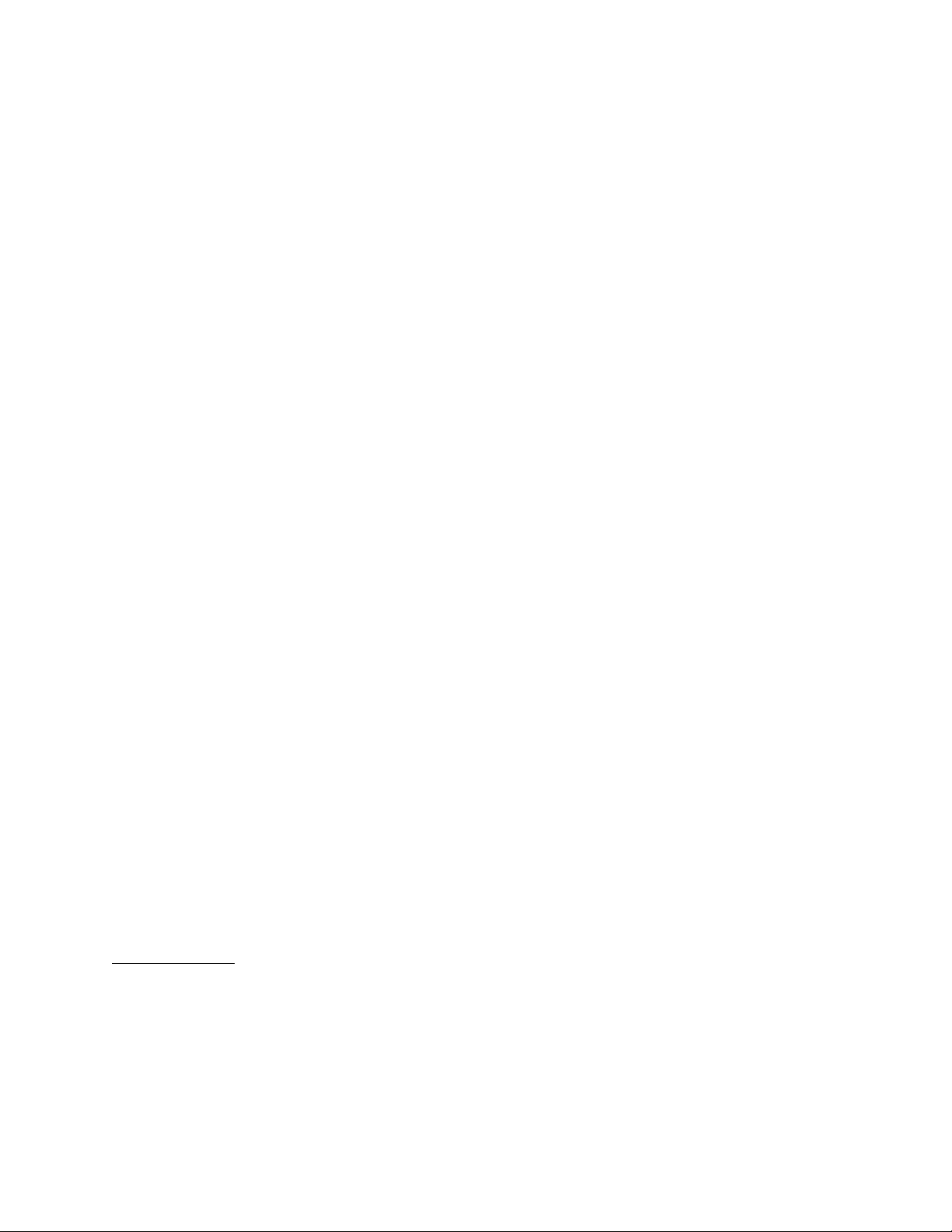
Warning and Attention Symbols
You must be aware of safety when you install and use this system. This User Guide provides various procedures. If you do
some of these procedures carelessly, you could injure or kill yourself or damage equipment or property. Some other
procedures require special attention.
The lightning flash with arrowhead symbol, within an equilateral triangle, is intended to alert the user to
the presence of uninsulated “dangerous voltage” within the product’s enclosure that may be of sufficient
magnitude to constitute a risk of electric shock to persons.
The exclamation point within an equilateral triangle is intended to alert the user to the presence of
important operating and maintenance (servicing) instructions in the literature accompanying the
appliance.
For Your Safety
Do not try to open the case of the receiver. There is risk of electrical shock, which may cause damage to
the receiver and/or personal injury or death to you. There are no user-serviceable parts inside the
receiver. Opening the receiver case or making unauthorized changes will void the warranty.
Warning: To reduce the risk of fire or electric shock, do not expose this appliance to rain or moisture.
Important Software Notice
As with all software controlled products, unexpected behavior could arise if the user tries to perform operations in a nonroutine manner. This product, like almost any other high tech product, is subject to bugs and hence EchoStar CANNOT
AND DOES NOT GUARANTEE OR WARRANT THAT ALL FEATURES, SUCH AS P A RENTAL CONTROL, WILL WORK
AS INTENDED UNDER ALL CIRCUMSTANCES. EchoStar endeavors to improve such conditions and will periodically
download improvements.
In compliance with the terms of the GNU Public License (GPL), EchoStar is making some source code available to the
public to download from www.echostar.com.
Equipment and Software Covered by this User’s Guide
This User Guide covers the ViP®722k DVR receiver, and software models ViP722k. This Guide may cover other devices,
not listed here.
Copyright Notice
Copyright © 2008 EchoStar Technologies L.L.C., Englewood, Colorado 80112. All rights reserved.
The information in this User Guide may change without notice. We may issue revisions to tell you about such changes.
Please send comments or questions about this User Guide to: Technical Publications, EchoStar Corporation, 90 Inverness Circle East,
Englewood, Colorado 80112.
Part Number: 158669
Printed in the United States of America.
DISH Network is a registered trademark of DISH Network L.L.C. For information about DISH Network, please visit our website at
www.dishnetwork.com
We acknowledge all product names, trade names, or corporate names we mention in this User Guide to be the proprietary property of the
registered owners.
Manufactured under license from Dolby Laboratories. “Dolby” and the double-D symbol are trademarks of Dolby Laboratories.
HDMI, the HDMI logo and High-Definition Multimedia Interface are trademarks or registered trademarks of HDMI Licensing LLC.
HomePlug is a trademark and registered trademark of the HomePlug Powerline Alliance, Inc.
.
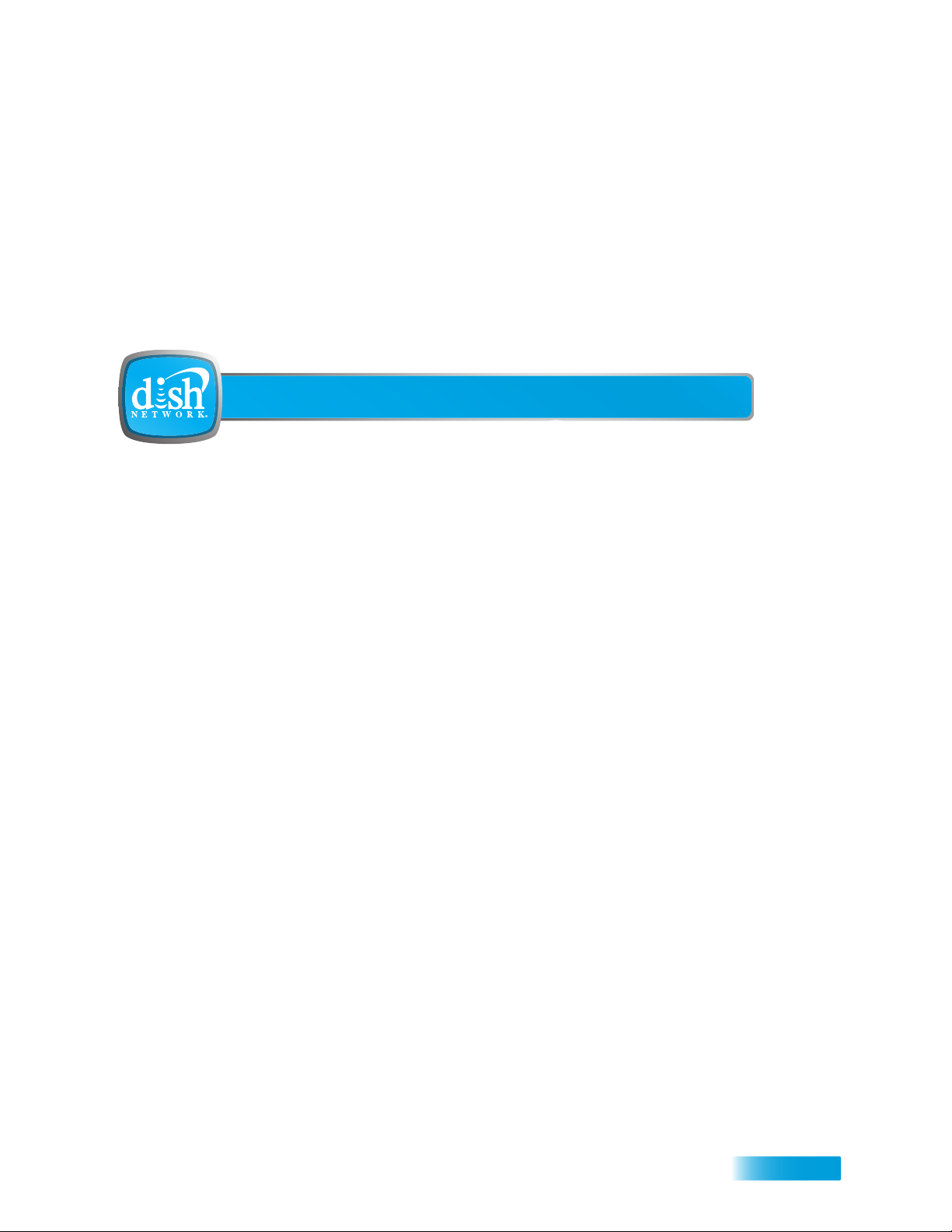
Table of Contents
Important Safety Instructions .........................vii
Introduction ........................................................1
WELCOME ...................................................................2
HOW TO USE THIS USER GUIDE ...................................2
ABOUT YOUR DISH NETWORK ACCOUNT ....................4
WATCHING TV NOW ....................................................5
ADDITIONAL SERVICES ................................................7
BOUT SATELLITE TV RECEPTION ...............................7
A
W
HY CONNECT TO A PHONE LINE OR BROADBAND ...... 8
MOVING ON-SCREEN LOGO .........................................8
IPS ............................................................................9
T
QUESTIONS .................................................................9
Notes ..................................... ................................ ...................10
Receiver & Remote Controls ...........................11
SATELLITE RECEIVER OVERVIEW ...............................12
DUAL AND SINGLE MODES ........................................12
R
EMOTE CONTROL ....................................................15
ATELLITE RECEIVER FRONT PANEL ..........................21
S
i
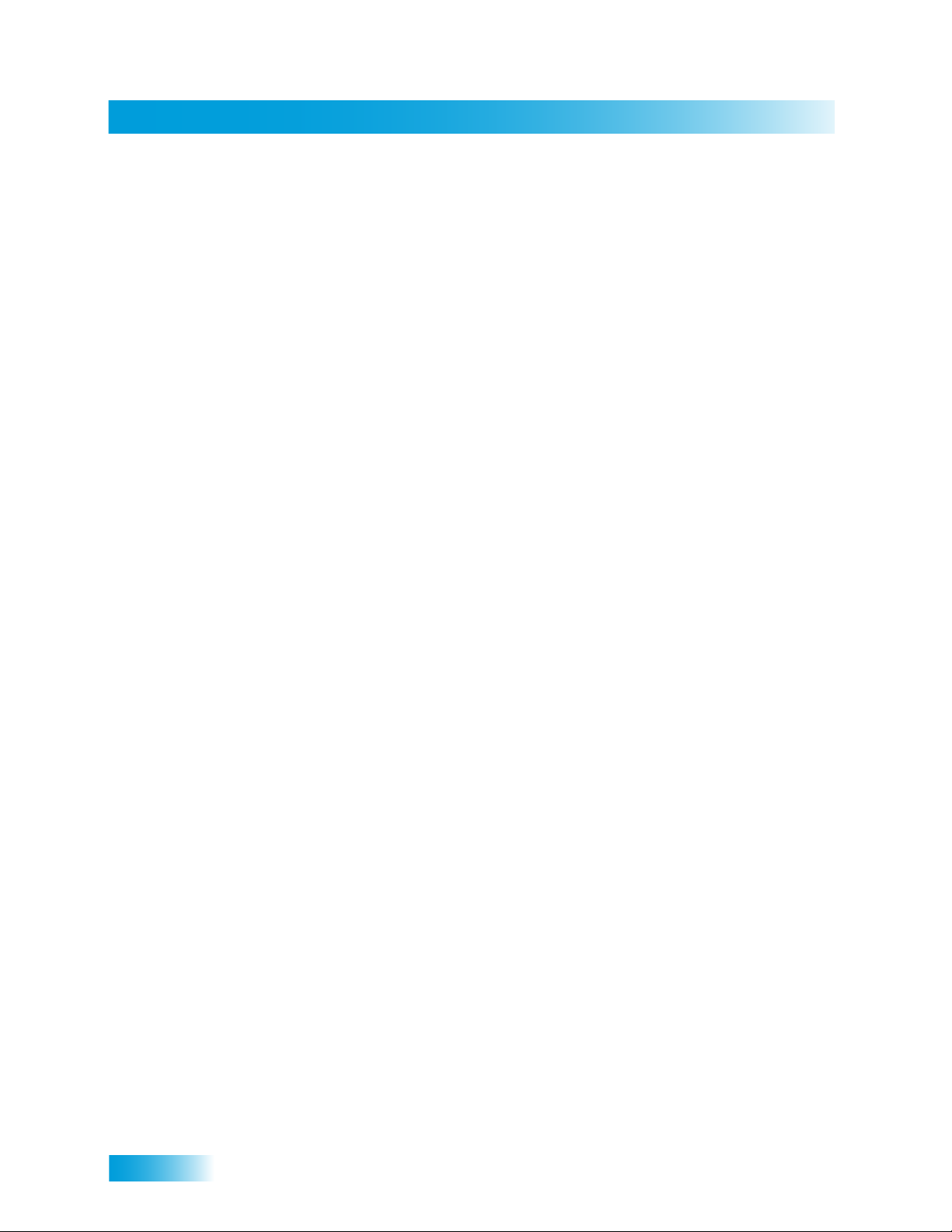
Table of Contents
S
ATELLITE RECEIVER BACK PANEL ...........................21
USING THE ON-SCREEN MENUS .................................22
USING TEXT FIELDS ..................................................23
QUESTIONS ...............................................................24
TIPS ..........................................................................24
Finding Programs to Watch ............................25
CHANGING CHANNELS ...............................................26
USING THE PROGRAM GUIDE .....................................26
USING THE BROWSE BANNER ....................................28
USING THEMES AND SEARCH .....................................29
USING PICTURE-IN-PICTURE ......................................31
TIPS ..........................................................................31
QUESTIONS ...............................................................31
Pay-Per-Programs ............................................ 33
PAY-PER-VIEW .........................................................34
DISH ON DEMAND ....................................................34
DISHONLINE ............................................................35
CONSIDERATIONS ......................................................36
IPS ..........................................................................37
T
QUESTIONS ...............................................................37
NOTES ......................................................................38
Favorites Lists ..................................................39
WHAT ARE FAVORITES LISTS? ..................................40
C
REATING OR CHANGING FAVORITES LISTS ...............41
AMING FAVORITES LISTS .........................................41
N
U
SING FAVORITES LISTS ...........................................41
IPS ..........................................................................42
T
QUESTIONS ...............................................................42
ii

Table of Contents
Locks .................................................................43
WHAT ARE LOCKS? ..................................................44
CREATING OR CHANGING A PASSWORD .....................45
LOCKING AND UNLOCKING YOUR RECEIVER ...............45
CREATING OR CHANGING RATINGS LOCKS ................46
CREATING OR CHANGING CHANNEL LOCKS ...............47
LOCKING OR UNLOCKING PAY-PER-VIEW CHANNELS .48
HIDING ADULT CONTENT OR LOCKED CHANNELS ....... 48
LOCKING OR UNLOCKING THE FRONT PANEL .............49
TIPS ..........................................................................49
QUESTIONS ...............................................................50
Interactive TV ....................................................51
DISHHOME INTERACTIVE TV ....................................52
CUSTOMER SERVICE .................................................52
TIPS ..........................................................................52
Digital Video Recording ...................................53
WHAT IS DVR? .........................................................54
PAUSING A PROGRAM ...............................................54
EVERSE, FAST FORWARD, AND SKIP .......................55
R
S
LOW MOTION AND FRAME-BY-FRAME ......................55
RECORDING A LIVE PROGRAM ...................................56
LAYING A RECORDED PROGRAM ..............................56
P
USING RECORD PLUS ................................................56
U
SING RECORD LINK .................................................57
ECORDING WHILE WATCHING DIFFERENT PROGRAMS 57
R
R
ECORDING OPTIONS ................................................60
ROUPING AND SORTING RECORDED PROGRAMS ......60
G
TIPS ..........................................................................60
Q
UESTIONS ...............................................................60
iii
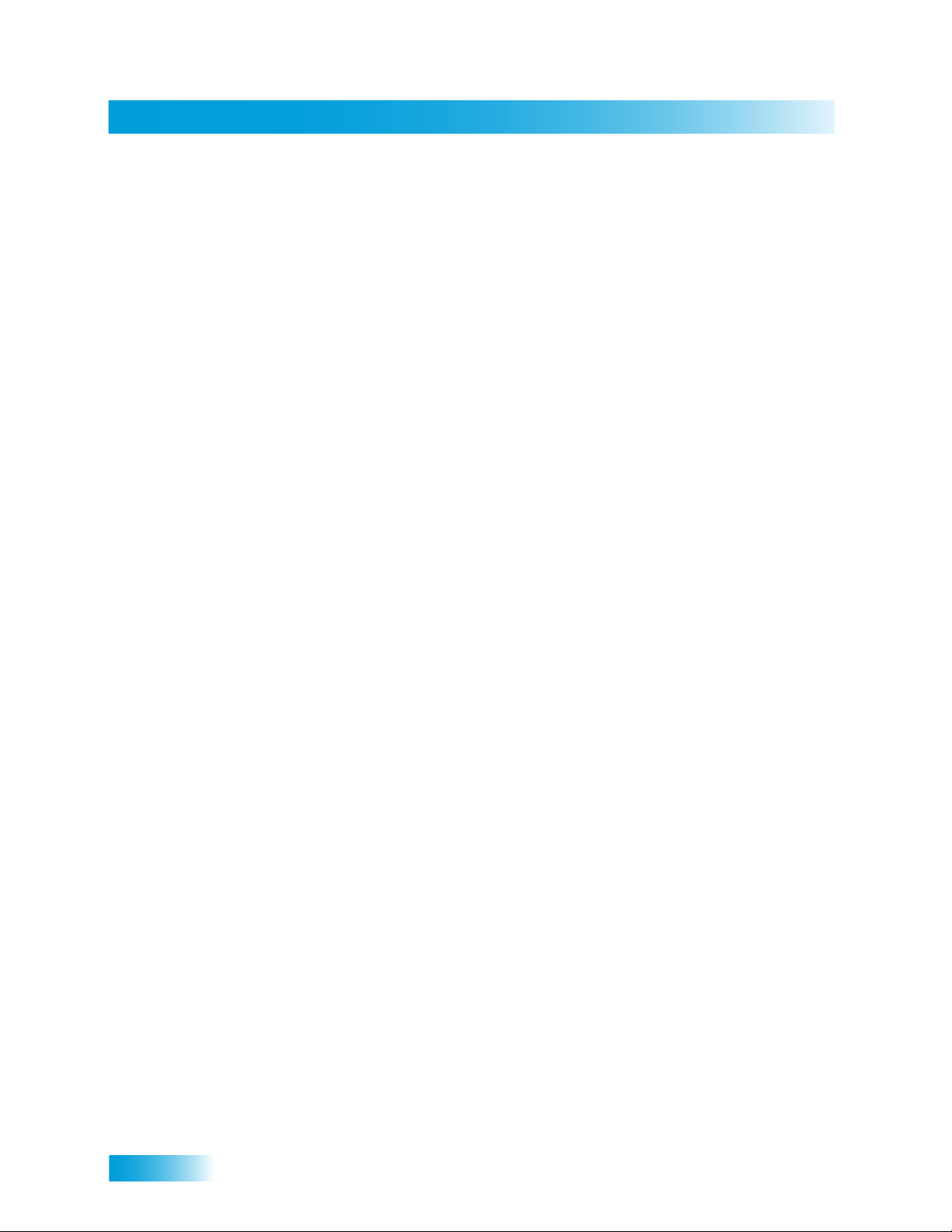
Table of Contents
Record Future Programs .................................61
TIMERS AND RECORDINGS .........................................62
USING THE TIMERS LIST ............................................65
USING THE DAILY SCHEDULE .....................................65
SETTING UP AN AUTOMATIC TIMER ............................66
SETTING UP A MANUAL TIMER ...................................66
SETTING UP A DISHPASS™ TIMER ...........................67
DELETING A TIMER ....................................................68
TIPS ..........................................................................69
QUESTIONS ...............................................................69
Notes ..................................... ................................ ...................70
Remote Control Setup .....................................71
IMPROVING RECEIVER CONTROL ................................72
CONTROLLING OTHER COMPONENTS .........................76
THE RECOVER BUTTON .............................................86
SENDING DISCRETE POWER ON AND OFF ..................87
TIPS ..........................................................................88
QUESTIONS ...............................................................88
Receiver Customization ..................................89
USING SHARED VIEW ................................................90
MODULATOR SETUP ..................................................90
SING MULTIMEDIA ...................................................91
U
USING CALLER ID .....................................................94
C
USTOMIZING THE GUIDE AND CHANNEL LISTS .......... 95
HANGING LANGUAGES .............................................98
C
U
SING CLOSED CAPTIONING ......................................99
SING DOLBY® DIGITAL SURROUND SOUND ............100
U
RESETTING TO FACTORY DEFAULTS ........................101
S
CHEDULING RECEIVER UPDATES ............................101
INACTIVITY STANDBY ...............................................102
iv
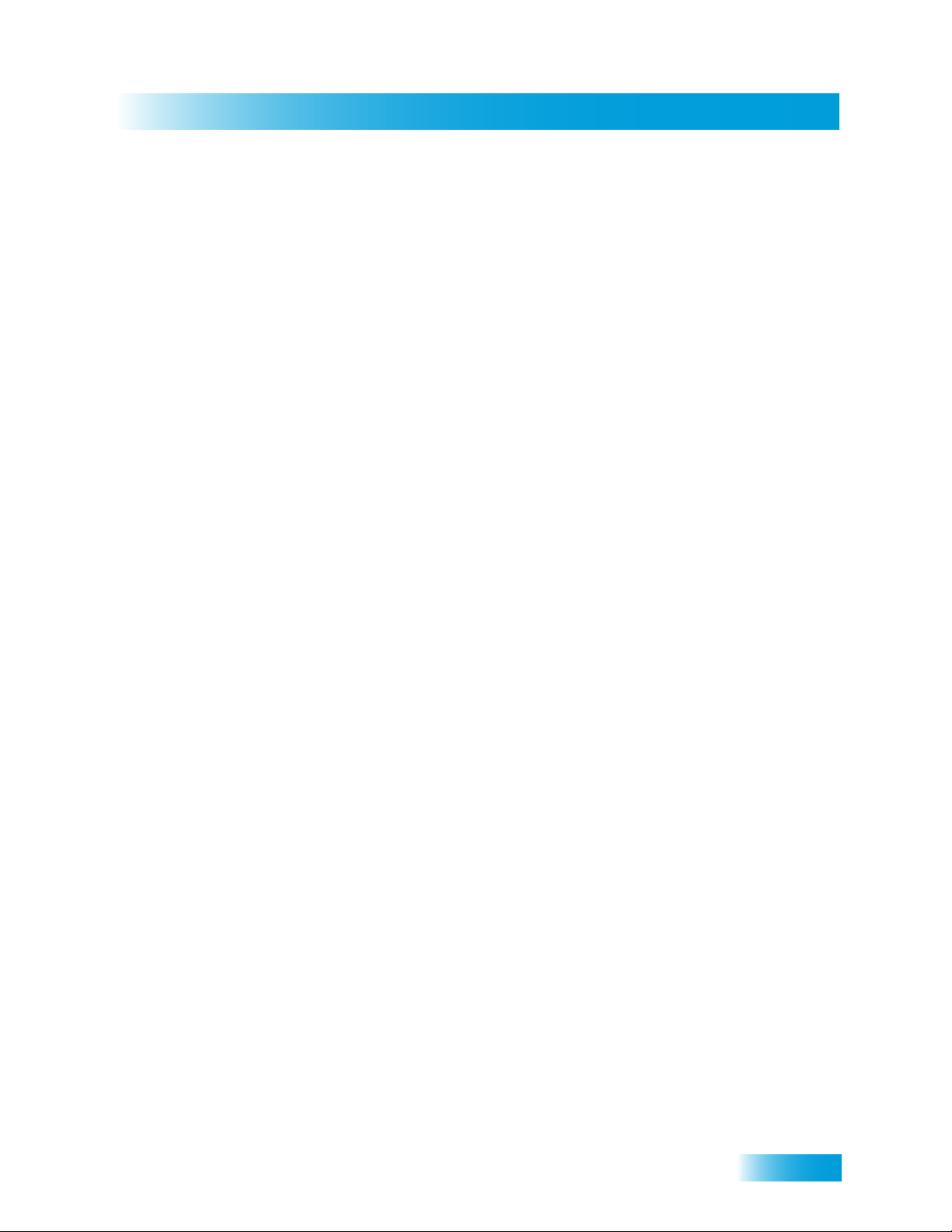
Table of Contents
T
IPS ........................................................................102
QUESTIONS .............................................................102
Connections and Setup .................................103
CONNECTING TO THE NEARBY TV (TV1) ..................104
CONNECTING TO THE REMOTE TVS (TV1 OR TV2) ...107
CONNECTING TO YOUR DISH ANTENNA ....................111
CONNECTING THE PHONE LINE ................................112
CONNECTING A BROADBAND INTERNET CONNECTION 113
CONNECTING USING DISHCOMM ............................114
CONNECTING A VCR TO THE REMOTE TV ................116
CONNECTING AN OVER-THE-AIR ANTENNA ...............117
USING TROUBLESHOOTING TOOLS ...........................122
Notes ..................................... ................................ .................124
Reference ........................................................125
TROUBLESHOOTING TABLES ....................................126
REMOTE CONTROL DEVICE CODES ..........................137
Appendix ......................................................... 143
RESIDENTIAL CUSTOMER AGREEMENT .....................146
TAYING LEGAL ......................................................151
S
FCC C
OMPLIANCE ..................................................152
v

Table of Contents
vi
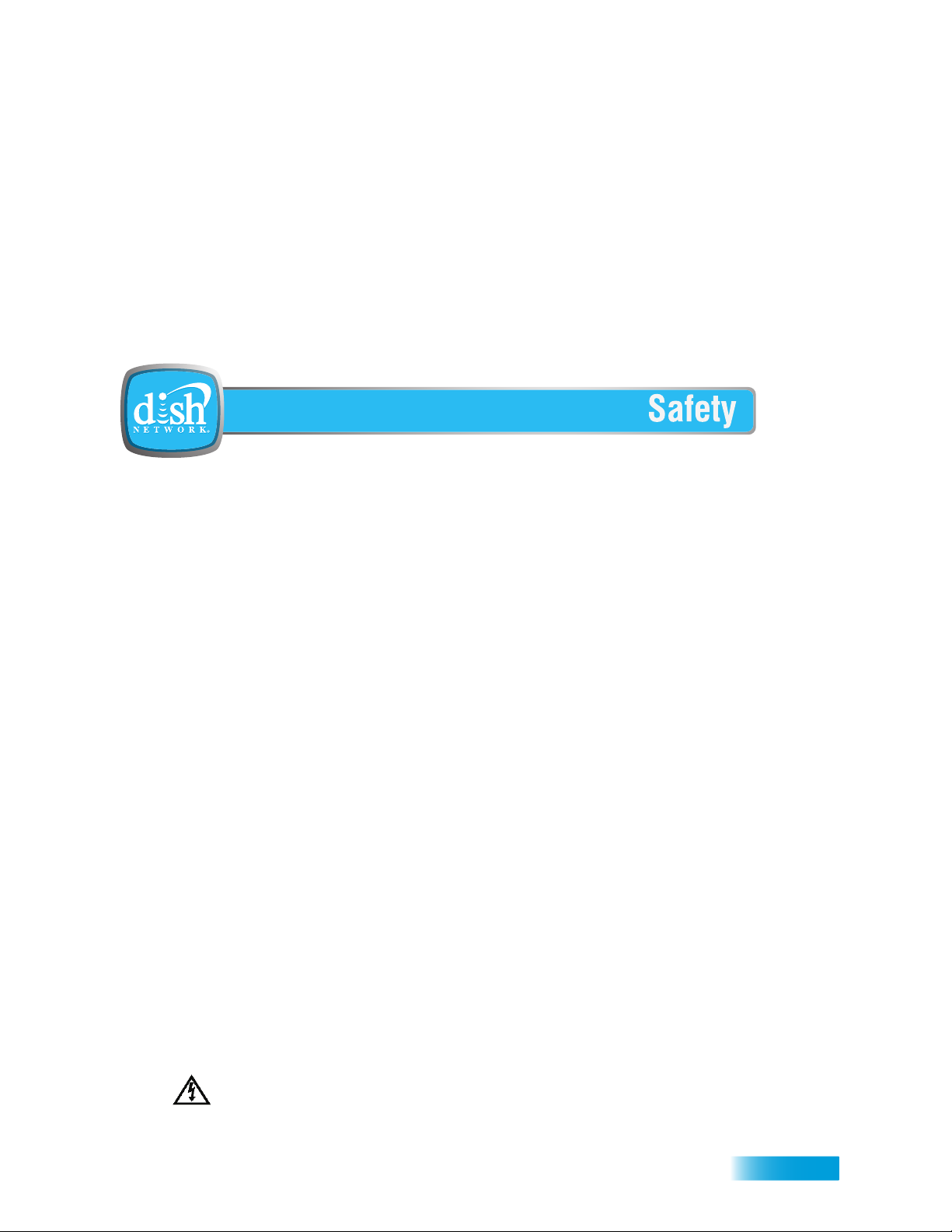
Important Safety Instructions
1 Read these instructions.
2 Keep these instructions.
3 Heed all warnings.
4 Follow all instructions.
5 Do not use this apparatus near water.
6 Clean only with a dry cloth.
7 Do not block any ventilation openings. Install in accordance with the manufacturer’s instructions.
8 Do not install near any heat sources such as radiators, heat registers, stoves, or other apparatus
(including amplifiers) that produce heat.
9 Do not defeat the safety purpose of the polarized or grounding-type plug. A polarized plug has
two blades with one wider than the other. A grounding-type plug has two blades and a third
grounding prong. The wide blade or the third prong are provided for your safety. If the provided
plug does not fit into your outlet, consult an electrician for replacement of the obsolete outlet.
10 Protect the power cord from being walked on or pinched, particularly at plugs, convenience
receptacles, and the point where they exit from the apparatus.
11 Use only attachments/accessories specified by the manufacturer.
12 Unplug this apparatus during lightning storms or when unused for long periods of time.
13 Refer all servicing to qualified service personnel. Servicing is required when the apparatus has
been damaged in any way, such as the power supply cord or plug is damaged, liquid has been
spilled or objects have fallen into the apparatus, the apparatus has been exposed to rain or
moisture, does not operate normally, or has been dropped.
Apparatus shall not be exposed to dripping or splashing and no objects filled with liquids, such as vases,
shall be placed on the apparatus.
vii
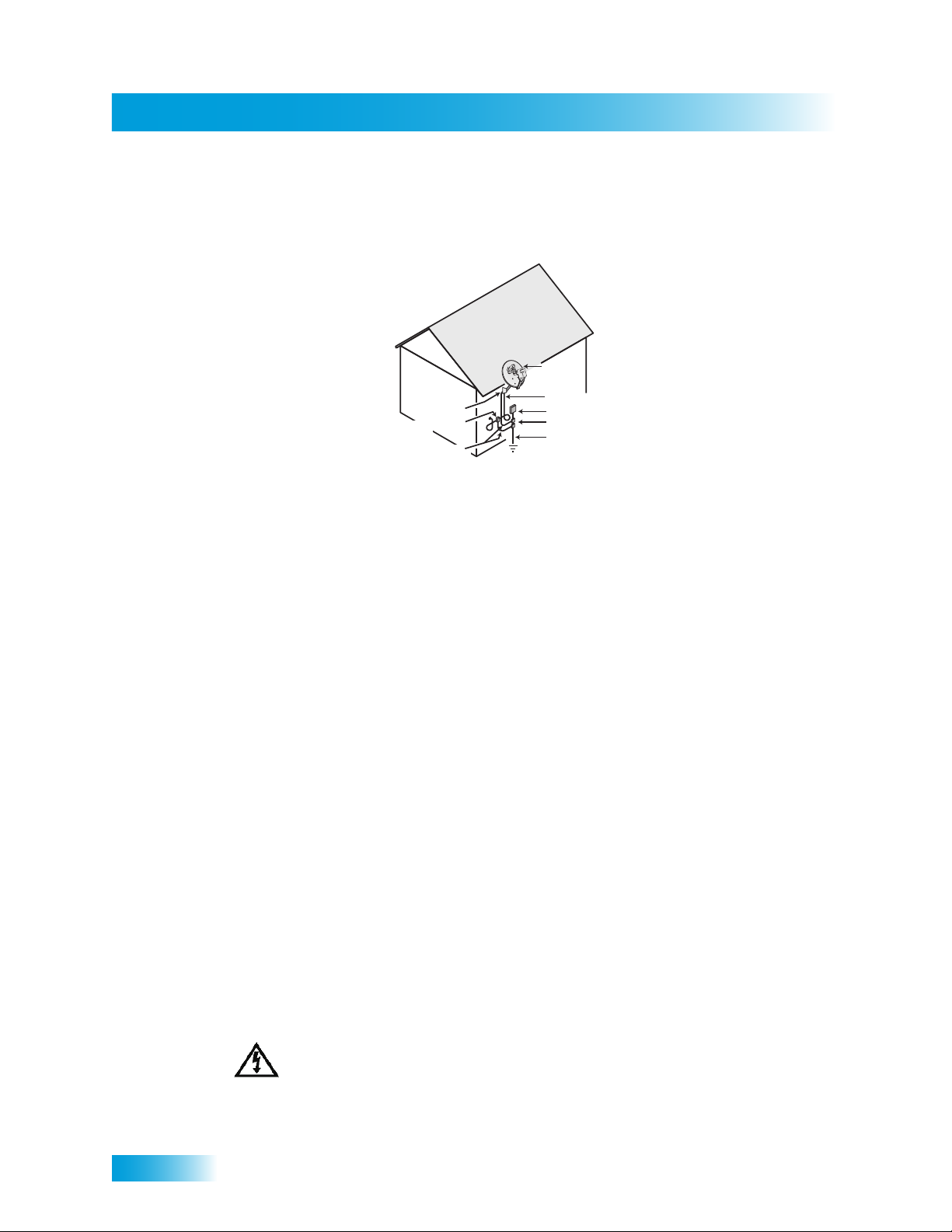
Safety
Note to Satellite TV System Installer: This reminder is provided to call the satellite TV system installer’s
attention to Article 820-40 of the National Electrical Code (NEC) that provides guidelines for proper grounding
and, in particular, specifies that the cable ground shall be connected to the grounding system of the building as
close to the point of cable entry as practical.
Satellite Dish
Coaxial Cable
Ground Clamp
Antenna Discharge
Unit
Grounding Conductors
(NEC Section 810-21)
from Satellite Dish
Electric Service Equipment
Ground Clamps
Power Service Grounding
Electrode System
(NEC Art. 250, Part H)
• Operate the receiver using only the type of power source indicated on the marking label. Unplug the
receiver power cord by gripping the power plug, not the cord. The power plug must be readily accessible so
that the equipment can be easily disconnected from the AC power.
• Do not overload wall outlets or extension cords; this can result in a risk of fire or electrical shock.
• Never insert objects of any kind into the receiver through openings, as the objects may touch dangerous
voltage points or short out parts. This could cause fire or electrical shock.
• Do not locate the antenna near overhead light or power circuits, or where it can fall into such power lines or
circuits. When installing the antenna, take extreme care to avoid touching such power lines or circuits, as
contact with them can be fatal.
• Do not attempt to service the receiver yourself, as opening or removing covers may expose you to
dangerous voltage, and will void the Limited Warranty. Refer all servicing to authorized service personnel.
Proper Care of Your Equipment
• Always handle the satellite receiver carefully. Excessive shock and vibration can damage the hard drive.
• Unplug the receiver from the AC power outlet before cleaning.
• Always turn the receiver off, unplug it and let it sit for at least 30 seconds before moving it.
• The use of accessories or attachments not recommended by the receiver manufacturer will void the Limited
Warranty.
• Do not place the receiver in an enclosure (such as a cabinet) without proper ventilation.
• Do not stack the receiver on top of or below other electronic devices as this can cause heat build-up and
vibration.
• Do not install the receiver in any area where the temperature can be less than 40°F or more than 113°F. If
the receiver is cold to the touch, do not plug it in immediately . Let it sit unplugged at room temperature for at
least 45 minutes before plugging it in.
• Use an outlet that contains surge suppression or ground fault protection. During an electrical storm or when
the receiver is left unattended and unused for long periods of time, unplug the power cord from the wall
outlet, disconnect the lines between the receiver and the antenna, and disconnect the telephone line. This
will provide additional protection against damage caused by lightning or power line sur ges.
On some TVs, the presence of fixed images for extended periods of time may cause them to be
permanently imprinted on the screen. Consult your TV user guide for information on whether this is
a problem for your TV, what operating/viewing restrictions apply to avoid this problem, and
associated TV warranty coverage.
viii
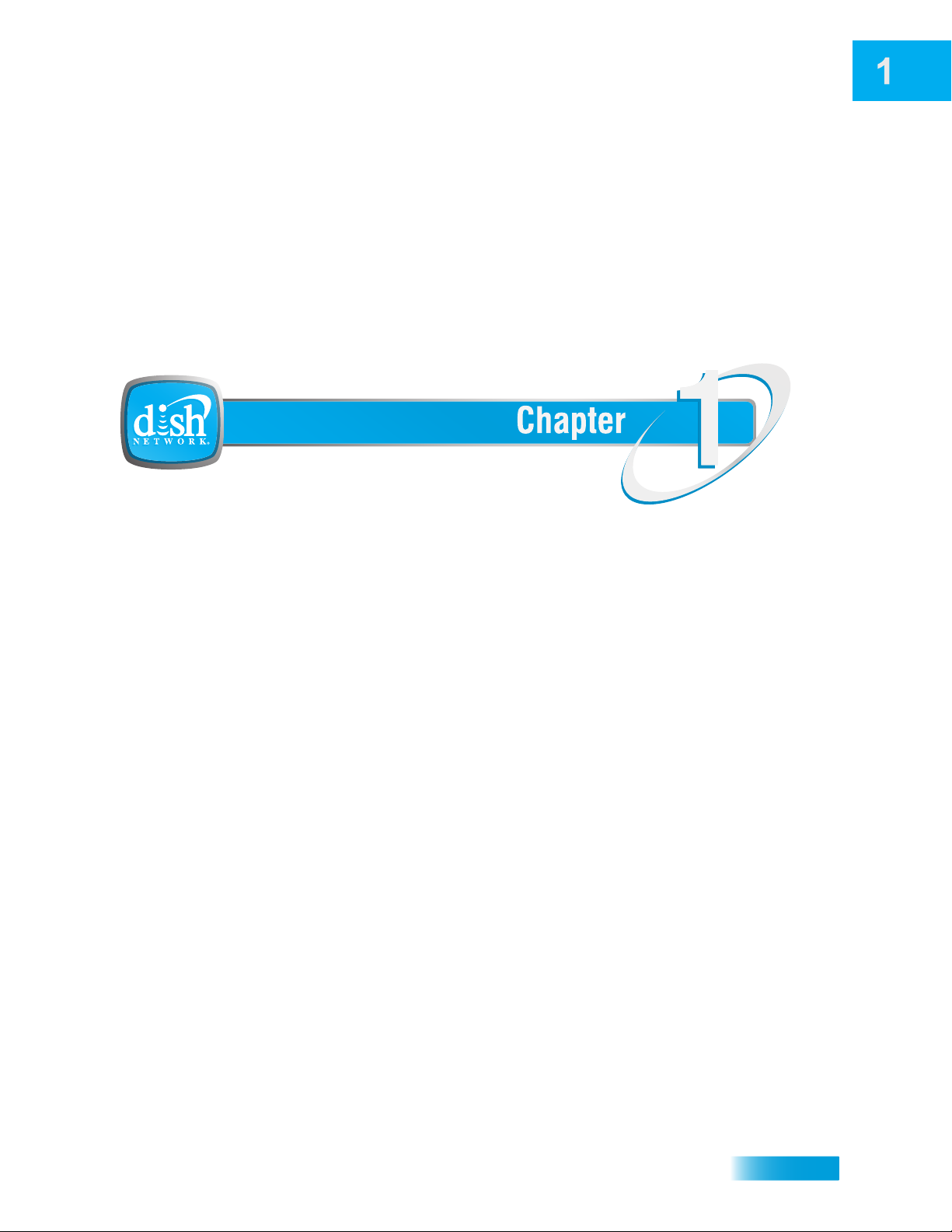
Introduction to DISH Network Services
Introduction
What you’ll find in this chapter:
• WELCOME
• HOW TO USE THIS USER GUIDE
• ABOUT YOUR DISH NETWORK ACCOUNT
• WATCHING TV NOW
• ADDITIONAL SERVICES
• A
BOUT SATELLITE TV RECEPTION
• WHY CONNECT TO A PHONE LINE OR
B
ROADBAND
• MOVING ON-SCREEN LOGO
1
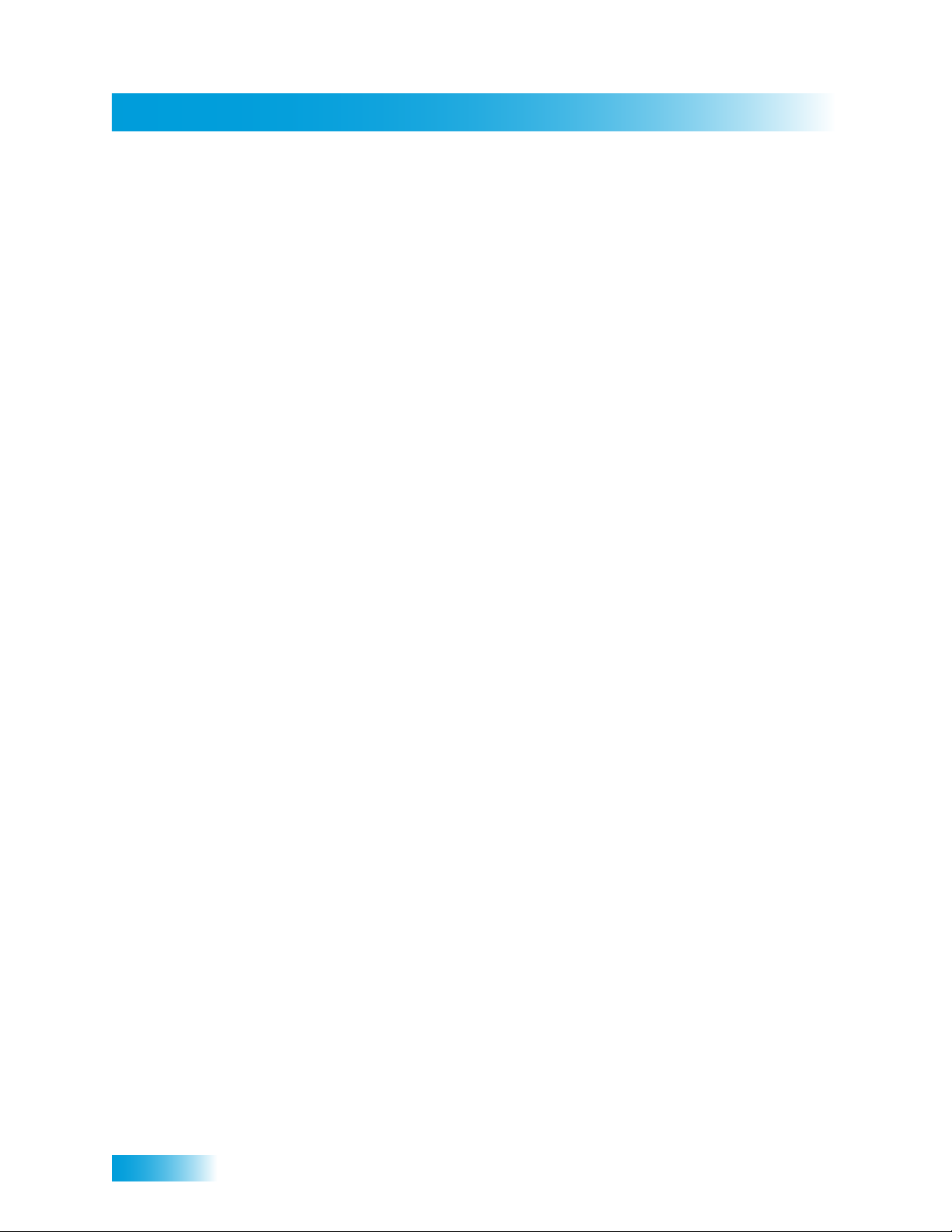
Welcome
Chapter 1
WELCOME
HOW TO USE THIS USER GUIDE
Thank you for choosing DISH Network. You are about to experience the excitement and
convenience of our Direct Broadcast Satellite (DBS) service, which delivers the very best
picture and sound quality. DISH Network consistently provides the latest products and
satellite-delivered services—with high performance, ease of operation, and a wide variety
of entertainment options.
Your new DISH Network Digital Video Recorder (DVR) receiver has two built-in satellite
tuners for record and playback in standard or high definition. In addition, an optional overthe-air tuner module is also available. After installing this optional module (see “Over-theAir Module Installation Instructions”), you can watch and record programs on channels
received over the air , se lectin g the m from the Progr am Guide much the same way you do
with satellite channels. Additionally, the DVR features and a host of other functions make
your new receiver one of the most versatile and exciting devices in home entertainment.
This satellite receiver lets you decide how you watch TV. You can record and play back
audio and video with full digital quality. You can pause a live program and not miss any of
the action, or you can record a program to watch later without a VCR.
This section explains how the user guide is divided and the con vention s used th rough out.
Guide Overview
The information in this guide is separated into several chapters to make it easy for you to
find exactly what you’re looking for:
• Chapter 1: Introduction gives you a brief overview of DISH Network and your new
receiver.
• Chapter 2: Receiver & Remote Controls explains the basic features of your system
and how to use the remote controls, front panel buttons, and back panel connections.
• Chapter 3: Finding Programs to Watch describes h ow to change channels and look for
programs.
• Chapter 4: Pay-Per-Programs shows you how to order and watch Pay-Per-View and
DISH On Demand programs.
• Chapter 5: Favorites Lists explains how to create, name, and use favorites lists.
• Chapter 6: Locks explains how to set locks and passwords.
• Chapter 7: Interactive TV describes how to use the DishHOME Interactive TV
features of your satellite TV system.
• Chapter 8: Digital Video Reco rding expla ins how to use the reco rding featur es of your
satellite TV receiver to maximize your viewing pleasure.
• Chapter 9: Record Future Programs shows you how you can record and play back
your favorite programs when you want to watch them.
• Chapter 10: Remote Control Setup contains instructions for pr ogramming your remote
to control your satellite receiver and equipment like a TV or VCR.
• Chapter 11: Receiver Customization shows you how to customize your receiver.
• Chapter 12: Connections and Setup explains how to connect your satellite receiver to
your TV and equipment like a VCR.
2
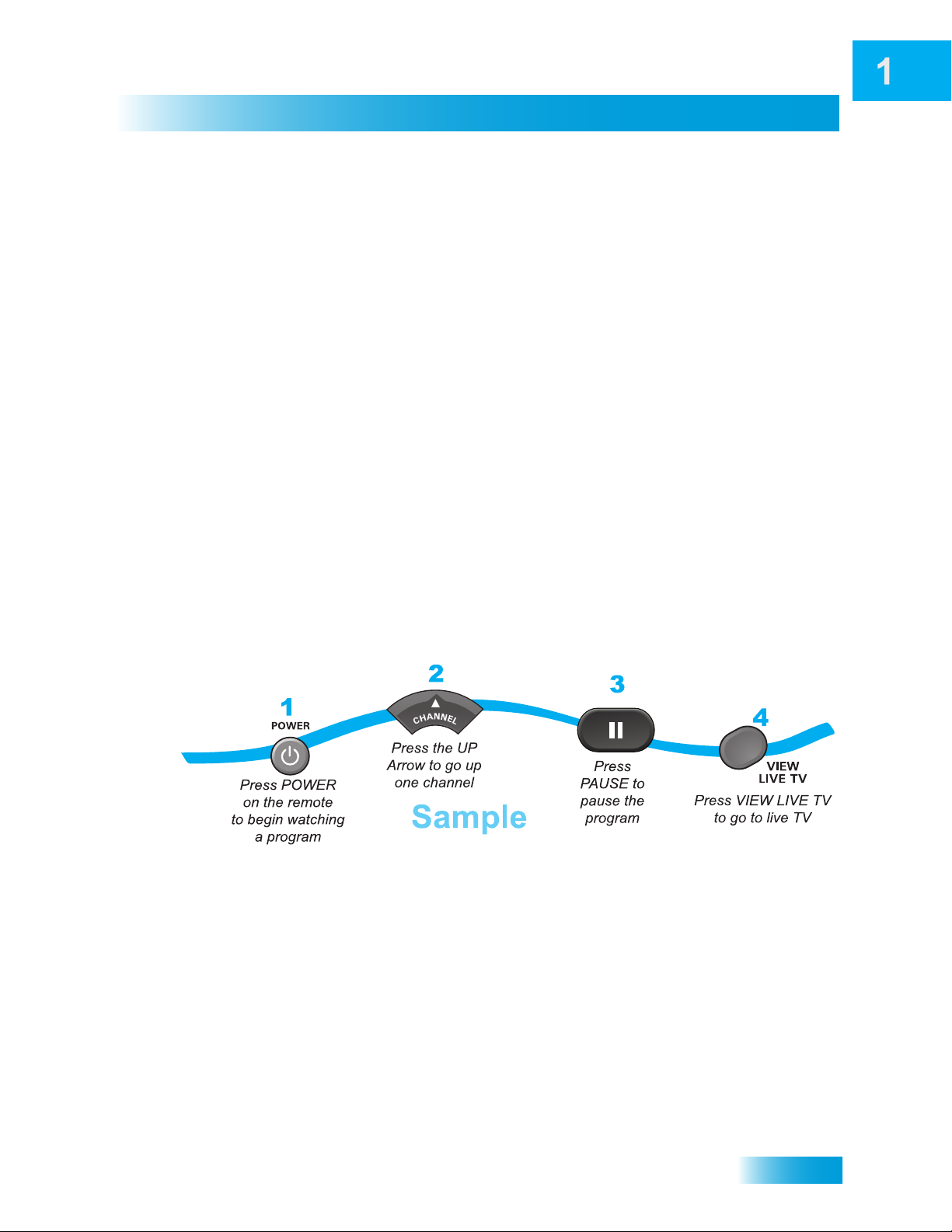
Introduction
How to Use this User Guide
Guide Conventions
• The names of remote control buttons are all uppercase.
Example: Press SAT.
• Select means to move the highlight to an on-screen option or choice in a list and p ress
SELECT on the remote control.
Example: Select the Locks option.
• This guide uses HD for high definition and SD for standard definition.
• Where this guide mentions nearby TV, it is referring to TV1, the TV nearest the
receiver. The ne arby TV receives TV1 menus and programming from the receiver’s
TV1 outputs and is connected using short audio/video cables.
• Where this guide mentions remote TV, it is referring to TV2, the cable-ready TV(s)
located in a room away from the receiver. The remote TV receives TV2 menus and
programming from the receiver’s TV2 outputs through your in-home cable system.
• Where this guide mentions remote control, it refers to either Remote Control 1 when
viewing a nearby TV or Remote Control 2 when viewing the remote TV(s). If a specific
remote control must be used, this guide will refer directly to Remote Control 1 or
Remote Control 2.
• The instructions in this guide are shown in two ways:
– Instructions in the form of pictures are handy if you’d like to learn something
quickly. These instructions are numbered left to right as shown in the sample
below.
– Instructions that are written out are helpful if you’d like to learn more details.
3
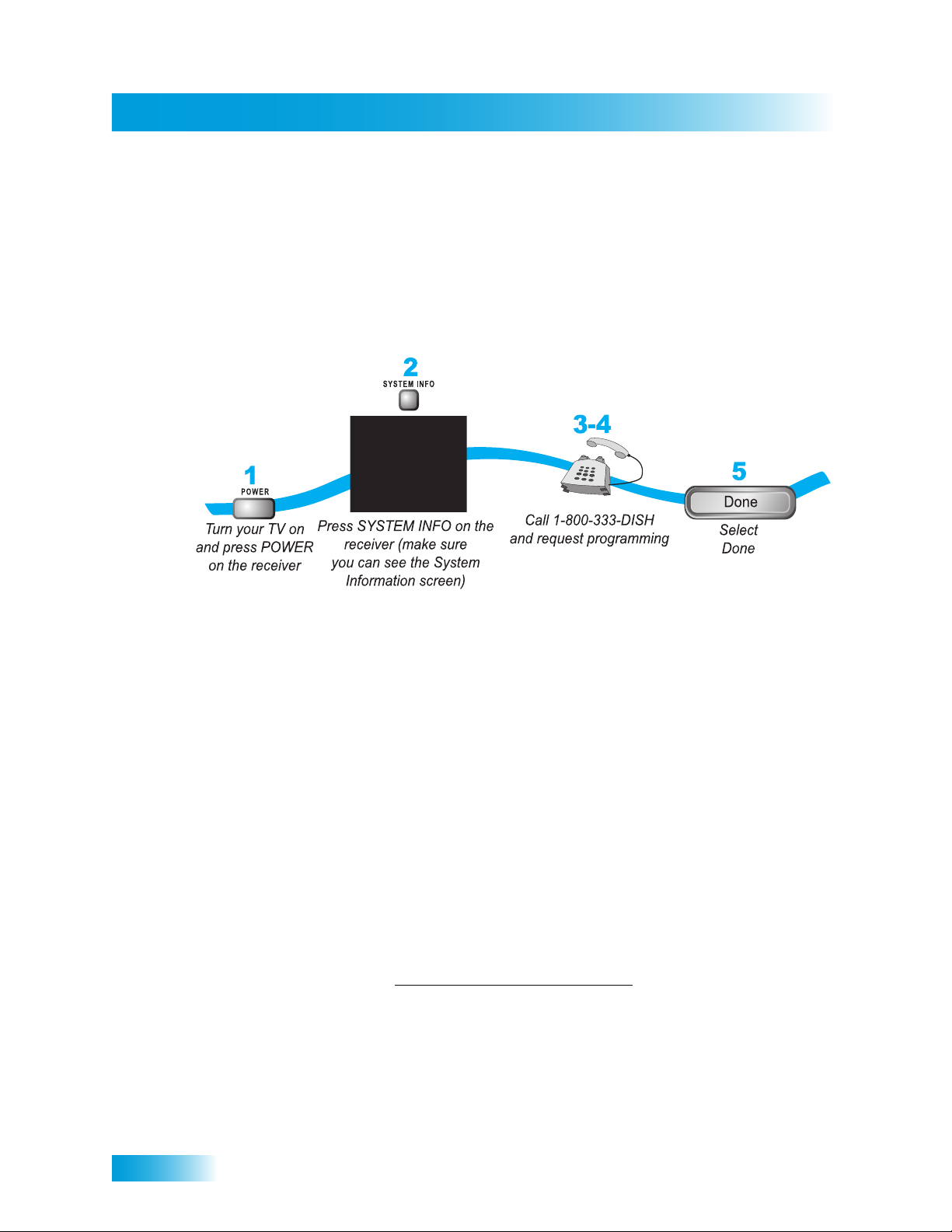
About Your DISH Network Account
Chapter 1
ABOUT YOUR DISH NETWORK ACCOUNT
This section describes how to order your packages and provides information on how to
find information about your DISH Network account.
Ordering Your Programming Packages
Before you can enjoy your new receiver, order your programming packages.
1 Press POWER on the front panel to turn on the receiver.
2 Press SYSTEM INFO on the front panel to display the receiver’s System Information
menu on the nearby TV screen.
3 Call 1-800-333-DISH (3474) and tell the Customer Service Center the system has been
installed and you would like to begin receiving services. A representative will explain the
available program packages. Give the representative information from the System
Information screen, as requested.
4 Your services will be turned on via the satellite signal. This process usually takes just a
few minutes.
5 Select Done.
Where to Find Information on Your Account
If you want to know about charges to your DISH Network account or if you would like to
make changes to your programming packages, be su re to have your account information
handy and choose one of the following:
• Go to our website at www.dishnetwork.com/my account
• Press MENU on your remote control and then select Customer Support.
• Call DISH Network 1-800-333-DISH (3474).
Note: Additional authorization may be required before high-definition programming and/or
over-the-air broadcasts can be viewed; additional fees may apply.
4

Introduction
WATCHING TV NOW
After you have ordered your programming package, you can begin enjoying the features
of your new satellite TV receiver . When you complete these simple tours, you’ll be fami liar
with the remote control and be able to find a program to watch, pause live TV, and record
your favorite shows.
Finding a Program to Watch
If you want to know more about watching TV, see Chapter 3: Finding Programs to Watch
starting on page 25.
Watching TV Now
5
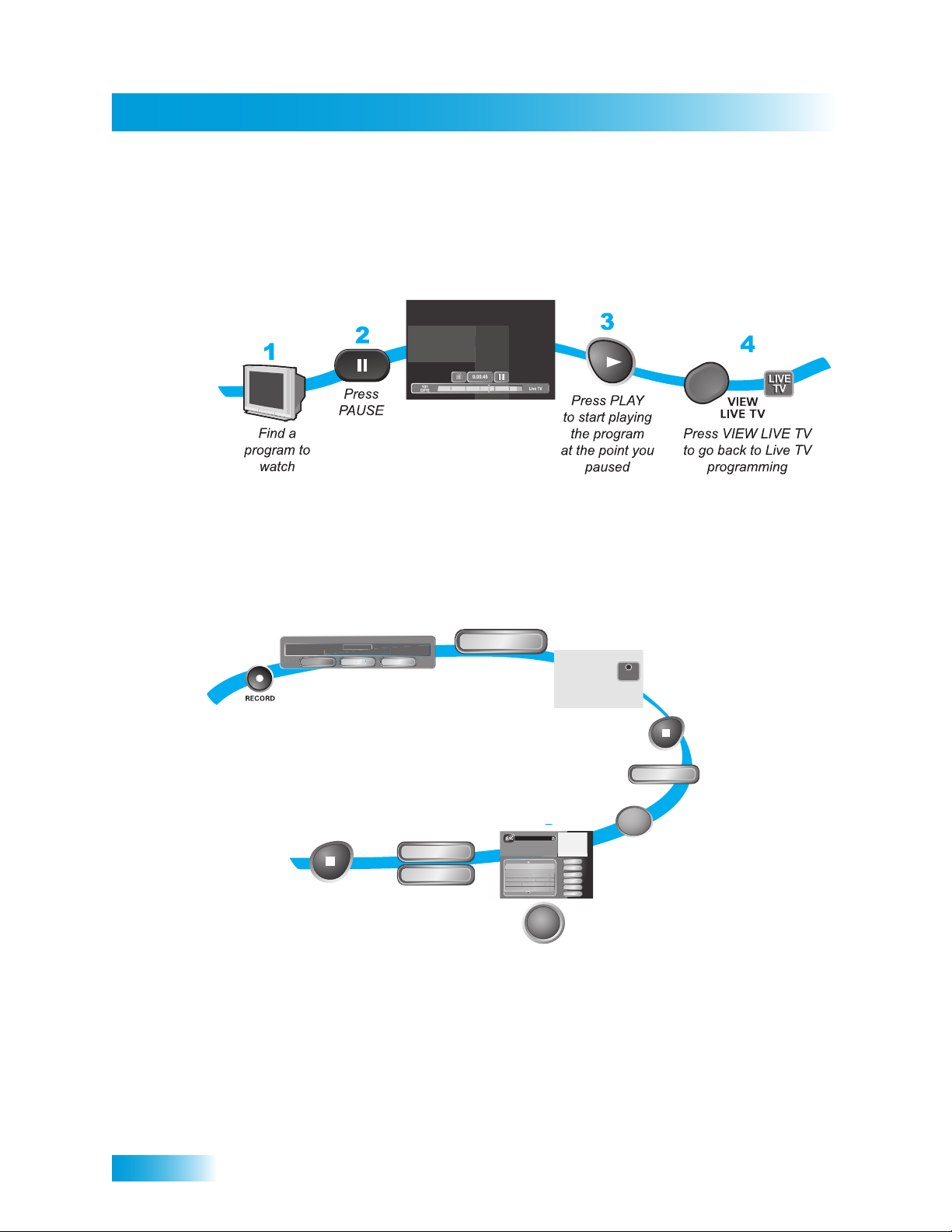
Watching TV Now
Chapter 1
5
S
30
SpongeBo
b Square
s
0:3
H
s
0:34
t
OK
Options
Options
C
300 HBO-E, End T
"Cliffhanger"
Record Remainder of
Pausing Live TV
Here’s something you can’t do with regular old TV: pause live TV because someone’s at
the door or calling you on the phone or there’s something you just have to do right now.
For more about the pause feature of your receiver, see Pausing a Program on page 54.
Recording and Playing Back a Program
Take this tour to learn how to make basic recordings of your favorite shows. For more
about the DVR features of your receiver, see Chapter 8: Digital Video Recording starting
on page 53.
While watching
press RECORD
1
a program,
This Event:
2
OK
ancel
Select OK
to record
the remainder
of the program
REC
REC
3
After a few minutes,
press STOP and selec
STOP
Yes to stop recording
Yes
6
7-8
STOP
Press STOP
to stop playback
of the recorded
program
6
Start
Start Over
Select Start or
Start Over
(the recorded
program will
begin playback)
DVR Events
Today
7/30 6:59am 9
KUSA 3:04
News/Business. (2004) Comic/talk-show
host Dennis Miller ('Dennis Miller'): Norah
Jones performs. (CC) (Stereo)
18hr 41min Avail
Today 3:04
The Brady Bunch 0:34
Happy Days 0:34
appy Day
SpongeBob SquarePants 0:34
Pant
SportsCenter 1:04
portsCenter 1:04
Mystic River (All Day) 2:30
Mystic River (All Day)2:
SELECT
5
5:18pm
1
215 TRAV
Sort
Edit
Schedule
4
Done
Help
History
program you
DVR
4
To begin watching
your recorded
program,
press DVR twice
Select the
recorded
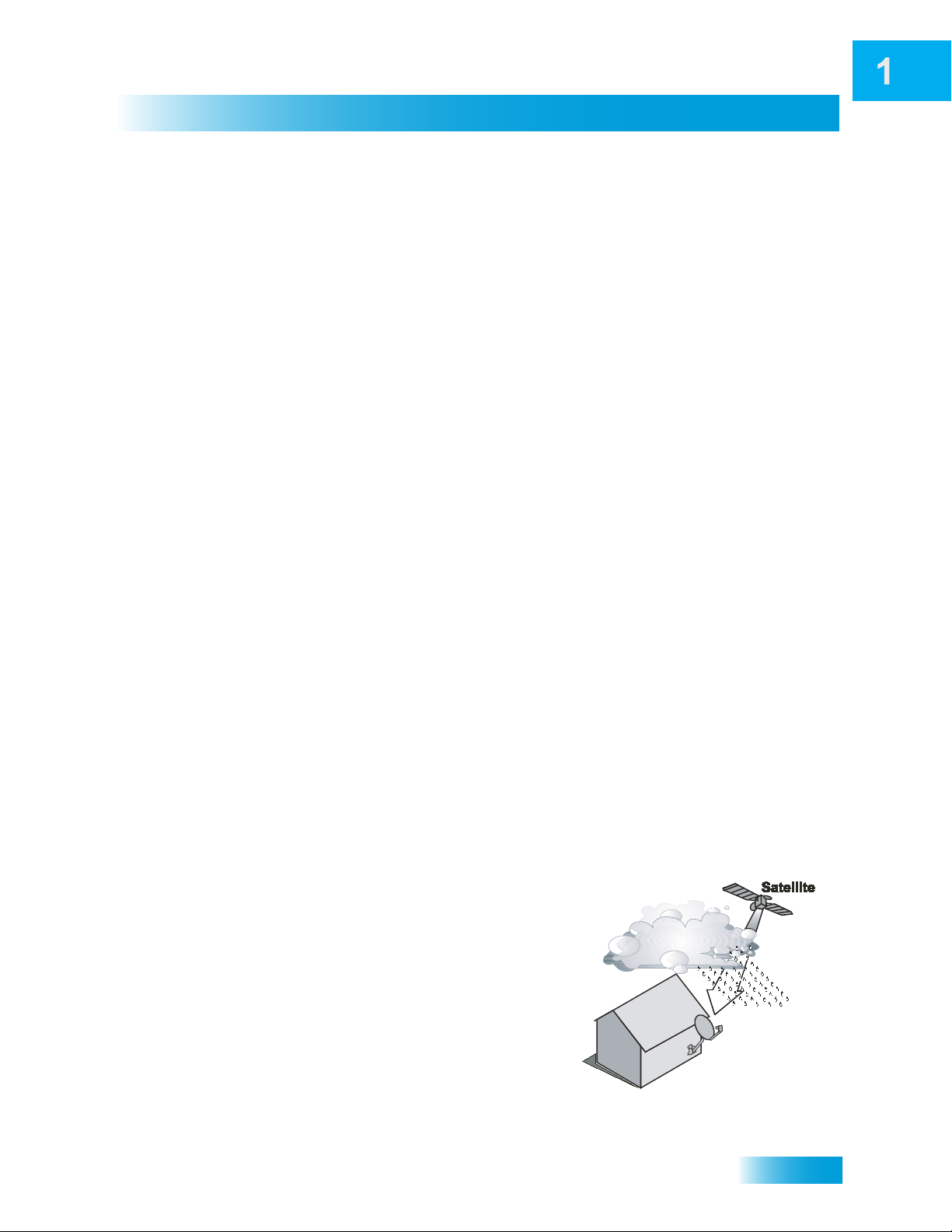
Introduction
ADDITIONAL SERVICES
Pay-Per-View
Catch all the action on Pay-Per-View. Take a break from regular TV and order the latest
movies, sports, and special events. For details on ordering Pay-Per-View events, see
page 34. Be sure to connect an active phone line to your receiver before you order a
Pay-Per-View event (see the instructions on page 112).
DISH On Demand
Enjoy movies and other programming any time without schedules, without waiting and
without leaving your home.
DishONLINE
DishONLINE lets you download movies and other programs to the satellite receiver if it is
connected to a broadband (high-speed) Internet connection. For steps to connect your
satellite receiver to the Internet, refer to Connecting a Broadband Internet Connection on
page 113. For steps to order DishONLINE programs, refer to DishONLINE on page 35.
For more information, go to dishnetwork.com/dishonline.
Additional Services
DishHOME
At DishHOME (press DISH on your remote control), you’ll find news, sports, weather
information, TV and movie buzz, customer service, games, and more.
ABOUT SATELLITE TV RECEPTION
Satellite television uses satellites in a stationary orbit over the Earth to deliver television
and audio programming. This type of orbit enables the satellites to stay aligned over one
place on the surface of the Earth. Once the satellite dish is aimed at the satellite, the dish
does not have to move to follow it.
Rain and Snow Fade
Heavy rain, snow, o r dense cloud cover can
reduce the satellite signal, which may interrupt
your programming service. Your service will
return after the weather condition has passed.
Aiming the satellite dish to get the strongest
signal during installation, will help prevent rain
and snow from interrupting the signal.
7
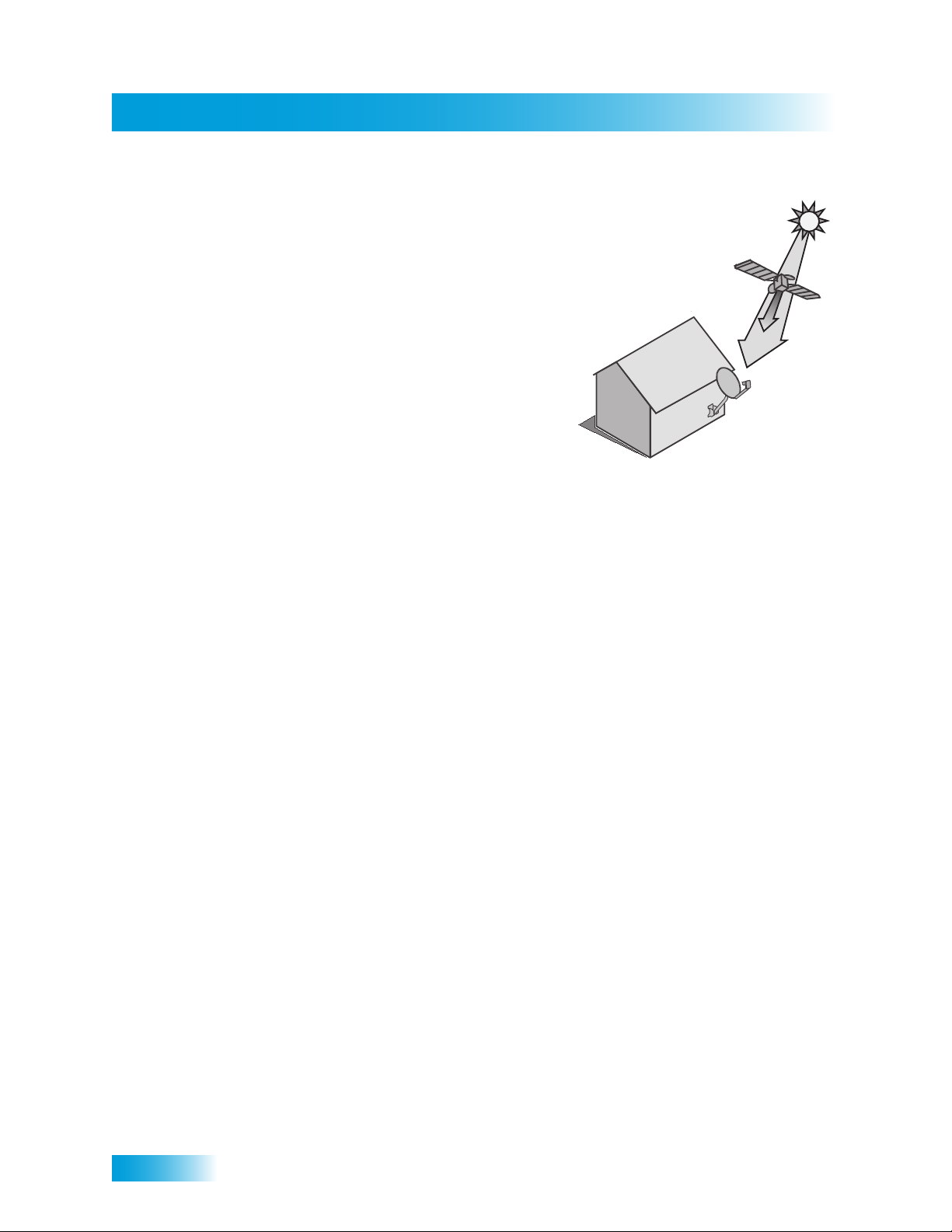
Why Connect to a Phone Line or Broadband
Chapter 1
Solar Interference
Twice a year, the sun moves to a p osition b ehin d
the DISH Network satellites as they orbit the
Earth. This event occurs during a few days at the
beginning of the spring and the beginning of the
autumn and lasts only a few minutes.
During these brief periods, you will not be able to
see programs on DISH Network. When the sun
has moved from behind the satellites, the
programs will reappear. This is an unavoidable
natural event and has an adverse effect on man y
satellite program providers.
WHY CONNECT TO A PHONE LINE OR BROADBAND
Your satellite receiver is equipped with a standard telephone jack that you use to connect
to an active telephone line. Keep the receiver connected to an active telephone line so
that you will be able to order pay-per-view programs using your remote control, use all of
the DishHOME Interactive TV features, and other services from DISH Network (see the
instructions on page 112).
Your satellite receiver can be connected to your broadband home network. Currently this
connection allows you to order additional content not usually available through your
satellite subscription, and you can order pay-per-view programs using your remote control
(if you do not connect a phone line to your receiver). See the connection instructions on
page 113, and the instructions for DishONLINE on page 35.
MOVING ON-SCREEN LOGO
Whenever the receiver is turned off using the remote control or front panel POWER
button, you will see the DISH Network logo and helpful tips on your TV screen. This
feature is included with your receiver to assure you that the connections between your
receiver and TV(s) are not lost, and also provides useful information about your receiver
and its features. Press POWER or SELECT on the remote control to resume watching
8
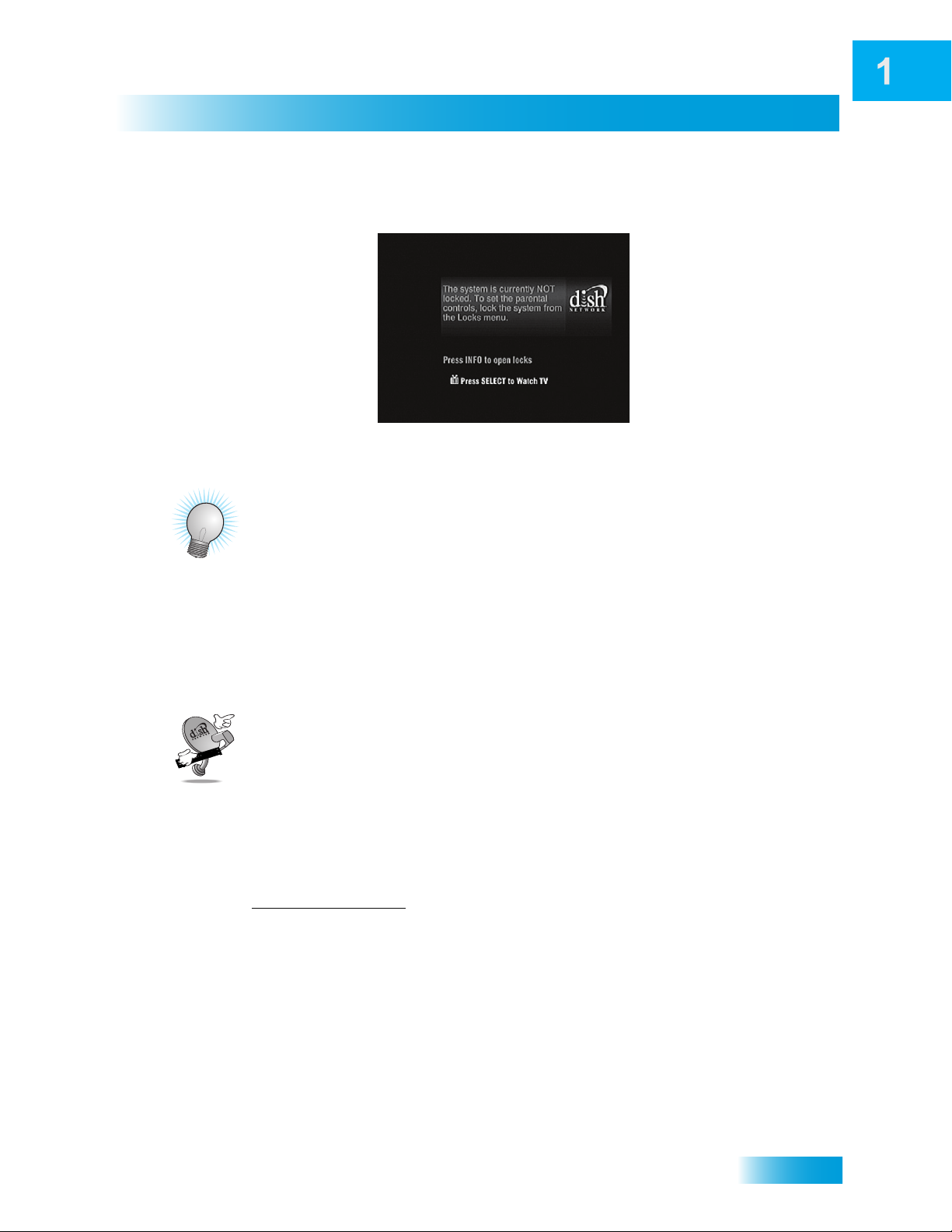
Introduction
Tips
satellite TV programming. Make sure you are using the correct remote for your TV-viewing
location (see page 12 for details).
TIPS
• Always have the latest software—Turn off the receiver when you’re not using it.
• Order Pay-Per-View with your remote control—Keep an active phone line
connected to the receiver. Not only will you have Pay-Per-View at your fingertips, but
you’ll also avoid unnecessary charges.
QUESTIONS
• How do I find something to watch? Refer to page 5. For more information on finding
something to watch, see Chapter 3: Finding Programs to Watch.
• Why are some of the channels red in the Program Guide? The channels that are
red in the Program Guide are those which are not currently in your subscription. If
you’d like to watch those channels, call 1-800-333-DISH (3474) or go to
www.dishnetwork.com
• I’m looking at program information in a guide I bought at the grocery sto r e, but
nothing matches what’ s on my DISH Network receiv er; is something wrong? No.
DISH Network programming may vary from what you’ll find in a local publication. For
best results, use the Program Guide on your receiver or order DISH Entertainment
Magazine.
.
9
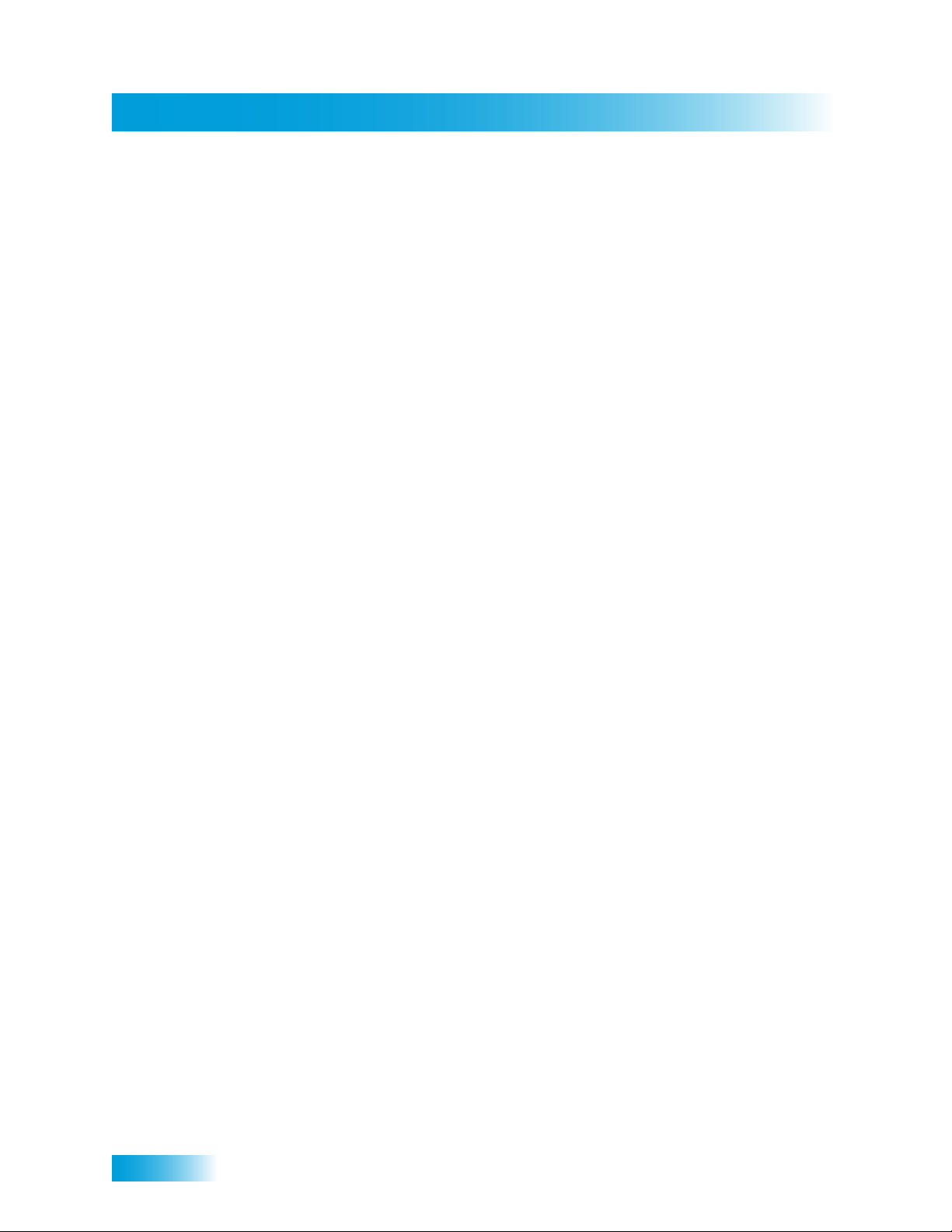
Notes
Chapter 1
Notes
10
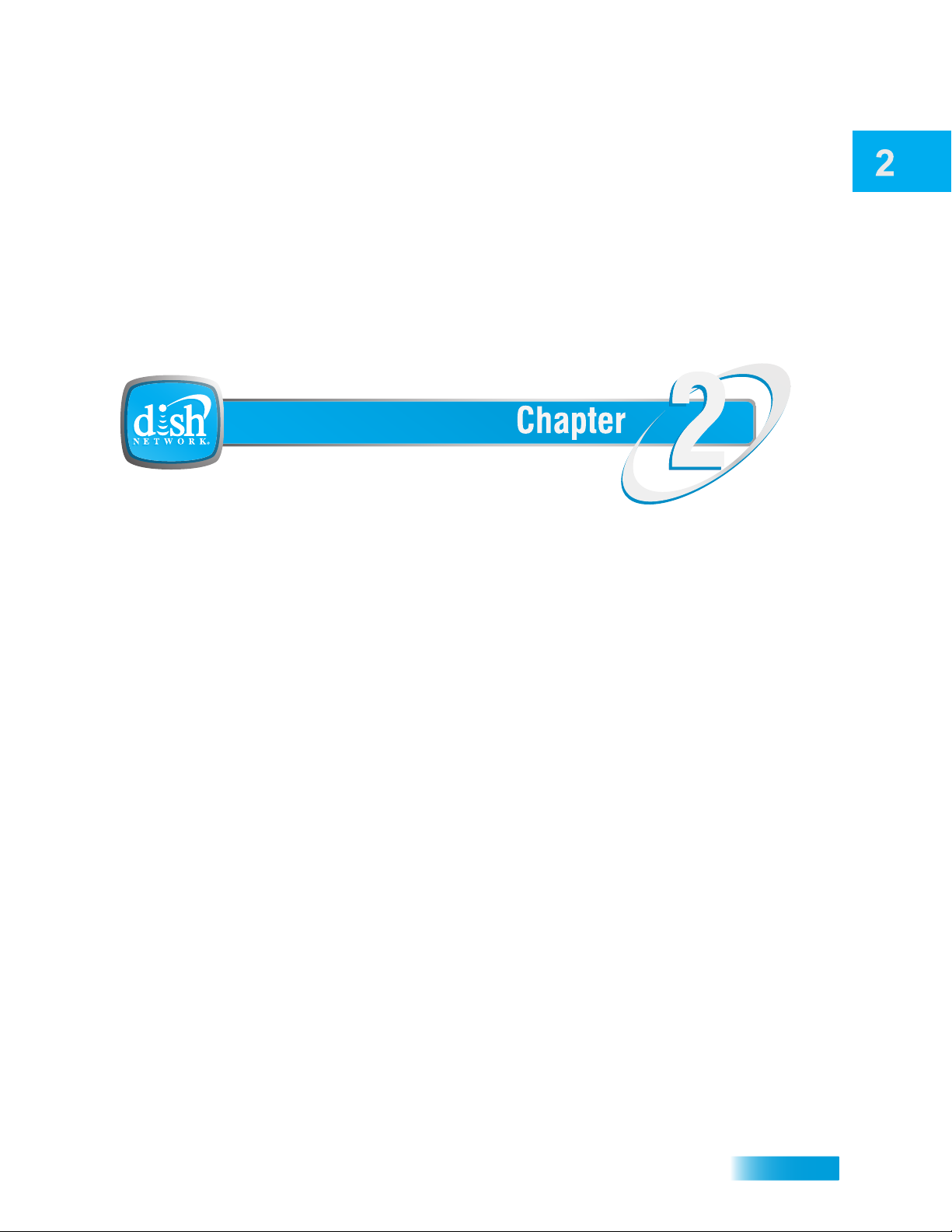
About Your Satellite Receiver
Receiver & Remote Controls
What you’ll find in this chapter:
• SATELLITE RECEIVER OVERVIEW
• DUAL AND SINGLE MODES
• REMOTE CONTROL
• SATELLITE RECEIVER FRONT PANEL
• SATELLITE RECEIVER BACK PANEL
• USING THE ON-SCREEN MENUS
• USING TEXT FIELDS
11

Satellite Receiver Overview
Chapter 2
SATELLITE RECEIVER OVERVIEW
This section gives you an overview of your DISH Network satellite TV receiver system.
Satellite Receiver
This dual-tuner satellite receiver with digital video recorder can view/record standarddefinition (SD) and high-definition (HD) DISH Network programming on two TVs or view/
record over-the-air digital/HD broadcasts on the nearby HDTV.
• Nearby TV (TV1)—Connect to an HDTV to view SD and HD DISH Network
programming and over-the-air digital/HD br oadcasts. Programming from the receiver
is delivered to the nearby TV using short audio/video cables.
• Remote TV(s) (TV2)—Connect to an SDTV to view SD and down-converted HD
broadcasts. Programming from the receiver is usually delivered to the remote TV(s)
using existing in-home coaxial cable.
Remote Controls
Two remote controls come with your receiver:
• Remote Control 1 - An Infrared (IR) remote to control programming for the nearby TV
(TV1). This remote control is labeled with a green number 1, which matches similar
markings on the receiver output connections and the menus for the nearby TV.
• Remote Control 2 - An Ultra-High Frequency Pro (UHF Pro) remote to control
programming at a remote TV (TV2). This remote control is labeled with a blue number
2, which matches similar markings on the receiver output connections and the menu s
for the remote TV. Be sure to set up the remote control to operate the receiver (see
page 73).
DUAL AND SINGLE MODES
Your satellite receiver includes two modes of operation: Dual and Single. These modes
increase your entertainment options because you’ll be able to choose how you watch and
record your favorite programs.
Dual Mode
While in Dual Mode, you can use this dual-tuner satellite receiver to watch different
programming in two separate locations:
• Nearby TV—Programming from the receiver is delivered to the TV near the receiver
using short audio/video cables and is controlled using Remote Control 1. The nearby
TV is also referred to as “TV1.”
• Remote TV—Programming from the receiver is delivered to a TV located in another
room using existing in-home coaxial cable and is controlled using Remote Control 2.
12

Satellite Receiver
Dual and Single Modes
The video displayed on the remote TV is always in standard definition (SD). Highdefinition satellite programming can be viewed on the remote TV; however, it is downconverted for viewing on the remote TV. The remote TV is also referred to as “TV2.”
You can tell your receiver is in Dual Mode because the front panel mode indicator will light
and the menu and other screens will display Dual Mode (as shown below).
13
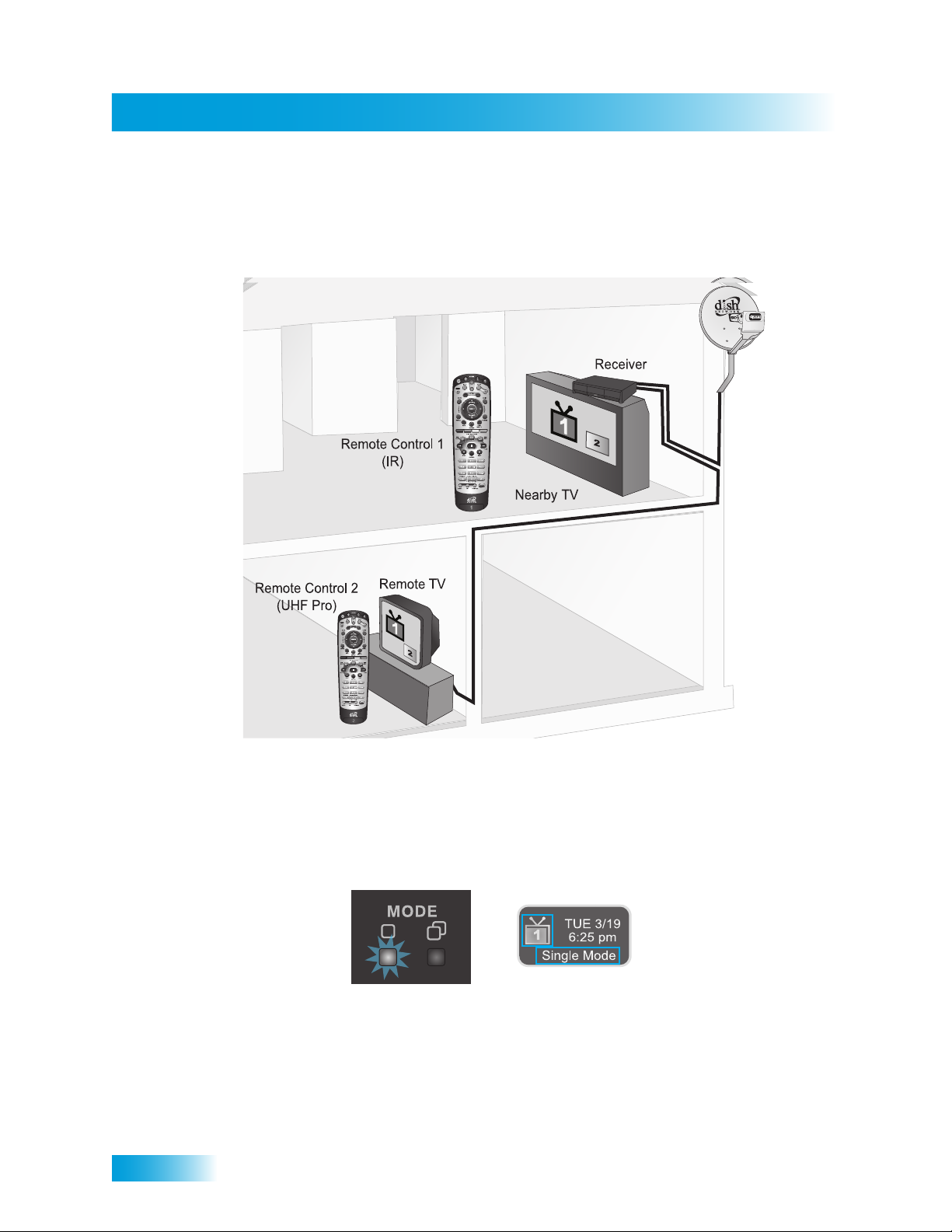
Dual and Single Modes
Chapter 2
Single Mode
Single Mode provides dual-tuner receiver features—like Picture-in-Picture (PIP) and the
ability to watch one live program while recording another—to all connected TVs.
Single Mode delivers the same programming to all of the TVs connected to the satellite
receiver and allows control by either remote control. The format of the programming
shown on the remote TV(s) is standard-definition (SD); high-definition (HD) is shown only
on the nearby TV. High-definition programming can be viewed at either TV location;
however, it is down-converted for viewing on the remote TV. You can tell you are in Single
Mode because the front panel mode indicator will light and the menus and other screens
will display Single Mode (as shown below).
14
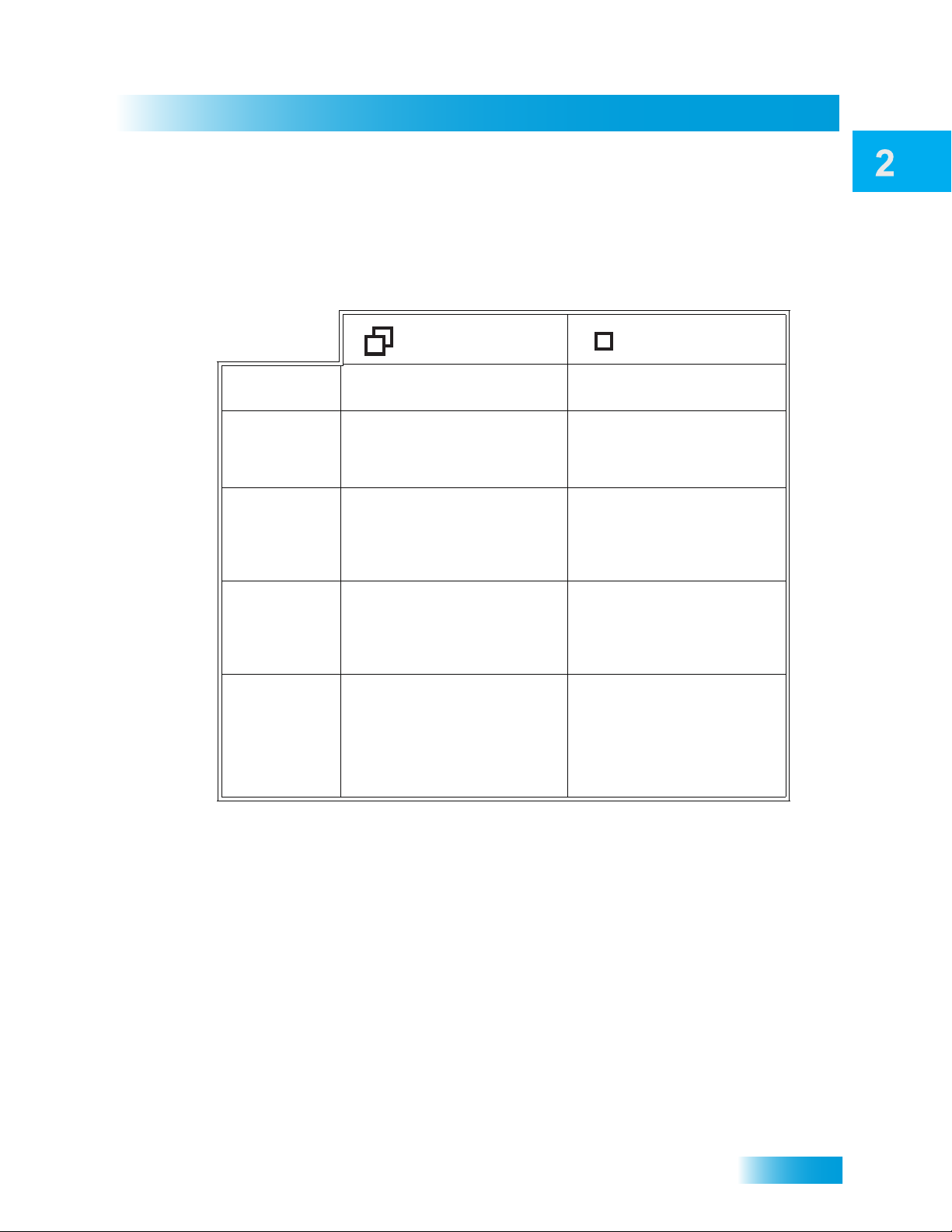
Satellite Receiver
Remote Control
Switching Between Dual and Single Mode
Put the satellite receiver in Single or Dual Mode by pressing the front panel MODE button.
Keep the following items in mind when switching the satellite receiver between Dual and
Single Mode:
Dual Mode Single Mode
Indications
Recording
Favorites
Lists
Locks
Closed
Captioning
Note: If someone is viewing the remote TVs while the receiver is in Dual Mode, you will
see a popup on the nearby TV warning you that you ar e abou t to di srup t the use of the
TV2 outputs.
Dual Mode front panel
indicator lights.
The Recording front panel
indicator lights to show
whether TV1, TV2, or both
are currently recording.
Favorites Lists set up for
both outputs (TV1 and TV2)
are available.
Locks set up for both outputs
(TV1 and TV2) are available.
Closed Captioning (CC)
from SD and HD
programming is available on
TV1. CC from only SD
programming is available on
TV2 (CC must be enabled
on the TV).
Single Mode front panel
indicator lights.
The TV1 Recording front
panel indicator lights when
you are recording from one
or both tuners.
Only Favorites Lists set up
for TV1 are available. The
lists for TV2 are not lost,
they are simply unavailable
in Single Mode.
Locks set up for only TV1
are available. The locks for
TV2 are not lost, they are
simply unavailable in Single
Mode.
Closed Captioning from the
receiver is available on
both outputs (TV1 and
TV2).
REMOTE CONTROL
The two remote controls give you access to all the features of your satellite receiver. You
can set up each remote to control the satellite receiver and up to three other devices (see
page 76). These devices can be a TV, a VCR or DVD player, and a third device.
This section describes how to use the various features on the two types of remote controls
included with your satellite TV system.
15

Remote Control
Chapter 2
Types of Remote Controls
Remote Control 1 uses infrared (IR)
signals to:
• Control TV1 menus for the nearby
TV in Dual Mode.
• Control the satellite receiver in
Single Mode.
IR signals travel only short distances
(40 feet or less), and cannot go
through walls or other solid objects.
You must point the remote control
directly at the receiver , with no objects
blocking the line of sight.
Remote Control 1 uses IR signals
to control the receiver and other
devices it is programmed to operate.
This remote control is identified by the
green number 1 at the bottom of the
remote control.
Remote Control 2 uses UHF Pro
signals to:
• Control TV2 menus for the remote
TVs in Dual Mode.
• Control the satellite receiver in
Single Mode.
UHF Pro signals travel long distances
and go through walls and other solid
objects.
To use Remote Control 2 to control
the receiver, you must attach the
remote control antenna to the receiver
back panel (see page 17).
Remote Control 2 uses IR signals to
operate other devices programmed
into the remote control. You must
point the remote control directly at
these devices, with no objects
blocking the line of sight.
This remote control is identified by the
blue number 2 at the bottom of the
remote control.
16
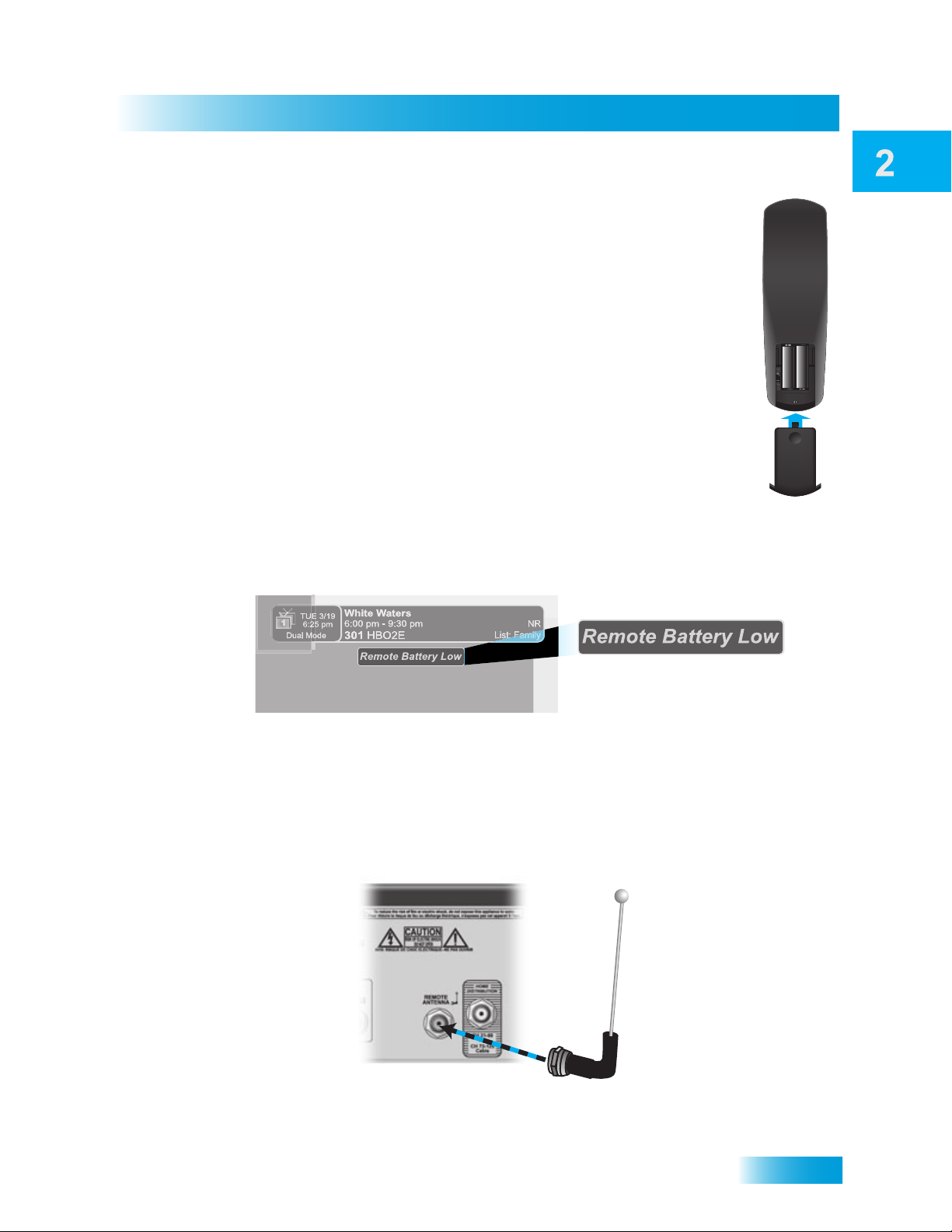
Satellite Receiver
Remote Control
Remote Control Batteries
The remote control comes with four AAA batteries. When you replace old
batteries, you should replace all of the batteries. Use batteries of the same
kind, for example, alkaline or carbon zinc. Don’t mix batteries of different
kinds. Alkaline batteries last longer.
1 Press down on the top of the battery cover and slide the cover off.
2 Take out all of the old batteries.
3 Put the new batteries in. Make sure you match the plus (“+”) ends with the
plus markings on the battery case.
4 Slide the cover back into place.
Low Battery Warning
When you see a low battery warning message on your screen be low the Program Ban ner,
the batteries in your remote control are weak and need to be replaced.
Attach the Remote Control Antenna
Attach the remote control antenna to the receiver's b ack panel REMOTE ANTENNA input so
you can use your UHF Pro Remote Control 2. Without the remote control antenna, you
cannot use the remote to control the receiver. See Adjusting the Remote Control Antenna
on page 74 for more detailed information about improving the performance of your UHF
Pro Remote Control 2.
17
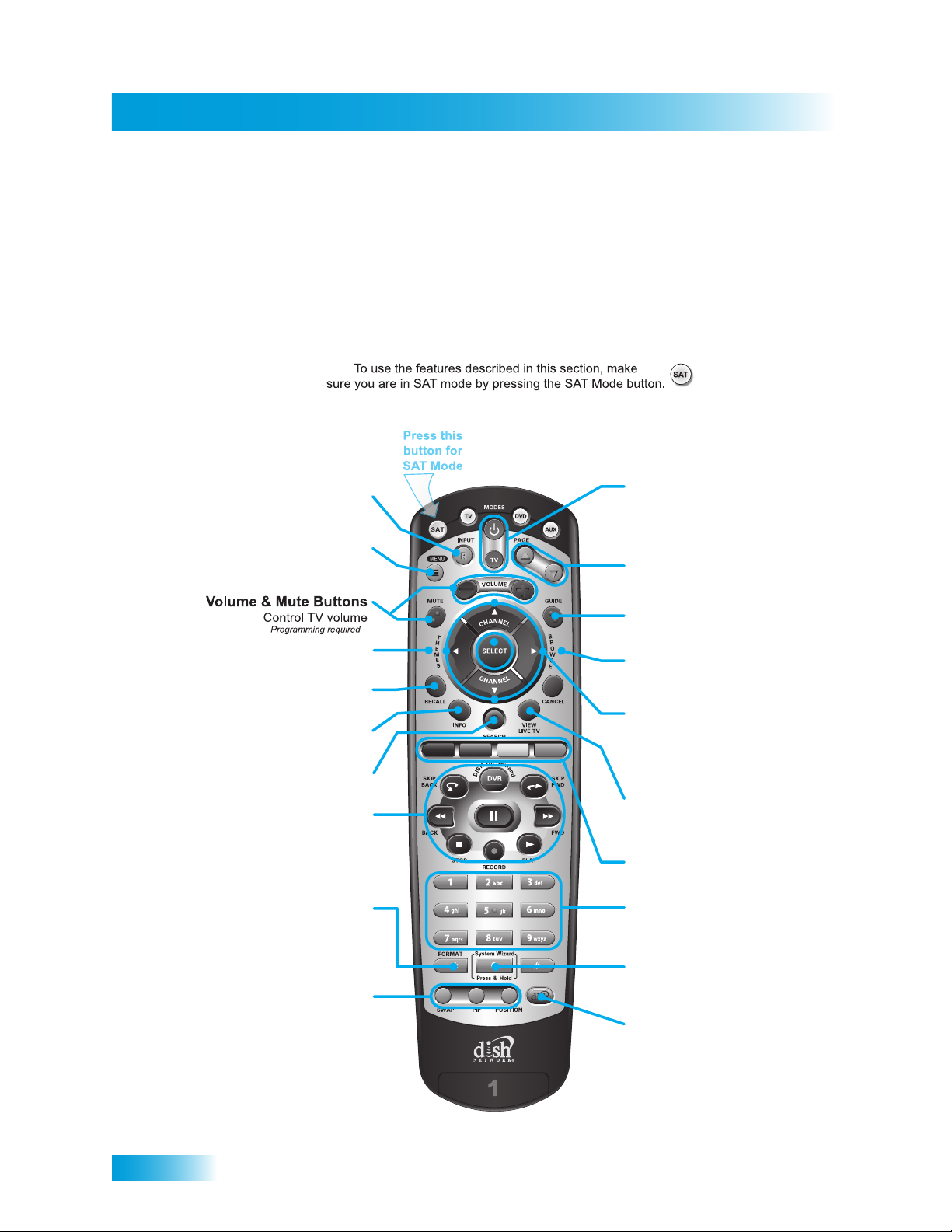
Remote Control
Chapter 2
SAT Mode
Remote Control Buttons
Press once for Input
Input
Press and hold for Recover
Receiver Menu
Access features and settings
in your satellite receiver
Themes
Search for programs using Themes
Recall
Go back to last channel viewed
Info
Get info on programs
Search
Search for a program
Digital Video Recorder
(DVR) Buttons
Pause live TV and play
or record programming
Format
Format the picture to the
desired width to match
the program you are viewing
Picture-In-Picture
(PIP) Buttons
Watch two separate
programs at once
(in Single Mode)
Receiver Power & TV Power
Top button turns the receiver on/off,
Bottom button turns the TV on/off
(programming required)
Page Buttons
Page up/down in menus
Program Guide
Display the on-screen guide
Browse
See what is on other channels
while watching TV
Arrows/Select Buttons
Channel up/down, navigate
through menus/guides and
select a desired option
View Satellite Programming
Exit out of any menu/guide and
go back to viewing live TV
Shortcut Keys
(for future use)
Number Buttons
Enter a desired channel number,
or navigate thorugh menus
System Wizard
Press and hold to set up
receiver and remote control
DishHOME
Explore interactive TV features
18

Satellite Receiver
TV Mode
Remote Control
Switch between TV inputs
TV/Video
TV Menu
Access menu features
available on some TVs
Mute
Turn TV volume on or off
Recall
Go back to last channel viewed
(or input, depending on your TV)
TV Power
top and bottom button
Turn TV on/off
Volume
Control TV volume
Arrows/Select Buttons
Channel up/down on TV,
navigate TV menus/modes
and select desired TV option
Number Buttons
Enter a desired channel number,
or navigate thorugh menus
Picture-In-Picture
(PIP) Buttons
Watch two separate
programs at once
on TVs that support this
19

Remote Control
Chapter 2
DVD Mode
To use the features described in this section, make
sure your are in DVD mode by pressing the DVD Mode button.
You can also use this mode to operate a VCR instead of a DVD player.
Remote programming is required.
Press this
button for
DVD Mode
Switch VCR between its
TV/Video
TV and videotape mode
Back
Rewnd a DVD or videotape
Stop
Stop playing or recording a videotape,
stop playing a DVD
Record
Record on a videotape
DVD/VCR Power
& TV Power
Top button turns the
DVD player/VCR on/off,
Bottom button turns
the TV on/off
Arrows/Select Buttons
Channel up/down on your VCR,
navigate through DVD or VCR
menus, and select desired option
Pause
Pause a DVD or videotape
FWD
Forward a DVD or videotape
Play
Play a DVD or videotape
Number Buttons
Enter a desired channel number
on your VCR, or navigate through
DVD or VCR menus
20
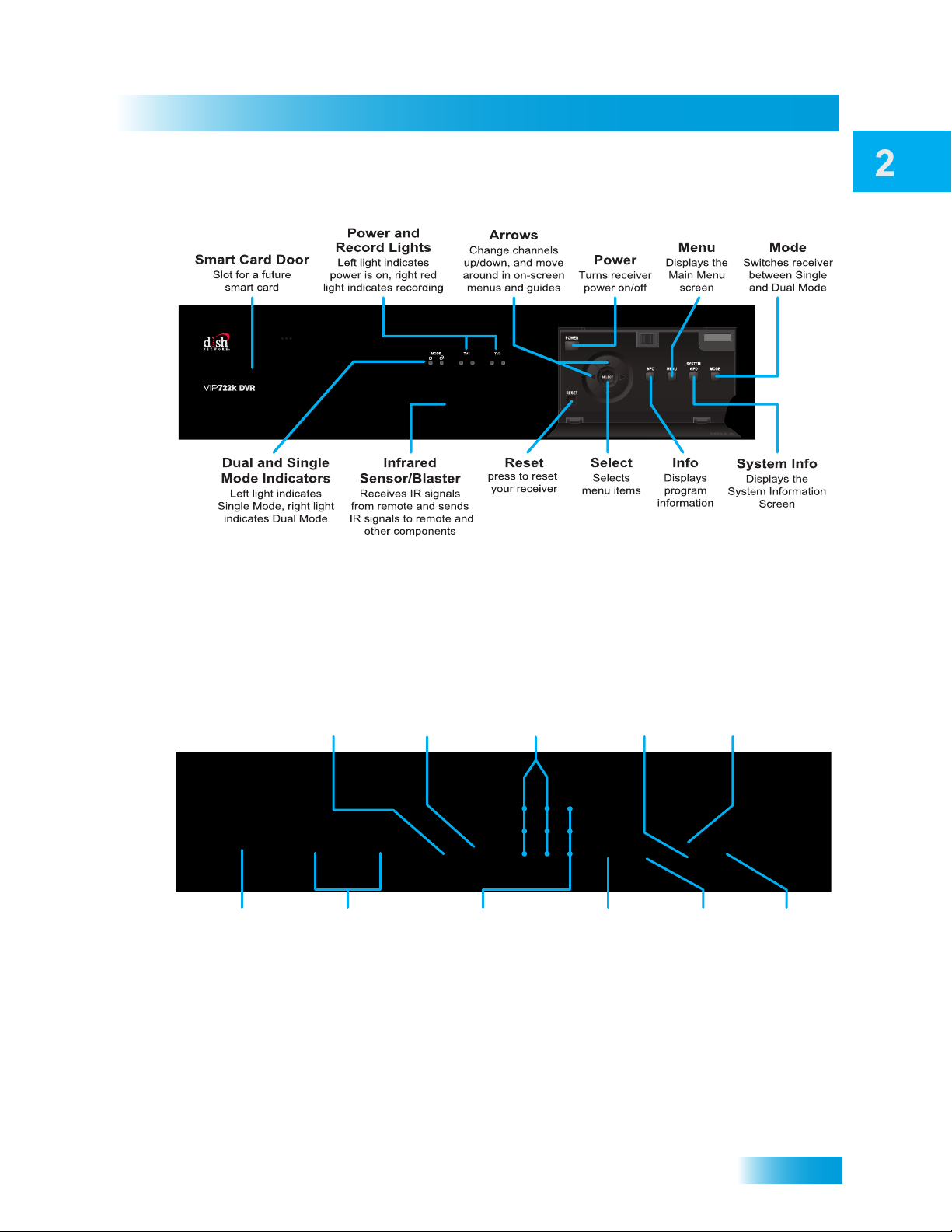
Satellite Receiver
SATELLITE RECEIVER FRONT PANEL
Satellite In
Connection to
your satellite dish
YPbPr/Component
Output
Optional connection to
your high-definition
TV video input
Remote
Antenna
Connection to
remote control
antenna
Audio/Video
Output
High-quality standard-
definition connection
to your TV audio
and video input
Ethernet Port
Connect to
your broadband
home network
USB Port
Connect to
multimedia
devices
Phone Jack
Connect to your
telephone line
HDMI
Output
Provides digital
audio and video
to your HDTV
Digital Audio
Output connection
to a high-quality
digital sound
decoding system
Home
Distribution
In-home
distribution
output
Module Port
Connection to the
optional module
(sold separately)
Note: Your receiver may look slightly different than the unit shown above.
Satellite Receiver Front Panel
SATELLITE RECEIVER BACK PANEL
Note: Your receiver may look slightly different than the unit shown above.
21
