Page 1
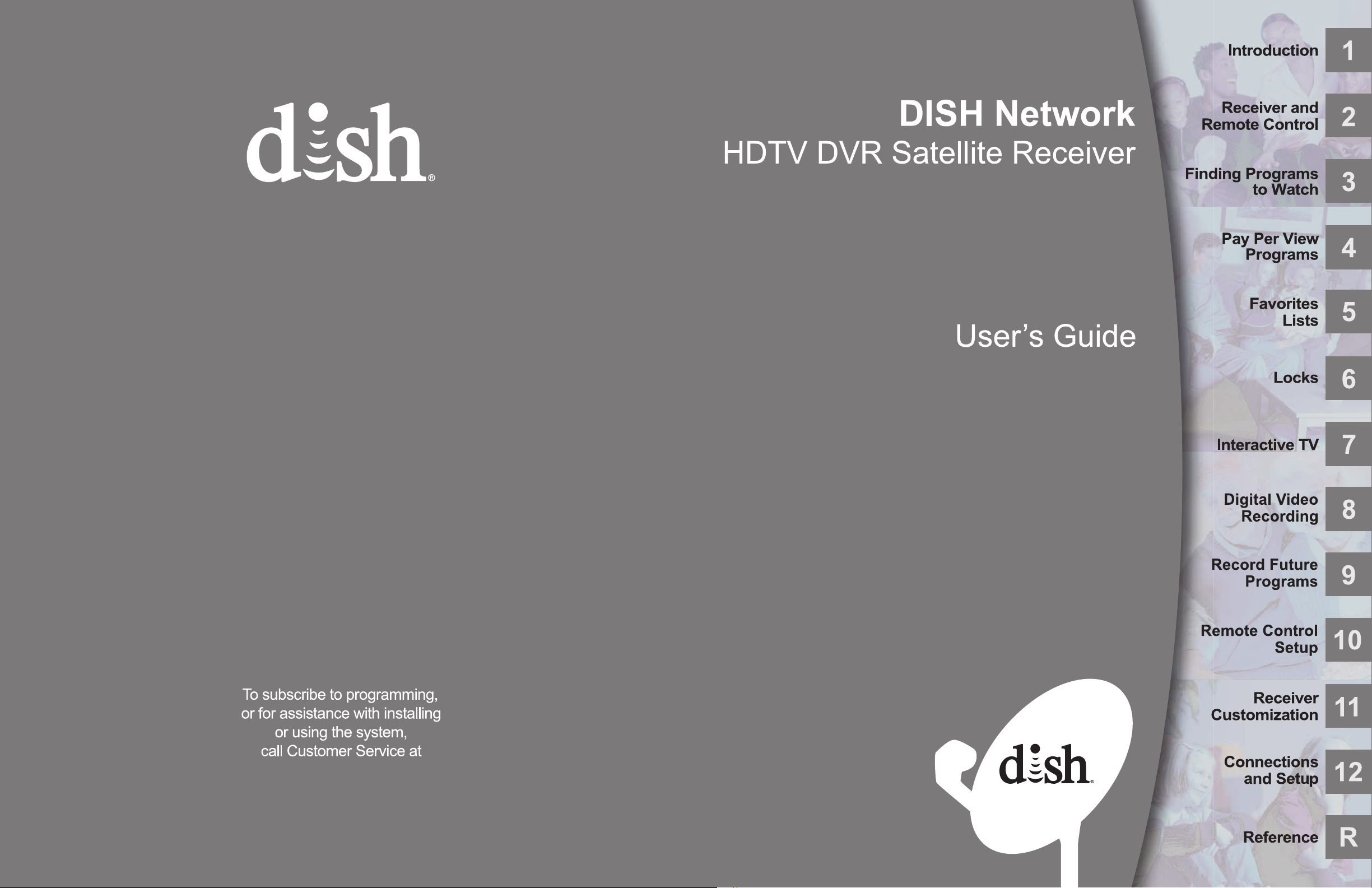
1-800-333-DISH (3474)
192137
Page 2
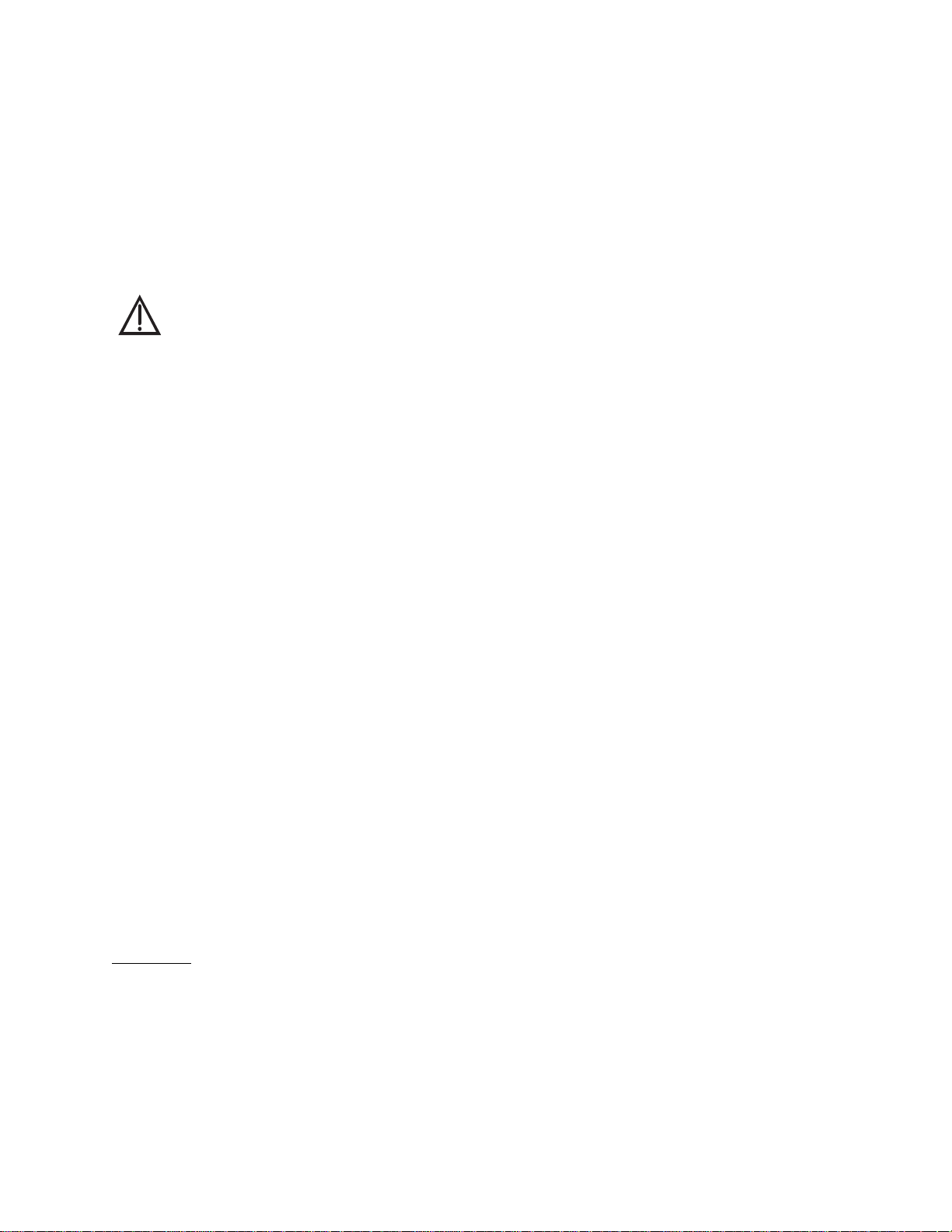
Warning and Attention Symbols
You must be aware of safety when you install and use this system. This User Guide provides various procedures. If you do
some of these procedures carelessly, you could injure or kill yourself or damage equipment or property. Some other
procedures require special attention.
The lightning flash with arrowhead symbol, within an equilateral triangle, is intended to alert the user to
the presence of uninsulated “dangerous voltage” within the product’s enclosure that may be of sufficient
magnitude to constitute a risk of electric shock to persons.
The exclamation point within an equilateral triangle is intended to alert the user to the presence of
important operating and maintenance (servicing) instructions in the literature accompanying the
appliance.
For Your Safety
Do not try to open the case of the receiver. There is risk of electrical shock, which may cause damage to
the receiver and/or personal injury or death to you. There are no user-serviceable parts inside the
receiver. Opening the receiver case or making unauthorized changes will void the warranty.
Warning: To reduce the risk of fire or electric shock, do not expose this appliance to rain or moisture.
Important Software Notice
As with all software controlled products, unexpected behavior could arise if the user tries to perform operations in a nonroutine manner. This product, like almost any other high tech product, is subject to bugs and hence EchoStar CANNOT
AND DOES NOT GUARANTEE OR WARRANT THAT ALL FEATURES, SUCH AS P A RENTAL CONTROL, WILL WORK
AS INTENDED UNDER ALL CIRCUMSTANCES. EchoStar endeavors to improve such conditions and will periodically
download improvements.
In compliance with the terms of the GNU Public License (GPL), EchoStar is making some source code available to the
public to download from www.echostar.com.
Equipment and Software Covered by this User’s Guide
This User Guide covers the ViP612c DVR receivers, and software models ViP612c. This Guide may cover other devices,
not listed here.
Copyright Notice
Copyright © 2012 EchoStar Technologies L.L.C., Englewood, Colorado 80112. All rights reserved.
The information in this User Guide may change without notice. We may issue revisions to tell you about such changes.
Please send comments or questions about this User Guide to: T echnical Publications, EchoStar Corporation, 100 Inverness T errace East,
Englewood, Colorado 80112.
Part Number: 192137
Printed in the United States of America.
DISH Network is a registered trademark of DISH Network L.L.C. For information about DISH Network, please visit our website at
www.dish.com
We acknowledge all product names, trade names, or corporate names we mention in this User Guide to be the proprietary property of the
registered owners.
Manufactured under license from Dolby Laboratories. Dolby and the double-D symbol are trademarks of Dolby Laboratories.
HDMI, the HDMI logo and High-Definition Multimedia Interface are trademarks or registered trademarks of HDMI Licensing LLC.
HomePlug is a trademark and registered trademark of the HomePlug Powerline Alliance, Inc.
.
Page 3

Important Safety Instructions
1 Read these instructions.
2 Keep these instructions.
3 Heed all warnings.
4 Follow all instructions.
5 Do not use this apparatus near water.
6 Clean only with a dry cloth.
7 Do not block any ventilation openings. Install in accordance with the manufacturer’s instructions.
8 Do not install near any heat sources such as radiators, heat registers, stoves, or other apparatus
(including amplifiers) that produce heat.
9 Do not defeat the safety purpose of the polarized or grounding-type plug. A polarized plug has
two blades with one wider than the other. A grounding-type plug has two blades and a third
grounding prong. The wide blade or the third prong are provided for your safety. If the provided
plug does not fit into your outlet, consult an electrician for replacement of the obsolete outlet.
10 Protect the power cord from being walked on or pinched, particularly at plugs, convenience
receptacles, and the point where they exit from the apparatus.
11 Use only attachments/accessories specified by the manufacturer.
12 Unplug this apparatus during lightning storms or when unused for long periods of time.
13 Refer all servicing to qualified service personnel. Servicing is required when the apparatus has
been damaged in any way, such as the power supply cord or plug is damaged, liquid has been
spilled or objects have fallen into the apparatus, the apparatus has been exposed to rain or
moisture, does not operate normally, or has been dropped.
WARNING—Apparatus shall not be exposed to dripping or splashing and no objects filled
with liquids, such as vases, shall be placed on the apparatus. Also, no sources of flame,
such as lit candles, shall be placed on the apparatus.
14 The power plug must be readily accessible so that the app aratus can be easily discon nected from
the AC power.
15 The receiver is still connected to the AC power whenever it is plugged into a live power outlet,
even if it is “turned off” (in standby mode) using a remote-control or front-panel POWER button.
16 No flame sources, such as lit candles, should be placed on the equipment.
17 Operate the receiver using only the type of power source indicated on the marking label. Unplug
the receiver power cord by gripping the power plu g, not th e co rd .
18 Do not overload wall outlets or extension cords; this can result in a risk of fire or electrical shock.
19 Never insert objects of any kind into the receiver through openings, as the objects may touch
dangerous voltage points or short out parts. This could cause fire or electrical shock.
v
Page 4
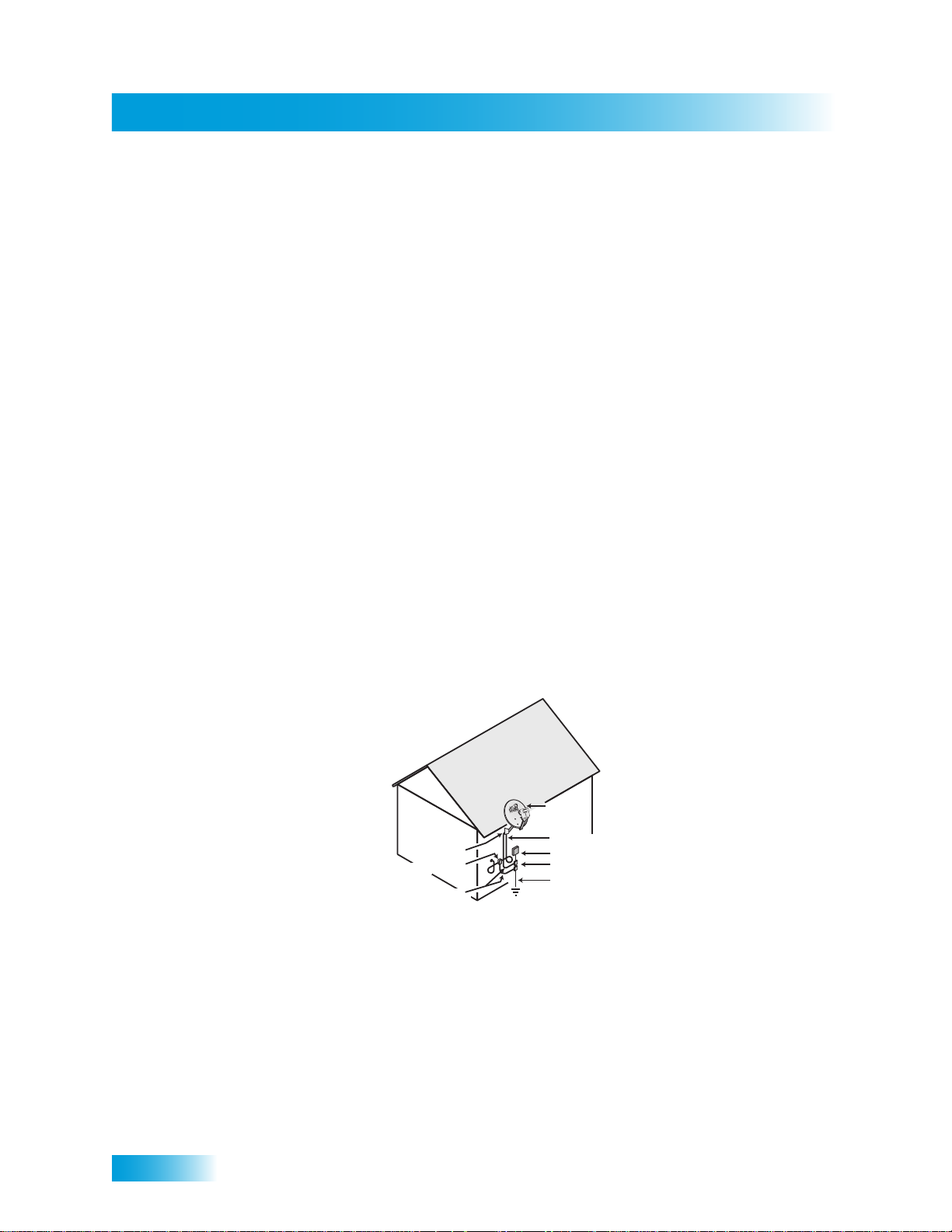
Safety
20 Do not locate the antenna near overhead light or power circuits, or where it can fall into
such power lines or circuits. When installing the antenna, take extreme care to avoid
touching such power lines or circuits, as contact with them can be fatal.
21 Do not attempt to service the receiver yourself, as opening or removing covers may
expose you to dangerous voltage, and will void the Limited Warranty. Refer all servicing
to authorized service personnel.
22 Unplug the receiver from the AC power outlet before cleaning.
23 Do not place the receiver in an enclosure (such as a cabinet) without proper ventilation.
24 Do not install the receiver in any area where the temperature can be less than 40°F or
more than 113°F. If the receive r is cold to the touch , do not plug it in immediate ly. Let it sit
unplugged at room temperature for at least 45 minutes before plugging it in.
25 Use an outlet that contains surge suppression or ground fault protection. During an
electrical storm or when the receiver is left unattended and unused for long periods of
time, unplug the power cord from the wall outlet, disconnect the lines between the
receiver and the antenna, and disconnect the telephone line. This will provide additional
protection against damage caused by lightning or power line surges.
26 Tighten all of the coaxial cable connections only by hand. If you use a wrench, you may
overtighten the connections and damage your equipment.
CAUTION—To reduce the risk of fire, use only No. 26 AWG or larger
telecommunication line cord.
Note to Satellite TV System Installer: This reminder is provided to call the satellite TV system installer’s
attention to the guidelines for properly grounding the system in accordance with the National Electrical Code
(NEC)® as referenced in Articles 250, 810, and 820. These sections cover the conductor insulation, material,
size, length, and connection requirements.
Satellite Dish
Coaxial Cable
Ground Clamp
Antenna Discharge
Unit
Grounding Conductors
(NEC Section 820.93)
from Satellite Dish
Electric Service Equipment
Ground Clamps
Power Service Grounding
Electrode System
(Part III Grounding Electrode System
and Grounding Electrode Conductor)
Proper Care of Your Equipment
• Always handle the satellite receiver carefully. Excessive shock and vibration can damage equipment.
• If the equipment is turned on and needs to be moved, unplug the equipment and let it sit for at least 30
seconds before moving it.
• The use of accessories or attachments not recommended by the receiver manufacturer will void the Limited
Warranty.
• Do not stack the receiver on top of or below other electronic devices as this can cause heat build-up and
vibration.
On some TVs, the presence of fixed images for extended periods of time may cause them to be
permanently imprinted on the screen. Consult your TV user guide for information on whether this is
a problem for your TV, what operating/viewing restrictions apply to avoid this problem, and
associated TV warranty coverage.
vi
Page 5
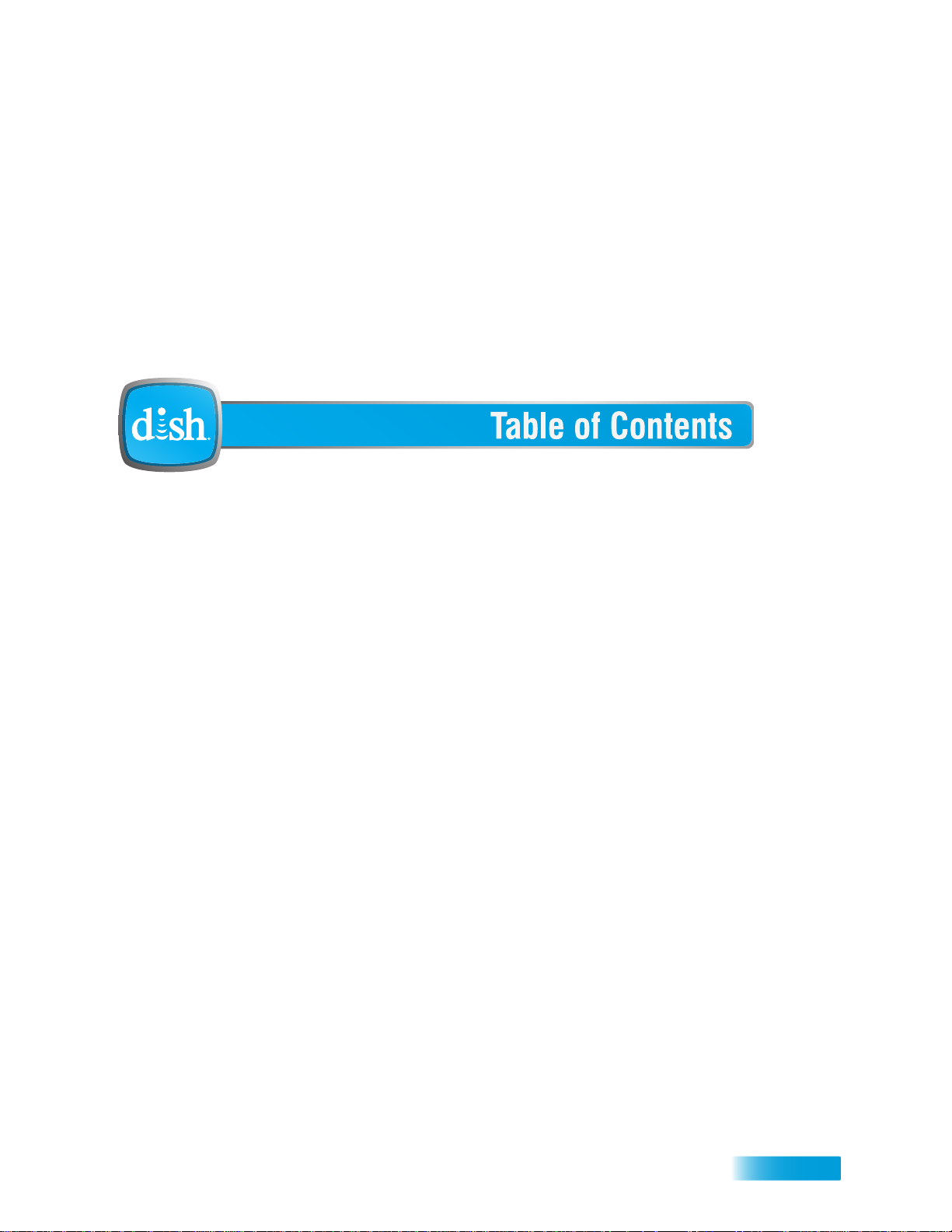
Important Safety Instructions ...........................v
Introduction ........................................................1
WELCOME ...................................................................2
HOW TO USE THIS GUIDE ............................................2
ABOUT YOUR DISH ACCOUNT ....................................4
WATCHING TV NOW ....................................................5
ADDITIONAL SERVICES ................................................7
BOUT SATELLITE TV RECEPTION ...............................7
A
W
HY CONNECT TO A PHONE LINE OR BROADBAND ...... 8
MOVING ON-SCREEN LOGO .........................................8
Receiver & Remote Controls ...........................11
SATELLITE RECEIVER OVERVIEW ...............................12
EMOTE CONTROL ....................................................12
R
SATELLITE RECEIVER FRONT PANEL ..........................18
SATELLITE RECEIVER BACK PANEL ...........................18
USING THE ON-SCREEN MENUS .................................19
U
SING TEXT FIELDS ..................................................20
i
Page 6
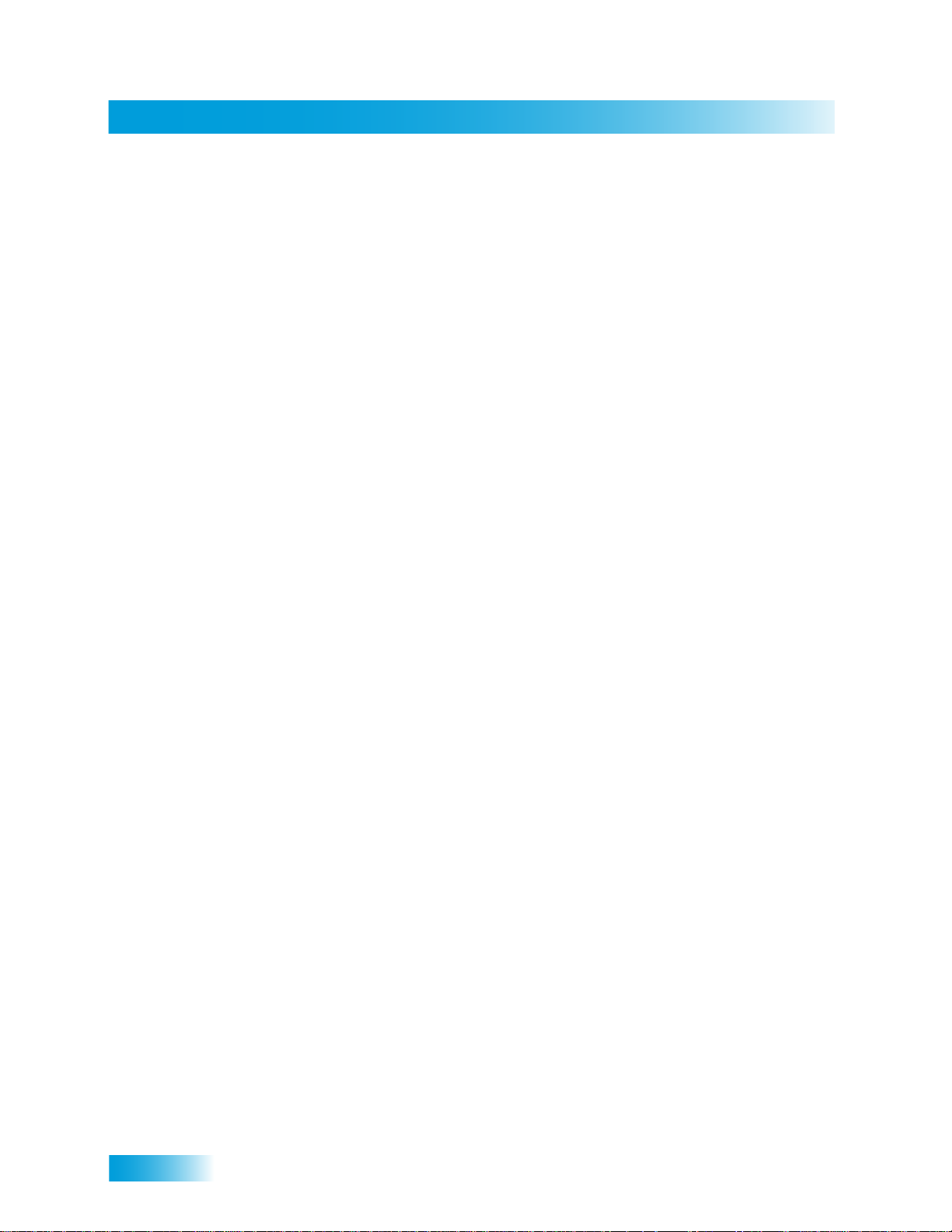
Table of Contents
Finding Programs to Watch ............................23
CHANGING CHANNELS ...............................................24
USING THE PROGRAM GUIDE .....................................24
USING THE BROWSE BANNER ....................................26
USING THEMES AND SEARCH .....................................27
USING PICTURE-IN-PICTURE ......................................29
Pay-Per-Programs ............................................ 31
PAY-PER-VIEW .........................................................32
DISH ON DEMAND ....................................................32
DISH ONLINE ...........................................................33
ORDERING CONSIDERATIONS .....................................33
Favorites Lists ..................................................37
WHAT ARE FAVORITES LISTS? ..................................38
CREATING OR CHANGING FAVORITES LISTS ...............38
NAMING FAVORITES LISTS .........................................39
USING FAVORITES LISTS ...........................................39
Locks .................................................................41
WHAT ARE LOCKS? ..................................................42
C
REATING OR CHANGING RATINGS LOCKS ................42
REATING OR CHANGING CHANNEL LOCKS ...............46
C
LOCKING OR UNLOCKING PAY-PER-VIEW CHANNELS .47
HIDING ADULT CONTENT OR LOCKED CHANNELS ....... 47
L
OCKING OR UNLOCKING THE FRONT PANEL .............48
REATING OR CHANGING A PASSWORD .....................49
C
LOCKING AND UNLOCKING YOUR RECEIVER ...............49
Interactive TV ....................................................51
DISHHOME INTERACTIVE TV ....................................52
USTOMER SUPPORT ................................................52
C
ii
Page 7
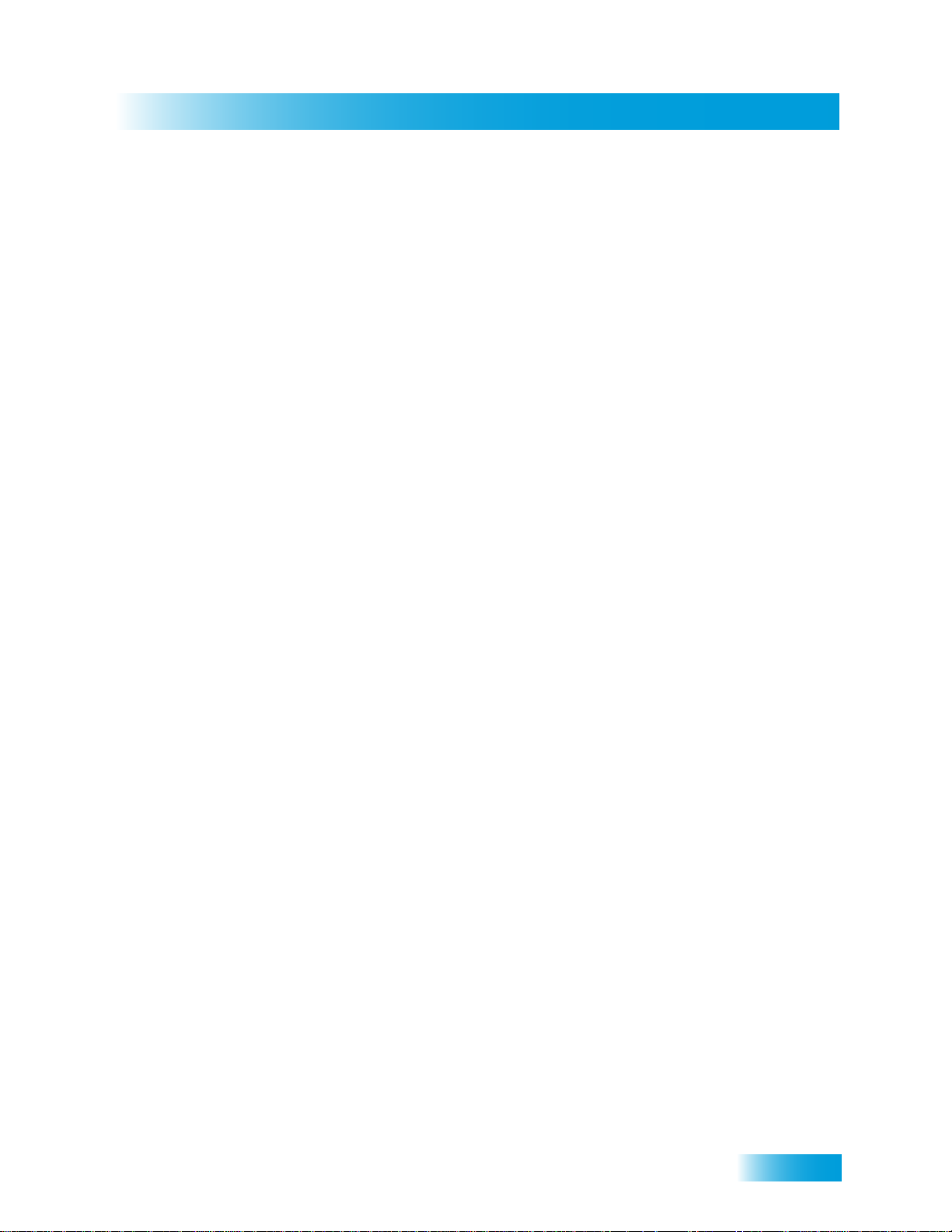
Table of Contents
Digital Video Recording ...................................53
WHAT IS DVR? .........................................................54
PAUSING A PROGRAM ...............................................54
REVERSE, FAST FORWARD, AND SKIP .......................55
SLOW MOTION AND FRAME-BY-FRAME ......................55
RECORDING A LIVE PROGRAM ...................................56
PLAYING A RECORDED PROGRAM ..............................56
USING RECORD PLUS ................................................56
USING RECORD LINK .................................................57
RECORDING WHILE WATCHING DIFFERENT PROGRAMS 57
RECORDING OPTIONS ................................................59
GROUPING AND SORTING RECORDED PROGRAMS ......60
Record Future Programs .................................61
TIMERS AND RECORDINGS .........................................62
USING THE TIMERS LIST ............................................65
USING THE DAILY SCHEDULE .....................................65
SETTING UP AN AUTOMATIC TIMER ............................66
SETTING UP A MANUAL TIMER ...................................66
ETTING UP A DISHPASS™ TIMER ...........................67
S
DELETING A TIMER ....................................................68
Remote Control Setup .....................................71
IMPROVING RECEIVER CONTROL ................................72
CONTROLLING OTHER COMPONENTS .........................76
T
HE RECOVER BUTTON .............................................86
ENDING DISCRETE POWER ON AND OFF ..................87
S
Receiver Customization ..................................89
MODULATOR SETUP ..................................................90
U
SING MULTIMEDIA ...................................................91
SING CALLER ID .....................................................93
U
CUSTOMIZING THE GUIDE AND CHANNEL LISTS .......... 94
iii
Page 8
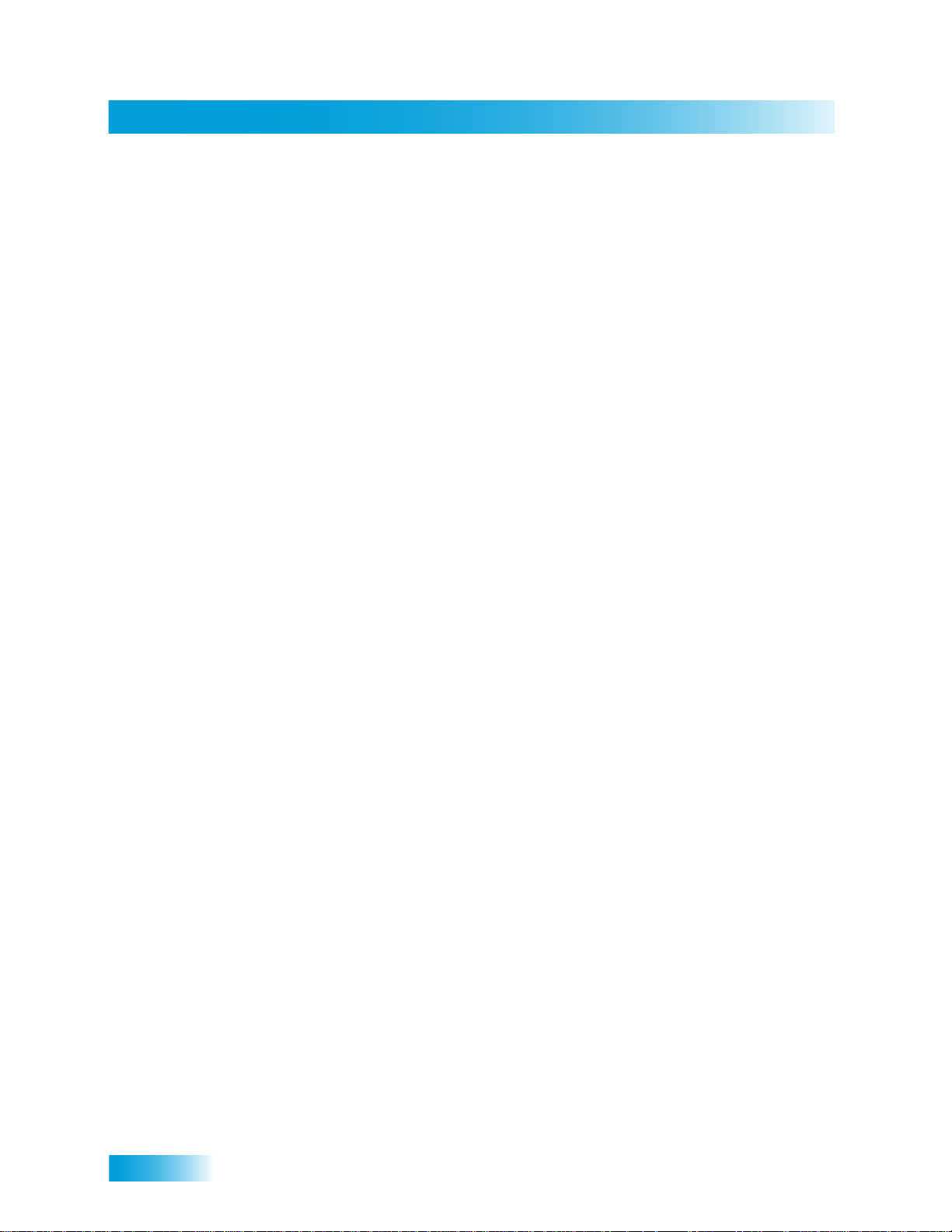
Table of Contents
C
HANGING LANGUAGES .............................................96
USING CLOSED CAPTIONING ......................................97
USING DOLBY® DIGITAL SURROUND SOUND ..............98
RESETTING TO FACTORY DEFAULTS ..........................99
SCHEDULING RECEIVER UPDATES ..............................99
INACTIVITY STANDBY ...............................................100
Connections and Setup .................................101
CONNECTING TO THE TV (TV1 OUTPUTS) ................ 102
CONNECTING TO YOUR DISH ANTENNA ....................105
CONNECTING THE PHONE LINE ................................106
CONNECTING A BROADBAND INTERNET CONNECTION 107
CONNECTING USING DISHCOMM ............................108
CONNECTING A VCR TO THE TV ..............................110
CONNECTING AN OVER-THE-AIR ANTENNA ...............111
USING TROUBLESHOOTING TOOLS ...........................116
Reference ........................................................119
TROUBLESHOOTING TABLES ....................................120
REMOTE CONTROL DEVICE CODES ..........................133
Appendix ......................................................... 135
Index ................................................................147
iv
Page 9
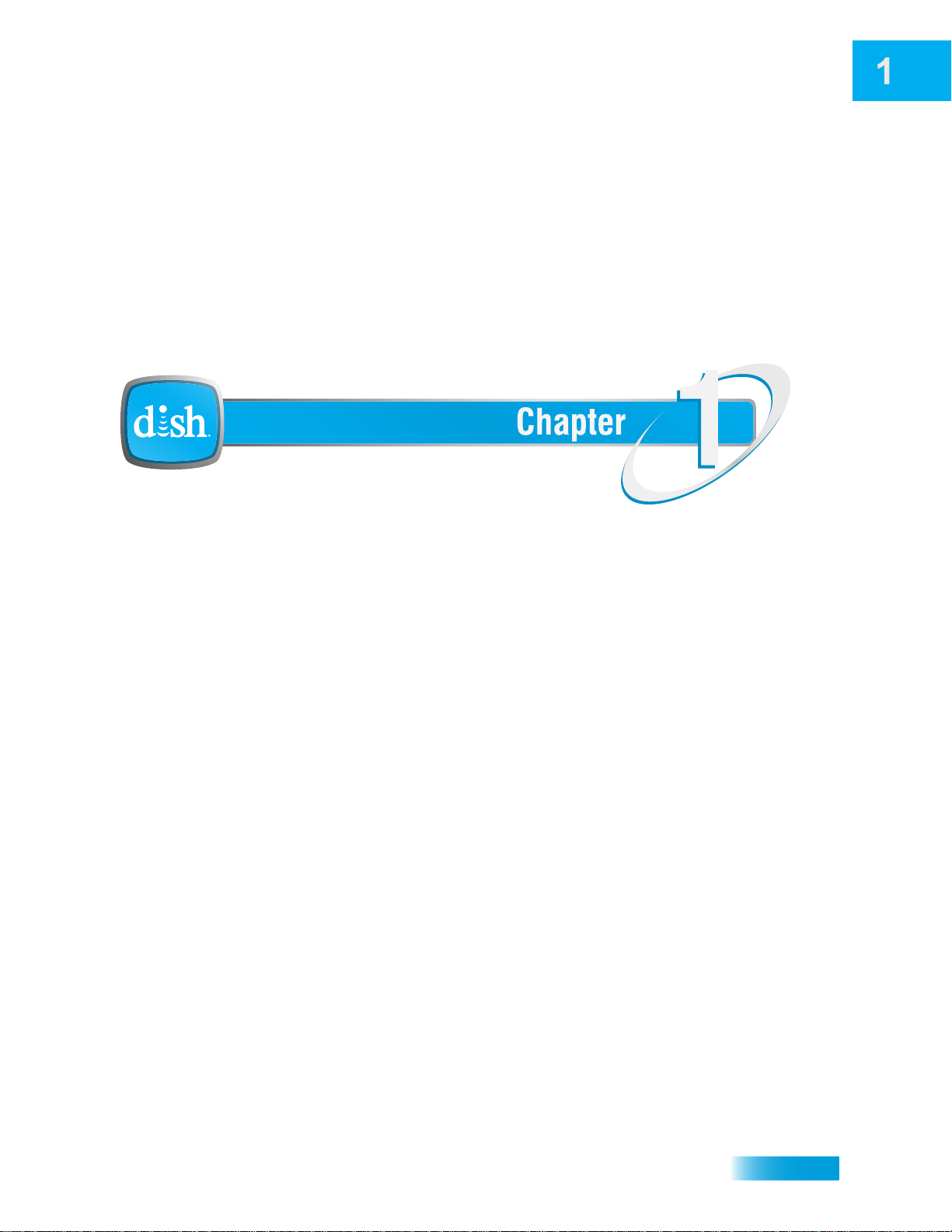
Introduction to DISH Services
Introduction
What you’ll find in this chapter:
• WELCOME
• HOW TO USE THIS GUIDE
• ABOUT YOUR DISH ACCOUNT
• WATCHING TV NOW
• ADDITIONAL SERVICES
• A
BOUT SATELLITE TV RECEPTION
• WHY CONNECT TO A PHONE LINE OR
B
ROADBAND
• MOVING ON-SCREEN LOGO
1
Page 10
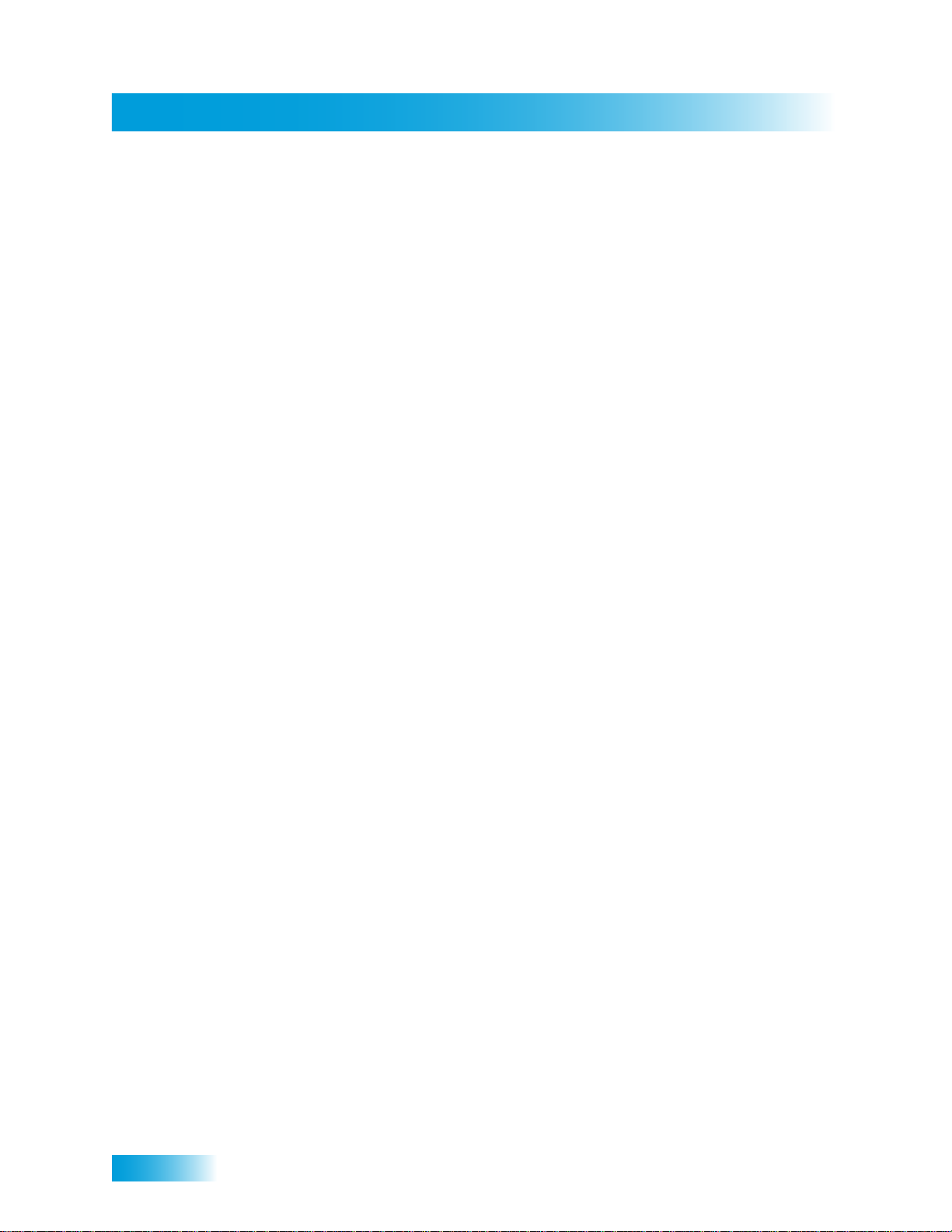
Welcome
Chapter 1
WELCOME
HOW TO USE THIS GUIDE
Thank you for choosing DISH! You are about to experience the excitement and
convenience of our Direct Broadcast Satellite (DBS) service, which delivers the very best
picture and sound quality. DISH consistently provides the latest products and satellitedelivered services—with high performance, ease of operation, and a wide variety of
entertainment options.
Your new DISH Digital Video Recorder (DVR) receiver has two satellite TV tuners for
recording and playback in standard or high definition. Add itionally, the DVR features and a
host of other functions make it one of the most versatile and exciting devices in home
entertainment.
This satellite receiver lets you decide how you watch TV. You can record and play back
audio and video with full digital quality. You can pause a live program and not miss any of
the action, or you can record a program to watch later without a VCR.
This section explains how the guide is divided and the conventions used throughout.
Guide Overview
The information in this guide is separated into several chapters to make it easy for you to
find exactly what you’re looking for:
• Chapter 1: Introduction gives you a brief overview of DISH services and your new
receiver.
• Chapter 2: Receiver & Remote Controls explains the basic features of your system
and how to use the remote controls, front panel buttons, and back panel connections.
• Chapter 3: Finding Programs to Watch describes h ow to change channels and look for
programs.
• Chapter 4: Pay-Per-Programs shows you how to order and watch Pay-Per-View and
DISH On Demand programs.
• Chapter 5: Favorites Lists explains how to create, name, and use favorites lists.
• Chapter 6: Locks explains how to set locks and passwords for parental controls.
• Chapter 7: Interactive TV describes how to use the DishHOME Interactive TV
features of your satellite TV system.
• Chapter 8: Digital Video Reco rding expla ins how to use the reco rding featur es of your
satellite TV receiver to maximize your viewing pleasure.
• Chapter 9: Record Future Programs shows you how you can record and play back
your favorite programs when you want to watch them.
• Chapter 10: Remote Control Setup contains instructions for pr ogramming your remote
to control your satellite receiver and equipment like a TV or a VCR/DVD/Blu-ray
Disc™ player.
• Chapter 11: Receiver Customization shows you how to customize your new receiver.
• Chapter 12: Connections and Setup explains how to connect your satellite receiver to
your TV, as well as to other audio-video equipment, such as a VCR.
2
Page 11
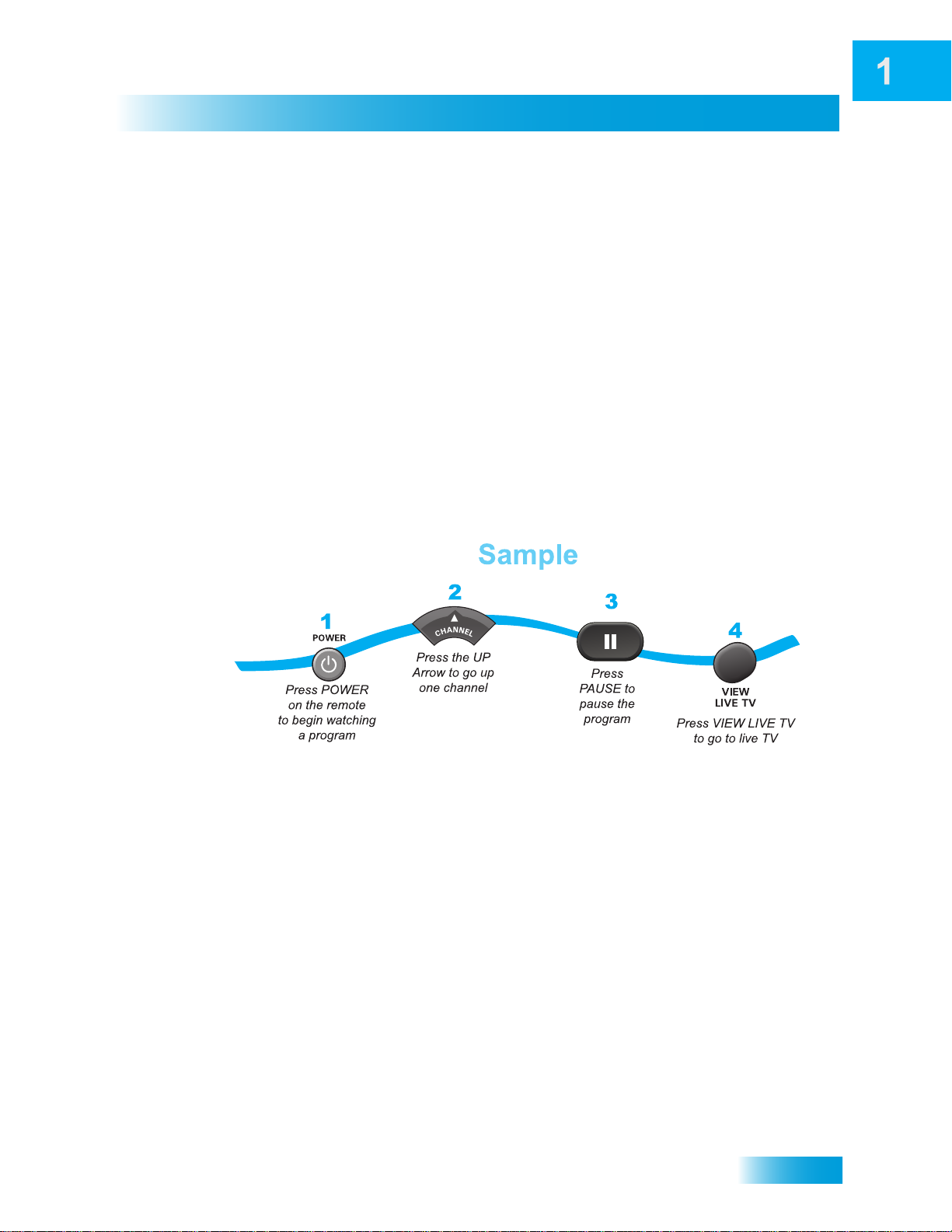
Introduction
How to Use this Guide
Guide Conventions
• The names of remote control buttons are all in capital letters.
Example: Press SAT.
• Select means to move the highlight to an on-screen option or choice in a menu list and
then press the SELECT button on the remote control.
Example: Select the Locks option.
• This guide uses HD to refer to high definition and SD to refer to standard definitio n.
• Where this guide mentions your TV, it is referring to the TV near the receiver and
directly connected to the TV1 output using audio /vid e o ca ble s.
• Where this guide mentions the remote control, it refers to the specific remote control
that came with your DISH receiver.
• The instructions in this guide are shown in two ways:
– Instructions in the form of pictures are handy if you’d like to learn something
quickly. These instructions are numbered left to right as shown in the sample
below.
– Instructions that are written out are helpful if you’d like to learn more details.
3
Page 12
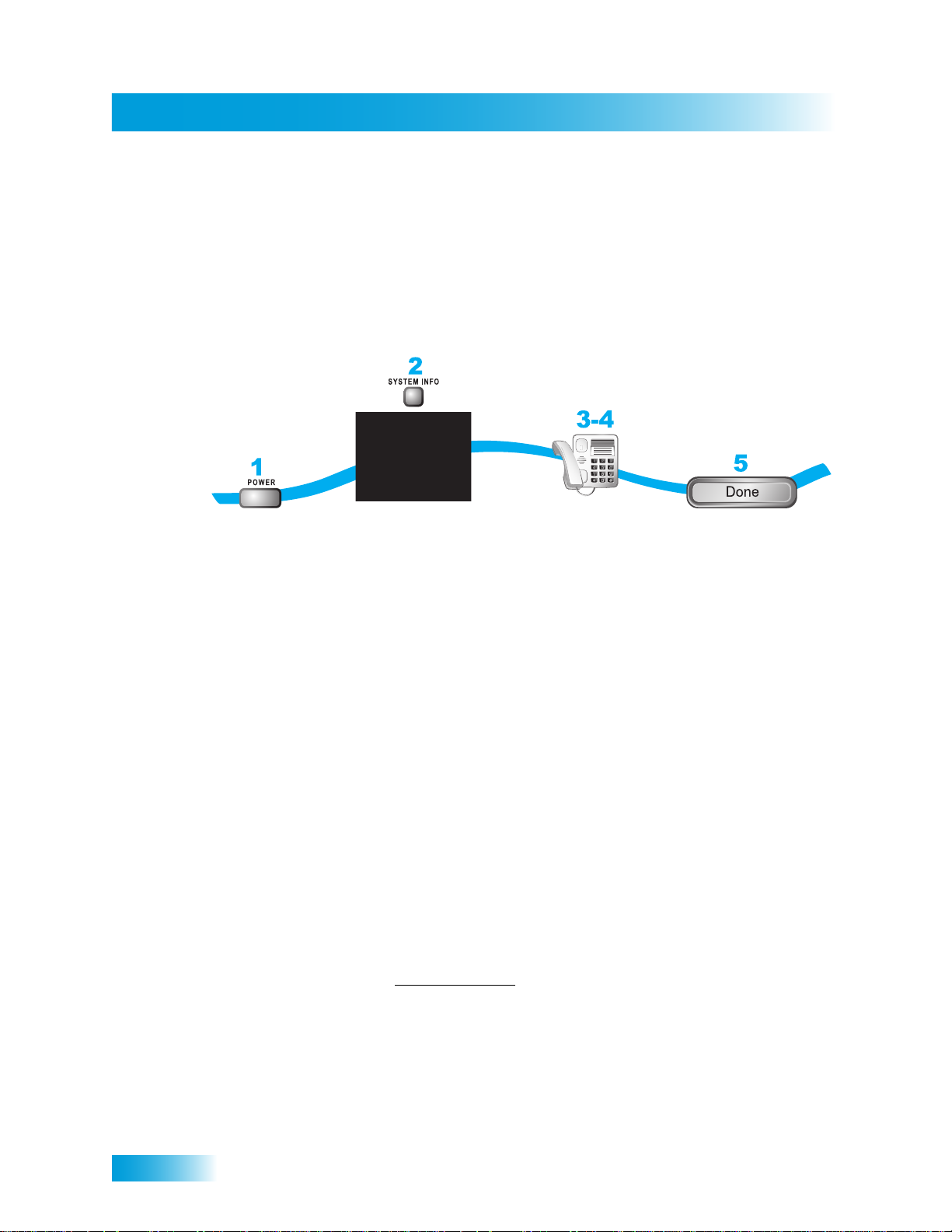
About Your DISH Account
Chapter 1
ABOUT YOUR DISH ACCOUNT
This section describes how to order your packages and provides information on how to
find information about your DISH account.
Ordering Your Programming Packages
Before you can enjoy your new receiver, order your programming packages.
Turn your TV on
and press POWER
on the receiver
Press SYSTEM INFO on
the receiver (make sure
you can see the System
Info screen)
Call 1-800-333-DISH
and request programming
Select Done
1 Press POWER on the front panel to turn on the receiver.
2 Press SYSTEM INFO on the front panel to display the receiver’s System Information
menu on the TV screen.
3 Call 1-800-333-3474 (DISH) and tell the Customer Service Center representative that the
system has been installed and you would like to begin re ceiving services. A represent ative
will explain the available programming packages. Give the representative information from
the System Information screen displayed on the TV, as requested.
4 The representative will send a signal via the satellite to activate your services. This pro-
cess usually takes just a few minutes.
5 If the System Information menu screen is still displayed, select Done.
Where to Find Information on Your Account
If you want to know about charges to your DISH account or if you would like to make
changes to your programming packages, be sure to have your acco unt informa tion ha ndy
and choose one of the following:
4
• Go to our website at www.mydish.com
• Press MENU on your remote control and then select Customer Support.
• Call the Customer Service Center for DISH at 1-800-333-3474 (DISH).
Note: Additional authorization may be required before certain certain types of programs
and/or optional over-the-air broadcasts can be viewed; certain additional fees may apply.
and then select My Account.
Page 13
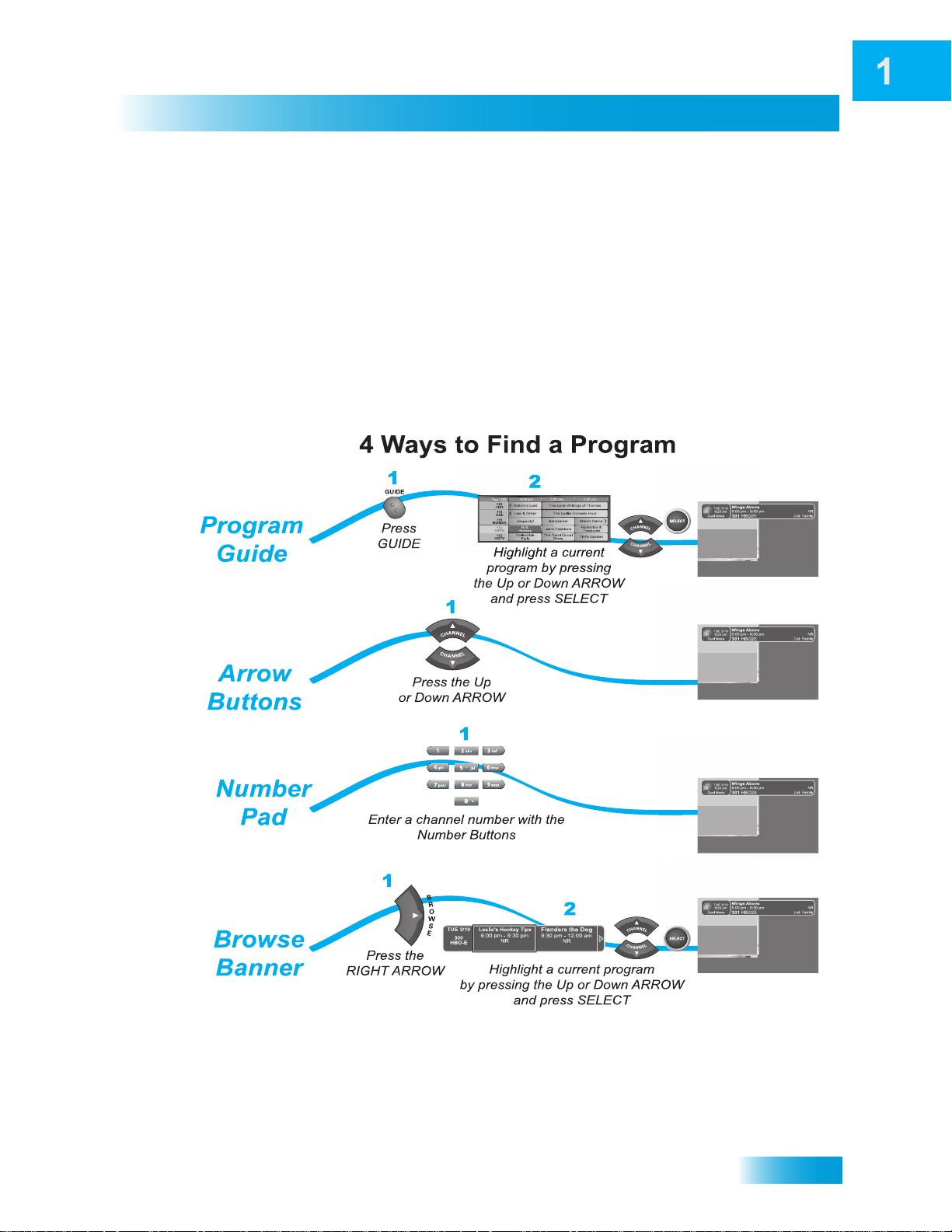
Introduction
WATCHING TV NOW
After you have ordered your programming package, you can begin enjoying the features
of your new satellite TV receiver . When you complete these simple tours, you’ll be fami liar
with the remote control and be able to find a program to watch, pause live TV, and record
your favorite shows.
Finding a Program to Watch
If you want to know more about watching TV, see Chapter 3: Finding Programs to Watch
starting on page 23.
Watching TV Now
5
Page 14
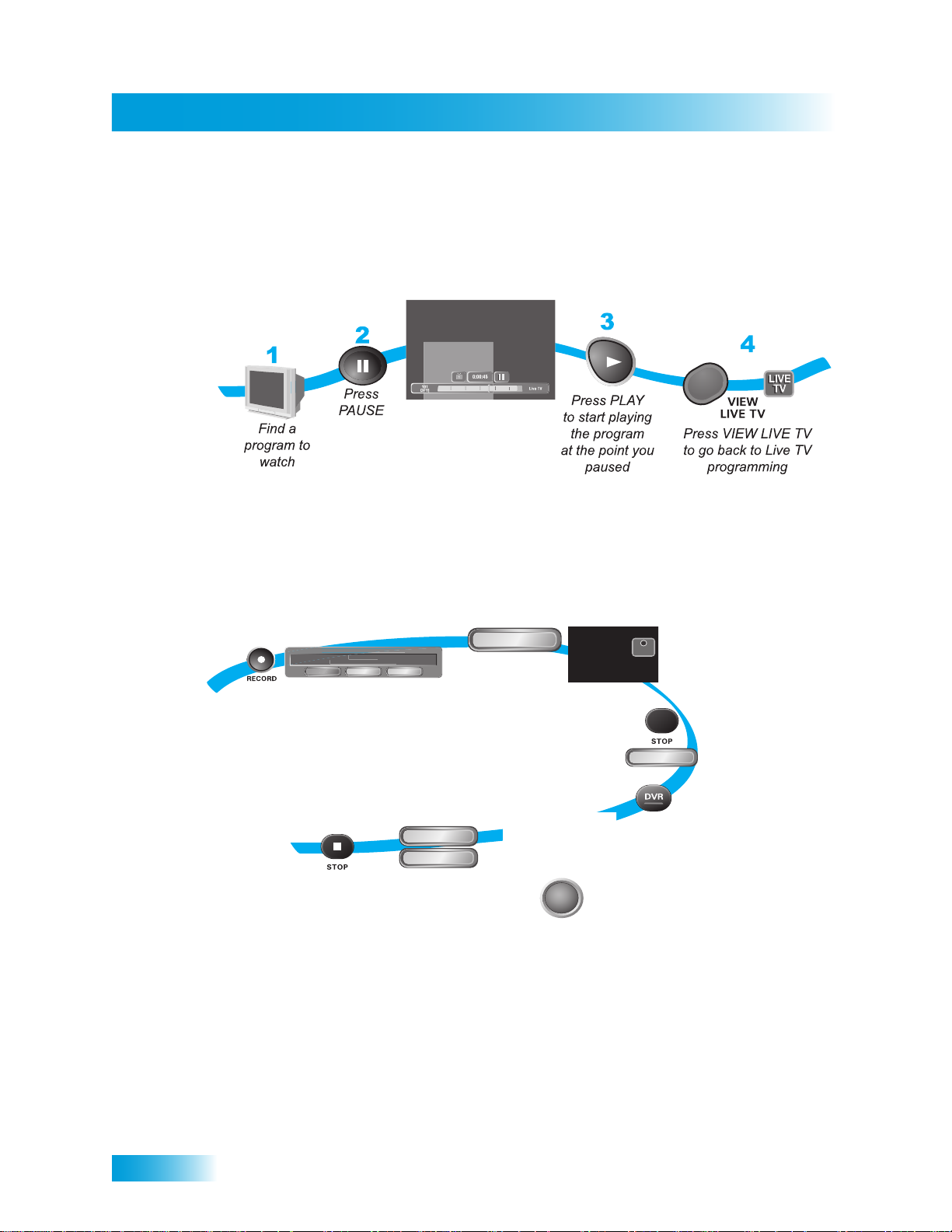
Watching TV Now
Chapter 1
1
2
5
6
7-8
4
3
Start
Start Over
Select Start or
Start Over
(the recorded
program will
begin playback)
Press STOP
to stop playback
of the recorded
program
After a few minutes,
press STOP and select
Yes to stop recording
While watching
a program,
press RECORD
Select OK
to record
the remainder
of the program
Select the
program you
recorded
To begin watching
your recorded
program,
press DVR twice
OK
Yes
SELECT
REC
REC
OK
Op
pm
Record Remainder of This Event:
Pausing Live TV
Here’s something you can’t do with regular old TV: pause live TV because someone’s at
the door or calling you on the phone or there’s something you just have to do right now.
For more about the pause feature of your receiver, see Pausing a Program on page 54.
Recording and Playing Back a Program
Take this tour to learn how to make basic recordings of your favorite shows. For more
about the DVR features of your receiver, see Chapter 8: Digital Video Recording starting
on page 53.
6
"Cliffhanger"
300 HBO-E, End Time: 8:00
tionsCancel
Page 15
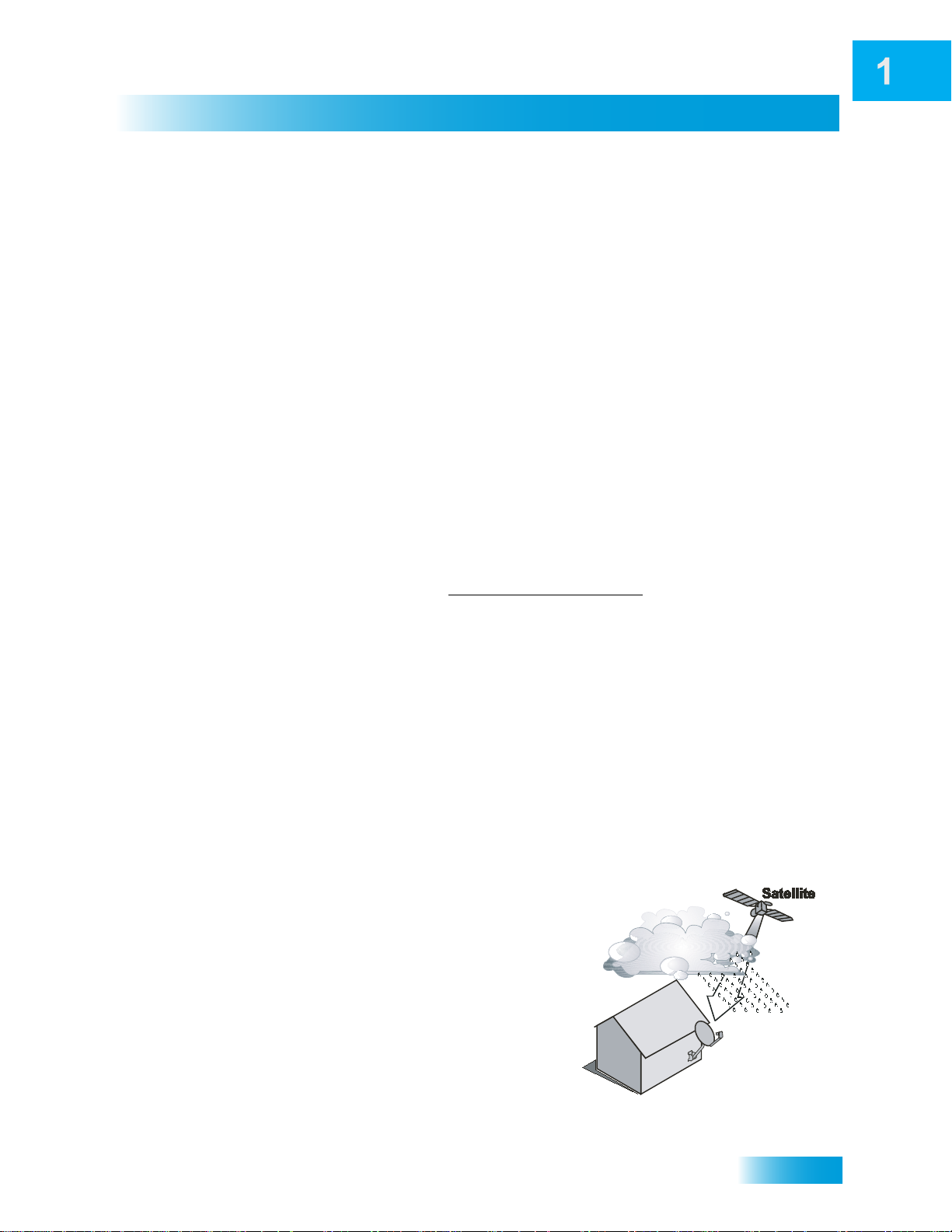
Introduction
ADDITIONAL SERVICES
Pay-Per-View
Catch all the action on Pay-Per-View. Take a break from regular TV and order the latest
movies, sports, and special events. For details on ordering Pay-Per-View events, see
page 32. Be sure to connect an active telephone line or broadband Internet to your
receiver before you order a Pay-Per-View event (see the instructions on page 106).
DISH On Demand
Enjoy movies and other programming any time without schedules, without waiting and
without leaving your home. For details on ordering Video On Demand events, see
page 32.
DISH Online
DISH Online lets you download movies and other programs to the satellite receiver if it is
connected to a broadband Internet connection. For steps to connect your satellite receiver
to the Internet, refer to Connecting a Broadband Internet Connection on page 107. For
steps to order DISH Online programs, refer to DishOnline.com or see page 33. For more
information, go to the website at www.mydish.com/dishonline
Additional Services
.
DishHOME
At DishHOME (press DISH on your remote control), you’ll find news, sports, weather
information, TV and movie buzz, customer service, games, and more.
ABOUT SATELLITE TV RECEPTION
Satellite television uses satellites in a stationary orbit over the Earth to deliver television
and audio programming. This type of orbit enables the satellites to stay aligned over one
place on the surface of the Earth. Once the satellite dish is aimed at the satellite, the dish
does not have to move to follow it.
Rain and Snow Fade
Heavy rain, snow, o r dense cloud cover can
reduce the satellite signal, which may interrupt
your programming service. Your service will
return after the weather condition has passed.
Aiming the satellite dish to get the strongest
signal during installation, will help prevent rain
and snow from interrupting the signal.
7
Page 16
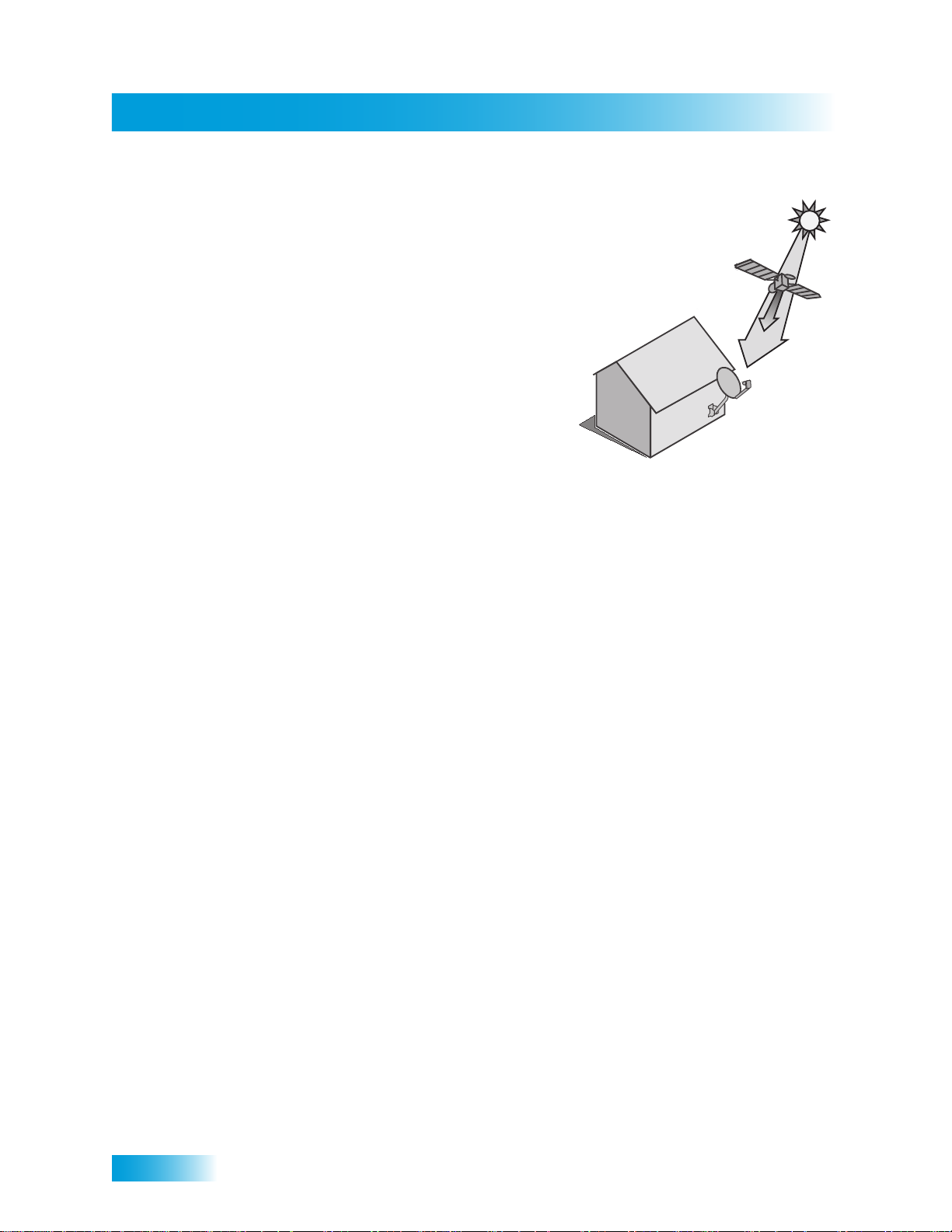
Why Connect to a Phone Line or Broadband
Chapter 1
Solar Interference
Twice a year, the sun moves to a p osition b ehin d
the DISH satellites as they orbit the Earth. This
event occurs during a few days at the beginning
of the spring and the beginning of the autumn
and lasts only a few minutes.
During these brief periods, you will not be able to
see programs on DISH. When the sun moves
from behind the satellites, the programs will
reappear. This is an unavoidable natural event
and has an adverse effect on many satellite
providers.
WHY CONNECT TO A PHONE LINE OR BROADBAND
Your satellite receiver is equipped with a standard telephone jack that you use to connect
to an active telephone line. Keep the receiver connected to an active telephone line so
that you will be able to order pay-per-view programs using your remote control, use all of
the DishHOME Interactive TV features, and other services from DISH (see the instructions
on page 106). A connected phone line also supports the Caller ID feature of your ViPseries receiver (see the instructions on page 93).
Your satellite receiver also has an Ethernet jack and can be connected to your broadband
home network. This connection allows you to order additional content not usually a vailable
through your satellite subscription, and you can order pay-per-view programs using your
remote control (if you do not connect a phone line to your receiver). See the connection
instructions on page 107, and more information ab out DISH Online on page 33.
MOVING ON-SCREEN LOGO
Whenever the receiver is turned off using the remote control or front panel POWER
button, you will see the DISH logo and helpful tips on your TV screen. This feature is
included with your receiver to assure you that the connections between your receiver and
TV(s) are not lost, and also provides useful information about your receiver and its
8
Page 17
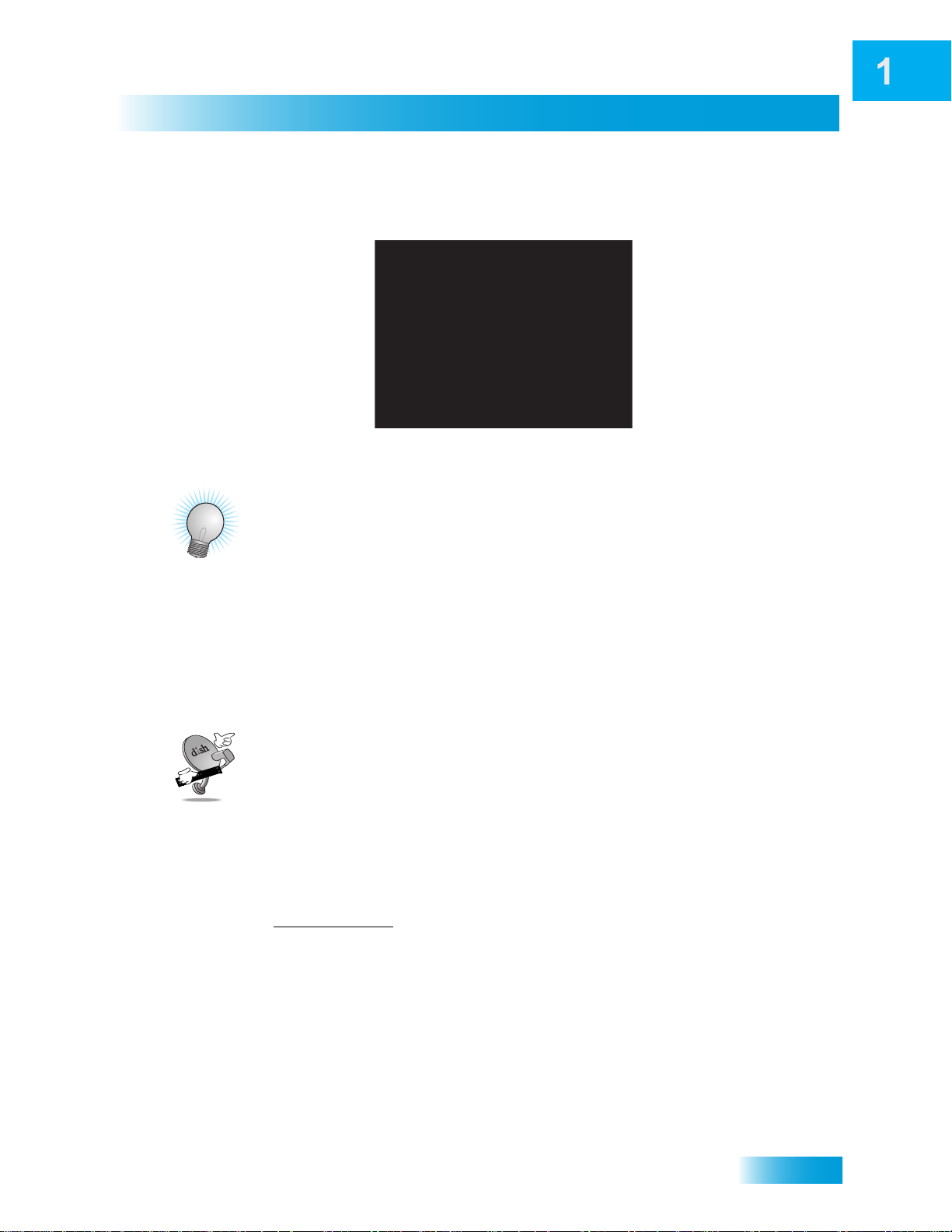
Introduction
Tips
features. Press the POWER or SELECT button on the remote control to resume watching
satellite TV programming. Make sure you are using the correct remote control.
TIPS
• Always have the latest software—Press POWER to turn off the the receiver when
you’re not using it. This way, the satellite can send updated software and guide data.
• Order Pay-Per-View programs and events with your remote control—Keep an
active telephone line connected to the receiver. Not only will you have Pay-Per-View
ordering at your fingertips, but you’ll also avoid any unnecessary charges.
QUESTIONS
• How do I find something to watch? Refer to page 5. For more information on finding
something to watch, see Chapter 3: Finding Programs to Watch.
• Why are some of the channels red in the Program Guide? The channels that are
red in the Program Guide are those which are not currently in your subscription. If
you’d like to watch those channels, call 1-800-333-3474 (DISH) or go to the website
at: www.mydish.com
• I’m looking at program information in a guide I bought at the grocery sto r e, but
nothing matches what’ s on my DISH receiver. Is something wrong? No, nothing’s
wrong. DISH programming data may vary from what you’ll find in a local TV
publication. For best results, use the Electronic Program Guide (EPG) on your
receiver, or you can order DISH Entertainment Magazine.
.
9
Page 18
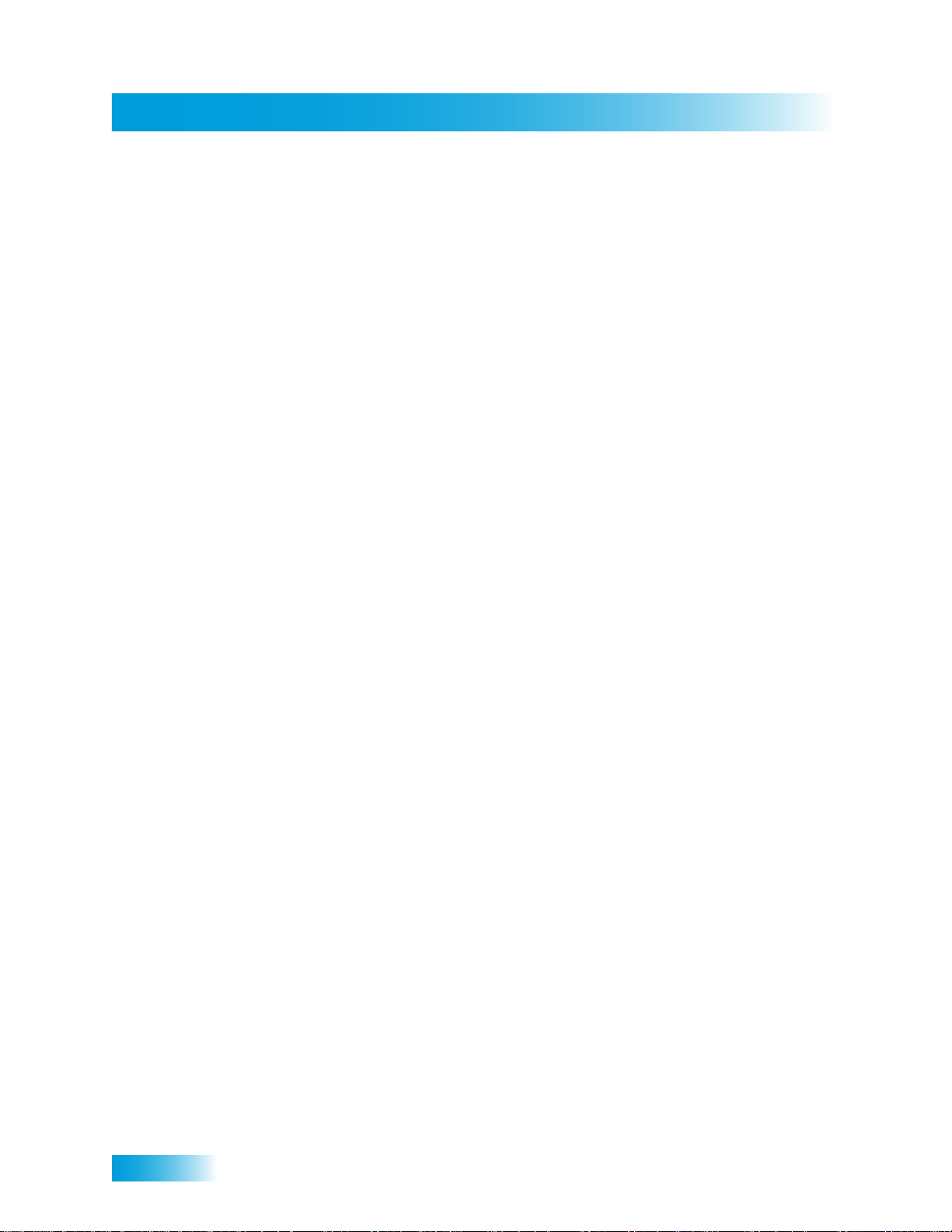
Questions
Chapter 1
Notes
10
Page 19

About Your Satellite Receiver
Receiver & Remote Controls
What you’ll find in this chapter:
• SATELLITE RECEIVER OVERVIEW
• REMOTE CONTROL
• REMOTE CONTROL
• SATELLITE RECEIVER FRONT PANEL
• SATELLITE RECEIVER BACK PANEL
• USING THE ON-SCREEN MENUS
• USING TEXT FIELDS
11
Page 20
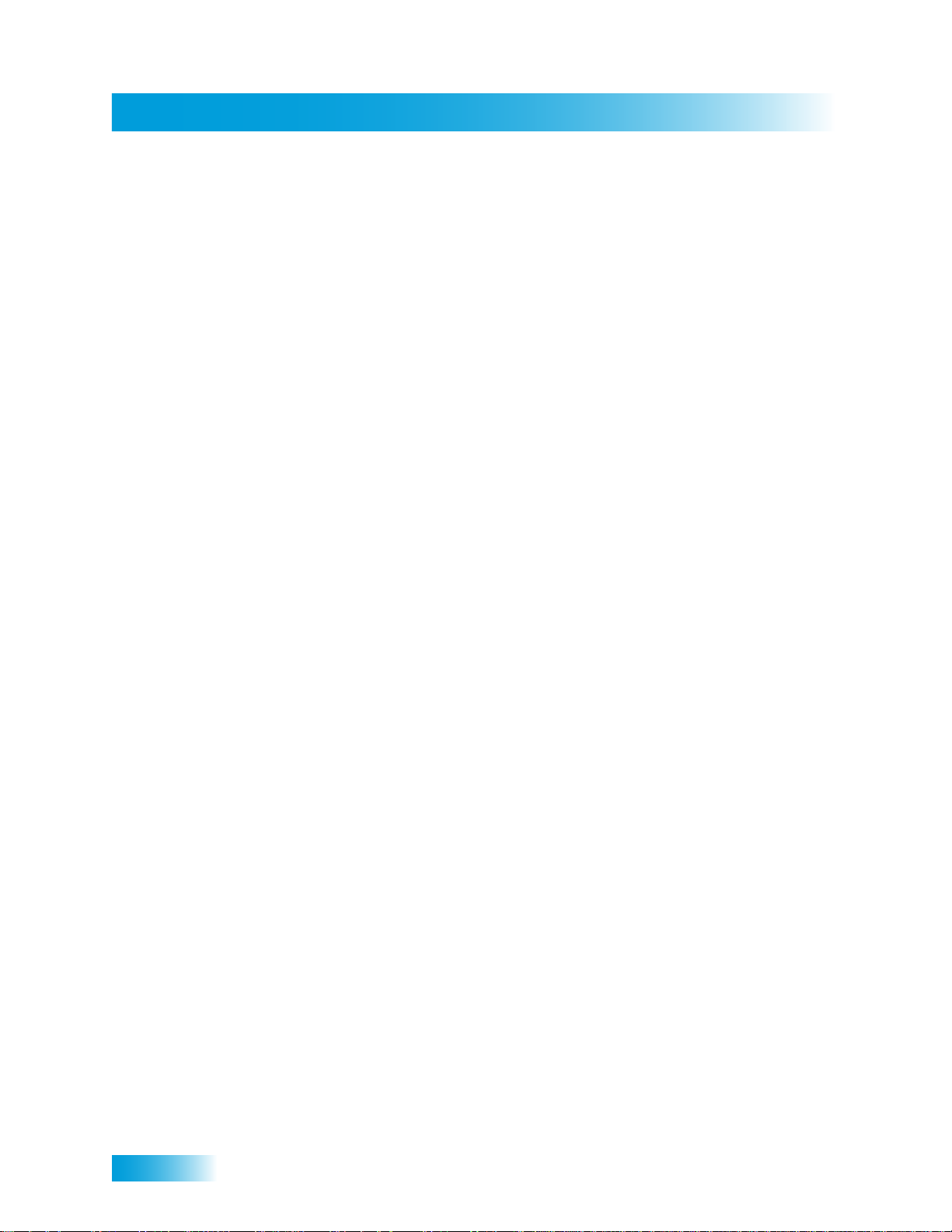
Satellite Receiver Overview
Chapter 2
SATELLITE RECEIVER OVERVIEW
This section gives you an overview of your DISH satellite TV receiver system.
Satellite Receiver
This dual satellite-tuner receiver with integrated digital video recorder can view/record
standard-definition (SD) and high-defin ition (HD) DISH programming or view/record overthe-air (OTA) digital/HD broadcasts (when connected to an optional OTA antenna).
Remote Control
A remote control comes with your receiver:
• Ultra-High Frequency Pro (UHF Pro) signals allow your remote to control your DISH
receiver, even through walls or doors or from a nearby room. Be sure to set up the
remote control has been set up to operate the receiver (see page 72).
• Infrared (IR) signals are sent to other devices that you pr ogram your remote to control.
You must have an unobstructed line of sight to the controlled device for these control
signals to be recognized.
REMOTE CONTROL
The remote control gives you access to all the features of your dual satellite-tuner
receiver. You can set up the remote to control the satellite receiver and up to three other
devices (see page 76). These devices can be a TV, a VCR or DVD/Blu-ray Disc™ player,
and a third (AUX) device.
This section describes how to use the various fea tures on the rem ote control included with
your satellite TV system.
12
Page 21
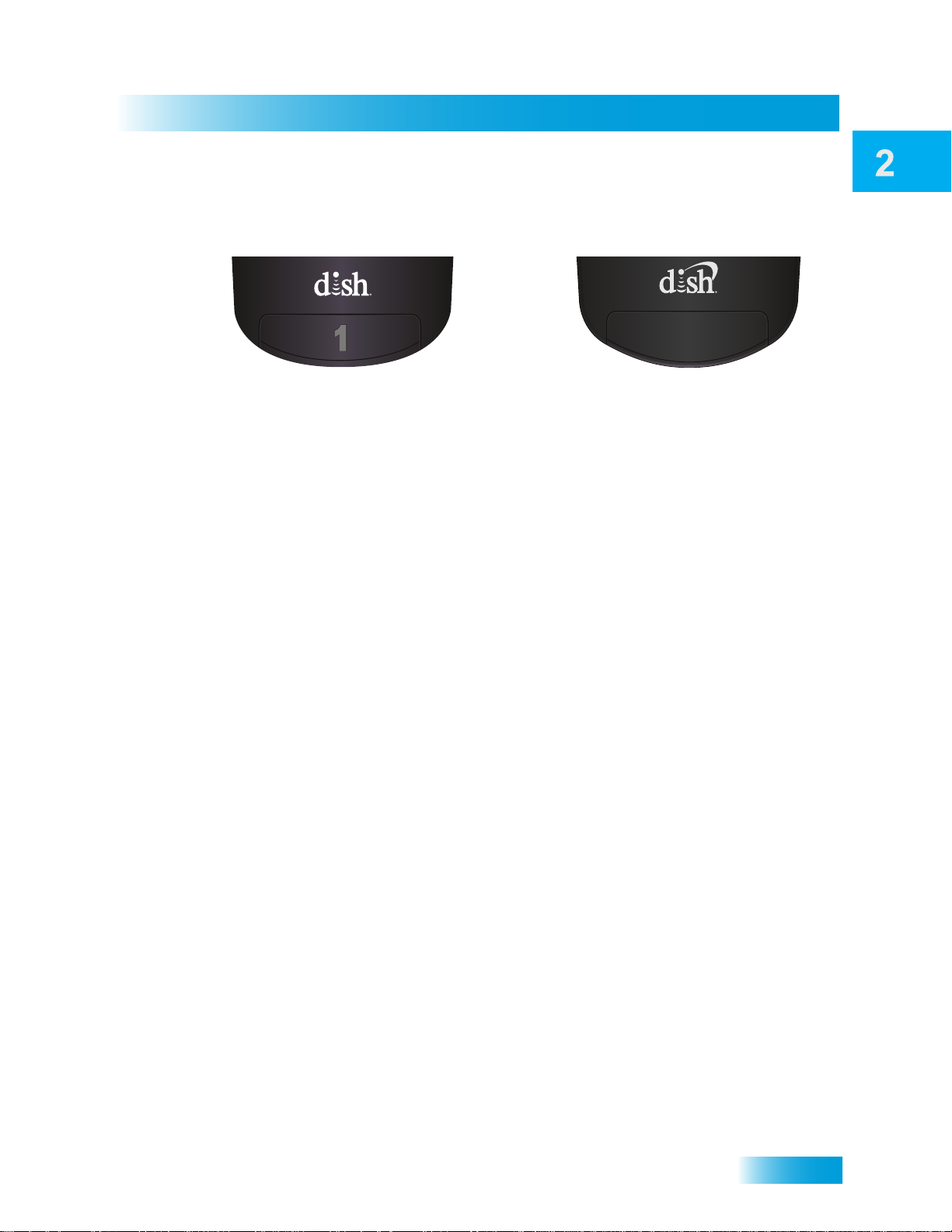
Satellite Receiver
Types of Remote Controls
Remote Control
The IR remote control uses infrared
(IR) signals to control the satellite
receiver.
IR signals travel only short distances
(60 feet or less), and cannot go
through walls or other solid objects.
You must point the remote control
directly at the receiver , with no objects
blocking the line of sight.
The remote control uses IR signals
to control both the receiver and any
other devices that it has been
programmed to operate. You must
point this remote directly at the
devices you want to control, with no
objects blocking your lines of sight to
them.
This remote control is identified by the
green number 1 at the bottom of the
front of the remote control.
OPTIONAL ACCESORY : IR/UHF-Pro
remote control uses UHF Pro signals
to control the satellite receiver.
UHF Pro signals travel long distances
and go through walls and other solid
objects.
To use the UHF Pro remote to control
the receiver, you must attach the
remote-control antenna to the jack on
the receiver’s back panel (see
page 14).
This remote control also uses IR
signals to operate any other devices
that it has been programmed to
operate. You must point the remote
control directly at these devices, with
no objects blocking the line of sight.
This remote control is identified by the
blank black key at the bottom of the
front of the remote control.
13
Page 22
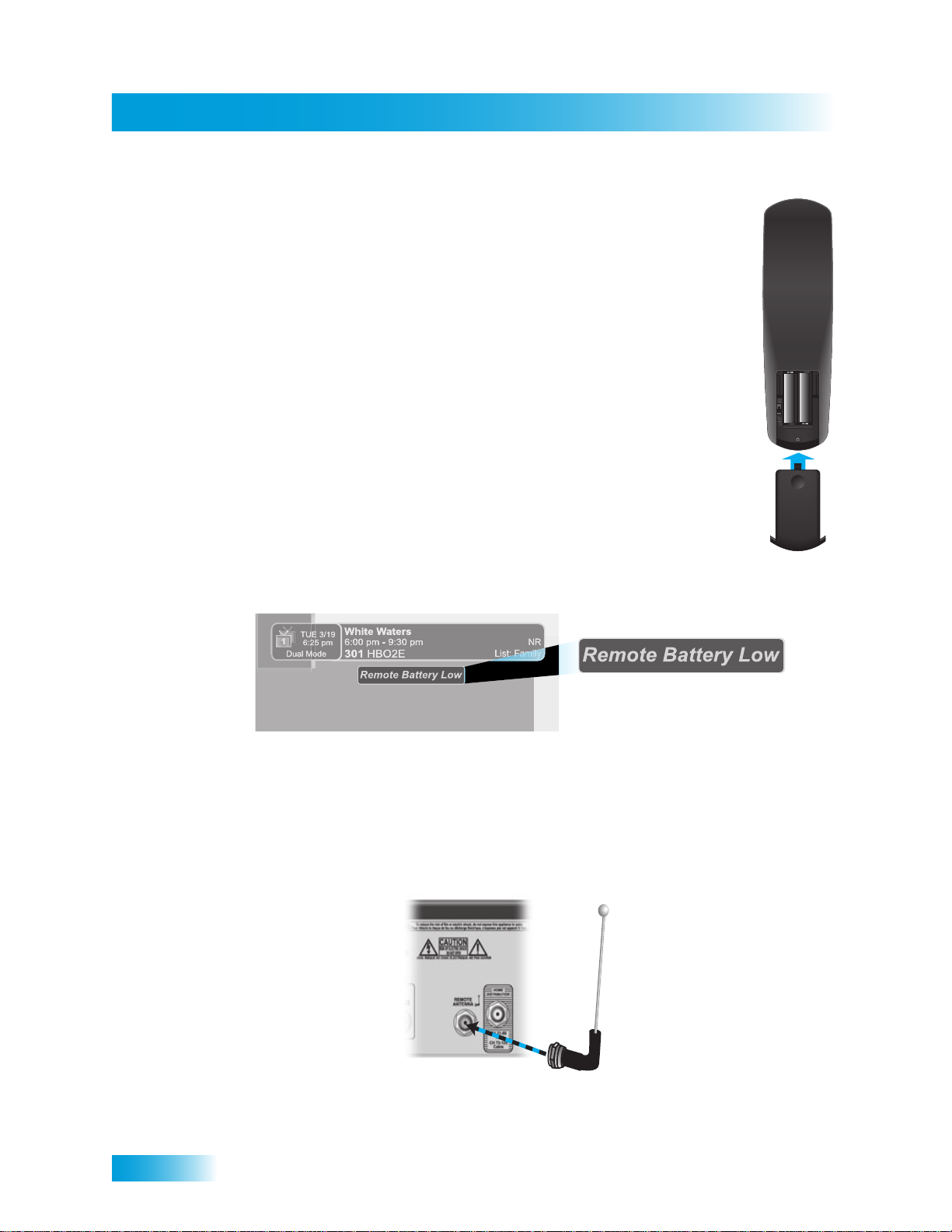
Remote Control
Chapter 2
Remote Control Batteries
1 Press down on the top of the battery cover and slide the cover off.
2 Take out all old batteries.
3 Put new batteries in. Make sure you match the plus (“+”) ends with the plus
4 Slide the cover back into place.
Low Battery Warning
The remote control comes with four AAA-sized batteries. When you replace
old batteries, you should replace all the batteries. Use batteries of the same
type, for example, all alkaline or carbon zinc. Don’t mix batte ries of different
chemistries. Alkaline batteries last longer than carbon zinc.
markings on the battery case.
When you see a low-battery warning message on your screen just be low the to p Program
Banner, th e batteries in your remote control are weak and need to be replaced.
Attach the Remote Antenna
Attach the remote-control antenna to the receiver's back panel REMOTE ANTENNA input
jack so that you can use your UHF Pro remote control. Without the remote-control
antenna properly attached, you cannot use the UHF Pro remote to control the receiver.
See Adjusting the Remote Control Antenna on page 74 for more detailed information
about improving the performance of your UHF Pro remote control.
14
Page 23
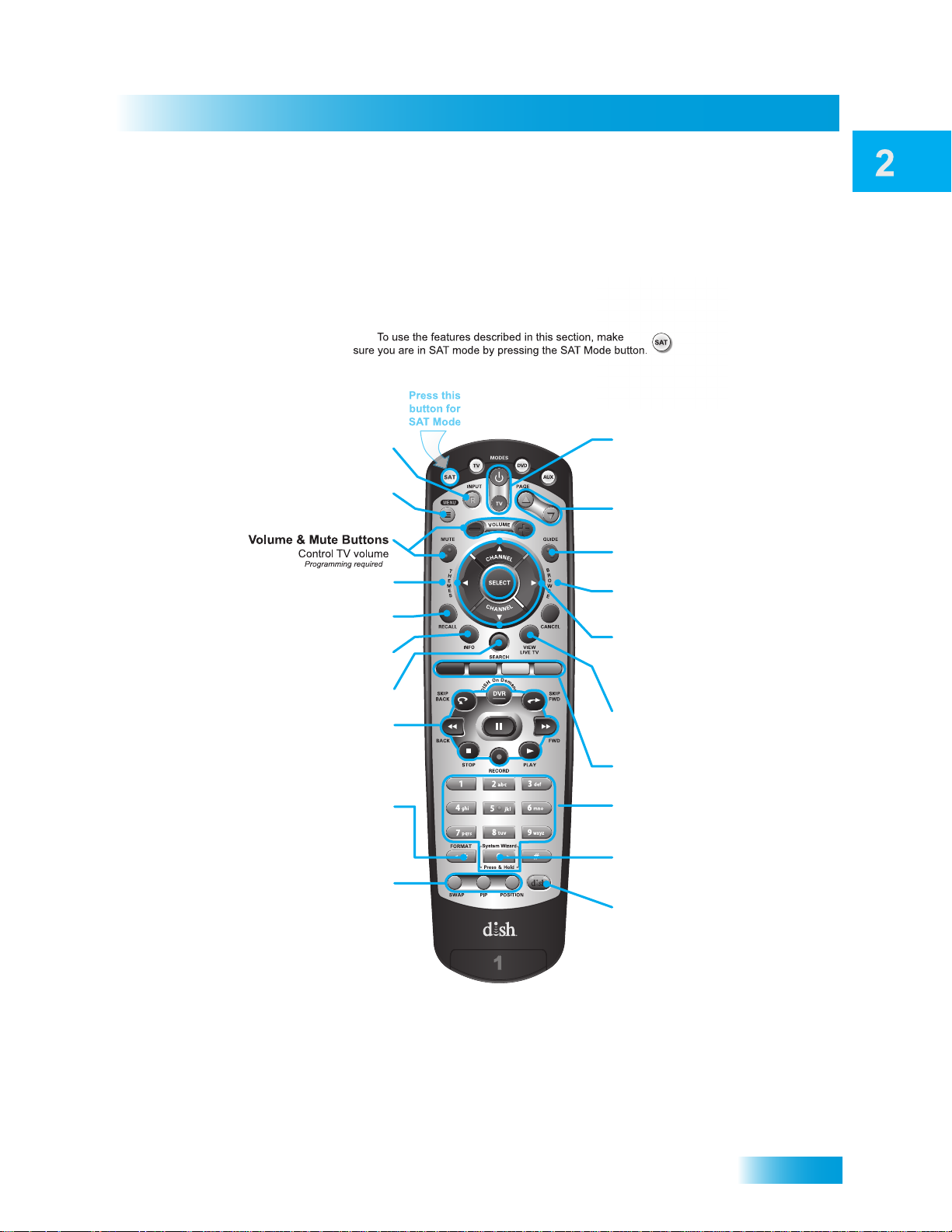
Satellite Receiver
Remote Control Buttons
SAT Mode
Remote Control
Press once for Input
Input
Press and hold for Recover
Receiver Menu
Access features and settings
in your satellite receiver
Themes
Search for programs using Themes
Recall
Go back to last channel viewed
Info
Get info on programs
Search
Search for a program
Digital Video Recorder
(DVR) Buttons
Pause live TV and play
or record programming
Format
Format the picture to the
desired width to match
the program you are viewing
Picture-In-Picture
(PIP) Buttons
Watch two separate
programs at once
(in Single Mode)
Receiver Power & TV Power
Top button turns the receiver on/off,
Bottom button turns the TV on/off
(programming required)
Page Buttons
Page up/down in menus
Program Guide
Display the on-screen guide
Browse
See what is on other channels
while watching TV
Arrows/Select Buttons
Channel up/down, navigate
through menus/guides and
select a desired option
View Satellite Programming
Exit out of any menu/guide and
go back to viewing live TV
Shortcut Keys
(for future use)
Number Buttons
Enter a desired channel number,
or navigate through menus
System Wizard
Press and hold to set up
receiver and remote control
DishHOME
Explore interactive TV features
15
Page 24
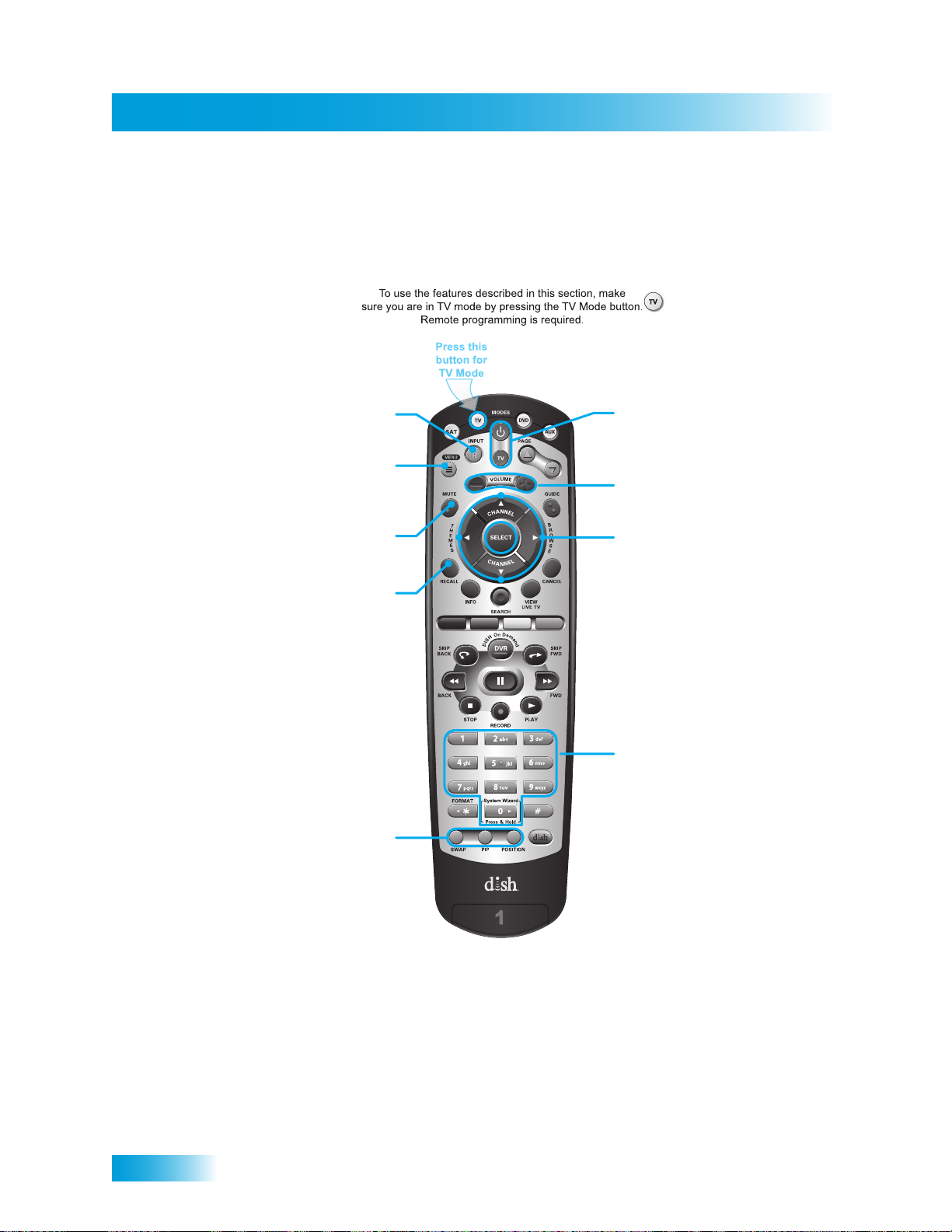
Remote Control
Chapter 2
TV Mode
Switch between TV inputs
TV Menu
TV/Video
Access menu features
available on some TVs
Mute
Turn TV volume on or off
Recall
Go back to last channel viewed
(or input, depending on your TV)
Picture-In-Picture
(PIP) Buttons
Watch two separate
programs at once
on TVs that support this
TV Power
top and bottom button
Turn TV on/off
Volume
Control TV volume
Arrows/Select Buttons
Channel up/down on TV,
navigate TV menus/modes
and select desired TV option
Number Buttons
Enter a desired channel
number on TV
16
Note: Remote operation is different on DISH TVs.
See your DISH TV User’s Guide for proper operation.
Page 25
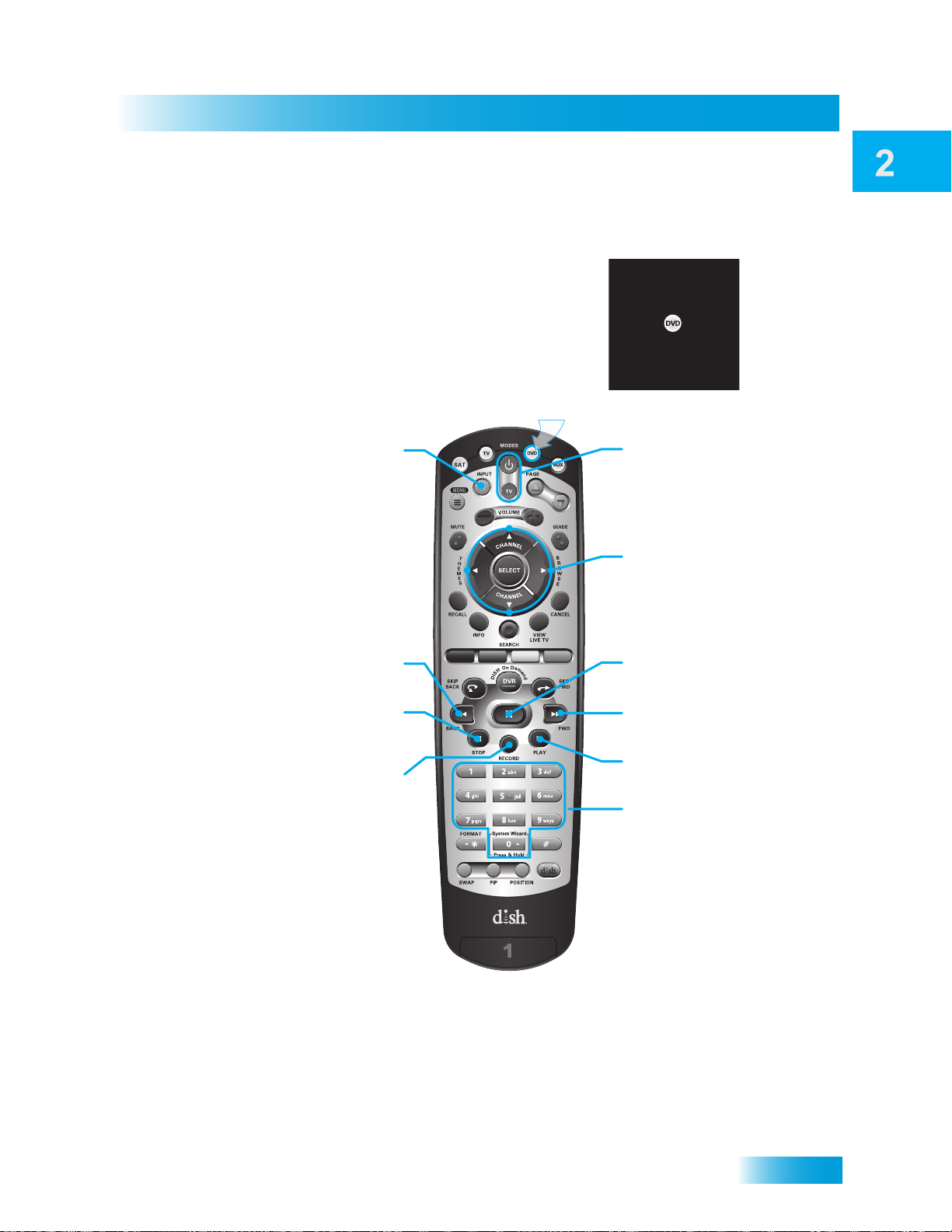
Satellite Receiver
Number Buttons
Enter a desired channel number
on your VCR, or navigate through
DVD or VCR menus
To use the features described in this section, make
sure your are in DVD mode by pressing the DVD Mode button.
You can also use this mode to operate a VCR instead of a DVD or Blu-ray Disc player.
Remote programming is required.
DVD/VCR Power
& TV Power
Top button turns the
DVD player/VCR on/off,
Bottom button turns
the TV on/off
Arrows/Select Buttons
Channel up/down on your VCR,
navigate through DVD or VCR
menus, and select desired option
Input
Switch VCR between its
TV and videotape mode
Pause
Pause a DVD or videotape
FWD
Forward a DVD or videotape
Play
Play a DVD or videotape
Back
Reverse a DVD or videotape
Stop
Stop playing or recording a videotape,
stop playing a DVD
Record
Record on a videotape
Press this
button for
DVD Mode
VCR Mode
Remote Control
17
Page 26
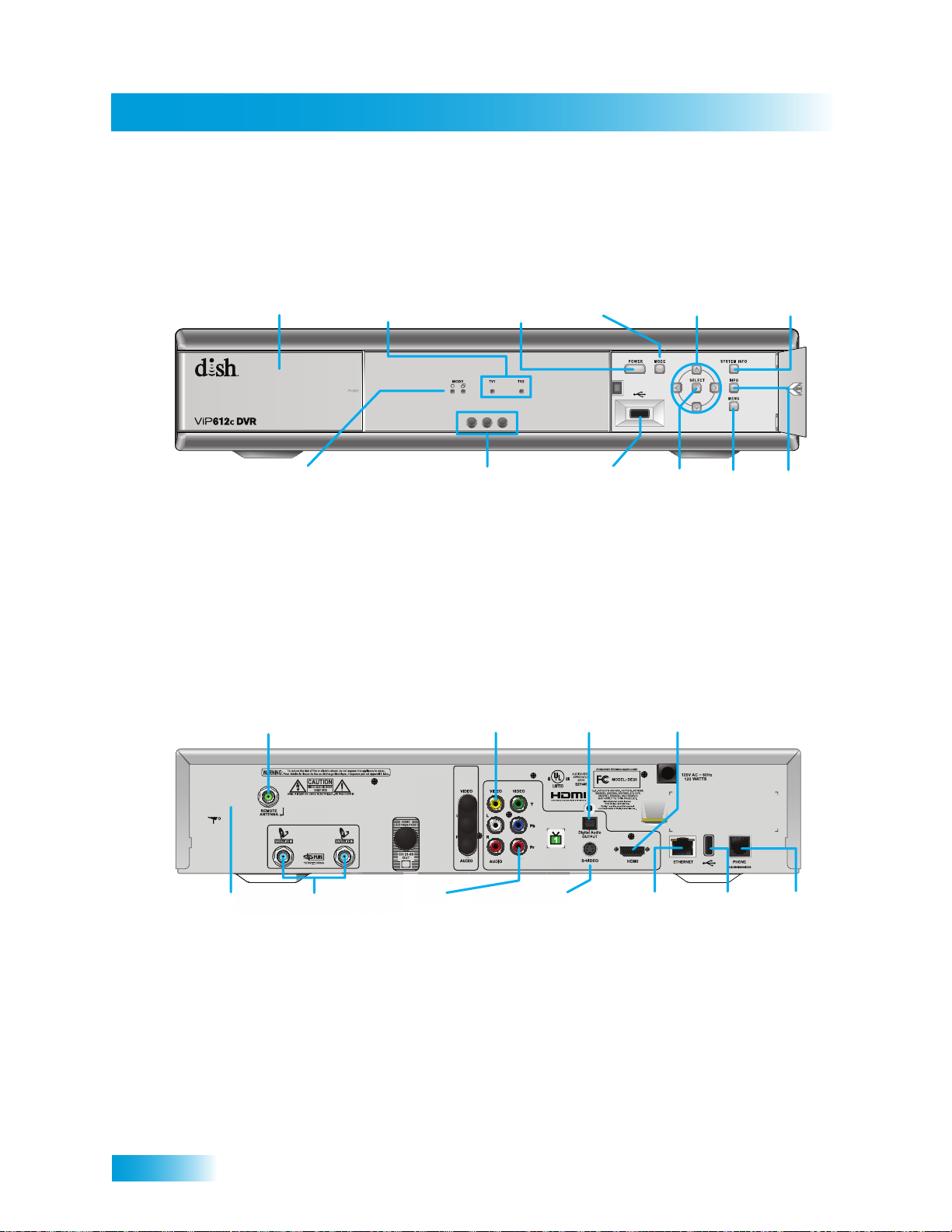
Chapter 2
Satellite Receiver Front Panel
SATELLITE RECEIVER FRONT PANEL
Smart Card Door
Slot for a future
smartcard
TV1 and TV2
Power and
Record Lights
Left light indicates
power is on, right red
light indicates recording
Power
Turns receiver
power on/off
Mode
Not valid for
this receiver
Arrows
Change channels
up/down, and move
around in on-screen
menus and guides
System Info
Displays the
System Information
Screen
Mode Indicators
Not valid for the
ViP612c DVR receiver
Infrared Sensor/Blaster
Receives IR signals
from remote and sends
IR signals to remote and
other components
Note: Your receiver may look slightly different than the unit shown above.
SATELLITE RECEIVER BACK PANEL
Remote
Antenna
Connection to antenna
for optional IR/UHF Pro
remote control
Over-the-Air
antenna
Connection to an
OTA antenna
Satellite In
Connection to
your satellite dish
YPbPr/Component
Optional connection to
your high-definition
Audio/Video
High-quality standard-
definition connection
to your TV audio
Output
TV video input
Output
and video input
Digital Audio
Output connection
to a high-quality
digital sound
decoding system
S-Video
High-quality
standard-definition
connectionto your
TV video input
USB
Selects
menu items
Ethernet Port
your broadband
Select
Selects
menu items
HDMI
Output
Provides digital
audio and video
to your HDTV
Connect to
home network
Info
Displays
program
information
USB
Port
Connect to
multimedia
devices
Menu
Displays the
Main Menu
screen
Phone
Jack
Connect to your
telephone line
18
Note: Your receiver may look slightly different than the unit shown above.
Page 27
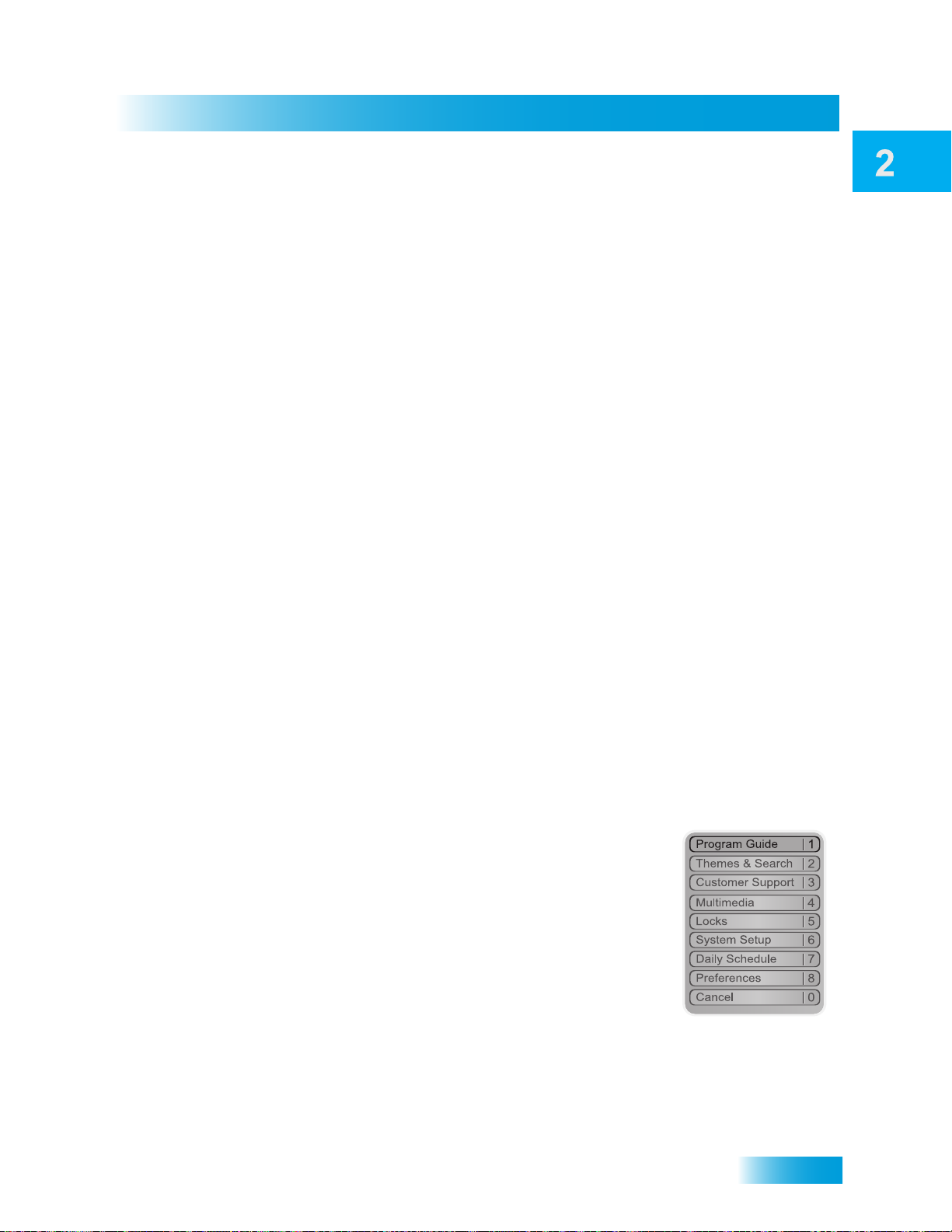
Satellite Receiver
USING THE ON-SCREEN MENUS
The menus make using the receiver and selecting programs quick and easy. Use the
menus to control the receiver and to use its features, such as setting pa rental controls and
locks, choosing a program to watch, or creating a Favorites list.
Open and Close Menus
You can open the menus in either of two ways:
• Press the MENU button on the receiver front panel or re mote control to open th e Main
Menu, then access any of the other menus from the Main Menu.
• Use the following buttons on the remote control:
– Press GUIDE to open the Program Guide.
– Press THEMES (LEFT ARROW) when watching a program to open the Themes
and Search menu.
– Press BROWSE (RIGHT ARROW) to display the Browse Banner.
Using the On-screen Menus
To close a menu screen and return to watching a program, press VIEW LIVE TV.
Highlighting Menu Options
Use the remote control ARROWS to move the on-screen highlight to the menu option.
When you move the on-screen highlight, the name of the menu option becomes orange.
Selecting Menu Options
When you select a menu option, that option takes effect right away. You can select a menu
option in either of two ways:
• Move the highlight to the menu option using the remote
control ARROWS. Then press the SELECT button. In the
example, the option for the Program Guide is highlighted.
• If the option has a number next to it, press the matching
number button on the NUMBER PAD of the remote control.
When you use the NUMBER PAD, your choice both
highlights and selects the option; you do not need to move
the highlight to the option first.
List of Choices in the Menus
When you make a choice in a list, the receiver does not apply the change until you select
Save or Done on the screen. If you do not want to save any changes you have made on
the screen, then select Cancel to discard them. There are two types of lists:
19
Page 28
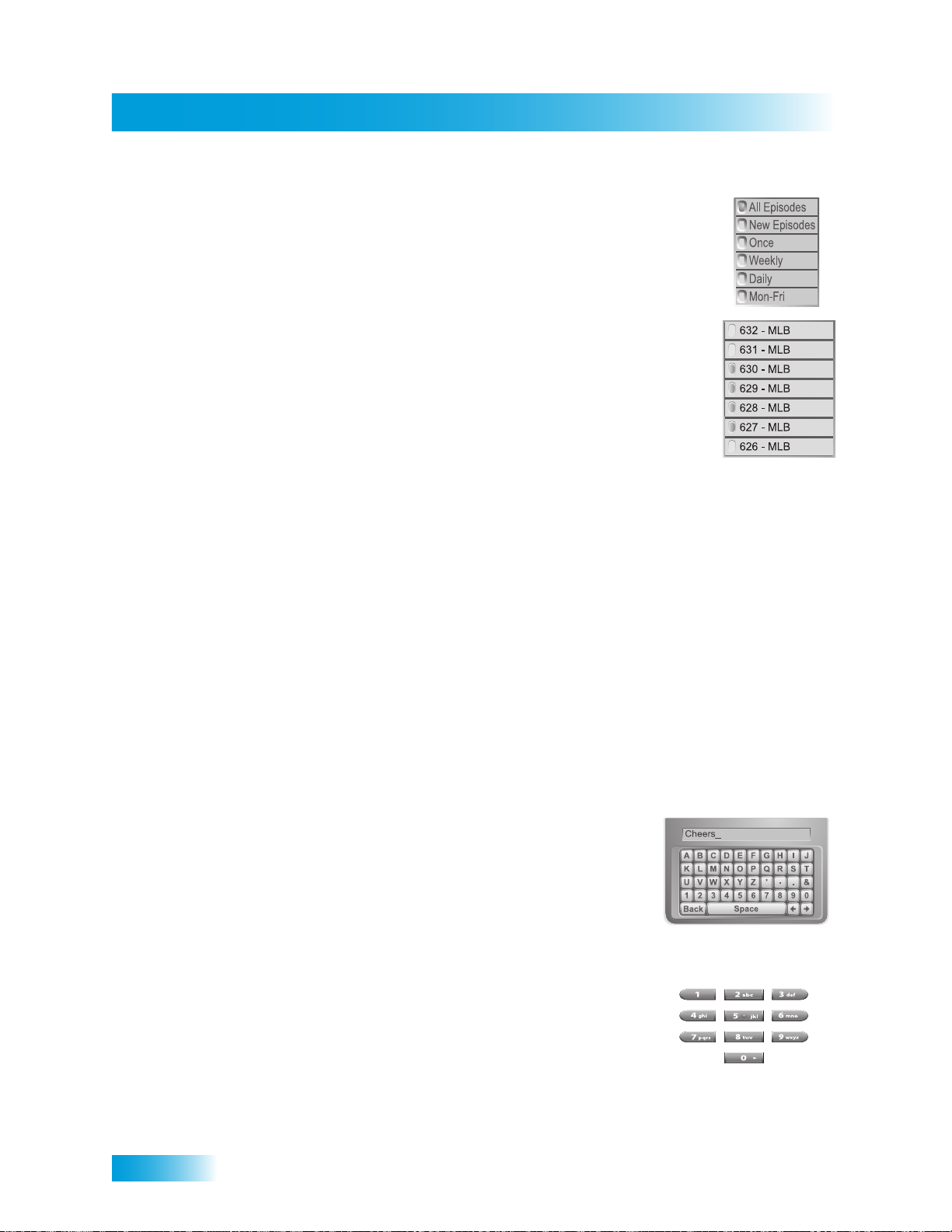
Using Text Fields
Chapter 2
• A single choice list allows you to select only one choice at a time.
• A multiple choice list allows you to select more than one choice
Canceling a Procedure
You can cancel a procedure in any of three ways:
• If you want to return to watching a program, press the remote’s VIEW LIVE TV button.
• If you want to return to the previous menu, press the remote’s CANCEL button.
• Wait a few moments and the menu will timeout and close automatically, discarding
If you select another choice, your previous choice is deselected.
at one time. If you select another choice , your p revious cho ice(s)
also stays selected. To deselect a choice, select it again.
any changes you have made on the screen.
USING TEXT FIELDS
When you use some of the features on your receiver, you might be required to enter
information, such as the name of a movie when using the Search feature, into areas on
the screen called text fields. There are two basic ways for you to enter this information:
• Using the On-Screen Keyboard
• Pressing the remote-control NUMBER PAD buttons
Using the Virtual Keyboard
Use the virtual keyboard letters and numbers to type in the
information. Use the LEFT, RIGHT, UP, and DOWN
ARROWS to navigate around the keyboard on screen. Press
SELECT to choose each character.
Using the Number Pad
Use the letters printed with the NUMBER PAD digits on the
remote control—just like on some phones—while the highlight
is in the field. For example, when looking for the channel and
times to watch Rudy Friml Presents, you press the 7 button
three times for an R, the 8 button two times for a U, 3 one time
for a D, and 9 three times for a Y, to type in the word “Rudy.”
20
Page 29
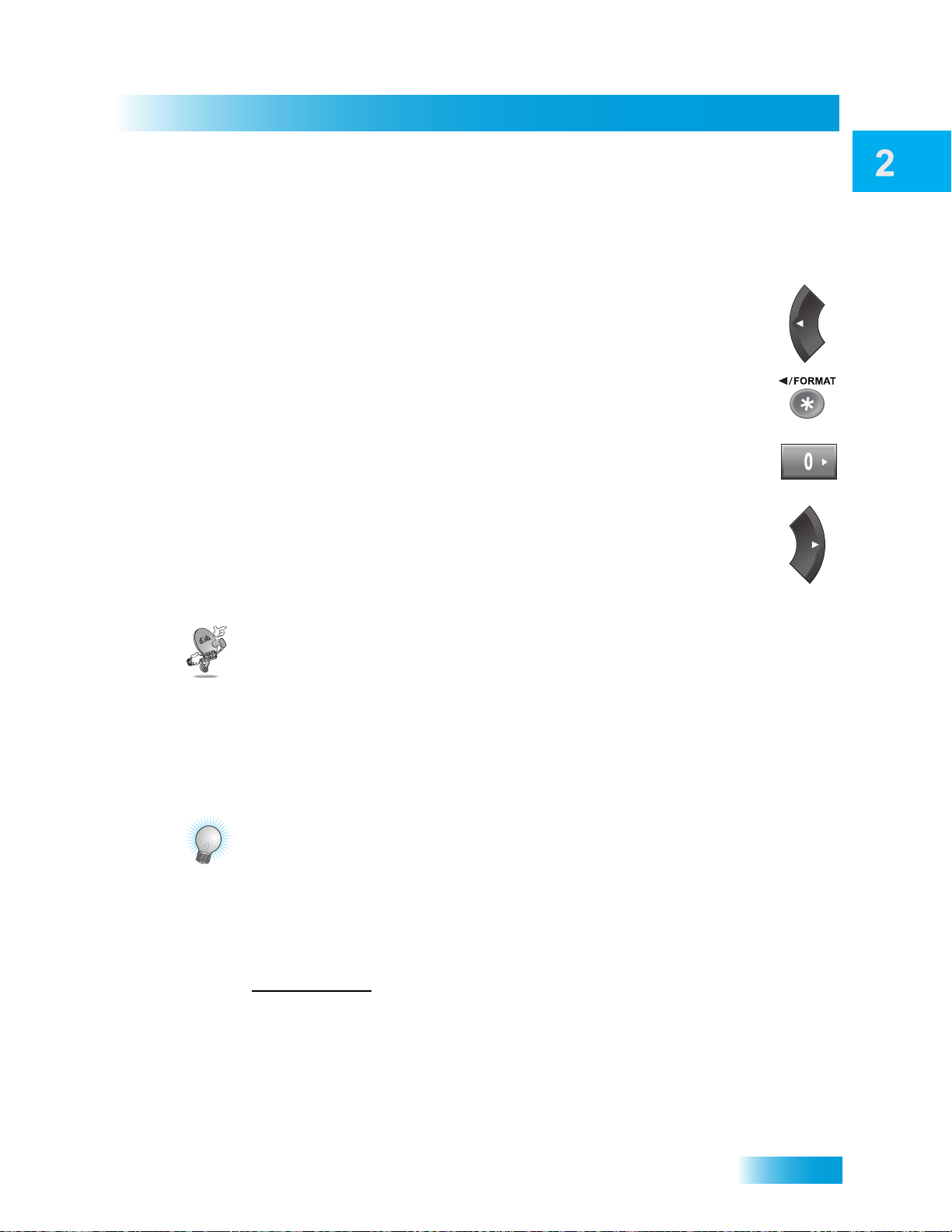
Satellite Receiver
While in the Text Field
When the cursor is in the text field:
• Press the LEFT ARROW to delete characters.
• Press FORMAT(*) to backspace without deleting characte rs.
• Press 0 to enter a blank space, such as between words.
• Use the RIGHT ARROW to forward space without deleting
characters.
Questions
QUESTIONS
• Why does the receiver have two satellite TV tuners? With a dual-tuner receiver,
you can use the PIP functions and see two satellite channels on your TV at once. You
can also watch a program on one channel while your DVR is recording a program on
another channel for you to play back later.
TIPS
• You can use the Front Panel Locks to prevent the receiver from being changed
accidentally. See page 51 for instructions on how to use this feature.
• If you would like to put the receiver in a remote location (such as inside a closet or
cabinet), be sure to get the replacement remote control that uses UHF Pro signals
(instead or in addition to IR) to control TV1. Call your DISH retailer or go to the website
www.mydish.com
• To use a UHF Pro remote control, be sure to attach the Remote Control Antenna to
the connection on the back of your receiver. See page 14 for more details.
• On remote control, press the FORMAT(*) button to change the aspect ratio (image
shape displayed) for any HD programming being shown on the TV.
, select Products under Upgrades, then Remotes & Accessories.
21
Page 30
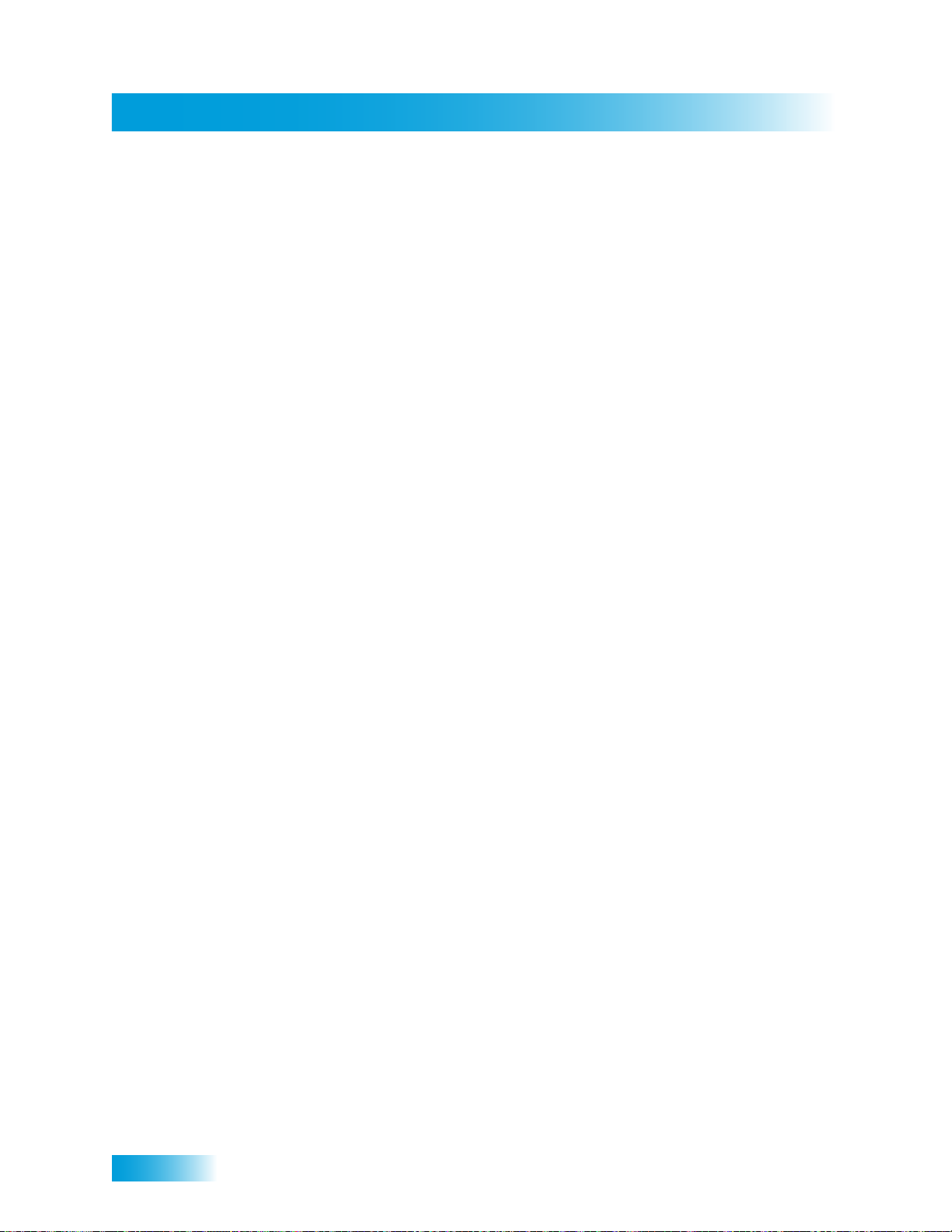
Notes
Chapter 2
Notes
22
Page 31

Watching TV
Finding Programs to Watch
What you’ll find in this chapter:
• CHANGING CHANNELS
• USING THE PROGRAM GUIDE
• USING THE BROWSE BANNER
• USING THEMES AND SEARCH
• USING PICTURE-IN-PICTURE
23
Page 32

Changing Channels
Chapter 3
Current
Date &
Time
Active
Favorite
List
Program Title
Program Information
Program Date
Channels
Current Program
Program Times
Programs
CHANGING CHANNELS
There are two basic ways to change the channel on your satellite TV receiver:
• Use UP and DOWN ARROWS on your remote control
• Enter a channel number with the NUMBER PAD buttons
Using the Up and Down Arrows
While watching live TV, if you want to change the channels one at a time
to see what’s on, press the UP and DOWN ARROWS on your remote
control. You can also change the channels the same way using the UP
and DOWN ARROWS on the receiver front panel.
Entering a Channel Number
While watching live TV, if you know the specific channel you want
to watch, enter the channel number using the NUMBER PAD
buttons on the remote control.
USING THE PROGRAM GUIDE
You can use the Program Guide to see what programs are on, to change channe ls, and to
set up timed recordings. To access the guide, press the GUIDE button on the remote.
• A red background behind a channel name usually means you have not subscribed to
• A yellow background behind a channel indicates it is a digital over-th e-air channel.
• A green background behind a channel name means that you can use the SELECT
the channel. After you subscribe to a channel, you can watch it. To subscribe to a
channel, visit our website at www.mydish.com
See page 111 for instructions to connect an over-the-air antenna to your receiver.
button on your remote control to confirm the channel’s addition to your subscription.
or call 1-800-333-3474 (DISH).
24
Page 33

Finding Programs to Watch
Using the Program Guide
Use the UP and DOWN
ARROWs to highlight
a program currently broadcasting
• The Program Guide shows which Favorites List is active. If All Chan is the active list,
the Program Guide displays all the channels. The All Sub Favorites List displays only
the channels included in your current subscription. The All HD Favorites List displays
only the high-definition channels included in your subscription.
If you set up another list, then the Program Guide shows only the channels you
included on that list. See page 37 for information on Favorites Lists.
• The Program Guide displays information for programs on now and coming on within
the next nine days or so. The guide does not include programs that have ended.
While accessing the on-screen Program Banner and Browse Banner, you can:
• Press PAGE UP/PAGE DOWN to move a page of program data at a time, allowing
you to view guide information about programs on other channels.
• Enter the number of hours you want to skip, and then press the RIGHT/LEFT ARROW
to move forward/back in the schedule. You cannot move back to programs that ended.
• Press SKIP FWD/SKIP BACK to move forward or back a day at a time, allowing you to
view guide information about future programs on the current channel.
While browsing Program Guide information, you can move the highlight to a pr ogram and:
• Press the INFO button to see a pop-up screen of more detailed program information.
• Press the RECORD button to set an event timer for a program in the future.
Note: You must be able to receive satellite programming from either the 119°W or 72.7°
orbital location for the Program Guide to display as much as nine days of program
information. If your satellite system cannot access either of these two orbital locations,
then the receiver’s Program Guide displays about two days of program information.
25
Page 34

Using the Browse Banner
Chapter 3
USING THE BROWSE BANNER
Use the Browse Banner to see what other programs are on now o r coming on soon , while
not missing the program you are watching.
When the Browse Banner is open, you will see the Program Banner information about the
current program displayed at the top of the screen, and on the left-hand side of the Browse
Banner at the bottom of the screen. At the bottom right of the screen is guide information
about the program that is coming on next on the same channel.
The arrow head indicators at the far right-hand side of the bottom Browse Banner show
when you can use the RIGHT/LEFT ARROW buttons to move the highlight forward/back
in the guide schedule to see more programs. You cannot move back to programs that
have ended.
26
Page 35

Finding Programs to Watch
USING THEMES AND SEARCH
Use the Themes and Search Feature to find exactly what you want to watch. This section
shows you how to use Themes to find your favorite programs by type (for example,
movies, movies by rating, sports, or news/business), or by keyword (if you’r e looking for a
particular title or person’s name in a program or event description).
You can list programs by the theme of their contents, (for example, just movies or just
sports). Use Themes and Search to quickly find programs based on:
• Theme. You can look for something to watch by the program’s theme (Movies, News,
Sports, etc.), which makes your search easier and your television viewing more
enjoyable.
• Sub-theme. You can use this selection to help you narrow the type of program even
further. The Sub-Theme feature is different for each Theme category. For example,
you can seach Movies for comedy or Sports for football.
• Keyword. Use this selection if you want to be specific in your search (for example, an
actor name or description). You can search for something to watch just by Keyword.
This feature also categorizes progra m s on over -t he -a ir ch an n els (if an ove r- th e- a ir
antenna is connected to the receiver as describ ed on page 111) . You can search for
events two ways:
Using Themes and Search
– Select Title to search for the words that appear in the title of a program.
– Select Info to search for words that are in the program description or the title.
Enter the Keyword(s) in the Search Criteria Field in one of two ways:
– Use the virtual on-screen keyboard to select characters to enter.
– Use the letters printed with the digits on the remote’s NUMBER PAD buttons.
Note: See page 20 for information on using these features.
27
Page 36

Using Themes and Search
Chapter 3
1
Press
THEMES
Select a
Theme
Select a
Sub-Theme
Get Results
Select
Get Results
2
3
4
Theme
Family / Kids
Education
Series / Specials
Music / Arts
Religious
News / Business
Sub-Theme
Agriculture
Community
Tal k
Entertainment
Health
All News
1
5
Press
SEARCH
Enter keyword
search criteria
A B C D E F G H I J
K L M N O P Q R S T
U V W X Y Z ' - . &
1 2 3 4 5 6 7 8 9 0
Space
Back
Cheers_
Done
Get Results
Select Title or Info
(and Exact Match if
necessary)
Select
Done
Select
Get Results
Search by:
Title
Info
Exact Match
or
and (optional)
2
3
4
2
1
3
4
Press
SEARCH
Select History
Select Search
History
Search
Charlie
Alien
Contact
ER
Pooh Bear
Clifford
Brady Bunch
a
t
h
Select item
from the list
Using Themes
Using Keywords
Using History
28
After you have searched for programs or keywords, you r receiver keep s a history. You can
use Search History to research programming inst ea d of typin g th e info r ma tio n ag a in.
Note: You can use the Edit or Delete options to modify or remove listed search keywords.
rlie
n
ntac
y Bunc
Page 37

Finding Programs to Watch
USING PICTURE-IN-PICTURE
1
2
3
4
5
Press PIP
to Display
Picture-In-Picture
(PIP)
Press
POSITION
to move the PIP
Press SWAP
to swap
programs in the
PIP and full screen
Press PIP again
to show both
programs side-by-side
Press PIP
again to enlarge
the PIP
6
Press PIP again
to go back to
normal viewing
The Picture-In-Picture (PIP) function of your dual-tuner receiver lets you watch two
programs at once. The following instructions describe how to use PIP.
TIPS
Using Picture-In-Picture
• Press INFO to view more information about a program or event you have hig hlighted.
• Press VIEW LIVE TV to cancel almost any menu or screen and return to watching TV.
• Press SWAP, without pressing the PIP button first, to switch between your receiver’s
two tuners while in Single Mode.
• Press POSITION, without pressing PIP first, to display side-by-side programs.
QUESTIONS
• How can I customize the Program Guide? You can set up a Favorites List as
described on page 38. You can change how the Program Guide is displayed ( such a s
size of text, or number of programming hours displayed) as described on page 94.
• Why does my Program Guide show only two days of programming? Your
receiver may not be connected to a signal from the 119°W or 72.7° satellite. Refer to
Point Dish and Check Switch on page 117 to see if you’re receiving the signal(s).
• Why are some of my channels missing?
– Parental controls may be set to lock or hide the channels. See Chapter 6: Locks
on page 49 for information on locking and unlocking the receiver.
– The Program Guide may be displaying the wrong list of channels. Press the
GUIDE button to access the Program Guide. Press GUIDE again to select the
next available Favorites List. Press GUIDE repeatedly to scan through all the
available lists. See Favorites Lists on page 37 for more information.
29
Page 38

Notes
Chapter 3
Notes
30
Page 39

Available pay-per-programs
Pay-Per-Programs
What you’ll find in this chapter:
• PAY-PER-VIEW
• DISH ON DEMAND
• DISH ONLINE
31
Page 40

Pay-Per-View
Chapter 4
1
2
3
Press GUIDE and
select a Pay-Per-View
program from the
Program Guide
Select Order to
buy the program
Select Yes or OK
to confirm you want to
buy the program
PAY-PER-VIEW
Ordering a Pay-Per-View Program
To order Pay-Per-View programs using your remote control, you must connect the
receiver to an active phone line or broadband Internet connection. After you order a PayPer-View program, you can watch it on all of the receivers on your DISH account. Using
the remote control, you can order the exact same program for each receiver but you pay
for the program only once. However, replays of programs are separate events. Go to
www.mydish.com/ppv
for a description of the types of Pay-Per-View events.
Note: Once you confirm an order for a Pay-Per-View program, you cannot cancel the
order and you will be billed for it.
DISH ON DEMAND
DISH On Demand is Video On Demand service. Enjoy movies, TV shows, and other
exciting DISH On Demand events. Through DISH Cinema, for example, you have
immediate access to the latest movies on DISH. You can even use your remote’s DVR
buttons (such as P AUSE, PLAY, FWD, and BACK) to control your viewing experience. For
more information, go to www.dish.com/entertainment/vod/.
To Order a Movie or Program
1 Press the DVR button to access the DISH On Demand menu screen.
2 Select the option for the type of on-demand programming you wish to order. Select DISH
Cinema, for example, to Explore or Search movies, see a list of New Releases, or view
movies that you have rented. Select TV Shows to Explore or Search TV entertainment,
see a list of Most Popular shows, or view the programs that you have rented. If applicable,
you can select Midnight Lounge to view and choose adult-only programming.
3 Use the UP and DOWN ARROW buttons to scroll through the choices, if available.
4 Highlight and select the movie, TV program, or on-demand event you want to watch.
5 Select Rent.
32
Page 41

Pay Per Programs
Rental Considerations
• You can repeatedly watch a rented program for the period of time (for example, 24
hours) listed. Rented programs cannot be saved to the My Recordings list.
• The My Rent als option shows you info rmation about DISH On Demand Programs you
have rented, including how much time you have remaining to watch them.
• Be sure Updates and Inactivity Standby are enabled so your receiver always has the
latest DISH On Demand programs. See Scheduling Receiver Updates on page 99.
DISH ONLINE
DISHOnline.com lets you view authorized programming right over the In tern et, as long as
you’re connected to a broadband (high-speed) Internet connection. For steps to connect
your satellite receiver to the Internet, refer to Connecting a Broadband Internet
Connection on page 107. For more information, also see the website at: dishonline.com
Use Considerations
DISH Online
• Y our r eceiver must be connecte d to a network with b roadband Internet access to view
the DISH Online content. Contact your Internet service provider to verify download
speeds and any terms or conditions affecting your broadband Internet connection .
• Most Internet service providers have a “Fair Access Policy” which sets usage limit s on
the amount that can be downloaded in a given time period. Contact your Internet
service provider to find out about their Fair Access Policy.
• Download-speed of programs varies depending on the speed of your Internet
connection, the program being downloaded, and usage of the Internet connection by
other devices in your home, such as personal computers.
• You have a limited time frame to watch rented content before it is automatically
deleted from your receiver. You will typically have 7 days to begin watching a program,
and then you will typically have 24 hours to finish watching it. Review the list on the
My Rentals screen for the time remaining.
• You are billed for a rental or on-demand program or event when you begin watching it
(which may be while the rest of the program continues downloading) or when
downloading of the program or event is completed, whichever occurs first.
ORDERING CONSIDERATIONS
Keep in mind these important considerations about pay-per-view types of programs.
• When you confirm an order for a program, you cannot cancel the order and you will be
billed for it.
• You can use Locks to control the programs your family views. See What are Locks?
on page 42.
33
Page 42

Tips
Chapter 4
• Y ou can review what you have rented during the last 30-60 days by look ing in your
Purchase History.
• The program titles you order will appear on your DISH account bill.
Reviewing Orders
TIPS
• You can set up timers on the receiver to record Pay-Per- Vi ew programs. See pag e 62
for more details. You cannot record DISH On Demand programs.
• You can prevent others from purchasing Pay-Per-View programs by using locks (see
page 47).
• Keep an active phone line connected to your receiver so you can order Pay-Per-View
programs with your remote control.
QUESTIONS
• How can I order an event for all my receivers?
– Order on each receiver , one at a time using each remote control. Make sure there
is an active phone line or broadband Internet connection for each receiver.
– Order the event by phone at 1-877-DISH-PPV (347-4778). Charges may apply.
– Order the event online at www.mydish.com/ppv
– Order the event by phone at 1-800-333-3474 (DISH). Charges may apply.
• I ordered a Pay-Per-View program but can only see it on one receiver. Some Pay-
Per-View programs are restricted to one receiver per account.
.
34
Page 43

Pay Per Programs
Questions
• Will I be charged more than once for ordering the same Pay-Per-View on two or
more receivers? If you’re using the remote control, you won’t be charged more than
once as long as it is the same exact event (for example, at the same time or All Day
events).
• Why doesn’t my Program Guide show any Pay-Per-View channels? You may be
using a Favorites List that doesn’t include Pay-Per-View channels. Press GUIDE to
open the Program Guide and then press GUIDE again until you see All Chan in the
upper left corner of the Program Guide. See Chapter 5: Favorites Lists on page 37 for
more information on using Favorites Lists. You may have Pay-Per-View channels
locked and hidden. See Chapter 6: Locks on page 47.
• Why are some Pay-Per-View programs blacked out? Sporting events and other
programs are sometimes blacked out bec ause of local restrictions.
• Why did my all-day Pay-Per-View program shut off while I was watching it? The
all-day events run from 3 AM to 3 AM (Mountain Time).
35
Page 44

Notes
Chapter 4
Notes
36
Page 45

Setting Up Your Favorites Lists
Favorites Lists
What you’ll find in this chapter:
• WHAT ARE FAVORITES LISTS?
• C
REATING OR CHANGING FAVORITES LISTS
• NAMING FAVORITES LISTS
• USING FAVORITES LISTS
37
Page 46

What are Favorites Lists?
Chapter 5
WHAT ARE FAVORITES LISTS?
Favorites Lists are custom lists of your favorite channels. You can create and change the
lists yourself, adding and removing channels as you wish. Your favorite channels can be
grouped in as many as four lists.
• When using a Favorites List, the Program Guide and Browse Banner display only the
channels in that Favorites List. Also, when you use the remote control UP or DOWN
ARROW to change channels, the receiver skips channels that are not on the list.
Unlisted channels are still accessible by entering the channel number directly.
• The All Chan list contains all the channels, including channels not in your current
subscription. You cannot make any changes to the All Chan list.
• The All Sub list contains all the channels in your subscription. You cannot make any
changes to the All Sub list, except by changing your subscription.
• The All HD list contains all of the high-definition channels in your subscription.
• Each Favorites List has a unique color in the Program Guide. You can give each list a
name. When you first get the receiver, the four lists are named List 1, List 2, List 3,
and List 4. These lists are empty until you add channels to them.
• If you choose a program using Themes or by entering a channel number using the
remote control, the receiver tunes to the channel for that program whether or not that
channel is on the active Favorites List.
• Y ou can include over -the-air channels in your Favorites List s if an over-the-air antenna
is connected to the receiver. See page 111 for instructions on connecting an over-theair antenna.
38
CREATING OR CHANGING FAVORITES LISTS
You can create, add channels to, and remove channels from a Favorites List. When you
use your Favorites List only those channels in the list ar e shown in the Program Guide and
Browse Banner.
1
MENU
2
3
4
Modify List
Preferences
Favorites Lists
Press MENU, select
Preferences, then Favorites
8
Select list to
2
create or change
Choose Guide Button
or Guide Popup
Select
Modify List
Add or delete
channels from the list
5
6
Done
and
Save
Select Done
and select Save
Page 47

Favorites Lists
NAMING FAVORITES LISTS
You can name your Favorites Lists whatever you want, up to eight characters long.
Naming Favorites Lists
1
MENU
Preferences
Favorites Lists
Press MENU, select
Preferences, then select Favorites
8
2
2
Select a list to
create or change
USING FAVORITES LISTS
Press GUIDE to open the Program Guide. Press GUIDE again to select the next
Favorites List. Press GUIDE repeatedly to scan through all the available lists.
3
Edit Name
Select Edit
Name
4
5
Done
Select Done
Enter the name
for the list
39
Page 48

Tips
Chapter 5
TIPS
• Two list s cannot h ave the same name. For example, you cann ot have two lists named
“Dad’s List.”
• While in the program guide, press GUIDE to switch Favorites List functions only if you
have added channels to the Favorites List. If you have not created a Favorites List,
pressing GUIDE switches the receiver between the All Chan, All Sub, and All HD
Lists.
• Locked and hidden channels do not display in Favorites Lists.
QUESTIONS
• Why are channels missing from the Program Guide?
– You might have a Favorites List that does not contain those channels. Press
GUIDE until the All Chan, All Sub, or All HD list displays.
– You might have channels locked or hidden.
40
Page 49

Parental Controls for Your Receiver
Locks
What you’ll find in this chapter:
• WHAT ARE LOCKS?
• C
REATING OR CHANGING RATINGS LOCKS
• CREATING OR CHANGING CHANNEL LOCKS
• LOCKING OR UNLOCKING PAY-PER-VIEW
C
HANNELS
• HIDING ADULT CONTENT OR LOCKED
CHANNELS
• LOCKING OR UNLOCKING THE FRONT PANEL
• CREATING OR CHANGING A PASSWORD
• LOCKING AND UNLOCKING YOUR RECEIVER
41
Page 50

What are Locks?
Chapter 6
WHAT ARE LOCKS?
Locks allow you to password-protect programming based on ratings, or on a channel-bychannel basis. When you have locked the receiver:
• If you try to access a locked item or open the Locks menu, the receiver displays a
• The receiver permits three attempts to enter the correct password. If you fail to enter
• If you enter the correct password, you can access the locked item or open the Locks
• If you exit a locked item or close the Locks menu, you must enter the password to
message asking you to enter the password.
the correct password, the receiver does not allow yo u to try again for several minutes.
menu.
access the item.
When you unlock TV1 programming delivered through the H
output to your in-home cabling system, you are allowing all TVs connected to
your in-home cabling system to have access to this programming. In this case ,
you must rely on the V-Chip technology and settings in the individual TVs to
prevent viewing of inappropriate programming. Consult your TV user’s guides
for instructions to set up V-Chip protection.
Locking the receiver is a two-step process:
OME DISTRIBUTION
1 Create the locks that you want. Available locks types are:
• Ratings Locks—locks programs based on ratings.
• Channel Locks—locks channels regardless of content.
• Lock PPV—prevents unauthorized pay-per-view or on demand ordering.
• Hide Adult or Hide Locked—hides adult channels or locked channels from being
displayed in the Program Guide and other channel lists.
• Front Panel Lock—prevents the front panel buttons from being used.
2 Lock the receiver . When th e receiver is locked, an yone who wan t s to ac cess locked items
must enter the password.
CREATING OR CHANGING RATINGS LOCKS
You can lock programs based on Motion Picture Association of America (MPAA) ratings
(PG, PG-13, etc.) and expanded ratings (violence, language, etc.).
42
Page 51

Locks
Creating or Changing Ratings Locks
1 Press MENU and select Locks.
2 If the receiver is locked, enter the password using the NUMBER PAD. The receiver
displays stars (*) as you enter the digit s of the password. Select OK.
3 Select Ratings Locks.
4 Highlight the least restrictive rating that you want to block. Press SELECT to lock the
highlighted rating and all ratings more restrictive than it (for example, locking the PG-13
ratings automatically locks R, NC-17, and NR/AO ratings).
MPAA Ratings
G—General Audiences. A G-rated motion picture contains nothing in theme, language,
nudity, sex, violence or other matters that, in the view of the Rating Board, would offend
parents whose younger children view the motion picture. The G rating is not a “certificate
of approval,” nor does it signify a “children’s” motion picture. Some snippets of language
may go beyond polite conversation but they are common everyday expressions. No
stronger words are present in G-rated motion pictures. Depictions of violence are minimal.
No nudity, sex scenes, or drug use are present in the motion picture.
PG—Parental Guidance Suggested. Some Mate ria l May No t Be Suitable For
Children. A PG-rated motion picture should be investigated by parents before they let
their younger children attend. The PG rating indicates, in the view of the Rating Board,
that parents may consider some material unsuitable for their children, and parents should
make that decision. The more mature themes in some PG-rated motion pictures may call
for parental guidance. There may be some profanity and some depictions of violence or
brief nudity. But these elements are not deemed so intense as to require that parents be
strongly cautioned beyond the suggestion of parental guidance. There is no drug use
content in a PG-rated motion picture.
PG-13—Parents Strongly Cautioned. Some Material May Be Inappropriate For
Children Under 13. A PG-13 rating is a sterner warning by the Rating Board to parents to
determine whether their children under age 13 should view the moti on picture, as some
material might not be suited for them. A PG-13 motion picture may go beyond the PG
rating in theme, violence, nudity, sensuality, language, adult activities or other elements,
but does not reach the restricted R category. The theme of the motion picture by itself will
not result in a rating greater than PG-13, although depictions of activities related to a
mature theme may result in a restricted rating for the motion picture. Any drug use will
43
Page 52

Creating or Changing Ratings Locks
Chapter 6
initially require at least a PG-13 rating. More than brief nudity will require at least a PG-13
rating, but such nudity in a PG-13 rated motion picture generally will not be sexually
oriented. There may be depictions of violence in a PG-1 3 mo vie , bu t of the ha rsher
sexually-derived words, though only as an expletive, initally requires at least a PG-13
rating. More than one such expletive requires an R rating, as must even one of those
words used in a sexual context. The Rating Board nevertheless may rate such a motion
picture PG-13 if, based on a special vote by a two-thirds majority, the Raters feel that most
American parents would believe that a PG-13 ra ting is a pprop riate because of the context
or manner in which the words are used or because the use of those words in the motion
picture is inconspicuous.
R—Restricted. Children Under 17 Require Accompanying Parent or Adult Guardian. An
R-rated motion picture, in the view of the Rating Board, contains some adult material. An
R-rated motion picture may include adult themes, adult activity, hard language, intense or
persistent violence, sexually-oriented nudity, drug abuse or other elements, so that
parents are counseled to t ake this rating very se riously. Children under 17 are not allowed
to attend R-rated motion pictures unaccompanied by a parent or adult guardian. Parents
are strongly urged to find out more about R-rated motion pictures in determining their
suitability for their children. Generally, it is not appropriate for parents to bring their young
children with them to R-rated motion pictures.
NC-17—No One 17 and Under Admitted. An NC-17 rated motion picture is one that, in
the view of the Rating Board, most parents would consider patently too adult for their
children 17 and under. No children will be admitted. NC-17 does not mean “obscene” or
“pornographic” in the common or legal meaning of those words, and should not be
construed as a negative judgment in any sense. The rating simply signals that the content
is appropriate only for an adult audience. An NC-17 rating can be based on violence, sex,
aberrational behavior, drug abuse or any other element that most parents would consider
too strong and therefore off-limits for viewing by their children.
NR/AO—Not Rated. Programs created before MPAA rating system have an NR/AO
rating. Also, if connection to the satellite is lost, the NR/AO rating appears.
TV Ratings
TV Ratings contain information about the audience and a content label.
Audience Ratings of TV Ratings
TV-Y—All Children. This program is designed to be appropriate for all children. Whether
animated or live-action, the themes and elements in this program are specifically d esigned
for a very young audience, including children from ages 2-6. This program is not expected
to frighten younger children.
TV-Y7—Dire cted to Older Children. This program is designed for children age 7 and
above. It may be more appropriate for children who have acquired the developmental
skills needed to distinguish between make-believe and reality. Themes and elements in
this program may include mild fantasy violence or comedic violence, or may frighten
children under the age of 7. Therefore, parents may wish to consider the suitability of this
program for their very young children.
44
Page 53

Locks
Creating or Changing Ratings Locks
TV-Y7-FV—Directed to Older Children - Fantasy Violence. For th ose programs where
fantasy violence may be more intense or more combative than other programs in this
category, such programs will be designated TV-Y7-FV.
TV-G—Genera l Audience. Most parents would find this program suitable for all ages.
Although this rating does not signify a program designed specifically for children, most
parents may let younger children watch this program unattended. It contains little or no
violence, no strong language and little or no sexual dialogue or situations.
TV-PG—Pare ntal Guidance Suggested. This program contains material that parents
may find unsuitable for younger children. Many parents may want to watch it with their
younger children. The theme itself may call for parent al guidance and/or th e program may
contain one or more of the following: some suggestive dialogue (D), infrequent coarse
language (L), some sexual situations (S), or moderate violence (V).
TV-14—Parents Strongly Cautioned. This program contains some material that many
parents would find unsuitable for children under 14 years of age. Parents are strongly
urged to exercise greater care in monitoring this program and are cautioned against letting
children under the age of 14 watch un atte nded. T his p rogra m m ay contain one or more of
the following: intensely suggestive dialogue (D), strong coarse language (L), intense
sexual situations (S), or intense violence (V).
TV-MA—Mature Audience Only. This program is specifically designed to be viewed by
adults and therefore may be unsuitable for children under 17. This program may contain
one or more of the following: crude indecent language (L), explicit sexua l activity (S), or
graphic violence (V).
Content Labels of TV Ratings
TV Parental Guidelines may have one or more letters added to the basic rating to let
parents know when a show may contain violence, sex, adult language, or suggestive
dialogue.
D—suggestive dialogue (usually means talks about sex)
L—coarse or crude language
S—sexual situations
V—violence
FV—fantasy violence (children’s programming only)
5 Select the expanded rating code(s), if you want to also lock these program ratings.
6 To unlock a rating code, select the code again.
7 Select Done. To ensure new parental controls take effect, make sure the receiver itself is
locked, as described on page 49.
45
Page 54

Creating or Changing Channel Locks
Chapter 6
CREATING OR CHANGING CHANNEL LOCKS
You can lock any channel, including Pay-Per-View and over-the-air channels.
1 Press the MENU button and then select Locks.
2 If the receiver is locked, enter the password using the remote control’s NUMBER PAD.
The receiver displays stars (*) as you enter the di gits of the password. Then select OK.
3 To create or change parental controls for specific channels, select Channel Locks.
4 Highlight and select each channel that you want to lock or unlock. Press the UP or DOWN
ARROW button to highlight the channel. You can also move to highlight each channel
number using the remote control’s NUMBER PAD. If the checkbox next to the channel has
a checkmark, the channel is locked. Select the channel again to unlock it.
5 Select Done. To ensure new parental controls take effect, make sure the receiver itself is
locked, as described on page 49.
46
Page 55

Locks
Locking or Unlocking Pay-Per-View Channels
LOCKING OR UNLOCKING PAY-PER-VIEW CHANNELS
This locks all Pay-Per-View channels. You also can lock individual Pay-Per-V iew channels
by using channel locks, as described in the preceding section.
1 Press the MENU button and then select Locks.
2 If the receiver is locked, enter the password using the remote control’s NUMBER PAD.
The receiver displays stars (*) as you enter the di gits of the password. Then select OK.
3 Select Lock PPV or Unlock PPV.
4 Select Yes. Make sure the receiver itself is locked, as described on page 49.
HIDING ADULT CONTENT OR LOCKED CHANNELS
When you hide adult channels or locked channels, you prevent the Program Guide,
Themes lists, and the Browse Banner from displaying these channels. You also prevent
anyone from choosing these channels by using the UP or DOWN ARROWS or by directly
entering the digits using the NUMBER PAD buttons on their remote control.
1 Press MENU and select Locks.
2 If the receiver is locked, enter the password using the NUMBER PAD. Select OK.
3 Select Hide (or Show) Adult or Hide (or Show) Locked.
4 Select Yes. Make sure the receiver is locked as described on page 49.
47
Page 56

Locking or Unlocking the Front Panel
Chapter 6
LOCKING OR UNLOCKING THE FRONT PANEL
This lock keeps people from using the front-panel buttons on your receiver unless they
enter the correct password, but it does not lock the remote-control buttons. This option is
only available on the TV1 menus; you should use the TV1 remote control for this task.
1 Press the MENU button and then select Locks.
2 If the receiver is locked, enter the password using the remote control’s NUMBER PAD.
The receiver displays stars (*) as you enter the di gits of the password. Then select OK.
3 Select Front Panel Lock to lock or unlock the front panel of your receiver.
4 Select Yes. To activate the Front Panel Lock, you also must lock the receiver itself—make
sure that the receiver is locked, as described on page 49.
48
Page 57

Locks
Creating or Changing a Password
CREATING OR CHANGING A PASSWORD
Set up your password before using the receiver locks.
1 Press the MENU button and then select Locks.
2 If the receiver is locked, enter the password using the remote control’s NUMBER PAD.
The receiver displays stars (*) as you enter the digits of your password. Then select OK.
3 If you are changing an existing password, select Change Password. If you are
creating a password for the first time, select Lock System and go to step 6.
4 Enter the current password using the remote control’ s NUMBER PAD. Select OK.
5 Press the SELECT button.
6 Enter the new password using the remote control’s NUMBER PAD. Select OK.
7 Enter the new password again for confirmation, also using the NUMBER PAD. The
receiver displays stars (*) as you enter the digits of the password. Then select OK.
8 Memorize your new password. From now on, enter this passwor d to lock or unlock the
receiver. If you forget the password, you will need to contact a DISH Customer Service
Representative.
LOCKING AND UNLOCKING YOUR RECEIVER
You must lock the receiver for any parental controls you set to take effect. Locking the
receiver also locks TV1’s modulator output (see page 90). To lock the receiver, you must
first create a password (see Creating or Changing Ratings Locks on page 42). Be sure to
refer to this section whenever you have set any parental-control locks on your receiver.
49
Page 58

Tips
Chapter 6
1 Press the MENU button and then select Locks.
2 If the receiver is locked, enter the password using the remote control’s NUMBER PAD.
The receiver displays stars (*) as you enter the digits of your password. Then select OK.
If the receiver is unlocked, you will be prompted to enter a password when you lock it.
3 Select Lock System or Unlock System, as applicable. If you are locking the receiver, the
receiver displays a message prompting you to ente r a password .
4 Enter a password using the remote control’s NUMBER PAD. The receiver displays stars
(*) as you enter the digits of the password. Then select OK.
5 Confirm the password by re-entering it. Then select OK. All the parental-control locks you
have set are now in effect.
TIPS
• If the receiver displays a message prompting you to enter a password, the receiver is
locked.
• If you want to unlock the receiver or any specific lock, use the password you created.
• When you lock a rating, you also lock all other more restrictive ratings. For example, if
you lock PG-13 rated programs, then all programs with the R, NC-17, and NR/AO
ratings are also locked.
QUESTIONS
• Why didn’t a lock I set take effe ct? Y ou have to lock the receiver for any lock you set
to take effect. See page 49 for details.
• What do I do if I forget my password? If you forget your password, you will need to
speak with a DISH Customer Service Representative.
50
Page 59

Interacting With Your TV
Interactive TV
What you’ll find in this chapter:
• DISHHOME INTERACTIVE TV
• C
USTOMER SUPPORT
51
Page 60

DishHOME Interactive TV
Chapter 7
DISHHOME INTERACTIVE TV
Press DISH on the remote control or go to channel 100 to view the DishHOME features
available with your service. You can order channels, check the news and weather, and
even play games. Make sure you connect an active phone line to your receiver. You can
enjoy this feature on one TV at a time.
CUSTOMER SUPPORT
An important feature of your satellite TV receiver is Customer Support. This menu
provides convenient access to your DISH account to review your statement, pay your bill,
upgrade programming, and more. Make sure you connect an active telephone line or
broadband network to your receiver.
Press the MENU button and then select Customer Support.
TIPS
• Whenever you want to exit an interactive feature and return to watching programming,
press VIEW LIVE TV and you’ll be taken to the last channel you were watching.
• You can also get to Customer Support from DishHOME.
52
Page 61

Recording & Pausing Live Programs
Digital Video Recording
What you’ll find in this chapter:
• WHAT IS DVR?
AUSING A PROGRAM
• P
• REVERSE, FAST FORWARD, AND SKIP
• SLOW MOTION AND FRAME-BY-FRAME
• RECORDING A LIVE PROGRAM
• PLAYING A RECORDED PROGRAM
• RECORDING WHILE WATCHING DIFFERENT
ROGRAMS
P
• RECORDING OPTIONS
• GROUPING AND SORTING RECORDED
P
ROGRAMS
53
Page 62

What is DVR?
Chapter 8
WHAT IS DVR?
PAUSING A PROGRAM
The integrated Digital Video Recorder (DVR) features of your receiver let you watch TV
the way you want. You can pause, reverse, or skip back through a program. Then you can
continue watching TV. Also, you can record and play back programs with full digital audio
and video quality, without a VCR.
For example, if you get a phone call while you are watching a live or pre-recorded
program, you can pause the program, talk on the phone for up to an hour, and then
resume watching the program without missing any of the action.
Y ou can move through a program forward and backward in slow motion or frame-by-frame
using the DVR’s auto-recording features while watching live or recorded programs.
54
On some TVs, the presence of fixed images for extended periods of time
may cause them to be permanently imprinted on the screen. Consult your
TV user’s guide for information on whether this is a problem for your TV,
what operating/viewing restrictions apply to avoid this problem, and
associated TV warranty coverage.
For a live program, the on-screen pause timer shows how long you’ve paused the
program. The pause timer shows how far you’re behind the live program. You can pause a
live program for up to one hour. If you think you might be away from the TV for more than
an hour but don’t want to miss any of the program, consider recording the remaind er of the
program (see page 56).
Page 63

Digital Video Recording
Reverse, Fast Forward, and Skip
REVERSE, FAST FORWARD, AND SKIP
This section describes how to use the remote control DVR buttons to move forward and
back quickly while you watch TV.
Press BACK once to reverse the program 4 times as fast as normal play. Press
BACK twice to reverse at 15 times normal speed, three times to reverse at 60
times normal speed, and four times to reverse at 300 times normal speed. The
on-screen bar shows how far you’ve gone. For a live program, you can only
reverse back to the last channel change or back one hour, whichever occurs first.
Press FWD (forward) once to fast forward through the program 4 times normal
speed. Press FWD twice to forward at 15 times normal speed, three times to
forward at 60 times normal speed, and four times to forward at 300 times normal
speed. The on-screen bar shows how far you’ve gone. Of course, you can’t
“forward” into the part of a “live” program that hasn’t been broadcast yet.
Press SKIP BACK to skip back about 10 seconds in a program. Press this button
again to skip back again.
Press SKIP FWD to skip ahead about 30 seconds in the program. Press this
button again to skip ahead again.
SLOW MOTION AND FRAME-BY-FRAME
Y our receiver has featur es that allow you to slow down live TV. This section describes how
to use the remote control DVR buttons to use slow motion and frame-by-fr ame advance or
reverse while you watch TV. Press PLAY to exit any of the features described below.
Press PAUSE and then press BACK to reverse the program in slow motion.
Press BACK once to reverse the program 1/4 the speed of normal play. Press
BACK twice to reverse at normal speed.
Press PAUSE and then press FWD to forward the program in slow motion.
When you press FWD once the program advances at 1/15 the speed of normal
play. Press FWD twice to forward at 1/4 as fast as normal play. Press FWD
three times to play the program. Of course, you can’t “forward” into the part of a
“live” program that hasn’t been broadcast yet.
Press PAUSE and then press SKIP BACK repeatedly to reverse the recording
frame-by-frame.
Press PAUSE and then press SKIP FWD repeatedly to advance the recording
frame-by-frame.
55
Page 64

Recording a Live Program
Chapter 8
1
2
3
Press DVR twice
Select the program from the
list of recorded programs
Select Start, Start Over, or Resume
Start Over
Start
Resume
or
or
RECORDING A LIVE PROGRAM
Note: Programs recorded in HD can require as much as six times more storage space
than programs recorded in SD.
PLAYING A RECORDED PROGRAM
56
Note: If you have watched a portion of a pre-recorded program, you will have the option to
resume watching from where you left off. If not, the Resume option will be disabled.
Page 65

Digital Video Recording
Recording While Watching Different Programs
RECORDING WHILE WATCHING DIFFERENT PROGRAMS
This section describes the basic ways to record a program while watching different
programs at the same time.
• Recording Two Events While Playing Back (in the following section).
• Recording an Event While Watching Another (on page 58).
Recording Two Events While Playing Back
You can set up the receiver to record two programs while you are watching one that you
have already recorded.
Press DVR twice
and select a
recorded program
1 Press GUIDE to open the Program Guide. Find a current program you want to record now.
2 Press SELECT to tune to that program.
3 Press RECORD.
4 Select OK to begin recording now or Options to customize your recording settings.
5 If you selected Options, see Recording Options on page 58 for your choices.
6 Choose another program as described in Step 2.
7 Press RECORD and select OK when the popup displays. You are now recording two
programs at the same time.
8 Press DVR twice on the remote control. The My Recordings screen will open. You should
see the two programs that are recording indicated by the red dot next to the listings.
9 Select a program that you recorded earlier and start the playback.
10 You should now be watching a pre-recorded program while the receiver is recording the
other two timer events (programs).
57
Page 66

Recording Options
Chapter 8
OK
Op
s
C
300 HBO-E, End Time: 8:00 pm
300 HB
"Cliffhanger"
"Cliffhan
Record Remainder of This Event:
Recording an Event While Watching Another
You can set up the receiver to record a program from both tuners (TV1 and TV2) at the
same time.
2
3
4
1
tion
ancel
Find a current
program
Press RECORD
and select OK (or Options)
Press DVR twice
Select a recorded program
and select Start (or Start Over)
1 Find a program to watch.
2 Press RECORD. A message will display asking whether you want to record the remainder
of the program. Select OK to begin recording now.
3 Press DVR twice. The DVR Event screen will open. You should see the program that is
recording indicated by the red dot next to the listings.
4 Select another live program to watch while recording, or select a program that you
recorded earlier (one that is not recording now) and then Start or Start Over. You should
now be watching a pre-recorded program while the receiver records the other program.
Start
or Resume
RECORDING OPTIONS
When you set up a timer, you can choose from the following options:
• Stop Recording Manually—The receiver will record until you press STOP.
• Extend End Time—You can extend the stop time for the recording. This option is
useful for programs that might run overtime, like sporting event s or awards shows.
• Create a Recurring Timer—You can set up a timer like the one described in Setting
Up an Automatic Timer on page 67.
• Record the Entire Event—The receiver stops recording at the end of the event. This
selection is available only if the receiver was tuned to the channel at the beginning of
the program.
Note: If you tune to a program after it starts, you can record only the part of the program
after you have tuned to it.
58
Page 67

Digital Video Recording
Grouping and Sorting Recorded Programs
GROUPING AND SORTING RECORDED PROGRAMS
1 Press DVR two times (or press DVR and select My Recordings).
2 Choose a group or sort option to help you quickly find the program you want to watch:
• To group programs into folders, select Group, then select a Group Option.
• To sort programs by name, date, or other categories, select Sort, then a Sort Option.
The My Recordings list re-arranges itself to match your sorting or grouping selection.
TIPS
• If you have a program paused, press PLAY to watch the progr am. Also, press PLAY to
switch from forward or reverse to play.
• Press VIEW LIVE TV to catch up with the program as it’s showing now.
• If you would like to store additional programs, you can connect your own compatible
USB 2.0 external hard-disk drive and use the DVR Archive feature. See Extern al Hard
Drive on page 91 for more information.
QUESTIONS
• How can I fast forward through commercials? If you’re watching a pre-recorded
program or if you’ve delayed a live program, pr ess SKIP FWD or FWD on your remote
control. However, you cannot skip ahead while watching live TV.
59
Page 68

Notes
Chapter 8
Notes
60
Page 69

Setting Up and Using Timers
Record Future Programs
What you’ll find in this chapter:
• TIMERS AND RECORDINGS
• USING THE TIMERS LIST
• USING THE DAILY SCHEDULE
• SETTING UP AN AUTOMATIC TIMER
• SETTING UP A MANUAL TIMER
• SETTING UP A DISHPASS™ TIMER
• DELETING A TIMER
61
Page 70

Timers and Recordings
Chapter 9
TIMERS AND RECORDINGS
A timer is your instruction telling the satellite receiver the programs you want to view in the
future. For most Digital Video Recorder (DVR) timers, you select a specific program on a
specific channel, and tell the satellite receiver how often you want to record that program.
DVR recordings are listed in the My Recordings screen, which you can find quickly by
pressing DVR on the remote control.
Timer Types
There are three types of timers:
• DVR—Records an event onto your receiver’s hard-disk drive for later viewing.
• Auto T une—Automatically changes the channel for live viewing of the event.
• Reminder—Creates an on-screen reminder when the event is about to begin.
• Ext—Automatically changes the channel for live viewing of the event and sends
commands to an external recording device (ERD) connected to your RCA-type or SVideo outputs. This option does not display unless yo u have enabled the feature using
ERD Setup options in the Record Plus menu. See Recording While Watching
Different Programs on page 57.
Timer Frequency
Deciding how often you want to watch a program will help you make the best choice:
• All Episodes—Records each time the selected program airs on that channel.
• New Episodes—Records current season programs each time they first occur on that
channel.
• Once—Records a program one time only (good for movies, sporting events, etc.).
• Weekly—Records a program once a week, at the selected time, on that channel.
• Daily—Records a program once a day, at that time, on that channel.
• Monday-Friday—Records a program once a day, Monday through Friday, at the
selected time, on that channel.
• DishPASS—Records the selected program on all channels (by default) or a specific
channel, based on matching your specific search criteria. See page 68 for details.
Timer Priorities
Priorities are used by the receiver to know which program you would prefer to record , if
multiple timers are scheduled to start at the same time. For example, having six programs
scheduled to record at the same time cannot be done on a dual-tuner receive r; therefore,
the receiver will record only the two programs with the highest priorities.
• All timers have a priority that you can change at any time.
• The larger the number, the lower priority (for example, priority 1 is higher than
priorities 2, 3, and 4).
62
Page 71

Record Future Programs
Timers and Recordings
• You can override a specific timer's priority with a one-time skip or by restoring it.
Select a timer in the Daily Schedule, then you'll have an option to Skip or Restore for
that timer (see page 66).
Timer Options
The Timer Options screen l ets you set the following (not used on all options screens):
• Protect Event—to prevent your programs from being erased when the DVR fills up.
• Set Resolution—to set the timer to record only HD or only SD programs.
Note: When setting DishPASS timers for programs available in both HD and SD, by
default, the receiver will automatically select the HD program for recording.
• Set Frequency—to record only new episodes of a program. By default, all episodes
of a DishPASS event will be recorded.
• Set Channel—to select a specific channel. When setting manual timers, you select a
channel from a scrolling list of all channels in your guide.
• Start Early—to begin a timed recording a few minutes earlier than its scheduled start.
• End Late—to continue recording after the program’s scheduled ending time.
• Set as System Default—to use the St art Early and End Late settings fo r this event as
the new defaults for future event timers.
• Maximum Recorded Events—to automatically delete the oldest unprotected
recordings after a specified number of them are accumulated for this particular timer.
Note: This option is especially valuable for certain DishPASS timers, which might
otherwise fill up your DVR storage with too many episodes of a single program.
Timers List
Use the Timers List as described on page 66 to:
• View the general list of all event timers.
• Select a timer from this list to see a detailed listing with specific dates and times of
upcoming timers for that program/event or DishPASS search term(s).
• Set user-selected priorities for each event timer. See Timer Prio rit ies on page 62.
• Create a Manual event timer.
• Create a DishPASS timer.
• Select Edit List to edit an event timer.
Daily Schedule
The Daily Schedule lists the timers that are planned for today, the future (up to nine days,
if applicable to your satellite system), and have occurred in the recent past. Use the Daily
Schedule as described on page 66 to:
• Review today's timers. You can choose to skip a scheduled timer, or restore a timer
that was not planned to occur, perhaps because of a conflict with another program.
See Timer Priorities on page 62.
• Review future timers, up to nine days in advance, and make changes as necessary.
63
Page 72

Timers and Recordings
Chapter 9
• Review past timers to see which occurred, and the reason why one or more did not, if
applicable. See Reasons Why Timers are Skipped on page 65.
64
Page 73

Record Future Programs
Timers and Recordings
Reasons Why Timers are Skipped
If a timer is skipped, the reason is stated on the Timers List.
• Priority—This timer had a lower priority than other events being recorded at the time.
• User—A user chose to skip that timer using the remote.
• Duplicate event—There is already another timer which is set to record that program.
• Event exists in DVR—The program was already recorded and can be seen now in
the My Recordings list.
• Not a new episode—Used for New Episode timers. Currently, a New Episode is one
that has the current year listed in the associated Program Guide information.
• Incorrect event—For Weekly, Daily, and Monday-Friday timers. If the guide has a
different event listed, then the timer will be skipped. For example, the event timer was
set up as a Daily timer on a Saturday, but the specified program is broadcast only
weekdays, so the timer will be skipped on the weekends.
When a Timer Starts a Recording
For two minutes before a timer starts a recording, the receiver may
display a digital countdown on the TV screen. This symbol
disappears when the program begins. While the symbol is displayed
on your screen, you can do one of the following:
• Press the CANCEL button on your remote control to clear the symbol from the TV
screen. This does not stop the timer from occurring.
• Press the INFO or SELECT button to see more information about the timer. If you do
this, then you have the following choices:
—Select OK to continue with the event timer, as is.
—Select Stop Ti mer to stop the timer, or skip it one time.
Note: Pressing INFO about a timer event only works one time. Subsequently pressing
INFO results in the current program’s information being displayed in the normal way.
When the Receiver is Off
If the receiver is off when a scheduled event timer occurs, the receiver will:
• DVR—Remain off (in standby mode), but will record the event as scheduled.
• Auto—Turn on for the duration of the scheduled event.
• Reminder—Turn on at the scheduled time. After a period of time, if you do nothing,
the receiver will turn itself off (that is, go into standby mode) again.
• Ext.—Turn on for th e event d uration an d te lls the connected extern al device to record.
65
Page 74

Using the Timers List
Chapter 9
3
Special Considerations When Using Timers
• For Locked Programs—You must enter the receiver password before you can crea te
an automatic timer. You can create a manual timer for a locked program without
entering the password. However if you do this, when the timer start s, the receiver may
display only an error or password-entry menu screen.
• For Pay-Per-View Programs—You must order a Pay-Per-View program or event
when you create an event timer for it.
• For Blacked Out Programs—If you set a timer for a program or event that is blacked
out in your area, then when the timer occurs, the receiver may only display an error.
USING THE TIMERS LIST
USING THE DAILY SCHEDULE
Press MENU and
select Daily Schedule
Use the ARROWS to select a future program if you want to Skip or Restore a timer. You
can also choose to Protect it, or view the start early/end late settings.
• To change the start early/end late setting, select the event within the Timers List.
• If the program is included in a DishPASS timer, you cannot change the start early or
end late times on an individual occurrence; it must be changed within the DishPASS
timer, selected from the full event Timers List.
• Press PAGE UP to see the previous days' timers. Review these timers if you want to
see the result of these timers (for example, if a timer recorded successfully or why it
might have been skipped).
Select a timer form the
Daily Schedule list
3
Select Options
66
Page 75

Record Future Programs
Setting Up an Automatic Timer
4-6
8-9
10
11
SETTING UP AN AUTOMATIC TIMER
1 Find a program or event to record in the future using the Program Guide or Browse
Banner. The program can be a satellite delivered or over-the-air program (see page 111
for instructions on properly connecting an over-the-air antenna to your receiver).
2 Select a program or event in the future. The Create Timer screen is displayed.
3 Select one of the Timer Types (see page 62 for more details).
4 Select the Timer Frequency (se e page 62 for more details).
5 Select any Options (see page 63 for more details), as applicable.
6 Select Set Priority if you would like to change the current priority of the event timer (see
page 62 for more information).
7 Select Create Timer to finish making and saving the new event timer.
SETTING UP A MANUAL TIMER
1 Press the MENU button and select Daily Schedule. You can also press the DVR button
three times for quick access to the Schedule screen.
2 Select Timers.
3 Select Manual Timer.
4 Select one of the Timer Types (see page 62 for more details).
5 Select the Timer Frequency (se e page 62 for more details).
67
Page 76

Setting Up a DishP A SS™ Timer
Chapter 9
6 Select any Options (see page 63 for more details), as applicable.
7 Select the channel (may be either satellite or over-the-air TV). Use the UP/DOWN
ARROWS, PAGE UP/DOWN, or NUMBER PAD buttons to find the specific channel.
8 Select Edit Time.
9 Set the Start Time and End Time, including either AM or PM for each.
10 Set the Date.
11 Select Done.
12 Select Create Timer to finish making and saving the new event timer.
SETTING UP A DISHPASS™ TIMER
DishPASS lets you create timers to record programs automatically based on results of
your search criteria. When the DVR finds pr og rams listed that meet your search criteria, it
will automatically set a timer to record that program. As the Program Guide is updated,
DishPASS will continue to find and record newly listed programs or events based upon
your search criteria. Note that DishPASS only finds programs on satellite TV channels.
An example of how to use DishPASS might be that you saw a movie in a theater and yo u
want to watch it again as soon as it is available on a movie channel. Use the Exact Match
and Title options, and then type the exact title of the movie. If the movie is made available
on a movie channel you subscribe to, the receiver will automatically set a one-time event
timer to record that movie for you.
3
4
1 Press the MENU button and select Daily Schedule.
2 Select DishPASS.
3 Select your preferred Search Method:
• Title—Search for programs or events by their titles.
• Info—Search for programs whose descriptions or titles contain specified keywords.
4 Optionally , select Exact Match if you want to find exactly what you’ve entered in either the
program title or info, when you select the Title or Info, respectively.
68
Page 77

Record Future Programs
Deleting a Timer
5 Enter your search criteria. You can use the virtual on-screen keyboard, or you can use the
letters above the NUMBER PAD buttons on the remote control (similar to texting on certain mobile phones) while the highlight is in the Enter Search Criteria field. See Using Text
Fields on page 20 for instructions.
6 Select any Options as described on page 63, if applicable.
7 Select Create Timer. When the receiver has completed your search, the Timer Schedule
screen will display the results.
Note: After entering your search words and selecting Create Timer, be sure to review the
timers that DishPASS has created—some may not be what you are expecting. You can:
• Choose any selected events you want to Skip. Review timers for future events often.
• Adjust your search terms and/or method. Select Set Priority to change the priority of
your DishPASS. To adjust your search further, delete the unwanted DishPASS timer
and try the following:
— Change your DishPASS sear ch term (s ) to be mo re spec ific.
—Select Exact Match with the Title or Info.
— Choose DishPASS when you select a future program within the Program Guide,
Browse Banner, or Search results. This will enter the program's exact title for you.
8 Select Done when finished with your new DishPASS timer.
DELETING A TIMER
1 Press the MENU buton and then select Daily Schedule.
2 Select Timers.
3 Select Edit List.
4 Select the timers you wish to delete.
5 Select Delete. A pop-up window asks you to confirm your choice(s).
6 Select Yes on the pop-up screen. The timer(s) you selected are now deleted.
69
Page 78

Tips
Chapter 9
TIPS
• Make sure the Updates feature is enabled as described on page99. By enabling this
feature, the Program Guide will have the most up-to-date information, and can adjust
or create timers accordingly.
• Weekly, Daily, and Monday-Friday timers move only if the program is within one hour
earlier or four hours later than the original time the timer was set up. These timers will
adjust their length if their program's time block is extended.
• DishPASS recordings may fill the hard drive quickly. If you have other timers you know
you don't want to be recorded over, choose Protect on those important programs.
• One-time DVR Timers set for sporting events automatically end late by 60 minutes to
allow for overtime. Change this setting in Options when you set up the timer.
QUESTIONS
• Why is my receiver recording programs I didn’t schedule? A DishPASS Timer
may include more programs than you planned. If you’d like to refine your search,
delete the DishPASS Timer and start again as described on page 68.
• Why did the receiver delete a program I recorded? Your recording was
unprotected. When the receiver’s hard drive fills up, it deletes the oldest unprotected
recording. You can protect your recordings as described on page 63.
• Where can I go to find out why the receiver didn’t record something I had
scheduled? Look at your Daily Schedule and refer to Reasons Why Timers are
Skipped on page 65.
70
Page 79

Personalizing Your Remote Controls
Remote Control Setup
What you’ll find in this chapter:
• IMPROVING RECEIVER CONTROL
• CONTROLLING OTHER COMPONENTS
• THE RECOVER BUTTON
• SENDING DISCRETE POWER ON AND OFF
71
Page 80

Improving Receiver Control
Chapter 10
IMPROVING RECEIVER CONTROL
These instructions help you improve your remote control settings to best operate your
satellite receiver.
Changing the Address for Remote Control
Because UHF radio signals travel longer distances and can pass through walls, a
neighbor’s UHF Pro remote control may be able control your receiver by mistake. T o keep
this from happening, you can change the remote address. Also, you can use these
instructions to change the address on the DISH remote that came with your receiver.
1 Press the SYSTEM INFO button on the receiver's front panel. The System Information
screen displays on the TV and shows the current Remote Address.
If you are changing the address for Remote Control 1, write down
the Remote Address:
2 Press and hold the SAT button on your remote control for about three seconds, until all of
the mode buttons light up, and then release SAT.
3 Use the NUMBER PAD buttons to enter any number between 1 and 28, but not the one
you wrote in step 1. If you wrote down an odd number in step 1, choose an even number;
if you wrote down an even number, choose an odd number to enter here. See page 73.
4 Press POUND (#). If you entered the address correctly, the SAT mode button light will
flash three times.
Write down the number you entered:
5 Press and release the remote control’s RECORD button. Make sure the Remote Address
you see on the System Information screen is the same as the one entered in step 3. If it
isn't, the remote cannot control the receiver. If it is the same number , your remote is linked.
6 Press the SELECT button on the receiver’s front panel (or on your linked remote control)
to close the System Information screen.
72
Page 81

Remote Controls
Improving Receiver Control
Checking the Remote Control Address
1 Press and hold the SAT mode button a few seconds until all of the mode buttons light up,
then release SAT.
2 Press POUND (#) twice. The SAT mode button will flash the same number of times as the
address number (for example, three flashes means address 3).
Confirming Remote Control Operation
1 Make sure the remote control has fresh batteries installed and is in SAT mode.
2 Press the SYSTEM INFO button on the receiver’s front panel to display the System
Information screen on the TV.
3 Press and release the RECORD button on the remote control.
4 The Remote Address on the System Information screen changes to match the address
preset in your remote control. Typically, the remote control for the TV is IR only , unless you
have purchased and received an IR/UHF-Pro remote control replacement kit.
5 Select Done to close the System Information screen.
6 Press the POWER button on the remote control to turn the receiver on or off (standby).
73
Page 82

Improving Receiver Control
Chapter 10
UHF
IR
Adjusting the Remote Control Antenna
Be sure to set the remote control antenna (back of the receiver) straight up so you can use
the remote control from as far away as possible. Don't let the antenna touch anything.
If your UHF Pro Remote Control 2 isn' t working well from far away, you may
be experiencing interference from objects near your receiver. To improve
your remote control's range, try the following:
– Place the receiver higher than all of the other equipment in your cabinet
or entertainment center.
– Provide space above the receiver so that the remote control antenna can
be installed pointing straight up. If you cannot install the antenna straight
up, tilt the antenna at no more than a 30° angle from vertical.
– Place the remote control antenna outside the entertainment center by
using an optional coaxial cable to connect the antenna to the receiver.
– Try moving the receiver itself to other suitable locations.
– Move any nearby over-the-air antennas away from the remote control
antenna. Do not sit an over-the-air antenna on top of your receiver.
– Install a UHF attenuator. See Installing a UHF Attenuator on page 75 for
details.
Changing the UHF Frequency Using the A/B Switch
Your optionally available IR/UHF Pro remote control has a switch to change from sending
both IR and UHF signals to sending only IR. The switch comes preset to the UHF po sition,
which sends both types of signals, but if you have a clear line of sight to the satellite
receiver you’re controlling with this remote, then you can change the setting to the IR
position to lessen the likelihood of another UHF remote interfering with yours.
1 Remove the battery cover from the remote control.
2 Use a small screw driver or a paper clip to carefully change the switch setting
(typically from UHF, the default, to IR)
3 Put the battery cover back onto the back of the remote control.
4 Use the SYSTEM INFO button on the receiver’s front panel to access the
System Information screen.
5 Press and release the RECORD button on the remote control.
6 Make sure the System Information screen shows the correct information:
• Switch position UHF—IR/UHF Pro
• Switch position IR—IR only.
74
Page 83

Remote Controls
Improving Receiver Control
Installing a UHF Attenuator
Unwanted UHF signals may interfere with signals from the remote control to the receiver.
To prevent such interference, you can install a 10 dB attenuator (available from many
consumer electronics parts stores). Adding this attenuator will help keep out stray UHF
signals, but it will also cut down how far away you can use the remote control.
1 Remove the remote control antenna from the
R
EMOTE ANTENNA input on the receiver’s back
panel.
2 Attach a 10 dB attenuator to the REMOTE ANTENNA
input.
3 Attach the remote control antenna to the
attenuator.
75
Page 84

Controlling Other Components
Chapter 10
CONTROLLING OTHER COMPONENTS
To use the remote to control other devices (such as a TV, VCR or DVD/Blu-ray Disc™
player, tuner, amplifier, or a second DISH receiver), you must first program it to control
these other devices. You can do this by either following the instructions in Setting Up
Using Device Code Tables on page 79, or the Setting Up Using Device Codes Scan
procedure described on
Remote Control Modes
Use the remote control’s mode buttons, SAT (satellite receiver), TV (for a TV), DVD (for a
VCR or a DVD/Blu-ray Disc™ player), and AUX (“auxiliary,” for a second TV, a VCR, a
tuner, an audio amplifier, or a second DISH receiver) to set the remote control to the right
mode for the device. To change the mode, press the button for the device you want the
remote to control. The mode button lights for two seconds to show you’ve set the remote
to that mode.
Limited Mode
You can program your remote control in Limited Mode to keep from ac cident a lly changing
the channel on your TV or VCR. When you use the remote to control your TV in Limited
Mode, you will only be able to use POWER, MUTE, and V OLUME. Also, when you use the
remote to control your VCR in Limited Mode, you will only be able to use POWER and the
VCR function buttons.
page 80.
Turning Limited Mode On and Off
1 Press and hold the mode button (for example, TV) until all of the mode buttons light.
Release the mode button.
2 Press:
• PAGE UP to turn Limited Mode on.
• PAGE DOWN to turn Limited Mode off.
3 Press POUND.
Note: Limited Mode is not used if an audio amplifier is programmed on the AUX button.
SAT Auto-Tune
Most snowy, blue, or black screen issues occur because the TV is set to the wrong
channel. Using the SAT Auto-Tune feature he lps prevent that issue from occurring on TVs
connected to the receiver’s modulated (coaxial) output. Use SAT Auto-Tune to program
the correct TV channel for satellite viewing into the DISH remote control. When the SAT
button is pressed, the remote sends the programmed channel to the TV.
This feature is enabled by default; however, if you want to use this feature, the channel
must be programmed by following these steps.
76
Page 85

Remote Controls
Controlling Other Components
Setting a SAT Auto-Tune Channel
1 Make sure the remote control has been programmed to operate your TV.
2 Press and hold the TV button for three seconds until all four device mo de buttons are lit.
3 Press the STAR (*) button on the remote control.
4 Using the NUMBER PAD on the remote control, enter the channel number used for
viewing (up to three digits in the range from 002 to 125), for example channel “010.”
5 Press the POUND (#) button on the remote control. The TV mode button flashes three
times to indicate programming was successful.
6 Press the SAT mode button to test the new Auto-Tune feature. The TV channel changes.
Enabling and Disabling SAT Auto-Tune
Note: SAT Auto-Tune is enabled by default; however, the channel must be set (see
Setting SAT Auto-Tune Channel).
1 Press and hold the SAT mode button for three seconds until all four mode buttons are lit.
2 Press the STAR (*) button on the remote control.
77
Page 86

Controlling Other Components
Chapter 10
3 Press VOLUME UP to enable SAT Auto-Tune or VOLUME DOWN to disable the feature.
4 Press the POUND (#) button on the remote control.
Removing the SAT Auto-Tune Channel
1 Press and hold the TV mode button for several seconds until it st ays lit.
2 Press the STAR (*) button on the remote control.
3 Enter the digits 00 or 000 using the NUMBER PAD.
4 Press the POUND (#) button on the remote control.
Using SAT Auto-Tune with a VCR
If you have a VCR connected to the TV. as described in Connecting a VCR to the TV on
page 110, then you can use the SAT Auto-Tune feature with the VCR tuner.
Make sure the remote control has been programmed to op erate you r VCR (in DVD mode,
not in the AUX device mode), and then follow the instructions for Setting a SA T Auto-Tune
Channel on page 77. In these instructions, use the DVD/VCR mode instead of TV mode.
Likewise, you may follow the instructions for Removing the SAT Auto-Tune Channel,
except use the DVD/VCR mode button instead of the TV mode button in the first step.
Combination Devices
If you are programming the remote to control a combination device, such as a TV/VCR or
a TV/DVD, program the remote control in one mode (TV), and then repeat the procedure
in the other mode. For example, to program the remote to control a TV/VCR using codes
622 815, follow the instructions to program the remote in TV mode using code 622, and
then repeat the instructions to program in DVD mode to control the VCR using code 81 5.
78
Page 87

Remote Controls
Controlling Other Components
Setting Up Using Device Code Tables
Set up the remote to control other devices using the device codes listed with yo ur remote.
In the instructions below, the column on the left contains the instructions and the column
on the right provides additional information.
Instructions Additional Information
1 Turn the device on.
2 Find the brand name of the device in the
tables provided with your remote.
3 Press and hold the mode button until all the
other mode buttons light up, then release
the button. The mode button flashes.
4 For AUX mode only. Press 0 for a TV, 1 for
a VCR, or 2 for a tuner or amplifier.
5 Enter one of the three-digit device codes
from the table using the number buttons.
6 If you want to program Limited Mode, press
1. If not, skip to step 7.
7 Press POUND (#).
8 Press POWER to turn off the device. If the
device does not turn off, go to step 10.
9 Turn the device back on and try some other
buttons to make sure they work. If the code
works for other buttons, stop here.
Use the device’s front panel buttons or its remote
control.
If the brand isn’t listed, see Setting Up Using Device
Codes Scan on page80.
For example, for a TV, hold the
until all of the other mode buttons light. When you
let go, TV will flash.
If you’re not programming in
step 5.
The three-digit device code is for the brand name of
your device that you found in step 2.
See Limited Mode for more information.
If you entered the code correctly, the mode button
flashes three times.
If the code works, the device should turn off.
Sometimes
don’t. If in Limited Mode, try
POWER works when other buttons
TV mode button
AUX mode, skip to
VOLUME or MUTE.
10 If the code doesn’t work, repeat steps 3
through 9 with another device code from
the tables.
11 If you can’t find a code that works, try
Setting Up Using Device Codes Scan that
follows.
Try every code listed for your brand until one works
for your device.
79
Page 88

Controlling Other Components
Chapter 10
Setting Up Using Device Codes Scan
If the code for your device is not listed in the tables that came with your remote, or if you
could not find a code that worked for your device, use this procedure to scan the remote
control’s memory for the device code. In the instructions below, the column on the left
contains the instructions and the column on the right provides additional information.
Instructions Additional Information
1 Turn the device on.
2 Press and hold the mode button until all the
other mode buttons light up, and then
release the button. The mode button
flashes.
3 For AUX mode only. Press 0 for TV, 1 for
VCR, or 2 for a tuner, or amplifier. Then
press the
STAR (*) button.
4 Press POWER.
5 Press the UP or DOWN ARROW
repeatedly until the device turns off.
6 Press POUND (#).
7 Turn the device back on and try some other
buttons to make sure they work.
Use the device’s front panel buttons or its remote
control.
For example, hold the
other mode buttons light. When you let go, TV will
flash.
This step is for programming the type of device that
will be programmed in
programming in
This puts your remote in the scan mode.
As you press the
remote tries each code in the memory to see if it can
turn off your device. When the device turns off, you
have found a code that might work.
Note: The mode button for the device will flash
rapidly eight times when you’ve scanned all the
codes for that device.
The mode button flashes three times if you have
entered the code correctly, and stores the code you
found.
Sometimes
don’t. If using Limited Mode, try
POWER works when other buttons
TV mode button until all of the
AUX mode. If you’re not
AUX mode, skip to step 4.
UP or DOWN ARROW, the
VOLUME or
MUTE.
80
8 If necessary, repeat this procedure until
you’ve tried all the codes.
You may need to repeat the scan to find the best
code for your device.
Page 89

Remote Controls
Controlling Other Components
Checking the Device Codes
Use these steps to find the device code you have set for each remote control mode (TV,
DVD/VCR, and AUX)
Instructions Additional Information
.
1 Press and hold the mode button until
all the other mode buttons light up, and
then release the button. The mode
button flashes.
2 Press the POUND (#) button twice.
Watch the mode light to determine your
code. The mode button flashes the
number for each digit of the device
code, with a pause between the group s
of flashes. A quick flash is for zero.
For AUX mode: The first group of
flashes tells you what the AUX mode
controls. A quick flash (zero) before the
three-digit code is for a TV, one regular
flash is for a VCR, and two flashes is
for a tuner, or amplifier.
For a satellite receiver programmed in
AUX mode: The AUX mode button will
flash the same number of times as the
address number.
For Limited Mode: If you have
programmed a TV or VCR in Limited
Mode, the mode button flashes once at
the end of the flash sequence.
For example, hold TV until all of the other mode
buttons light. When you let go, TV will flash.
For example, if the code is 570, the mode
button flashes five times, pauses, flashes
seven times, pauses, and flashes once quickly.
For example, if the TV code is 570, the AUX
mode button flashes once quickly (indicating 0
for TV), pauses, flashes five times, pauses,
flashes seven times, pauses, and flashes once
quickly.
For example, if the receiver address is 3, the
AUX mode button flashes three times.
For example, if the TV code is 570, the AUX
mode button flashes once quickly (indicating 0
for TV), pauses, flashes five times, pauses,
flashes seven times, pauses, flashes once
quickly, and then flashes once (indicating
Limited Mode).
81
Page 90

Controlling Other Components
Chapter 10
Setting Up by Learning from Another Remote
After you have programmed your DISH remote to control your devices (in TV, DVD/VCR,
and/or AUX modes), you may find not all of the commands used by the devices’ original
remote controls function as you expect. The learning function of your new DISH remote
control can support these commands.
The remote control can learn commands in two ways:
1 You can follow the instructions for using device codes to program a specific mode, and
then learn commands that add new or overwrite existing functions of the remote control’s
buttons in this mode. For this type of learning, any remote control button without a learned
command keeps the pre-existing command (if any) for that programmed device code.
2 Each button on this remote control can learn a command from the equipment’s origin al
remote control. For this type of learning, any remote control button without a learned
command will have no function for that programmed device.
To “teach” your DISH remote control buttons the specific commands for your devices,
complete the following:
Instructions Additional Information
1 Ensure the the desired remote address is
programmed to the DISH remote.
2 Place both your DISH remote and the origi-
nal equipment’s remote control on a flat,
stable surface.
3 On the DISH remote, press and hold the
mode button for your equipment for about
three seconds until all the mode buttons
light up, and then release it.
See “Checking the Remote Control Address”
on page 73.
Holding either remote control in your hand m ay
cause learning to fail.
Your selected mode button will blink.
82
Page 91

Remote Controls
Controlling Other Components
4 To start learning commands for this mode:
• If you've found a code for that
device, first program the code.
Now press and release RECALL,
then press and hold the RECORD
button for about three seconds.
• If you have not programmed a
code for that device, press and
hold RECORD for three seconds.
5 Point the front of the original device remote
to face the small square (IR window) on the
front, left-hand side of the DISH remote
control, as shown on page 82.
6 On the DISH remote control, press the but-
ton you want to teach.
7 On the original device’s remote control,
press and hold the button for the command
that you want learned.
• If the DISH remote learns the
command, the device mode light
blinks off and then back on.
• If the mode light blinks three times
or remains lit, the DISH remote did
not learn the command.
To find and program the device code, use the
instructions for Setting Up Using Device Code
Tables or Setting Up Using Device Codes
Scan.
The device mode button that you selected
remains lit while learning.
You may need to try pressing the button on the
original device’s remote several times for the
DISH remote to learn the command.
8 After a button has learned a command su c-
cessfully, repeat step 6 and step 7 until all
commands you want have been learned.
9 To end the learning sequence:
• Press one of the mode buttons on
the DISH remote. This saves all
the commands for that mode, and
exits learning to return to normal
remote control operation.
• To cancel learning, do not press
any buttons on either remote
control for at least 30 seconds. The
DISH remote control times out of
learning and returns to its normal
operation.
Note that no learned commands
are saved if the DISH remote
control times out before completion
of learning.
The learning sequence also ends if the remote:
• Runs out of memory for learned
commands, whereupon it saves
the commands you have learned
for equipment in this mode, exits
learning and returns to its normal
remote control operation. Then th e
DISH remote cannot learn any
additional commands.
• Batteries are too low for learning,
when all the mode buttons blink
quickly eight times. Learning ends
with no learned commands
saved, and the DISH remote
control returns to its normal
operation.
Replace the remote’s batteries.
83
Page 92

Controlling Other Components
Chapter 10
AUX Mode
V
AUX Mode
Controlling a Tuner or Amplifier
Use the following remote control buttons to control a tuner or amplifier. When the remote
control is set up as described on pages 76 and 84, press the AUX mode button to set the
remote to AUX mode. The AUX mode button will stay lit for two seconds to show you’ve
set the remote to AUX mode. Make sure to keep the remote in AUX mode to use the
following buttons.
To use the features described in this section, make sure
you are in AUX mode by pressing the AUX Mode button.
Power
Turns the
tuner/amplifier
on and off
olume & Mute Buttons
Control tuner/amplifier
volume
Press this
button for
AUX Mode
Select/Arrows
Button
Channel up/down
with the Arrow buttons.
Change tuner/amplifier
inputs with the Select
button
AUX
Switching Between TV and Tuner/Amplifier Volume
Adjustment
When the remote control is setup to operate your TV, the VOLUME and MUTE buttons
will adjust your TV volume. If you prefer the volume and mute functions of the remote
control to adjust the volume of a remote-controllable audio tuner or amplifier instead of the
TV, this capability can be set up using the AUX mode of the remote control.
84
To set the remote to adjust the tuner/amplifier volume (steps 1-5 set up the remote and
steps 6-7 make sure the remote is set up correctly):
Page 93

Remote Controls
Controlling Other Components
To set the remote back to adjust the TV volume (steps 1-5 set up the remote and steps
6-7 make sure the remote is set up correctly):
Programming to Control a Second Satellite Receiver
If you have another DISH satellite receiver installed, you can use this remote in AUX mode
to control it along with your new receiver. When you program the remote to control this
other receiver, the remote will send out IR and UHF (not UHF Pro) signals to the receiver.
You can program the remote to control any other DISH satellite receiver, except for the
following:
• You cannot control TV2 programming on a DISH 322, ViP222, ViP222k, ViP622 DVR,
ViP722 DVR,ViP722k DVR, DISH Player-DVR 522, 625, and 942 receivers
• The DishPlayer 7100/7200 receiver cannot be controlled by current-model remotes.
1 Turn on the other receiver and use the front-panel button to display its System Info screen.
Write down the receiver’s address:
2 Using your new DISH remote control, press and hold the AUX mode button until all the
other mode buttons light up, and then release AUX. The AUX mode button flashes.
3 Press the 3 button on the remote control’s NUMBER PAD.
4 Continue using the NUMBER PAD on the remote to enter the addr ess you wrote in step 1.
5 Press the remote control’s POUND (#) button. The AUX mode button blinks three times.
6 Press RECORD and ensure the remote control’s address matches the address displayed.
85
Page 94

The Recover Button
Chapter 10
THE RECOVER BUTTON
Use RECOVER if you have a snowy, all blue, or black screen on your TV and cannot get
the picture back from your satellite receiver. When you press the RECOVER button as
described, the remote control sends commands to your TV to change channels or video
inputs to get back to watching satellite programming. This procedure works only if you
have accidentally changed the TV channel or video input. It does not recover lost satellite
TV signal (See Troubleshooting on page 120 for more information).
Note 1: The remote must be programmed to control the TV (and VCR, if applicable) in
order for the RECOVER feature to work as described.
Note 2: The RECOVER feature will first try to tune your TV to channel 3, then to channel
4, and then change to other video inputs with each press of the RECOVER button. You
may need to press the RECOVER button up to 30 times to recover your satellite TV video.
If RECOVER has been programmed to use a specific channel, then RECOVER will tune
the TV to this specific channel first (for example, to channel 60).
Programming the Recover Button
When your remote control is shipped from the factory, the RECOVER button is set up to
restore satellite TV viewing by tuning your TV (or VCR) to channel 3 or 4, and other
input(s). To use RECOVER with your VCR, you may need to program RECOVER with the
specific three-digit number channel that you use to watch satellite TV programming. (For
two-digit number channels, use a zero first. For example, enter channel 60 as 060.) The
following instructions describe how to program the RECOVER button to tune your TV (or
VCR) back to a selected TV channel.
Using the Recover Button
The following setup is required to use RECOVER:
• The remote control must be set up to control the TV and, if installed, also the VCR.
• If a VCR is installed, then it must be connected to the system as shown on page 110.
86
Page 95

Remote Controls
Sending Discrete Power On and Off
• On a TV or VCR connected to the modulated coax output, RECOVER must be
programmed to tune your TV to the specific channel to receive satellite TV
programming (for example, channel 60 ), using the instructions on page 86.
Press any remote-control button other than RECOVER to end this procedure.
Note: If RECOVER is not programmed to a specific channel, RECOVER will first try to
tune your TV to channel 3, then channel 4, and then other vide o in puts with each press of
RECOVER. Y o u may need to press RECOVER up to 30 times to recover your satellite TV
video. If RECOVER is programmed to a specific channel (see page 86), RECOVER will
tune the TV to the specific channel (for example, channel 60).
Removing the Recover Button Channel Programming
The following instructions describe how to reset RECOVER to restore satellite TV viewing
by tuning your TV (or VCR) to channel 3, 4, and other inputs.
SENDING DISCRETE POWER ON AND OFF
Installers use remote control discrete power on and power off IR commands when
programming macro commands into universal remotes. Using an on-only or off-only
command is more effective than a toggle on/off command when trying to make sure the
87
Page 96

Tips
Chapter 10
1
2
3
5
4
or
Program the
remote control
Press
POWER
Press
SAT Mode
until all mode
buttons light up
Press VOLUME UP
for discrete power on
or press VOLUME DOWN
for discrete power off
SAT
Press any
button
to end this
procedure
satellite receiver is reliably in one state or the other. To use discrete power commands,
complete the following:
TIPS
• Place the channel sticker on the TV and write down the channel you use to watch
DISH programming. The stickers are inside the front cover of this guide.
• If you don’t want to accidentally change channels on your TV or VCR, place the
remote control in Limited Mode, as described on page 76.
• Make sure you have a remote-control antenna connected so you can use IR/UHF-Pro
remote control. See page 14 for instructions.
88
QUESTIONS
• My remote doesn’t control my receiver or other components. What should I do?
– Ensure the remote control is in the correct mode (page 76).
– Check the batteries (page 14).
– Check the remote-control address (pages 73 and 81).
– Check the remote-control antenna (page 14).
– Adjust the remote-control antenna (page 74).
• Why does my receiver change channels or display menus at random? Your
neighbor may have their remote control set on the same address. Change the
address on your remote control and receiver as described on page 72. If that doesn’t
help, you may have to install a UHF attenuator as described on page 75.
Page 97

Personalizing Your Satellite Receiver
Receiver Customization
What you’ll find in this chapter:
• MODULATOR SETUP
• USING MULTIMEDIA
• USING CALLER ID
• C
USTOMIZING THE GUIDE AND CHANNEL
ISTS
L
• CHANGING LANGUAGES
• USING CLOSED CAPTIONING
• U
SING DOLBY® DIGITAL SURROUND SOUND
• RESETTING TO FACTORY DEFAULTS
• SCHEDULING RECEIVER UPDATES
• INACTIVITY STANDBY
89
Page 98

Modulator Setup
Chapter 11
MODULATOR SETUP
If you have a TV connected to the satellite receiver with coaxial cables (see page 103),
you can decide which channel you’d like to use to view your DISH programming. If you
have the system locked, then you’ll have to enter the password to enable TV1 output on
this screen. Make sure that your TV can tune to the channel number you pick before you
save changes to the settings on this screen.
90
Page 99

Receiver Customization
USING MULTIMEDIA
1
2
3
4
5
6
Press MENU and
select Multimedia
Select the
My Photos under
My DISH
Receiver
Select the
photo folder
you want to
view
Slideshow
Play
MENU
Select
Slideshow
Select Play
(or set up your
options then
select Play)
Press the
CANCEL button
to exit out of the
slideshow
My Photos
1
My DISH Receiver
August 31 2005 10:03am
September 3 2005 9:03am
December 2 2005 10:03am
January 8 2006 11:00pm
Multimedia
4
Photos
Copy photos from select digital cameras and storage devices to the receiver’s hard-disk
drive for viewing on the connected TV (options vary by receiver model). Now you don’t
have to pass photos around or have a crowd of people hover around your digital camera.
Transferring Photos to Your Receiver
2
MENU
Using Multimedia
3
1
Multimedia
Connect receiver to a
digital camera or
other USB supported
device* using the
USB connection
Press MENU and
select Multimedia
* Some Cameras and USB multimedia devices may not be compatible.
External USB Devices
Digital Camera
4
option under
External USB
Select the
Devices
Photo
2
Manage Device
Get from Device
Under "Photo"
select Get from
Device
Viewing Photos on Your Receiver
External Hard Drive
4
3
4
Select the
you want to send to
your receiver
5
Pic01.jpg
Pic02.jpg
Pic03.jpg
Pic04.jpg
Pic05.jpg
Pic06.jpg
Pic07.jpg
pictures
6
Send Photos
Select
Send Photos
7
OK
After the transfer
process, select
OK
You can expand the storage capacity of your receiver’s DVR by connecting a compatible,
external USB 2.0 hard-disk drive (HDD). With the Archiving feature, you can transfer
programs from the receiver to your external storage device, as well as play back programs
directly from a connected external drive.
To choose a compatible external hard-disk drive, consider the following:
• The hard-disk drive must have a USB 2.0 data connection.
• The capacity of the hard drive should be between 40GB and 1 TB.
• Using a hard-disk drive with an external power supply is recommended. External hard
• Do-it-yourself expansion kits and expandable storage racks may not be compatible.
drives powered only by USB cable(s) may not function properly with your receiver.
91
Page 100

Chapter 11
Purchase an external
select Manage Device or Send to Device
Using Multimedia
• Dedicate the hard-disk drive for use only with your DISH receiver; do not use the drive
for any other purposes, such as the backup and storage of computer files.
Connect the
External Hard Drive
to receiver’s USB port
Select Yes to manage
the device contents
USB 2.0 Hard Drive
Under DISH Recordings
To use the external hard drive feature:
1 Purchase a USB 2.0 hard-disk drive from a consumer electronics retailer.
2 Connect the drive to one of the receiver’s two USB ports, making sure to follow any
connection instructions that came with the hard-disk drive.
Note: Currently, the receiver supports having one USB devi c e connected at a time. If you
have a second USB device such as a digital camera or portable media player connected
to the receiver, you should disconnect it before connecting the external hard-disk drive.
3 If the hard-disk drive is compatible, you’ll see a pop-up message screen confirming the
device’s connection and asking if you want to manage its contents. Select Yes.
4 Follow any on-screen prompts for activation of the DVR External Hard Disk Drive feature
for storage and playback of DVR content. This occurs the first time you connect a drive.
5 Once the feature has been activated, you’ll see a pop-up message asking if you want to
format the drive—formatting is necessary to store your recorded programs on the external
hard-disk drive. Note that selecting Yes will cause anything stored on the external harddisk drive to be erased, the drive to be formatted for use with your receiver, and then the
receiver to reboot. You can use the Manage Device option to view and manage programs
stored on the external hard drive. Use the Send to Device option to transfer programs
from your receiver to the external hard-disk drive. Copy protection for certain content may
apply. See the website at www.mydish.com/support/drm
for more information.
92
6 Press DVR and select USB Storage to manage the conten ts of the external hard drive.
Portable Media Players
You can take your recorded content on the go with an ARCHOS portable media player.
Visit www.archos.com for compatible models and to get a free DISH plug-in. A one-hour,
standard-definition program will transfer in only about five minutes! Copy protection for
certain content may apply. See www.mydish.com/support/drm
for more information.
