Dish 43926, 43927 User Guide
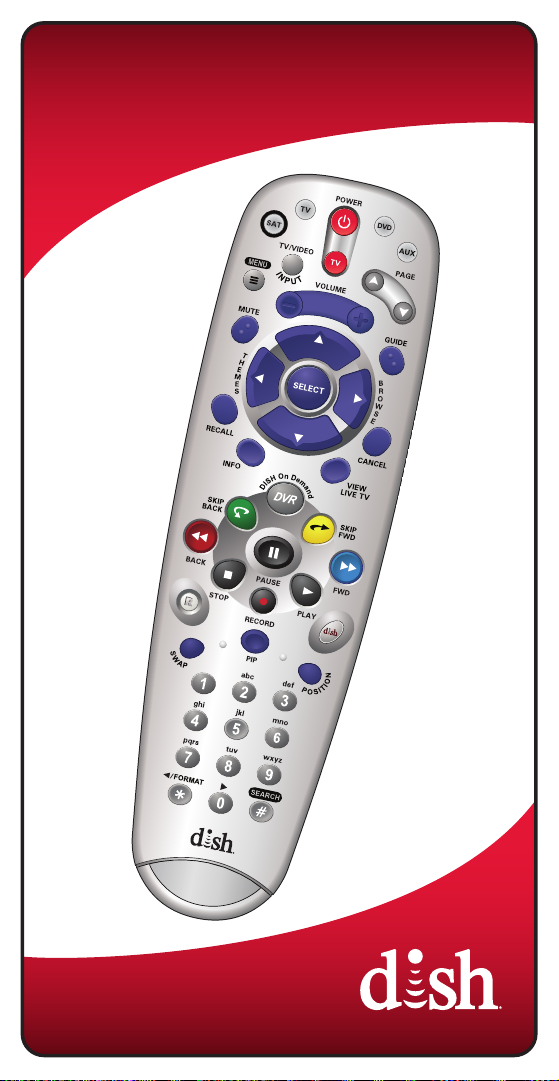
Remote User Guide
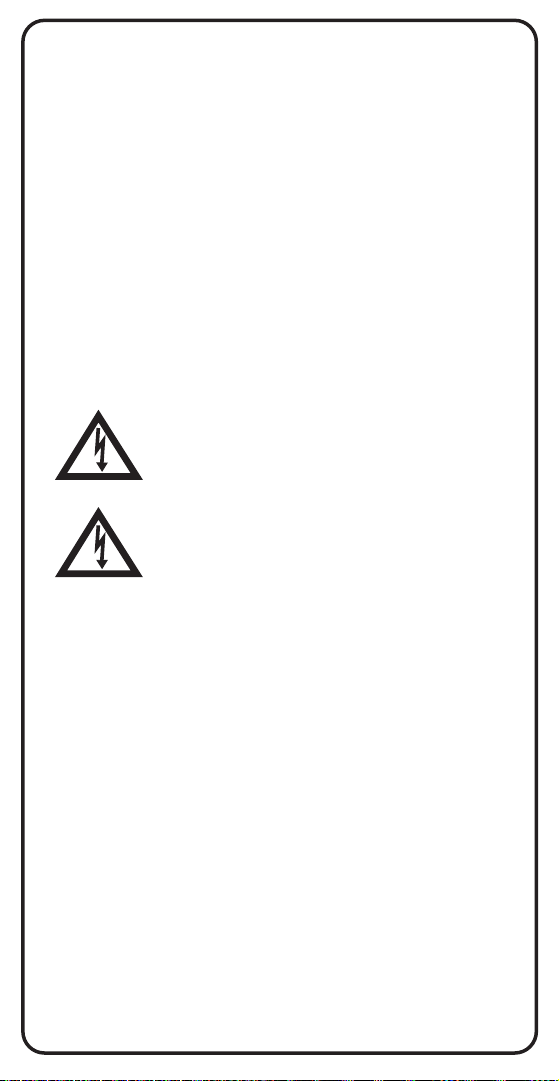
Safety Instructions
You must keep safety in mind while using this device. Keep
these and any other instructions for future reference.
Observe Warnings: Carefully follow all warnings on the device
and in the operating instructions.
Heat: Do NOT place the device near heat sources such as
radiators, stoves, heat registers, or other appliances that
produce heat.
Care and Use
Cleaning: Do NOT use liquid, abrasive, solvent, or aerosol
cleaners. Use a damp cloth for cleaning.
When Not in Use: Remove the batteries if this device is to be
left unattended or unused for a long period of time.
Refer servicing to qualied personnel when a solid
object or liquid has fallen onto or into the device.
Do NOT attempt to service this device. Refer all
servicing to qualied personnel. Opening covers
other than the battery cover will void the warranty.
Publishing Information
Copyright © 2013. EchoStar Technologies L.L.C., Englewood,
Colorado 80112. All rights reserved.
The information in this User Guide may change without notice.
Revisions may be issued to tell you about such changes.
Send comments or questions about this User Guide to
techpubs@echostar.com or
Technical Publications, EchoStar Technologies L.L.C,
90 Inverness Drive Circle East, Englewood, Colorado 80112.
Document Number: 199935
Printed in
DISH is a registered trademark of DISH Network L.L.C.
All product names, trade names, or corporate names
mentioned in this User Guide are acknowledged to be the
proprietary property of the registered owners.
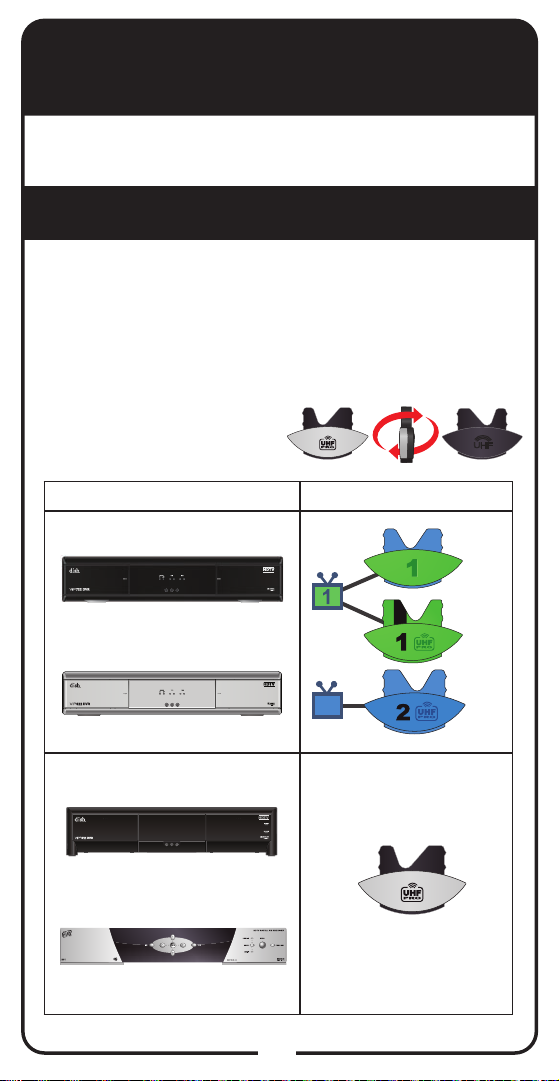
Conguring the 5.4 Remote
The 5.4 remote does not require any conguration.
Go to Insert the Batteries (page 4).
Conguring the 6.4 Remote
Complete the following steps to congure the
6.4 remote.
Selecting the Remote Key
Conrm your receiver model and select the
right key.
1
Look on both key sides
to nd the right key.
RECEIVERS KEYS
ViP®722 DVR
®
ViP
222 and ViP®622 DVR
ViP®612 DVR
DISH 811
IR
OR
UHF
2
Table continued on next page
1
UHF
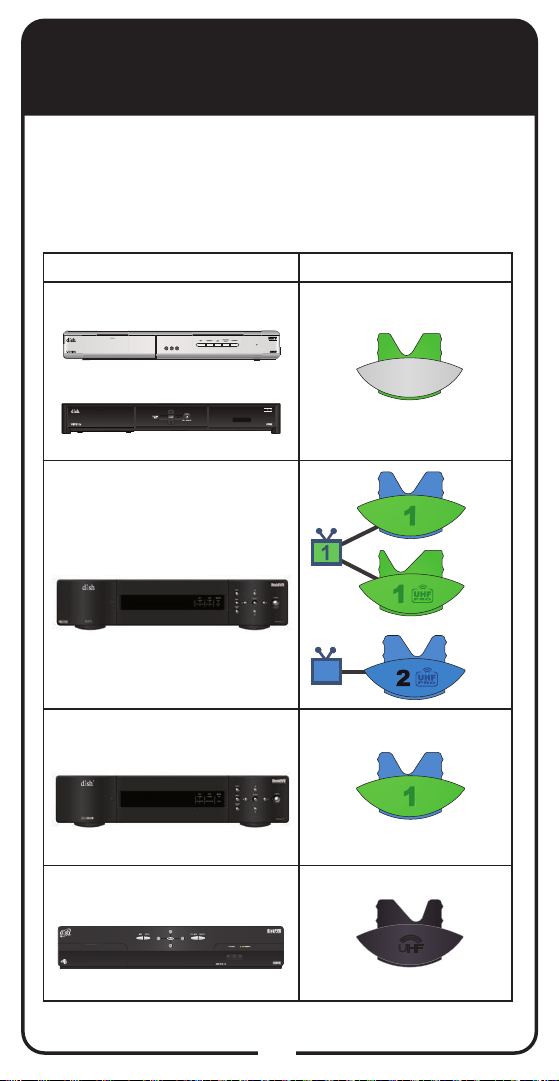
Conguring the 6.4 Remote,
continued
Selecting the Remote Key, continued
Conrm your receiver model and select the
1
right key, continued.
RECEIVERS KEYS
DISH 411 and ViP®211
®
ViP
211k
IR
DISH Player-DVR 522
and DISH Player-DVR 625
DISH 512 DVR
DISH 501, DISH 508, and
DISH Player-DVR 510
OR
UHF
2
2
UHF
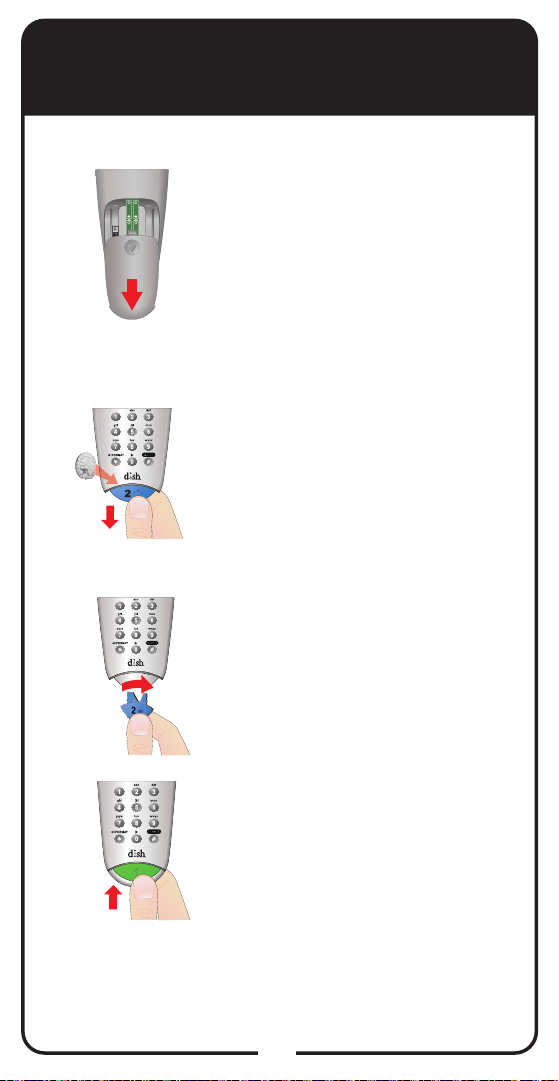
Conguring the 6.4 Remote,
continued
Selecting the Remote Key, continued
Decide if the remote is being used
2
3
4
AAA
AAA
A
AAA
AAA
B
UHFUHF
PRO
for TV1 or TV2. If it is being used
for TV1, determine whether to use
IR or UHF signals for the remote.
Use UHF signals if you do not have
a clear line of sight between the
remote and the receiver.
Pull the remote battery cover off.
If your remote shows a “1” or a “2”
on the bottom, you can pull out this
key and ip it to the other number
(2 to 1 and 1 to 2). To separate the
key from the remote, insert your
thumbnail or a coin in the crease at
the bottom of the remote.
Remove the key by grasping
at the bottom.
5
Insert the key you wish to use to
designate the remote and slide into
place. Usually a 1 = TV1 and a
2 = TV2. Use the green 1 (no UHF
Pro markings) for TV1 IR. Use the
green 1 UHF Pro for TV1 UHF.
Continue to
Insert the Batteries on page 4.
3
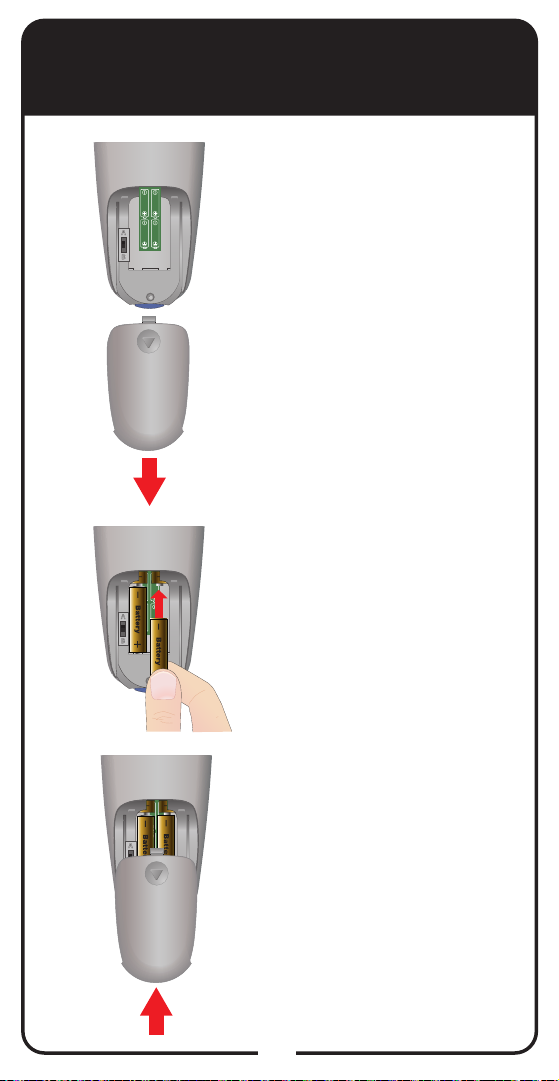
Insert the Batteries
Pull the remote battery
1
2
AAA
AAA
A
AAA
AAA
B
AAA
AAA
A
AAA
AAA
B
cover off.
Insert 4 AAA batteries,
making sure to match the
plus (+) ends with the plus
markings on the battery
compartment.
3
Replace the remote
battery cover.
AAA
AAA
A
AAA
AAA
B
4
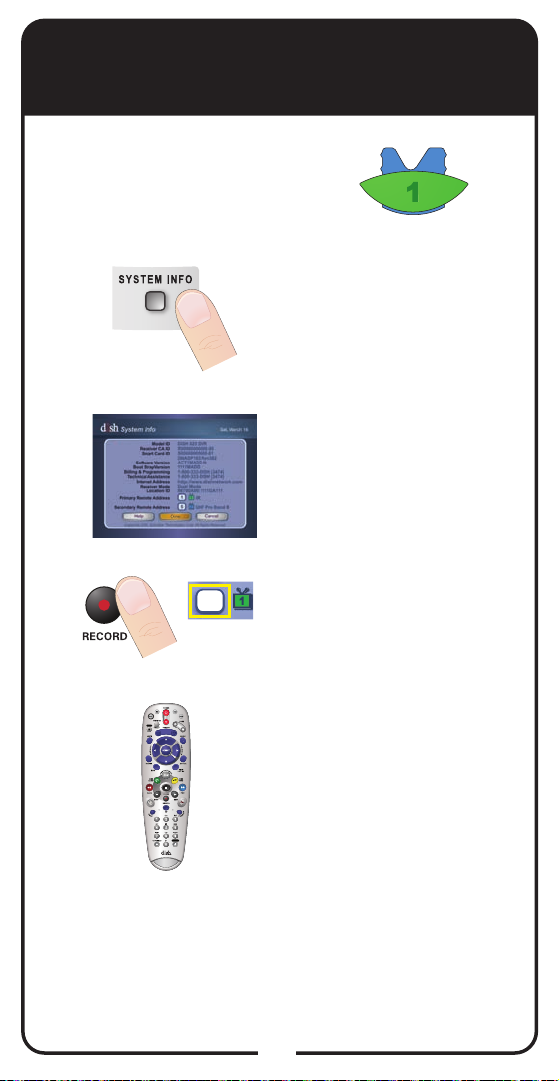
Making 5.4 and 6.4 IR
Remote Work with Receiver
For 5.4 and 6.4 IR
Use the following instructions
to congure your remote while
using IR signals.
Turn your receiver and
1
2
TV on, and press
SYSTEM INFO on the
front of the receiver.
Conrm that you see the
System Info screen.
3
4
1
Press RECORD on
your remote. The receiver
then matches the remote’s
address.
Conrm that your remote
operates your receiver by
pressing remote buttons.
If this is not working,
return to step 3.
5
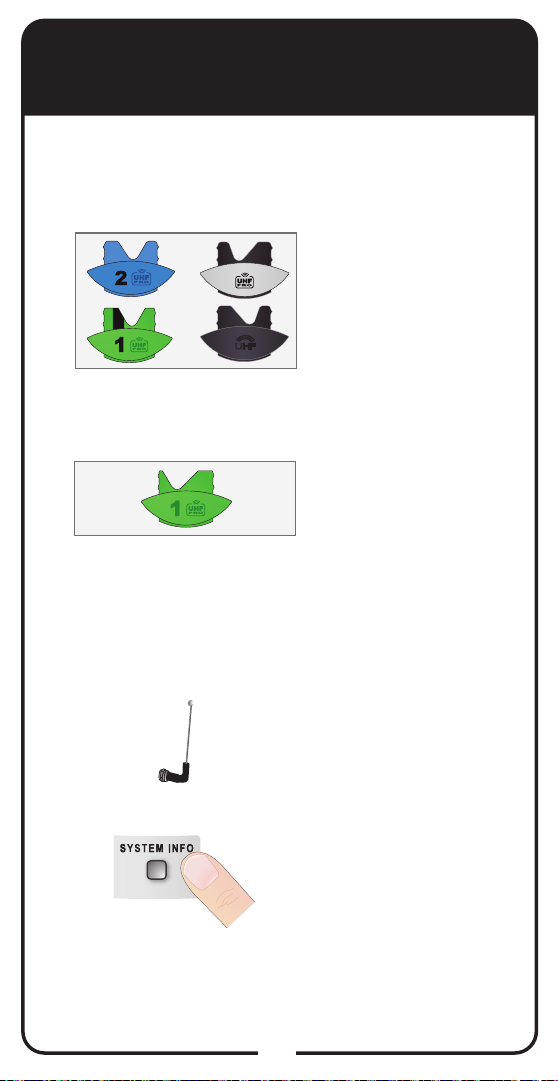
Making 6.4 UHF Remote
Work with Receiver
For 6.4 UHF
Use the following instructions if you have
congured your remote to use UHF signals.
If you installed one of
1
these keys, continue
to step 2.
If you installed this key,
continue to page 10,
Making the 6.4 UHF
Remote Work with
DISH-Player DVR 522
and DISH-Player DVR
625 Receivers.
2
3
Verify the UHF antenna
is installed on the back
of the receiver.
Turn your receiver
and TV on, and press
SYSTEM INFO on the
front of the receiver.
6

Making 6.4 UHF Remote
Work with Receiver, continued
For 6.4 UHF, continued
Conrm that you see the
4
System Info screen.
5
6
1
Press RECORD on
your remote. The receiver
then matches the remote’s
address.
Conrm that your remote
operates your receiver by
pressing remote buttons.
If your remote has a blue
number 2 key, you may
need to conrm your
remote operates the
receiver for . If this is not
working, return to step 5.
2
7
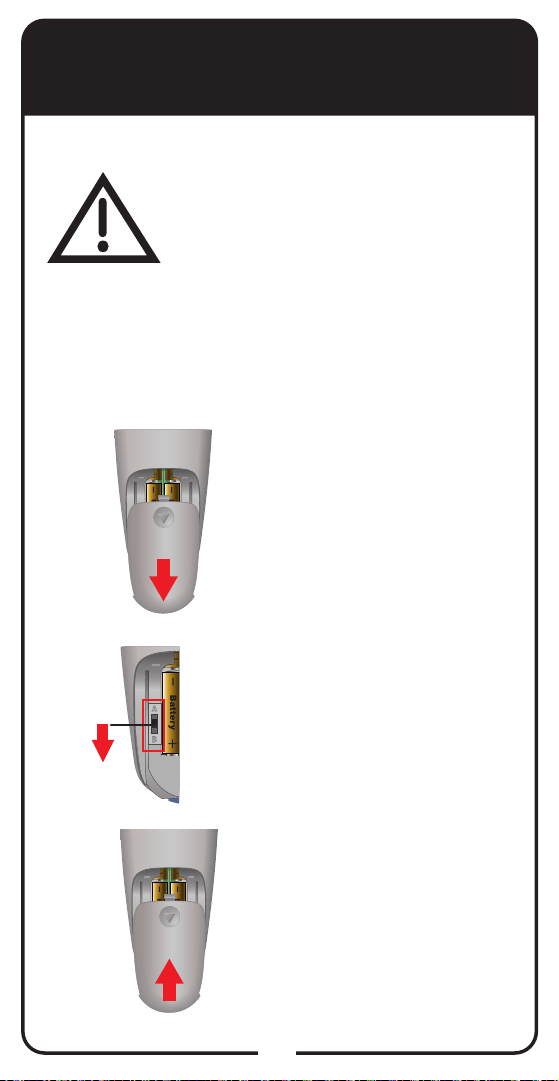
Changing the UHF Frequency for the
AAAAAA
ViP222, ViP622, and ViP722
Only for ViP222, ViP622, and ViP722 Receivers
Only use this procedure if you are
using two UHF remotes. All other
receivers must use Band A position
or the remote does not control the
receiver.
Your remote has a switch to change the UHF
frequency. The remote comes preset to the Band
A position. You can change the setting to the Band
B position to reduce the possibility of another UHF
remote interfering with your UHF remote.
Pull the remote battery
1
AAA
AAA
A
AAA
AAA
B
cover off.
2
3
Use a small screwdriver
or a paperclip to carefully
A
B
change the remote
frequency from the
Band A position to the
Band B position.
Replace the remote
battery cover.
AAA
AAA
A
AAA
AAA
B
8
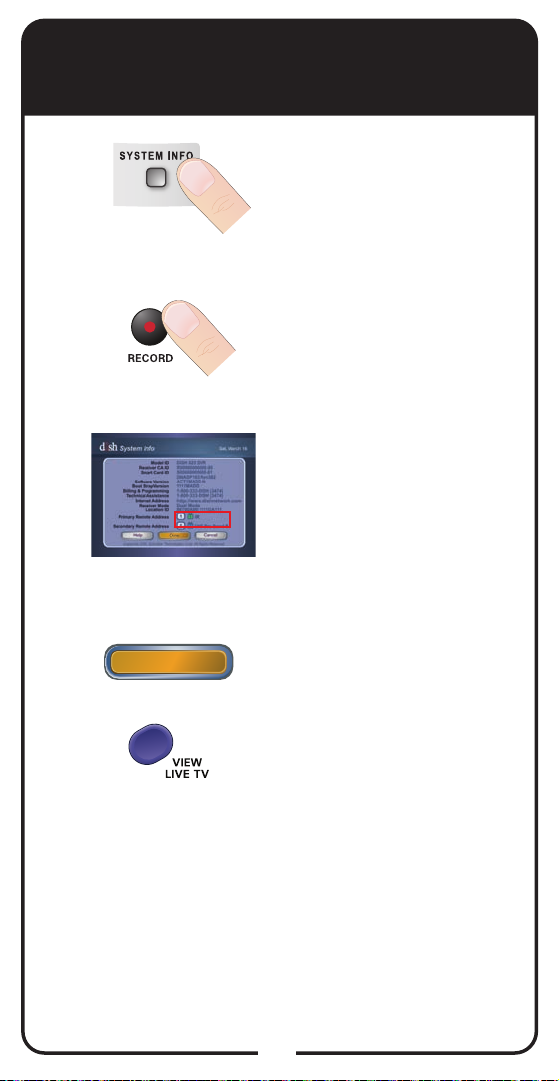
Changing the UHF Frequency for the
ViP222, ViP622, and ViP722,
Press SYSTEM INFO on
4
5
6
Done
OR
the front of the receiver.
Press RECORD on the
remote control.
Verify the remote
address on the System
Info screen shows the
correct band information:
• Band Position A:
IR/UHF Pro Band A
• Band Position B:
IR/UHF Pro Band B
Press DONE or VIEW
LIVE TV to close.
continued
9
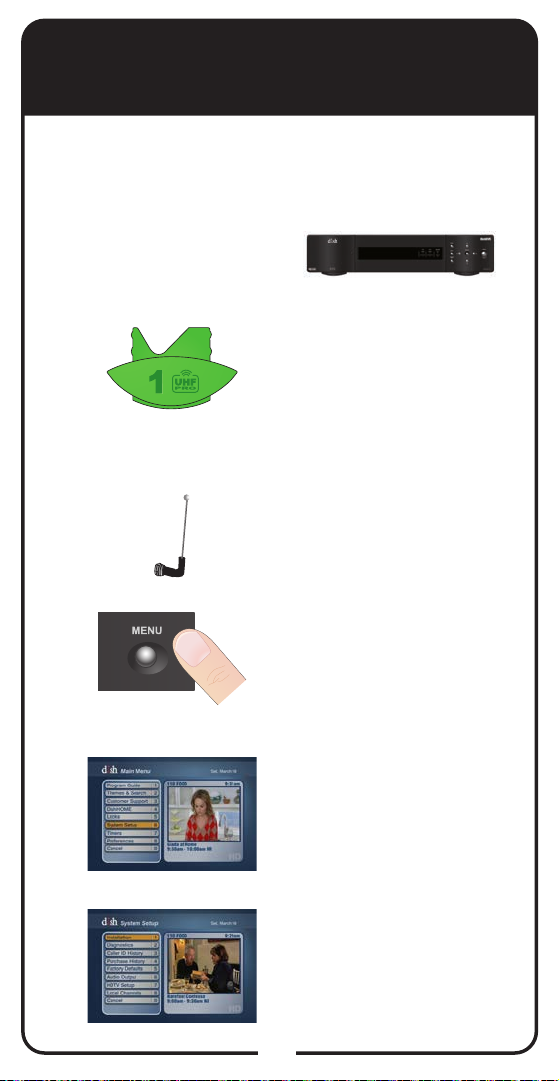
Making the 6.4 UHF Remote Work with
DISH-Player DVR 522 and 625 Receivers
Only For DISH-Player DVR 522 and
DISH-Player DVR 625 Receivers
Use the following
instructions if you are
using the green number
1 UHF key to control TV1.
1
2
3
4
DISH Player-DVR 522 and
DISH Player-DVR 625
Verify the correct key is
installed. Verify the key is
green, has no stripe, and
includes the UHF
Pro symbol.
Verify the UHF antenna is
installed on the back of
the receiver.
Turn your receiver and TV
on, and press MENU on
the front of the receiver.
Select the System Setup
screen.
5
Then select the
Installation screen.
10
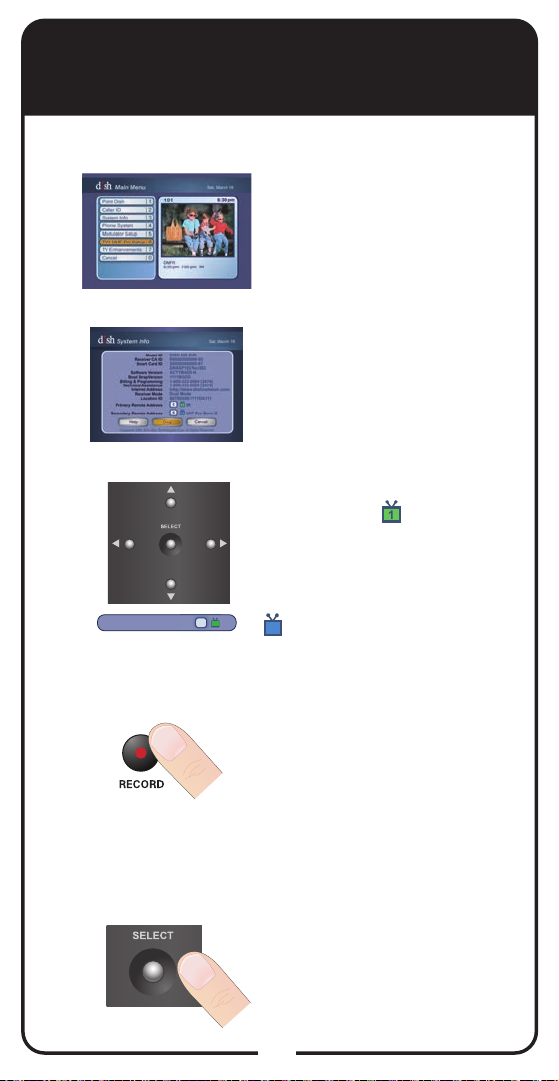
Making the 6.4 UHF Remote Work with
DISH-Player DVR 522 & 625 Receivers, con’t.
Select the TV1 UHF Pro
6
7
8
Primary Remote Address
1
Setup screen and select
Enable.
Select System Info and
conrm that you see the
System Info screen.
Use the ARROW buttons to
highlight the Rem Addr
box.
Note: If you do not move
the highlight, the remote
changes the receiver’s
IR
1
Rem Addr box and
2
causes the remote to
control the TV2 side of
the receiver.
9
10
Press the RECORD button
on the green TV1 remote
control. If you receive a
warning to pick another
remote address, continue
to the next step. If no
warning appears, go to
step 16.
Select OK on the front of
the receiver to clear the
warning message and
return to the System Info
screen.
11
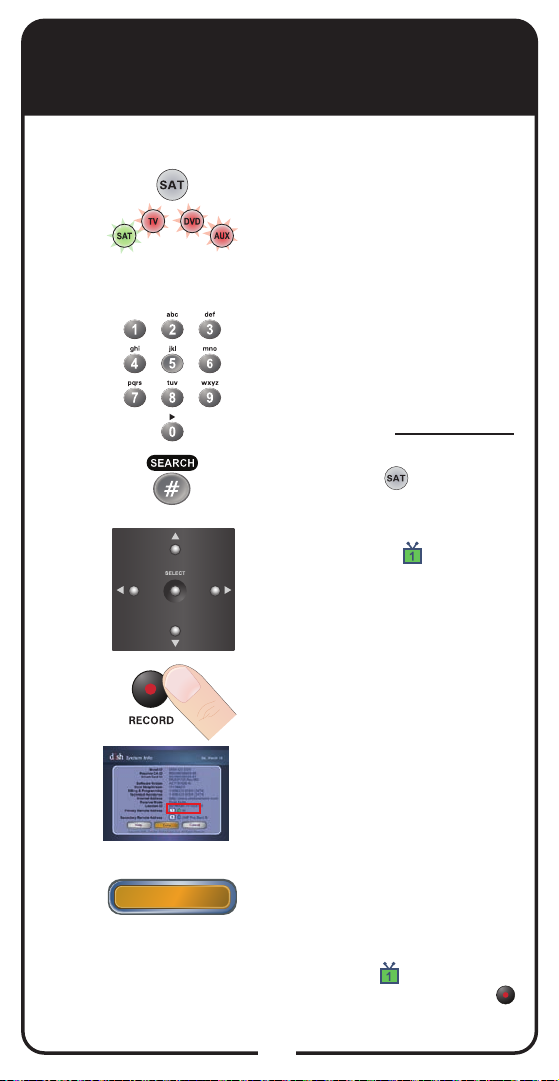
Making the 6.4 UHF Remote Work with
DISH-Player DVR 522 & 625 Receivers,
Press and hold the SAT
11
12
13
14
Mode button until all Mode
buttons light up. Release the
SAT Mode button. The SAT
Mode button ashes.
Use the NUMBER PAD to
enter a number (between 1
and 16) that is different from
the address shown for TV2.
Write down the TV1 address
that is shown.
Press and release POUND
(#). The SAT Mode
button ashes three times.
Use the ARROW buttons
to highlight the Rem
Addr box.
con’t.
15
16
17
Done
Press RECORD.
Verify the System Info
screen shows UHF and the
current remote address.
Select Done to close the
System Info screen.
If nothing happens, use
the front panel buttons to
highlight the Rem Addr
box. Press the RECORD
button and select Done.
12
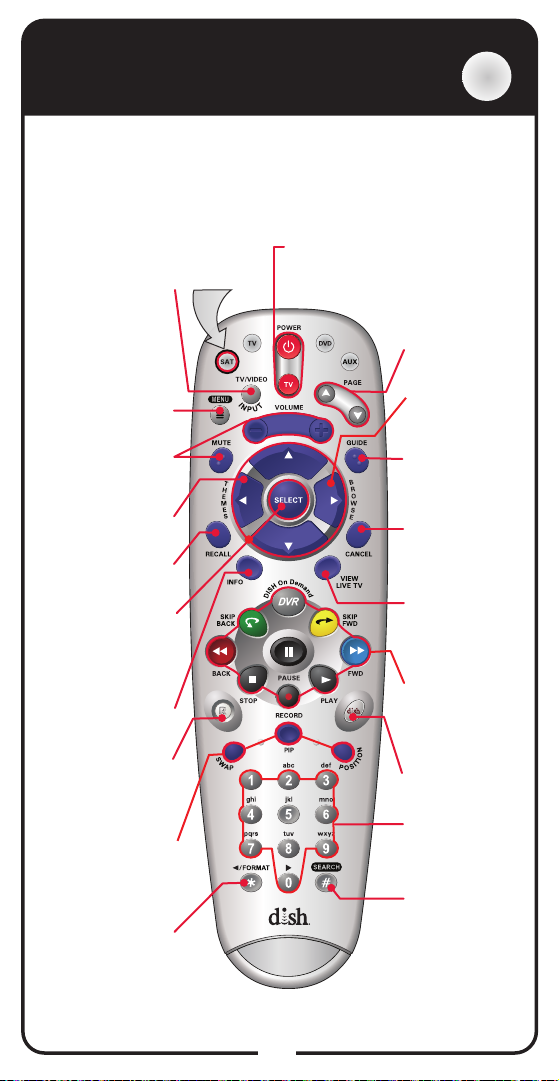
SAT Mode
SAT
To use the features described in this section, make sure
you are in SAT mode by pressing the SAT Mode button.
Use SAT Mode to control your receiver.
Note: Some features may not be available depending on your
receiver model.
Power & TV Power
Top button turns the receiver on/off
Bottom button turns the TV on/off
Programming required
Page Buttons
Page up/down in
menus
Browse
See what is on
other channels
while watching TV
Program Guide
Display current
and future satellite
program listings
Cancel
Return to
previous menu
or to watching a
program
View TV
Exit out of any
menu or the
guide and return
to viewing live TV
Digital Video
Recorder (DVR)
Buttons
Pause live TV
and play or record
programming
DISH
Explore interactive
TV features
Number Buttons
Enter a channel
number or
navigate through
menus
Search/Pound
Display Search
screen
is shown here
TV/Video Input
Switches receiver
between satellite
(when connected
signal
to SATELLITE IN port)
and video signal
(when connected to TV
Antenna/CABLE IN input)
Access receiver
features and settings
Control TV volume
Programming required
Search for programs
TV channel viewed
Channel up/down,
navigate through
menus, and select
a desired option
Retrieve information
Recover satellite
programming if
your TV input or
channel changes
PIP (Picture-In-
Watch two separate
programs at once
available on your receiver)
Backspace while
Menu
Volume and
Mute Buttons
Themes
using Themes
Recall
Return to last
Arrow/Select
Buttons
Info
on programs
Recover
Picture )
(In Single Mode if
Format/Star
using Search
function
Press this
button for
SAT Mode
Note: Remote key may
be different than what
13
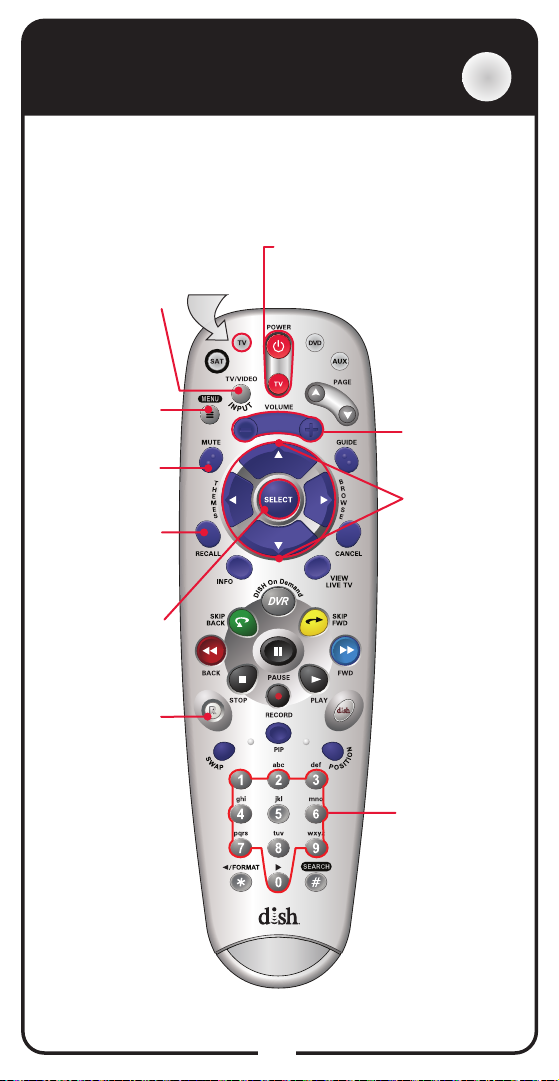
TV Mode
To use the features described in this section, make
sure you are in TV mode by pressing the TV Mode
button. Remote programming is required.
Note: Some features may not be available depending on
your receiver model or TV device code.
Power & TV Power
Top button turns the TV on/off
Bottom button turns the TV on/off
Volume
Control TV
volume
Up/Down
Arrow Buttons
Channel up/
down on TV
TV/Video Input
Switch between
TV inputs
(available only for
certain makes and
models of TVs)
TV Menu
Access menu
features available
on some TVs
Turn TV volume
TV channel viewed
Mute
on or off
Recall
Return to last
Press this
button for
TV Mode
TV
Select a desired
Recover satellite
Select
option
Recover
programming
if the TV input
or channel has
changed
Number Buttons
Enter a desired
channel number
on TV
Note: Remote key
may be different than
what is shown here
Note: Remote operation is different on DISH TVs.
See your DISH TV User’s Guide for proper operation.
14
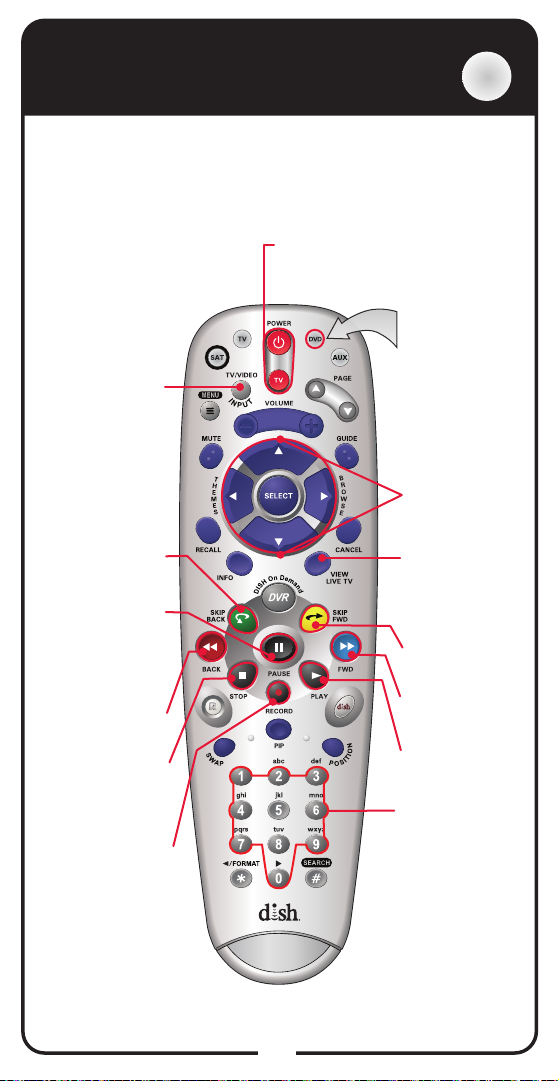
DVD/VCR Mode
DVD
To use the features described in this section, make
sure you are in DVD mode by pressing the DVD Mode
button. You can use this mode to operate a Blu-ray
Disc™ player or VCR. Remote programming is required.
Note: Some features may not be available depending on your
receiver model.
TV/Video Input
Switch VCR
between its TV &
VCR mode
Skip Back
Rewind a videotape
or reverse a DVD
Pause a videotape
videotape or DVD
Rewind a videotape
or reverse a DVD
DVD, stop playing
Pause
or DVD
Pressing again
restarts the
Back
Stop playing a
or recording a
Stop
videotape
Record
Record on a
videotape
Power & TV Power
Top button turns the DVD/VCR/BD
on/off
Bottom button turns the TV on/off
Press this
button for
DVD Mode
Up/Down
Arrow Buttons
Channel up/
down on TV
View TV
Switch between
VCR and DVD
functions
For VCR/DVD
combinations only
Skip FWD
Forward a
videotape or DVD
Forward
Forward a
videotape or DVD
Play
Play a videotape
or DVD
Number Buttons
Enter a channel
number on
DVD/VCR
Note: Remote key may
be different than what
is shown here
15
