Page 1

Remote User Guide
Page 2
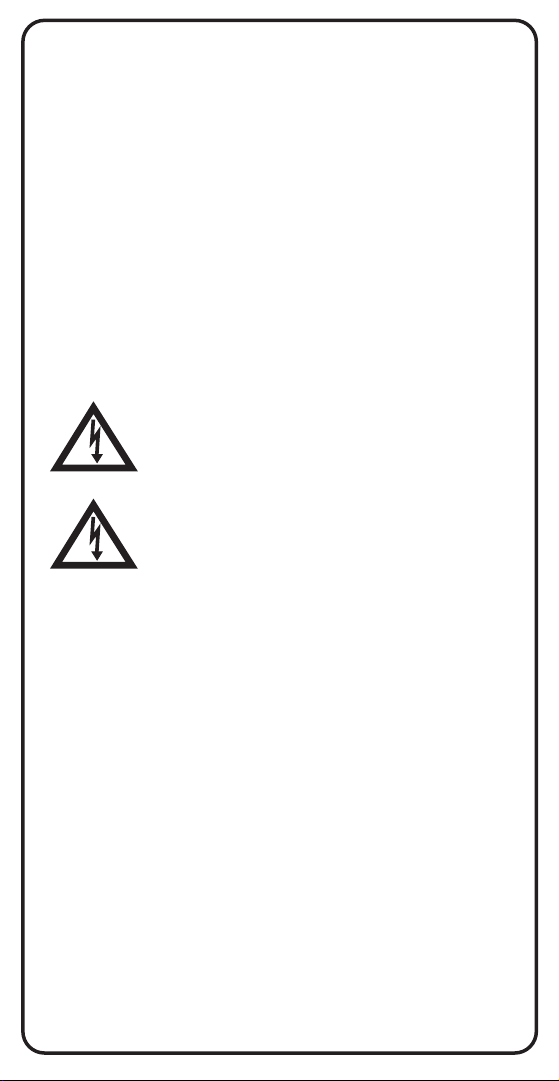
Safety Instructions
You must keep safety in mind while using this device. Keep
these and any other instructions for future reference.
Observe Warnings: Carefully follow all warnings on the device
and in the operating instructions.
Heat: Do NOT place the device near heat sources such as
radiators, stoves, heat registers, or other appliances that
produce heat.
Care and Use
Cleaning: Do NOT use liquid, abrasive, solvent, or aerosol
cleaners. Use a damp cloth for cleaning.
When Not in Use: Remove the batteries if this device is to be
left unattended or unused for a long period of time.
Refer servicing to qualied personnel when a
solid object or liquid has fallen onto or into the
device.
Do NOT attempt to service this device. Refer all
servicing to qualied personnel. Opening covers
other than the battery cover will void the warranty.
Publishing Information
Copyright © 2012. EchoStar Technologies L.L.C., Englewood,
Colorado 80112. All rights reserved.
The information in this User Guide may change without notice.
Revisions may be issued to tell you about such changes.
Send comments or questions about this User Guide to
techpubs@echostar.com or
Technical Publications, EchoStar Technologies L.L.C,
90 Inverness Drive Circle East, Englewood, Colorado 80112.
Document Number: 188387
Printed in
DISH is a registered trademark of DISH Network L.L.C.
All product names, trade names, or corporate names
mentioned in this User Guide are acknowledged to be the
proprietary property of the registered owners.
Page 3

Conguring the 3.4 Remote
The 3.4 remote does not require any
conguration. Go to Insert the Batteries (page 2).
Conguring the 4.4 Remote
Complete the following
steps to congure
your remote.
1
AAA
AAA
SIZE "AAA"
AAA
AAA
2
UHFUHF
PRO
UHFUHF
PRO
Decide if the remote is being used
for TV1 or TV2. If it is being used
for TV1, determine whether to use
IR or UHF signals for the remote.
Use UHF signals if you do not
have a clear line of sight between
the remote and the receiver.
Pull the remote battery cover off.
If your remote shows a “1” or a “2”
on the bottom, you can pull out this
key and ip it to the other number
(2 to 1 and 1 to 2). To separate the
key from the remote, insert your
thumbnail or a coin in the crease.
UHFUHF
PRO
3
4
Remove the key by grasping at the
bottom.
Insert the key you wish to use to
designate the remote and slide
into place. Usually a 1 = TV1 and a
2 = TV2. Use the green 1 (no UHF
Pro markings) for TV1 IR. Use the
green 1 UHF Pro for TV1 UHF.
Continue to
Insert the Batteries on page 2.
1
Page 4
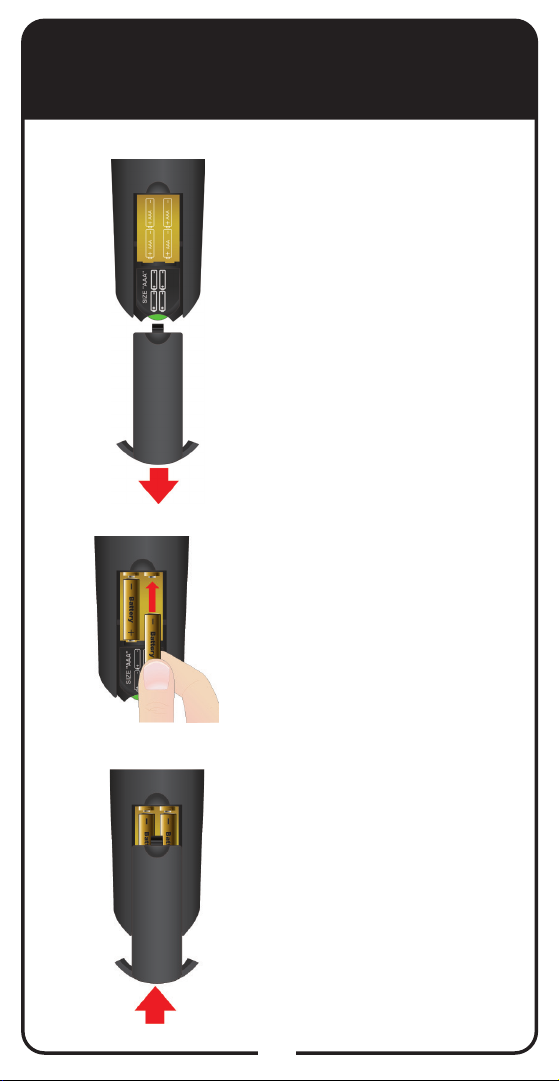
Insert the Batteries
Pull the remote
1
2
battery cover off.
Insert 4 AAA batteries,
making sure to match
the plus (+) ends with
the plus markings on the
battery compartment.
3
Replace the remote
battery cover.
2
Page 5
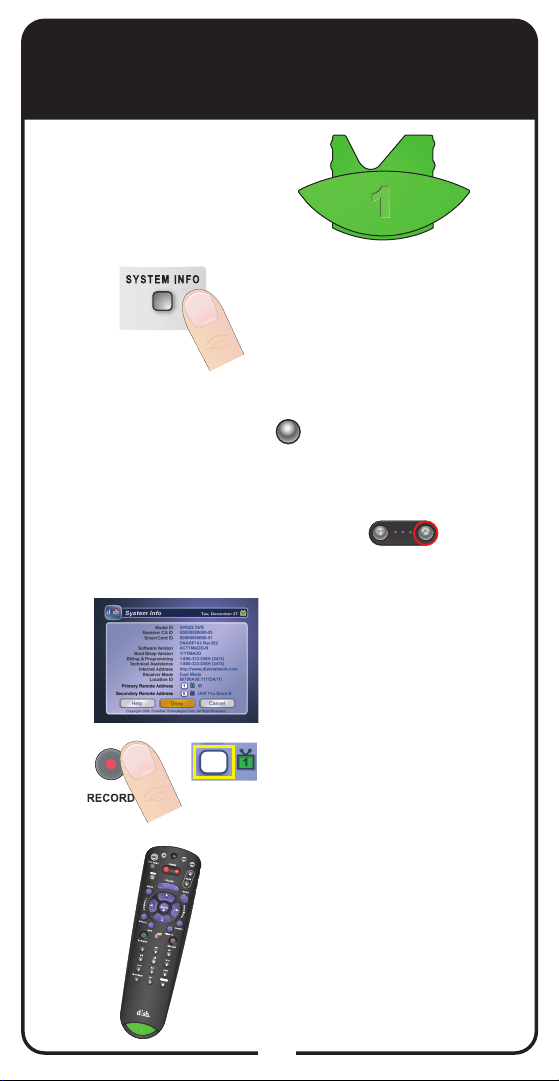
Making 3.4 and 4.4 IR
Remote Work with Receiver
For 3.4 and 4.4 IR
Use the following
instructions to
congure your remote
while using IR signals.
Turn your receiver
1
and TV on, and press
SYSTEM INFO on the
front of the receiver.
Note: For DISH 322
receivers, press POWER
POWER
on the receiver’s
front panel to put the
receiver in standby
and then press the UP
ARROW on the
receiver front panel.
2
3
4
Conrm that you see the
System Info screen.
1
Press RECORD on your
remote. The receiver
then matches the
remote’s address.
Conrm that your remote
operates your receiver by
pressing remote buttons.
If this is not working,
return to step 3.
3
Page 6

Making 4.4 UHF Remote
Work with Receiver
For 4.4 UHF
Use the following
instructions if you have
congured your remote
UHFUHF
PRO
to use UHF signals.
Note: If you have a DISH 322 receiver, follow the
steps in Making 4.4 UHF Remote Work with DISH
322 Receiver before following these steps.
Verify the UHF antenna is
1
2
installed on the back of the
receiver.
Turn your receiver and TV
on, and press SYSTEM
INFO on the front of the
receiver. Note: For DISH
322 receivers, press
POWER and then
UP ARROW on
the receiver’s front panel
to display the System Info
screen.
POWER
UHFUHF
PRO
3
4
UHFUHF
PRO
UHFUHF
PRO
Conrm that you see the
System Info screen.
Conrm that the correct key
is inserted on the bottom of
the remote (green 1 UHF or
blue 2 UHF).
continued on next page
4
Page 7
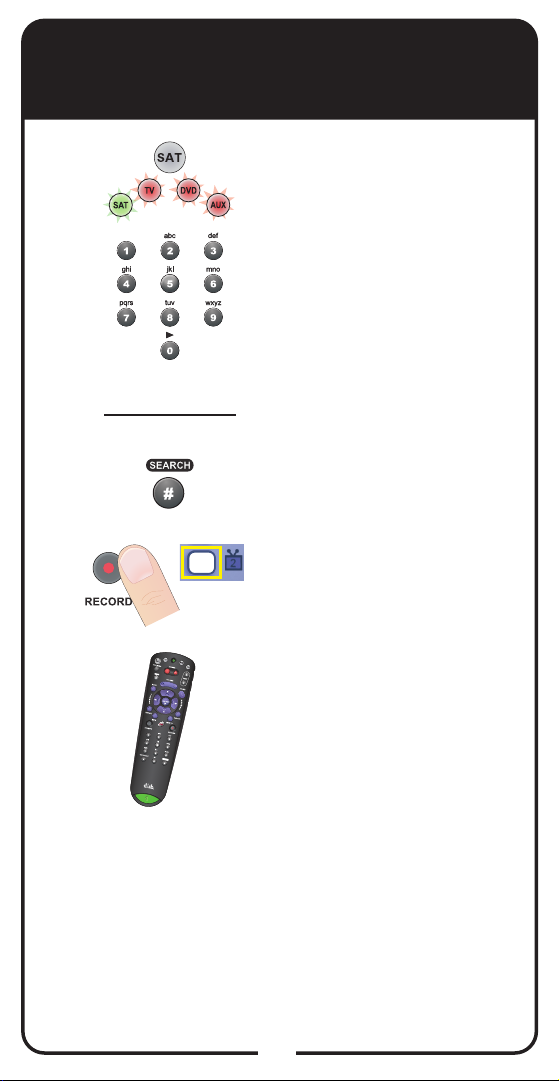
Making 4.4 UHF Remote
Work with Receiver, con’t.
Press and hold SAT until all
5
6
7
8
the mode buttons light up.
Release. SAT blinks.
Enter any number from 1
to 16, using the number
buttons. SAT goes out after
each digit is entered and
then lights up again.
Write down the number you
entered: _____________
Press POUND (#). SAT
ashes three times.
9
10
1
Press RECORD on your
remote. The remote address
will probably change on the
screen.
Conrm that your remote
operates your receiver by
pressing remote buttons. If
this is not working, go back
to step 4.
5
Page 8
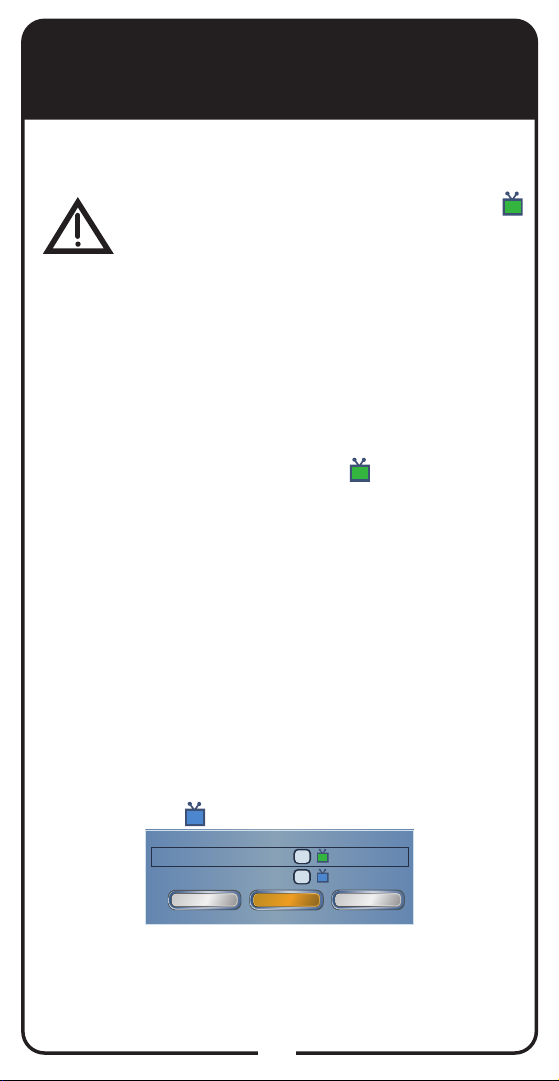
Making 4.4 UHF Remote Work
with DISH 322 Receiver
Note: Use these steps to convert your TV1 remote to
UHF with a DISH 322 receiver. Do not do these steps
if you are using the 4.4 remote with the blue 2 key.
If you set up your DISH 322 to operate the
side using UHF Pro and you have a second
TV connected to your DISH 322 receiver, the
two UHF Pro remotes for this receiver will interfere
with each other when operated at the same time. This
may prevent the remotes from operating the receiver
momentarily. If you want to avoid this possible conict,
program a different address into one of the remotes.
For more information see Changing the Remote and
Receiver Address on page 25.
To convert the TV1 4.4 remote to UHF, complete the
following steps. If these steps are not completed, your
TV2 remote control will control the side of your
receiver.
Using an already congured TV1 remote control,
select MENU-System Setup-Installation-TV1
1
UHF Pro Setup to open the TV1 UHF Pro Setup
screen.
Select Enable and select Done.
2
Press the SYS INFO button on the remote control
3
to open the System Info screen.
Move the highlight to the address for the Primary
Remote Address as shown below. This is
4
important—if you do not do this, your remote
changes the receiver’s Secondary Remote
Address and causes your TV1 remote control to
control the side of your receiver.
Using the UHF Pro remote control that you want
5
to control TV1, ip the key on the bottom of the
remote to the green 1 UHF Pro key.
Continue with Step 5 of Making 4.4 UHF Remote
6
Work with Receiver on page 5.
2
Primary Remote Address
Location ID
Secondary Remote Address
Help
Copywrite 2011, EchoStar Technologies Corp. All Rights Reserved.
E7DFA513:0560A2F6
Done
6
1
1
5
IR
2
16
UHF Pro
Cancel
1
Page 9
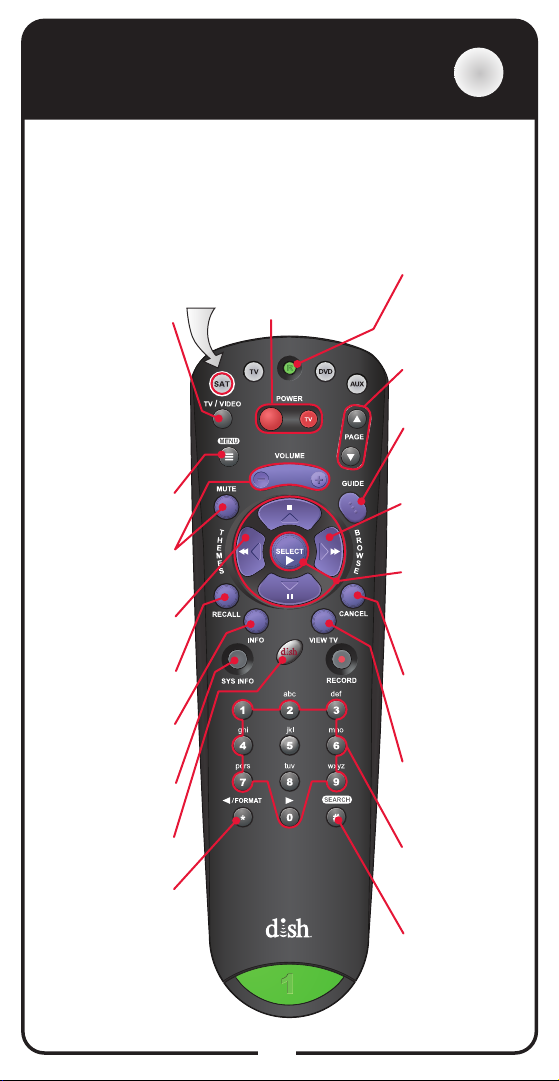
SAT Mode
SAT
To use the features described in this section, make sure
you are in SAT mode by pressing the SAT Mode button.
Use SAT Mode to control your receiver.
Note: Some features may not be available depending on your
receiver model.
TV/Video
Switches receiver
between satellite
signal (when
connected to
SATELLITE IN port)
and video signal
(when connected to
TV Antenna/CABLE
features and settings
Control TV volume
Programming required
Search for programs
TV channel viewed
Retrieve information
Retrieve information
Explore interactive
IN input)
Access receiver
Backspace while
Menu
Volume and
Mute Buttons
Themes
using Themes
Recall
Return to last
Info
on programs
Sys Info
on system
DISH
TV features
Format/Star
using Search
function
Press this
button for
SAT Mode
Power & TV Power
Left button turns
the receiver on/off
Right button turns
the TV on/off
Programming required
Recover
Recover satellite
programming
if the TV input
or channel has
changed
Page Buttons
Page up/down in
menus
Program Guide
Display current
and future satellite
program listings
Browse
See what is on
other channels
while watching TV
Arrow/Select
Buttons
Channel up/down,
navigate through
menus, and select
a desired option
Cancel
Return to
previous menu
or to watching a
program
View TV
Exit out of any
menu/guide and
return to viewing
live TV
Number Buttons
Enter a channel
number or
navigate through
menus
Search/
Pound
Display
Search
screen
7
Page 10
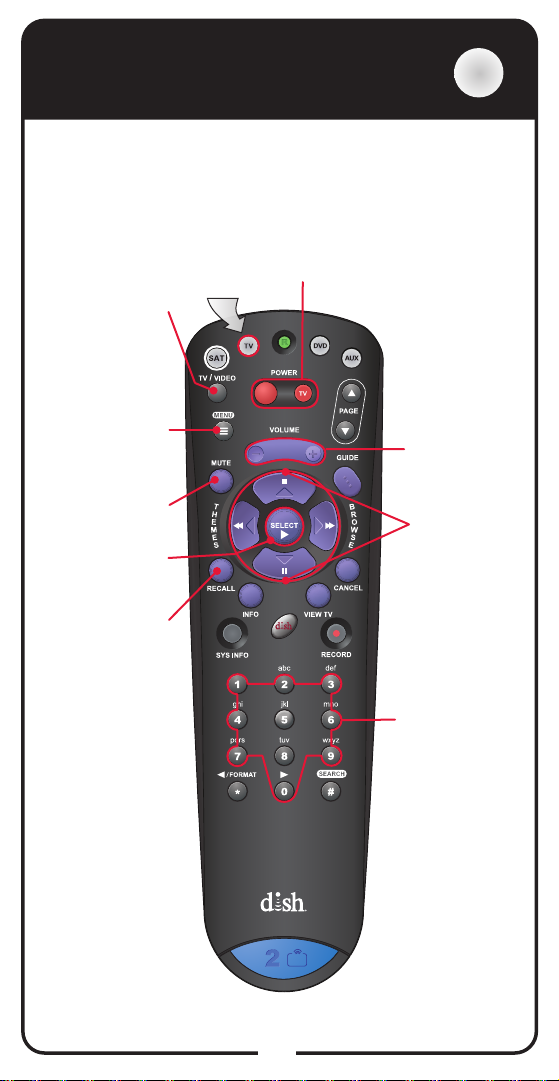
TV Mode
To use the features described in this section, make
sure you are in TV mode by pressing the TV Mode
button. Remote programming is required.
Note: Some features may not be available depending on
your receiver model or TV device code.
Press this
button for
TV Mode
TV/Video
Switch between
TV inputs
(available only for
certain makes and
models of TVs)
TV Menu
Access menu
features available
on some TVs
Mute
Turn TV volume
on or off
Select
Select a
desired option
Recall
Return to last
TV channel viewed
Power & TV Power
Left button turns the TV on/off
Right button turns the TV on/off
Volume
Control TV
volume
Up/Down
Arrow Buttons
Channel up/
down on TV
TV
Number Buttons
Enter a desired
channel number
on TV
UHFUHF
PRO
Note: Remote operation is different on DISH Network TVs.
See your DISH TV User’s Guide for proper operation.
8
Page 11

DVD/VCR Mode
DVD
To use the features described in this section, make sure
you are in DVD mode by pressing the DVD Mode button.
You can also use this mode to operate a Blu-ray disc
player or VCR. Remote programming is required.
Note: Some features may not be available depending on your
receiver model or DVD/VCR device code.
Power & TV Power
Left button turns the DVD/VCR/BD on/off
Right button turns the TV on/off
TV/Video
Switch VCR
between its TV &
VCR mode
Stop
Stop playing a
DVD, stop playing
or recording a
videotape
Themes/Back
Rewind a videotape
or reverse a DVD
Press this button
for DVD Mode
Browse/FWD
Forward a
videotape or DVD
Play a videotape
Play
or DVD
Number Buttons
Use to get specic
chapters on the
DVD; the function
of remote number
buttons depends on
the device
Pause
Pause a videotape
or DVD
Pressing again
restarts the
videotape or DVD
View TV
For VCR/DVD
combinations only
Switch between
VCR and DVD
functions
Record
Record on a
videotape
9
Page 12
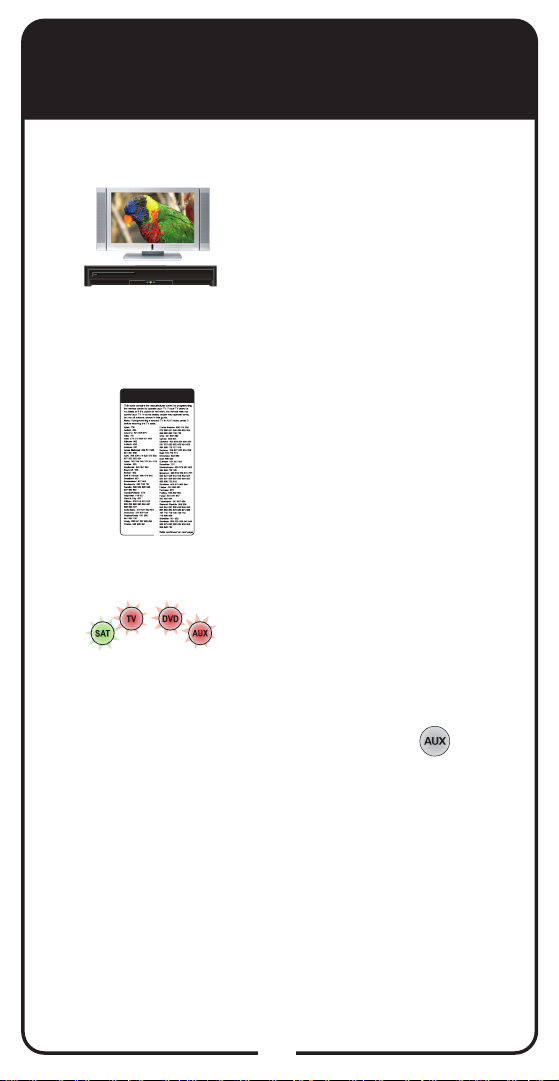
Programming Remote to
Control Another Device
Entering a Code
Turn the device and receiver
1
on.
2
3
TV Codes
Find the brand name of the
device listed in the code
tables that start on page 26.
25
Press and hold the correct
Mode button until all Mode
buttons light up. Release the
Mode button. Mode button
lights ash.
For AUX Mode only.
Press
— 0 for second TV
— 1 for a second DVD/VCR/BD
— 2 for a tuner, amplier, or
audio receiver
— 3 for a second satellite
receiver
10
Page 13
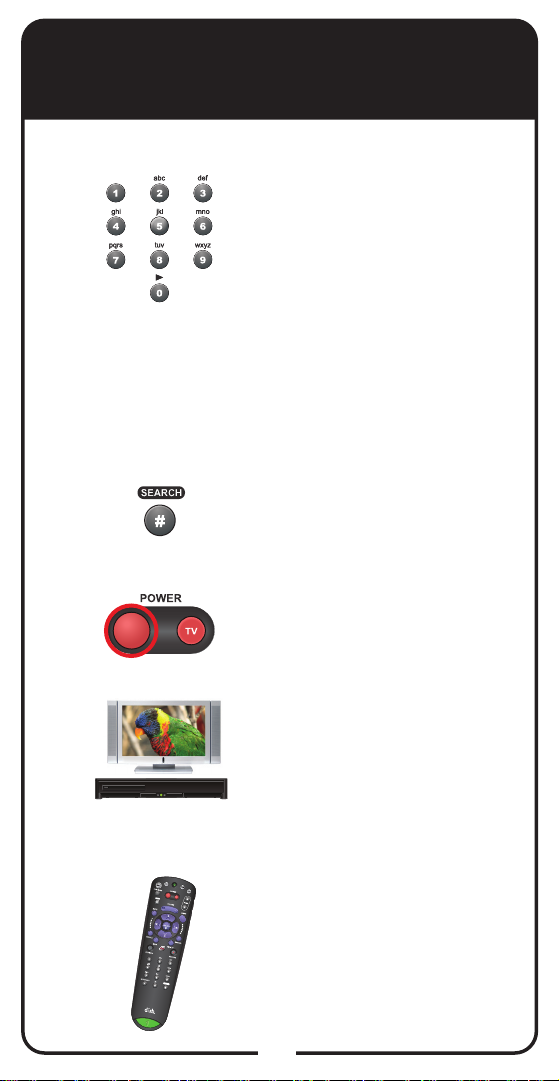
Programming Remote to
Control Another Device
Entering a Code, continued
Enter one of the three-digit
4
5
6
device codes from the
table found in step 2, using
buttons on the number
pad, such as device code
560. Press 1 after the
device code if you want to
program Limited Mode. See
Placing Remote in Limited
Mode on page 15 for more
information.
Press POUND (#). The
Mode button ashes three
times.
Press POWER to test if the
code works for the device. If
it does, the device turns off.
7
8
Turn device on and try other
buttons to make sure the
device responds the way
you expect. If you want to
try another code, begin from
Step 1 again.
If you are unable to nd
a code that works, try the
instructions for Scanning
the Remote Database on
page 12.
11
Page 14

Programming Remote to
Control Another Device
Scanning the Remote Database
Note: Only use Scanning the Remote Database
if you were unable to nd a code using Entering a
Code. This procedure can take several minutes.
1
2
3
Turn the device and receiver on.
Press and hold the correct
Mode button for the device until
all Mode buttons light up.
Release the Mode button.
The Mode button ashes.
If programming TV or DVD
Mode buttons, go to step 4. If
programming AUX Mode button,
continue to step 3.
For AUX Mode only
Press
— 0 for second TV
— 1 for second DVD/VCR/BD
— 2 for tuner, amplier, or
audio receiver
Press the STAR (*) button.
4
Press POWER.
12
Page 15
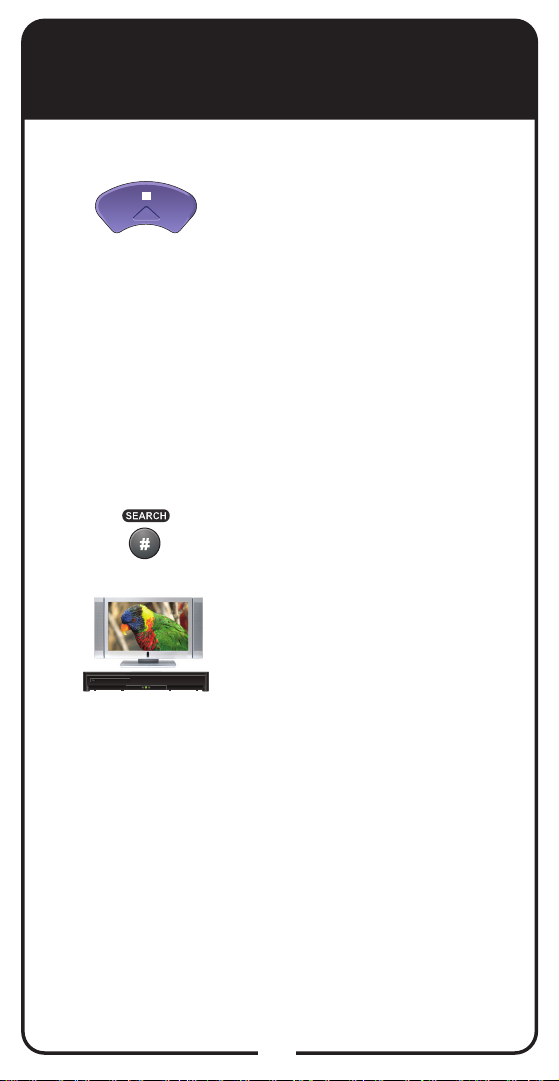
Programming Remote to
Control Another Device
Scanning the Remote Database, continued
Pointing the remote at the
5
6
7
device the entire time, press
and release UP ARROW
slowly. The Mode button
light goes out and comes
back on. When the device
turns off, continue to Step
6. If the device remains
on, continue pressing UP
ARROW. When all codes
have been tried, the Mode
button ashes eight times.
Press and release POUND
(#). The Mode button ashes
three times.
Turn the device on and try
other buttons to make sure
the device responds the
way you expect. If not, try
another code by returning to
Step 1.
13
Page 16

Displaying Device Code and
Remote Address
To identify the device code that your remote
control is using or to display the remote control
address, complete the following steps:
Press and hold the Mode button
1
2
3
4
for the device until all the Mode
buttons light up. Release. The
selected Mode button ashes.
To display the remote control
address, press and hold the SAT
Mode button until all the Mode
buttons light up. Release. SAT
ashes.
Press and release POUND
(#) twice.
The Mode button ashes a
number of times corresponding
to the value of the stored device
code. If Limited Mode is used,
the last ash represents Limited
Mode. For example, if the stored
device code is 593, the Mode
button ashes ve times, pauses,
ashes nine times, pauses, and
ashes three times. A quick ash
is for zero.
If SAT was pressed to display the
remote address, the SAT Mode
button ashes 1 to 16 times,
giving the remote address.
For AUX mode: The rst group of
ashes tells you what the AUX mode
controls, then the following ashes
tell you each digit of the device’s
code.
— 0 for second TV
— 1 for second DVD/VCR/BD
— 2 for tuner, amplier, or audio
receiver
Record the stored device code in
the Reference Table on the inside
back cover.
14
Page 17

Placing Remote in Limited
Mode/Removing Limited Mode
Limited Mode locks out all the device mode
operations except for the device’s Power, Mute,
and Volume. This prevents you from accidentally
tuning away from satellite programming.
If TV Mode is put into Limited Mode, this means
that when the TV Mode button is pressed, the
remote does not stay in TV Mode but returns to
the last Mode selected.
To place the remote in Limited Mode or to
remove Limited Mode from TV Mode, follow the
steps below.
Note: Limited Mode cannot be used with audio
ampliers.
1
2
3
Press and hold the TV ,
DVD , or AUX Mode
button until all Mode buttons
light up.
Press PAGE UP to activate.
Press PAGE DOWN to take
the remote out of Limited
Mode.
Press POUND (#).
15
Page 18

SAT Auto-Tune
SAT Auto-Tune programs into the remote control the
correct TV channel used for watching TV. If you are
experiencing fuzzy, snowy, blue, or black screens, it
might be due to the TV being set to the wrong channel.
Using the SAT Auto-Tune feature helps prevent these
screen issues from occurring on TVs connected to
the receiver’s modulated output (usually TV2). Use
SAT Auto-Tune to program the correct TV channel for
satellite viewing into the remote control. When SAT is
pressed and released, the remote sends that channel to
the TV, ensuring that the TV is on the correct channel for
watching TV.
This feature is enabled by default; however, if you want
to use this feature, the channel must be programmed by
following the steps in Setting SAT Auto-Tune Channel.
Setting SAT Auto-Tune Channel
Make sure the remote control
1
operates your TV.
2
3
4
5
6
Press and hold TV until all four
Mode buttons are lit.
Press STAR (*).
Enter the channel used for
viewing (three digits in range
of 002 to 125), for example
channel “010.”
Press POUND (#). The Mode
button ashes three times to
indicate programming was
successful.
Press SAT. The channel
changes.
16
Page 19

Enabling and Disabling SAT
Auto-Tune
Note: SAT Auto-Tune is enabled by default; however,
the channel must be set (see Setting SAT Auto-Tune
Channel on page 16).
Press and hold SAT until all four
1
Mode buttons are lit.
2
Press STAR (*).
Press VOLUME UP to enable
3
4
SAT Auto-Tune or VOLUME
DOWN to disable.
Press POUND (#). SAT
ashes three times to indicate
SAT Auto-Tune is enabled or
disabled.
Removing SAT Auto-Tune Channel
Press and hold TV until all four
1
Mode buttons are lit.
Press STAR (*).
2
3
Enter 000.
4
Press POUND (#). TV ashes
three times to indicate SAT
Auto-Tune has
been removed.
17
Page 20

Setting Auto-Tune for
DVD/VCR
You can set Auto-Tune for your DVD and/or
VCR. Auto-Tune allows you to return to the
channel for your DVD/VCR output when you
accidentally change the channel or video input.
Note: This feature is only used while recovering
your picture. See Recovering Your Picture on
page 20.
Make sure the remote
1
2
control operates your DVD/
VCR.
Press and hold DVD until all
four Mode buttons are lit.
Press STAR (*).
3
4
5
Enter the channel used
for viewing (three digits in
range of 002 to 125), for
example channel “003” or
“004.”
Press POUND (#). The
Mode button ashes
three times to indicate
programming was
successful.
18
Page 21

Removing Auto-Tune for
DVD/VCR
If you want to remove Auto-Tune for your DVD
and/or VCR, follow the steps below.
Press and hold DVD until all
1
Mode buttons are lit.
Press STAR (*).
2
3
4
Enter 000.
Press POUND (#).
19
Page 22

Recovering Your Picture
Use the RECOVER button to return to watching
satellite programming if you accidentally change
channels or inputs on your TV, DVD, and/or VCR. To
best use this feature, you must set up Auto-Tune for
your TV (see page 16) and for your DVD/VCR (see
page 18).
Note: RECOVER only works if the remote control has been
set up to control the TV and/or DVD/VCR, if connected.
If the RECOVER button is used, the TV channel
programmed for SAT Auto-Tune is also the channel that
is sent to the TV. If SAT Auto-Tune is not programmed,
RECOVER rst tries to tune your TV to channel 3, then
channel 4, and then other video inputs with each press of
the RECOVER button. If SAT Auto-Tune is programmed,
RECOVER tries to tune your TV to the channel given in
SAT Auto-Tune and then other video inputs with each
press of the RECOVER button. You may need to press the
RECOVER button up to 30 times to recover your satellite
TV video. If SAT Auto-Tune is not set up, RECOVER only
tries channels 3 and 4.
Press and hold RECOVER
1
until all Mode buttons light up.
2
3
4
If you see the System Info
screen, proceed to step 4.
Otherwise, continue to step 3.
Press RECOVER again and
wait until the Mode lights
stop ashing. If you see the
System Info screen, go to
step 4. If not, repeat this step
until you see System Info.
Press SELECT to resume
watching TV.
20
Page 23

Control Amplier Volume
When the remote control is set up to operate your
TV, the MUTE and VOLUME buttons adjust your
TV volume when in SAT mode. To use the remote
to adjust the volume of a remote-controllable audio
receiver or amplier instead of adjusting the TV’s
volume setting when the audio receiver or amplier
has been programmed in AUX mode, use the steps
on this page.
Press and hold AUX until all
1
Mode buttons are lit, then
release it. The AUX mode
button blinks.
Press POUND (#).
2
3
Press the plus (+) side of the
VOLUME button.
Press the 0 number button.
4
Press POUND (#). The AUX
5
Make sure the remote controls the amplier’s
volume in other modes:
6
7
8
mode button ashes three
times.
Press SAT.
Press the plus (+) and minus
(-) sides of the VOLUME
button.
Your tuner/amplier’s volume
changes, and the AUX mode
button lights.
21
Page 24

Control TV Volume
Use this procedure to change from having the
remote adjust the volume of an audio receiver
or amplier to having the remote adjust the TV’s
volume. When the remote control is set up to
operate your TV, the MUTE and VOLUME buttons
adjust your TV volume when in SAT mode.
Note: It is only necessary to do these steps if the
remote had been set up to control the volume on an
audio device and now you want the remote to adjust
the volume of a TV.
Press and hold TV until all
1
Mode buttons are lit, then
release it. The TV mode
button blinks.
Press POUND (#).
2
Press the plus (+) side of the
3
VOLUME button.
Press the 0 number button.
4
Press POUND (#). The TV
5
Make sure the remote controls the TV’s
volume in other modes:
mode button ashes three
times.
6
7
8
Press SAT.
Press the plus (+) and minus
(-) sides of the VOLUME
button.
Your TV’s volume changes,
and the TV mode button
lights.
22
Page 25

Programming Remote to Control
Second Receiver in AUX Mode
If you have another DISH receiver installed,
you can use this remote control in AUX mode to
operate your new receiver. AUX mode uses only
IR signals, so the line of sight from the remote to
the second receiver must be unobstructed. You
can program the remote control to operate any
other DISH receiver except where UHF is used,
such as TV2 on DISH receivers.
1
2
3
4
5
6
Turn on the second receiver
and open System Info
screen.
1
Write down the TV1 address
that is shown.
Press and hold AUX until all
Mode buttons light up, then
release the button. AUX
ashes.
Use the Number Pad on the
remote control to enter a 3,
followed by the address in
step 2.
Press POUND (#). AUX
ashes three times.
Press RECORD to verify
that the address in the
remote control now matches
the address for the receiver.
23
Page 26

Discrete Codes
Discrete On and Off IR-only remote-control
commands are used by installers when
programming macro commands into universal
remotes. Using an On-only or Off-only command
is more effective than a toggle On/Off command
when trying to ensure the receiver is reliably in
one state or the other.
Program the DISH remote
1
2
3
to the desired remote
address (see Changing
the Remote and Receiver
Address, page 25).
Hold SAT until all Mode
buttons light, then release.
Press POWER (not TV
POWER).
4
5
Press VOLUME UP for
discrete power on. Press
VOLUME DOWN for
discrete power off.
Press any other button to
end this procedure.
24
Page 27

Changing the Remote and
Receiver Address
Sometimes the receiver picks up UHF
interference from another receiver in the house
or even a neighbor’s. If you notice that your
receiver is changing channels or opening
menus but you’re not using the remote control,
changing the address should x the problem.
Press SYSTEM INFO on
1
2
3
the receiver’s front panel.
Note: If you have a
DISH 322 receiver, press
POWER to put
the receiver in standby
mode and then press
UP .
Write down the TV2
remote address shown on
the System Info screen.
Press and hold SAT on
your remote control until
all the Mode buttons light
up, and then release SAT.
POWER
4
5
6
7
Add one to the address
that you wrote down
in step 2, and use the
NUMBER PAD to enter
that number (between 1
and 16).
Press POUND (#).
Press RECORD.
Press several buttons on
the remote to make sure it
is working as expected.
25
Page 28

TV Codes
TV
This table contains the manufacturer codes for programming
the remote control to operate your TV. If your TV brand is
not listed or if the codes do not work, the remote may not
control your TV. In some cases, codes may operate some,
but not all buttons, shown in this guide.
Note: If programming a second TV in AUX mode, press 0
before entering the TV code.
Abex 730
Action 662
Admiral 521 605 675
Aiko 727
Akai 570 573 906 907 908
Alleron 682
A-Mark 620
Amtron 657
Anam National 509 541 620
651 657 698
AOC 505 506 519 520 573 620
627 652 653 654
Apex 743 744 745 757 814
815
Archer 620
Audiovox 620 657 662
Baycraft 536
Belcor 652
Bell & Howell 590 675 683
Bradford 657
Brockwood 627 652
Broksonic 562 748 752
Candle 506 523 525 536 627
652 654
Candle/Citizen 573
Capehart 519 627
Circuit City 627
Citizen 506 516 523 524 525
526 590 652 654 657 658 680
727
Colortyme 573 627 652 654
Concerto 523 652 654
Contec/Cony 541 655 657
662 726
Craig 536 541 657 662 694
Crown 526 536 657
Curtis Mathes 506 516 526
573 590 641 645 650 652 654
658 680 683 703 708
CXC 541 657 662
Cytron 903 904
Daewoo 505 524 526 529 530
531 573 630 652 653 654 658
684 698 719 727 816
Daytron 526 627 652 654 658
Dell 772 773 774
Dimensia 645 650
Dixi 566 620
Dumont 501 627 652
EchoStar 722
Electrohome 526 573 651 652
654 656 709 728
Emerson 526 534 536 541 573
590 627 636 642 648 652 654
655 657 658 662 682 683 692
696 699 720 816
Envision 506 573 652 654
Fisher 542 590 683
Fortress 573
Fujitsu 534 682 694
Funai 534 541 657 662 682
694
Futuretech 541 657 694
General Electric 508 509 543
544 627 630 645 646 650 651
652 654 676 690 691 698 701
715 716 725 728 742 779 809
859
Gibralter 501 652
Goldstar 505 523 526 545 546
566 573 652 653 654 655 656
658 693 730
Table continued on next page
26
Page 29

TV Codes, continued
TV
Granada 627
Grand 627
Grunpy 657 682
Hallmark 627 652 654
Harman/Kardon 561
Harvard 657
Hinari 534
Hisense 759
Hitachi 523 526 548 549 553
554 555 585 597 626 636 638
643 648 652 654 655 702 718
726 786 788 789 790 791 792
801 802
HP 911 912
IMA 657
Innity 566
JBL 566
JC Penney 505 506 516 525
526 543 546 631 645 646 650
652 653 654 658 676 680 690
691 701 725 726 728 730
Jensen 556 573 652 654
JVC 508 557 559 642 649 655
676 726 735 736 737 812 817
Kawasho 548 561 573 652 654
Kenwood 506 573 652 654 656
Kloss 561 610
Kloss Novabeam 657 698 723
724
KTV 526 541 573 657 658 662
696
LG 653 766
Lloyd’s 627
Lloytron 526
Loewe 566
Logik 675
Luxman 523 652 654
LXI 563 566 590 595 617 631
635 645 646 650 654 683 691
701 725
M. Wards 500 505 506 534
543 567 568
Magnasonic 573
Magnavox 506 520 525 536
566 567 568 573 610 652 654
656 723 724 729 762 818 887
888
Majestic 675
Marantz 506 566 573 652 654
Megatron 627 654
Memorex 590 627 653 654
675 683 720
MGA 504 505 506 542 571 573
627 652 653 654 656 728
Midland 501 646 658 676 725
730
Mitsubishi 504 505 542 570
571 572 573 597 623 627 652
653 654 656 705 728 787 799
804
Mitsui 769
Montgomery Ward 500 505
506 534 543 567 568 675
Motorola 521 605 651
MTC 505 506 516 523 573 627
652 653 654 680
Multitech 657
NAD 502 617 627 631 635 637
654
National 509
NEC 505 506 507 517 523 573
627 651 652 653 654 731 732
Nikkai 612
Nikko 654 727
Normandic 717
Novabeam 561
NTC 727
Nyon 701
Olevia 910
Onwa 541 657
Optimus 637
Optonica 521 605 607
Orion 694
Osaki 612
Table continued on next page
27
Page 30

TV Codes, continued
TV
Panasonic 508 509 512 566
644 651 662 676 685 689 698
700 716 734 761 765 780 784
811 819 820 821 822 823 867
868 869 870 871 872 873 874
875 876 877 878 879 880 881
882 883 884 885 886 889 890
900
Philco 505 506 525 536 568
573 610 651 652 653 654 655
656 723 724 729
Philips 525 566 651 652 655
656 690 723 724 729 770 782
824 825 826 827 828 891 892
893 894
Philips Magnavox 782 826
827 828 829
Pilot 652 658
Pioneer 502 548 576 636 637
648 652 654 708
Polaroid 766
Portland 505 526 573 652 653
654 658 727
Price Club 680
Prism 676
Proscan 645 646 650 691 725
742 857
Proton 513 519 526 536 585
627 652 654 655
Proview 902
Pulsar 501 652
Quasar 508 509 651 676 698
700 860 861 862 895 896
Radio Shack 526 541 590 607
612 645 662 683 698
Radio Shack/Realistic 590
607 650 652 654 655 657 658
683 730
RCA 503 505 548 630 633 634
636 641 645 646 648 650 651
652 653 654 656 691 698 701
708 715 716 725 742 749 776
805 830 831 832 863 864
Realistic 590 645 683
Runco 501
Sampo 506 519 652 654 658
698 730 746
Samsung 505 506 516 523
526 566 573 612 627 647 652
653 654 655 656 658 680 704
717 730 738 755 833 858 897
Samwon 620
Sansui 754 834
Sanyo 542 590 652 683
SBR 566
Schneider 566
Scotch 654
Scott 526 534 541 600 652
654 655 657 662 682 696 701
Sears 523 534 542 563 590
595 601 604 617 627 631 635
645 646 650 652 654 656 682
683 688 691 703 725 726
Seimitsu 627
Sharp 521 526 585 605 607
628 629 652 654 655 658 739
740 741 777 794 803 835 836
898 913
Shogun 652
Signature 675
Silver 573
Simpson 525
Solavox 612
Sony 500 640 690 758 781
783 795 796 797 798 806 807
808 810 837 838 839 840 841
842 843 844 845
Soundesign 525 536 541 627
652 654 657 682
Spectricon 520 620
Squareview 694
SSS 505 541 573 652 657
Starlite 657
Supra 523
SVA 901 905
Sylvania 506 525 536 566
568 569 573 600 610 652 654
656 723 724 729 733 756 764
Table continued on next page
28
Page 31

TV Codes, continued
Symphonic 632 657 662 692
694 846
Tandy 521 605
Tatung 509 651 698
Technics 508 676
Techwood 523 573 652 654 676
Teknika 504 505 512 516 523
524 525 526 534 536 541 573
644 652 653 654 655 657 658
662 675 680 682 685 726 727
Tera 513
Thomas 627
Thompson 709
TMK 523 573 627 652 654
Toshiba 516 590 617 631 635
680 683 688 750 771 785 793
847 848 849 850 851 852 853
854 855 856 865 866 909
Totevision 526 658
Toyomenko 627
Universal 543 690
Vector Research 506
Victor 557
Video Concepts 570
Vidtech 505 573 627 652 653
654
Viewsonic 760
Vizio 766
Wards 536 573 607 645 650
652 653 654 656 675 682 690
715 723 724 729
White Westinghouse 816
Yamaha 505 506 573 652 653
654 656
York 627
Zenith 501 520 639 652 675
693 775 778 813 899
Zonda 620
TV
29
Page 32

VCR Codes
DVD
This table contains the manufacturer codes for programming
the remote control to operate your VCR. If your VCR brand
is not listed or if the codes do not work, the remote may not
control your VCR. In some cases, codes may operate some,
but not all, buttons shown in this guide.
Note: If programming your VCR in AUX mode, press 1
before entering the VCR code.
Adventura 588
Aiwa 588 622 623
Akai 513 515 516 517 518 568
682
American High 678
Amstrad 588
ASA 556
Asha 675
Audio Dynamics 592
Audiovox 676
Beaumark 675
Bell & Howell 581
Broksonic 559
Calix 676
Candle 534 594 675 676
Canon 554 678
Citizen 534 591 592 594 675
676
Colortyme 592
Craig 591 675 676
Curtis Mathes 554 592 594
605 607 675 678
Cybernex 675
Daewoo 534 547 559 588
DBX 592
Dimensia 607
Dumont 549
Dynatech 588
Electrohome 512 676
Electrophonic 676
Emerson 505 508 509 511 512
518 534 559 568 588 590 618
676 678
Finlandia 549
Finlux 549 556 588
Fisher 549 581 584 588 610
Fuji 678
Funai 588
Garrard 588
General Electric 551 552 554
572 591 605 607 675 678
Go Video 557 558 620
Goldstar 592 594 676
Goodmans 585
Gradiente 588
Granada 549 581
Grundig 556
Harley Davidson 588
Harman/Kardon 568 592
Headquarter 581
Hitachi 536 538 539 540 588
595 597 682
Instant Replay 678
ITT 518
JC Penney 554 581 591 592
594 595 675 676 678
JCL 678
Jensen 595 682
JVC 561 562 581 592 594 682
Kenwood
Kodak 676 678
LG 676
Lloyd’s 588
Luxor 518
LXI 676
M. Wards 512 554 585 590
591
Magnavox 533 554 556 678
797 798
Magnin 676
Marantz 554 556 581 585 592
594 678
Marta 676
Matsushita 678
562 581 592 594 682
Table continued on next page
30
Page 33

VCR Codes, continued
DVD
MEI 554 678
Memorex 533 549 554 566
581 585 588 675 676 678
MGA 512 567 568
MGN Technology 675
Midland 579
Minolta 595
Mitsubishi 512 562 567 568
570 595
Montgomery Wards 512 554
585 590 591
Motorola 678
MTC 544 588 675
Multitech 579 588 591 675
NEC 562 581 592 594 682
Nikko 676
Noblex 675
Olympus 678
Optimus 676
Optonica 585
Panasonic 554 614 628 633
678 777 780 781 782 783 784
785 786 787 788 789 790 791
792 793 794 795 796 799 808
809
Pentax 592 595
Pentex Research 594
Perdio 588
Philco 554 678
Philips 554 556 585 678 801
802 803 804
Pilot 676
Pioneer 562 574 575 576
Proscan 605 607
Pulsar 533
Quarter 581
Quartz 581
Quasar 554 678 770 771 772
805 806
Radio Shack 512 607 610 676
Radio Shack/Realistic 581
584 588 675 676 678
Radix 676
Randex 676
RCA 518 525 591 595 605 607
615 649 675 678 773 774 775
Realistic 534 549 554 581 584
585 588 675 676 678
Ricoh 502
Runco 533
Salora 567 581
Samsung 515 517 534 579
591 675 755 807
Sanky 533
Sansui 544 562 682
Sanyo 549 581 583 675
SBR 556
Scott 508 534 559 590
Sears 549 581 584 595 610
676 678
Sharp 512 585 595 607
Shintom 595
Shogun 675
Singer 678
Sony 500 501 502 768 778
STS 678
Sylvania 554 556 567 588 678
756
Symphonic 588 594
Tandy 581 588
Tashiko 676
Tatung 594 682
Teac 588 594 682
Technics 554 633 678
Teknika 554 588 676 678
TMK 675
Toshiba 534 535 567 584 590
769 776
Totevision 591 675 676
Unitech 675
Vector Research 534 592
Victor 561 562
Video Concepts 534 568 592
Videosonic 591 675
Wards 534 588 595 675 676
678
XR-1000 588 678
Yamaha 581 592 594 682
Zenith 500 501 533 779
31
Page 34

DVD Player Codes
DVD
This table contains the manufacturer codes for programming
the remote control to operate your DVD or Blu-ray Player.
If your DVD Player brand is not listed or if the codes do not
work, the remote may not control your DVD Player. In some
cases, codes may operate some, but not all, buttons shown in
this guide. Note: If programming a DVD Player in AUX mode,
press 1 before entering the DVD Player code.
Aiwa 634 694
Alpine 653
Apex 654 655 744 757 835
839
Archos 885
BOSE 758 811
Broksonic 656 752
Clarion 696
Classic 695
CyberHome 833
CYTRON 904
Daewoo 657 859
Denon 697 699 700
EchoStar 722
Emerson 658
Fisher 659
Funai 658
General Electric 702 703
Go Video 692 693 822
GPX 704
Hitachi 660 668 705 706 707
740 823 860
JVC 689 711 850 861 862 863
Konka 637 638 753
Koss 745
Magnavox
Memorex 709
Mintek 710
Mitsubishi 767 867
Norcent 711
Oritron 723
Panasonic 639 663 699 714
715 716 734 737 765 813 840
841 855 856 868 869 870 871
872 873 882
661
Philips 766 874
Pioneer 665 719 812 876 877
878 879 880
Proscan 720
Qwestar 723
RCA 666 690 749 816 842 854
Sampo 724
Samsung 652 667 668 691
705 740 741 820 821 844 845
866 875 881
Sansui 725 754
Sanyo 643
Sharp
669 865
Sony 617 645 670 671 729
730 731 817 818 830 831 832
836 837 838 843 847 848 849
851 852 853 857 858 864 883
884
Sylvania 658 764 829
Teac 732
Technics 733
Techwood 664
Toshiba 616 646 672 735 736
814 815 819 825 826 827 828
834 846
Yamaha 737 739
Zenith 673 824
32
Page 35

Tuner/Amplier Codes
AUX
This table contains the manufacturer codes for programming
the remote control to operate your tuner/amplier. If your
tuner/amplier is not listed or if the codes do not work, the
remote may not control your turner/amplier. In some cases,
codes may operate some, but not all, buttons shown in this
guide. Note: If programming a tuner/amplier in AUX mode,
press 2 before entering the Tuner/Amplier code.
Aiwa 636 641 656 687 718
720 725 726
BOSE 761 780
Carver 653
Citizen 709
Denon 647 674 759 760 762
807 809 814 835
Fisher 653
General Electric 711
Goldstar 677 690
Harman/Kardon 640 672 751
Hitachi 717
JBL 640
JVC 637 703 725 786 827
Kenwood 676 691 726 728
774 795 828 829 830 831 832
840 842
Magnavox 654 705
Marantz 651 764 845
Nakamichi 671
NEC 716
Onkyo 642 660 662 678 785 788
790 791 792 796 801 846
Optimus 648 664
Panasonic 643 644 652 783
797 798 799 808 810 815 816
817 818 819 820 821 822 824
825 826 833 836 837 838 839
Pioneer 667 668 679 702 767
770 772 779 802 806 844
Proton 654 705
Quasar 652
RCA 635 638 704 727
Sharp 712 713 714 715
Sherwood 646 670
Sony
639 645 687 728 729 730
765 766 769 771 773 775 776
777 778 781 782 784 787 789
793 794 803 811 812 813
Soundmatters 763
Teac 684
Technics 643 644 652 768 804
805 843
Toshiba 710
Victor 703
Yamaha 663 730 731 732 733
823 834 841
33
Page 36

Combo Codes
The following tables contain the manufacturer codes for
programming the remote control to operate combined
devices. If your combined device brand is not listed or if
the codes do not work, the remote may not control your
combined device. In some cases, codes may operate some,
but not all, buttons shown in this guide.
TV
TV/VCR Codes
Note: Program the remote control in TV mode using the
TV code and then in DVD/VCR mode (or in AUX─press
1 before entering the VCR code) using the VCR code.
Magnavox
TV Code 887 888
VCR Code 797 798
Philips
TV Code 891 892 893
894
VCR Code 801 802 803
804
Quasar
TV Code 860 861 862
895 896
VCR Code 770 771 772
805 806
RCA
TV Code 863 864
VCR Code 773 774
Samsung
TV Code 755 897
VCR Code 755 807
Sylvania
TV Code 756
VCR Code 756
DVD
34
Page 37

Combo Codes, continued
TV
TV/DVD Codes
Note: Program the remote control in TV mode using
the TV code and then in DVD/VCR mode (or in
AUX─press 1 before entering the DVD code) using
the DVD code.
Apex
TV Code 757
DVD Code 757
Broksonic
TV Code 752
DVD Code 752
CYTRON
TV Code 904
DVD Code 904
Panasonic
TV Code 734 765
DVD Code 734 765
RCA
TV Code 749
DVD Code 749
Sansui
TV Code 754
DVD Code 754
Sylvania
TV Code 764
DVD Code 764
Toshiba
TV Code 865 866
DVD Code 814 815
DVD
35
Page 38

Combo Codes, continued
AUX
DVD/VCR Codes
Note: Program the remote control in DVD/VCR mode
using one of the listed DVD codes, and then in AUX
mode, rst pressing 1 and then using the listed VCR
code.
Go Video
DVD Code 692 693 822
VCR Code No Code
JVC
DVD Code 689
VCR Code No Code
RCA
DVD Code 690
VCR Code No Code
Samsung
DVD Code 667 691 820 821
VCR Code No Code
Sony
DVD Code 817 818
VCR Code 768 778
Toshiba
DVD Code 819
VCR Code No Code
Zenith
DVD Code No code
VCR Code 779
DVD
36
Page 39

Combo Codes, continued
TV/VCR/Tuner Codes
TV
DVD
AUX
Note: Program the remote control in TV mode using
the TV code and then in DVD/VCR mode and then in
AUX mode (press 2 before entering the tuner code)
using the tuner code.
Panasonic
TV Code 867 868 869 870 871 872 873 874 875 876 877
878 879 880 881 882 883 884 885 889
VCR Code 780 781 782 783 784 785 786 787 788 789 790
791 792 793 794 795 796 799 808 809
Tuner Code 797 798 799 808 815 816 817 818 819 820 821
822 824 825 826 833 836 837 838 839
TV/DVD/VCR Codes
TV
DVD
AUX
Note: Program the remote control in TV mode using
the TV code and then in DVD/VCR mode using the
DVD code, and then in AUX mode (press 1 before
entering the VCR code) using the VCR code.
Panasonic
TV Code 900
DVD Code 882
VCR Code 810
37
Page 40

Troubleshooting
Use this information if you have a problem using
the remote. To solve a particular problem, do the
following:
• Find the information that relates to the problem
you are experiencing. Try the suggested solution
for that problem.
• Make sure your remote control has fresh
batteries. If you see the Remote Battery Low
warning on your TV screen, it is time to change
the batteries. Follow the instructions on page 2.
• Make sure you have a direct line of sight between
the remote and the receiver.
• Visit mydish.com.
While performing a remote control procedure, the
remote control stops working.
What to do: Start over again. If you don’t press a
button for 20 seconds in a programming sequence,
the remote shuts off its programming function.
When you press a button on the remote control,
the equipment doesn’t do what you expect.
What to do: Point the remote control directly at the
TV, with no objects blocking the signal path. The
remote control uses IR signals to control the receiver.
IR signals travel less than 40 feet and cannot go
through walls or other solid objects.
If the batteries are missing or dead, replace them
with new AAA-size batteries. If the remote has new
batteries, check whether you put them in correctly.
If you didn’t, take them out and put them in the right
way.
When you try to enter TV programming mode, all
the mode LEDs ash.
What to do: Replace the batteries (see page 2).
38
Page 41

Troubleshooting, continued
Your remote control does not work well.
What to do: Move your receiver to different
locations. For best results, place the receiver as
high as possible, above all other equipment in your
entertainment center. There may be IR interference
from objects near the receiver.
Your picture is snowy (or black or blue).
What to do: If SAT Auto-Tune has been enabled,
press SAT to return to watching TV.
Make sure your TV is tuned to the correct channel.
You may have accidentally changed the channel on
your TV. Check the Reference Table to see what
channel your TV is tuned to. Program SAT Auto-Tune
to avoid this in the future (see SAT Auto-Tune on
page 16).
When you press the remote control MUTE or
VOLUME button, nothing happens.
What to do: Program the remote to control your TV.
See Programming Remote to Control Another Device
on page 10.
The receiver does things even though you haven’t
pressed any remote control buttons.
What to do: See Changing the Remote and Receiver
Address on page 25 for instructions to correct the
possibility of UHF signals from a neighbor’s remote
controlling your receiver.
Your remote control isn’t working.
What to do: Make sure the remote control is in the
correct mode (SAT, TV, DVD, or AUX).
Make sure you are using the correct remote control
(TV1 or TV2) for your locations (applicable to multi-
room receivers only).
Change the batteries as described on page 2.
39
Page 42

Troubleshooting, continued
Your UHF Pro remote control does not work well
from far away.
What to do: Make sure the UHF antenna is
connected to the receiver and not touching anything
else.
Vary the angle of the receiver’s UHF antenna.
Locate the UHF antenna tip away from other
electronics equipment or metal surfaces, even if
separated by wooden shelving.
Move the receiver to different locations. For best
results, place the receiver as high as possible, above
all other equipment in your entertainment center.
Place the UHF antenna outside the entertainment
center by using a coaxial cable to connect it to the
receiver.
Move any nearby off-air antenna away from the UHF
remote antenna. Do not place an off-air antenna on
your receiver.
Your remote control returns to the previously
pressed Mode button every time the TV Mode
button is pressed.
What to do: Take the remote control out of Limited
Mode, following the instructions on page 15, Placing
Remote in Limited Mode/Removing Limited Mode .
40
Page 43

Limited Warranty
This Limited Warranty is a legal document. Keep it in a
safe place. Remember to keep your Sales Receipt for
warranty service. We will consider any items you return
without a copy of the Proof of Purchase to be out of
warranty.
This warranty extends only to the original user (“you,” “your”) of the DISH
Network remote control and is limited to the purchase price of the remote
control. EchoStar Technologies L.L.C., formerly known as EchoStar
Technologies Corporation, and its afliated companies (“we,” “our,” “us”)
warrant this remote control against defects in materials or workmanship as
follows.
For one year from the original date of purchase, if we nd the remote control
is defective subject to the limits of this warranty, we will replace the remote at
no charge for parts or labor. We warrant any such work done against defects
in materials or workmanship for the remaining part of the original warranty
period.
This warranty does not cover installation of the DISH Network System;
consumer instruction; physical set up or adjustment of any consumer
electronic equipment; remote control batteries; signal reception problems;
loss of use of the equipment; unused programming charges due to equipment
malfunction; cosmetic damage; damage due to lightning, electrical or
telephone line surges, re, ood, or other acts of Nature; accident; misuse;
abuse; repair or alteration by other than our factory service; negligence;
commercial or institutional use; improper or neglected maintenance;
equipment sold AS IS or WITH ALL FAULTS; equipment removal or
reinstallation; shipping damage if the equipment was not packed and shipped
in the manner we prescribe; nor equipment purchased, serviced, or operated
outside the contiguous United States of America.
REPLACEMENT AS PROVIDED UNDER THIS WARRANTY IS YOUR
EXCLUSIVE REMEDY. WE SHALL NOT BE HELD LIABLE FOR ANY
INCIDENTAL OR CONSEQUENTIAL DAMAGES FOR BREACH OF
ANY EXPRESSED OR IMPLIED WARRANTY ON THIS DEVICE, NOR
FOR ANY INCIDENTAL OR CONSEQUENTIAL DAMAGE RESULTING
FROM THE USE OF, OR INABILITY TO USE, THIS DEVICE. UNDER
NO CIRCUMSTANCES SHALL OUR LIABILITY, IF ANY, EXCEED THE
PURCHASE PRICE PAID FOR THIS DEVICE. EXCEPT TO THE EXTENT
PROHIBITED BY APPLICABLE LAW, ANY IMPLIED WARRANTY OF
MERCHANTABILITY OR FITNESS FOR A PARTICULAR PURPOSE ON
THIS DEVICE IS LIMITED IN DURATION TO THE DURATION OF THIS
WARRANTY. WE RESERVE THE RIGHT TO REFUSE TO HONOR THIS
WARRANTY IF WE DETERMINE ANY OF THE ABOVE EXCEPTIONS TO
HAVE CAUSED THIS DEVICE NOT TO HAVE PERFORMED PROPERLY.
THIS WARRANTY SHALL BE VOID IF ANY FACTORY-APPLIED
IDENTIFICATION MARK, INCLUDING BUT NOT LIMITED TO SERIAL OR
CONDITIONAL ACCESS NUMBERS, HAS BEEN ALTERED OR REMOVED.
THIS WARRANTY SHALL ALSO BE VOID IF THE DEVICE HAS BEEN
OPENED BY AN UNAUTHORIZED PERSON (with the exception of opening
the battery cover).
This warranty gives you specic legal rights which may vary from state to
state. Some states do not allow the exclusion or limitations of incidental or
consequential damages, or allow limitations on the duration of an implied
warranty, so those limitations may not apply to you.
41
Page 44

DISH’s Exchange Programs
DISH offers two options if you need to replace your
remote control—the Advanced Exchange Program and
the Post Receipt Exchange Program.
Advanced Exchange Program
The Advanced Exchange Program allows you to have
a replacement remote shipped immediately to you.
Depending upon where you live, the remote should arrive
within three to ve business days. You will not have to
return your defective remote to DISH using this program.
A shipping charge will be applied for shipping the
replacement remote. This is a one-time fee based
on DISH’s competitive bulk shipping rates (additional
charges may apply outside the continental U.S.). This fee
will be charged to your billing account or valid credit card.
Post Receipt Exchange Program
The Post Receipt Exchange Program does require that
you send the defective remote control at your cost to
DISH to determine if the equipment is covered under
warranty. To provide faster service, upon receipt of your
equipment, you will be shipped a replacement. Your
original equipment will not be available for return.
If your equipment is not covered under warranty and can
be repaired, your billing account or credit card will be
charged the standard repair fee for the replacement. If
damage to the defective equipment is found, which DISH
in its sole discretion determines has voided the warranty
or makes the equipment unrepairable, your billing
account or credit card will be charged the market price of
the replacement.
42
Page 45

Accessory Warranty
An accessory is any DISH branded equipment,
displaying the DISH logo, excluding the receiver,
Smart Card, cables and hookups, and non-mechanical
components. A one-year warranty becomes effective
upon the activation of the DISH system or date of
purchase, if bought separately. A proof of purchase is
required to verify the purchase date. If an accessory
has an expired warranty, no exchange will be issued.
You may purchase replacement accessories from
DISH or your local retailer.
If You Need Help
1. Review this User Guide.
2. See Troubleshooting on page 38.
3. Visit mydish.com/chat for 24/7 support.
4. Call the Customer Service Center at
1-800-333-DISH (3474).
43
Page 46

Regulatory Factors
This device complies with Part 15 of FCC Rules.
Operation is subject to the following two conditions:
1. This device may not cause harmful
interference,
and
2. This device must accept any interference
received, including interference that may
cause undesired operation.
Changes or modications to this device may void
your authority to operate this equipment.
This equipment has been tested and found to
comply with the limits for a Class B digital device,
pursuant to Part 15 of the FCC Rules. These limits
are designed to provide protection against harmful
interference in a residential installation. This
equipment generates, uses, and can radiate radio
frequency energy and, if not installed and used in
accordance with the instructions, may cause harmful
interference to radio communications. However,
there is no guarantee that interference will not occur
in a particular installation. If this equipment does
cause harmful interference to radio or television
reception, which can be determined by turning the
equipment off and on, the user is encouraged to try
to correct the interference by following one or more
of the following measures:
• Reorient or relocate the receiving antenna.
• Increase the separation between the
equipment and receiver.
• Connect the equipment into an outlet on a
circuit different from that to which the receiver
is connected.
• Consult the dealer or an experienced radio/TV
technician for help.
44
Page 47

Reference Table
Write down your remote address, channel numbers/
inputs, TV, VCR, DVD player, and stereo equipment
codes as you program them for future reference.
Remote Address
Channel or Input for
Cable Programming
If you enter a “1” as the last number of your code, your
remote is in Limited Mode (see page 15 for more details).
TV Code
(Optional)
DVD/VCR Player Code
(Optional)
Auxiliary Equipment Code
(Optional)
To read out your remote codes, see page 14 for instructions.
45
Page 48

For all your customer needs,
go to mydish.com/chat or call the
Customer Service center at
1-800-333-DISH (3474)
188387
