Page 1
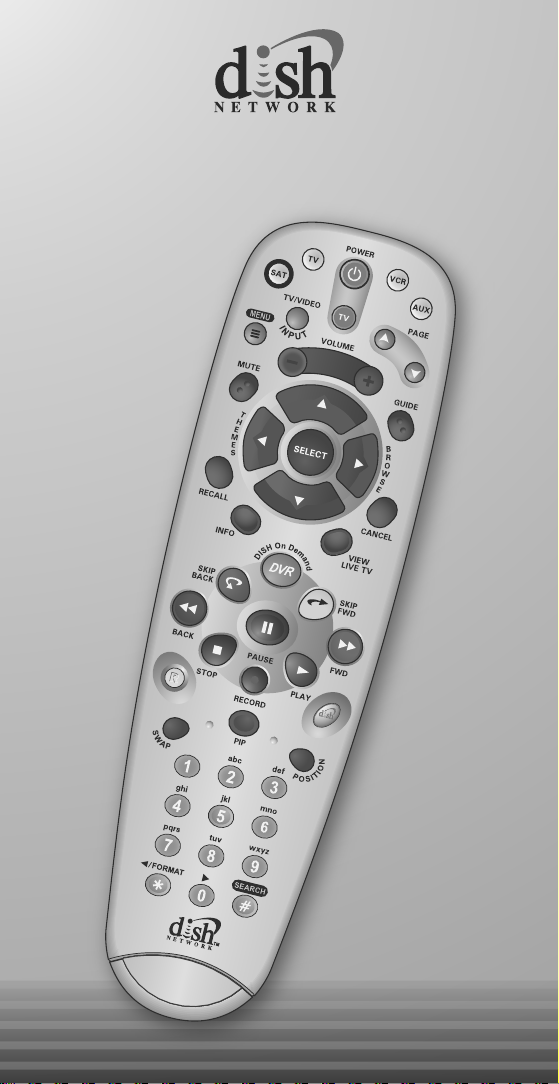
TM
Remote Control
Remote Control
User's Guide
User's Guide
Page 2
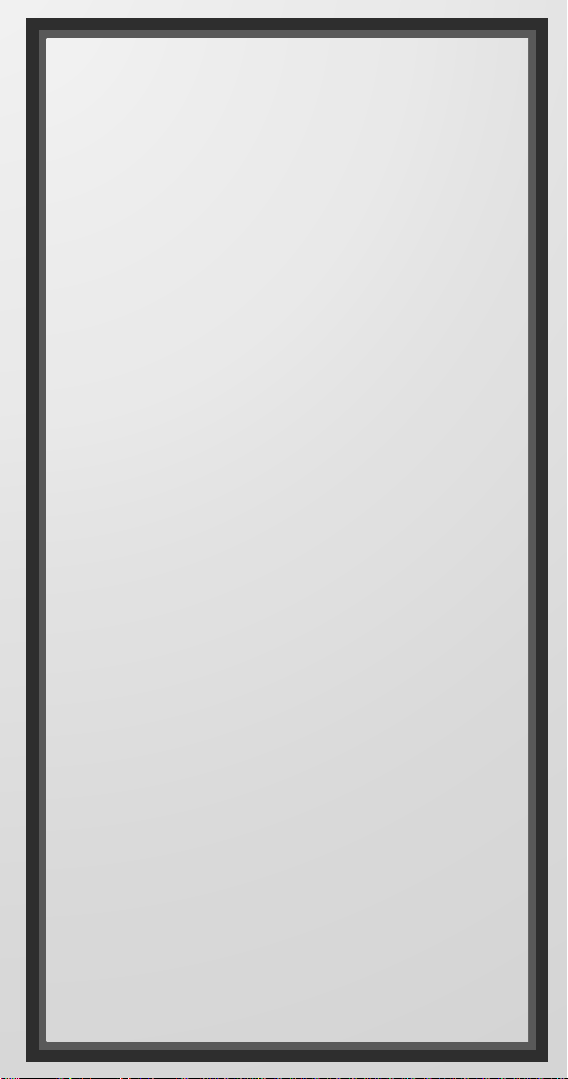
Table of Contents
SETUP AND REFERENCE
Quick setup
Insert the Batteries ..............................................................S-1
Making the Remote Work with Your Receiver...................S-1
Program the Remote to Control Your TV...........................S-2
Placing Your Remote in Limited Mode...............................S-3
Operation
If You Lose Your Picture......................................................S-3
SAT Mode..............................................................................S-4
TV Mode................................................................................S-5
VCR Mode.............................................................................S-6
IN THIS GUIDE
Remote Control Overview...................................................... 1
Using the Guide ...................................................................... 1
Remote Control Modes ..........................................................1
How the Remote Communicates........................................... 2
Programming for Other Equipment ......................................2
Combination Equipment (for example, TV/VCR) ..........2
Limited Mode ...................................................................2
Programming Using Equipment Code Tables ..............3
Scanning for Equipment Codes.....................................4
Switching Between TV and Amplifier Volume
Control...........................................................................6
Programming the Remote to Control a Second Receiver
in AUX Mode .................................................................7
Reading Out the Remote Control Codes ..............................8
Discrete Codes for Learning Remotes ................................. 9
Equipment Codes ................................................................. 10
Troubleshooting.................................................................... 18
Limited Warranty................................................................... 19
Your Remote Control Codes.....................Inside Back Cover
Page 3
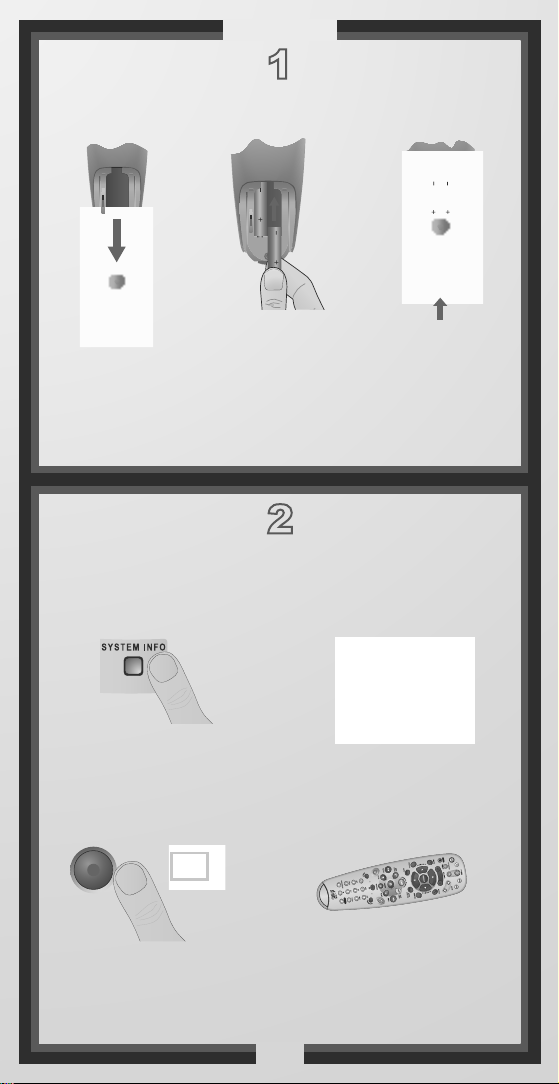
A
B
Quick Setup
A
B
1
Insert the Batteries
1
2
Battery
A
B
Battery
3
Battery
Battery
Pull the
remote
battery
cover off.
sure to match the
plus (+) ends with
the plus markings
on the battery case.
Making the Remote Work
With Your Receiver
1
Turn your receiver and
TV on, and press SYSTEM
INFO on the front
of the receiver.
3
RECORD
Press RECORD on
your remote. The remote
address will probably
change on the screen.
Insert 4 AAA
batteries making
2
Confirm that you
see the System
Information screen.
Confirm that your remote
operates your receiver by
pressing remote buttons.
If this is not working,
go back to step
Replace
the
remote
battery
cover.
2
4
1.
S-1
Page 4
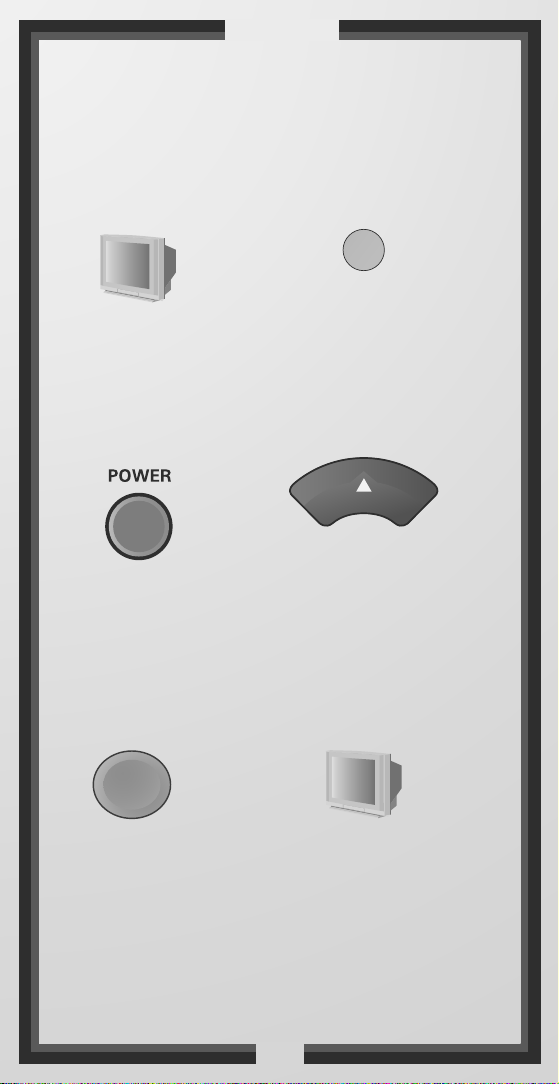
Quick Setup
Program the Remote to
Control Your TV
1
Press & hold the
Turn your
TV on.
TV Mode button
buttons light up.
3
Press
POWER.
repeatedly
press per second)
5 6
2
TV
until all Mode
4
Press the UP
ARROW
(about 1
until your TV
turns off.
#
Press
POUND.
Press the POWER
button to turn the TV on
and try other buttons
to make sure the code
works. If you want to try
another code, start over
from step 1.
S-2
Page 5
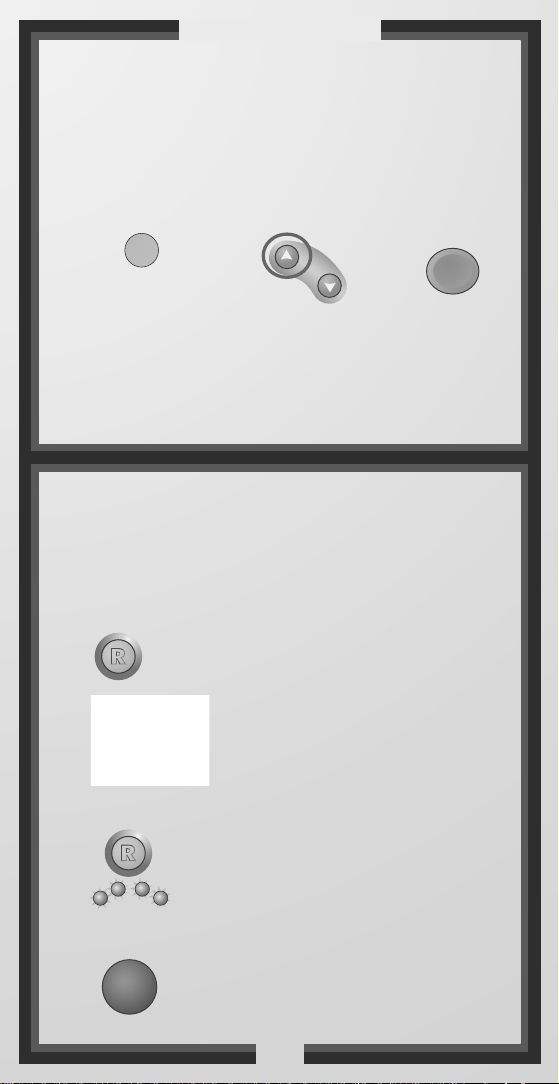
Quick Setup/Operation
Placing Your Remote
in Limited Mode
Limited Mode locks out all the TV mode operations except for
TV power, Mute, and Volume. This prevents you from accidentally
tuning away from satellite programming.
1
TV
2
PAGE
Press & hold the
TV Mode button
until all Mode
buttons light up.
To take the remote out of Limited Mode, use the PAGE DOWN
button instead of the PAGE UP button in step 2.
Press the
PAGE UP
button.
If You Lose Your Picture
(How to Use the Recover Button)
Use the Recover button to get back to watching
satellite programming if you accidentally change
1
2
(Your screen may be different)
channels or inputs on your TV.
Press and hold RECOVER until all
mode buttons light up.
If you see the System Information
screen, proceed to step 4.
Otherwise, continue to step 3.
3
#
Press
POUND.
3
4
SAT
TV
VCR
SELECT
Press RECOVER again & wait until
the mode lights stop flashing. If you
see the System Information screen,
AUX
go to step 4. If not, repeat this step
until you do.
Press SELECT to resume watching TV.
S-3
Page 6
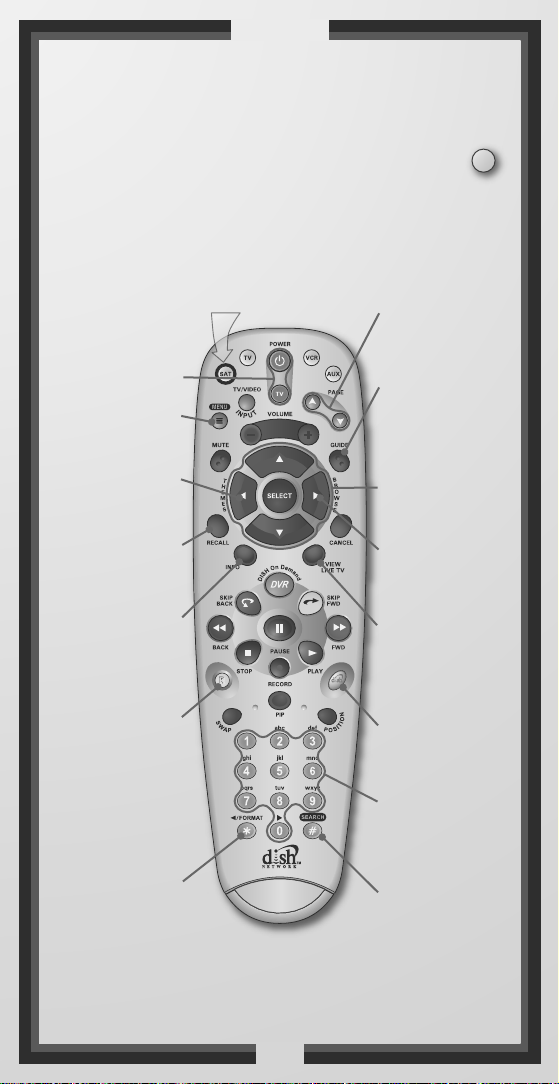
Operation
Remote Operation
SAT Mode
To use the features described in this section, make
sure you are in SAT mode by pressing the SAT Mode button.
Note: Some features may not be available depending on your receiver model.
Volume & Mute Buttons
Control TV volume
Receiver Power
& TV Power
Top button turns
the receiver on/off,
bottom button
turns the TV on/off
Programming required
(see S-2)
Receiver Menu
Access receiver
features and settings
Search for programs
Themes
using Themes
Recall
Go back to last
channel viewed
Info
Display program info
Recover
Recovers satellite
programming if your
TV input or channel
has changed
Format the picture
to the desired width
to match the program
Format
you are viewing
Programming required (see S-2)
Press this
button for
SAT Mode
Page Buttons
Page up/down in
menus
Program Guide
Display current and
future satellite
program listings
Arrows/Select
Buttons
Channel up/down,
navigate through
menus/guides and
select a desired
option
Browse
See what is on other
channels while
watching TV
View Satellite
Programming
Exit out of any menu/
guide and go back to
viewing live TV
DISH
Explore interactive
TV features
Number Buttons
Enter a channel
number, or select
menu items
Search
Search for a program
SAT
S-4
Page 7

Operation
Remote Operation
TV Mode
To use the features described in this section, make
sure you are in TV mode by pressing the TV Mode button.
Remote programming is required. See S-2 for instructions.
TVTV
TV/Video
Switch between
TV inputs
TV Menu
Access menu
features available on
some TVs
Turn TV volume
Mute
on or off
Recall
Go back to last
TV channel viewed
Picture-In-Picture
(PIP) Buttons
Display PIP features
on some TVs with
PIP capabilities
Press this
button for
TV Mode
TV Power
Top & bottom
button
Turn TV on/off
Volume
Control TV
volume
Up/Down Arrow
Buttons
Channel up/down
on TV
Number Buttons
Enter a desired
channel number
on TV
Note: Remote operation is different on DISH Network TVs.
See your DISH Network TV User's Guide for proper operation.
S-5
Page 8

Operation
Remote Operation
VCR Mode
To use the features described in this section, make
sure you are in VCR mode by pressing the VCR Mode button.
You can use this mode to operate your DVD player instead of a VCR.
Remote programming is required. See page 2 for instructions.
Press this
button for
VCR/DVD Power
VCR Mode
& TV Power
Top button turns
VCR/DVD player
on/off, bottom
button turns the
TV on/off
Switch VCR between
its TV & VCR mode
Rewind a videotape
or reverse a DVD
Back
Stop
Stop playing
or recording a
videotape, stop
playing a DVD
TV/Video
Up/Down Arrow
Buttons
Channel up/down
on VCR
Pause
Pause a videotape or
DVD
FWD
Forward a videotape
or DVD
Play
Play a videotape or
DVD
VCR
Record
Record on a
videotape
UHF
UHF
PRO
PRO
2
2
S-6
Number Buttons
Enter a desired
channel number
on VCR
Page 9

REMOTE CONTROL OVERVIEW
Use this full-function remote to control your High Definition DISH
Network receiver. Also, you can program the remot e to control most of
the popular brands of audio/video equipment like a TV, VCR, DVD
player, or a second DISH Network satellite receiver. See Programming
for Other Equipment on page 2.
Note: This remote control may have features not used by your
receiver.
USING THE GUIDE
This guide makes it easy to set up and use your remote control. By now
you’ve noticed that the cover contains information on quick set up and
remote operation.
The rest of the guide contains in-depth information to help you get the
most from your remote control, including controlling other equipment
like TVs, VCRs, and DVD players.
REMOTE CONTROL MODES
Use the remote control’s mode buttons to set the remote to the correct
mode for the equipment. Be sure to program the remote to control other
equipment as described on page 2.
Great Idea: Whenever you finish using
other equipment (TV, VCR, DVD, etc.) be
sure to put the remote back in SAT mode.
To change the mode, press the button for the equipment you want to
control. The mode button lights for two seconds to show you’ve set the
remote to that mode.
1
Page 10

If you program the remote to control other equipment, refer to the
following for remote control operation instructions:
• TVs, page S-5.
• VCRs and DVD players, page S-6.
• DISH Network satellite receivers, page S-4.
• Stereo equipment use only these buttons: SELECT (change
inputs), MUTE, VOLUME, and POWER.
HOW THE REMOTE COMMUNICATES
This remote uses IR signals to control the receiver and other
equipment.
IR signals travel only short distances (up to 40 feet), and cannot go
through walls or other solid objects. Point the remote control right at
the equipment you want to control, with no objects to block the signal
path.
PROGRAMMING FOR OTHER EQUIPMENT
Page S-2 shows you how to program the remote to control a TV. This
section uses a different method to program the remote to control a TV
or other equipment (such as a VCR, DVD player, tuner, amplifier, or a
second TV). You can program the remote by either following the
instructions in Programming Using Equipment Code Tables on page 3,
or the Scanning for Equipment Codes procedure described on page 4.
COMBINATION EQUIPMENT (FOR EXAMPLE, TV/VCR)
When programming the remote to control combination equipment,
such as a TV/VCR or a TV/DVD, program the remote control in one
mode, and then repeat the procedure in the other mode. For example, to
program the remote to control a TV/VCR using code 748, follow the
instructions to program the remote to control the TV using code 748,
and then repeat the instructions for the VCR using the same code. Put
the remote in TV mode to use the TV, and VCR mode to use the VCR.
LIMITED MODE
You can program your remote control in Limited Mode to keep from
accidentally changing the channel on your TV or VCR. When you use
the remote to control your TV in Limited Mode, you will only be able
to use the POWER, MUTE, and VOLUME buttons to control your TV.
Also, when you use the remote to control your VCR in Limited Mode,
2
Page 11

you will only be able to use the POWER and VCR function buttons.
The section Programming Using the Equipment Code Tables has a step
that tells the remote control to go into Limited Mode. Also, a quick
way to put the remote in Limited Mode is on page S-3.
Note: Limited Mode cannot be used with audio amplifiers.
PROGRAMMING USING EQUIPMENT CODE TABLES
You can set up the remote to control other equipment using the
equipment codes listed on page 10 and the modes as shown on page 1.
Instructions Additional Information
1 Turn the equipment on. Use the equipment’s front panel
buttons or its remote control.
2 Find the brand name of the
equipment in the tables
starting on page 10.
3 Press and hold the mode
button until all the other
mode buttons light up, and
then let go of the button.
The mode button flashes.
4 For AUX mode only. Press
0 for a second TV, or 1 for a
second VCR, or 2 for a
tuner, or amplifier.
5 Enter one of the three-digit
equipment codes from the
table using the number
buttons.
6 If you want to program
Limited Mode, press 1.
If not, skip to step 7.
If the brand isn’t listed, see
Scanning for Equipment Codes
on page 4.
For example, hold the TV mode
button for a TV until all of the
other mode buttons light. When
you let go, TV will flash.
This step is for programming
the kind of equipment that
should be programmed in AUX
mode. If you’re not
programming in AUX mode,
skip to step 5.
The three-digit equipment code
should be for the brand name of
your equipment that you found
in step 2.
See Limited Mode on page 2 for
more information.
3
Page 12

Instructions Additional Information
7 Press POUND (#). If you entered the code
correctly, the mode button
flashes three times.
8 Press POWER to turn off
the equipment. If the equipment does not turn off, go
to step 10.
9 Turn the equipment back
on and try some other buttons to make sure they
work. If the code works for
other buttons, stop here.
10 If the code doesn’t work,
redo steps 3 through 9 with
another equipment code
from the tables.
11 If you can’t find a code that
works, try Scanning for
Equipment Codes that
follows.
If the code works, the
equipment should turn off.
For example, sometimes
POWER works when other
buttons don’t.
Try every code listed for your
brand until one works for your
equipment.
SCANNING FOR EQUIPMENT CODES
Instructions Additional Information
1 Turn the equipment on. Use the equipment’s front panel
buttons or its remote control.
2 Press and hold the mode
button until all the other
mode buttons light up, and
then let go of the button.
The mode button flashes.
4
For example, hold TV for a TV
until all of the other mode
buttons light. When you let go,
TV will flash.
Page 13

Instructions Additional Information
3 For AUX mode only . Press
0 for a second TV, or 1 for a
second VCR, or 2 for a
tuner, or amplifier. Then
press the STAR (*) button.
4 Press POWER. This puts your remote in the
5 Press the UP or DOWN
ARROW repeatedly until
the equipment turns off.
6 Press POUND (#). The mode button flashes three
This step is for programming
which kind of equipment that
should be programmed in AUX
mode. If you’re not
programming in AUX mode,
skip to step 4.
scan mode.
As you press the UP or DOWN
ARROW, the remote tries each
code in the memory to see if it
can turn off your equipment.
When the equipment turns off,
you have found a code that
might work.
Note: The mode button for the
equipment will flash rapidly
eight times when you’ve
scanned all the codes for that
equipment.
times if you have entered the
code correctly. This stores the
code you found.
7 Turn the equipment back
on and try some other buttons to make sure they
work.
8 If necessary, repeat this
procedure until you’ve tried
all the codes.
Press POWER to turn the
equipment back on. Try some
other buttons to make sure they
work. Sometimes POWER
works when other buttons
don’t.
Y ou may need to repeat the scan
to find the best code for your
equipment.
5
Page 14

SWITCHING BETWEEN TV AND AMPLIFIER VOLUME
ONTROL
C
When you set up the remote to control a TV, the MUTE and VOLUME
buttons control the TV volume, even if your remote control is in SAT
mode. However, if you want to use the AUX mode to control a tuner or
amplifier that has a volume setting, you can set up the remote to control
the equipment’s volume instead of the TV volume while your remote
control is in SAT mode. Follow the instructions in the left column. To
change back to controlling the TV volume in SAT mode, follow the
instructions in the right column.
Control Amplifier Volume Control TV Volume
1 Press and hold the AUX
mode button for three seconds, and then let go of it.
The AUX mode button will
blink.
2 Press the POUND (#) but-
ton.
3 Press the plus (+) side of
the VOLUME button.
1 Press and hold the TV
mode button for three seconds, and then let go of it.
The TV mode button will
blink.
2 Press the POUND (#)
button.
3 Press the plus (+) side of
the VOLUME button.
4 Press the 0 number button. 4 Press the 0 number button.
5 Press the POUND (#) but-
ton.
The AUX mode button
flashes three times.
AKE SURE THE REMOTE
M
CONTROLS THE AMPLIFIER’S
VOLUME:
6 Press the SAT mode but-
ton.
7 Press the plus (+) and
minus (-) sides of the VOLUME button.
8 The equipment’s volume
changes and the AUX mode
button lights instead of the
TV mode button.
5 Press the POUND (#)
button.
The TV mode button
flashes three times.
M
AKE SURE THE REMOTE
CONTROLS THE TV’S VOLUME:
6 Press the SAT mode but-
ton.
7 Press the plus (+) and
minus (-) sides of the VOLUME button.
8 The TV’s volume changes
and the TV mode button
lights instead of the AUX
mode button
6
Page 15

PROGRAMMING THE REMOTE TO CONTROL A SECOND
ECEIVER IN AUX MODE
R
If you have another DISH Network satellite receiver installed, you can
use this remote in AUX mode to control it along with your new
receiver. When you program the remote to control the other receiver,
the remote will send out IR signals to the receiver. You can program
the remote to control any other DISH Network satellite receiver , exc ept
for following:
• TV2 on DISH 322, DISH Player-DVR models 522, 625, 942 and
ViP222 & ViP622 DVR
• DishPlayer 7100/7200
1 Turn on the other receiver and display the System Info screen
(see the receiver user’s guide for information on how to display
the screen).
Write down the address shown:
2 Press and hold the AUX button until all the other mode buttons
light up, and then let go of the button. The AUX button flashes.
3 Press the 3 button. 4 Use the NUMBER PAD to enter the address you wrote in
step 1.
5 Press POUND (#). The AUX button blinks three times. 6 Press RECORD to make sure the address and the remote matches
the address on the receiver.
7
Page 16

READING OUT THE REMOTE CONTROL CODES
These instructions explain how to check the remote control code you
put in the remote control when you set it up. Be sure to write them in
the spaces provided on the inside of the back cover.
Instructions Additional Information
1 Press and hold the mode
button for the equipment
you want the remote to control. When all the other
mode buttons light up, let
go of the mode button - that
mode button should now be
flashing.
2 Press the POUND (#) but-
ton twice. The mode button
flashes the number for each
digit of the equipment
code, with a pause between
the groups of flashes. A
quick flash is for zero.
For AUX mode, the first
group of flashes tells you
what the AUX mode
controls. A quick flash
(zero) before the three-digit
code is for a TV; one
regular flash is for a VCR
or DVD player; and two
flashes is for a tuner or
amplifier.
For example, hold the TV mode
button for a TV until all of the
other mode buttons light. When
you let go, the TV mode light
will flash.
For example, if the code is 570,
the mode button flashes five
times, pauses, flashes seven
times, pauses, and flashes once
quickly.
For example, if the TV code is
570, the AUX mode button
flashes once quickly, pauses,
flashes five times, pauses,
flashes seven times, pauses, and
flashes once quickly.
8
Page 17

DISCRETE CODES FOR LEARNING REMOTES
Remote control discrete On and Off IR commands are used by
installers when programming macro commands into universal remotes.
Using an On-only or Off-only command is more effective than a toggle
On/Off command when trying to ensure the satellite receive r is reliably
in one state or the other. To use discrete power commands, complete
the following:
1 Program the DISH Network remote to desired remote address (see
Changing the Remote and Receiver Address below).
2 Hold the SAT mode button until al l mode buttons light, then
release.
3 Press POWER (not TV POWER). 4 Press VOLUME UP for discrete power on, or VOLUME DOWN
for discrete power off.
5 Press any other button when done to end this procedure.
CHANGING THE REMOTE AND RECEIVER ADDRESS
One quick way to avoid remote conflicts is by changing the address on
your remote and receiver. If you notice that your receiver is changing
channels or opening menus but you’re not using the remote control, a
quick change of address should fix the problem.
1 Press SYSTEM INFO on the receiver's front panel. The System
Information screen displays and shows the Remote Address.
Write down the address shown:
2 Press and hold SAT on your remote control for about three
seconds, until all of the mode buttons light up, and then let go of
SAT.
3 Use the NUMBER PAD to enter any number between 1 and 16,
but not the one you wrote in step 1.
4 Press the POUND (#) on your remote (the SAT button will flash
three times). Write down the number you entered in the space
provided on the inside back cover.
5 Press RECORD. Make sure the Remote Address you see on
the System Information screen is the same as the one you
entered in step 3. If it isn’t, the remote cannot control the receiver.
Press RECORD a second time.
6 Press SELECT to close the System Information screen.
9
Page 18

EQUIPMENT CODES
These tables contain the manufacturer codes for programming the
remote to control your TV, a VCR, DVD player, or audio amplifier.
Every attempt has been made to include all codes. If your equipment
brand is not listed or if the codes do not work, the remote may not
control your equipment. In some cases codes may operate some but not
all buttons shown in this guide.
TV CODES
Programming in AUX mode: In most cases use these codes to
program in TV mode; however, if programming in AUX mode, press 0
before entering the TV code.
Abex 230
Action 662
Admiral 521 605 675
Aiko 727
Akai 570 573
Alleron 682
A-Mark 620
Amtron 657
Anam National 509 541 620 651 657
698
AOC 505 506 519 520 573 620 627
652 653 654
Apex 743 744 745 757 814 815
Archer 620
Audiovox 620 657 662
Baycraft 536
Belcor 652
Bell & Howell 590 675 683
Bradford 657
Brockwood 627 652
Broksonic 562 748 752
Candle 506 523 525 536 627 652 654
Candle/Citizen 573
Capehart 519 627
Circuit City 627
Citizen 506 516 523 524 525 526 590
652 654 657 658 680 727
Colortyme 573 627 652 654
Concerto 523 652 654
Contec Cony 662
Contec/Cony 541 655 657 726
Craig 536 541 657 662 694
Crown 526 536 657
Curtis Mathes 506 516 526 573 590
641 645 650 652 654 658 680 683
703 708
CXC 541 657 662
Cytron 903 904
Daewoo 505 524 526 529 530 531
573 630 652 653 654 658 684 698
719 727 816
Daytron 526 627 652 654 658
Dell 772 773 774
10
Dimensia 645 650
Dixi 566 620
Dumont 501 627 652
Echostar 722
Electrohome 526 573 651 652 654
656 709 728
Emerson 526 534 536 541 573 590
627 636 642 648 652 654 655 657
658 662 682 683 692 696 699 720
816
Envision 506 573 652 654
Fisher 542 590 683
Fortress 573
Fujitsu 534 682 694
Funai 534 541 657 662 682 694
Futuretech 541 657 694
GE 508 509 543 544 630 645 646 650
651 652 654 676 690 691 698 701
715 716 725 728 742 779 809 859
General Electric 627
Gibralter 501 652
Goldstar 505 523 526 545 546 566
573 652 653 654 655 656 658 693
730
Granada 627
Grand 627
Grunpy 657 682
Hallmark 627 652 654
Harmon/Kardon 561
Harvard 657
Hinari 534
Hisense 759
Hitachi 523 526 548 549 553 554 555
585 597 626 636 638 643 648 652
654 655 702 718 726 786 788 789
790 791 792 801 802
IMA 657
Infinity 566
JBL 566
JC Penney 505 506 516 525 526 543
546 631 645 646 650 652 653 654
658 676 680 690 691 701 725 726
728 730
Page 19

TV CODES (CONTINUED)
Jensen 556 573 652 654
JVC 508 557 559 642 649 655 676
726 735 736 737 812 817
Kawasho 548 561 573 652 654
Kenwood 506 573 652 654 656
Kloss 561 610
Kloss Novabeam 657 698 723 724
KTV 526 541 573 657 658 662 696
LG 653 766
Lloyds 627
Lloytron 526
Loewe 566
Logik 675
Luxman 523 652 654
LXI 563 566 590 595 617 631 635 645
646 650 654 683 691 701 725
M. Wards 500 505 506 534 543 567
568
Magnasonic 573
Magnavox 506 520 525 536 566 567
568 573 610 652 654 656 723 724
729 762 818 887 888
Majestic 675
Marantz 506 566 573 652 654
Megatron 627 654
Memorex 590 627 653 654 675 683
720
MGA 504 505 506 542 571 573 627
652 653 654 656 728
Midland 501 646 658 676 725 730
Mitsubishi 504 505 542 570 571 572
573 597 623 627 652 653 654 656
705 728 787 799 804
Mitsui 769
Montgomery Ward 675
Motorola 521 605 651
MTC 505 506 516 523 573 627 652
653 654 680
Multitech 657
NAD 502 617 627 631 635 637 654
National 509
NEC 505 506 507 517 523 573 627
651 652 653 654 731 732
Nikkai 612
Nikko 654 727
Normandic 717
Novabeam 561
NTC 727
Nyon 701
Olevia 766 773
Onwa 541 657
Optimus 637
Optonica 521 605 607
Orion 694
Osaki 612
Panasonic 508 509 512 566 644 651
662 676 685 689 698 700 716 734
761 765 780 784 811 819 820 821
822 823 867 868 869 870 871 872
873 874 875 876 877 878 879 880
881 882 883 884 885 886 889 890
900
Philco 505 506 525 536 568 573 610
651 652 653 654 655 656 723 724
729
Philips 525 566 651 652 655 656 690
723 724 729 770 782 824 825 826
827 828 891 892 893 894
Philips Magnavox 782 826 827 828
829
Pilot 652 658
Pioneer 502 548 576 636 637 648
652 654 708
Portland 505 526 573 652 653 654
658 727
Price Club 680
Prism 676
Proscan 645 646 650 691 725 742
857
Proton 513 519 526 536 585 627 652
654 655
Pro View 902
Pulsar 501 652
Quasar 508 509 651 676 698 700 860
861 862 895 896
Radio Shack 526 541 590 607 612
645 662 683 698
Radio Shack/Realistic 590 607 650
652 654 655 657 658 683 730
RCA 503 505 548 630 633 634 636
641 645 646 648 650 651 652 653
654 656 691 698 701 708 715 716
725 742 749 763 776 805 830 831
832 863 864
Realistic 590 645 683
Runco 501
Sampo 506 519 652 654 658 698 730
746
Samsung 505 506 516 523 526 566
573 612 627 647 652 653 654 655
656 658 680 704 717 730 738 755
833 858 897
Samwon 620
Sansui 754 834
Sanyo 542 590 652 683
SBR 566
Schneider 566
Scotch 654
Scott 526 534 541 600 652 654 655
657 662 682 696 701
Sears 523 534 542 563 590 595 601
604 617 627 631 635 645 646 650
652 654 656 682 683 688 691 703
725 726
11
Page 20

TV CODES (CONTINUED)
Seimitsu 627
Sharp 521 526 585 605 607 628 629
652 654 655 658 739 740 741 777
794 803 835 836 898
Shogun 652
Signature 675
Silver 573
Simpson 525
Solavox 612
Sony 500 578 640 690 758 781 783
795 796 797 798 806 807 808 810
837 838 839 840 841 842 843 844
845
Soundesign 525 536 541 627 652
654 657 682
Spectricon 520 620
Squareview 694
SSS 505 541 573 652 657
Starlite 657
Supra 523
SVA 901 905
Sylvania 506 525 536 566 568 569
573 600 610 652 654 656 723 724
729 733 756 764
Symphonic 632 657 662 692 694
846
Tandy 521 605
Tatung 509 651 698
Technics 50 8 676
Techwood 523 573 652 654 676
Teknika 504 505 512 516 523 524
525 526 534 536 541 573 644 652
653 654 655 657 658 662 675 680
682 685 726 727
Tera 513
Thomas 627
Thompson 709
TMK 523 573 627 652 654
Toshiba 516 590 617 631 635 680
683 688 750 771 785 793 847 848
849 850 851 852 853 854 855 856
865 866
Totevision 526 658
Toyomenko 627
Universal 543 690
Vector Research 506
Victor 557
Video Concepts 570
Vidtech 505 573 627 652 653 654
Viewsonic 760
Wards 536 573 607 645 650 652 653
654 656 675 682 690 715 723 724
729
White Westinghouse 816
Yamaha 505 506 573 652 653 654
656
York 627
Zenith 501 520 639 652 675 693 775
778 813 899
Zonda 620
VCR CODES
Programming in AUX mode: In most cases use these codes to
program in VCR mode; if programming in AUX mode, press 1 before
entering the VCR code.
Adventura 588
Aiwa 588 622 623
Akai 513 515 516 517 518 568 682
American High 678
Amstrad 588
ASA 556
Asha 675
Audio Dynamics 592 600
Audiovox 676
Beaumark 675
Bell & Howell 581
Broksonic 559
Calix 676
Candle 534 594 675 676
Canon 554 678 679
Citizen 534 591 592 594 675 676
Colortyme 592
Craig 591 675 676
Curtis Mathes 554 592 594 605 607
675 678 679
Cybernex 675
Daewoo 534 547 559 588
DBX 592 600
Dimensia 607
Dumont 549
Dynatech 588
Electrohome 512 676
Electrophonic 676
Emerson 505 508 509 51 1 512 518
534 559 568 588 590 618 676 678
Finlandia 549
Finlux 549 556 588
Fisher 549 581 584 588 610
Fuji 678
Funai 588
Garrard 588
12
Page 21

VCR CODES (CONTINUED)
GE 551 552 554 572 591 605 607 675
678 679
Go Video 557 558 620
Goldstar 592 594 676
Goodmans 585
Gradiente 588
Granada 549 581
Grundig 556
Harley Davidson 588
Harman Kardon 592
Harmon/Kardon 568 592
Headquarter 581
Hitachi 536 538 539 540 588 595 597
682
Instant Replay 678
ITT 518
JC Penney 554 581 591 592 594 595
600 675 676 678 679
JCL 678
Jensen 595 682
JVC 561 562 563 581 592 594 600
682
Kenwood 562 581 592 594 600 682
Kodak 676 678
LG 676
Luxor 518
Lloyd’s 588
LXI 676
M. Wards 512 554 585 590 591
Maganvox 797
Magnavox 527 533 554 556 678 679
797 798
Magnin 676
Marantz 554 556 581 585 592 594
600 678
Marta 676
Matsushita 678
MEI 554 678
Memorex 533 549 554 566 581 585
588 675 676 678
MGA 512 567 568
MGN Technology 675
Midland 579
Minolta 595
Mitsubishi 512 562 567 568 570 571
595
Motorola 678
MTC 544 588 675
Multitech 579 588 675
Mutitech 591
NEC 562 581 592 594 600 682
Nikko 676
Noblex 675
Olympus 678
676
Optimus
Optonica 585
Panasonic 523 554 598 614 628 633
678 679 777 780 781 782 783 784
785 786 787 788 789 790 791 792
793 794 795 796 799 808 809 810
Pentax 592 595
Pentex Research 594
Perdio 588
Philco 554 678 679
Philips 554 556 585 678 801 802 803
804
Pilot 676
Pioneer 562 574 575 576 600
Proscan 605 607
Pulsar 533
Quarter 581
Quartz 581
Quasar 554 678 679 770 771 772 805
806
Radio Shack 512 607 610 676
Radio Shack/Realistic 581 584 588
675 676 678 679
Radix 676
Randex 676
RCA 518 525 527 528 591 595 605
607 615 631 649 675 678 773 774
775
Realistic 534 549 554 581 584 585
588 675 676 678 679
Ricoh 502
Runco 533
Salora 567 581
Samsung 515 517 534 579 591 675
755 807
Sanky 533
Sansui 544 562 600 682
Sanyo 549 581 583 675
SBR 556
Scott 508 534 559 590
Sears 549 581 584 595 610 676 678
Sharp 512 585 595 607 625
Shintom 595
Shogun 675
Singer 678
Sony 500 501 502 504 768 778
STS 678
Sylvania 554 556 567 588 678 679
756
Symphonic 588 594
Tandy 581 588
Tashiko 676
Tatung 594 682
Teac 588 594 682
Technics 554 633 678
Teknika 554 588 676 678
675
TMK
Toshiba 534 535 567 584 590 769
776
13
Page 22

VCR CODES (CONTINUED)
Totevision 591 675 676
Unitech 675
Vector Research 534 592 600
Victor 561 562 600
Video Concepts 534 568 592 600
Videosonic 591 675
Wards 534 588 595 675 676 678
XR-1000 588 678
Yamaha 581 592 594 600 682
Zenith 500 501 533 779
DVD PLAYER CODES
Programming in AUX mode: In most cases use these codes to
program in VCR mode; if programming in AUX mode, press 1 before
entering the DVD Player code.
Aiwa 634 694
Alpine 653
Apex 654 655 744 757 835 839
Archos 885
BOSE 758 811
Broksonic 656 752
Clarion 696
Classic 695
CyberHome 833
Cytron 904
Daewoo 657 859
Denon 697 699 700
EchoStar 722
Emerson 658
Fisher 659
Funai 658
GE 702 703
Go Video 692 693 822
GPX 704
Hitachi 660 705 706 707 740 823 860
668
JVC 689 711 850 861 862 863
Konka 637 638 753
Koss 745
Magnavox 661
Memorex 709
Mintek 710
Mitsubishi 767 867
Norcent 711
Oritron 723
Panasonic 639 663 699 714 715 716
734 765 813 840 841 855 856 868
869 870 871 872 873 882
Philips 766 874
Pioneer 665 719 812 876 877 878
879 880
Proscan 720
Qwestar 723
RCA 666 690 749 816 842 854
Sampo 724
Samsung 652 667 668 691 740 741
820 821 844 845 866 875 881 705
Sansui 725 754
Sanyo 643
Sharp 669 727 865
Sony 617 645 670 671 729 730 731
768 817 818 830 831 832 836 837
838 843 847 848 849 851 852 853
857 858 864 883 884
Sylvania 658 764 829
Teac 732
Technics 733
Techwood 664
Toshiba 616 646 672 735 736 814
815 819 825 826 827 828 834 846
737 739
Yamaha
Zenith 673 824
TUNER/AMPLIFIER CODES
Programming in AUX mode: Press 2 before entering the tuner/
amplifier code.
Aiwa 636 641 656 687 718 720 724
725 726
BOSE 761 780
Carver 653
Citizen 709
Denon 647 674 759 760 762 807 809
814 835
14
Fisher 653
GE 711
Goldstar 677 690
Harman Kardon 640 751
Harmon/Kardon 672
Hitachi 717
JBL 640
Page 23

TUNER/AMPLIFIER CODES (CONTINUED)
JVC 637 683 703 725 786 827
Kenwood 676 691 726 728 774 795
828 829 830 831 832 840 842
Magnavox 654 705
Marantz 651 764
Nakamichi 671
NEC 716
Onkyo 642 660 662 678 785 788 790
791 792 796 801
Optimus 648 664
Panasonic 643 644 652 783 797 798
799 808 810 815 816 817 818 819
820 821 822 824 825 826 833 836
837 838 839
Pioneer 658 667 668 679 702 767
770 772 779 802 806 844
Proton 654 705
TV/VCR C
OMBO CODES
Quasar 652
RCA 635 638 704 727
Sharp 712 713 714 715
Sherwood 646 670
Sony 639 645 687 728 729 730 765
766 769 771 773 775 776 777 778
781 782 784 787 789 793 794 803
811 812 813
Soundmatters 763
Teac 684
Technic 652
Technics 643 644 652 768 804 805
843
Toshiba 710
Victor 703
Yamaha 663 730 731 732 733 823
834 841
Programming for combination equipment: Program the remote
control in TV mode using the TV code and then in VCR mode using
the VCR code.
TV Code VCR Code
Magnavox 887 797
888 798
Philips 891 801
892 802
893 803
894 804
Quasar 860 770
861 771
862 772
895 805
896 806
RCA 863 773
864 774
Samsung 755 755
897 807
Sylvania 756 756
15
Page 24

TV/DVD COMBO CODES
Programming for combination equipment: Program the remote
control in TV mode using the TV code and then in VCR mode (or
AUX - press 1 before entering the DVD code) using the DVD code.
TV Code DVD Code
Apex 757 757
Broksonic 752 752
Cytron 904 904
Panasonic 734 734
765 765
RCA 749 749
Sansui 754 754
Sylvania 764 764
Toshiba 865 814
866 815
TV/DVD/VCR COMBO CODES
Programming for combination equipment: Program the remote
control in TV mode using the TV code, then in VCR mode using the
VCR code, and then DVD in AUX mode (press 1 before entering the
DVD code) using the DVD code.
TV Code DVD Code VCR Code
Panasonic 900 882 810
TV/VCR/TUNER COMBO CODES
Programming for combination equipment: Program the remote
control in TV mode using the TV code, then in VCR mode using the
VCR code, and then tuner in AUX mode (press 2 before entering the
tuner code) using the tuner code.
TV Code VCR Code Tuner Code
Panasonic 867 796 797
868 799 798
869 808 799
870 780 839
871 781 838
872 782 837
Table continues on next page
16
Page 25

TV/VCR/TUNER COMBO CODES (CONTINUED)
TV Code VCR Code Tuner Code
Panasonic 873 783 836
874 784 833
875 785 826
876 786 825
877 787 824
878 788 822
879 789 821
880 790 820
881 791 819
882 792 818
883 793 817
884 794 816
885 795 815
889 809 808
17
Page 26

TROUBLESHOOTING
What’s
Happening
While doing
remote control
procedure, the
remote control
stops working.
When you press
a button on the
remote control,
the equipment
doesn’t do what
you expect.
What’s Wrong What You Can Do
• If you don’t press
a button for 20
seconds in a
programming
sequence, the
remote shuts off its
programming
function.
• Maybe you didn’t
set the remote to
the mode for the
equipment you
want to control.
• Maybe you’re not
pointing the
remote control
right at the TV (or
other equipment).
• Maybe the remote
control is missing
batteries, maybe
you put the
batteries in the
remote the wrong
way, or maybe the
batteries are weak
or dead.
• Maybe you didn’t
set up the remote
to control the
equipment.
Start over again.
• Press the correct mode button to set the
remote to the mode for the equipment
you want to control.
• The remote control uses IR signals to
control all equipment except for the
receiver (when using UHF). IR signals
travel only 40 feet or less, and can’t go
through walls or other solid objects.
You must point the remote control right
at the equipment, with no objects to
block the signal path.
• If the batteries are missing or dead, put
fresh AAA-size batteries in. If the
remote has fresh batteries, check
whether you put them in the right way.
If you didn’t, take them out and put
them in the right way.
• Make sure you set up the remote
to control all the equipment you want
to use. See Program the Remote to
Control Your TV on page S-2 and
Programming for Other Equipment on
page 2.
Your picture is
snowy (or blue
or black).
Your remote
control isn’t
working
18
• You have
accidentally
changed the
channel on your
TV.
• The remote control
is in the wrong
mode.
• You might be
using the wrong
remote control
(TV1 or TV2).
• Your batteries are
worn out.
• Make sure your TV (and VCR, if
connected) is tuned to the correct
channel. Also try using the Recover
button as described on page S-3.
• Make sure the remote control is in the
correct mode. For example, if you want
to use the satellite receiver, put the
remote control in
Remote Control Modes on page 1).
• Make sure you are using the correct
remote control (TV1 or TV2) for your
locations (multi-room receivers only).
• Change the batteries as described on
page S-1.
SAT mode (see
Page 27

What’s
Happening
What’s Wrong What You Can Do
When you press
the remote
control Mute or
Volume button,
nothing
happens.
Your PIP
(Picture-InPicture) button
isn’t working.
• Maybe you have
not set up the
remote control.
• Maybe you’re
trying to control
TV volume but
you set up the
remote to control a
tuner or amplifier
in AUX mode.
• Your receiver
doesn’t use PIP.
•See Programming the Remote to
Control Your TV on page S-2 and
Programming for Other Equipment on
page 2.
• Set up the remote to control either
TV volume or tuner/amplifier volume,
whichever you want. See page 6.
• Upgrade to a receiver with this feature.
LIMITED WARRANTY
This Limited Warranty is a legal document. Keep it in a safe place.
Remember to keep your Sales Receipt for warranty service. We will
consider any items you return without a copy of the Proof of Purchase to
be out of warranty.
This warranty extends only to the original user (“you,” “your”) of the DISH Network
remote control and is limited to the purchase price of the remote control. EchoStar
Technologies Corporation and its affiliated companies (“we,” “our,” “us”) warrant this
remote control against defects in materials or workmanship as follows.
For one year from the original date of purchase, if we find the remote control is defective
subject to the limits of this warranty, we will replace the remote at no charge for parts or
labor. We warrant any such work done against defects in materials or workmanship for the
remaining part of the original warranty period.
This warranty does not cover installation of the DISH Network System; consumer
instruction; physical set up or adjustment of any consumer electronic equipment; remote
control batteries; signal reception problems; loss of use of the equipment; unused
programming charges due to equipment malfunction; cosmetic damage; damage due to
lightning, electrical or telephone line surges, fire, flood, or other acts of Nature; accident;
misuse; abuse; repair or alteration by other than our factory service; negligence;
commercial or institutional use; improper or neglected maintenance; equipment sold AS IS
or WITH ALL FAULTS; equipment removal or reinstallation; shipping damage if the
equipment was not packed and shipped in the manner we prescribe; nor equipment
purchased, serviced, or operated outside the contiguous United States of America.
REPLACEMENT AS PROVIDED UNDER THIS WARRANTY IS YOUR EXCLUSIVE
REMEDY. WE SHALL NOT BE HELD LIABLE FOR ANY INCIDENTAL OR
CONSEQUENTIAL DAMAGES FOR BREACH OF ANY EXPRESSED OR IMPLIED
WARRANTY ON THIS DEVICE, NOR FOR ANY INCIDENTAL OR
CONSEQUENTIAL DAMAGE RESULTING FROM THE USE OF, OR INABILITY TO
USE, THIS DEVICE. UNDER NO CIRCUMSTANCES SHALL OUR LIABILITY, IF
ANY, EXCEED THE PURCHASE PRICE PAID FOR THIS DEVICE. EXCEPT TO THE
EXTENT PROHIBITED BY APPLICABLE LAW, ANY IMPLIED WARRANTY OF
MERCHANTABILITY OR FITNESS FOR A PARTICULAR PURPOSE ON THIS
DEVICE IS LIMITED IN DURA TION TO THE DURATION OF THIS WARRANTY. WE
RESERVE THE RIGHT TO REFUSE TO HONOR THIS WARRANTY IF WE
DETERMINE ANY OF THE ABOVE EXCEPTIONS TO HAVE CAUSED THIS
DEVICE NOT TO HAVE PERFORMED PROPERLY. THIS WARRANTY SHALL BE
19
Page 28

VOID IF ANY FACTORY-APPLIED IDENTIFICATION MARK, INCLUDING BUT
NOT LIMITED TO SERIAL OR CONDITIONAL ACCESS NUMBERS, HAS BEEN
ALTERED OR REMOVED. THIS WARRANTY SHALL ALSO BE VOID IF THE
DEVICE HAS BEEN OPENED BY AN UNAUTHORIZED PERSON (with the exception
of opening the battery cover).
This warranty gives you specific legal rights which may vary from state to state. Some
states do not allow the exclusion or limitations of incidental or consequential damages, or
allow limitations on the duration of an implied warranty, so those limitations may not apply
to you.
DISH NETWORK’S EXCHANGE PROGRAMS
DISH Network offers two options if you need to replace your remote control; the Advanced
Exchange Program and the Post Receipt Exchange Program.
Advance Exchange Program
The Advanced Exchange Program allows you to have a replacement remote shipped
immediately to you. Depending upon where you live, the remote should arrive within 3 to 5
business days. You will not
this program.
A shipping charge will be applied for shipping the replacement remote. This is a one-time
fee based on DISH Network’s competitive bulk shipping rates (additional charges may
apply outside the continental U.S.). This fee will be charged to your billing account or valid
credit card.
have to return your defective remote to DISH Network using
Post Receipt Exchange Program
The Post Receipt Exchange Program does require that you send DISH Network the
defective remote control at your cost to determine if the equipment is covered under
warranty. To provide faster service, upon receipt of your equipment you will be shipped a
replacement. Your original equipment will not be available for return.
If your equipment is not covered under warranty and can be repaired, your billing account
or credit card will be charged the standard repair fee for the replacement. If damage to the
defective equipment is found, which DISH Network in its sole discretion determines has
voided the warranty, or makes the equipment unrepairable, your billing account or credit
card will be charged the market price of the replacement.
ACCESSORY WARRANTY
An accessory is any DISH Network branded equipment, displaying the DISH Network
logo, excluding the receiver, Smart Card, cables and hookups, and non-mechanical
components. A one-year warranty becomes effective upon the activation of the DISH
system or date of purchase, if bought separately. A proof of purchase is required to verify
the purchase date. If an accessory has an expired warranty, no exchange will be issued. Y ou
may purchase replacement accessories from DISH Network or your local retailer.
IF YOU NEED HELP
1. Review this User Guide.
2. See Troubleshooting on page 18.
3. Call the Customer Service Center at 1-800-333-DISH (3474). Have the date of purchase and your customer account number ready.
a. If the representative finds you should return the remote control, you’ll get a
telephone number to call for a Return Authorization (RA) number. Before
shipping any equipment to us, you must get a Return Authorization number.
b. You must package returned equipment the right way. Follow the instructions
the representative gives you.
c. Write the RA number in large, clearly visible characters on the outside of the
shipping box used to return the equipment.
To avoid confusion and misunderstandings, we will return shipments without
an RA number clearly visible on the outside of the box to you at your cost.
d. We will:
• Check the remote control, including whether it is covered under the
warranty.
• Replace any remote we find is defective with a new or refurbished remote,
if the defective remote is covered under the warranty. We will ship the
20
Page 29

replacement remote at our expense.
• If a defective remote is not covered under the warranty,
we will tell you. We may assess you a flat rate charge for a replacement
remote, including shipping and insurance.
REGULATORY FACTORS
This device complies with Part 15 of FCC Rules. Operation is subject to the following two
conditions:
1. this device may not cause harmful interference, and
2. this device must accept any interference received, including interference t hat ma y cause undesired operation.
Changes or modifications to this device may void your authority to operate this equipment.
This equipment has been tested and found to comply with the limits for a Class B digital
device, pursuant to Part 15 of the FCC Rules. These limits are designed to provide
protection against harmful interference in a residential installation. This equipment
generates, uses and can radiate radio frequency energy and, if not installed and used in
accordance with the instructions, may cause harmful interference to radio communications.
However, there is no guarantee that interference will not occur in a particular installation. If
this equipment does cause harmful interference to radio or television reception, which can
be determined by turning the equipment off and on, the use is encouraged to try to correct
the interference by one or more of the following measures:
• Re-orient or relocate the receiving antenna.
• Increase the separation between the equipment and receiver.
• Connect the equipment into an outlet on a circuit different from that to which the
receiver is connected.Consult the dealer or an experienced radio/TV technician for
help.
21
Page 30

Notes
22
Page 31

If you enter a “1” as the last number of your code,
your remote is in Limited Mode (see page 2 for more details).
To read out your remote codes, see page 8 for instructions.
Page 32

For all your customer needs,
call the Customer Service Center
at 1-800-333-DISH(3474)
TM
150773
