Page 1

Page 2
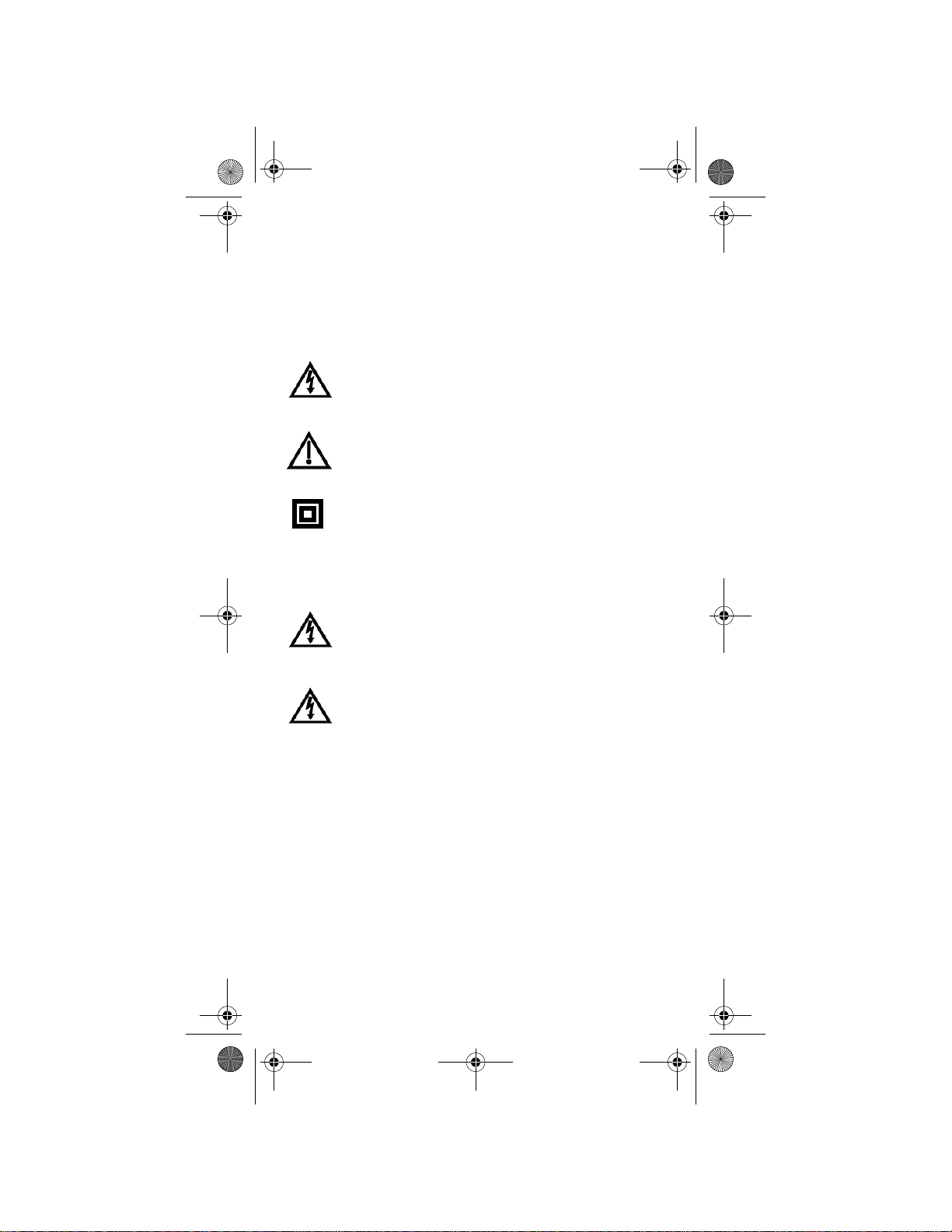
inside_front_cover.fm Page 1 Friday, February 11, 2005 4:17 PM
WARNING AND ATTENTION SYMBOLS
You must be aware of safety when you install and use this system. This User Guide
provides various procedures. If you do some of these procedures carelessly, you could
injure or kill yourself or damage equipment or property. Some other procedures require
special attention.
The WARNING! symbol means that if you are not careful:
You could injure or kill yourself, or
You could damage equipment or property.
ATTENTION! symbol means you should pay special
The
attention to:
Important instructions for using the system, or
Important instructions for maintaining the system.
The Class II Symbol alerts qualified service personnel to use
only identical replacement parts in this apparatus.
FOR YOUR SAFETY
Do not try to open the case of the receiver. There is risk of
electrical shock, which may cause damage to the receiver
and/or personal injury or death to you. There are no userserviceable parts inside the receiver. Opening the receiver
case or making unauthorized changes will void the warranty.
To reduce the ri sk of fire or el ectric shock, do not expose this
appliance to rain or moisture.
Page 3
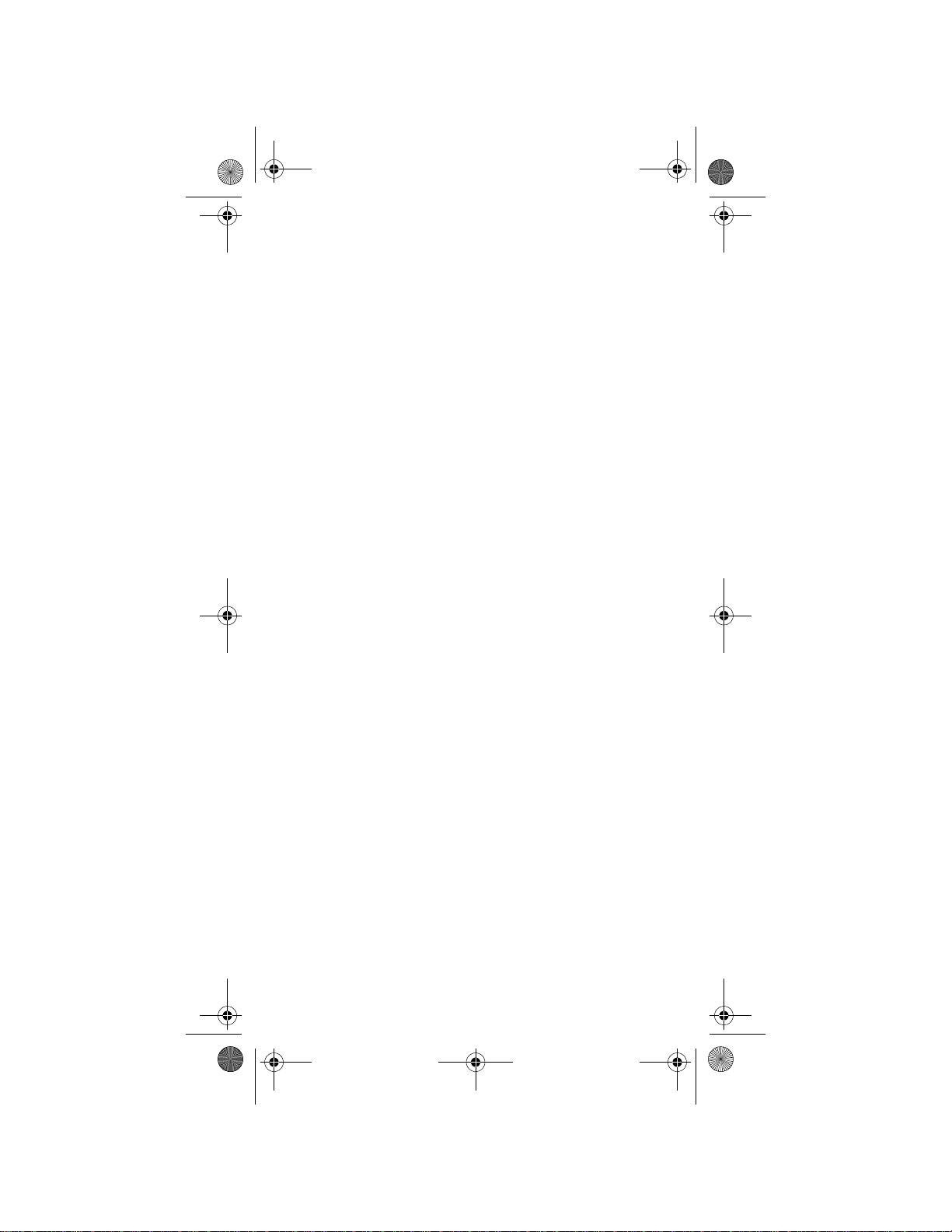
Pyramid.book Page 1 Wednesday, February 16, 2005 4:00 PM
TABLE OF CONTENTS
Safety Instructions.............................................. 2
Introduction ......................................................... 3
Setting Up the Kit ................................................ 5
Setting Up the Signal Converter..........................5
Setting Up the Remote Control...........................9
Remote Control Operation ............................... 10
Changing the Receiver and Remote
Control Addresses............................................. 10
Checking the Remote Control Address..............11
Setting Up to Control Other Devices..................11
Operating Modes...............................................17
Controlling the Satellite Receiver...................... 17
Controlling a TV (or a Second TV)....................25
Controlling a VCR (or a Second VCR
or a DVD Player)...............................................27
Controlling a Tuner or Amplifier.........................29
Changing Frequencies...................................... 31
Device Codes..................................................... 33
Troubleshooting the Kit.................................... 42
Limited Warranty....................................... ... ... .. 45
Advance Exchange Program ............................ 46
Post Receipt Exchange Program...................... 46
If You Need Help...............................................47
Regulatory Factors............................................ 48
1
Page 4
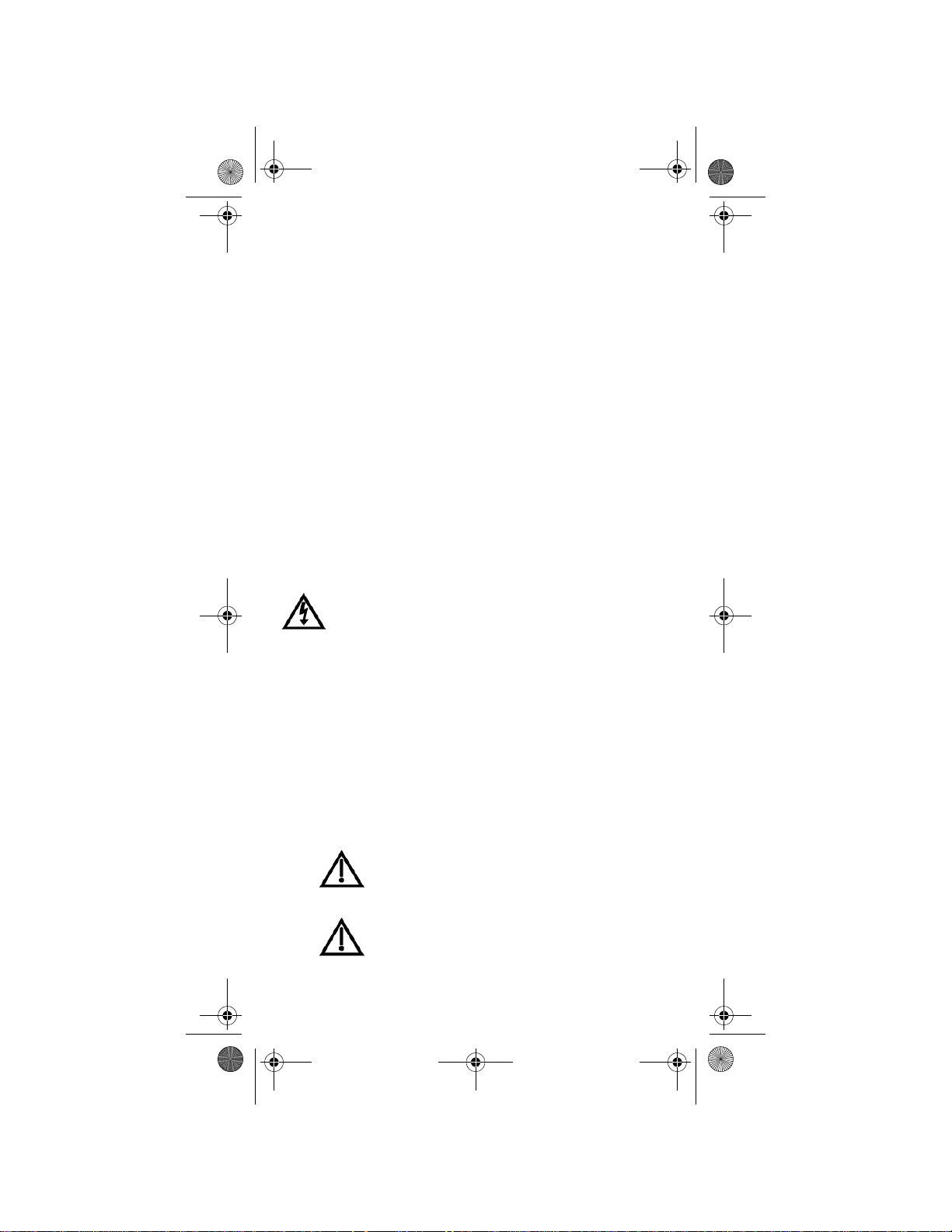
Pyramid.book Page 2 Wednesday, February 16, 2005 4:00 PM
SAFETY INSTRUCTIONS
1. Read these instructions.
2. Keep these instructions.
3. Heed all warnings.
4. Follow all instructions.
5. Do not use this apparatus near water.
6. Clean only with a dry cloth.
7. Do not block any ventilation openings. Install in accordance with the manufacturer’s
instructions.
8. Do not install near any heat sources such as radiators, heat registers, stoves, or other
apparatus (including amplifiers) that produce heat.
9. Do not defeat the safety purpose of the polarized or grounding-type plug. A polarized
plug has two blades with one wider than the other. A grounding-type plug has two
blades and a third grounding prong. The wide blade or the third prong are provided
for your safety. If the provided plug does not fit into your outlet, consult an electrician for replacement of the obsolete outlet.
10. Protect the power cord from being walked on or pinched, particularly at plugs, convenience receptacles, and the point where they exit from the apparatus.
11. Use only attachments/accessories specified by the manufacturer.
12. Unplug this apparatus during lightning storms or when unused for long periods of
time.
13. Refer all servicing to qualified service personnel. Servicing is required when the
apparatus has been damaged in any way, such as the power supply cord or plug is
damaged, liquid has been spilled or objects have fallen into the apparatus, the apparatus has been exposed to rain or moisture, does not operate normally, or has been
dropped.
Apparatus shall not be exposed to dripping or splashing and no objects filled
with liquids, such as vases, shall be placed on the apparatus.
INSTALLATION
Observe Warnings: Carefully follow all warnings on the device and in the operating
instructions.
Heat: DO NOT place the device near heat sources such as radiators, stoves, heat registers,
or other appliances that produce heat.
CARE AND USE
Cleaning: DO NOT use liquid, abrasive, solvent, or aerosol cleaners. Use a damp cloth for
cleaning.
When Not in Use: Remove the batteries if this device is to be left unattended or unused for a
long period of time.
Refer servicing to qualified personnel when a solid object
or liquid has fallen onto or into the device.
DO NOT attempt to service this device. Refer all
servicing to qualified personnel. Opening covers other
than the battery cover will void the warranty.
2
Page 5
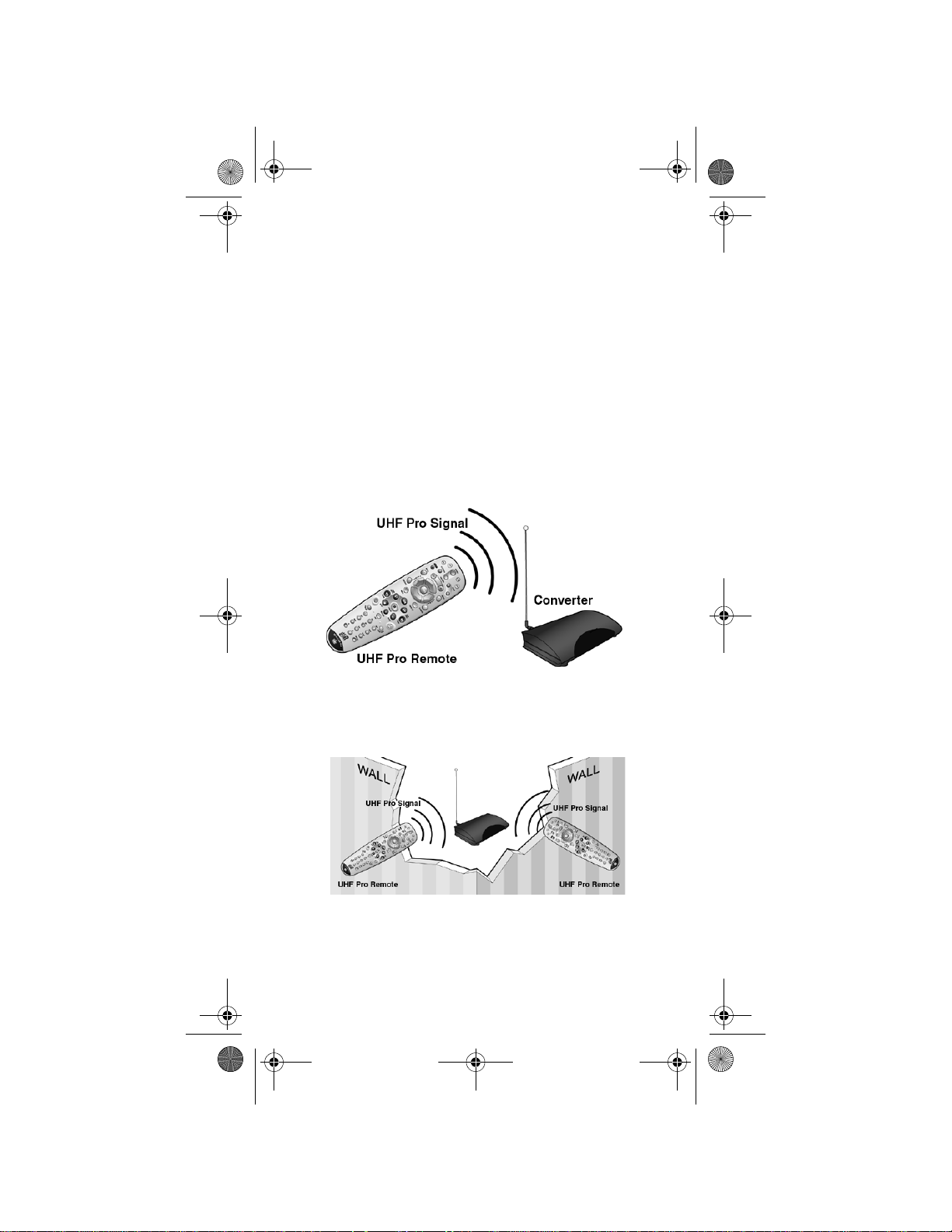
Pyramid.book Page 3 Wednesday, February 16, 2005 4:00 PM
INTRODUCTION
The IR-to-UHF Pro Upgrade Kit lets you use an ultra-high frequency
(UHF) remote to control an infrared (IR) DISH Network satellite TV
receiver from much farther away than with an IR remote control, even
through walls that block IR signals.
Note: The remote control/converter combination included in this kit
works only with compatible DIS H Network receivers, and is not for
any other devices. Compatible DISH Network receivers include all
models except Model 7100/7200 (DISHPlayer), Model HMDSR100RU (JVC-DVHS), Model 2000, Model 4000, and Model
5000. The UHF Pro remote can control other devices (a TV, for
example) at short distances because it sends IR signals to such devices.
After you set up the kit, when you press any button on the UHF Pro
remote control, the remote control sends a UHF signal to the converter.
Figure 1. UHF Pro Remote Control sends signals to the Converter
Because the UHF signal can go through walls and other objects on its
way to the converter, you can use the UHF Pro remote control in any
room.
Figure 2. UHF Pro signals go through walls and other objects
3
Page 6
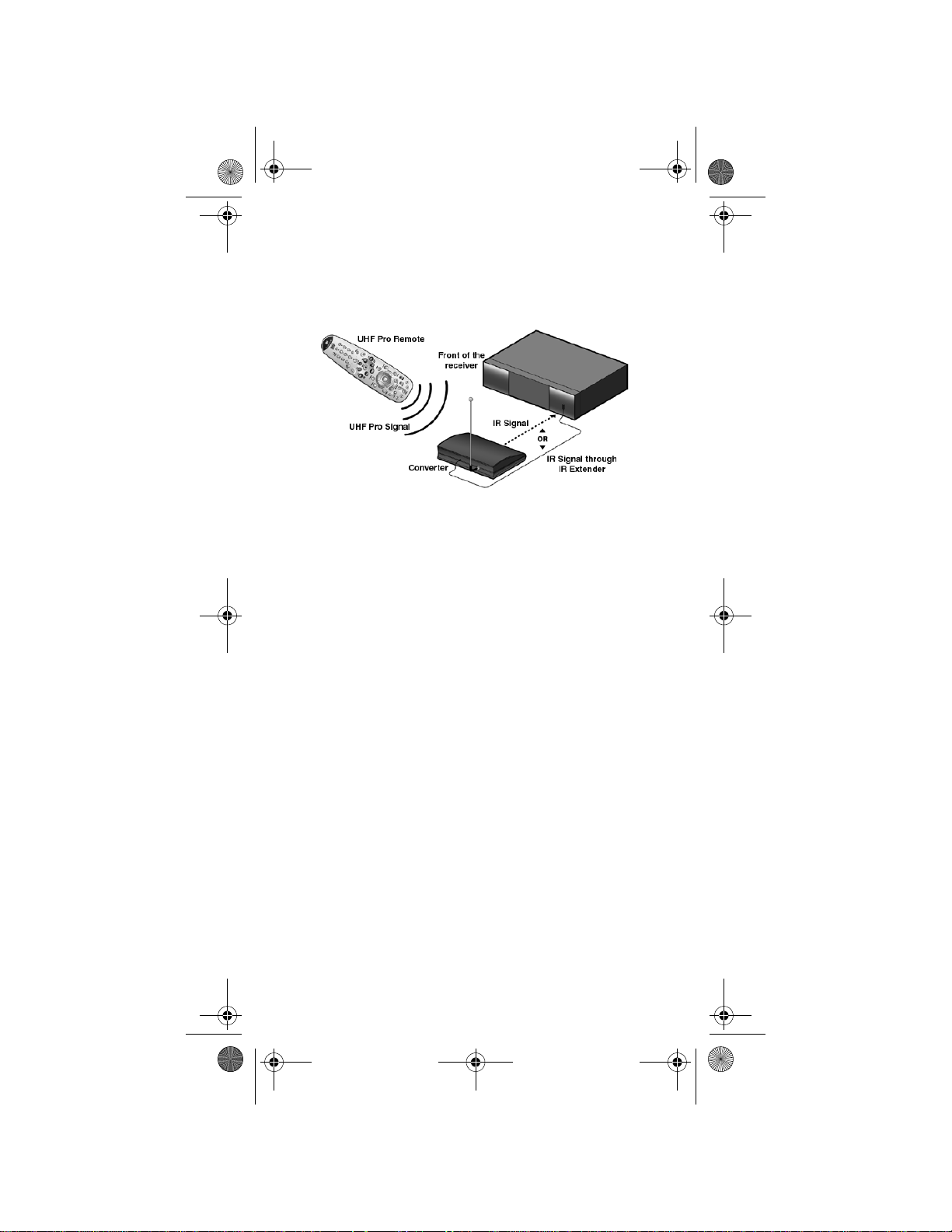
Pyramid.book Page 4 Wednesday, February 16, 2005 4:00 PM
The converter gets the UHF signal, changes it to IR, and sends the IR
signal to the receiver. The best way to get the IR signal to the receiver
is with the IR extender cable because the signal doesn’t have to go
through the air, but you can also use just the converter to send the
signal to the receiver (see the example in Figure 3).
Figure 3. The Converter changes the UHF Pro
signals to IR to control the receiver
The remote control that comes with the kit gives you easy access to all
the features of a DISH Network satellite TV receiver. You can set up
the remote to control the satellite TV receiver and up to three other
devices. These devices can be a TV, a VCR or DVD player, and a third
device. To control these devices, they must be in the same room as the
remote control.
Note: This remote control may have more features than what your
satellite receiver supports. See your receiver user’s guide for
information.
The remote control included with this kit uses only UHF radio signals
to control the satellite receiver but uses IR to control other device s.
• UHF signals usually travel long distances (200 feet in open air)
and can go through walls and other solid objects. You don’t have
to point a UHF Pro remote control toward the receiver, because
UHF signals spread out in all directions.
• IR signals usually travel only short distances (40 feet or less), and
can’t go through walls or other solid objects. You must point an IR
remote control toward the device, because IR signals travel in
straight lines. There can’t be any objects that block the signal path.
4
Page 7
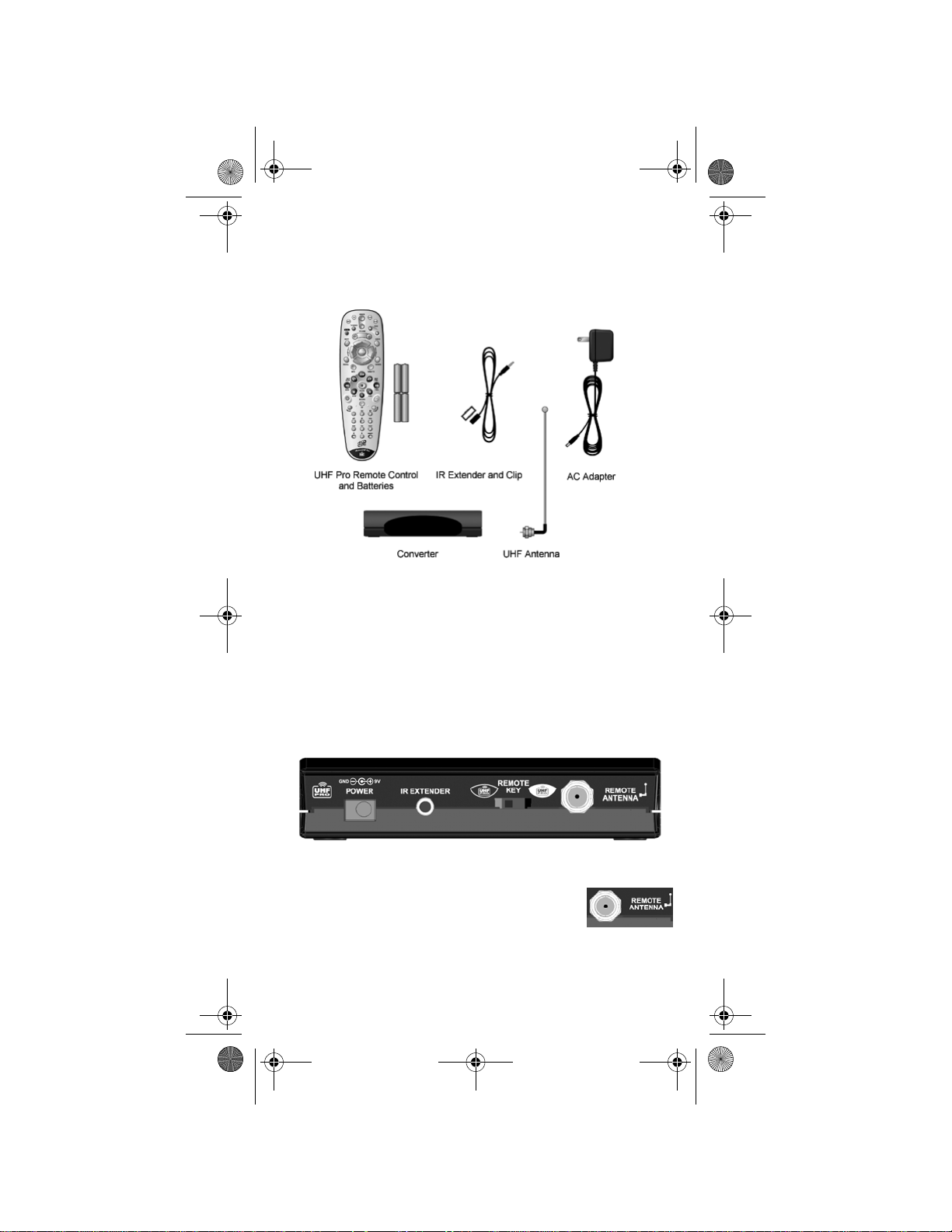
Pyramid.book Page 5 Wednesday, February 16, 2005 4:00 PM
SETTING UP THE KIT
The kit includes a UHF Pro remote control, batteries, an IR extender
cable, an IR clip, an AC adapter, a converter, and a UHF antenna.
Figure 4. Parts of the IR-to-UHF Pro Upgrade Kit
SETTING UP THE SIGNAL CONVERTER
1. Make sure you fully install the satellite TV system. See the satellite
receiver’s User Guide.
2. Select a location for the converter that has access to a 110 V power
outlet and is close enough for the IR extender cable to reach the
satellite receiver.
3. Refer to Figure 5 to complete steps a through d.
Figure 5. Converter Back Panel
a. Attach the antenna to the REMOTE ANTENNA
on the back of the converter. You may need to
move the antenna around to find where it
works best.
5
Page 8
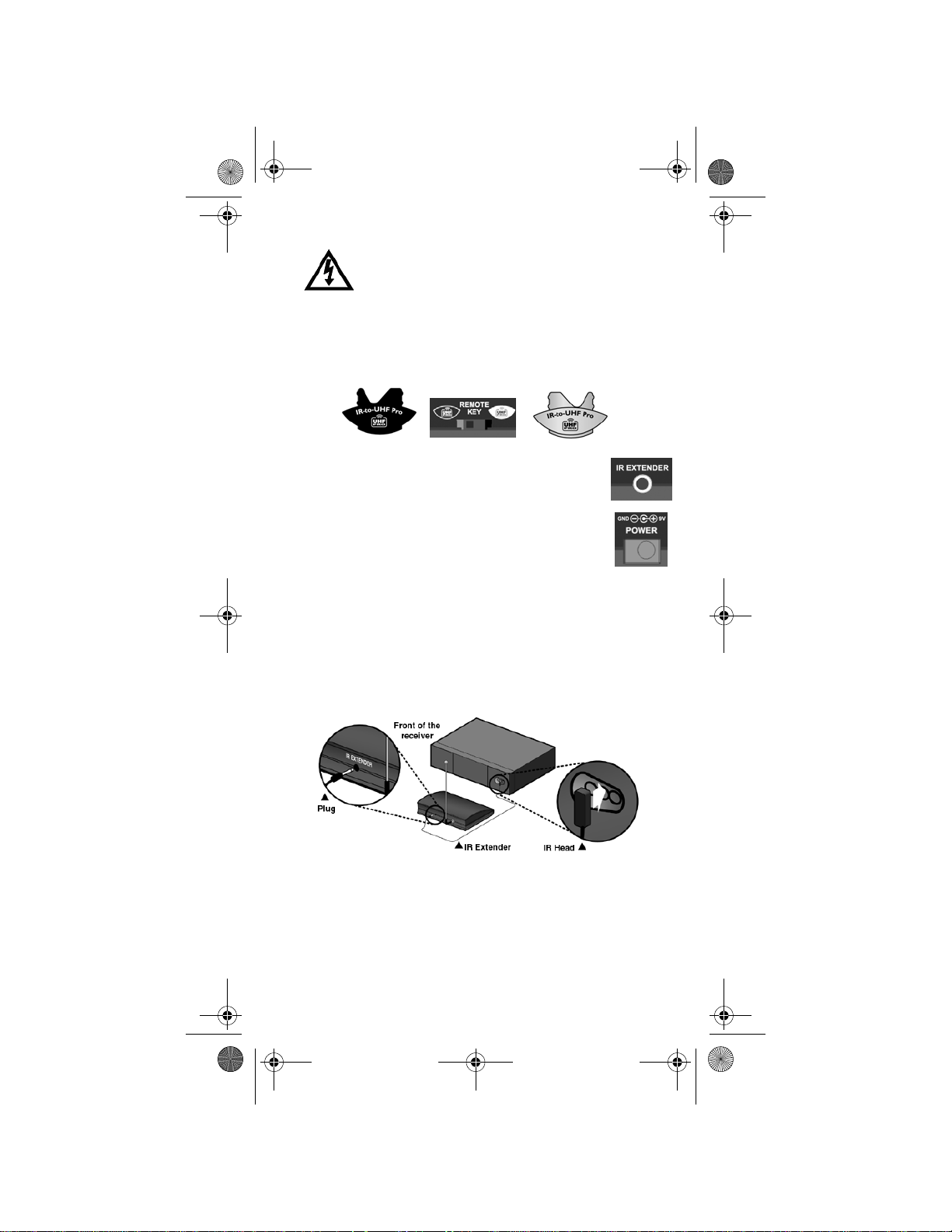
Pyramid.book Page 6 Wednesday, February 16, 2005 4:00 PM
Tighten the connection only by hand. If you use a
wrench, you may over-tighten the connection and
damage your equipment. Such damage is not covered
by the Limited W arranty.
b. Make sure the REMOTE KEY switch matches the UHF Pro
key at the bottom of the remote. If the switch setting does not
match the key or if you'd like to change these settings, see
Changing Frequencies on page 31.
c. Plug in the IR extender cable to the
IR EXTENDER
connection on the back of the converter.
d. Plug in the AC adapter to the
POWER connection
on the back of the converter.
4. Refer to Figures 6 and 7 to place the IR extender’s IR he ad directly
in front of the receiver’s front panel IR sensor. The sensor may be
in an egg-shaped dimple in the front panel, or behind a lens (the IR
signal goes through the panel lens).
Note: The IR extender cable is the best way to get the IR signal
from the converter to the receiver because the signal doesn’t have
to go through the air.
Figure 6. IR Sensor in an egg-shaped dimple
6
Page 9
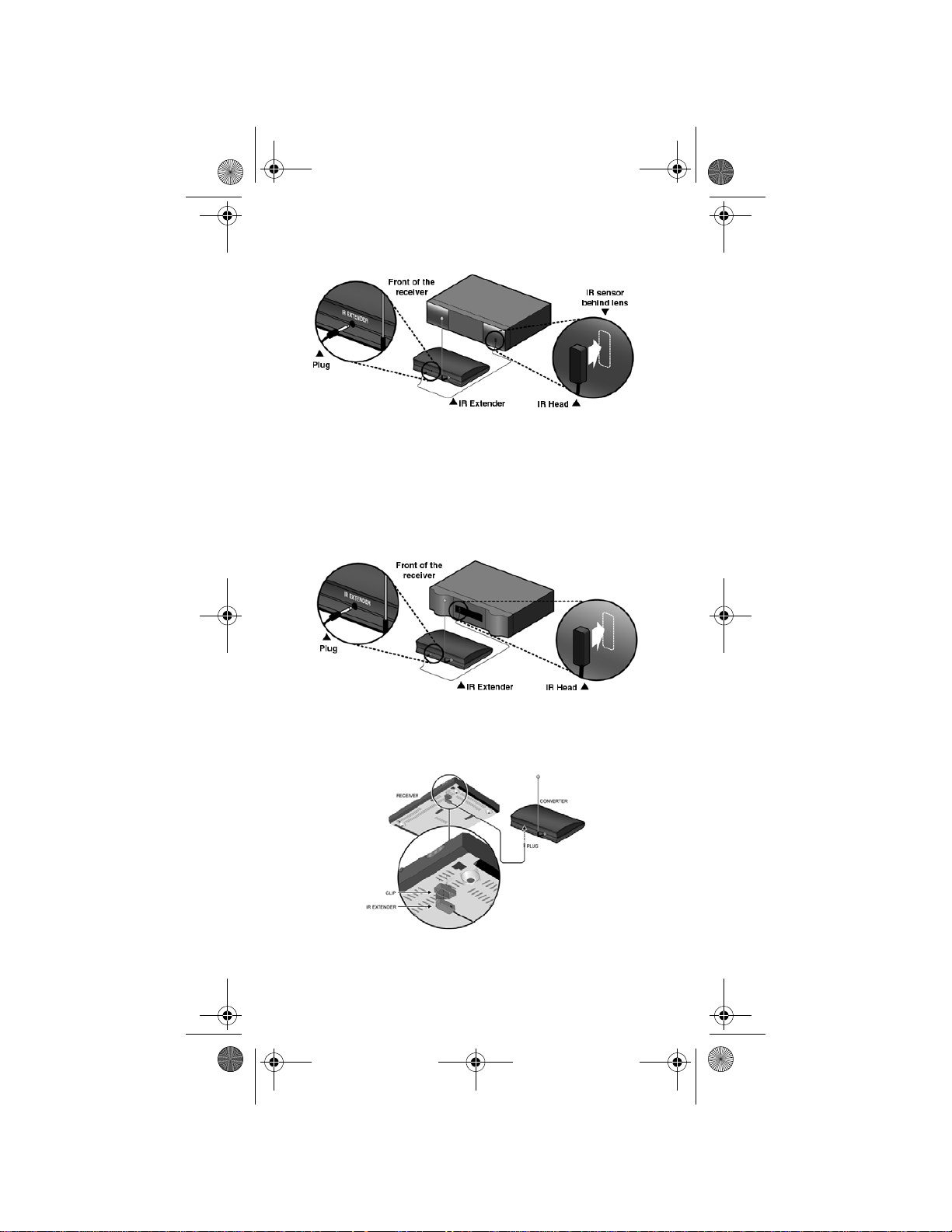
Pyramid.book Page 7 Wednesday, February 16, 2005 4:00 PM
Figure 7. IR Sensor behind a lens
5. To secur e the IR head, peel the paper off the strip of tape on the
head (the IR signal goes through the tape), and stick the head into
place.
6. For DISH Player-DVR 522 and DIS H Player-DVR 625, place the
IR head about ¼” from the left side of the front panel lens.
Figure 8. DISH Player-DVR 522 IR sensor
7. For DISH 301, DISH 311, DISH 322 receivers, you can use the IR
head clip to set up the IR extender cable.
Figure 9. Attach the IR Extender Head to
the receiver’s bottom panel
7
Page 10
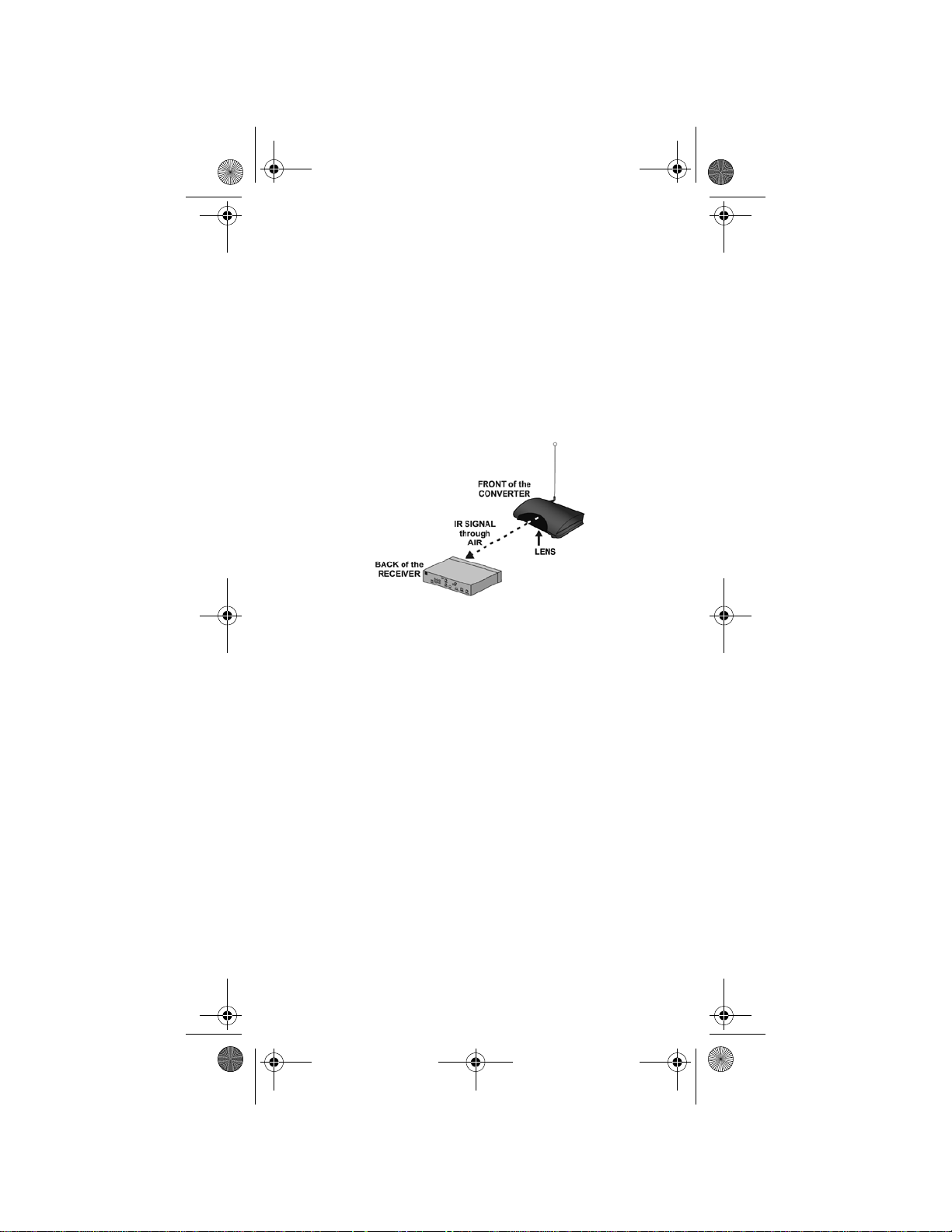
Pyramid.book Page 8 Wednesday, February 16, 2005 4:00 PM
a. Attach the IR head clip to the receiver’s bottom panel, on the
grate directly behind the front panel’s IR sensor. You must
center the clip on the second slot from the left. There is a
CLIP
label on the bottom panel of some DISH 301, DISH 311, and
DISH 322 receivers.
b. Fit the IR head into the IR head clip, and route the IR extender
cable out through the clip’s slot.
8. Route the IR extender cable under the back of the receiver, to the
converter.
9. You can also use just the converter to send the signal through the
air to the receiver .
Figure 9. UHF Pro signals are converted
to IR and sent through the air to the receiver
a. Make sure you put the converter no more than 20 feet away
from the receiver, and that the converter has a clear signal path
to the receiver.
b. Make sure the lens of the converter points toward the recei ver’s
front panel.
10. Plug the power cord into a wall outlet.
11. Press any button on the remote control. A red light on the converter
turns on whenever it receives a signal from the remote control.
8
Page 11
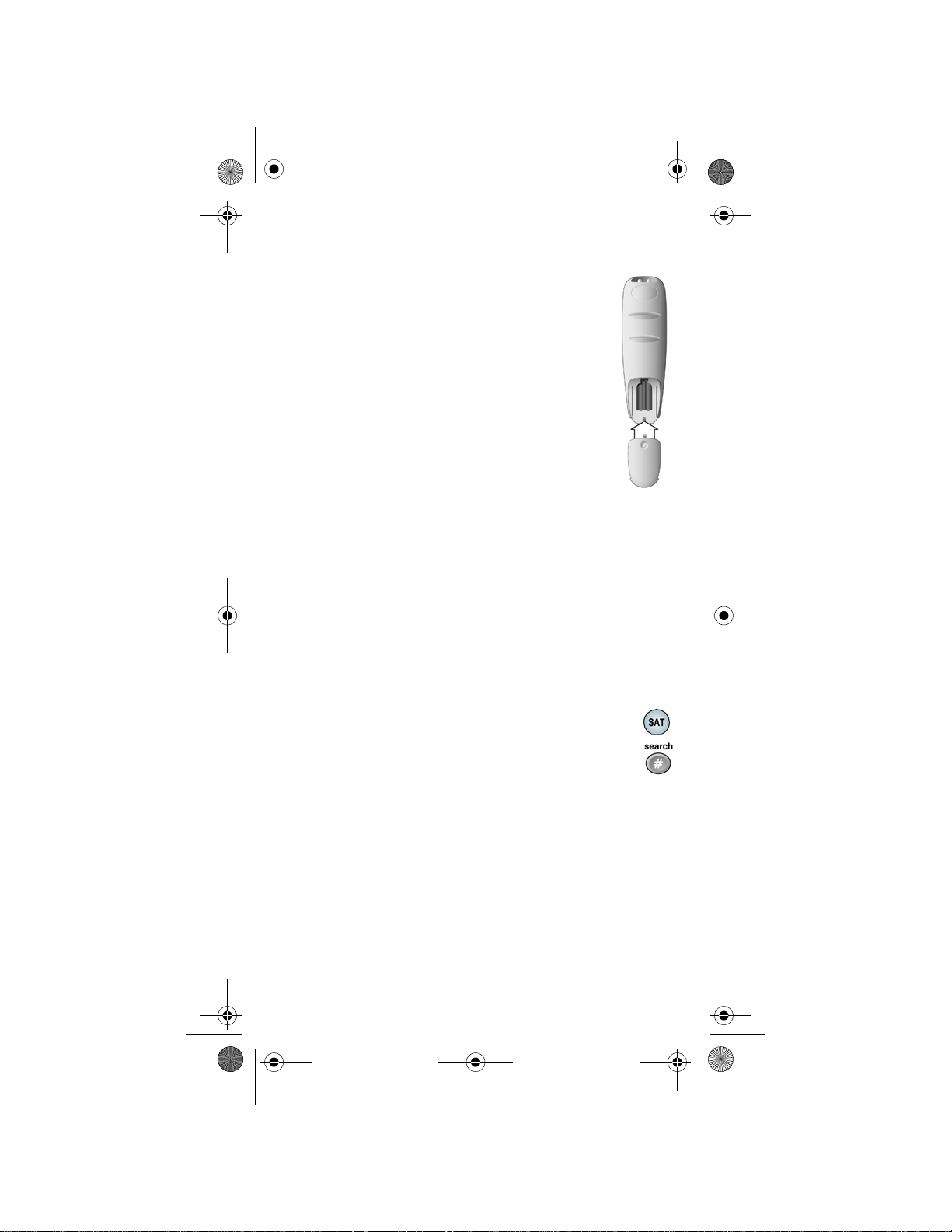
Pyramid.book Page 9 Wednesday, February 16, 2005 4:00 PM
SETTING UP THE REMOTE CONTROL
INSTALLING BATTERIES
The remote control requires AAA batteries. When you
replace old batteries, you should replace all of the
batteries. Use batteries of the same kind, for example,
alkaline or carbon zinc, and don’t mix batteries of different
kinds. Alkaline batteries last longer.
1. Press down on the battery cover and slide the cover
off.
2. If you are replacing batteries, take out all of the old
batteries.
3. Put the new batteries in. Make sure
you match the plus (“+”) ends with the
plus markings on the battery case.
4. Slide the cover back into place.
SETTING UP TO CONTROL THE RECEIVER
The remote and the receiver must be set up on the sam e address so that
the remote can control the receiver. When you get the kit, the remote is
set up to control the receiver on address 1. However, your receive r may
be set to a different address. There are two ways to set up the remote
and receiver to work together on the same address. One way is to
simply use the address from the existing IR remote control. If you do
not have the existing IR remote control, use Changing the Receiver and
Remote Control Addresses on page 10.
1. On the existing remote control, press and hold the SAT
mode button for three seconds until all mode buttons light.
Then, let go.
2. Press the POUND (#) button twice while watching the
SAT mode button.
3. Count the number of times the SAT mode button flashes.
This number is the remote address. For example, if the
SAT mode button flashes 6 times, this indicates the
remote address is set to 6.
Write the number here: __________
Note: If using more than one UHF Pro remote control in your
house, make sure that the remote controls are set to different
addresses from each other.
9
Page 12
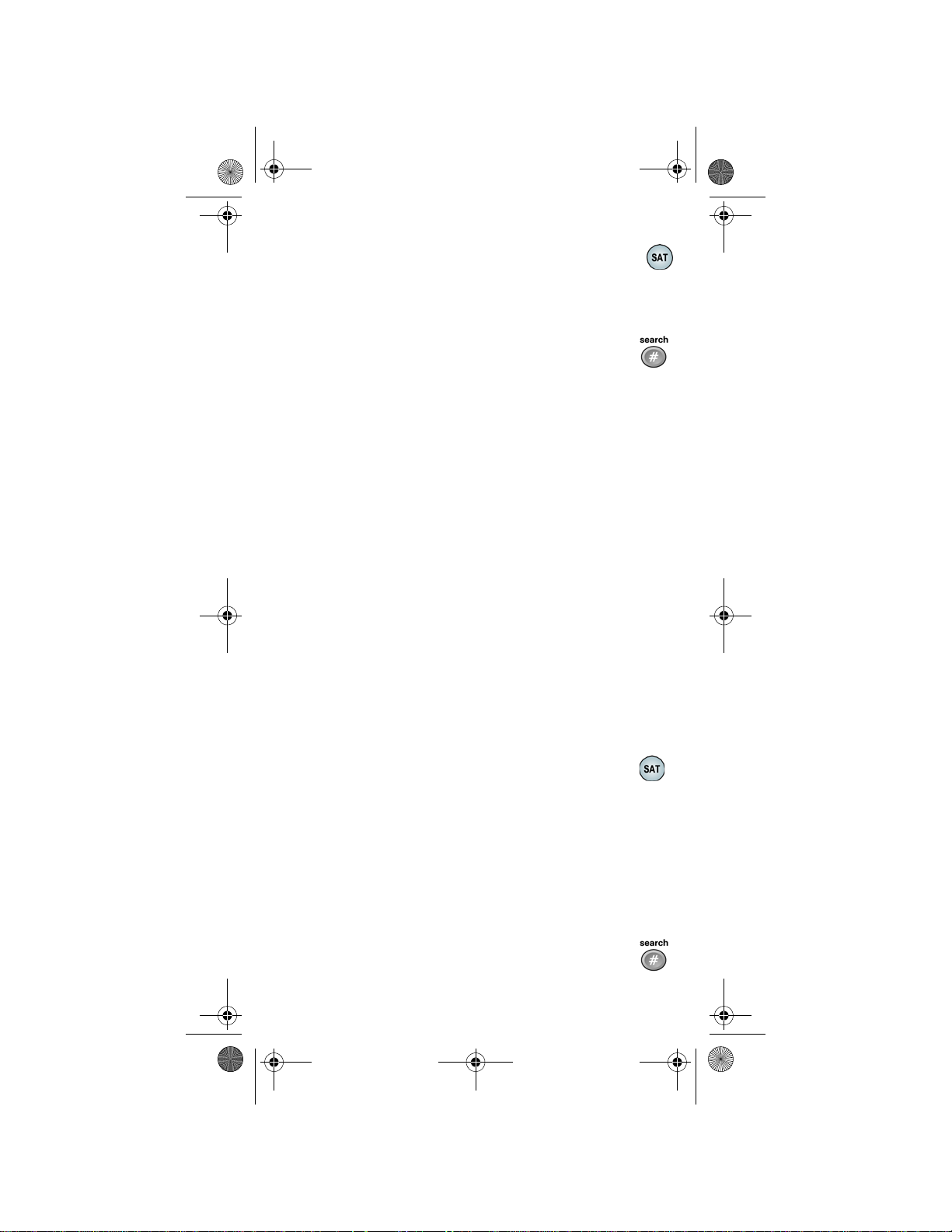
Pyramid.book Page 10 Wednesday, February 16, 2005 4:00 PM
4. On the UHF Pro remote control that came with the kit, press
and hold the SAT mode button for three seconds until all
mode buttons light. Then, let go.
5. Use the NUMBER PAD buttons to enter the number you wrote in
step 3.
6. Press the POUND (#) button.
correctly, the SAT mode button will flash three times.
If you entered the address
USING THE REMOTE CONTROL
After you have installed the converter and set up your UHF Pro remote
control, make sure that the remote can control your receiver in the
same room and also from other places where you want to use the
remote control. If the remote cannot control the receiver, see
Troubleshooting the Kit on page 42.
REMOTE CONTROL OPERATION
This section describes how to use the remote control that came with the
kit.
CHANGING THE RECEIVER AND REMOTE CONTROL
ADDRESSES
1. Open the System Information screen. Consult your receiver user's
guide for instructions on how to open this screen without using the
remote control. The System Information screen will show either
Remote Address, or it may show a Primary Remote Address
one
and a Secondary Remote Address.
Note: On the DISH Player-DVR 522 and DISH 322, program the
remote control on TV1 only.
2. Press and hold the SAT mode button about three seconds,
until all the mode buttons light up, and then let go of the
SAT button. The SAT mode button will blink.
3. Use the NUMBER PAD buttons to enter any number from 1 to 16.
The SAT mode button goes out after you enter each digit, and then
lights up again.
Write down the number you entered: __________
Note: If using more than one UHF Pro remote control in your
house, make sure that the remote controls are set to different
addresses from each other.
4. Press the POUND (#) button. If you entered the address
correctly, the SAT mode button will flash three times.
10
Page 13
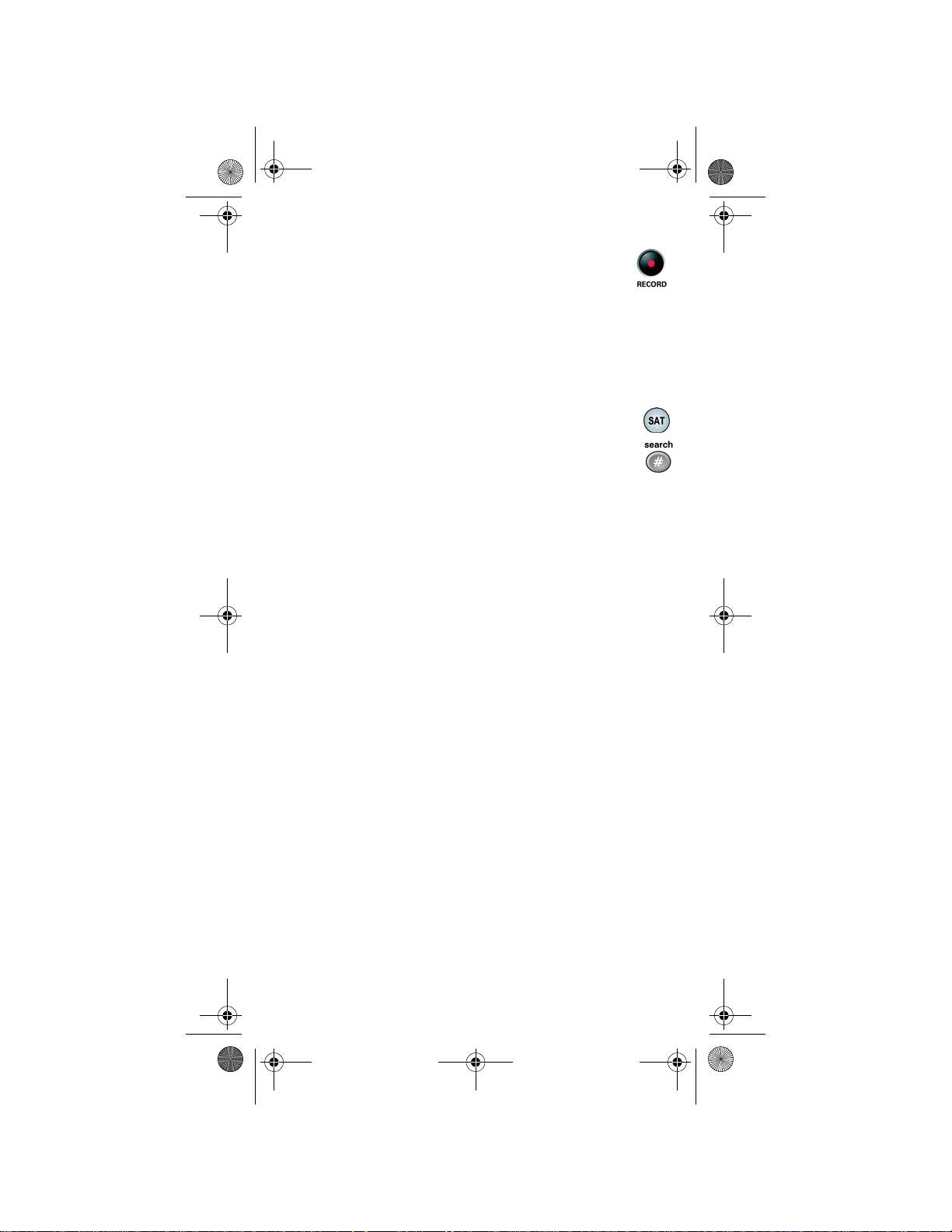
Pyramid.book Page 11 Wednesday, February 16, 2005 4:00 PM
5. Press the RECORD button.
6. Make sure the
address number you entered in step 3.
7. Close the
receivers, this is done by selecting
guide for more information.
System Information screen shows the
System Information screen. On most
Done. See your receiver user's
CHECKING THE REMOTE CONTROL ADDRESS
To check the remote co ntrol address setting:
1. Press and hold the SAT mode button for three seconds
until all mode buttons light. Then, let go.
2. Press the POUND (#) button twice while watching the
SAT mode button.
3. Count the number of times the SAT mode button flashes.
This number is the remote address. For example, if the
SAT mode button flashes 6 times, this indicates the
remote address is set to 6.
SETTING UP TO CONTROL OTHER DEVICES
To use the remote to control other devices (such as a TV, VCR, DVD
player, tuner/amplifier, or a second DISH Network satellite receiver),
you must first program it to control these other devices. You can do this
by either following the instructions in Setting Up Using Device Code
Tables on page 12, or the Setting Up Using Device Codes Scan
procedure described on page 13.
COMBINATION DEVICES
If you are programming the remote to control a combination device,
such as a TV/VCR or a TV/DVD, program the remote control in one
mode, and then repeat the procedure in the other mode. For example, to
program the remote to control a TV/VCR using code 748, follow the
instructions to program the remote to control the TV using code 748,
and then repeat the instructions for the VCR using the same code.
LIMITED MODE
You can program your remote control in Limited Mode to keep from
accidentally changing the channel on your TV or VCR. When you use
the remote to control your TV in Limited Mode, you will only be able
to use the POWER, MUTE, and VOLUME buttons to control your TV.
11
Page 14
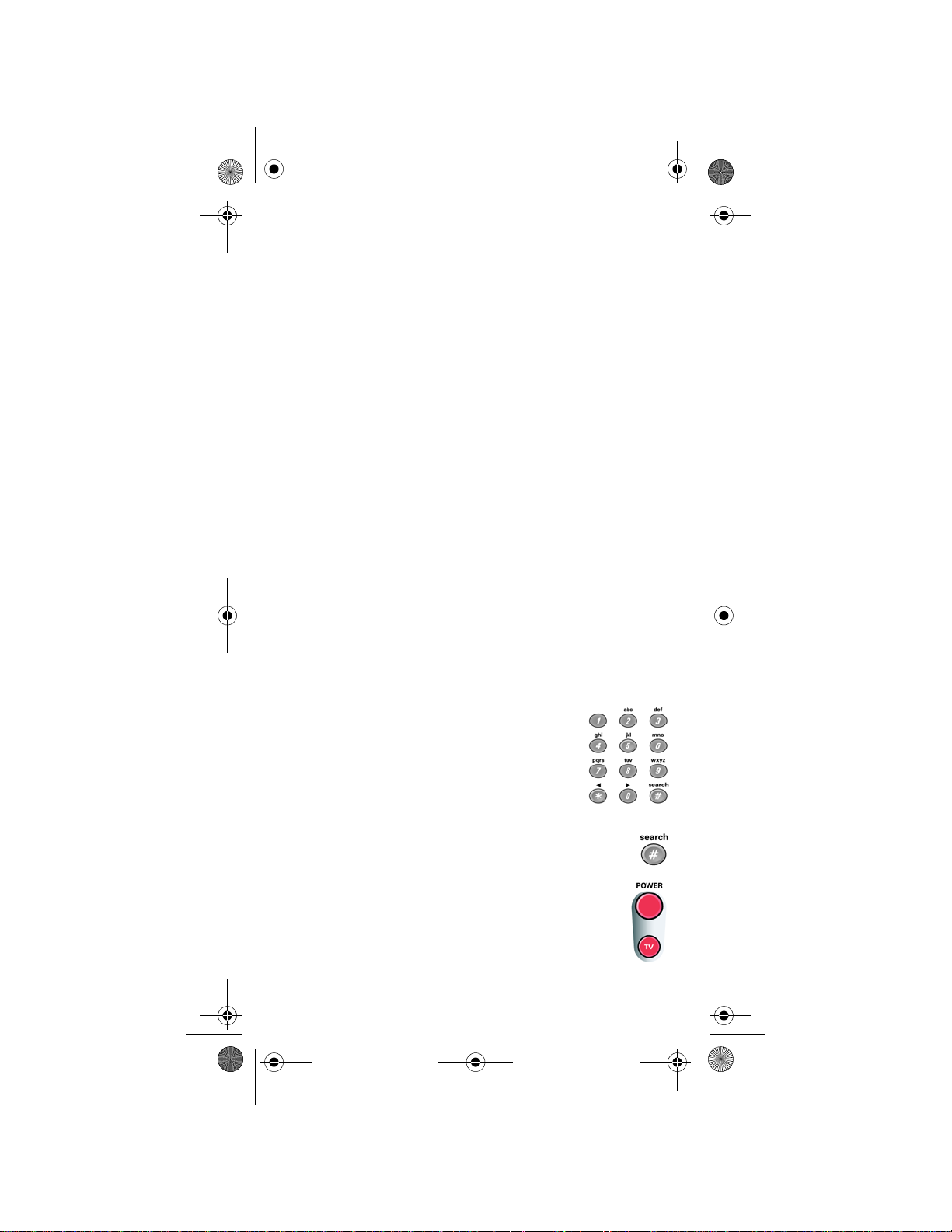
Pyramid.book Page 12 Wednesday, February 16, 2005 4:00 PM
Also, when you use the remote to control your VCR in Limited Mode,
you will only be able to use the POWER and VCR function buttons.
The section Setting Up Using Device Codes Tables has a step that tells
the remote control to go into Limited Mode.
Note: Limited Mode can not be used with audio amplifiers.
SETTING UP USING DEVICE CODE TABLES
You can set up the remote to control other devices using the device
codes listed on page 33.
1. Use the device’s buttons or its remote control to turn on the
device.
2. Find the brand name of the device in the tables starting on
page 33.
If the brand isn’t listed, see Setting Up Using Device Codes Scan
on page 13.
3. Press and hold the mode button for the device you want
the remote to control, for about three seconds. When all the other
mode buttons light up, let go of the mode button - that mode button
should now be flashing.
For example, hold the TV mode button for a TV until all of the
other mode buttons light. When you let go, the TV mode light will
flash.
4. Only for the AUX mode, Use a number button to enter 0 for a
second TV, or 1 for a second VCR or DVD player, or 2 for a tuner
or amplifier.
5. Use the number buttons to enter one of the device
codes from the table.
6. Only for Limited Mode, Press 1.
Note: Skip this step if you do not want to use
Limited Mode.
7. Press the POUND (#) button. If you entered the
code correctly, the mode button flashes three times.
8. Press the blank POWER button to test if the code
works for the device. If it does, the device should turn
off.
12
Page 15
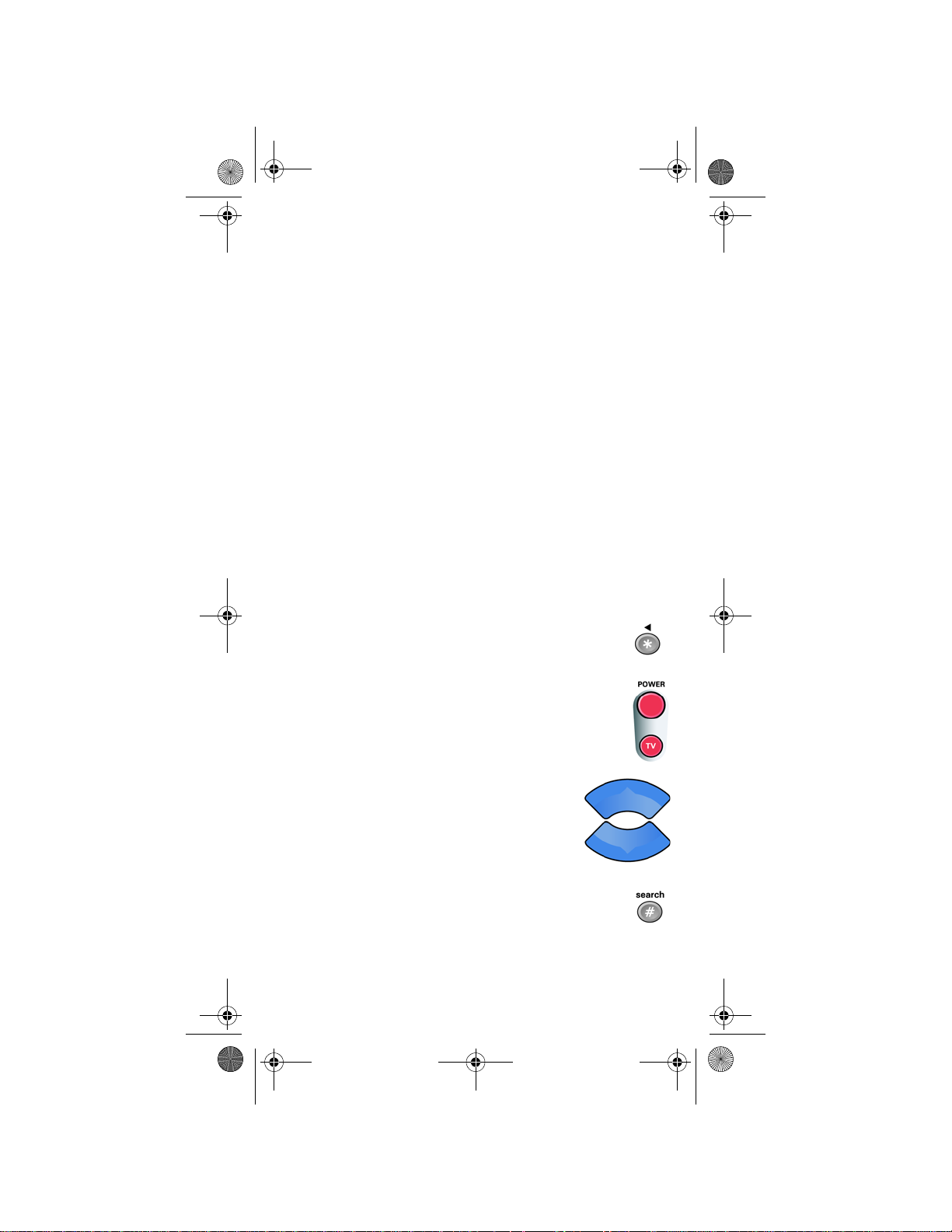
Pyramid.book Page 13 Wednesday, February 16, 2005 4:00 PM
9. Turn the device back on and try some other buttons to make sure
they work. Sometimes, the blank POWER button works when
other buttons don’t. If the code works for other buttons, stop here.
10. If the code you entered doesn’t work, do steps 3 through 9 again
with another device code from the tables.
11. If you cannot find a code that works, try Setting Up Using Device
Code Scan.
SETTING UP USING DEVICE CODE SCAN
If the code for your device is not listed in the tables starting on page 33,
use this procedure to scan the remote control’s memory for the device
code.
1. Use the device’s buttons or its re mote control to turn the device on.
2. Press and hold the mode button for the device you want the remote
to control, for about three seconds. When all the other mode
buttons light up, let go of the mode button - that mode button
should now be flashing.
For example, hold the TV mode button for a TV until all of the
other mode buttons light. When you let go, the TV mode light will
flash.
3. Only for the AUX mode, use the number buttons
to enter 0 for a second TV, 1 for a second VCR or DVD
player, or 2 for a tuner or amplifier. Then press the
STAR (*) button.
4. Press the blank POWER button.
5. Press the up or down arrow button until the
device turns off. You will have to do this
repeatedly to scan through all codes.
Note: The mode button for the device will flash
rapidly eight times when you’ve scanned all the
codes for that device.
6. If the remote reaches the correct code, the device turns
off. When this happens, press the POUND (#) button to
store the code in the remote.
13
Page 16
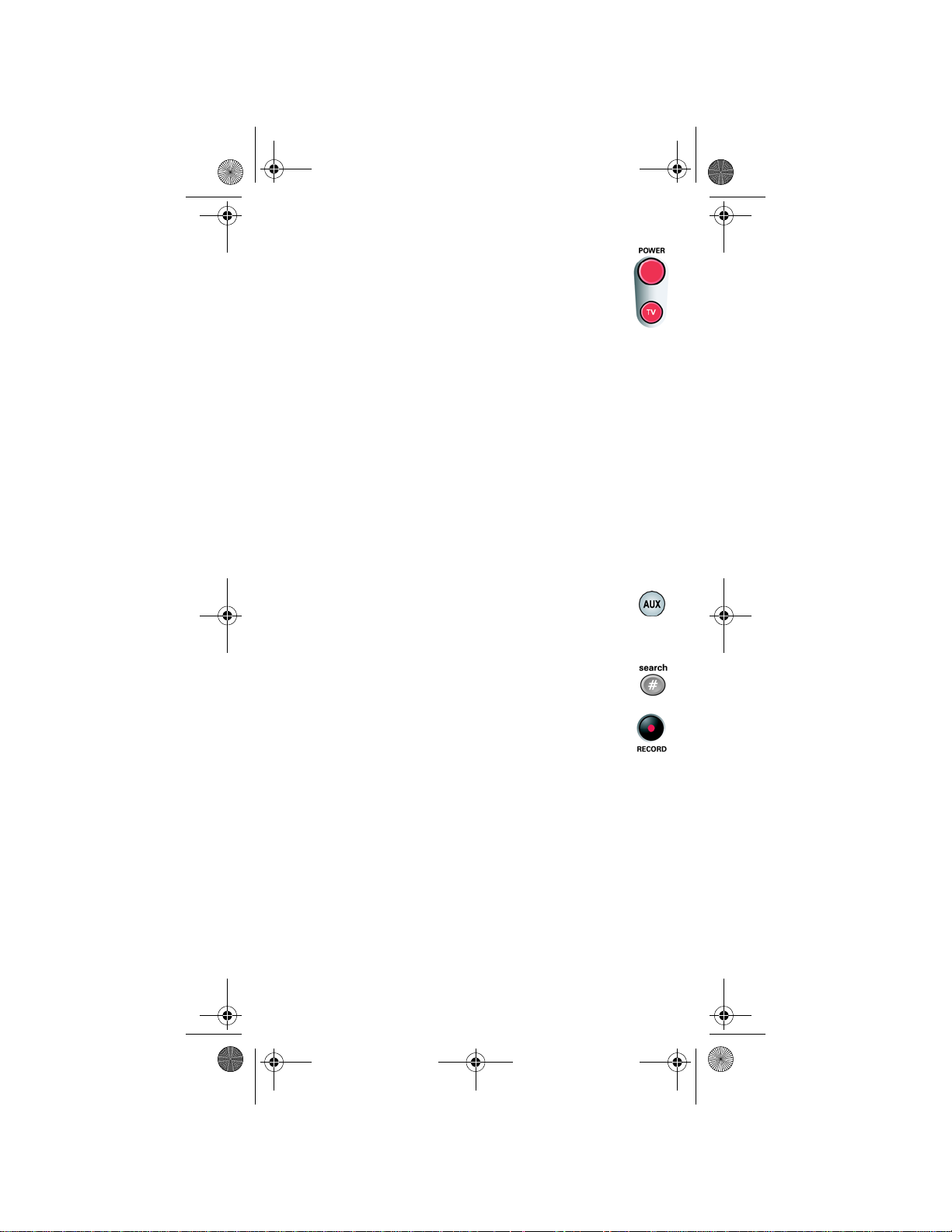
Pyramid.book Page 14 Wednesday, February 16, 2005 4:00 PM
7. Press the blank POWER button to turn the device
back on.
8. Try some other buttons to make sure they work.
Sometimes, the blank POWER button works when
other buttons don’t.
PROGRAMMING THE REMOTE TO CONTROL
SECOND SATELLITE RECEIVER
A
If you have another DISH Network satellite receiver installed, you can
use this remote in AUX mode to control the second receiver. You can
program the remote to control any other DISH Network satellite
receiver, except for following:
• DISH 322 - TV2
• DISH Player-DVR 522 - TV2
• DishPlayer 7100/7200
1. Turn on the other receiver and display the
the user’s guide for information on how to display the screen).
Write the address: _____________
2. Press and hold AUX until all the other mode buttons light
up, and then let go of the button. AUX flashes.
3. Press the 3 button.
4. Use the NUMBER PAD to enter the address you wrote in step 1.
5. Press POUND (#). AUX blinks three times.
System Info screen (see
6. Press RECORD to make sure the address and the remote
matches the address on the receiver
CHECKING THE DEVICE CODES
You can find out what device code you’ve set for each remote control
mode.
1. Press and hold the mode button for the device you want the remote
to control, for about three seconds. When all the other mode
buttons light up, let go of the mode button - that mode button
should now be flashing.
For example, hold the TV mode button for a TV until all of the
other mode buttons light. When you let go, the TV mode light will
flash.
14
Page 17
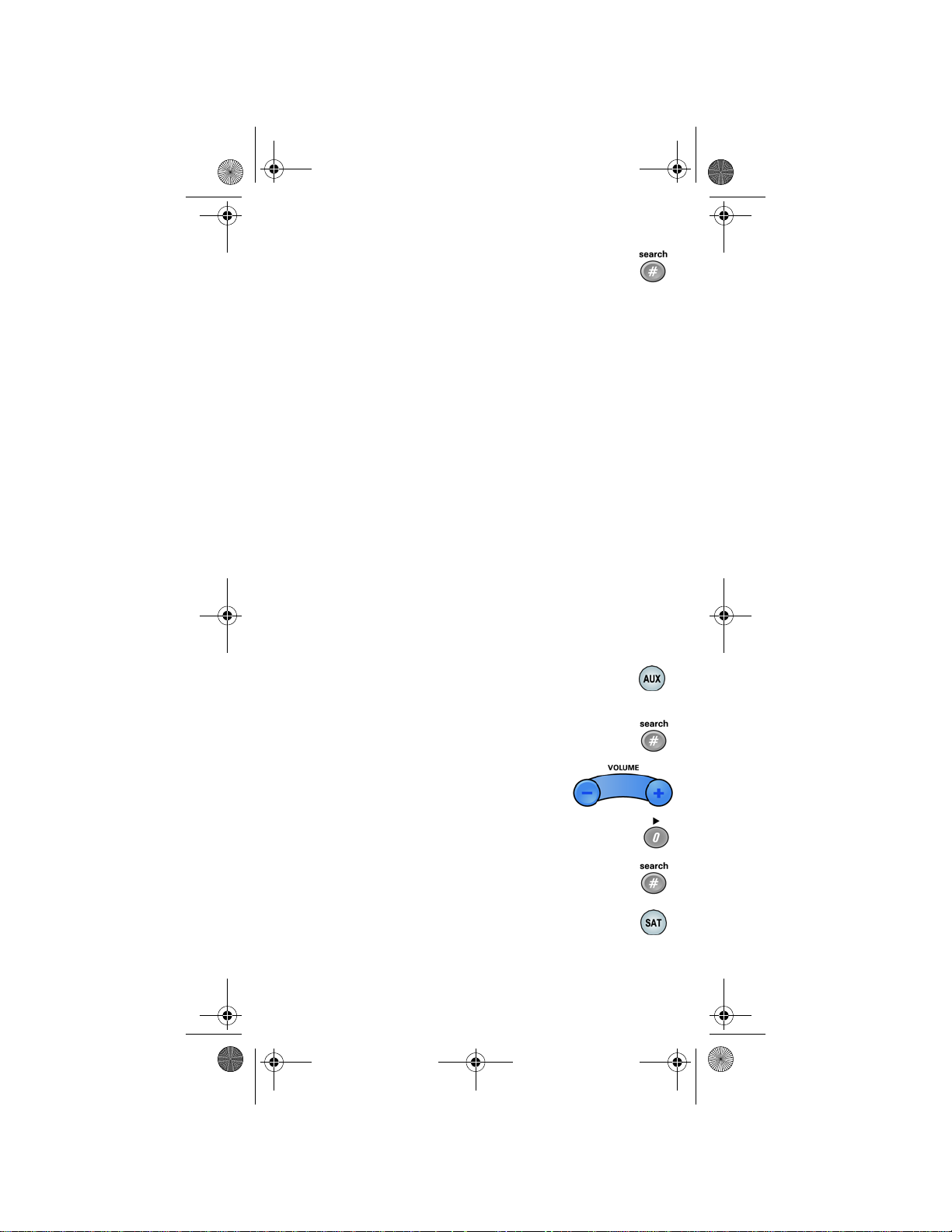
Pyramid.book Page 15 Wednesday, February 16, 2005 4:00 PM
2. Press the POUND (#) button twice. The mode button
flashes the number for each digit of the device code, with
a pause between the groups of flashes. A quick flash is for
zero. For example, if the code is 570, the mode button
flashes five times, pauses, flashes seven times, pauses, and flashes
once quickly.
For AUX mode, the first group of flashes tells you what the AUX
mode controls. A quick flash (zero) before the three-digit code is
for a TV ; one regular flash is for a VCR or DVD player; and two
flashes is for a tuner or amplifier. For example, if the TV code is
570, the AUX mode button flashes once quickly, pauses, flashes
five times, pauses, flashes seven times, pauses, and flashes once
quickly.
SWITCHING BETWEEN TV AND DEVICE VOLUME
ONTROL
C
When you set up the remote to control a TV, the MUTE and VOLUME
buttons control the TV volume. However, if you want to use the AUX
mode to control a tuner or amplifier and the device has a volume
setting, you can set up the remote to control the device’s volume
instead of the TV volume.
To set the remote to control the device’s volume:
1. Press and hold the AUX mode button
for three seconds, and then let go of it. The AUX mode
button will blink.
2. Press the POUND (#) button.
3. Press the plus (+) side of the VOLUME
button.
4. Press the 0 number button.
5. Press the POUND (#) button.
The AUX mode button flashes three times.
6. Press the SAT mode button.
15
Page 18

Pyramid.book Page 16 Wednesday, February 16, 2005 4:00 PM
7. Press the plus (+) and minus (-) sides of the
VOLUME button. The device’s volume
changes and the AUX mode button lights
instead of the TV mode button.
To set the remote back to control the TV volume:
1. Press and hold the TV mode button for three seconds, and
then let go of it. The TV mode button will blink.
2. Press the POUND (#) button.
3. Press the plus (+) side of the VOLUME
button.
4. Press the 0 number button.
5. Press the POUND (#) button.
The TV mode button flashes three times.
6. Press the SAT mode button.
7. Press the plus (+) and minus (-) sides of the
VOLUME button. The TV’s volume changes
and the TV mode button lights instead of the
AUX mode button.
16
Page 19

Pyramid.book Page 17 Wednesday, February 16, 2005 4:00 PM
OPERATING MODES
You can set the remote to four different modes to control the receiver
or other devices. Y ou may need to change the remote address to operate
the receiver. See Setting Up to Control the Receiv er on page 9. You
must set up the remote to control a device like a TV, VCR, or DVD
player. See Setting Up to Control Other Devices on page 11.
Use the remote control’s mode buttons, SAT (satell ite receiver), TV
(for a TV), VCR (for a VCR or a DVD player), and AUX (“auxiliary ,”
for a second TV, a second VCR, a tuner, or an audio amplifier) to set
the remote to the right mode for the device.
To change the mode, press the button for the device you want the
remote to control. The mode button lights for two seconds to show
you’ve set the remote to that mode.
CONTROLLING THE SATELLITE RECEIVER
SAT MODE BUTTON
Press this button to set the remote to SAT (“satellite”) mode to contr ol
the receiver. The SAT mode button’s back light stays lit for abou t two
seconds to show you’ve set the remote to SAT mode. Make sure you
keep the remote in SAT mode to use the following buttons.
Note: The information in this section also applies when the AUX mo de
button is programmed for a second satellite receiver and the remote is in
AUX mode.
Note: Your satellite receiver may not provide all of the functions
described as follows. Consult your receiver user’s guide for the
features your receiver provides.
TV/VIDEO BUTTON
If you connect the receiver with its back panel TV ANTENNA/CABLE
IN and TV SET OUT ports, use this button to switch the receiver
between the satellite signal (connect it to the SATELLITE IN port) and
another video signal like a cable or broadcast TV antenna input
(connect it to the receiver’s TV ANTENNA/CABLE IN input).
Your receiver may use this button as an SD/HD INPUT button to
toggle between HD and SD Output mode on high definition satellite
receivers. Consult your receiver user’s guide for how to use this button.
17
Page 20

Pyramid.book Page 18 Wednesday, February 16, 2005 4:00 PM
POWER BUTTONS
Press the blank POWER button to turn the receiver on or off.
Press the TV POWER button to turn your TV off and on.
Note: You must set up the remote to control the TV for the
TV POWER button to work. See Setting Up to Control Other
Devices on page 11.
VOLUME BUTTON
Press this button to raise (+) or lower (-) the TV sound volume.
Note: You must set up the remote to control the TV for the VOLUME
button to work. See Setting Up to Control Other Devices on page 11.
MENU BUTTON
Press this button to open the Main Menu.
MUTE BUTTON
Press this button to turn the TV sound on or off.
Note: You must set up the remote to control the TV for the MUTE
button to work. See Setting Up to Control Other Devices on page 11.
PAGE UP AND PAGE DOWN BUTTONS
Press the PAGE UP button or the PAGE DOWN button to scan, page
by page, through the
Event Timers list, or a list of channels.
an
Note: An “event” is any satellite program.
18
Program Guide, a Themes list, a Favorites List,
Page 21

Pyramid.book Page 19 Wednesday, February 16, 2005 4:00 PM
GUIDE BUTTON
Press this button to open the Program Guide. When you have the
Program Guide open, press this button to change between your
Favorite Lists.
ARROW BUTTONS
• Change channels while watching a program- Press the UP or
DOWN arrow button.
• Open the
• Show Themes - Press the LEFT arrow button.
• Move around within the
Banner
buttons.
Browse Banner - Press the RIGHT arrow button.
Program Guide, menus, and Browse
- Press the UP, DOWN, LEFT, and RIGHT arrow
SELECT BUTTON
Press this button to select the option you highlight in a menu.
RECALL BUTTON
Press this button to go back to the last receiver channel you watched.
Press it again to switch between the last two receiver channels you
watched.
19
Page 22

Pyramid.book Page 20 Wednesday, February 16, 2005 4:00 PM
INFO BUTTON
• Program information - Press the INFO button for more
information when you watch a program, or when you have the
Program Guide
• Help - Press the INFO button to see help information when a Help
button appears in a menu.
, Browse Banner, or Themes list open.
VIEW TV BUTTON
• When you watch a program, press this button to briefly display the
Program Banner.
• When you use a menu, press this button to cancel and go back to
watching a program.
CANCEL BUTTON
Press this button to cancel and go back to the previous menu or to
watching a program.
DVR BUTTONS
The following button descriptions mainly apply for remote controls
used with DISH Player-DVR receivers. For a description of these
buttons when controlling a VCR or DVD player, see page 27.
DVR BUTTON
Press the DVR button to open the DVR Events menu, which shows all
of the DVR Events recorded on the receiver.
20
Page 23

Pyramid.book Page 21 Wednesday, February 16, 2005 4:00 PM
PLAY BUTTON
Press the PLAY button to play back a recorded event. Also, press this
button to switch from pause, fast forward, or back to normal play back.
STOP BUTTON
Press the STOP button to stop recording a program or to stop playing a
recorded program.
PAUSE BUTTON
Press the PAUSE button to pause a program. Press this button again to
go back to watching the program.
FWD BUTTON
Press the FWD (“forward”) button to:
• Move ahead through a program four times as fast as normal play.
Press this button a second time to move ahead at 15 times, a third
time to move ahead at 60 times, and a fourth time to move ahead at
300 times as fast as normal play.
• Move ahead through the program in slow motion. To use this
feature, press the PAUSE button and then press the FWD button.
Each time you press the FWD button, the program advances faster
until it reaches normal speed. If you continue to press the button,
the program will advance as described in the previous paragraph.
SKIP FWD BUTTON
Press the SKIP FWD button to:
• Skip ahead about 30 seconds in a program. Press this button again
to skip ahead again.
• Skip ahead one frame at a time. To use the frame advance feature,
press the PAUSE button and then press the SKIP FWD button.
• Skip ahead one day at a time in the
Program Guide.
21
Page 24

Pyramid.book Page 22 Wednesday, February 16, 2005 4:00 PM
BACK BUTTON
Press the BACK button to:
• Move back through a program four times as fast as normal play.
Press this button a second time to move back at 15 times, a third
time to move back at 60 times, and a fourth time to move back at
300 times as fast as normal play.
• Move back through the program in slow motion. To use this
feature, press the PAUSE button and then press the BACK button.
Each time you press the BACK button, the program reverses faster
until it reaches normal speed. If you continue to press the button,
the program will reverse as described in the previous paragraph.
SKIP BACK BUTTON
Press the SKIP BACK button to:
• Skip back about ten seconds in a program. Press this button again
to skip back again.
• Skip back a few frames at a time. To skip back through a few
frames, press the PAUSE button and then press the SKIP BACK
button.
• Skip back one day at a time in the
Note: The skip back button will not skip back the Program Guide
beyond the current date and time.
Program Guide.
RECORD BUTTON
Press the RECORD button to record a program.
Note: You also use this button if you change the remote control
address. See Setting Up to Control the Satellite Receiver on page 9.
PICTURE-IN-PICTURE (PIP)
Press the PIP button to open the PIP window. To make the PIP window
larger, press this button again. Press t he button a t hird tim e to cl ose t he
PIP window. See your receiver user’s guide for more information on
using the PIP feature.
22
Page 25

Pyramid.book Page 23 Wednesday, February 16, 2005 4:00 PM
POSITION BUTTON
Press the POSITION button to move the PIP window to different
positions on the TV screen. Each time you press this button, the
window moves to a different position. See your receiver user’s guide
for more information on using the PIP feature.
PIP
SWAP BUTTON
Press the SWAP button to swap the video in the main display with the
video in the PIP window. See your receiver user’s guide for more
information on using the PIP feature.
RECOVER BUTTON
Use the RECOVER button if you accidentally change the channel or
video input on your TV and cannot get the picture back from your
satellite receiver. When you press the RECOVER button as described
in the following section, the remote control sends commands to your
TV and VCR (if set up) to change channels or video inputs to try to get
you back to watching satellite programming.
Note: RECOVER only works if the remote control has been set up to
control the TV and/or VCR, if connected (see Setting Up to Control
Other Devices on page 11).
This procedure works only if you have accidentally changed the TV
channel or video input. It does not recover lost satellite signal (see
Troubleshooting the Kit for troubleshooting information). The
following setup is required to use the RECOVER button:
• The remote control must be set up to control the TV and, if
installed, the VCR (see your satellite receiver’s User Guide or the
Installation Instructions).
• If a VCR is installed, make sure it is connected as shown in your
satellite receiver’s User Guide.
To use the RECOVER button, complete the following instructions:
1. Press and hold the RECOVER button until all four mode buttons
light, and then let go of the button. The SAT mode button flashes
twice and then all four mode buttons flash three times.
2. Press the RECOVER button. W a it for the TV or VCR mode
button to flash once and then all four mode buttons to flash once.
23
Page 26

Pyramid.book Page 24 Wednesday, February 16, 2005 4:00 PM
3. If you see the System Info screen, press the SELECT button to
close the screen. You have recovered your satellite video.
4. If you do not see the
System Info screen, repeat steps 2 and 3 until
you have recovered your satellite video.
Note: Press any remote control button other than the RECOVER
button to end this procedure.
DISH BUTTON
Press the dish button to go to dish home Interactive TV for receivers
that support this feature.
NUMBER BUTTONS
• Change the channel - Use the NUMBER buttons to enter a cha nnel
number to change the channel. If you have the Program Guide
open, use the NUMBER buttons to jump to the channel listing on
Program Guide.
the
• Scroll through the
Program Guide open, enter a number of hours using these
buttons, and then press the RIGHT or LEFT arrow button to skip
the Program Guide forward or backward that many hours.
• Enter menu options - For an option with a number, you can press
the number for that option instead of highlighting and selecting
the option.
• Enter numbers in a blank - Highlight the place where you need to
enter the number. Press a number button(s) (or, you can use the
UP/DOWN arrow buttons to enter the number).
Search - Use the letters above the NUMBER buttons while in the
Search menu. For example, when looking for the channel and
times to watch Rudy Fremmel Presents, you press 7 three ti mes for
an R, 8 two times for a U, 3 one time for a D, and 9 three times for
a Y to spell the word “Rudy” (see your receiver’s user guide for
more information).
Program Guide by time - When you have the
24
Page 27

Pyramid.book Page 25 Wednesday, February 16, 2005 4:00 PM
STAR BUTTON
Press the STAR button to back space while using the search function
of your receiver.
A high definition satellite receiver may use this button to toggle
through the available display modes (Normal, Zoom) for widescreen
displays. See your receiver user’s guide for more information.
POUND (#) BUTTON
Press the POUND button to display the Search screen. Also, you use
this button in several procedures in this user guide.
CONTROLLING A TV (OR A SECOND TV)
Only the buttons described here control a TV. Some of the buttons
described here may not control your TV. See your TV user’s manual
for information about the TV’s features.
You can set up the remote to control a second TV in AUX mode, the
same way it controls the first TV in TV mode. See Setting Up to
Control Other Devices on page 11.
TV MODE BUTTON
You must first set up the remote to control the TV. See Setting Up to
Control Other Devices on page 11. Then press the TV mode button to
set the remote to TV mode. The TV mode button will stay lit for two
seconds to show you’ve set the remote to TV mode. Make sure you
keep the remote in TV mode to use the buttons described in this
section.
TV/VIDEO BUTTON
If the TV has video input options, use this button to switch the TV
video input.
25
Page 28

Pyramid.book Page 26 Wednesday, February 16, 2005 4:00 PM
POWER BUTTONS
Press either POWER button to turn the TV on or off.
Note: If you set up the remote to control one TV in TV mode and an
additional TV in AUX mode, pressing the TV POWER button controls
only the TV you set up in TV mode.
MUTE BUTTON
Press this button to turn the TV sound on or off.
VOLUME BUTTON
Press this button to raise (+) or lower (-) the TV sound volume.
UP/DOWN ARROW BUTTONS
Use these buttons to change channels on the TV.
Note: These buttons do not change the channels on the TV if the
remote control is in Limited Mode.
SELECT BUTTON
The SELECT button works as the ENTER button for a TV.
26
Page 29

Pyramid.book Page 27 Wednesday, February 16, 2005 4:00 PM
RECALL BUTTON
Press this button to go back to the last TV channel you watched. Press
it again to switch between the last two TV channels you watched.
Note: These buttons do not change the channels on the TV if the
remote control is in Limited Mode.
NUMBER BUTTONS
Use these buttons to directly enter a different channel.
Note: These buttons do not change the channels on the TV if the
remote control is in Limited Mode.
CONTROLLING A VCR (OR A SECOND VCR OR A
DVD PLAYER)
Only the buttons described here control a VCR or DVD player. Some
of the buttons we tell you about here may not control your VCR. See
your VCR or DVD player user’s manual for information about the
features.
You can set up the remote to control a second VCR or DVD player in
AUX mode, the same way it controls the first VCR or DVD player in
VCR mode. See Setting Up to Control Other Devices on page 11.
27
Page 30

Pyramid.book Page 28 Wednesday, February 16, 2005 4:00 PM
VCR MODE BUTTON
You must first set up the remote to control the VCR or DVD player.
See Setting Up to Control Other Devices on page 11. Then press the
VCR mode button to set the remote to VCR mode. The VCR mode
button will stay lit for two seconds to show you’ve set the remote to
VCR mode. Make sure you keep the remote in VCR mode to use the
buttons we tell you about here.
You must put the remote in VCR mode to set it up to control a DVD
player. Put the remote in VCR mode to use it to control a DVD player
TV/VIDEO BUTTON
Use this button to switch the VCR between its TV mode and its VCR
mode (see your VCR user’s manual for information).
.
POWER BUTTON
Press the blank POWER button to turn the VCR on or off. Press the
TV POWER button to turn the TV on or off.
UP/DOWN ARROW BUTTONS
Use these buttons to change channels on the VCR.
Note: If you are using the remote control in Limited Mode, the VCR
will not change channels.
VIEW TV BUTTON
For VCR/DVD combinations only: Press the VIEW TV button to
switch between VCR and DVD functions.
28
Page 31

Pyramid.book Page 29 Wednesday, February 16, 2005 4:00 PM
VCR BUTTONS
Press the PLAY button to play a videotape or DVD.
Press the STOP button to stop playing or recording on a
videotape. Press the STOP button to stop playing a DVD.
Press the PAUSE button to pause a videotape or DVD.
Press this button or the PLAY button to play the tape or
DVD.
Press the FWD (“forward”) button to forward a
videotape or DVD.
Press the BACK button to rewind a videotape or reverse a
DVD.
Press the RECORD button to record on a videotape.
CONTROLLING A TUNER OR AMPLIFIER
Only the buttons described here control a tuner or amplifier. Some of
the buttons described here may not control your tuner or amplifier. See
the device user’s manual for information.
AUX MODE BUTTON
Y ou must first set up the remote to co ntrol the device. See Setting Up to
Control Other Devices on page 11. Th en press the AUX mode button to
set the remote to AUX mode. The AUX mode button will stay lit for
two seconds to show you’ve set the remote to AUX mode. Make sure to
keep the remote in AUX mode to use the following buttons.
29
Page 32

Pyramid.book Page 30 Wednesday, February 16, 2005 4:00 PM
POWER BUTTON
Press the blank POWER button to turn the tuner or amplifier on or of f.
Press the TV POWER button to turn the TV on or off.
MUTE BUTTON
Press this button to turn on or off the sound.
Note: Program the remote to control the device’s volume by following
the instructions on page 15.
VOLUME BUTTON
Press this button to raise (+) or lower (-) the sound volume.
Note: Program the remote to control the device’s volume by following
the instructions in Switching Between TV and Device Volume
Control on page 15.
UP/DOWN ARROW BUTTONS
Use these buttons to change channels on the tuner or amplifier.
SELECT BUTTON
This button works as the INPUT SELECT button for the tuner or
amplifier.
30
Page 33

Pyramid.book Page 31 Wednesday, February 16, 2005 4:00 PM
CHANGING FREQUENCIES
If you have more than one IR-to-UHF Pro Converter kit in your house,
or if you think you are experiencing interference from another source
(for example, another remote control), you can change the frequency of
the kit. The remote control included with your kit has a switchable key
at the bottom that matches the switch on the back of the converter.
Note: If using more than one UHF Pro remote control in your house,
make sure that the remote controls are set to different addresses from
each other.
1. Change the switch setting:
• If set on BLACK, change the switch to SILVER.
• If set on SILVER, change the switch to BLACK.
2. Slide the battery cover off.
3. Insert your thumbnail in the seam
between the remote control and the
key to separate the key from the
remote control.
4. Grasp the key at the bottom and pull down firmly to remove.
31
Page 34

Pyramid.book Page 32 Wednesday, February 16, 2005 4:00 PM
5. Turn the key over to match the
setting of the switch.
6. Reinstall the key in the remote
control.
7. If you have not already installed batteries, install them now. See
Installing Batteries for further details.
8. Slide the battery cover back into place.
32
Page 35

Pyramid.book Page 33 Wednesday, February 16, 2005 4:00 PM
DEVICE CODES
These tables contain the manufacturer codes for programming the
remote to control a TV, VCR, DVD player, or audio amplifier. Every
attempt has been made to include all codes. If your device brand is not
listed or if the codes do not work, the remote may not control your
device. In some cases codes may operate some but not all buttons.
TV CODES
Programming in AUX mode:
Press 0 before entering the TV
code.
TV Codes
A Mark 670
Action 662
Admiral 514, 521, 605, 668,
Aiko 727
Aiwa 751
Akai 570, 573, 659, 660,
A-Mark 620
Amtron 657
Anam National 509, 541, 620, 651,
AOC 505, 506, 519, 520,
Apex 743, 744, 745
Archer 620
Audiovox 620, 657, 662, 672
Bell & Howell 590, 669, 675
Broksonic 659, 661, 748, 752
Capehart 519, 627
Citizen 506, 516, 523, 524,
Classic 659
669, 675
657, 661, 663, 698
573, 620, 627, 652,
653, 654, 659, 664,
665, 670, 672
525, 526, 590, 652,
654, 657, 658, 680,
727
TV Codes
Colortyme 573, 627, 652, 654,
Contec/Cony 541, 655, 657, 661,
Craig 536, 541, 657, 661,
Crown 526, 536, 657, 666,
Curtis Mathes 506, 516, 526, 573,
Daewoo 505, 524, 526, 529,
Daytron 526, 627, 652, 654,
Dell 772, 773, 774
Dimensia 645, 650
DISH Network 722, 742
Dixi 566, 620
Dumont 501, 627, 652
Electrohome 526, 573, 651, 652,
660, 667, 668, 671,
674, 679, 681
662, 726
662, 666, 667, 694
670
590, 641, 645, 650,
652, 654, 658, 659,
660, 664, 665, 667,
668, 670, 674, 680,
703, 708
530, 531, 573, 652,
653, 654, 658, 659,
663, 664, 665, 670,
672, 674, 684, 698,
719, 727
658, 665, 670, 672
654, 656, 659, 660,
665, 670, 709, 728
33
Page 36

Pyramid.book Page 34 Wednesday, February 16, 2005 4:00 PM
TV Codes
Emerson 526, 534, 535, 536,
Envision 506, 573, 652, 654,
Fisher 542, 590, 683
Fujitsu 534, 682, 694
Funai 534, 541, 657, 661,
GE 508, 509, 543, 544,
Goldstar 505, 523, 526, 545,
Gradiente 660, 671
Granada 627, 670, 671
Grundig 670, 673
Hallmark 627, 652, 654, 659
Harmon/Kardon 561, 659
Hinari 534
Hitachi 523, 526, 548, 549,
Infinity 566, 671
JBL 566, 671
537, 538, 539, 541,
573, 590, 627, 636,
642, 648, 652, 654,
655, 657, 658, 659,
660, 661, 662, 665,
666, 667, 669, 670,
677, 679, 682, 692,
696, 699, 720
660, 664
662, 677, 682, 694
630, 645, 646, 650,
651, 652, 654, 659,
661, 663, 665, 667,
668, 670, 673, 676,
681, 690, 691, 698,
701, 715, 716, 725,
728, 742
546, 566, 573, 652,
653, 654, 655, 656,
658, 659, 660, 664,
665, 670, 671, 678,
693, 730, 747
553, 554, 555, 585,
597, 626, 636, 638,
643, 648, 652, 654,
655, 665, 668, 669,
670, 672, 673, 702,
718, 726
TV Codes
JC Penney 505, 506, 516, 525,
Jensen 556, 573, 652, 654,
JVC 508, 557, 559, 642,
Kawasho 548, 561, 573, 652,
Kenwood 506, 573, 652, 654,
Kloss Novabeam
Konka 753
KTV 526, 539, 541, 573,
Lloyds 627, 679
Loewe 566
Logik 675
Luxman 523, 652, 654
LXI 563, 566, 590, 595,
Magnasonic 573, 659, 660, 669,
Magnavox 506, 520, 525, 536,
Majestic 675
Marantz 506, 566, 573, 652,
526, 543, 546, 631,
645, 646, 650, 652,
653, 654, 658, 659,
664, 667, 668, 670,
673, 676, 678, 680,
690, 691, 701, 725,
726, 728, 730
660
649, 655, 667, 673,
676, 726, 735, 736,
737
654, 664
656, 659, 660, 664,
679, 681
657, 663, 698, 723,
724
657, 658, 661, 662,
664, 665, 670, 696
667, 631, 635, 645,
646, 650, 654, 659,
668, 678, 683, 691,
701, 725
672, 677
566, 567, 568, 573,
610, 652, 654, 656,
659, 660, 664, 665,
666, 669, 671, 673,
674, 677, 723, 724,
729
654, 660, 664, 665,
671, 678, 681
34
Page 37

Pyramid.book Page 35 Wednesday, February 16, 2005 4:00 PM
TV Codes
Megatron 627, 654
Memorex 590, 627, 653, 654,
MGA 504, 505, 506, 542,
Mitsubishi 504, 505, 542, 570,
Montgomery
Ward
Motorola 521, 605, 651
MTC 505, 506, 516, 523,
Multitech 657
NAD 502, 617, 627, 631,
National 509
NEC 505, 506, 507, 517,
Nikkai 612
Nikko 654, 672, 727
Onwa 541, 657, 661
Optimus 637
Optonica 521, 605, 607
Orion 694
Osaki 612
Panasonic 508, 509, 510, 512,
659, 675, 678, 720
571, 573, 627, 652,
653, 654, 656, 660,
728
571, 572, 573, 597,
623, 627, 652, 653,
654, 656, 659, 660,
664, 665, 670, 671,
705, 728
675
573, 627, 652, 653,
654, 659, 664, 667,
672, 680
635, 637, 654
523, 573, 627, 651,
652, 653, 654, 660,
664, 665, 679, 681,
731, 732
566, 644, 651, 662,
663, 668, 672, 673,
676, 685, 689, 698,
700, 716, 734, 747
TV Codes
Philco 505, 506, 525, 536,
Philips 525, 566, 651, 652,
Pioneer 502, 548, 576, 636,
Portland 505, 526, 573, 652,
Price Club 680
Prism 676
Proscan 645, 646, 650, 668,
Proton 513, 519, 526, 536,
Quasar 508, 509, 651, 663,
Radio Shack/
Realistic
RCA 503, 505, 548, 586,
Runco 501
Sampo 506, 519, 652, 654,
568, 573, 610, 651,
652, 653, 654, 655,
656, 659, 660, 664,
665, 666, 669, 671,
672, 674, 677, 723,
724, 729
655, 656, 671, 690,
723, 724, 729
637, 648, 652, 654,
663, 665, 681, 708
654, 658, 659, 664,
665, 670, 727
691, 725, 742
585, 627, 652, 654,
655, 659, 660, 665,
666, 668, 670, 678
673, 676, 698, 700,
747
526, 541, 590, 607,
612, 645, 650, 652,
654, 655, 657, 658,
661, 662, 663, 668,
670, 683, 698, 730
630, 633, 634, 636,
641, 645, 646, 648,
650, 651, 652, 653,
654, 656, 661, 663,
665, 667, 668, 670,
681, 691, 698, 701,
708, 715, 716, 725,
742, 749
658, 663, 664, 665,
698, 730, 746
35
Page 38

Pyramid.book Page 36 Wednesday, February 16, 2005 4:00 PM
TV Codes
Samsung 505, 506, 516, 523,
Sansui 754
Sanyo 542, 590, 652, 683
SBR 566
Schneider 566
Scott 526, 534, 537, 541,
Sears 523, 534, 542, 563,
Sharp 521, 526, 585, 605,
Signature 675
Solavox 612
Sony 500, 578, 640, 670,
Soundesign 525, 536, 541, 627,
Starlite 657
Supra 523
Sylvania 506, 525, 536, 566,
Symphonic 632, 657, 662, 677,
526, 566, 573, 612,
627, 647, 652, 653,
654, 655, 656, 658,
659, 664, 665, 667,
669, 670, 679, 680,
704, 717, 730, 738
600, 652, 654, 655,
657, 661, 662, 665,
670, 677, 682, 696,
701
590, 595, 601, 604,
617, 627, 631, 635,
645, 646, 650, 652,
654, 656, 659, 661,
668, 670, 682, 683,
688, 691, 703, 725,
726
607, 628, 629, 652,
654, 655, 658, 669,
670, 674, 679, 739,
740, 741
690
652, 654, 657, 659,
661, 665, 666, 682
568, 569, 573, 600,
610, 652, 654, 656,
659, 660, 664, 665,
666, 671, 672, 674,
677, 723, 724, 729,
733
692, 694
TV Codes
Tandy 521, 605
Tatung 509, 651, 663, 698
Technics 508, 673, 676
Techwood 523, 573, 652, 654,
Teknika 504, 505, 512, 516,
Telefunken 679
Toshiba 516, 590, 617, 631,
Totevision 526, 658, 668
Ultra 672
Universal 543, 690
Vector,
Research
Video Concepts 570, 661
Wards 536, 573, 607, 645,
White,
Westinghouse
Yamaha 505, 506, 573, 652,
Zenith 501, 520, 639, 652,
660, 676
523, 524, 525, 526,
534, 536, 541, 573,
644, 652, 653, 654,
655, 657, 658, 661,
662, 664, 665, 666,
670, 672, 675, 680,
681, 682, 685, 726,
727
635, 667, 678, 680,
683, 688, 750, 751
506
650, 652, 653, 654,
656, 659, 664, 665,
666, 667, 668, 669,
674, 675, 677, 678,
682, 690, 715, 723,
724, 729
659, 664, 670, 672,
674
653, 654, 656, 664,
666, 672, 679
653, 654, 686, 664,
666, 672, 679
36
Page 39

Pyramid.book Page 37 Wednesday, February 16, 2005 4:00 PM
VCR CODES
Programming in AUX mode:
Press 1 before entering the VCR
code.
VCR CODES
Aiwa 588, 622, 623
Akai 513, 514, 515, 516,
Alba 546
Amstrad 588
ASA 556
Audiovox 676
Bell & Howell 581
Broksonic 559, 748
Bush 589
Calix 676
Canon 554, 678, 679
Capehart 546
CCE 681
Citizen 534, 591, 592, 594,
Colortyme 592
Craig 591, 658, 675, 676,
Curtis Mathes 554, 592, 594, 605,
Daewoo 506, 534, 546, 547,
Daytron 546
Denon 686
Dimensia 607
Dumont 549
Electrohome 512, 676, 687
Emerson 505, 506, 508, 509,
Finlandia 549
517, 518, 520, 568,
682
675, 676, 677, 684
681, 685, 687, 688
607, 675, 677, 678,
679, 683, 684
559, 588, 684
511, 512, 534, 559,
568, 588, 590, 618,
676, 678, 684, 687
VCR CODES
Finlux 549, 556, 588
Fisher 548, 549, 581, 584,
Fuji 678
Funai 588
Garrard 588
GE 550, 551, 552, 554,
Go Video 557, 558, 620, 685
Goldstar 592, 594, 676, 687,
Goodmans 585, 589
Gradiente 588, 687
Granada 549, 581
Grundig 556
Harmon/Kardon 568, 592
Harwood 681
Hinari 589
Hitachi 536, 538, 539, 540,
ITT 518
JC Penney 554, 581, 591, 592,
Jensen 595, 680, 682
JVC 561, 562, 563, 581,
Kenwood 562, 581, 592, 594,
KLH 681
Kodak 676, 678
Lloyds 683, 688
Logik 589, 681, 685
Luxor 518
588, 608, 610, 684,
688
572, 591, 605, 607,
675, 678, 679
747
588, 595, 597, 680,
682, 686
594, 595, 600, 674,
675, 676, 678, 679,
680, 681, 685, 686,
687
592, 594, 600, 674,
682, 686
600, 674, 677, 682,
683
37
Page 40

Pyramid.book Page 38 Wednesday, February 16, 2005 4:00 PM
VCR CODES
LXI 676
Magnasonic 685, 687
Magnavox 527, 533, 554, 556,
Marantz 554, 556, 581, 585,
Matsushita 678
Memorex 507, 533, 549, 554,
MGA 512, 567, 568
Minolta 595, 680, 686
Mitsubishi 512, 562, 567, 568,
Motorola 678
MTC 544, 588, 675, 685
Multitech 579, 588, 675, 677,
NAD 573
NEC 562, 581, 592, 594,
Nikko 676
Noblex 675
Olympus 678
Optimus 676, 687
Optonica 585
Orion 506, 684, 687
Panasonic 523, 554, 598, 614,
Pentax 592, 595, 677, 680,
Pentex
Research
Perdio 588
Philco 554, 678, 679, 686
678, 679, 684, 685
592, 594, 600, 602,
674, 677, 678, 683
566, 581, 585, 588,
608, 675, 676, 678,
686, 687, 688
570, 571, 595, 680,
687
681
600, 602, 674, 677,
682, 683
628, 633, 678, 679,
684, 685, 688, 747
683, 686
594
VCR CODES
Philips 554, 556, 585, 678,
Pioneer 562, 573, 574, 575,
Portland 546, 677
Proscan 605, 607
Proton 685
Quasar 554, 678, 679, 747
Radio Shack 512, 534, 549, 554,
Radix 676
RCA 518, 525, 527, 528,
Ricoh 502
Runco 533
Saisho 506
Salora 567, 581
Samsung 515, 517, 534, 579,
Sansui 544, 562, 600, 674,
Sanyo 549, 581, 582, 583,
SBR 556
Schneider 589
Scott 508, 534, 559, 590,
Sears 548, 549, 581, 584,
Sentra 546
Sharp 512, 585, 607, 625
Shintom 589, 595, 681, 685
Singer 678, 681, 685
Sony 500, 501, 502, 504,
684
576, 600, 674, 680,
581, 584, 585, 588,
607, 608, 610, 675,
676, 678, 679, 687,
688
591, 595, 605, 607,
615, 631, 649, 675,
678, 680, 686
591, 675
682, 685
608, 675, 688
684, 687
595, 608, 610, 676,
678, 680, 683, 684,
686, 687, 688
768
38
Page 41

Pyramid.book Page 39 Wednesday, February 16, 2005 4:00 PM
VCR CODES
STS 678
Sylvania 554, 556, 567, 588,
Symphonic 588, 594, 683, 688
Tandy 581, 588
Tashiko 588, 676
Tatung 594, 682
Teac 588, 594, 682
Technics 554, 633, 678
Teknika 554, 588, 676, 678,
Toshiba 534, 535, 567, 584,
Totevision 591, 675, 676, 687
Unitech 675
Vector Research 534, 592, 600, 674,
Video Concepts 534, 568, 592, 600,
Wards 534, 588, 595, 608,
XR-1000 588, 678, 681
Yamaha 581, 592, 594, 600,
Zenith 500, 501, 533, 747
678, 679
687
590, 680, 684, 688
677, 683
674, 677, 683
675, 676, 678, 680,
681, 684, 687, 688
674, 682, 683
TV/VCR COMBO CODES
Programming for combination
devices
: Program the remote
control in TV mode and then in
VCR mode.
TV/VCR TV Codes
Broksonic 748 748
Goldstar 747 747
Panasonic 747 747
Quasar 747 747
VCR
Codes
TV/VCR TV Codes
Zenith 747 747
VCR
Codes
DVD PLAYER CODES
Programming in AUX mode:
Press 1 before entering the DVD
code.
DVD Players Codes
Aiwa 634, 694, 751
Alpine 653
Apex 654, 655, 743, 744
Broksonic 656, 752
Clarion, 696
Classic 695
Daewoo 657
Denon 697, 698, 699, 700
Emerson 658, 701
Fisher 659
Funai 658
GE 702, 703
Go Video 692, 693
GPX 704
Hitachi 632, 635, 660, 705,
JVC 636, 689, 708, 711
Konka 637, 638, 753
Koss 745
Magnavox 626, 661
Memorex 709
Mintek 710
Mitsubishi 629
NAD 701
Norcent 762
Onkyo 713
Oritron 723
706, 707
39
Page 42

Pyramid.book Page 40 Wednesday, February 16, 2005 4:00 PM
DVD Players Codes
Panasonic 639, 662, 663, 714,
Philips 640, 641
Pioneer 665, 718, 719
Proscan 720
Qwestar 721, 723
RCA 627, 650, 666, 690,
Sampo 724
Samsung 651, 652, 667, 668,
Sansui 725, 754
Sanyo 643, 726
Sharp 669, 727, 746
Sherwood 728
Sony 617, 644, 645, 670,
Sylvania 658
Teac 732
Technics 733
Techwood 664
Toshiba 616, 646, 647, 672,
Yamaha 737, 738, 739
Zenith 648, 673
715, 716, 717, 734
742, 749
691, 740, 741
671, 729, 730, 731
735, 736, 750
DVD/VCR COMBO
ODES
C
Programming for combination
devices
: Program the remote
control in TV mode and then in
VCR mode
DVD/VCR Codes
Go Video 692,693
JVC 689
RCA 690
Samsung 667,691
TUNER/AMPLIFIER CODES
Programming in AUX mode:
Press 2 before entering the tuner/
amplifier code.
Tuner/
Amplifier
Aiwa 636, 641, 656, 687,
Carver 653
Citizen 709
Curtis Mathes 734
Denon 647, 674
Fisher 653, 741
GE 711
Goldstar 677, 690
Harmon/Kardon 640, 672, 751
Hitachi 717, 754
JBL 640
JVC 637, 683, 703, 725
Kenwood 649, 676, 691, 726,
Luxman 752
Magnavox 654, 705, 740
Marantz 651, 740, 742, 743
NAD 739
Nakamichi 671, 748, 750
NEC 716, 739
Onkyo 642, 660, 662, 678
Optimus 648, 664, 734, 744,
Panasonic 643, 644, 652, 742,
Pioneer 658, 667, 668, 679,
Proton 654, 705
Quasar 652, 742, 746
Radio Shack 744
RCA 635, 638, 704, 727
Codes
718, 720, 724, 726,
775
728, 745
749
746
702, 734
40
Page 43

Pyramid.book Page 41 Wednesday, February 16, 2005 4:00 PM
Tuner/
Amplifier
Sansui 753
Sanyo 741
Sharp 712, 713, 714, 715,
Sherwood 646, 670, 736, 738,
Sony 639, 645, 650, 687,
Teac 684, 737
Technics 643, 644, 652, 742,
Toshiba 710
Yamaha 663, 730, 731, 732,
Codes
749
744
728, 729, 730
746
733, 745, 747
41
Page 44

Pyramid.book Page 42 Wednesday, February 16, 2005 4:00 PM
TROUBLESHOOTING THE KIT
What’s Happening What’s Wrong What You Can Do
The kit doesn’t work
well. That is, when you
press a remote control
button, either nothing
happens or the action
you want is repeated.
Or, the red light flashes
or flickers (maybe ve ry
dimly) inside the
converter, even though
you don’t press any
remote button.
The UHF Pro remote
doesn’t control the
satellite receiver in the
same room, or does so
only some of the time,
but does control the
receiver from other
rooms.
The converter may
be picking up stray
UHF signals from
other devices nearby.
The receiver may be
picking up stray IR
signals from other
devices nearby.
Note: When the converter picks
up stray UHF signals, even when
you don’t press a remote button,
its red light comes on. You may
need to turn off the room lights to
be able to see when this happens.
Note: To find out which device
sends out the UHF signals that the
converter picks up, unplug one
device at a time and note when the
converter’s red light stays off.
• Move the remote back to at
least three feet from the
converter, so the converter
doesn’t pick up stray UHF
signals from the remote itself.
• Move the converter’s antenna
around, or put it down part
way so it doesn’t pick up stray
UHF signals.
• Move the converter around to
find a place where it doesn’t
pick up stray UHF signals.
• Re-route the converter’s
power cord, so the converter
doesn’t pick up stray UHF
signals through its own cord.
• Move the other devices so the
converter doesn’t pick up their
UHF signals.
• Make sure the front of the
converter, with the DISH
Network symbol, points
toward the receiver’s front
panel.
• Move the converter closer to
the receiver, and make sure the
converter has a clear signal
path to the receiver.
• If you don’t use an IR
extender, try using one. If you
do use an IR extender, make
sure the extender’s IR head
is in the correct place. See
page 5.
42
Page 45

Pyramid.book Page 43 Wednesday, February 16, 2005 4:00 PM
What’s Happening What’s Wrong What You Can Do
When you press a
button on the remote
control, the red light
flashes inside the
converter (but doesn’t
stay on) and the
receiver doesn’t do
what you expect.
When you press a
button on the remote
control, the red light
inside the converter
doesn’t flash and the
receiver doesn’t do
what you expect.
Devices outside the
system show UHF
interference.
• The converter
may not be facing
the satellite
receiver’s front
panel.
• If you use an
IR extender,
maybe you didn’t
connect the
extender the
correct way.
• The converter
may be picking
up UHF signals
from a neighbor’s
remote control,
which may block
signals from your
remote control.
• The converter
may be picking
up UHF signals
from a neighbor’s
remote control,
which may be
controlling your
receiver.
The converter may
not be receiving the
remote control
signals.
The UHF Pro remote
control uses UHF
signals to control
the receiver. These
signals or stray UHF
signals from the
converter may cause
the interference.
• Make sure the front side of the
converter, with the DISH
Network symbol, points
toward the receiver’s front
panel, so the receiver’s IR
sensor can get the signals.
• If you don’t use an IR
extender, try using one. If you
do use an IR extender, make
sure the extender’s IR head is
in the correct place.
• UHF signal blocks shouldn’t
happen very often or for very
long. Press the remote control
button again.
• Change the address of your
remote control and receiver.
See page 9.
• Make sure you plug in the
converter’s power cord.
• Make sure the UHF Pro
remote control is working
(check and maybe replace the
batteries).
• Try to use the remote control
closer to the converter. Move
the converter’s UHF antenna
around for better reception.
• If you have put the converter
inside an enclosure, put it
outside the enclosure.
• Make sure the remote and
converter are set to the same
key setting.
Stop using the UHF Pro remote
for a while, to see if this stops the
interference. If the remote control
causes the interference, you’ll
have to avoid using it whenever
you don’t want interference with
other devices that use UHF.
43
Page 46

Pyramid.book Page 44 Wednesday, February 16, 2005 4:00 PM
What’s Happening What’s Wrong What You Can Do
The receiver does
things even though you
don’t press any remote
control buttons.
Your UHF Pro remote
control does not work
well from far away
• The converter
may be picking
up UHF signals
from a neighbor’s
remote control or
from another
UHF Pro remote
control in the
residence, which
may be
controlling your
receiver.
• The receiver may
be picking up
stray IR signals
from another
DISH Network
remote control
being used
nearby.
You may be
experiencing
interference from
objects near your
converter’s antenna.
• Change the address of your
remote control and receiver.
See page 9.
• Make sure the UHF antenna is
connected to the converter and
not touching anything else.
• Vary the tilt angle of the
converter's UHF antenna.
Locate the UHF antenna tip
away from other electronics
equipment or metal surfaces,
even if separated by wooden
shelving.
• Move the converter to
different locations. For best
results, place the converter as
high as possible, above all
other equipment in your
entertainment center.
• Move any nearby off-air
antennas away from the UHF
remote antenna. Do not place
an off-air antenna on your
converter.
44
Page 47

Pyramid.book Page 45 Wednesday, February 16, 2005 4:00 PM
LIMITED WARRANTY
This warranty extends only to the original user (“you,” “your”) of the
DISH Network IR-to-UHF Pro Upgrade Kit (“the Kit”) and is limited to the
purchase price of the Kit. EchoStar Technologies Corporation and its affiliated
companies (“we,” “our,” “us”) warrant the Kit against defects
in materials or workmanship as follows.
For one (1) year from the original date of purchase, if we find that the Kit
is defective subject to the limits of this warranty, we will replace the Kit
at no charge for parts or labor. We warrant any such work done against defects
in materials or workmanship for the remaining part of the original warranty
period.
This warranty does not cover installation of the DISH Network System;
consumer instruction; physical set up or adjustment of any consumer electronic
device; signal reception problems; loss of use of the equipment; unused
programming charges due to equipment malfunction; cosmetic damage; damage
due to lightning, electrical or telephone line surges, fire, flood, or other acts
of Nature; accident; misuse; abuse; repair or alteration by other than our factory
service; negligence; commercial or institutional use; improper or neglected
maintenance; equipment sold AS IS or WITH ALL FAULTS; equipment
removal or reinstallation; shipping damage if the equipment was not packed and
shipped in the manner we prescribe; nor equipment purchased, serviced,
or operated outside the contiguous United States of America.
REPLACEMENT AS PROVIDED UNDER THIS WARRANTY IS
YOUR EXCLUSIVE REMEDY. WE SHALL NOT BE HELD
LIABLE FOR ANY INCIDENTAL OR CONSEQUENTIAL
DAMAGES FOR BREACH OF ANY EXPRESSED OR IMPLIED
WARRANTY ON THE KIT, NOR FOR ANY INCIDENTAL OR
CONSEQUENTIAL DAMAGE RESUL T ING FROM THE USE OF,
OR INABILITY TO USE, THE KIT. UNDER NO
CIRCUMST ANCES SHALL OUR LIABILITY, IF ANY, EXCEED
THE PURCHASE PRICE PAID FOR THE KIT. EXCEPT TO THE
EXTENT PROHIBITED BY APPLICABLE LAW, ANY IMPLIED
WARRANTY OF MERCHANTABILITY OR FITNESS FOR A
PARTICULAR PURPOSE ON THE KIT IS LIMITED IN
DURATION TO THE DURA TION OF THIS WARRANTY. WE
RESERVE THE RIGHT TO REFUSE TO HONOR THIS
WARRANTY IF WE DETERMINE ANY OF THE ABOVE
EXCEPTIONS TO HAVE CAUSED THE KIT NOT TO HAVE
PERFORMED PROPERLY. THIS WARRANTY SHALL BE VOID
IF ANY FACTORY-APPLIED IDENTIFICATION MARK HAS
BEEN ALTERED OR REMOVED. THIS WARRANTY SHALL
ALSO BE VOID IF ANY OF THE PARTS OF THE KIT HAVE
BEEN OPENED BY AN UNAUTHORIZED PERSON.
45
Page 48

Pyramid.book Page 46 Wednesday, February 16, 2005 4:00 PM
This warranty gives you specific legal rights which may vary from state to state.
Some states do not allow the exclusion or limitations of incidental or
consequential damages, or allow limitations on the duration of an implied
warranty, so those limitations may not apply to you.
ADVANCE EXCHANGE PROGRAM
The Advance Exchange Program allows you to have replacement equipment
shipped immediately to you (depending upon where you live, it could take th ree
to five business days). Along with replacement equipment, you will receive a
prepaid shipping label and instructions on how to return the defective
equipment.
The shipping charge, for receiving replacement equipment and returning the
defective equipment, is a one time fee based on EchoStar’s competitive bulk
shipping rates (additional charges may apply outside of the continental US).
This fee will be charged to your billing account or your valid credit card.
If you do not ship the defective equipment to EchoStar within ten days after
receiving the replacement, your billing account or credit card will be charged
the market price of the replacement. If you return the defective equipment after
ten days, you will receive a full refund less an administrative fee.
If your equipment is out of warranty and can be repaired your billing account or
credit card will be charged the standard repair fee for the replacement.
If damage to the defective equipment is found, which EchoStar in its sole
discretion determines has voided the warranty, or makes the equipment
unrepairable, your billing account or credit card will be charged the market
price of the replacement.
POST RECEIPT EXCHANGE PROGRAM
You may choose to ship the equipment to us at your cost. To provide faster
service, upon receipt of your equipment you will be shipped a replacement.
Your original equipment will not be available for return.
The equipment you return will be checked to verify whether it is covered under
this warranty. If the defective equipment is covered under this warranty, it will
be replaced and shipped back to you at no additional cost (additional charges
may apply outside of the continental US).
If your equipment is out of warranty and can be repaired your billing account or
credit card will be charged the standard repair fee for the replacement.
If damage to the defective equipment is found, which EchoStar in its sole
discretion determines has voided the warranty, or makes the equipment
unrepairable, your billing account or credit card will be charged the market
price of the replacement.
46
Page 49

Pyramid.book Page 47 Wednesday, February 16, 2005 4:00 PM
IF YOU NEED HELP
1. Please review these Instructions.
2. Please see Troubleshoot the Kit on page 42.
3. Call the Customer Service Center at 1-800-333-DISH (3474).
Please have the date of purchase and your customer account
number ready.
4. A representative will help you.
5. If the rep finds that you should return the Kit, you’ll get a
telephone number to call for a Return Authorization (RA) number.
Before you ship any equipment to us, you must
get an RA number.
6. You must package returned equipment properly. Follow the
instructions that the rep gives you.
7. Write the RA number in large, clearly visible characters on the
outside of the shipping box used to return the equipment.
To avoid confusion and misunderstandings, we’ll return shipments
without an RA number clearly visible on the outside
of the box to you at your cost.
8. What we’ll do:
• Check the Kit, including whether it is covered under
this warranty.
• Replace any Kit that we find is defective with a new or
refurbished Kit, if the defective Kit is covered under this
warranty. We’ll ship the replacement Kit at our cost.
• If a defective Kit is not covered under this warranty,
we’ll tell you. We may assess you a flat rate charge
for a replacement Kit, including shipping and insurance.
47
Page 50

Pyramid.book Page 48 Wednesday, February 16, 2005 4:00 PM
REGULATORY FACTORS
EchoStar Technologies Corporation, 94 Inverness Terrace East, Englewood CO.,
(303) 706-4000, declares that:
This device complies with Part 15 of the FCC Rules. Operation is subject to the following
two conditions: (1) this device may not cause harmful interference, and (2) this device must
accept any interference received, including interference that may cause undesired
operation. This equipment has been tested and found to comply with the limits for a Class B
digital device, pursuant to Part 15 of the FCC Rules. These limits are designed to provide
reasonable protection against harmful interference in a residential installation. This
equipment generates, uses and can radiate radio frequency energy and, if not installed and
used in accordance with the instructions, may cause harmful interference to radio
communications. However, there is no guarantee that interference will not occur in a
particular installation. If this equipment does cause harmful interference to radio or
television reception, which can be determined by turning the equipment off and on, the user
is encouraged to try to correct the interference by one or more of the following measures:
• Re-orient or relocate the receiving antenna.
• Increase the separation between the equipment and receiver.
• Connect the equipment into an outlet on a circuit different from that to which the
receiver is connected.
• Consult the dealer or an experienced radio/TV technician for help.
48
Page 51

Pyramid.book Page 49 Wednesday, February 16, 2005 4:00 PM
Notes
49
Page 52

Pyramid.book Page 50 Wednesday, February 16, 2005 4:00 PM
Notes
50
Page 53

Pyramid.book Page 51 Wednesday, February 16, 2005 4:00 PM
Notes
51
Page 54

Pyramid.book Page 52 Wednesday, February 16, 2005 4:00 PM
Notes
52
Page 55

inside_back_cover.fm Page 0 Friday, February 11, 2005 4:18 PM
Copyright © 2005
EchoStar Technologies Corporation
Englewood, Colorado 80112
All rights reserved.
The information in these instructions may change without notice. We
may issue revisions to tell you about such changes. Please send any
comments or questions on these instructions directly to:
EchoStar Technologies Corporation,
Technical Publications, 94 Inverness Terrace East,
Englewood, Colorado 80112
Part Number: 135331
Printed in the United States of America.
DISH Network is a registered trademark of EchoStar Satellite L.L.C.
