Dish 381 User Guide
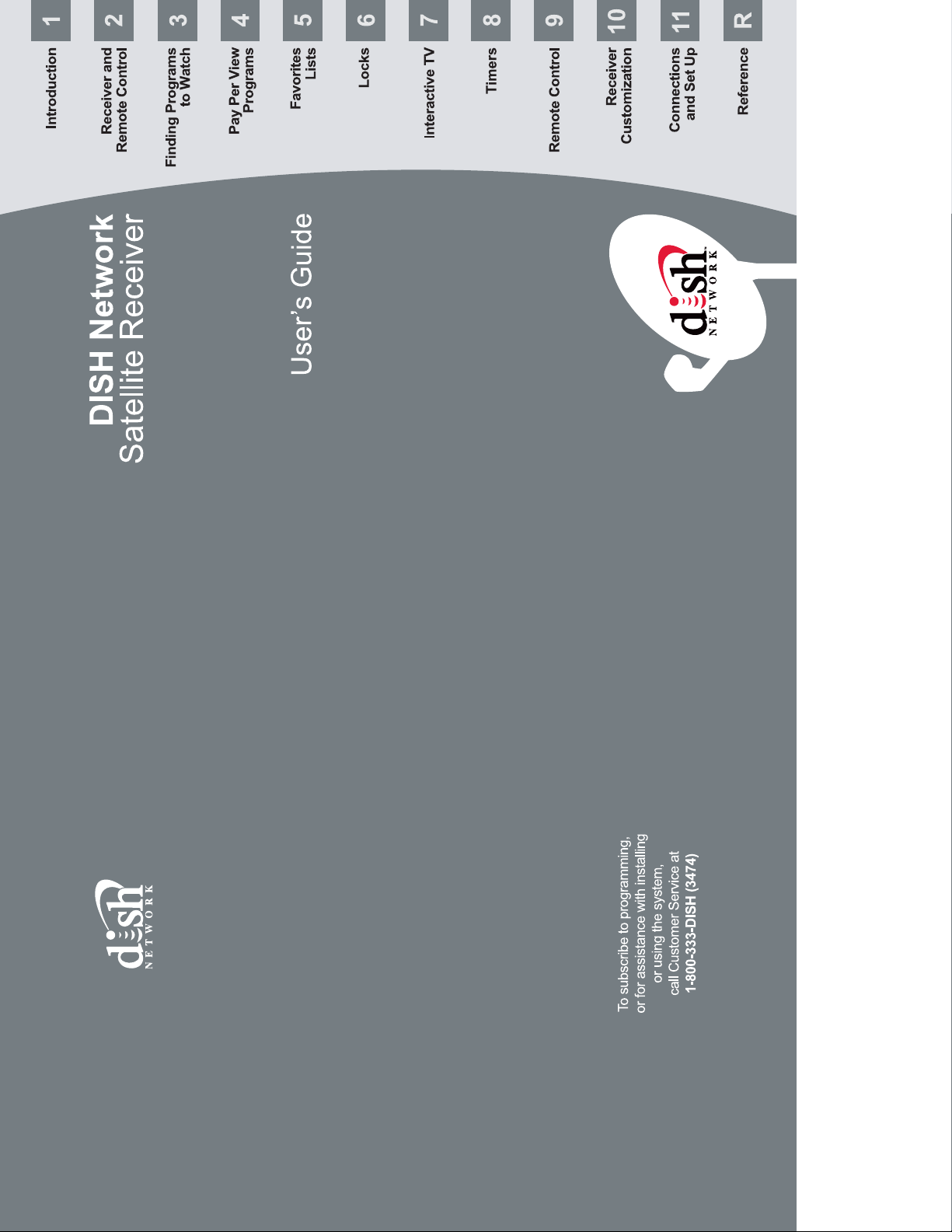
TM
172487
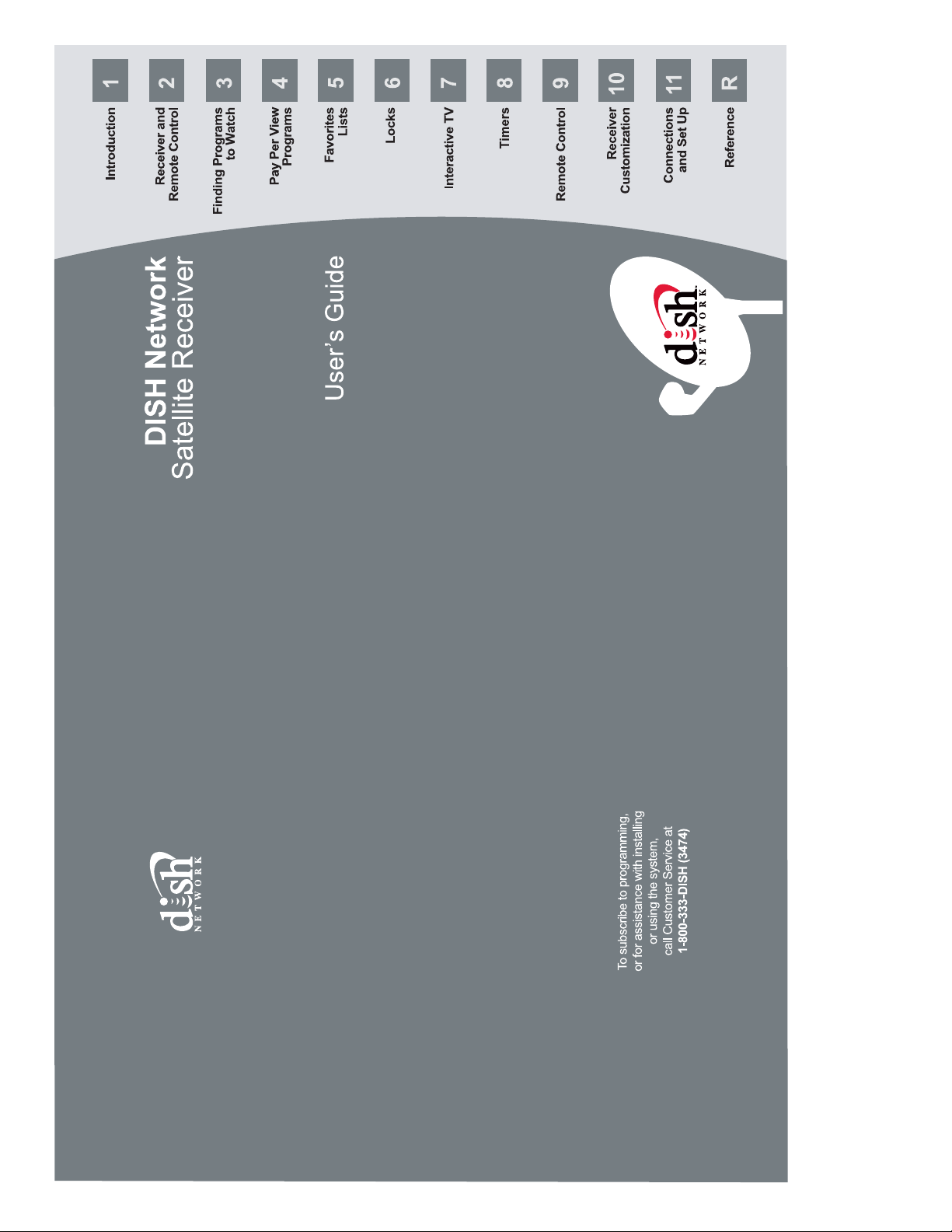
TM
172487
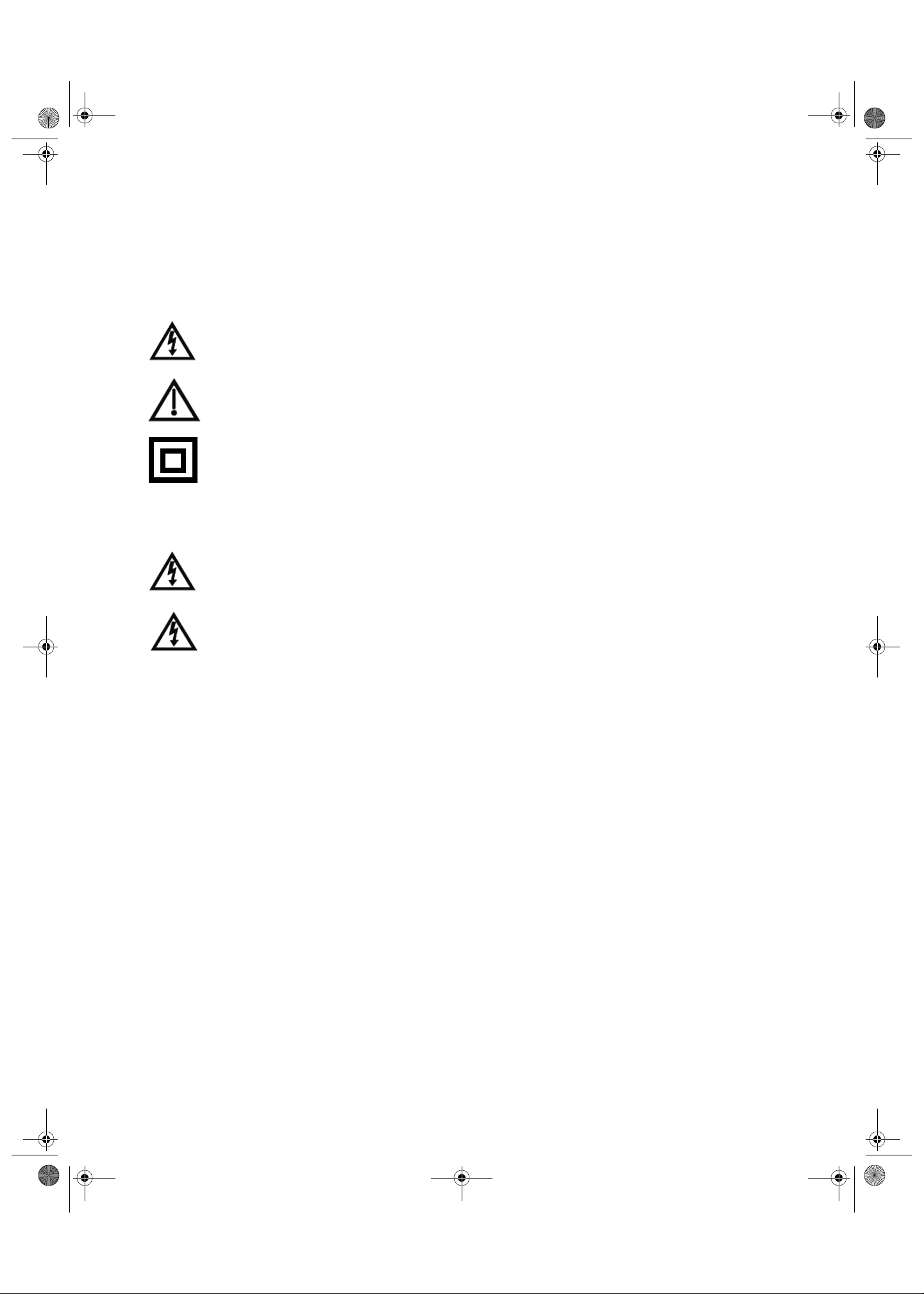
inside_front_cover.fm Page 1 Thursday, May 28, 2009 9:29 AM
Warning and Attention Symbols
You must be aware of safety when you install and use this system. This User Guide provides various procedures. If you do
some of these procedures carelessly, you could injure or kill yourself or damage equipment or property. Some other
procedures require special attention.
The WARNING! symbol means that if you are not careful,
You could injure or kill yourself, or
You could damage equipment or property.
ATTENTION! symbol means you should pay special attention to:
The
Important instructions for using the system, or
Important instructions for maintaining the system.
Class II symbol alerts qualified service personnel to use only identical replacement
The
parts in this apparatus.
For Your Safety
Do not try to open the case of the receiver . There is risk of electrical shock, which may cause damage to
the receiver and/or personal injury or death to you. There are no user-serviceable parts inside the
receiver. Opening the receiver case or making unauthorized changes will void the warranty.
To reduce the risk of fire or electric shock, do not expose this appliance to rain or moisture.
Important Software Notice
As with all software controlled products, unexpected behavior could arise if the user tries to perform operations in a nonroutine manner. This product, like almost any other high tech product, is subject to bugs and hence EchoStar CANNOT
AND DOES NOT GUARANTEE OR WARRANT THAT ALL FEATURES, SUCH AS PARENTAL CONTROL, WILL WORK
AS INTENDED UNDER ALL CIRCUMSTANCES. EchoStar endeavors to improve such conditions and will periodically
download improvements.
In compliance with the terms of the GNU Public License (GPL), EchoStar is making some source code available to the
public to download from www.echostar.com.
Equipment and Software Covered by this User’s Guide
This User Guide covers the DISH 381 receiver and software model DP381. This Guide may cover other devices, not listed
here.
Copyright Notice
Copyright © 2009 EchoStar Technologies Corporation, Englewood, Colorado 80112. All rights reserved.
The information in this User Guide may change without notice. We may issue revisions to tell you about such changes.
Please send comments or questions about this User Guide to: Technical Publications, EchoStar Technologies Corporation, 90 Inverness
Circle East, Englewood, Colorado 80112. Email: techpubs@echostar.com.
Part Number: 172487
Printed in the United States of America.
DISH Network is a registered trademark of EchoStar Satellite L.L.C. For information about DISH Network, please visit our website at
www.dishnetwork.com.
We acknowledge all product names, trade names, or corporate names we mention in this User Guide to be the proprietary property of the
registered owners.
Manufactured under license from Dolby Laboratories. “Dolby” and the double-D symbol are trademarks of Dolby Laboratories.
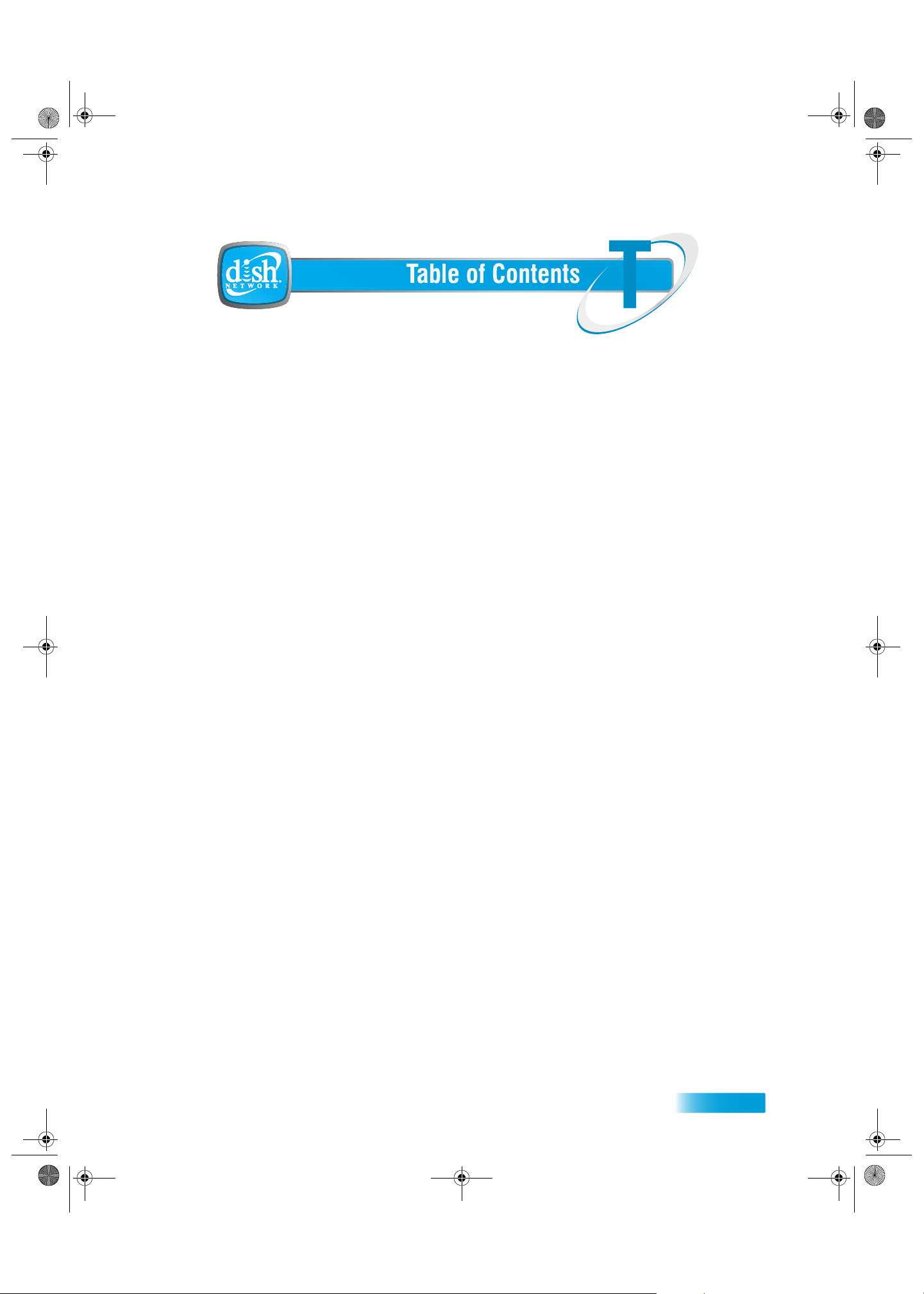
T
TOC 381.fm Page i Thursday, May 21, 2009 5:46 PM
Important Safety Precautions iii
1 Introduction
WELCOME 2
OW TO USE THIS GUIDE 2
H
BOUT YOUR DISH NETWORK ACCOUNT 3
A
ATCHING TV NOW 4
W
DDITIONAL SERVICES 5
A
BOUT SATELLITE TV RECEPTION 5
A
HY CONNECT TO A PHONE LINE 6
W
2 Receiver and Remote Control
REMOTE CONTROL 8
ATELLITE RECEIVER FRONT PANEL 12
S
ATELLITE RECEIVER BACK PANEL 12
S
SING THE MENUS 13
U
SING TEXT FIELDS 15
U
3 Finding Programs to W atch
CHANGING CHANNELS 18
SING THE PROGRAM GUIDE 18
U
SING THE BROWSE BANNER 19
U
SING SEARCH TO FIND A PROGRAM 20
U
INDING A PROGRAM BY ITS THEME 21
F
4 Pay-Per-View
BUYING A PAY-PER-VIEW PROGRAM 24
EVIEWING PAY-PER-VIEW PURCHASES 24
R
5 Favorites Lists
WHAT ARE FAVORITES LISTS? 28
REATING OR CHANGING FAVORITES LISTS 28
C
AMING FAVORITES LISTS 29
N
SING FAVORITES LISTS 29
U
6 Locks
WHAT ARE LOCKS? 32
REATING OR CHANGING A PASSWORD 32
C
OCKING AND UNLOCKING YOUR RECEIVER 33
L
REATING OR CHANGING RATINGS LOCKS 33
C
REATING OR CHANGING CHANNEL LOCKS 34
C
OCKING OR UNLOCKING PAY-PER-VIEW CHANNELS 34
L
IDING ADULT CONTENT 35
H
OCKING OR UNLOCKING THE FRONT PANEL 35
L
i
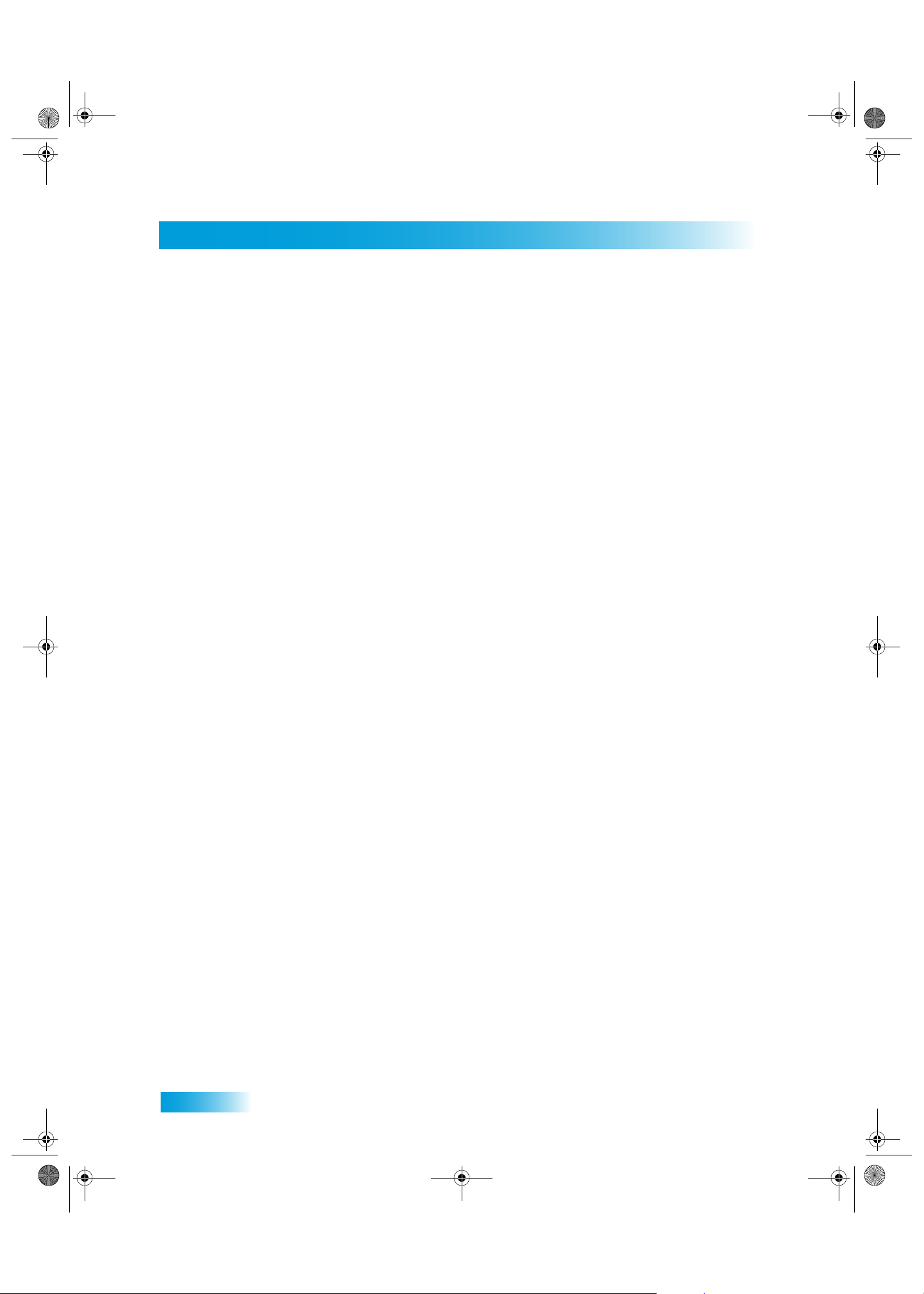
Table of Contents
TOC 381.fm Page ii Thursday, May 21, 2009 5:46 PM
7 Interactive TV
DISHHOME 38
USTOMER SUPPORT 38
C
8Timers
TIMERS 40
SING THE TIMERS LIST 42
U
ETTING UP A QUICK RECORD 42
S
ETTING UP AN AUTOMATIC TIMER 42
S
ETTING UP A MANUAL TIMER 43
S
ELETING A TIMER 43
D
VERLAPPING TIMERS 44
O
9 Remote Control Setup
IMPROVING RECEIVER CONTROL 46
ONTROLLING OTHER COMPONENTS 49
C
ECOVER BUTTON 55
R
EACHING ANOTHER REMOTE CONTROL 56
T
ENDING DISCRETE POWER ON AND OFF 58
S
10 Receiver Customization
USING CALLER ID 60
HANGING LANGUAGES 61
C
SING CLOSED CAPTIONING 61
U
SING DOLBY® SURROUND SOUND 62
U
HANGING THE PROGRAM GUIDE ORDER 64
C
HANGING THE GUIDE DISPLAY 64
C
ESETTING TO FACTORY DEFAULTS 65
R
11 Connections and Setup
CONNECTING TO A TV 68
ONNECTING TO YOUR DISH ANTENNA 72
C
ONNECTING THE PHONE LINE 73
C
ONNECTING A VCR 74
C
NSTALLATIONS 79
QAM I
SING TROUBLESHOOTING TOOLS 79
U
ii
Reference
TROUBLESHOOTING TABLES 82
EMOTE CONTROL DEVICE CODES 93
R
Appendix 117
Index 107
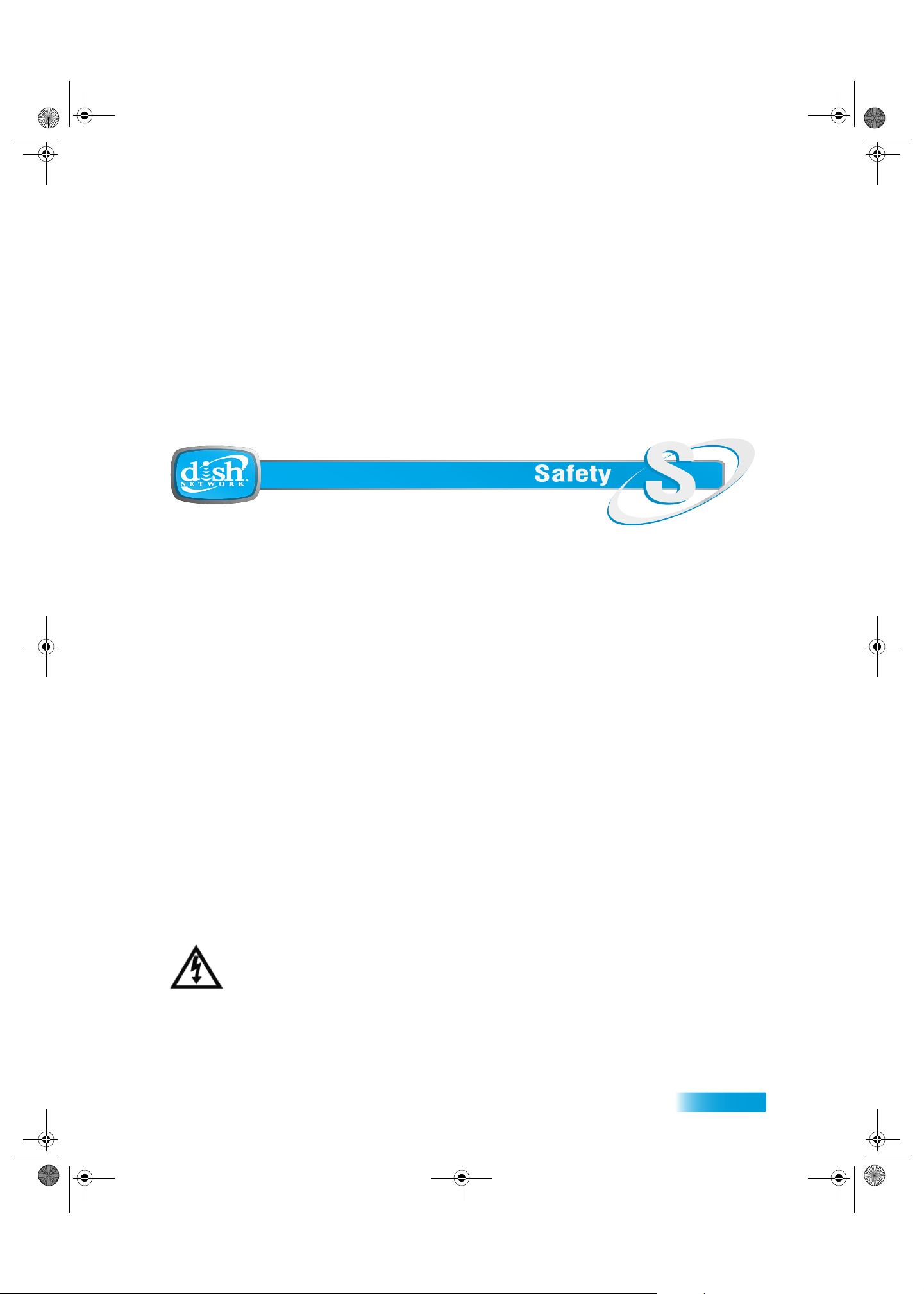
Important Safety Instructions
Safety 381.fm Page iii Thursday, May 21, 2009 5:47 PM
1 Read these instructions.
2 Keep these instructions.
3 Heed all warnings.
4 Follow all instructions.
5 Do not use this apparatus near water.
6 Clean only with a dry cloth.
7 Do not block any ventilation openings. Install in accordance with the manufacturer’s instructions.
8 Do not install near any heat sources such as radiators, heat registers, stoves, or other apparatus (including amplifiers) that
produce heat.
9 Do not defeat the safety purpose of the polarized or grounding-type plug. A polarized plug has two blades with one wider
than the other. A grounding-type plug has two blades and a third grounding prong. The wide blade or the third prong are
provided for your safety. If the provided plug does not fit into your outlet, consult an electrician for replacement of the obsolete outlet.
10 Protect the power cord from being walked on or pinched, particularly at plugs, convenience receptacles, and the point
where they exit from the apparatus.
11 Use only attachments/accessories specified by the manufacturer.
12 Unplug this apparatus during lightning storms or when unused for long periods of time.
13 Refer all servicing to qualified service personnel. Servicing is required when the apparatus has been damaged in any way,
such as the power supply cord or plug is damaged, liquid has been spilled or objects have fallen into the apparatus, the
apparatus has been exposed to rain or moisture, does not operate normally, or has been dropped.
Apparatus shall not be exposed to dripping or splashing and no objects filled with liquids, such as vases, shall
be placed on the apparatus.
iii
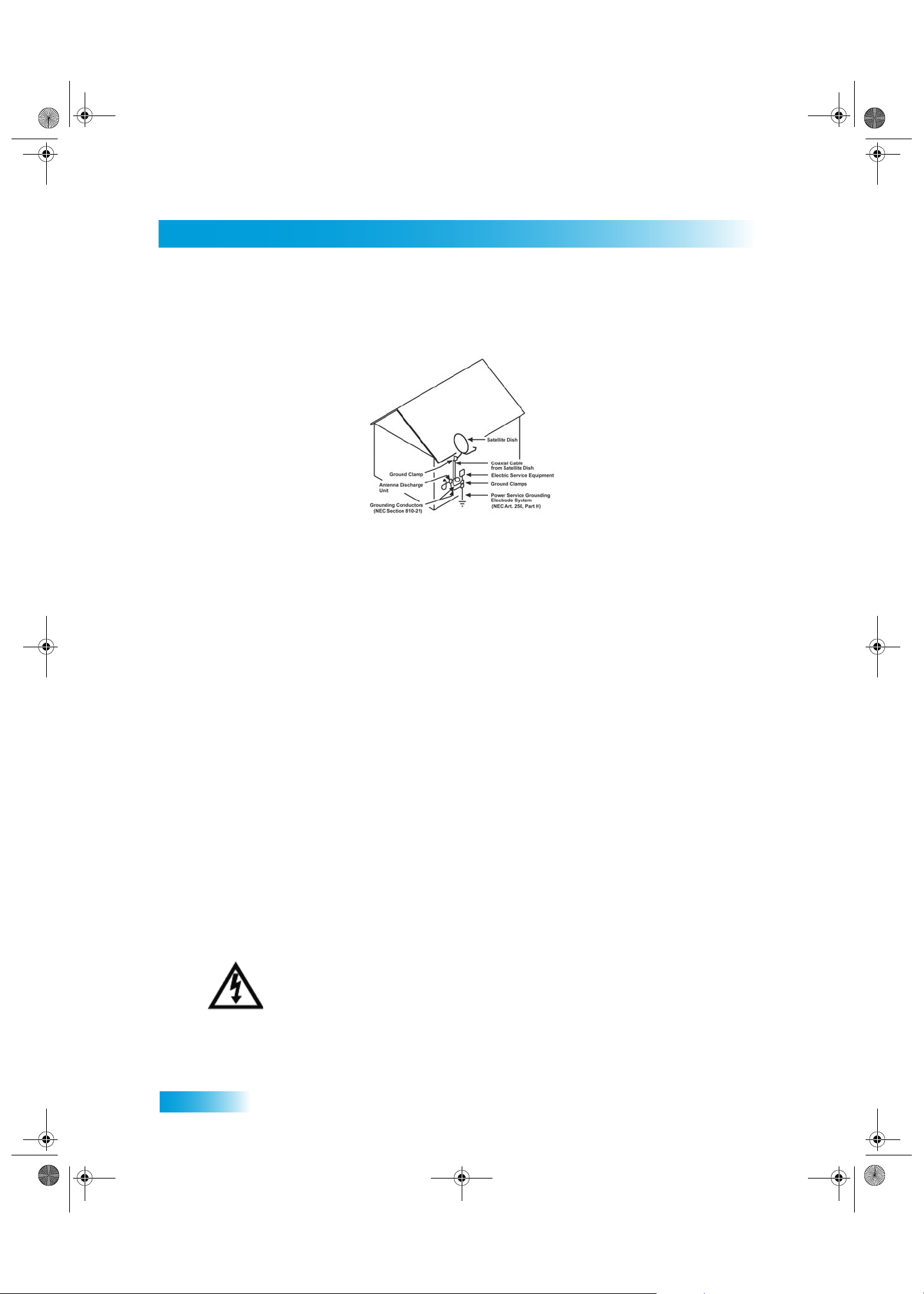
Safety
Safety 381.fm Page iv Thursday, May 21, 2009 5:47 PM
Note to Satellite TV System Installer: This reminder is provided to call the satellite TV system installer’s attention to
Article 820-40 of the National Electrical Code (NEC) that provides guidelines for proper grounding and, in particular,
specifies that the cable ground shall be connected to the grounding system of the building as close to the point of cable
entry as practical.
• Operate the receiver using only the type of power source indicated on the marking label. Unplug the receiver power
cord by gripping the power plug, not the cord.
• Do not overload wall outlets or extension cords, as this can result in a risk of fire or electrical shock.
• Never insert objects of any kind into the receiver through openings, as the objects may touch dangerous voltage
points or short out parts. This could cause fire or electrical shock.
• Do not locate the antenna near overhead light or power circuits, or where it can fall into such power lines or circuits.
When installing the antenna, take extreme care to avoid touching such power lines or circuits, as contact with them
can be fatal.
• Do not attempt to service the receiver yourself, as opening or removing covers may expose you to dangerous voltage,
and will void the Limited Warranty. Refer all servicing to authorized service personnel.
Proper Care of Your Equipment
• Always handle the satellite receiver carefully. Avoid excessive shock and vibration at all times as this can damage the
hard drive.
• Unplug the receiver from the AC power outlet before cleaning.
• If you have the receiver turned on and need to move it, be sure to unplug the receiver and let it sit for at least 30 sec-
onds before moving it.
• The use of accessories or attachments not recommended by the receiver manufacturer will void the Limited Warranty.
• Do not place the receiver in an enclosure such as a cabinet without proper ventilation.
• Do not stack the receiver on top of or below other electronic devices as this can cause heat build-up and vibration.
• Do not install the receiver in any area where the temperature can be less than 40°F or more than 113°F. If the receiver
is cold to the touch, do not plug it in immediately. Let it sit unplugged at room temperature for at least 45 minutes
before plugging it in.
• Use an outlet that contains surge suppression or ground fault protection. For added protection during a lightning
storm, or when the receiver is left unattended and unused for long periods of time, unplug the power cord from the wall
outlet, disconnect the lines between the receiver and the antenna, and disconnect the telephone line. This will provide
some protection against damage caused by lightning or power line surges.
On some TVs, the presence of fixed images for extended periods of time may cause them to be permanently
imprinted on the screen. Consult your TV user guide for information on whether this is a problem for your TV,
what operating/viewing restrictions apply to avoid this problem, and associated TV warranty coverage.
iv
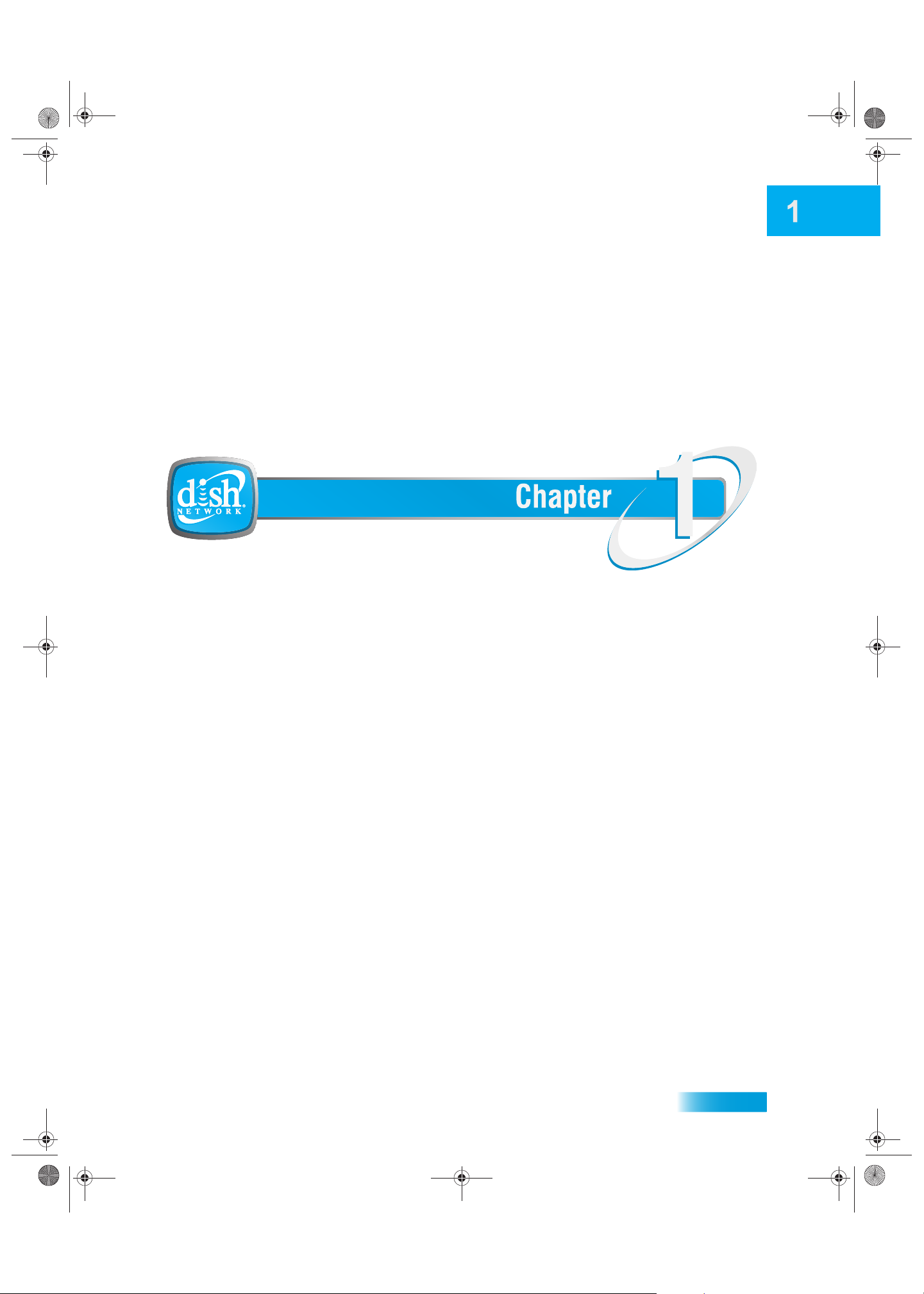
Introduction to DISH Network Services
Chapter 1 381.fm Page 1 Tuesday, September 1, 2009 8:36 AM
IntroductionIntroduction
What you’ll find in this chapter:
• WELCOME
• HOW TO USE THIS GUIDE
• ABOUT YOUR DISH NETWORK ACCOUNT
• WATCHING TV NOW
• ADDITIONAL SERVICES
• A
BOUT SATELLITE TV RECEPTION
• WHY CONNECT TO A PHONE LINE
1
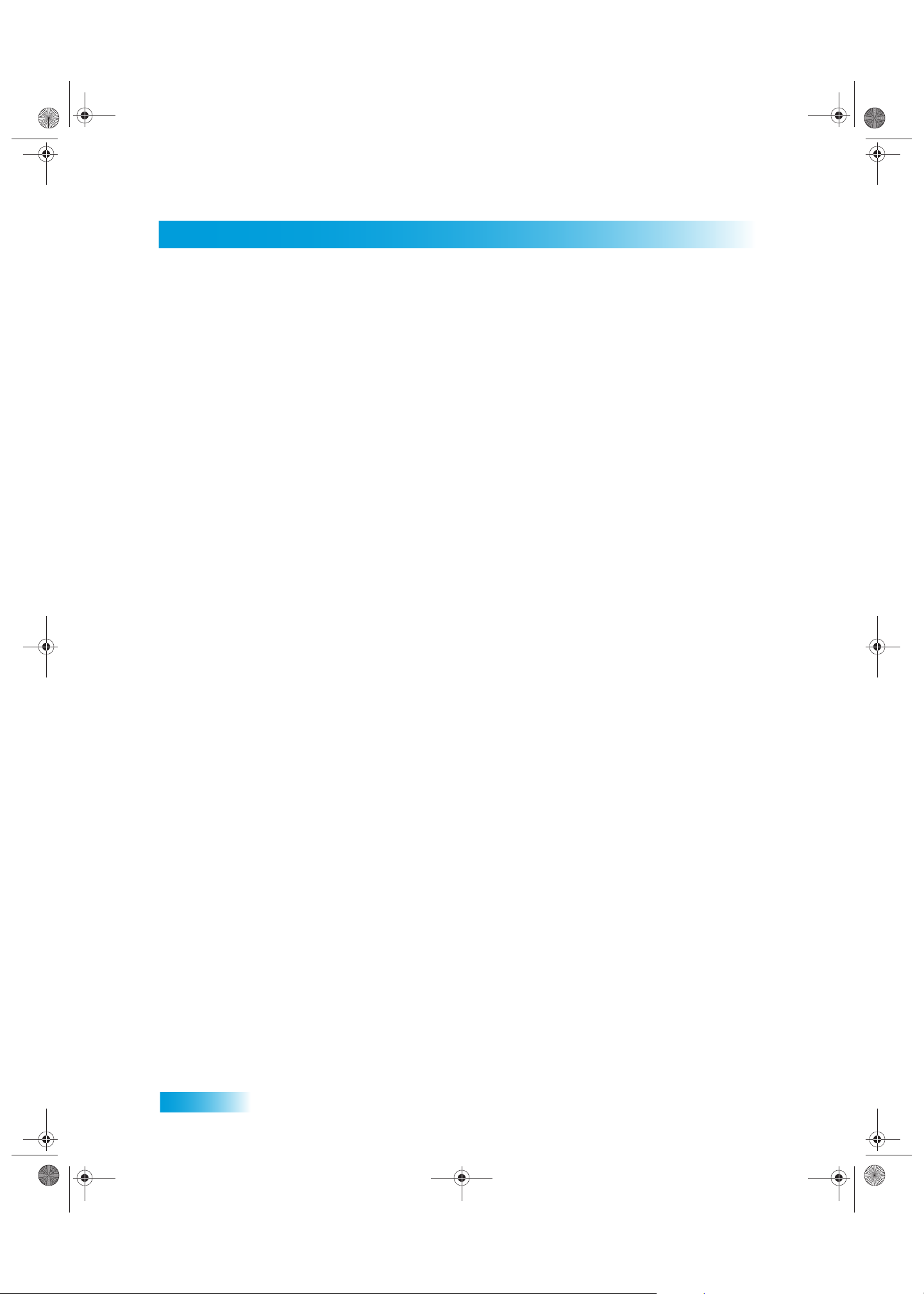
Chapter 1
Chapter 1 381.fm Page 2 Tuesday, September 1, 2009 8:36 AM
Welcome
WELCOME
Congratulations on choosing DISH Network. You are about to experience the excitement and
convenience of our Direct Broadcast Satellite (DBS) service, which delivers the very best picture
and sound quality. DISH Network consistently provides the latest products and satellite-delivered
services — with high performance, ease of operation, and a wide variety of ente rta inment options.
HOW TO USE THIS GUIDE
Special consideration was given to every aspect of this guide to help you become familiar with
your receiver. This section explai ns how the guide is divided and the con ventions used throughout.
Guide Overview
The information in this guide is separated into several chapters to make it easy for you to find
exactly what you’re looking for:
• Chapter 1 - Introduction gives you a brief overview of DISH Network and your new receiver.
• Chapter 2 - Receiver and Remote Control explains the basic features of your system and how
to use the remote control, front panel buttons, and back panel connections.
• Chapter 3 - Finding Programs to Watch describes how to change channels and look for pro-
grams.
• Chapter 4 - Pay-Per-View shows you how to order and watch Pay-Per-View events.
• Chapter 5 - Favorites Lists explains how to create, name, and use favorites lists.
• Chapter 6 - Locks explains how to set locks and passwords.
• Chapter 7 - Interactive TV describes how to use the DishHOME Interactive TV features of your
satellite TV system.
• Chapter 8 - Timers shows you how you can reco rd and play back your fa vorite programs wh en
you want to watch them.
• Chapter 9 - Remote Control Setup Setup con tains instructions for programming your remote to
control your satellite receiver and equipment like a TV or VCR.
• Chapter 10 - Receiver Customization shows you how to customize your receiver.
• Chapter 11 - Connections and Setup explains how to connect your satellite receiver to your TV
and equipment like a VCR.
2
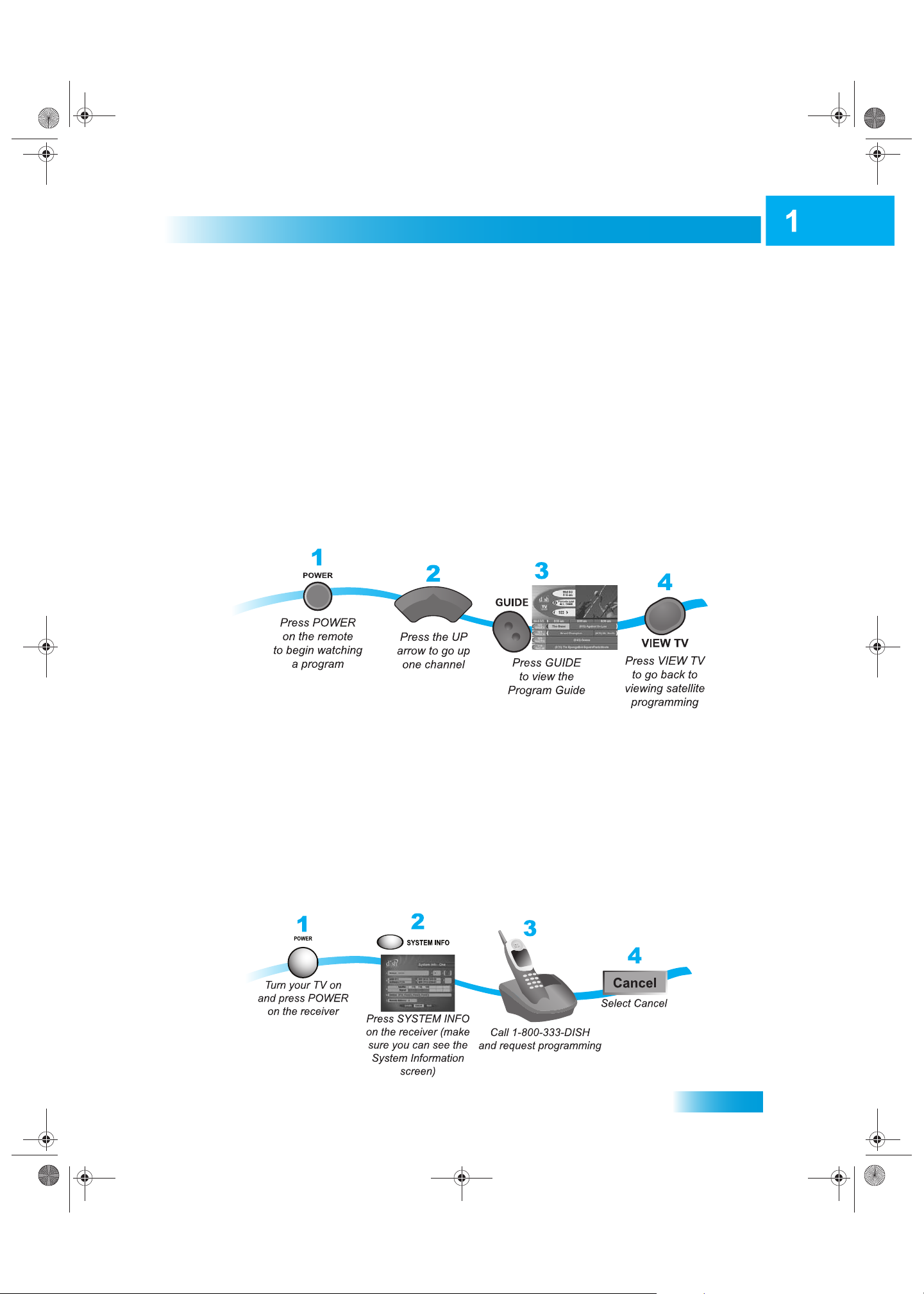
Introduction
Chapter 1 381.fm Page 3 Tuesday, September 1, 2009 8:36 AM
Guide Conventions
• The names of remote control buttons are all uppercase.
Example: Press SAT.
• Select means to move the highlight to an on-screen option or choice in a list and press
SELECT on the remote control.
Example: Select the Locks option.
• The instructions in this guide are shown in one of two ways:
– Instructions in the form of pictures are handy if you’d like to learn something quickly.
These instructions are numbered left to right as shown in the sample below.
About Your DISH Network Account
– Instructions that are written out are helpful if you’d like to learn more about a feature or
function of the receiver.
– If the instructions are complicated, you’ll see both methods.
ABOUT YOUR DISH NETWORK ACCOUNT
This section explains how to order your packages and shows you where to find information about
your DISH Network account.
Ordering Your Programming Packages
Before you can enjoy your new receiver, you must order your programming packages.
3
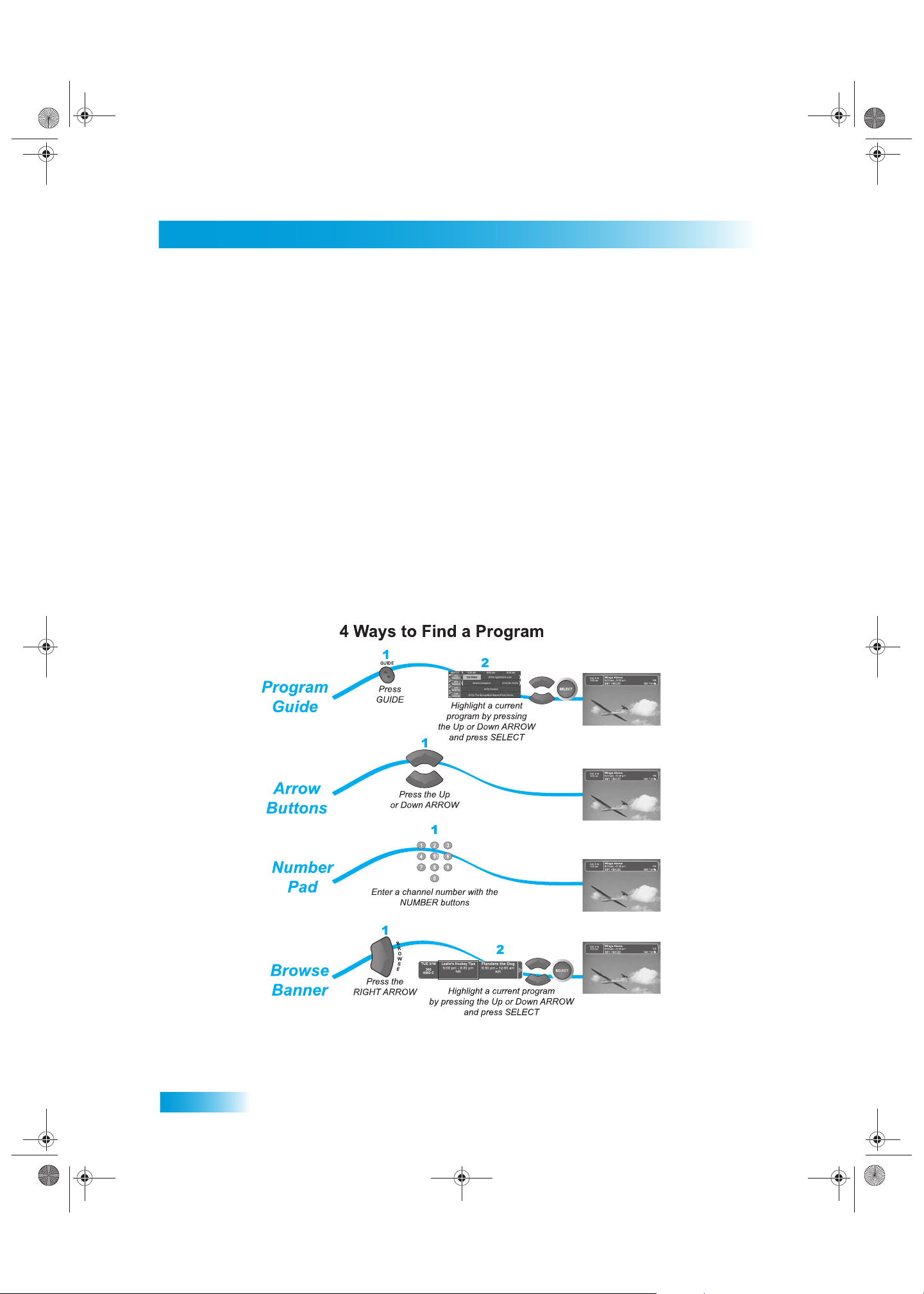
Chapter 1
Chapter 1 381.fm Page 4 Tuesday, September 1, 2009 8:36 AM
Watching TV Now
Where to Find Information on Your Account
If you want to know about charges to your DISH Network account or if you would like to make
changes to your programming packages, be sure to have your account information handy and
choose one of the following:
• Go to the website at dishnetwork.com
• Press MENU on your remote control to open the Main Menu and then select Customer
Service.
• Call DISH Network at 1-800-333-DISH (3474).
WATCHING TV NOW
This tour shows you the simplest ways to change channels on your receiver. When you are done
with this tour, you will be able to use your remote control to change channels four dif ferent ways. If
you want to know more about watching TV, see Chapter 3 - Finding Programs to Watch starting on
page 17.
You’re already itching to use your remote control, so pick it up now and find something to watch.
4
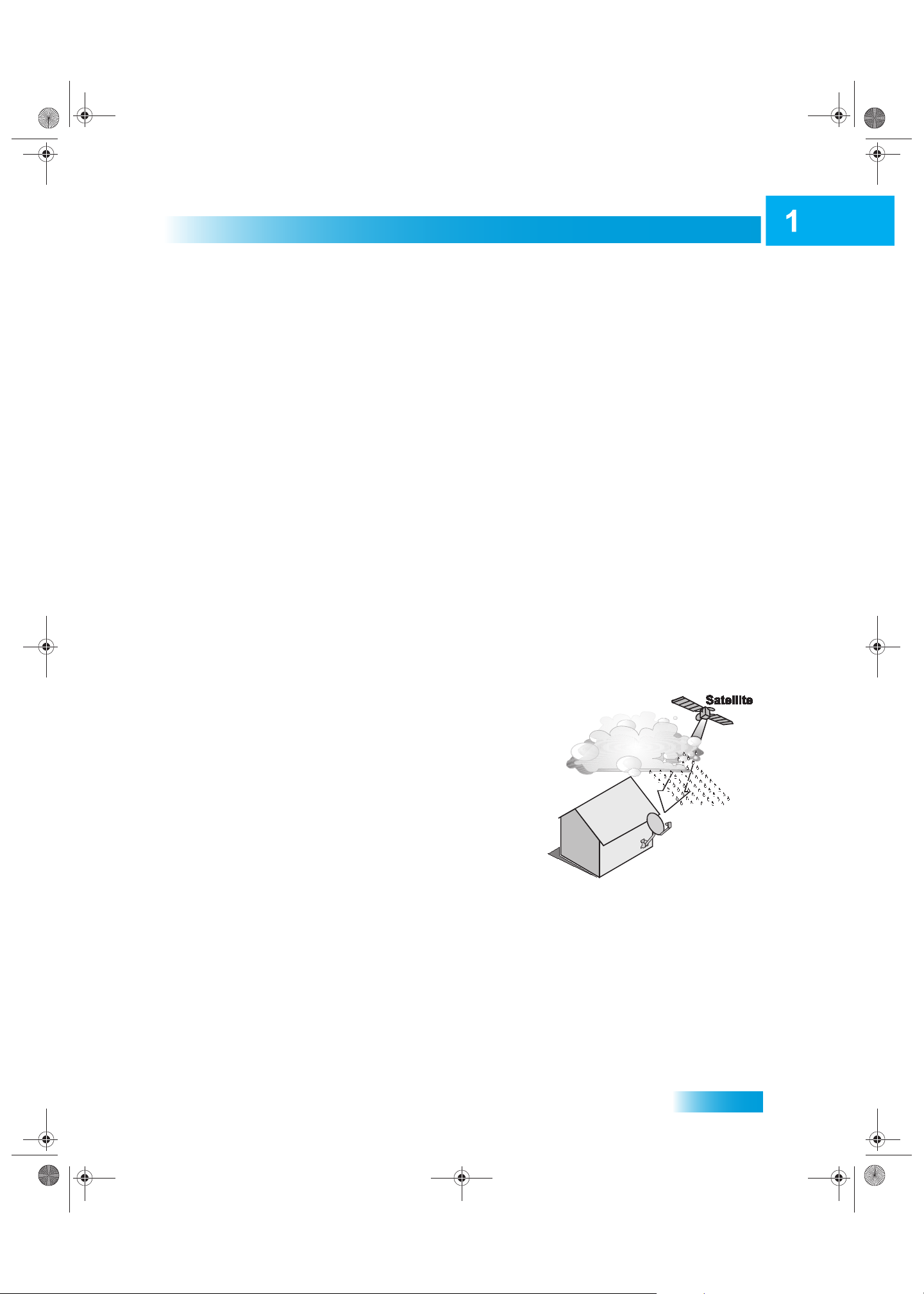
Introduction
Chapter 1 381.fm Page 5 Tuesday, September 1, 2009 8:36 AM
ADDITIONAL SERVICES
Pay-Per-View
Catch all the action on Pay-Per-View. Take a break from regular TV and order the latest movies,
sports, and special events. For details on ordering Pay-Per-View events, see page 23. Be su re to
connect an active phone line to your receiver before you order a Pay-Per-Vi ew event.
DishHOME
At DishHOME (press DISH on your remote control), you’ll find news, sports scores, weather
information, TV and movie buzz, customer service, games, and more (see page 37).
Additional Services
ABOUT SATELLITE TV RECEPTION
Satellite television uses satellites in a stationary orbit over the Earth to deliver television and audio
programming. This type of orbit enables th e satellites to st ay aligned over one pla ce on the surface
of the Earth. Once the satellite dish is aimed at the satellite, the dish does not have to move to
follow it.
Rain and Snow Fade
Heavy rain, snow, or dense cloud cover can reduce the
satellite signal, which may interrupt your programming
service. Your service will return after the weather
condition has passed. Aiming the satellite dish to get the
strongest signal during installation, will help prevent rain
and snow from interrupting the signal.
5
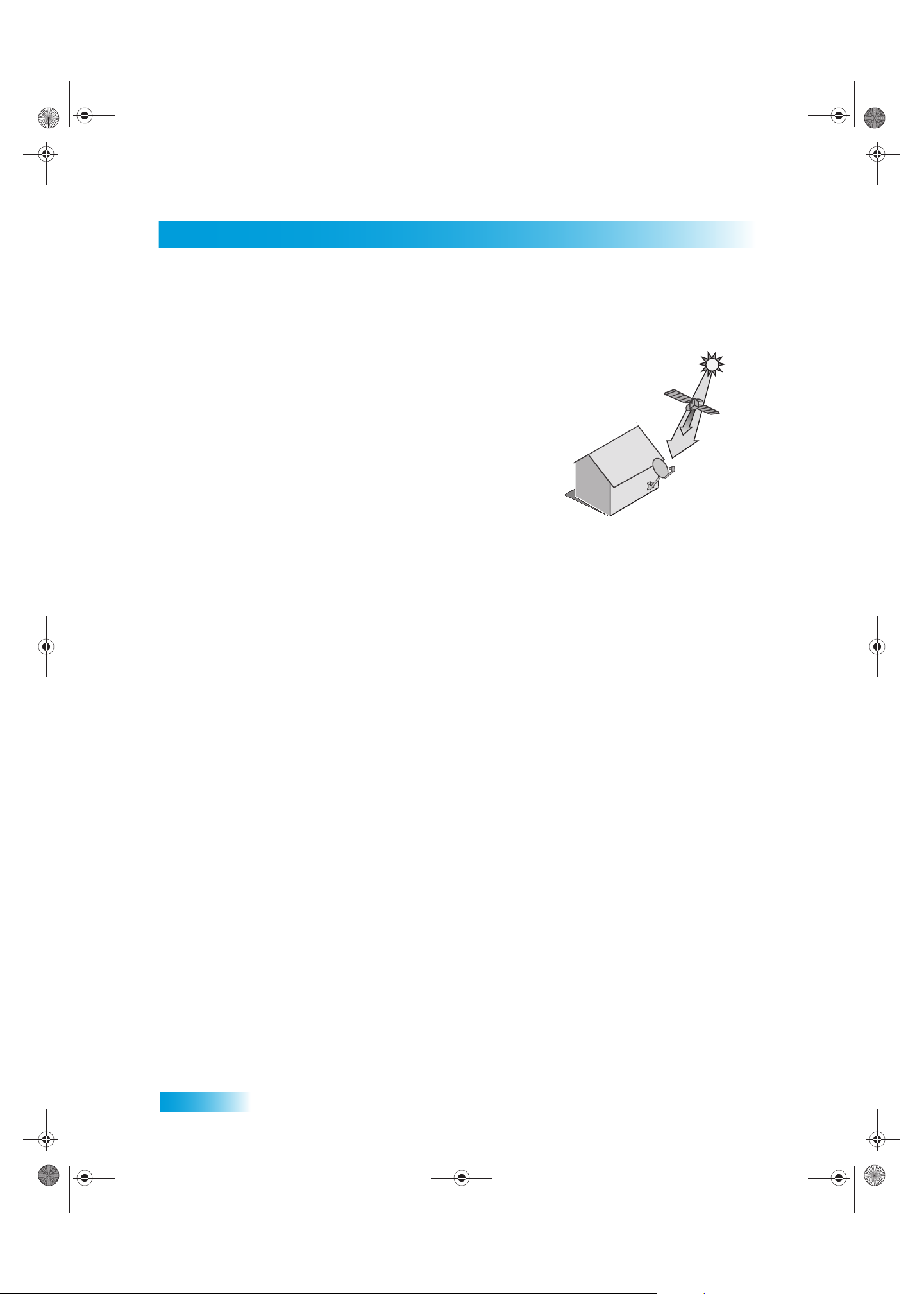
Chapter 1
Chapter 1 381.fm Page 6 Tuesday, September 1, 2009 8:36 AM
Why Connect to a Phone Line
Solar Interference
Twice a year, the sun moves to a position behind the
DISH Network satellite as it orbits the Earth. This event
occurs during a few days at the beginning of the spring
and the beginning of the autumn and lasts only a few
minutes.
During these brief periods, you will not be able to see
programs on DISH Network. When the sun has moved
from behind the satellite, the programs will reappear. This
is an unavoidable natural event for all television involving
the use of satellites and has an adverse effect on many
program providers.
WHY CONNECT TO A PHONE LINE
Your satellite receiver is equipped with a standard telephone jack that you use to connect to an
active telephone line. Keep the receiver connected to an active telephone line so that you will be
able to order pay-per-view programs using your remote control, use all of the DishHOME
Interactive TV features, and other services from DISH Network (see page 37).
6
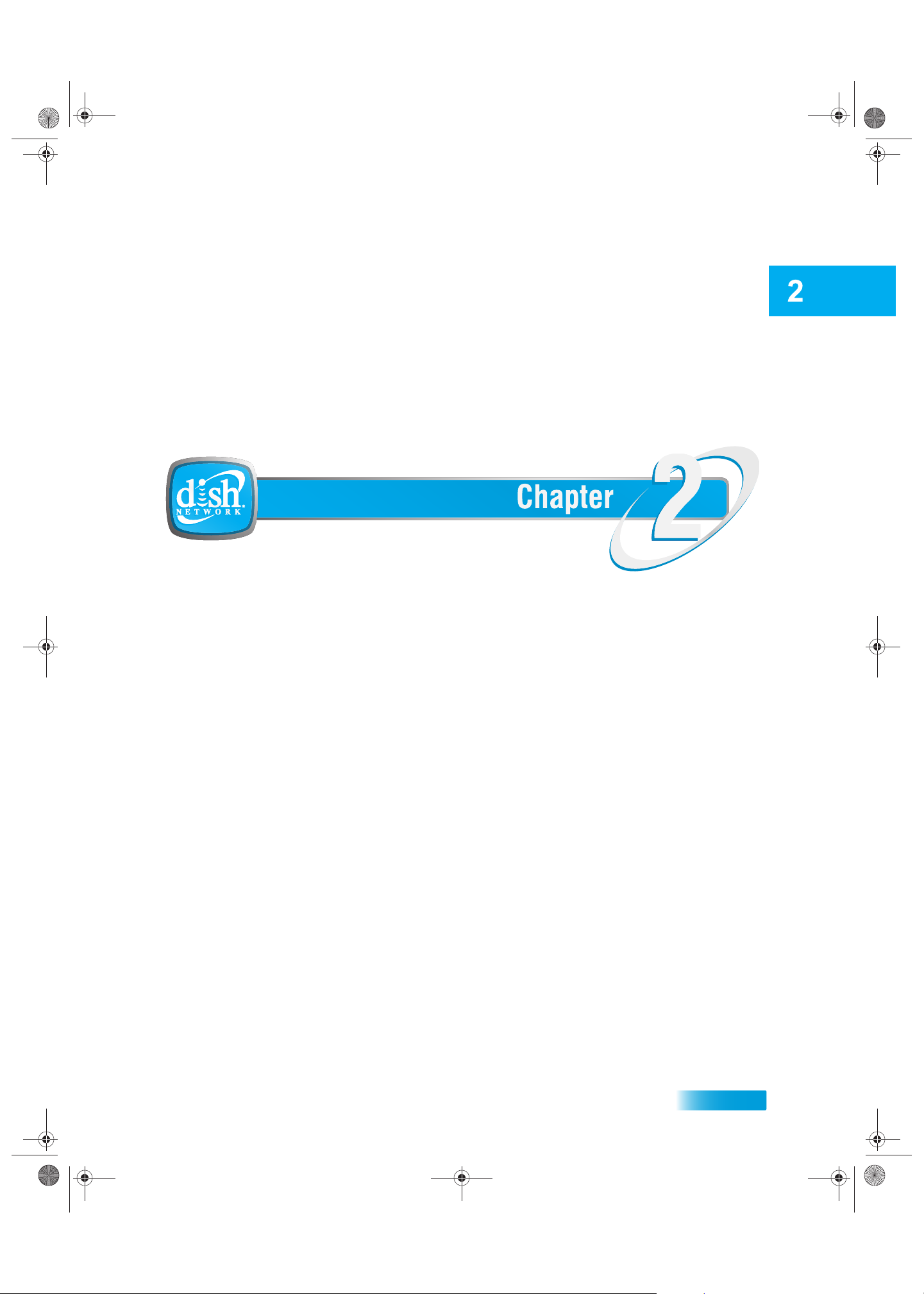
About Your Satellite Receiver
Chapter 2 381.fm Page 7 Thursday, May 21, 2009 5:52 PM
Receiver and Remote Control
What you’ll find in this chapter:
• REMOTE CONTROL
• SATELLITE RECEIVER FRONT PANEL
• SATELLITE RECEIVER BACK PANEL
• USING THE MENUS
• USING TEXT FIELDS
7
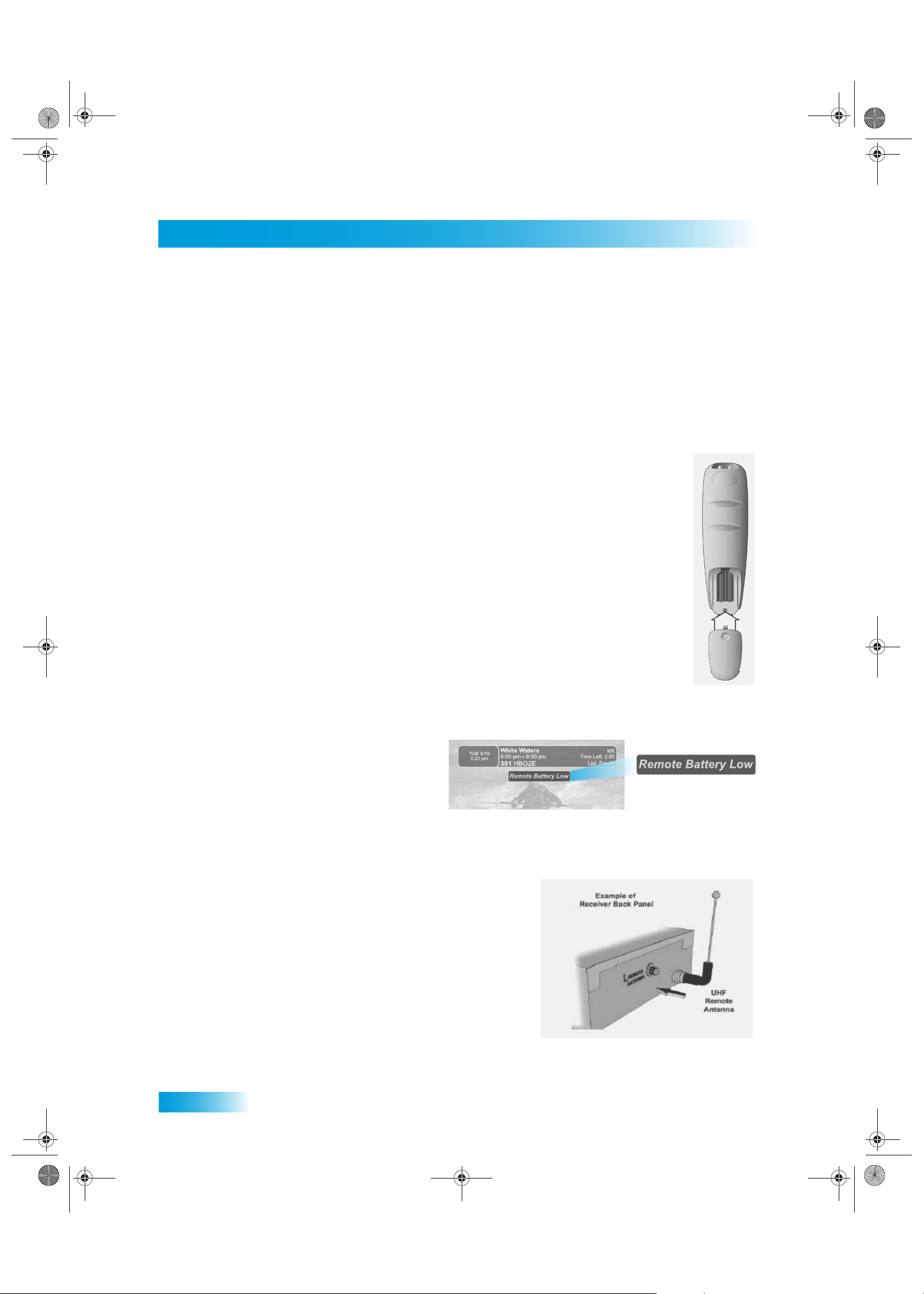
Chapter 2
Chapter 2 381.fm Page 8 Thursday, May 21, 2009 5:52 PM
Remote Control
REMOTE CONTROL
The remote control gives you easy access to all the features of your satellite receiver. You can
program the remote to control the satellite receiver and up to three other devices (see page 49).
These devices can be a TV, a VCR or DVD player, and a third device.
This section describes how to use the various features of the remote control delivered with your
satellite TV system.
Remote Control Batteries
The remote control comes with four AAA batteries. When you replace old batteries,
you should replace all of the batteries. Use batteries of the same kind, fo r example,
alkaline or carbon zinc. Don’t mix batteries of different kinds. Alkaline batteries last
longer.
1 Press down on the top of the battery cover and slide the cover off.
2 Take out all of the old batteries.
3 Put four new batteries in. Make sure you match the plus (“+”) ends with the plus
markings on the battery case.
4 Slide the cover back into place.
Low Battery Warning
When you see a low battery warning
message on your screen below the
Program Banner, the batteries in your
remote control are weak and need to be
replaced.
UHF Remote Antenna
Attach the UHF remote control antenna to the receive r's
back panel REMOTE ANTENNA input so you can use
your UHF Pro remote control. Be sure to set the
antenna straight up so you can use the remote control
from as far away as possible. Don't let the anten na
touch anything.
8
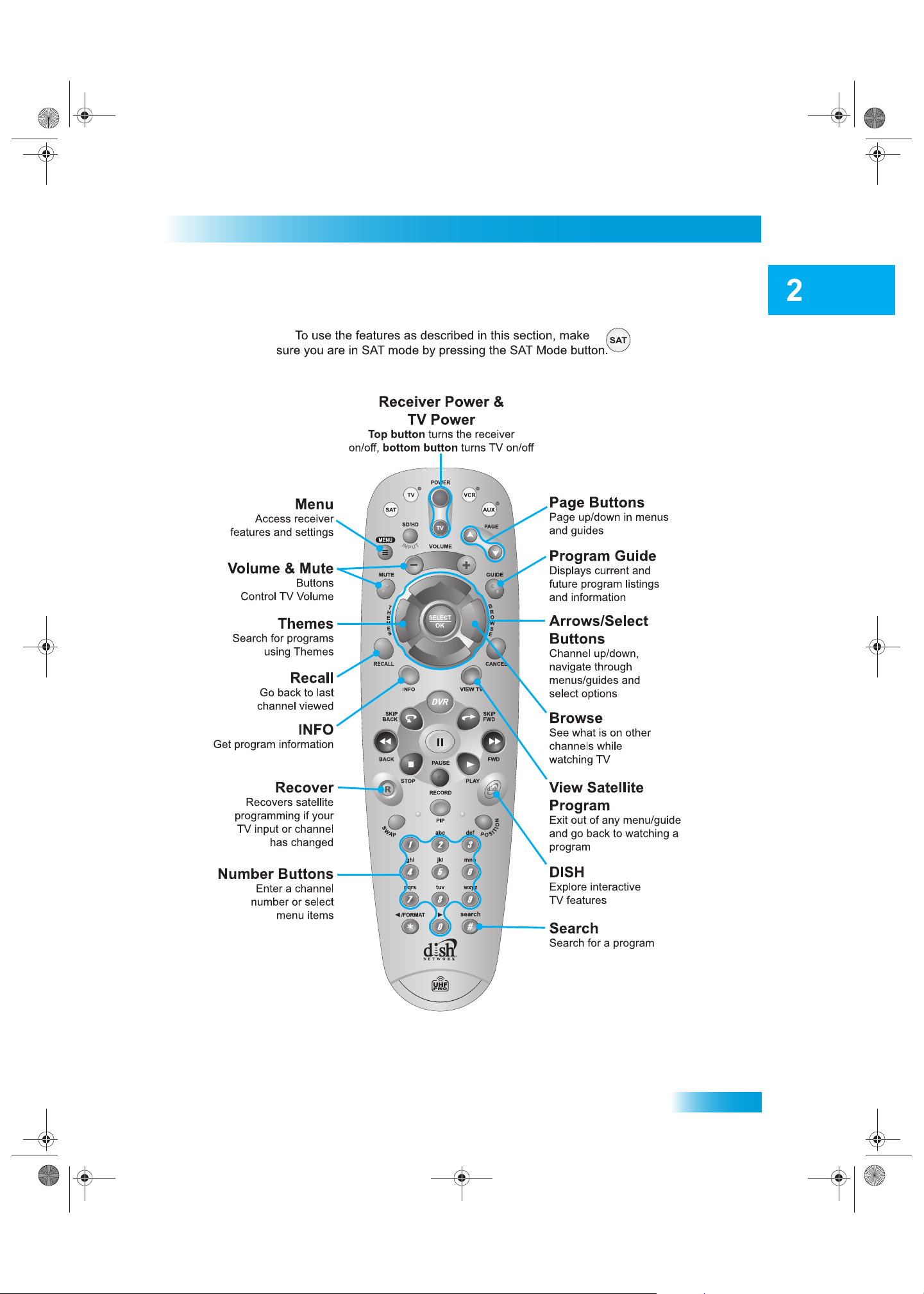
Receiver and Remote Control
Chapter 2 381.fm Page 9 Thursday, May 21, 2009 5:52 PM
Remote Control Buttons
Remote Control
9
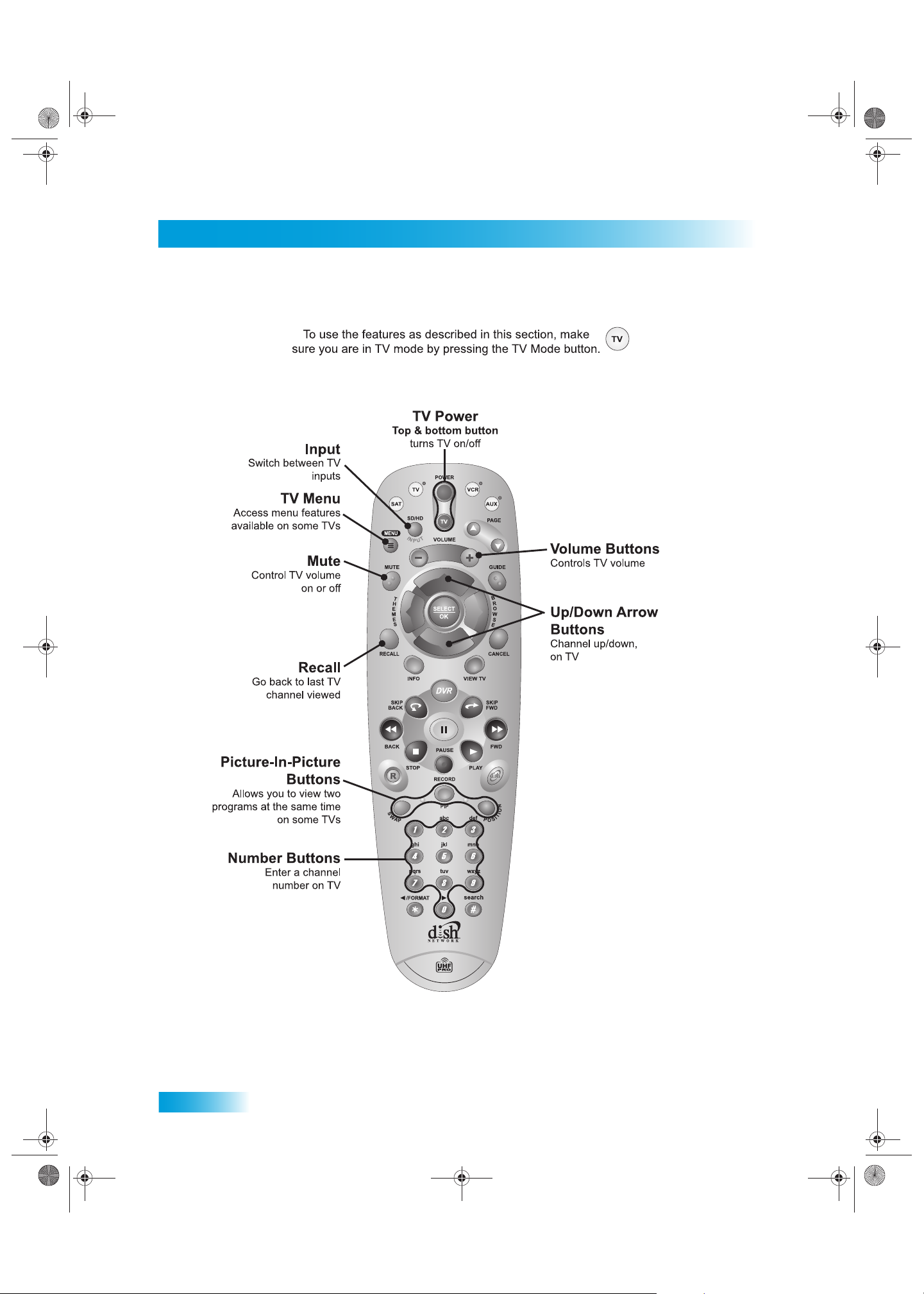
Chapter 2
See page 49 for instructions to program the remote to control your TV.
Chapter 2 381.fm Page 10 Thursday, May 21, 2009 5:52 PM
Remote Control
10
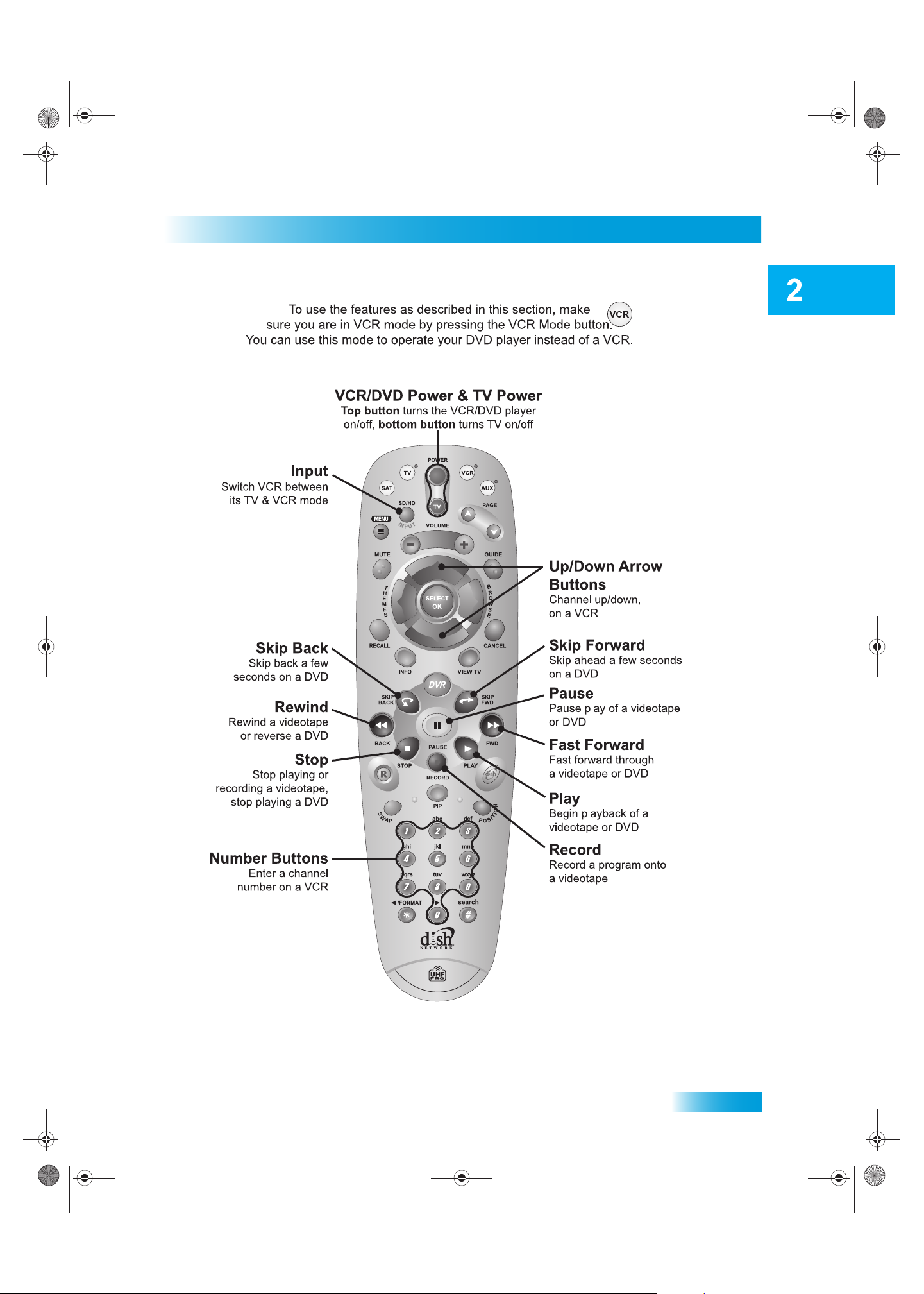
Receiver and Remote Control
Chapter 2 381.fm Page 11 Thursday, May 21, 2009 5:52 PM
Remote Control
See page 49 for instructions to program the remote to control your VCR or DVD Player.
11
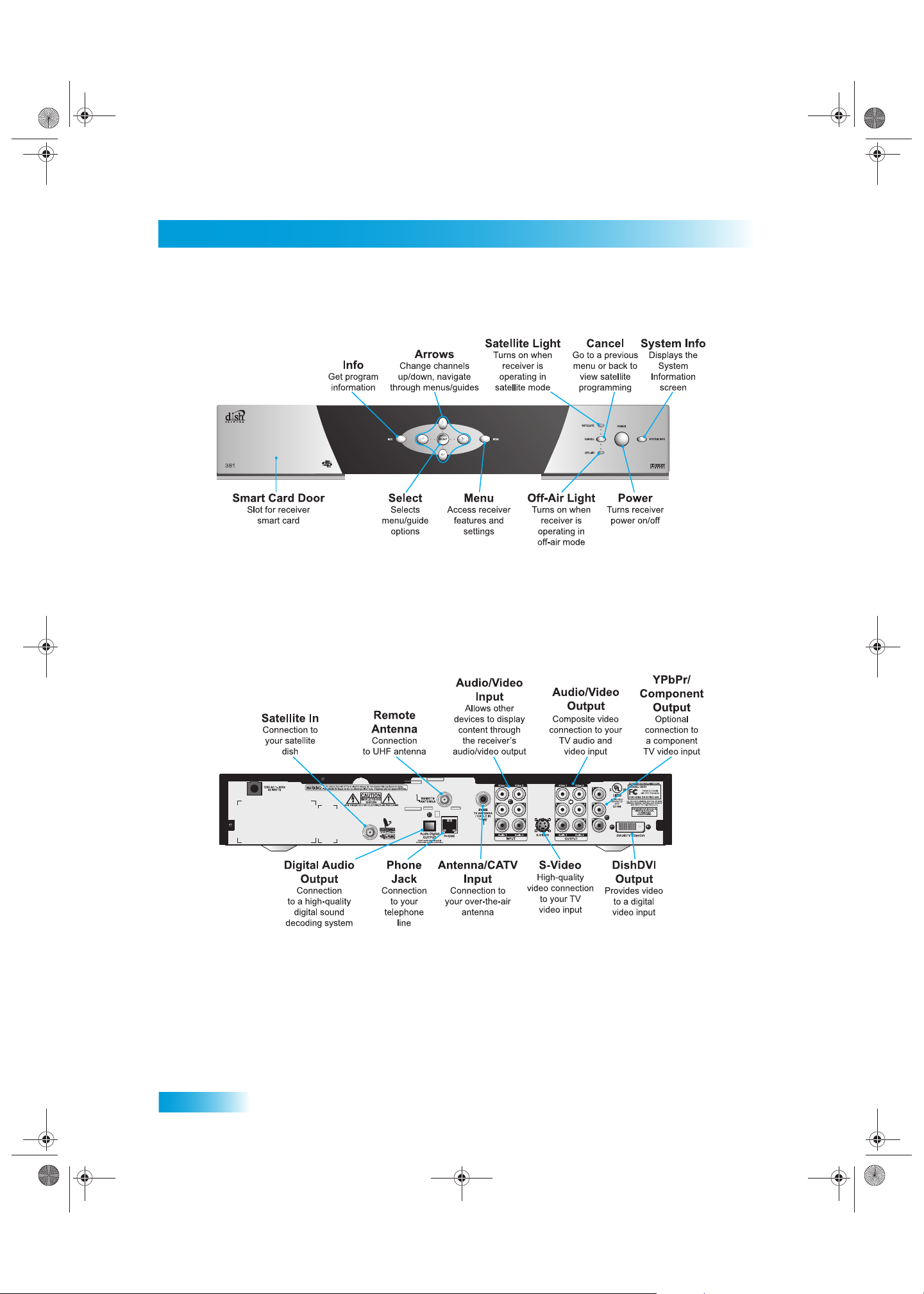
Chapter 2
Chapter 2 381.fm Page 12 Thursday, May 21, 2009 5:52 PM
Satellite Receiver Front Panel
SATELLITE RECEIVER FRONT PANEL
SATELLITE RECEIVER BACK PANEL
12
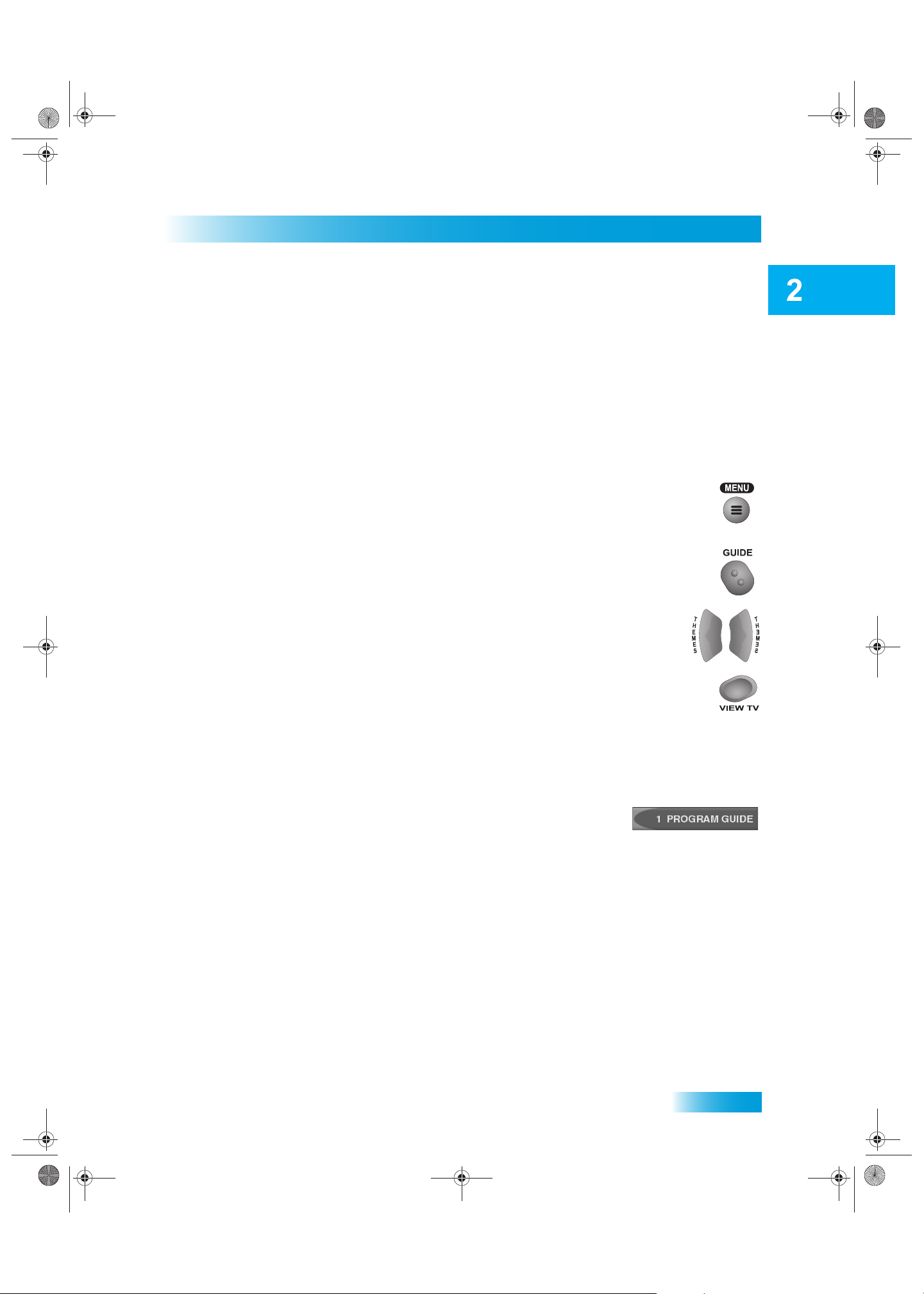
Receiver and Remote Control
Chapter 2 381.fm Page 13 Thursday, May 21, 2009 5:52 PM
USING THE MENUS
The menus make using the receiver and selecting programs quick and easy. Use the menus to
control the receiver and to use its features, such as setting locks, choosing a progr am, or cr ea ting
a favorites list.
Open and Close Menus
You can open the menus in either of two ways:
• Press MENU to open the Main Menu, then open any of the other menus from the
Main Menu.
Using the Menus
• Use the following buttons on the remote control:
– Press GUIDE to open the Program Guide.
– Press THEMES (LEFT ARROW) when watching a program to open the
Themes and Search menu.
– Press BROWSE (RIGHT ARROW) to display the Browse Banner.
To close a menu and return to watching a program, press VIEW TV.
Highlighting Menu Options
To highlight a menu option, use the remote control ARROWS to move the on-screen highlight to
the menu option. When you do move the on-screen highlight, the option becomes amber.
Selecting Menu Options
When you select a menu option, that option t akes effect right away . You
can select a menu option in either of two ways:
• If the option has a number next to it, press the number on the NUMBER PAD button that
matches this number. When you use the NUMBER PAD, you do not need to highlight the
option first.
• Move the highlight to the menu option using the remote control ARROWS. Then pres s
SELECT. In the example, Program Guide is highlighted.
13
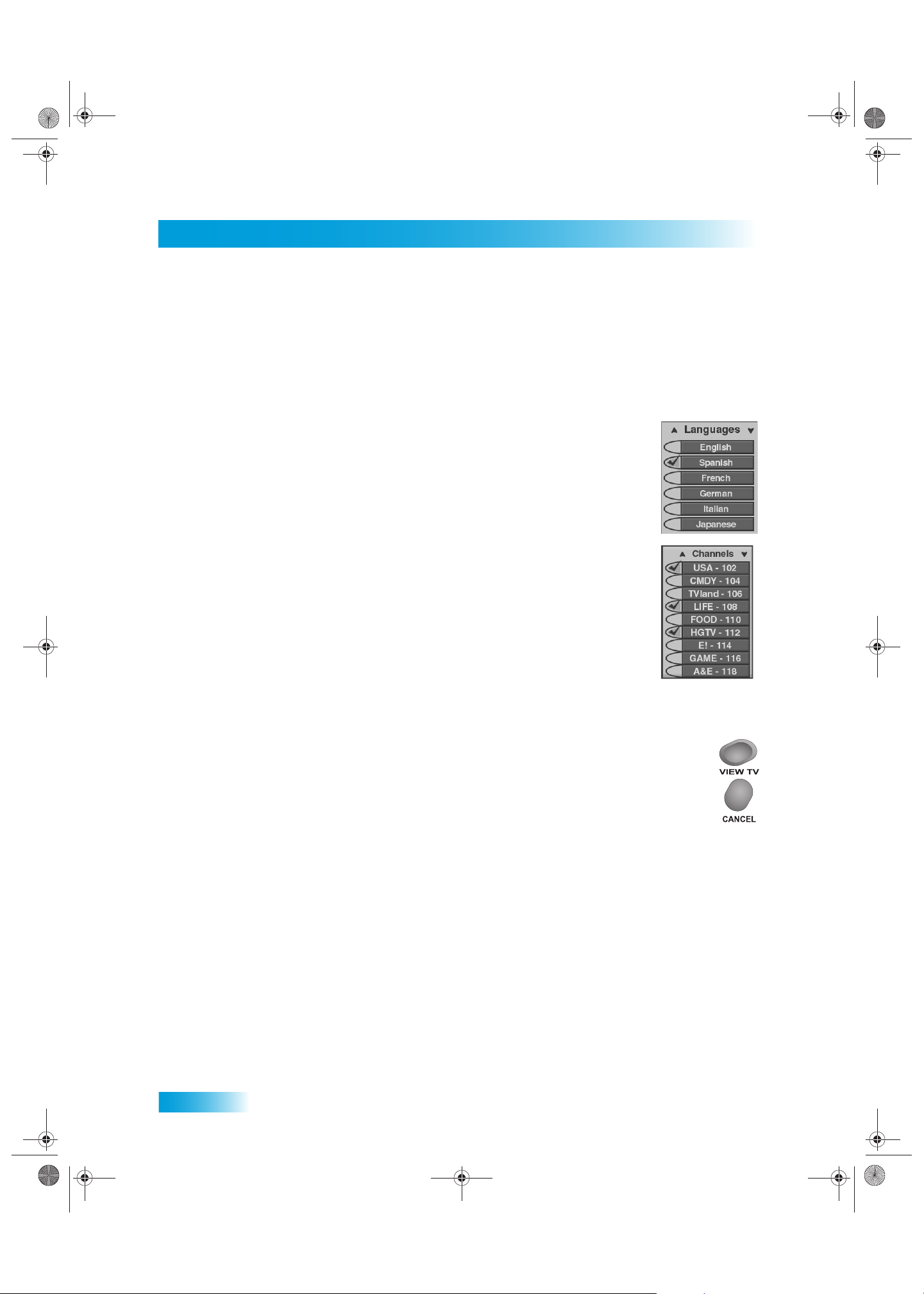
Chapter 2
Chapter 2 381.fm Page 14 Thursday, May 21, 2009 5:52 PM
Using the Menus
List of Choices in the Menus
When you make a choice in a list, the receiver does not apply the change until you select Done. If
you do not want to save any changes, select Cancel to discard all the changes made in the menu.
There are two types of lists:
• A single choice list allows you to select only one choice at a time. If you
select another choice, your previous choice is deselected.
• A multiple choice list allows you to select more than one choice at one
time. If you select another choice, your previous choice(s) stays selected.
Canceling a Procedure
You can cancel a procedure in any of three ways:
• If you want to return to watching a program, press VIEW TV.
• If you want to return to the previous menu, press CANCEL.
• Wait a few minutes and the menu will close automatically, discarding any changes
you have made.
14
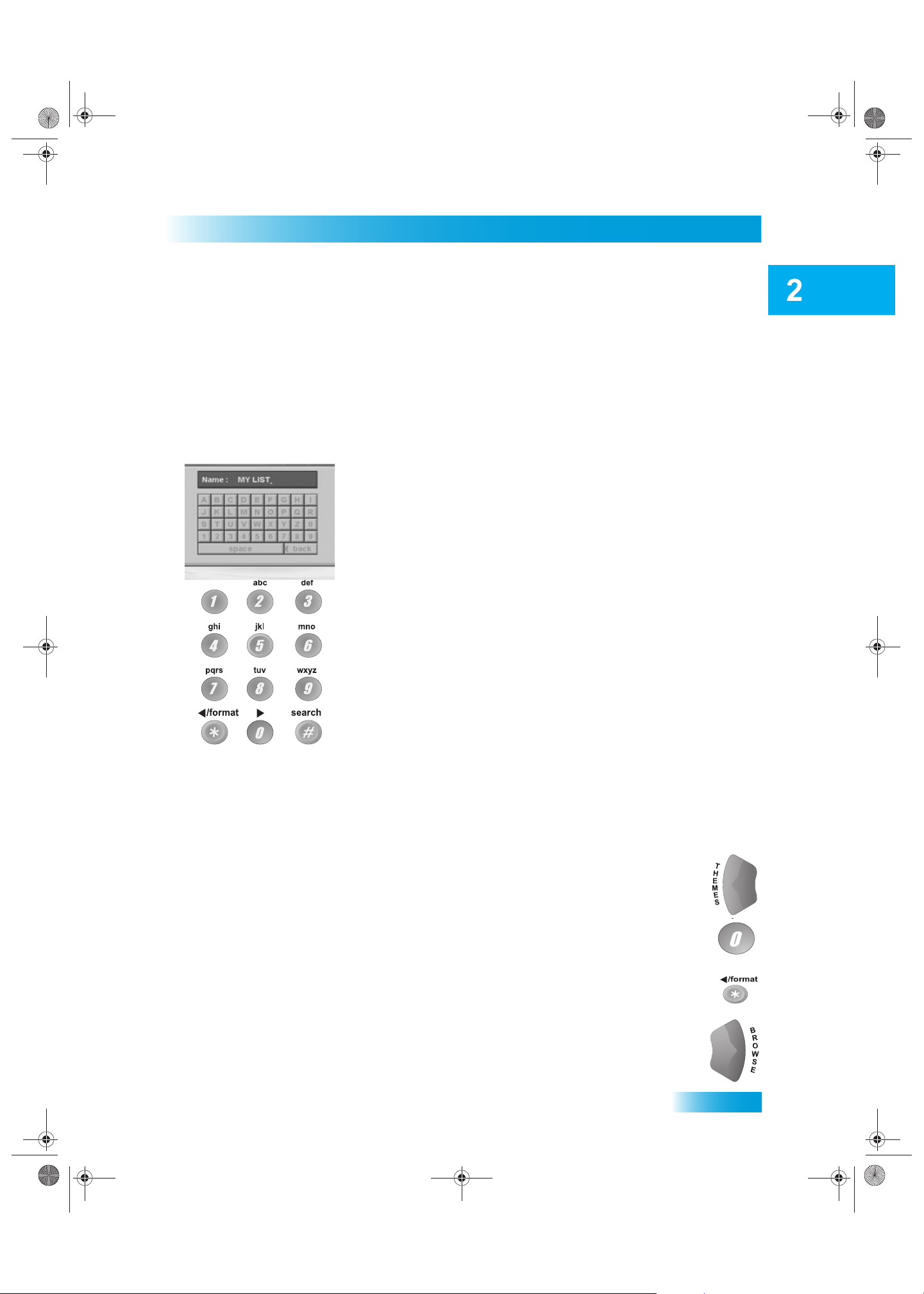
Receiver and Remote Control
Chapter 2 381.fm Page 15 Thursday, May 21, 2009 5:52 PM
USING TEXT FIELDS
When you use features on the receiver, you might be required to enter information, such as the
name of a movie when using Search, into areas known as text fields. Your receiver has two basic
ways to enter the information:
• Virtual Keyboard
• Remote Control NUMBER PAD
Using Text Fields
Using the Virtual Keyboard
Use the virtual keyboard letters to type the information. Use the LEFT,
RIGHT, UP, and DOWN ARROWS to navigate around the keyboard.
Select the characters you want.
Using the Number Pad
Use the letters above the NUMBER PAD on the remote control while the
highlight is in the field. For example, when looking for the channel and
times to watch Rudy Friml Presents, you press 7 three times for an R, 8
two times for a U, 3 one time for a D, and 9 three times for a Y to spell the
word “Rudy.”
While in the Text Field
When the cursor is in the field:
• Press the LEFT ARROW to delete characters.
• Press 0 to enter a blank space, such as between words.
• Press STAR to backspace without deleting characters.
• Use the RIGHT ARROW to forward space without deleting characters.
15
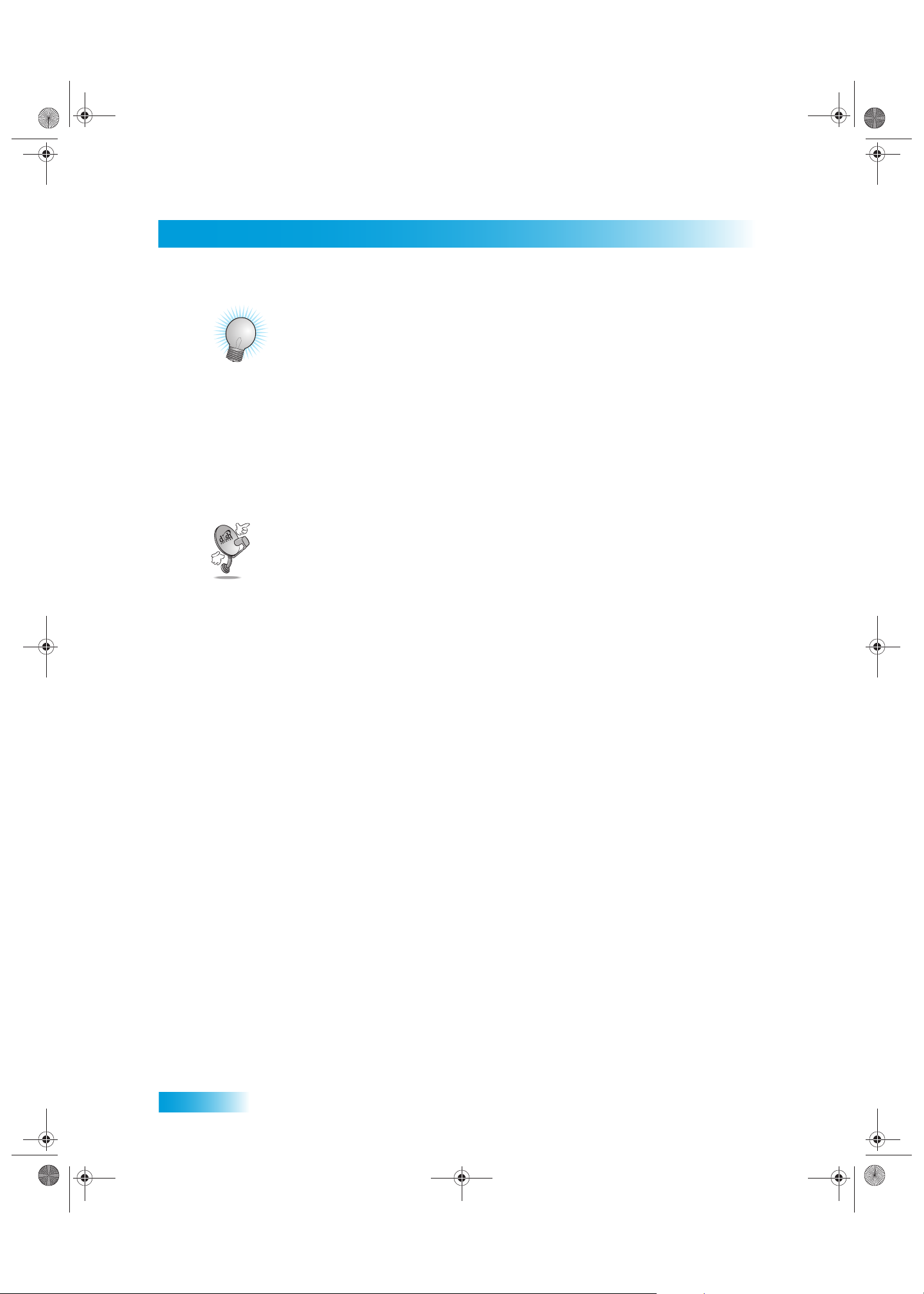
Chapter 2
Chapter 2 381.fm Page 16 Thursday, May 21, 2009 5:52 PM
Tips
TIPS
• If you do not do anything in a menu for several minutes, the menu automatically
closes. This will discard any changes you made, and display the program you were
watching.
• Keep from accidentally changing the ch annel or inpu t on your TV by programming the
remote in Limited Mode (see page 49).
QUESTIONS
Why doesn’t my remote control work?
• Make sure the remote control is in the right mode (see pages 8 and 49) .
• Make sure the batteries are good (see page 8).
• Make sure you are pointing the remote directly at the receiver (TV, VCR, DVD player,
etc.) (page 8).
16

Watching TV
Chapter 3 381.fm Page 17 Thursday, May 21, 2009 5:58 PM
Finding Programs to Watch
You’ll find the following information in this chapter:
• CHANGING CHANNELS
• USING THE PROGRAM GUIDE
• USING THE BROWSE BANNER
• USING SEARCH TO FIND A PROGRAM
• FINDING A PROGRAM BY ITS THEME
17
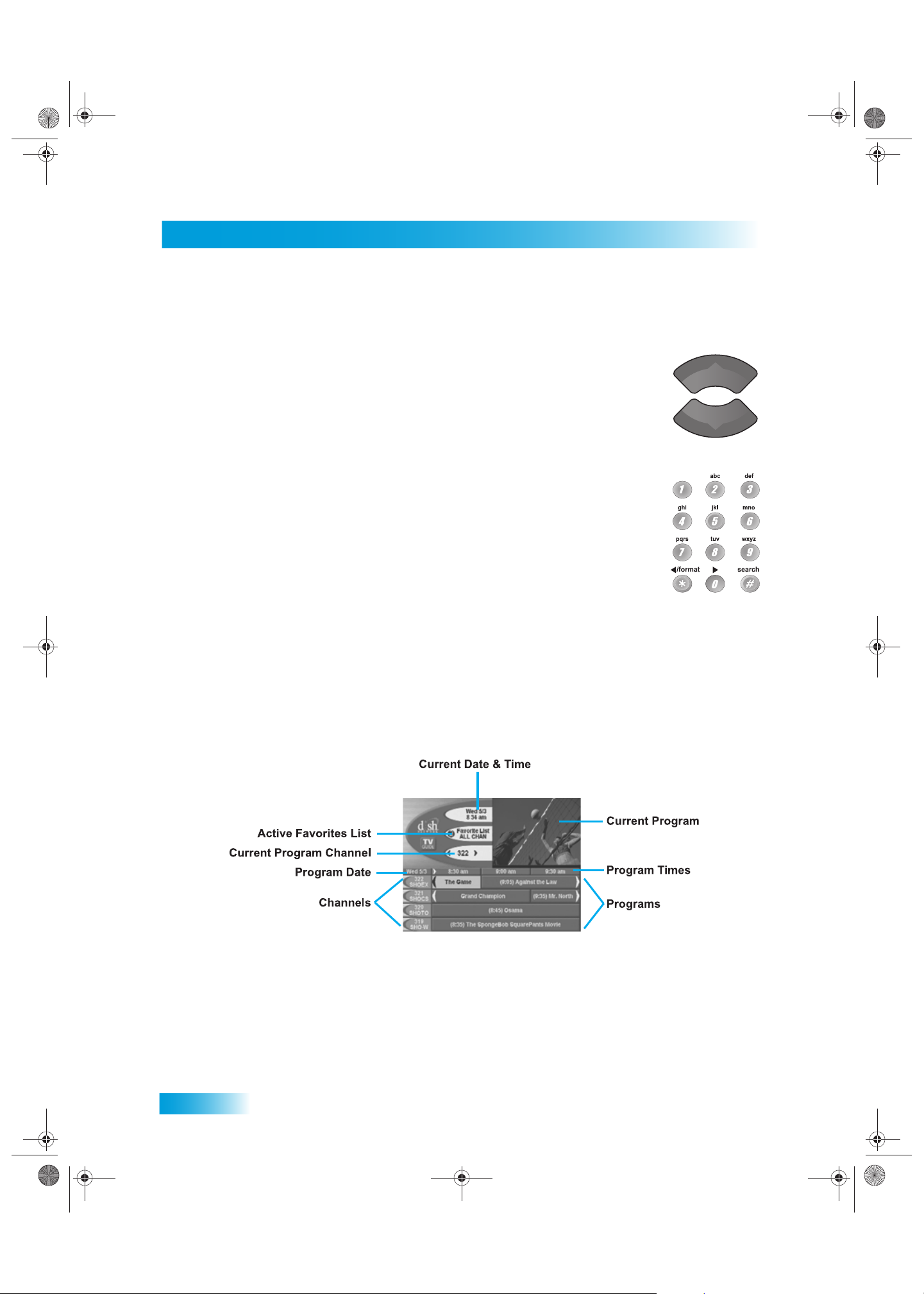
Chapter 3
Chapter 3 381.fm Page 18 Thursday, May 21, 2009 5:58 PM
Changing Channels
CHANGING CHANNELS
Using the Up and Down Arrows
While watching TV, if you want to change the channels one at a time to see
what’s on, press the UP and DOWN ARROWS on your remote control. You can
also change the channels the same way using the UP and DOWN ARROWS on
the receiver front panel.
Entering a Channel Number
While watching TV, if you know the specific channel you want to watch, enter
the channel number using the NUMBER PAD on the remote control.
Using the RCA Audio and Video Inputs
You can select the RCA audio and video inputs as sub-channels of Channel 0.
Select Channel 0 from the Program Guide, and then select either Input 1 or Input 2.
USING THE PROGRAM GUIDE
You can use the Program Guide to see what programs are on, to change channels, and to set up
recordings. To access this guide, press GUIDE.
• A red background behind a channel usually means you have not subscribed to the channel.
After you subscribe to a channel, you can tune to it. To subscribe to a channel, call
1-800-333-DISH (3474).
• The Program Guide shows which Favorites List is active. If All Chan is active, the Program
Guide shows all the channels. The All Sub list shows only the channels in your subscription. If
18
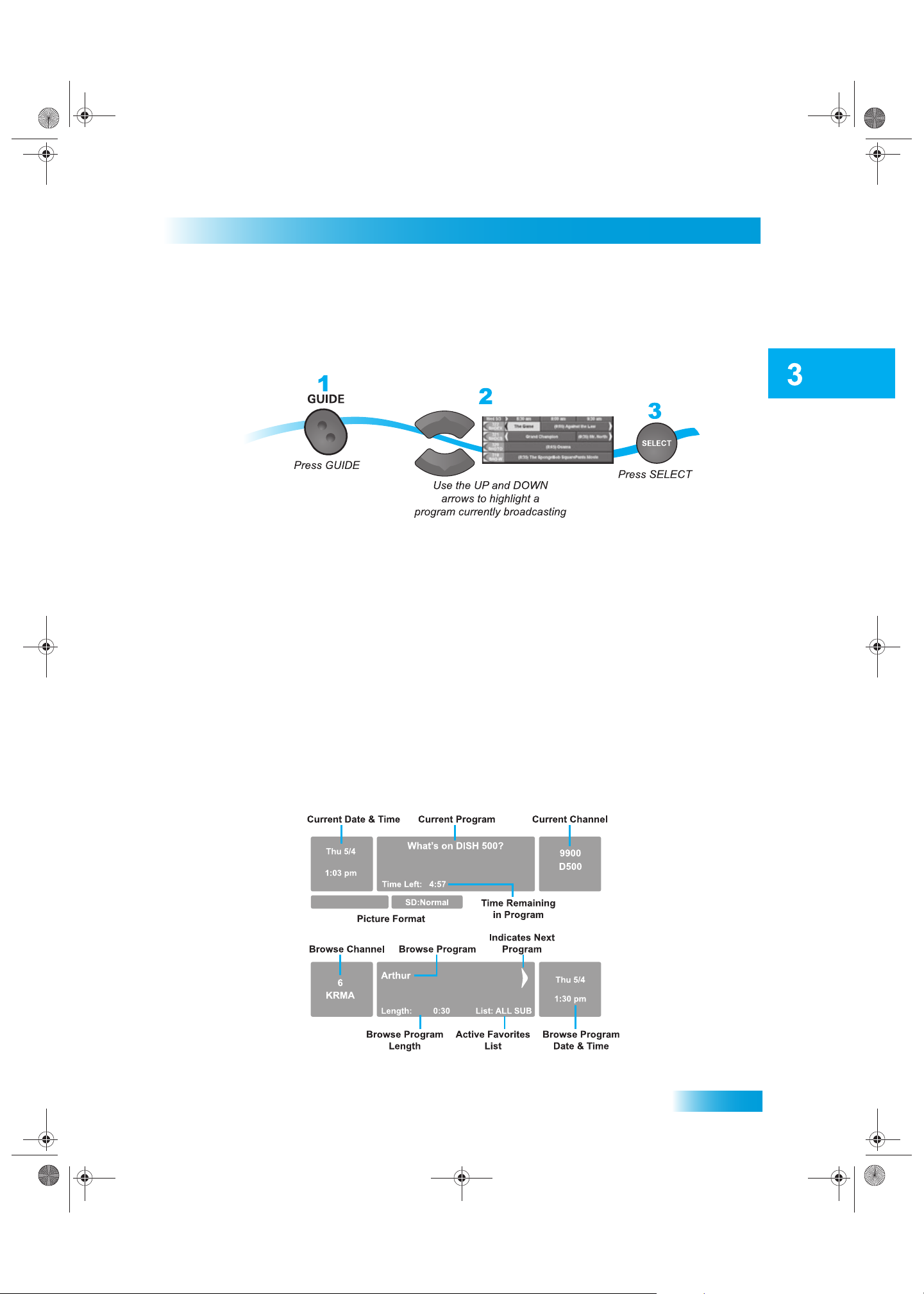
Finding Programs to Watch
Chapter 3 381.fm Page 19 Thursday, May 21, 2009 5:58 PM
you activate another list, the Program Guide shows only the channels on that list. See page 27
for information on Favorites Lists.
• The Program Guide shows programs on now and coming on within the next two days. The
guide does not show programs that have ended.
Using the Browse Banner
While using the Program Banner, you can:
• Press PAGE UP or PAGE DOWN to move a page of channels at a time.
• Enter the number of hours you want to skip forward or backward in the schedule, and then
press the RIGHT/LEFT ARROW to move forward or back in the schedule. The Program Guide
shows the number of hours.
USING THE BROWSE BANNER
Use the Browse Banner to see what other programs are on and n ot miss any of a program you are
watching. When the Browse Banner is open, you will see the Program Banner information on the
current program at the top of the screen, and on the lef t side of the Browse Banner at the b ottom of
the screen. At the bottom right of the screen is information on the program that is on next on the
same channel.
19
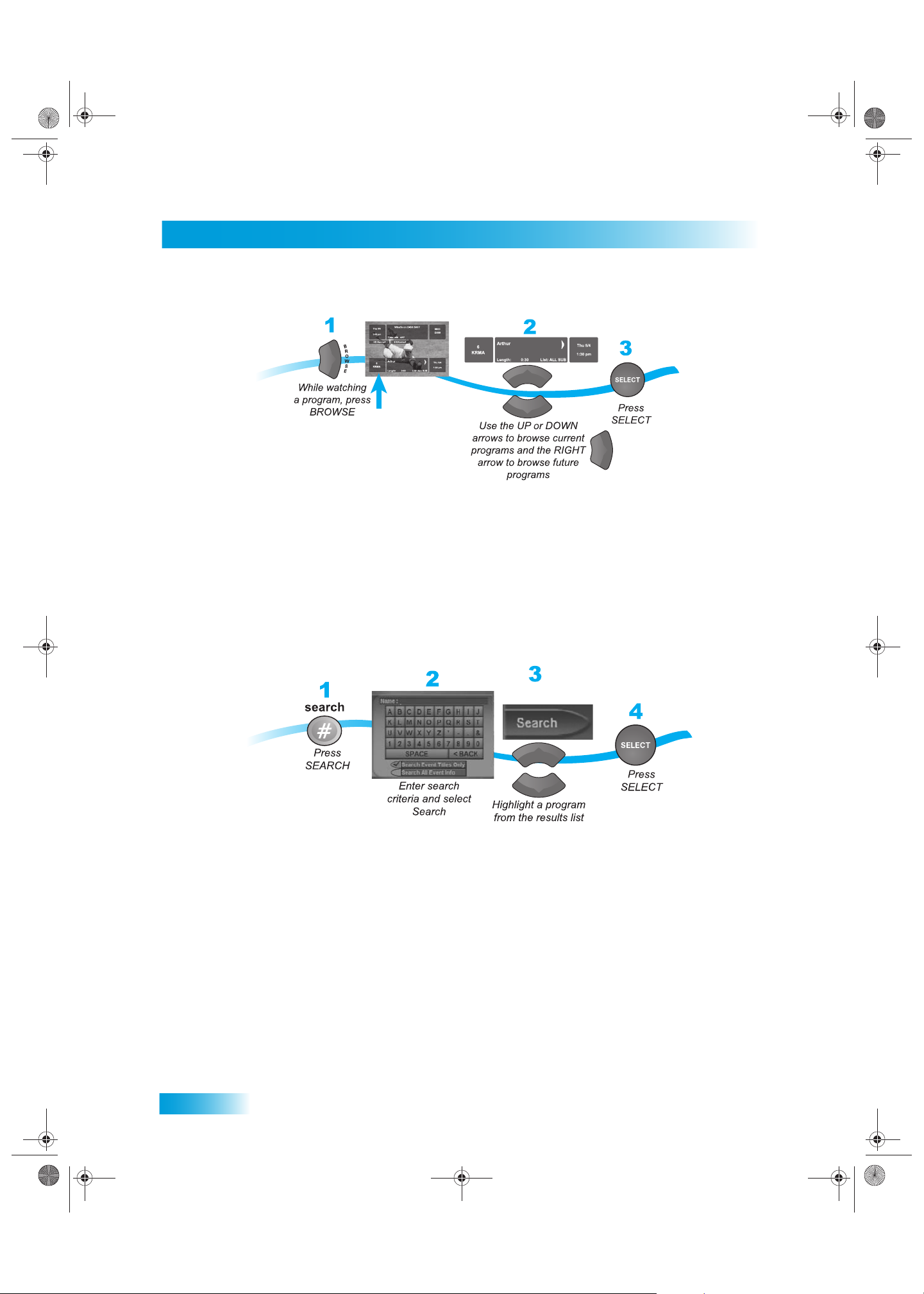
Chapter 3
Chapter 3 381.fm Page 20 Thursday, May 21, 2009 5:58 PM
Using Search to Find a Program
If you select a current program, the receiver will tune to that channel. If you choose a future
program, the Create Timer screen will display. See Chapter 8 - Timers on page 39 for more
information.
USING SEARCH TO FIND A PROGRAM
You can find programs to watch by using the Search feature of the receiver. This feature will
search all channels and find programs that match keywords that you enter.
You can search for events two ways:
• Select Title to search for the words that appear in the title of a program.
20
• Select Info to search for words that are in the program description or title.
Enter the search word(s) in the Search Criteria Field in one of two ways (see page 15):
• Use the virtual keyboard.
• Use the letters on the NUMBER PAD.
If you select a program that is on now, the receiver tunes to that program. If you choose a future
program, the Create Timer screen will display. See Chapter 8 - Timers on page 39 for more
information.
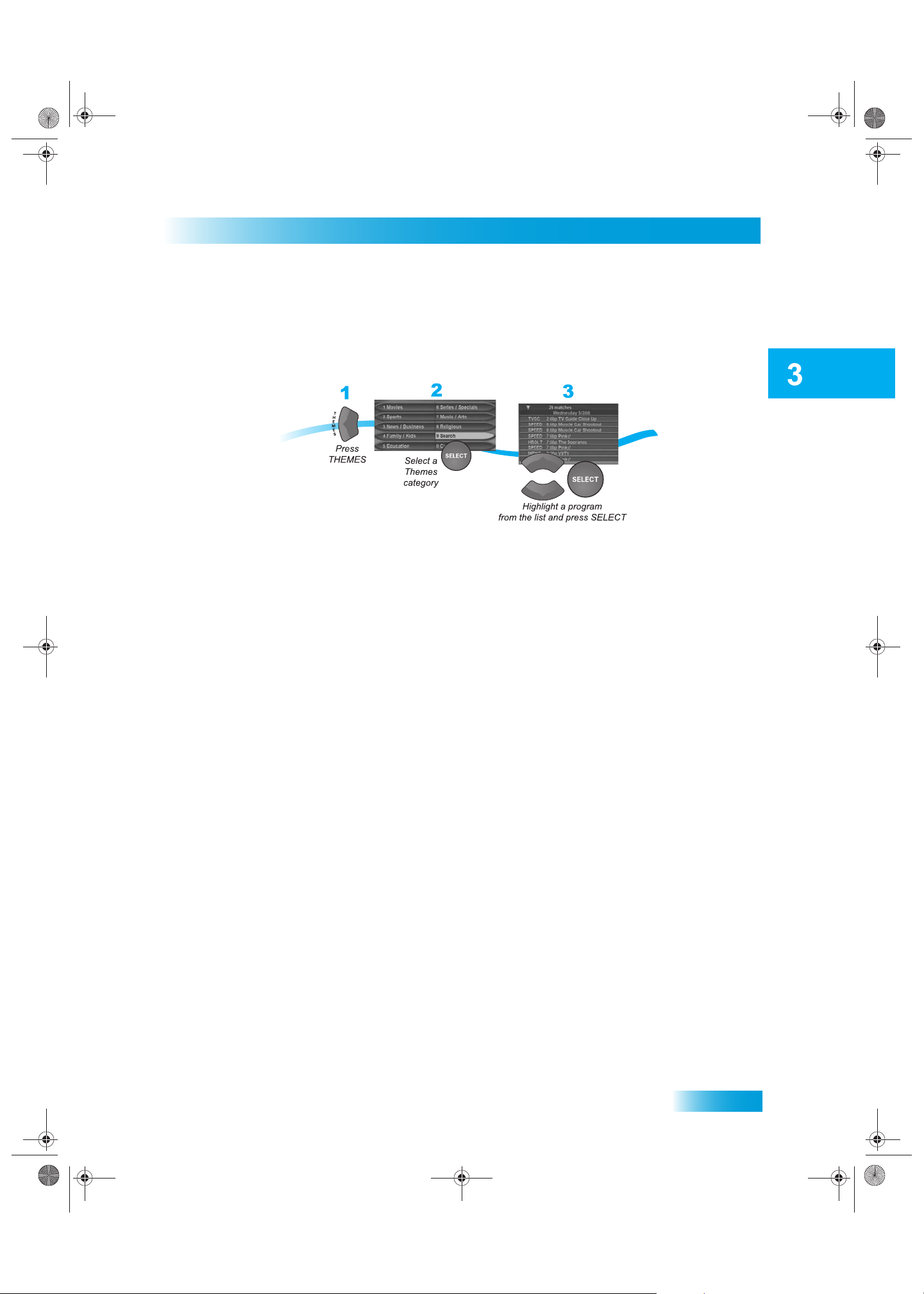
Finding Programs to Watch
Chapter 3 381.fm Page 21 Thursday, May 21, 2009 5:58 PM
FINDING A PROGRAM BY ITS THEME
You can list and choose programs by the theme of their contents, for example, just movies or just
sports. You can then quickly list programs based on that theme, and choose the program you
want.
Finding a Program by its Theme
If you select a program that is on now, the receiver tunes to that program. If you choose a future
program, the Create Timer screen will display. See Chapter 8 - Timers on page 39 for more
information.
21
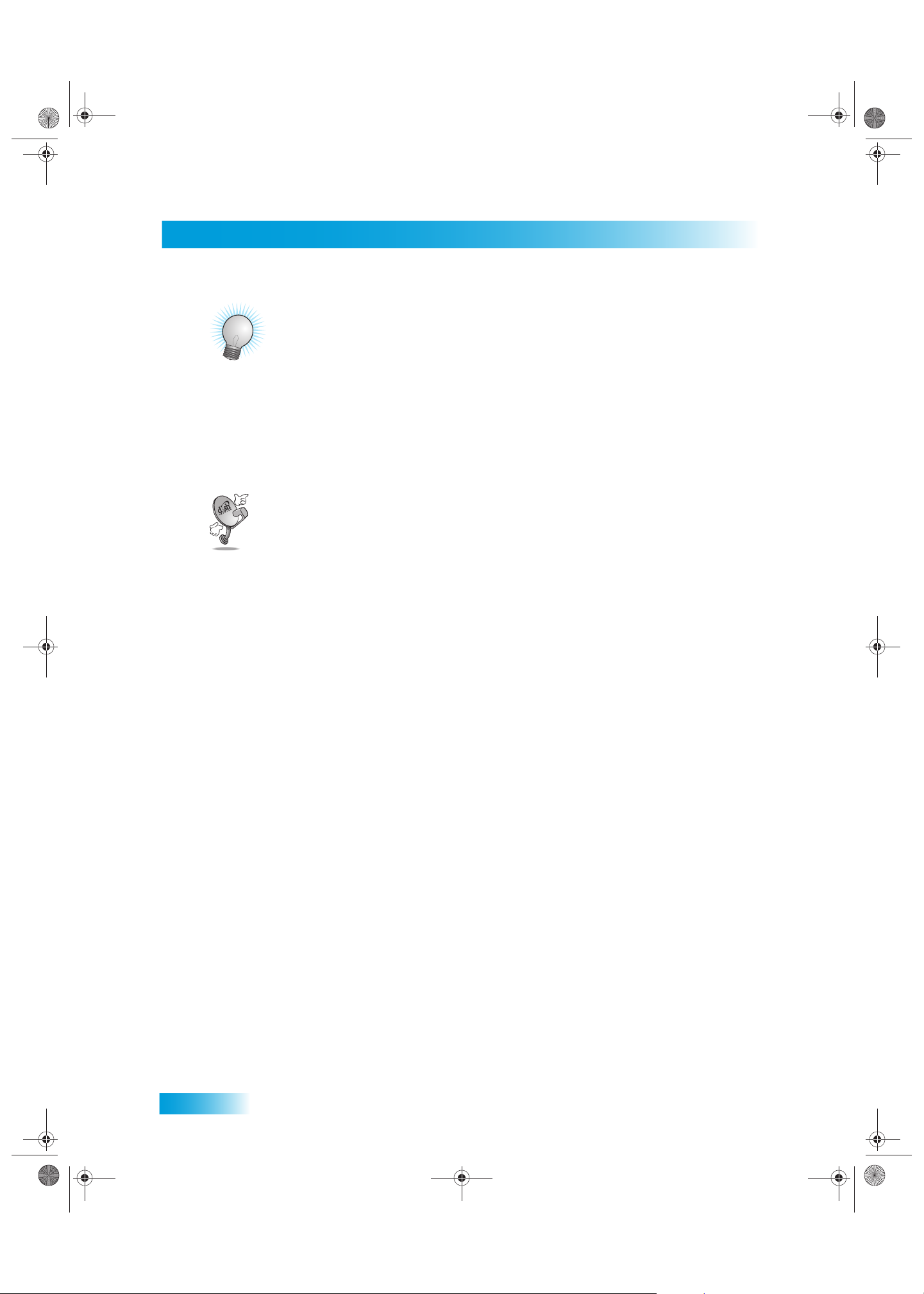
Chapter 3
Chapter 3 381.fm Page 22 Thursday, May 21, 2009 5:58 PM
Tips
TIPS
• Press INFO to get more information about the program you highlighted.
• Press VIEW TV to cancel almost any screen and return to viewing TV.
• Skip forward 24 hours (and then back again) at a tim e in th e Progr am Gui de b y press-
ing the SKIP FWD (SKIP BACK) button on the remote control.
QUESTIONS
• How can I customize the Program Guide to show only my favorite channels?
You can set up a Favorites List as described on page 28.
• Why are some of my channels missing?
– You may have locked or hidden the channels. See Chapter 6 - Locks on page 31
for information on locking and unlocking the receiver.
– You may have the wro ng list sho wing in th e Pr og ram Gu ide. Pr ess Guid e to open
the Program Guide. Press Guide again to select the next Favorites List. Press
Guide repeatedly to scan through all the available lists. See Favorites Lists on
page 29 for more information.
22
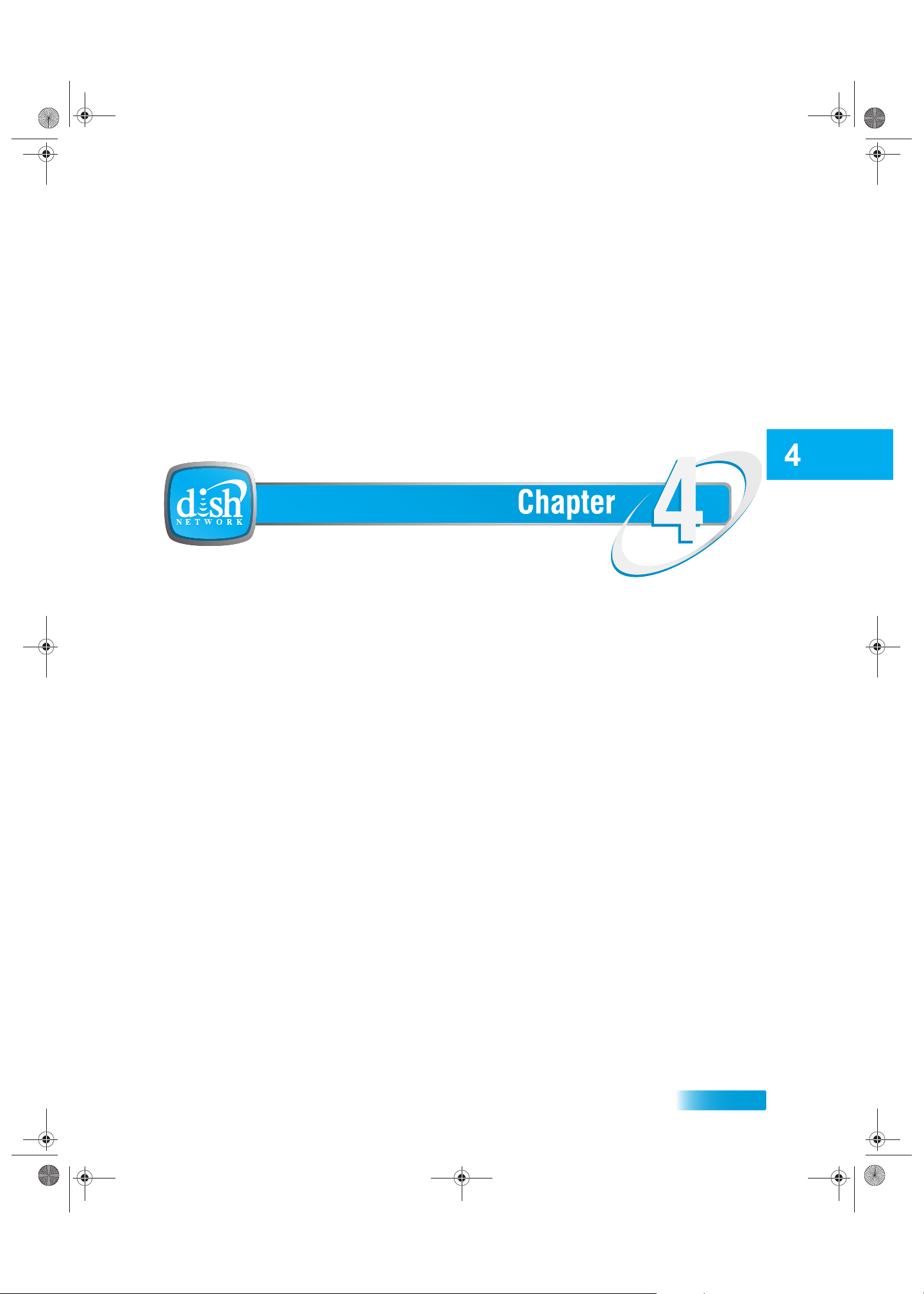
Order and Watch Pay-Per-Views
Chapter 4 381.fm Page 23 Thursday, May 21, 2009 6:03 PM
Pay-Per-View
What you’ll find in this chapter:
• BUYING A PAY-PER-VIEW PROGRAM
• REVIEWING PAY-PER-VIEW PURCHASES
23
