Dish 311 Owner's Manual
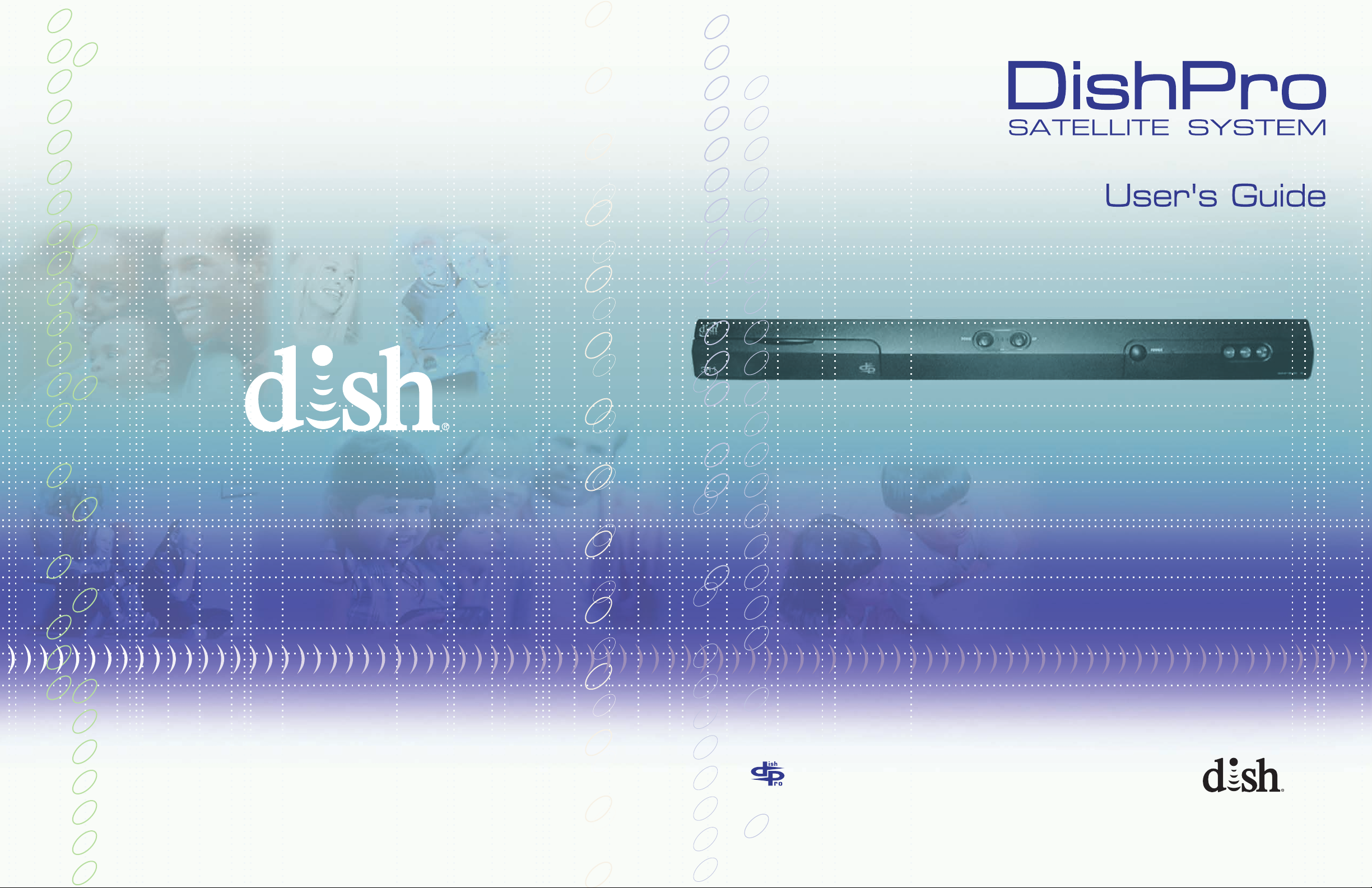
To subscribe to programming,
or for assistance with
installing or using the system,
go to mydish.com/chat or
call Customer Service at
1-800-333-DISH (3474)
196098
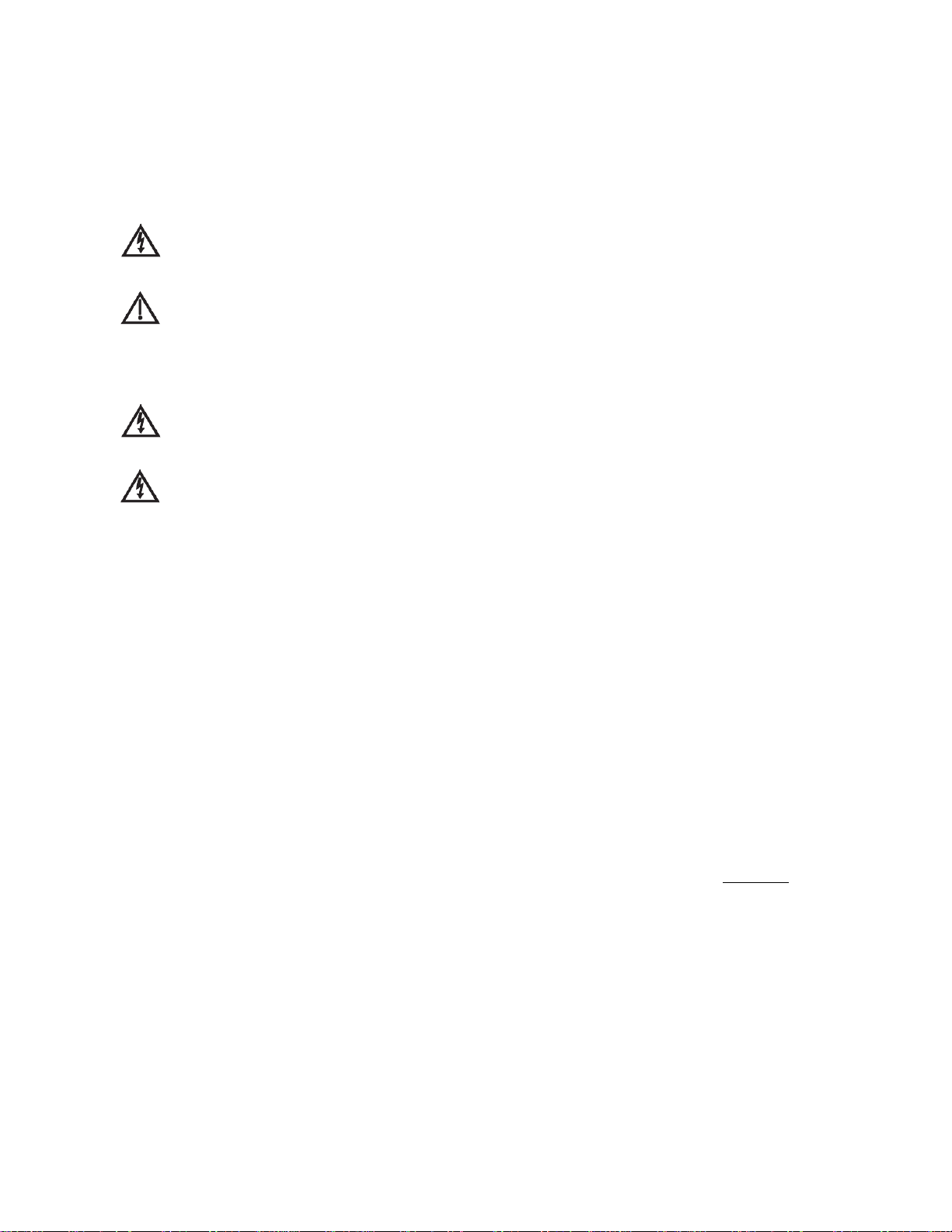
Warning and Attention Symbols
You must be aware of safety when you install and use this system. This User’s Guide provides various procedures. If you
do some of these procedures carelessly, you could injure or kill yourself or damage equipment or property. Some other
procedures require special attention.
The lightning flash with arrowhead symbol, within an equilateral triangle, is intended to alert the user to
the presence of uninsulated “dangerous voltage” within the product’s enclosure that may be of sufficient
magnitude to constitute a risk of electric shock to persons.
The exclamation point within an equilateral triangle is intended to alert the user to the presence of
important operating and maintenance (servicing) instructions in the literature accompanying the
appliance.
For Your Safety
Do not try to open the case of the receiver. There is risk of electrical shock, which may cause damage to
the receiver and/or personal injury or death to you. There are no user-serviceable parts inside the
receiver. Opening the receiver case or making unauthorized changes will void the warranty.
Warning: To reduce the risk of fire or electric shock, do not expose this appliance to rain or moisture.
Important Software Notice
As with all software controlled products, unexpected behavior could arise if the user tries to perform operations in a nonroutine manner. This product, like almost any other high tech product, is subject to bugs and hence EchoStar CANNOT
AND DOES NOT GUARANTEE OR WARRANT THAT ALL FEATURES, SUCH AS PARENTAL CONTROL, WILL WORK
AS INTENDED UNDER ALL CIRCUMSTANCES. EchoStar endeavors to improve such conditions and will periodically
download improvements.
Equipment and Software Covered by this User’s Guide
This User Guide covers the DISH311 receiver, and software model DISH 311. This Guide may cover other devices, not
listed here.
Copyright Notice
Copyright © 2012 EchoStar Technologies L.L.C., Englewood, Colorado 80112. All rights reserved.
The information in this User’s Guide may change without notice. We may issue revisions to tell you about such changes.
Please send comments or questions about this User’s Guide to: techpubs@echostar.com or Technical Publications,
EchoStar Technologies L.L.C., 90 Inverness Drive Circle East, Englewood, Colorado 80112.
Part Number: 196098
Printed in
DISH is a registered trademark of DISH Network L.L.C. For information about DISH, please visit our website at mydish.com.
We acknowledge all product names, trade names, or corporate names we mention in this User’s Guide to be the proprietary property of
the registered owners
Manufactured under license from Dolby Laboratories. Dolby and the double-D symbol are trademarks of Dolby Laboratories.
HDMI, the HDMI logo and High-Definition Multimedia Interface are trademarks or registered trademarks of HDMI Licensing LLC.
This equipment may incorporate copyright protection technology that is protected by U.S. patents, patent applications, and/or other
intellectual property rights. Use of such copyright protection technology is intended for home and other limited pay-per-view uses only
unless otherwise authorized. Reverse engineering or disassembly is prohibited.
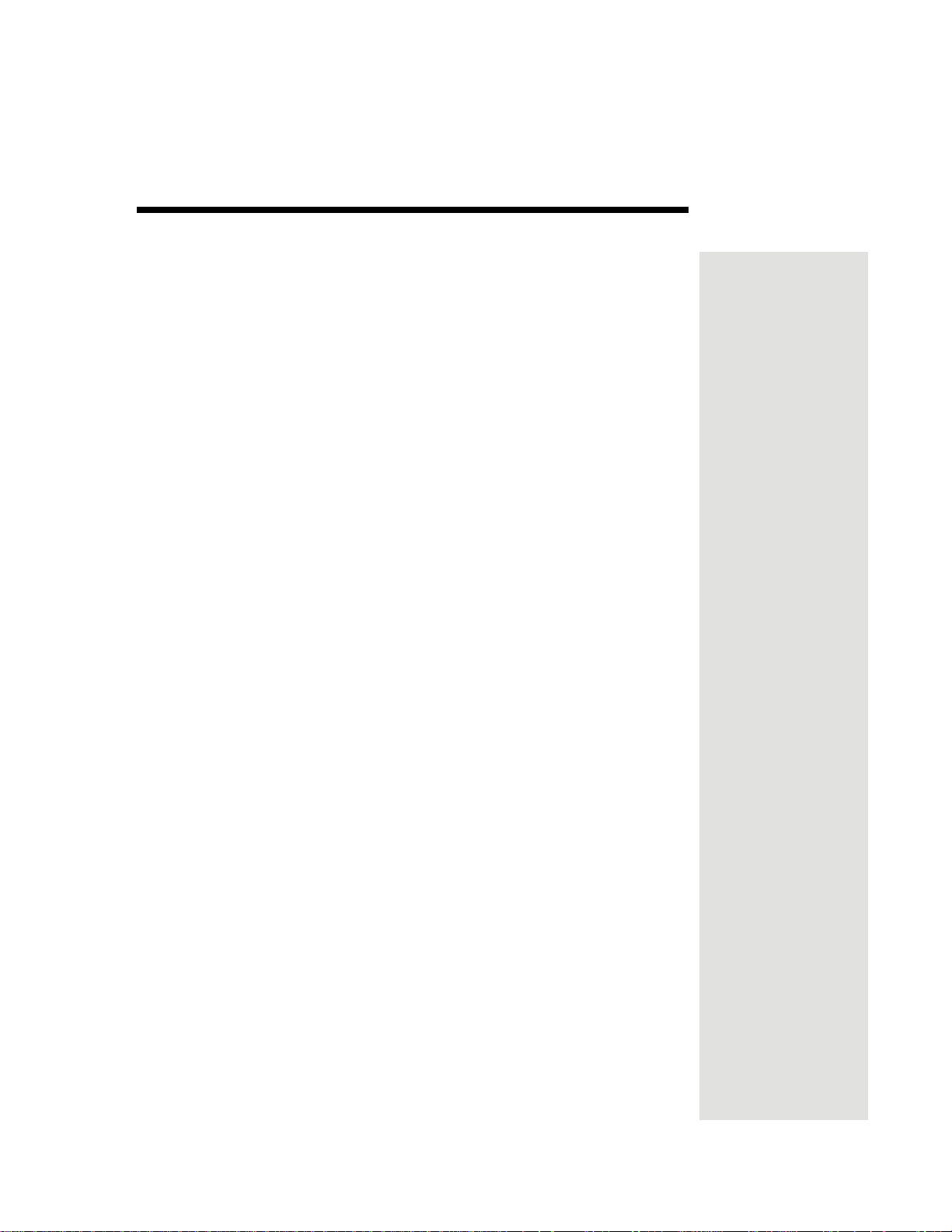
Contents
Important Safety Instructions...........................................iii
Chapter 1: Introduction ..................................................... 1
Welcome to DISH™ ................................................................1
Overview .................................................................................1
If You Need Assistance ...........................................................2
Quick Start Guide ....................................................................2
About Satellite Television ........................................................3
Satellite Signal Quality ............................................................4
Chapter 2: Parts of the System..........................................5
Front Panel ..............................................................................5
Back Panel ..............................................................................5
Remote Control .......................................................................6
Control Other Devices with the Remote ................................11
Menus ....................................................................................18
Installing the Receiver in an Existing System ........................21
Chapter 3: Using the System...........................................23
Changing Channels ...............................................................23
Using the Menus ...................................................................23
Using the Program Guide ......................................................26
Using the Program Banner ....................................................28
Using the Browse Banner ......................................................28
Ordering Pay-Per-View Programs .........................................29
Using Themes .......................................................................30
Using Search .........................................................................30
DishHOME Interactive TV Applications .................................32
Using Favorites Lists .............................................................32
Using Timers .........................................................................34
Using Locks ...........................................................................42
Using Caller ID ......................................................................52
Changing Program Languages .............................................54
Changing Menu Languages ..................................................54
Setting System Upgrades ......................................................55
Resetting the Receiver to Factory Default Settings ...............56
Using Troubleshooting Tools .................................................56
Chapter 4: Reference........................................................59
Troubleshooting Tables .........................................................59
Device Codes ........................................................................68
Page i
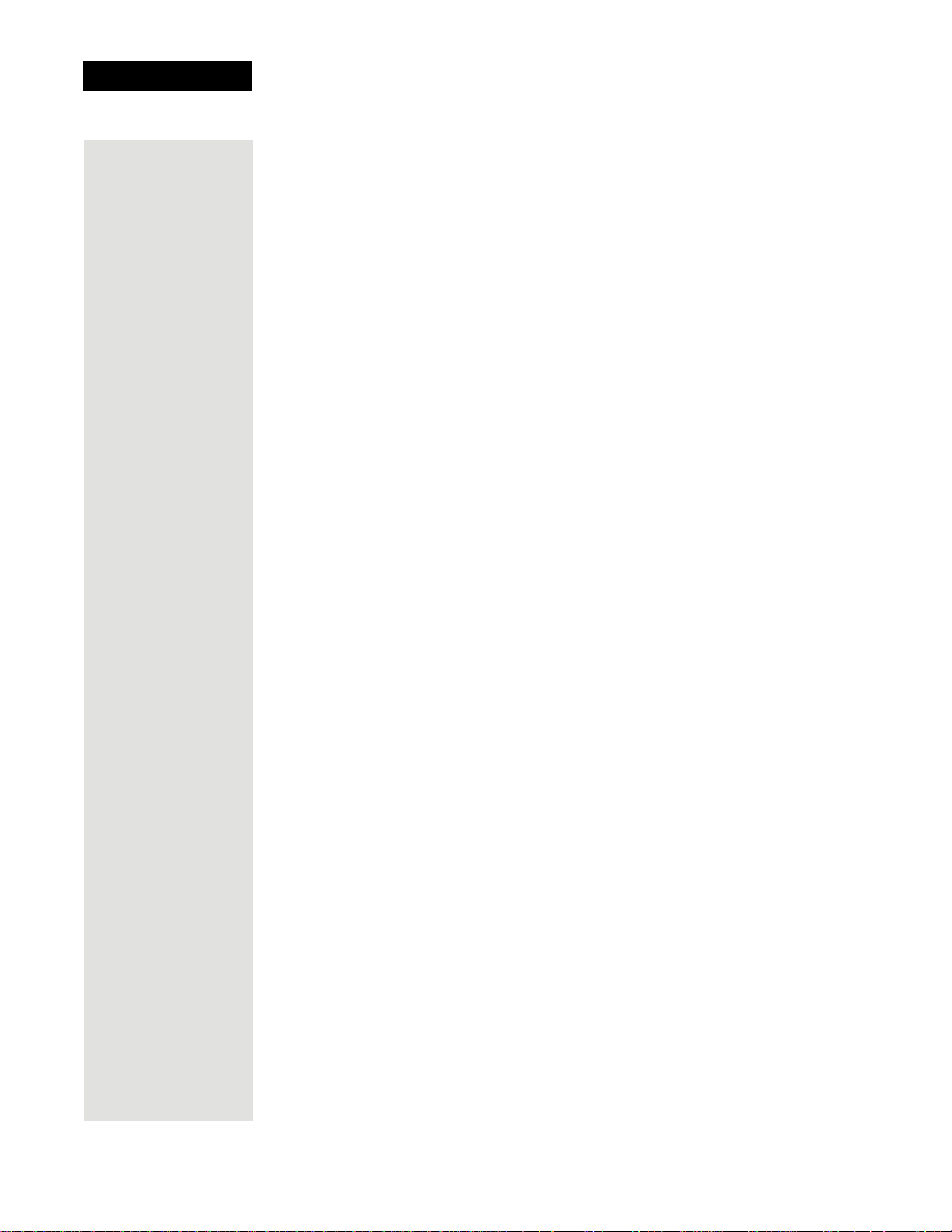
Contents
Appendix.............................................................................. 73
Limited Warranty ......................................................................... 73
What the Warranty Covers .........................................................73
What the Warranty Does Not Cover ........................................... 73
If You Need Assistance...............................................................74
Residential Customer Agreement ...............................................74
FCC Compliance ........................................................................82
Index...................................................................................85
Page ii
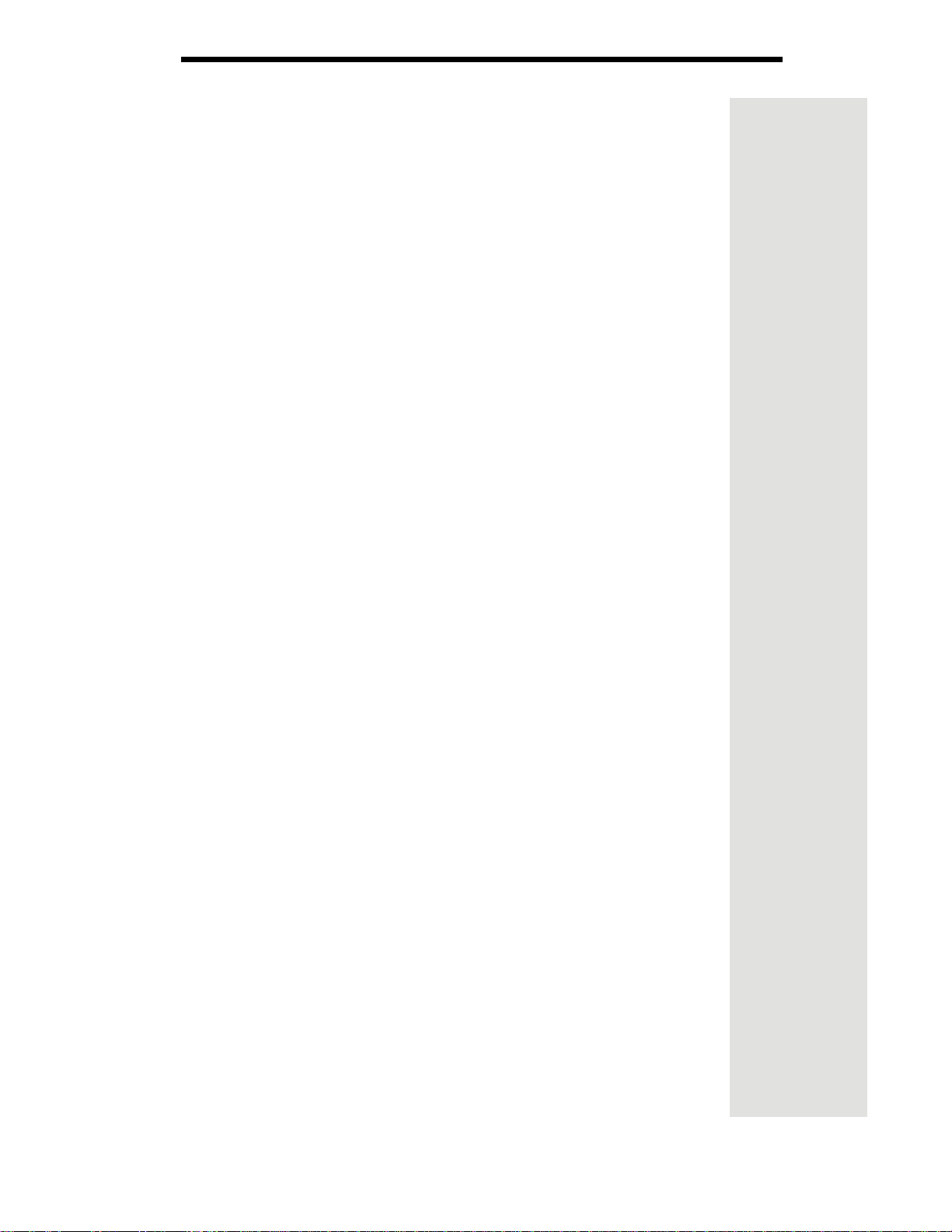
Important Safety Instructions
1 Read these instructions.
2 Keep these instructions.
3 Heed all warnings.
4 Follow all instructions.
5 Do not use the apparatus near water.
6 Clean only with a dry cloth.
7 Do not block any ventilation openings. Install in accordance with the
manufacturer’s instructions.
8 Do not install near any heat sources such as radiators, heat registers, stoves, or
other apparatus (including amplifiers) that produce heat.
9 Do not defeat the safety purpose of the polarized or grounding-type plug. A
polarized plug has two blades with one wider than the other. A grounding-type
plug has two blades and a third grounding prong. The wide blade or the third
prong are provided for your safety. If the provided plug does not fit into your
outlet, consult an electrician for replacement of the obsolete outlet.
10 Protect the power cord from being walked on or pinched, particularly at plugs,
convenience receptacles, and the point where they exit from the apparatus.
11 Only use attachments/accessories specified by the manufacturer.
12 Unplug the apparatus during lightning storms or when unused for long periods of
time.
13 Refer all servicing to qualified service personnel. Servicing is required when the
apparatus has been damaged in any way, such as the power supply cord or plug
is damaged, liquid has been spilled or objects have fallen into it, the apparatus
has been exposed to rain or moisture, does not operate normally, or has been
dropped.
14 The power plug must be readily accessible so that the apparatus can be easily
disconnected from the AC power.
15 The receiver is still connected to the AC power whenever it is plugged into a live
power outlet, even if it is turned off using the remote control or front panel
buttons.
16 No flame sources, such as lit candles, should be placed on the equipment.
17 The apparatus shall not be exposed to dripping or splashing, and no objects filled
with liquids, such as vases, shall be placed on the top of it.
18 Operate the receiver using only the type of power source indicated on the
marking label. Unplug the receiver power cord by gripping the power plug, not
the cord.
19 Do not overload wall outlets or extension cords; this can result in a risk of fire or
electrical shock.
20 Never insert objects of any kind into the receiver through openings, as the
objects may touch dangerous voltage points or short out parts. This could cause
fire or electrical shock.
21 Do not locate the antenna near overhead light or power circuits, or where it can
fall into such power lines or circuits. When installing the antenna, take extreme
care to avoid touching such power lines or circuits, as contact with them can be
fatal.
22 Do not attempt to service the receiver yourself, as opening or removing covers
may expose you to dangerous voltage and will void the Limited Warranty. Refer
all servicing to authorized service personnel.
23 Unplug the receiver from the AC power outlet before cleaning.
Page iii
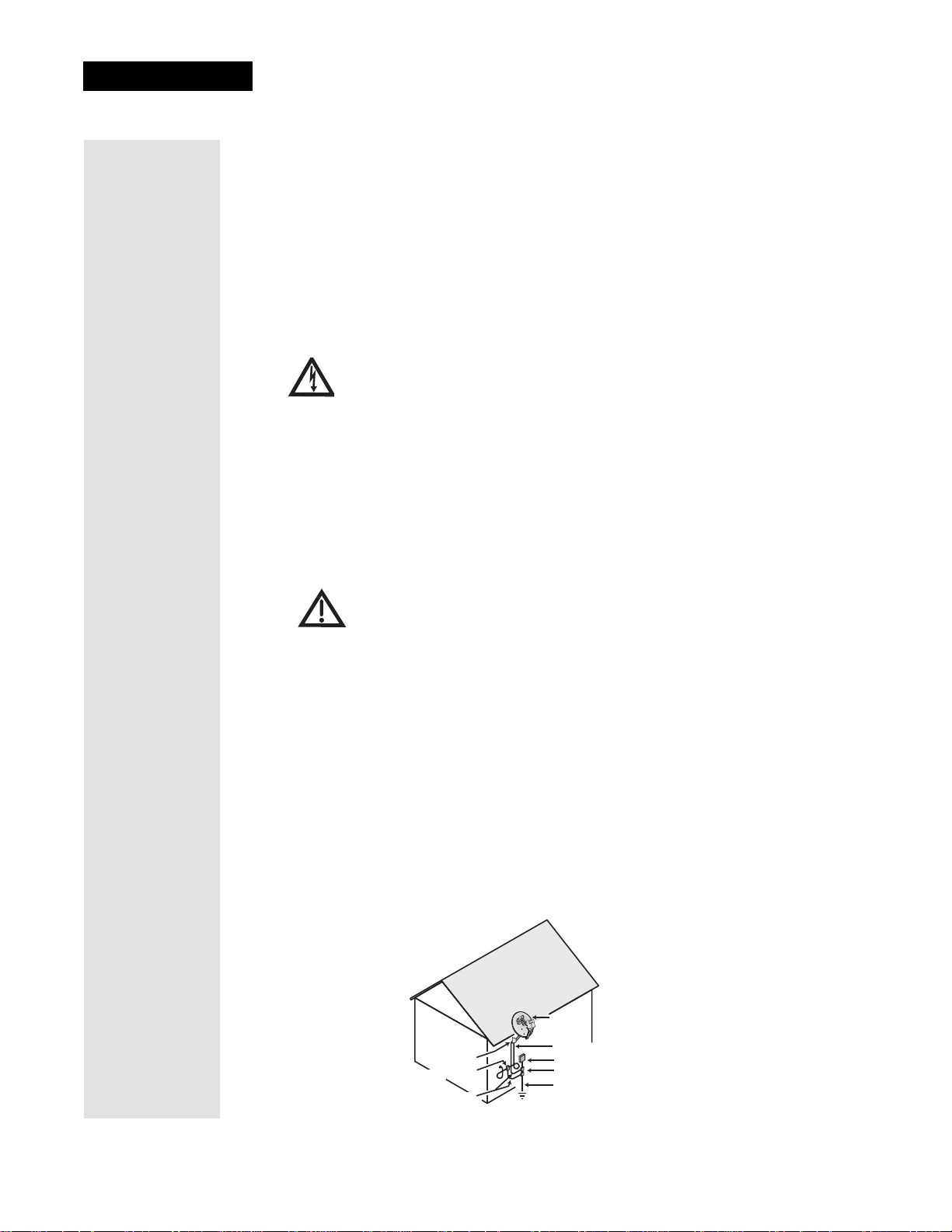
Safety
24 Do not place the receiver in an enclosure such as a cabinet without proper ventilation.
25 Do not install the receiver in any area where the temperature can be less than 40°F or
more than 113°F. If the receiver is cold to the touch, do not plug it in immediately. Let it
sit unplugged at room temperature for at least 45 minutes before plugging it in.
26 Use an outlet that contains surge suppression or ground fault protection. During an
electrical storm or when the receiver is left unattended and unused for long periods of
time, unplug the power cord from the wall outlet, disconnect the lines between the
receiver and the antenna, and disconnect the telephone line. These actions provide
additional protection against damage caused by lightning or power line surges.
27 Tighten all of the coaxial cable connections only by hand. If you use a wrench, you
may overtighten the connections and damage your equipment.
CAUTION—To reduce the risk of fire, use only No. 26 AWG or larger
telecommunication line cord.
Proper Care of Your Equipment
• Always handle the satellite receiver carefully. Excessive shock and vibration can
damage the hard drive.
• If the equipment is turned on and needs to be moved, unplug the equipemnt and
let it sit for at least 30 seconds before moving it.
• The use of accessories or attachments not recommended by the receiver
manufacturer voids the Limited Warranty.
• Do not stack the receiver on top of or below other electronic devices as this can
cause heat build-up and vibration.
On some TVs, the presence of fixed images for extended periods of time
may cause them to be permanently imprinted on the screen. Consult your
TV user guide for information on whether this is a problem for your TV,
what operating/viewing restrictions apply to avoid this problem, and
associated TV warranty coverage.
If this equipment does cause harmful interference to radio or television reception,
which can be determined by turning the equipment off and on, the user is encouraged
to try to correct the interference by one or more of the following measures:
• Reorient or relocate the antenna assembly.
• Increase the separation between the equipment.
• Connect the equipment into an outlet on a circuit different from that to which the
DISH receiver is connected.
• Consult the dealer or an experienced radio/TV technician for help.
Note to Satellite TV System Installer: This reminder is provided to call the satellite TV system
installer’s attention to Article 820-40 of the National Electrical Code (NEC) that provides
guidelines for proper grounding and, in particular, specifies that the cable ground shall be
connected to the grounding system of the building as close to the point of cable entry as
practical
.
Satellite Dish
Page iv
Ground Clamp
Antenna Discharge
Unit
Grounding Conductors
(NEC Section 810-21)
Coaxial Cable
from Satellite Dish
Electric Service Equipment
Ground Clamps
Power Service Grounding
Electrode System
(NEC Art. 250, Part H)
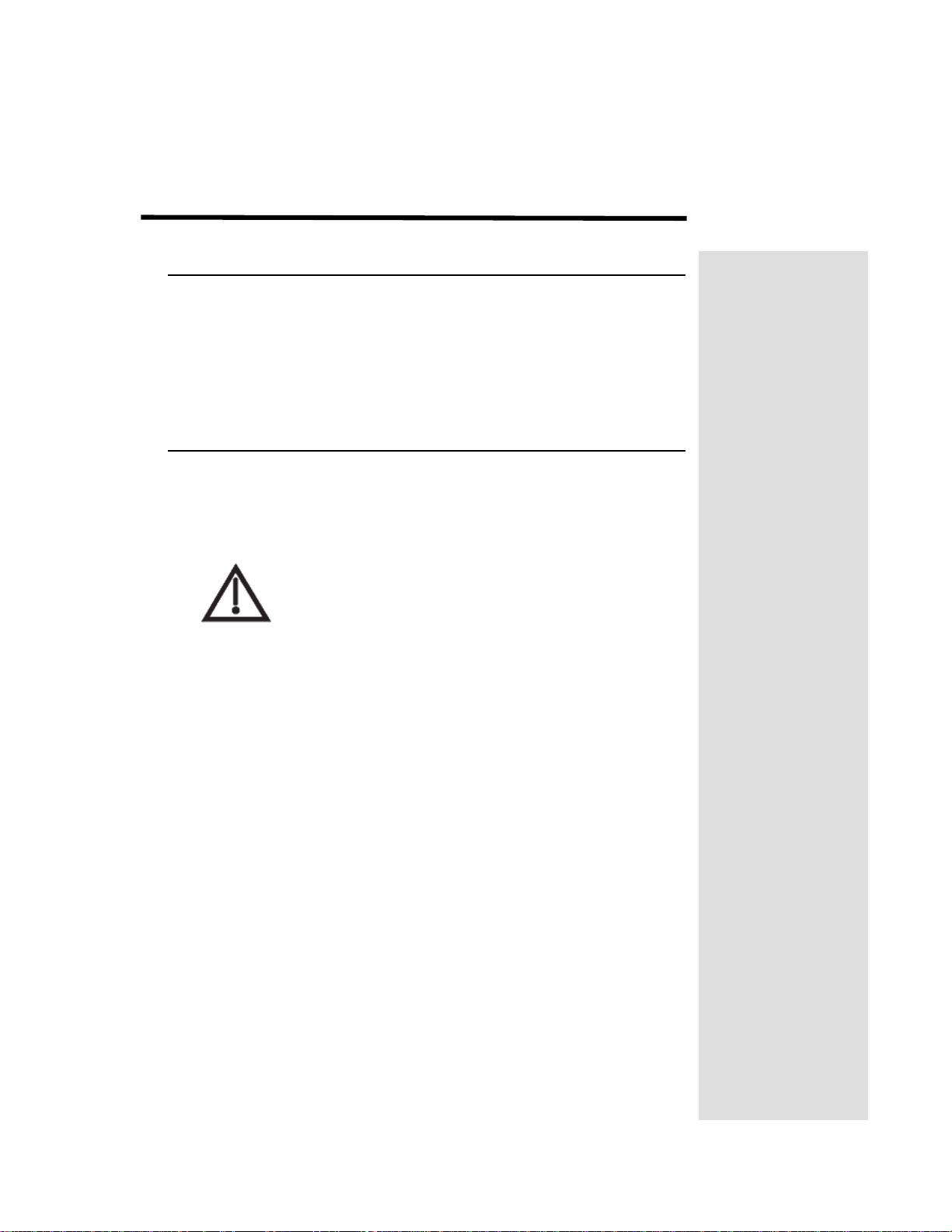
Chapter 1
Introduction
WELCOME TO DISH
Thank you for choosing DISH. You are about to experience the
excitement and convenience of Direct Broadcast Satellite (DBS)
service, which delivers the very best in picture and sound quality. DISH
consistently provides state-of-the-art, satellite-delivered products and
services—with high performance, ease of operation, and a wide variety
of entertainment options.
™
OVERVIEW
Before you use your satellite receiver, you need to install the
system or have it installed by a professional technician. For a
professional installation, please call the Customer Service Center
at 1-800-333-DISH (3474).
A vital part of the installation is to set up the receiver to
get the latest software from the satellite signal. If you are
installing a new system, your receiver will automatically
get this software.
For information on the system, read Chapter 2, Parts of the System
beginning on page 5.
For information on any specific feature or function, read Chapter 3,
Using The System beginning on page 23.
If you have a problem operating the system or receive an error message,
use the Troubleshooting Tables beginning on page 59.
CONVENTIONS USED IN THIS GUIDE
To make it easy for you to use this guide, we follow these conventions:
• The names of remote control buttons and modes are all uppercase.
Example: Press the SAT button.
• Menus and options that appear on the TV screen are in bold type.
Example: Open the Program Guide.
• Connections on the back of the receiver are in small capital letters.
Example: S
• Select means to move the highlight to an onscreen option or choice
in a list and press the SELECT button on the remote control.
Example: Select the
AT IN
Locks option.
Page 1
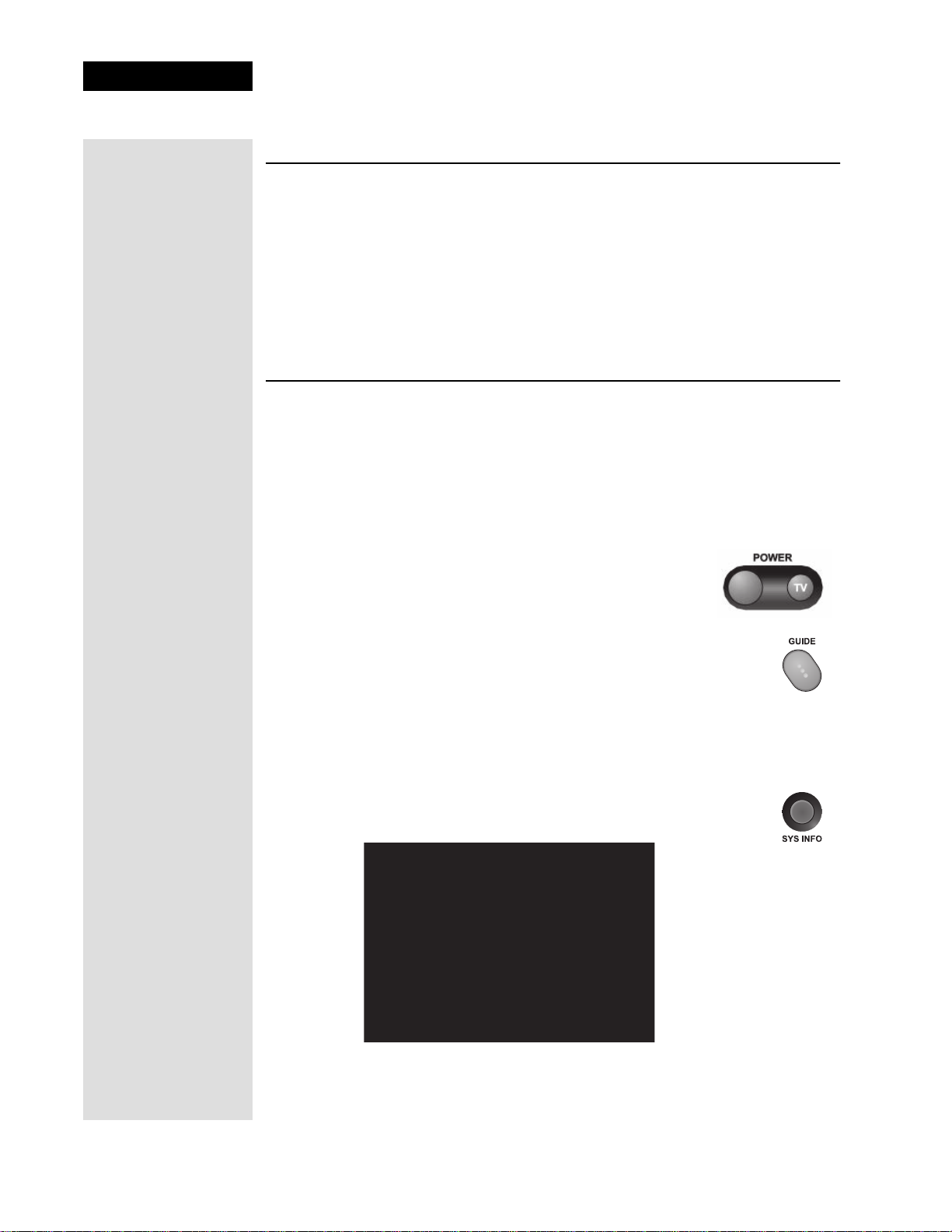
Chapter 1
Introduction
IF YOU NEED ASSISTANCE
If you need help after you read this guide, choose one of the following
resources:
• Go to our website at mydish.com.
• Press MENU on your remote control and then select
• Call the Customer Service Center at 1-800-333-DISH (3474). You can also
call the Customer Service number for information on professional
installation.
Customer Support.
QUICK START GUIDE
These instructions guide you through activating your receiver over the phone
with the Customer Service Center. If you see a screen that asks you to
Activation, exit the screen by pressing the DOWN arrow on the remote control
to move the highlight to
STEP 1: ORDERING YOUR PROGRAMMING
Watch TV and then press the SELECT button.
Begin
1. If the receiver is off, press the blank POWER button on
the remote or press the POWER button on the receiver.
2. Press GUIDE
Notice that some channels appear in white. These channels can
be viewed immediately. However, many channels are in red.
You cannot view these channels until you order programming.
on the remote control.
TO ORDER PROGRAMMING
1. Display the System Info - One screen on your receiver by
pressing SYS INFO on the remote.
Page 2
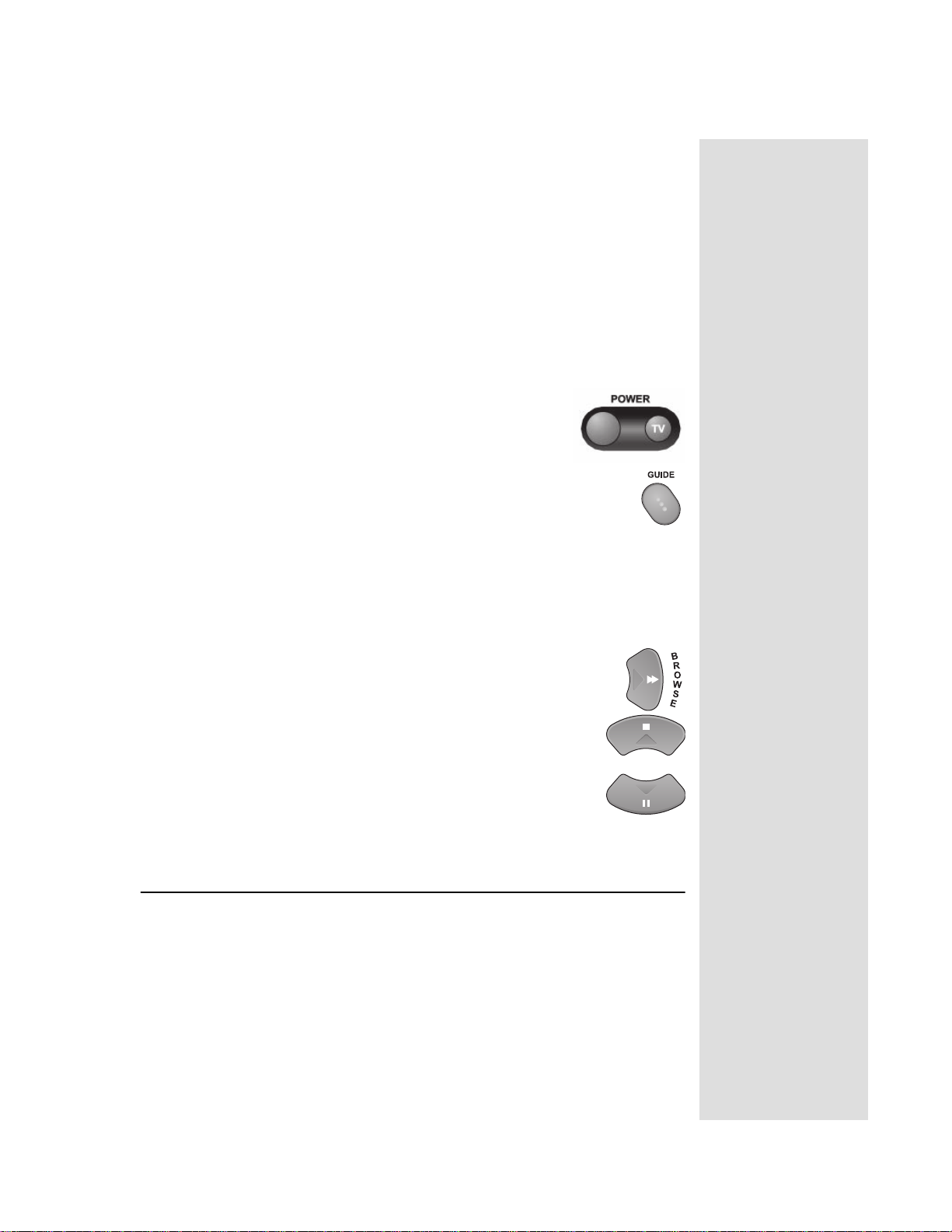
Step 2: Finding Programs To Watch
2. Call the Customer Service Center at 1-800-333-DISH (3474). A
customer service representative helps you with your system and
discusses the various programming packages available.
3. Choose a package, and the representative authorizes your
programming.
4. Wait a few minutes, and the channels you purchased turn from red to
white and can now be viewed.
STEP 2: FINDING PROGRAMS TO WATCH
First, make sure the receiver is turned on. Press the
POWER button on the remote or press the POWER
button on the receiver. There are two ways to find
information on programs.
• Press the GUIDE
opens, use the UP or DOWN ARROW to view
information on other channels. After you have highlighted
a program in the Program Guide, press SELECT to watch
it.
Note: The Program Guide provides a complete listing of all programs
available on all channels, including those that are not in your
subscription (these channels have red backgrounds).
• While viewing a program, press the BROWSE (RIGHT
ARROW) button. Then press either the UP or DOWN
ARROW. The information on other channels appears in
the Browse Banner at the bottom of the screen. Press
SELECT to watch the program.
button. When the Program Guide
Tip: The system
automatically
displays
programs based
on the current day
and time. Press the
BROWSE button to
advance the Guide
to view
information on
future programs,
but not programs
that have already
ended.
ABOUT SATELLITE TELEVISION
Satellite television uses a satellite in a stationary orbit over the Earth to
deliver television and audio programming. This type of orbit enables the
satellite to stay aligned over one place on the surface of the Earth.
Once the satellite dish is aimed at the satellite, the dish does not have to
move to follow it.
Page 3
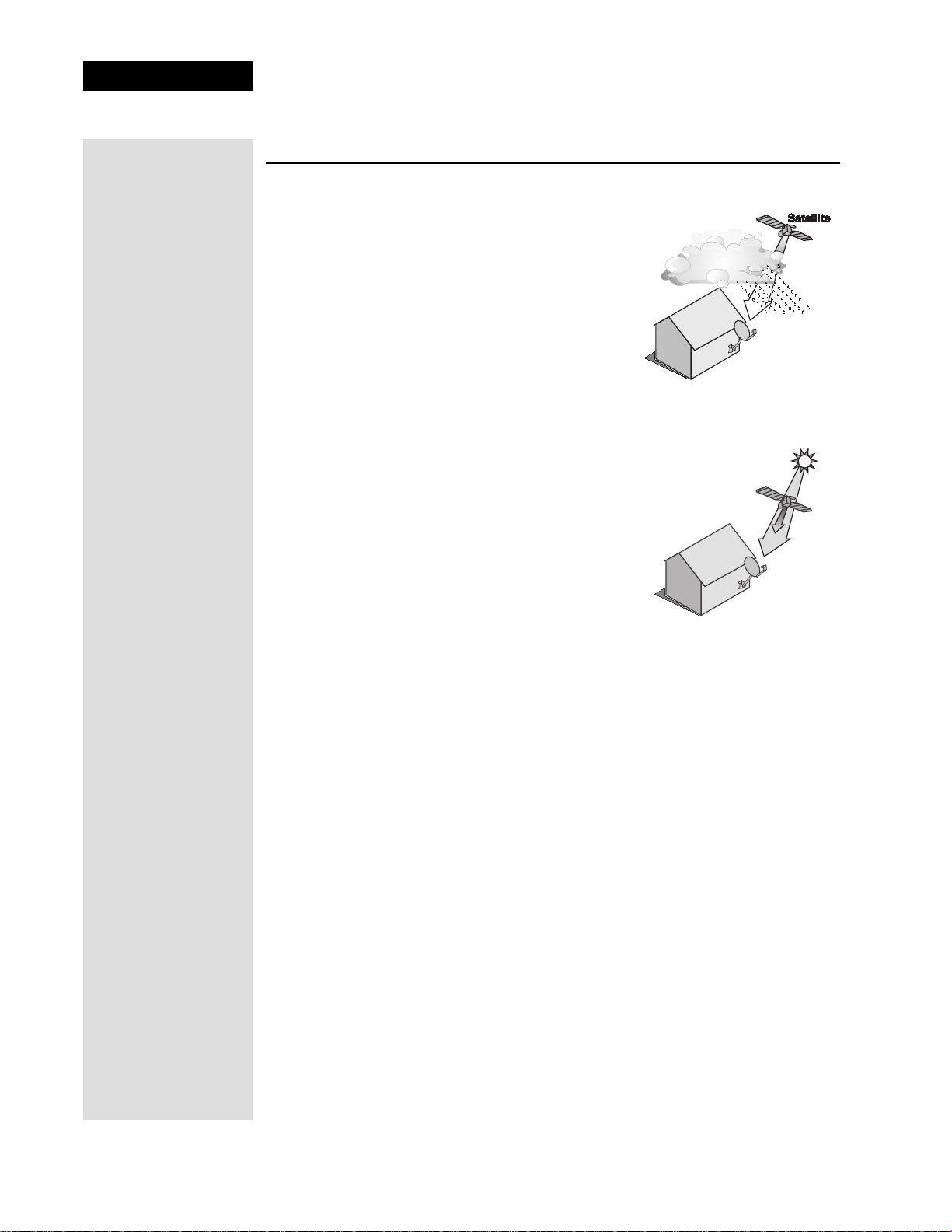
Chapter 1
Introduction
SATELLITE SIGNAL QUALITY
RAIN AND SNOW FADE
Heavy rain, snow, or dense cloud cover can
reduce the satellite signal, which may interrupt
your programming service. Your service will
return after the weather condition has passed.
Aiming the satellite dish to get the strongest
signal during installation helps prevent rain and
snow from interrupting the signal.
SOLAR INTERFERENCE
Twice a year, the sun moves to a position
behind the DISH satellites as they
orbit the Earth. This event occurs during a
few days at the beginning of the spring
and the beginning of the autumn and lasts
only a few minutes.
During these brief periods, you will not be
able to see programs on DISH.
When the sun has moved from behind the
satellite, the programs reappear. This is
an unavoidable natural event for all television
involving the use of satellites and has an
adverse effect on many program providers.
Page 4
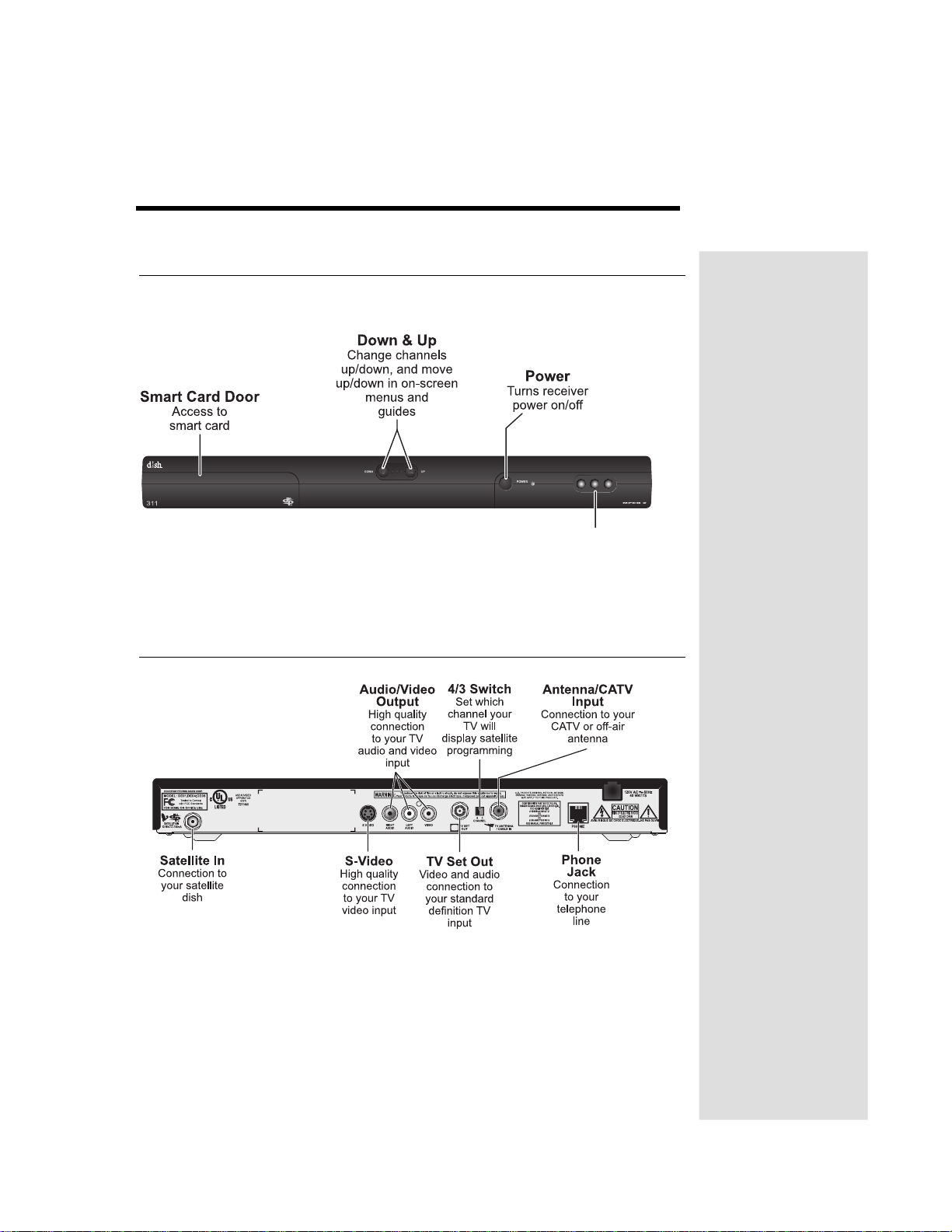
Chapter 2
Parts of the System
FRONT PANEL
Infrared Sensor/Blaster
Receives IR signals from
the remote control and
sends IR signals to DVD/VCR
(if programmed)
BACK PANEL
Tip: Using cable
labels makes it
easy to tell which
cables connect to
the right receiver
ports. The labels
are inside the front
cover of this
guide.
Tip: Tighten the
coaxial cable
connections only
by hand.
Page 5
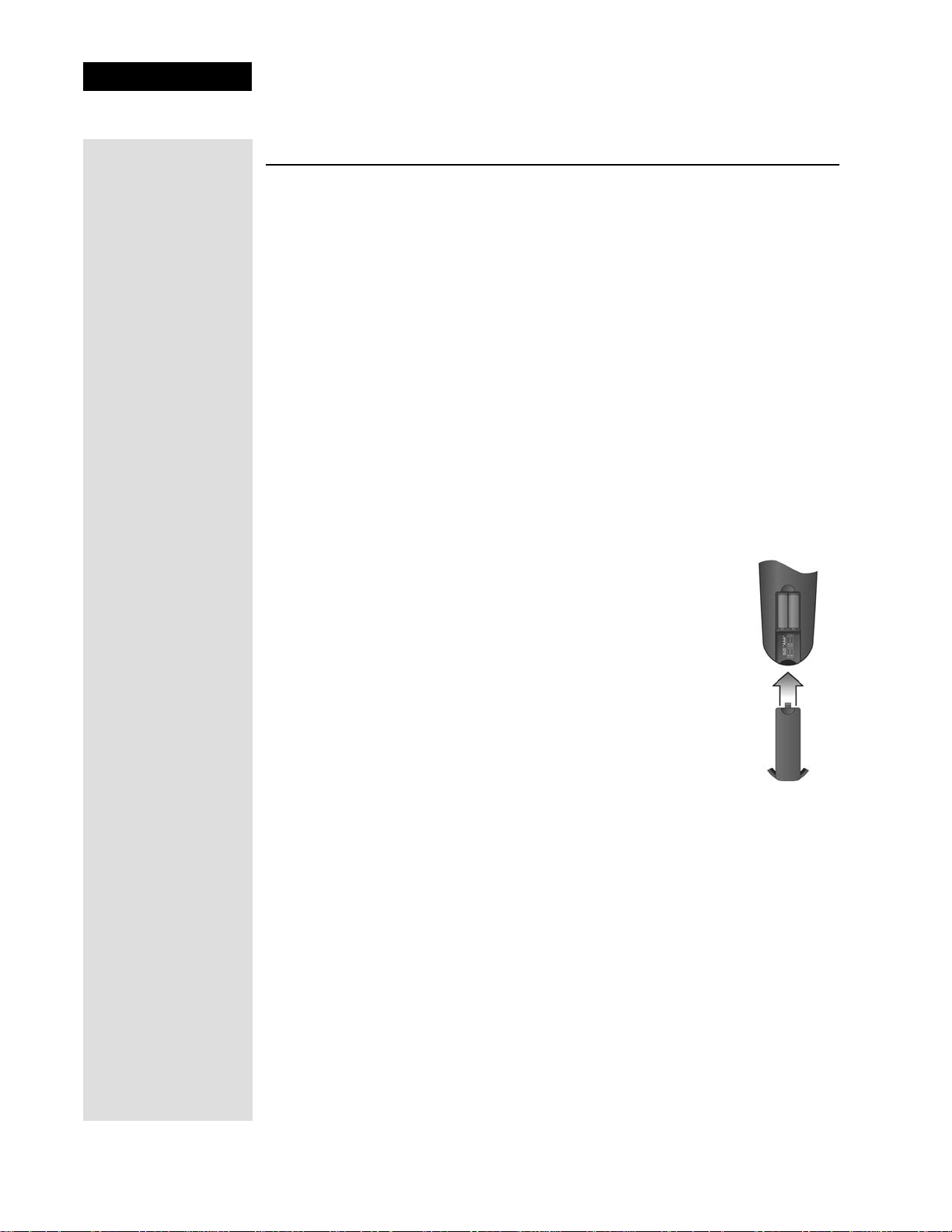
Chapter 2
Parts of the System
REMOTE CONTROL
This section describes the remote control and how to use the buttons to operate
the satellite receiver.
For information on using the remote to control other devices, go to the section
Control Other Devices with the Remote, beginning on page 11.
If you lose or damage the remote control, you will not be fully able to control
the receiver. If this happens, call the Customer Service Center at 1-800-333DISH (3474) to order a replacement.
Note: This remote control shown in this guide is for example only. The remote
that came with the receiver may look slightly different.
REMOTE CONTROL BATTERIES
The remote control comes with four AAA batteries. When you replace old
batteries, you should replace all of the batteries. Use batteries of the same kind,
for example alkaline or carbon zinc, and don’t mix batteries of different kinds.
1. Press down on the top of the battery cover and slide the
cover off.
2. Take out all of the old batteries.
3. Put the new batteries in. Make sure you match the plus
(“+”) ends with the plus markings inside the battery case.
4. Fit the battery cover’s bottom tab back into the slot at the
bottom of the battery case, and slide the cover back into
place.
Page 6
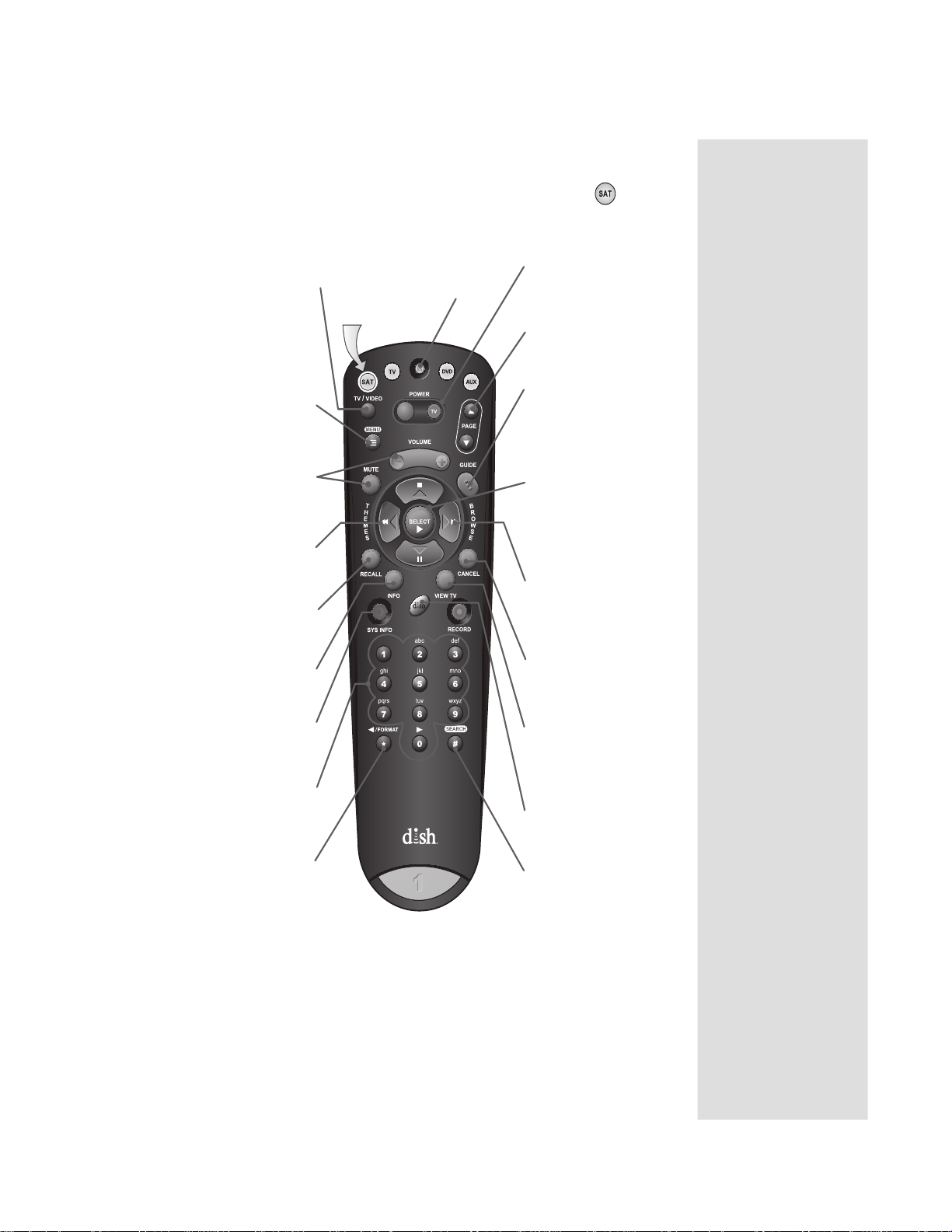
USING THE REMOTE CONTROL IN SAT MODE
To use the features as described in this section, make
sure you are in SAT mode by pressing the SAT Mode button.
Recover
Recovers satellite
programming if your
TV/Video
Switches receiver between
satellite signal (when
connected to SATELLITE
IN port) and video signal
(when connected to TV
ANTENNA/CABLE IN input)
Menu
Access receiver features
and settings
(Programming required)
Volume & Mute
Buttons
Control TV volume
(Programming required)
Themes
Search for programs
using Themes
Recall
Return to last channel
viewed
Info
Retrieve program
information
Sys Info
Retrieve information
about the system
Number Buttons
Enter a channel
number or navigate
through menus
Format/Star
Backspace while using
Search function
Press this
button for
SAT Mode
TV input or channel
has changed
Remote Control
Power & TV Power
Left button turns the
receiver on/off
Right button turns the
TV on/off
(Programming required)
Page Buttons
Page up/down in menus
& display options
Guide
Display current and
future satellite
program listings and
information
Arrows/Select
Buttons
Channel up/down,
moves through
menus/guides, and
selects options
Browse
View what is on other
channels while
watching TV
Cancel
Return to previous menu
or to watching a program
View TV
Exit out of any
menu/guide and return
to viewing live TV
DISH
Explore interactive
TV services
Search/Pound
Display Search screen
Be sure to program the remote to control your TV so
you can use the TV Power, Volume, and Mute buttons.
See the instructions starting on page 11.
Page 7
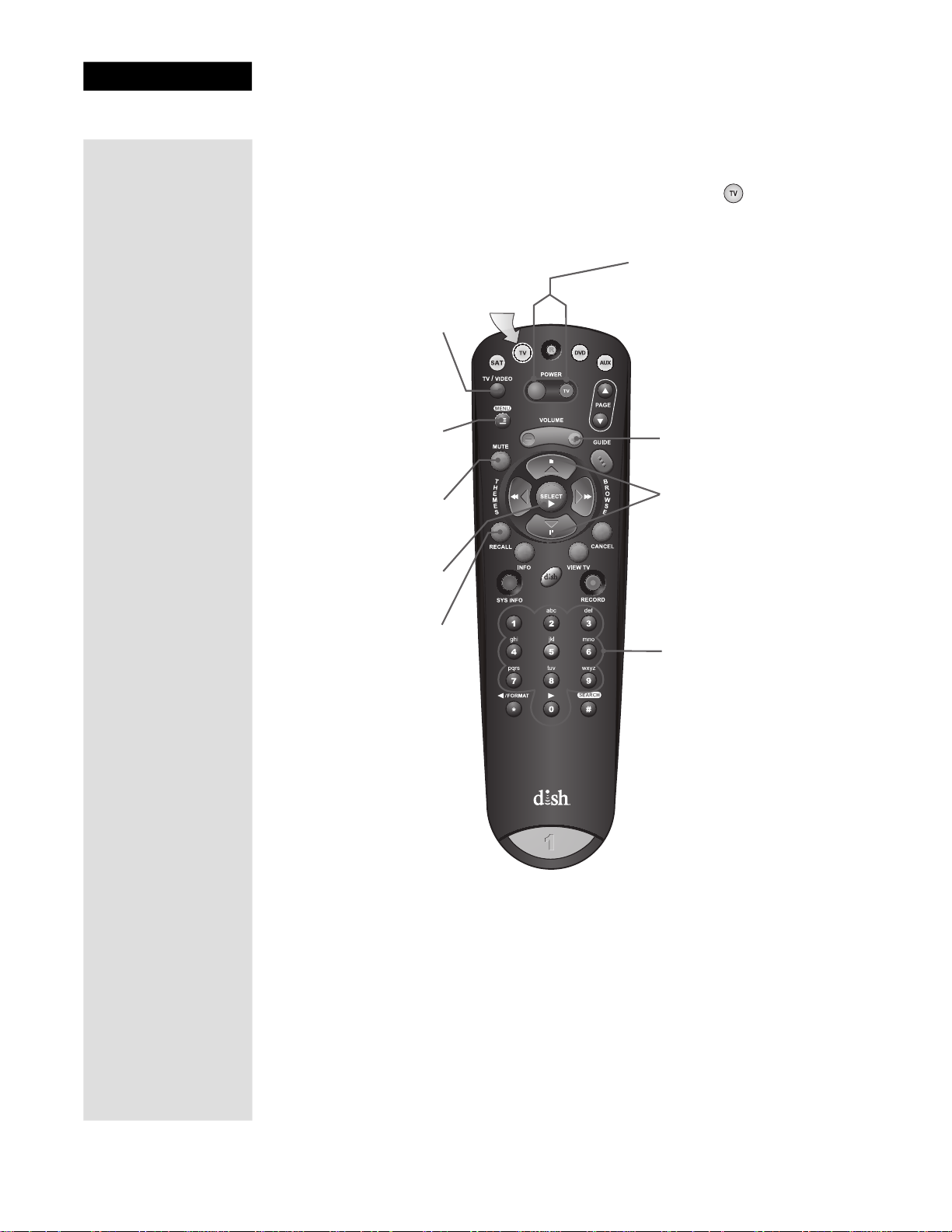
Chapter 2
Parts of the System
U
SING THE REMOTE CONTROL IN TV MODE
To use the features as described in this section, make
sure you are in TV mode by pressing the TV Mode button.
Switches between TV
TV/Video
inputs (available only for
certain makes and
models of TVs)
Menu
Access menu features
available on some TVs
Mute
Turn TV volume on
or off
Select
Select a desired option
Recall
Returns to last TV
channel viewed
Press this
button for TV
Mode
Power & TV Power
Left button turns the TV on/off
Right button turns the TV on/off
Volume Button
Control TV volume
Up/Down Arrow
Buttons
Channels up/down
on TV
Number Buttons
Enter a desired channel
number on TV
Page 8
Be sure to program the remote to control your
TV as described on page 11.
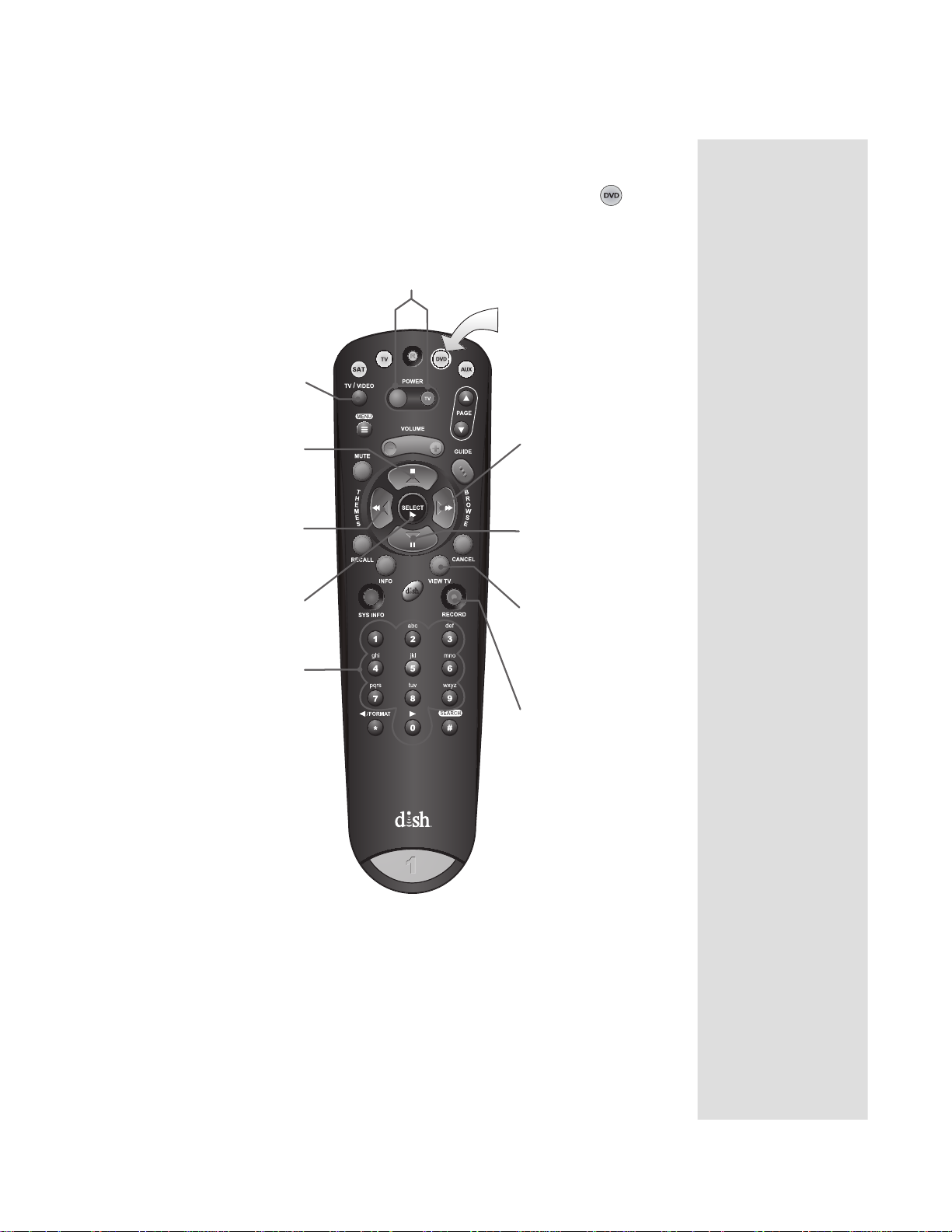
USING THE REMOTE CONTROL IN DVD MODE
e
To use the features as described in this section, make
sure you are in DVD mode by pressing the DVD Mode button.
You can use this mode to operate your VCR or BD player instead of a DVD player.
Remote Control
Left button turns the DVD/VCR/BD on/off
TV/Video
Switches DVD between
its TV & DVD mode
Stop
Stop playing or
recording a videotape,
stop playing a DVD
Themes/Back
Rewind a videotape or
reverses a DVD
Play
Play a videotape or DVD
Number Buttons
Use to get specific
chapters on the DVD;
the function of remote
number buttons
depends on the device
Power & TV Power
Right button turns the TV on/off
Press this button
for DVD Mode
Browse/Fast Forward
Fast forward through a
videotape or DVD
Pause
Pause a videotape or DVD
Pressing again restarts th
videotape or DVD
View TV
For VCR/DVD
combinations only
Switch between VCR
and DVD functions
Record
Records a program
onto a videotape
Be sure to program the remote to control your
DVD, VCR, or BD player as described on page 11.
Page 9
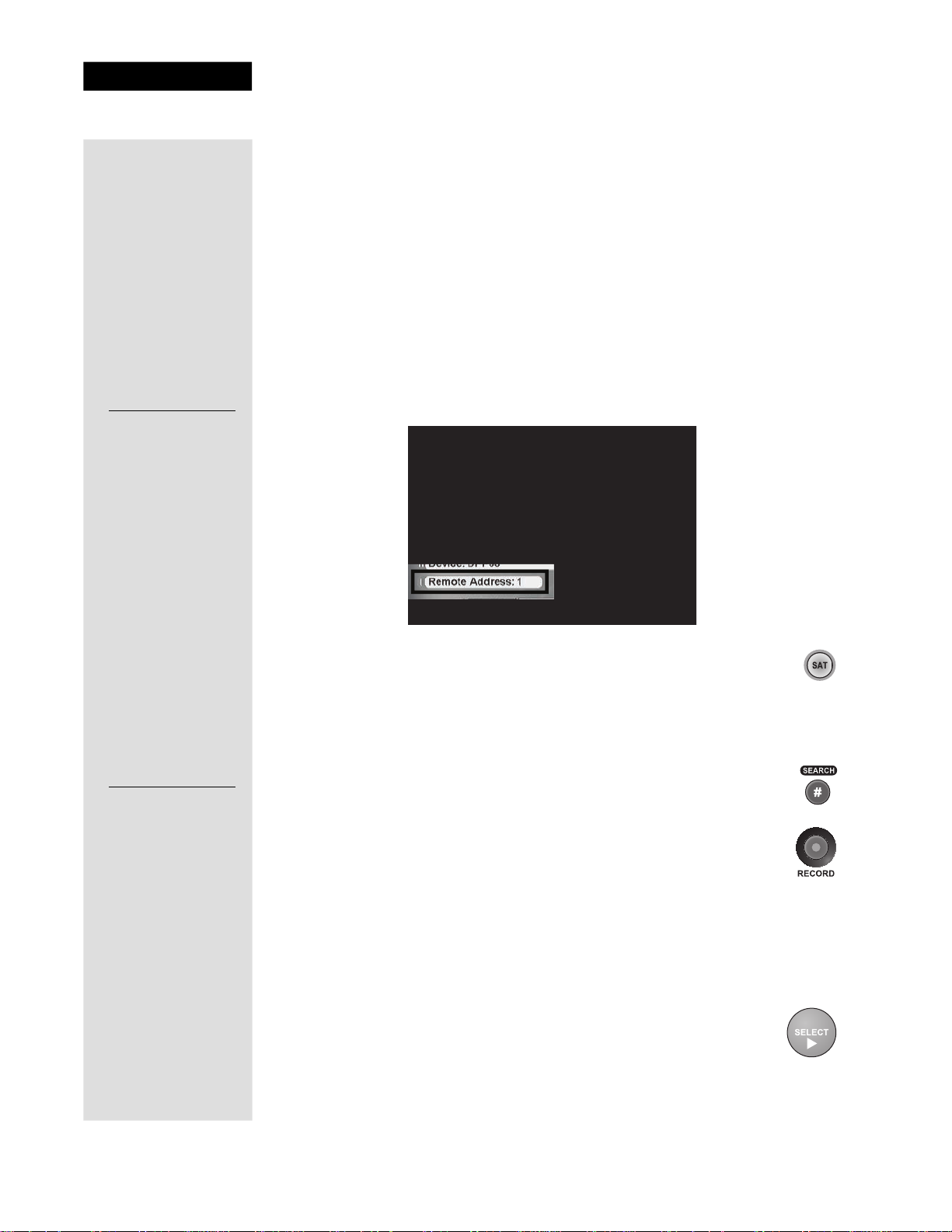
Chapter 2
Parts of the System
Current Remote
Control Address:
C
HANGING THE REMOTE CONTROL ADDRESS
The remote control and receiver can operate on any one of 16 addresses;
however, they must both be on the same address for the remote to control the
receiver. This section explains how to change the address in both devices.
Note: Do not change the address of the remote unless absolutely necessary
because the remote cannot control the receiver if the two devices have different
addresses.
1. Turn the receiver OFF, and press either CHANNEL UP or DOWN on the
front panel to display the
Remote Address shown on your TV screen in the space provided to the
System Info - One screen. Note the current
left.
7
New Remote
Control Address:
2. Press and hold the SAT mode button until all four mode buttons
light up. Release the SAT mode button.
3. Use the number buttons to enter a new number from 1 to 16.
Write the new address in the space provided on the side of this
page.
4. Press the POUND button. If the address you entered is valid for
the remote control, the SAT mode button flashes three times.
5. Point the remote at the receiver and press the RECORD button.
The Remote Address on the
System Info - One screen should
match the one you entered.
Note: If the Remote Address does not change on the System Info
- One screen, press the RECORD button again.
6. To check the address programmed in the remote, press and hold the SAT
mode button for three seconds. Then press the POUND button twice. The
SAT mode button flashes the same number of times as the address.
7. Press the SELECT button to exit the
System Info - One screen.
Page 10
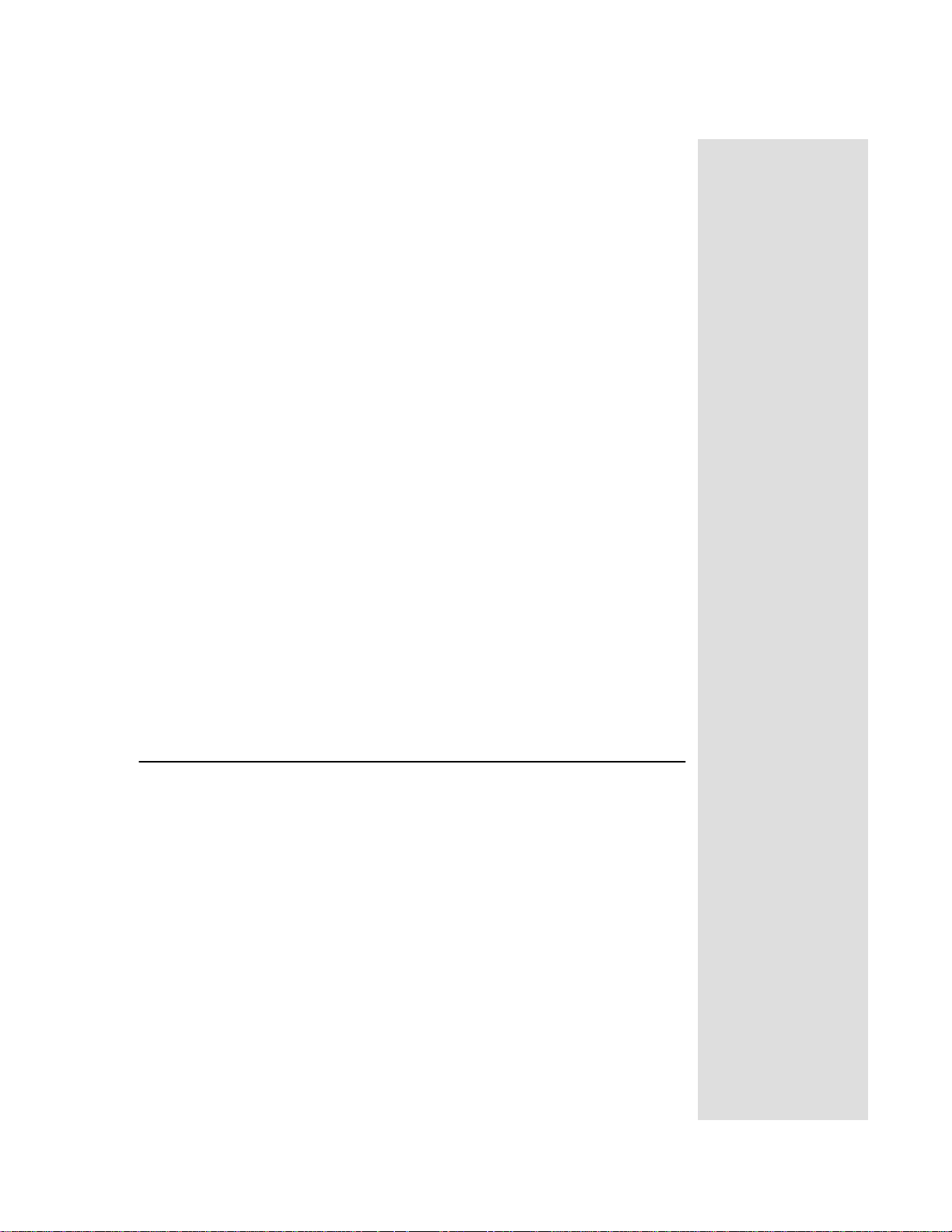
Control Other Devices with the Remote
RECOVER BUTTON
Follow these instructions if you accidentally change the channel or video
input on your TV and have a snowy, blue, or black screen. When you press
the RECOVER button as described below, the remote control sends
commands to your TV to change channels or video inputs to try to get you
back to watching satellite programming. This procedures works only if you
have accidentally changed the channel or video input and does not recover
lost satellite signal (See Chapter 4, Reference for troubleshooting
information). The Recover button only works if the remote control has been
set up to control the TV and/or VCR/DVD/BD.
Note: You may need to press the RECOVER button up to 30 times to
recover your satellite TV video.
1. Press and hold the RECOVER button until all four mode buttons light,
and then release the button. The SAT mode button flashes twice and
then all four mode buttons flash three times.
2. Press the RECOVER button. The TV mode button flashes once and
then all four mode buttons flash once.
Note: Recover first tries to tune your TV to channel 3, then channel 4,
and then other video inputs.
3. If you see the
close the screen. You have recovered your satellite video.
4. If you do not see the
until you have recovered your satellite video.
System Info - One screen, press the SELECT button to
System Info - One screen, repeat steps 2 and 3
Note: Press any remote control button other than the RECOVER button
to end this procedure.
CONTROL OTHER DEVICES WITH THE REMOTE
REMOTE CONTROL MODES
You can set the remote to four different modes to control the receiver or
other devices. This section explains how to set up the remote to control a
device, such as a satellite TV receiver, a TV, a VCR, a DVD player, a BD
player, a tuner, or an amplifier.
To set the remote to the right mode for a device, use the remote control’s
mode buttons, SAT (satellite receiver), TV, VCR (for a VCR, DVD, or a
BD player), and AUX (“auxiliary,” for a DVD player, or an audio
amplifier). To change the mode, press the button for the device you want the
remote to control. The mode button flashes once to show you’ve set the
remote to that mode.
Tip: You can
program the
remote that
came with your
receiver to
control as many
as three other
devices.
Page 11
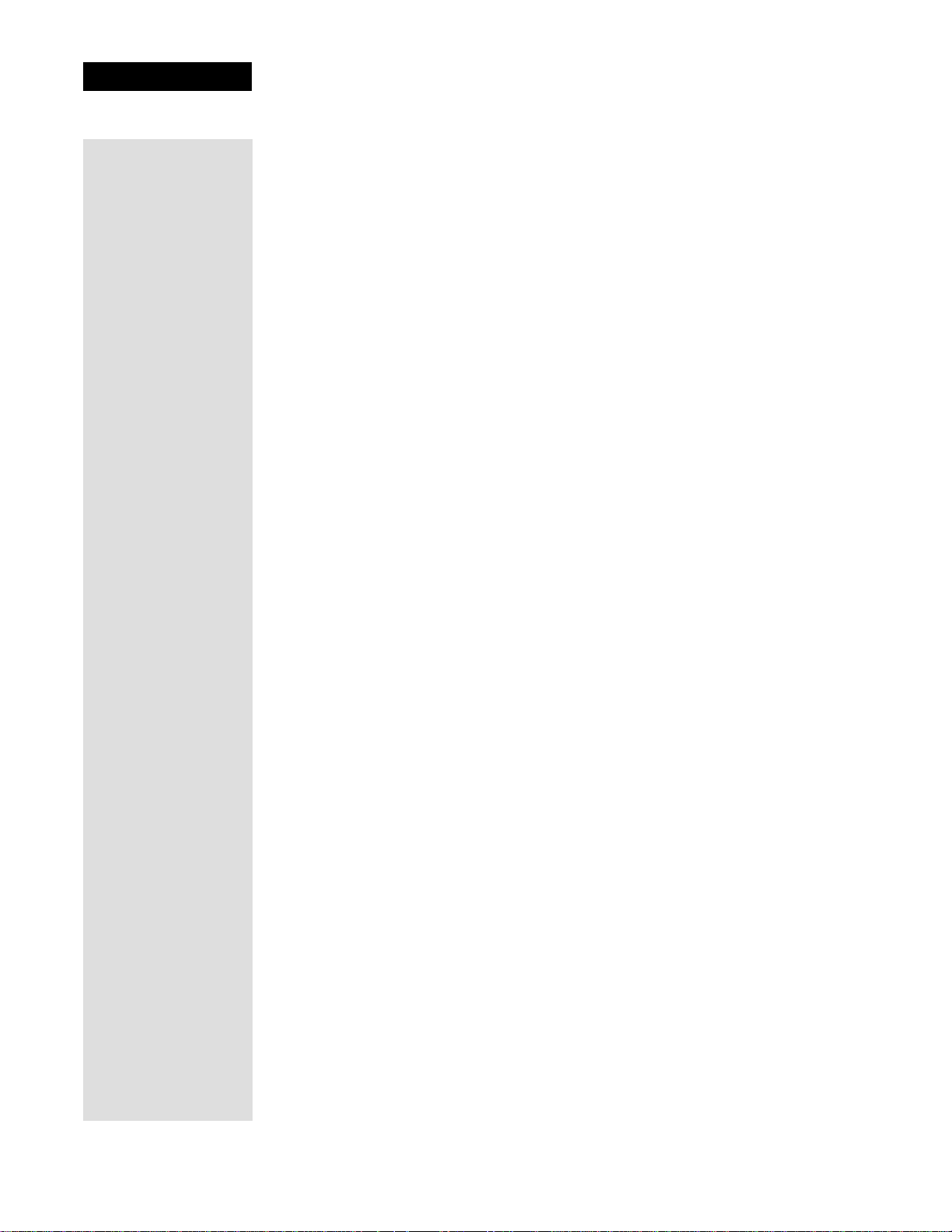
Chapter 2
Parts of the System
L
IMITED MODE
You can program your remote control in Limited Mode to keep from
accidentally changing the channel on your TV or VCR. When you use the
remote to control your TV in Limited Mode, you are only able to use the
POWER, MUTE, and VOLUME buttons. Also, when you use the remote to
control your VCR in Limited Mode, you are only able to use the POWER and
VCR tape control buttons.
The section Set Up the Remote Control has a step that tells the remote control to
go into Limited Mode.
Note: Limited Mode is not used with amplifiers.
SAT Auto-Tune
SAT Auto-Tune programs into the remote control the correct TV channel used
for viewing your satellite programming. If you are experiencing fuzzy, blue, or
black screens, it might be due to the TV being set to the wrong channel. Using
the SAT Auto-Tune feature helps prevent fuzzy, blue, or black screens from
occurring. When the TV mode button is pressed and released, the remote sends
that channel to the TV, ensuring that the TV is on the correct channel for
viewing your satellite programming.
To use this feature, you must program the channel by following the steps under
Setting SAT Auto-Tune Channel.
Setting SAT Auto-Tune Channel
1. Make sure the remote control operates your TV.
2. Press and hold the TV mode button until all four mode buttons are lit.
3. Press STAR (*), then enter the channel used for viewing satellite TV. You
can enter up to three digits in the range of 002 to 125. For example, if the
TV needs to be on channel 100, enter *100.
4. Press POUND (#). The TV mode button flashes three times to indicate
programming was successful.
Disabling the SAT Auto-Tune Channel
If you decide that you do not want the TV programmed to the TV channel used
for viewing your satellite programming, follow the steps below to disable SAT
Auto-Tune. This only needs to be done if you followed the steps for Setting SAT
Auto-Tune Channel on page 12.
1. Press and hold the SAT mode button until all four mode buttons are lit.
2. Press the STAR (*) button, then press VOLUME DOWN.
3. Press the POUND (#) button. The SAT button flashes three times to
indicate SAT Auto-Tune was disabled.
Page 12
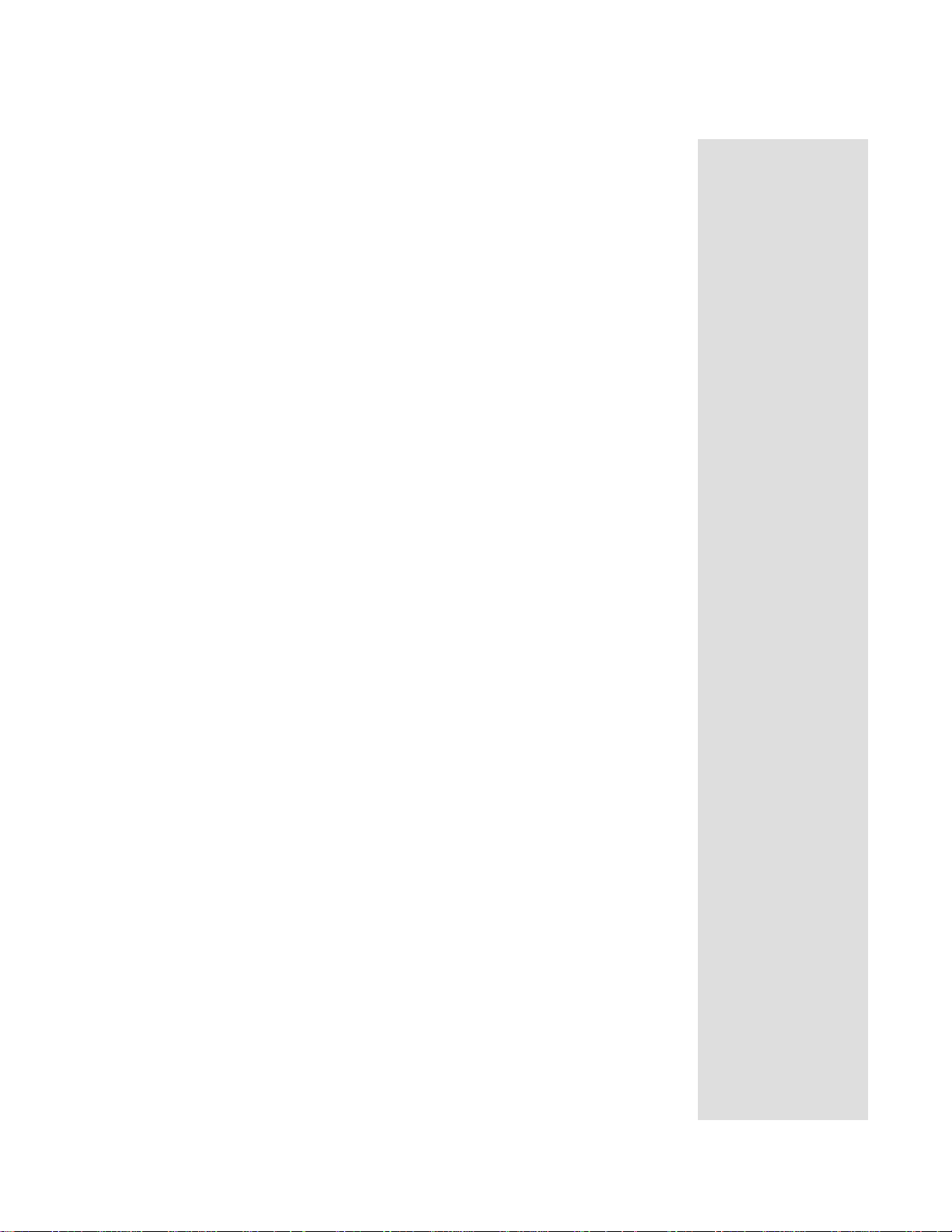
Control Other Devices with the Remote
Enabling SAT Auto-Tune
Note: SAT Auto-Tune is enabled by default; however, after enabling SAT
Auto-Tune, the channel must be set (see Setting SAT Auto-Tune Channel on
page 12). If you disable the SAT Auto-Tune Channel and decide that you
want to use this feature, you must enable the feature and then set the
channel.
1. Press and hold the SAT mode button until all four mode buttons are lit.
2. Press STAR (*), and then press VOLUME UP.
3. Press POUND (#). The SAT mode button flashes three times to
indicate SAT Auto-Tune was enabled.
Removing SAT Auto-Tune Channel
1. Press and hold the TV mode button until all four mode buttons are lit.
2. Press STAR (*), and then enter 00 or 000.
3. Press POUND (#). The TV mode button flashes three times to indicate
SAT Auto-Tune is disabled.
SET UP THE REMOTE CONTROL
You can set up the remote to control other devices using the device codes
listed on page 68.
1. Turn the device on. Use the device’s front panel buttons
or its remote control.
2. Find the brand name of the
device in the tables starting on
page 68.
3. Press and hold the mode
button until all the other mode
buttons light up, and then
release the button.
The mode button flashes.
4. For AUX mode only. Press 0
for a second TV, or 1 for a
VCR or DVD player, or 2 for
a tuner, or amplifier.
5. Enter one of the three-digit
device codes from the table
using the number buttons.
If the brand isn’t listed, see Scan for
Device Codes on page 14.
For example, hold the TV mode
button for a TV until all of the other
mode buttons light. When you
release, the TV mode light flashes.
This step is for programming which
kind of device that should be
programmed in AUX mode. If
you’re not programming in AUX
mode, skip to step 5.
The three-digit device code should
be for the brand name of your device
that you found in step 2.
Page 13
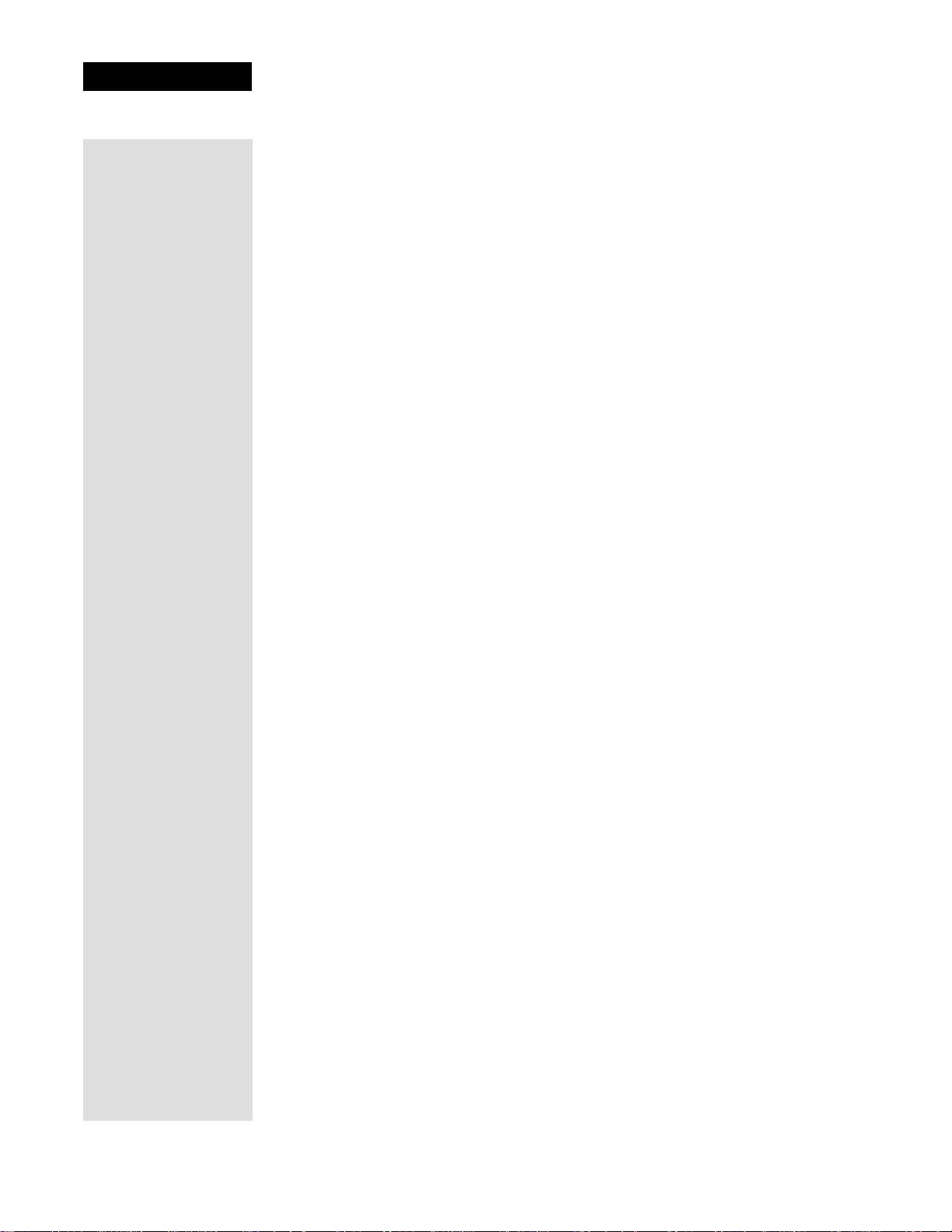
Chapter 2
Parts of the System
6. If you want to program
Limited Mode, press 1. If not
skip to step 7.
7. Press the POUND (#) button.
If you are programming a TV/
VCR or TV/DVD
combination, repeat step 3
with the remote control in
DVD mode.
8. Press the POWER button to
turn off the device. If the
device does not turn off, go to
step 10.
9. Turn the device back on and
try some other buttons to
make sure they work. If the
code works for other buttons,
stop here.
10. If the code doesn’t work,
repeat steps 3 through 8 with
another device code from the
tables.
See Limited Mode on page 12 for
more information.
If you entered the code correctly, the
mode button flashes three times.
If the code works, the device should
turn off.
Sometimes the POWER button
works when other buttons don’t.
Try every code listed for your brand
until one works for your device.
11. If you can’t find a code that
works, try Scan for Device
Codes below.
S
CAN FOR DEVICE CODES
If the code for your device is not listed in the tables starting on page 68, use this
procedure to scan the remote control’s memory for the device code.
1. Turn the device on. Use the device’s front panel buttons
or its remote control.
2. Press and hold the mode
button until all the other mode
buttons light up, and then
release the button.
The mode button flashes.
3. For AUX mode only. Press 0
for a second TV, or 1 for a
VCR or DVD player, or 2 for
a tuner, or amplifier. Press the
STAR (*) button.
For example, hold the TV mode
button for a TV until all of the other
mode buttons light. When you
release, the TV mode light flashes.
This step is for programming which
kind of device that should be
programmed in AUX mode. If
you’re not programming in AUX
mode, skip to step 4.
Page 14
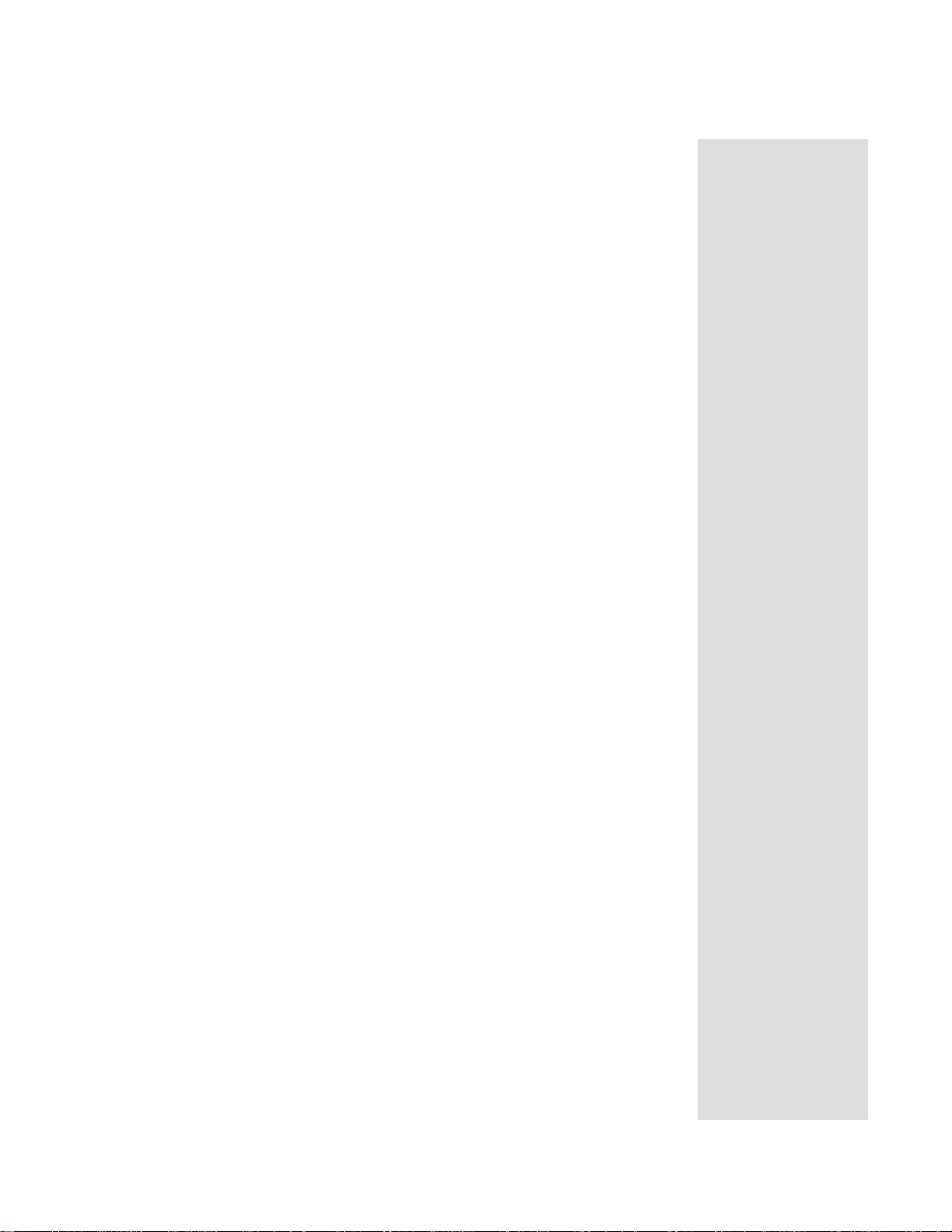
Control Other Devices with the Remote
4. Press the POWER button. This puts your remote in the scan
mode.
5. Press the either the UP or
DOWN ARROW button
repeatedly until the device
turns off.
As you press the UP or DOWN
ARROW button, the remote is
trying each code in the memory to
see if it can turn off your device.
When the device turns off, you have
found a code that might work.
Note: The mode button for the
device flashes rapidly eight times
when you’ve scanned all the codes
for that device.
6. Press the POUND (#) button. This stores the code you found.
7. Turn the device back on and
try some other buttons to
make sure they work.
Press the POWER button to turn the
device back on. Try some other
buttons to make sure they work.
Sometimes, the POWER button
works when other buttons don’t.
8. Repeat this procedure until
you’ve tried all the codes.
You may need to repeat the scan to
find the best code for your device.
CHECK THE DEVICE CODES
You can find out what device code you’ve set for each remote mode.
1. Press and hold the mode
button until all the other mode
buttons light up, and then
release the button.
The mode button flashes.
2. Press the POUND (#) button
twice. Watch the mode light to
determine your code. The
mode button flashes the
number for each digit of the
device code, with a pause
between the groups of flashes.
A quick flash is for zero.
For example, hold the TV mode
button for a TV until all of the other
mode buttons light. When you
release, the TV mode light flashes.
For example, if the code is 570, the
mode button flashes five times,
pauses, flashes seven times, pauses,
and flashes once quickly.
Tip: This
procedure
explains how to
find out the device
code you set for
each remote
control mode.
Page 15
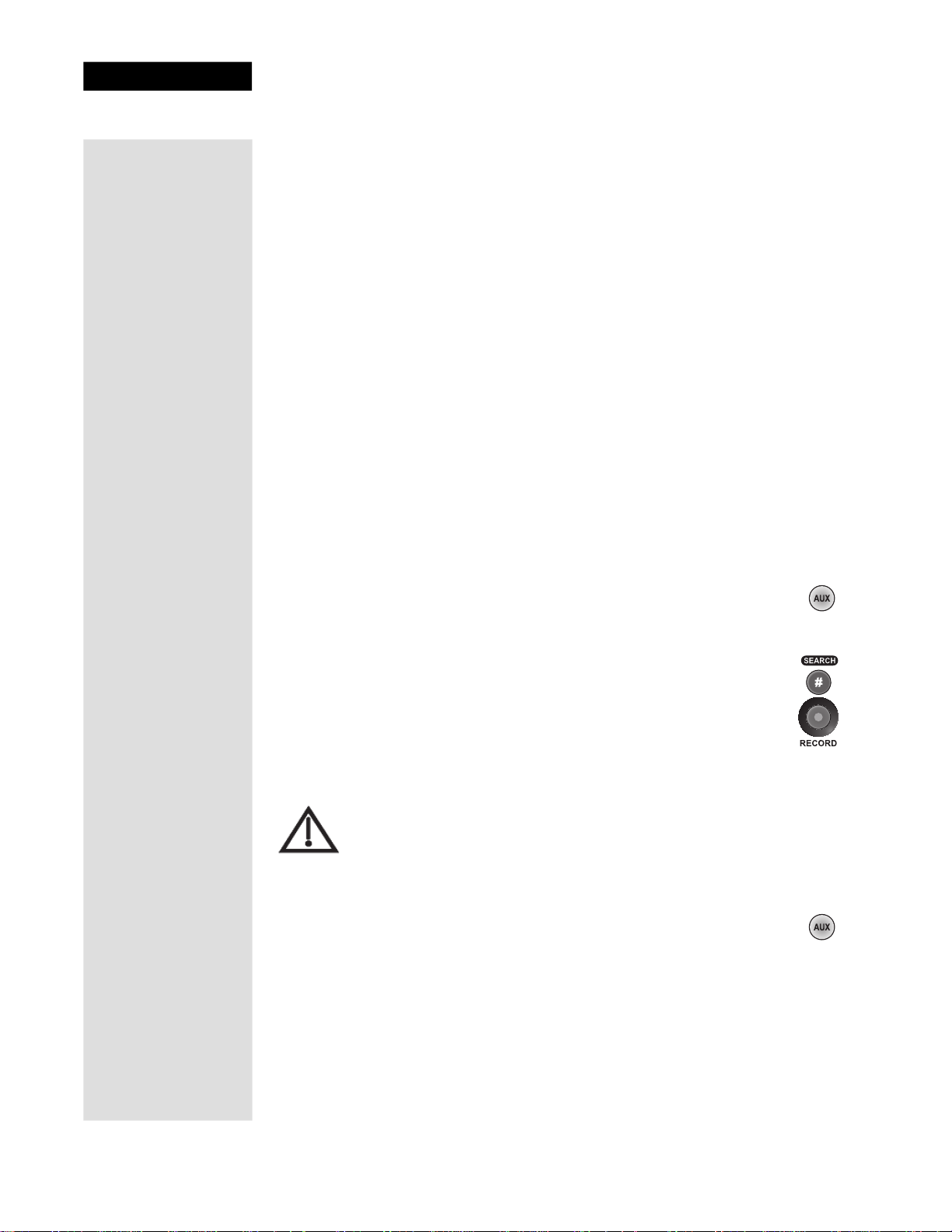
Chapter 2
Parts of the System
For AUX mode only. The first
group of flashes tells you
what the AUX mode controls.
A quick flash (zero) before
the three-digit code is for a
TV; one regular flash is for a
VCR or DVD player; and two
flashes is for a tuner or
amplifier.
P
ROGRAM THE REMOTE TO CONTROL A SECOND RECEIVER IN AUX
ODE
M
If you have another DISH receiver installed, you can use this remote control in
AUX mode to operate your second receiver. AUX mode uses only IR signals, so
the line of sight from the remote to the second receiver must be unobstructed.
You can program the remote control to operate any other DISH receiver except
where UHF is used, such as TV2 on DISH receivers.
1. Turn on the second receiver and open the
2. Write down the TV1 address that is shown. ________________
3. Press and hold AUX until all the Mode buttons light up, then release
AUX. The AUX mode button flashes.
4. Use the Number Pad on the remote control to enter a 3, followed by
the address in step 2.
5. Press POUND (#). AUX flashes three times.
6. Press RECORD to verify that the address in the remote control
now matches the address for the receiver.
For example, if the TV code is 570,
the AUX mode button flashes once
quickly (indicating 0 for TV),
pauses, flashes five times, pauses,
flashes seven times, pauses, and
flashes once quickly.
System Info screen.
Page 16
CONTROL A TUNER OR AMPLIFIER
Some of the features described below may not apply to your
tuner or amplifier. See the device owner’s manual for details
about the device’s features. If a remote control button is not
described in this section, it does not work for a tuner or
amplifier.
AUX MODE BUTTON
To use the remote to operate a tuner or amplifier, first set up the remote
to control the device, then press the AUX mode button to set the remote
to AUX mode. The AUX mode button’s backlight turns ON to show
that the remote is set to AUX mode. Make sure to keep the remote in
AUX mode to use the buttons as described in this section.
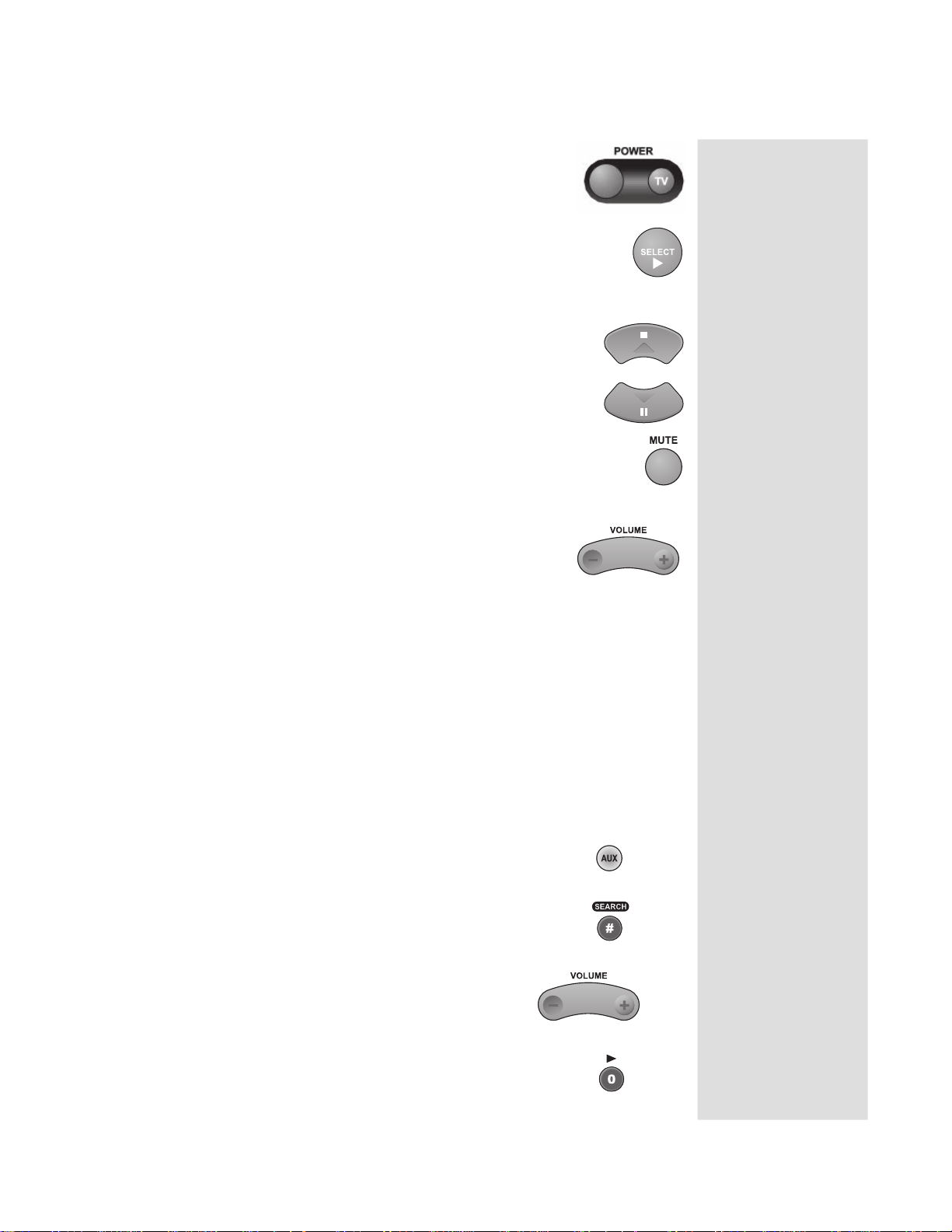
Control Other Devices with the Remote
POWER BUTTON
Press the blank POWER button to turn the tuner or
amplifier ON or OFF.
SELECT BUTTON
This SELECT button works as the Input Select button for a
tuner or amplifier.
UP/DOWN (ARROW) BUTTONS
Use UP/DOWN ARROW buttons to change channels on
the tuner or amplifier.
MUTE BUTTON
Press the MUTE button to turn off the sound. Press it again to
restore the sound.
VOLUME BUTTON
Press the minus (-) side of this button to lower the sound
volume. Press the plus (+) side of this button to raise the
sound volume.
Note: See Using TV or Amplifier Volume Control to set up the remote
control to use the MUTE and VOLUME buttons.
USING TV OR AMPLIFIER VOLUME CONTROL
If you set up the remote to control a television, the MUTE and VOLUME
buttons—in any mode—control the TV volume. This does not apply if you
use the AUX mode to control a device that has a volume setting.
If you want to control a device programmed in the AUX mode that has
a volume setting, using any remote mode, do the following:
1. Press and hold the AUX mode button for
three seconds, then release it.
2. Press the POUND (#) button.
3. Press the plus (+) side of the VOLUME
button.
4. Press the 0 number button.
Page 17
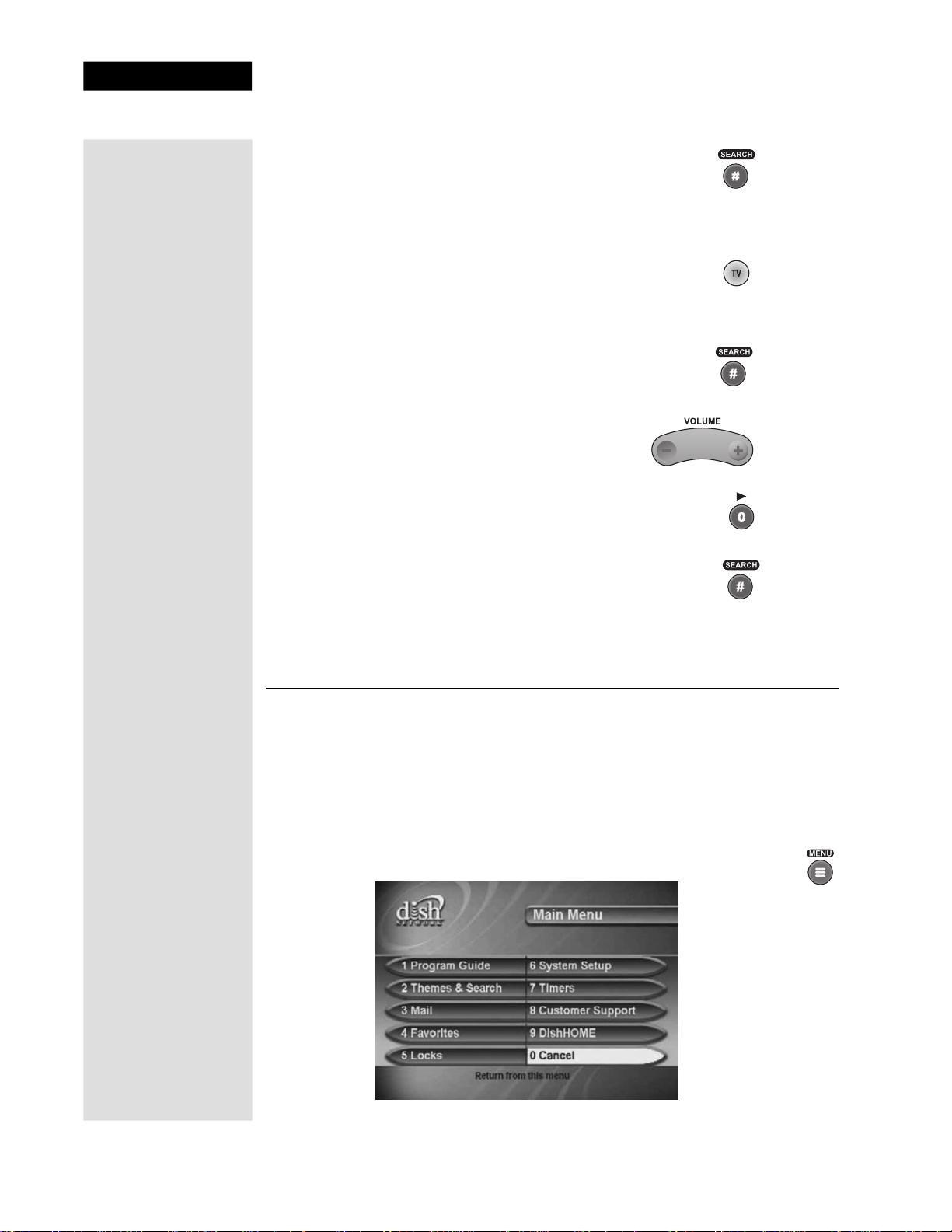
Chapter 2
Parts of the System
5. Press the POUND (#) button. The AUX
mode button backlight blinks three times.
To switch back to TV volume control, do the following:
1. Press and hold the TV mode button for
three seconds, then release it.
2. Press the POUND (#) button.
3. Press the plus (+) side of the VOLUME
button.
4. Press the 0 number button.
5. Press the POUND (#) button. The TV
mode button backlight blinks three times.
MENUS
The next few pages describe the menus that the receiver displays on the
television screen. See Chapter 3, Using the System, for more details on using the
menus to operate the system.
MAIN MENU
The Main Menu provides access to all other menus of your receiver.
Each option on this menu displays another menu.
Page 18
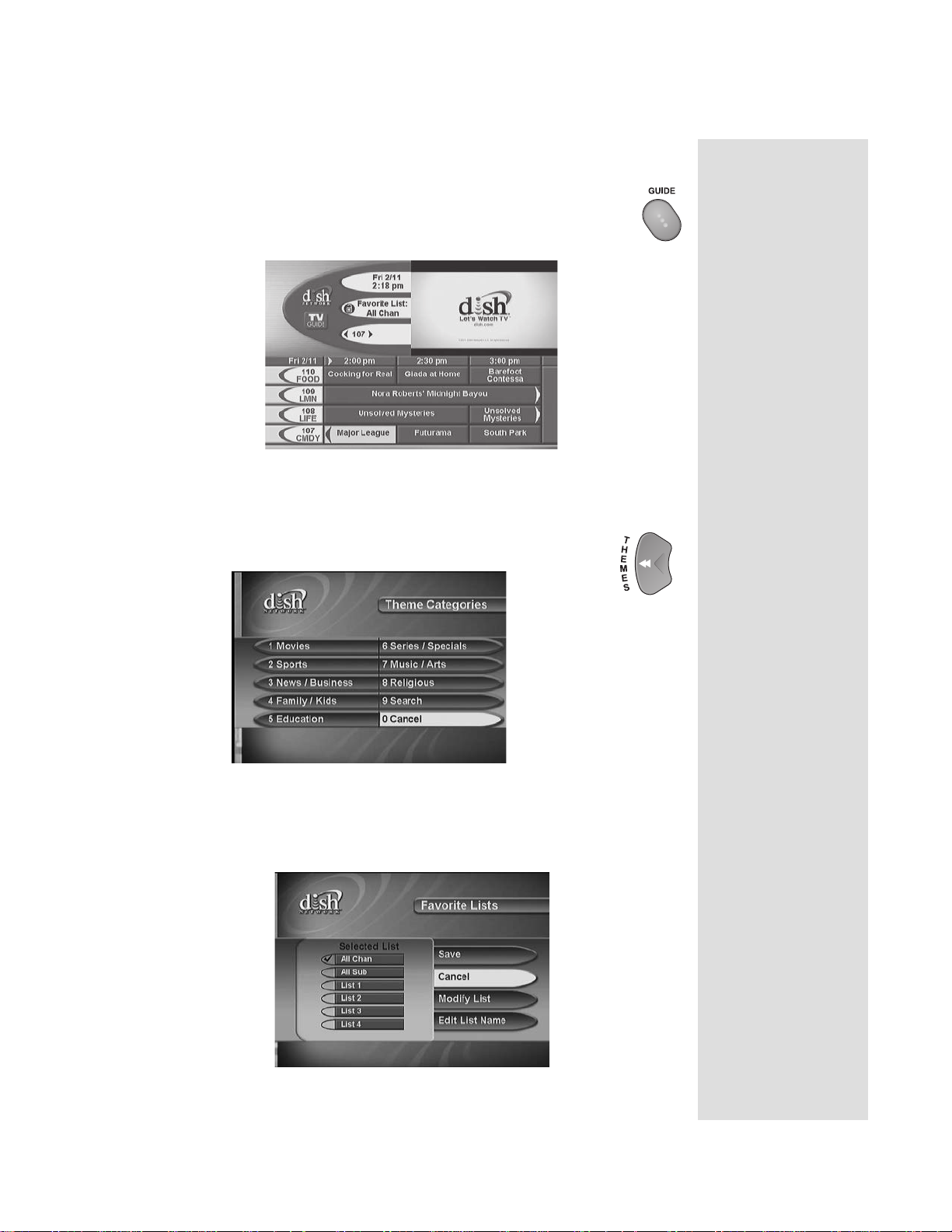
PROGRAM GUIDE
The Program Guide lists the available channels and programs. It
also has a one-quarter screen video window option that shows the
last program you were viewing.
THEME CATEGORIES MENU
The Theme Categories menu allows you to choose programs
based on their content.
Menus
FAVORITES LISTS MENU
The Favorites Lists menu allows you to create, change, and activate lists of
favorite channels.
Page 19
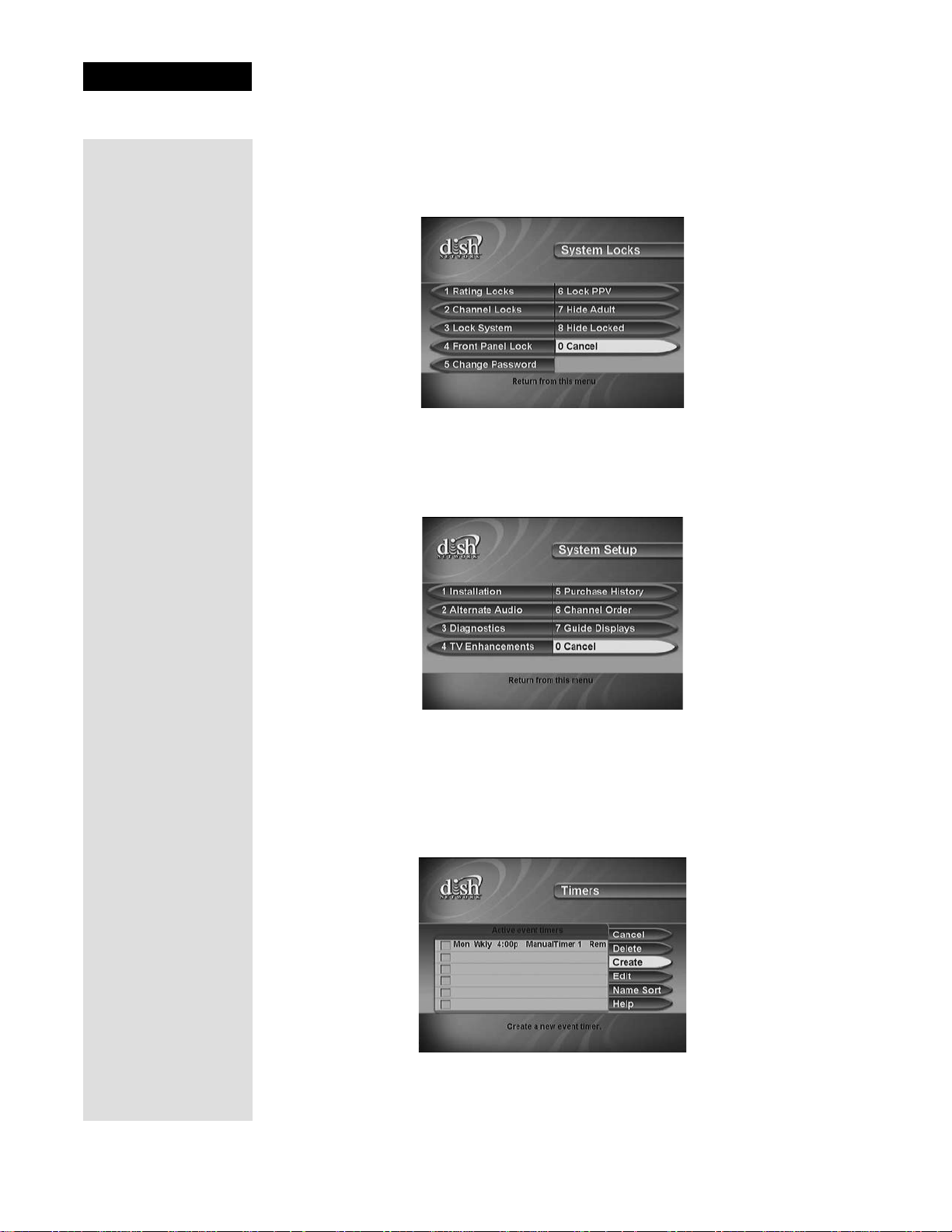
Chapter 2
Parts of the System
S
YSTEM LOCKS MENU
The System Locks menu allows you to set and use locks.
SYSTEM SETUP MENU
The System Setup menu provides several features that help you set up and
maintain the system.
Page 20
TIMERS MENU
The Timers Menu allows you to set up the receiver to tune in a future “event,”
that is, a program. If you have a VCR connected to the receiver, you can set up
a timer to start recording a program on the VCR. See page 34 for more
information.

Installing the Receiver in an Existing System
BROWSE BANNER
Use the Browse Banner to change channels, or to see what other programs
are available without changing the program that you are watching.
INSTALLING THE RECEIVER IN AN EXISTING SYSTEM
These instructions explain how to make basic connections between your
satellite TV receiver, dish, TV, and DVD/VCR. If you’d like to connect
other equipment, such as an amplifier, review the Back Panel section on
page 5 and the user guide that came with the equipment.
TO SATELLITE DISH
SATELLITE IN
DVD (optional)
1
TV SET
3
DVD
OUT
2
TO POWER
1. Connect the RG-6 cable coming from the satellite dish to S
on the back of the receiver. Peel off the blue sticker and place it on the
cable close to the S
ATELLITE IN connection.
ATELLITE IN
Tip: Using cable
labels makes it easy
to tell which cables
to connect to the
receiver ports.
Inside the front
cover of this guide
are the stickers that
are color-coded the
same way as the
coaxial connections.
Page 21
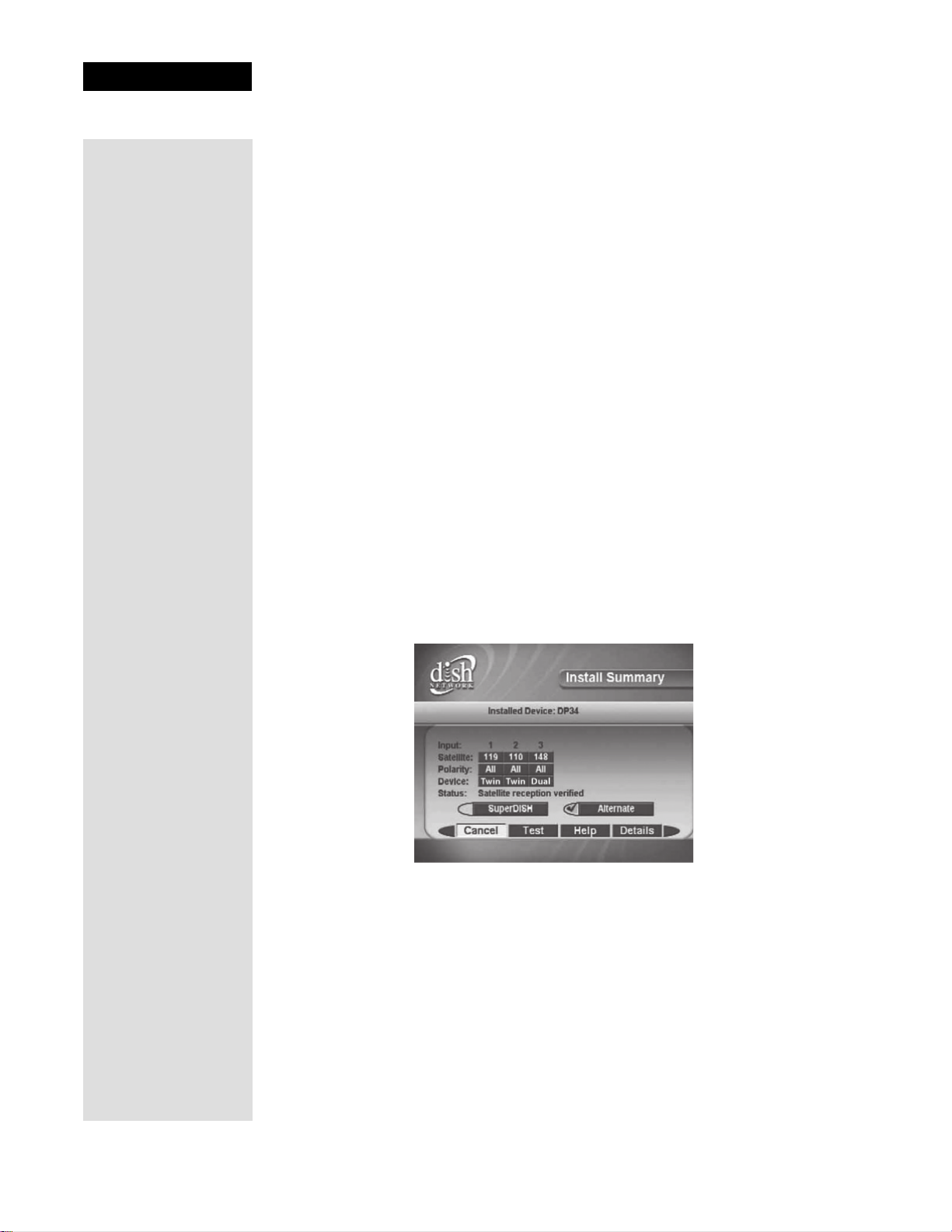
Chapter 2
Parts of the System
2. Connect a cable between the TV SET OUT on the back of the receiver and
the TV input. Peel off the white sticker and place it on the cable close to the
ET OUT connection.
TV S
Note: Connecting your television directly to the audio/video output of your
receiver assures a more vivid picture and enhances your viewing enjoyment.
3. Optionally, connect a cable between the TV S
ET OUT on the back of the
receiver and the input to the VCR. Connect another cable between the VCR
output and TV input. Peel off the white sticker and place it on the cable
close to the TV S
4. Set the C
HANNEL 3-4 switch on the back of the receiver to the channel (3 or
ET OUT connection.
4) that you use to watch TV.
5. Plug in and turn on your receiver and TV.
6. Tune the TV to the same channel you set in step 3. If you do not have a clear
picture, change the TV and C
HANNEL 3-4 switch settings to the other
channel (for example, if the TV and receiver are on channel 3, change both
to channel 4).
7. Program the remote to control the TV (and VCR) as described on page 11.
8. If the
Point Dish screen is not displayed on the TV, press MENU-6-1-1 on
the remote control.
9. Select
10. The receiver begins performing the
Check Switch. When an attention screen displays, select Test.
Check Switch tests. When it is finished,
Install Summary screen displays.
the
Page 22
11. Make sure that the information on the
Install Summary screen identifies
your system correctly and shows all transponders for all satellites in your
system.
12. Select
13. From the
OK to go to the Point Dish screen.
Point Dish screen, press VIEW TV.
14. Wait while the receiver acquires a signal and the Program Guide downloads.
Once the Program Guide has downloaded, you should be viewing your
satellite programming.
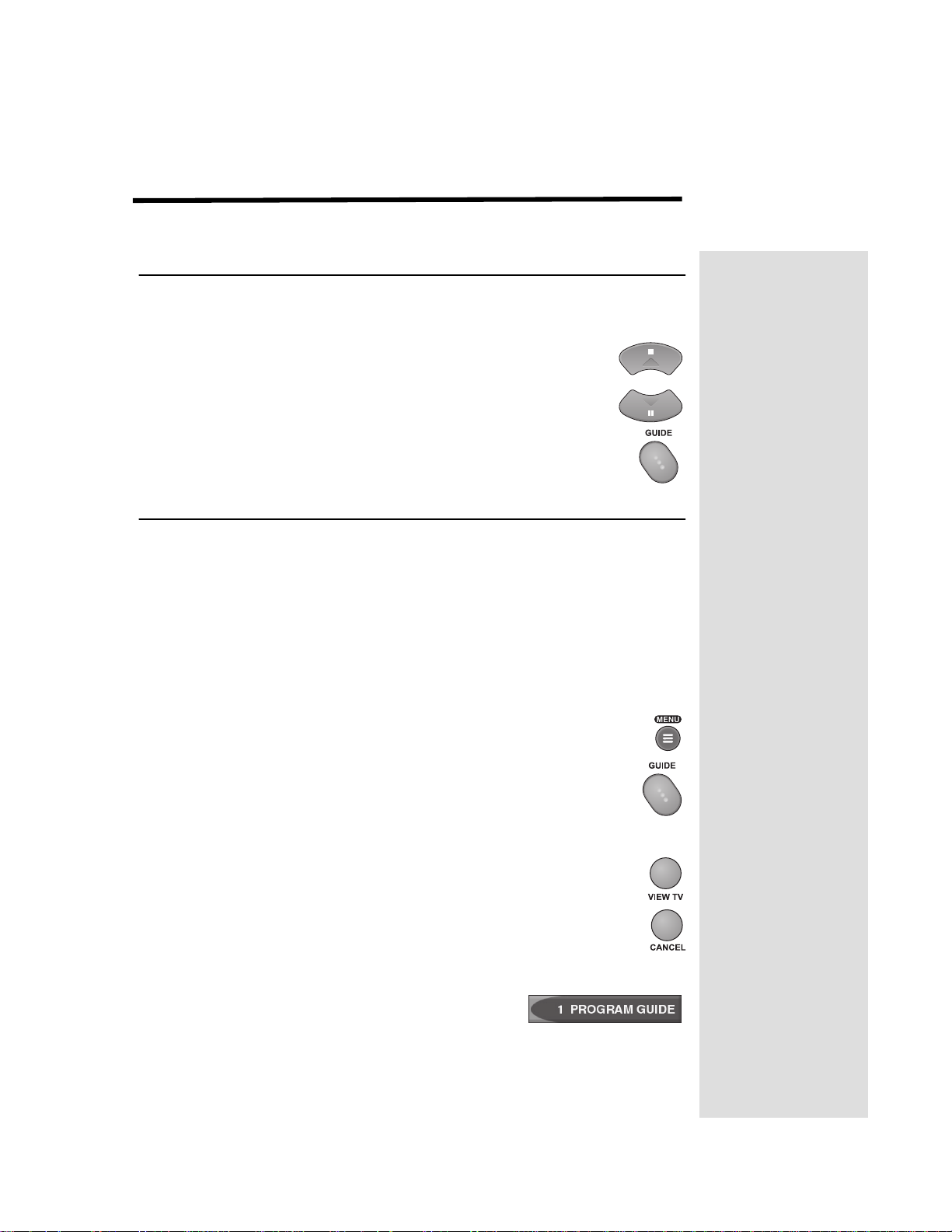
Chapter 3
Using the System
CHANGING CHANNELS
There are three ways to change channels while watching a program:
• Press the remote control
button to get to the desired channel.
• Use the remote control number pad buttons to enter the
desired channel number.
• Press the GUIDE button and select a program from the
Program Guide. See page 26 for more information.
UP or DOWN ARROW
USING THE MENUS
Menus displayed on the TV screen make using the receiver and selecting
programs quick and easy. Use the menus to control the receiver and to use
its features, such as setting locks, choosing a program, or creating a
Favorites List.
OPENING THE MENUS
You can open the menus in either of two ways:
• Press MENU to open the Main Menu, then select any of the
other menus from the Main Menu.
• Use the matching button on the remote control. For example,
to open the Program Guide, press GUIDE.
CLOSING THE MENUS
To close a menu and return to watching a program, press the
remote control VIEW TV button, or the remote control
CANCEL
Note: The menu closes if you do not do anything in a menu
for several minutes. Any unsaved changes you made are lost.
MENU OPTIONS
A menu option looks like this.
button.
Page 23
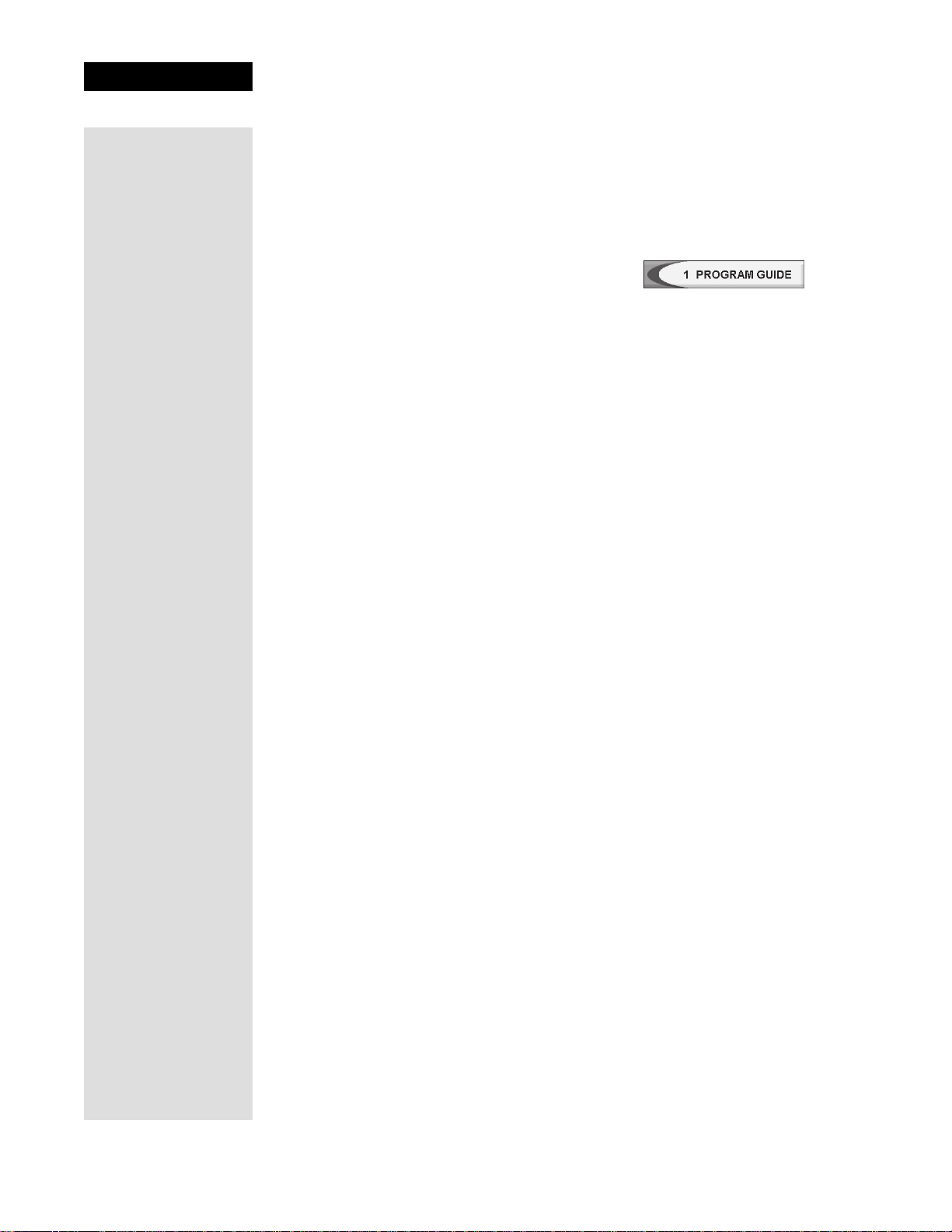
Chapter 3
Using the System
HIGHLIGHTING A MENU OPTION
Tip: To quickly go
to any menu
option with a
number next to it,
just press the
number on the
remote that
matches that
number.
To highlight a menu option, use the remote control ARROW buttons to
move the on-screen highlight to the menu option. When you do this, the
option appears lighter than the other options. The highlight is like the one
that you may have seen on a computer screen.
Compare the highlighted menu option with the
non-highlighted menu option in the previous
example.
SELECTING A MENU OPTION
When you select a menu option, the option takes effect right away. You can
select a menu option in either of two ways:
• If the option has a number next to it, press the number on the remote
control number pad that matches this number. If you do this, you do not
need to highlight the option first.
• Move the highlight to the menu option using the remote control
ARROW buttons. Then press the remote control SELECT button.
LISTS OF CHOICES IN THE MENUS
When you make a choice in a list, the receiver does not apply the change
until you select the
changes, select the
menu.
Save or OK option. If you do not want to save any
Cancel option to discard all the changes made in the
There are two types of lists:
• A single choice list allows you to select only one choice at a time. If you
select another choice, your previous choice is deselected.
• A multiple choice list allows you to select more than one choice at one
time. If you select another choice, your previous choice(s) stays
selected.
HIGHLIGHTING A CHOICE IN A MENU LIST
Use the remote control ARROW buttons to move the highlight to the
desired item in the list. The black arrows on the list show where you can
move the highlight.
SELECTING A CHOICE IN A MENU LIST
To select a choice in a list, highlight the choice and then press the remote
control SELECT
save your choice. Select the
button. Make sure you select the Save or OK option to
Cancel option to discard your choice.
Page 24
