Page 1

GTX-Plus Series User’s Manual
Page 2
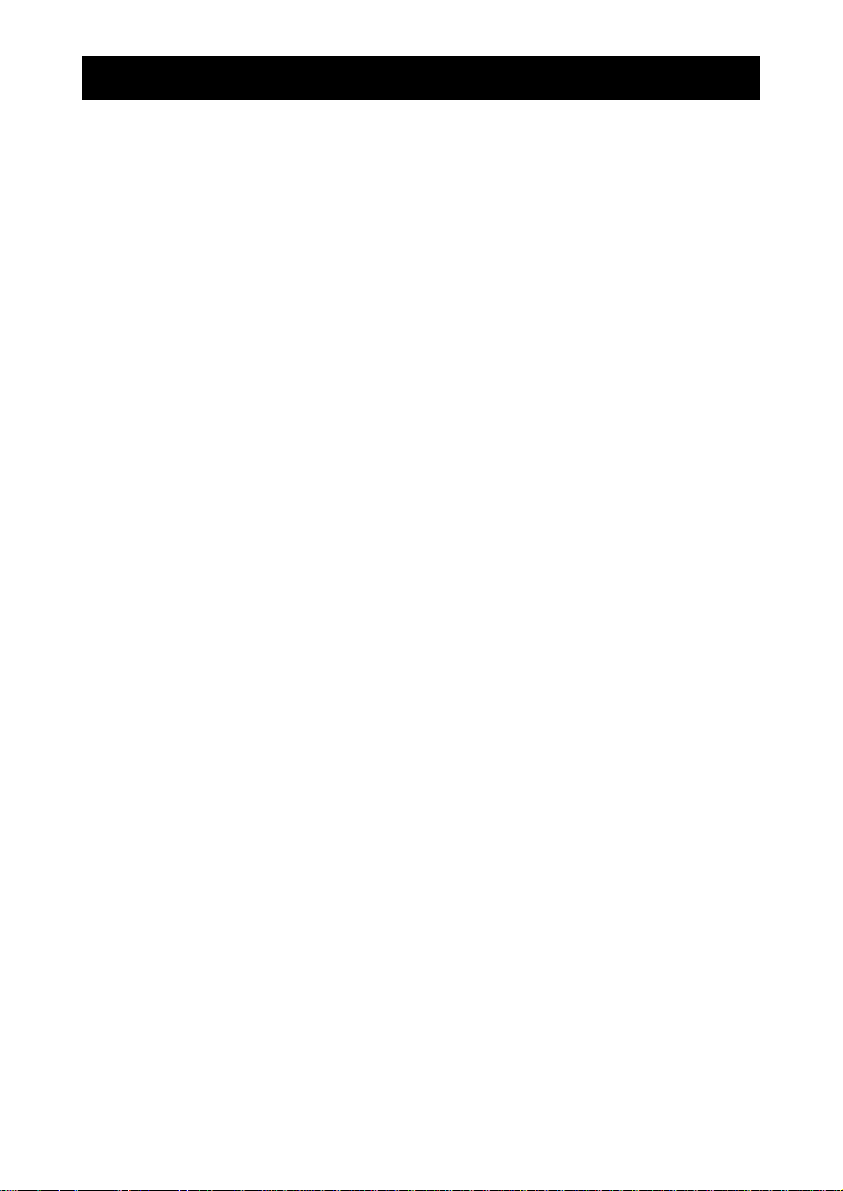
Table of Contents
Table of Contents………………………………………………………… 2
Introduction………………………………………………………………… 3
Before Use………………………………………………………. 3
Operation Overview………………………………………… 3
Powering the GTX…………………………………………… 4
Charging the Batteries……………………………………. 4
Using the GTX…………………………………………………. 5
Fitting Accessories…………………………………………… 5
Mounting to a Test Stand………………………………… 5
Powering up…………………………………………………….. 5
Basic Functions………………………………………………… 6
Main Menu……………………………………………………… 10
SETUP………………………………………………….. 10
AUTO-OFF………………………………… 11
PASS-FAIL………………………………… 11
DROP LEVEL…………………………….. 13
FILTERING………………………………… 15
CUSTOM UNIT………………………….. 15
AUTO AVERAGING……………………. 16
LOAD DEFAULT………………………… 18
DATABASE…………………………………………… 19
VIEW…………………………………………. 19
DELETE LAST…………………………… 19
DELETE ALL……………………………… 20
STATISTICS……………………………… 20
CALIBRATION………………………………………. 21
DATE & TIME………………………………………… 21
DIAGNOSTIC………………………………………… 22
ABOUT………………………………………………….. 23
GTX Specifications………………………………………………………. 24
Conversion Factor……………………………………………………….. 25
GTX-Plus Series User’s Manual REV 2.1
2
Page 3
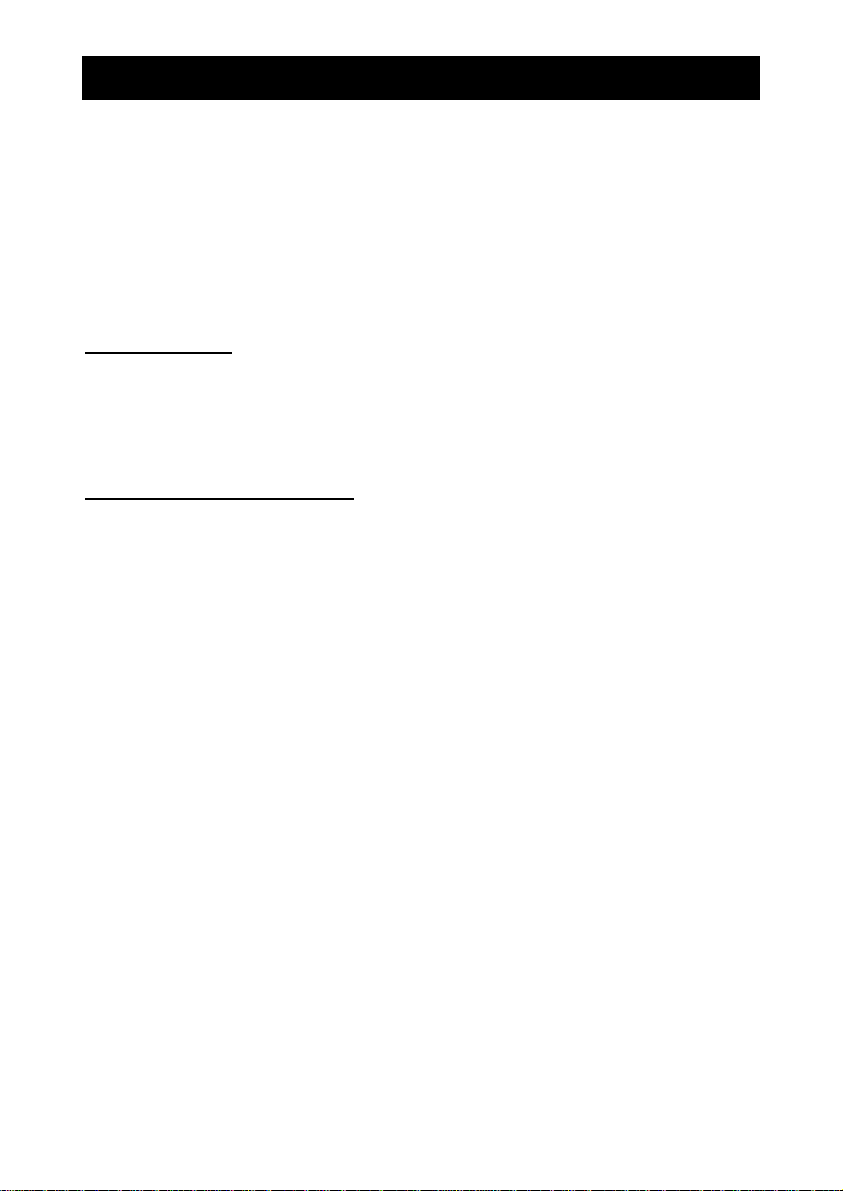
Introduction
correct use and regular re-calibration it will give many years of accurate
and reliable service.
The GTX can measure tensile and compressive forces accurately ,
while being simple to use by the operator.
Nextech offers software and accessories to make your force
gauge even more versatile. Ask your Nextech distributor for additional
information or visit our website at www.forcetorque.com
Before Use
Upon receiving the unit please check that no physical damage
has occurred to the packaging material, plastic case or the instrument
itself. If any damage is evident please notify Nextech immediately.
Operation Overview
The most commonly used features (such as displaying force,
peak hold, zero and changing of displayed units) can all be done by
pressing a single dedicated key identified on the font panel-see the Basic
Functions section.
You can press a menu key to access the gauge configuration- see
the Main Menu section.
Thank you for choosing the Nextech GTX series instrument. With
3
GTX-Plus Series User’s Manual REV 2.1
Page 4
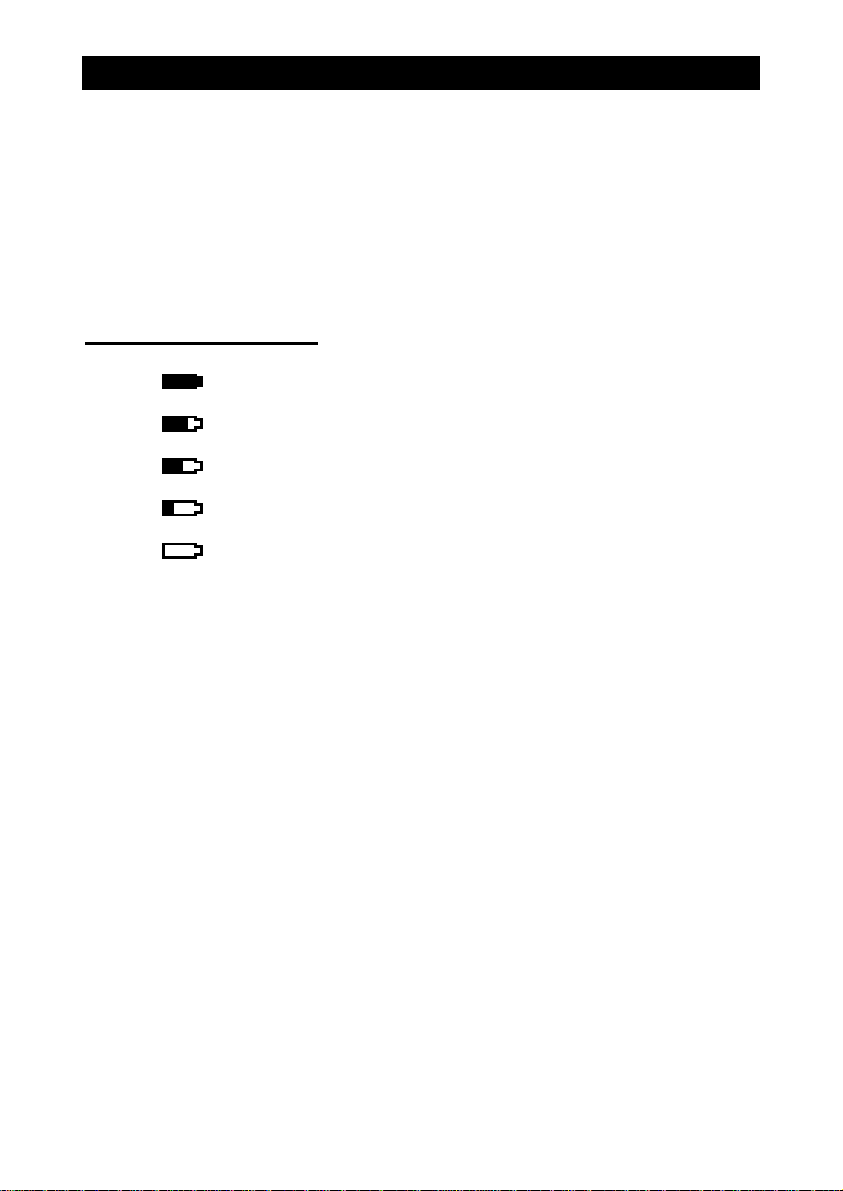
Powering the GTX for the first time
The GTX is supplied with a set of 4 Nickel Metal Hydride AAA
rechargeable batteries pack. For safety reasons during transportation the
batteries are shipped discharged. To obtain maximum battery life we
recommend that you charge them with the charger/adaptor supplied for
at least 14-16 hours when you first receive the instrument. Only use the
adaptor/charger supplied.
Battery Indicator
Battery level > 5.0 V
5.0 V > Battery level > 4.9 V
4.9 V > Battery level > 4.8 V
4.8 V > Battery level > 4.7 V
Battery level < 4.7 V
If battery level less than 4.6 V, The “battery empty” massage
will be displayed and the gauge will be powered down automatically.
Important: Only use the adaptor/charger supplied.
GTX-Plus Series User’s Manual REV 2.1
4
Page 5
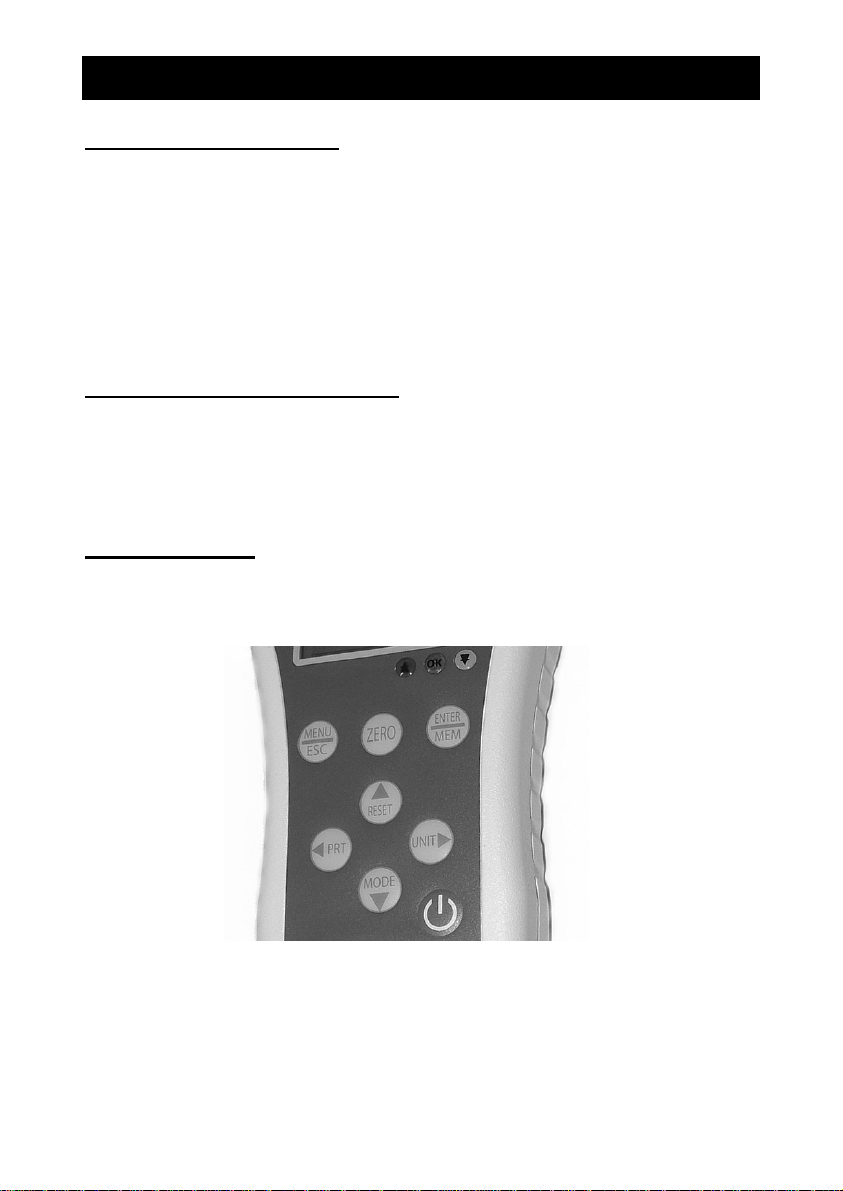
Using the GTX
Fitting Accessories
Couple fittings directly to the load cell stem or use an extension
rod. The threads are 10-32 in capacities up to 1000 N, and 5/16-18 in
the 2500 N capacity.
Ensure that fixturing does not contact the force gauge case.
Ensure that anything coupled to the gauge is screwed finger-tight
only. Excessive torque can damage the load cell and is not covered by
warranty.
Mounting to Test Stand
The two 10-32 threaded holes on the rear of the gauge can be
used for mounting the gauge. The distance between the holes is 2.25
inch. A versatile stand mounting plate is available to couple the force
gauge to many brands of test stands.
Powering up
As show in Figure 1 the control panel has eight keys.
Figure 1 GTX control panel
To power up the gauge press the ON/OFF key. A short self-test
runs during which the display will show the capacity in Newtons.
5
GTX-Plus Series User’s Manual REV 2.1
Page 6
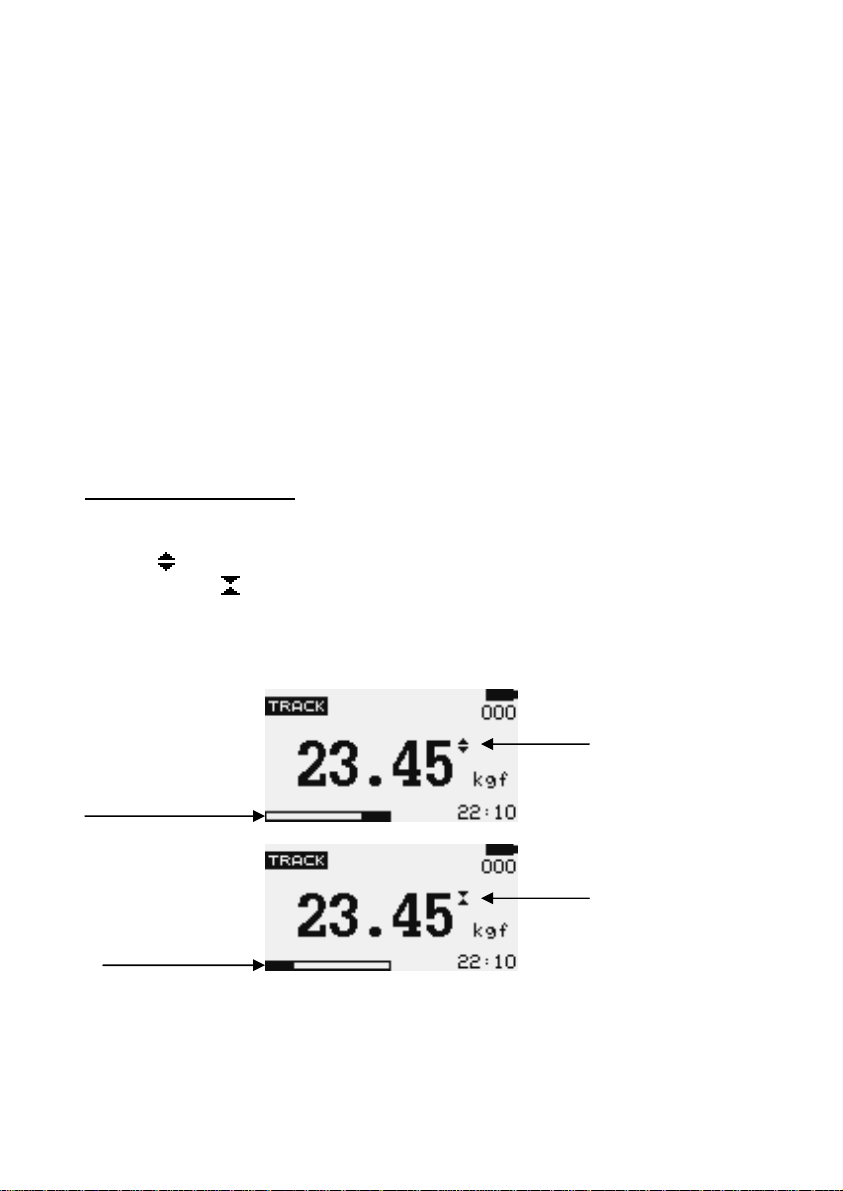
After the self test, providing no load has been applied to the
instrument, the display will show all zeroes. This is because the gauge
rezeroes itself during the self-test routine.
If a force is applied via the load cell probe (hole at bottom of
GTX), the reading on display will register the applied force.
Forces may not show zero if it is moved during the self test routine.
Once it is properly mounted and zeroed the reading will be stable.
*Do not overload the load sensor. This will cause irreparable
damage. Forces greater than 120% of full-scale will produce an audibl e
beep and OL symbol will blink on the display until load is release and
RESET key is pressed.
To power down the gauge press the ON/OFF key.
All the current settings are saved when the gauge is turned off and the
gauge will function in the same mode when powered up again.
Basic Functions
Tensile forces are displayed on the GTX and recognized by the
symbol Compressive forces are displayed on the GTX and recognized
by the symbol
Display of Tension/Compression
Tension
symbol
Load indicator
bar of tension
Compression
Load indicator Symbol
bar of
compression
Figure 2 Tension and compression displays
A load indicator bar alerts the operator to how much load has been
applied to the load sensor.
GTX-Plus Series User’s Manual REV 2.1
6
Page 7
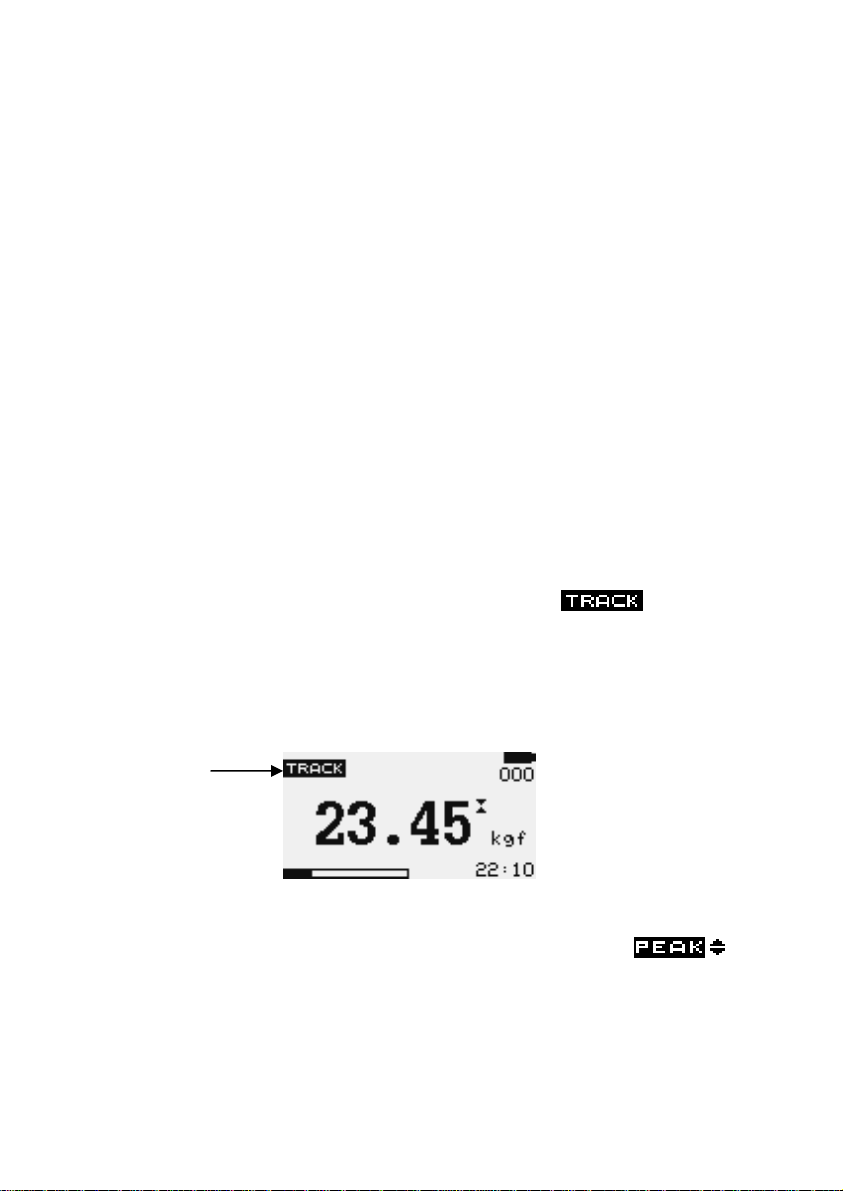
For tensile force the indicator bar move from right to left. For
compressive forces the indicator bar move from left to right.
Zeroing the gauge During the operation of the gauge it is often
necessary to zero the display – e.g. when you wish to tare out the weight
of a grip, so it does not become part of the measured reading. Press and
release the ZERO key.
Changing the unit of measure You can choose from the following
units of measure depending on the capacity of your gauge:
MilliNewton, kiloNewton, Newton, gram-force, kilogram force, ounceforce or pound-force.
To change the display units press the UNITS key. Each successive
key press will select the next available units until the gauge returns to its
original setting. The GTX automatically converts readings as new unit of
measure are selected.
*Note: All units may not be displayed depending on gauge capacity.
Changing the mode of measure You can choose from the following
modes of measure: Track, Peak-Tension, Peak-Compression, Dual-Peak.
To change the display modes press MODES key. Each successive
key press will select the next available modes until the gauge returns to
its original setting.
Track mode Press MODES key until the
appeared
on the display. The display will now indicate forces applied in both
directions as they are applied to the load sensor and maintain the live
display. See Figure 3a
Track symbol
Figure 3a Track
Peak-Tension mode Press MODES key until the
appeared on the display. The display will show the maximum tensile
force. See Figure 3b
7
GTX-Plus Series User’s Manual REV 2.1
Page 8
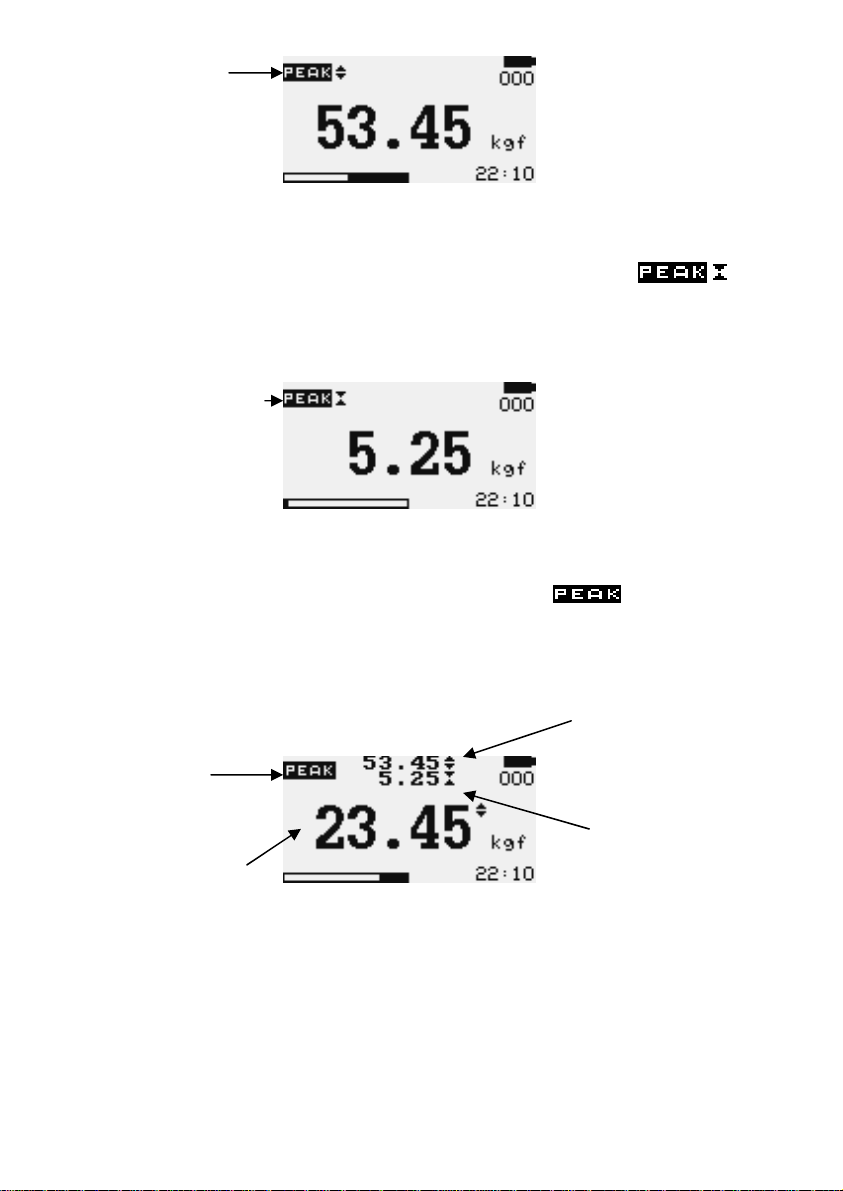
Peak Tension
symbol
Figure 3b Peak Tension
Peak-Compression mode Press MODES key until
appeared on the display. The display will show the maximum
compressive force. See Figure 3c
Peak Compression
symbol
Figure 3c Peak Compression
Dual-Peak mode Press MODES key until
appeared on
the display. The display will show the highest tensile force and the
highest compressive force. The current load being applied to the load
sensor is also displayed. See Figure 3d
Peak tension
reading
Dual symbol
Peak compression
reading
Load currently
applied to load
sensor
Figure 3d Dual Peak
Resetting the gauge Press RESET key to clear both maximum
registers and prepare for detecting the next maximum readings.
Backlit Display When you press any key or applied forces to load
sensor greater then 0.5 % of full scale the backlight will go on for 6
seconds.
GTX-Plus Series User’s Manual REV 2.1
8
Page 9

Invert Display The display may be inverted or “reversed”, so that the
operator can read it more comfortably. Press and hold the MENU key
while powering up the GTX to invert the display. This feature is
remembered after power down. Perform the same steps again to restore
the display to the opposite direction
Saved reading to database Any reading can be saved anytime by
press MEM/ENTER key. A total of 500 readings can be stored in the
database include the reading unit, date and time of reading.
Display Date and Time the lower right corner of the display will
alternate between date (1sec) and time (3sec). Time is show in 24
hour format.
Digital Output GTX have 2 open collector digital output (Overload and
Sample Brake),It use to control the test stand SMD Model
Stop or reverse when overload and sample brake occur.
USB output signal The displayed reading may be transmitted to PC by
pressing the PRINT key or sending request command from PC to the
gauge.
USB command Action
“l” Send live reading value with unit.
“p” Send peak tension value with unit.
“c” Send peak compression valu e with unit.
“x” or pressing
PRINT key
Send live reading value with unit, if current
mode is track mode.
Send peak tension value with unit, If current
mode is peak tension mode.
Send peak compression value with unit. If
current mode is peak compression mode.
Send live, peak tension and peak
compression value with unit, If current mode
is dual peak mode.
“s” Send Statistics of database (Max, Min, Mean,
Std Dev, Cov).
“d” Send database.
“t” Send current date and time.
“!” Send information of gauge (model, capacity,
serial number, firmware revision, last
calibration, original offset, current offset,
overload count).
9
GTX-Plus Series User’s Manual REV 2.1
Page 10

Computer Control of Force Gauge A computer can control the force
gauge by sending USB commands.
USB Command Action
“m” Changing measure mode.
“u” Changing measure unit.
“z” Zero the gauge.
“r” Reset the gauge.
Main Menu
Press MENU/ESC key to access the main menu. To move between
the option listed on the main menu page, press UP and DOWN arrow
keys to move the cursor. Press ENTER to select the sub-menus, activate
feature and enter values. Within sub-menus UP, DOWN LEFT and RIGHT
arrow keys will also change numerical values. Press ESC to return to the
main menu page.
1) SETUP Press the MENU key, the display will show main menu page
and use UP and DOWN to move the cursor point to SETUP. Press the
ENTER key. The display will show the setup menu page. Press ESC key to
return to the main menu page.
SETUP MENU 1/2
1) AUTO-OFF
2) PASS-FAIL
3) PERCENT DROP
4) FILTERING
5) CUSTOM UNIT
6) AUTO AVERAGING
MAIN MENU
1) SETUP
2) DATABASE
3) CALIBRATION
4) DATE&TIME
5) DIAGNOSTIC
6) ABOUT
Figure 4 Main Menu
SETUP MENU 2/2
7) LOAD DEFAULT
Figure 5 Setup Menu
GTX-Plus Series User’s Manual REV 2.1
10
Page 11

1.1) AUTO-OFF An Auto-off feature can be enabled to conserve
battery power where the gauge powers down after 5,10 and 15 minutes
(depend on Auto-off time) since the last key press. The AO will appear in
the main display if you activate this feature.
To access AUTO-OFF menu, Press UP and DOWN to move the
cursor point to AUTO-OFF and press the ENTER key the display will show
the auto-off menu page. Press ESC key to return the setup menu page.
AUTO-OFF MENU
1) OFF
2) 5 MINUTE
3) 10 MINUTE
4) 15 MINUTE
Figure 6 Auto-Off Menu
Use UP and DOWN key to move the cursor. Press the ENTER key
to select auto-off option and return to setup menu page.
1.2) PASS-FAIL the Pass-Fail feature used to set a defined
acceptable maximum and minimum forces gap for measuring. It activate
by setting the lower level and upper level forces limit If the forces value
is within the gap level, the display will show message PASS. Any reading
values outside this gap (higher or lower), the display will show message
FAIL. If you activate this feature the PF symbol will display on main
display.
To access PASS-FAIL menu, Press UP and DOWN to move the
cursor point to PASS-FAIL and press the ENTER key the display will show
the Pass-Fail menu page. Press ESC key to return the setup menu page.
Use LEFT ARROW keys to move cursor point to the desired value.
Use UP and DOWN keys to change the value, press and hold to scroll
values. Use RIGHT ARROW key to change the unit. Press ENTER to save
setting and return to Setup menu page.
*Pass-Fail feature will
automatically disabled if you set LOWER
and UPPER = 0 N.
*LOWER must be less than the
UPPER.
PASS FAIL MENU
UPPER = 2.5 N
LOWER = 1.0 N
Press Zero key to
Reset value.
11
GTX-Plus Series User’s Manual REV 2.1
Page 12

example LOWER LEVEL = 0 N, UPPER LEVEL = 20 N
Load
The “UPPER” LED will ON. Another LED OFF.
Upper level
The “OK” LED will ON. Another LED OFF
Time
Figure 7a
example LOWER LEVEL = 20 N, UPPER LEVEL = 0 N
Load
The “OK” LED will ON. Another LED OFF.
Lower level
The “LOWER” LED will ON. Another LED OFF.
Time
Figure 7b
GTX-Plus Series User’s Manual REV 2.1
12
Page 13

example LOWER LEVEL = 10 N, UPPER LEVEL = 20 N
Load
The “UPPER” LED will ON. Another LED OFF.
Upper level
Lower level
The “OK” LED will ON. Another LED OFF.
The “LOWER” LED will ON. Another LED OFF.
Time
Figure 7c
1.3) DROP LEVEL 1st Peak facility- this is used to detect the
force at which a sample breaks but is not necessarily the maximum force
(e.g. detecting the force at which a tablet first begins to crack) or in
capturing yield point of a material.
When this feature is set ON, three addition Measure mode can be
selected using the MODE key from the main display.
Figure 8a 1st Peak Tension Figure 8b 1st Peak Compression
1st Peak Symbol Load currently
applied
Figure 8c 1st Peak Tension and Compression
13
GTX-Plus Series User’s Manual REV 2.1
Page 14

To set DROP LEVEL, Press UP and DOWN to move the cursor
point to DROP LEVEL and press ENTER key The display will show the Set
Drop level menu page. Press ESC key to return the setup menu page.
DROP LEVEL MENU
DROP = 2.5 N
Press Zero key to
Reset value.
Figure 9 Set Percent Drop Menu
Use UP and DOWN keys to change the value, press and hold to
scroll values. Use RIGHT ARROW key to change unit. When the correct
value is reached press ENTER to save setting and return to setup menu
page.
*1st Peak feature will automatically disabled if you set DROP = 0 N.
example GTX 100N has drop level =20N. If the peak load before
sample break is 50 the load must drop to 30N in order for the GTX to
detect a 1st peak of 50N. If load continues to be applied above 50N (e.g.
to 75N), the GTX will return 75N as PEAK and 50N as 1st peak.
GTX capacity
100 N
80 N Ultimate Peak
60 N
First Peak
40 N 20N Drop
Trigger Threshold
20 N
Time
0
Figure 9a
GTX-Plus Series User’s Manual REV 2.1
14
Page 15

1.4) FILTERING This function selects the display throughput
rate i.e. the amount of averaging performed by the internal electronics
before the load reading is displayed. There are two levels HIGH and LOW
LOW Display update every 100 ms with a littl e data averaging.
HIGH Display update every 200 ms with a maximum data
averaging.
To set FILTERING, Press UP and DOWN to move the cursor poin t
to FILTERING and press ENTER key the display will show Filtering menu
page. Press ESC key to return the setup menu page.
FILTERING MENU
1) LOW
2) HIGH
Figure 10 Filtering Menu
Using UP and DOWN keys select the relevant level and press
ENTER key to save setting and return to setup menu page.
1.5) CUSTOM UNIT A custom unit can be applied to the load
values in the main display. This is useful for applications where you wish
to convert the load reading into a non-standard unit of measurement.
To set CUSTOM UNIT, Press UP and DOWN to move the cursor
point to CUSTOM UNIT and press ENTER key the display will show
Custom unit menu page. Press ESC key to return the setup menu page.
CUSTOM UNIT MENU
NAME = Cust
FACTOR = 01.000 N
WARNING All Database
will be deleted.
Figure 11 Custom unit Menu
To set the name, Use LEFT ARROW key to move the cursor point
to NAME. Use UP and DOWN keys to change the character, press and
hold to scroll change.
15
GTX-Plus Series User’s Manual REV 2.1
Page 16

To set the constant factor, Use LEFT ARROW key to move the
cursor point to FACTOR constant. Use UP and DOWN keys to change the
value, press and hold to scroll values.
To set the unit factor, Use RIGHT ARROW key to change the unit,
press and hold to scroll change.
Press ENTER to save setting and return to setup menu page.
*All Data in Database will be deleted if you change setting.
1.6) AUTO AVERAGING This function allows the average load
reading to be displayed. The average starts being calculated when the
start trigger condition occur and stops when the stop trigger condition
occur. When this feature is Enabled, one addition Measure mode can be
selected using the MODE key from the main display.
averaging mode
symbol
Stop Timer (secs)
averaging value
Figure 12 Auto Averaging mode
*In this mode save database by press ENTER key for 0.5 sec
To access AUTO AVERAGING menu, Press UP and DOWN to move
the cursor point to AUTO AVERAGING and press the ENTER key the
display will show the Pass-Fail menu page. Press ESC key to return the
setup menu page.
AUTO AVERAGING MENU
1) START,STOP OPTION
2) SETTING
Figure 13 Auto Averaging Menu
1.6.1) START,STOP OPTION This function selects the Auto
Averaging start and stop option.
To access START,STOP OPTION menu, Press UP and DOWN to
move the cursor point to START,STOP OPTION and press ENTER key the
GTX-Plus Series User’s Manual REV 2.1
16
Page 17

display will show Start, Stop option menu page. Press ESC key to return
the auto averaging menu page.
START,STOP OPTION 1/2
1) OFF
2) KEY,KEY
3) KEY,LOAD
4) KEY,TIMER
5) LOAD,KEY
6) LOAD,LOAD
START,STOP OPTION 1/2
7) LOAD,TIMER
Figure 13a Start, Stop option Menu
1.6.1.1) OFF Disable the auto averaging function.
1.6.1.2) KEY,KEY Start Averaging and stop Averaging by press
ENTER key.
1.6.1.3) KEY,LOAD Start averaging by press ENTER key and
stop averaging by STOP LOAD threshold defined.
1.6.1.4) KEY,TIMER Start averaging by press ENTER key and
stop averaging by STOP TIMER defined.
1.6.1.5) LOAD,KEY Start averaging by START LOAD threshold
defined and stop averaging by press ENTER key.
1.6.1.6) LOAD,KEY Start averaging by START LOAD threshold
defined and stop averaging by STOP LOAD threshold defined.
1.6.1.7) LOAD,TIMER Start averaging by START LOAD
threshold defined and stop averaging by STOP TIMER defined.
1.6.2) SETTING This function use to define the threshold value
(START LOAD, STOP LOAD, STOP TIMER).
To access SETTING menu, Press UP and DOWN to move the
cursor point to SETTING and press ENTER key the display will show
Setting menu page. Press ESC key to return the auto averaging menu
page.
START,STOP OPTION 1/2
START LD= 10.0 N
STOP LD= 15.0 N
STOP TIMER= 0010 Sec
Figure 13b Setting Menu
17
GTX-Plus Series User’s Manual REV 2.1
Page 18

Use LEFT ARROW keys to move cursor point to the desired value.
Use UP and DOWN keys to change the value, press and hold to scroll
values. Use RIGHT ARROW key to change the unit. Press ENTER to save
setting and return to Setup menu page.
1.7) LOAD DEFAULT The GTX may be returned to its original
factory default setting.
To set factory default, Press UP and DOWN to move the cursor
point to LOAD DEFAULT and press ENTER key the display will show Load
Default menu page. Press ESC key to return to the setup menu page.
LOAD DEFAULT
AUTO-OFF = OFF
LOWER LEVEL = 0 %
UPPER LEVEL = 0 %
PERCENT DROP = 0%
FILTERING = HIGH
AUTO AVERAGING = OFF
Figure 14 Load default Menu
Press ENTER key to Load default setting and return to setup
menu page.
GTX-Plus Series User’s Manual REV 2.1
18
Page 19

2) DATABASE This use to view the saved record, delete last record,
delete all record and calculate the statistics value of saved record.
To access DATABASE menu, go to the main menu page press UP
and DOWN to move the cursor point to DATABASE and press ENTER key
the display will show the Database menu page. Press ESC key to return
to main menu page.
DATABASE MENU
1) VIEW
2) DELETE LAST
3) DELETE ALL
4) STATISTICS
Figure 15 Database Menu
2.1)VIEW This use to view all saved record in database. The
detail of each saved record consist of:
- Reading value with unit
- Direction
- Date and time
To access VIEW menu, Press UP and DOWN to move the cursor
point to VIEW and press ENTER key the display will show the view menu
page. Press ESC key to return to database menu page.
Press UP and DOWN to change view
page, press and hold to scroll change
view page.
VIEW 002/200
001: 0.736 kgf
09/19/05 15.12
002: 1.086 kgf
09/19/05 15.12
2.2)DELETE LAST This use to delete last saved record. To
access DELETE LAST menu, Press UP and DOWN to move the cursor point
to DELETE LAST and press ENTER key the display will show delete last
menu page. Press ESC key to return to database menu page.
19
GTX-Plus Series User’s Manual REV 2.1
Page 20

DELETE LAST ?
1) NO
2) YES
Figure 15a Delete last Menu
Press UP and DOWN to select NO and YES, If you selected NO
and press ENTER key the gauge will return to database menu page. If
you selected YES and press ENTER key the gauge will delete last saved
record and return to database menu page.
2.3)DELETE ALL This use to delete all saved record. To access
DELETE ALL menu, Press UP and DOWN to move the cursor point to
DELETE ALL and press ENTER key the display will show delete all menu
page. Press ESC key to return to database menu page.
DELETE ALL ?
1) NO
2) YES
Figure 15b Delete all Menu
Press UP and DOWN to select NO and YES, If you selected NO
and press ENTER key the gauge will return to database menu page. If
you selected YES and press ENTER key the gauge will delete all saved
record and return to database menu page.
2.4)STATISTICS The GTX calculate statistics value (max, min,
mean, std dev, cov, pass count, fail count, percent pass and percent fail)
of up to 20 saved records. For more than 20 records, the data should be
processed by computer via Nextech’s convenient statistical software.
To access STATISTICS menu, Press UP and DOWN key to move
the cursor to point to STATISTICS and press ENTER key the display will
show Select record menu page. Press ESC key to return to Database
menu page.
GTX-Plus Series User’s Manual REV 2.1
20
Page 21

SELECT RECORD
SAVED RECORD: 002/200
MAX RECORD COUNT: 20
BEGIN RECORD: 001
END RECORD: 002
Figure 15c Select record Menu
Press UP and DOWN key to select the record, press and hold to
scroll select the record. Press LEFT and RIGHT key to change cursor
between BEGIN RECORD and END RECORD, press and hold to scroll
change.
*BEGIN RECORD and END RECORD must be not equal 0.
*BEGIN RECORD must be less than END RECORD.
*The maximum of record for calculation must be not over 20.
*Measurement unit and direction of each record for calculation
must be same.
Press ENTER key to calculate the statistic values, The display will
show calculation result page. Press ESC key to return to Database menu
page.
MAX: 1.0860 kgf
MIN: 0.7360 kgf
MEAN: 0.9110 kgf
STD DEV: 0.2474 kgf
COV: 27.166 %
PASS: 02 ( 100.00 %)
FAIL: 00 (0.0000 %)
Figure 15d Statistics result Menu
*Pass and Fail count calculation are depend on last setting of
UPPER LEVEL and LOWER LEVEL.
3) CALIBRATION This is used by service technicians when calibrating
the gauge. Contract your Nextech distributor for details.
4) DATE&TIME This use to set date and time. To set date and time, Go
to main menu page and press UP and DOWN key to move cursor point to
DATE&TIME and press ENTER key the display will show Date&Time menu
page. Press ESC key to return to main menu page.
21
GTX-Plus Series User’s Manual REV 2.1
Page 22

SET DATE&TIME
mm/dd/yy : 09/19/05
hh:mm:ss : 15:32:26
Figure 16 Date&Time Menu
Press UP and DOWN to change the value, press and hold to scroll
values. Press LEFT and RIGHT key to move the cursor, press and hold to
scroll move the cursor. Press ENTER key to accept the value and return
to main menu page.
5) DIAGNOSTIC This use to check status of the load cell. If you
suspect that your load cell transducer has sustained an overload it is
possible to check the status of the load cell immediately.
Place the gauge horizontally on the flat level surface and go to
main menu page._Use UP and DOWN key to move the cursor point to
DIAGNOSTIC and press ENTER key the display will show Diagnostic menu
page. Press ESC to return to main menu page.
DIAGNOSTIC
LAST CAL. : 12/09/05
OVERLOAD COUNT: 10
ORG. OFFSET : +0.4 %
CUR. OFFSET : +0.4 %
Last date of calibration.
Total overload coun
% offset when last calibrate.
% current offset.
Figure 17 Diagnostic Menu
If the % offset is between 5% - 10 % please contact your
supplier to arrange a recalibration of your gauge.
If the % offset is greater than 10% please contact your supplier
to arrange for load cell replacement.
These values are given as an indicator only – the need for
calibration/repair may vary according to the individual characteristics of
the load cell.
GTX-Plus Series User’s Manual REV 2.1
22
Page 23

6) ABOUT This shows the information of your gauge (Firmware
revision, Model, Capacity, Serial number). To access ABOUT menu, Go to
main menu page and press UP and DOWN to move the cursor point to
ABOUT and press ENTER key the display will show About menu page.
Press ESC key to return to main menu page.
ABOUT
FIRMWARE REV. : 2.10
MODEL: GTX
CAPACITY: 100N
S/N: 05350001
Figure 18 About Menu
Measurement practice
For best measurement accuracy keep the compression/tension
forces in line with the force gauge. Alleviate bending loads and torque
loads applied to the load cell as these can adversely affect measurement
performance.
Always keep the gauge below the capacity limit shown on the
front of the gauge. If gauge is used above this capacity in either tension
or compression, even for a short time, permanent load cell damage can
result. Overload damage is not covered by warranty.
23
GTX-Plus Series User’s Manual REV 2.1
Page 24

GTX Specifications
Capacity and Divisions
Model
No:
GTX 5
GTX 10
GTX 25
GTX 50 -
GTX 100 -
GTX 250 -
GTX 500 -
GTX 1000 -
GTX 2500 -
mN N kN g-f kg-f oz-f lb-f
5000 x 1 5 x
10000 x 2 10 x
25000 x 5 25 x
Accuracy
Accuracy: ± 0.1 % of rate capacity
Operating temperature: 60 °F – 95 °F (15 °C - 35 °C)
Temperature shift at zero load: ± 0.04 % of full-scale/ºC
Data Sampling
Peak Capture Rate : 0.005 mS
ADC Sampling Rate : 2,000 Hz
Output
USB: 8 data bits, 1 Start bit, 1 Stop bit, no parity
Baud rate: 38400
Digital: 2 Open collector output Overload, Sample Brake
PIN 1: Sample Brake Output
PIN 2: Tx
PIN 3: Ground
PIN 4: Overload Output
PIN 5: Gauge Connect Output
PIN 6: Rx
0.001
0.002
0.005
50 x
0.01
100 x
0.02
250 x
0.05
500 x
0.1
1000
x 0.2
2500
x 0.5
-
-
-
-
-
-
- -
1 x
0.0002
2.5 x
0.0005
500 x
0.1
1000
x 0.2
2500
x 0.5
5000
x 1
10000
x 2
25000
x 5
-
-
0.5 x
0.0001
1 x
0.0002
2.5 x
0.0005
5 x
0.001
10 x
0.002
25 x
0.005
50 x
0.01
100 x
0.02
250 x
0.05
17.5 x
0.005
35 x 0.01
87.5 x
0.025
175 x
0.05
350 x 0.1
875 x
0.25
1750 x
0.5
-
-
1.1 x
0.0002
2.2 x
0.0005
5.5 x
0.001
11 x
0.002
22 x
0.005
55 x
0.01
110 x
0.02
220 x
0.05
550 x
0.1
GTX-Plus Series User’s Manual REV 2.1
24
Page 25

Conversion Factor
Unit mN N kN g-f kg-f oz-f lb-f
mN
N
kN
g-f
Kg-f
oz-f
lb-f
1 0.001 1e-6 101.97e-3 101.97e-6 3.597e-3 224.81e-6
1000 1 0.001 101.97 101.97e-3 3.597 224.81e-3
1e6 1000 1 101.97e3 101.97 3597 224.81
9.807 9.807e-3 9.807e-6 1 0.001 35.28e-3 2.205e-3
9807 9.807 9.807e-3 1000 1 35.28 2.205
278.01 0.27801 278.01e-6 28.345 28.345e-3 1 0.0625
4448.2 4.4482 4.4482e-3 453.5 0.4535 16 1
25
GTX-Plus Series User’s Manual REV 2.1
Page 26

Dillon, a Weigh-Tronix Brand
1000 Armstrong drive
Fairmont, Minnesota 56031
Sales (507) 238-8796
Service (507) 238-4461
www.dillonforce.com
Made in Thailand
GTX-Plus Series User’s Manual REV 2.1
26
