Page 1

GENETX
G
UITAR
PROCESSOR
TM
USER’S GUIDE
Page 2
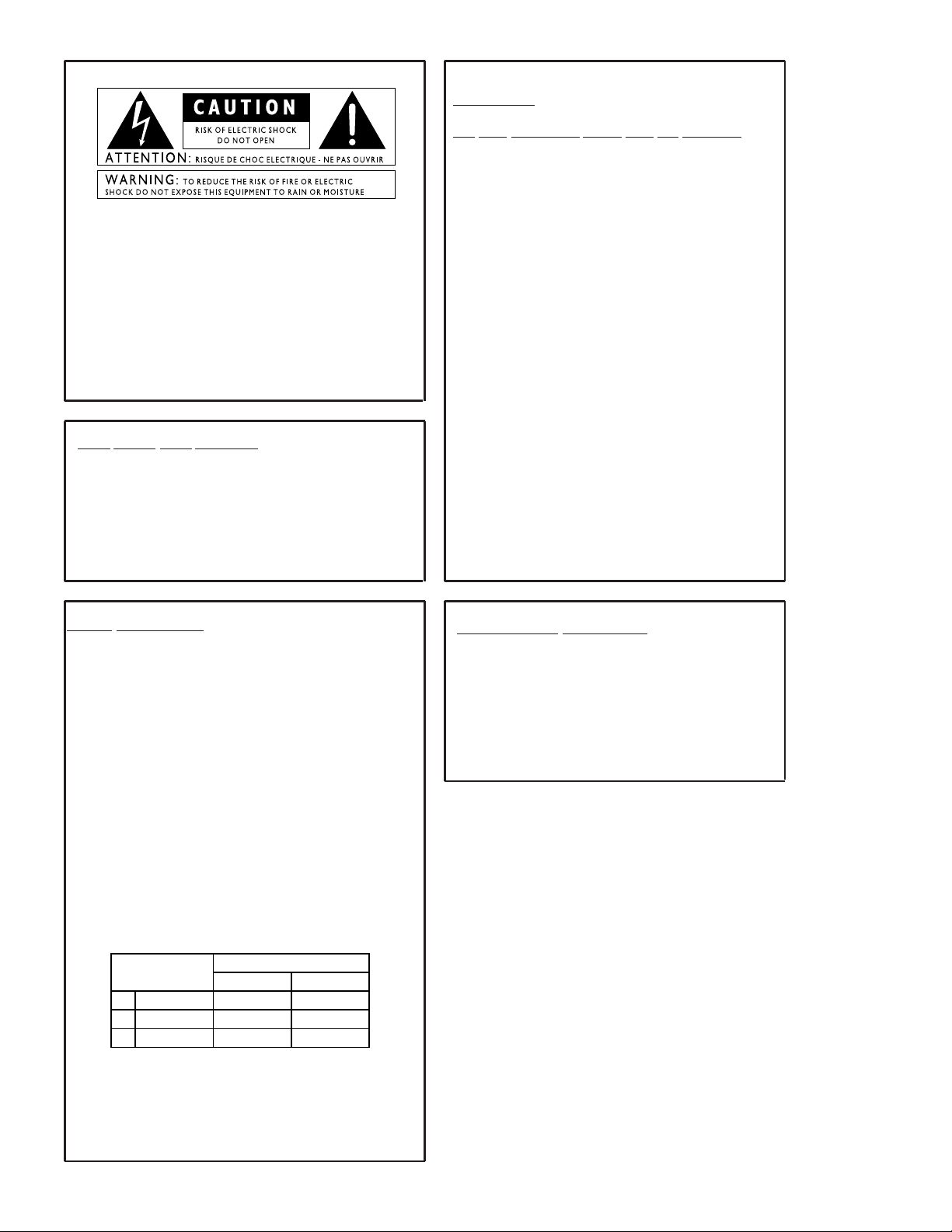
These symbols are internationally accepted symbols that warn of potential
LIVE
E
NEUTRAL
EARTH GND
CONDUCTOR
L
N
BROWN
BLUE
GREEN/YEL
BLACK
Normal Alt
WIRE COLOR
WHITE
GREEN
I
hazards with electrical products.The lightning flash means that there are
dangerous voltages present within the unit.The exclamation point indicates
that it is necessary for the user to refer to the owners manual.
These symbols warn that there are no user serviceable parts inside the unit.
Do not open the unit.Do not attempt to service the unit yourself. Refer all
servicing to qualified personnel. Opening the chassis for any reason will void
the manufacturer’s warranty. Do not get the unit wet. If liquid is spilled on
the unit,shut it off immediately and take it to a dealer for service.
Disconnect the unit during storms to prevent damage.
U.K.Mains PlugWarning
A molded mains plug that has been cut off from the cord is unsafe.
Discard the mains plug at a suitable facility. Never under any circum-
stances should you insert a damaged or cut mains plug into a 13
amp power socket.Do not use the mains plug without the fuse cover
in place. Replacement fuse covers can be obtained from your local retailer. Replacement fuses are 13 amps and MUST be ASTA approved to
BS1362.
Warning
For your protection,please read the following:
Water and Moisture:Appliances should not be used near water
(e.g. near a bathtub, washbowl,kitchen sink,laundry tub, in a wet
basement,or near a swimming pool,etc.) Care should be taken so
that objects do not fall and liquids are not spilled into the enclosure
through openings.
Power Sources: The appliance should be connected to a power
supply only of the type described in the operating instructions or as
marked on the appliance.
Grounding or Polarization: Precautions should be taken so that
the grounding or polarization means of an appliance is not defeated.
Power Cord Protection: Power supply cords should be routed so
that they are not likely to be walked on or pinched by items placed
upon or against them,paying particular attention to cords at plugs,
convenience receptacles,and the point where they exit from the
appliance.
Servicing: To reduce the risk of fire or electrical shock, the user
should not attempt to service the appliance beyond that described in
the operating instructions. All other ser vicing should be referred to
qualified service personnel.
For units equipped with externally accessible fuse receptacle: Replace fuse with same type and rating only.
Safety Instructions
Notice for customers if your unit is equipped with a power cord.
Warning:This appliance must be earthed.
The cores in the mains lead are colored in accordance with the following
code:
Green and Yellow - Earth Blue - Neutral Brown - Live
As colors of the cores in the mains lead of this appliance may not correspond with the colored markings identifying the terminals in your plug,proceed as follows:
•The core which is colored green and yellow must be connected to the
terminal in the plug marked with the letter E,or with the earth symbol,or colored green,or green and yellow.
•The core which is colored blue must be connected to the terminal
marked N,or colored black.
•The core which is colored brown must be connected to the terminal
marked L,or colored red.
This equipment may require the use of a different line cord,attachment
plug,or both,depending on the available power source at installation. If the
attachment plug needs to be changed,refer servicing to qualified service
personnel who should refer to the table below. The green/yellow wire shall
be connected directly to the unit’s chassis.
Warning: If the ground plug is defeated, certain fault conditions in the unit
or in the system to which it is connected can result in full line voltage
between chassis and earth ground.Severe injury or death can then result if
the chassis and earth ground are touched simultaneously.
Electromagnetic Compatibility
Operation is subject to the following conditions:
•This device may not cause harmful interference.
•This device must accept any interference received,including
interference that may cause undesired operation.
•Use only shielded interconnecting cables.
•Operation of this unit within significant electromagnetic fields
should be avoided.
Page 3
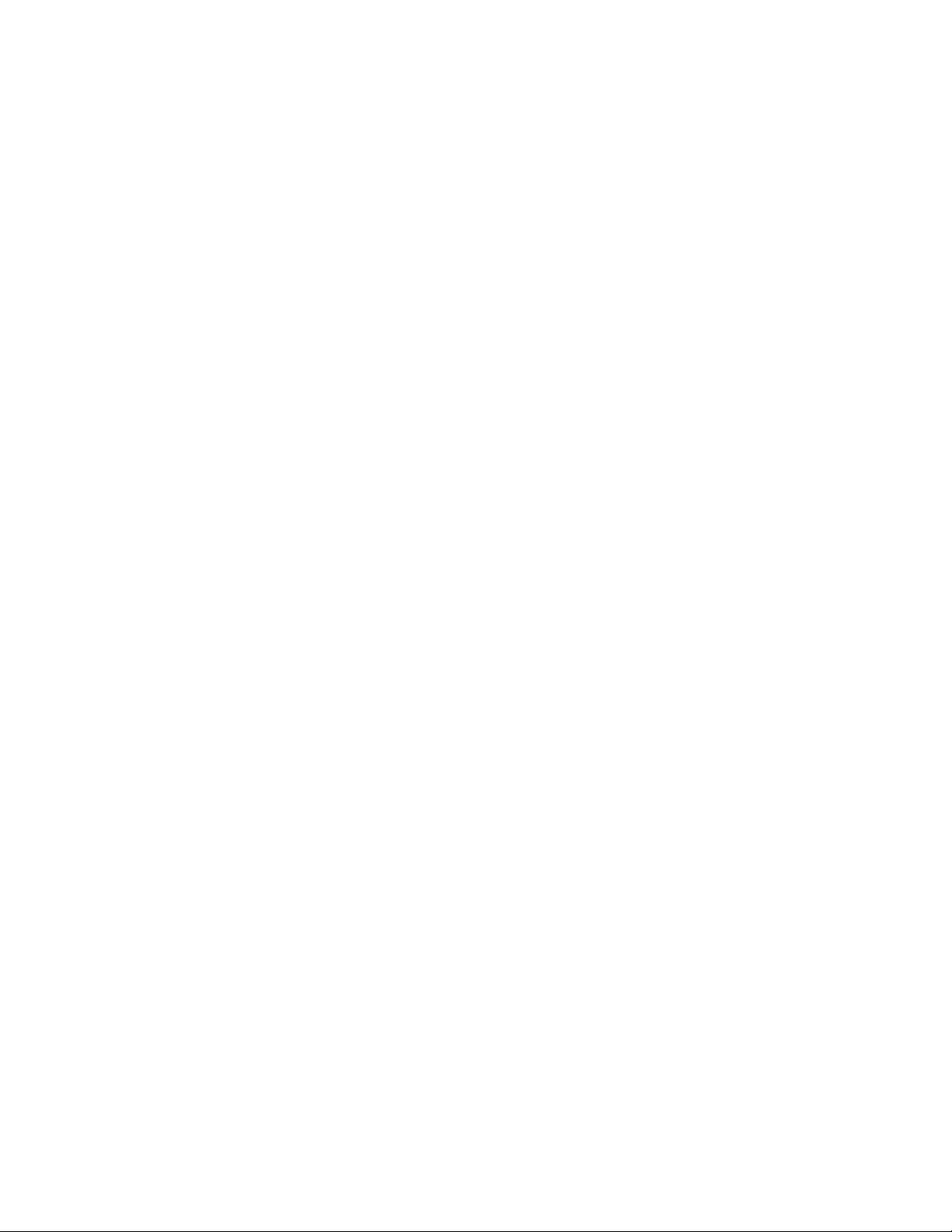
DECLARATION OF CONFORMITY
Manufacturer’s Name: DigiTech
Manufacturer’ s Address: 8760 S.Sandy Parkway
Sandy, Utah 84070, USA
declares that the product:
Product name: GNX2
Note:Product name may be suffixed by the letters EX,EU, JA,and UK.
Product option: all (requires Class II power adapter that conforms to the requirements of EN60065,EN60742,or equivalent.)
conforms to the following Product Specifications:
Safety: IEC60065 (1998)
EN 60065 (1993)
EMC: EN 55013 (1990)
EN 55020 (1991)
Supplementary Information:
The product herewith complies with the requirements of the Low Voltage Directive 72/23/EEC and the EMC Directive 89/336/EEC as amended
by Directive 93/68/EEC.
DigiTech / Johnson
8760 S.Sandy Parkway
Sandy, Utah 84070, USA
Date:May 25,2001
European Contact:Your local DigiTech / Johnson Sales and Service Office or
Harman Music Group
8760 South Sandy Parkway
Sandy, Utah
84070 USA
Ph:(801) 566-8800
Fax:(801) 568-7573
Warranty
We at DigiTech are very proud of our products and back-up each one we sell with the following warranty:
1.The warranty registration card must be mailed within ten days after purchase date to validate this warranty.
2.DigiTech warrants this product,when used solely within the U.S ., to be free from defects in materials and workmanship
under normal use and service.
3.DigiTech liability under this warranty is limited to repairing or replacing defective materials that show evidence of defect,provided the product is returned to DigiTech WITH RETURN AUTHORIZATION, where all parts and labor will be covered up to
a period of one year. A Return Authorization number may be obtained from DigiTech by telephone.The company shall not be
liable for any consequential damage as a result of the product's use in any circuit or assembly.
4.Proof-of-purchase is considered to be the burden of the consumer.
5.DigiTech reser ves the right to make changes in design, or make additions to,or improvements upon this product without
incurring any obligation to install the same on products previously manufactured.
6.The consumer forfeits the benefits of this warranty if the product's main assembly is opened and tampered with by anyone
other than a certified DigiTec h tec hnician or,if the product is used with AC voltages outside of the range suggested by the
manufacturer.
7.The foregoing is in lieu of all other warranties, expressed or implied,and DigiTech neither assumes nor authorizes any person to assume any obligation or liability in connection with the sale of this product.In no event shall DigiTech or its dealers
be liable for special or consequential damages or from any delay in the performance of this warranty due to causes beyond
their control.
NOTE:The information contained in this manual is subject to change at any time without notification.Some information contained
in this manual may also be inaccurate due to undocumented changes in the product or operating system since this version of the
manual was completed. The information contained in this version of the owner's manual supersedes all previous versions.
II
Page 4

IV
Page 5
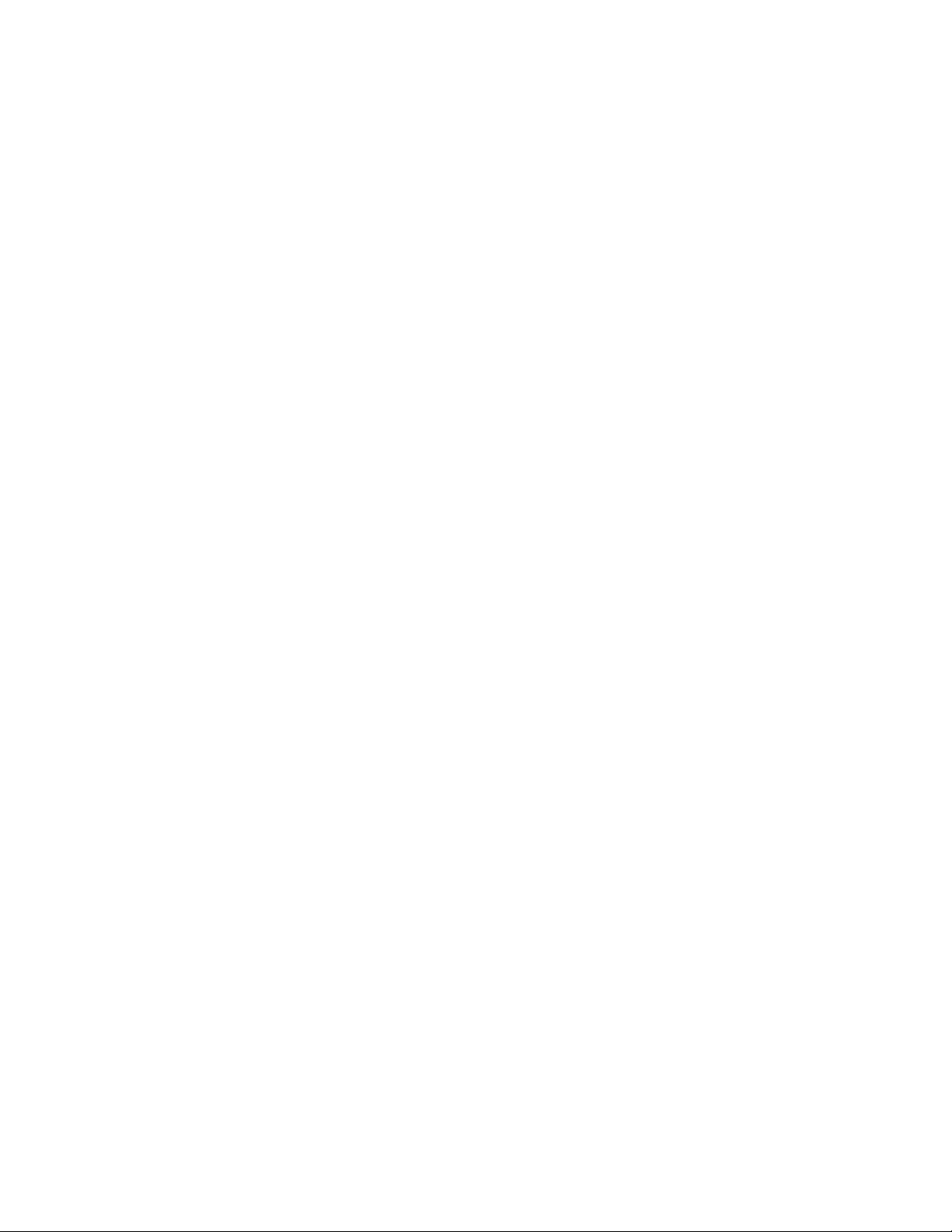
Introduction . . . . . . . . . . . . . . . . . . . . . . . . . . .1
Quick Start . . . . . . . . . . . . . . . . . . . . . . . . . . . . . . . .2
Making Connections . . . . . . . . . . . . . . . . . . . . . .2
Apply Power . . . . . . . . . . . . . . . . . . . . . . . . . . . .2
Select an Output Mode . . . . . . . . . . . . . . . . . . .2
Select The Target System Setup . . . . . . . . . . . . . .2
Select a Preset . . . . . . . . . . . . . . . . . . . . . . . . . .2
A Guided Tour of the GNX2 . . . . . . . . . . . . . . . . . .3
The Front Panel . . . . . . . . . . . . . . . . . . . . . . . . .3
The Rear Panel . . . . . . . . . . . . . . . . . . . . . . . . . .6
Getting Started . . . . . . . . . . . . . . . . . . . . . . . . . . . . .7
Making Connections . . . . . . . . . . . . . . . . . . . . . .7
Mono Operation . . . . . . . . . . . . . . . . . . . . .7
Stereo Operation . . . . . . . . . . . . . . . . . . . . .7
Direct to a Mixing Console . . . . . . . . . . . . .8
S/PDIF Digital Output . . . . . . . . . . . . . . . . . . . . .8
Applying Power . . . . . . . . . . . . . . . . . . . . . . . . .8
About the GNX2 . . . . . . . . . . . . . . . . . . . . . . . . . . .9
The Presets . . . . . . . . . . . . . . . . . . . . . . . . . . . .9
Performance Mode . . . . . . . . . . . . . . . . . . . . . . .9
Preset Mode . . . . . . . . . . . . . . . . . . . . . . . . . . . .9
FX Mode . . . . . . . . . . . . . . . . . . . . . . . . . . . . . .9
The Footswitches . . . . . . . . . . . . . . . . . . . . . . . .10
The Expression Pedal . . . . . . . . . . . . . . . . . . . .10
Bypass Mode . . . . . . . . . . . . . . . . . . . . . . . . . . .10
Tuner Mode . . . . . . . . . . . . . . . . . . . . . . . . . . . .10
Jam-A-Long . . . . . . . . . . . . . . . . . . . . . . . . . . . . .10
Learn-A-Lick Mode . . . . . . . . . . . . . . . . . . . . . . .11
Rhythm Trainer . . . . . . . . . . . . . . . . . . . . . . . . . .11
Editing Functions . . . . . . . . . . . . . . . . . . . . .13
Editing/Creating a Preset . . . . . . . . . . . . . . . . . . . . . .13
Amp/Cabinet Modeling . . . . . . . . . . . . . . . . . . . . . . .13
Amp Models . . . . . . . . . . . . . . . . . . . . . . . . . . . .13
Cabinet Types . . . . . . . . . . . . . . . . . . . . . . . . . . .13
Editing Amp Models and Cabinet Types . . . . . . . .13
Selecting Amp/Cabinet Models . . . . . . . . . . .14
Adjusting Amp Parameters . . . . . . . . . . . . . .14
Cabinet Tuning . . . . . . . . . . . . . . . . . . . . . . .14
Creating HyperModels™ . . . . . . . . . . . . . . . . . .15
Saving HyperModels™ (Amp Save) . . . . . . . .15
Editing the Effects . . . . . . . . . . . . . . . . . . . . . . . . . . .15
Storing/Copying a Preset . . . . . . . . . . . . . . . . . .16
Effects and Parameters . . . . . . . . . . . . . .18
Effect Definitions . . . . . . . . . . . . . . . . . . . . . . . . . . . .18
Wah-Pickup . . . . . . . . . . . . . . . . . . . . . . . . . . . .18
Compressor . . . . . . . . . . . . . . . . . . . . . . . . . . .18
Whammy/IPS . . . . . . . . . . . . . . . . . . . . . . . . . . .19
Intelligent Pitch Shifting (IPS) . . . . . . . . . . . . . . .19
Detuning . . . . . . . . . . . . . . . . . . . . . . . . . . . . . .20
Pitch Shifter . . . . . . . . . . . . . . . . . . . . . . . . . . . .20
Stomp Box Modeling . . . . . . . . . . . . . . . . . . . . .20
EQ . . . . . . . . . . . . . . . . . . . . . . . . . . . . . . . . . . .21
Noise Gate . . . . . . . . . . . . . . . . . . . . . . . . . . . . .21
Talker™ . . . . . . . . . . . . . . . . . . . . . . . . . . . . . . . .22
Chorus/Mod Effects . . . . . . . . . . . . . . . . . . . . . .22
Chorus . . . . . . . . . . . . . . . . . . . . . . . . . . . . .22
Flange . . . . . . . . . . . . . . . . . . . . . . . . . . . . . .23
Phaser . . . . . . . . . . . . . . . . . . . . . . . . . . . . .23
Triggered Flanger . . . . . . . . . . . . . . . . . . . . .24
Triggered Phaser . . . . . . . . . . . . . . . . . . . . . .24
Tremolo . . . . . . . . . . . . . . . . . . . . . . . . . . . .24
Panner . . . . . . . . . . . . . . . . . . . . . . . . . . . . .25
Vibrato . . . . . . . . . . . . . . . . . . . . . . . . . . . . .25
Rotary Speaker . . . . . . . . . . . . . . . . . . . . . . .25
AutoYa™ . . . . . . . . . . . . . . . . . . . . . . . . . . .25
YaYa™ . . . . . . . . . . . . . . . . . . . . . . . . . . . . .26
SynthTalk™ . . . . . . . . . . . . . . . . . . . . . . . . .26
Envelope Filter . . . . . . . . . . . . . . . . . . . . . . .26
Detune . . . . . . . . . . . . . . . . . . . . . . . . . . . . .27
Pitch Shift . . . . . . . . . . . . . . . . . . . . . . . . . . .27
Delay . . . . . . . . . . . . . . . . . . . . . . . . . . . . . .27
Reverb . . . . . . . . . . . . . . . . . . . . . . . . . . . .28
Tutorial . . . . . . . . . . . . . . . . . . . . . . . . . . . . . . .29
Select a Preset . . . . . . . . . . . . . . . . . . . . . . . . . . . . .29
Create a HyperModel™ . . . . . . . . . . . . . . . . . . . . . .29
Select the Green Channel Amp and Cabinet . . . .29
Select the Red Channel Amp and Cabinet . . . . .29
Adjust the Green Channel Parameters . . . . . . . .30
Adjust the Red Channel Parameters . . . . . . . . . .30
Tune the Cabinets (optional) . . . . . . . . . . . . . . .31
Warp the Green and Red Channels Together . . .31
Save the HyperModel™ . . . . . . . . . . . . . . . . . . .31
Select Models for the Preset’s Channels . . . . . . .32
Edit the Preset . . . . . . . . . . . . . . . . . . . . . . .32
Select the Pickup Type . . . . . . . . . . . . . . . . .32
Turn the Compressor Off . . . . . . . . . . . . . .33
Turn the Whammy™/IPS Off . . . . . . . . . . . .33
Turn the Stompbox Modeling Off . . . . . . . . .33
Adjust the Noise Gate . . . . . . . . . . . . . . . . .34
Turn the Talker™ Off . . . . . . . . . . . . . . . . . .34
Select and Adjust the Chorus . . . . . . . . . . .34
Turn the Delay Off . . . . . . . . . . . . . . . . . . . .35
Select and Adjust the Reverb . . . . . . . . . . . .35
Store the Preset . . . . . . . . . . . . . . . . . . . . . .35
Other Functions . . . . . . . . . . . . . . . . . . . . . .37
Expression Pedal . . . . . . . . . . . . . . . . . . . . . . . . . . . .37
LFOs . . . . . . . . . . . . . . . . . . . . . . . . . . . . . . . . . .37
Amp Footswitch . . . . . . . . . . . . . . . . . . . . . . . .38
Expression Parameter Assignment List . . . . . . . .38
Utilities . . . . . . . . . . . . . . . . . . . . . . . . . . . . . . . . . . .39
Mono/Stereo Output . . . . . . . . . . . . . . . . . . . . .40
Target System Setup . . . . . . . . . . . . . . . . . . . . . .40
Volume Pedal Update . . . . . . . . . . . . . . . . . . . . .40
V-Switch Threshold . . . . . . . . . . . . . . . . . . . . . . .40
Expression Pedal Calibration . . . . . . . . . . . . . . .41
Bank Names . . . . . . . . . . . . . . . . . . . . . . . . . . . .41
MIDI Channel . . . . . . . . . . . . . . . . . . . . . . . . . . .42
Bulk Dump . . . . . . . . . . . . . . . . . . . . . . . . . . . . .42
MIDI Preset Dump . . . . . . . . . . . . . . . . . . . . . . .42
User Amp Dump . . . . . . . . . . . . . . . . . . . . . . . .43
MIDI Mapping . . . . . . . . . . . . . . . . . . . . . . . . . . .43
MIDI Merge . . . . . . . . . . . . . . . . . . . . . . . . . . . .43
Digital Level . . . . . . . . . . . . . . . . . . . . . . . . . . . .44
Factory Reset . . . . . . . . . . . . . . . . . . . . . . . . . . .44
GenEdit™ Editor/Librarian . . . . . . . . . . . . . . . . .45
PC . . . . . . . . . . . . . . . . . . . . . . . . . . . . . . . .45
Mac . . . . . . . . . . . . . . . . . . . . . . . . . . . . . . .45
Appendix . . . . . . . . . . . . . . . . . . . . . . . . . . . . . . . . .46
Preset List . . . . . . . . . . . . . . . . . . . . . . . . . . . . . . . . .46
MIDI CC List . . . . . . . . . . . . . . . . . . . . . . . . . . . . . .47
MIDI Implementation . . . . . . . . . . . . . . . . . . . . . . . .48
Specifications . . . . . . . . . . . . . . . . . . . . . . . . . . . . . .48
V
Table of Contents
Page 6
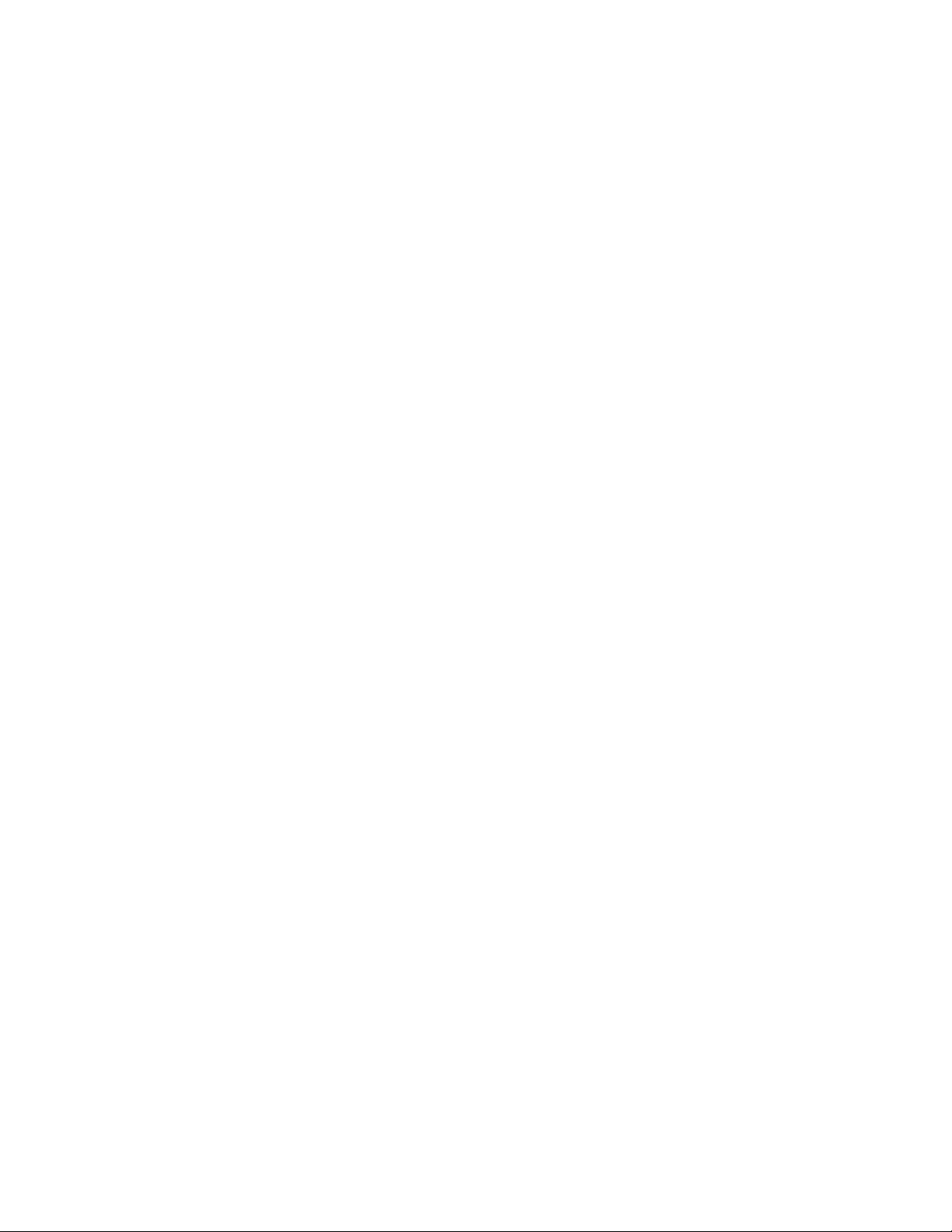
Page 7
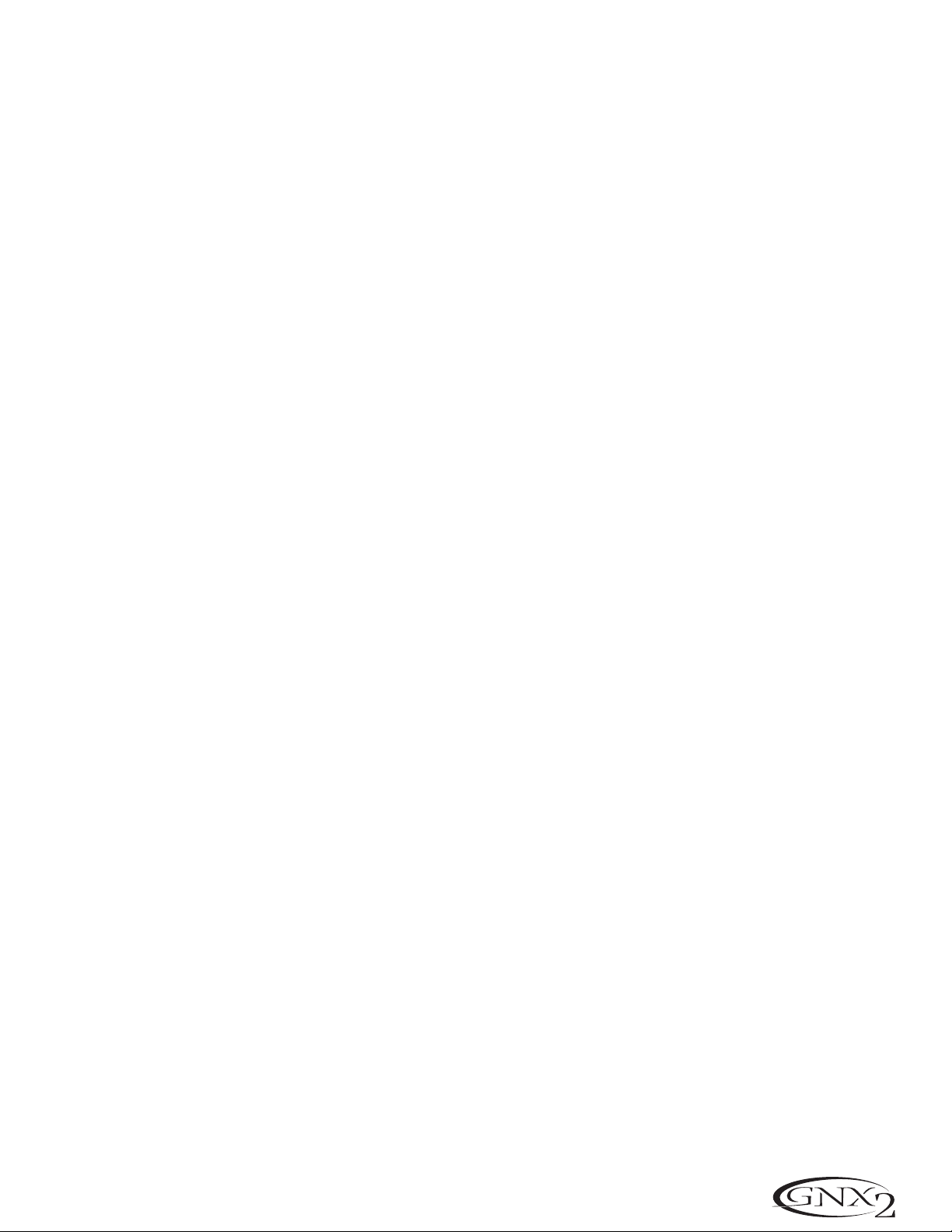
Introduction
The DigiTech GNX2,is the most advanced guitar processor of its kind. Thanks to the highly advanced technology provided by GeNetX™,and the extreme horsepower contained in the Audio DNA™ DSP engine,
you now have the tools to literally create your own guitar amplifier and speaker cabinet models. All of this
power lets you create a sound that is your own.In addition to designing models, the GNX2 has a librar y full
of studio quality effects.
The intuitive user interface makes programming as simple as turning a knob. However,your time would be
well spent by reading through this User’s Guide with your GNX2 in front of you.
Included Items
Before you tear open the packaging and toss the manual over your shoulder,please check to make sure the
following items have been included:
• GNX2
• PSS3 Power Supply
• W arranty Card
• User’s Guide
• GenEdit™ Editor/Librarian CD
The utmost care was taken in the manufacturing and packaging your GNX2. Ever ything should be included
and in perfect working condition. However,if you find anything missing,please contact the factor y at once .
Please take a moment to fill out the warranty card.It is your safeguard in the unlikely event that the GNX2
develops a problem.
1
Introduction
Page 8
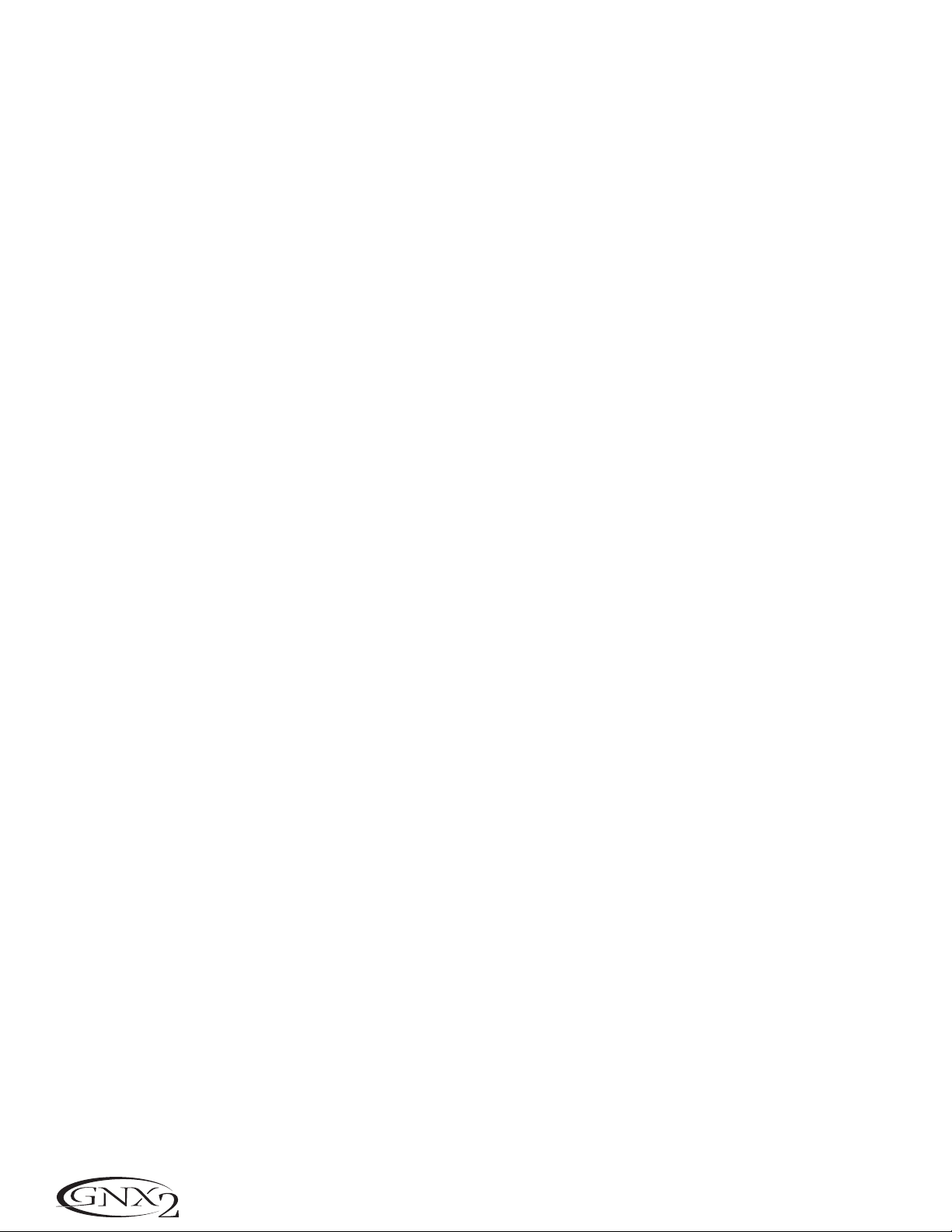
Quick Start
The Quick Start section is included for those of you who would rather play now and read later.
Making Connections
Connect your instrument to the INPUT jack on the rear panel. Connect the LEFT/RIGHT
OUTPUTS to the input(s) of your amplifier(s),power amp,or mixer.
Apply Power
Turn the OUTPUT knob on the rear panel of the GNX2 all the way down (fully counter clockwise).
Connect the plug of the PSS3 power supply to the POWER jack on the GNX2. Connect the other end
of the PSS3 power supply to an AC outlet and turn the GNX2 POWER switch on. Turn your
amplifier(s) on,and adjust the volume(s) to a normal playing level. Gradually increase the GNX2’s
OUTPUT volume.
Select an Output Mode
Press the UTILITY button and use the DA TA WHEEL to select either the Stereo or Mono output
mode.
Select The T arget System Setup
The GNX2 needs to know the type of amplification system it will be used with. After selecting an
Output,press the RHYTHM button. The Target System Setup menu is displayed. Use the DATA
WHEEL to select an amplification system, and press EXIT to return to Performance mode.
Select a Preset
The GNX2 comes with 64 pre-programmed Factory Presets,and 64 User Presets. From the factory,the
User Presets are exact duplicates of the Factory Presets.This lets you experiment without losing any of
the original presets.
Use the BANK footswitches to select a Bank,and Footswitches 1-4 to select a preset. The DA TA
WHEEL can also be used to select a preset. After you find a preset you like, you can edit it. See Editing
and Creating a Preset page 13.
2
Introduction
Page 9
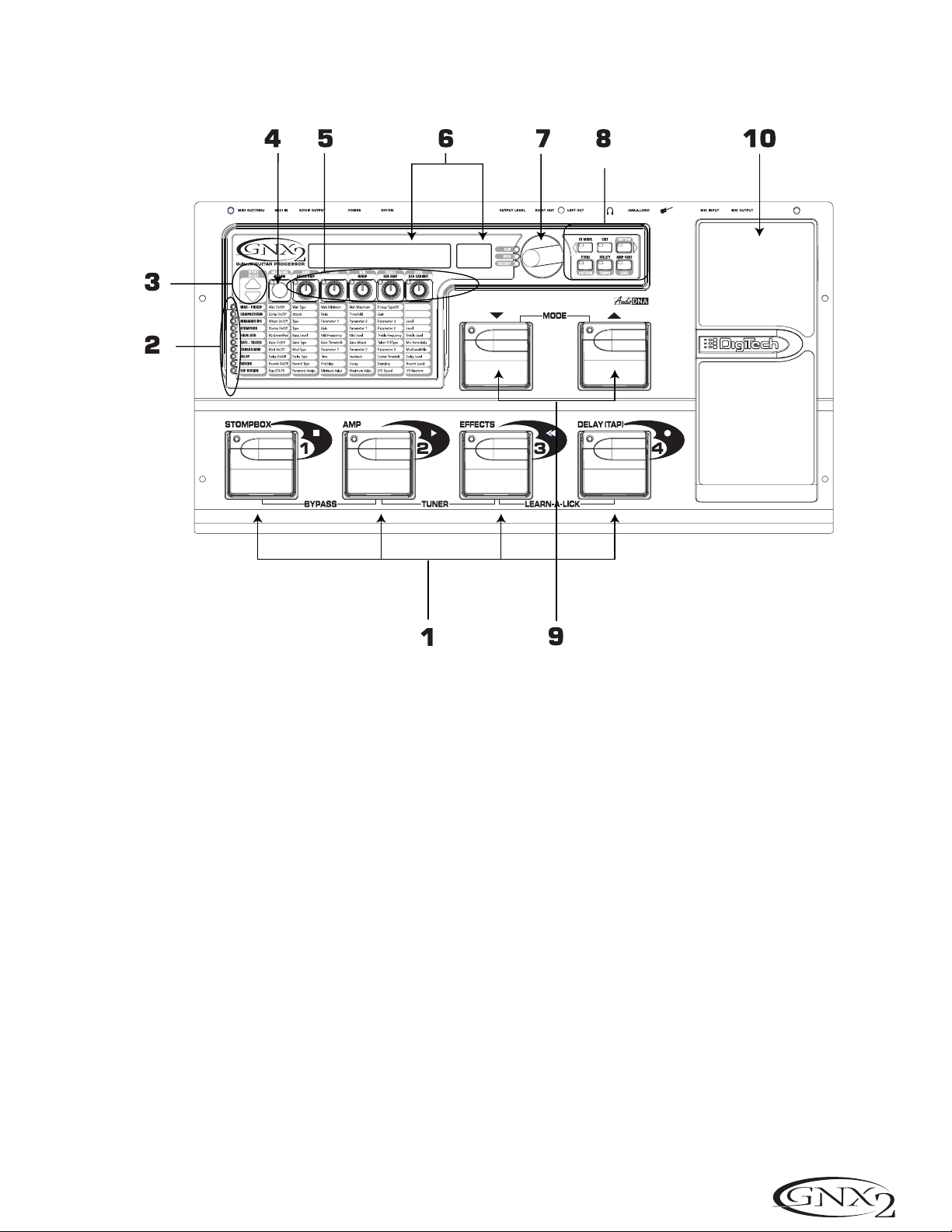
A Guided Tour of the GNX2
The Front Panel
1. Footswitches 1- 4
Depending on the selected mode, these 4 footswitches select presets,change amp channels,and turn
individual effects on and off. Bypass, accesses the Tuner,or controls Learn-A-Lick functions.
2. Matrix
The Matrix LEDs light identifying the active effects for the selected preset in performance mode, or
the selected row of effects in edit mode.
3. Effect Select Buttons
The Effect Select buttons are used together with the Matrix LEDs to choose the effects you want to
edit.
4. Status Button
In performance mode, the Status button selects the Green or Red Amp Channel. It also activates the
amp and cabinet Warping feature (indicated by a yellow LED next to the Status button). In Edit mode
it turns the selected effect on and off,or selects a controller type for the expression assignment.
5. Parameter Knobs
In performance mode, these 5 knobs select Amp Models, Speaker Cabinets, and Warp Models. In
Green or Red mode,they adjust the Amp Gain, EQ and Level of the selected amp channel. In Edit
mode, they adjust the parameters listed in the column directly below each knob for the selected
group of effects.
3
Introduction
Page 10
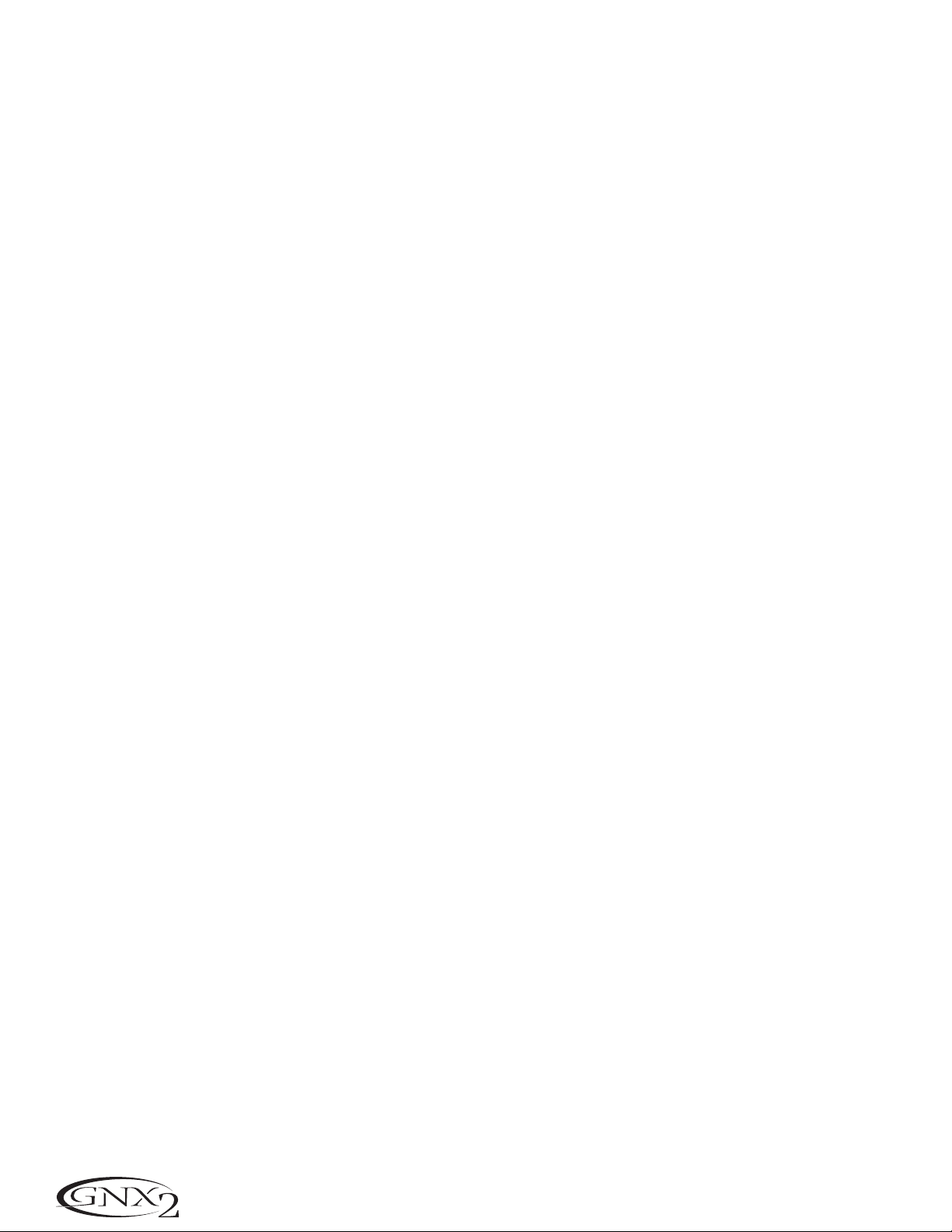
6. Display
The display consists of eight green alpha-numeric characters,and two red numeric digits. The display
provides information for several different functions depending on the selected mode. In Performance
mode, the display shows the selected preset name and number. The display also shows bank names
when changing banks,and momentarily flashes the active amp channel when the amp channel is
changed. In Edit mode,the alpha-numeric display shows the selected effect’s parameter and value or
status. In Tuner mode,the numeric display shows the note played and the alpha-numeric display
indicates whether the note was sharp or flat. In Learn-A-Lick mode,the alpha-numeric display shows
the selected function and the numeric display provides an elapsed time for record and playback.
7. Data Wheel
The Data Wheel increases and decreases the selected preset in performance mode. It increases and
decreases the value or status of the selected Utility or Rhythm function,and scrolls characters in the
naming procedure.
8. Mode Buttons
These 6 buttons select GNX2 modes of operation. The Exit button is only used to exit a function,
while the other 5 buttons perform dual functions dependent on the selected mode of operation. The
buttons are labeled as follows:
FX MODE - The FX Mode button assigns footswitches 1-4 to presets within a selected Bank,or tog-
gles individual effects in a selected preset on and off. The FX Mode button is lit when
footswitches 1-4 toggle effects on and off. This button also selects the previous character when naming a preset,and the previous menu in Utility mode. The Mode Down/Up
footswitches functionality changes depending on the status of the FX Mode button.(see
Mode Footswitches section below).
EXIT - Exits all functions and returns to Performance mode.
RHYTHM - The Rhythm button accesses the Rhythm Trainer feature in the GNX2. When the
Rhythm Trainer is selected,the LED lights and the drum loop begins playing. The bottom
row of Mode buttons can also be used in conjunction with the Data Wheel to select
and edit the Pattern, Tempo,and Level. This button also selects the next character when
naming a preset,and the next menu in Utility mode.
STORE - The Store button is used to save your custom edits to the User presets.The function of
this button changes to select Pattern in Rhythm mode.
UTILITY - The Utility button accesses global functions including Output Mode,Target System Setup,
and MIDI setup.
AMP SAVE - This button stores Amp and Cabinet changes (tone, gain, level,amp type, cabinet type ,
warp,or cabinet tuning) as HyperModels™. This button also selects the level in
Rhythm mode.
9. Mode Footswitches
These footswitches select User Preset Banks,presets, and playback speed (Learn-A-Lick),depending
on the current mode. Press the Up and Down footswitches at the same time to toggle in and out of
FX Mode. In FX Mode, these footswitches scroll through the presets. When FX Mode is disabled,
4
Introduction
Page 11
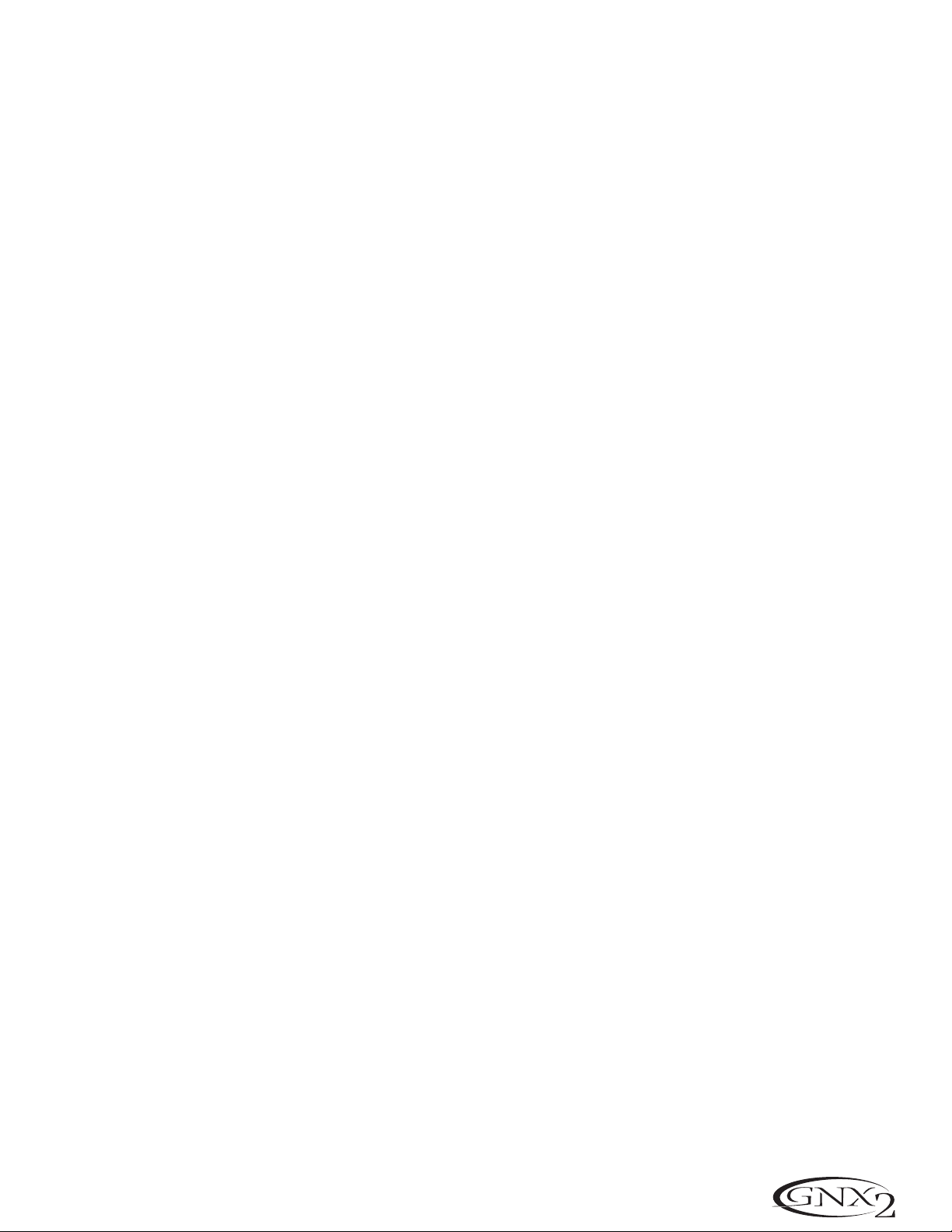
these footswitches move through the User Preset Banks. In Learn-A-Lick™ Mode, these footswitches
select the playback speed of the sampled phrase.
10. Expression Pedal
The Expression Pedal controls effect parameters in real time. Most GNX2 parameters can be
assigned to the Expression Pedal. Applying extra pressure to the toe of the Expression Pedal switches
between controlling the assigned parameter(s) and controlling the Wah.
5
Introduction
Page 12
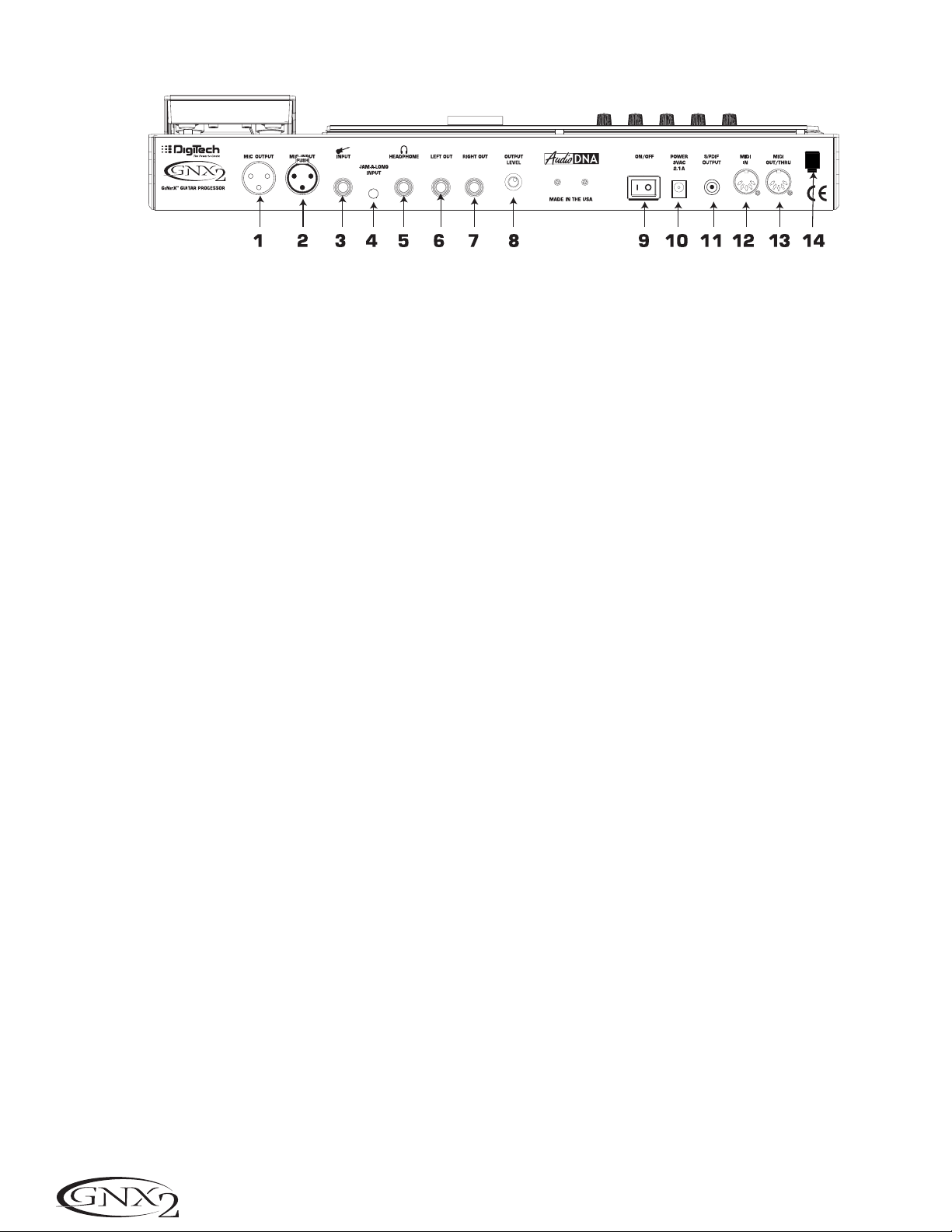
The Rear Panel
1. Mic Output
This XLR jack passes your mic signal to the house mixing console.
2. Mic Input
This XLR jack connects a low impedance mic to the GNX2 that can be used with the Talker and
Vocoder effects. A mic with a cardioid pattern is recommended.
3. Input Jack
Connect your instrument to this jack.
4. Jam-A-Long Jack
Use a 1/8” stereo plug to connect this jack to the output of a tape or CD player. This lets you play
along with the music, or record a musical passage.
5. Headphone Output
Connect stereo headphones to this jack. Be sure to set the Target System Setup mode to Direct
when listening through Headphones (see page 40 for more information on selecting the Target System
Setup).Do not connect a mono plug to this jack, because you may damage the output driver.
6. Left Output
Connect to the input of an amplifier, input of a power amp,or line input of a mixing console.
7. Right Output
Use this jack in conjunction with the Left Output for stereo applications.Connect to the input of a
second amplifier, or the right input of a stereo power amp.
8. Output Level
Controls the overall volume level of the GNX2.
9. Power Switch
Turns the power on and off.
10. Power Input
Connect only the provided DigiTech PSS3 power supply to this jack.
11. S/PDIF Output
This is the GNX2’s digital output . The signal at this output is in a stereo digital format,and is to be
connected to a digital S/PDIF input such as those found on digital recording devices.
NOTE: Do not connect the S/PDIF output to analog auxiliary, CD, phono, or tape inputs on consumer
electronic devices.It is not compatible with these inputs.
6
Introduction
Page 13
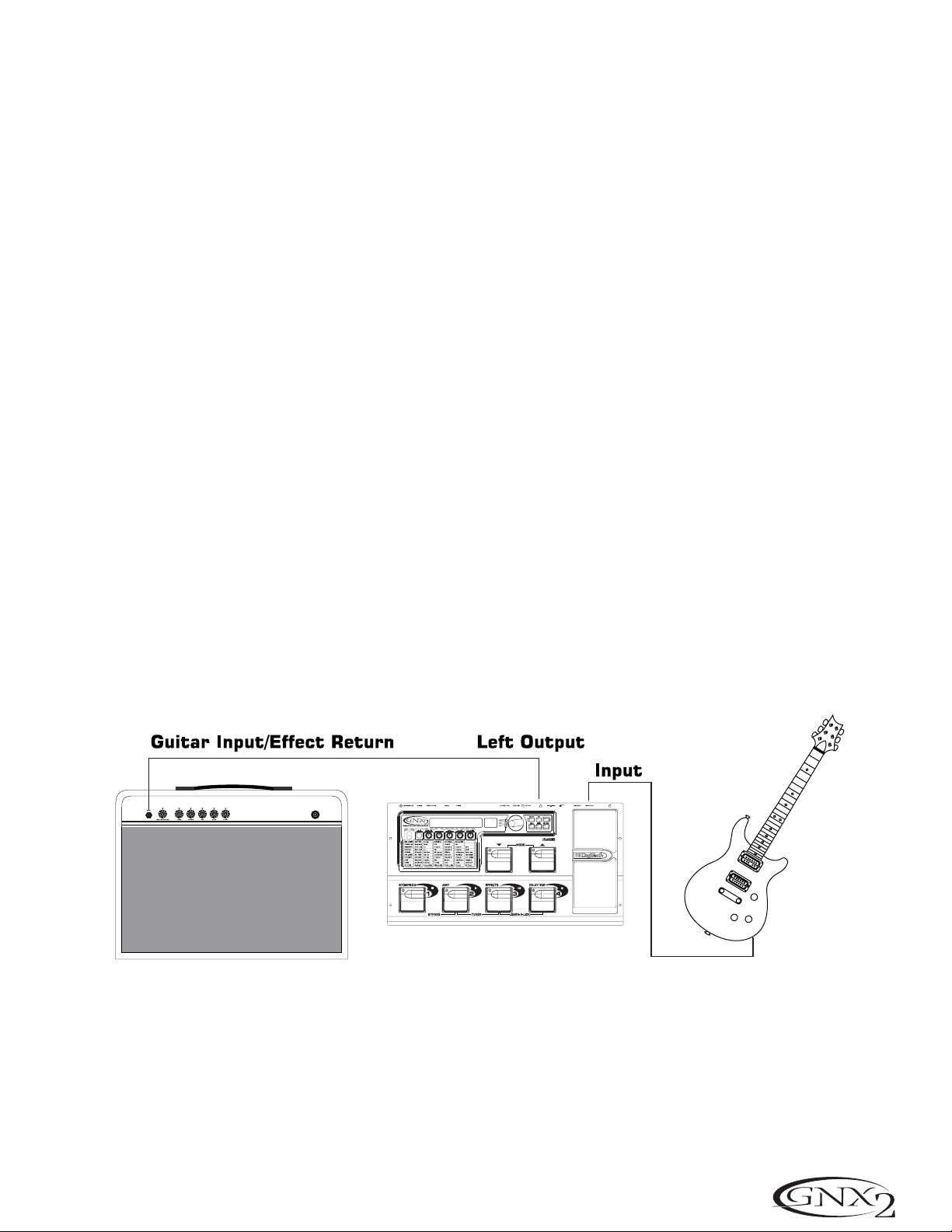
12. MIDI In
This jack receives all incoming MIDI data. Connect this jack to the MIDI out of a computer,
sequencer, MIDI controller, or MIDI storage device.
13. MIDI Out/Thru
This jack sends MIDI data from the GNX2. Connect this jack to the MIDI in of a computer,or
external MIDI recording device. When enabled, MIDI Thru sends the same information the GNX2
received at the MIDI In.
14. Strain Relief
This secures the power cord and to help prevent it from disconnecting during a performance .
Getting Started
Making Connections
The GNX2 has several different connection options. You can run mono into an amp or power amp,
stereo into two amps or a stereo power amp,direct into a mixing console, or any combination of these.
Before connecting the GNX2,make sure both the GNX2 and the amplifier are OFF. The following
diagrams show some examples.
NOTE: The type of amplification system the GNX2 will be used with should be selected at the
Target System Setup of the Utility menu. See page 40 for more information about selecting
the Target System Setup.
Mono Operation
1.Connect your guitar to the input of the GNX2.
2.Connect the GNX2’s left output to the instrument input on your amplifier,or to the line input of a
power amp.
3.Select Mono as the Output mode from the Utility menu. See page 40 for more on selecting the
Output mode.
Stereo Operation
1.Connect the guitar to the input of the GNX2.
2.Connect the GNX2’s Left output to the input of one amplifier or channel of a power amp.
3.Connect the GNX2’s right output to a second amplifier,or to a second channel of a power amp.
4.Select Stereo as the Output mode from the Utility menu. See page 40 for more on selecting the
Output mode.
7
Introduction
Page 14
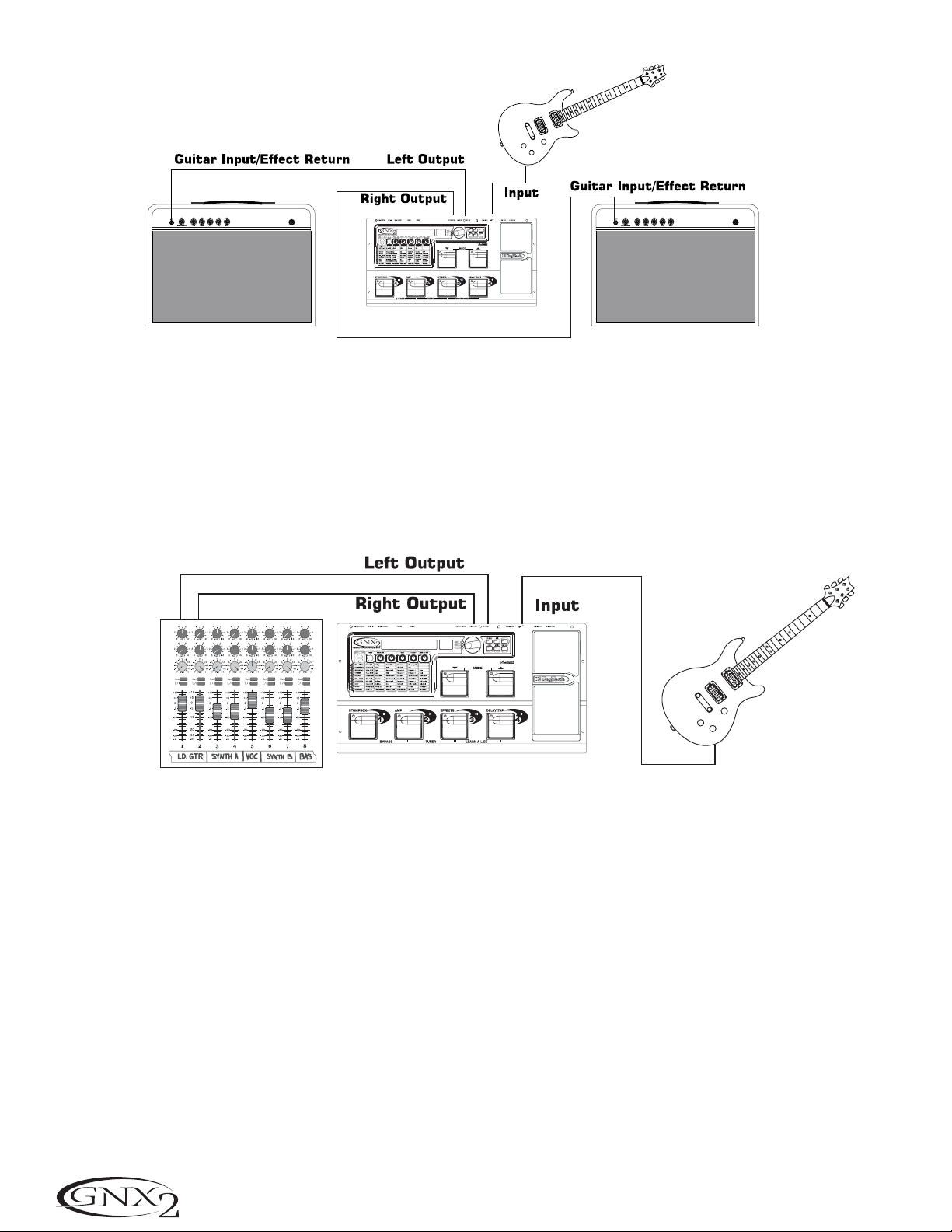
Direct to a Mixing Console
The GNX2 can be connected directly to the inputs of a house PA system, or a recording console.
1.Connect the guitar to the GNX2’s input.
2.Connect the GNX2’s outputs to the channel inputs of the mixing console .
3.If the GNX2 is to be used in Stereo mode, set the pan controls of the mixer hard left and right,and
select Stereo as the output mode from the Utility menu.See page 40 for more information on the
Output mode.
S/PDIF Digital Output
The GNX2 includes a digital S/PDIF output that connects directly to the latest digital recording devices
and sound cards. Connect the GNX2’s S/PDIF output to the S/PDIF input on your digital mixer or
recorder. You must have S/PDIF inputs on the receiving device in order to use this output. Be sure to
use a 75 ohm or RCA video cable to connect from the Digital Output to a recording device. You can use
the analog and digital outputs of the GNX2 simultaneously.
NOTE: Do not connect the S/PDIF output to analog auxiliary, CD, phono,or tape inputs on con-
sumer electronic devices.It is not compatible with these inputs.
Applying Power
Once the audio connections are made,turn the GNX2’s Output Level on the rear panel all the way down
(counterclockwise). Connect the PSS3 to the power jack on the back of the GNX2 and the other end to
an AC outlet. Turn the power switch On. Turn the power to your amplifier(s) on. Set the amp(s) to a
clean tone and set the tone controls to a flat EQ response (on most amps,this would be 0 or 5 on the
tone controls). Turn the Output Level of the GNX2 up to increase the volume.
8
Introduction
Page 15
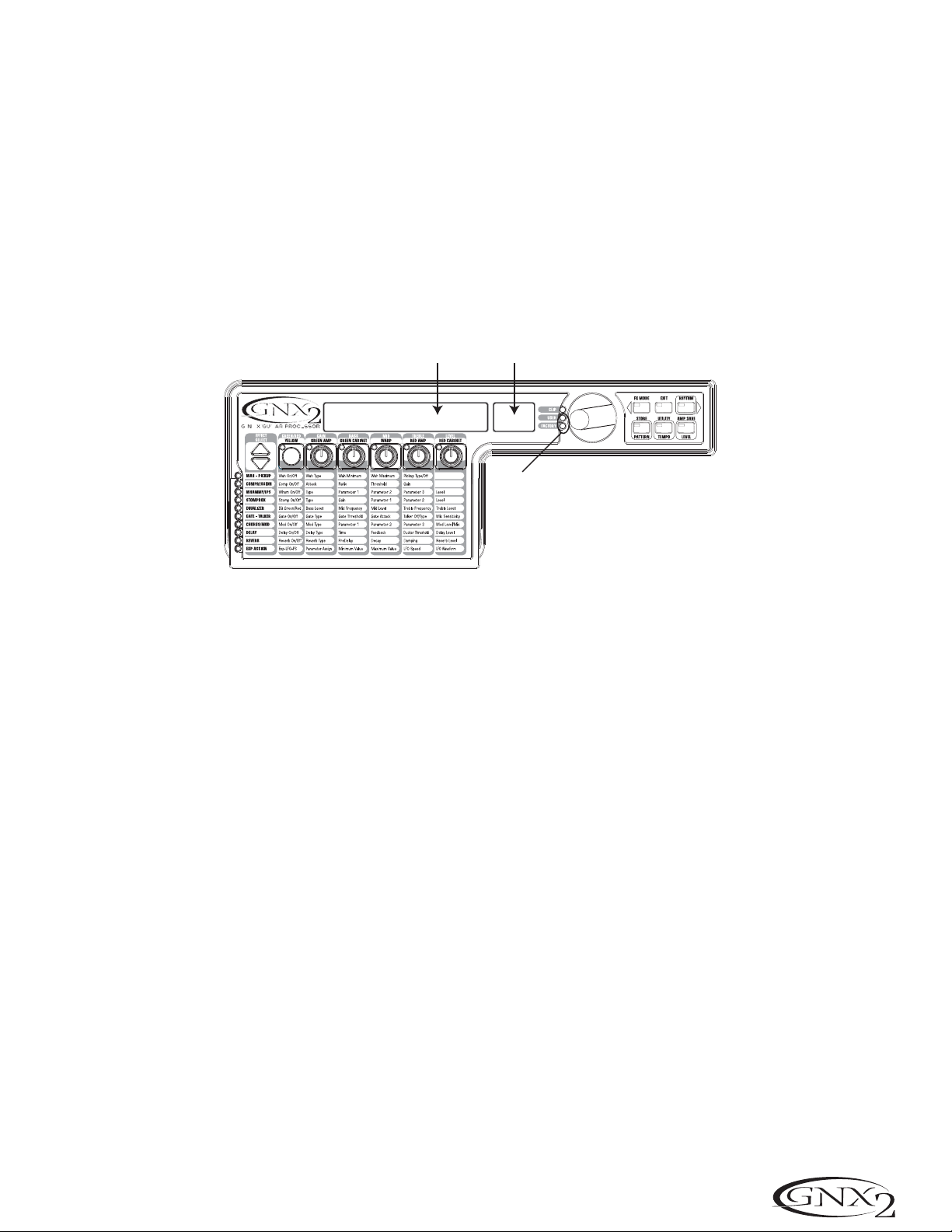
About the GNX2
The Presets
A preset is a named and numbered location of a programmed sound that resides in the GNX2. Presets
can be recalled with the FOOTSWITCHES or the DA TA WHEEL. The GNX2 comes with 64
Factory and 64 User presets. The Factory Presets do not let you store changes to them. The User
presets let you store changes. From the factory, the 64 User presets are exact duplicates of the 64
Factory presets. This lets you make your own presets without worrying about losing any of the original
presets. When you select a preset,the name of the preset appears in the green alpha-numeric display and
the number of the preset appears in the red numeric display. The User LED to the right of the numeric
display lights indicating the User preset is active. The Factor y LED lights indicating a Factory preset is
active.
Performance Mode
When you first apply power to the GNX2,it powers up in Performance mode. This is the mode used
while you are performing. While in Performance mode, the display shows the selected preset’s name and
number. The vertical LEDs on the Matrix indicate which effects are active for the selected preset. From
Performance mode,you have access to all of the GNX2’s presets.
Preset Mode
Preset Mode is the factory default operation mode when the GNX2 is first powered up. In Preset mode,
Footswitches 1-4 select presets in the current bank. The Mode footswitches are used to select the 16
User Banks. Successive presses of the MODE footswitches advances through all User/Factory Banks.
Pressing and holding a MODE footwitches scrolls through the User Banks. Once a Bank has been selected,a preset within that bank needs to be selected. If a preset is not selected within 5 seconds, the GNX2
returns to the previous bank and preset.
FX Mode
FX Mode is another mode of operation that can be used during a performance. The FX MODE button
(located to the right of the Data Wheel) is used to switch between Preset and FX Modes. When FX
Mode is active,the FX MODE button lights. In FX MODE, the 1-4 Footswitches turn on and off the
effects. Footswitch 1 switches between the Green,Red,and Yellow amp channels.Footswitch 2 turns the
Chorus/Mod Effects module on and off. Footswitch 3 turns the Delay on and off. Footswitch 4 turns the
Reverb on and off. The Mode footswitches are used to navigate through all of the GNX2’s presets.
As an added feature,the Delay footswitch can be used as a tap-tempo switch for setting the delay time
during live performance. While the delay is on,press and hold the Delay footswitch while in FX Mode to
turn it into a tap-tempo delay switch. Press and hold it again to change it back to a Delay on and off
9
Introduction
Preset Name Preset Number
NAMES
64
LEDs Indicate Whether a User
or Factory Preset is Active
Page 16
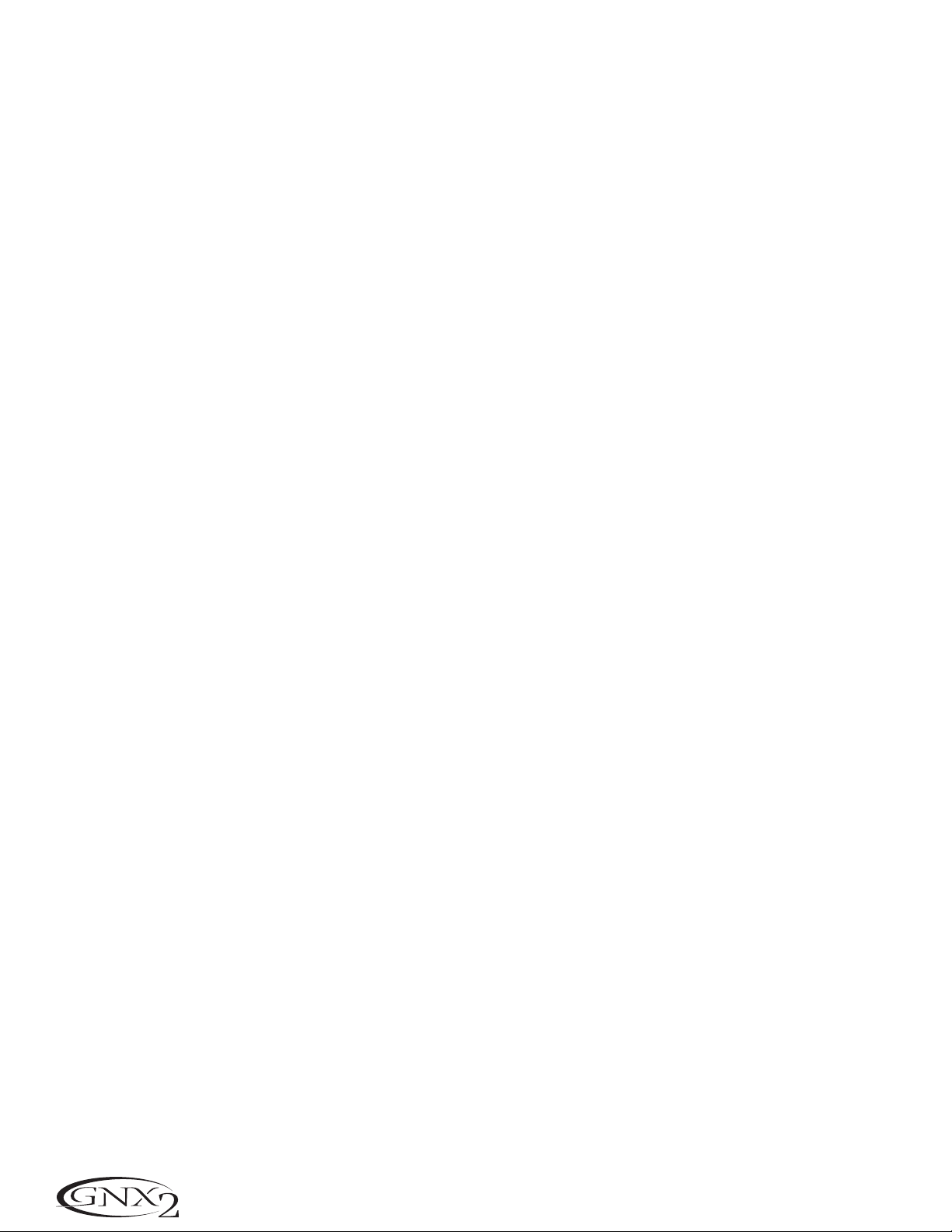
The Footswitches
The GNX2 1-4 footswitches are primarily used to select presets or turn on and off effects,depending on
which mode is selected. However, these footswitches are also used to access other GNX2 functions. For
example, pressing Footswitches 1 and 2 simultaneously, or pressing the lit Footswitch (in Preset mode)
bypasses the the current preset. Pressing Footswitches 2 and 3 simultaneously accesses the Tuner mode.
Pressing Footswitches 3 and 4 simultaneously activates the Learn-A-Lick mode. In Learn-A-Lick mode,
Footswitches 1-4 control various Learn-A-Lick functions.
The Expression Pedal
As you go through the different presets in the GNX2,you will find that the expression pedal has different
functions. The Expression Pedal can control three different parameters in each Preset. Rock the
Expression Pedal back and forth to change the values of the assigned parameters. The pedal can control
assigned minimum and maximum values (stop points) for each parameter. The Expression Pedal also
includes a feature called V-Switch that allows you to override the Parameters assigned to the Expression
Pedal and replace them with the Wah effect. See page 37 for more information on assigning the
Expression Pedal.
Bypass Mode
The GNX2 presets can be bypassed for a clean,unprocessed guitar tone. Bypass mode turns off all
effects and modeling. To bypass the GNX2 in Preset mode,press the active preset’s Footswitch (the 1-4
footswitch that is lit),or press Footswitches 1 and 2 simultaneously. To bypass the GNX2 while in FX
Mode, press Footswitches 1 and 2 simultaneously. When the GNX2 is bypassed, the display reads
BYPASS and all LEDs in the matrix are off. Press any Footswitch to exit Bypass and return to the last
preset. The Matrix and Programming buttons are not available in Bypass mode.
Tuner Mode
The Tuner in the GNX2 lets you quickly tune or check the tuning on your guitar. Press Footswitches 2
and 3 simultaneously to enter Tuner mode. The display briefly flashes
TUNER.To begin tuning,play a note
on your guitar (a harmonic at the 12th fret usually works best). The red numeric display shows the note
being played, and the green alpha-numeric display indicates whether the note is sharp or flat. Arrows to
the left (
<<<) indicate the note is sharp and should be tuned down. Arrows to the right (>>>) indicate
the note is flat and should be tuned up. When your note is in tune,
-><- is displayed.
In Tuner mode, you can set your tuning reference with the Data Wheel. The default factor y setting is
A=440 Hz. The tuning references range from 427 Hz to 453 Hz (± 50 cents (1/2 semitone) from either
direction of 440 Hz). Below 427 Hz, are alternate dropped tunings. The alternate tunings are
REF Ab
(A=Ab),
REF G (A=G),and REF Gb (A=Gb). The display window briefly flashes the selected tuning pref-
erence.
Exit tuner mode by pressing any of the Footswitches.
Jam-A-Long
The Jam-A-Long feature lets you connect a Tape , CD,or MP3 player to the GNX2. The tape, CD,or MP3
player’s signal is output through the GNX2’s left,right, and headphone outputs. To use the Jam-A-Long
feature,connect the headphone output of your player to the JAM-A-LONG INPUT on the rear panel
of the GNX2. Use a 1/8” stereo cable,and press play on your Tape,CD, or MP3 player.
10
Introduction
Page 17
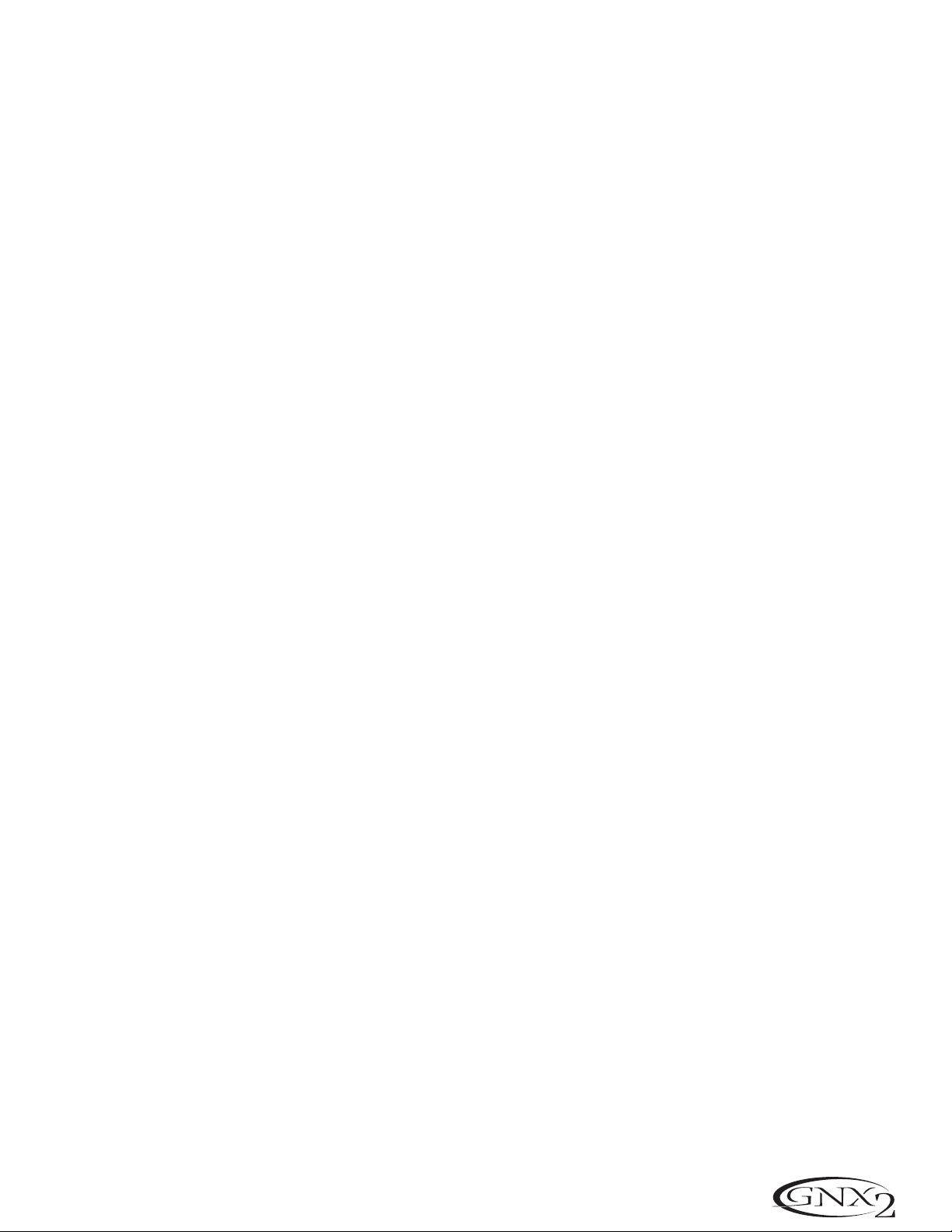
Learn-A-Lick Mode
The Learn-A-Lick function allows you to record a 9 second passage of music and play it back as slowly as
1/4 the original speed with no change in pitch. This is ver y useful for picking out the notes of a fast guitar
solo.
There are 6 Learn-A-Lick functions.They are:
• Stop (Controlled by Footswitch 1)
• Play (Controlled by Footswitch 2)
• Rewind (Controlled by Footswitch 3)
• Record (Controlled by Footswitch 4)
• Tempo Down (Controlled by rotating the Data Wheel counter-clockwise)
• Tempo Up (Controlled by rotating the Data Wheel clockwise)
Using Learn-A-Lick
1.Connect the player’s headphone output to the Jam-A-Long input jack on the rear panel using a 1/8”
stereo plug. Set the volume level of the player.
2. Find the passage you want to record and pause the Tape, CD,or MP3 player.
3. Press and hold the number 2 and 3 Footswitches to enter Learn-A-Lick mode.The display reads:
Lrn LICK
4. Release the pause button on your playback device and press the number 4 Footswitch. The display
reads: RECORD.The red numeric display provides a time elapsed reference while recording is in
process. When recording is complete,the recorded passage is set in an auto-loop playback mode
indicated by play appearing in the display.
5. Press Stop or Pause on the playback device .
6. Rotate the DA TA WHEEL counterclockwise to slow the playback down,or clockwise to increase
the playback speed at 1/8 speed intervals.Your interval choices include:FULL, 7/8, 3/4, 5/8,
1/2, 3/8, and 1/4 speeds.
7.Press Footswitch 3 to step back through the loop at 1 second intervals.
8. The EXPRESSION PEDAL controls the output level of the recorded phrase.
9. To stop the playback, press Footswitch 1.
10. To resume playback,press Footswitch 2.
11. To record a new passage, press Footswitch 4.
12. To exit the Learn-A-Lick mode, press and hold Footswitches 3 and 4, or press EXIT.
Rhythm T rainer
The Rhythm Trainer in the GNX2 is a tool that can be used to develop a great sense of timing,rehearse
different musical styles,or just to jam with. The Rhythm Trainer plays sampled drum patterns in an infinite
loop. You can select from a variety of patterns, change the tempo,and adjust the playback level while
using the Rhythm Trainer. When the Rhythm Trainer is enabled, the drum patterns are mixed with your
guitar signal at the GNX2’s left, right, and headphone outputs.
To activate the Rhythm Trainer,follow these steps:
1.Press the RHYTHM button.The Rhythm button’s LED lights and the current drum pattern will begin
playing.If Rhythm mode is enabled from Performance mode,the Store, Utility, and Amp Save LEDs light.
2.Press the Store,Utility, or Amp Save buttons to adjust the Pattern,Tempo,or Level using the DA T A
WHEEL.
11
Introduction
Page 18

Pattern
Press the STORE (Pattern) button to adjust the drum pattern. The selected drum pattern is shown
in the display. Use the DATA WHEEL to select a new pattern. There are 30 different Patterns and a
metronome available including:
Tempo
Press the UTILITY (Tempo) button to adjust the tempo. The display shows the current tempo in
beats per minute (BPM). Use the DATA WHEEL to select a new tempo. Tempo ranges from 40
beats per minute (40BPM) to 240 beats per minute (240BPM).
Level
Press the AMP SAVE (Level) button to adjust the level. The display reads DruM LVL (drum level).
Use the DA TA WHEEL to select the playback volume of the drum loop. Level ranges from 1 to 99.
3.Press the RHYTHM button again to turn the Rhythm Trainer off.
ROCK 1
ROCK 2
ROCK 3
ROCK 4
HrdROCK1
HrdROCK2
HrdROCK3
POP 1
POP 2
POP 3
FUNK 1
FUNK 2
FUNK 3
BLUES
JAZZ
DANCE 1
DANCE 2
DANCE 3
DANCE 4
URBAN 1
URBAN 2
CouNTRY1
CouNTRY2
CouNTRY3
SWING 1
SWING 2
REGGAE
CHACHA
BOSSA 1
BOSSA 2
METROnom
12
Introduction
Page 19

Editing Functions
Editing/Creating a Preset
The GNX2 was designed to make the process of sound creation easy and intuitive. Because the GNX2 provides both Amp Modeling and Effects Processing,the editing functions have been divided into two sections:
the Amp/Cabinet Modeling section and the Effects section. The GeNetX™ technology contained in the
GNX2 allows you to go much further than mere Amp Modeling. GeNetX™ lets you create your own
Amp/Cabinet HyperModel™ and store this custom creation to a User Amp/Cabinet location. When editing
either the Amp/Cabinet Modeling, or the Effects section, you must start with one of the User or Factory
Presets. It is not possible to star t with a completely empty preset. The preset you begin with does not need
to be in the location that you intend to save it. To begin creating a HyperModel™ or just edit the effects,you
must select a preset as your starting point.
Amp/Cabinet Modeling
Once you have selected a preset, you can select the Amp Models or Cabinet Types for your preset.
Amp/Cabinet Modeling is a technology that applies the tone of one of several vintage or modern Amp
Models and Cabinet Types to your guitar signal. The GNX2 includes accurate emulations of 15 popular Amp
Models,1 Acoustic Guitar Simulation, and 12 Speaker Cabinet Types. Your choices include:
Amp Models
Marshall® is a registered trademark of Marshall Amplification Plc. Vox® is a registered trademark of Korg UK. Fender,Matchless, HiWatt,
and Mesa Boogie, are trademarks of their respective companies and are in no way associated with DigiTech.
Cabinet T ypes
Editing Amp Models and Cabinet Types
Each GNX2 preset has a Green,Red, and Yellow (Warped) Amp Channel. The Green and Red Amp
Channels include individually selectable Amp Models, Cabinet Types, Gain, EQ, and Level settings.The
Speaker Cabinet can also be tuned meaning that you can select the Cabinet’s resonant frequency.Once
the Models have been selected for the Green and Red channels,the channels can be toggled instantly
using the Amp Channel Footswitch (only when FX Mode is active). Then the characteristics of the
two Models selected for the Green and Red channels can be Warped together resulting in a completely
new HyperModel™.
direct 1- Turns the cabinet modeling off
AMer2X12 2 - American 2x12
BRit4X12 3 - British 4x12
vntg4x12 4 - Vintage 30 4x12
BRit2X12 5 - British 2x12
AMer1X12 6 - American 1x12
BLnd2X12 7 - Blonde 2x12
Fane4X12
8 - Fane 4x12
GRnb4X12
9 - Greenback 4x12
botq4X12
10 - Boutique 4x12
amer4x10
11 - Bassman 4x10
65 1x12
12 - ‘65 Tweed 1x12
Jazz1x15
13 - Pro 1x15
EMPTY U1 to U9 - User Locations
DIRECT 1 - Turns the amp modeling off
BLacKFAC 2 - Based on a ‘65 Fender Twin Reverb
BOUTIQue 3 - Based on a Matchless DC30
RECTfied 4 - Based on a Mesa Dual Rectifier
HOTROD 5 - Based on a Mesa Boogie Mark II C
tweeD 6 - Based on a ‘57 Fender Tweed Deluxe
BRiTCMBo 7 - Based on a Vox AC30 top boost
CLeaNTUB 8 - A clean tube combo setting
BRiTSTcK 9 - Based on a ‘78 Marshall Master Volume
CRUNCH 10 - A nice crunchy tube amp combo
HI GAIN 11 - A high gain tube amp
BLUES 12 - A sweet blues tone
MdrnGAiN 13 - Based on a Marshall JCM900
FUZZ 14 - A vintage fuzz distortion
BASS MaN 15 - Based on a Fender Bassman
HIWATtaG 16- Based on a HiWatt 50 watt stack
ACOUSTic 17 - A flat top acoustic guitar
EMPTY U1 to U9 - User HyperModel™ Locations
13
Editing Functions
Page 20

Selecting Amp/Cabinet Models
The first step to editing an Amp Model, Cabinet Type , or creating your own HyperModel™ is to select
the Amp and Cabinet types for the Green and Red Amp channels in your preset. To do this, the
GNX2 must be in the Performance mode,indicated by the Status button’s LED lighting yellow. EXIT
returns you to Performance mode regardless of the selected mode. The procedure for selecting an
Amp Model or Cabinet Type for the Green or Red Amp Channels is as follows:
1.Use the Parameter 1 knob (far left) to select the Green Amp Model. The Amp Model name appears
in the alpha-numeric display. See the Amp/Cabinet Modeling section on page 13 for a complete list
of Amp Models.
2.Use the Parameter 2 knob (second from the left) to select the Green Cabinet Type. See the
Amp/Cabinet Modeling section on page 13 for a complete list of Cabinet Types.
3.Use the Parameter 4 knob (second from the right) to select the Red Amp Model.
4.Use the Parameter 5 knob (far right) to select the Red Cabinet type.
Adjusting Amp Parameters
The Gain,EQ, and Level Parameters can be adjusted individually for the Green and Red Amp
Channels. The Gain ranges from 0 (0) to 99 (99).The Bass, Mid,and Treble EQ range from -12 (-12
dB) to 12 (+12 dB).The Level ranges from 0 (0) to 99 (99). The procedure for adjusting the Amp
Parameters is as follows:
1.Press the STATUS button until all horizontal LEDs across the columns light green.This indicates
that you have accessed the Amp Parameters for the Green Channel.
2.Use the Parameter 1 knob to adjust the Gain (distortion drive) for the Green Amp Channel.
3.Use the Parameter 2 knob to adjust the Bass (low frequency) enhancement for the Green Amp
Channel.
4.Use the Parameter 3 knob to adjust the Mid range frequency enhancement for the Green Amp
Channel.
5.Rotate the Parameter 4 knob to adjust the Treble (high frequency) enhancement for the Green Amp
Channel.
6.Rotate the Parameter 5 knob to adjust the Level (volume) for the Green Amp Channel.
7.Press the STATUS button again until all horizontal LEDs across the columns turn red indicating
the Amp Parameters for the Red Channel have been accessed.Then repeat steps 2 through 6 for
adjusting the Red Amp Channel.
Cabinet T uning
The resonant frequency of the selected speaker cabinets can be tuned individually. Cabinet Tuning
ranges from -1™0 (one octave below) to 1™0 (one octave above).The procedure for tuning the
cabinets is as follows:
1.Press and hold the STATUS button. Release the Status button after about 2 seconds when the dis-
play reads Cabinet Tuning (CAB TUNe) and only the LEDs next to the Parameter 2 and 5 knobs are
lit.
2.Rotate the Parameter 2 knob to adjust the tuning of the Green Cabinet type (GT).
3.Rotate the Parameter 5 knob to adjust the tuning of the Red Cabinet type (RT).
4.Once the tuning has been selected for both Green and Red Cabinets,press EXIT.
14
Editing Functions
Page 21

Creating HyperModels™
Creating new, unique HyperModels™ is what GeNetX™ is all about. Once the Green and Red Amp
Models and Cabinet types are selected,and the Amp Parameters and Cabinet Tuning have been adjusted,
GeNetX™ technology lets you do something amazing. The characteristics of each Amp and Cabinet
assigned to the Green and Red Channels can actually be combined or “Warped” to create a completely
new Amp HyperModel™. The procedure for Warping the Green and Red Amps together is as follows:
1.Press the Status button until its LED lights yellow.
2.Rotate the Parameter 3 knob to Warp the Green and Red Amps and Cabinets together.Rotating counterclockwise adds more of the Green Channel characteristics, and clockwise adds more of the Red
Channel characteristics.
Saving HyperModels™ (Amp Save)
When you have finished editing the Green and Red Channels, you must save the HyperModel™ for
future use. This HyperModel™ can be saved in one of 9 User HyperModel™ locations. After it has
been saved, it can be used in either the Green or Red Amp Channel.The Amp Save procedure is as
follows:
1.Press the AMP SAVE button. The Amp Save button begins flashing and the display reads NEWAMP.
The N of NEWAMP is flashing indicating that you can name your HyperModel™.
2.Use the DA TA WHEEL to select the alpha-numeric character.
3.Use the RHYTHM button to move to the next character (to the right),or the FX MODE button
to select the previous character (to the left).
4.Repeat steps 2 and 3 until the HyperModel™ name appears in the display.
5.Press the AMP SAVE button again to select one of the 9 User HyperModel™ locations. If the
GNX2 has any unused HyperModel™ locations available, the display reads EMPTY U1.The U1 flashes indicating that this is the first available location for HyperModel to be stored. If all 9
HyperModel™ locations are full,the GNX2 defaults to the first HyperModel™ location and displays the name of HyperModel™ stored in the number 1 location.
6.Use the DA TA WHEEL to select a User location to save the HyperModel.If all locations have
been used,the display shows the name of the HyperModel™ about to be overwritten.
7.Press the AMP SAVE button again to complete the Amp Save procedure.
Press Exit at any time during the Amp Save procedure to abort the process.
Note:The Amp Save procedure only saves Amp/Cabinet combinations to the User HyperModel™ loca-
tions. It does not store changes or the new HyperModel™ to the selected preset. See page 16 for
information on storing changes to a Preset
Editing the Effects
The GNX2 contains a comprehensive library of fully programmable,studio quality Effects. The Effects section
is accessed with the Effect Select Up/Down buttons. The Matrix LEDs light one at a time to identify the
selected row of effects . When you have selected the effect row,you have up to 5 Parameters that can be
edited. Each effect row is divided into 6 columns of Parameters.The first column is the on/off control.
Pressing the Status button at the top of the first column turns the effect group on and off. The knobs at the
top of the other 5 columns control the Parameters listed directly beneath the corresponding knob. Each
effect’s parameter is labeled in the Matrix. When a knob is turned,the corresponding parameter name
appears in the green alpha-numeric display and the parameter value displays in the red numeric display.
15
Editing Functions
Page 22

Rotating the parameter knobs increases or decreases the value of the parameter and you hear the change in
real time. When parameter values have changed,the Store LED lights indicating the preset has been modified
and needs to be stored (see page 16 for more on the store procedure).Changing presets, or turning the
power off before storing any changes will erase your changes and revert to the stored values. When the preset has been edited,you may store your settings to any of the 64 User Preset locations.
Storing/Copying a Preset
When editing a preset,the Store LED lights indicating you have changed a parameter and need to store
the changes.Once you have modified the Amp Models, Cabinet types, and Effect Parameters, store it to a
User Preset location. The following steps outline the procedure for storing a preset:
1.Press the STORE button.The first letter of the preset name begins flashing.
2.Use the DA TA WHEEL to select the alpha-numeric character
3.Press the RHYTHM button to select the next character to the right,and the FX EDIT button to
select the previous character to the left.
4.Repeat steps 2 and 3 until the preset name shows in the display.
5.Once you have entered the name for the preset,press the STORE button again.The current preset
location flashes in the numeric display.
6.Select the User Preset location using the DA TA WHEEL.
16
Editing Functions
Page 23

7.Press the STORE button again to finish.
To copy one preset to another preset location,begin by selecting the preset you want to copy,then follow the steps listed above.
Press EXIT at any time during the procedure to aborts the process.
17
Editing Functions
Page 24

Effects and Parameters
The GNX2 can be thought of as several different “virtual” amplifiers, and individual,hi-tech stomp boxes.
With stomp boxes,the order in which they are connected can make a big difference in how good the overall
sound is. Whether the stomp boxes are placed before the amp, or in the amp’s effects loop will also make a
difference. The GNX2 has the effects connected in the most logical, and best sounding order. The following
diagram shows the signal path through the processing contained in the GNX2.
Effect Definitions
Each Effect within the GNX2 is fully programmable to suit your personal tastes and application.
Understanding how these effects alter the sound,and how each parameter alters the effect will help you
achieve the sound you are looking for. The following overview outlines how each effect and parameter in the
GNX2 will alter the sound.
Wah-Pickup
A Wah is an effect controlled by the Expression Pedal.A Wah applies a boost in gain to a narrow band of
frequencies. As the Expression Pedal is rocked back and forth, the center frequency receiving the boost is
swept up and down making the guitar sound as if it is saying “Wah.” The Wah is engaged and disengaged
by applying pressure to the V-Switch located under the toe of the Expression Pedal. See page 40 for
more information regarding the V-Switch.
The Pickup Simulator applies the warmth and thickness of a double coil humbucker pickup to a single coil
guitar, or the unique, crisp sound of a single coil pickup to a guitar with a humbucker.This allows you to
have the best of both worlds without ever changing guitars.
Wah On/Off - The Status button (or the V-Switch) turns the Wah (
Wah) on and off.
Wah T ype -The Number 1 knob selects the type of Wah.Values include: Cry Wah (
CRY) is a traditional
sounding W ah, Boutique Wah (
BOuTIQUe) is a wide sweeping Wah with a more modern
sound and Full Range Wah (
FULlRaNG)sweeps the entire spectrum of audible frequencies.
Wah Minimum - The Number 2 knob is used to select the minimum point the Wah (
WAH MIN) will
reach in the toe up position of the Expression Pedal.Ranges from
0 to 99.
Wah Maximum - The Number 3 knob is used to select the maximum point the Wah (
WAH MAX) will
reach in the toe down position of the Expression Pedal. Ranges from
0 to 99.
Pickup T ype/Off -The Number 4 knob selects the type of Pick Up to be be simulated.Values include:
Pickup Simulator Off (
PiCKOFF),Single Coil>Humbucker (SC>HumB) gives a single coil
pick up the warm tone of a humbucker ,and Humbucker>Single Coil (
HumB>SC) gives
a humbucker the unique sound of a single coil .
The Number 5 knob doesn’t function when the Wah-Pickup module is selected.
Compressor
A compressor is used to increase sustain,and tighten up guitars. A compressor sets boundaries for a
signal’s strength. When a signal exceeds the set boundary, it is forced back into the set boundary. As the
signal fades to a point where it no longer exceeds the boundary,the compressor expands the signal
strength and increases sustain. The compression parameters are as follows:
Comp On/Off -The Status button turns the Compressor (
Compress) on and off.
Attack -The Number 1 knob adjusts the length of time it takes for the Compressor to respond to a
signal exceeding the Threshold. Values include:
fast, meDIUM, and slOw.
Ratio -The Number 2 knob adjusts the input to output ratio once the Threshold has been exceeded.
18
Effects and Parameters
Page 25

For instance, a Ratio of 4 to 1 means that a signal exceeding the Threshold by 4 dB will only be
allowed 1 dB of increased output.Higher settings yield a tighter, sound and increase sustain.
Lower settings allow better dynamics.Ranges include: ¡2-1 (1.2:1), ¡5-1 (1.5:1), ¡8-1 (1.8:1),
™0-1 (2:1), ™5-1 (2.5:1), £0-1 (3:1),¢0-1 (4:1), ∞0-1 (5:1),•0-1 (8:1), 10-1 (10:1),20-1 (20:1),
and
INF-1 (infinity:1).
Threshold -The Number 3 knob selects the Threshold (
threshld). The Threshold is the level a signal
is allowed to reach before the compressor begins to work. Low Threshold settings activate
the compressor with weaker signals. Higher settings require a stronger signal to activate
compression. Ranges from
0 to 99.
Gain -The Number 4 knob adjusts the Output Gain (
Gain) from the Compressor. This parameter is
used to balance the level of the Compressor to reach unity gain. Other effects can clip if the
Compressor Gain too high. Ranges from
0 to 20 (dB).
The Number 5 knob doesn’t function when the Compressor is selected.
Whammy/IPS
This module includes 4 types of pitch altering effects: Whammy™, IPS, Detune, and Pitch Shift. The Status
button turns the Whammy/IPS (
Wham/IPS) module on and off. The Number 1 knob (Type) selects
whether the module is a Whammy™(
WHAMMY),Intelligent Pitch Shifter (IPS), Detuner (DETUNE), or
Pitch Shifter (
PITCH). Parameters 1,2,and 3 in the Matrix have different functions depending upon which
effect is selected in this module.
Whammy™ is an effect that uses an Expression Pedal to bend the pitch of the incoming signal,or add a
bendable harmony with the original signal. As the Pedal is moved,the note bends either up or down.
When Whammy™ is selected,it is automatically placed before the Amp Modeling as shown in the block
diagram (see page 49). The Whammy™ effect must be linked to the Expression Pedal in order to function.
See page 37 for more information on linking the Expression Pedal.
Parameter 1 (Whammy™) -The Number 2 knob selects the interval and direction of the pitch bend.
Choices are as follows:
Parameter 2 (Whammy™) -The Number 3 knob provides a manual control of the Whammy™ pedal
position.Ranges from
0 to 99.
The Number 4 knob has no function when the Whammy™ is selected.
Intelligent Pitch Shifting (IPS)
Intelligent Pitch Shifting makes a copy of the incoming signal,and then changes the pitch of the copied
note to a diatonically correct interval specified by the Amount parameter. An Intelligent Pitch Shifter
sharpens or flattens the shifted pitch in order to keep the specified interval within the selected key and
scale creating a true harmony.
Parameter 1 (IPS) -The Number 2 knob selects the Amount or harmony inter val for the Intelligent
Whammy (no Dry Signal)
1 OCT UP (1 octave up)
2 OCT UP (2 octaves up)
2NDDOWN (a second down)
REV2NDDN (a second down reversed pedal action)
4TH DOWN (a fourth down)
1 OCT DN (an octave down)
2 OCT DN (2 octaves down)
DIVEBOMB (Dive Bomb)
Harmony Bends (Dry Signal Added)
M3>MAJ3 (a minor third to a Major third)
2ND>MAJ3 (a second above to a Major third up)
3RD>4TH (a third above to a fourth up)
4TH>5TH (a fourth above to a fifth up)
5TH>OCT (a fifth above to an octave up)
H OCT UP (one octave up)
H OCT DN (one octave down)
OCTUp>Dn (one octave up to one octave down)
19
Effects and Parameters
Page 26

Pitch Shifter. Inter val choices include:
Parameter 2 (IPS) - The Number 3 knob selects the scale the IPS will use . Scale choices include:
Major (
MAJOR),Minor (MINOR), Dorian (DORIAN), Mixolydian (MIXoLYDn), Lydian
(
LYDIAN),Harmonic Minor (HARMINor).
Parameter 3 (IPS) - The Number 4 knob selects the musical key the IPS will use. Key choices range
from Key E (
KEY E) through Key Eb&(KEY Eb) .
Detuning
Detuning is similar to a standard pitch shifter with the exception that it shifts the copied signal by less
than a semitone resulting in an effect as if two guitars were slightly out of tune and playing in unison.
Parameter 1 (Detune) -The Number 2 knob selects the Amount (
AMouNT) of detuning applied to
the copied pitch in cents (100 cents equals 1 semitone).Ranges from 24
cents below (
-24) to 24 cents above (+24).
The Number 3 and 4 knobs don’t function when Detune is selected.
Pitch Shifter
A Pitch Shifter makes a copy of the incoming signal and the shifts the pitch of the copied signal and keeps
the shifted pitch at a parallel distance from the input note.
Parameter 1 (Pitch) -The Number 2 knob selects the Shift (
SHIFT) of the pitch in semitone
intervals. Ranges from two octaves below (
-24) to two octaves above (+24).
The Number 3 and 4 knobs have no function when Pitch is selected.
Level -The Number 5 knob adjusts the Level or Mix (
IPS LVL/IPS MIX)of all pitch altering effects in
this module. Ranges from 0 to 99.
Stomp Box Modeling
The GNX2 Stomp Box Modeling emulates the tones of the most popular distortion boxes ever used
including the DOD OD250,Boss DS-1,Arbiter Fuzz Face, Electro Harmonix Big Muff,ProCo RAT, DOD
Grunge, Boss Metal Zone, Ibanez TS-9,Voodoo Labs Sparkle Drive, and the Guyatone OD-2*.
*Arbiter, Boss, Electro-Harmonix, ProCo, Ibanez,Voodoo Labs,Guyatone , DS-1,Fuzz Face, Big Muff,RAT,Metal Zone,TS-9, Sparkle Drive,and
OD-2 are trademarks of their respective companies and are in no way associated with DigiTech
Stomp Box On/Off - The Status button turns the Stomp Box (Stompbox) Modeling on and off.
Stomp Box Type - The Number 1 knob selects the type of stomp box to be used. Choices include:
OCT DowN (octave down)
7TH DowN (a seventh below)
6tH DowN (a sixth below)
5tH DowN (a fifth below)
4tH DowN (a fourth below)
3RD DowN (a third below)
2ND DowN (a second below)
2ND UP (a second above)
3RD UP (a third above)
4TH UP (a fourth above)
5TH UP (a fifth above)
6TH UP (a sixth above)
7TH UP (a seventh above)
OCT UP (an octave above)
20
Effects and Parameters
Page 27

Screamer - Based on an Ibanez TS-9 Big MP - Based on the Electro Harmonix Big Muff Pi.
Fuzzy - Based on an Arbiter Fuzz Face Guy OD - Based on a GuyaTone OD-2
DOD 250 - Based on a DOD Overdrive 250 Rodent - Based on a Rat distor tion
Grunge - Based on a DOD Grunge™. SprkDriv - Based on a Voodoo Labs SparkleDrive.
DS Dist - Based on a Boss DS-1. Zone - Based on a Boss Metal Zone.
Type Gain Param1 Param2 Param3* Param4* Level
Screamer drive tone level
Rodent dist filter volume
DS Dist dist tone level
DOD 250 gain level
Big MP sustain tone volume
Guy OD drive level
Sparkdrv gain tone clean volume
Grunge grnggain butt face loud
Fuzzy fuzz volume
Zone dist mid freq mid lvl low high level
Gain - Controls the amount of distortion or gain in the Stompbox model. Range is 0-99
Param1 - A tone control for the Stompbox model. Range is 0-99
Param2 - A second Tone control for the Stompbox model (not available in all models). Range is 0-99
Param3* - Controls the Mid Frequency in the Zone stompbox model. Range is 0-99
Param4* - Controls the Mid Level in the Zone stompbox model. Range is 0-99
Level - Controls the output level of the Stompbox model. Range is 0-99
EQ
Equalization helps shape the tonal response of your guitar signal. The EQ in the GNX2 is similar to the
tone knobs on an amplifier with the exception that the GNX2 lets you choose the center frequency for
the Mid Range and Treble adjustments.
EQ Green/Red - The Status button adjusts the EQ when a Warped combination (green and red) of
amps is selected. This button does not function if only the green or red channel is
selected.
Bass Level - The Number 1 knob adjusts the amount of low end enhancement.Ranges from
Grn/Red
BASS
-12 to 12 (dB).
Mid Frequency - The Number 2 knob selects the frequency to which the boost will be applied by the
Mid Level knob.Ranges from 300Hz to 5000Hz.
Mid Level - The Number 3 knob adjusts the amount of mid range enhancement.Ranges from
Grn/Red
MID
-12 to 12 (dB).
Treble Frequency - The Number 4 knob selects the frequency to which the boost will be applied by
the Treble Level knob.Ranges from 500Hz to 8000Hz.
Treble Level - The Number 5 knob adjusts the amount of high end enhancement.Ranges from
Grn/Red TRBL -12 to 12 (dB).
Noise Gate
A Noise Gate is designed to eliminate hiss and ambient noise while you are not playing. A Noise Gate
can also be used to create an automatic swell in volume. The GNX2 includes two different types of
Noise Gates:Silencer™, and Pluck.The Silencer™ operates as a standard Noise Gate.The Pluck Noise
Gate is designed to close after every note (depending on the Pluck Sensitivity). This allows automatic volume swells to occur on a note by note basis.
21
Effects and Parameters
Page 28

Gate On/Off - The Status button turns the Noise Gate (gate) on and off.
Gate T ype - The Number 1 knob selects between the Silencer™ (
Silencer) or Pluck (PLUCK) type of
Noise Gates.
Gate Threshold - The Number 2 knob sets the signal strength required to open or close the Noise
Gate.The Gate Threshold (
THRESHld) parameter ranges from 0 (opens easily) to
40 (requires strong signals to open).
Gate Attack - The Number 3 knob adjusts the length of time it takes the gate to open (
ATTACK) and
the signal to become audible once the Threshold has been exceeded.Ranges from 0
(immediate signal),to 9 (This setting will gradually ramp up the volume).
*Pluck Sensitivity - Selects the threshold (
PLUCK) where the Gate retriggers when using the Pluck
type Noise Gate.This parameter is only available when Pluck is the selected type
of Noise Gate. Ranges from 0 (requires strong signals to retrigger) to 99
(retriggers with weak signals).
The Number 5 knob does not function when the Noise Gate is selected.
Talker™
The Talker™ is an effect designed exclusively by DigiTech,that lets your instrument speak. The Talker™
requires a microphone be connected to the Mic Input on the rear panel of the GNX2. As you speak into
the microphone,your instrument mimics what you say. The Talker™ effect is output only at the 1/4” left
and right outputs. When the Talker™ is bypassed, the mic signal is passed from the XLR mic in to the
XLR mic out unaffected. There are five types of Talker™ selections to choose from.
* These Parameters are only available using the G
ENEDIT™ computer editor software.
Type -The Number 4 knob is used to select the 5 Talker™ types and turns the Talker off (
talkoff).
Talker types range from
talker 1 (deep tonal characteristics), to talker 5 (bright tonal
characteristics).
Sensitivity - The Number 5 knob is used to adjust the microphone sensitivity for the Talker™ effect.
The Talker™ must have an appropriate input level from your microphone in order to work
properly. If the microphone input is too weak,the Talker™ will have trouble tracking.If the
input is too strong,the Talker™ will clip making the words unintelligible.The Mic Sensitivity
ranges from 1 being the least sensitive to 99 being the most sensitive.
Chorus/Mod Effects
The Modulation Effects group is a multi-function module allowing you to select effects such as; Chorus,
Flanger, Phaser,Triggered Flanger,Triggered Phaser, Tremolo,Panner,Vibrato, Rotar y Speaker,AutoYa™,
YaYa™,SynthTalk™,Envelope Filter (auto wah),Detune, and Pitch Shift. Only one of the effects in this
row can be used at a time. When the Chorus/Mod group is selected,the Status button is used to turn
the Effect (
effect) module on and off. The Number 1 knob is used to select the type of effect. After
selecting the type of effect in this module, the Number 2-5 knobs can then be used to adjust the individual parameters associated with the selected effect. The following pages describe each effect and their
parameters in more detail.
CHORUS
(CHORUS)
A Chorus adds a short delay to your signal.The delayed signal is modulated in and out of tune and
then mixed back with the original signal to create a thicker sound.
Parameter 1 - The Number 2 knob adjusts the rate (Speed) of the modulation.Ranges from 1 to
99.
* These Parameters are only available using the GenEdit™ computer editor software.
22
Effects and Parameters
Page 29

Parameter 2 - The Number 3 knob adjusts the intensity (Depth) of the modulation.Ranges from 1
to 99.
Parameter 3 - The Number 4 knob adjusts the PreDelay (PREDeLaY) or length of time before the
Chorus effect is applied to the input signal.Ranges from 1 to 20.
* Parameter 4 - Selects the waveform used by the Chorus. Waveforms include: Triangle , Sine , and
Square.
* Parameter 5 - Adjusts the left to right balance of the wet signal.Ranges from L 99 to R 99.
Mod Level - The Number 5 knob controls the level (mod levl) of the Chorus.Ranges from 0 to
99.
FLANGER
( flanger)
A Flanger uses the same principle as a Chorus but uses a shorter delay time and adds regeneration
(or repeats) to the modulating delay. This results in an exaggerated up and down sweeping motion to
the effect.
Parameter 1 - The Number 2 knob adjusts the rate (Speed) of the modulation.Ranges from 1 to
99.
Parameter 2 - The Number 3 knob adjusts the intensity (Depth) of the Modulation.Ranges from 1
to 99.
Parameter 3 - The Number 4 knob adjusts the amount of feedback (Regen) added to the Flanger
delay. Ranges from 0 to 99.
* Parameter 4 - Selects the waveform used by the Flanger.Waveforms include: Triangle , Sine, and
Square.
* Parameter 5 - Adjusts the left to right balance of the wet signal.Ranges from L 99 to R 99.
Mod Mix - The Number 5 knob controls the mix (mod mix) of wet and dry signal.Ranges from 0
(all dry) to 99 (all wet).
PHASER
(phaser)
A Phaser splits the incoming signal,and then changes the phasing of the signal. The signal is then taken
in and out of phase and mixed back in with the original signal. As the phasing changes, different frequencies are canceled resulting in a warm sort of twisting sound.
Parameter 1 - The Number 2 knob adjusts the rate (Speed) of the modulating phase. Ranges from
1 to 99.
Parameter 2 - The Number 3 knob adjusts the intensity (Depth) of the modulation.Ranges from 1
to 99.
Parameter 3 - The Number 4 knob adjusts the amount of effected signal returned to the input of
the Phaser (Regen).Ranges from 0 to 99.
* Parameter 4 - Selects the waveform used by the Phaser.Waveforms include: Triangle , Sine, and
Square.
* Parameter 5 - Adjusts the left to right balance of the wet signal.Ranges from L 99 to R 99.
Mod Mix - The Number 5 knob controls the mix (mod mix) of wet and dry signal.Ranges from 0
(all dry) to 99 (all wet).
* These Parameters are only available using the G
ENEDIT™ computer editor software.
23
Effects and Parameters
Page 30

TRIGGERED FLANGER (TRiGFLnG)
A Triggered Flanger is the same sound as a regular Flanger but it lets you choose the starting point of
the Flanger sweep. With a regular Flanger,the low frequency oscillator (LFO) is continually sweeping
up and down. Meaning, when you begin to play,the flanger may be at the top,bottom,or any random
point of the sweep. With a Triggered Flanger,every time the signal exceeds the Sensitivity level setting,the Flanger begins at the point of the sweep that you set with the value of the LFO Start
Parameter.
Parameter 1 - The Number 2 knob adjusts the rate (Speed) of the modulation.Ranges from 1 to
99.
Parameter 2 - The Number 3 knob adjusts the strength the signal must be (senstvty) in order to
trigger the Flanger. Ranges from 1 (requiring strong signals to trigger) to 99 (triggers
with weak signals).
Parameter 3 - The Number 4 knob selects the Flanger sweep starting point (LFO STrt).Ranges
from 0 to 99.
Mod Mix - The Number 5 knob controls the mix (mod mix) of wet and dry signal.Ranges from 0
(all dry) to 99 (all wet).
TRIGGERED PHASER (TRiGPHAs)
A Triggered Phaser is the same sound as a regular Phaser but it lets you choose the starting point of
the Phaser sweep. In a regular Phaser,the low frequency oscillator (LFO) is continually changing the
phase of the signal. Meaning,when you begin to play, the phaser may be at any random point of the
phase. With a Triggered Phaser, every time the signal exceeds the Sensitivity level setting,the Phaser
begins at the point of phasing that you set with the value of the LFO Start Parameter.
Parameter 1 - The Number 2 knob adjusts the rate (Speed) of the modulating phase. Ranges from
1 to 99.
Parameter 2 - The Number 3 knob adjusts the strength the signal must be (senstvty) in order to
trigger the Phaser. Ranges from 1 (requiring strong signals to trigger) to 99 (triggers
with weak signals).
Parameter 3 - The Number 4 knob selects the Phaser sweep starting point (LFO STrt).Ranges
from 0 to 99.
Mod Mix - The Number 5 knob controls the mix (mod mix) of wet and dry signal.Ranges from 0
(all dry) to 99 (all wet).
TREMOLO
(TREMoLO)
A Tremolo effect modulates the volume of the signal at an even rate.
Parameter 1 - The Number 2 knob adjusts the rate (Speed) at which the volume modulates.
Ranges from 1 to 99.
Parameter 2 - The Number 3 knob adjusts the intensity (Depth) of the modulating volume.Ranges
from 0 to 99.
Parameter 3 - The Number 4 knob selects the type of wave form the modulation will use. Choices
include: Triangle , Sine,and Square.
The Number 5 knob does not function when the Tremolo is selected.
* These Parameters are only available using the GenEdit™ computer editor software.
24
Effects and Parameters
Page 31

PANNER ( Panner)
An Auto Panner modulates the sound from left to right at an even rate.
Parameter 1 - The Number 2 knob adjusts the rate (Speed) at which the signal pans from side to
side. Ranges from 1 to 99.
Parameter 2 - The Number 3 knob adjusts the intensity (Depth) of the changing pan.Ranges from
0 to 99.
Parameter 3 - The Number 4 knob selects the type of wave form the modulation will use. Choices
include: Triangle , Sine,and Square.
The Number 5 knob does not function when the Panner is selected.
VIBRATO
( Vibrato)
A Vibrato effect modulates the pitch of the incoming signal at an even rate.
Parameter 1 - The Number 2 knob adjusts the rate (Speed) at which the pitch modulates.Ranges
from 1 to 99.
Parameter 2 - The Number 3 knob adjusts the intensity (Depth) of the modulating pitch.Ranges
from 1 to 99.
Parameter 3 - The Number 4 knob selects the type of wave form the modulation will use. Choices
include: Triangle , Sine , and Square.
ROTARY SPEAKER
(ROTARY)
Rotary Speaker is an emulation of a device that included a spinning horn and rotor (woofer). The rotation of these two speakers produced an interesting combination of sound panning from side to side,
as well as a slight pitch change due to the speed of the sound coming towards,and then going away
from the listener.
Parameter 1 - The Number 2 knob adjusts the rate (Speed) of the spinning speakers.Ranges from
0 to 99.
Parameter 2 - The Number 3 knob controls the intensity (Depth) of the Effect.Ranges from 0 to
99.
Parameter 3 - The Number 4 knob controls the Pitch Shift (doppler) effect which is the ratio
between the horn and the rotor positions.Ranges from 0 to 99.
* Parameter 4 - Selects the crossover frequency between the horn and rotor. Ranges from 200Hz
to 1500Hz.
Mod Mix - The Number 5 knob controls the mix (mod mix) of wet and dry signal.Ranges from 0
(all dry) to 99 (all wet).
AUTOYA™
(AUTOYA)
An AutoYa™ combines the characteristics of a Wah and a Flanger together creating an almost human
vowel sound as if the guitar were saying “Yah.” The AutoYa™ automatically provides this animation by
modulating the sound at an even rate.
Parameter 1 - The Number 2 knob adjusts the rate (Speed) of the AutoYa. Ranges from 1 to 99.
* These Parameters are only available using the GenEdit™ computer editor software.
25
Effects and Parameters
Page 32

Parameter 2 - The Number 3 knob adjusts the intensity (Depth) of the AutoYa™ effect. Ranges
from 1 to 99.
Parameter 3 - The Number 4 knob adjusts the throaty quality (Range) of the AutoYa™ effect.
Ranges from 1 to 50.
* Parameter 4 - Adjusts the left to right balance of the wet signal.Ranges from L 99 to R 99.
Mod Mix - The Number 5 knob controls the mix (mod mix) of wet and dry signal.Ranges from 0
(all dry) to 99 (all wet).
YAYA™
(yaya)
The YaYa™ is an effect exclusive to DigiTech products. The YaYa™ is controlled by the Expression
Pedal and combines the characteristics of a wah and a flanger together providing a unique talk box
type of effect. As the Expression Pedal is rocked back and for th, the guitar appears to say “Yah.” The
YaYa™ effect must be linked to the Expression Pedal in order to function. See page 37 for more information on linking the Expression Pedal.
Parameter 1 - The Number 2 knob adjusts the Ya Pedal position (
YA PeDaL).Ranges from 0 to 99.
Parameter 2 - The Number 3 knob adjusts the intensity (Depth) of the YaYa™ effect.Ranges from
1 to 99.
Parameter 3 - The Number 4 knob adjusts the throaty quality (Range) of the YaYa™ effect. Ranges
from 1 to 50.
* Parameter 4 - Adjusts the left to right balance of the wet signal.Ranges from L 99 to R 99.
Mod Mix - The Number 5 knob controls the mix (mod mix) of wet and dry signal.Ranges from 0
(all dry) to 99 (all wet).
SYNTHTALK™
(synthtlk)
SynthTalk™ is another effect exclusive to DigiTech. It makes your guitar seem to speak based upon
the dynamics of your playing style.
Parameter 1 - The Number 2 knob adjusts the Attack (attack)of the synthesized voice. Ranges
from 0 to 99.
Parameter 2 - The Number 3 knob adjusts the Release (release) of the synthesized voice.Ranges
from 1 to 99,and oo (infinity).
Parameter 3 - The Number 4 knob changes the characteristics of the various synth voices (
VOX).
Ranges from 0 to 99.
* Parameter 4 - Adjusts the left to right balance of the wet signal.Ranges from L 99 to R 99.
Mod Level - The Number 5 knob adjusts the sensitivity (
senstvty) of the input signal required to
trigger the SynthTalk™ effect.Ranges from 1 to 99.
ENVELOPE FILTER
(eNvelOpe)
The Envelope Filter is an automatic Wah effect that alters your sound based upon how hard the
strings are struck.
Parameter 1 - The Number 2 knob adjusts the sensitivity (SENSTVty) of the input signal required
to trigger the Wah effect.Ranges from 1 to 99.
Parameter 2 - The Number 3 knob adjusts the frequency range (Range) of the Wah effect. Ranges
from 1 to 99.
* These Parameters are only available using the GenEdit™ computer editor software.
26
Effects and Parameters
Page 33

Parameter 3 - The Number 4 knob adjusts the left/right balance (BAL) of the Wah signal. Ranges
from left -99 (L-99) to right 99 (R+99).
Mod Mix - The Number 5 knob controls the mix (mod mix) of wet and dry signal.Ranges from 0
(all dry) to 99 (all wet).
DETUNE
(DetUNe)
A Detuner makes a copy of your incoming signal,takes the copied signal slightly out of tune from the
original,and mixes the two signals together. The result is a doubling type of effect as if two guitars
were playing the same part together.
Parameter 1 - The Number 2 knob adjusts the amount of pitch difference (amount) applied to the
copied signal.Ranges from -24 cents to +24 cents.
Parameter 2 - The Number 3 knob adjusts the left/right balance (BAL) of the detuned signal.Ranges
from left 99 (l-99) to right 99 (r+99).
Mod Level - The Number 5 knob controls the level (mod levl) of the detuned note. Ranges from 0
to 99.
The Number 4 knob does not function when the Detune effect is selected.
PITCH SHIFT
(PitCH)
A Pitch Shifter copies the incoming signal,then shifts the pitch of the copied note to a different note.
The shifted note is then mixed back with the original signal sounding as if two guitars were playing
parallel notes.
Parameter 1 - The Number 2 knob adjusts the Amount of Pitch Shift (SHIFT) in intervals of one
semi-tone. Ranges from 24 semitones below to 24 semitones above.
Parameter 2 - The Number 3 knob adjusts the left/right balance (BAL) of the shifted pitch.Ranges
from left 99 (l-99) to right 99 (r+99).
Mod Level - The Number 5 knob controls the level (mod levl) of the shifted pitch.Ranges from 0
to 99.
The Number 4 knob does not function when the Pitch Shifter is selected.
DELAY
Delay records a portion of the incoming signal, and plays it back a short time later. The recorded segment can repeat just once,several times,or infinitely (that turns off the input to the Delay and lets
you play over the top of a passage in the Delay loop). The Delay in the GNX2 also includes a Ducker
Threshold that lets you set the signal strength required before the Delay records. This feature lets
you control the Delay with your playing.
Delay On/Off - The Status button turns the Delay (
delay) on and off.
Delay Type - The Number 1 knob selects one of the 5 different types of Delay. The Delay choices
include:
MONO (clear concise repeats)
PingPONG ( bounces from side to side)
ANALOG (deteriorates with each repeat)
AnLGPoNG (side to side with deterioration)
Spread (clear concise repeats with stereo imaging)
27
Effects and Parameters
Page 34

Time - The Number 2 knob adjusts the length of time between repeats.Ranges from 10 MS through
2000MS (10 through 2000 milliseconds) in 10 ms increments.Using the Data Wheel while the
Delay Time is showing in the Display will adjust the Delay Time in 1 ms increments.
Feedback - The Number 3 knob adjusts the number of times the delayed signal will repeat
(feedback).Ranges from 1 to 99 and rpt hold (infinite repeat).
Ducker Threshold - The Number 4 knob adjusts the level (threshld) the input signal must reach
before the Delay signal is attenuated.Ranges from 0 to 99 and off (oF).
* Ducker Attenuation - The Ducker Level selects the amount of attenuation applied to the Delay
signal when the Ducker Threshold has been exceeded.Ranges from 0 to
99.
* Delay Balance - The Delay Balance adjusts the left/right balance of the Delay signal.Ranges from L
99 to R 99.
* Spread - This parameter increases or decreases the stereo imaging for the Spread Delay. Range is
1-50.
Delay Level - The Number 5 knob adjusts the volume (dly levl) of the Delay signal.Ranges from
0 to 99.
REVERB
Reverb gives the listener a sense that the music is being performed in various acoustical environments. It can provide the tight acoustics of a small room, or the ambience of huge arena.
Reverb On/Off - The Status button turns the Reverb (
reverb) on and off.
Reverb Type - The Number 1 knob selects the type of Reverb or acoustic environment.The GNX2
provides ten different environments to choose from including:
PreDelay - The Number 2 knob adjusts the amount of time (
PREDeLaY) it takes for the initial sound
to reach the first reflective surface in the simulated environment.Ranges from 0 to 15.
Decay - The Number 3 knob adjusts the length of time the Reverb is audible (DECAY).Ranges from 1
to 99.
Damping - The Number 4 knob controls the amount of sound which is absorbed (damping) in the
simulated environment.Ranges from 0 to 99.
* Reverb Balance - The Reverb Balance adjusts the left/right balance of the Reverb signal.Ranges
from L 99 to R 99.
Reverb Level - The Number 5 knob adjusts the level (rvb levl) of the Reverb. Ranges from 0 to
99.
* These Parameters are only available using the GenEdit™ computer editor software.
STUDIO = Studio
ROOM = Wood Room
CLUB = Club
PLATE = Plate
HALL = Hall
THEATER = Amphitheater
CHURCH = Church
GARAGE = Parking Garage
ARENA = Arena
SPRING = Spring
28
Effects and Parameters
Page 35

Tutorial
Suppose you wanted to create your own HyperModel™ that incorporated the sweet tones of a vintage
Tweed using an American 2x12 cabinet, and the ripping distor tion of a Rectified Amp with a British 4x12 cabinet.Let’s also suppose that we want to be able to toggle between an acoustic guitar simulation and this new
HyperModel™ with a preset that gives your single coil pickup a humbucker sound,uses no Compression,has
a Noise Gate that opens quickly, a subtle Chorus effect, no Delay, and a little bit of a Hall reverb.The following steps guide you through the process for creating just such a preset in the GNX2.
Select a Preset
The first step to create a preset is to select your starting point. You can star t with any preset,but for this
example let’s star t with Preset 40. Use the Footswitches or the Data Wheel to select Preset 40.
Create a HyperModel™
For this example, we are going to use a vintage Tweed amp with an American 2x12 Cabinet,and warp it with
a Recitified Amp using a British 4x12 cabinet. Select Preset 40,and the GNX2 is ready to select the Amp
Models (indicated by the Status button’s yellow LED).
Select the Green Channel Amp and Cabinet
The LEDs next to the Number 1 and Number 2 knobs are green indicating they will select the Amp and
Cabinet types for the Green Channel. To assign the vintage Tweed amp to the Green Channel,rotate the
Number 1 knob until the display reads
TWEED (Tweed). Then rotate the Number 2 knob until the display
reads
AMer2X12 (American 2x12).
Select the Red Channel Amp and Cabinet
The LEDs next to the Number 4 and Number 5 knobs are red indicating they will select the Amp and
Cabinet types for the Red Channel. To assign the Rectified amp to the Red Channel, rotate the Number 4
knob until the display reads
rectfied (Rectified).Then rotate the Number 5 knob until the display reads
BRit4X12 (British 4x12).
29
Tutorial
Page 36

Adjust the Green Channel Parameters
The Tweed amp that we selected for our Green Channel assignment uses the factory default settings for
the Gain,EQ, and Level Parameters. Therefore, you may want to change the settings. To access the Green
Channel Parameters,press the STATUS button. All horizontal LEDs light green indicating that all 5
knobs will adjust the Green Channel Parameters. Rotate the Number 1 knob to adjust the Tweed Gain.
Rotate the Number 2 knob to adjust the Tweed Bass. Rotate the Number 3 knob to adjust the Tweed
Mids. Rotate the Number 4 knob to adjust the Tweed Treble. Rotate the Number 5 knob to adjust the
Tweed Level.
Adjust the Red Channel Parameters
Like the Tweed amp in the Green Channel, the Rectified amp in the Red Channel may need to be adjusted
to suit your personal taste. To access the Red Channel Parameters, press the STATUS button. All hori-
zontal LEDs light red indicating that all 5 knobs will adjust the Red Channel Parameters. Rotate the
Number 1 knob to adjust the Rectified Gain. Rotate the Number 2 knob to adjust the Rectified Bass.
Rotate the Number 3 knob to adjust the Rectified Mids. Rotate the Number 4 knob to adjust the
Rectified Treble. Rotate the Number 5 knob to adjust the Rectified Level.
30
Tutorial
Page 37

Tune the Cabinets (optional)
You may also want to adjust the resonance for the American 2x12 and the British 4x12 Cabinets. To
access the Cabinet tuning for both Red and Green Channels,press and hold the STATUS button until
the display reads
CAB TUNe (Cabinet Tuning). Release the Status button and rotate the Number 2 knob
to adjust the tuning for the Green Cabinet (
gtune º0) and the Number 5 knob to adjust the tuning for
the Red Cabinet (rtune º0).Once the tuning of both Cabinets has been adjusted, press the STATUS
button to return to Performance mode.
Warp the Green and Red Channels Together
When the Amps and Cabinets in our Green and Red Channels are dialed in to suit our taste, we can
Warp their characteristics together to create a new HyperModel™.Make sure your GNX2 is in yellow
mode (indicated by the yellow lit Status LED).If it is not in yellow mode, press the Status button until the
Status LED turns yellow. Then rotate the Number 3 (Warp) knob to blend the Amps and Cabinets in our
Green and Red Channels.
Save the HyperModel™
Now that we have designed our own Amp/Cabinet HyperModel™,we need to save it to one of the 9
User HyperModel™ locations. This allows us to use it in presets. Press the AMP SAVE button until
the display reads
NEW AMP and the first letter (N) is flashing. For this example, let’s name the
HyperModel™ “Rectweed” (Rectified Tweed). Rotate the DATA WHEEL to select R as the first letter.
Then press the RHYTHM button to select the next character in the display. Continue using the Data
Wheel and Rhythm button until the display reads
RECTWeeD.
When the display reads
RECTWeeD,press the AMP SAVE button again. Now we need to choose one of
the 9 User HyperModel™ locations. The alpha-numeric display should read
EMPTY (Empty) and the red
numeric display should read
U1 if this is the first HyperModel™ stored to your GNX2. Press the AMP
SAVE button again to save to this Amp location. The display briefly reads
AMP SaVD (Amp Saved) and
then returns to the name of the selected preset.
31
Tutorial
Page 38

Select Models for the Preset’s Channels
In the previous steps,we selected a Tweed for the Green Channel and a Rectified Model for the Red
Channel. Then we Warped the two together to create our HyperModel™.This HyperModel™ is saved as
an amp type that we named Rectweed,but it is not currently part of our preset.In this example preset,
we need to be able to toggle between an acoustic guitar simulation and our new HyperModel™.To do
this we need to select the Acoustic model for the Green Channel and Rectweed for the Red Channel of
our preset. The LED next to the Status button should be yellow. If it is not, press EXIT.Now rotate the
Number 1 knob until the display reads
ACOUSTic.This is the Green Channel Model for the preset.
Rotate the Number 4 knob until the display reads
RECTWeeD (our new HyperModel™).This is the Red
Channel Model for the preset. This lets us toggle between these two sounds using the Amp Footswitch
(when FX Mode is active).
Edit the Preset
The next step to creating our example preset requires entering the Effect Edit mode. To do this, press
the EFFECT SELECT DOWN button. The Matrix LED in the Wah-Pickup row lights. The display
briefly reads EDIT and then cycles between the status of the Wah and Pickup Simulator effects. If the
red display reads on WAH On,press the STATUS button once to turn it off (since our example is not
using a Wah).
Select the Pickup Type
In our example preset we are using a single coil pickup,but want it to sound like a double coil humbucker. With the Wah-Pickup LED lit,rotate the Number 4 knob until the display reads SC>Humb.
This makes a single coil sound like a Humbucker.
32
Tutorial
Page 39

Turn the Compressor Off
We don’t want to use compression in our preset so, we need to turn the compressor off. Press the
EFFECT SELECT DOWN button. The Compression LED lights and the display shows the current
status of the Compressor. If the Compressor is on,press the STATUS button until the red display
reads off (Of).
Turn the Whammy™/IPS Off
We don’t want any Whammy™ or IPS effects in this preset. Press the EFFECT SELECT DOWN
button,and the Whammy/IPS LED is lit.If the display indicates that either one of these effects is
active,press the STATUS button until the Display reads off (Of).
Turn the Stompbox Modeling Off
We don’t want any Stompbox Modeling in this preset. Press the EFFECT SELECT DOWN but-
ton,and the Stompbox LED is lit.If the display indicates that it is active, press the STATUS button
until the Display reads off (Of).
Adjust the EQ
The EQ for both the Acoustic Model (Green Channel) and the Rectweed HyperModel™ ( Red
Channel) can be adjusted individually. To adjust the EQ, press the EFFECT SELECT DOWN but-
ton,and the Equalizer LED lights. The GNX2 defaults to the Green Channel EQ adjustments.
Therefore,the display briefly reads EQ green . Rotate the Number 1 knob to adjust the Red
Channels Bass enhancement. Rotate the Number 2 knob to select the center frequency for the Midrange. Rotate the Number 3 knob to adjust the Mid-range enhancement. Rotate the Number 4 knob
to select the center frequency for the Treble. Rotate the Number 5 knob to adjust the Treble
enhancement.Press the AMP Footswitch to select the Red Channel’s EQ adjustments.The display
briefly reads EQ red and the same knobs adjust the same EQ Parameters for the Green Channel.
33
Tutorial
Page 40

Adjust the Noise Gate
For our example,we want our Noise Gate to open quickly with a relatively weak signal. This type of
gate uses the Silencer™ with a low Threshold and short Attack Time. Press the AMP
FOOTSWITCH to select the Red Amp Channel. Press the EFFECT SELECT DOWN button
and the Noise Gate’s LED lights. If the display reads off (Of),press the STATUS button until the dis-
play reads on (On). Rotate the Number 1 knob until the display reads SILeNCeR for the type of
gate. Rotate the Number 2 knob to set the Threshold to 20 (this may need to be adjustment depending upon your guitar).Rotate the Number 3 knob to set the Attack Time to 0 (fast attack).
Turn the Talker™ Off
In our example preset we don’t want the Talker™ effect to be used. With the Gate - Talker LED lit,
rotate the Number 4 knob until the display reads talk off.This will turn off the Talker™.
Select and Adjust the Chorus
Next we wanted to thicken up the sound in our preset by adding a subtle Chorus effect. Press the
EFFECT SELECT DOWN button again and the LED in the Chorus/Mod row lights. If the display
reads off (Of),press the STATUS button until the Display reads on (On). Then rotate the Number 1
knob until the display reads Chorus (Chorus) for the effect type. Rotate the Number 2 knob to set
the Chorus Speed to 5. Rotate the Number 3 knob to set the Chorus Depth to 30. Rotate the
Number 5 knob to set the Chorus Level to 50.
34
Tutorial
Page 41

Turn the Delay Off
In our example preset we want to bypass the Delay. Press the EFFECT SELECT DOWN button
again and the LED in the Delay row will light. If the display reads on (On),press the STATUS button
until the display reads off (Of).
Select and Adjust the Reverb
In our example preset we wanted a little bit of Hall Reverb to provide some ambience. Press the
EFFECT SELECT DOWN button again and the LED in the Reverb row lights. If the display reads
off (Of),press the STATUS button until the display reads on (On). Rotate the Number 1 knob to
select Hall (Hall) for the Reverb Type. Rotate the Number 2 knob to set the Reverb Predelay to 2.
Rotate the Number 3 knob to set the Reverb Decay to 15. Rotate the Number 4 knob to set the
Reverb Damping to 40. Rotate the Number 5 knob to set the Reverb Level to 30.
Store the Preset
The last step,is to store our changes to a User Preset. If we changed presets or turned the GNX2
off without storing these settings,it would forget what we had done and revert back to the original
preset. To store the preset,press STORE. The first letter in the Display begins to flash. Since this is
an example preset,let’s name the preset examplE.Rotate the DATA WHEEL until the flashing
character in the display is an E.Press the RHYTHM button once and the second character begins
to flash.Use the Data Wheel again until the flashing character is an X.Continue using the Rhythm
button to select the character location and the Data Wheel to change the characters.
35
Tutorial
Page 42

Once the Display reads exampLE,press STORE again.The numbers in the red numeric display are
flashing. Using the Data Wheel,select 64 as the destination.Press STORE once more to save the
preset.
Congratulations! You have successfully created a Preset.
36
Tutorial
Page 43

Other Functions
Expression Pedal
The Expression Pedal on the GNX2 can control up to 3 parameters in real time including the Volume,
Whammy™,and Ya Ya™. When a parameter has been assigned to the Expression Pedal,the parameter’s minimum and maximum values can also be programmed.The GNX2’s Expression Pedal includes DigiTech’s exclusive V-Switch.The V-Switch allows you to switch the Expression Pedal assignment on the fly. Applying extra
pressure to the toe of the Expression Pedal engages the V-Switch and the Expression Pedal switches between
the assigned parameter and Wah. The sensitivity or amount of pressure required to engage the V-Switch can
be adjusted to suit your personal taste (or weight of your foot).See page 40 for the V-Switch Sensitivity
adjustment procedure.
The procedure for assigning a parameter to the Expression Pedal is as follows:
1.Press the EFFECT SELECT button until the Exp Assign row has been selected.
2.Press the STATUS button until the display reads exp pdl1 (Expression Pedal Link 1),exp pdl2
(Expression Pedal Link 2),or exp pdl3 (Expression Pedal Link 3),depending upon which assignment you
want to use or the number of parameters you intend to assign.The display will alternate between the
Expression Pedal selection and the assigned parameter.
3.Rotate the Number 1 knob until the parameter appears in the display.See the Expression Parameter
Assignment List on page 38 for a complete list of assignable Parameters.
4.Rotate the Number 2 knob to select the minimum value the parameter reaches with the Expression Pedal
in the toe up position (not available when volume is the assigned parameter).
5.Rotate the Number 3 knob to select the maximum value the parameter reaches with the Expression Pedal
in the toe down position (not available when volume is the assigned parameter).
6.Store your Expression Pedal assignment to your preset. See page 16 for more information on the storing
procedure.
LFOs
The GNX2 includes two low frequency oscillators (LFO1 and LFO2) that can be assigned to the
Expression Pedal parameters. A low frequency oscillator automatically varies the value of the assigned
parameter at a steady rate. A minimum and maximum value can also be assigned.For instance: if the Amp
Gain was assigned to LFO1,and the minimum value was set at 1 and the maximum value was set at 99,
the GNX2 would automatically sweep the amount of distortion from clean to distorted and back to
clean.Individual LFO speeds can also be assigned. In the previous example,the LFO speed would determine the length of time it took the LFO to sweep from the clean to the distorted sound.The procedure
for assigning the LFOs in the GNX2 is as follows:
1.Press either EFFECT SELECT button until the Exp Assign row is selected.
2.Press the STATUS button to assign LFO1 (
LFO 1) or LFO2 (LFO 2).
3.Rotate the Number 1 knob until the Parameter is displayed. See the Expression Parameter Assignment
list on page 38 for a complete list of assignable Parameters.
4.Rotate the Number 2 knob to select the minimum value the assigned parameter reaches at the bottom
turn around point for the LFO (not available when volume is the assigned parameter).
5.Rotate the Number 3 knob to select the maximum value the assigned parameter reaches at the top
turn around point for the LFO (not available when volume is the assigned parameter).
6.Rotate the Number 4 knob to select the speed that the LFO oscillates from the minimum to the maxi-
mum values. LFO speed ranges from (
.O5 HZ) to 10 Hz (1ºO HZ).
7.Rotate the Number 5 knob to select the waveform the LFO oscillates on. Your choices include:
37
Other Functions
Page 44

triangle (Triangle) - a smooth rise and fall, but abrupt turn around in oscillation.
SINE (Sine) - a smooth rise, fall, and turn around in oscillation.
SQUARE (Square) - an abrupt rise, fall, and turn around in oscillation.
8.Store your LFO assignment to your preset.See page 16 for more information on the storing procedure.
Amp Footswitch
From the factory, the Amp Footswitch switches between the Green and the Red Amp Channels.However,
the GNX2 allows you to select the Amp Footswitch function.The procedure for assigning the function of
the Amp Footswitch is as follows:
1.Press either EFFECT SELECT button until the Exp Assign row is selected.
2.Press the STATUS button until the display reads
AMP FS (Amp Footswitch).
3.Rotate the Number 1 knob to select the Amp Footswitch function.Your choices include:
G-R - Switches between the Green and Red Amp Channels.
G-Y - Switches between the Green and Yellow (Warped) Channels.
R-Y - Switches between the Red and Yellow (Warped) Channels.
G-R-Y - Switches between the Green,Red,and Yellow (Warped) Channels.
4.Store your Amp Footswitch assignment to your preset.See page 16 for more information on the storing.
Expression Parameter Assignment List
The following Parameters can be assigned to the any of the 3 Expression Pedal links,LFO 1,or LFO 2.
NO LINK (No Link) - No Parameter is assigned
cmpattak (Compressor Attack) - Controls the Compressor’s Attack time .
CMPRaTiO (Compressor Ratio) - Controls the Compressor’s Ratio.
cmpthres (Compressor Threshold) - Controls the Compressor’s Threshold.
CMP GAiN (Compressor Gain) - Controls the Compressor’s Gain.
AMOUNT/SHIFT (Parameter 1) - Controls the interval for the IPS module.
WHaM PDL (Whammy™ Parameter 2) - Controls the pitch bend when Whammy™ is engaged.
KEY (IPS Parameter 3) - Controls the key type when the IPS module is engaged.
SCALE (IPS Parameter 2) - Controls the scale when the IPS module is engaged.
IPS MIX/IPS LVL (Wham/IPS Mix/Level) - Controls the wet/dry mix or Level for the IPS module.
Stompbox Effect Parameters
Screamer
drive tone level
Rodent dist filter volume
DS Dist dist tone level
DOD 250 gain level
Big MP sustain tone volume
Guy OD drive level
Sparkdrv gain tone clean volume
Grunge grnggain butt face loud
Fuzzy fuzz volume
Zone dist mid freq mid lvl low high level
AMP CHaN
(Amp Channel) - Switches Amp Channels.
Amp WARP (Amp Warp) - Warps the Green and Red Amp Models.
Cab WARP (Cabinet Warp) - Warps the Green and Red Cabinet types.
WARP (Warp) - Warps the Green and Red Channels.
38
Other Functions
Page 45

Grn GAIN (Green Gain) - Controls the Amp Gain for the Green Channel.
Gnr LEVL (Green Level) - Controls the Volume of the Green Channel.
Red GAIN (Red Gain) - Controls the Amp Gain for the Red Channel.
Red LEVL (Red Level) - Controls the Volume of the Red Channel.
GATTHRes (Gate Threshold) - Controls the Noise Gate’s Threshold.
GATAtTaK (Gate Attack) - Controls the Noise Gate’s Attack time.
PLKSNS (Gate Pluck) - Controls the Noise Gate’s Pluck Sensitivity.
Modulation Effects Parameters
Active Effect
Chorus
Speed Depth PreDly MOD Bal MOD LVL
Flanger Speed Depth Regen MOD Bal MOD MIX
Phaser Speed Depth Regen MOD Bal MOD MIX
Triggered Flanger Speed Senstv LFO St MOD MIX
Triggered Phaser Speed Senstv LFO St MOD MIX
Tremolo Speed Depth
Panner Speed Depth
Vibrato Speed Depth
Rotary Speaker Speed Depth Doppler crosover MODBAL MOD MIX
Auto Y a™ Speed Depth RANGE MOD Bal MOD MIX
YaYa™ YA PDL Depth RANGE MOD Bal MOD MIX
SynthTalk Attack Release Vox MOD Bal Senstvty
Envelope Filter Senstvty Range MOD Bal MOD MIX
Detune Amount MOD Bal MOD LVL
Pitch Shift SHIFT MOD Bal MOD LVL
DLY FdBK
(Delay Feedback) - Controls the amount of Delay Feedback.
DUKTHRes (Delay Threshold) - Controls the Ducker Threshold for the Delay.
DUk AtTN (Ducker Attenuation) - Controls the attenuation level applied to the Delay signal when the
Ducker Threshold is exceeded.
DLY LeVL (Delay Level) - Controls the Mix Level of the selected Delay Type.
DLY BAL (Delay Balance) - Controls the left/right balance of the selected Delay Type .
RVB PRE (Reverb Predelay) - Controls the Reverbs Predelay time.
RVBdecay (Reverb Decay) - Controls the Reverbs Decay time.
RVB LeVL (Reverb Level) - Controls the Reverbs Mix Level.
RVB BAL (Reverb Balance) - Controls the left/right balance of the selected Reverb Type.
VOL PRE (Volume Pre) - Controls the Volume after the Amp Modeling but before the Effects.
VOL PoST (Volume Post) - Controls the Volume at the end of the Effects chain.
LFo1 SPD (LFO 1 Speed) - Controls the modulation speed of Expression LFO 1.
LFo2 SPD (LFO 2 Speed) - Controls the modulation speed of Expression LFO 2.
Utilities
The Utility section contains all of the menus for assigning global functions to the GNX2. Global functions
affect the GNX2 in its entirety rather than on a per preset basis.The Utility menus include: Mono/Stereo
Output, Target System Setup, Volume Pedal Update ,V-Switch Threshold, Expression Pedal Calibration,Dry
Track Enable, Bank Naming, MIDI Channel, MIDI Sysex Dumps,Amp Dumps, MIDI Mapping, MIDI Merge , and
Factory Reset.To enter the Utility section, press the Utility button. Once in the Utility menu,the Rhythm
button selects the next menu (scrolls to the right),and the FX Mode button selects the previous menu
(scrolls to the left).Each of these Utility menus is described in more detail in the following pages.
39
Other Functions
Page 46

Mono/Stereo Output
The GNX2 needs to be set to stereo or mono mode.In Stereo mode, the GNX2 produces a wide
stereo image when the Right and Left Outputs are connected to two different amplifiers. In Mono mode ,
the same signal appears at the Left and Right Outputs. The procedure for selecting the output mode is as
follows:
1.Press the UTILITY button. The Utility button’s LED lights indicating you are in the Utility section.
2.Using the FX MODE or RHYTHM buttons, scroll to the left or right until
STEREO,or MONO is dis-
played as the active output mode.
3.Use the DA TA WHEEL to select the output mode .
4.Press EXIT to return to the GNX2 presets.
Target System Setup
The GNX2 can be connected to any type of amplification system.However, the signal requirement
changes depending upon the type of amplification system. The Target System Setup optimizes the GNX2
for the type of amplification system it will be used with.The procedure for selecting the Target System is
as follows:
1.Press the UTILITY button. The Utility button’s LED lights indicating you are in the Utility section.
2.Using the FX MODE or RHYTHM button, scroll to the left or right until one of the following target
listings is displayed
3.Rotate the DA TA WHEEL to select the type of amplification system to be used.
4.Press EXIT to return to the GNX2 presets.
Volume Pedal Update
The GNX2 provides the option of selecting the Expression Pedal’s position to be updated after changing
presets when it is linked to the Volume Parameter. This feature lets you change presets and keep the volume level from the previous preset,if the Expression Pedal controls the volume for both presets.If this
feature is disabled,new presets are set to the volume level value stored with the preset.The procedure
for enabling or disabling the Volume Pedal Update is as follows:
1.Press the UTILITY button. The Utility button’s LED lights indicating you are in the Utility section.
2.Using the FX MODE or RHYTHM button, scroll to the left or right until
vOLUmPDl (Volume Pedal
Update) is displayed.
3.Rotate the DA TA WHEEL to select On (enabled),or OF (disabled).
4.Press EXIT to return to the GNX2 presets.
V-Switch Threshold
Applying extra pressure to the toe of the Expression Pedal engages a feature called V-Switch. V-Switch is
used to alternate between controlling assigned Parameter(s) with the pedal,and using the pedal as a Wah
pedal. The sensitivity of the V-Switch can be set to the amount of pressure you want to use. The following
steps explain how to set the V-Switch threshold:
DIRECT For direct to console applications
INPT1X12 Instrument input of a 1x12 combo amp
FXLP1X12 Input into the effect return of a 1x12 combo
INPT2X12 Instrument input of a 2x12 combo amp
FXLP2X12 Input into the effect return of a 2x12 combo
INPT4X12 Instrument input of a 4x12 combo amp
FXLP4X12 Input into the effect return of a 4x12
combo
40
Other Functions
Page 47

1.Press the UTILITY button.The Utility button’s LED lights indicating you are in the Utility section.
2.Using the FX MODE or RHYTHM buttons, scroll to the left or right until
v SWItCH (V-Switch).is
displayed
3.Rotate the DA TA WHEEL to select the threshold setting. Ranges from 1 to 99 (with 99 requiring
more pressure to engage).The sensitivity may be auditioned while making adjustments.Depending on
the status of the Wah the display reads either
WAH On, or WAH OF as the V-Switch engages and disen-
gages.
4.Press EXIT to return to the GNX2 presets.
Expression Pedal Calibration
The Expression Pedal on the GNX2 needs to be recalibrated for use after a factory reset has been performed. This calibration procedure is automatically activated after a factory reset procedure. In the event
the pedal’s calibration fails, or if the pedal does not function properly, it can be re-calibrated using the
Pedal Calibration menu.The procedure for Calibrating the Expression Pedal is as follows:
1.Press the UTILITY button. The Utility button’s LED lights indicating you are in the Utility section.
2.Using the FX MODE or RHYTHM buttons, scroll to the left or right until
PeDaLCAL is displayed.
3.Press the blinking STORE button to enter the Pedal Calibration Menu.The display reads
TOE DN (Toe
Down).
4.Rock the Expression Pedal all the way forward to the toe down position and press the blinking number
2 Footswitch.The display changes to read
TOE UP (toe up).
5.Rock the Expression Pedal all the way back to the toe up position and press the blinking number 3
Footswitch.
V SWiTCH is displayed and allows you to adjust the V-Switch threshold.
6.Rock the Expression Pedal forward and apply the V-Switch pressure to the toe of the pedal. If fur ther
adjustment to the threshold is required, use the Data Wheel to select the threshold.
Note: If the Display shows ERROR,an error has occurred and steps 2 through 5 should be
repeated.
7.Press EXIT to return to the GNX2 presets.
Bank Names
The GNX2 lets you customize the names of the 16 User Banks where the 64 User presets reside.
Customized Bank names aids in quickly identifying the User Bank containing the presets you may need for
a particular song or set.The procedure for naming the User Banks is as follows:
1.Press the UTILITY button.The Utility button’s LED lights indicating you are in the Utility section.
2.Using the FX MODE or RHYTHM buttons, scroll to the left or right until
BANKS is displayed.
3.Use the DA TA WHEEl to select the User Bank you want to rename.
4.Press STORE to access the naming menu.The far left character of the Bank name begins to blink.
5.Use the DA TA WHEEL to select the desired alpha-numeric character.
6.Press the RHYTHM button to select the next character to the right,and the FX MODE button to
select the previous character to the left.
7.Repeat steps 5 and 6 until the Bank name appears in the display.
8.Once the Bank name appears correctly in the display,press STORE again.
namesavd is displayed
briefly indicating the Bank name has been saved,and then new Bank name appears.
9.Press EXIT to return to the GNX2 presets.
41
Other Functions
Page 48

MIDI Channel
The GNX2 MIDI channel is only used for receiving incoming MIDI data. The GNX2 does not send MIDI
program change commands or CC data. The procedure for selecting the MIDI channel is as follows:
1.Press the UTILITY button. The Utility button’s LED lights indicating you are in the Utility section.
2.Using the FX MODE or RHYTHM buttons, scroll to the left or right until
midichnl is displayed.
The numeric display show the currently selected MIDI channel.
3.Rotate the DA TA WHEEL to select the MIDI channel. Your choices include 1 through 16,AL (all),
and of (off).
4.Press EXIT to return to the GNX2 presets.
Bulk Dump
The Sysex Bulk Dump uploads all the GNX2 presets and utility data to a sysex librarian,or MIDI recording device.This is useful for making a backup copy of all your customized settings. The procedure for performing a Bulk Dump is as follows:
1.Connect a MIDI cable from the GNX2 MIDI Out to the the MIDI In of a MIDI recording device.
2.Press the UTILITY button. The Utility button’s LED lights indicating you are in the Utility section.
3.Using the FX MODE or RHYTHM buttons, scroll to the left or right until
Bulkdump is displayed.
The Store button blinks indicating it must be pressed to begin the bulk dump.
4.Set the MIDI recording device to record.
5.Press STORE to begin the dump. The display reads
SeNDBuLK until the dump is complete at which
time the display reads
bulkdump.
6.Press EXIT to return to the GNX2 presets.
NOTE:The Bulk Dump sends information on the MIDI channel defined in the MIDI Channel menu.
MIDI Preset Dump
The Sysex Preset Dump uploads individual GNX2 presets to a sysex librarian,or MIDI recording device.
This is useful for making a backup copy of customized presets,or loading your presets into another
GNX2. The procedure for performing a Sysex Preset Dump is as follows:
1.Connect a MIDI cable from the GNX2 MIDI Out to the the MIDI In of a MIDI recording device or the
MIDI in of another GNX2.
2.Press the UTILITY button.The Utility button’s LED lights indicating you are in the Utility section.
3.Using the FX MODE or RHYTHM buttons, scroll to the left or right until
PrSTDuMP (Preset Dump)
is displayed.
4.Use the DA TA WHEEL to select the preset number you want to dump.
5.Press STORE.The Display reads
SeND TO.
6.Use the DA TA WHEEL to select the destination preset number.
7.Set the MIDI recording device to record.
8.Press STORE again.The display reads
send pst until the dump is complete at which time the display
briefly reads
DONE before it returns to PrSTDuMP.
9.Press EXIT to return to the GNX2 presets.
The Preset Dump sends information on the MIDI channel defined in the MIDI Channel menu.
NOTE:The Preset Dump sends information on the MIDI channel defined in the MIDI Channel menu.
42
Other Functions
Page 49

User Amp Dump
User Amp Dump uploads the GNX2 Amp HyperModels™ to a sysex librarian, or MIDI recording device.
This is useful for making a backup copy of your customized Amp HyperModels™, and loading your
HyperModels™ into another GNX2. The procedure for performing a User Amp Dump is as follows:
1.Connect a MIDI cable from the GNX2 MIDI Out to the the MIDI In of a MIDI recording device or the
MIDI in of another GNX2.
2.Press the UTILITY button.The Utility button’s LED lights indicating you are in the Utility section.
3.Using the FX MODE or RHYTHM button, scroll to the left or right until
AMP DuMP (Amp Dump) is
displayed.
4.Use the DA TA WHEEL to select the Amp number you want to dump.
5.Press STORE.The display reads
SND TO.
6.Use the DA TA WHEEL to select the destination User Amp number.
7.Set the MIDI recording device to record.
8.Press STORE again.The display reads
send amp until the dump is complete at which time the display
briefly reads
DONE before it displays AMP DuMP.
9.Press EXIT to return to the GNX2 presets.
NOTE:The Amp Dump sends information on the MIDI channel defined in the MIDI Channel menu.
MIDI Mapping
MIDI Mapping allows access to all factory and user presets from external MIDI program change commands that may not correspond to the GNX2 preset. This is useful when multiple MIDI devices are
chained together and controlled by one central unit.For example, the main MIDI controller can send out
a program change command telling a particular MIDI unit to change to Program 10,but you may want the
GNX2 to change to User Preset 27.You can remap the GNX2 so when it receives MIDI Program change
10,it calls up User Preset 27. The Procedure for mapping MIDI program changes is as follows:
1.Press the UTILITY button.The Utility button’s LED lights indicating you are in the Utility section.
2.Using the FX MODE or RHYTHM buttons, scroll to the left or right until
M 1>U.is displayed.
3.Use the DA TA WHEEL to select the incoming MIDI program number you want to remap. Notice the
flashing number to the right of the
M increments and decrements as you turn the Data Wheel.
4.Press the RHYTHM button. Notice the number in the red numeric display begins flashing. This number represents the GNX2 preset number that is accessed when the GNX2 receives the MIDI program
number shown to the right of the
M in the alpha-numeric display.
5.Rotate the DA TA WHEEL to select the preset number the GNX2 will use when it receives the
selected MIDI program change.
6.Press EXIT to return to the GNX2 presets.
MIDI Merge
The MIDI Merge function echos the incoming MIDI data to the MIDI Out port of the GNX2. This is useful when multiple MIDI devices are chained together,and you want to pass incoming MIDI Data on to
MIDI devices downstream from the GNX2. The procedure for enabling or disabling the MIDI Merge function is as follows:
1.Press the UTILITY button.The Utility button’s LED lights indicating you are in the Utility section.
2.Using the FX MODE or RHYTHM buttons, scroll to the left or right until
midimrge is displayed.
The red numeric display reflects the current MIDI Merge status On or OF.
3.Rotate the DA TA WHEEL to select the status.
4.Press EXIT to return to the GNX2 presets.
43
Other Functions
Page 50

Digital Level
When plugging the GNX2’s digital output into a recording device, it is important that the recording
device gets as much signal as possible without being pushed into digital clipping. If there are cases where
your recorder is not receiving enough level from the GNX2’s digital output, you can boost it using the
Digital Level option in the Utility menu. The procedure for adjusting the Digital Level is as follows:
1.Press the UTILITY button.The Utility button’s LED lights indicating you are in the Utility section.
2.Using the FX MODE or RHYTHM buttons, scroll to the left or right until
diglevel is displayed.
The red numeric display reflects the current Digital Level.
3.Rotate the DA TA WHEEL to increase or decrease the amount of Digital Level boost needed. Range
is from 1-20..
4.Press EXIT to return to the GNX2 presets.
Dry T rack
This feature is useful for recording dry guitar tracks with the intent of adding processing after the guitar
tracks have been recorded.All effects can be monitored through the analog left/right and headphone outputs when Dry Track is enabled. Dr y Track can tap the signal before or after the Mod Effects,Delay, and
Reverb modules,or off the Input. With Dry Track 1 enabled, the signal delivered to the Digital Output
signal includes processing from the Pickup Modeling module through the Noise Gate module . With Dry
Track 2 enabled,the signal is tapped of the input jack and sent directly to the digital output. This lets you
record an unprocessed signal that can be fed back into the input for the purpose of ‘re-amping’ your signal through different amp models. If Dry Track is disabled, the signal is tapped off after all effects (same as
the analog outputs). To access the Dr y Track option:
1.Press the UTILITY button. The Utility button’s LED lights indicating you are in the Utility section.
2.Using the FX MODE or RHYTHM buttons, scroll to the left or right until
drytrack (Dry T rack) is
displayed.
3.Rotate the DA TA WHEEL to select OF (disabled),1 (Dry T rack 1), or 2 (Dry T rack 2).
Factory Reset
This function resets the GNX2 settings to its original factory settings. This procedure erases ALL custom
user presets,utility settings,and recalibration of the Expression Pedal. The procedure for performing a
Factory Reset is as follows:
NOTE: Performing this function will erase all user-programmed data. Be sure you want to
erase the memory and start fresh before continuing with this procedure.
1.Press the UTILITY button.The Utility button’s LED lights indicating you are in the Utility section.
2.Using the FX MODE or RHYTHM buttons, scroll to the left or right until
RESET (Reset) is dis-
played.
3.Rotate the DA TA WHEEL clockwise , until the display reads
NO Yes (No Yes) and NO is blinking.
NOTE: This procedure resets ALL user settings. Rotate the DATA WHEEL counterclockwise, or press EXIT while NO is blinking in the display to abort.
4.Press the RHYTHM button. Yes begins blinking in the display.
5.Press STORE to reset the GNX2. The display returns to the Reset screen.
6.Press EXIT to return to the GNX2 presets.
44
Other Functions
Page 51

GENEDIT™ Editor/Librarian
The possibilities are endless when you install the GENEDIT™ Editor/Librarian software on your home
computer. Before installing G
ENEDIT™ on your Mac or PC, connect the computer’s MIDI output to the
GNX2 MIDI input,and the GNX2 MIDI output to the computer’s MIDI input.Then insert the GENEDIT™
CD ROM into the CD ROM drive on your computer,and follow the install instructions that appear on
the screen.
PC
If the install instructions do not appear automatically after inserting the CD, select RUN from the
Start menu, and double-click SETUP.EXE located on the CD ROM drive.
Mac
If the install instructions do not appear automatically after inserting the CD, double click the CD icon
on your monitor. Double-click the INSTALLER icon and follow the installation instructions.
45
Other Functions
Page 52

Appendix
Preset List
Bank 1 (SHOwCASe)
1.HYBRID
2.CLNCHORS
3.2CHUNK
4.BAD BASS
Bank 2 (GENETX)
5. WARP ME
6.BLAKBASS
7.MEAT X 2
8.GNX DIRT
Bank 3 (STARS)
9.ERIC J
10.CARLOS
11.KOBB
12.OLD EVH
Bank 4 (AMPS)
13.BASS MAN
14.MATCHED
15. VOXTOP
16.HIWATTAG
Bank 5 (BLUES)
17.BLUE DLY
18.BLUEBALL
19. TEX BLUE
20.GTRORGAN
Bank 6 (CouNTRY)
21.PICKEN
22.PDLSTEEL
23.A MIXLDN
24.HODOWN
Bank 7 (rock)
25.MO W AH
26.FAZE OUT
27.THICKRER
28. WARM PIE
Bank 8 (clean)
29.ACOUSTIC
30.COMP CLN
31. WARM CLN
32.CLEANEXP
Bank 9 (metal)
33.RECTIFY
34.SOLO
35.WHAMMY
36. THE ZONE
Bank 10 (studio)
37.STACKED
38.VOLSWELL
39.BIG DUCK
40.FATBOY
Bank 11 (jazz)
41.JAZZY
42.5THS
43.FUSOLO
44.JAZZDRIV
Bank 12 (vintage)
45.SURFIN
46.FUZZO
47.TREMBO
48.HILLBLLY
Bank 13 (funk)
49.CLEANWAH
50.FUNKPHAS
51.ENVELOPE
52.FUNKLEAD
Bank 14 (hybrid)
53.BLAKFUZZ
54. TUNE C AB
55.AUTOWARP
56.CLNCRNCH
Bank 15 (expressn)
57.PDLSYNTH
58.ROTARY
59.YAYA
60.MO SLIDE
Bank 16 (special)
61.STUTTER
62.TRIPLET
63.DIVEBOMB
64.RIFMATIC
46
Appendix
Page 53

MIDI CC List
Parameter CC#
Pickup T ype/Off CC 1
Wah On/Off CC 2
Wah Type CC 3
Wah Minimum CC 4
Wah Maximum CC 5
Wah Pedal CC 6
Comp On/Off CC 8
Comp Attack CC 9
Comp Threshold CC 10
Comp Ratio CC 11
Comp Gain CC 12
IPS On/Off CC 13
IPS T ype CC 14
IPS Level CC 15
IPS Param 1 CC 16
IPS Param 2 CC 17
IPS Param 3 CC 18
Whammy Pedal CC 19
Stompbox On/Off CC 84
Stompbox T ype CC 85
Stompbox Gain CC 86
Stompbox Level CC 87
Stompbox Param 1 CC 88
Stompbox Param 2 CC 89
Stompbox Param 3 CC 90
Stompbox Param 4 CC 91
Amp Channel (FS) CC 20
Green Amp Type CC 22
Green Amp Gain CC 23
Green Amp Level CC 24
Green Cab Type CC 25
Green Cab Tuning CC 26
Green Bass Level CC 29
Green Mid Freq (Coarse) CC 30
Green Mid Freq (Fine) CC 31
Green Mid Level CC 32
Green Treble Freq (Coarse) CC 33
Green Treble Freq (Fine) CC 34
Green Treble Level CC 35
Red Amp Type CC 36
Red Amp Gain CC 37
Red Amp Level CC 38
Red Cab Type CC 39
Red Cab Tuning CC 40
Red Bass Level CC 43
Red Mid Freq (Coarse) CC 44
Red Mid Freq (Fine) CC 45
Red Mid Level CC 46
Red Treble Freq (Coarse) CC 47
Red Treble Freq (Fine) CC 48
Red Treble Level CC 49
Parameter CC#
Amp Morph CC 79
Cabinet Morph CC 80
Amp/Cabinet Morph CC 81
Gate On/Off CC 50
Gate T ype CC 51
Gate Threshold CC 52
Gate Attack CC 53
Gate Pluck CC 54
Talker T ype CC 82
Talker Sensitivity CC 83
Effect On/Off CC 55
Effect T ype CC 56
Effect Level CC 57
Effect Param 1 CC 58
Effect Param 2 CC 59
Effect Param 3 CC 60
Effect Param 4 CC 61
Effect Param 5 CC 62
Delay On/Off CC 63
Delay T ype CC 120
Delay Level CC 65
Delay Time (Coarse) CC 66
Delay Time (Fine) CC 67
Delay Feedback CC 68
Ducker Threshold CC 69
Ducker Attenuation CC 70
Delay Balance CC 71
Reverb On/Off CC 72
Reverb Type CC 73
Reverb Level CC 74
Reverb Decay CC 75
Reverb Damping CC 76
Reverb PreDelay CC 77
Reverb Balance CC 78
Volume Pre CC 7
Volume Post CC92
LFO 1 Speed CC 105
LFO 1 Waveform CC 106
LFO 2 Speed CC 110
LFO 2 Waveform CC 111
47
Appendix
Page 54

MIDI Implementation
Specifications
A/D Converter: 24 bit
D/A Converter: 24 bit
Sampling Frequency: 44.1 kHz
DSP Section:
Dual Audio DNA™ DSP architecture
Connections:
Guitar Input and Outputs: 1/4" TS
Jam-A-Long/Learn-A-Lick: 1/8" Stereo TRS
Mic Input and Output Balanced XLR
Headphone: 1/4" Stereo TRS
MIDI: In and Out/Thru
S/PDIF Output RCA connector
General:
Frequency Response: 20 Hz.– 20 kHz. +0, -3 dB
S/N ratio: > 97dB; ref = max signal,22kHz measurement bandwidth.
Total Harmonic Distortion: Less than 0.04% (1kHz).
Memory Capacity: 64 Factory Presets, 64 User Presets
Power Requirements:
US and Canada: 120 VAC,60 Hz Adapter: PSS3-120
Japan: 100 VA C, 50/60 Hz Adapter: PSS3-100
Europe: 230 V AC, 50 Hz Adapter: PSS3CE-230
UK: 240 VA C,50 Hz Adapter: PSS3-240
Power Consumption: 23 watts
Dimensions: Length 17.5" Width 9" Height 3"
Unit W eight: 7.8 lbs.
48
Appendix
Page 55

Block Diagram
49
Appendix
Page 56

DIGITECH
8760 S. SANDY PARKWAY
SANDY, UTAH 84070
PH (801) 566-8800 FAX (801) 566-7005
I
NTERNATIONAL DISTRIBUTION
8760 S. SANDY PARKWAY
SANDY, UTAH 84070 USA
P
H (801) 566-8800 FAX (801) 566-7005
DIGITECH
, GENETX,AUDIO DNA, AND GNX2 ARE TRADE MARKS OF THE
HARMAN MUSIC GROUP INC.
COPYRIGHT
THE HARMAN MUSIC GROUP
PRINTED IN
THE USA 06/2001
M
ANUFACTURED IN
THE USA
GNX2 U
SER’S GUIDE 18-6384-A
PLEASE VISIT DIGITECH ON THE WORLD WIDE WEB AT:
http://www.digitech.com
