Page 1
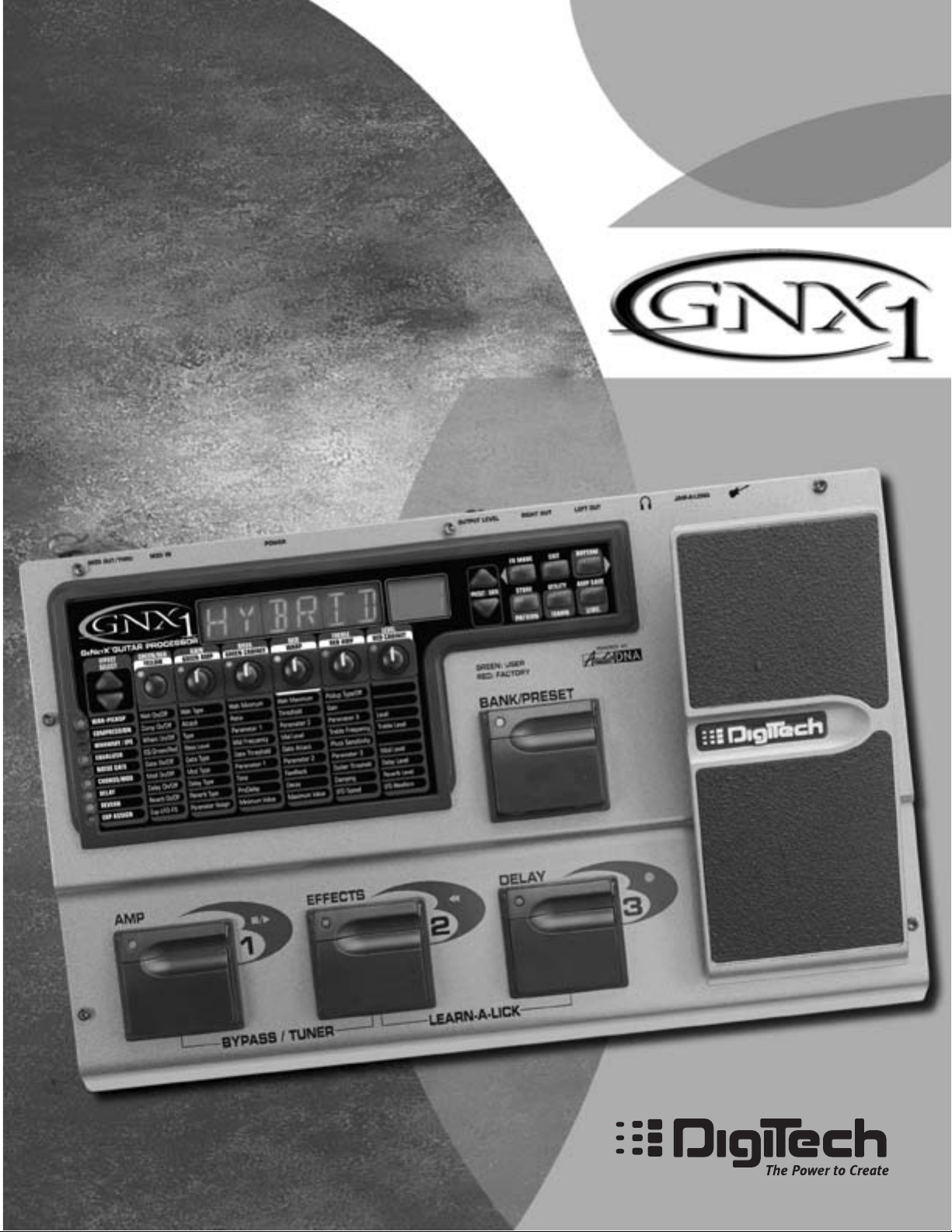
GENETX
G
UITAR
PROCESSOR
TM
USER’S GUIDE
Page 2
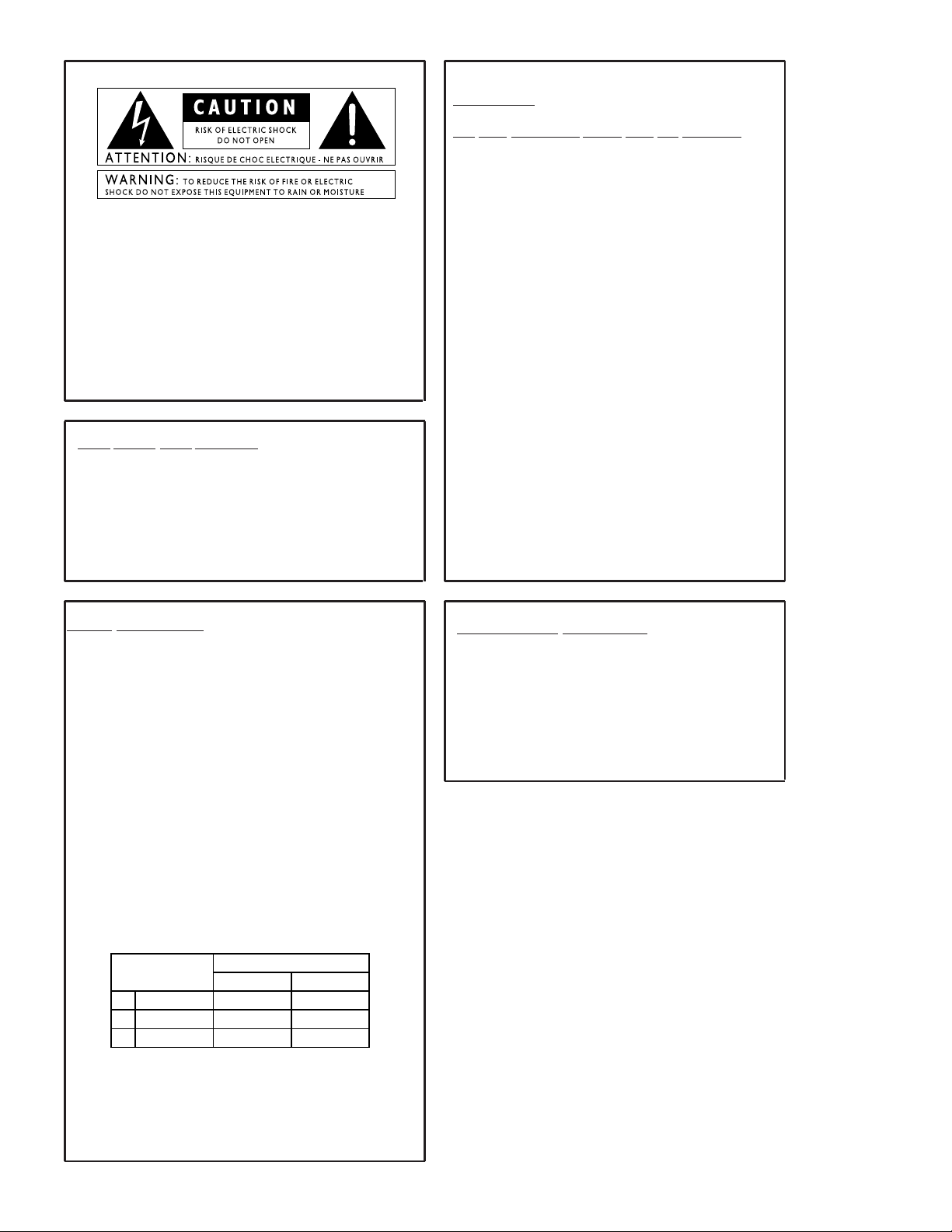
These symbols are internationally accepted symbols that warn of potential
LIVE
E
NEUTRAL
EARTH GND
CONDUCTOR
L
N
BROWN
BLUE
GREEN/YEL
BLACK
Normal Alt
WIRE COLOR
WHITE
GREEN
I
hazards with electrical products.The lightning flash means that there are
dangerous voltages present within the unit.The exclamation point indicates
that it is necessary for the user to refer to the owners manual.
These symbols warn that there are no user serviceable parts inside the unit.
Do not open the unit.Do not attempt to service the unit yourself. Refer all
servicing to qualified personnel. Opening the chassis for any reason will void
the manufacturer’s warranty. Do not get the unit wet. If liquid is spilled on
the unit,shut it off immediately and take it to a dealer for service.
Disconnect the unit during storms to prevent damage.
U.K.Mains PlugWarning
A molded mains plug that has been cut off from the cord is unsafe.
Discard the mains plug at a suitable facility. Never under any circum-
stances should you insert a damaged or cut mains plug into a 13
amp power socket.Do not use the mains plug without the fuse cover
in place. Replacement fuse covers can be obtained from your local retailer. Replacement fuses are 13 amps and MUST be ASTA approved to
BS1362.
Warning
For your protection,please read the following:
Water and Moisture: Appliances should not be used near water
(e.g. near a bathtub, washbowl,kitchen sink,laundry tub, in a wet
basement,or near a swimming pool,etc.) Care should be taken so
that objects do not fall and liquids are not spilled into the enclosure
through openings.
Power Sources:The appliance should be connected to a power
supply only of the type described in the operating instructions or as
marked on the appliance.
Grounding or Polarization: Precautions should be taken so that
the grounding or polarization means of an appliance is not defeated.
Power Co rd Protection: Power supply cords should be routed so
that they are not likely to be walked on or pinched by items placed
upon or against them,paying particular attention to cords at plugs,
convenience receptacles,and the point where they exit from the
appliance.
Servicing: To reduce the risk of fire or electrical shock, the user
should not attempt to service the appliance beyond that described in
the operating instructions. All other ser vicing should be referred to
qualified service personnel.
For units equipped with externally accessible fuse receptacle: Replace fuse with same type and rating only.
Safety Instructions
Notice for customers if your unit is equipped with a power cord.
Warning:This appliance must be earthed.
The cores in the mains lead are colored in accordance with the following
code:
Green and Yellow - Earth Blue - Neutral Brown - Live
As colors of the cores in the mains lead of this appliance may not correspond with the colored markings identifying the terminals in your plug,proceed as follows:
•The core which is colored green and yellow must be connected to the
terminal in the plug marked with the letter E,or with the ear th symbol,or colored green,or green and yellow.
•The core which is colored blue must be connected to the terminal
marked N,or colored black.
•The core which is colored brown must be connected to the terminal
marked L,or colored red.
This equipment may require the use of a different line cord,attachment
plug,or both,depending on the available power source at installation. If the
attachment plug needs to be changed,refer servicing to qualified service
personnel who should refer to the table below. The green/yellow wire shall
be connected directly to the unit’s chassis.
Warning: If the ground plug is defeated,certain fault conditions in the unit
or in the system to which it is connected can result in full line voltage
between chassis and earth ground.Severe injury or death can then result if
the chassis and earth ground are touched simultaneously.
Electromagnetic Compatibility
Operation is subject to the following conditions:
•This device may not cause harmful interference.
•This device must accept any interference received,including
interference that may cause undesired operation.
•Use only shielded interconnecting cables.
•Operation of this unit within significant electromagnetic fields
should be avoided.
Page 3
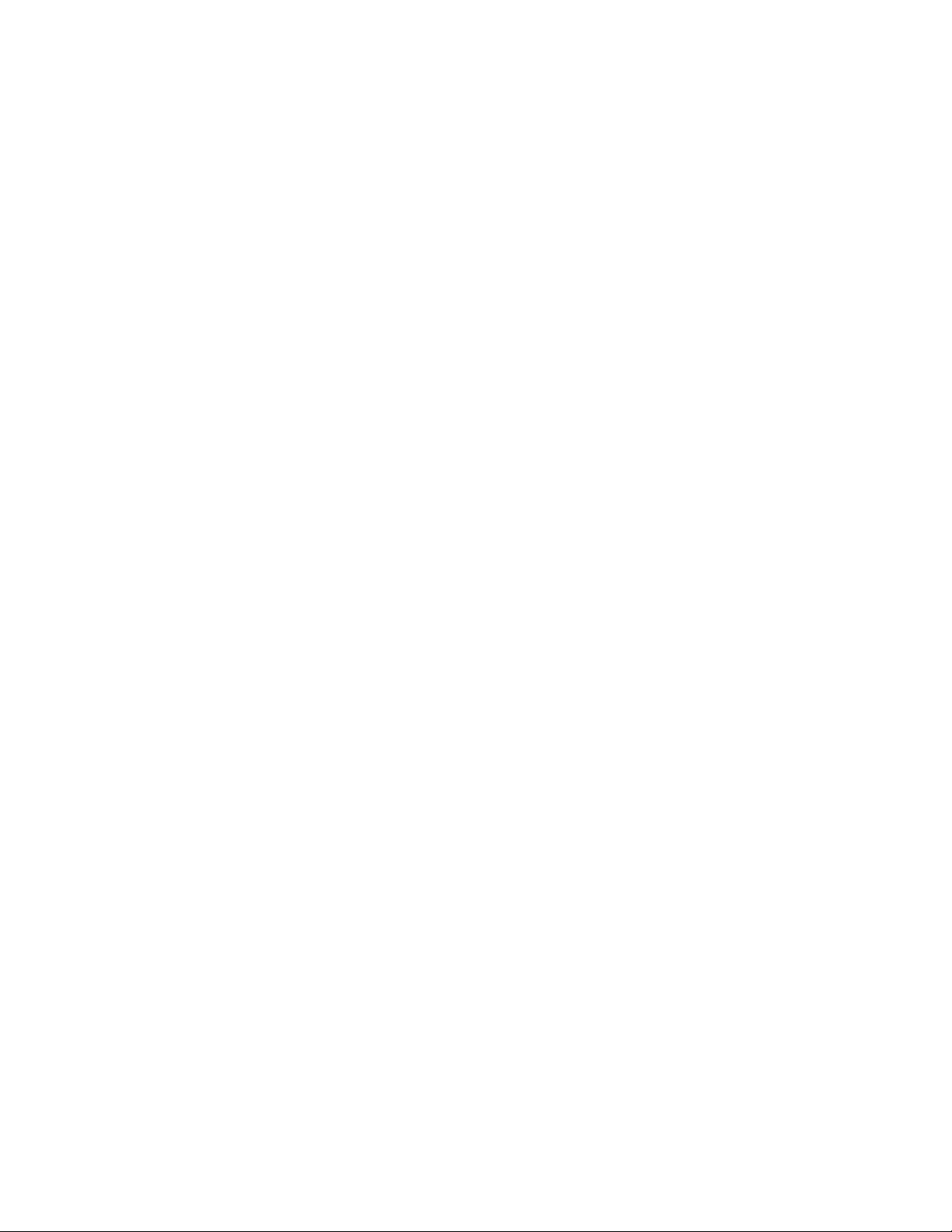
DECLARATION OF CONFORMITY
Manufacturer’s Name: DigiTech
Manufacturer’s Address: 8760 S. Sandy Parkway
Sandy, Utah 84070, USA
declares that the product:
Product name: GNX1
Note: Product name may be suffixed by the letters EX, EU, JA, and UK.
Product option: all (requires Class II power adapter that conforms to the requirements of EN60065, EN60742, or equivalent.)
conforms to the following Product Specifications:
Safety: IEC60065 (1998)
EN 60065 (1993)
EMC: EN 55013 (1990)
EN 55020 (1991)
Supplementary Information:
The product herewith complies with the requirements of the Low Voltage Directive 72/23/EEC and the EMC Directive 89/336/EEC as
amended by Directive 93/68/EEC.
DigiTech / Johnson
8760 S. Sandy Parkway
Sandy, Utah 84070, USA
Date: January 25, 2001
European Contact: Your local DigiTech / Johnson Sales and Service Office or
Harman Music Group
8760 South Sandy Parkway
Sandy, Utah
84070 USA
Ph: (801) 566-8800
Fax: (801) 568-7573
Warranty
We at Digitech are very proud of our products and back-up each one we sell with the following warranty:
1.The warranty registration card must be mailed within ten days after purchase date to validate this warranty.
2.Digitech warrants this product,when used solely within the U.S., to be free from defects in materials and workmanship
under normal use and service.
3.Digitech liability under this warranty is limited to repairing or replacing defective materials that show evidence of defect,provided the product is returned to Digitech WITH RETURN AUTHORIZATION, where all parts and labor will be covered up to
a period of one year. A Return Authorization number may be obtained from Digitech by telephone. The company shall not be
liable for any consequential damage as a result of the product's use in any circuit or assembly.
4.Proof-of-purchase is considered to be the burden of the consumer.
5.Digitech reserves the right to make changes in design,or make additions to,or improvements upon this product without
incurring any obligation to install the same on products previously manufactured.
6.The consumer forfeits the benefits of this warranty if the product's main assembly is opened and tampered with by anyone
other than a certified Digitech technician or, if the product is used with AC voltages outside of the range suggested by the
manufacturer.
7.The foregoing is in lieu of all other warranties, expressed or implied,and Digitech neither assumes nor authorizes any person
to assume any obligation or liability in connection with the sale of this product.In no event shall Digitech or its dealer s be
liable for special or consequential damages or from any delay in the performance of this warranty due to causes beyond
their control.
NOTE:The information contained in this manual is subject to change at any time without notification.Some information contained
in this manual may also be inaccurate due to undocumented changes in the product or operating system since this version of the
manual was completed. The information contained in this version of the owner's manual supersedes all previous versions.
II
Page 4
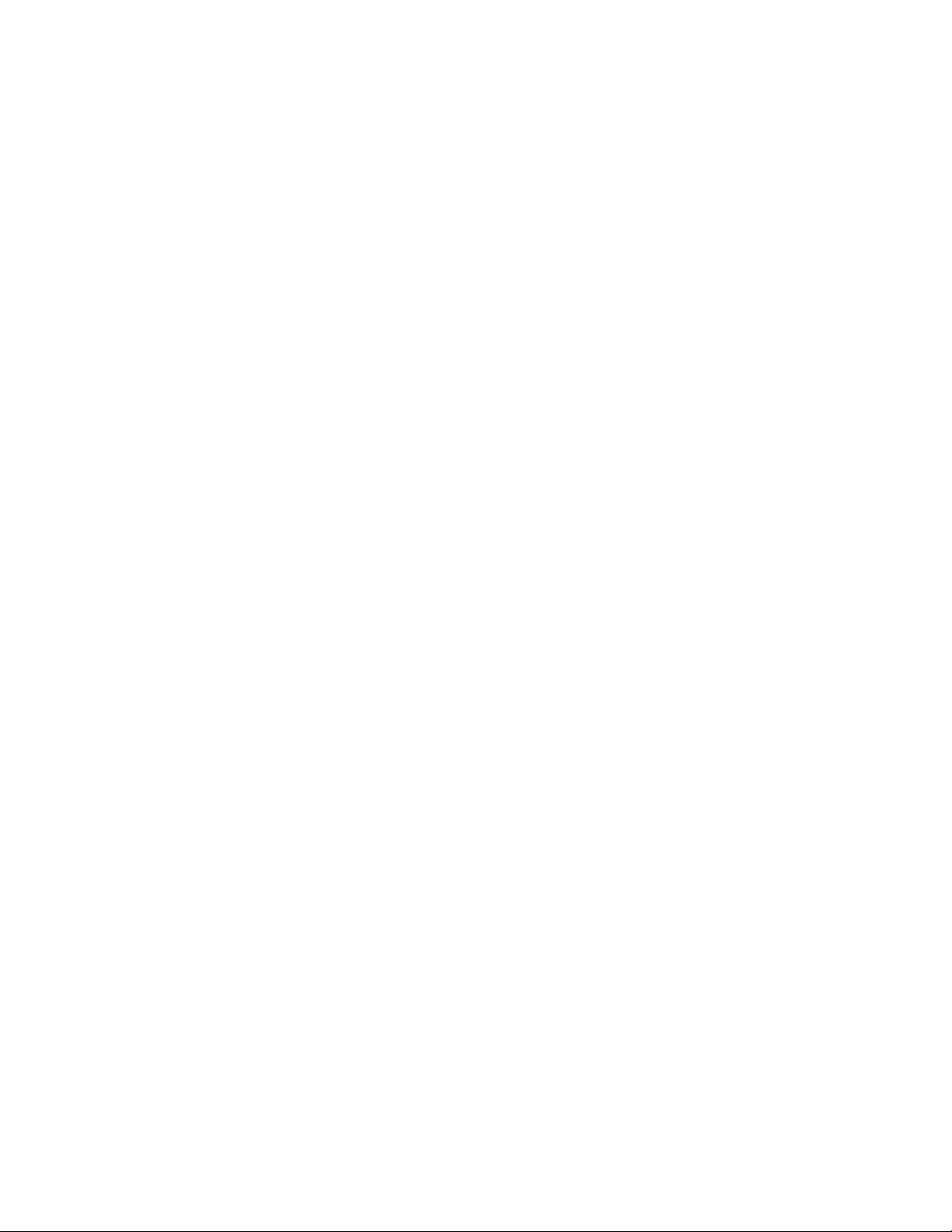
Page 5
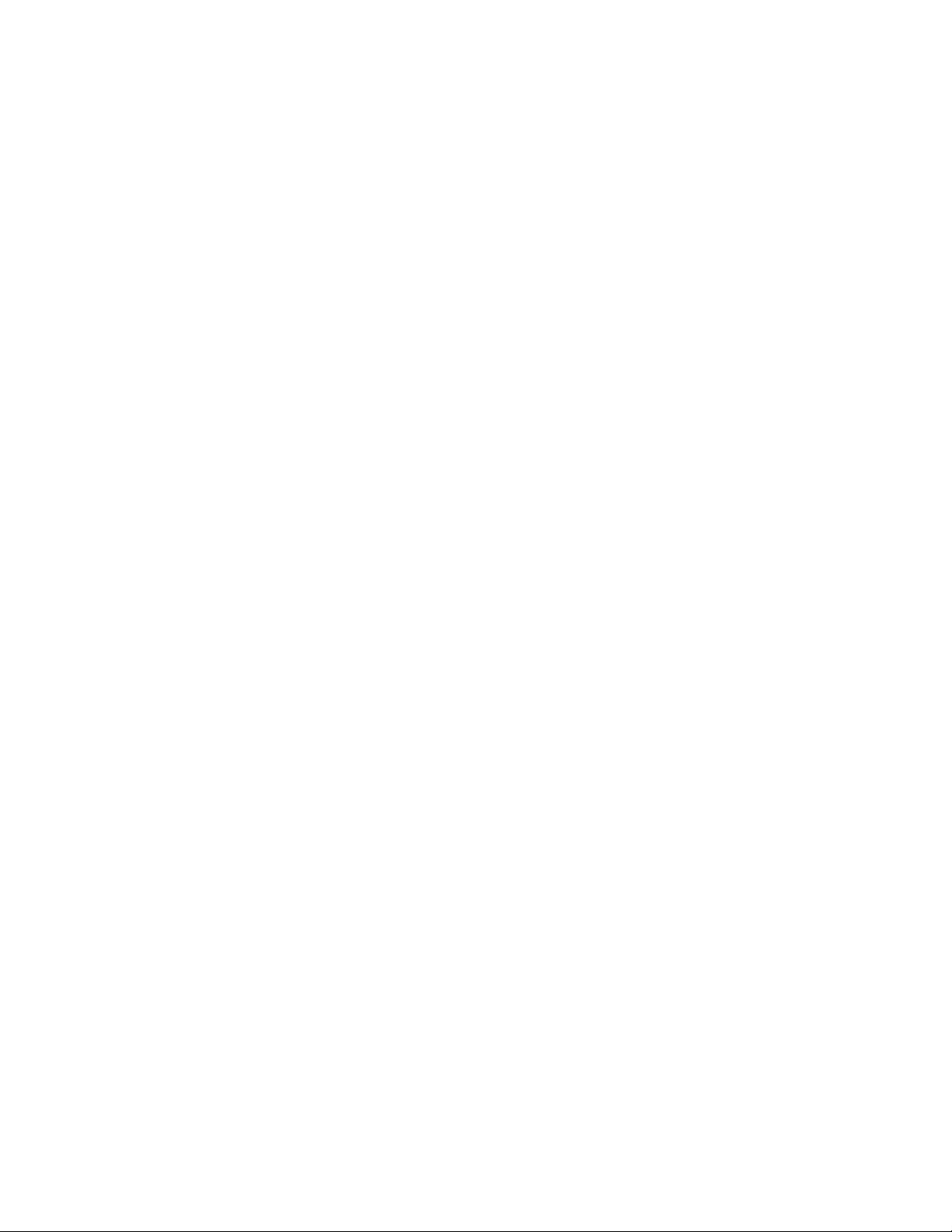
Table of Contents
Safety Information ..................................................................................I
Declaration of Conformity ..................................................................II
Warranty ..................................................................................................II
Section One - Introduction
Congratulations ......................................................................................1
Included Items ........................................................................................1
Quick Start ..............................................................................................2
A Guided Tour of the GNX1 ..............................................................3
The Front Panel ..................................................................................3
The Rear Panel ..................................................................................5
Getting Started ........................................................................................6
Making Connections ..............................................................................6
Mono ....................................................................................................6
Stereo ..................................................................................................6
Direct to a Mixing Console ............................................................7
Applying Power ......................................................................................7
About the GNX1....................................................................................7
The Presets..............................................................................................7
Performance Mode ................................................................................8
Preset Mode........................................................................................8
FX Mode ..............................................................................................8
The Footswitches ..................................................................................9
The Expression Pedal ............................................................................9
Bypass Mode............................................................................................9
Tuner Mode..............................................................................................9
Jam-A-Long ..............................................................................................10
Learn-A-Lick Mode ................................................................................10
Using Learn-A-Lick............................................................................10
Rhythm T rainer........................................................................................11
Pattern..................................................................................................11
Tempo ..................................................................................................11
Level......................................................................................................11
Section Two - Editing Functions
Editing/Creating a Preset......................................................................12
Amp/Cabinet Modeling..........................................................................12
Editing Amp Models and Cabinet Types............................................12
Selecting Amp/Cabinet Models ......................................................13
Adjusting Amp Parameters ..............................................................13
Cabinet T uning....................................................................................14
Creating HyperModels™ ................................................................14
Saving HyperModels™ (Amp Save) ..............................................14
Editing the Effects ..................................................................................16
Storing/Copying a Preset......................................................................17
Section Three - Effects and Parameters
About the Effects....................................................................................18
Effects Definitions ..................................................................................18
Wah-Pickup..........................................................................................18
Compressor........................................................................................18
Whammy™/IPS..................................................................................19
EQ..........................................................................................................20
Noise Gate..........................................................................................20
Chorus/Mod Effects ..............................................................................21
Chorus ............................................................................................21
Flanger ............................................................................................21
Phaser..............................................................................................21
Triggered Flanger ..........................................................................21
Triggered Phaser............................................................................22
Tremolo ..........................................................................................22
Panner..............................................................................................22
Vibrato ............................................................................................22
Rotary..............................................................................................22
AutoYa™........................................................................................23
YaYa™..............................................................................................23
SynthTalk™ ....................................................................................23
Envelope Filter ..............................................................................23
Detuner ..........................................................................................23
Pitch Shifting ..................................................................................24
Delay ....................................................................................................24
Reverb ..................................................................................................24
Section Four - Tutorial
A Guided Example..................................................................................25
Choose a Preset ....................................................................................25
Create a HyperModel™ ......................................................................25
Select the Green Channel Amp and Cabinet ..............................25
Select the Red Channel Amp and Cabinet ..................................25
Adjust the Green Channel Parameters........................................26
Adjust the Red Channel Parameters ............................................26
Tune the Cabinets..............................................................................26
Warp the Green and Red Channels Together ............................27
Save the HyperModel™ ..................................................................27
Assign Models to the Preset Channels..............................................27
Edit the Preset ........................................................................................28
Select Pickup Type..................................................................................28
Turn the Compressor Off ....................................................................28
Turn the Whammy™/IPS Off ..............................................................28
Adjust the EQ..........................................................................................29
Adjust the Noise Gate..........................................................................29
Select and Adjust the Chorus ............................................................30
Turn the Delay Off ................................................................................30
Select and Adjust the Reverb ..............................................................30
Store the Preset......................................................................................31
Section Five - Other Functions
Expression Pedal ....................................................................................32
LFOs ..........................................................................................................32
Amp Footswitch......................................................................................33
Expression Parameter Assignment List..............................................33
Utilities......................................................................................................34
Mono/Stereo Output........................................................................34
Target System Setup..........................................................................34
Volume Pedal Update........................................................................35
V-Switch Threshold............................................................................35
Expression Pedal Calibration ..........................................................35
Bank Names........................................................................................36
MIDI Channel ......................................................................................36
MIDI Bulk Dump................................................................................36
MIDI Preset Dump............................................................................36
User Amp Dump................................................................................37
MIDI Mapping ......................................................................................37
MIDI Merge ........................................................................................38
Factory Reset......................................................................................38
G
ENEDIT™ Editor/Librarian..................................................................38
Section Six - Appendix
Preset List ................................................................................................39
MIDI CC List ..........................................................................................40
MIDI Implementation ............................................................................41
Specifications............................................................................................41
Page 6
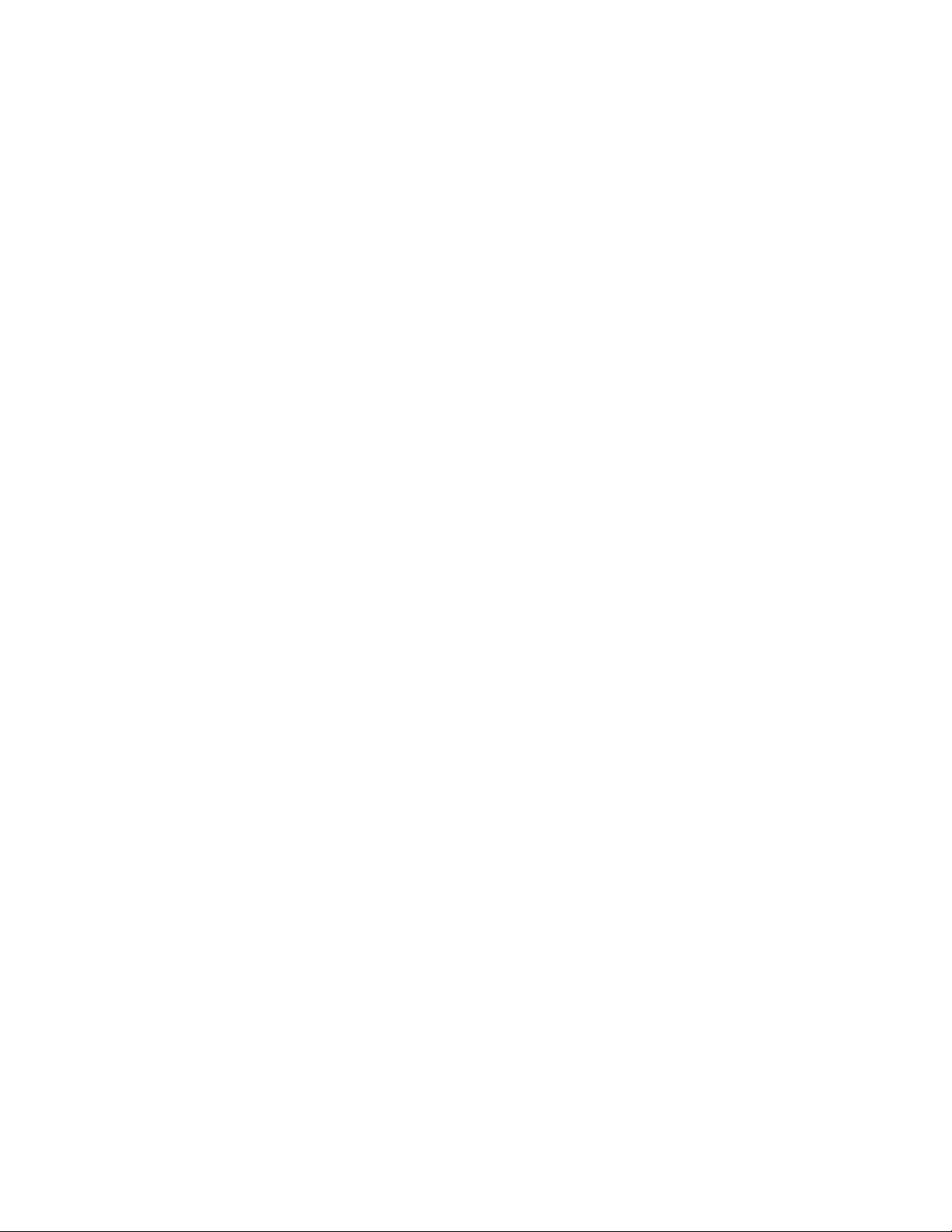
Page 7
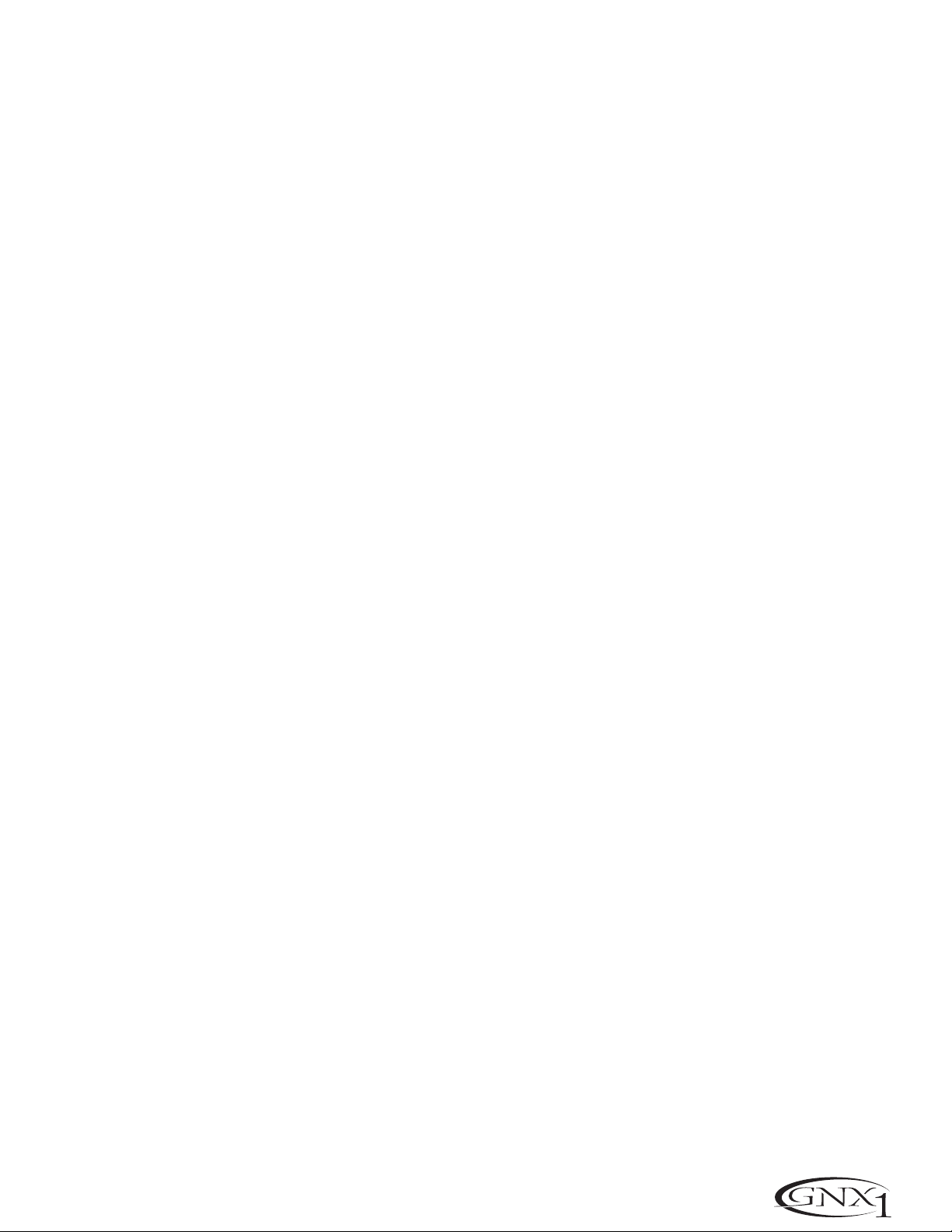
Section One - Introduction
Congratulations on purchasing the DigiTech GNX1,the most advanced guitar processor of its kind. There
has never been a guitar system as unlimited as the GNX1.Thanks to the highly advanced technolog y provided
by GeNetX™ and the extreme horsepower contained in the Audio DNA™ DSP engine , you now have the
capability to literally create the tone of your own guitar amplifier and speaker cabinet. All of this power
enables you to create a sound that is as unique as your music. In addition to designing your own amp and
speaker cabinet,the GNX1 provides the sound coloring tools only a library full of studio quality effects could
produce.
The intuitive user interface makes programming as simple as turning a knob.However, when you have to stop
playing because your fingers are bleeding,we feel that your recovery time would be well spent by reading
through this User’s Guide with your GNX1 in front of you.It could assist you in improving on the seemingly
perfect tone you may have already created.
Included Items
Before you tear open the packaging and toss the manual over your shoulder,please check to make sure the
following items have been included:
• GNX1
• PS0913B Power Supply
• W arranty Card
• User’s Guide
The utmost care was taken in manufacturing and packaging your GNX1.Everything should be included and in
perfect working condition.However, if you find that anything is missing,contact the factory at once . Please
take a moment to fill out the Warranty Card.It is your safeguard in the unlikely event that the GNX1 develops a problem.
1
SECTION ONE - INTRODUCTION
Page 8
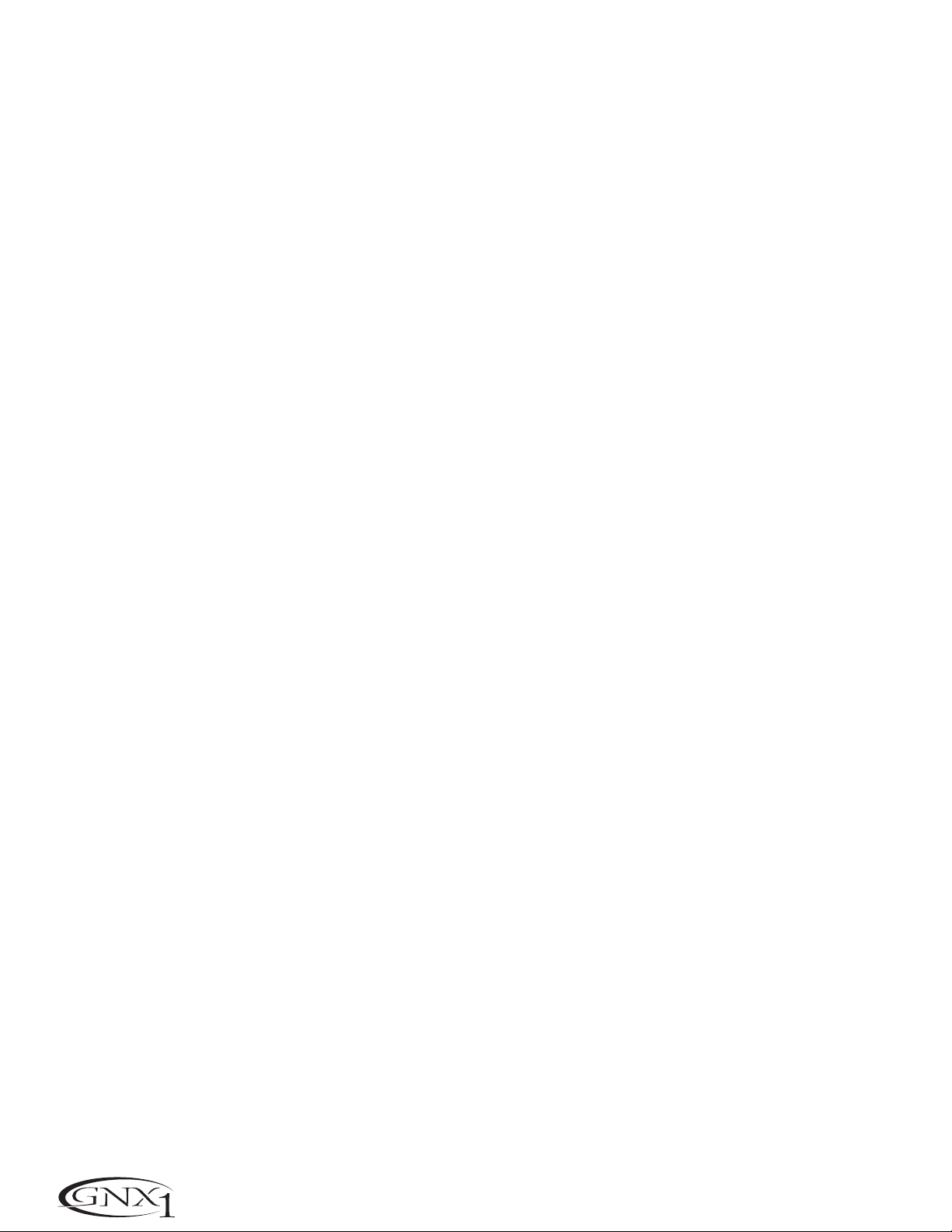
Quick Start
This Quick Start guide is included for those of you who would rather begin creating now and read about the
depths of the GNX1 gene pool later.
Making Connections:
Connect your instrument to the Input jack on the rear panel.Connect the Left /Right Outputs to the
input(s) of your amplifier(s),power amp,or mixer.
Apply Power:
Turn the Output Knob on the rear panel of the GNX1 all the way down (fully counter clockwise).
Connect the plug of the PS0913B power supply to the Power jack on the GNX1.Connect the other end
of the PS0913B power supply to an AC outlet and turn the GNX1 Power Switch to the on position.
Turn the power of your amplifier(s) to the on position and adjust the volume(s)to a normal playing level.
Gradually increase the GNX1 Output Knob to achieve the desired volume.
Select Output Mode:
To select the output mode, press the Utility button once and use the Data Up /Down buttons to
select either Stereo or Mono output mode.
Select Target System Setup:
The GNX1 needs to know the type of amplification system it will be used with.From the previous
Output selection step,press the Rhythm button once.This will take you to the Target System Setup
menu.Use the Data Up/Down buttons to select the amplification system you will be using the GNX1
with. Then press the Exit button to return the GNX1 to Performance mode.
Select Preset:
The GNX1 comes with 48 pre-programmed Factory Presets,and 48 User Presets. From the factory,the
User Presets are exact duplicates of the Factory Presets.This allows you to experiment without running
the risk of losing any of the original sounds contained in the GNX1.
Use the Bank Footswitch (9) to Select a Bank and the 1-3 Footswitches (1) to select different
Presets.The Data Up/Down buttons (7) can also be used to select a Preset.Once you have found
Presets that suit your taste,you can alter the sounds to your specific needs.Turning the Knobs (5) below
the Display will select Amp and Cabinet Models for the Green and Red Amp Channels.The Middle Knob
will Warp the two channels together. Pressing the Status button (4) will provide access to the Gain, EQ,
and Level Parameters for the Green and Red Channels. The Effects contained in each Preset can be edited
also.Press the Effect Select Up/Down buttons (3) to access and edit any of the effects. The Matrix
LEDs will light indicating which Effect has been selected.Follow the row with the lighted LED across to
determine which column the Parameter needing adjustment is located.Once a parameter has been
selected,you may increase or decrease the parameter value to your liking by rotating the Knob located
directly above the column for the desired parameter. Remember that you are not at risk of losing any of
the sounds the GNX1 came with so,don’t be afraid to experiment.
2
SECTION ONE - INTRODUCTION
Page 9
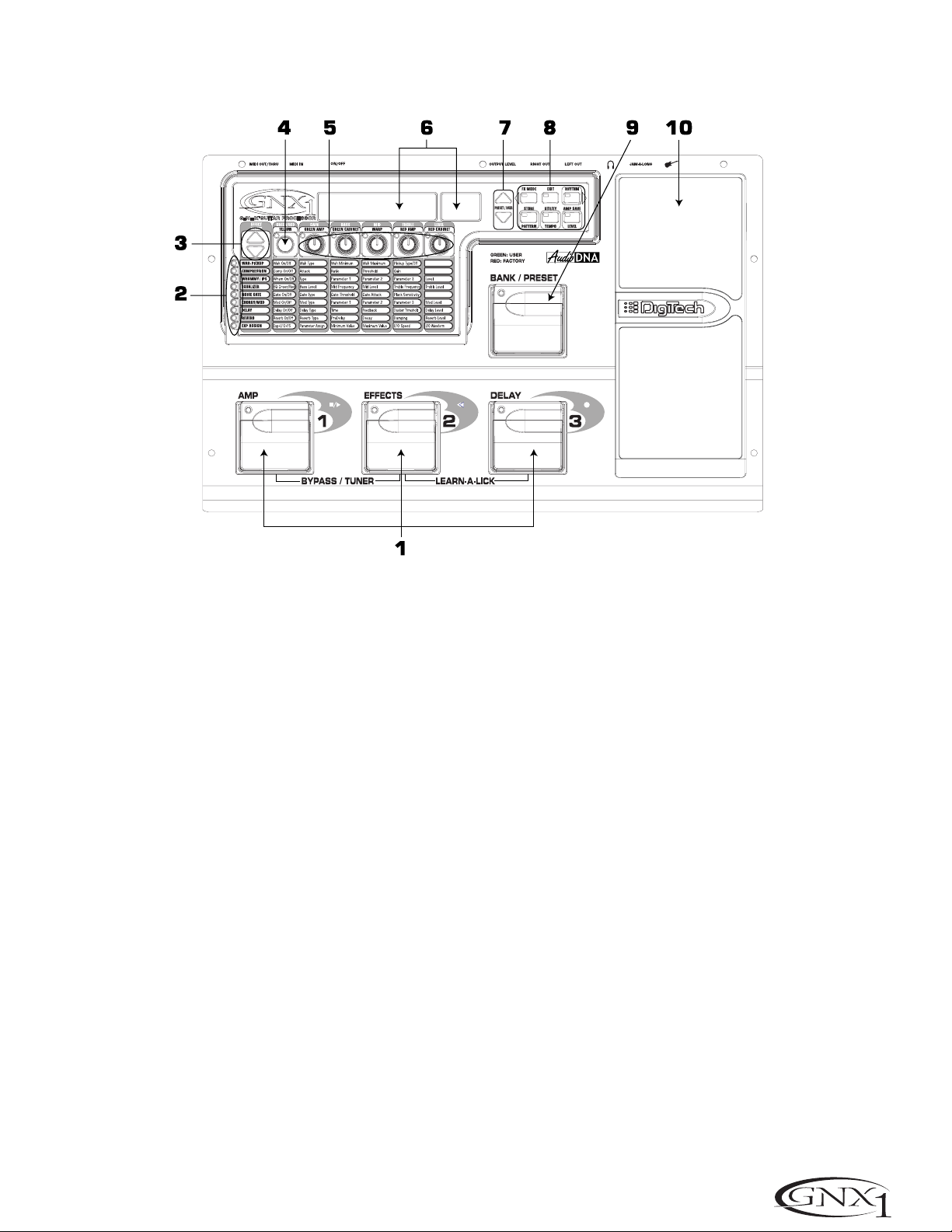
A Guided Tour of the GNX1
The Front Panel
1.1-3 Footswitches - Depending on the currently selected mode, these 3 footswitches are used to select Presets,
access the Tuner, turn individual effects on and off, change Amp Channels,select functions in
Learn-A-Lick mode, or bypass the GNX1.
2. Matrix -The Matrix LEDs provide a visual indication of active effects for the currently selected Preset in
performance mode, or the currently selected effect row in edit mode.
3. Effect Select Buttons -The Effect Select buttons are used in conjunction with the Matrix LEDs to choose the row
of effects you wish to edit.
4. Status Button - In Performance mode,the Status button is used to select the Green or Red Amp Channel. The
Status button is also used to enable the Amp and Cabinet Warping feature (indicated by a yellow
LED next to the Status button).In Edit mode it is used to change the on/off status of the selected
effect,select the Green or Red Channel for EQ edits,or select a controller type for Expression
Assignment.
5. Parameter Knobs - In performance mode, these 5 knobs are used to select Amp Models, Speaker Cabinets,and
Warp the Models.In Green or Red mode, they adjust the Amp Gain, EQ and Level for the
Green and Red Amp Channels. In Edit mode, they are used to adjust the Parameters listed in
the column directly below each knob for the currently selected row of Effects.
6. Display -The Display consists of six alpha-numeric green characters,and two red numeric digits. The Display
provides information for several different functions depending on the mode that has been selected.In
Performance mode,the Display will show the currently selected Preset name and number.The Display
will also show Bank names when changing banks,and momentarily flash the active Amp Channel when the
Amp Channel is switched.In Edit mode,the alpha-numeric Display will show the currently selected Effect
Parameter and value or status of the Parameter. In Tuner mode,the numeric Display will show the note
played and provide sharp or flat indications.In Learn-A-Lick mode , the alpha-numeric display shows the
currently selected function and the numeric Display provides an elapsed time for record and playback.
3
SECTION ONE - INTRODUCTION
Page 10
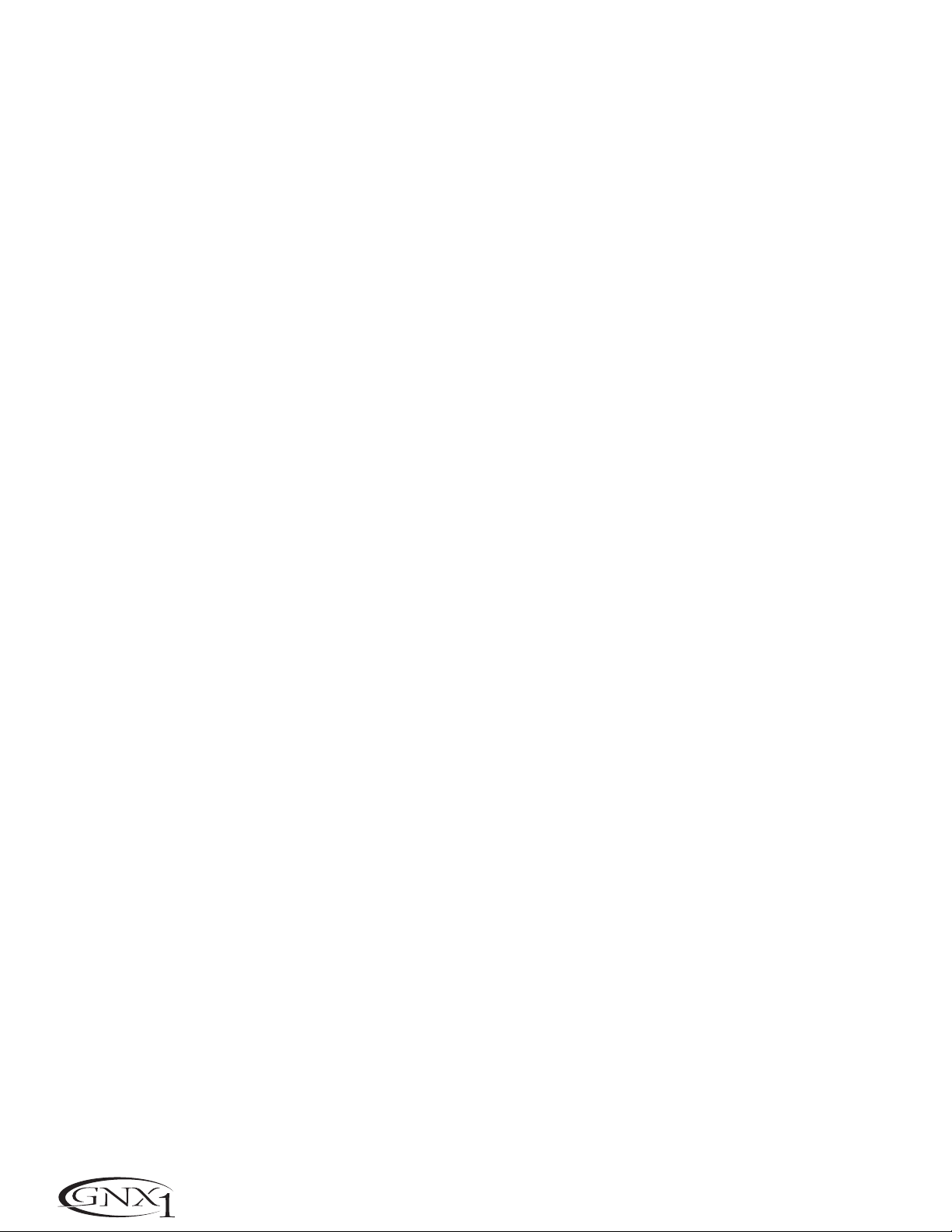
7. Data Up/Down Buttons -These buttons are used to increase and decrease the currently selected Preset in
Performance mode,value of currently displayed parameter in edit mode,the value or
status of the currently selected Utility or Rhythm function,or the alpha-numeric
character in the naming procedure.
8. Mode Buttons -These 6 buttons are used to select various modes in which the GNX1 will function. The Exit
button performs a single function while the other 5 buttons perform dual functions based upon the
current operation of the GNX1.The buttons are labeled as follows:
A) FX Mode -The FX Mode button selects whether the 1-3 footswitches will recall Presets within the selected
Bank,or act as on/off switches for the individual effects in the currently selected Preset.The FX
Mode button will light when the switches are performing effects on/off functions.The function of
this button changes to select the previous character when naming a Preset,or select the previous
menu in Utility mode.
B) Exit -This button acts as a panic button and is used to escape from any mode or level of editing returning the
GNX1 to Performance mode.
C) Rhythm -The Rhythm button is used to access the Rhythm Trainer drum loop feature in the GNX1. When the
Rhythm feature is selected, the LED will light,the drum loop begins playing,and the bottom row of
Mode buttons can be used in conjunction with the Data Up and Down buttons to select and edit the
Pattern, Tempo,and Level. The function of this button changes to select the next character when
naming a Preset,or select the next menu in Utility mode .
D) Store -The Store button is used to save your custom edits to the user Presets. The function of this button
changes to select Pattern in Rhythm mode.
E) Utility -The Utility button provides access to several global functions including Output Mode, Target System
Setup,Volume Pedal Update, V-Switch,Pedal Calibration,Bank Names,MIDI Channel,Sysex Dumps,
MIDI Mapping,MIDI Merge,and Factory Reset menus.The function of this button changes to select
Tempo in Rhythm mode.
F) Amp Save - This button is used to store any changes made to the characteristics of Amps and Cabinets (tone ,
gain,level,amp type, cabinet type, warp, or cabinet tuning) as HyperModels™ for later retrieval or
warping. The function of this button changes to select Level in Rhythm mode.
9. Bank/Preset Footswitch -The function of this switch will change depending upon whether the FX Mode is active or
inactive. When FX Mode is active, this switch is used to change Presets. Successive
presses of this switch will advance through all User Presets (indicated by a green LED),
and Factory Presets (indicated by a red LED).Pressing and holding this switch will
descend backwards through all User and Factory Presets.When FX Mode is inactive,
successive presses of this switch will advance through all User (indicated by a green LED)
and Factory (indicated by a red LED) Banks.Pressing and holding this switch will descend
backwards through all User and Factory Banks.
10. Expression Pedal -The Expression Pedal controls the assigned Effect Parameter in real time. Most Parameters
within the GNX1 are available for Expression Pedal assignment. Applying extra pressure to the
toe of the Expression Pedal will switch between controlling the assigned Parameter and turning
the Wah on and off.
4
SECTION ONE - INTRODUCTION
Page 11
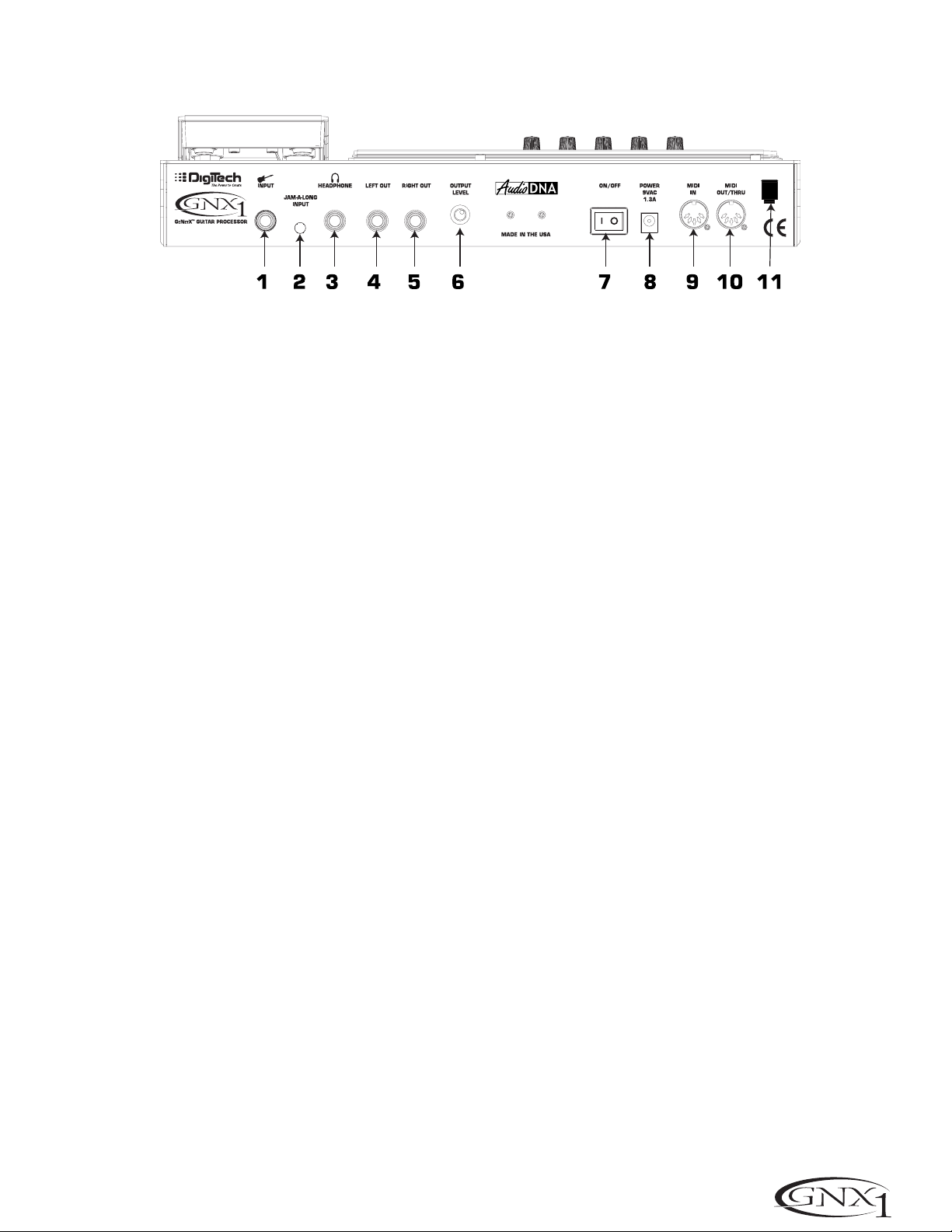
Rear Panel
1. Input Jack - Connect your instrument to this jack.
2. Jam-A-Long Jack - Use an 1/8” stereo plug to connect this jack to the output of a tape or CD player.This allows
you to jam along with the music,or to record a musical passage into the Learn-A-Lick phrase
recorder.
3. Headphone Output - Connect stereo headphones to this jack.Be sure to set the Target System Setup mode to
Direct when listening through Headphones (see page 34 for more information on selecting
the Target System Setup).Do not connect a mono plug to this jack as doing so may damage
the output driver.
4. Left Output - Connect from this jack to the input of an amplifier, input of a power amp,or line input of a mixing
console.
5. Right Output - Use this jack in conjunction with the Left Output for stereo applications.Connect from this output
to the input of a second amplifier, or the right input of a stereo power amp.
6. Output Level -This knob controls the overall volume level of the GNX1.
7. Power Switch -Turns the power to the GNX1 on and off.
8. Power Input - Connect only the provided DigiTech PS0913B power supply to this jack.
9. MIDI In -This jack is used to receive all incoming MIDI data intended to control the GNX1.Connect from this jack
to the MIDI out of a computer, sequencer,MIDI controller, or MIDI storage device.
10. MIDI Out/Thru - This jack is used for all MIDI data being sent out of the GNX1.Connect from this jack to the
MIDI in of a computer, or external MIDI recording device.When enabled, the MIDI Thru function
of this jack sends out the same information that is received at the MIDI In of the GNX1.
11. Strain Relief -This is used to secure the power cord and prevent possible disconnects during performance.
5
SECTION ONE - INTRODUCTION
Page 12
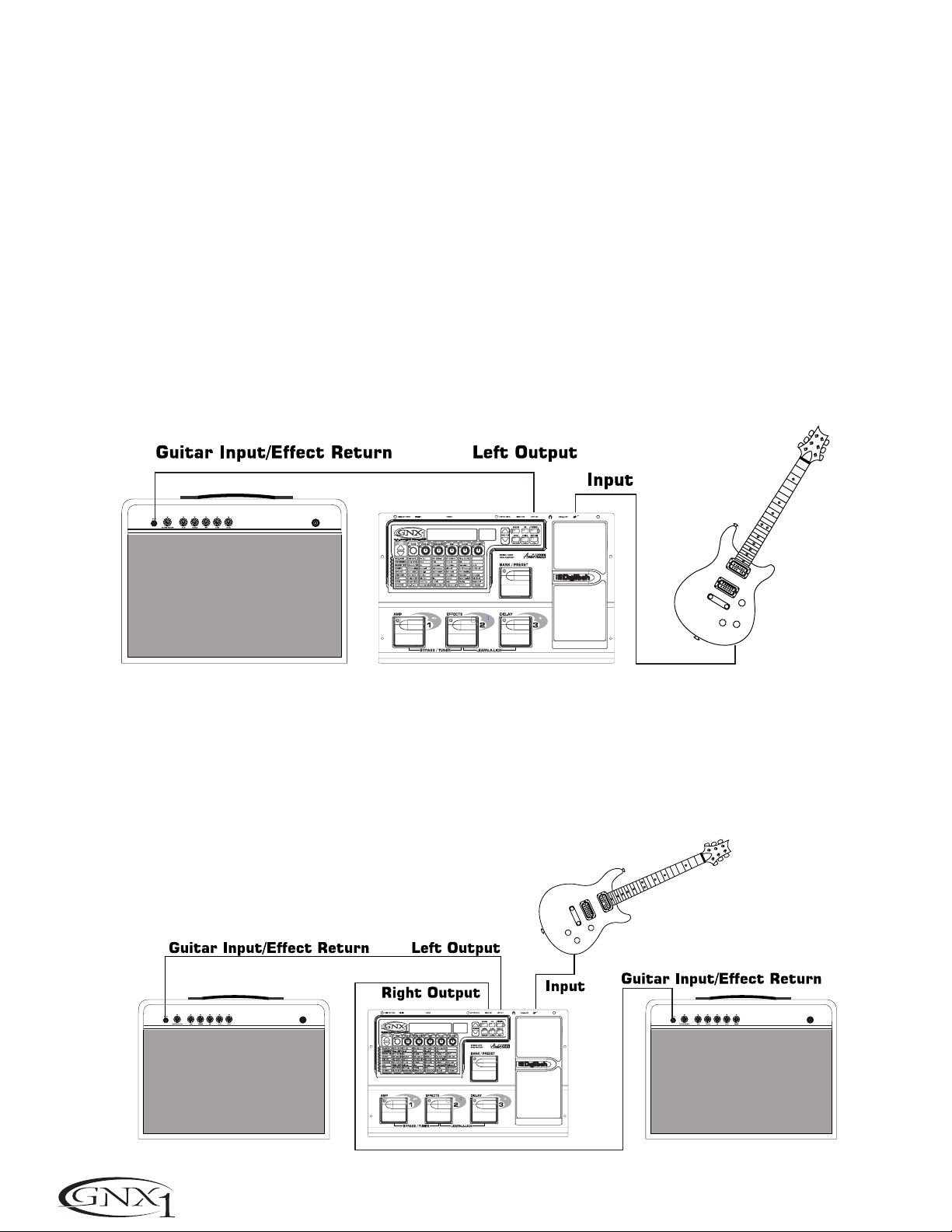
Getting Started
Making Connections
Before connecting the GNX1,make sure that the power to your amplifier is turned off,and that the power switch on
the rear panel of the GNX1 is in the off position.
There are several different connection options available when using the GNX1. You may run mono into an amp or
power amp,stereo into two amps or a stereo power amp,direct into a mixing console, or a combination of these.The
following diagrams show the connections for some of these options.
NOTE: The type of amplification system the GNX1 will be used in should be selected in the Target System Setup
of the Utility menu.See page 34 for more information on selecting the Target System Setup.
Mono Operation
Connect your guitar to the input of the GNX1.Connect the Left output of the GNX1 to the instrument input on your
amplifier, or to the line input of a power amp.Select Mono as the Output mode in the Utility menu.See page 34 for
more on selecting the Output mode.
Stereo Operation
For stereo operation connect the guitar to the input of the GNX1.Connect from the GNX1’s Left output to the input
of one amplifier or channel of a power amp.Connect from the Right output of the GNX1 to a second amplifier, or to a
second channel of a power amp.Select Stereo as the Output mode in the Utility menu.See page 34 for more on
selecting the Output mode.
6
SECTION ONE - INTRODUCTION
Page 13
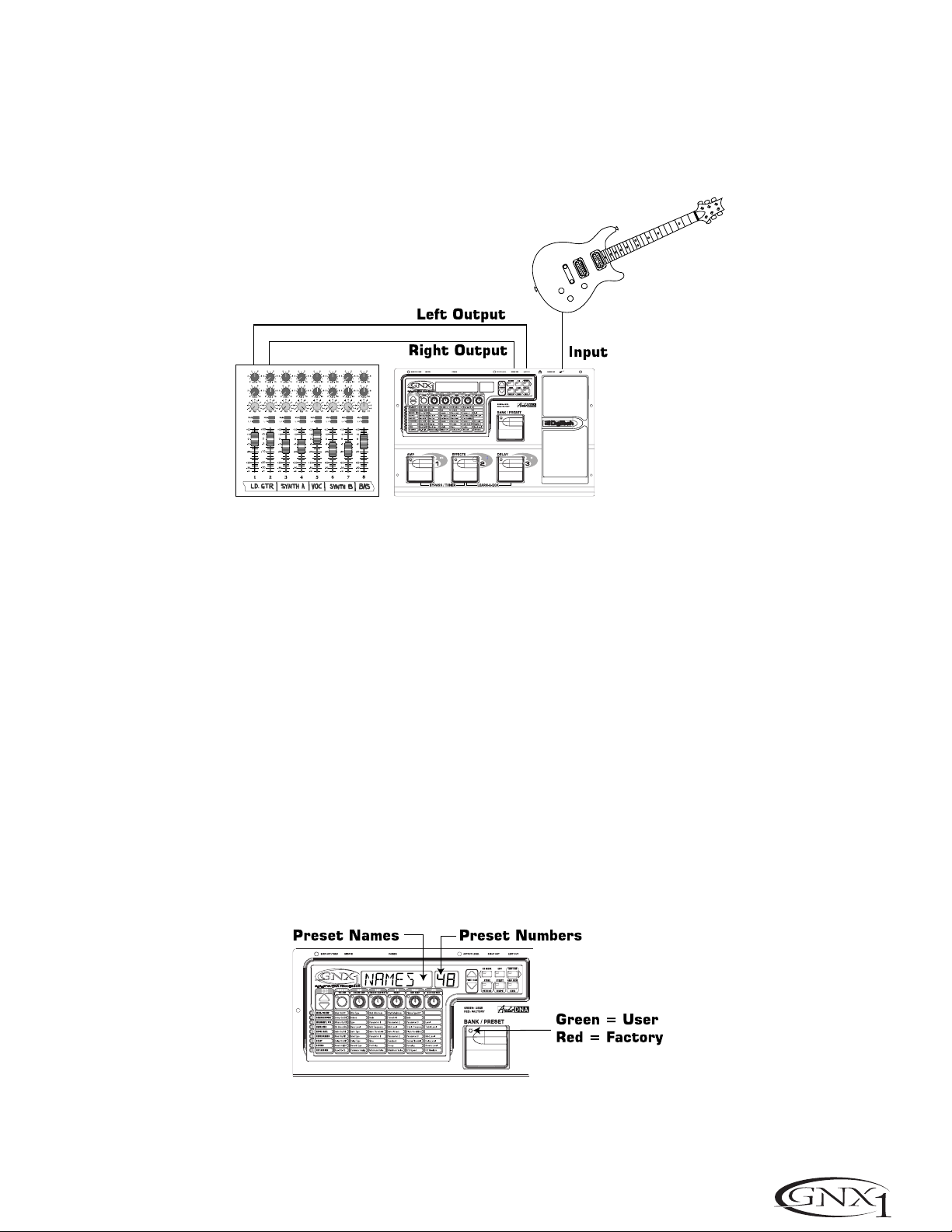
Direct to a Mixing Console
The GNX1 can be connected directly to the inputs of a house PA system, or to a recording console. Connect the
guitar to the input of the GNX1.Connect from the outputs of the GNX1 to the channel inputs of the mixing console.
If the GNX1 is to be used in Stereo mode,set the pan controls of the mixer hard left and right,and select stereo as
the output mode in the GNX1’s Utility menu.See page 34 for more information on the output mode.
Applying Power
Once the audio connections have been made,turn the Output Level on the rear panel of the GNX1 all the way down
(counterclockwise).Connect the PS0913B to the power jack on the back of the GNX1 and the other end to an AC
outlet. Turn the power switch of the GNX1 to the On position.Turn the power to your amplifier(s) on. Set the amp(s)
to a clean tone and set the tone controls to a flat EQ response (on most amps,this would be 0 or 5 on the tone controls).Turn the Output Level of the GNX1 up to achieve the desired volume level.
About the GNX1
The Presets
Presets are named and numbered locations of programmed sounds which reside in the GNX1.Presets can be recalled
with the Footswitches or the Data Up and Down Switches.The GNX1 comes with 48 Factor y and 48 User Presets
available.The Factory Presets will not allow you to store any changes to them. The User Presets are locations where
your creations may be stored.From the factory,the 48 User Presets are exact duplicates of the 48 Factory Presets.
This allows you to make your own Presets without the worry of losing any of the original sounds that the GNX1 came
with. When you select a Preset, the name of the Preset will be shown in the green alpha-numeric Display and the
number of the Preset will be shown in the red numeric Display. The LED at the top of the Bank/Preset Footswitch will
light green to indicate a User Preset and red to indicate a Factory Preset.
7
SECTION ONE - INTRODUCTION
Page 14
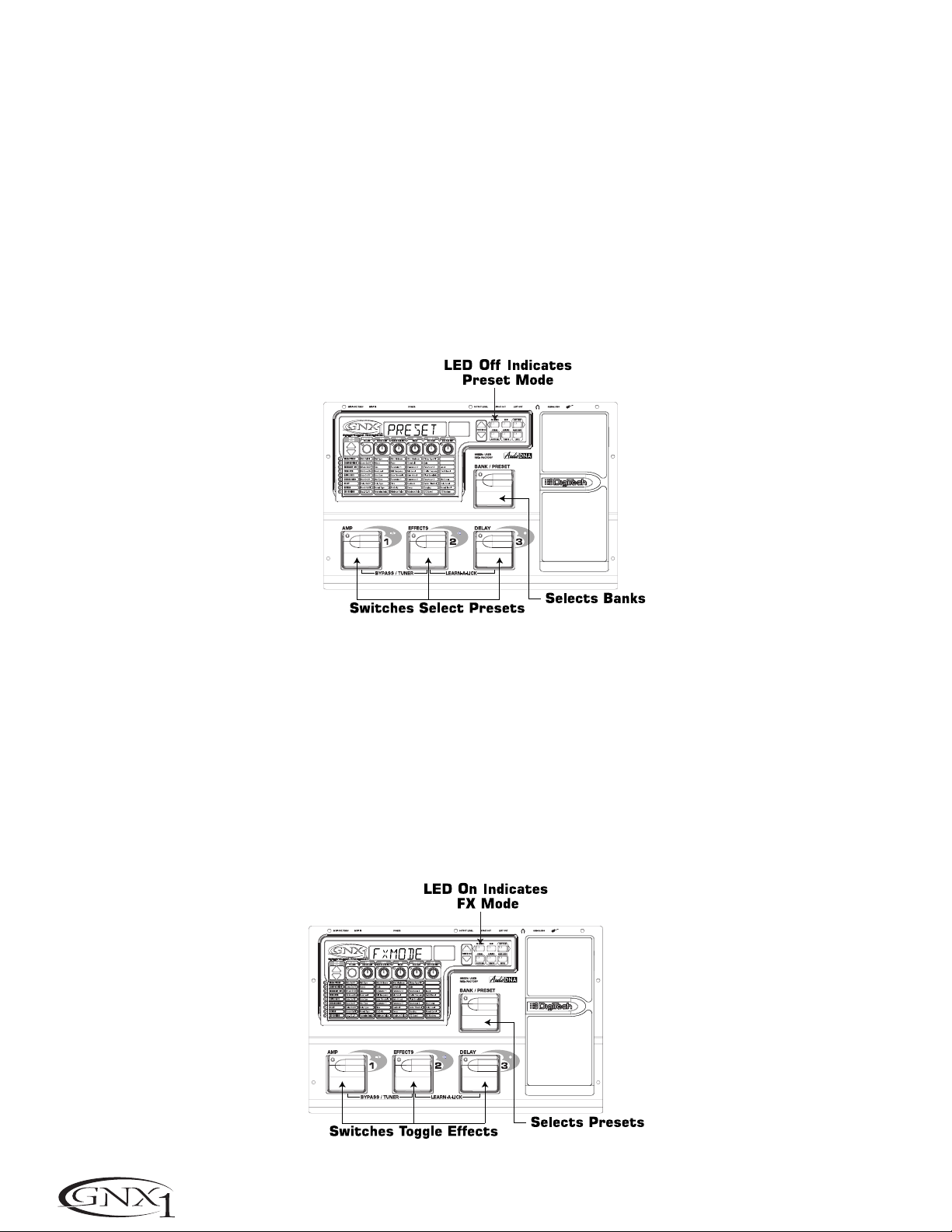
Performance Mode
When you first apply power to the GNX1,it will power up in Performance mode.This is the top level mode and the
mode used while you are performing.While in Performance mode, the Display will show the currently selected Preset’s
name and number. The vertical LEDs on the Matrix will indicate the Effects which are active in the selected Preset.
From Performance mode,you have access to all of the Presets within the GNX1 with your choice of assigning the
Footswitches to either Preset Mode or FX Mode.
Preset Mode
Preset Mode is the default mode from the factory.In Preset mode, the 1-3 Footswitches will call up Presets in the
currently selected Bank.The Bank Switch is used to select the 16 User/Factor y Banks. Successive presses of the
Bank/Preset switch will advance forward through all User/Factory Banks. Pressing and holding the Bank/Preset switch
will scroll backwards through all User/Factory Banks. Once the desired Bank has been selected, the LEDs in the 1-3
Footswitches will flash indicating that a Preset within that bank needs to be selected in order to activate the Bank.If
no Preset selection is made within 5 seconds, The GNX1 will return to the last Bank and Preset that had been active.
FX Mode
FX mode is another mode of operation which can be used during a performance.The FX Mode button (located to
the right of the Display) is used to switch between Preset and FX Modes. When the FX mode is active, the FX Mode
button will light.In FX Mode, the 1-3 Footswitches toggle the designated Effects.Depending on which effects are
active in the current Preset,these switches may have one or more LEDs lit indicating the status of these effects.
Footswitch 1 toggles between the Green, Red,and Yellow amp channels. Footswitch 1 will light either green,red, or
yellow indicating whether the Green Channel,Red Channel, or a Warped combination of the Green and Red
Channels is active.Footswitch 2 turns on and off the Chorus/Mod Effects Module.Footswitch 3 turns on and off the
Delay.The Bank/Preset switch is used to change Presets. Successive presses of the Bank/Preset switch will advance
forward through all Factory and User Presets.Pressing and holding the Bank/Preset switch will scroll backwards
through all Factory and User Presets.
8
SECTION ONE - INTRODUCTION
Page 15
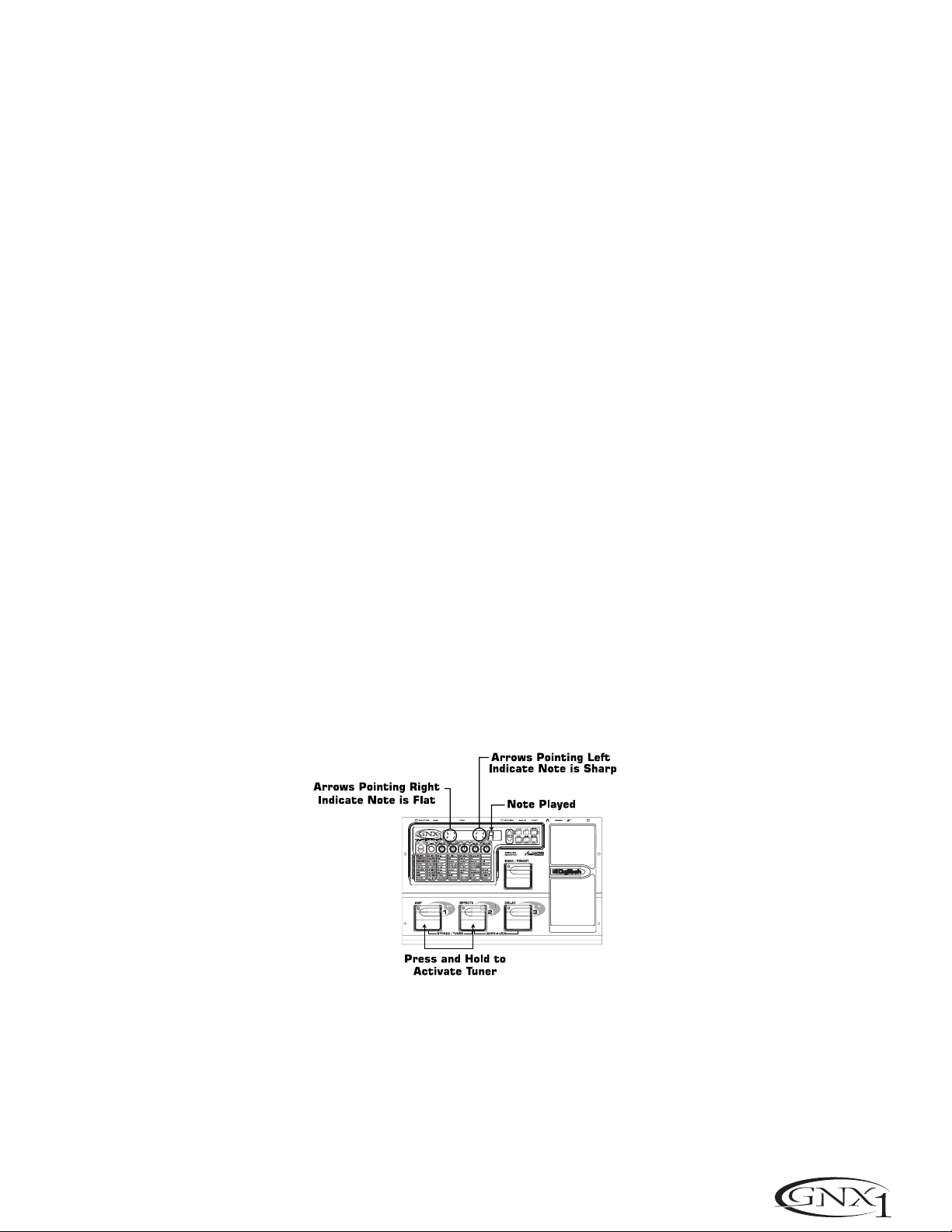
The Footswitches
As explained previously, Preset Mode utilizes Footswitches 1-3 to select Presets,and the same switches will toggle
Effects in FX Mode. However, these footswitches are also used to access other functions in the GNX1.Pressing the 1
and 2 Footswitches simultaneously, or pressing the currently lit Footswitch (in Preset mode) will bypass the GNX1.
Pressing and holding the 1 and 2 Footswitches simultaneously will access the Tuner mode. Pressing the 2 and 3
Footswitches simultaneously will activate the Learn-A-Lick mode. In the Learn-A-Lick mode , the 1-3 switches will
activate the various Learn-A-Lick functions.
The Expression Pedal
As you go through the different Presets in the GNX1,you will find that the expression pedal has different functions.
This pedal can be assigned to control three different parameters in each Preset.Rocking the Expression Pedal back
and forth will change the value of the assigned parameters. You can assign minimum and maximum values (stop points)
for each parameter that you control with the pedal.The Expression Pedal also includes a feature called V-Switch which
allows you to override the Parameters assigned to the Expression Pedal and replace its assignment with the Wah.See
page 32 for more information on assigning the Expression Pedal.
Bypass Mode
The GNX1 can be bypassed for a clean,unprocessed, straight guitar tone. Bypass mode disengages all Modeling and
effects. To bypass the GNX1 in Preset mode, press the Footswitch representing the currently active Preset (the 1-3
footswitch that is lit),or press Footswitch 1 and 2 simultaneously. To bypass the GNX1 while in FX Mode, press the 1
and 2 Footswitches simultaneously. When the GNX1 is bypassed,the Display will read BYPASS and all LEDs in the
Matrix will turn off.Pressing any Footswitch will exit Bypass and return to the last Preset used.None of the Matrix or
Programming buttons are available in Bypass mode.
Tuner Mode
The Tuner in the GNX1 allows you to quickly tune or check the tuning on your guitar. Enter Tuner mode by pressing
and holding Footswitches 1 and 2 simultaneously. The Display will briefly show TUNER indicating that you are in Tuner
mode.To begin tuning, play a note on your guitar (a harmonic at the 12th fret usually works best). The red numeric
Display will show the note being played,and the green alpha-numeric display will indicate whether the note is sharp or
flat.Arrows to the left (<<<) indicate the note is sharp and should be tuned down.Arrows to the right (>>>) indicate
the note is flat and should be tuned up.When your note is in tune, the Display will read -><- .
In Tuner mode , you can select your tuning reference with the Data Up/Down buttons. The default factory setting is
A=440 Hz. The tuning reference ranges from 427 Hz to 453 Hz,which is the equivalent of ± 50 cents (1/2 semitone) in
either direction from 440 Hz.When you scroll below 427 Hz,you will also find alternate dropped tunings.Alternate
tunings are REF A& (A=Ab),REF G (A=G), and REF G& (A=Gb). The display window will briefly flash the currently
selected tuning preference.
Exit tuner mode by pressing any of the Footswitches.
9
SECTION ONE - INTRODUCTION
Page 16

Jam-A-Long
The Jam-A-Long feature allows you to connect a Tape, CD,or MP3 player to the GNX1,and Jam with your favorite
artists.The signal from your Tape,CD,or MP3 player is output through the left and right,and headphone outputs of the
GNX1. To use the Jam-A-Long feature, connect the headphone output of your Tape,CD,or MP3 player to the Jam-A-
Long Input on the rear panel of the GNX1 using an 1/8” stereo cable.Then press play on your Tape, CD,or MP3 player.
Learn-A-Lick Mode
The Learn-A-Lick function allows you to record a 9 second passage of music and play it back as slow as 1/4 speed with
no change in pitch. This is very useful for picking out the notes of a fast guitar solo.
There are 6 functions for Learn-A-Lick.They are:
• Stop (Controlled by the number 1 Footswitch) • Rewind (Controlled by the number 2 Footswitch)
• Play (Controlled by the number 1 Footswitch) • Record (Controlled by the number 3 Footswitch)
• Tempo Down (Controlled with Data Down button) • Tempo Up (Controlled by the Data Up button)
Using Learn-A-Lick
1. Connect the output of your Tape , CD,or MP3 player’s headphone output to the Jam-A-Long input jack on the rear
panel using an 1/8” stereo plug. Set the level of the player to a desired listening level.
2. Cue up to the passage you want to record and hit pause on the Tape, CD,or MP3 player.
3. Press and hold the number 2 and 3 Footswitches to enter Learn-A-Lick mode .The display will read: LALICK.
4. Release the pause button on your playback device and press the number 3 (Record) Footswitch. The display
will read: RECORD and recording will begin. The red numeric Display will provide a time elapsed reference while
recording is in process.When recording is completed,the phrase will be set to an auto-loop playback mode indicated by play in the Display.
5. Press stop or pause on the playback device.
6. Press the Data Down button to slow the playback down.Press the Data Up button to increase the playback
speed to normal at 1/8 speed intervals.Your inter val choices include: FULL, 7/8, 3/4, 5/8, 1/2,3/8,and 1/4
speeds.
7.Pressing the number 2 (Rewind) Footswitch steps back through the loop at 1 second intervals.
8. The Expression Pedal will control output level of the recorded phrase.
9. To stop the playback, press the number 1 (Stop) Footswitch.
10. To resume playback,press the number 1 Footswitch again.
11. To record a new passage, press the number 3 (Record) Footswitch.
12. To exit the Learn-A-Lick mode , press and hold the number 2 and 3 Footswitches,or press the Exit button.
10
SECTION ONE - INTRODUCTION
Page 17

Rhythm T rainer
The Rhythm Trainer in the GNX1 is a great tool for developing a great sense of timing,rehearsing different musical
styles,or just jamming. The Rhythm Trainer plays sampled drum beats in an infinite loop allowing you to select from a
variety of patterns,change the tempo,and adjust the volume level.When the Rhythm Trainer is activated, the drum samples are mixed with your guitar signal at the left,right,and headphone outputs of the GNX1.
To activate the Rhythm Trainer,press the Rhythm button once.The Rhythm button’s LED will light and the current
drum pattern will playback continuously. If Rhythm mode is activated from Performance mode, the LEDs in the Store,
Utility,and Amp Save buttons will light indicating that the function of these switches has been replaced with a secondary Rhythm Trainer function.Selecting these buttons while the Rhythm Trainer is active will show the secondary
Rhythm function in the Display allowing the Pattern, Tempo, or Level to be adjusted using the Data Up/Down buttons.
Pattern
Press the Pattern (Store) button to access the drum pattern function. The currently selected drum pattern will be
shown in the Display. Use the Data Up and Down buttons to select the Pattern.There are 30 different Patterns and
a metronome available including:
Tempo
Press the Temp o (Utility) button to access the tempo adjustment.The display shows the current tempo in beats per
minute (BPM).Use the Data Up and Down buttons to change the tempo of the selected Pattern.Tempo ranges
from 40BPM (40 beats per minute) to 240BPM (240 beats per minute).
Level
Press the Level (Amp Save) button to access the Level adjustment. The display reads DRMLVL (drum level).Use the
Data Up and Down buttons to select the playback volume of the drum loop.Level ranges from 1 to 99.
Presets can be changed or edited while the Rhythm mode is enabled.
Press the Rhythm button again to deactivate the Rhythm Trainer.
ROCK 1
ROCK 2
ROCK 3
ROCK 4
HROCK1
HROCK2
HROCK3
POP1
POP2
POP3
FUNK1
FUNK2
FUNK3
BLUES
JAZZ
DANCE1
DANCE2
DANCE3
DANCE4
URBAN1
URBAN2
CNTRY1
CNTRY2
CNTRY3
SWING1
SWING2
REGGAE
CHACHA
BOSSA1
BOSSA2
METRO
11
SECTION ONE - INTRODUCTION
Page 18

Section Two - Editing Functions
Editing/Creating a Preset
The GNX1 was designed to make the process of sound creation easy and intuitive.Because the GNX1 provides both
Amp Modeling and Effects Processing,the editing functions have been divided into two sections;the Amp/Cabinet
Modeling section which provides editing for the Amp and Cabinet Modeling, and the Effects section which provides
editing of the extensive Effects library. The GeNetX™ technolog y contained in the GNX1 allows you to go much
further than mere Amp Modeling. GeNetX™ lets you create your own Amp/Cabinet HyperModel™, tune the resonant
frequency of the speaker cabinet and store this custom creation to a User Amp/Cabinet location.When editing either
the Amp/Cabinet Modeling, or the Effects section, you must start with one of the User or Factory Presets. It is not
possible to start with a completely empty Preset. The Preset you begin with does not necessarily need to be the
location which you intend to have it reside,as you can save your creation to any User Preset location during the store
process.To begin creating a HyperModel™ or just editing the Effects,you will have to select a Preset which will be
your starting point by using the Footswitches or Data Up/Down buttons.
Amp/Cabinet Modeling
Once you have selected a Preset you wish to edit,you can select the Amp Models or Cabinet Types for your Preset.
Amp/Cabinet Modeling is a technology which applies the tone of one of several vintage or modern Amp Models and
Cabinet Types to your guitar signal. The GNX1 includes accurate emulations of 15 popular Amp Models,1 Acoustic
Guitar Simulation,and 6 Speaker Cabinet Types. Your choices include:
Amp Models
Marshall® is a registered trademark of Marshall Amplification Plc . Vox® is a registered trademark of Korg UK. Fender, Matchless, HiWatt, and
Mesa Boogie, are trademarks of their respective companies and are in no way associated with DigiTech.
Cabinet T ypes
Editing Amp Models and Cabinet Types
Each Preset in the GNX1 is equipped with a Green,Red, and Yellow (Warped) Amp Channel.The Green and Red Amp
Channels include individually assignable Amp Models, Cabinet Types, Gain, EQ,and Level settings.The Speaker Cabinet
can also be tuned meaning that you can select the Cabinet’s resonant frequency.Once these Parameters have been
adjusted for the Green and Red channels,they can be toggled instantly by use of the Amp Channel Footswitch
(only when FX Mode is active).The Amp Models,Gain, EQ, and Level characteristics selected for the Green and Red
channels can then be Warped together resulting in a completely new HyperModel™.
CAB OF 1 - Turns the cabinet modeling off
AM2X12 2 - American 2x12
BR4X12 3 - British 4x12
V 4X12 4 - Vintage 30 4x12
BR2X12 5 - British 2x12
AM1X12 6 - American 1x12
BL2X12 7 - Blonde 2x12
FN4X12 8 - Fane 4x12
GR4X12 9 - Greenback 4x12
EMPTY U1 to U9 - User Locations
DIRECT 1 - Turns the amp modeling off
BLKFAC 2 - Based on a ‘65 Fender Twin Reverb
BOUTIQ 3 - Based on a Matchless DC30
RECTIF 4 - Based on a Mesa Dual Rectifier
HOTROD 5 - Based on a Mesa Boogie Mark II C
tweeD 6 - Based on a ‘57 Fender Tweed Deluxe
BRTCMB 7 - Based on a Vox AC30 top boost
CLNTUB 8 - A clean tube combo setting
BRTSTK 9 - Based on a ‘78 Marshall Master Volume
CRUNCH 10 - A nice crunchy tube amp combo
HIGAIN 11 - A high gain tube amp
BLUES 12 - A sweet blues tone
MODGAN 13 - Based on a Marshall JCM900
FUZZ 14 - A vintage fuzz distor tion
BASSMN 15 - Based on a Fender Bassman
HIWATG 16- Based on a HiWatt 50 watt stack
ACOUST 17 - A flat top acoustic guitar
EMPTY U1 to U9 - User HyperModel™ Locations
12
SECTION TWO - EDITING FUNCTIONS
Page 19

Selecting Amp/Cabinet Models
The first step to editing an Amp Model, Cabinet Type, or creating your own HyperModel™ is to select the Amp and
Cabinet types for the Green and Red Amp channels in your Preset.To do this,the GNX1 must be in the
Performance mode which is indicated by the LED next to the Status button lighting yellow. Pressing the Exit button
will return the GNX1 to Performance mode regardless of the currently selected mode.The procedure for selecting
an Amp Model or Cabinet Type for the Green or Red Amp Channels is as follows:
1.Use the Parameter 1 knob (far left) to select the Green Amp Model. The Amp Model name will appear in the
alpha-numeric Display. See the Amp/Cabinet Modeling section on page 12 for a complete list of Amp Models.
2.Use the Parameter 2 knob (second from the left) to select the Green Cabinet Type.See the Amp/Cabinet
Modeling section on page 12 for a complete list of Cabinet Types.
3.Use the Parameter 4 knob (second from the right) to select the Red Amp Model.
4.Use the Parameter 5 knob (far right) to select the Red Cabinet type .
Adjusting Amp Parameters
The Gain,EQ,and Level Parameters can be adjusted individually for the Green and Red Amp Channels.The Gain
ranges from 0 (0) to 99 (99).The Bass, Mid, and Treble EQ range from -12 (-12 dB) to 12 (+12 dB).The Level
ranges from 0 (0) to 99 (99).The procedure for adjusting the Amp Parameters is as follows:
1.Press the Status button until all horizontal LEDs across the columns light green.This indicates that you have
accessed the Amp Parameters for the Green Channel.
2.Use the Parameter 1 knob to adjust the Gain (distor tion drive) for the Green Amp Channel.
3.Use the Parameter 2 knob to adjust the Bass (low frequency) enhancement for the Green Amp Channel.
4.Use the Parameter 3 knob to adjust the Mid range frequency enhancement for the Green Amp Channel.
5.Use the Parameter 4 knob to adjust the Treble (high frequency) enhancement for the Green Amp Channel.
6.Use the Parameter 5 knob to adjust the Level (volume) for the Green Amp Channel.
7.Press the Status button again until all horizontal LEDs across the columns turn Red indicating that the Amp
Parameters for the Red Channel have been accessed.Then repeat steps 2 through 6 for adjusting the Red Amp
Channel.
13
SECTION TWO - EDITING FUNCTIONS
Page 20

Cabinet T uning
The resonant frequency of the selected speaker cabinets can also be tuned individually.Cabinet Tuning ranges from
-1™0 (one octave below) to 1™0 (one octave above). The procedure for tuning the cabinets is as follows:
1.Press and hold the Status button. Release the Status button after about 2 seconds when the Display reads
CABTUN (Cabinet Tuning) and only the LEDs next to the Parameter 2 and 5 knobs will light indicating that the
function of these knobs has changed to Cabinet tuning.
2.Rotating the Parameter 2 knob will adjust the tuning of the Green Cabinet type (GT).
3.Rotating the Parameter 5 knob will adjust the tuning of the Red Cabinet type (RT).
4.Once the desired tuning has been selected for both Green and Red Cabinets,press the Exit button once.
Creating HyperModels™
The creation of new,unique HyperModels™ is what GeNetX™ is all about. Once the Green and Red Amp Models
and Cabinet types have been selected and the Amp Parameters and Cabinet Tuning have been adjusted,GeNetX™
technology allows you to do something amazing. The characteristics of each Amp and Cabinet assigned to the Green
and Red Channels can actually be combined or “Warped” to create a completely new Amp HyperModel™. The
procedure for Warping the Green and Red Amps together is as follows:
1. With the GNX1 in Performance mode (indicated by a yellow Status LED),rotate the Parameter 3 knob to Warp
the Green and Red Amps and Cabinets together.Rotating counterclockwise will add more of the Green Channel
characteristics,and clockwise will add more of the Red Channel characteristics.
Saving HyperModels™ (Amp Save)
When you have obtained the desired blend of the Green and Red Channels,you must perform the Amp Save
procedure to create your new HyperModel™ for future use.This HyperModel™ can be saved in one of 9 User
HyperModel™ locations. Then your new HyperModel™ can be selected for use in either the Green or Red Amp
Channel,and even be Warped again with any other Factory Amp Model or User HyperModel™. The Amp Save
procedure is as follows:
1.Press the Amp Save button once. The Amp Save button will begin to flash and the Display will read NEWAMP. The
N of NEWAMP will be flashing indicating that you can now name your HyperModel™.
2.Use the Data Up/Down buttons to select the desired alpha-numeric character.
3.Once the desired character has been selected,use the Rhythm button to move to the next character (to the
right),or the FX Mode button to select the previous character (to the left).
14
SECTION TWO - EDITING FUNCTIONS
Page 21

4.Repeat steps 2 and 3 until the desired HyperModel™ name is shown in the Display.
5.Press the Amp Save button again to select one of the 9 User HyperModel™ locations.If the GNX1 has any
unused HyperModel™ locations available,the Display will read EMPTY U1.The U1 will be flashing indicating that
this is the first available location for your new creation to be stored.If all 9 HyperModel™ locations are filled, the
GNX1 will default to the first HyperModel™ location and will display the name of HyperModel™ stored in the
number 1 location.
6.Use the Data Up/Down buttons to select the User location where the HyperModel™ will be saved.If all
locations have been used,the Display will show the name of the HyperModel™ about to be overwritten.
7.Once the desired location has been selected,press the Amp Save button again to complete the Amp Save
procedure.
Pressing the Exit button at any time during the Amp Save procedure will abort the process.
Note: The Amp Save procedure only saves Amp/Cabinet combinations to the User HyperModel™ locations. It does
not store any changes or the new HyperModel™ to the currently selected Preset.See page 17 for
information on storing changes to a Preset
15
SECTION TWO - EDITING FUNCTIONS
Page 22

Editing the Effects
The GNX1 contains a comprehensive library of fully programmable,studio quality Effects. The Effects section is
accessed with the Effect Select Up/Down buttons.The Matrix LEDs will light one at a time to indicate the selected
Effect row.When you have selected the desired effect row,you have up to 5 Parameters which can be edited.Each
effect row has been divided into 6 columns of Parameters.The first column is the on/off control for the selected effect.
Pressing the Status button at the top of the first column will turn the selected effect row on or off. The knobs at the
top of the other 5 columns will control the Parameters listed directly beneath the corresponding knob for the selected
Effect group. Each Effect Parameter is labeled in the Matrix. When a knob is turned, the corresponding Parameter name
will appear in the green alpha-numeric Display and the Parameter value will be shown in the red numeric Display.
Rotating the Parameter knobs will increase or decrease the value of the corresponding Parameter and you will hear
the change in real time. When Parameter values have been changed,the Store LED will light indicating the Preset has
been modified and must be stored in order to retain your changes (see page 17 for more on the store procedure).
Changing Presets,or turning the power off before storing any changes will erase your changes and revert to the
stored values for the selected Preset.When the Preset has been edited to your liking,you may store your settings to
any of the 48 User Preset locations.
16
SECTION TWO - EDITING FUNCTIONS
Page 23

Storing/Copying a Preset
When editing a Preset,the Store LED will light indicating that you have changed a Parameter and need to store the
changes.Once you have modified the Amp Models, Cabinet types, and Effect Parameters to your liking,you can store
your creation to a User Preset location.The following steps outline the procedure for storing a Preset:
1.Press the Store button once and the GNX1 will enter a naming mode.The first letter of the currently loaded
Preset name will begin to flash.
2.Use the Data Up/Down buttons to select the desired alpha-numeric character
3.Press the Rhythm button to select the next character to the right,and the FX Edit button to select the previous
character to the left.
4.Repeat steps 2 and 3 until the desired Preset name shows in the Display.
5.Once you have entered the desired name for the Preset,press the Store button again.The current Preset location
will flash in the numeric Display.This is asking you to select a User Preset location where your new sound will
reside.
6.Select the User Preset location using the Data Up/Down buttons.
7.Press the Store button again to complete the Store process.
The procedure for copying one Preset to another Preset location is the same.Simply begin by selecting the Preset that
you want to copy,then follow the steps listed above.
Pressing the Exit button at any time during the Store procedure will abort the Store process.
17
SECTION TWO - EDITING FUNCTIONS
Page 24

Section Three - Effects and Parameters
About the Effects
The GNX1 can be thought of as several different “virtual” amplifiers,and individual,hi-tech stomp boxes.With stomp
boxes,the order in which they are connected can make a big difference in how good the overall sound is.Whether the
stomp boxes are placed before the amp,or in the amp’s effects loop will also make a difference.The GNX1 has the
Effects connected in the most logical,and best sounding order.The following diagram shows the signal path through the
processing contained in the GNX1.
Effect Definitions
Each Effect within the GNX1 is fully programmable to suit your personal tastes and application.Understanding how
these Effects will alter the sound,and how each Parameter will alter the Effect will help you achieve the sound you are
looking for.The following overview outlines how each Effect and Parameter in the GNX1 will alter the sound.
Wah-Pickup
A Wah is an effect controlled by the Expression Pedal.A Wah applies a boost in gain to a narrow band of frequencies.
As the Expression Pedal is rocked back and forth,the center frequency receiving the boost is swept up and down
making the guitar sound as if it is saying “Wah.” The Wah is engaged and disengaged by applying pressure to the VSwitch located under the toe of the Expression Pedal.See Page 35 for more information regarding the V-Switch.
The Pickup Simulator applies the warmth and thickness of a double coil humbucker pickup to a single coil guitar, or
the unique, crisp sound of a single coil pickup to a guitar with a humbucker.This allows you to have the best of both
worlds without ever changing guitars.
Wah On/Off - The Status button (or the V-Switch) engages and disengages the Wah effect.
Wah Type -The Number 1 Knob selects the type of Wah. Values include:CRY (Cr y Wah is a traditional sounding
Wah),BOTIQU (Boutique Wah is a wide sweeping Wah with a more modern sound) and FULRNG (Full
Range Wah sweeps the entire spectrum of audible frequencies).
Wah Minimum - The Number 2 Knob is used to select the minimum point the Wah (WAHMIN) will reach in the
toe up position of the Expression Pedal.Ranges from 0 to 99.
Wah Maximum - The Number 3 Knob is used to select the maximum point the Wah (WAHMAX) will reach in the
toe down position of the Expression Pedal. Ranges from 0 to 99.
Pickup T ype/Off -The Number 4 Knob selects the type of Pick Up to be be simulated.Values include:PCKOFF
(Pickup Simulator Off),SC>HB (Gives a single coil pick up the warm tone of a humbucker),and
HB>SC (Gives a humbucker the unique sound of a single coil).
The Number 5 knob has no function when the Wah-Pickup is selected.
Compressor
A Compressor can be used to increase sustain,and tighten up guitars.A Compressor sets boundaries for a signal’s
strength. When a signal exceeds the set boundar y,it is forced back into the set boundary.As the signal fades to a point
where it no longer exceeds the boundary,the compressor expands the signal strength and increases sustain.
Compression Parameters are as follows:
Comp On/Off -The Status button engages and disengages the Compressor.
Attack -The Number 1 Knob adjusts the length of time it takes for the Compressor to respond to a signal
exceeding the Threshold. Values include: fast, meDIUM,and slOw.
Ratio -The Number 2 Knob adjusts the input to output ratio once the Threshold has been exceeded. For instance,
a Ratio of 4 to 1 means that a signal exceeding the Threshold by 4 dB will only be allowed 1 dB of increased
output.Higher settings yield a tighter, sound and increase sustain.Lower settings allow better dynamics.
Ranges include:¡2-1 (1.2:1),¡5-1 (1.5:1), ¡8-1 (1.8:1), ™0-1 (2:1), ™5-1 (2.5:1), £0-1 (3:1),¢0-1 (4:1),
∞0-1 (5:1),•0-1 (8:1),10-1 (10:1), 20-1 (20:1), and INF-1 (infinity:1).
18
SECTION THREE - EFFECTS AND PARAMETERS
Page 25

Threshold -The Number 3 Knob selects the maximum strength the signal is allowed to reach before the
compressor begins to work.Low Threshold settings will activate the Compressor with weaker signals.
Higher settings will require a stronger signal to activate compression.Ranges from 0 to 99.
Gain -The Number 4 Knob adjusts the Output Gain from the Compressor.This parameter should be used to
balance the level of the Compressor in order to achieve unity gain.It is possible to clip other effects in the
GNX1 by setting the Compressor Gain too high.Ranges from 0 to 20 (dB).
The Number 5 knob has no function when the Compressor is selected.
Whammy/IPS
This module includes 4 types of pitch altering effects: Whammy™, IPS,Detune, and Pitch Shift. The Status button
engages (IPS ON) and disengages (IPSOFF) the Whammy/IPS module.The Number 1 Knob (Type) selects whether
the module is a WHAMMY (Whammy™),IPS (Intelligent Pitch Shifter), DETUNE (Detuner), or PITCH (Pitch Shifter).
Parameters 1,2,and 3 in the Matrix will have different functions depending upon which effect is selected in this
module.
Whammy™ is an effect that uses an Expression Pedal to bend the pitch of the incoming signal,or add a bendable
harmony with the original signal. As the Pedal is moved,the note will bend either up or down.When Whammy™ is
selected,it is automatically placed before the Amp Modeling as shown in the block diagram (at the beginning of the
Effects section). The Whammy™ effect must be linked to the Expression Pedal in order to function.See page 32 for
more information on linking the Expression Pedal.
Parameter 1 (Whammy™) -The Number 2 Knob selects the interval and direction of the pitch bend. Choices
are as follows:
Parameter 2 (Whammy™) -The Number 3 Knob provides a manual control of the Whammy™ pedal position.
Ranges from 0 to 99.
The Number 4 knob has no function when the Whammy™ is selected.
Intelligent Pitch Shifting (IPS) makes a copy of the incoming signal,and then changes the pitch of the copied note
to a diatonically correct interval specified by the Amount Parameter.An Intelligent Pitch Shifter differs from a regular
Pitch Shifter in the fact that an Intelligent Pitch Shifter will sharp or flat the shifted pitch in order to keep the specified
interval within the selected key and scale creating a true harmony.
Parameter 1 (IPS) -The Number 2 Knob selects the Amount or harmony interval for the Intelligent Pitch Shifter.
Interval choices include:
Parameter 2 (IPS) -The Number 3 Knob selects the scale the IPS will use. Key choices include:MAJOR (Major),
MINOR (minor),DORIAN (Dorian),MIXLYD (Mixolydian), LYDIAN (Lydian),HARMIN
(Harmonic minor).
Parameter 3 (IPS) -The Number 4 Knob selects the musical key the IPS will use.Key choices range from KEY E
(Key E) through KEY E&(Key Eb) .
OCTDN (octave down)
7THDN (a seventh below)
6tHDN (a sixth below)
5tHDN (a fifth below)
4tHDN (a fourth below)
3RDDN (a third below)
2NDDN (a second below)
2NDUP (a second above)
3RDUP (a third above)
4THUP (a fourth above)
5THUP (a fifth above)
6THUP (a sixth above)
7THUP (a seventh above)
OCTUP (an octave above)
Whammy (no Dry Signal)
1OCTUP (1 octave up)
2OCTUP (2 octaves up)
2NDDWN (a second down)
REV2ND (a second down reversed pedal action)
4THDWN (a four th down)
1OCTDN (an octave down)
2OCTDN (2 octaves down)
DIVBOM (Dive Bomb)
Harmony Bends (Dry Signal Added)
M3>MA3 (a minor third to a Major third)
2NDMA3 (a second above to a Major third up)
3RD4TH (a third above to a fourth up)
4TH5TH (a fourth above to a fifth up)
5THOCT (a fifth above to an octave up)
HOCTUP (one octave up)
HOCTDN (one octave down)
OCTU>D (one octave up to one octave down)
19
SECTION THREE - EFFECTS AND PARAMETERS
Page 26
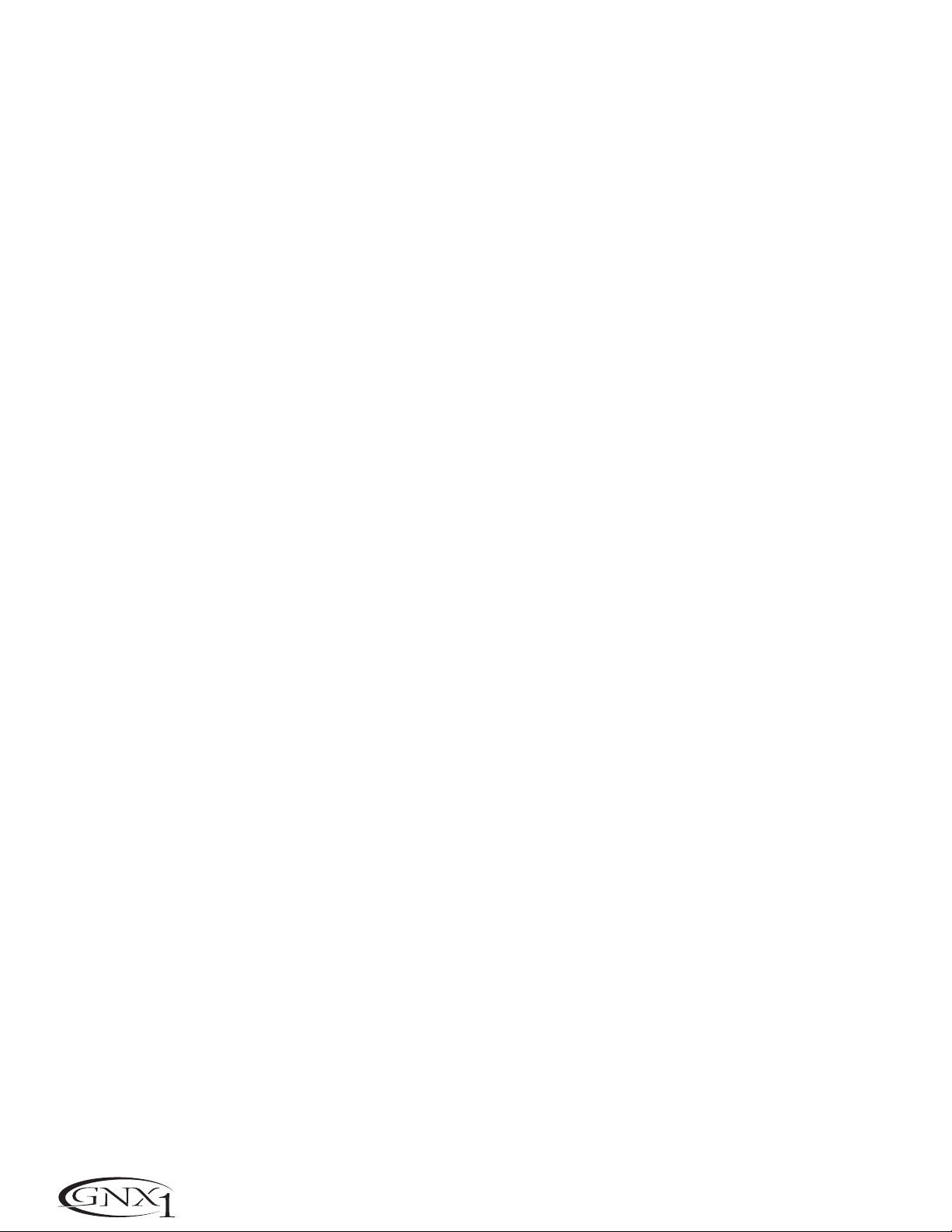
Detuning is similar to a standard pitch shifter with the exception that it shifts the copied signal by less than a
semitone resulting in an effect as if two guitars were slightly out of tune and playing in unison.
Parameter 1 (Detune) -The Number 2 Knob selects the AMNT (Amount) of detuning applied to the copied
pitch in cents (100 cents equals 1 semitone).Ranges from -24 (24 cents below) to +24
(24 cents above).
The number 3 and 4 Knobs have no function when Detune is selected.
A Pitch Shifter will keep the shifted pitch at a parallel distance from the input note.
Parameter 1 (Pitch) -The Number 2 Knob selects the SHIFT (Shift) of the pitch in semitone inter vals. Ranges
from -24 (two octaves below) to +24 (two octaves above).
The number 3 and 4 Knobs have no function when Pitch is selected.
Level -The Number 5 Knob adjusts the Level or Mix (IPSLVL/IPSMIX)of all pitch altering effects in this module.
Ranges from 0 to 99.
EQ
Equalization is an extremely useful tool used to further shape the tonal response of your guitar signal.The EQ in the
GNX1 is similar to the tone knobs on an amplifier with the exception that the GNX1 allows you to choose the center
frequency for the Mid Range and Treble adjustments.
EQ Green/Red - The Status button is used to select whether you are adjusting the EQ for the Amp Model assigned
to the Green or the Red Amp Channel when a Warped combination of amps is selected.
Bass Level -The Number 1 Knob adjusts the amount of low end enhancement.Ranges from G/R BASS -12 to 12
(dB).
Mid Frequency -The Number 2 Knob selects the frequency to which the boost will be applied by the Mid Level
knob.Ranges from 300Hz (300 Hz.) to 5000Hz (5000 Hz.)
Mid Level -The Number 3 Knob adjusts the amount of mid range enhancement. Ranges from G/R MID -12 to
12 (dB).
Treble Frequency -The Number 4 Knob selects the frequency to which the boost will be applied by the Treble
Level knob.Ranges from 500Hz (500 Hz.) to 8000Hz (8000 Hz.)
Treble Level - The Number 5 Knob adjusts the amount of high end enhancement.Ranges from G/R TRBL -12 to
12 (dB).
Noise Gate
A Noise Gate is designed to eliminate hiss and ambient noise while you are not playing. A Noise Gate can also be
used to create an automatic swell in volume.The GNX1 includes two different types of Noise Gates:Silencer™,and
Pluck. The Silencer™ operates as a standard Noise Gate.The Pluck Noise Gate is designed to close after every note
(depending on the Pluck Sensitivity). This allows automatic volume swells to occur on a note for note basis.
Gate On/Off - The Status button turns the Noise Gate on (GAT ON) and off (GATOFf).
Gate T ype - The Number 1 Knob selects between the silNCR (Silencer ™) or PLUCK (Pluck) type of Noise
Gates.
Gate Threshold - The Number 2 Knob sets the signal strength required to open or close the Noise Gate. The
Gate Threshold (THRESH) parameter ranges from 0 (opens easily) to 40 (requires strong signals
to open).
Gate Attack - The Number 3 Knob adjusts the length of time it takes the gate to open (ATTACK) and the signal
to become audible once the Threshold has been exceeded. Ranges from 0 (immediate signal),to 9
(This setting will gradually ramp up the volume).
Pluck Sensitivity - The Number 4 Knob controls the point where the Gate retriggers (PLUCK) when using the
Pluck type Noise Gate.This Parameter is only available when Pluck is the selected type of Noise
Gate. Ranges from 0 (requires strong signals to retrigger) to 99 (retriggers with weak signals).
The Number 5 knob has no function when the Noise Gate is selected.
20
SECTION THREE - EFFECTS AND PARAMETERS
Page 27

Chorus/Mod Effects
The Modulation Effects row is a multi-function module allowing you to select effects such as;Chorus, Flanger,Phaser,
Triggered Flanger, Triggered Phaser,Tremolo,Panner,Vibrato, Rotary Speaker, AutoYa™, YaYa™, SynthTalk™, Envelope
Filter (auto wah),Detune, and Pitch Shift. Only one of the effects in this row can be used at a time.When the
Chorus/Mod row is selected,the Status button is used to turn the Effect module on (EFF ON) and off (EFFOFF).The
Number 1 Knob is used select the type of Effect to be used. After selecting the type of effect in this module,the
Number 2, Number 3, Number 4,and Number 5 Knobs can then be used to adjust the individual Parameters
associated with the selected effect. The following pages describe each Effect and their Parameters in more detail.
Chorus (CHORUS)
A Chorus adds a short delay to your signal.The delayed signal is modulated in and out of tune and then mixed back
with the original signal to create a thicker sound.
Parameter 1 -The Number 2 Knob adjusts the rate (SPEED) of the modulation. Ranges from 1 to 99.
Parameter 2 -The Number 3 Knob adjusts the intensity (DEPTH) of the modulation. Ranges from 1 to 99.
Parameter 3 -The Number 4 Knob adjusts the PreDelay (PREDLY) or length of time before the Chorus effect
is applied to the input signal.Ranges from 1 to 20.
* Parameter 4 - Selects the waveform used by the Chorus. Waveforms include Triangle , Sine, and Square.
* Parameter 5 -Adjusts the left to right balance of the wet signal. Ranges from L 99 to R 99.
Mod Level -The Number 5 Knob controls the volume of the Chorus.Ranges from 0 to 99.
Flange (FLaNge)
A Flanger uses the same principle as a Chorus but uses a shorter delay time and adds regeneration (or repeats) to
the modulating delay.This results in an exaggerated up and down sweeping motion to the effect.
Parameter 1 -The Number 2 Knob adjusts the rate (SPEED) of the modulation. Ranges from 1 to 99.
Parameter 2 -The Number 3 Knob adjusts the intensity (DEPTH) of the Modulation. Ranges from 1 to 99.
Parameter 3 -The Number 4 Knob adjusts the amount of feedback (REGEN) added to the Flanger delay.Ranges
from 0 to 99.
* Parameter 4 - Selects the waveform used by the Flanger.Waveforms include Triangle, Sine, and Square.
* Parameter 5 -Adjusts the left to right balance of the wet signal. Ranges from L 99 to R 99.
Mod Mix -The Number 5 Knob controls the mix of wet and dry signal.Ranges from 0 (all dr y) to 99 (all wet).
Phaser (PHaseR)
A Phaser splits the incoming signal, and then changes the phasing of the signal.This signal is then taken in and out of
phase and mixed back in with the original signal. As the phasing changes,different frequencies get canceled resulting
in a warm sort of twisting sound.
Parameter 1 -The Number 2 Knob adjusts the rate (SPEED) of the modulating phase . Ranges from 1 to 99.
Parameter 2 -The Number 3 Knob adjusts the intensity (DEPTH) of the modulation. Ranges from 1 to 99.
Parameter 3 -The Number 4 Knob adjusts the amount of effected signal returned to the input of the Phaser
(REGEN).Ranges from 0 to 99.
* Parameter 4 - Selects the waveform used by the Phaser.Waveforms include Triangle, Sine, and Square.
* Parameter 5 -Adjusts the left to right balance of the wet signal. Ranges from L 99 to R 99.
Mod Mix -The Number 5 Knob controls the mix of wet and dry signal.Ranges from 0 (all dr y) to 99 (all wet).
Triggered Flanger (TRGFLG)
A Triggered Flanger is the same sound as a regular Flanger but allows you to choose the starting point of the
Flanger sweep.In a regular Flanger, the low frequency oscillator (LFO) is continually sweeping up and down.This
means that when you begin to play, the flanger may be at the top,bottom, or any random point of the sweep. With a
Triggered Flanger,every time the signal exceeds the Sensitivity level setting, the Flanger will begin at the point of the
sweep that you designate with the value of the LFO Start Parameter.
Parameter 1 -The Number 2 Knob adjusts the rate (SPEED) of the modulation. Ranges from 1 to 99.
Parameter 2 -The Number 3 Knob adjusts the strength the signal must be (SENSTV) in order to trigger the
Flanger. Ranges from 1 (requiring strong signals to trigger) to 99 (triggers with weak signals).
Parameter 3 -The Number 4 Knob selects the Flanger sweep starting point (LFO ST). Ranges from 0 to 99.
Mod Mix -The Number 5 Knob controls the mix of wet and dry signal.Ranges from 0 (all dr y) to 99 (all wet).
* These Parameters are only available using the G
ENEDIT™ computer editor software.
21
SECTION THREE - EFFECTS AND PARAMETERS
Page 28

Triggered Phaser (TRGPHA)
A Triggered Phaser is the same sound as a regular Phaser but allows you to choose the starting point of the
Phaser sweep.In a regular Phaser, the low frequency oscillator (LFO) is continually changing the phase of the signal.
This means that when you begin to play, the phaser may be at the any random point of the phase.With a Triggered
Phaser, every time the signal exceeds the Sensitivity level setting, the Phaser will begin at the point of phasing that
you designate with the value of the LFO Start Parameter.
Parameter 1 -The Number 2 Knob adjusts the rate (SPEED) of the modulating phase . Ranges from 1 to 99.
Parameter 2 -The Number 3 Knob adjusts the strength the signal must be (SENSTV) in order to trigger the
Phaser. Ranges from 1 (requiring strong signals to trigger) to 99 (triggers with weak signals).
Parameter 3 -The Number 4 Knob selects the Phaser sweep starting point (LFO ST). Ranges from 0 to 99.
Mod Mix -The Number 5 Knob controls the mix of wet and dry signal.Ranges from 0 (all dr y) to 99 (all wet).
Tremolo (TREMLO)
A Tremolo effect modulates the volume of the signal at an even rate.
Parameter 1 -The Number 2 Knob adjusts the rate (SPEED) at which the volume modulates. Ranges from 1 to
99.
Parameter 2 -The Number 3 Knob adjusts the intensity (DEPTH) of the modulating volume. Ranges from 0 to
99.
Parameter 3 -The Number 4 Knob selects the type of wave form the modulation will use.Choices include:
TRINGL (triangle),SINE (sine),and SQUARE (square).
The Number 5 knob has no function when the Tremolo is selected.
Panner (PANNER)
An Auto Panner modulates the sound from left to right at an even rate.
Parameter 1 -The Number 2 Knob adjusts the rate (SPEED) at which the signal pans from side to side. Ranges
from 1 to 99.
Parameter 2 -The Number 3 Knob adjusts the intensity (DEPTH) of the changing pan. Ranges from 0 to 99.
Parameter 3 -The Number 4 Knob selects the type of wave form the modulation will use.Choices include:
TRINGL (triangle),SINE (sine),and SQUARE (square).
The Number 5 knob has no function when the Panner is selected.
Vibrato (viBRTO)
A Vibrato effect modulates the pitch of the incoming signal at an even rate.
Parameter 1 -The Number 2 Knob adjusts the rate (SPEED) at which the pitch modulates. Ranges from 1 to
99.
Parameter 2 -The Number 3 Knob adjusts the intensity (DEPTH) of the modulating pitch. Ranges from 1 to 99.
Parameter 3 -The Number 4 Knob selects the type of wave form the modulation will use.Choices include:
TRINGL (triangle),SINE (sine),and SQUARE (square).
Rotary Speaker (ROTARY)
Rotary Speaker is an emulation of a device that included a spinning horn and rotor (woofer). The rotation of these
two speakers produced an interesting combination of the sound panning from side to side,as well as a slight pitch
change due to speed of the sound coming towards,and then going away from the listener.
Parameter 1 -The Number 2 Knob adjusts the rate (SPEED) of the spinning speakers. Ranges from 0 to 99.
Parameter 2 -The Number 3 Knob controls the intensity (DEPTH) of the Effect. Ranges from 0 to 99.
Parameter 3 - The Number 4 Knob controls the Pitch Shift (DOPPLR) effect which is the ratio between the
horn and the rotor positions.Ranges from 0 to 99.
* Parameter 4 - Selects the crossover frequency between the horn and rotor.Ranges from 200Hz to 1500Hz.
Mod Mix -The Number 5 Knob controls the mix of wet and dry signal.Ranges from 0 (all dr y) to 99 (all wet).
* These Parameters are only available using the G
ENEDIT™ computer editor software.
22
SECTION THREE - EFFECTS AND PARAMETERS
Page 29
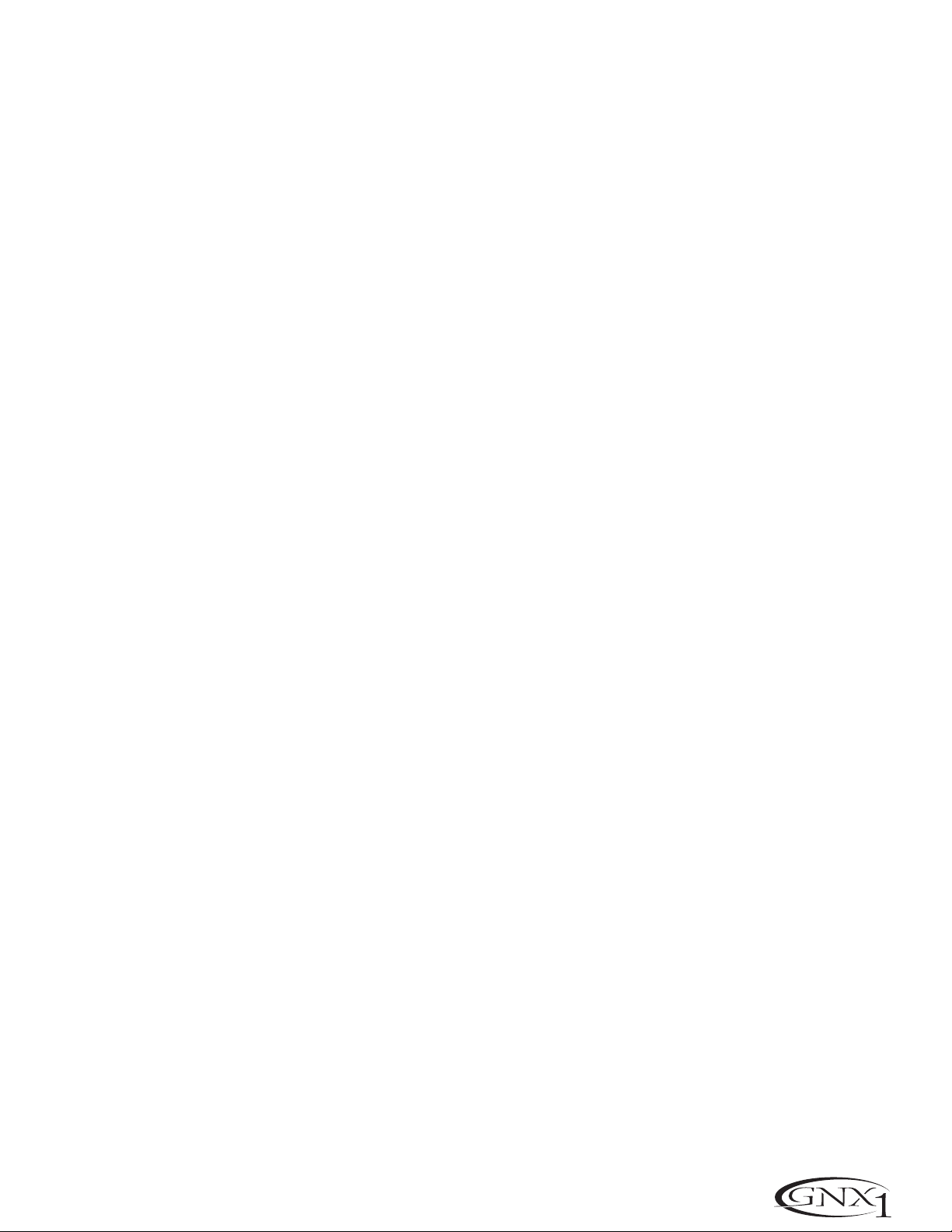
AutoYa™ (AUTOYA)
An AutoYa™ combines the characteristics of a Wah and a Flanger together creating an almost human vowel sound
as if the guitar were saying “Yah.” The AutoYa™ automatically provides this animation by modulating the sound at an
even rate.
Parameter 1 -The Number 2 Knob adjusts the rate (SPEED) of the modulation. Ranges from 1 to 99.
Parameter 2 - The Number 3 Knob adjusts the intensity (DEPTH) of the AutoYa™ effect.Ranges from 1 to 99.
Parameter 3 - The Number 4 Knob adjusts the throaty quality (RANGE) of the AutoYa™ effect.Ranges from 1
to 50.
* Parameter 4 -Adjusts the left to right balance of the wet signal. Ranges from L 99 to R 99.
Mod Mix -The Number 5 Knob controls the mix of wet and dry signal.Ranges from 0 (all dr y) to 99 (all wet).
YaYa™ (yaya)
The YaYa™ is another effect exclusive to DigiTech products.The YaYa™ is controlled by the Expression Pedal and
combines the characteristics of a wah and a flanger together providing a unique talk box type of effect.As the
Expression Pedal is rocked back and forth,the guitar appears to say “Yah.” The YaYa™ effect must be linked to the
Expression Pedal in order to function.See page 32 for more information on linking the Expression Pedal.
Parameter 1 - The Number 2 Knob adjusts the Ya Pedal position (YA PDL). Ranges from 0 to 99.
Parameter 2 - The Number 3 Knob adjusts the intensity (DEPTH) of the YaYa™ effect.Ranges from 1 to 99.
Parameter 3 - The Number 4 Knob adjusts the throaty quality (RANGE) of the YaYa™ effect. Ranges from 1 to
50.
* Parameter 4 -Adjusts the left to right balance of the wet signal. Ranges from L 99 to R 99.
Mod Mix -The Number 5 Knob controls the mix of wet and dry signal.Ranges from 0 (all dr y) to 99 (all wet).
SynthTalk™ (syNtLK)
SynthTalk™ is an effect exclusive to DigiTech.It makes your guitar seem to speak based upon the dynamics of your
playing style.
Parameter 1 -The Number 2 Knob adjusts the ATTACK of the synthesized voice. Ranges from 0 to 99.
Parameter 2 - The Number 3 Knob adjusts the RELEAS of the synthesized voice.Ranges from 1 to 99, and oo
(infinity).
Parameter 3 -The Number 4 Knob changes the characteristics of the various synth voices (VOX). Ranges from
0 to 99.
* Parameter 4 -Adjusts the left to right balance of the wet signal. Ranges from L 99 to R 99.
Mod Level -The Number 5 Knob adjusts the sensitivity (SENSTV) of the input signal required to trigger the
SynthTalk™ effect. Ranges from 1 to 99.
Envelope Filter (eNvlOp)
The Envelope Filter is an automatic Wah effect that alters your sound based upon how hard the strings are struck.
Parameter 1 -The Number 2 Knob adjusts the sensitivity (SENSTV) of the input signal required to trigger the
Wah effect.Ranges from 1 to 99.
Parameter 2 -The Number 3 Knob adjusts the frequency range (RANGE) of the Wah effect.Ranges from 1 to
99.
Parameter 3 -The Number 4 Knob adjusts the left/right balance (BAL) of the Wah signal.Ranges from L99 (left
99) to R99 (right 99).
Mod Mix -The Number 5 Knob controls the mix of wet and dry signal.Ranges from 0 (all dr y) to 99 (all wet).
Detune (DetUNe)
A Detuner will make a copy of your incoming signal,take the copied signal slightly out of tune from the original,and
mix the two signals together.The result is a doubling type of effect as if two guitars were playing the same part
together.
Parameter 1 - The Number 2 Knob adjusts the amount of pitch difference (AMNT) applied to the copied signal.
Ranges from -24 cents to +24 cents.
Parameter 2 - The Number 3 Knob adjusts the left/right balance (BAL) of the detuned signal.Ranges from L99
(left 99) to R99 (right 99).
Mod Level -The Number 5 Knob controls the volume of the detuned note.Ranges from 0 to 99.
The Number 4 knob has no function when the Detune effect is selected.
* These Parameters are only available using the G
ENEDIT™ computer editor software.
23
SECTION THREE - EFFECTS AND PARAMETERS
Page 30

Pitch Shift (PitCH)
A Pitch Shifter copies the incoming signal, then shifts the pitch of the copied note to a different note. The shifted
note is then mixed back with the original signal sounding as if two guitars were playing parallel notes.
Parameter 1 -The Number 2 Knob adjusts the Amount of Pitch Shift (SHIFT) in intervals of one semi-tone.
Ranges from -12 (12 semitones below) to +24 (24 semitones above).
Parameter 2 - The Number 3 Knob adjusts the left/right balance (BAL) of the shifted pitch.Ranges from L99
(left 99) to R99 (right 99).
Mod Level -The Number 5 Knob controls the volume of the shifted pitch.Ranges from 0 to 99.
The Number 4 knob has no function when the Pitch Shifter is selected.
Delay
Delay is an effect that will record a portion of the incoming signal, and then play it back a short time later.The
recorded segment can repeat just once,several times,or infinitely (which turns the input to the Delay off and allows
you to play over the top of a passage in the Delay loop). The Delay in the GNX1 also includes a Ducker Threshold
which allows you to set the signal strength required before the Delay will record.This feature allows you to control the
Delay through the dynamics of your playing.
Delay On/Off -The Status button turns the Delay on (DLY ON) and off (DLYOFF).
Delay Type -The Number 1 Knob selects one of the 4 different types of Delay. Delay choices include:
Time -The Number 2 Knob adjusts the length of time between repeats.Ranges from 10 MS through 2000MS (10
through 2000 ms in 10 ms increments).Using the Data Up/Down buttons while the Delay Time is showing in
the Display will adjust the Delay Time in 1 ms increments.
Feedback - The Number 3 Knob adjusts the number of times the delayed signal will repeat (FEEDBK).Ranges from
1 to 99 and RPHOLD (infinite repeat).
Ducker Threshold - The Number 4 Knob adjusts the level (THRESH) the input signal must reach before the Delay
signal is attenuated.Ranges from 0 to 99 and oF (off).
Delay Le v el - The Number 5 Knob adjusts the volume (DLYLVL) of the Delay signal.Ranges from 0 to 99.
* Ducker Attenuation - The Ducker Level selects the amount of attenuation applied to the Delay signal when the
Ducker Threshold has been exceeded.Ranges from 0 to 99.
* Delay Balance - The Delay Balance adjusts the left/right balance of the Delay signal.Ranges from L 99 to R 99.
Reverb
Reverb can give the listener a sense that the material is being performed in various acoustical environments.It can
provide the tight acoustics of a small room,or the ambience of huge arena.
Reverb On/Off -The Status button turns the Reverb on (RVB ON) and off (RVBOFF).
Reverb Type - The Number 1 Knob selects the Type of Reverb or acoustic environment.The GNX1 provides ten
different environments to choose from including:
PreDelay -The Number 2 Knob adjusts the amount of time (PREDLY) it takes for the initial sound to reach the
first reflective surface in the simulated environment.Ranges from 0 to 15.
Decay -The Number 3 Knob adjusts the length of time the Reverb is audible (DECAY).Ranges from 1 to 99.
Damping -The Number 4 Knob controls the amount of sound which is absorbed (DAMPNG) in the simulated
environment.Ranges from 0 to 99.
Reverb Le v el - The Number 5 Knob adjusts the volume (RVBLVL) of the Reverb. Ranges from 0 to 99.
* Reverb Balance - The Reverb Balance adjusts the left/right balance of the Reverb signal.Ranges from L 99 to R 99.
* These Parameters are only available using the G
ENEDIT™ computer editor software.
STUDIO = Studio
ROOM = Wood Room
CLUB = Club
PLATE = Plate
HALL = Hall
AMPTHE = Amphitheater
CHURCH = Church
GARAGE = Parking Garage
ARENA = Arena
SPRING = Spring
MONO (Mono Digital Delay - clear concise repeats)
PPONG (Ping Pong Delay - bounces from side to side)
ANALOG (Analog Delay - deteriorates with each repeat)
ALGPNG (Analog Ping Pong - side to side with
deterioration)
24
SECTION THREE - EFFECTS AND PARAMETERS
Page 31

Section Four - Tutorial
A Guided Example
Suppose you wanted to create your own HyperModel™ that incorporated the sweet tones of a vintage Tweed with an
American 2x12 cabinet,and the ripping distortion of a Rectified Amp with a British 4x12 cabinet.Let’s also suppose
that we want to be able to toggle between an acoustic guitar simulation and this new HyperModel™ in a Preset which
gave your single coil pickup a humbucker sound,used no Compression, had a Noise Gate that opens quickly, a subtle
Chorus effect,no Delay, and a little bit of a Hall reverb.The following steps will guide you through the procedure for
creating just such a Preset in the GNX1.
Choose a Preset
The first step in creating a Preset is selecting your starting point.You can start with any Preset, but for this example
let’s start with Preset 40.Use the Footswitches or the Data Up/Down buttons to select Preset 40.
Create a HyperModel™
For this example,we are going to use a vintage Tweed amp with an American 2x12 Cabinet, and warp it with a
Recitified Amp using a British 4x12 cabinet.After selecting Preset 40, the GNX1 will be ready to select the Amp Models
(indicated by the yellow Status button LED).
Select the Green Channel Amp and Cabinet
The LEDs next to the Number 1 and Number 2 knobs are lit green indicating that these two knobs will select the
Amp and Cabinet types for the Green Channel.To assign the vintage Tweed amp to the Green Channel,rotate the
Number 1 Knob until the Display reads TWEED (Tweed). Then rotate the Number 2 Knob until the Display
reads AM2X12 (American 2x12).
Select the Red Channel Amp and Cabinet
The LEDs next to the Number 4 and Number 5 knobs are lit red indicating that these two knobs will select the
Amp and Cabinet types for the Red Channel. To assign the Rectified amp to the Red Channel, rotate the Number
4 Knob until the Display reads RECTIF (Rectified). Then rotate the Number 5 Knob until the Display reads
BR4X12 (British 4x12).
25
SECTION FOUR - TUTORIAL
Page 32

Adjust the Green Channel Parameters
The Tweed amp that we selected for our Green Channel assignment will initialize with factory default settings for
the Gain,EQ,and Level Parameters.These settings may not necessarily suit your personal taste and require some
fine tuning. To access these Green Channel Parameters,press the Status button once.All horizontal LEDs will light
green indicating that all 5 knobs will now adjust the Green Channel Parameters.Rotate the Number 1 Knob to
adjust the Tweed Gain, Number 2 Knob to adjust the Tweed Bass, Number 3 Knob to adjust the Tweed Mids,
Number 4 Knob to adjust the Tweed Treble,and the Number 5 Knob to adjust the Tweed Level.
Adjust the Red Channel Parameters
Like the Tweed amp in the Green Channel,the Rectified amp in the Red Channel may need to be tweaked to suit
your personal taste.To access these Red Channel Parameters,press the Status button again.All horizontal LEDs
will light red indicating that all 5 knobs will now adjust the Red Channel Parameters.Rotate the Number 1 Knob
to adjust the Rectified Gain,Number 2 Knob to adjust the Rectified Bass,Number 3 Knob to adjust the
Rectified Mids,Number 4 Knob to adjust the Rectified Treble, and the Number 5 Knob to adjust the Rectified
Level.
Tune the Cabinets (optional)
We may also want to adjust the resonance for the American 2x12 and the British 4x12 Cabinets. To access the
Cabinet tuning for both Red and Green Channels,press and hold the Status button until the Display reads
CABTUN (Cabinet Tuning). Release the Status button and rotate the Number 2 Knob to adjust the tuning for the
Green Cabinet (GT º0) and the Number 5 Knob to adjust the tuning for the Red Cabinet (RT º0).Once the
tuning of both Cabinets have been adjusted,press the Status button again to return to the Performance mode.
26
SECTION FOUR - TUTORIAL
Page 33

Warp the Green and Red Channels Together
When we have the Amps and Cabinets in our Green and Red Channels dialed in to suit our taste, we can Warp
them together to create our new HyperModel™.Make sure your GNX1 is in yellow mode (indicated by the Status
LED lighting yellow).If it is not in yellow mode, press the Status or Exit button until yellow mode has been
accessed. Then rotate the Number 3 (Warp) Knob to achieve the desired blend of the Amps and Cabinets in our
Green and Red Channels.
Save the HyperModel™
Now that we have designed our own Amp/Cabinet HyperModel™, we need to save our creation to one of the 16
User HyperModel™ locations. This will enable us to use it in Presets. Press the Amp Save button once.The
Display will read NEWAMP (New Amp) and the first letter (N) will be flashing. This is asking us to name the new
HyperModel™.For the sake of this example,let’s name the HyperModel™ “Rectwd” (Rectified Tweed).Press the
Data Up/Down buttons to select R as the first letter.Then press the Rhythm button to select the next character in the Display.This character should already be an E because we started out with the name “NEWAMP.” If it is
not an E,press the Data Up/Down buttons to select E as the character.Continue to use the Rhythm button to
select the next character location in the Display, and the Data Up/Down buttons to select the alphabetic characters until the Display reads RECTWD.
Then press the Amp Save button again. This will take us to the second step of saving a HyperModel™,which is
choosing one of the 9 User HyperModel™ locations. The alpha-numeric Display should read EMPTY (Empty) and
the red numeric Display should read U1 because this is the first HyperModel™ stored to your GNX1.Press the
Amp Save button again to store this new creation to this Amp location.The Display will briefly read AMPSVD
(Amp Saved) and then return to showing the name of the currently selected Preset.
Assign Models to the Preset Channels
In the previous steps,we assigned a Tweed to the Green Channel and a Rectified Model to the Red Channel. Then we
Warped the two together to create our HyperModel™.This HyperModel™ is now saved as an amp type that we
named Rectwd,but it is not currently a part of our Preset.In this example Preset,we were going to have the ability to
toggle between an acoustic guitar simulation and our new HyperModel™.To do this we need to assign the acoustic
model to the Green Channel and our new Rectwd to the Red Channel of our Preset.The LED next to the Status button should currently be yellow.If it is not, press the Exit button. Now rotate the Number 1 Knob until the Display
reads ACOUST.This is the Green Channel Model for the Preset.Now rotate the Number 4 Knob until the Display
reads RECTWD (our new HyperModel™). This is the Red Channel Model for the Preset.We will now be able to toggle
between these two sounds using the Amp Footswitch.
27
SECTION FOUR - TUTORIAL
Page 34

Edit the Preset
The next step to creating our example Preset is to enter the Preset Edit mode.To do this, press the Effect Select
Down button once . At this point the Matrix LED in the Wah-Pickup row should light.The Display will briefly show
EDIT and then cycle between showing the status of the Wah and Pickup simulator Effects.If the Display shows that the
Wah is on (WAH ON),press the Status button once to turn it off (since our example is not using a Wah).
Select the Pickup Type
In our example Preset we were assuming that we were using a single coil pickup,but wanted it to sound like a double
coil humbucker.With the Wah-Pickup LED lit, rotate the Number 4 Knob until the Display shows SC>HB.This means
that a single coil will sound like a Humbucker.
Turn the Compressor Off
Next,we didn’t want to use compression in our Preset so, we need to turn the compressor off. Press the Effect
Select Down button again.The LED on the Compression row will light and the Display will show the current status of
the Compressor. If the Compressor is on, press the Status button until the Display shows CMPOFF.The Compressor
will then be disengaged.
Turn the Whammy™/IPS Off
We didn’t want to use any Whammy™ or IPS effects in this Preset.Press the Effect Select Down button again and
the LED on the Whammy/IPS row will light.If the Display indicates that either one of these effects is active,press the
Status button until the Display reads IPSOFF (IPS Off).
28
SECTION FOUR - TUTORIAL
Page 35

Adjust the EQ
The EQ for both the Acoustic Model in the Green channel and our Rectwd HyperModel™ in the Red channel can be
adjusted individually. To do so, press the Effect Select Down button again and the LED on the Equalizer row will light.
The GNX1 will default to the EQ adjustments for the Red Channel and the Display will briefly read EQ RED (EQ
Red).Rotate the Number 1 Knob to adjust the Red Channels Bass enhancement,the Number 2 Knob to select the
center frequency for the Mid-range,the Number 3 Knob to adjust the Mid-range enhancement,the Number 4
Knob to select the center frequency for the Treble, and the Number 5 Knob to adjust the Treble enhancement.Press
the Status button or Amp Footswitch to select the Green Channel’s EQ adjustments.The Display will briefly read
EQ GRN (EQ Green) and the same knobs will adjust the same EQ Parameters for the Green Channel.
Adjust the Noise Gate
For our example,we wanted our Noise Gate to open quickly with a relatively weak signal.This type of gate would use
the Silencer™ with a low Threshold and short Attack Time. Press the Amp Footswitch again to select the Red Amp
Channel.Now press the Effect Select Down button and the LED in the Noise Gate row will light.If the Display indi-
cates that the Noise Gate is off (GATOFF),press the Status button until the Display reads GAT ON (Gate On).Rotate
the Number 1 Knob until the Display reads SILNCR (Silencer) as the type of gate . Rotate the Number 2 Knob to
set the Threshold to a value of 20 (this may need further adjustment depending upon your guitar).Rotate the
Number 3 Knob to set the Attack Time value to 0 (fast attack).
29
SECTION FOUR - TUTORIAL
Page 36

Select and Adjust the Chorus
Next we wanted to thicken up the sound in our Preset by adding a subtle Chorus effect.Press the Effect Select
Down button again and the LED in the Chorus/Mod row will light. If the Display indicates that this module is off
(EFFOFF),press the Status button until the Display reads EFF ON (Effect On).Then rotate the Number 1 Knob
until the Display shows CHORUS (Chorus) as the effect type. Rotate the Number 2 Knob to set the Chorus Speed to
a value of 5.Rotate the Number 3 Knob to set the Chorus Depth to a value of 30. Rotate the Number 5 Knob to
set the Chorus Level to a value of 50.
Turn the Delay Off
In our example Preset we wanted the Delay to be bypassed.Press the Effect Select Down button again and the LED
in the Delay row will light.If the Display indicates that the Delay is on (DLY ON),press the Status button until the
Display reads DLYOFF (Delay Off).
Select and Adjust the Reverb
In our example Preset we also wanted a little bit of Hall Reverb to provide some ambience.Press the Effect Select
Down button again and the LED in the Reverb row will light.If the Display indicates that the Reverb is off (RVBOFF),
press the Status button until the Display reads RVB ON (Reverb On).Rotate the Number 1 Knob to select HALL
(Hall) as the Reverb Type. Rotate the Number 2 Knob to set the Reverb Predelay to a value of 2.Rotate the
Number 3 Knob to set the Reverb Decay to a value of 15.Rotate the Number 4 Knob to set the Reverb Damping
to a value of 40.Rotate the Number 5 Knob to set the Reverb Level to a value of 30.
30
SECTION FOUR - TUTORIAL
Page 37

Store the Preset
The last step that we need to do is to store our changes to a User Preset.If we changed Presets or turned the GNX1
off without storing these settings,it would forget what we had done and revert back to the original Preset.Press the
Store button once. The first letter in the Display begins to flash which is asking us to rename the Preset.Since this is
an example Preset,let’s name the Preset exampl.Press the Data Up/Down buttons until the flashing character in the
Display is an E.Press the Rhythm button once and the second character begins to flash. Use the Data Up/Down
buttons again until the flashing character is an X.Press the Rhythm button again to Select the third character and
change it to an A using the Data Up/Down buttons. Continue using the Rhythm button to select the characters and
the Data Up/Down buttons to change the characters.
Once the Display reads exampL,press the Store button again. Now the numbers in the red numeric Display are flash-
ing,which is asking where to store this new Preset.Using the Data Up/Down buttons, select 48 as the destination.
Press the Store button one more time to execute the Store function.
Congratulations! You have successfully created a Preset.
31
SECTION FOUR - TUTORIAL
Page 38

Section Five - Other Functions
Expression Pedal
The Expression Pedal on the GNX1 can be assigned to control up to 3 Parameters in real time including the Volume ,
Whammy™,Ya Ya™, or just about any other parameter.. When a parameter has been assigned to the Expression Pedal,
the minimum and maximum values the assigned Parameter will reach can also be programmed.The GNX1’s Expression
Pedal includes DigiTech’s exclusive V-Switch.The V-Switch allows the Expression Pedal assignment to be switched on the
fly.Applying extra pressure to the toe of the Expression Pedal will engage the V-Switch and the function of the
Expression Pedal will switch between the assigned parameter and Wah. The sensitivity or amount of pressure required
to engage the V-Switch can be adjusted to suit your personal taste (or weight of your foot).See page 35 for the VSwitch Sensitivity adjustment procedure.
The procedure for assigning a parameter to the Expression Pedal is as follows:
1.Press the Effect Select button until the Exp Assign row has been selected.
2.Press the Status button until the Display reads EXPDL1 (Expression Pedal Link 1),EXPDL2 (Expression Pedal Link
2),or EXPDL3 (Expression Pedal Link 3),depending upon which assignment you wish to use or the number of
Parameters you intend to assign. The Display will alternate between showing the Expression Pedal selection and the
currently assigned Parameter.
3.Rotate the Number 1 Knob until the desired Parameter appears in the Display.See the Expression Parameter
Assignment List on page 33 for a complete list of assignable Parameters.
4.Rotate the Number 2 Knob to select the minimum value the assigned parameter will reach with the Expression
Pedal in the toe up position (not available when volume is the assigned parameter).
5.Rotate the Number 3 Knob to select the maximum value the assigned parameter will reach with the Expression
Pedal in the toe down position (not available when volume is the assigned parameter).
6.Store your Expression Pedal assignment to your Preset. See page 17 for more information on the storing procedure.
LFOs
The GNX1 includes two assignable low frequency oscillators (LFO1 and LFO2) which can be assigned to any of the
same parameters available for assignment to the Expression Pedal.A low frequency oscillator will automatically vary the
value of the assigned parameter at a steady rate.A minimum and maximum value each LFO will reach may be also be
assigned.For instance:if the Amp Gain was assigned to LFO1,and the minimum value was set at 1 and the maximum
value was set at 99,the GNX1 would automatically sweep the amount of distortion from a clean sound to a distorted
sound.Individual LFO speeds are also available for assignment.In the previous example,the LFO speed would
determine the length of time it took the LFO to sweep from the clean to the distorted sound.The procedure for
assigning the LFOs in the GNX1 is as follows:
1.Press the Effect Select button until the Exp Assign row has been selected.
2.Press the Status button to select whether you want to assign LFO1 (LFO1) or LFO2 (LFO2).
3.Rotate the Number 1 Knob until the desired Parameter appears in the Display.See the Expression Parameter
Assignment list on page 33 for a complete list of assignable Parameters.
4.Rotate the Number 2 Knob to select the minimum value the assigned parameter will reach at the bottom turn
around point for the LFO (not available when volume is the assigned parameter).
5.Rotate the Number 3 Knob to select the maximum value the assigned parameter will reach at the top turn around
point for the LFO (not available when volume is the assigned parameter).
6.Rotate the Number 4 Knob to select the speed at which the LFO will oscillate from the minimum to the
maximum values.LFO speed ranges from .O5 HZ (.05 Hz) to 1ºO HZ (10.0 Hz).
7.Rotate the Number 5 Knob to select the waveform the LFO will oscillate on.Your choices include:
TRINGL (Triangle) - a smooth rise and fall, but abrupt turn around in oscillation.
SINE (Sine) - a smooth rise, fall, and turn around in oscillation.
SQUARE (Square) - an abrupt rise,fall,and turn around in oscillation.
8.Store your LFO assignment to your Preset.See page 17 for more information on the storing procedure.
32
SECTION FIVE - OTHER FUNCTIONS
Page 39

Amp Footswitch
From the factory,the Amp Footswitch changes between the Green and the Red Amp Channels. However, the GNX1
allows you to select the function of the Amp Footswitch. The procedure for assigning the function of the Amp
Footswitch is as follows:
1.Press the Effect Select button until the Exp Assign row has been selected.
2.Press the Status button until the Display reads AMP FS (Amp Footswitch).
3.Rotate the Number 1 Knob to select the desired function of the Amp Footswitch. Your choices include:
G-R - Switches between the Green and Red Amp Channels.
G-Y - Switches between the Green and Yellow (Warped) Channels.
R-Y - Switches between the Red and Yellow (Warped) Channels.
G-R-Y - Switches between the Green,Red, and Yellow (Warped) Channels.
4.Store your Amp Footswitch assignment to your Preset.See page 17 for more information on the storing procedure.
Expression Parameter Assignment List
The following Parameters can be assigned to the any of the 3 Expression Pedal links,LFO 1, or LFO 2.
NOLINK (No Link) - No Parameter is assigned
VOLPRE (Volume Pre) - Controls the Volume after the Amp Modeling but before the Effects.
VOLPST (Volume Post) - Controls the Volume at the end of the Effects chain.
A WARP (Amp Warp) - Warps the Green and Red Amp Models.
C WARP (Cabinet Warp) - Warps the Green and Red Cabinet types.
WARP (Warp) - Warps the Green and Red Channels.
CMPATK (Compressor Attack) - Controls the Compressor’s Attack time.
CMPRTO (Compressor Ratio) - Controls the Compressor’s Ratio.
CMPTHR (Compressor Threshold) - Controls the Compressor’s Threshold.
CMPGAN (Compressor Gain) - Controls the Compressor’s Gain.
AMOUNT/SHIFT (Parameter 1) - Controls the interval for the IPS module.
WHMPDL (Whammy™ Parameter 2) - Controls the pitch bend when Whammy™ is engaged.
SCALE (IPS Parameter 2) - Controls the scale when the IPS module is engaged.
KEY (IPS Parameter 3) - Controls the key type when the IPS module is engaged.
IPSMIX/IPSLVL (IPS Mix/Level) - Controls the wet/dry mix or Level for the IPS module.
AMPCHN (Amp Channel) - Switches Amp Channels.
G GAIN (Green Gain) - Controls the Amp Gain for the Green Channel.
G LEVL (Green Level) - Controls the Volume of the Green Channel.
R GAIN (Red Gain) - Controls the Amp Gain for the Red Channel.
R LEVL (Red Level) - Controls the Volume of the Red Channel.
GATTHR (Gate Threshold) - Controls the Noise Gate’s Threshold.
GATATK (Gate Attack) - Controls the Noise Gate’s Attack time.
PLKSNS (Gate Pluck) - Controls the Noise Gate’s Pluck Sensitivity.
Modulation Effects Parameters
Active Effect
Chorus SPEED DEPTH PREDLY MODBAL MODLVL
Flanger SPEED DEPTH REGEN MODBAL MODMIX
Phaser SPEED DEPTH REGEN MODBAL MODMIX
Triggered Flanger SPEED SENSTV LFO ST MODMIX
Triggered Phaser SPEED SENSTV LFO ST MODMIX
Tremolo SPEED DEPTH
Panner SPEED DEPTH
Vibrato SPEED DEPTH
Rotary Speaker SPEED DEPTH DOPPLR XOVER MODBAL MODMIX
Auto Y a™ SPEED DEPTH RANGE MODBAL MODMIX
YaYa™ YA PDL DEPTH RANGE MODBAL MODMIX
SynthTalk ATTACK RELEAS VOX MODBAL SENSTV
33
SECTION FIVE - OTHER FUNCTIONS
Page 40

Active Effect
Envelope Filter SENSTV RANGE MODBAL MODMIX
Detune AMOUNT MODBAL MODLVL
Pitch Shift SHIFT MODBAL MODLVL
DLYFBK (Delay Feedback) - Controls the amount of Delay Feedback.
DUKTHR (Delay Threshold) - Controls the Ducker Threshold for the Delay.
DUkATN (Ducker Attenuation) - Controls the attenuation level applied to the Delay signal when the Ducker
Threshold is exceeded.
DLYLVL (Delay Level) - Controls the Mix Level of the selected Delay Type.
DLYBAL (Delay Balance) - Controls the left/right balance of the selected Delay Type.
RVBPRE (Reverb Predelay) - Controls the Reverbs Predelay time.
RVBDCY (Reverb Decay) - Controls the Reverbs Decay time.
RVBLVL (Reverb Level) - Controls the Reverbs Mix Level.
RVBBAL (Reverb Balance) - Controls the left/right balance of the selected Reverb Type.
LF1SPD (LFO 1 Speed) - Controls the modulation speed of Expression LFO 1.
LF2SPD (LFO 2 Speed) - Controls the modulation speed of Expression LFO 2.
Utilities
The Utility section contains all of the menus for assigning global functions to the GNX1.Global functions affect the
GNX1 in its entirety rather than on a per Preset basis.The Utility menus include: Mono/Stereo Output, Target System
Setup,Volume Pedal Update,V-Switch Sensitivity, Pedal Calibration,Bank Naming,MIDI Channel, MIDI Sysex Dumps,
Amp Dumps,MIDI Mapping,MIDI Merge , and Factor y Reset.The Utility section is entered by pressing the Utility button at which time the Utility button will light.Once in the Utility menu,the Rhythm button selects the next menu
(scrolls to the right),and the FX Mode button selects the previous menu (scrolls to the left).Each of these Utility
menus is described in more detail in the following pages.
Mono/Stereo Output
The GNX1 needs to be told whether you wish to use it in a stereo or mono mode.In Stereo mode, the GNX1 will
produce a wide stereo image when the Right and Left Outputs are connected to two different amplifiers.In Mono
mode, the same signal will appear at the Left and Right Outputs. The procedure for selecting the output mode in the
GNX1 is as follows:
1.Press the Utility button once. The LED in the Utility button will light indicating you are in the Utility section.
2.Using the FX Mode or Rhythm buttons,scroll to the left or right until the display shows either STEREO,or
MONO as the active output mode .
3.Use the Data Up/Down buttons to select the desired output mode.
4.Press the Exit button to return to the GNX1 Presets.
Target System Setup
The GNX1 can be connected to any type of amplification system.However, the signal requirements will change
depending upon the type of amplification used. The Target System Setup is intended to optimize the GNX1 for the
type of amplification system it will be used with. The procedure for selecting the desired Target System is as follows:
1.Press the Utility button once. The LED in the Utility button will light indicating you are in the Utility section.
2.Using the FX Mode or Rhythm button,scroll to the left or right until the display shows one of the following listings of Target Systems:
3.Press the Data Up/Down buttons to select the type of amplification system (from the preceding list) to be used.
4.Press the Exit button to return to the GNX1 Presets.
DIRECT (For direct to console applications)
IN1X12 (Instrument input of a 1x12 combo amp)
FX1X12 (Input into the effect return of a 1x12 combo)
IN2X12 (Instrument input of a 2x12 combo amp)
FX2X12 (Input into the effect return of a 2x12 combo)
IN4X12 (Instrument input of a 4x12 combo amp)
FX4X12 (Input into the effect return of a 4x12 combo)
34
SECTION FIVE - OTHER FUNCTIONS
Page 41

Vo lum e Pedal Update
The GNX1 provides the option of selecting the Expression Pedal’s position to be updated after changing Presets
when it is linked to the Volume Parameter. This feature allows you to change Presets and retain the same volume
level from the previous Preset if the Expression Pedal is assigned to control volume on both Presets.If this feature is
disabled,new Presets will initialize at the volume level value stored to the Preset. The procedure for enabling or disabling the Volume Pedal Update is as follows:
1.Press the Utility button once. The LED in the Utility button will light indicating you are in the Utility section.
2.Using the FX Mode or Rhythm button,scroll to the left or right until the Display shows vOLUPD (Volume
Pedal Update).
3.Press the Data Up/Down to select On (enabled),or OF (disabled).
4.Press the Exit button to return to the GNX1 Presets.
V-Switch Threshold
Applying extra pressure on the toe of the Expression Pedal engages a feature we call the V-Switch. The V-Switch is
used to alternate between the Expression Pedal controlling the assigned Parameter(s),and acting as a Wah Pedal. The
sensitivity of the V-Switch can be tailored to engage with the amount of pressure you wish to use.
The following steps outline the procedure for adjusting the V-Switch threshold:
1.Press the Utility button once. The LED in the Utility button will light indicating you are in the Utility section.
2.Using the FX Mode or Rhythm button,scroll to the left or right until the Display shows vSWICH (V-Switch).
3.Press the Data Up/Down to select the threshold setting you desire.Ranges from 1 to 99 (with 99 requiring
more pressure to engage).The sensitivity may be auditioned while making adjustments. The Display will read either
WAH ON,or WAHOFF (depending on the status of the Wah) as the V-Switch engages and disengages.
4.Press the Exit button to return to the GNX1 Presets.
Expression Pedal Calibration
The Expression Pedal on the GNX1 needs to be recalibrated for use after a factory reset has been performed. This
calibration procedure is automatically entered after a factory reset procedure.In the event the Pedal’s calibration
fails,or if the Pedal does not function properly,it can be re-calibrated using the Pedal Calibration menu. The procedure for Calibrating the Expression Pedal is as follows:
1.Press the Utility button once. The LED in the Utility button will light indicating you are in the Utility section.
2.Using the FX Mode or Rhythm button,scroll to the left or right until the alpha-numeric Display shows
PDLCAL (Pedal Calibration).
3.Press the blinking Store button once to enter the Pedal Calibration Menu. The alpha-numeric Display reads
TOE DN (Toe Down).
4.Rock the Expression Pedal all the way forward to the toe down position and press the blinking number 2
Footswitch.The Display changes to read TOE UP (toe up).
5.Rock the Expression Pedal all the way back to the toe up position and press the blinking number 3
Footswitch.The Display will show VSWTCH and allow you to adjust the V-Switch threshold.
6.Rock the Expression Pedal forward and apply the desired V-Switch pressure to the toe of the pedal.If fur ther
adjustment to the threshold is required,use the Data Up/Down buttons to select the desired threshold.
Note: If the Display shows ERROR,an error has occurred and steps 2 through 5 should be repeated.
7.Press the Exit button to return to the GNX1 Presets.
35
SECTION FIVE - OTHER FUNCTIONS
Page 42

Bank Names
The GNX1 provides the ability to customize the names of each of the 16 User Banks where the 48 User Presets
reside. Customized Bank names aid in quickly identifying the User Bank containing the Presets you may need for a
particular song or set.The procedure for naming the User Banks is as follows:
1.Press the Utility button once .The LED in the Utility button will light indicating you are in the Utility section.
2.Using the FX Mode or Rhythm button,scroll to the left or right until the alpha-numeric Display shows BANKS.
3.Use the Data Up/Down buttons to select the User Bank you wish to rename.
4.Press the Store button once which takes you into the naming menu.The far left alpha-numeric character of the
Bank name begins to blink.
5.Use the Data Up/Down buttons to select the desired alpha-numeric character.
6.Press the Rhythm button to select the next character to the right,or the FX Mode button to select the previ-
ous character to the left.
7.Repeat steps 4 and 5 until the desired Bank name is shown in the Display
8.Once the desired Bank name is showing in the Display,press the Store button again.The Display will briefly show
NAMSVD indicating that the Bank name has been saved,and then return to the new Bank name.
9.Press the Exit button to return to the GNX1 Presets.
MIDI Channel
The MIDI channel in the GNX1 is used for receiving incoming MIDI data only. The GNX1 does not send out any
MIDI program change commands or CC data.The procedure for selecting the MIDI channel is as follows:
1.Press the Utility button once. The LED in the Utility button will light indicating you are in the Utility section.
2.Using the FX Mode or Rhythm button,scroll to the left or right until the alpha-numeric Display shows MIDICH.
The numeric Display will show the currently selected MIDI channel.
3.Press the Data Up/Down to select the desired MIDI channel.your choices include 1 through 16, al (all), and OF
(off).
4.Press the Exit button to return to the GNX1 Presets.
Bulk Dump
The Sysex Bulk Dump menu allows up loading of all the GNX1 Presets and Utility data to a sysex librarian,or MIDI
recording device.This is useful for making a backup copy of all your customized settings. The procedure for performing a Bulk Dump is as follows:
1.Connect a MIDI cable from the GNX1 MIDI Out to the the MIDI In of a MIDI recording device.
2.Press the Utility button once. The LED in the Utility button will light indicating you are in the Utility section.
3.Using the FX Mode or Rhythm button,scroll to the left or right until the alpha-numeric Display shows BLKDMP
(Bulk Dump). The Store button begins blinking indicating that you must press the store button in order to send a
bulk dump.
4.Set the MIDI recording device to record.
5.Press the Store button to begin the dump.The Display reads SNDBLK until the dump is complete at which time
the Display will return to showing BLKDMP.
6.Press the Exit button to return to the GNX1 Presets.
Note:The Bulk Dump will send information on the MIDI channel defined in the MIDI Channel menu.
MIDI Preset Dump
The Sysex Preset Dump menu allows up loading of just the GNX1 Presets to a sysex librarian,or MIDI recording
device. This is useful for making a backup copy of your customized Presets,or loading your Presets into another
GNX1. The procedure for performing a Sysex Preset Dump is as follows:
1.Connect a MIDI cable from the GNX1 MIDI Out to the the MIDI In of a MIDI recording device or the MIDI in of
another GNX1.
2.Press the Utility button once. The LED in the Utility button will light indicating you are in the Utility section.
36
SECTION FIVE - OTHER FUNCTIONS
Page 43

3.Using the FX Mode or Rhythm button,scroll to the left or right until the alpha-numeric Display shows
PSTDMP (Preset Dump).The numeric Display will show 1 indicating that the GNX1 is ready to dump Preset num-
ber 1.
4.Use the Data Up/Down buttons to select the Preset number you wish to send out.
5.Press the Store button once.The Display reads SND TO which is asking you to select the destination Preset location.
6.Use the Data Up/Down buttons to select the destination Preset number.
7.Set the MIDI recording device to record.
8.Press the Store button again.The Display reads PSTSND until the dump is complete at which time the Display
briefly reads DONE before it returns to showing PSTDMP.
9.Press the Exit button to return to the GNX1 Presets.
The Preset Dump will send information on the MIDI channel defined in the MIDI Channel menu.
User Amp Dump
The Amp Dump menu allows up loading of just the GNX1 Amp HyperModels™ to a sysex librarian,or MIDI recording device. This is useful for making a backup copy of your customized Amp HyperModels™, or loading your
HyperModels™ into another GNX1. The procedure for performing a Sysex Preset Dump is as follows:
1.Connect a MIDI cable from the GNX1 MIDI Out to the the MIDI In of a MIDI recording device or the MIDI in of
another GNX1.
2.Press the Utility button once. The LED in the Utility button will light indicating you are in the Utility section.
3.Using the FX Mode or Rhythm button,scroll to the left or right until the alpha-numeric Display shows
AMPDMP (Amp Dump).The numeric Display will show 1 indicating that the GNX1 is ready to dump Amp number
1.
4.Use the Data Up/Down buttons to select the Amp number you wish to send out.
5.Press the Store button once.The Display reads SND TO which is asking you to select the destination User Amp
location.
6.Use the Data Up/Down buttons to select the destination User Amp number.
7.Set the MIDI recording device to record.
8.Press the Store button again.The Display reads AMPSND until the dump is complete at which time the Display
briefly reads DONE before it returns to showing AMPDMP.
9.Press the Exit button to return to the GNX1 Presets.
The Amp Dump will send information on the MIDI channel defined in the MIDI Channel menu.
MIDI Mapping
The MIDI Mapping in the GNX1 allows any of the Factory,or User Preset to be accessed from external MIDI program change commands which may not necessarily correspond to the desired GNX1 Preset.This is useful when multiple MIDI devices are chained together and are all controlled by one central unit.For example , the main MIDI controller can send out a program change command telling a particular MIDI unit to change to Program 10,but you may
want the GNX1 to change to User Preset 27.You can remap the GNX1 so when it receives MIDI Program change
10,it calls up User Preset 27. The Procedure for mapping MIDI program changes is as follows:
1.Press the Utility button once. The LED in the Utility button will light indicating you are in the Utility section.
2.Using the FX Mode or Rhythm button,scroll to the left or right until the alpha-numeric Display shows
M 1>U.
3. With the digit to the right of the M blinking, use the Data Up/Down buttons to select the incoming MIDI program number you wish to remap.
4. When the incoming MIDI program number has been selected, press the Rhythm button once. The digit in the
red numeric Display will begin to flash. This number represents the Preset number within the GNX1 that will be
accessed when the GNX1 receives the MIDI program number shown to the right of the M in the alpha-numeric
Display.
5.Press the Data Up/Down buttons to select the desired Preset number the GNX1 will initialize when it receives
the selected MIDI program change.
6.Press the Exit button to return to the GNX1 Presets.
37
SECTION FIVE - OTHER FUNCTIONS
Page 44

MIDI Merge
The MIDI Merge function is used to echo the incoming MIDI data to the MIDI Out port of the GNX1.This is useful
when multiple MIDI devices are chained together, and you wish to pass the incoming MIDI Data on to MIDI devices
downstream from the GNX1.The procedure for enabling or disabling the MIDI Merge function is as follows:
1.Press the Utility button once. The LED in the Utility button will light indicating you are in the Utility section.
2.Using the FX Mode or Rhythm buttons,scroll to the left or right until the alpha-numeric Display shows
MMERGE (MIDI Merge).The red numeric Display will read either On (on) or OF (off) depending upon the current
status of the MIDI merge function.
3.Press the Data Up/Down buttons to select the desired status.
4.Press the Exit button to return to the GNX1 Presets.
Factory Reset
This function resets the GNX1 to its original factory settings.This procedure will erase all custom user Presets,
Utility settings,and recalibrate the Expression Pedal.
ATTENTION: Performing this function will erase all user-programmed data.All such data will be lost forever!
Be sure you want to erase the memory and start fresh before continuing with this procedure.
The procedure for performing a Factory Reset is as follows:
1.Press the Utility button once. The LED in the Utility button will light indicating you are in the Utility section.
2.Using the FX Mode or Rhythm buttons,scroll to the left or right until the alpha-numeric Display shows RESET
(Reset).
3.Press the Data Up button once. The Display reads NO Yes (No Yes) and the NO is blinking.
4. This is your last chance to change your mind. Pressing the Data Down or Exit button while the no is blinking in
the Display will abort the Reset procedure.
5.If you are sure that you want to reset all user settings,press the Rhythm button once to make the word YES
begin blinking in the display.
6.Pressing the Store button will reset the GNX1.The display will return to the Reset screen
7.Press the Exit button to return to the GNX1 Presets.
GENEDIT™ Editor/Librarian
The creative flexibility of the GNX1 is impressive by itself.However, the possibilities are endless when you install the
G
ENEDIT™ Editor/Librarian software in your home computer. Before installing the GENEDIT™ CD in your Mac or PC,
connect the MIDI out from your computer to the MIDI In on the GNX1.Connect from the MIDI Out on the GNX1
to your computer’s MIDI In.Then insert the GENEDIT™ CD ROM into the CD ROM drive on your computer.
PC
If the GENEDIT™setup window does not appear on your monitor automatically, just select Run from your start
menu, and double click on the Setup.exe file in your CD ROM drive.The G
ENEDIT™ Editor/Librarian software is
intuitive and includes help menus to answer any questions,as well as guide you through programming and controlling
the GNX1.
Mac
If the GENEDIT™setup window does not appear on your monitor automatically, double click on the CD icon in your
display.When the GENEDIT™window opens,double click on the “Read Me” file.This document will provide the latest
information and instructions for running the G
ENEDIT™ software.You may want to print this document out.Once you
are finished with the Read Me file,close the document and double click on the Installer icon and follow the installation instructions from there.
38
SECTION FIVE - OTHER FUNCTIONS
Page 45

Section Six - Appendix
Preset List
39
SECTION SIX - APPENDIX
Bank 1 (SHOCAS)
1.HYBRID
2.CLNCHO
3.2CHUNK
Bank 2 (GENETX)
4.WARPME
5.BLKBAS
6.MEAT2X
Bank 3 (STARS)
7.ERIC J
8.CARLOS
9.KOBB
Bank 4 (AMPS)
10.BASSMN
11.MATCHD
12. VOXTOP
Bank 5 (BLUES)
13.BLUDLY
14.BLUBAL
15.TEXBLU
Bank 6 (CNTRY)
16.PICKEN
17.PSTEEL
18.A MIXO
Bank 7 (ROCK)
19.MO W AH
20.FAZOUT
21.THICKR
Bank 8 (CLEAN)
22.ACOUST
23.CMPCLN
24.WRMCLN
Bank 9 (METAL)
25.RECTFY
26.SOLO
27.WHAMMY
Bank 10 (STUDIO)
28.STACKD
29.VOLSWL
30.BIGDUK
Bank 11 (JAZZ)
31.JAZZY
32.5THS
33.FUSOLO
Bank 12 (VINTAG)
34.SURFIN
35.FUZZO
36.TREMBO
Bank 13 (FUNK)
37.CLNWAH
38.FNKPHS
39.ENVLOP
Bank 14 (HYBRID)
40.BLKFUZ
41.TUNCAB
42.WARPIN
Bank 15 (EXPRSN)
43.PSYNTH
44.ROTARY
45.YAYA
Bank 16 (SPECIA)
46.STUTER
47.TRIPLT
48.DIVBOM
Page 46

MIDI CC List
Parameter CC#
Pickup T ype/Off CC 1
Wah On/Off CC 2
Wah Type CC 3
Wah Minimum CC 4
Wah Maximum CC 5
Wah Pedal CC 6
Comp On/Off CC 8
Comp Attack CC 9
Comp Threshold CC 10
Comp Ratio CC 11
Comp Gain CC 12
IPS On/Off CC 13
IPS T ype CC 14
IPS Level CC 15
IPS Param 1 CC 16
IPS Param 2 CC 17
IPS Param 3 CC 18
Whammy Pedal CC 19
Amp Channel (FS) CC 20
Green Amp Type CC 22
Green Amp Gain CC 23
Green Amp Level CC 24
Green Cab Type CC 25
Green Cab Tuning CC 26
Green Bass Level CC 29
Green Mid Freq (Coarse) CC 30
Green Mid Freq (Fine) CC 31
Green Mid Level CC 32
Green Treble Freq (Coarse) CC 33
Green Treble Freq (Fine) CC 34
Green T reble Level CC 35
Red Amp Type CC 36
Red Amp Gain CC 37
Red Amp Level CC 38
Red Cab Type CC 39
Red Cab Tuning CC 40
Red Bass Level CC 43
Red Mid Freq (Coarse) CC 44
Red Mid Freq (Fine) CC 45
Red Mid Level CC 46
Red Treble Freq (Coarse) CC 47
Red Treble Freq (Fine) CC 48
Red T reble Level CC 49
Parameter CC#
Amp Morph CC 79
Cabinet Morph CC 80
Amp/Cabinet Morph CC 81
Gate On/Off CC 50
Gate T ype CC 51
Gate Threshold CC 52
Gate Attack CC 53
Gate Pluck CC 54
Effect On/Off CC 55
Effect T ype CC 56
Effect Level CC 57
Effect Param 1 CC 58
Effect Param 2 CC 59
Effect Param 3 CC 60
Effect Param 4 CC 61
Effect Param 5 CC 62
Delay On/Off CC 63
Delay Type CC 120
Delay Level CC 65
Delay Time (Coarse) CC 66
Delay Time (Fine) CC 67
Delay Feedback CC 68
Ducker Threshold CC 69
Ducker Attenuation CC 70
Delay Balance CC 71
Reverb On/Off CC 72
Reverb Type CC 73
Reverb Level CC 74
Reverb Decay CC 75
Reverb Damping CC 76
Reverb PreDelay CC 77
Reverb Balance CC 78
Volume Pre CC 7
Volume Post CC92
LFO 1 Speed CC 105
LFO 1 Waveform CC 106
LFO 2 Speed CC 110
LFO 2 Waveform CC 111
40
SECTION SIX - APPENDIX
Page 47

MIDI Implementation
Specifications
A/D Converter: 24 bit
D/A Converter: 24 bit
Sampling Frequency: 44.1 kHz
DSP Section:
Dual Audio DNA™ DSP architecture
Connections:
Guitar Input and Outputs: 1/4" TS
Jam-A-Long/Learn-A-Lick: 1/8" Stereo TRS
Headphone: 1/4" Stereo TRS
MIDI: In and Out/Thru
General:
Frequency Response: 20 Hz.– 20 kHz. +0,-3 dB
S/N ratio: Greater than 95 dB;ref = max signal,22kHz measurement bandwidth.
Total Harmonic Distortion: Less than 0.04% (1kHz).
Memory Capacity: 48 Factory Presets, 48 User Presets
Power Requirements:
US and Canada: 120 VAC,60 Hz Adapter: PS0913B
Japan: 100 VA C, 50/60 Hz Adapter:PS0913-100
Europe: 230 V AC, 50 Hz Adapter:PS0913CE-230
UK: 240 V AC, 50 Hz Adapter: PS0913-240B
Power Consumption: 15 watts
Dimensions: Length 14.5" Width 9" Height 3"
Unit W eight: 6.4 lbs.
41
SECTION SIX - APPENDIX
Page 48

DIGITECH
8760 S. SANDY PARKWAY
SANDY, UTAH 84070
PH (801) 566-8800 FAX (801) 566-7005
I
NTERNATIONAL DISTRIBUTION
8760 S. SANDY PARKWAY
SANDY, UTAH 84070 USA
P
H (801) 566-8800 FAX (801) 566-7005
DIGITECH
, GENETX,AUDIO DNA, AND GNX1 ARE TRADE MARKS OF THE
HARMAN MUSIC GROUP INC.
COPYRIGHT THE HARMAN MUSIC GROUP
PRINTED IN THE USA 02/2001
MANUFACTURED IN THE USA
GNX1 USER’S GUIDE 18-6378-A
PLEASE VISIT DIGITECH ON THE WORLD WIDE WEB AT:
http://www.digitech.com
