Page 1
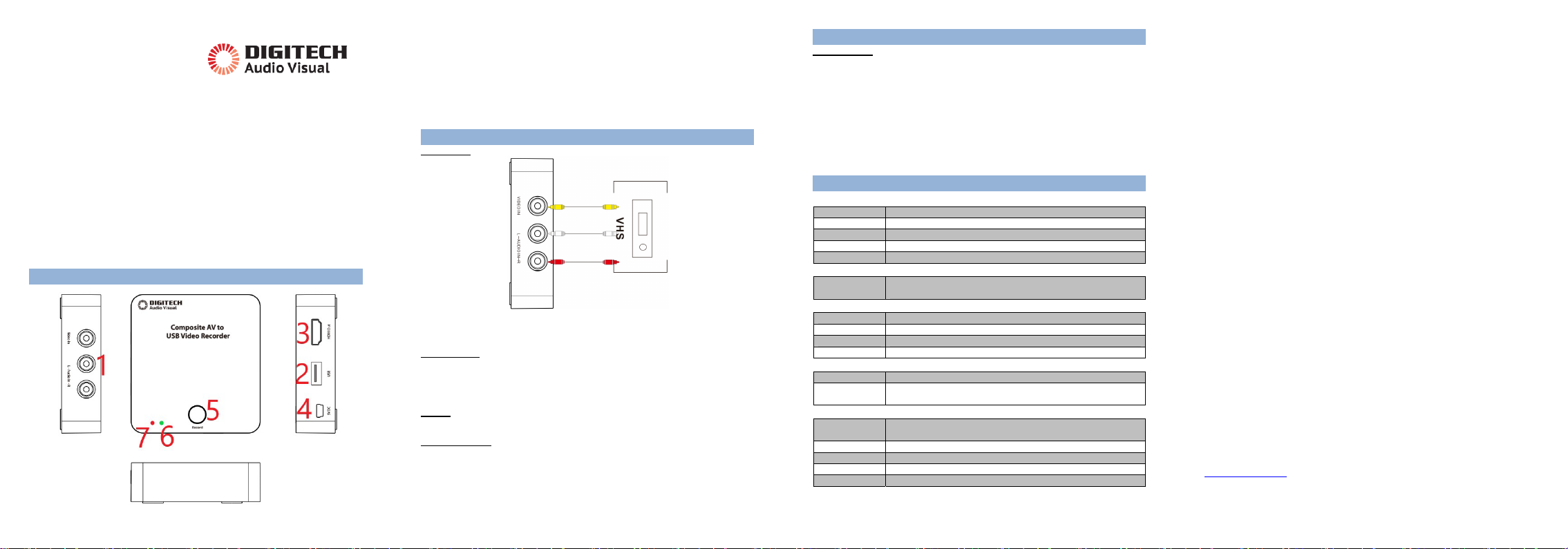
1
Composite AV to USB
Video Recorder
AC-1790
User Manual
Thanks for purchasing this product. The following guides you how to set up. Hope this device will
bring you nice digital experience.
With Analog Video Recorder, you can convert your old video tapes or camcorder tapes to digital
format with one click of button, record and digitalize video from VHS, VCR's, DVD Players, DVR's,
Camcorders,Hi8,and Gaming Systems. Analog Video Recorder records video directly, no
computer required.
Features:
2
1. VIDEO AUDIO IN – RCA Composite video and L/R audio input from video source device.
Yellow = video, white = audio left channel, red = audio right channel.
2. USB Flash Drive slot - Plug USB Flash Drive saving record file.
3. HDMI OUT –Connect to TV monitor displaying with HDMI Cable. (HDMI Cable is not included.)
4. DC – Connect to 5V DC power with mini USB cable.
5. Record Button – Press to record video (even without video input), press again to stop and save
file.
6. PWR LED – It will light green when you connect DC power or computer’s USB port.
7. REC LED – It will light red and flash when AC-1790 is recording.
Connections
VIDEO INPUT
Use the RCA video audio cable (usually come with video source device included) to connect to
the video source and INPUT VIDEO and L/R AUDIO of device.
The RCA connectors to VHS, yellow = video, white = audio left channel, red = audio right channel.
VIDEO OUTPUT
AC-1790 with video output – HDMI OUT.
Use HDMI cable to connect with HDMI OUT, and another side connects to TV or monitor.
TV or monitor will show the video if both of POWER DC, VIDEO INPUT and VIDEO OUTPUT are
ready.
POWER
Use USB cable to connect with 5V DC for play AC-1790 device.
USB FLASH DRIVE
Plug USB Flash Drive into the slot with right direction, the TV or monitor screen will show
“External Memory In” when plugged. And will show “External Memory Out” when remove USB
Flash Drive from device.
For file safety, USB Flash Drive better be empty and format before using, support FAT32 and
exFAT, does not support NTFS, better 16GB.
To remove USB Flash Drive, just press it again, let it pop-up.
3
Operate:
RECORD VIDEO
You will preview the connecting video on TV or monitor when all connections are ready, press
‘RECORD” button to record video, and REC red led will flash, it means it’s recording. Press again
to stop recording, led turns off, and show you “Saving File” on TV.
Image will show you “No USB Flash Drive” if you don’t insert USB Flash Drive or insert the error
drive and press RECORD button. Please insert the USB Flash Drive or check it.
Note: AC-1790 Analog Video Recorder will save a file and start to build another new file if
you long time record more than 2 hours and 30 minutes.
SAVE FILES
Remove the USB Flash Drive from device, and copy the recorded files from USB Flash Drive to
your computer or other digital devices.
SPECIFICATIONS:
Connection
Interface
USB 2.0
Video Input
RCA CVBS analogue video
Audio Input
RCA Analogue L/R audio
Video Output
HDMI
Audio Output
HDMI
Applicable Connections
Video
Video Tape, Camcorder Tape, VHS, VCR, DVD Player, DVR, Hi8,
Game Player ...
Hardware Extra
User Interface
RECORT Button
Others
Two indicator lights for power and record.
Dimensions
82(W) × 76(D) × 25(H) mm
Weight
70g
Package Contents
Device
AC-1790 Analog Video Recorder
Others
USB cable for power, 3RCA to 3RCA cable, Manual, USB power
adapter
Specfication
Storage Media
Supports extra USB Flash Drive
Max 16GB, doesn't support NTFS format
Record Format
.avi
Record Quality
480 30fps, PAL:720×576, NTSC: 720×480
Record File
About 9.3MB/Minute, 0.56GB/Hour.
Power Supply
5V/1A USB power
4
Distributed by:
TechBrands by Electus Distribution Pty. Ltd.
320 Victoria Rd, Rydalmere
NSW 2116 Australia
Ph: 1300 738 555
Int’l: +61 2 8832 3200
Fax: 1300 738 500
www.techbrands.com
Made in China
