Page 1

E-Vision Laser 6500 Series
High Brightness Digital Video Projector
USER MANUAL
Rev A April 2016
117-763A
Page 2
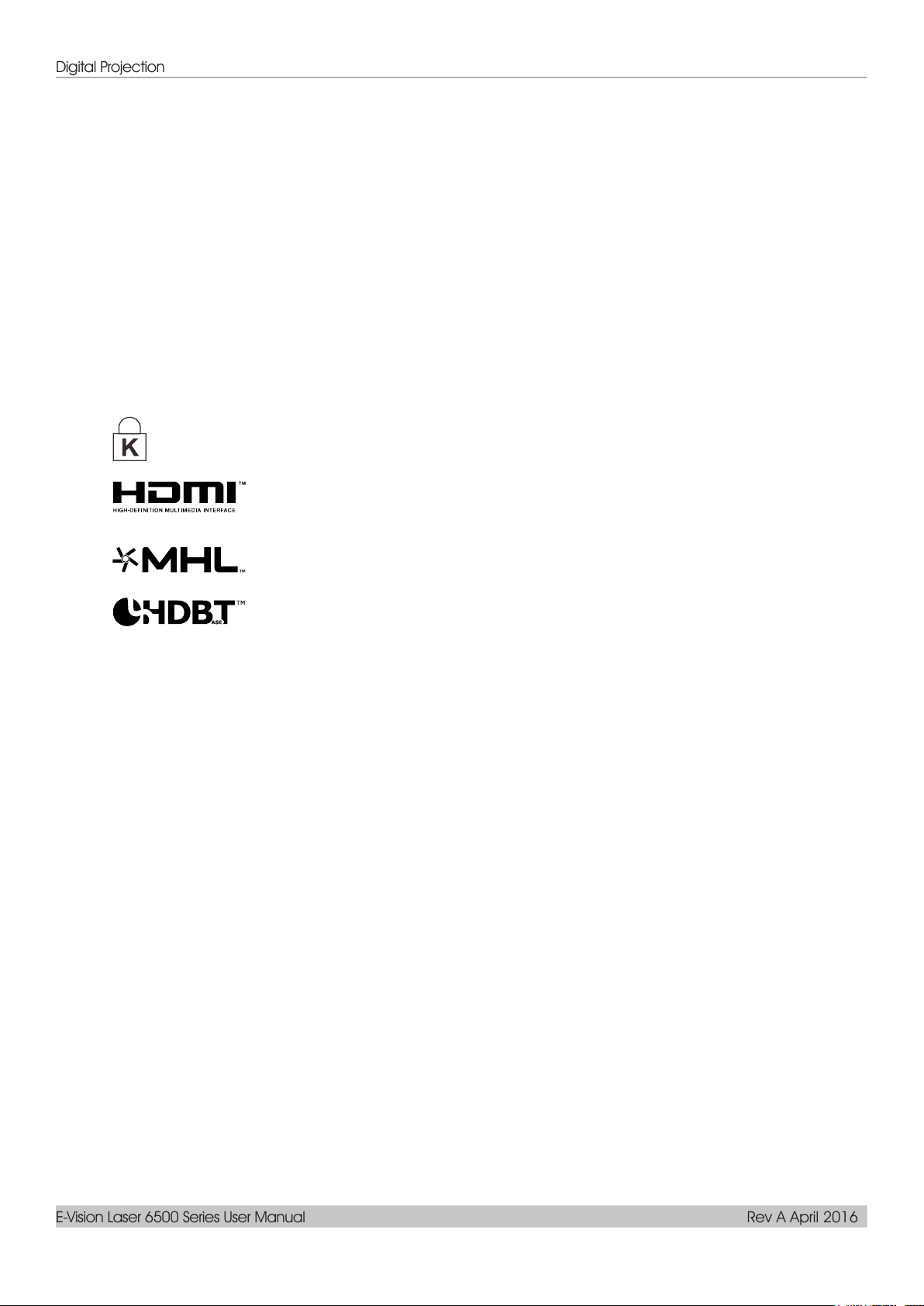
Digital Projection
E-Vision Laser 6500 Series User Manual Rev A April 2016
Copyright
This publication, including all photographs, illustrations and software, is protected under international
copyright laws, with all rights reserved. Neither this manual, nor any of the material contained herein, may
be reproduced without written consent of the author.
© Copyright 2016
Disclaimer
The information in this document is subject to change without notice. The manufacturer makes no
representations or warranties with respect to the contents hereof and specifically disclaims any implied
warranties of merchantability or fitness for any particular purpose. The manufacturer reserves the right to
revise this publication and to make changes from time to time in the content hereof without obligation of
the manufacturer to notify any person of such revision or changes.
Trademark Recognition
Kensington is a U.S. registered trademark of ACCO Brand Corporation with issued registrations
and pending applications in other countries throughout the world.
HDMI, the HDMI Logo, and High-Definition Multimedia Interface are trademarks or
registered trademarks of HDMI Licensing LLC in the United States and other
countries.
MHL, the MHL logo, and Mobile High-Definition Link are trademarks or registered
trademarks of MHL licensing, LLC.
HDBaseT™ and the HDBaseT Alliance logo are trademarks of the HDBaseT
Alliance.
All other product names used in this manual are the properties of their respective owners and are
acknowledged.
— i —
Page 3
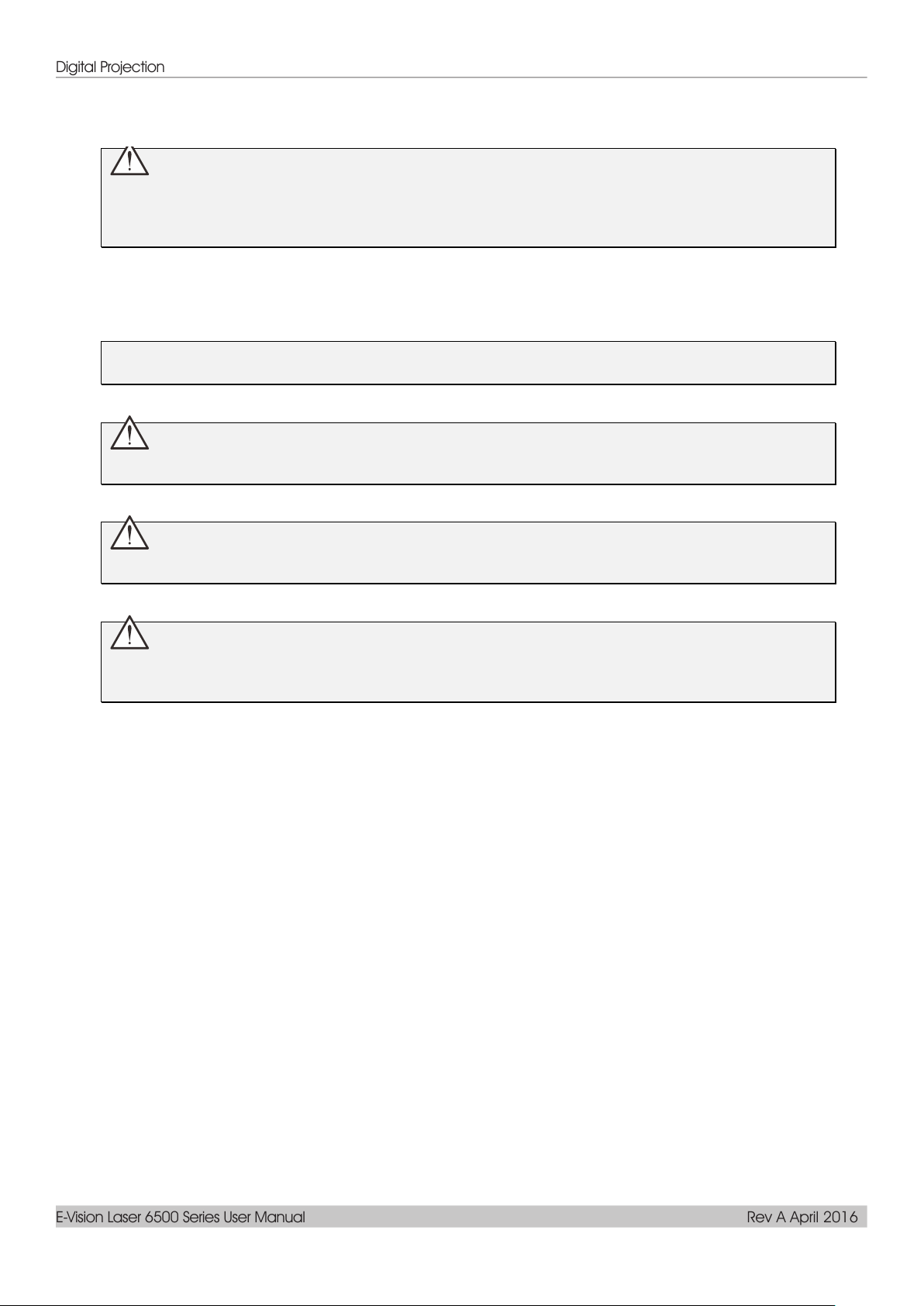
Digital Projection
E-Vision Laser 6500 Series User Manual Rev A April 2016
Important Safety Information
Important:
It is strongly recommended that you read this section carefully before using the projector. These
safety and usage instructions will ensure that you enjoy many years of safe use of the projector.
Keep this manual for future reference.
Symbols Used
Warning symbols are used on the unit and in this manual to alert you of hazardous situations.
The following styles are used in this manual to alert you to important information.
Note:
Provides additional information on the topic at hand.
Important:
Provides additional information that should not be overlooked.
Caution:
Alerts you to situations that may damage the unit.
Warning:
Alerts you to situations that may damage the unit, create a hazardous environment, or cause
personal injury.
Throughout this manual, component parts and items in the OSD menus are denoted in bold font as in this
example:
“Push the Menu button on the remote control to open the Main menu.”
General Safety Information
Do not open the unit case. There are no user-serviceable parts in the unit. For servicing, contact
qualified service personnel.
Follow all warnings and cautions in this manual and on the unit case.
To avoid damage to eyes, do not look into the lens when the light source is on.
Do not place the unit on an unstable surface, cart, or stand.
Avoid using the system near water, in direct sunlight, or near a heating device.
Do not place heavy objects such as books or bags on the unit.
Notice
This product is intended for the adults who have the ability to operate this machine.
Please write down your projector model number and serial number and keep the information for
maintenance purposes in the future. Should the equipment be lost or stolen, the information could also be
used for the police report.
Model number:
Serial number:
— ii —
Page 4
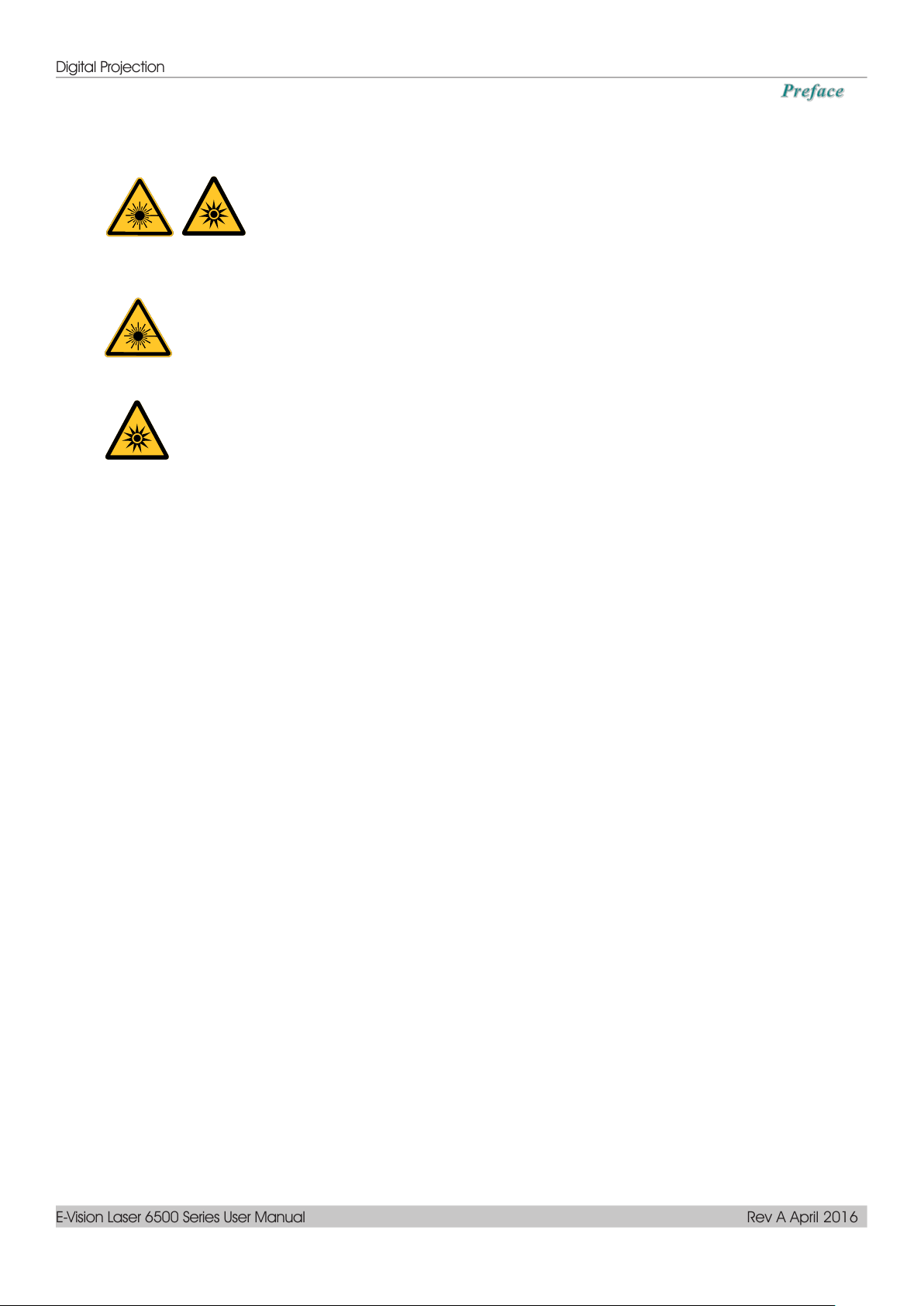
Digital Projection
E-Vision Laser 6500 Series User Manual Rev A April 2016
LASER WARNING
CLASS 3R LASER PRODUCT
This Laser Product is designated as Class 3R during all procedures of operation. LASER
LIGHT - AVOID DIRECT EYE EXPOSURE.
Do not point laser or allow laser light to be directed or reflected toward other people or
reflective objects .
Direct or scattered light can be hazardous to eyes and skin.
There is a potential hazard of eye exposure to laser radiation if the included instructions are not
followed.
Caution – use of controls or adjustments or performance of procedures other than those
specified herein may result in hazardous radiation exposure
Laser Parameters
This symbol indicates that there is a potential hazard of eye exposure to laser
radiation unless the instructions are closely followed.
Wavelength 450nm - 460nm (Blue)
Mode of operation Pulsed, due to frame rate
Pulse width 1.34ms
Pulse repetition rate 120Hz
Maximum laser energy 0.698mJ
Total internal power >100w
Apparent source size >10mm, at lens stop
Divergence >100 mili Radian
– iii –
Page 5
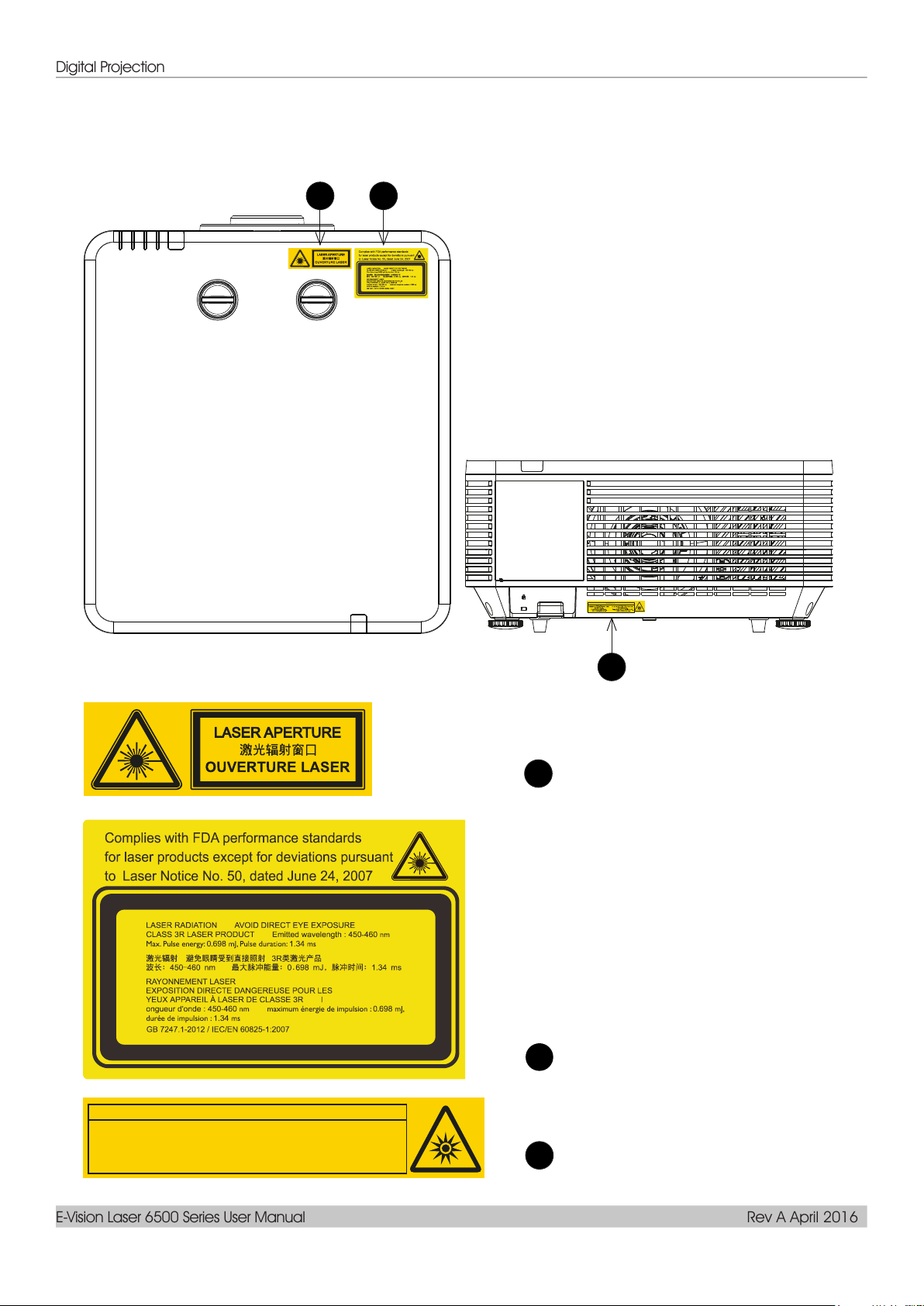
Digital Projection
E-Vision Laser 6500 Series User Manual Rev A April 2016
Product labels
Below drawing show the label’s location
1 2
RISK GROUP 2
Possibly hazardous optical radiation emitted
CAUTION
from this product.
Do not stare at operating lamp.
May be harmful to the eyes.
Ce produit peut émettre des rayonnements
ATTENTION
optiques dangereux.
Ne pas fixer la lampe en fonctionnement.
Peut être nocif pour les yeux.
3
1
Hazard Warning Symbol
and Aperture Label
2
3
Explanatory Label
Explanatory Label
— iv —
Page 6
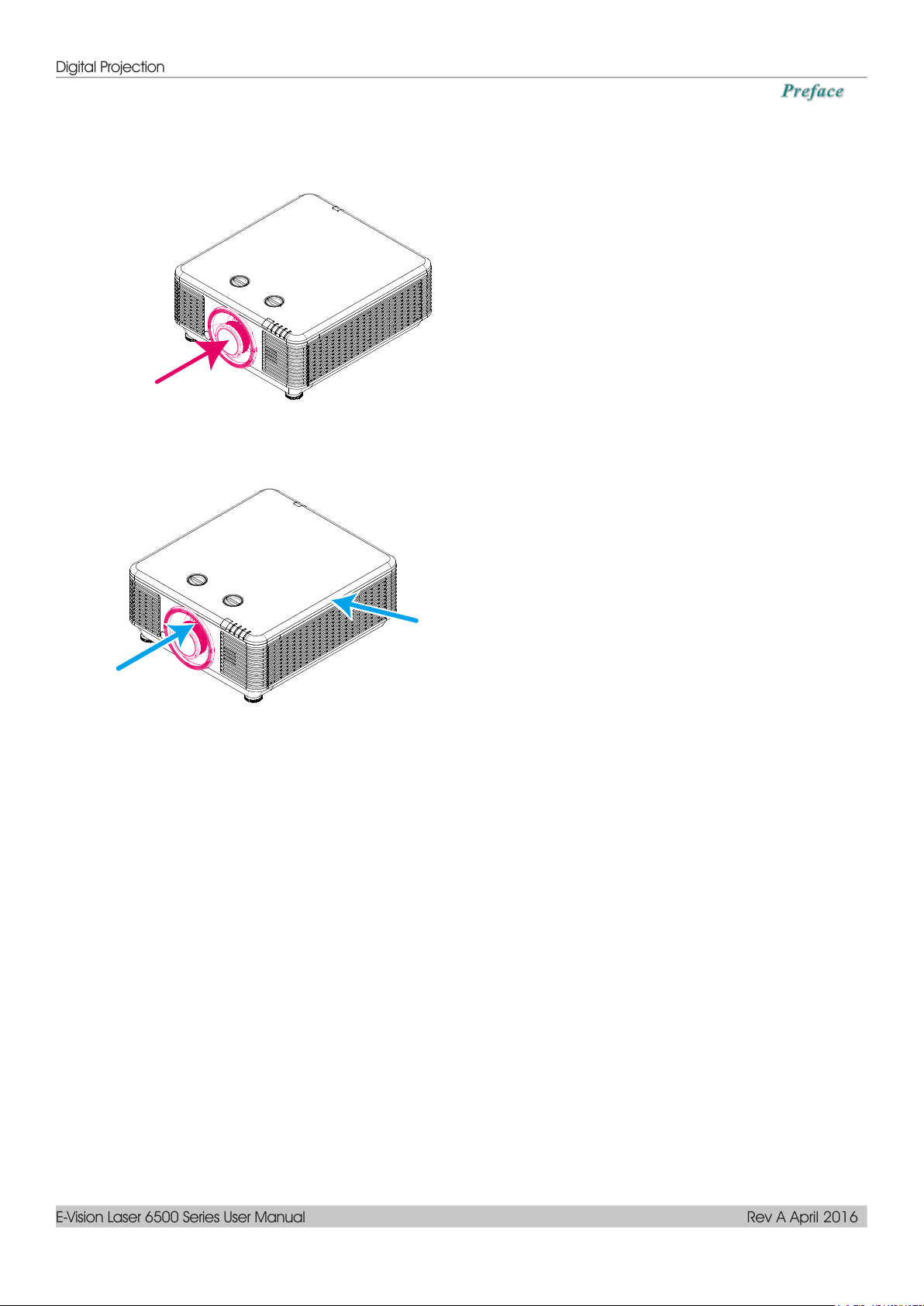
Digital Projection
E-Vision Laser 6500 Series User Manual Rev A April 2016
Laser aperture
Location of laser aperture
Below drawing is the laser aperture location. Be careful not to let the eye see the light directly.
Interlock switches
This machine has 2 (Top cover x 1, Lens x 1) Interlock switches to protect the laser light Leakage.
1. Will power-off the system individually when the top cover is removed.
2. Will power-off the system individually when the lens is removed or not install correctly.
– v –
Page 7
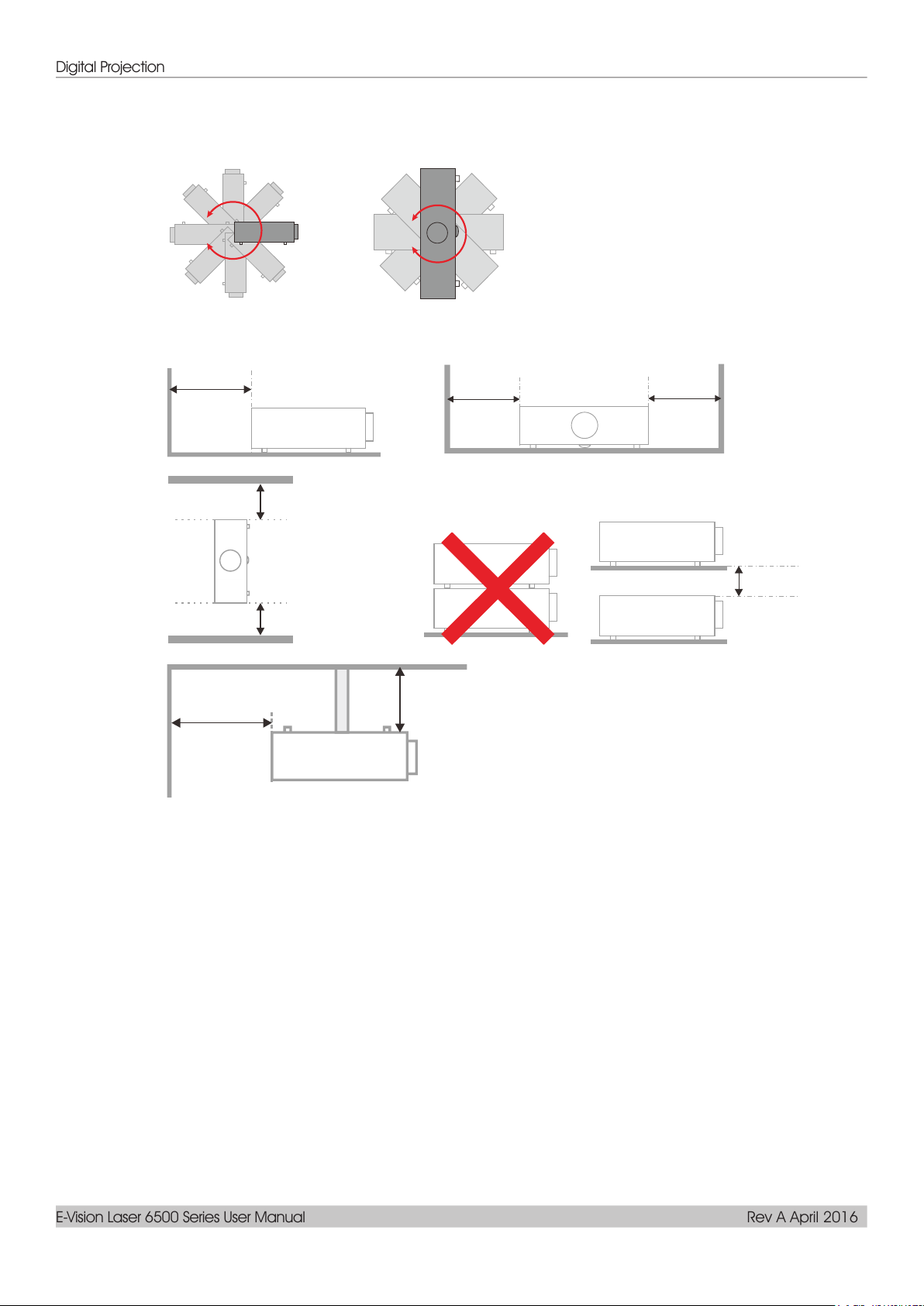
Digital Projection
E-Vision Laser 6500 Series User Manual Rev A April 2016
Minimum 500mm
(19.69 inch)
Minimum 500mm
(19.69 inch)
Minimum 500mm
(19.69 inch)
Minimum 500mm
(19.69 inch)
Minimum 300mm
(11.81 inch)
Minimum 100mm
(3.94 inch)
Minimum 500mm
(19.69 inch)
Minimum 500mm
(19.69 inch)
Projector Installation Notice
There is no limitation angle for projector installation.
Allow at least 50 cm clearance around the exhaust vent.
Ensure that the intake vents do not recycle hot air from the exhaust vent.
When operating the projector in an enclosed space, ensure that the surrounding air temperature
within the enclosure does not exceed operation temperature while the projector is running, and the
air intake and exhaust vents are unobstructed.
All enclosures should pass a certified thermal evaluation to ensure that the projector does not
recycle exhaust air, as this may cause the device to shutdown even if the enclosure temperature is
with the acceptable operation temperature range.
— vi —
Page 8
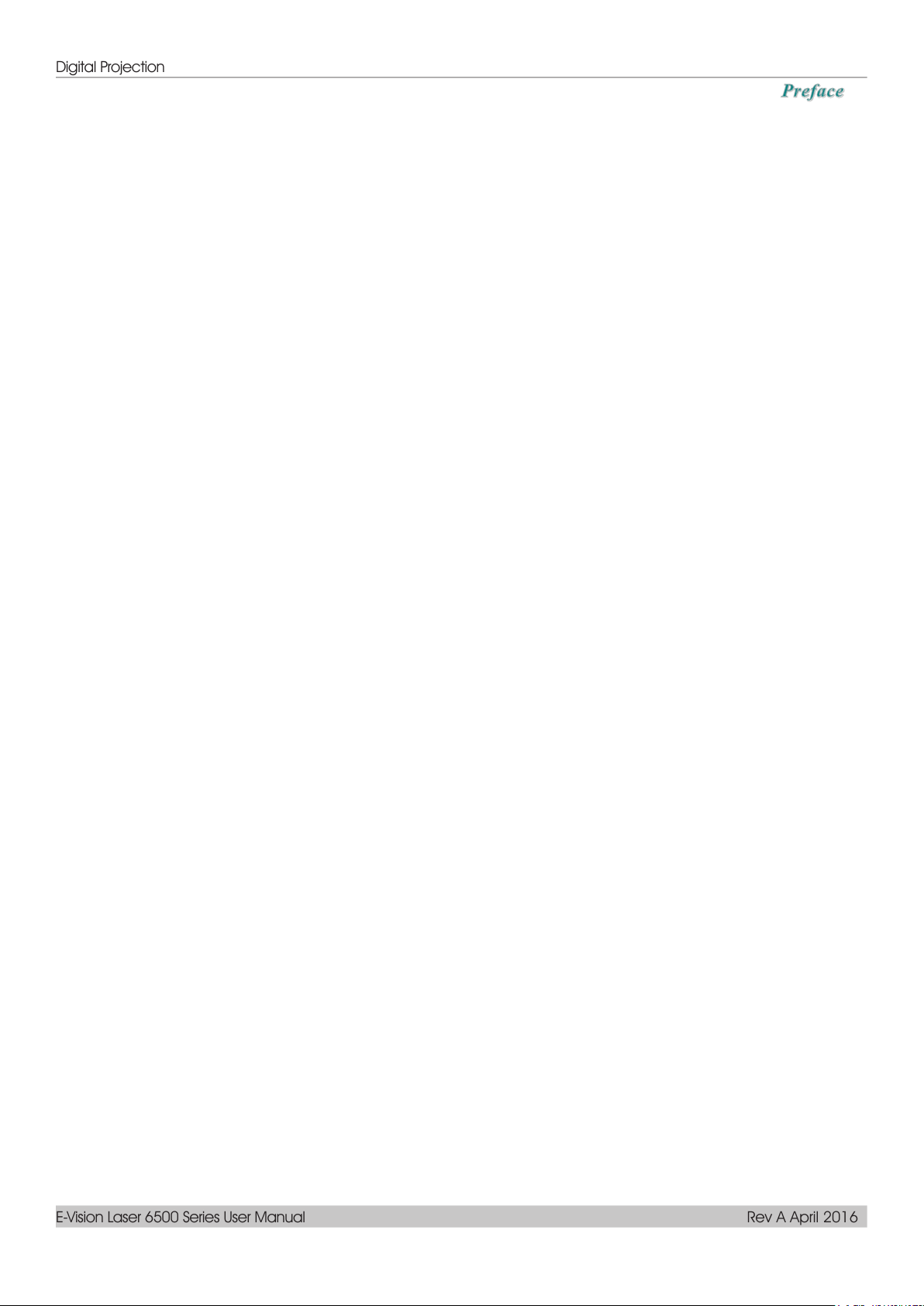
Digital Projection
E-Vision Laser 6500 Series User Manual Rev A April 2016
Verify Installation Location
To supply power, the 3-blade (with earthing lead) socket should be used to ensure proper
grounding and equalized ground potential for all of the equipment in the Projector System.
The power code provided with the Projector should be used. In case of any missing item, other
qualified 3-blade (with earthing lead) power cord can be used as substitution; however, do not use
2-blade power cord.
Verify if the voltage is stable, grounded properly and there is no electricity leakage.
Measure total power consumption which should not higher the safety capacity and avoid safety
issue and short circuit.
Turn on Altitude Mode when located in high altitude areas
The projector can only be installed upright or inverted.
When installation the bracket, make sure the weight limit is not exceed and firmly secured.
Avoid installing near air conditioner duct or subwoofer.
Avoid installing at high temperature, insufficient cooling and heavy dust locations.
Keep your product away from fluorescent lamps (>1 Meter) to avoid malfunction
caused by IR interference
The VGA IN connector should be connected to the VGA IN port. Note that it should be inserted
tightly, with the screws on both sides securely fastened to ensure proper connection of the signal
wire for achieving optimal display effect.
The AUDIO IN connector should be connected to the AUDIO IN port and CANNOT be connected
to AUDIO OUT or other ports like BNC, RCA; otherwise, it will lead to mute output and even
DAMAGE the port.
Install the projector above 200cm to avoid damage.
The power cord and signal cable should be connected before power on the projector. During the
projector starting and operating process, DO NOT insert or remove the signal cable or the power
cord to avoid damaging the projector.
Cooling notes
Air outlet
Make sure the air outlet is 50cm clear of any obstruction to ensure proper cooling.
Air outlet location should not be in front of the lens of other projector to avoid causing illusions.
Keep the outlet at least 100cm away from the inlets of other projectors
The projector generates a massive amount of heat during use. The internal fan dissipates the heat
of the projector when shutting down, and such process may continue for a certain period. After the
project enters STANDBY MODE status, press the AC power button to turn off the projector and
remove the power cord. DO NOT remove the power cord during the shutdown process, as it may
cause damage to the projector. In the meantime, the delayed heat radiating will also affect the
service life of the projector. The shutdown process may vary depending on the model used.
Whatever the case may be, be sure to disconnect the power cord till after the projector enters the
STANDBY status.
Air inlet
Make sure there is no object blocking air input within 30 cm.
Keep the inlet away from other heat sources
Avoided heavy dust area
– vii –
Page 9
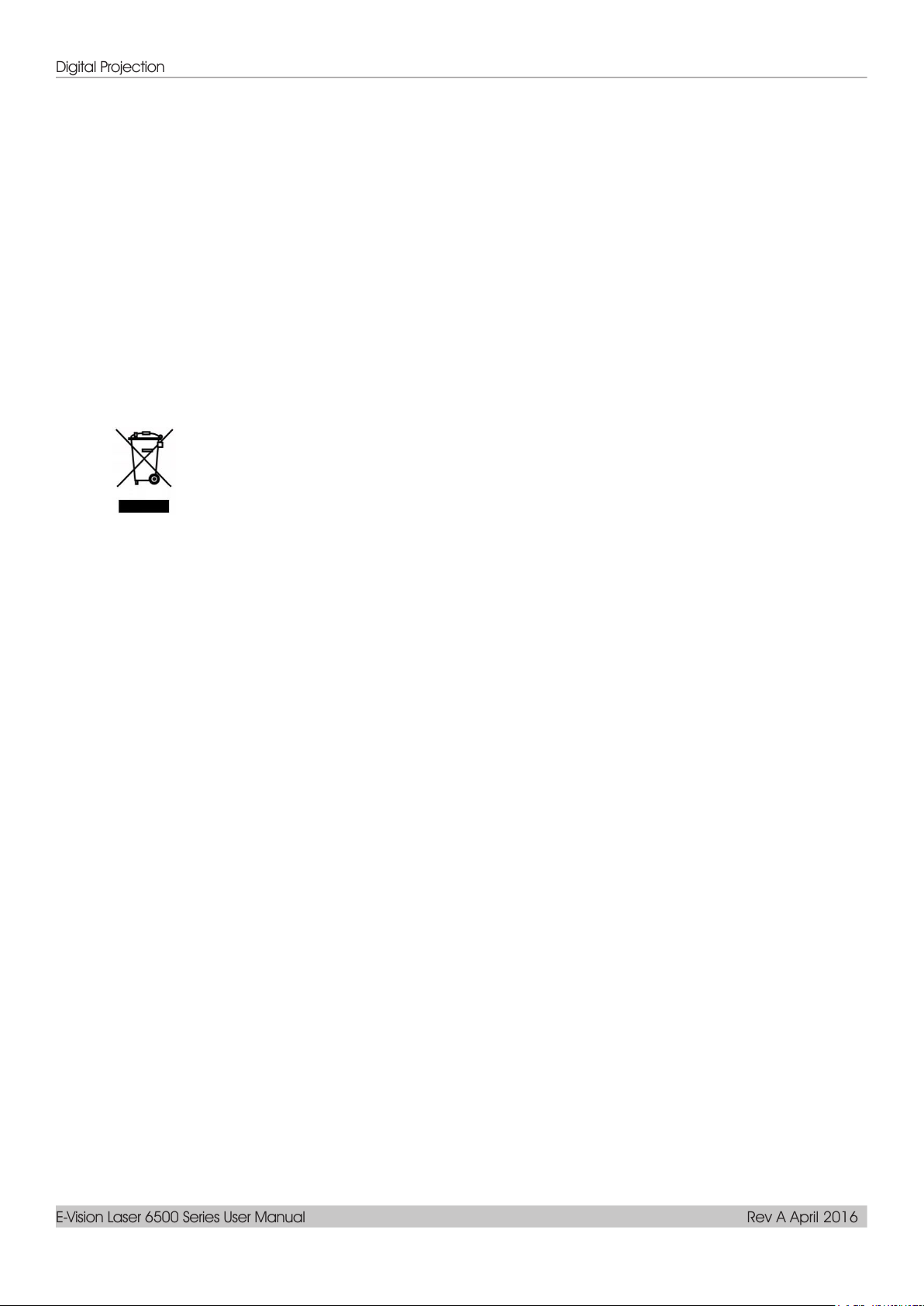
Digital Projection
E-Vision Laser 6500 Series User Manual Rev A April 2016
DISPOSAL: Do not use household or municipal waste collection services for
disposal of electrical and electronic equipment. EU countries require the use
of separate recycling collection services.
Power Safety
Only use the supplied power cord.
Do not place anything on the power cord. Place the power cord where it will not be in the way of
foot traffic.
Remove the batteries from the remote control when storing or not in use for a prolonged period.
Cleaning the Projector
Unplug the power cord before cleaning. See Cleaning the Projector page 56.
Allow the light source to cool for about one hour.
Regulatory Warnings
Before installing and using the projector, read the regulatory notices in the Regulatory Compliance on
page 73.
Symbol Explanations
Special Care for Laser Beams!
Special care should be considered when DLP projectors and high power laser equipment are used in the
same room as.
Direct or indirect hit of a laser beam on to the projector lens can severely damage the Digital Mirror
Devices (DMD™).
Sun light Warning
Avoid using the DU7090Z Series in direct sun light.
Sun light on the projector lens can severely damage the Digital Mirror Devices (DMD™).
— viii —
Page 10
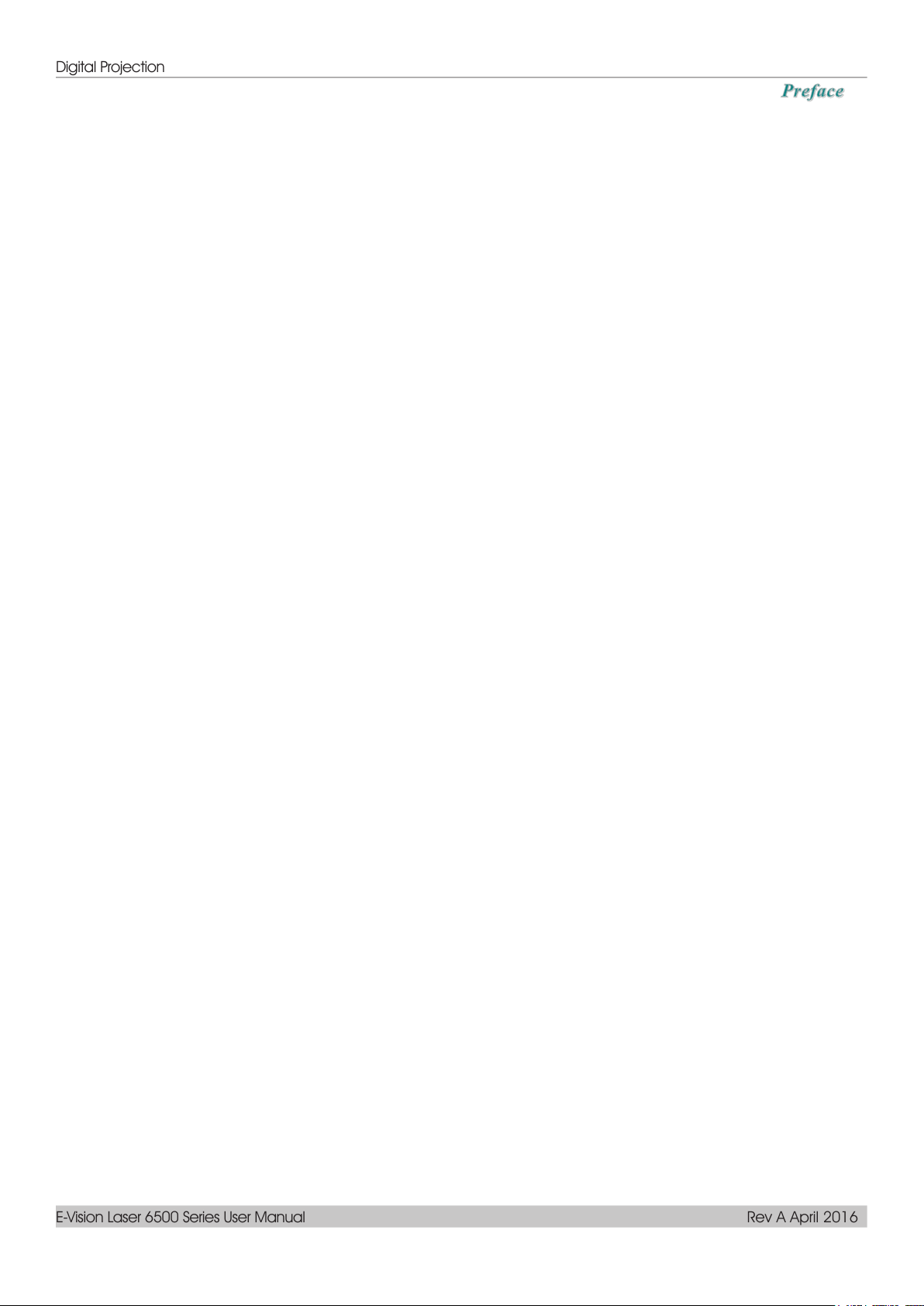
Digital Projection
E-Vision Laser 6500 Series User Manual Rev A April 2016
Main Features
Compatible with all major video standards including NTSC, PAL, and SECAM.
A high brightness rating allows for presentations in daylight or in lit rooms.
Flexible setup allows for front, rear projections.
Line-of-vision projections remain square, with advanced keystone correction for angled
Input source automatically detected.
High brightness for projection in just about any environment.
Supports resolutions up to WUXGA for clear and crisp images.
DLP® and BrilliantColor™ technologies from Texas Instruments.
Centered lens for easy installation.
Horizontal and vertical lens shift.
MHL device compatibility for streaming of video and audio content from a compatible
Built-in speaker with multiple audio-in and audio-out ports.
Network ready for integration and system administration via RJ45.
Sealed engine to minimizing the impact of dust and smoke.
Anti-theft security features include: Kensington security slot, security bar.
Built-in HDBaseT receiver. HDBaseT™ interface with support for distribution of HD video
Advanced laser phosphor light engine for superior brightness and color uniformity
Laser design deliveries up to 20,000 hours of operational time
projections.
mobile device.
and digital audio content over standard CAT5e/6 LAN cable
About this Manual
This manual is intended for end users and describes how to install and operate the DLP projector.
Wherever possible, relevant information—such as an illustration and its description—has been kept on
one page. This printer-friendly format is both for your convenience and to help save paper, thereby
protecting the environment. It is suggested that you only print sections that are relevant to your needs.
– ix –
Page 11
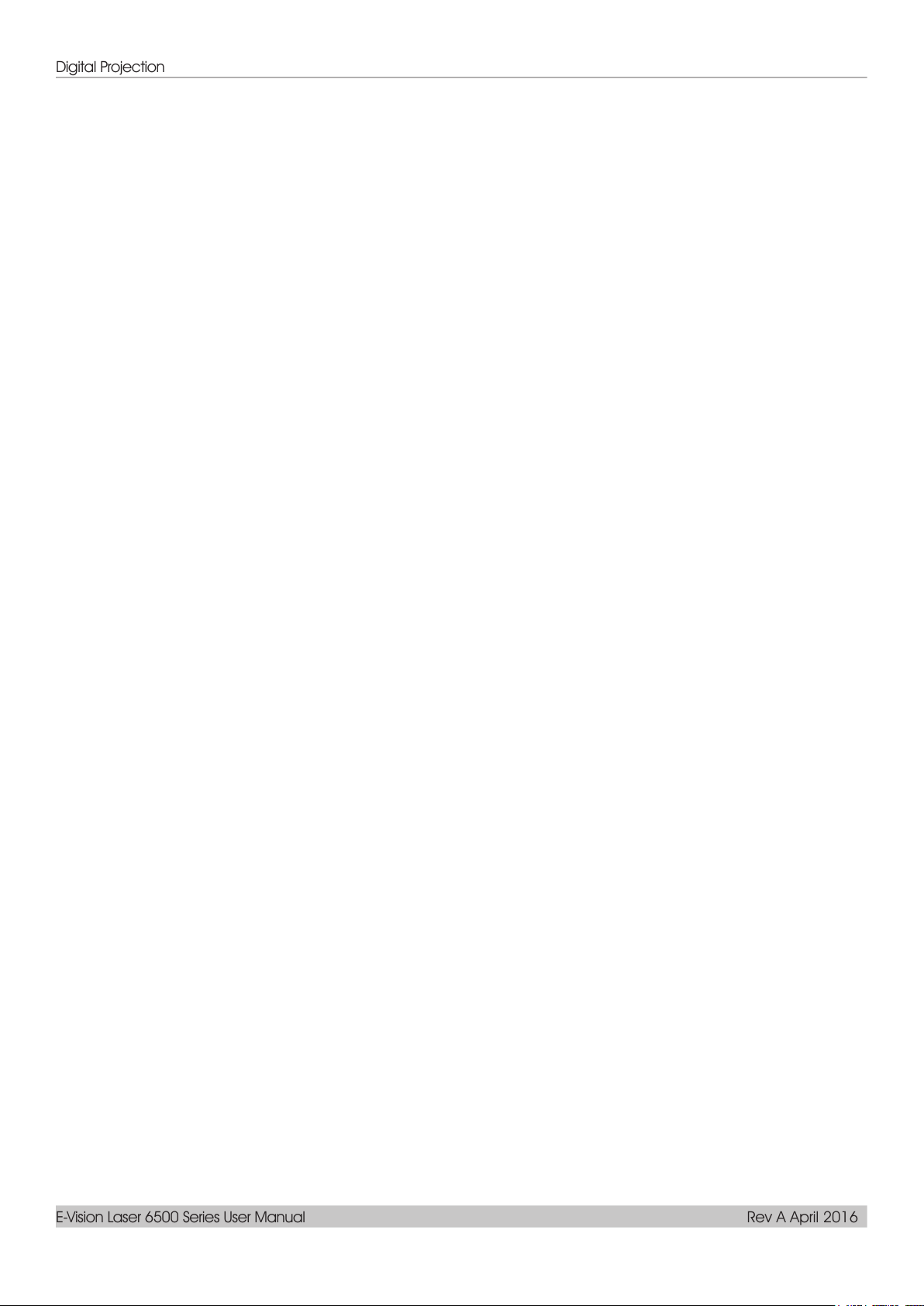
Digital Projection
E-Vision Laser 6500 Series User Manual Rev A April 2016
Table of Contents
GETTING STARTED ........................................................................................................................................................... 1
PACKING CHECKLIST ........................................................................................................................................................... 1
VIEWS OF PROJECTOR PARTS ............................................................................................................................................... 2
Front-right View ............................................................................................................................................................ 2
Top view ........................................................................................................................................................................ 3
Side view—On-Screen Display (OSD) buttons and IO ........................................................................................... 4
Bottom view ................................................................................................................................................................... 6
REMOTE CONTROL PARTS ................................................................................................................................................... 8
REMOTE CONTROL OPERATING RANGE ............................................................................................................................. 11
PROJECTOR AND REMOTE CONTROL BUTTONS ................................................................ .................................................. 11
SETUP AND OPERATION ............................................................................................................................................... 12
INSERTING THE REMOTE CONTROL BATTERIES ................................................................................................................. 12
INSTALLING OR REMOVING THE OPTIONAL LENS .............................................................................................................. 13
Removing the Existing Lens From the Projector ................................................................................................... 14
Installing the New Lens ............................................................................................................................................. 13
STARTING AND SHUTTING DOWN THE PROJECTOR ............................................................................................................. 15
SETTING AN ACCESS PASSWORD (SECURITY LOCK) .......................................................................................................... 17
ADJUSTING THE PROJECTOR LEVEL ................................................................................................................................... 19
ADJUSTING PROJECTED IMAGE POSITION USING LENS SHIFT ............................................................................................ 20
Adjusting the vertical image position ....................................................................................................................... 20
Adjusting the horizontal image position .................................................................................................................. 21
Shift Range Diagram ................................................................................................................................................. 21
ADJUSTING THE ZOOM, FOCUS AND KEYSTONE ................................................................................................................ 22
ADJUSTING THE VOLUME .................................................................................................................................................. 23
ON-SCREEN DISPLAY (OSD) MENU SETTINGS ...................................................................................................... 24
OSD MENU CONTROLS ..................................................................................................................................................... 24
Navigating the OSD ................................................................................................................................................... 24
SETTING THE OSD LANGUAGE .......................................................................................................................................... 25
OSD MENU OVERVIEW ..................................................................................................................................................... 26
IMAGE MENU ..................................................................................................................................................................... 29
Computer Menu .......................................................................................................................................................... 30
Advanced Feature ................................................................................................ ...................................................... 31
White Balance ............................................................................................................................................................. 32
Color Manager ............................................................................................................................................................ 33
SETTINGS 1 MENU ............................................................................................................................................................. 34
Keystone ...................................................................................................................................................................... 35
Audio ............................................................................................................................................................................ 35
Advanced 1 Feature ................................................................................................................................................... 36
Advanced 2 Feature ...................................................................................................................................................... 38
4 Corner ....................................................................................................................................................................... 39
SETTINGS 2 MENU ............................................................................................................................................................. 40
Status ........................................................................................................................................................................... 41
Advanced 1 Feature ................................................................................................................................................... 42
Advanced 2 Feature ................................................................................................................................................... 54
MAINTENANCE AND SECURITY .................................................................................................................................. 56
CLEANING THE PROJECTOR................................................................................................................................................ 56
Cleaning the Lens ...................................................................................................................................................... 56
Cleaning the Case ...................................................................................................................................................... 56
Cleaning the Air Filter ................................................................................................................................................ 57
REPLACING THE FILTER ..................................................................................................................................................... 58
USING THE PHYSICAL LOCK .............................................................................................................................................. 60
Using the Kensington Security Slot ......................................................................................................................... 60
Using the Security Bar Lock ..................................................................................................................................... 60
TROUBLESHOOTING ...................................................................................................................................................... 61
— x —
Page 12
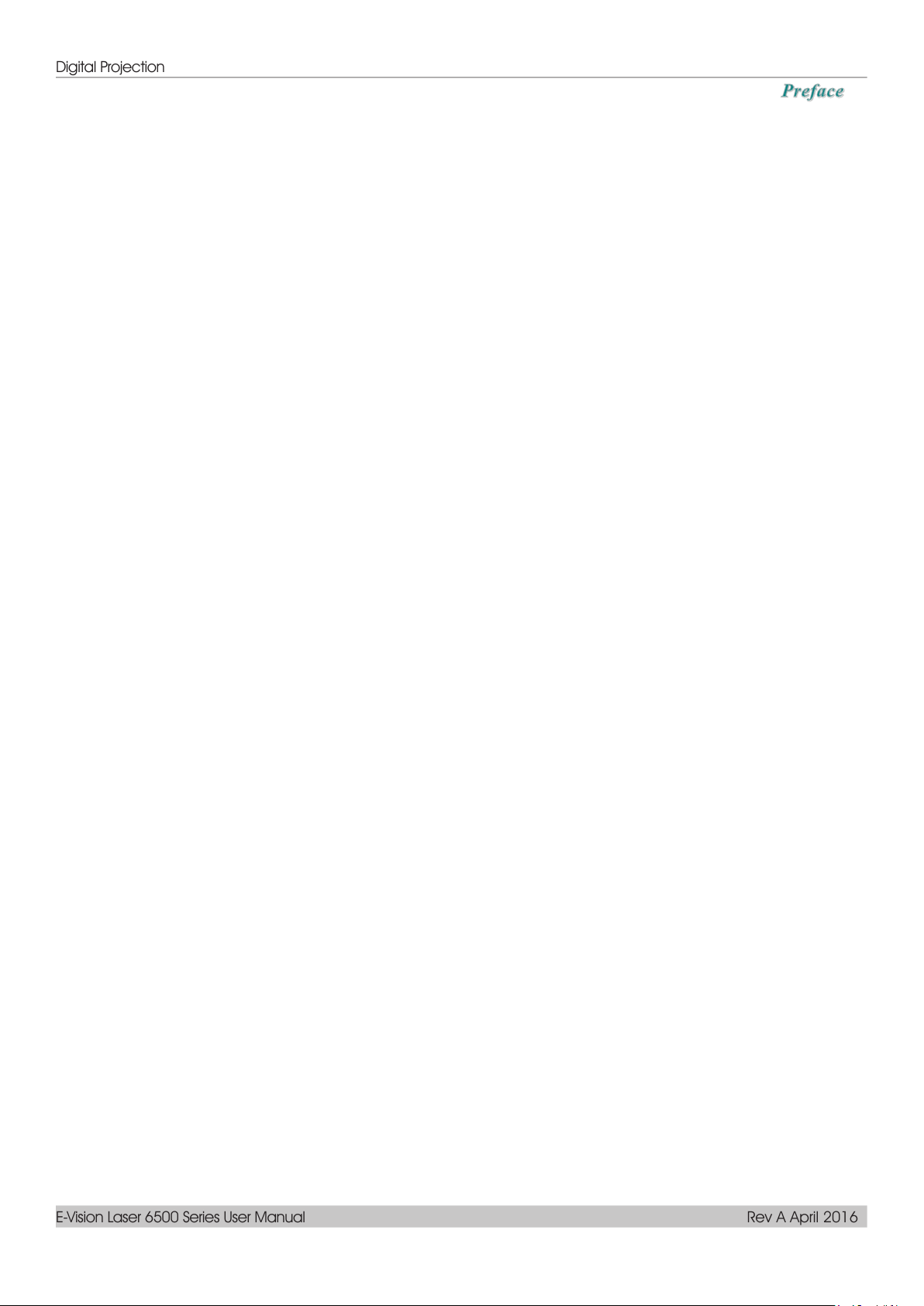
Digital Projection
E-Vision Laser 6500 Series User Manual Rev A April 2016
COMMON PROBLEMS AND SOLUTIONS ............................................................................................................................... 61
TIPS FOR TROUBLESHOOTING ............................................................................................................................................ 61
LED ERROR MESSAGES ..................................................................................................................................................... 62
IMAGE PROBLEMS .............................................................................................................................................................. 62
LIGHT SOURCE PROBLEMS................................................................................................................................................. 63
REMOTE CONTROL PROBLEMS .......................................................................................................................................... 63
AUDIO PROBLEMS ............................................................................................................................................................. 63
HAVING THE PROJECTOR SERVICED .................................................................................................................................. 63
HDMI Q & A .................................................................................................................................................................... 64
SPECIFICATIONS ............................................................................................................................................................. 65
SPECIFICATIONS ................................................................................................................................................................. 65
PROJECTION DISTANCE VS. PROJECTION SIZE .................................................................................................................... 67
Projection Distance and Size Table ......................................................................................................................... 67
TIMING MODE TABLE ........................................................................................................................................................ 69
PROJECTOR DIMENSIONS ................................................................................................................................................... 72
LENS EXTENSIONS .............................................................................................................................................................. 73
REGULATORY COMPLIANCE ....................................................................................................................................... 74
FCC WARNING .................................................................................................................................................................. 74
CANADA ............................................................................................................................................................................ 74
SAFETY CERTIFICATIONS ................................................................................................................................................... 74
APPENDIX I ........................................................................................................................................................................ 75
RS-232C PROTOCOL.......................................................................................................................................................... 75
– xi –
Page 13
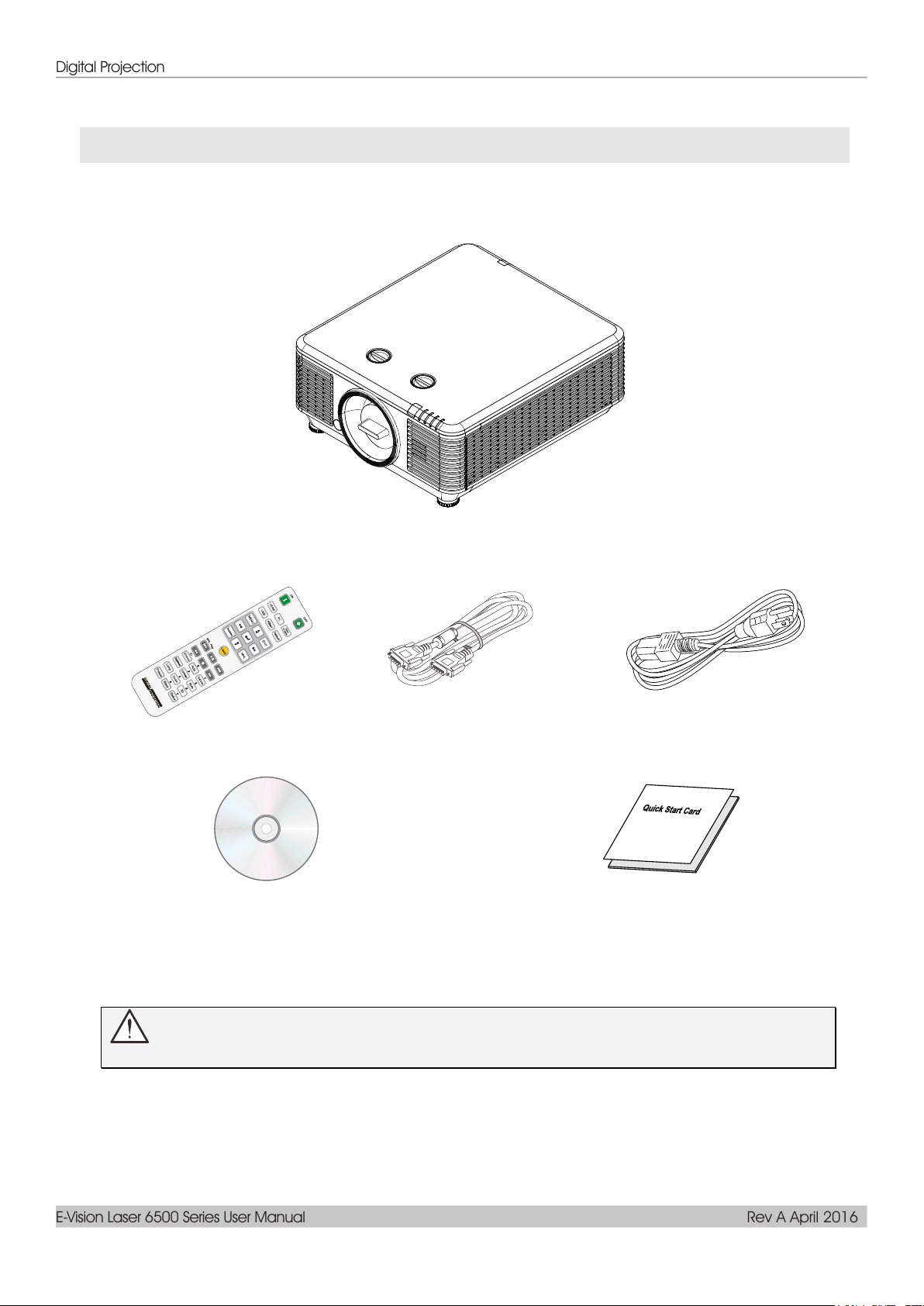
Digital Projection
E-Vision Laser 6500 Series User Manual Rev A April 2016
Projector
Remote Control
(Batteries Included)
VGA Cable (1.8m)
Power Cord (1.8m)
CD-ROM
(This User's Manual)
Packing Checklist
Carefully unpack the projector and check that the following items are included:
GETTING STARTED
Contact your dealer immediately if any items are missing, appear damaged, or if the unit does not work. It is
recommend that you keep the original packing material should you ever need to return the equipment for
warranty service.
Caution:
Avoid using the projector in dusty environments.
— 1 —
Page 14
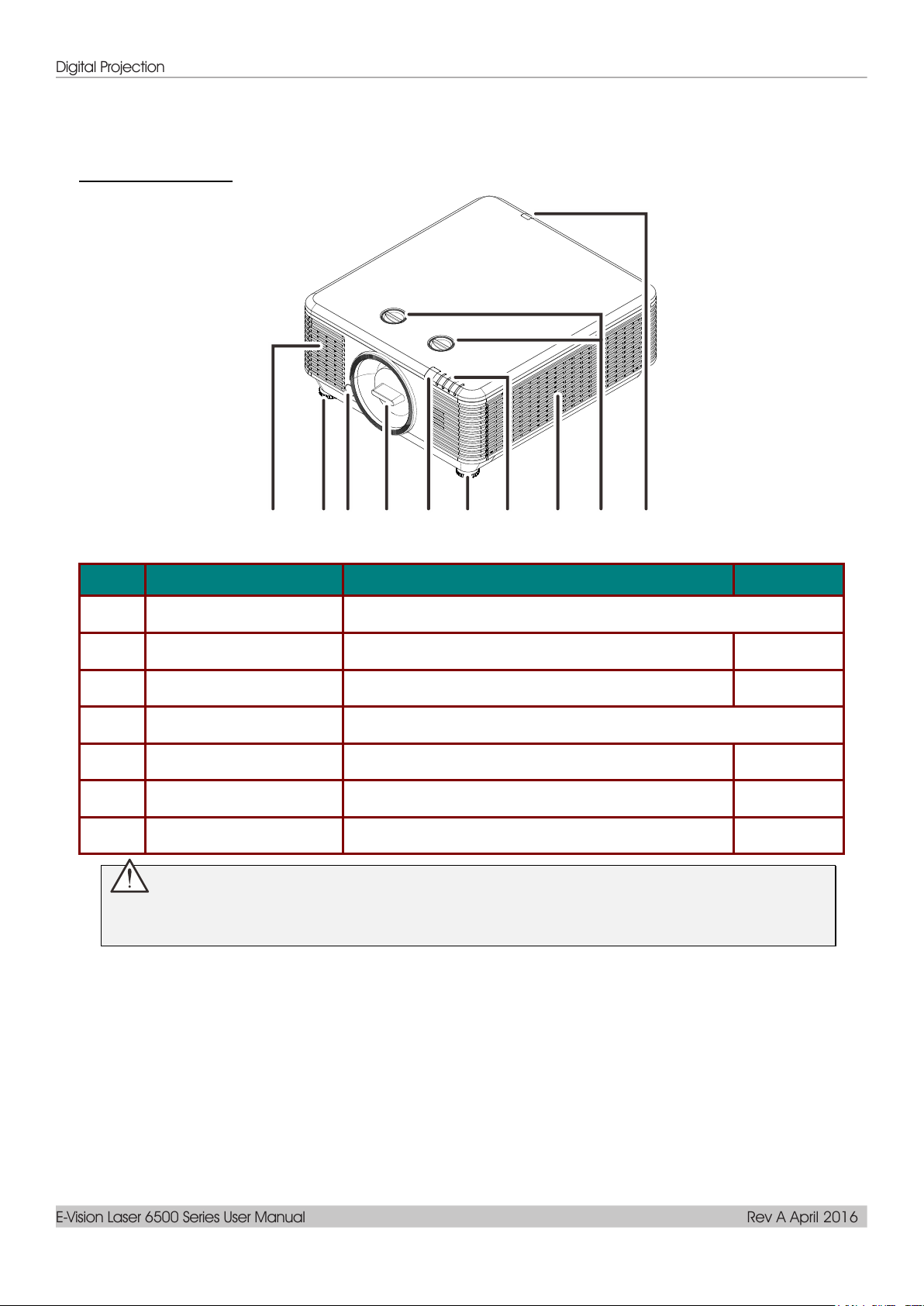
Digital Projection
E-Vision Laser 6500 Series User Manual Rev A April 2016
ITEM
LABEL
DESCRIPTION
SEE PAGE:
1.
Vent
Cool air intake.
2.
Tilt Adjuster
Rotate adjuster lever to adjust angle position.
19
3.
Lens Release Button
For release Lens.
14
4.
Anti-dust cap
Anti-dust cap
5.
IR Receiver
Receives IR signal from remote control.
7
6.
LEDs
Displays the projector status.
3
7.
Lens Shift
Adjusts the image position.
20
1 2 3 4 2 1
7
5 6 5
Views of Projector Parts
Front-right View
Important:
Ventilation openings on the projector allow for good air circulation, which keeps the projector light
source cool. Do not obstruct any of the ventilation openings.
— 2 —
Page 15
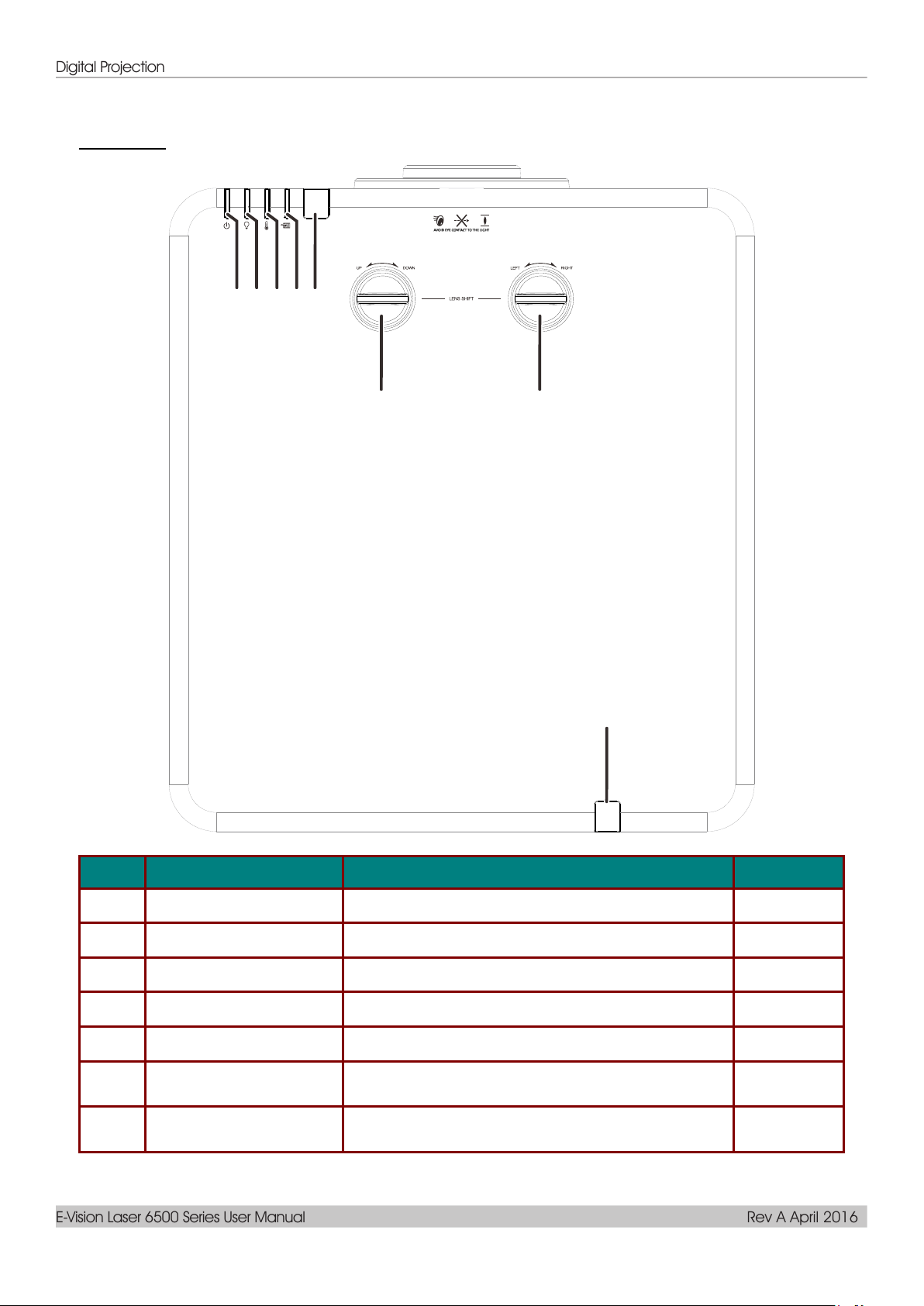
Digital Projection
E-Vision Laser 6500 Series User Manual Rev A April 2016
Top view
1 2 345
6
7
5
ITEM LABEL DESCRIPTION SEE PAGE:
1.
2.
3.
4.
5.
6.
7.
Power LED Display the power on/off sequence status.
Light source LED Display the light source status.
Temp LED Display the thermal status.
Filter LED Display the filter replacing warning message.
IR Receiver Receives IR signal from remote control.
Vertical Lens Shift
(UP / DOWN)
Horizontal Lens Shift
(LEFT / RIGHT)
Adjusts the image position vertically.
Adjusts the image position horizontally.
– 3 –
62
62
62
62
7
20
21
Page 16
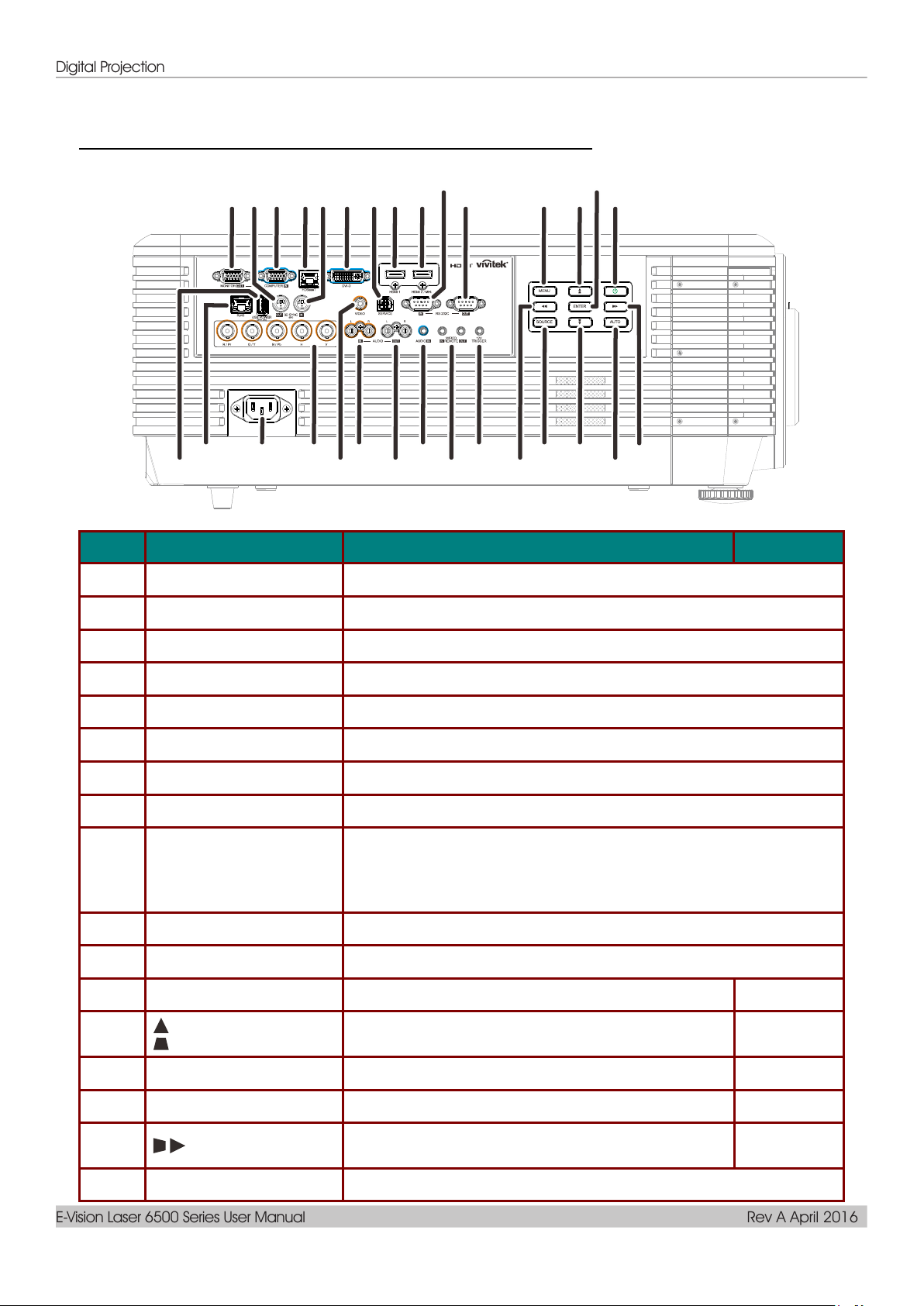
Digital Projection
E-Vision Laser 6500 Series User Manual Rev A April 2016
ITEM
LABEL
DESCRIPTION
SEE PAGE:
1.
MONITOR OUT
Connect an RGB cable to a display.
2.
3D-SYNC OUT (5V)
Connect 3D IR glasses receiver unit.
3.
COMPUTER IN
Connect an RGB cable from a computer or a video enabled device.
4.
HDBaseT
Connect an RJ45 Cat5e/Cat6 cable for HDBaseT signal received.
5.
3D-SYNC IN (5V)
Connect 3D-sync in cable from a computer or an enabled device.
6.
DVI-D
Connect the DVI CABLE to display.
7.
SERVICE
For service personnel only.
8.
HDMI 1
Connect the HDMI cable from an HDMI device.
9.
HDMI 2 / MHL
Connect the HDMI/MHL cable from an HDMI/MHL device.
Note: Set the Source to HDMI 1/MHL also can be charging connected
MHL compatible smart device as long as the projector Power
On.
10.
RS-232C IN
Connects RS-232 serial port cable for remote control.
11.
RS-232C OUT
Connects to another projector (same model) for RS-232 control.
12.
MENU
Opens and exits OSD menus.
24
13.
Navigates and changes settings in the OSD.
Quick Menu – For Vertical Keystone.
24
14.
ENTER
Enter or confirm highlighted OSD menu item.
24
15.
Power
Turn the projector on or off.
15
16.
Navigates and changes settings in the OSD.
Quick Menu – For Horizontal Keystone.
24
17.
AUTO
Optimizes image size, position, and resolution.
1 2 3 45 6 7 8 9
10
11 12 13
16
14
17
15
181921
20
2325272829
22242630
Side view—On-Screen Display (OSD) buttons and IO
— 4 —
Page 17
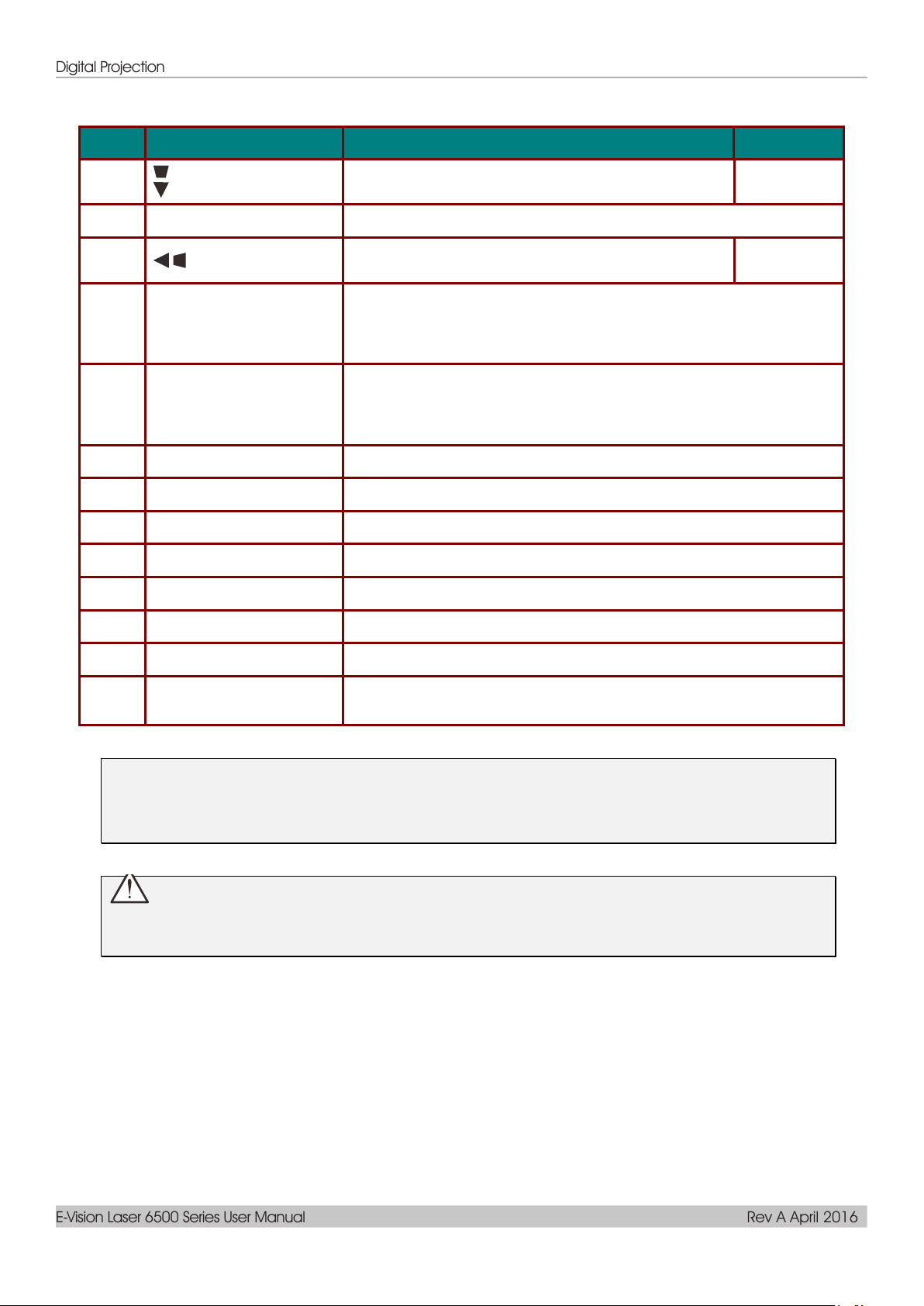
Digital Projection
E-Vision Laser 6500 Series User Manual Rev A April 2016
ITEM
LABEL
DESCRIPTION
SEE PAGE:
18.
Navigates and changes settings in the OSD.
Quick Menu – For Vertical Keystone.
24
19.
SOURCE
Enter the Source menu.
20.
Navigates and changes settings in the OSD.
Quick Menu – For Horizontal Keystone.
24
21.
12V TRIGGER
When connected to the screen through a commercially available
cable, the screen deploys automatically on start up of the projector.
The screen retracts when the projector is powered off (see notes
below).
22.
WIRE REMOTE IN / OUT
Connect the wire remote from remote control to the projector for wire
remote control.
Connect "WIRE REMOTE OUT" to another projector (same model)
"WIRE REMOTE IN" for serial control.
23.
AUDIO IN
Connect an AUDIO cable from the audio device.
24.
AUDIO OUT L/R
Connect an AUDIO cable for audio loop through.
25.
AUDIO IN L/R
Connect the audio cables from an audio device for VIDEO audio input.
26.
VIDEO
Connect the composite cable from a video device.
27.
BNC
Connect a BNC cable from a computer.
28.
AC IN
Connect the POWER cable.
29.
RJ45
Connect a LAN cable from Ethernet.
30.
USB POWER (5V/1.5A)
Connect a USB cable for USB host.
Note: Support 5V/1.5A output as long as the projector Power On.
Note:
To use this feature, you must plug in the connector before turn on/off the projector.
Screen controllers are supplied and supported by screen manufacturers.
Do not use this jack for anything other than intended use.
Warning:
As a safety precaution, disconnect all power to the projector and connecting devices before making
connections.
– 5 –
Page 18
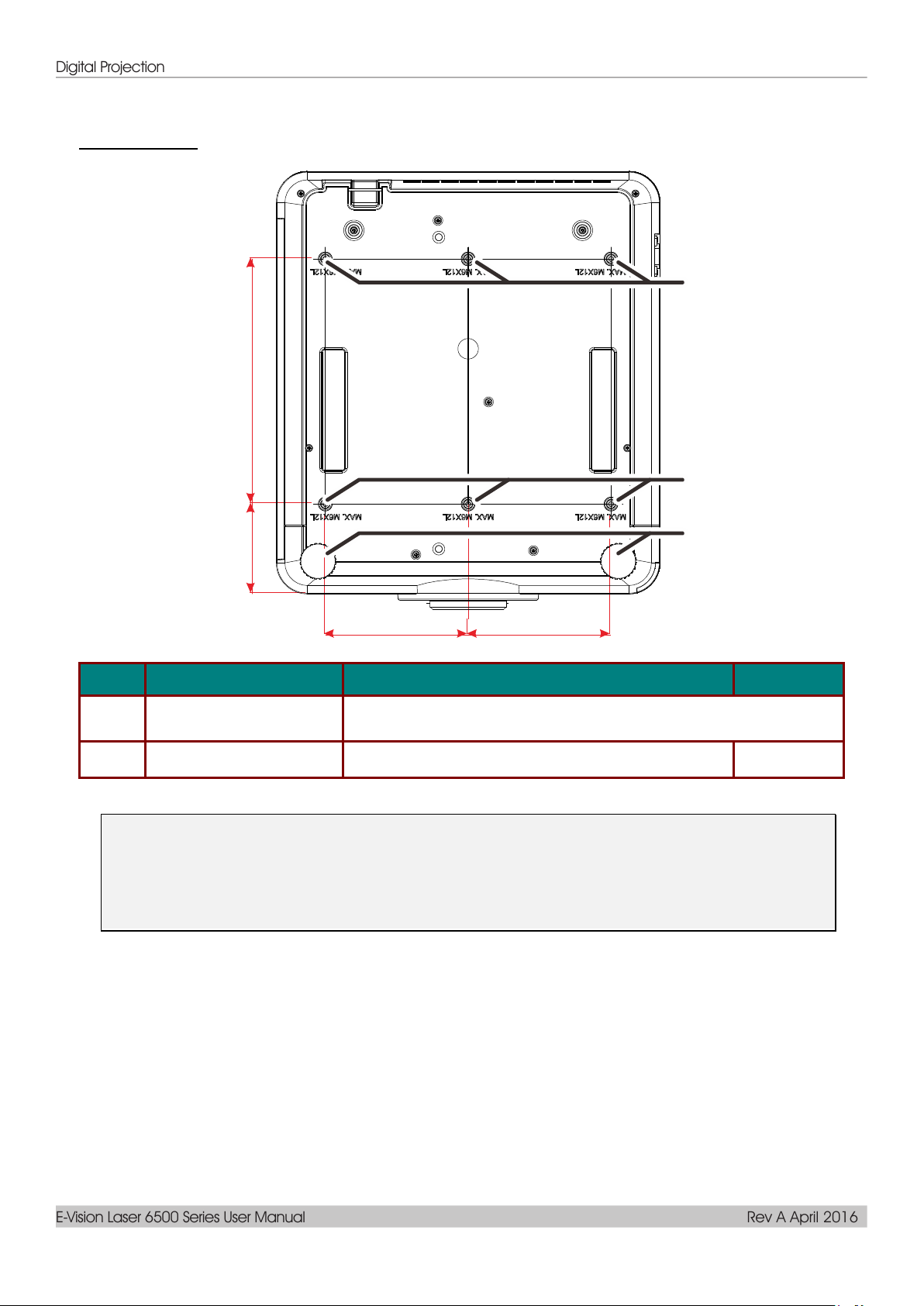
Digital Projection
E-Vision Laser 6500 Series User Manual Rev A April 2016
ITEM
LABEL
DESCRIPTION
SEE PAGE:
1.
Ceiling Mount Holes
Contact your dealer for information on mounting the projector on a
ceiling.
2.
Tilt Adjustor
Rotate adjuster lever to adjust angle position.
19
300mm
[11.81"]
110mm
[4.33"]
175mm
[6.89"]
175mm
[6.89"]
1
1
2
Bottom view
Note:
The construction of the ceiling mount must be of a suitable shape and strength. The ceiling
mount load capacity must exceed the weight of the installed equipment, and as an additional
precaution be capable of withstanding three times the weight of the equipment over a period of
60 seconds.
— 6 —
Page 19
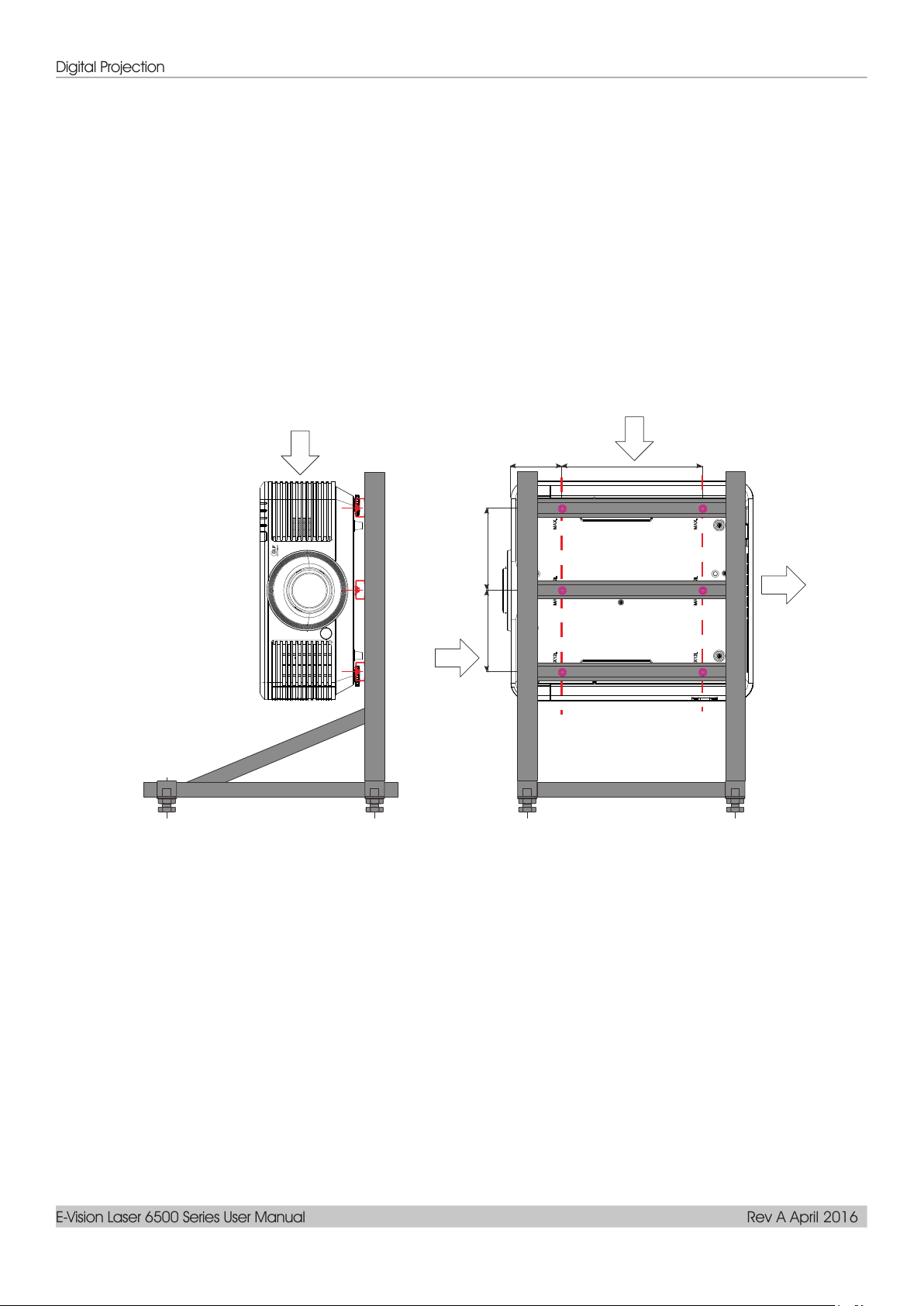
Digital Projection
E-Vision Laser 6500 Series User Manual Rev A April 2016
[Side View]
[Front View]
Horizontal adjuster
Air exhaust
Air intake
Air intake
Air intake
300mm
[11.81"]
110mm
[4.33"]
175mm
[6.89"]
175mm
[6.89"]
Reference drawings for stand
Please hire an installation service provider (for a fee) for the design and manufacture of a customized
stand to be used for portrait projection. Please ensure that the design complies with the following
conditions:
• Use the 6 screw holes at the back of the projector to secure it to the stand.
Screw hole center dimension: 300 × 350 (pitch = 175) mm
Screw hole dimension on the projector: M6 with the maximum depth 12 mm
• Horizontal adjustment mechanism (for example, bolts and nuts in 4 places)
• Please design the stand so that it does not easily topple over.
The drawing showing the dimensional requirements is not an actual stand design drawing.
– 7 –
Page 20
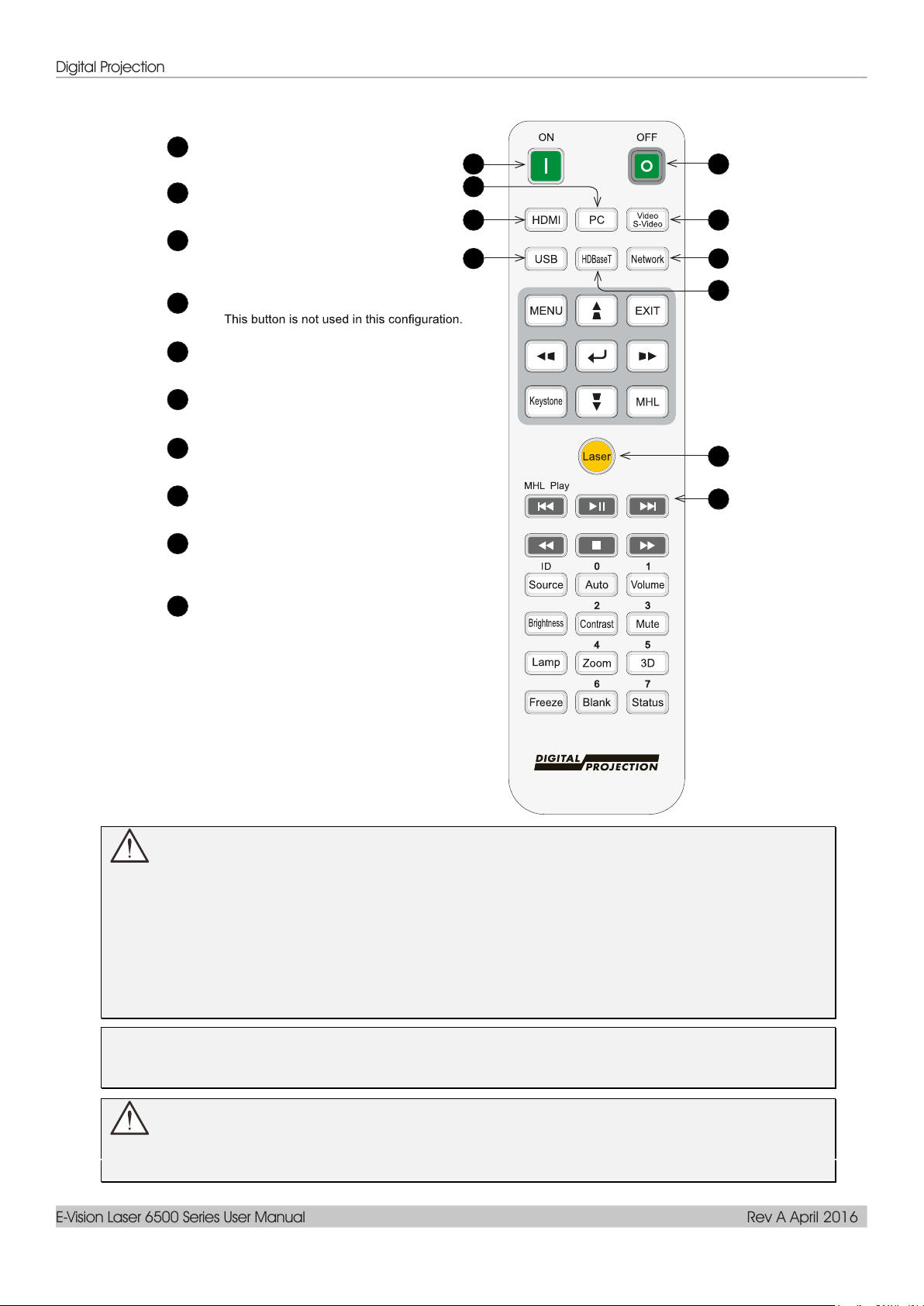
Digital Projection
E-Vision Laser 6500 Series User Manual Rev A April 2016
Remote Control Parts
1
2
3
4
5
6
7
8
9
Power ON
PC
Displays the PC source selection.
HDMI
Displays the HDMI 1 / HDMI 2 / DVI
source selection (toggle).
USB
Power OFF
Turns the projector off.
Video / S-Video
Displays the Video source selection.
Network
Opens the Network menu.
HDBaseT
Displays the HDBaseT source selection.
Laser
Press to operate the on-screen pointer. DO
NOT POINT IN EYES.
1
2
3
4
5
6
7
8
9
10
10
MHL Play controls
Play, pause, stop, rewind and fast forward
MHL content..
Important:
1. Avoid using the projector with bright fluorescent lighting turned on. Certain high-frequency
fluorescent lights can disrupt remote control operation.
2. Be sure nothing obstructs the path between the remote control and the projector. If the path
between the remote control and the projector is obstructed, you can bounce the signal off certain
reflective surfaces such as projector screens.
3. The buttons and keys on the projector have the same functions as the corresponding buttons on
the remote control. This user’s manual describes the functions based on the remote control.
Note:
Complies with FDA performance standards for laser products except for deviations pursuant to
Laser Notice No. 50, dated June 24, 2007
Caution:
Use of controls, adjustments or performance of procedures other than those specified herein
may result in hazardous laser light exposure.
— 8 —
Page 21
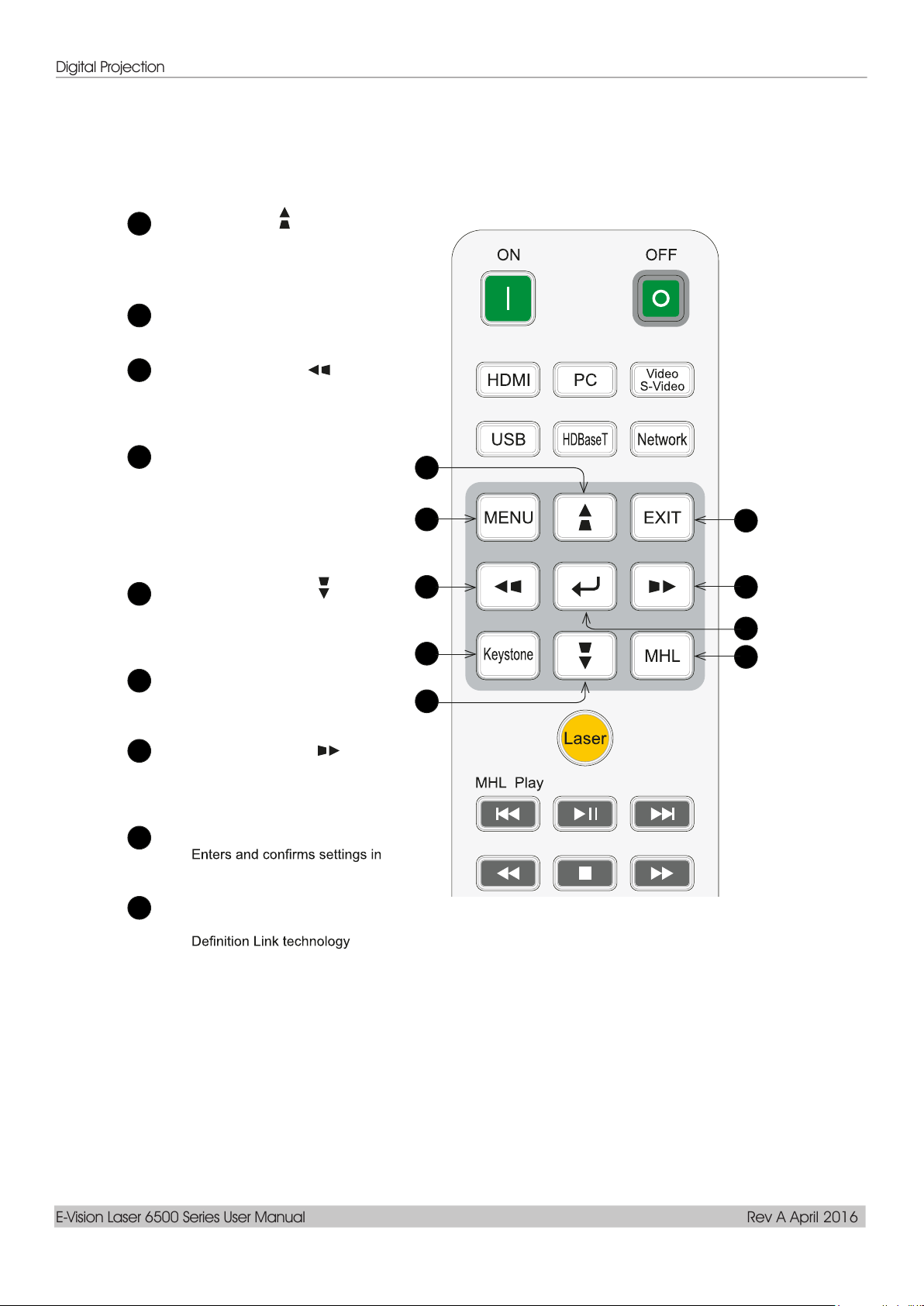
Digital Projection
E-Vision Laser 6500 Series User Manual Rev A April 2016
11
12
13
14
15
16
Keystone UP
Navigates and changes settings
in the OSD.
Adjusts Vertical Keystone.
MENU
Opens the OSD.
Keystone LEFT
Navigates and changes settings
in the OSD.
Adjusts Horizontal Keystone.
Keystone
Selects the HDBaseT input.
Use with
ALT to switch the
green DMD on and off. This
functionality is disabled when
the projector is showing a test
pattern.
Keystone DOWN
Navigates and changes settings
in the OSD.
Adjusts Vertical Keystone.
EXIT
Returns to the previous OSD
page.
11
12
13
14
15
16
17
18
19
17
18
19
Keystone RIGHT
Navigates and changes settings
in the OSD.
Adjusts Horizontal Keystone.
ENTER
the OSD.
MHL
Enables the Mobile High-
feature for smart devices.
– 9 –
Page 22
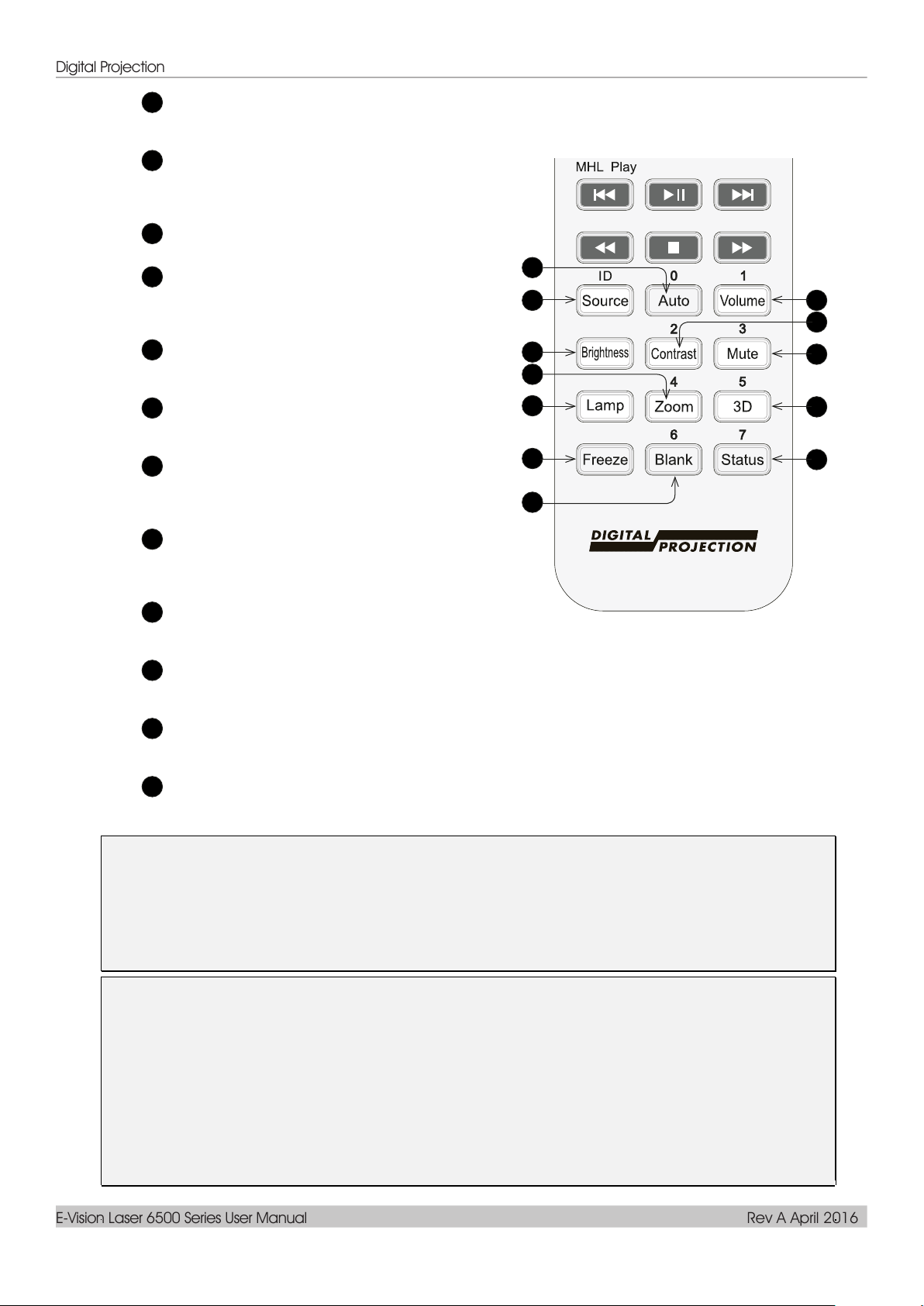
Digital Projection
E-Vision Laser 6500 Series User Manual Rev A April 2016
20
21
Auto / ID input 0
Automatically adjusts frequency, phase and position.
Use with
Source / ID to set the remote ID to 0.
Source / ID
Selects the next input source.
Press with a number key to set
a remote control ID.
22
23
24
25
26
27
28
29
Brightness
Displays the Brightness slider.
Zoom / ID input 4
Displays the zoom control.
Use with
remote ID to
Source / ID to set the
4.
Lamp
Shows the light source
selections.
Freeze
Freezes / unfreezes the current
frame.
Blank / ID input 6
Blanks out the screen.
Use with
remote ID to
Source / ID to set the
6.
Volume / ID input 1
Displays the Volume slider.
Use with
remote ID to
Source / ID to set the
1.
Contrast / ID input 2
Displays the Contrast slider.
Use with
Source / ID to set the remote ID to 2.
Mute / ID input 3
Mutes the built-in speaker.
Use with
Source / ID to set the remote ID to 3.
20
21
22
23
24
25
26
27
28
29
30
31
30
31
3D / ID input 5
Opens the 3D Settings menu.
Use with
Source / ID to set the remote ID to 5.
Status / ID input 7
Opens the Status menu (only if an input source is detected).
Use with
Source / ID to set the remote ID to 7.
Note:
Remote Combo Key Settings:
ID+0: Reset Remote Control customer code to default settings.
ID+1: Set Remote Control customer code to "1".
~
ID+7: Set Remote Control customer code to "7".
Projector also need setting ID for unique control. Projector ID settings see page 42.
Note:
When the projector is under MHL mode, The keypad on projector should be with the same
definition of the key on remote control.
When MHL function:
MENU for App settings, Up, Down, Left and Right are used as directional arrows, also
included ENTER and EXIT.
Controlling your smart device with the remote control:
When the projector projects the contents from your MHL compatible smart device, you can use the
remote control to control your smart device.
To enter the MHL mode, the following buttons are available for controlling your smart device, Arrow
keys ( Up, Down,Left, Right
),
ME
NU,
EXIT
, M
HL con
trol buttons.
— 10 —
Page 23
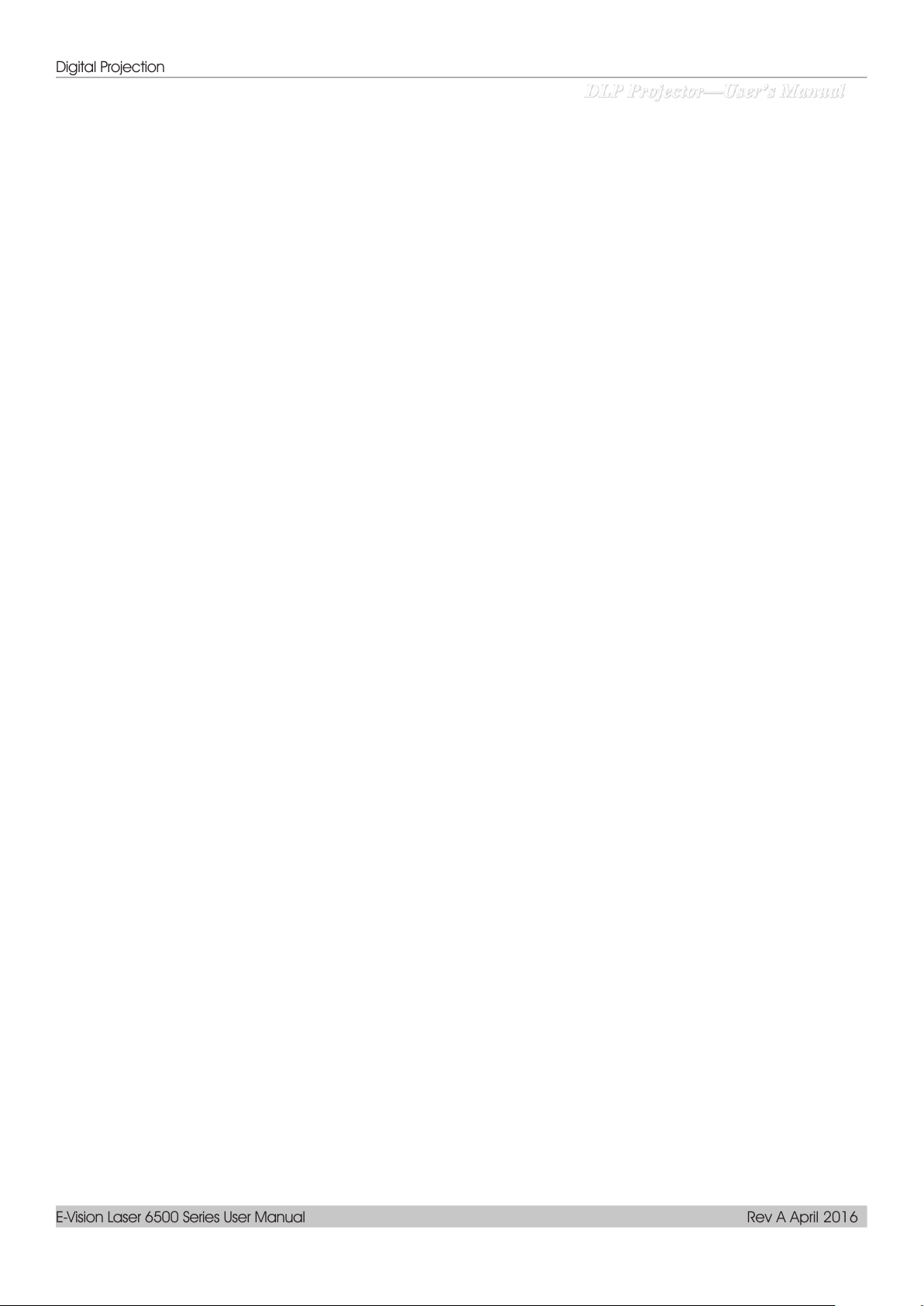
Digital Projection
E-Vision Laser 6500 Series User Manual Rev A April 2016
Remote Control Operating Range
The remote control uses infrared transmission to control the projector. It is not necessary to point the
remote directly at the projector. Provided you are not holding the remote perpendicular to the sides or the
rear of the projector, the remote will function well within a radius of about 7 meters (23 feet) and 15
degrees above or below the projector level. If the projector does not respond to the remote control, move a
little closer.
Projector and Remote Control Buttons
The projector can be operated using the remote control or the buttons on the top of the projector. All
operations can be carried out with the remote control; however, the buttons on the projector are limited in
use.
– 11 –
Page 24
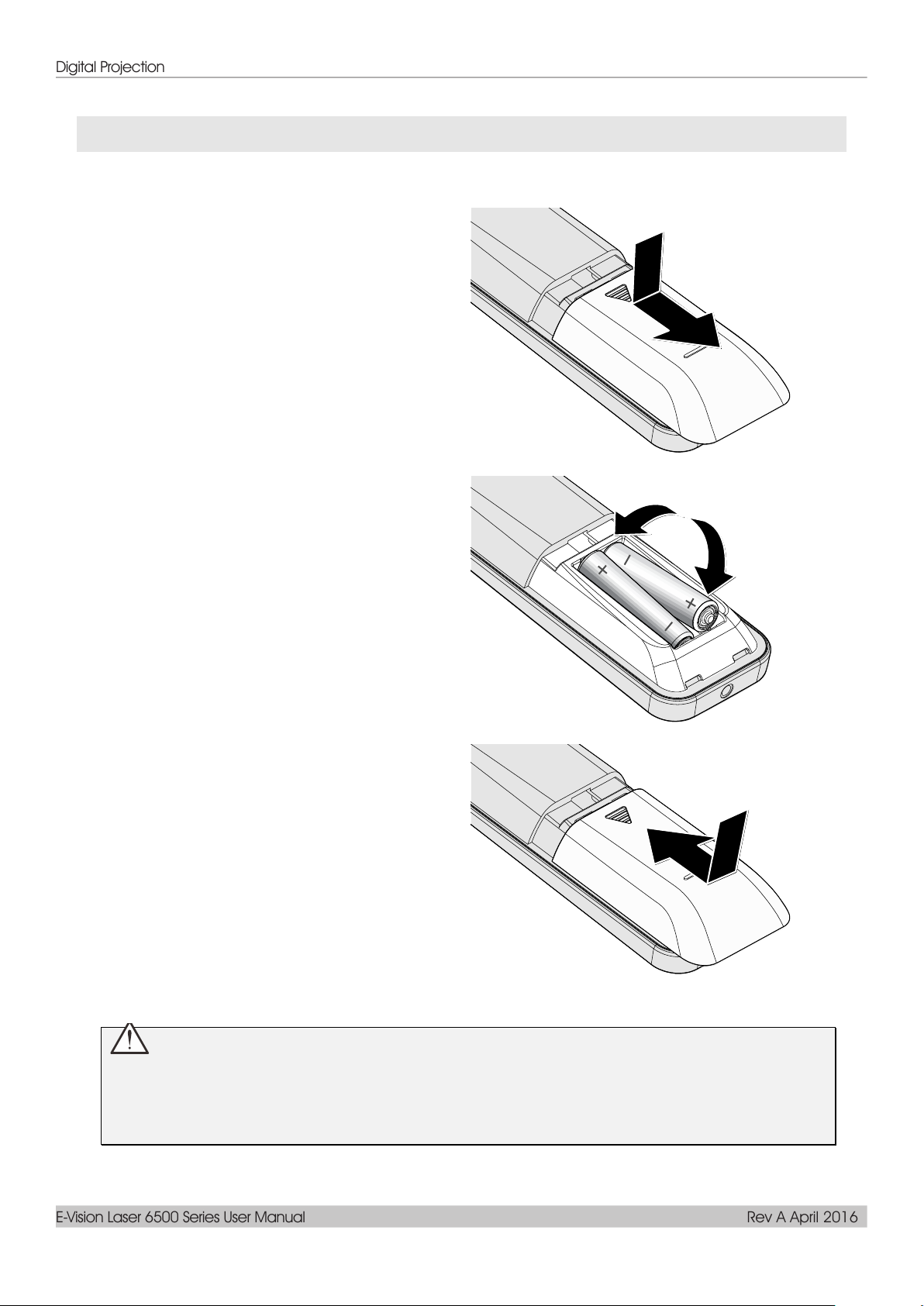
Digital Projection
E-Vision Laser 6500 Series User Manual Rev A April 2016
1.
Remove the battery compartment
cover by sliding the cover in the
direction of the arrow.
2.
Insert the battery with the positive
side facing up.
3.
Replace the cover.
Inserting the Remote Control Batteries
SETUP AND OPERATION
Caution:
1. Only use AAA batteries (Alkaline batteries are recommended).
2. Dispose of used batteries according to local ordinance regulations.
3. Remove the batteries when not using the projector for prolonged periods.
— 12 —
Page 25
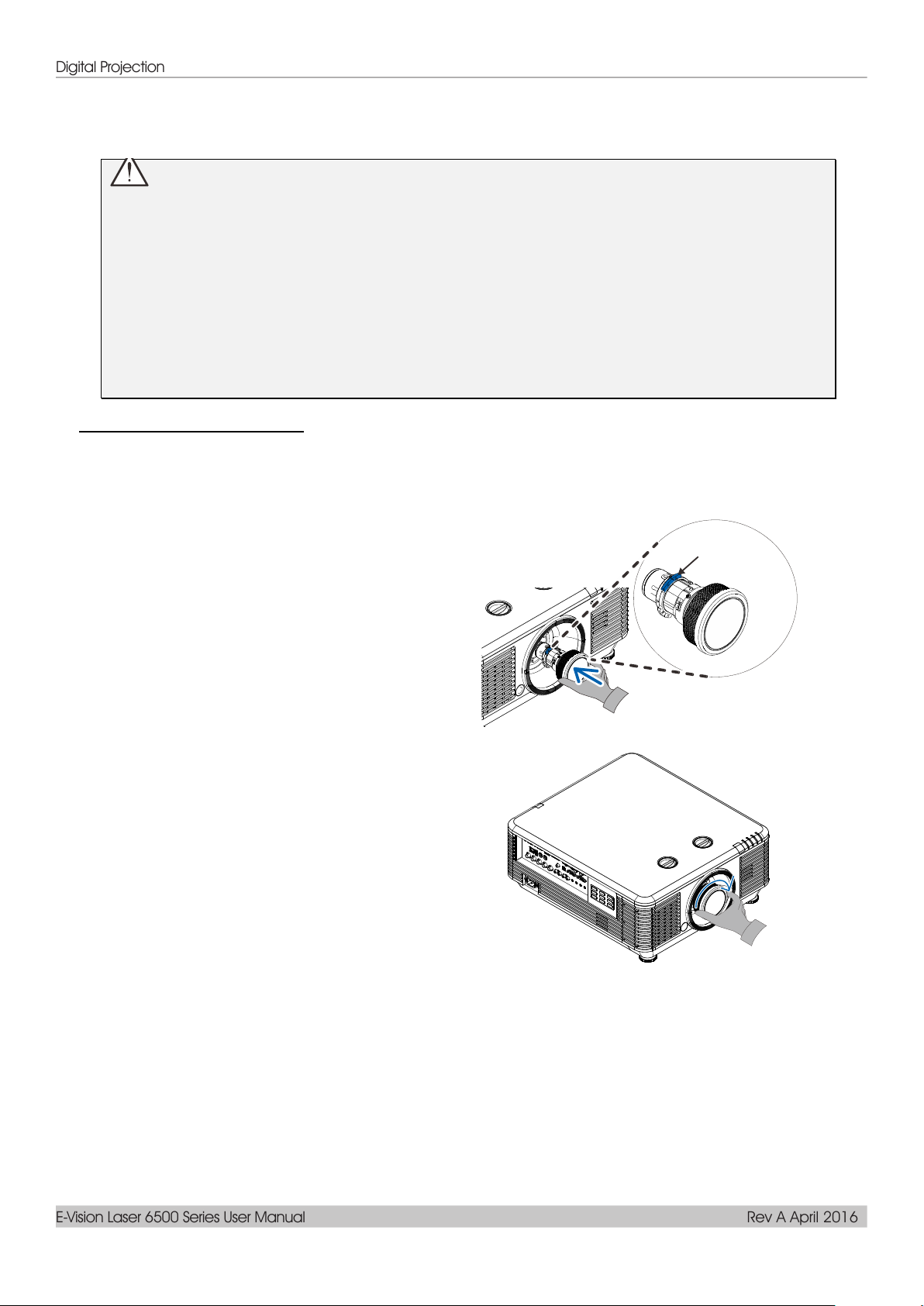
Digital Projection
E-Vision Laser 6500 Series User Manual Rev A April 2016
Remove both end caps from the lens.
Removal of the Anti-dust cap before inserting a lens for the first time.
1.
Align the flange and correctly
position at the 11 o’clock position as
shown in the picture.
2.
Rotate the lens clockwise until you
feel it click into place.
Flange
Installing or Removing the Optional Lens
Caution:
Do not shake or place excessive pressure on the projector or the lens components as the
projector and lens components contain precision parts.
Before removing or installing the lens, be sure to turn off the projector, wait until the cooling fans
stop, and turn off the main power switch.
Do not touch the lens surface when removing or installing the lens.
Keep fingerprints, dust or oil off the lens surface.
Do not scratch the lens surface.
Work on a level surface with a soft cloth under it to avoid scratching.
If you remove and store the lens, attach the lens cap to the projector to keep off dust and dirt.
Installing the New Lens
– 13 –
Page 26
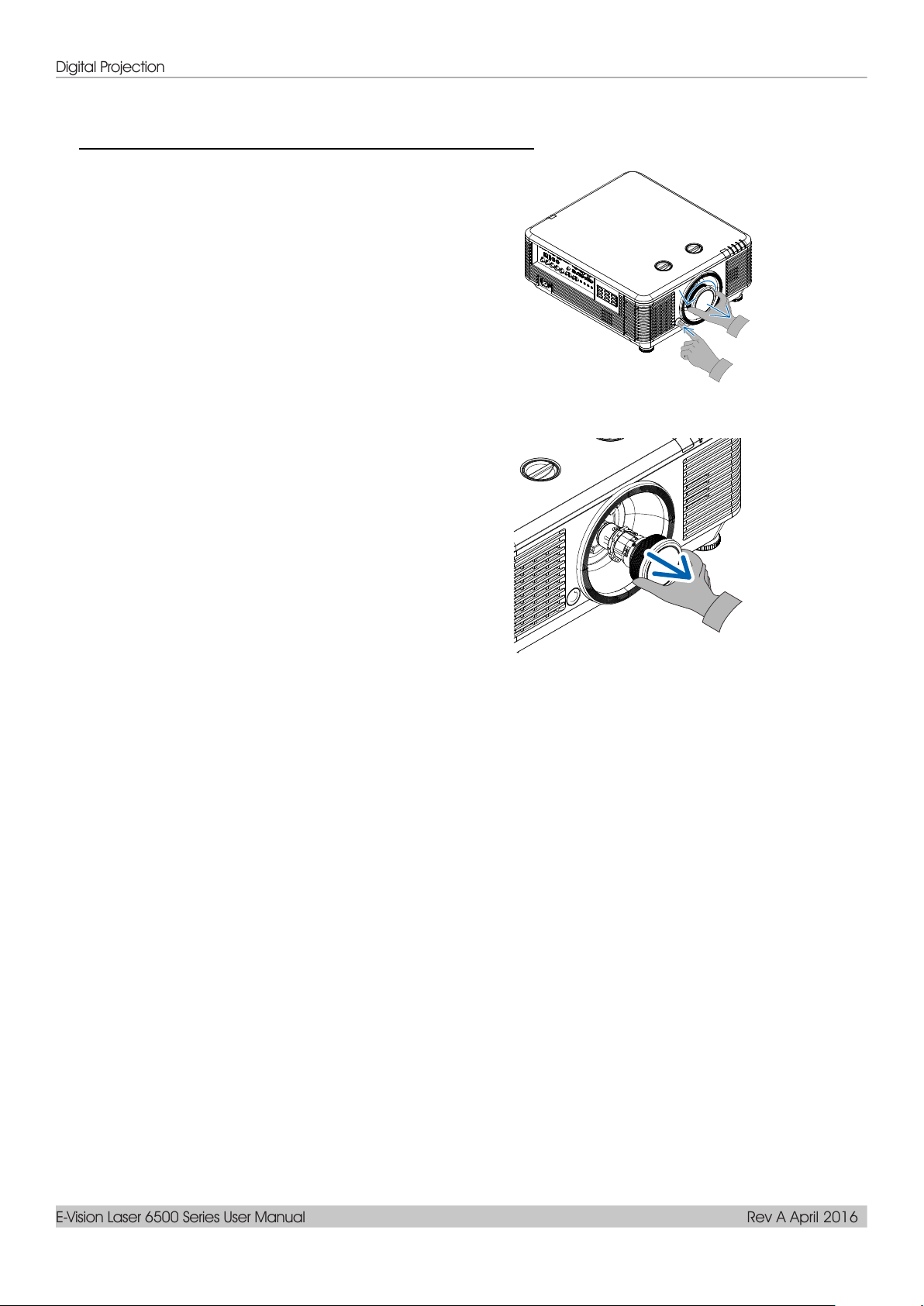
Digital Projection
E-Vision Laser 6500 Series User Manual Rev A April 2016
1.
Push the LENS RELEASE button to
the unlock position.
2.
Grasp the lens.
3.
Rotate the lens counterclockwise.
The existing lens will be
disengaged.
4.
Pull out the existing lens slowly.
Removing the Existing Lens From the Projector
— 14 —
Page 27
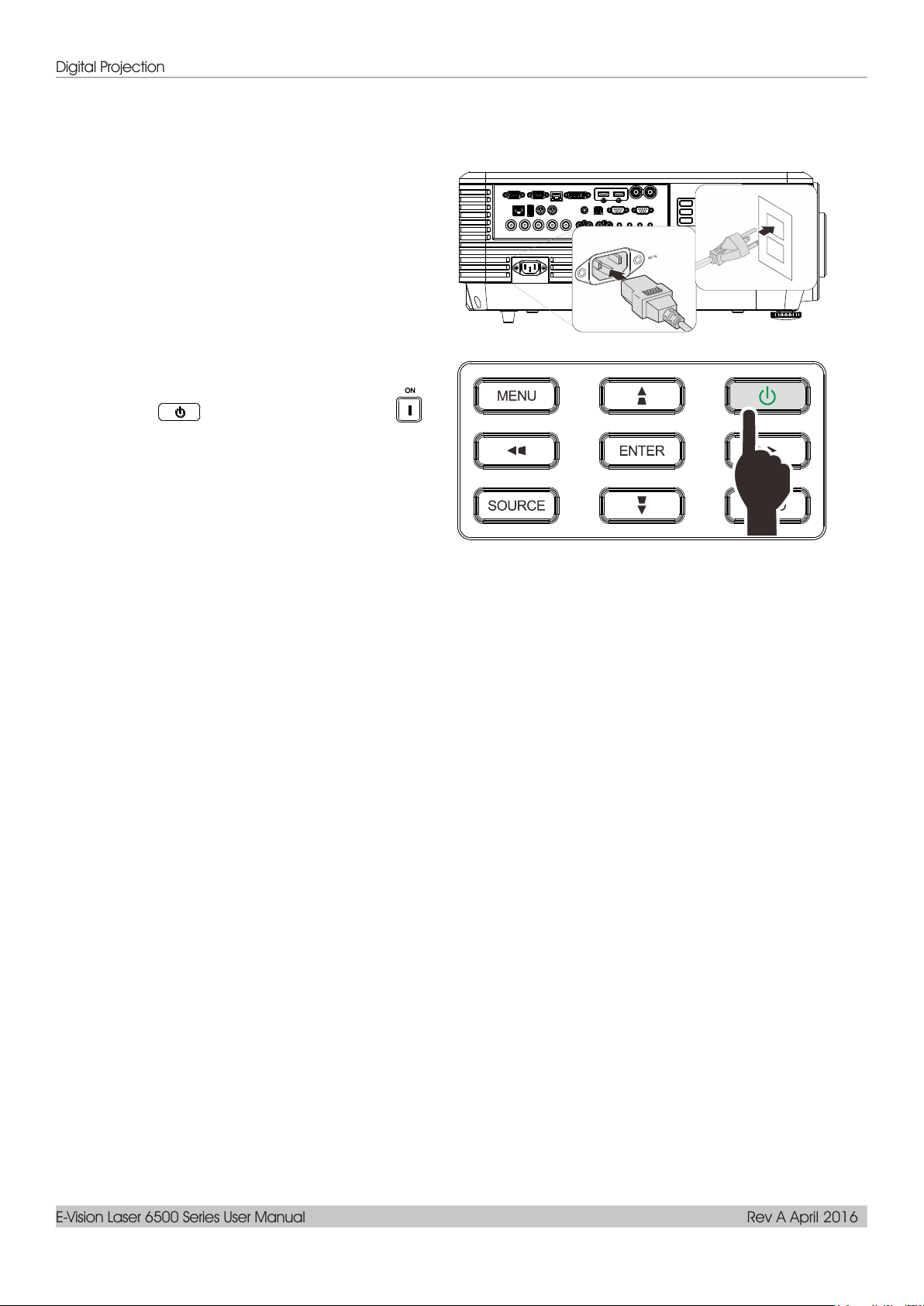
Digital Projection
E-Vision Laser 6500 Series User Manual Rev A April 2016
Starting and Shutting down the Projector
Securely connect the power cord and
1.
signal cable. When connected, the power
led will flash green to solid green.
Turn on the light source by pressing
2.
“ ” button on the projector or “ ”
on the remote control.
The PWR LED will now flash green.
The startup screen will display in
approximately 30 seconds. The first time
you use the projector, you can select
your preferred language from quick menu
after the startup screen display. (See
Setting the OSD Language on page 25)
See Setting an Access Password
(Security Lock) on page 17 if security lock
is enabled.
– 15 –
Page 28

Digital Projection
E-Vision Laser 6500 Series User Manual Rev A April 2016
3.
If more than one input device is
connected, press the SOURCE button
and use ▲▼ to scroll among devices.
(Component is supported through the
RGB to Component adapter.)
HDMI 1: High-Definition Multimedia Interface
compatible
HDMI 2 / MHL: High-Definition Multimedia Interface
and Mobile High-Definition Link compatible
DVI: DVI
VGA 1: Analog RGB
DVD input YCbCr/ YPbPr, or HDTV input
YPbPr via D-sub connector
BNC: Analog RGB
Composite Video: Traditional composite video
HDBaseT: Digital Video trough the HDBaseT
transmitter
Note:
Only available in Audio and Video received.
Using a single HDBaseT CAT5e cable, the projector
supports an HDBaseT connection distances to
100m/328ft.
4.
When the “Power Off? /Press Power
again” message appears, press the
POWER button. The projector turns off.
Caution:
Do not unplug the power cord until the POWER LED stops flashing – indicating the projector has
cooled down.
— 16 —
Page 29
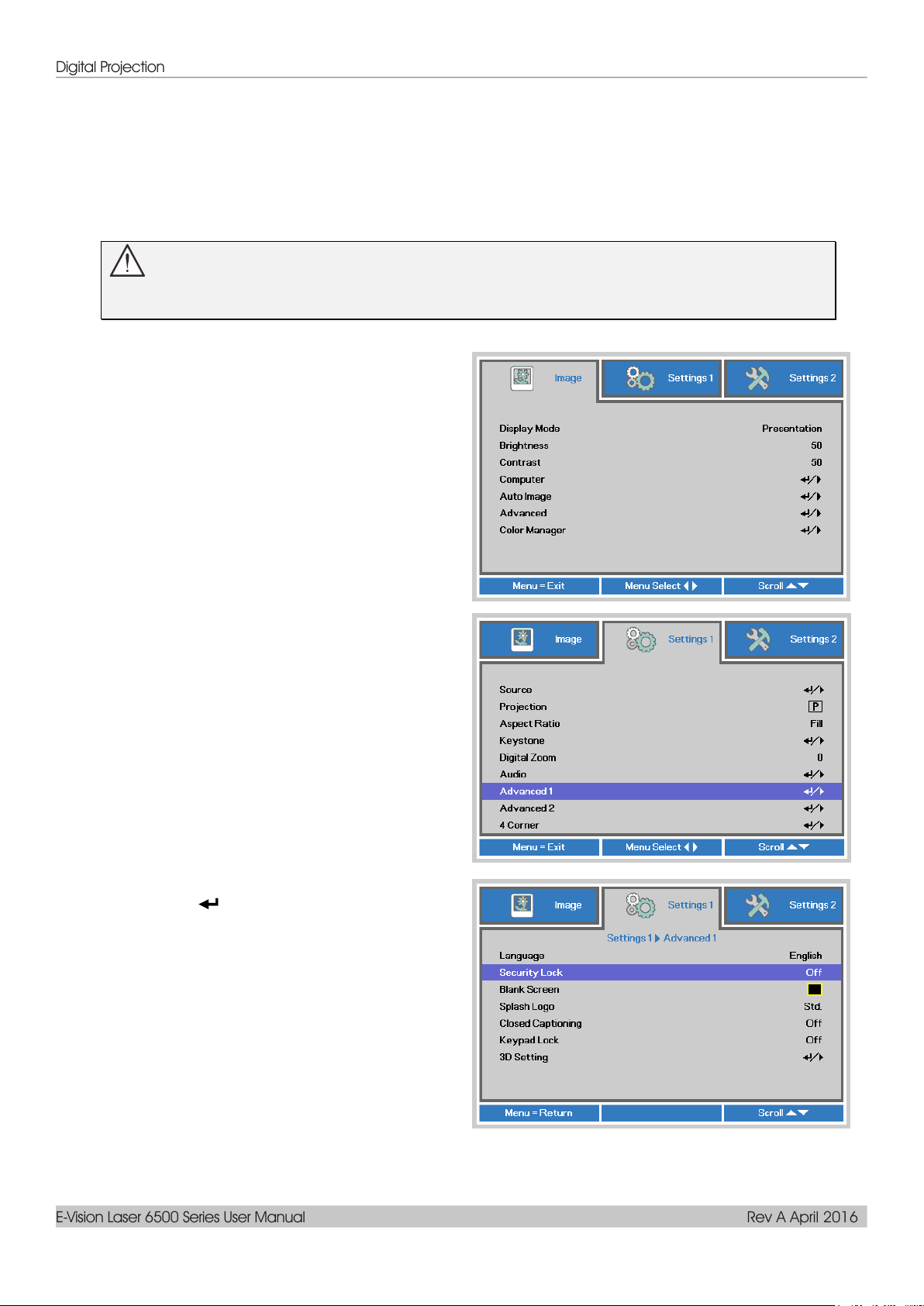
Digital Projection
E-Vision Laser 6500 Series User Manual Rev A April 2016
1.
Press the MENU button to open the
OSD menu.
2.
Press the cursor ◄► button to move to
the Settings 1 menu, press the cursor
▲▼ button to select Advanced 1.
3.
Press (Enter) / ► to enter the
Advanced 1 sub menu. Press the
cursor ▲▼ button to select Security
Lock.
4.
Press the cursor ◄► button to enter
and enable or disable security lock
function.
A password dialog box automatically
appears.
Setting an Access Password (Security Lock)
You can use the four (arrow) buttons to set a password and prevent unauthorized use of the projector.
When enabled, the password must be entered after you power on the projector. (See Navigating the OSD
on page 24 and Setting the OSD Language on page 25 for help on using OSD menus.)
Important:
Keep the password in a safe place. Without the password, you will not be able to use the projector.
If you lose the password, contact your reseller for information on clearing the password.
– 17 –
Page 30

Digital Projection
E-Vision Laser 6500 Series User Manual Rev A April 2016
5.
You can use the cursor buttons
▲▼◄►
either on keypad or IR remote control
for password entry. You can use any
combination including the same arrow
five times, but not less than five.
Press the cursor buttons in any order to
set the password. Push the MENU
button to exit the dialog box.
6.
The password confirm menu appears
when user presses the power-on key in
case the Security Lock is enabled.
Enter the password in the order you set
it at step 5. In case you forget the
password, please contact the service
center.
The service center will validate the
owner and help reset the password.
— 18 —
Page 31
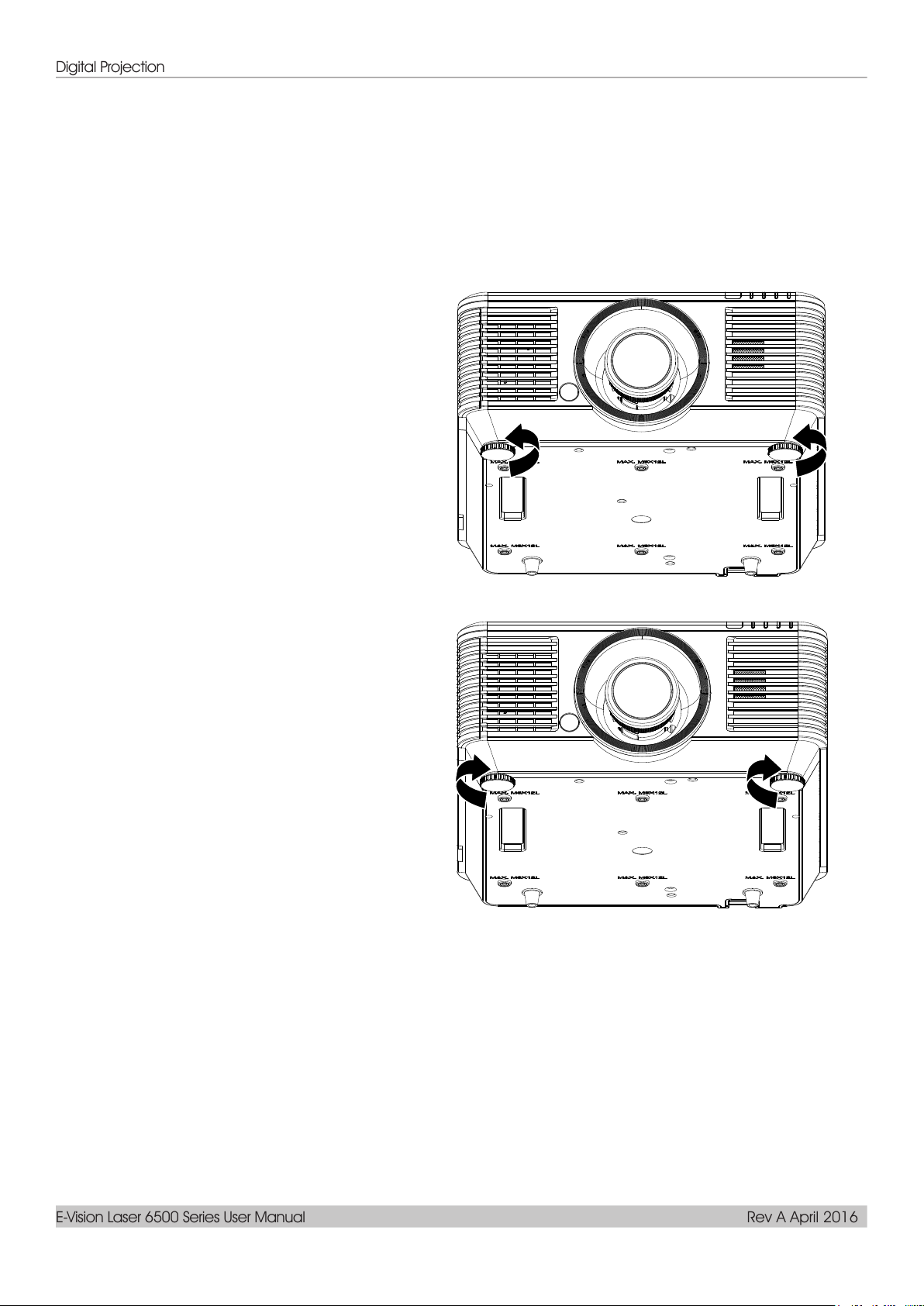
Digital Projection
E-Vision Laser 6500 Series User Manual Rev A April 2016
1.
To raise the level of the projector, twist
the adjusters counter clockwise.
2.
To lower the level of the projector, lift the
projector and twist the adjusters
clockwise.
Adjusting the Projector Level
Take note of the following when setting up the projector:
The projector table or stand should be level and sturdy.
Position the projector so that it is perpendicular to the screen.
Ensure the cables are in a safe location. You could trip over them.
– 19 –
Page 32

Digital Projection
E-Vision Laser 6500 Series User Manual Rev A April 2016
Horizontal
Lens Shift Knob
Vertical
Lens Shift Knob
Screen
Distance
(L)
Hx5%
100%
Screen Height
(H)
+55%
-15%
0%
15%xH
55%xH
Adjusting Projected Image Position Using Lens Shift
The Lens Shift feature provides a lens shift function that can be used to adjust the position of the projected
image either horizontally or vertically within the range detailed below.
Shift is a unique system that provides lens shift while maintaining a much higher ANSI contrast ratio than
traditional lens shift systems.
Note:
Do not rotate lens shift knob further under click sound and lightly press the knob to rotate back.
Adjusting the vertical image position
The vertical image height can be adjusted between 55% and -15% of offset position. Note that the
maximum vertical image height adjustment can be limited by the horizontal image position. For example it
is not possible to achieve the maximum vertical image position height detailed above if the horizontal
image position is at maximum. Please consult the Shift Range diagram below for further clarification.
— 20 —
Page 33

Digital Projection
E-Vision Laser 6500 Series User Manual Rev A April 2016
max. W shift=Hx0%
Adjusting the horizontal image position
With the lens in the center position the horizontal image position can be adjusted to the left or right by up
to a maximum of 5% of the image width. Note that the maximum horizontal image height adjustment can
be limited by the vertical image position. For example it is not possible to achieve the maximum horizontal
image position if the vertical image position is at maximum. Please consult the Shift Range diagram below
for further clarification.
Shift Range Diagram
Wx5%
Wx5%
When W and H at 0% offset position
The max. H up shift=Hx55%
The max. H down shift=Hx15%
The max. W shift=Wx5%
When max. W shift is Wx5%
max. H shift=Hx50%
When max. H shift is Hx55%
– 21 –
Page 34

Digital Projection
E-Vision Laser 6500 Series User Manual Rev A April 2016
1.
Use the Image-zoom control (on the
projector only) to resize the projected
image and screen size.
2.
Use the Image-focus control (on the
projector only) to sharpen the projected
image.
3.
Press the / / / buttons (on the
projector or the remote control) to correct
vertical or horizontal image-trapezoid or
press the Keystone button (on the
remote) to selected V (Vertical) or H
(Horizontal) keystone.
Remote control and OSD panel
4.
The keystone control appears on the
display.
Press / for V Keystone correcting
image.
Press / for H Keystone correcting
image.
B
A
Adjusting the Zoom, Focus and Keystone
— 22 —
Page 35

Digital Projection
E-Vision Laser 6500 Series User Manual Rev A April 2016
ote
Adjusting the Volume
Press the Volume button on the rem
1.
control.
The volume control appears on the
display.
Press the /
2.
to adjust Volume +/-.
Press the MUTE button to turn off the
3.
volume (This feature is available only on
the remote).
buttons
1
2
3
1
2
3
4
2
1
3
– 23 –
Page 36

Digital Projection
E-Vision Laser 6500 Series User Manual Rev A April 2016
ON-SCREEN DISPLAY (OSD) MENU SETTINGS
OSD Menu Controls
Navigating the OSD
The projector has an OSD that lets you make image adjustments and change various
settings.
You can use the arrow buttons on the remote control or on the projector to navigate and
make changes to the OSD. The illustration shows the corresponding buttons on the two
devices.
1
2
3
4
5
1
2
3
Projector
1
2
MENU MENU
ENTER and
3
arrow buttons
4
SOURCE SOURCE
5
AUTO AUTO
Remote
control
ON / OFF
and arrow
buttons
• To enter the OSD, press the MENU button.
• There are three menus. Press the LEFT and
through the menus.
RIGHT arrow buttons to move
• Press the UP and DOWN arrow buttons to move up and down in a menu.
• Press the LEFT and RIGHT arrow buttons to change values for settings.
• Press the MENU button to close the OSD or leave a submenu. Press the
EXIT button to return to the previous menu.
4
5
Note:
Depending on the video source, not all items in the OSD are available. For example, the
Horizontal/Vertical Position items in the Computer menu can only be modified when connected
to a PC. Items that are not available cannot be accessed and are grayed out.
— 24 —
Page 37

Digital Projection
E-Vision Laser 6500 Series User Manual Rev A April 2016
Setting the OSD Language
Set the OSD language to your preference before continuing.
1. Press the MENU button. Press the cursor ◄► button to navigate to Settings 1. Press the
cursor ▲▼ button to move to the Advanced 1 menu.
2. Press (Enter) / ► to enter the Advanced 1 sub menu. Press the cursor ▲▼ button
until Language is highlighted.
3. Press the cursor button until the language you want is highlighted.
4. Press the MENU button four times to close the OSD.
– 25 –
Page 38

Digital Projection
E-Vision Laser 6500 Series User Manual Rev A April 2016
Main
Menu
Sub Menu
Settings
Image
Display Mode
Presentation, Bright, Game,
Movie, Vivid, TV, sRGB,
DICOM SIM, User, User2
Brightness
0~100
Contrast
0~100
Computer
Horizontal Position
-5~5 (depend on Auto Sync)
Vertical Position
-5~5 (depend on Auto Sync)
Frequency
0~31
Tracking
-5~5
Auto Sync
On, Off
Auto Image
Advanced
Brilliant Color
0~10
Sharpness
0~31
Gamma
1.8, 2.0, 2.2, 2.4, B&W, Linear
Color Temperature
Warm, Normal, Cold
Video AGC
Off, On
Video Saturation
0~100
Video Tint
0~100
White Balance
R Gain
0~200
G Gain
0~200
B Gain
0~200
R Offset
-100~100
G Offset
-100~100
B Offset
-100~100
Color Manager
Red
Hue, Saturation, Gain
0~100
Green
Hue, Saturation, Gain
0~100
Blue
Hue, Saturation, Gain
0~100
Cyan
Hue, Saturation, Gain
0~100
Magenta
Hue, Saturation, Gain
0~100
Yellow
Hue, Saturation, Gain
0~100
White
Red, Green, Blue
0~100
OSD Menu Overview
Use the following illustration to quickly find a setting or determine the range for a setting.
— 26 —
Page 39

Digital Projection
E-Vision Laser 6500 Series User Manual Rev A April 2016
Main
Menu
Sub Menu
Settings
Settings 1
Source
Source
reference Input Source Select (IR/Keypad)
Projection
Normal, Real, Ceiling, Real+Ceiling
Aspect Ratio
Fill, 4:3, 16:9, Letter Box, Native, 2.35:1
Keystone
H: -25 ~ +25 V: -30 ~ +30
Digital Zoom
-10~10
Audio
Volume
0~10
Mute
Off, On
Internal Speaker
Off, On
Advanced 1
Language
English, Français, Deutsch, Español,
Português, 簡体中文, 繁體中文, Italiano,
Norsk, Svenska, Nederlands, Русский,
Polski, Suomi, Ελληνικά, 한국어, Magyar,
Čeština, , Türkçe, Việt, 日本語, ไทย ,
, תירבע, Dansk, Fran. Can.
Security Lock
Off, On
Blank Screen
Blank, Red, Green, Blue, White
Splash Logo
Std., Black, Blue
Closed Captioning
Off, On
Keypad Lock
Off, On
3D Setting
3D
Off, DLP-Link, IR
3D Sync Invert
Off, On
3D Format
Frame Sequential, Top/Bottom,
Side-By-Side, Frame Packing (3D Frame
Packing HDMI source only)
3D Sync Out
delay
0~200
3D Sync Input
Off, On
Advanced 2
Test Pattern
None, RGB Ramps, Color Bars, Step Bars,
CheckBoard, Grid, Horizontal lines
H Image Shift
-50~50
V Image Shift
-50~50
4 Corner
Left-Top, Right-Top, Right-Bottom,
Left-Bottom
– 27 –
Page 40

Digital Projection
E-Vision Laser 6500 Series User Manual Rev A April 2016
Main
Menu
Sub Menu
Settings
Settings 2
Auto Source
Off, On
No Signal
Power Off
0~180
Auto Power
On
Off, On
Light Mode
Normal, Eco, Eco Plus, Dimming,
Extreme Dimming, Custom Light
Reset All
Status
Active Source
Video Information
Light Hours
Software Version
Remote ID
Serial Number
Air Filter Hour
Advanced 1
Menu Position
Center, Down, Up, Left, Right
Translucent Menu
0%, 25%, 50%, 75%, 100%
Low Power Mode
On, On By Lan
Fan Speed
Normal, High
Light Info
Normal, Eco, Eco Plus, Dimming,
Extreme Dimming
Projector ID
0~98
Remote ID
Default, 1, 2, 3, 4, 5, 6, 7
Network
Network State
Connect, Disconnect
DHCP
On, Off
IP Address
0~255, 0~255, 0~255. 0~255
Subnet Mask
0~255, 0~255, 0~255. 0~255
Gateway
0~255, 0~255, 0~255. 0~255
DNS
0~255, 0~255, 0~255. 0~255
Apply
Ok / Cancel
Advanced 2
Sleep Timer
0~600
Source Filter
HDMI1
Disable, Enable
HDMI2/MHL
Disable, Enable
DVI
Disable, Enable
VGA1
Disable, Enable
BNC
Disable, Enable
Composite Video
Disable, Enable
HDBaseT
Disable, Enable
Air Filter Timer Reset
OK / Cancel
Custom Light
25~100
— 28 —
Page 41

Digital Projection
E-Vision Laser 6500 Series User Manual Rev A April 2016
ITEM
DESCRIPTION
Display Mode
Press the cursor ◄► button to enter and set the Display Mode.
Brightness
Press the cursor ◄► button to enter and adjust the display brightness.
Contrast
Press the cursor ◄► button to enter and adjust the display contrast.
Computer
Press (Enter) / ► to enter the Computer menu. See Computer Menu on page 30.
Auto Image
Press (Enter) / ► to automatically adjustment for phase, tracking, size and
position.
Advanced
Press (Enter) / ► to enter the Advanced menu. See Advanced Feature on page
31.
Color Manager
Press (Enter) / ► to enter the color manager menu. See page 33 for more
information on Color Manager
Image Menu
Attention !
All of display mode parameters when changed will be saved to user mode.
Press the MENU button to open the OSD menu. Press the cursor ◄► button to move to the Image Menu.
Press the cursor ▲▼ button to move up and down in the Image menu. Press ◄► to enter and change
values for settings.
– 29 –
Page 42

Digital Projection
E-Vision Laser 6500 Series User Manual Rev A April 2016
ITEM
DESCRIPTION
Horizontal Position
Press the cursor ◄► button to enter and adjust the display position to left or right.
Vertical Position
Press the cursor ◄► button to enter and adjust the display position to up or down.
Frequency
Press the cursor ◄► button to enter and adjust the A/D sampling clock.
Tracking
Press the cursor ◄► button to enter and adjust the A/D sampling dot.
Auto Sync
Press the cursor ◄► button to enter and adjust the Auto Sync Position to On or Off.
Computer Menu
Press the MENU button to open the OSD menu. Press ◄► to move to the Image menu. Press ▲▼ to
move to the Computer menu and then press Enter or ►. Press ▲▼ to move up and down in the
Computer menu.
— 30 —
Page 43
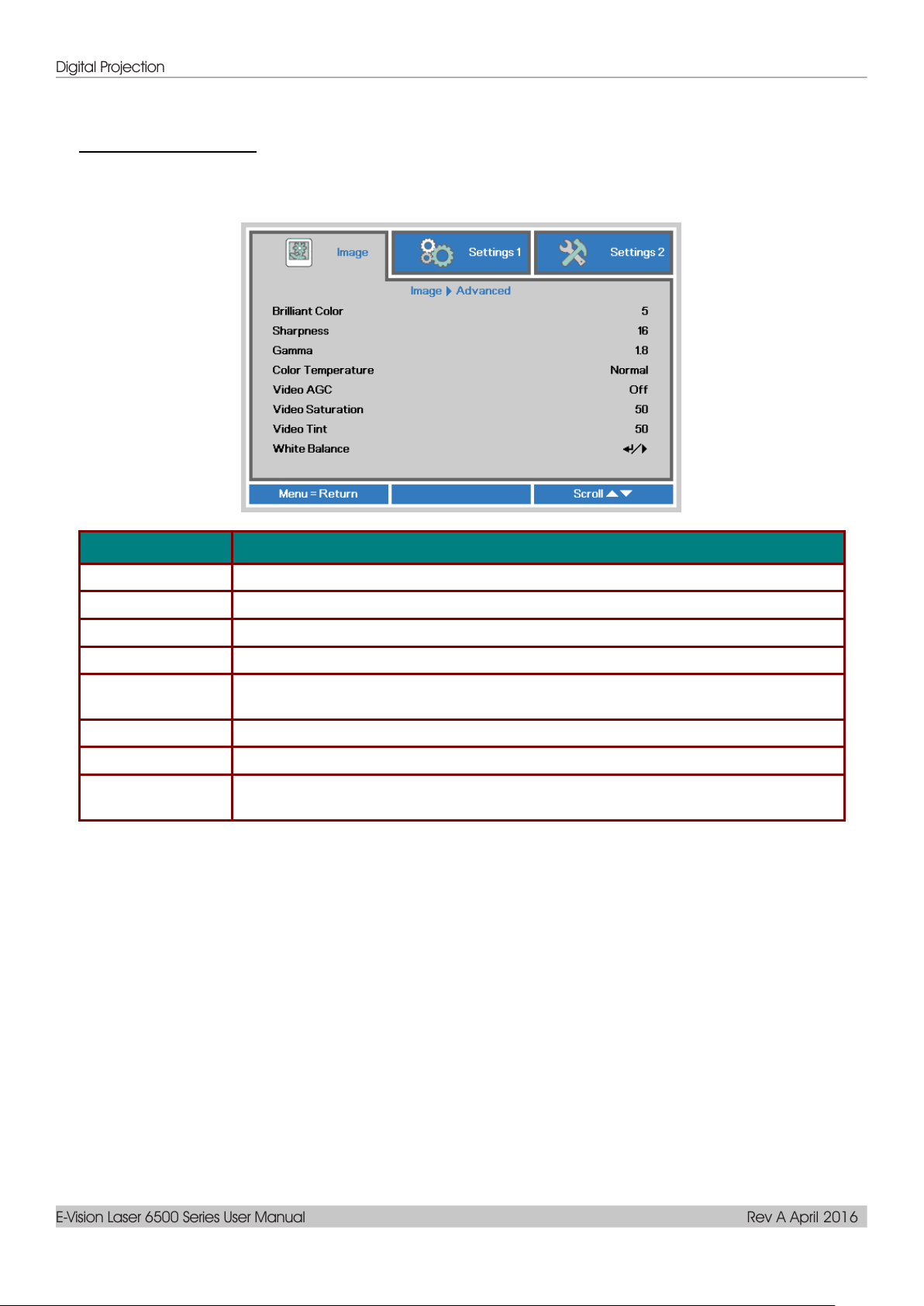
Digital Projection
E-Vision Laser 6500 Series User Manual Rev A April 2016
ITEM
DESCRIPTION
Brilliant Color
Press the cursor ◄► button to enter and adjust the Brilliant Color value.
Sharpness
Press the cursor ◄► button to enter and adjust the display sharpness.
Gamma
Press the cursor ◄► button to enter and adjust the gamma correction of the display.
Color Temperature
Press the cursor ◄► button to enter and adjust the color temperature.
Video AGC
Press the cursor ◄► button to enter and enable or disable the Automatic Gain Control
for video source.
Video Saturation
Press the cursor ◄► button to enter and adjust the video saturation.
Video Tint
Press the cursor ◄► button to enter and adjust the video tint/hue.
White Balance
Press the ENTER / ► button to enter the White Balance sub menu. See White
Balance on page 32
Advanced Feature
Press the Menu button to open the OSD menu. Press ◄► to move to the Image menu. Press ▼▲ to
move to the Advanced menu and then press Enter or ►. Press ▼▲ to move up and down in the
Advanced menu.
– 31 –
Page 44
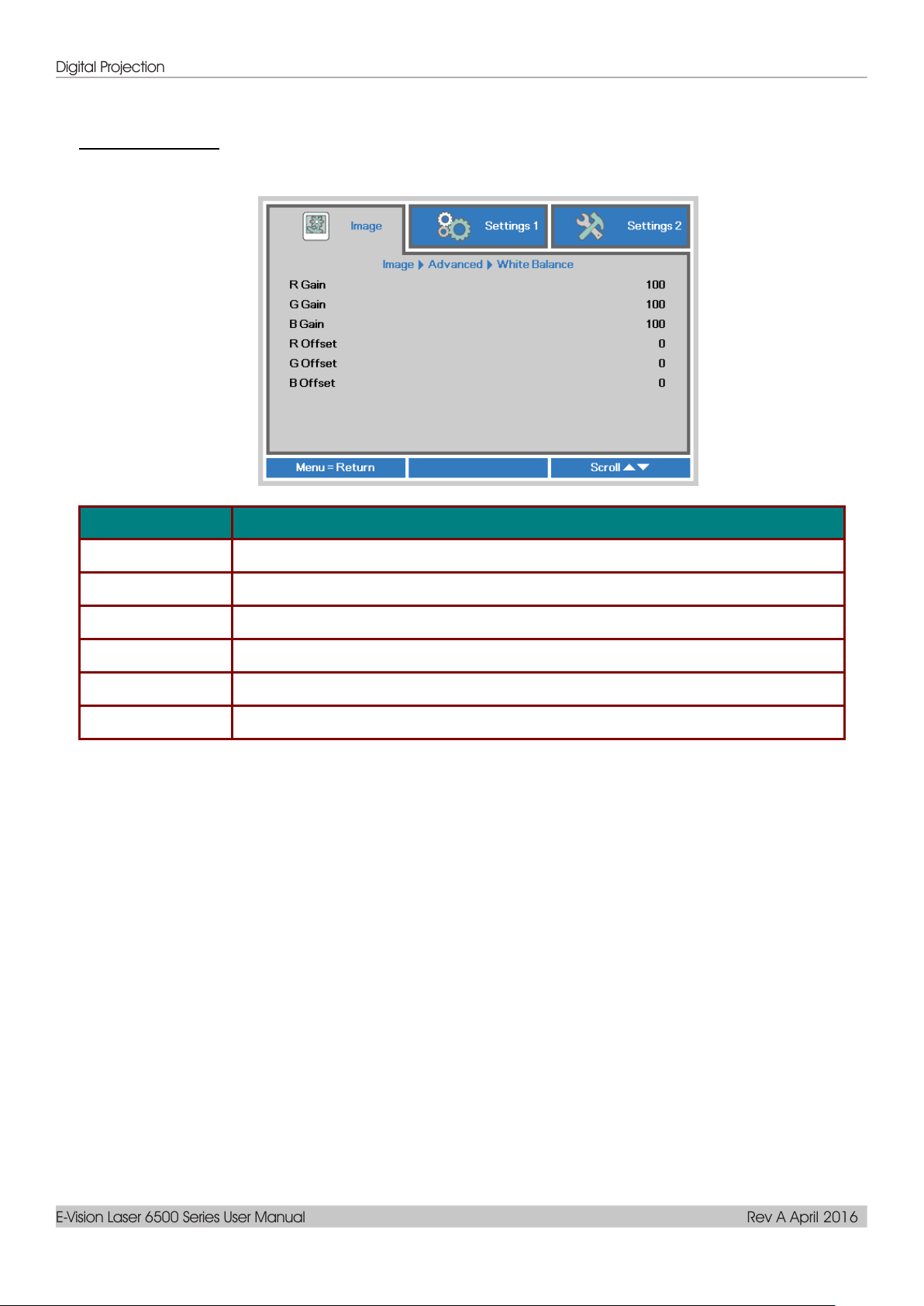
Digital Projection
E-Vision Laser 6500 Series User Manual Rev A April 2016
ITEM
DESCRIPTION
R Gain
Press the ◄► buttons to adjust the Red Gain.
G Gain
Press the ◄► buttons to adjust the Green Gain.
B Gain
Press the ◄► buttons to adjust the Blue Gain.
R Offset
Press the ◄► buttons to adjust the Red Offset.
G Offset
Press the ◄► buttons to adjust the Green Offset.
B Offset
Press the ◄► buttons to adjust the Blue Offset.
White Balance
Press the ENTER button to enter the White Balance sub menu.
— 32 —
Page 45

Digital Projection
E-Vision Laser 6500 Series User Manual Rev A April 2016
ITEM
DESCRIPTION
Red
Select to enter the Red Color Manager.
Press the ◄► buttons to adjust the Hue, Saturation, and Gain.
Green
Select to enter the Green Color Manager.
Press the ◄► buttons to adjust the Hue, Saturation, and Gain.
Blue
Select to enter the Blue Color Manager.
Press the ◄► buttons to adjust the Hue, Saturation, and Gain.
Cyan
Select to enter the Cyan Color Manager.
Press the ◄► buttons to adjust the Hue, Saturation, and Gain.
Magenta
Select to enter the Magenta Color Manager.
Press the ◄► buttons to adjust the Hue, Saturation, and Gain.
Yellow
Select to enter the Yellow Color Manager.
Press the◄► buttons to adjust the Hue, Saturation, and Gain.
White
Select to enter the White Color Manager.
Press the ◄► buttons to adjust the Red, Green, and Blue.
Color Manager
Press the Menu button to open the OSD menu. Press ◄► to move to the Image menu. Press ▼▲ to
move to the Color Manager menu and then press Enter or ►. Press ▼▲ to move up and down in the
Color Manager menu.
– 33 –
Page 46

Digital Projection
E-Vision Laser 6500 Series User Manual Rev A April 2016
ITEM
DESCRIPTION
Source
Press the cursor ◄► button to enter the Source menu. Reference input Source select
(IR / Keypad).
Projection
Press the cursor ◄► button to enter and choose from four projection methods.
Aspect Ratio
Press the cursor ◄► button to enter and adjust the video aspect ratio.
Keystone
Press (Enter) / ► to enter the keystone menu. See Keystone on page 35.
Digital Zoom
Press the cursor ◄► button to enter and adjust the Digital Zoom menu.
Audio
Press (Enter) / ► to enter the Audio menu. See Audio on page 35.
Advanced 1
Press (Enter) / ► to enter the Advanced 1 menu. See Advanced 1 Feature on
page 36.
Advanced 2
Press (Enter) / ► to enter the Advanced 2 menu. See Advanced 2 Feature on
page 38.
4 Corner
Press (Enter) / ► to enter the 4 Corner sub menu. See 4 Corner on page 39.
Note: Without support when 3D mode activated.
Settings 1 Menu
Press the MENU button to open the OSD menu. Press the cursor ◄► button to move to the Settings 1
menu. Press the cursor ▲▼ button to move up and down in the Settings 1 menu. Press ◄► to enter and
change values for settings.
— 34 —
Page 47

Digital Projection
E-Vision Laser 6500 Series User Manual Rev A April 2016
ITEM
DESCRIPTION
Volume
Press the cursor ◄► button to enter and adjust the audio volume.
Mute
Press the cursor ◄► button to enter and turn on or off the speaker.
Internal Speaker
Press the cursor ◄► button to select internal speaker output on or off.
Keystone
Press the Menu button to open the OSD menu. Press ◄► to move to the Settings 1 menu. Press ▼▲ to
move to the Keystone menu and then press Enter or ►. Press ▼▲to adjust vertical values from -30 to
30. Press ◄► to adjust horizontal values from -25 to 25.
Audio
Press the Menu button to open the OSD menu. Press ◄► to move to the Settings 1 menu. Press ▼▲ to
move to the Audio menu and then press Enter or ►. Press ▼▲ to move up and down in the Audio menu.
– 35 –
Page 48
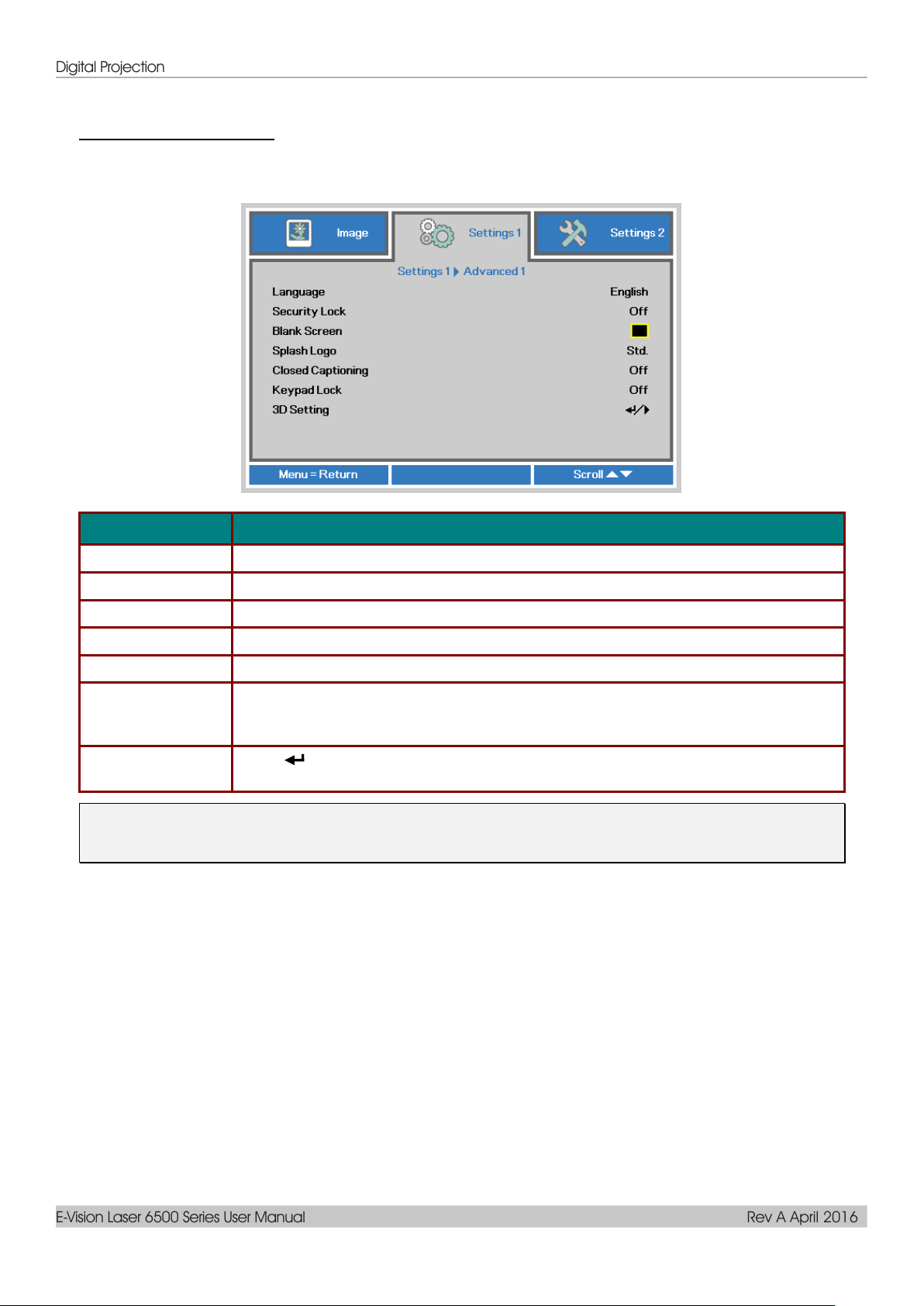
Digital Projection
E-Vision Laser 6500 Series User Manual Rev A April 2016
ITEM
DESCRIPTION
Language
Press the cursor ◄► button to enter and select a different localization Menu.
Security Lock
Press the cursor ◄► button to enter and enable or disable security lock function.
Blank Screen
Press the cursor ◄► button to enter and select different color to blank the screen.
Splash Logo
Press the cursor ◄► button to enter and enable or disable Splash Logo.
Closed Captioning
Press the cursor ◄► button to enter and enable or disable Closed Captioning
Keypad Lock
Press the cursor ◄► button to enter and enable or disable keys can be work on
keypad.
Note : Hold the cursor ▼ button on keypad for 5 seconds to unlock keypad
3D Setting
Press (Enter) / ►to enter the 3D menu. See page 37 for more information on 3D
Setting.
Advanced 1 Feature
Press the Menu button to open the OSD menu. Press ◄► to move to the Settings 1 menu. Press ▲▼ to
move to the Advanced 1 menu and then press Enter or ►. Press ▲▼ to move up and down in the
Advanced 1 menu. Press ◄► to enter and change values for setting.
Note:
To enjoy the 3D function, first enable the Play Movie in 3D setting found in your DVD device under the
3D Disc Menu.
— 36 —
Page 49

Digital Projection
E-Vision Laser 6500 Series User Manual Rev A April 2016
ITEM
DESCRIPTION
3D
Press the cursor ◄► button to enter and select different 3D mode.
3D Sync Invert
Press the cursor ◄► button to enter and enable or disable 3D Sync Invert.
3D Format
Press the cursor ◄► button to enter and select different 3D Format.
3D Sync Out Delay
Press the cursor ◄► button to adjust 3D sync out signal delay.
3D Sync Input
Press the cursor ◄► button to enter and enable or disable 3D Sync input.
3D Setting
Note:
1. The 3D OSD menu item is gray if there is no appropriate 3D source. This is the default setting.
2. When the projector is connected to an appropriate 3D source, the 3D OSD menu item is enabled for
selection.
3. Use 3D glasses to view a 3D image.
4. You need 3D content from a 3D DVD or 3D media file.
5. You need to enable the 3D source (some 3D DVD content may have a 3D on-off selection feature).
6. You need DLP link 3D or IR 3D shutter glasses. With IR 3D shutter glasses, you need to install a
driver on your PC and connect a USB emitter.
7. The 3D mode of the OSD needs to match the type of glasses (DLP link or IR 3D).
8. Power on the glasses. Glasses normally have a power on -off switch.
Each type of glasses has their own configuration instructions. Please follow the configuration
instructions that come with your glasses to finish the setup process.
9. Passive 3D is not going to support thru 3D Sync In/Out.
Note:
Since different types of glass (DLP link or IR shutter glass) have their own setting instructions,
Please follow the guide to finish the setup process.
– 37 –
Page 50

Digital Projection
E-Vision Laser 6500 Series User Manual Rev A April 2016
ITEM
DESCRIPTION
Test Pattern
Press the cursor ◄► button to enter and select internal test pattern.
H Image Shift
Press the cursor ◄► button to enter and set H Image Shift.
V Image Shift
Press the cursor ◄► button to enter and set V Image Shift.
Advanced 2 Feature
Press the Menu button to open the OSD menu. Press ◄► to move to the Settings 1 menu. Press ▲▼ to
move to the Advanced 2 menu and then press Enter or ►. Press ▲▼ to move up and down in the
Advanced 2 menu. Press ◄► to enter and change values for setting.
— 38 —
Page 51

Digital Projection
E-Vision Laser 6500 Series User Manual Rev A April 2016
4 Corner
Press (Enter) / ► to enter the 4 Corner sub menu.
1. Press the cursor ▲ / ▼ buttons to select a corner and press ENTER.
2. Press the cursor ▲ / ▼ buttons to adjust vertical and press the cursor ◄ / ► buttons to
adjust horizontal.
3. Press MENU to save and Exit the settings.
– 39 –
Page 52

Digital Projection
E-Vision Laser 6500 Series User Manual Rev A April 2016
ITEM
DESCRIPTION
Auto Source
Press the cursor ◄► button to enter and enable or disable automatic source
detection.
No Signal Power
Off (min.)
Press the cursor ◄► button to enter and set automatic shutdown of Light source
when no signal.
Auto Power On
Press the cursor ◄► button to enter and enable or disable automatic power On when
AC power is supplied.
Light Mode
Press the cursor ◄► button to enter and select the Light mode for higher brightness
or lower brightness to save light source life.
Reset All
Press (Enter) / ► to reset all settings to default values.
Status
Press (Enter) / ► to enter the Status menu. See page 41 for more information on
Status.
Advanced 1
Press (Enter) / ► to enter the Advanced 1 menu. See Advanced 1 Feature on
page 42.
Advanced 2
Press (Enter) / ► to enter the Advanced 2 menu. See Advanced 2 Feature on
page 54.
Custom Light
In Custom Light mode press the cursor ◄► button to enter and adjust the brightness
of the projectors to similarity.
Note: When Light Mode set to Custom Light, Custom Light function Enable.
Settings 2 Menu
Press the MENU button to open the OSD menu. Press the cursor ◄► button to move to the Settings 2
menu. Press the cursor ▲▼ button to move up and down in the Settings 2 menu.
Note :
Extreme Dimming: Saving 50% light source power consumption by blank screen (press BLANK button)
— 40 —
Page 53

Digital Projection
E-Vision Laser 6500 Series User Manual Rev A April 2016
ITEM
DESCRIPTION
Active Source
Display the activated source.
Video Information
Displays resolution/video information for RGB source and color standard for Video
source.
Light Hour
Light hour used information is displayed.
Software Version
Showing system software version.
Remote ID
Showing Remote Controller ID
Serial Number
Showing serial number of product.
Air Filter Hour
Displays the number of hours the air filter has been in use.
Status
Press the cursor ▲▼ button to move up and down in the Settings 2 menu. Select the Status menu and
press Enter or ► to enter.
– 41 –
Page 54

Digital Projection
E-Vision Laser 6500 Series User Manual Rev A April 2016
ITEM
DESCRIPTION
Menu Position
Press the cursor ◄► button to enter and select different OSD location.
Translucent Menu
Press the cursor ◄► button to enter and select OSD background translucent level.
Low Power Mode
Press the cursor ◄► button to enter and turn Low Power Mode Off/On or On By Lan.
Fan Speed
Press the cursor ◄► button to enter and toggle between Normal and High fan
speeds.
Note: We recommend selecting high speed in high temperatures, high humidity, or
high altitude (higher than 1500m/4921ft) areas.
Light Info
Press (Enter) / ► to enter the Light Info menu to display the light hours for each
light mode.
Projector ID
Press the cursor ◄► button to enter and adjust a two digit projector ID from 00
through 98.
Remote ID
Press the cursor ◄► buttons to select remote ID to fit the current remote ID settings.
Network
Press (Enter) / ► to enter the Network menu. See page 43 for more information on
Network.
Advanced 1 Feature
Press the Menu button to open the OSD menu. Press ◄► to move to the Settings 2 menu. Press ▲▼ to
move to the Advanced 1 menu and then press Enter or ►. Press ▲▼ to move up and down in the
Advanced 1 menu. Press ◄► to enter and change values for setting.
Note:
About “On By Lan”, RJ45 will support to be waked up in this mode(Under 3W) but scalar won’t.
Note:
1. Remoter with Default customer code will be available for any Remote ID setting on the OSD.
2. Status key will be available for any Remote ID setting on the OSD
3. IF users forget the current Remote ID setting, please press the Status key to call out the
INFORMATION OSD to check the current Remote ID setting and then adjust the ID on the remoter
to meet the OSD setting.
4. After adjusting Remote ID from OSD, only if the OSD Menu has been closed then the new ID value
can be taken effected and memorized.
5. The setting value “Default” means ID 0 on the remoter.
— 42 —
Page 55

Digital Projection
E-Vision Laser 6500 Series User Manual Rev A April 2016
ITEM
DESCRIPTION
Network State
Displays the network connection status.
DHCP
Press ◄► to turn DHCP On or Off.
Note: If you select DHCP Off, complete the IP Address, Subnet Mask, Gateway, and
DNS fields.
IP Address
Enter a valid IP address if DHCP is turned off.
Subnet Mask
Enter a valid Subnet Mask if DHCP is turned off.
Gateway
Enter a valid Gateway address if DHCP is turned off.
DNS
Enter a valid DNS name if DHCP is turned off.
Apply
Press (Enter) / ► to confirm settings.
Network
– 43 –
Page 56

Digital Projection
E-Vision Laser 6500 Series User Manual Rev A April 2016
LAN_RJ45
Wired LAN Terminal functionalites
Remote control and monitoring of a projector from a PC (or Laptop) via wired LAN is also possible.
Compatibility with Crestron / AMX (Device Discovery) / Extron control boxes enables not only collective
projector management on a network but also management from a control panel on a PC (or Laptop)
browser screen.
Crestron is a registered trademark of Crestron Electronics, Inc. of the United States.
Extron is a registered trademark of Extron Electronics, Inc. of the United States.
AMX is a registered trademark of AMX LLC of the United States.
PJLink applied for trademark and logo registration in Japan, the United States of America, and
other countries by JBMIA.
Supported External Devices
This projector is supported by the specified commands of the Crestron Electronics controller and
related software (ex, RoomView ®).
http://www.crestron.com/
This projector is supported by AMX ( Device Discovery ).
http://www.amx.com/
This projector is compliant to support Extron device(s) for reference.
http://www.extron.com/
This projector supports all commands of PJLink Class1 (Version 1.00).
http://pjlink.jbmia.or.jp/english/
For more detail of information about the diverse types of external devices which can be connected to the
LAN/RJ45 port and remote/control the projector, as well as the related control commands supporting for
each external device, kindly please get contact with the Support-Service team directly.
— 44 —
Page 57

Digital Projection
E-Vision Laser 6500 Series User Manual Rev A April 2016
LAN_RJ45
1. Connect an RJ45 cable to RJ45 ports on the projector and the PC (Laptop).
2. On the PC (Laptop), select Start → Control Panel →Network and Internet.
– 45 –
Page 58
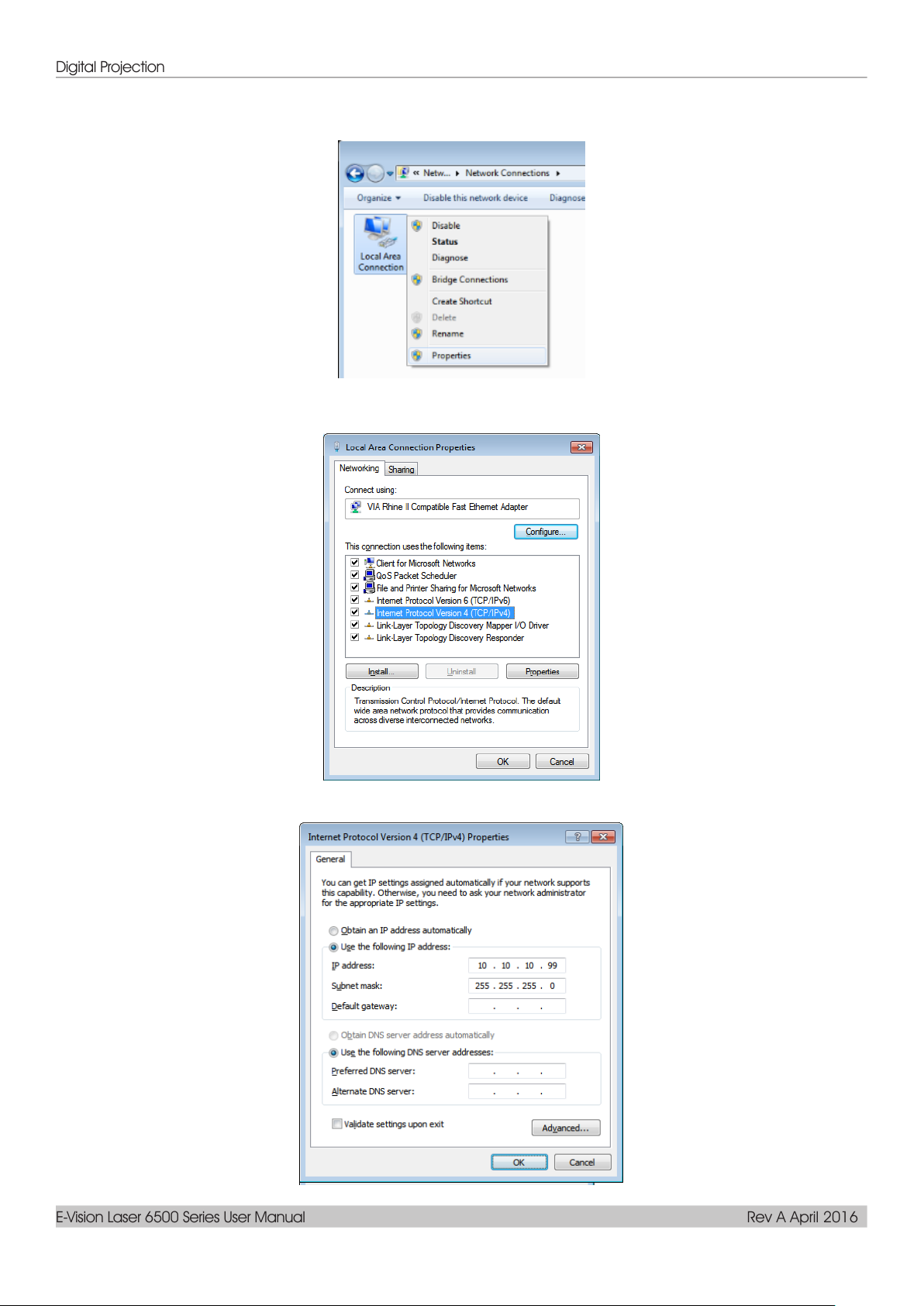
Digital Projection
E-Vision Laser 6500 Series User Manual Rev A April 2016
3. Right-click on Local Area Connection, and select Properties.
4. In the Properties window, select the Networking tab, and select Internet Protocol (TCP/IP).
5. Click Properties.
6. Click Use the following IP address and fill in the IP address and Subnet mask, then click OK.
— 46 —
Page 59
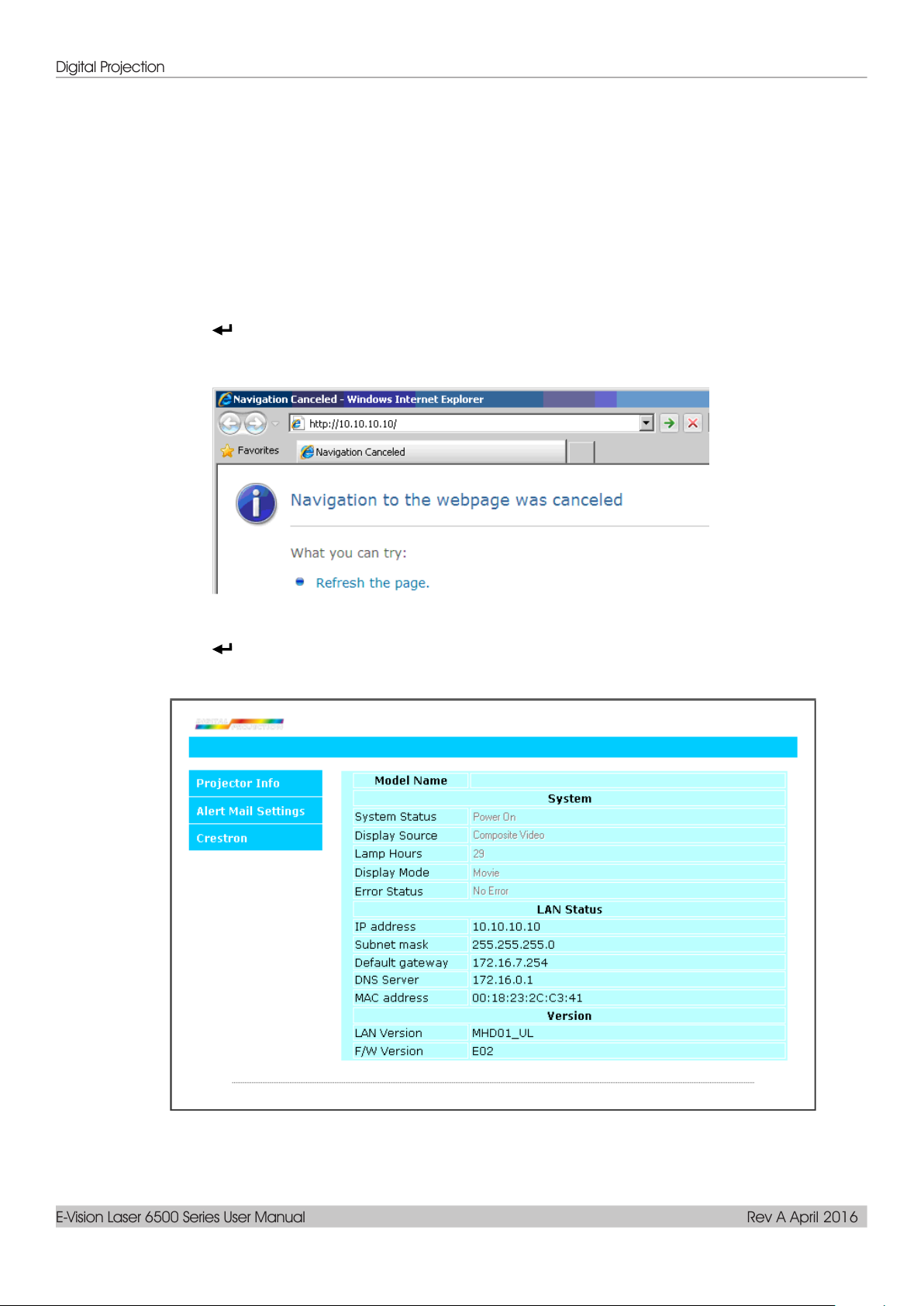
Digital Projection
E-Vision Laser 6500 Series User Manual Rev A April 2016
7. Press the Menu button on the projector.
8.
9. After getting into Network, input the following:
10. Press (Enter) to confirm settings.
Select Settings2 / Advanced1 / Network
DHCP: Off
IP Address: 10.10.10.10
Subnet Mask: 255.255.255.0
Gateway: 0.0.0.0
DNS Server: 0.0.0.0
Open a web browser
(for example, Microsoft Internet Explorer with Adobe Flash Player 9.0 or higher).
11. In the Address bar, input the IP address: 10.10.10.10.
12. Press (Enter).
The projector is setup for remote management. The LAN/RJ45 function displays as follows.
– 47 –
Page 60

Digital Projection
E-Vision Laser 6500 Series User Manual Rev A April 2016
CATEGORY
ITEM
INPUT-LENGTH
Crestron Control
IP Address
15
IP ID
3
Port
5
Projector
Projector Name
10
Location
10
Assigned To
10
Network Configuration
DHCP (Enabled)
(N/A)
IP Address
15
Subnet Mask
15
Default Gateway
15
DNS Server
15
User Password
Enabled
(N/A)
New Password
10
Confirm
10
Admin Password
Enabled
(N/A)
New Password
10
Confirm
10
For more information, please visit http://www.crestron.com.
— 48 —
Page 61

Digital Projection
E-Vision Laser 6500 Series User Manual Rev A April 2016
Preparing Email Alerts
1. Make sure that user can access the homepage of LAN RJ45 function by web browser (for ex-ample,
Microsoft Internet Explorer v6.01/v8.0).
2. From the Homepage of LAN/RJ45, click Alert Settings.
3. By default, these input boxes in Alert Settings are blank.
– 49 –
Page 62
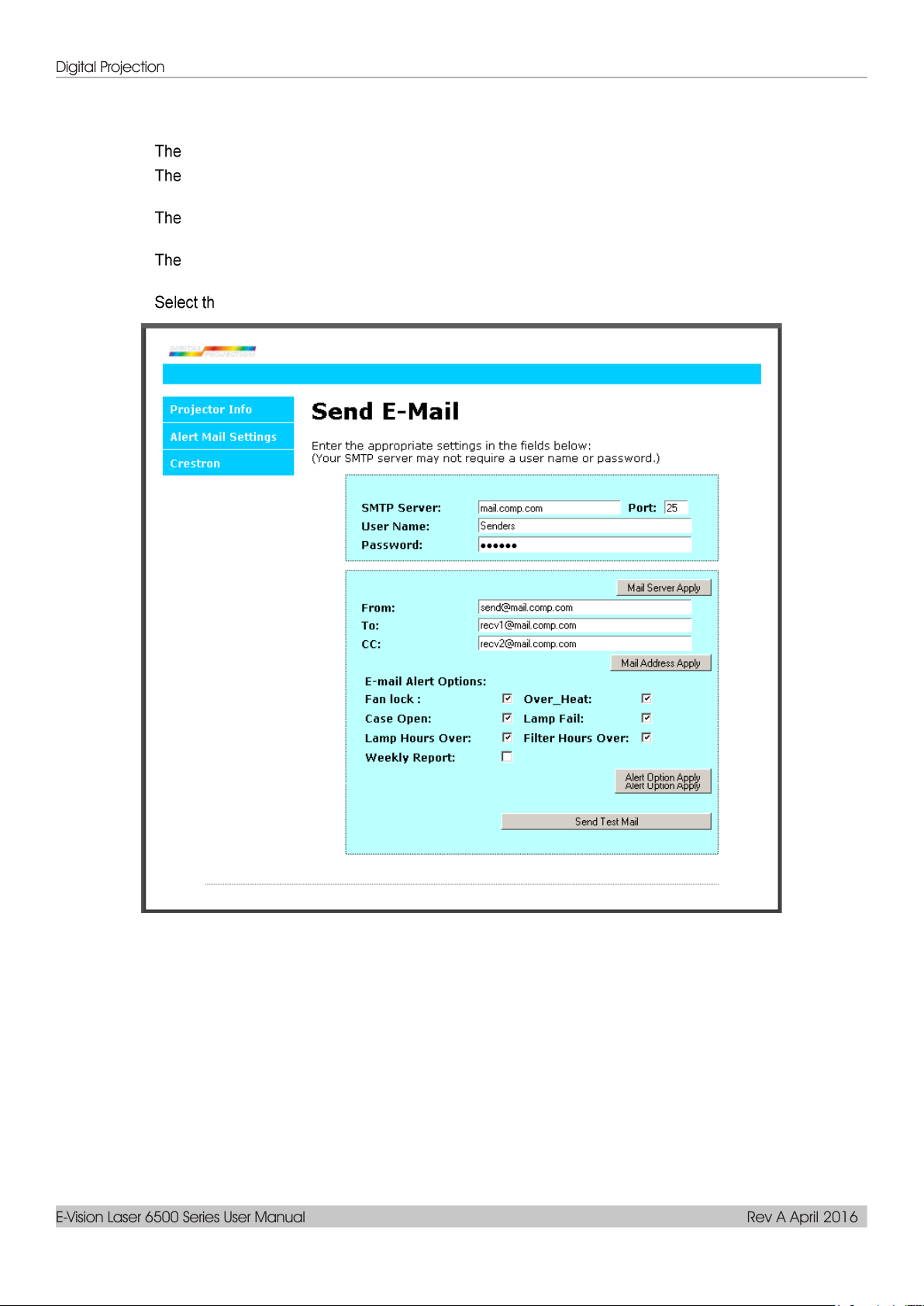
Digital Projection
E-Vision Laser 6500 Series User Manual Rev A April 2016
4. For Sendi
SMTP field is the mail server for sending out email (SMTP protocol). This is a required field.
To field is the recipient’s email address (for example, the projector administrator). This is a
required field.
Cc field sends a carbon copy of the alert to the specified email address. This is an optional field
(for example, the projector administrator’s assistant).
From field is the sender’s email address (for example, the projector administrator). This is a
required field.
ng alert mail, input the following:
e alert conditions by checking the desired boxes.
Note: Fill in all fields as specified. User can click Send Test Mail to test what setting is correct. For
successful sending an e-mail alert, you must select alert conditions and enter a correct e-mail address.
— 50 —
Page 63

Digital Projection
E-Vision Laser 6500 Series User Manual Rev A April 2016
RS232 by Telnet Function
Besides projector connected to RS232 interface with “Hyper-Terminal” communication by dedicated
RS232 command control, there is alternative RS232 command control way, so called “RS232 by TELNET”
for LAN/RJ45 interface.
Quick Start-Guide for “RS232 by TELNET”
Check and get the IP-Address on OSD of the projector.
Make sure that laptop/PC can access the web-page of the projector.
Make sure that “Windows Firewall” setting to be disabled in case of “TELNET” function filtering out by
laptop/PC.
Start => All Programs => Accessories => Command Prompt
– 51 –
Page 64

Digital Projection
E-Vision Laser 6500 Series User Manual Rev A April 2016
Input the command format like the below:
telnet ttt.xxx.yyy.zzz 23 (“Enter” key pressed)
(ttt.xxx.yyy.zzz: IP-Address of the projector)
If Telnet-Connection ready, and user can have RS232 command input, then “Enter” key pressed, the
RS232 command will be workable.
How to have TELNET enabled in Windows VISTA / 7 / 8
By default installation for Windows VISTA / 7 / 8, “TELNET” function is not included. But end-user can
have it by way of “Turn Windows features On or Off” to be enabled.
Open “Control Panel” in Windows VISTA / 7 / 8
Open “Programs”
— 52 —
Page 65

Digital Projection
E-Vision Laser 6500 Series User Manual Rev A April 2016
Select “Turn Windows features on or off” to open
Have “Telnet Client” option checked, then press “OK” button.
Specsheet for “RS232 by TELNET” :
1. Telnet: TCP
2. Telnet port: 23
(for more detail, kindly please get contact with the service agent or team)
3. Telnet utility: Windows “TELNET.exe” (console mode)
4. Disconnection for RS232-by-Telnet control normally: Close Windows Telnet utility directly after
TELNET connection ready
5. Limitation 1 for Telnet-Control: there is less than 50 bytes for successive network payload for
Telnet-Control application.
Limitation 2 for Telnet-Control: there is less than 26 bytes for one complete RS232 command for
Telnet-Control.
Limitation 3 for Telnet-Control: Minimum delay for next RS232 command must be more than 200
(ms).
(*, In Windows built-in “TELNET.exe” utility, “Enter” key pressed will have “Carriage-Return” and
“New-Line” code.)
– 53 –
Page 66

Digital Projection
E-Vision Laser 6500 Series User Manual Rev A April 2016
ITEM
DESCRIPTION
Sleep Timer
Press the cursor ◄► button to enter and set Sleep timer. The projector automatically
turns off after the preset period of time.
Source Filter
Press (Enter) / ► to enter the Source Filter menu. See page 55 for more
information on Source Filter.
Air Filter Timer
Reset
Press (Enter) / ► to reset air filter timer.
Advanced 2 Feature
Press the Menu button to open the OSD menu. Press ◄► to move to the Settings 2 menu. Press ▲▼ to
move to the Advanced 2 menu and then press Enter or ►. Press ▲▼ to move up and down in the
Advanced 2 menu. Press ◄► to enter and change values for setting.
— 54 —
Page 67

Digital Projection
E-Vision Laser 6500 Series User Manual Rev A April 2016
ITEM
DESCRIPTION
HDMI1
Press the cursor ◄► button to enter and enable or disable the HDMI1 source.
HDMI2/MHL
Press the cursor ◄► button to enter and enable or disable the HDMI2 /
MHL-compatible source.
DVI
Press the cursor ◄► button to enter and enable or disable the DVI source.
VGA1
Press the cursor ◄► button to enter and enable or disable the VGA1 source.
BNC
Press the cursor ◄► button to enter and enable or disable the BNC source.
Composite Video
Press the cursor ◄► button to enter and enable or disable the Composite Video
source.
HDBaseT
Press the cursor ◄► button to enter and enable or disable the HDBaseT source.
Source Filter
Press the ENTER button to enter the Source Filter sub menu.
– 55 –
Page 68

Digital Projection
E-Vision Laser 6500 Series User Manual Rev A April 2016
Cleaning the Projector
Cleaning the projector to remove dust and grime will help ensure trouble-free operation.
Warning:
1. Be sure to turn off and unplug the projector at least 30 minutes before cleaning. Failure to do so
could result in a severe burn.
2. Use only a dampened cloth when cleaning.
3. Do not allow water to enter the ventilation openings on the projector.
Cleaning the Lens
You can purchase optic lens cleaner from most camera stores. Refer to the following to clean the projector
lens.
1. Apply a little optic lens cleaner to a clean soft cloth. (Do not apply the cleaner directly to
the lens.)
2. Lightly wipe the lens in a circular motion.
MAINTENANCE AND SECURITY
Caution:
1. Do not use abrasive cleaners or solvents.
2. To prevent discoloration or fading, avoid getting cleaner on the projector case.
Cleaning the Case
Refer to the following to clean the projector case.
1. Wipe off dust with a clean dampened cloth.
2. Moisten the cloth with warm water and mild detergent (such as used to wash dishes), and
then wipe the case.
3. Rinse all detergent from the cloth and wipe the projector again.
Caution:
To prevent discoloration or fading of the case, do not use abrasive alcohol-based cleaners.
— 56 —
Page 69

Digital Projection
E-Vision Laser 6500 Series User Manual Rev A April 2016
1.
Turn off the projector, and
unplug the AC power cord
from the AC outlet.
2.
Cleaning the filter with a
vacuum cleaner.
Cleaning the Air Filter
The air filter prevents dust from accumulating on the surface of the optical elements inside the projector. If
the filter is dirty or clogged, your projector may overheat or degrading the projected image quality.
Caution:
Recommend avoiding dusty or smoky environments when you operate the projector, it may cause
poor image quality.
If the filter is heavily clogged and unable to clean, replace a new filter.
– 57 –
Page 70

Digital Projection
E-Vision Laser 6500 Series User Manual Rev A April 2016
1.
Turn off the projector, and
unplug the AC power cord
from the AC outlet.
Clean up the dust on the
projector and around the
air vents.
Remove the screws from
the filter module.
Loosen Screws on the filter
module.
2.
Remove the filter module
from the projector
Replacing the Filter
— 58 —
Page 71

Digital Projection
E-Vision Laser 6500 Series User Manual Rev A April 2016
3.
Lift the filter from the filter
cover.
Replace a new filter into
cover.
4.
Replace the filter cover
back to the projector.
5.
Turn on the projector and reset the Air Filter Timer after the Air Filter is replaced.
Air Filter Timer Reset:
Press MENU > Select Settings 2 >> Advanced 2 and select Air Filter Timer Reset.
Press (Enter) / ► to reset timer.
Warning:
Do not wash the filter with the water or other liquid matter.
Important:
The Filter LED lights when the filter service time is on.
If the filter is broken, please use a new one.
– 59 –
Page 72

Digital Projection
E-Vision Laser 6500 Series User Manual Rev A April 2016
Using the Physical Lock
Using the Kensington Security Slot
If you are concerned about security, attach the projector to a permanent object with the Kensington slot
and a security cable.
Note:
Contact your vendor for details on purchasing a suitable Kensington security cable.
The security lock corresponds to Kensington’s MicroSaver Security System. If you have any
comment, contact: Kensington, 2853 Campus Drive, San Mateo, CA 94403, U.S.A. Tel: 800-5354242, http://www.Kensington.com.
Using the Security Bar Lock
In addition to the password protection function and the Kensington lock, the Security Bar Opening helps
protect the projector from unauthorized use.
See the following picture.
— 60 —
Page 73

Digital Projection
E-Vision Laser 6500 Series User Manual Rev A April 2016
Common Problems and Solutions
These guidelines provide tips to deal with problems you may encounter while using the projector. If the
problem remains unsolved, contact your dealer for assistance.
Often after time spent troubleshooting, the problem is traced to something as simple as a loose connection.
Check the following before proceeding to the problem-specific solutions.
Use some other electrical device to confirm that the electrical outlet is working.
Ensure the projector is turned on.
Ensure all connections are securely attached.
Ensure the attached device is turned on.
Ensure a connected PC is not in suspending mode.
Ensure a connected notebook computer is configured for an external display.
(This is usually done by pressing an Fn-key combination on the notebook.)
Tips for Troubleshooting
In each problem-specific section, try the steps in the order suggested. This may help you to solve the
problem more quickly.
Try to pin point the problem and thus avoid replacing non-defective parts.
For example, if you replace batteries and the problem remains, put the original batteries back and go to
the next step.
Keep a record of the steps you take when troubleshooting: The information may be useful when calling for
technical support or for passing on to service personnel.
TROUBLESHOOTING
– 61 –
Page 74
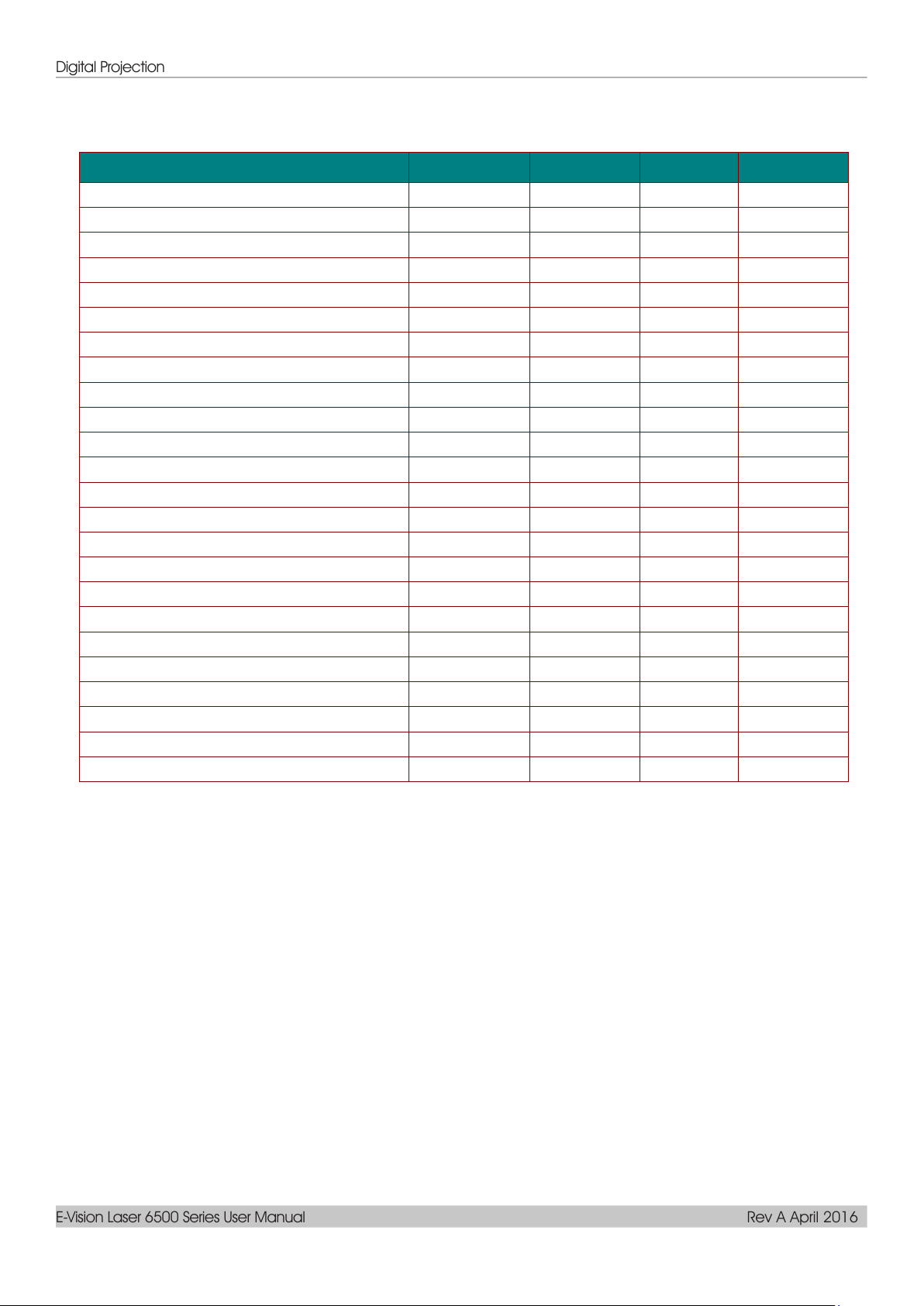
Digital Projection
E-Vision Laser 6500 Series User Manual Rev A April 2016
ERROR CODE MESSAGES
POWER LED
LIGHT LED
TEMP LED
FILTER LED
Light Source Ready
ON
OFF
OFF
OFF
Start
Flashing
OFF
OFF
OFF
Cooling
Flashing
OFF
OFF
OFF
Over Temperature T1
OFF
1 blinks
ON
OFF
Over Temperature T2
OFF
2 blinks
ON
OFF
Over Temperature T3
OFF
3 blinks
ON
OFF
Over Temperature T4
OFF
4 blinks
ON
OFF
Over Temperature T5
OFF
5 blinks
ON
OFF
Thermal Break Sensor error
4 blinks
OFF
OFF
OFF
FAN1 error
6 blinks
1 blinks
OFF
OFF
FAN2 error
6 blinks
2 blinks
OFF
OFF
FAN3 error
6 blinks
3 blinks
OFF
OFF
FAN4 error
6 blinks
4 blinks
OFF
OFF
FAN5 error
6 blinks
5 blinks
OFF
OFF
FAN6 error
6 blinks
6 blinks
OFF
OFF
FAN7 error
6 blinks
7 blinks
OFF
OFF
FAN8 error
6 blinks
8 blinks
OFF
OFF
FAN9 error
6 blinks
9 blinks
OFF
OFF
1W MCU detects scaler stops working
2 blinks
OFF
OFF
OFF
Case Open
7 blinks
OFF
OFF
OFF
DMD error
8 blinks
OFF
OFF
OFF
Color wheel error
9 blinks
OFF
OFF
OFF
Phosphor wheel error
9 blinks
1 blinks
OFF
OFF
Air Filter replace warning
ON
OFF
OFF
ON
LED Error Messages
In the event of an error, please disconnect the AC power cord and wait for one (1) minute before restarting
the projector. If the Power or Light source LEDs are still blinking or the Over Temp LED is lit, contact your
service center.
Image Problems
Problem: No image appears on the screen
1. Verify the settings on your notebook or desktop PC.
2. Turn off all equipment and power up again in the correct order.
Problem: The image is blurred
1. Adjust the Focus on the projector.
2. Press the Auto button on the remote control or projector.
3. Ensure the projector-to-screen distance is within the specified range.
4. Check that the projector lens is clean.
Problem: The image is wider at the top or bottom (trapezoid effect)
1. Position the projector so it is as perpendicular to the screen as possible.
2. Use the Keystone button on the remote control or projector to correct the problem.
— 62 —
Page 75
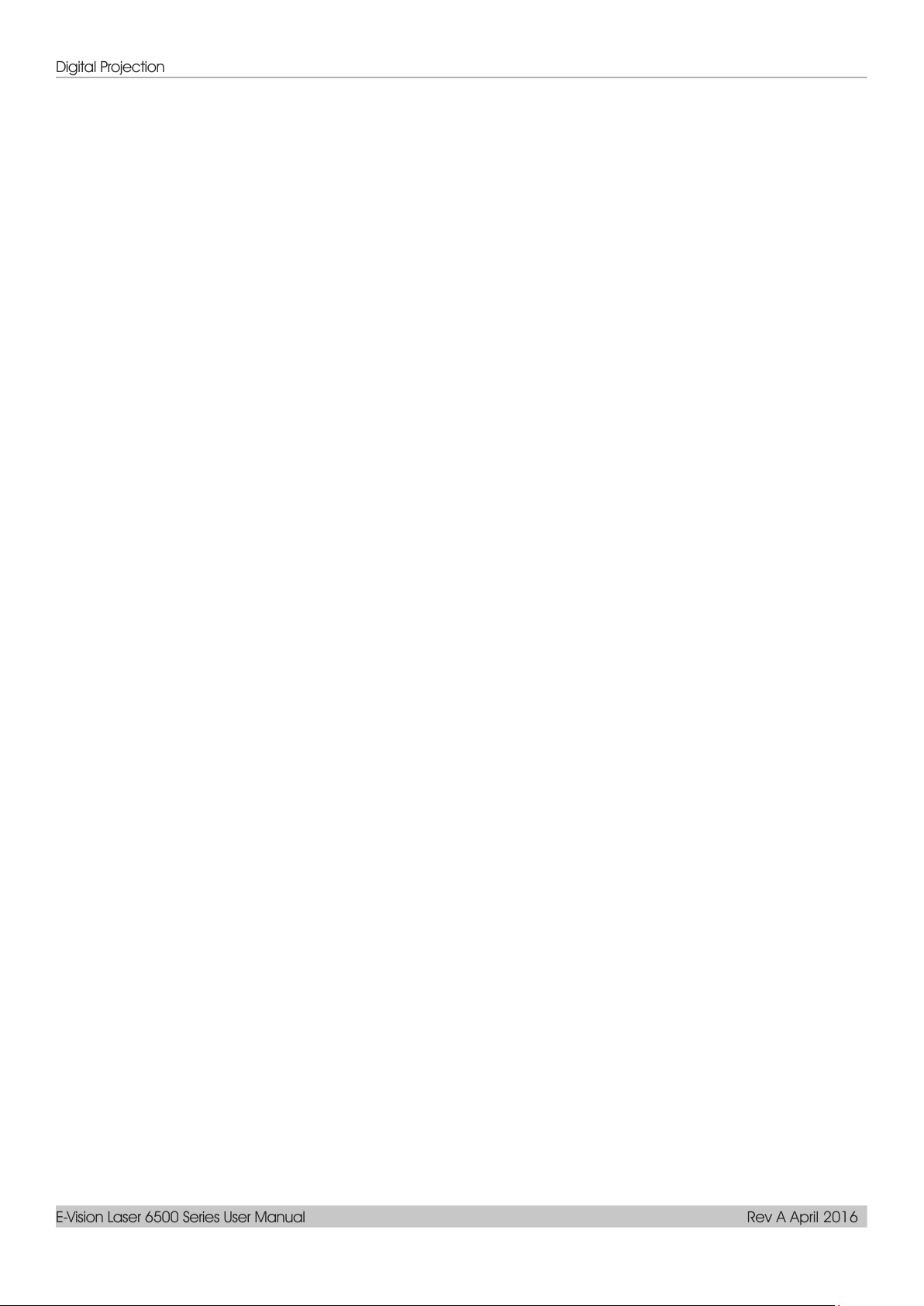
Digital Projection
E-Vision Laser 6500 Series User Manual Rev A April 2016
Problem: The image is reversed
Check the Projection setting on the Settings 1 menu of the OSD.
Problem: The image is streaked
1. Set the Frequency and Tracking settings on the Image->Computer menu of the OSD to
the default settings.
2. To ensure the problem is not caused by a connected PC’s video card, connect to another
computer.
Problem: The image is flat with no contrast
Adjust the Contrast setting on the Image menu of the OSD.
Problem: The color of the projected image does not match the source image.
Adjust the Color Temperature and Gamma settings on the Image->Advanced menu of the
OSD.
Light Source Problems
Problem: There is no light from the projector
1. Check that the power cable is securely connected.
2. Ensure the power source is good by testing with another electrical device.
3. Restart the projector in the correct order and check that the Power LED is on .
Remote Control Problems
Problem: The projector does not respond to the remote control
1. Direct the remote control towards remote sensor on the projector.
2. Ensure the path between remote and sensor is not obstructed.
3. Turn off any fluorescent lights in the room.
4. Check the battery polarity.
5. Replace the batteries.
6. Turn off other Infrared-enabled devices in the vicinity.
7. Have the remote control serviced.
Audio Problems
Problem: There is no sound
1. Adjust the volume on the remote control.
2. Adjust the volume of the audio source.
3. Check the audio cable connection.
4. Test the source audio output with other speakers.
5. Have the projector serviced.
Problem: The sound is distorted
1. Check the audio cable connection.
2. Test the source audio output with other speakers.
3. Have the projector serviced.
Having the Projector Serviced
If you are unable to solve the problem, you should have the projector serviced. Pack the projector in the
original carton. Include a description of the problem and a checklist of the steps you took when trying to fix
the problem: The information may be useful to service personnel. For servicing, return the projector to the
place you purchased it.
– 63 –
Page 76

Digital Projection
E-Vision Laser 6500 Series User Manual Rev A April 2016
HDMI Q & A
Q. What is the difference between a “Standard” HDMI cable and a “High-Speed” HDMI
Q. How do I run HDMI cables longer than 10 meters?
cable?
Recently, HDMI Licensing, LLC announced that cables would be tested as Standard or HighSpeed cables.
˙Standard (or “category 1”) HDMI cables have been tested to perform at speeds of 75Mhz or
up to 2.25Gbps, which is the equivalent of a 720p/1080i signal.
˙High Speed (or “category 2”) HDMI cables have been tested to perform at speeds of 340Mhz
or up to 10.2Gbps, which is the highest bandwidth currently available over an HDMI cable
and can successfully handle 1080p signals including those at increased color depths and/or
increased refresh rates from the Source. High-Speed cables are also able to accommodate
higher resolution displays, such as WQXGA cinema monitors (resolution of 2560 x 1600).
There are many HDMI Adopters working on HDMI solutions that extend a cable’s effective
distance from the typical 10 meter range to much longer lengths. These companies
manufacture a variety of solutions that include active cables (active electronics built into
cables that boost and extend the cable’s signal), repeaters, amplifiers as well as CAT5/6 and
fiber solutions.
Q. How can I tell if a cable is an HDMI certified cable?
All HDMI products are required to be certified by the manufacturer as part of the HDMI
Compliance Test Specification. However, there may be instances where cables bearing the
HDMI logo are available but have not been properly tested. HDMI Licensing, LLC actively
investigates these instances to ensure that the HDMI trademark is properly used in the
market. We recommend that consumers buy their cables from a reputable source and a
company that is trusted.
For more detail information check http://www.hdmi.org/learningcenter/faq.aspx#49
— 64 —
Page 77

Digital Projection
E-Vision Laser 6500 Series User Manual Rev A April 2016
Model Name
Display Type
0.67 WUXGA Type A
Resolution
WUXGA 1920x1200
Lens
Short Throw
Semi Short
Throw
STD Lens
Throw Ratio
0.778
1.1~1.3
1.54~1.93
1.93~2.9
3~5
Zoom Ratio
N.A.
1.18
1.25
1.5
1.67
Image size (diagonal)
47.8~298.3"
35.8" ~ 379.8"
36.1~211"
32.1~481"
27.9" ~ 309.5"
Projection distance
0.8~5.0m
1m~9m
1.5~7m
2.0~20m
3~20m
Keystone
Correction
Vertical
±30° for ±30 steps
Horizontal
±25° for ±25 steps
Projection Methods
Front, Rear, Desktop/Ceiling (Rear, Front)
Data Compatibility
VGA, SVGA, XGA, SXGA, SXGA+, UXGA, WUXGA@60hz, Mac
SDTV/EDTV/ HDTV
480i, 480p, 576i, 576p, 720p, 1080i, 1080p
Video Compatibility
NTSC/ NTSC (M, 3.58/4.43 MHz), PAL (B,D,G,H,I,M,N), SECAM (B,D,G,K,K1,L)
H-Sync
15.31 – 91.4kHz
V-Sync
24 - 30Hz, 47 – 120 Hz
Safety Certification
FCC-B, cUL, UL, CB, CE, CCC, KC, PCT, NOM, China CECP, C-tick
Operation
Temperature
0° ~ 40°C
Dimensions
517mm (W) x 470mm (D) x 202mm (H)
AC Input
AC Universal 100 – 240, Typical @ 110VAC (100 – 240)/+-10%
Power Consumption
650W (Normal), 530W (Eco) , <0.5W (Standby), <3W (on by Lan)
Light Source
Laser-Phosphor , 6 Banks
Audio Speaker
Peak 10W x 2
Input Terminals
VGA in x 1
DVI-D x 1
5 BNC (RGBHV) x 1
Mini-jack Stereo x 1
Composite video x 1
HDMI (MHL) x 1, HDMI x 1
Audio RCA (R/L) x 1
3D Sync in x 1
HDBaseT x 1
Specifications
SPECIFICATIONS
E-Vision Laser 6500
114-785
116-207
114-783
Long Throw
114-784
Super Long Throw
116-208
– 65 –
Page 78

Digital Projection
E-Vision Laser 6500 Series User Manual Rev A April 2016
Output Terminals
VGA x 1
Audio RCA (R/L) x 1
USB Type A for power support on WHDI x 1
3D-Sync out x 1
Control Terminals
RS-232 in x 1 ( for serial in for control )
RS-232 out x 1 (serial out for Pass thru Daisy Chain)
RJ45 x 1
Screen Trigger : DC Jack x 1 (DC12V 200mA output function)
Wired Remote In x 1
Wired Remote Out x 1
USB Type B for service x 1
Security
Kensington Security Slot
Security Bar
Note: For questions regarding product specifications, please contact your local distributor.
— 66 —
Page 79

Digital Projection
E-Vision Laser 6500 Series User Manual Rev A April 2016
FIX
Distance (m)
0.67
1.34
1.68
2.51
Diagonal (")
40
80
100
150
Image Width (mm)
862
1723
2154
3231
Image Height (mm)
538
1077
1346
2019
h (mm)
269
538
673
1010
O (mm)
296
592
740
1111
A (mm)
27
54
67
101
TELE
WIDE
Distance (m)
1.12
2.80
5.60
8.96
1.18
3.55
7.11
9.00
Diagonal (")
40
100
200
320
50
150
300
380
Image Width (mm)
862
2154
4308
6893
1077
3231
6462
8185
Image Height (mm)
538
1346
2692
4308
673
2019
4039
5116
h (mm)
269
673
1346
2154
337
1010
2019
2558
O (mm)
296
740
1481
2369
370
1111
2221
2814
A (mm)
27
67
135
215
34
101
202
256
Projection Distance
h
h
Image Height
A
Projection Distance vs. Projection Size
Projection Distance and Size Table
New Short throw projection lens: TR: 0.778; offset=55%
Semi Short throw projection lens: TR: 1.1 ~ 1.3; offset=55%
– 67 –
Page 80

Digital Projection
E-Vision Laser 6500 Series User Manual Rev A April 2016
TELE
WIDE
Distance (m)
1.66
3.33
4.16
8.31
1.66
3.32
6.63
9.95
Diagonal (")
40
80
100
200
50
100
200
300(*)
Image Width (mm)
862
1723
2154
4308
1077
2154
4308
6462
Image Height (mm)
538
1077
1346
2692
673
1346
2692
4039
h (mm)
269
538
673
1346
337
673
1346
2019
O (mm)
296
592
740
1481
370
740
1481
2221
A (mm)
27
54
67
135
34
67
135
202
TELE
WIDE
Distance (m)
2.5
6.25
12.49
18.74
2.08
6.24
12.47
18.71
Diagonal (")
40
100
200
300
50
150
300
450
Image Width (mm)
862
2154
4308
6462
1077
3231
6462
9693
Image Height (mm)
538
1346
2692
4039
673
2019
4039
6058
h (mm)
269
673
1346
2019
337
1010
2020
3029
O (mm)
296
740
1481
2221
370
1111
2222
3332
A (mm)
27
67
135
202
34
101
202
303
TELE
WIDE
Distance (m)
3.23
10.77
16.15
19.92
3.23
6.46
12.92
20.03
Diagonal (")
30
100
150
185
50
100
200
310
Image Width (mm)
646
2154
3231
3985
1077
2154
4308
6677
Image Height (mm)
404
1346
2019
2490
673
1346
2692
4173
h (mm)
202
673
1010
1245
337
673
1346
2087
O (mm)
222
740
1111
1370
370
740
1481
2295
A (mm)
20
67
101
125
34
67
135
209
Standard projection lens: TR: 1.54 ~ 1.93; offset=55%
Note:
(*) Overdrive.
Long throw projection lens: TR: 1.93 ~ 2.9; offset=55%
Super Long throw projection lens: TR: 3 ~ 5; offset=55%
offset % = O/(2xh) × 100%
O=A+h
h=(1/2) × (image height)
— 68 —
Page 81
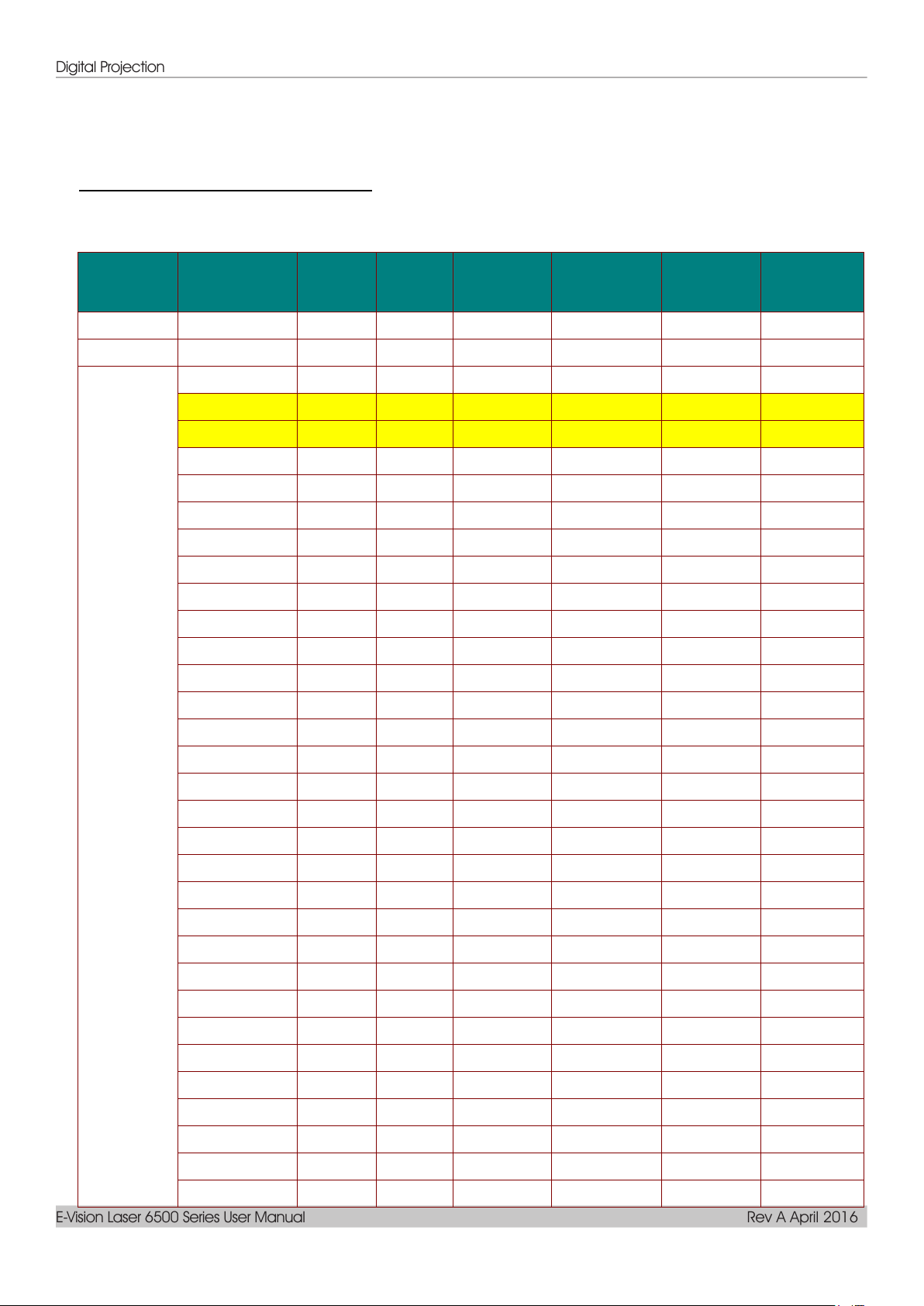
Digital Projection
E-Vision Laser 6500 Series User Manual Rev A April 2016
SIGNAL
RESOLUTION
H-SYNC
( KHZ )
V-SYNC
( HZ )
COMPOSITE
COMPONENT
RGB/BNC
(ANALOG)
DVI/HDMI/
HDBASET
(DIGITAL)
NTSC
-
15.734
60.0
○ - -
-
PAL/SECAM
-
15.625
50.0
○ - -
-
VESA
640 x 400
37.9
85.08
- - ○
○
720 x 400
31.5
70.1
- - ○
○
720 x 400
37.9
85.04
- - ○
○
640 x 480
31.5
60.0
- - ○
○
640 x 480
37.9
72.8
- - ○
○
640 x 480
37.5
75.0
- - ○
○
640 x 480
43.3
85.0
- - ○
○
800 x 600
35.2
56.3
- - ○
○
800 x 600
37.9
60.3
- - ○
○
800 x 600
46.9
75.0
- - ○
○
800 x 600
48.1
72.2
- - ○
○
800 x 600
53.7
85.1
- - ○
○
800 x 600
76.3
120.0
- - ○
○
1024 x 576
35.8
60.0
- - ○
○
1024 x 600
37.3
60.0
- - ○
○
1024 x 600
41.5
65.0
- - ○
○
1024 x 768
48.4
60.0
- - ○
○
1024 x 768
56.5
70.1
- - ○
○
1024 x 768
60.0
75.0
- - ○
○
1024 x 768
68.7
85.0
- - ○
○
1024 x 768
97.6
120.0
- - ○
○
1024 x 768
99.0
120.0
- - ○
○
1152 x 864
67.5
75.0
- - ○
○
1280 x 720
45.0
60.0
- - ○
○
1280 x 720
90.0
120.0
- - ○
○
1280 x 768
47.4
60.0
- - ○
○
1280 x 768
47.8
59.9
- - ○
○
1280 x 800
49.7
59.8
- - ○
○
1280 x 800
62.8
74.9
- - ○
○
1280 x 800
71.6
84.9
- - ○
○
1280 x 800
101.6
119.9
-
- ○○
Timing Mode Table
Table of Supported Frequency
The unit automatically determines PC signals to select the appropriate resolution. Some signals may
require manual adjustment.
– 69 –
Page 82

Digital Projection
E-Vision Laser 6500 Series User Manual Rev A April 2016
SIGNAL
RESOLUTION
H-SYNC
( KHZ )
V-SYNC
( HZ )
COMPOSITE
COMPONENT
RGB/BNC
(ANALOG)
DVI/HDMI/
HDBASET
(DIGITAL)
1280 x 1024
64.0
60.0
- - ○
○
1280 x 1024
80.0
75.0
- - ○
○
1280 x 1024
91.1
85.0
- - ○
○
1280 x 960
60.0
60.0
- - ○
○
1280 x 960
85.9
85.0
- - ○
○
1360 x 768
47.7
60.0
- - ○
○
1400 x 1050
65.3
60.0
- - ○
○
1440 x 900
55.5
59.9
- - ○
○
1440 x 900
55.9
59.9
- - ○
○
1440 x 900
70.6
75.0
- - ○
○
1600 x1200
75.0
60
- - ○
○
1680 x 1050
64.7
59.9
- - ○
○
1680 x 1050
65.3
60.0
- - ○
○
1920 x 1200
74.0
60.0
- - ○
○
1920 x 1080
67.5
60.0
- - ○
○
Apple
Macintosh
640 x 480
35.0
66.7
- - ○
○
832 x 624
49.7
74.5
- - ○
○
1024 x 768
60.2
74.9
- - ○
○
1152 x 870
68.7
75.1
- - ○
○
SDTV
480i
15.734
60.0
- ○ -
○
576i
15.625
50.0
- ○ -
○
EDTV
576p
31.3
50.0
- ○ -
○
480p
31.5
60.0
- ○ -
○
HDTV
720p
37.5
50.0
- ○ -
○
720p
45.0
60.0
- ○ -
○
1080i
33.8
60.0
- ○ -
○
1080i
28.1
50.0
- ○ -
○
1080p
27
24.0
- ○ -
○
1080p
28
25.0
- ○ -
○
1080p
33.7
30.0
- ○ -
○
1080p
56.3
50.0
- ○ -
○
1080p
67.5
60.0
- ○ -
○
O: Frequency supported
—: Frequency not supported
The native resolution of the panel is 1280 x 800.
Resolution other than native resolution may be display with uneven size of text or line.
The color of mean Displayable only. (4:3 only)
The color of mean may have a little noise is acceptable.
HDTV timing main check tool is DVD player, VG828 is secondary
— 70 —
Page 83

Digital Projection
E-Vision Laser 6500 Series User Manual Rev A April 2016
SIGNAL
RESOLUTION
REFRESH RATE(HZ)
SVGA
800 X 600
60/120
XGA
1024 X 768
60/120
HDTV(720P)
1280 X 720
60/120
WXGA
1280 X 800
60/120
Input
Resolutions
HDMI 1.4a
3D Input
Input timing
1280 X 720P @ 50Hz
Top - and - Bottom
1280 X 720P @ 60Hz
Top - and - Bottom
1280 X 720P @ 50Hz
Frame packing
1280 X 720P @ 60Hz
Frame packing
1920 X 1080i @50 Hz
Side- by-Side (Half)
1920 X 1080i @60 Hz
Side- by-Side (Half)
1920 X 1080P @24 Hz
Top - and – Bottom
1920 X 1080P @24 Hz
Frame packing
HDMI 1.3
1920 x 1080i @ 50Hz
1920 x1080i @ 60Hz
1280 x 720P @50Hz
1280 x 720P @60Hz
Side-by-Side(Half)
SBS mode is on
1920 x 1080i @ 50Hz
1920 x1080i @ 60Hz
1280 x 720P @50Hz
1280 x 720P @60Hz
Top-and-Bottom
TAB mode is on
480i
HQFS
3D format is Frame
sequential
Table of Supported Frequency For 3D mode
The unit automatically determines PC signals to select the appropriate resolution. Some signals may
require manual adjustment.
Input Signal for D-SUB/HDMI/DVI-D
True 3D Video Compatibility table
Note:
3D glasses must be supported to 144Hz.
– 71 –
Page 84

Digital Projection
E-Vision Laser 6500 Series User Manual Rev A April 2016
Projector Dimensions
470mm [18.50"]
517mm [20.35"]
525mm [20.67"]
— 72 —
Page 85

Digital Projection
Lens Extensions
LONG ZOOM LENS
SEMI LONG LENS-
-
e e
51.45
WIDE ZOOM LENS-
21.48
71.85
e e
WIDE FIX LENS-
e e
6.86
STANDARD LENS-
e e
7.64
e e
E-Vision Laser 6500 Series User Manual Rev A April 2016
— 73 —
Page 86

Digital Projection
E-Vision Laser 6500 Series User Manual Rev A April 2016
FCC Warning
This equipment has been tested and found to comply with the limits for a Class B digital device pursuant to
Part 15 of the FCC Rules. These limits are designed to provide reasonable protection against harmful
interference when the equipment is operated in a commercial environment.
This equipment generates, uses, and can radiate radio frequency energy and, if not installed and used in
accordance with the instruction manual, may cause harmful interference to radio communications.
Operation of this equipment in a residential area is likely to cause harmful interference in which case the
user will be required to correct the interference at his/her own expense.
Changes or modifications not expressly approved by the parties responsible for compliance could void the
user’s authority to operate the equipment.
Canada
This class B digital apparatus complies with Canadian ICES-003.
Safety Certifications
FCC-B, cUL, UL, CB, CE, CCC, NOM, and China CECP.
REGULATORY COMPLIANCE
– 74 –
Page 87

Digital Projection
E-Vision Laser 6500 Series User Manual Rev A April 2016
Baud rate:
9600
Parity check:
None
Data bit:
8
Stop bit:
1
Flow Control
None
UART16550 FIFO
Disable
Header code
Command code
Data code
End code
HEX
Command
Data
0Dh
ASCII
‘V’
Command
Data
CR
Command Group 00
ASCII
HEX
Function
Description
Return Result
VXXS0001
56h Xh Xh 53h 30h 30h 30h 31h 0Dh
Power On
P/F
VXXS0002
56h Xh Xh 53h 30h 30h 30h 32h 0Dh
Power Off
P/F
VXXS0003
56h Xh Xh 53h 30h 30h 30h 33h 0Dh
Resync
P/F
VXXG0004
56h Xh Xh 47h 30h 30h 30h 34h 0Dh
Get Light Hours
Pn/F
VXXS0005n
56h Xh Xh 53h 30h 30h 30h 35h nh 0Dh
Set Air filter timer
n=0~60000
P/F
VXXG0005
56h Xh Xh 47h 30h 30h 30h 35h 0Dh
Get Air filter timer
n=0~60000
Pn/F
VXXS0006
56h Xh Xh 53h 30h 30h 30h 36h 0Dh
System Reset
P/F
VXXG0007
56h Xh Xh 47h 30h 30h 30h 37h 0Dh
Get System Status
0:Reset
1:Standby
2:Operation
3:Cooling
Pn/F
VXXG0008
56h Xh Xh 47h 30h 30h 30h 38h 0Dh
Get F/W Version
Pn/F
VXXG0009
56h Xh Xh 47h 30h 30h 30h 39h 0Dh
Get Alter EMail
Pn/F
VXXS0009n
56h Xh Xh 53h 30h 30h 30h 39h nh 0Dh
Set Alter Email
n=xxxxxx@xxxx.x
xx.xx
P/F
RS-232C Protocol
RS232 Setting
Minimum delay for next command: 1ms
Control Command Structure
Operation Command
APPENDIX I
Note:
"CR" mean Carriage Return
XX=00-98, projector's ID, XX=99 is for all projectors
Return Result P=Pass / F=Fail
n: 0:Disable/1: Enable/Value(0~9999)
— 75 —
Page 88

Digital Projection
E-Vision Laser 6500 Series User Manual Rev A April 2016
Command Group 01
ASCII
HEX
Function
Description
Return Value
VXXG0101
56h Xh Xh 47h 30h 31h 30h 31h 0Dh
Get Brightness
n=0~100
Pn/F
VXXS0101n
56h Xh Xh 53h 30h 31h 30h 31h nh 0Dh
Set Brightness
n=0~100
P/F
VXXG0102
56h Xh Xh 47h 30h 31h 30h 32h 0Dh
Get Contrast
n=0~100
Pn/F
VXXS0102n
56h Xh Xh 53h 30h 31h 30h 32h nh 0Dh
Set Contrast
n=0~100
P/F
VXXG0103
56h Xh Xh 47h 30h 31h 30h 33h 0Dh
Get Color
n=0~100
Pn/F
VXXS0103n
56h Xh Xh 53h 30h 31h 30h 33h nh 0Dh
Set Color
n=0~100
P/F
VXXG0104
56h Xh Xh 47h 30h 31h 30h 34h 0Dh
Get Tint
n=0~100
Pn/F
VXXS0104n
56h Xh Xh 53h 30h 31h 30h 34h nh 0Dh
Set Tint
n=0~100
P/F
VXXG0105
56h Xh Xh 47h 30h 31h 30h 35h 0Dh
Get Sharpness
0~31
Pn/F
VXXS0105n
56h Xh Xh 53h 30h 31h 30h 35h nh 0Dh
Set Sharpness
0~31
P/F
VXXG0106
56h Xh Xh 47h 30h 31h 30h 36h 0Dh
Get Color
Temperature
0=Warm
1=Normal
2=Cold
Pn/F
VXXS0106n
56h Xh Xh 53h 30h 31h 30h 36h nh 0Dh
Set Color
Temperature
0=Warm
1=Normal
2=Cold
P/F
VXXG0107
56h Xh Xh 47h 30h 31h 30h 37h 0Dh
Get Gamma
0:1.8
1:2.0
2:2.2
3:2.4
4:B&W
5.Linear
Pn/F
VXXS0107n
56h Xh Xh 53h 30h 31h 30h 37h nh 0Dh
Set Gamma
0:1.8
1:2.0
2:2.2
3:2.4
4:B&W
5.Linear
P/F
VXXG0108
56h Xh Xh 47h 30h 31h 30h 38h 0Dh
Get Display Mode
0:Presentation
1:Bright
2:Game
3:Movie
4.Vivid
5:TV
6:sRGB
8:DICOM SIM
9:User
10:User2
Pn/F
VXXS0108n
56h Xh Xh 53h 30h 31h 30h 38h nh 0Dh
Set Display Mode
0:Presentation
1:Bright
2:Game
3:Movie
4.Vivid
5:TV
6:sRGB
8:DICOM SIM
9:User
10:User2
P/F
– 76 –
Page 89

Digital Projection
E-Vision Laser 6500 Series User Manual Rev A April 2016
Command Group 02
ASCII
HEX
Function
Description
Return Value
VXXS0201
56h Xh Xh 53h 30h 32h 30h 31h 0Dh
Select RGB
P/F
VXXS0203
56h Xh Xh 53h 30h 32h 30h 33h 0Dh
Select DVI
P/F
VXXS0204
56h Xh Xh 53h 30h 32h 30h 34h 0Dh
Select Video
P/F
VXXS0206
56h Xh Xh 53h 30h 32h 30h 36h 0Dh
Select HDMI
P/F
VXXS0207
56h Xh Xh 53h 30h 32h 30h 37h 0Dh
Select BNC
P/F
VXXS0209
56h Xh Xh 53h 30h 32h 30h 39h 0Dh
Select HDMI 2
P/F
VXXS0213
56h Xh Xh 53h 30h 32h 31h 33h 0Dh
Select HDBaseT
P/F
VXXG0220
56h Xh Xh 47h 30h 32h 32h 30h 0Dh
Get Current Source
Return
1:RGB
3:DVI
4:Video
6:HDMI
7:BNC
9:HDMI2
13:HDBaseT
Pn/F
Command Group 03
ASCII
HEX
Function
Description
Return Value
VXXG0301
56h Xh Xh 47h 30h 33h 30h 31h 0Dh
Get Scaling
0:Fill
1:4:3
2:16:9
3:Letter Box
4:Native
5:2.35:1
Pn/F
VXXS0301n
56h Xh Xh 53h 30h 33h 30h 31h nh 0Dh
Set Scaling
0:Fill
1:4:3
2:16:9
3:Letter Box
4:Native
5:2.35:1
P/F
VXXG0302
56h Xh Xh 47h 30h 33h 30h 32h 0Dh
Blank
Pn/F
VXXS0302n
56h Xh Xh 53h 30h 33h 30h 32h nh 0Dh
Blank
P/F
VXXG0304
56h Xh Xh 47h 30h 33h 30h 34h 0Dh
Freeze On
Pn/F
VXXS0304n
56h Xh Xh 53h 30h 33h 30h 34h nh 0Dh
Freeze On
P/F
VXXG0305
56h Xh Xh 47h 30h 33h 30h 35h 0Dh
Volume
n=0~10
Pn/F
VXXS0305n
56h Xh Xh 53h 30h 33h 30h 35h nh 0Dh
Volume
n=0~10
P/F
VXXG0308
56h Xh Xh 47h 30h 33h 30h 38h 0Dh
Projection Mode
0:Front
1:Rear
2:Ceiling
3:Rear+Ceiling
Pn/F
VXXS0308n
56h Xh Xh 53h 30h 33h 30h 38h nh 0Dh
Projection Mode
0:Front
1:Rear
2:Ceiling
3:Rear+Ceiling
P/F
VXXG0309
56h Xh Xh 47h 30h 33h 30h 39h 0Dh
Set vertical keystone
value
n=-30~+30
Pn/F
VXXS0309n
56h Xh Xh 53h 30h 33h 30h 39h nh 0Dh
Set vertical keystone
value
n=-30~+30
P/F
VXXG0310
56h Xh Xh 47h 30h 33h 31h 30h 0Dh
Set horizontal
keystone value
n=-25~+25
Pn/F
VXXS0310n
56h Xh Xh 53h 30h 33h 31h 30h nh 0Dh
Set horizontal
keystone value
n=-25~+25
P/F
— 77 —
Page 90
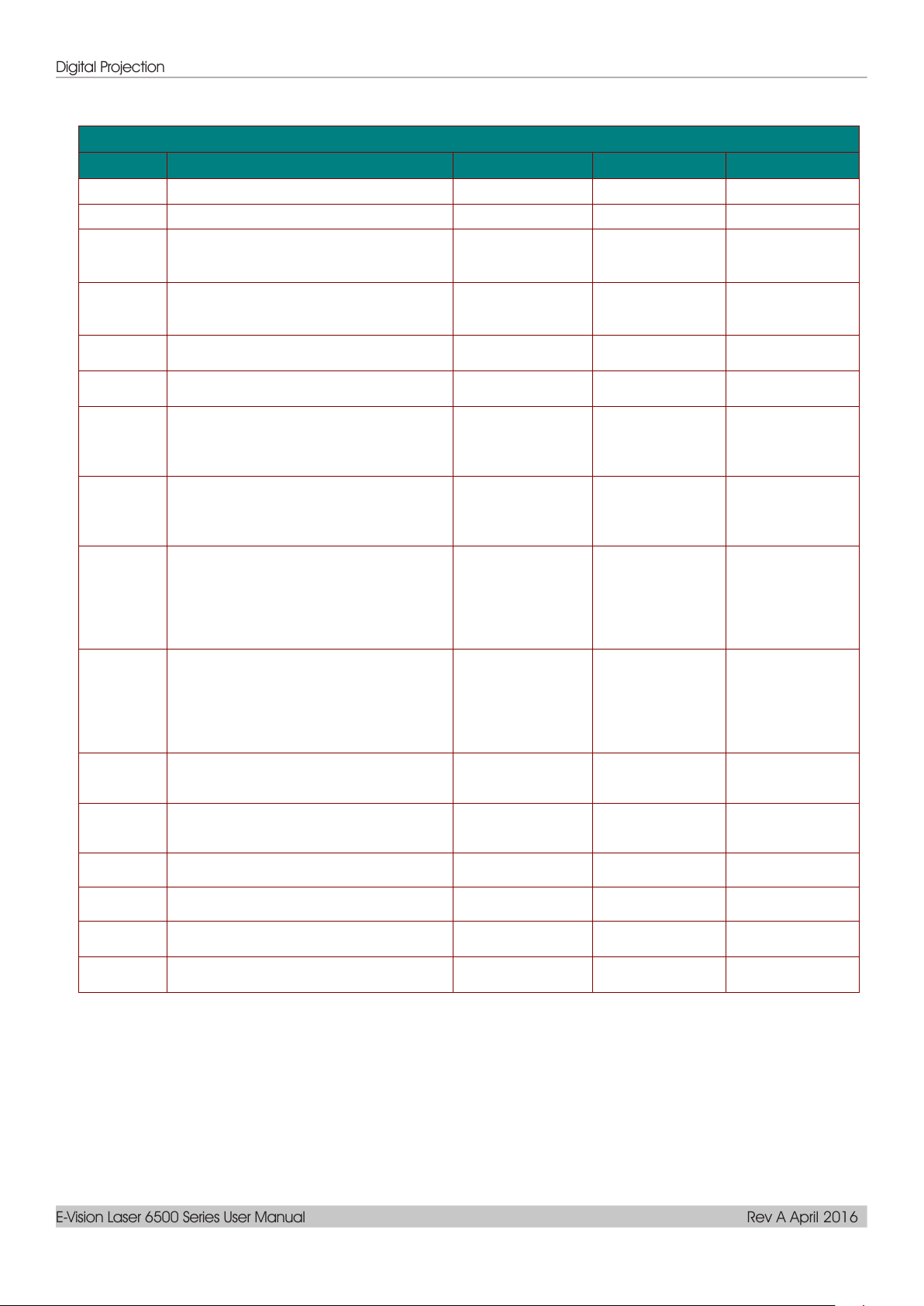
Digital Projection
E-Vision Laser 6500 Series User Manual Rev A April 2016
Command Group 03
ASCII
HEX
Function
Description
Return Value
VXXG0311
56h Xh Xh 47h 30h 33h 31h 31h 0Dh
Adjust the zoom
n=-10~+10
Pn/F
VXXS0311n
56h Xh Xh 53h 30h 33h 31h 31h nh 0Dh
Adjust the zoom
n=-10~+10
P/F
VXXG0315
56h Xh Xh 47h 30h 33h 31h 35h 0Dh
3D
0:Off
1:DLP-Link
2:IR
Pn/F
VXXS0315n
56h Xh Xh 53h 30h 33h 31h 35h nh 0Dh
3D
0:Off
1:DLP-Link
2:IR
P/F
VXXG0316
56h Xh Xh 47h 30h 33h 31h 36h 0Dh
3D Sync Invert
0:Off
1:On
Pn/F
VXXS0316n
56h Xh Xh 53h 30h 33h 31h 36h nh 0Dh
3D Sync Invert
0:Off
1:On
P/F
VXXG0317
56h Xh Xh 47h 30h 33h 31h 37h 0Dh
3D Format
0:Frame Sequential
1:Top/Bottom
2:Side-By-Side
3:Frame Packing
Pn/F
VXXS0317n
56h Xh Xh 53h 30h 33h 31h 36h nh 0Dh
3D Format
0:Frame Sequential
1:Top/Bottom
2:Side-By-Side
3:Frame Packing
P/F
VXXG0319
56h Xh Xh 47h 30h 33h 31h 38h 0Dh
Light Mode
0:Normal
1:Eco
2.Eco Plus
3:Dimming
4.Extreme Dimming
5.Custom Light
Pn/F
VXXS0319n
56h Xh Xh 53h 30h 33h 31h 38h nh 0Dh
Light Mode
0:Normal
1:Eco
2.Eco Plus
3:Dimming
4.Extreme Dimming
5.Custom Light
P/F
VXXG0321
56h Xh Xh 47h 30h 33h 32h 31h 0Dh
Logo Select
0:Std
1:Black
2:Blue
Pn/F
VXXS0321n
56h Xh Xh 53h 30h 33h 32h 31h nh 0Dh
Logo Select
0:Std
1:Black
2:Blue
P/F
VXXG0322
56h Xh Xh 47h 30h 33h 32h 32h 0Dh
Fan Speed
0:Normal
1:High
Pn/F
VXXS0322n
56h Xh Xh 53h 30h 33h 32h 32h nh 0Dh
Fan Speed
0:Normal
1:High
P/F
VXXG0330
56h Xh Xh 47h 30h 33h 33h 30h 0Dh
Sleep Timer
(min = n*5)
0~120
Pn/F
VXXS0330n
56h Xh Xh 53h 30h 33h 33h 30h nh 0Dh
Sleep Timer
(min = n*5)
0~120
P/F
– 78 –
