Digital Projection E-Vision Laser 10K, E-Vision Laser 4K-UHD HC, E-Vision Laser 7500, E-Vision Laser 8500 User Manual
Page 1

E-Vision Laser 7500 Series
E-Vision Laser 8500 Series
E-Vision Laser 10K Series
High Brightness Digital Video Projector
4INSTALLATION AND QUICK-START GUIDE
4CONNECTION GUIDE
4OPERATING GUIDE
4REFERENCE GUIDE
Rev D August 2017
117-919D
Page 2
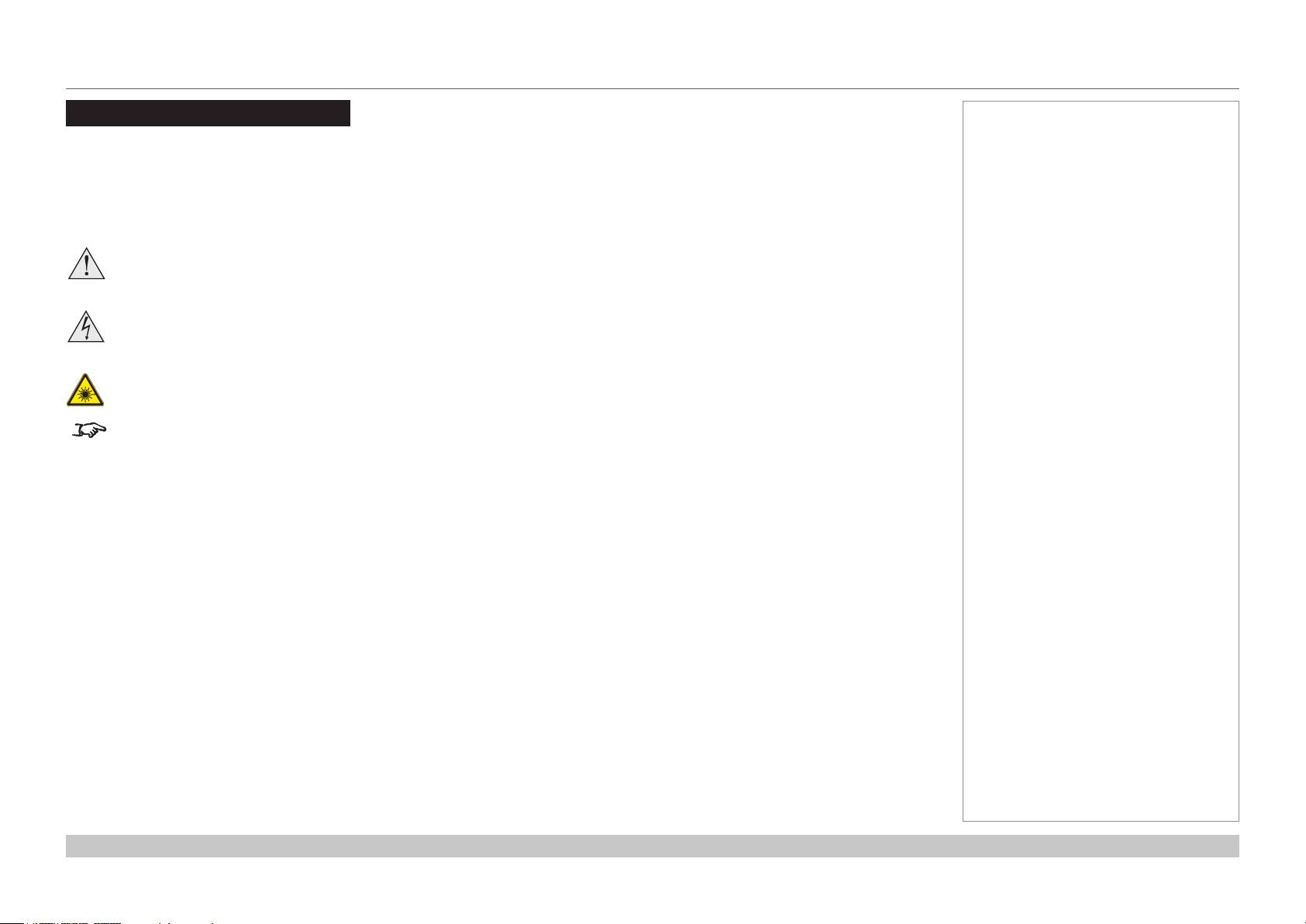
Digital Projection E-Vision Laser 7500, 8500 & 10K Series
About This Document
Follow the instructions in this manual carefully to ensure safe and long-lasting use of the projector.
Symbols used in this manual
Many pages in this document have a dedicated area for notes. The information in that area is accompanied by the following symbols:
WARNING: this symbol indicates that there is a danger of physical injury to yourself and/or damage to the equipment unless
the instructions are closely followed.
ELECTRICAL WARNING: this symbol indicates that there is a danger of electrical shock unless the instructions are closely
followed.
LASER WARNING: this symbol indicates that there is a potential hazard of eye exposure to laser radiation unless the
instructions are closely followed.
NOTE: this symbol indicates that there is some important information that you should read.
Product revision
Because we at Digital Projection continually strive to improve our products, we may change specications and designs, and add new features
without prior notice.
Notes
Legal notice
Trademarks and trade names mentioned in this document remain the property of their respective owners.
Digital Projection disclaims any proprietary interest in trademarks and trade names other than its own.
Copyright © 2017 Digital Projection Ltd. All rights reserved.
Rev D August 2017
page i
Page 3
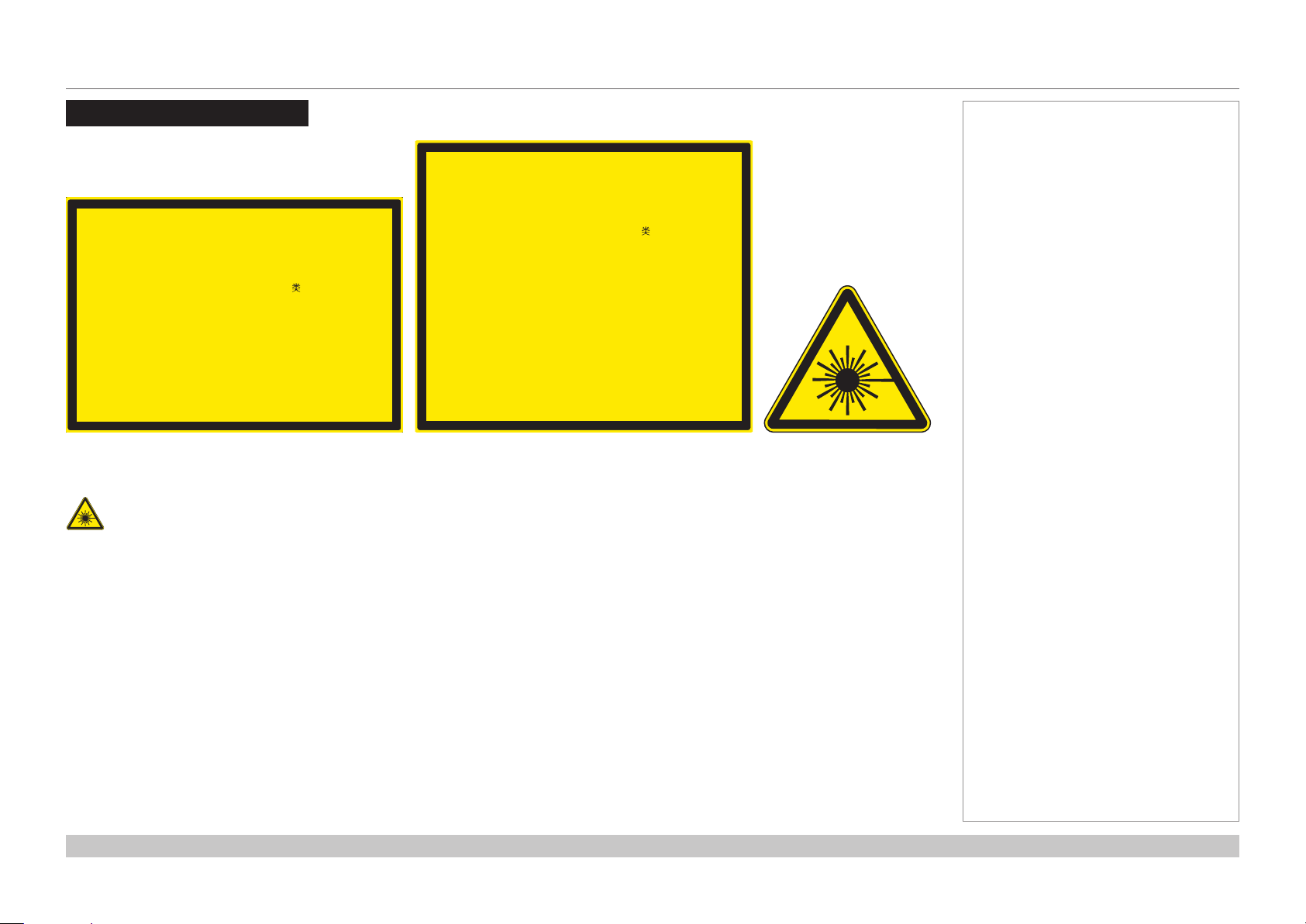
Digital Projection E-Vision Laser 7500, 8500 & 10K Series
Laser Information
LASER RADIATION
AVOID DIRECT EYE EXPOSURE
CLASS 3R LASER PRODUCT
Emitted wavelength : 450-460 nm
LASER RADIATION
AVOID DIRECT EYE EXPOSURE
CLASS 3R LASER PRODUCT
Emitted wavelength : 450-460 nm
Max. Pulse energy: 0.376 mJ, Pulse duration: 0.74 ms
激光輻射 避免眼睛受到直接照射 3R 激光產品
最大脈衝能量: 0.376 mJ, 脈衝時間: 0.74 ms
EXPOSITION DIRECTE DANGEREUSE POUR LES YEUX
APPAREIL À LASER DE CLASSE 3R
longueur d'onde : 450-460nm
maximum énergie de impulsion : 0.376 mJ,
durée de impulsion : 0.74 ms
GB 7247.1-2012 / IEC/EN 60825-1:2007
450-460 nm
波長 :
RAYONNEMENT LASER
Caution-useofcontrolsoradjustmentsorperformanceofproceduresotherthanthosespeciedhereinmayresultin
hazardous radiation exposure.
Max. Pulse energy: 0.253 mJ, Pulse duration: 0.5 ms
激光輻射 避免眼睛受到直接照射 3R 激光產品
最大脈衝能量: 0.253 mJ, 脈衝時間: 0.5 ms
EXPOSITION DIRECTE DANGEREUSE POUR LES YEUX
APPAREIL À LASER DE CLASSE 3R
longueur d'onde : 450-460nm
maximum énergie de impulsion : 0.253 mJ,
durée de impulsion : 0.5 ms
GB 7247.1-2012 / IEC/EN 60825-1:2007
CLASS 1 LASER PRODUCT
IEC/EN 60825-1:2014
450-460 nm
波長 :
RAYONNEMENT LASER
PRODUIT LASER DE CLASSE 1
IEC/EN 60825-1:2014
Explanatory label: E-Vision Laser 10KExplanatory label: E-Vision Laser 8500 Laser warning symbol
Notes
Rev D August 2017
page ii
Page 4
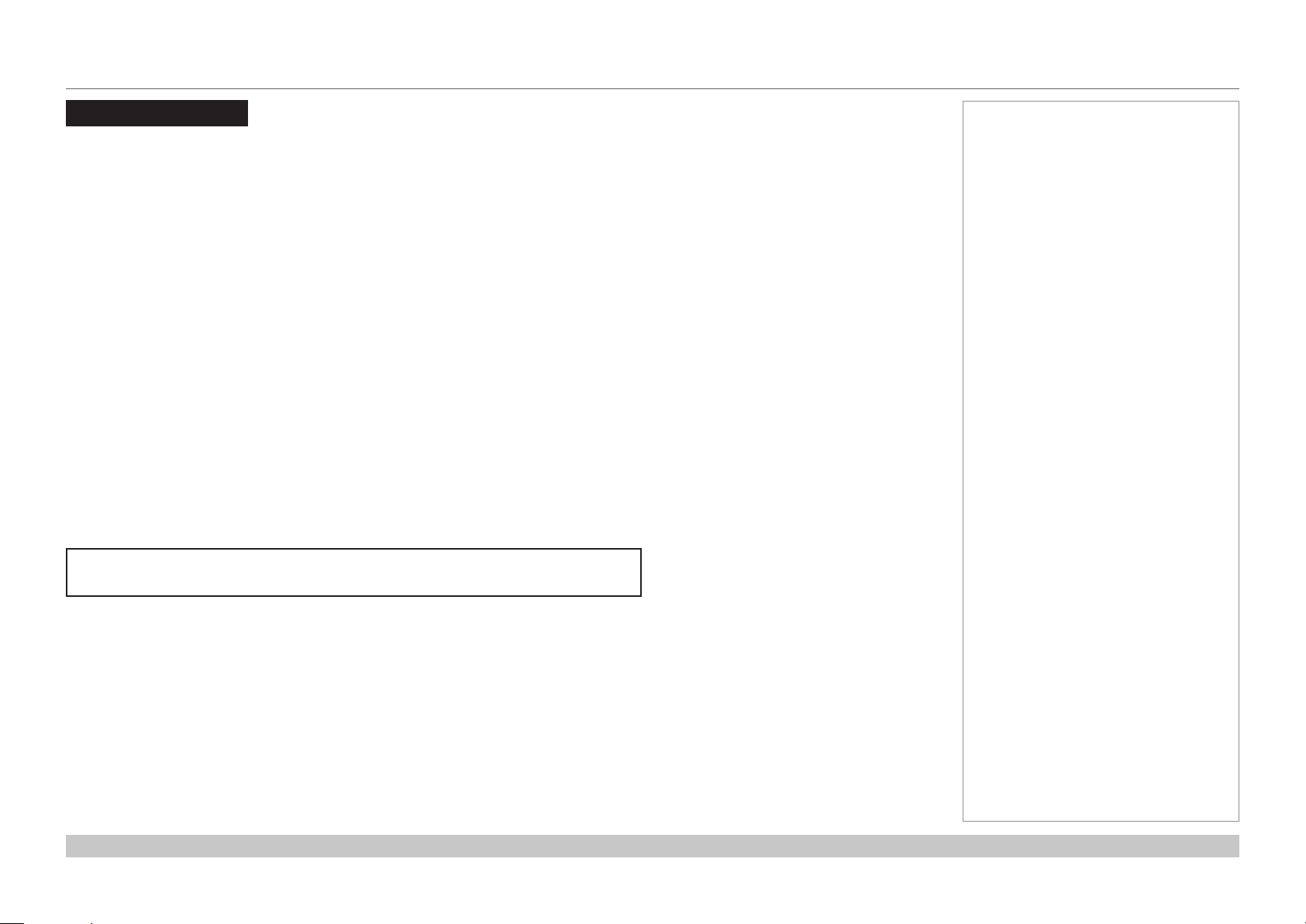
Digital Projection E-Vision Laser 7500, 8500 & 10K Series
Introduction
Congratulations on your purchase of this Digital Projection product.
Your projector has the following key features:
• Support for most 3D formats.
• HDBaseT® for transmission of uncompressed High Denition Video up to 100 m from the source.
• 3G-SDI with loop-through.
• Edge Blend.
• Blanking control for custom input window sizing.
• Cornerstone, Vertical & Horizontal Keystone, Pincushion & Barrel, and Image Rotation.
• Separate control of screen and source aspect ratio.
• Control via LAN and RS232.
• Motorised lens mount.
A serial number is located on the side of the projector. Record it here:
Notes
Rev D August 2017
page iii
Page 5
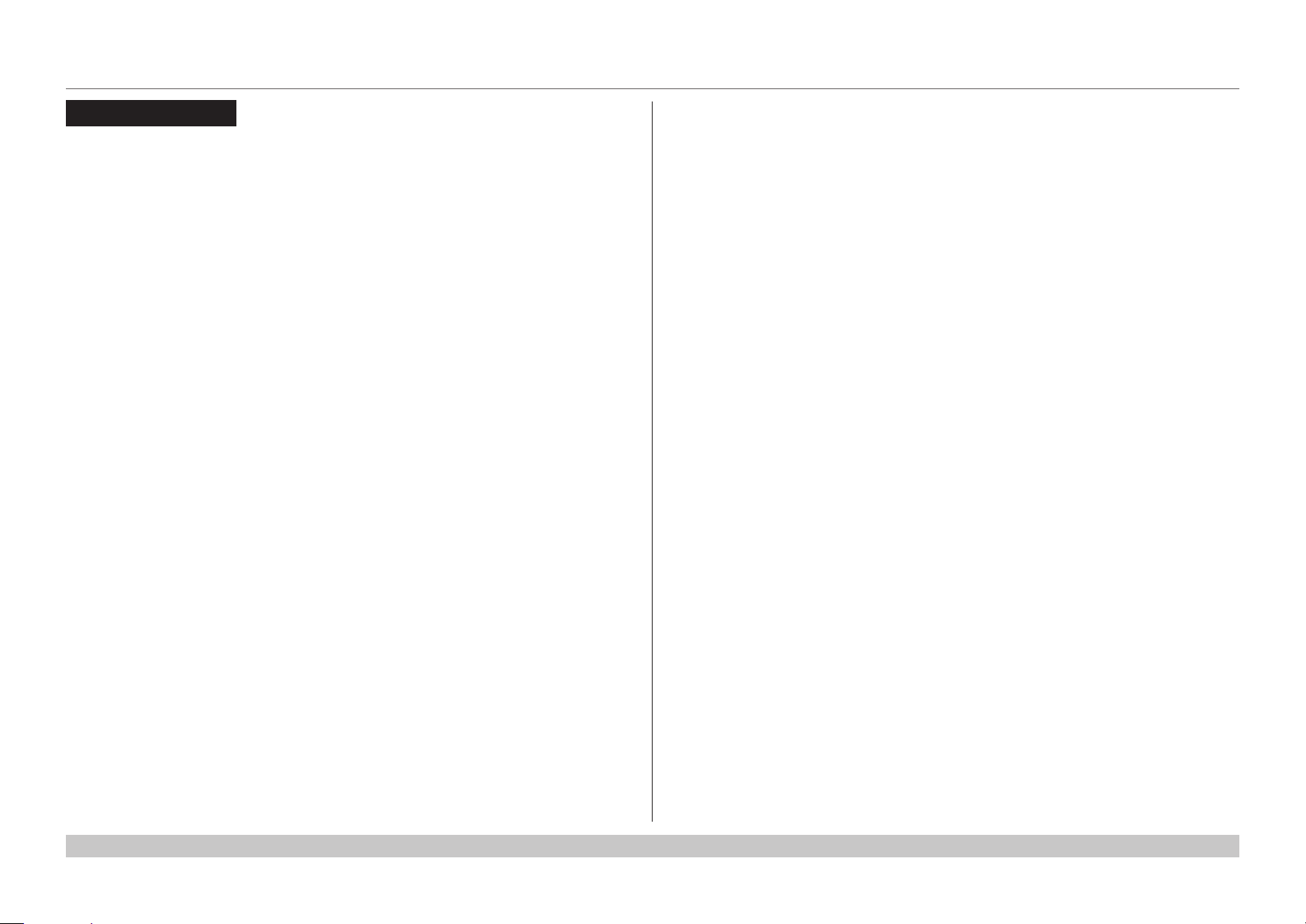
Digital Projection E-Vision Laser 7500, 8500 & 10K Series
CONTENTS
INSTALLATION AND QUICK-START GUIDE ..............................1
WHAT’S IN THE BOX? ................................................................... 3
CONNECTING THE POWER SUPPLY ............................................. 4
Voltage selection ................................................................................... 4
PROJECTOR OVERVIEW ............................................................... 5
Front and rear views ............................................................................. 5
Control panel ......................................................................................... 6
Projector indicators ................................................................................ 7
REMOTE CONTROL ....................................................................... 8
Infrared reception ................................................................................ 11
POSITIONING THE SCREEN AND PROJECTOR ........................... 12
Roll and pitch ...................................................................................... 13
CHANGING THE LENS ................................................................. 14
Inserting a new lens ............................................................................ 14
Removing the lens .............................................................................. 14
OPERATING THE PROJECTOR .................................................... 15
Switching the projector on ................................................................... 15
Switching the projector off ................................................................... 15
Selecting an input signal ..................................................................... 16
Selecting a test pattern ....................................................................... 16
Adjusting the lens ................................................................................ 17
Adjusting the image............................................................................. 17
CONNECTION GUIDE ............................................................................19
SIGNAL INPUTS .......................................................................... 21
Digital inputs and outputs .................................................................... 21
Analog inputs and outputs................................................................... 22
EDID on the DVI and VGA inputs........................................................23
Using HDMI/DVI switchers with the projector ..................................... 23
3D connections ................................................................................... 24
3D sources up to 60Hz requiring frame doubling and left/right interleaving .......... 24
Frame sequential 3D sources up to 120Hz ................................................. 24
Dual Pipe 3D ...................................................................................... 24
3D Sync............................................................................................... 25
3D Sync in ......................................................................................... 25
3D Sync out ....................................................................................... 25
CONTROL CONNECTIONS ........................................................... 26
LAN connection examples .................................................................. 27
RS232 connection example ............................................................... 28
Rev D August 2017
page iv
Page 6
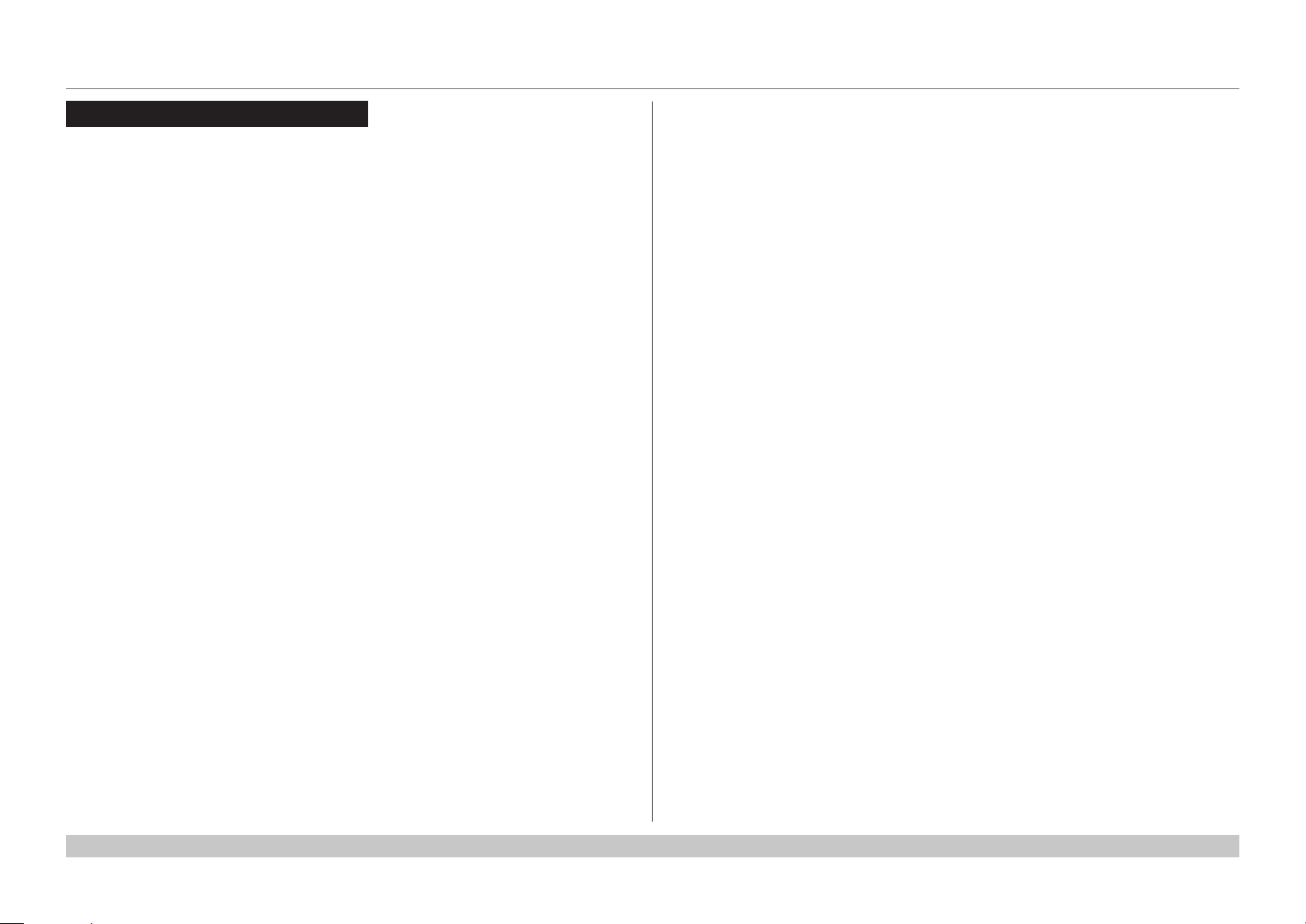
Digital Projection E-Vision Laser 7500, 8500 & 10K Series
CONTENTS (continued)
OPERATING GUIDE ................................................................................29
USING THE MENUS ..................................................................... 31
Opening the OSD ................................................................................ 31
Opening a menu.................................................................................. 31
Exiting menus and closing the OSD.................................................... 31
Inside a menu...................................................................................... 32
Accessing sub-menus ........................................................................... 32
Executing commands............................................................................ 32
Editing projector settings ..................................................................... 33
Using a slider to set a value .................................................................... 33
Editing numeric values .......................................................................... 33
USING THE PROJECTOR ............................................................. 34
Main menu .......................................................................................... 34
Lens menu .......................................................................................... 35
Lens Control ....................................................................................... 35
Lens Memory ...................................................................................... 36
Image menu ........................................................................................ 37
Noise Reduction .................................................................................. 38
Position and Phase .............................................................................. 38
Color menu.......................................................................................... 39
Color Space ....................................................................................... 39
Color Mode ........................................................................................ 40
Geometry menu .................................................................................. 45
Aspect Ratio ....................................................................................... 45
Digital Zoom & Shift (E-Vision Laser 7500 and 8500) .................................... 47
Digital Zoom (E-Vision Laser 10K) ............................................................ 47
Overscan ........................................................................................... 48
Blanking ............................................................................................ 49
Keystone ........................................................................................... 50
4 Corners .......................................................................................... 52
Rotation ............................................................................................ 53
Pincushion / Barrel ............................................................................... 54
Geometry menu continued from previous page ........................................... 55
Arc (E-Vision Laser 10K) ....................................................................... 55
Edge Blend menu................................................................................ 56
Blend Width........................................................................................ 57
Black Level Uplift ................................................................................. 58
3D menu.............................................................................................. 59
3D types ............................................................................................ 60
Some 3D settings explained ................................................................... 61
Frame rate multiplication in 3D images ...................................................... 62
Laser menu ......................................................................................... 63
Setup menu ......................................................................................... 64
ColorMax Setting ................................................................................. 66
Power On/Off ...................................................................................... 67
Clock Adjust ....................................................................................... 68
OSD Settings ...................................................................................... 69
Memory ............................................................................................. 69
Network menu ..................................................................................... 70
PIP menu ............................................................................................ 71
Information menu ................................................................................ 72
Signal Format ..................................................................................... 72
System Status .................................................................................... 73
Thermal Status.................................................................................... 73
Factory Reset ..................................................................................... 74
Rev D August 2017
page v
Page 7
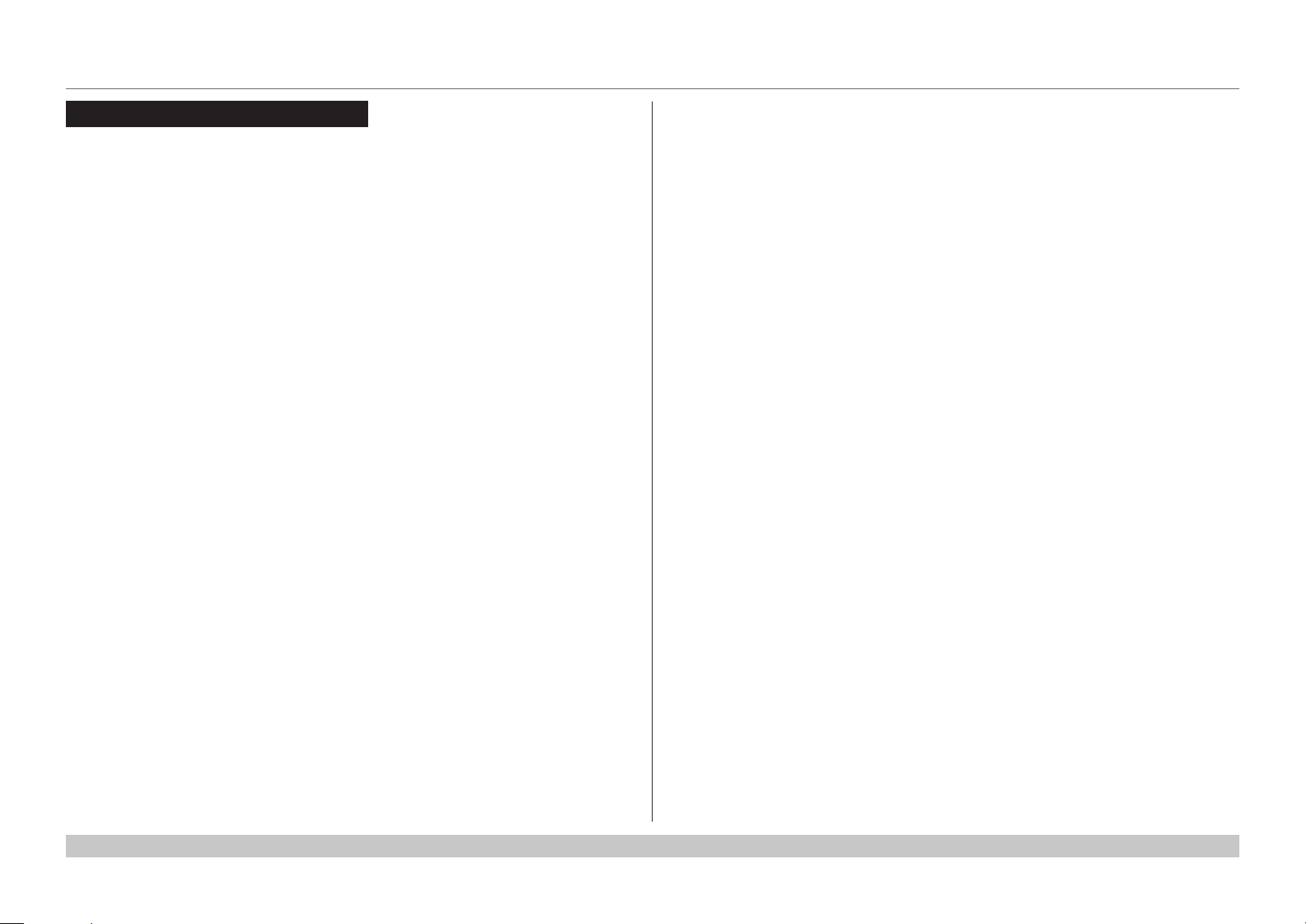
Digital Projection E-Vision Laser 7500, 8500 & 10K Series
CONTENTS (continued)
POSSIBLE COMBINATIONS OF SETTINGS .................................. 75
REFERENCE GUIDE ................................................................................77
THE DMD™ .................................................................................. 79
CHOOSING A LENS ..................................................................... 81
Basic calculation ................................................................................. 82
Basic calculation example ................................................................... 83
Full lens calculation ............................................................................. 84
Introducing TRC .................................................................................. 84
Calculating TRC .................................................................................. 85
Calculating the throw ratio with TRC ......................................................... 86
Full lens calculation example .............................................................. 87
SCREEN REQUIREMENTS ........................................................... 88
Fitting the image to the DMD™ ........................................................... 88
WUXGA images displayed full width ......................................................... 88
WUXGA images displayed with a height of 1080 pixels .................................. 89
WUXGA images displayed full height ........................................................ 90
Diagonal screen sizes ......................................................................... 91
Fitting the image to the screen ............................................................ 92
Positioning the screen and projector ................................................... 93
FRAME RATES AND PULLDOWNS EXPLAINED ........................... 96
Interlaced and progressive scan ......................................................... 96
Frame rates of image sources ............................................................ 96
Pulldowns - conversion into destination formats ................................. 97
2:3 (normal) pulldown ........................................................................... 97
2:3:3:2 (advanced) pulldown ................................................................... 98
APPENDIX A: LENS PART NUMBERS .......................................... 99
APPENDIX B: SUPPORTED SIGNAL INPUT MODES .................. 100
2D formats......................................................................................... 100
3D formats......................................................................................... 102
APPENDIX C: WIRING DETAILS ................................................ 104
RS232 ............................................................................................... 104
Trigger 1 & Trigger 2 ......................................................................... 105
Wired remote control ......................................................................... 105
3D Sync IN and 3D Sync OUT .......................................................... 105
APPENDIX D: GLOSSARY OF TERMS ....................................... 106
POSITIONING THE IMAGE ........................................................... 94
Rev D August 2017
page vi
Page 8
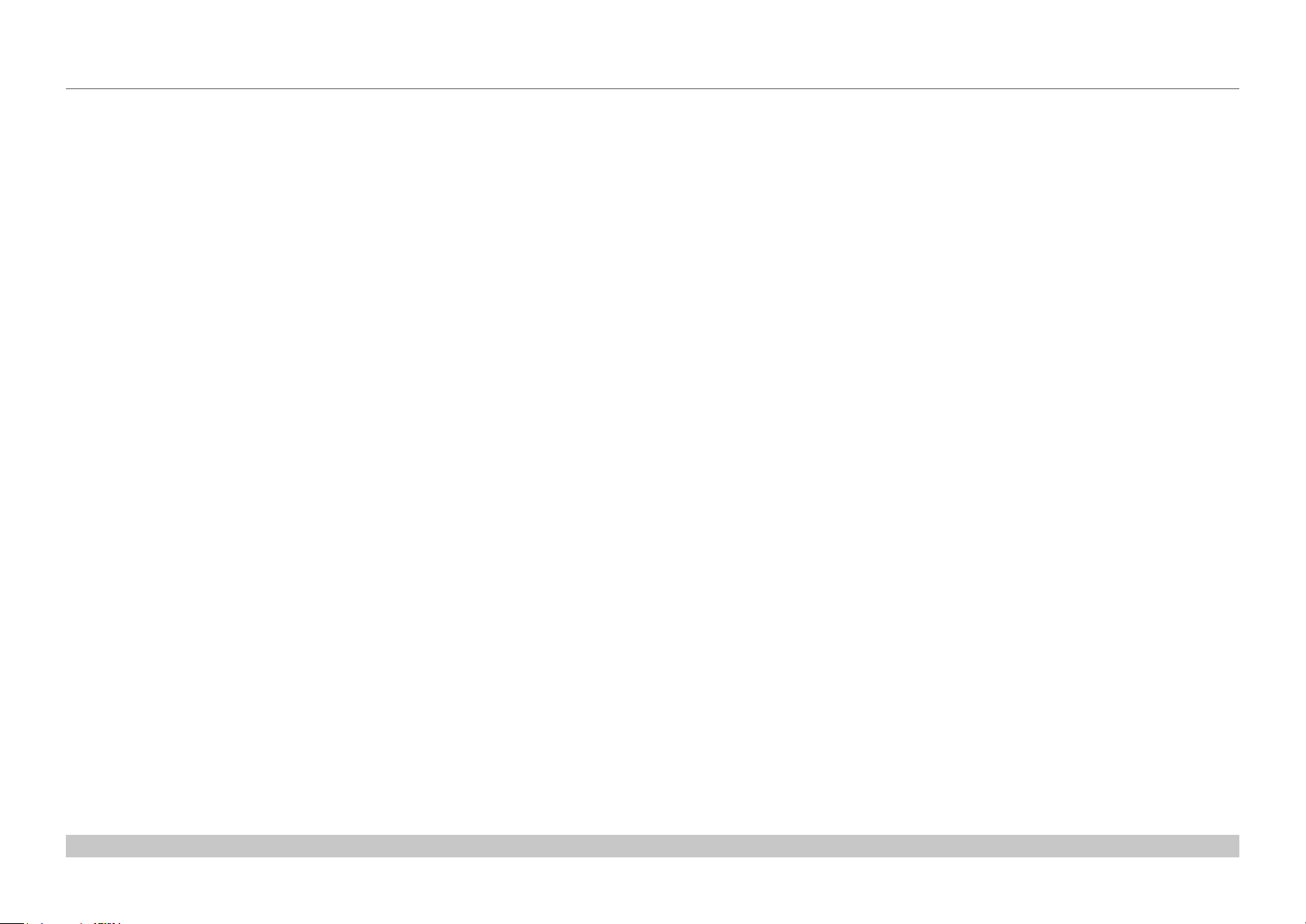
Digital Projection E-Vision Laser 7500, 8500 & 10K Series
This page is intentionally left blank.
Page 9

E-Vision Laser 7500 Series
E-Vision Laser 8500 Series
E-Vision Laser 10K Series
High Brightness Digital Video Projector
4
INSTALLATION AND QUICK-START GUIDE
Rev D August 2017
Page 10
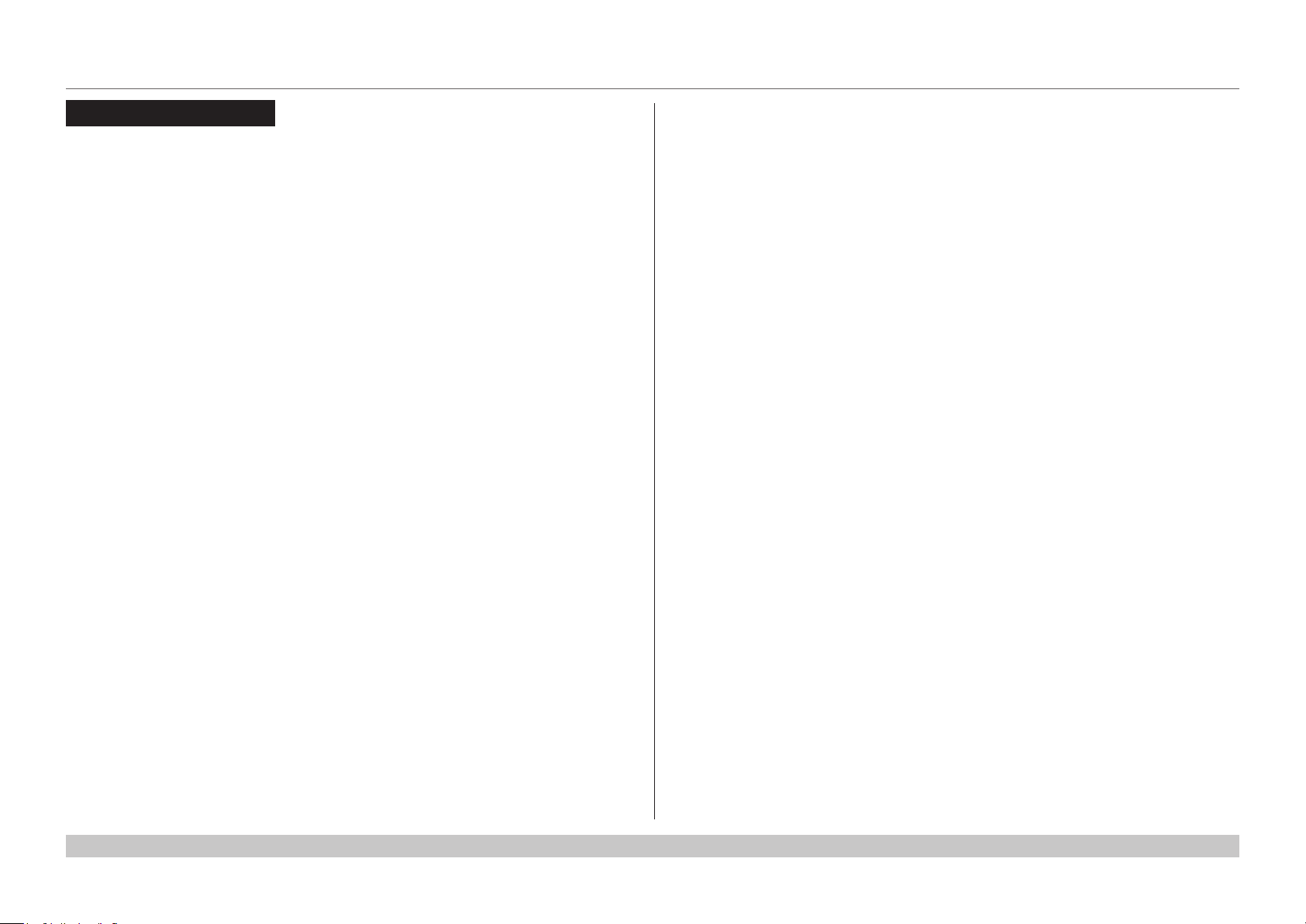
Digital Projection E-Vision Laser 7500, 8500 & 10K Series
IN THIS GUIDE
IN THIS GUIDE
What’s In The Box? ............................................................................................. 3
Connecting The Power Supply ........................................................................ 4
Voltage selection ......................................................................................................... 4
Projector Overview ............................................................................................. 5
Front and rear views ...................................................................................................5
Control panel ...............................................................................................................6
Projector indicators ........................................................................................................... 7
Remote Control .................................................................................................... 8
Infrared reception ......................................................................................................11
Positioning The Screen And Projector ....................................................... 12
Roll and pitch ............................................................................................................13
Changing The Lens ........................................................................................... 14
Inserting a new lens ..................................................................................................14
Removing the lens ....................................................................................................14
Operating The Projector ................................................................................. 15
Switching the projector on .......................................................................................15
Switching the projector off .......................................................................................15
Selecting an input signal ..........................................................................................16
Selecting a test pattern .............................................................................................16
Adjusting the lens .....................................................................................................17
Adjusting the image ..................................................................................................17
Installation and Quick-Start Guide
Rev D August 2017
Page 11
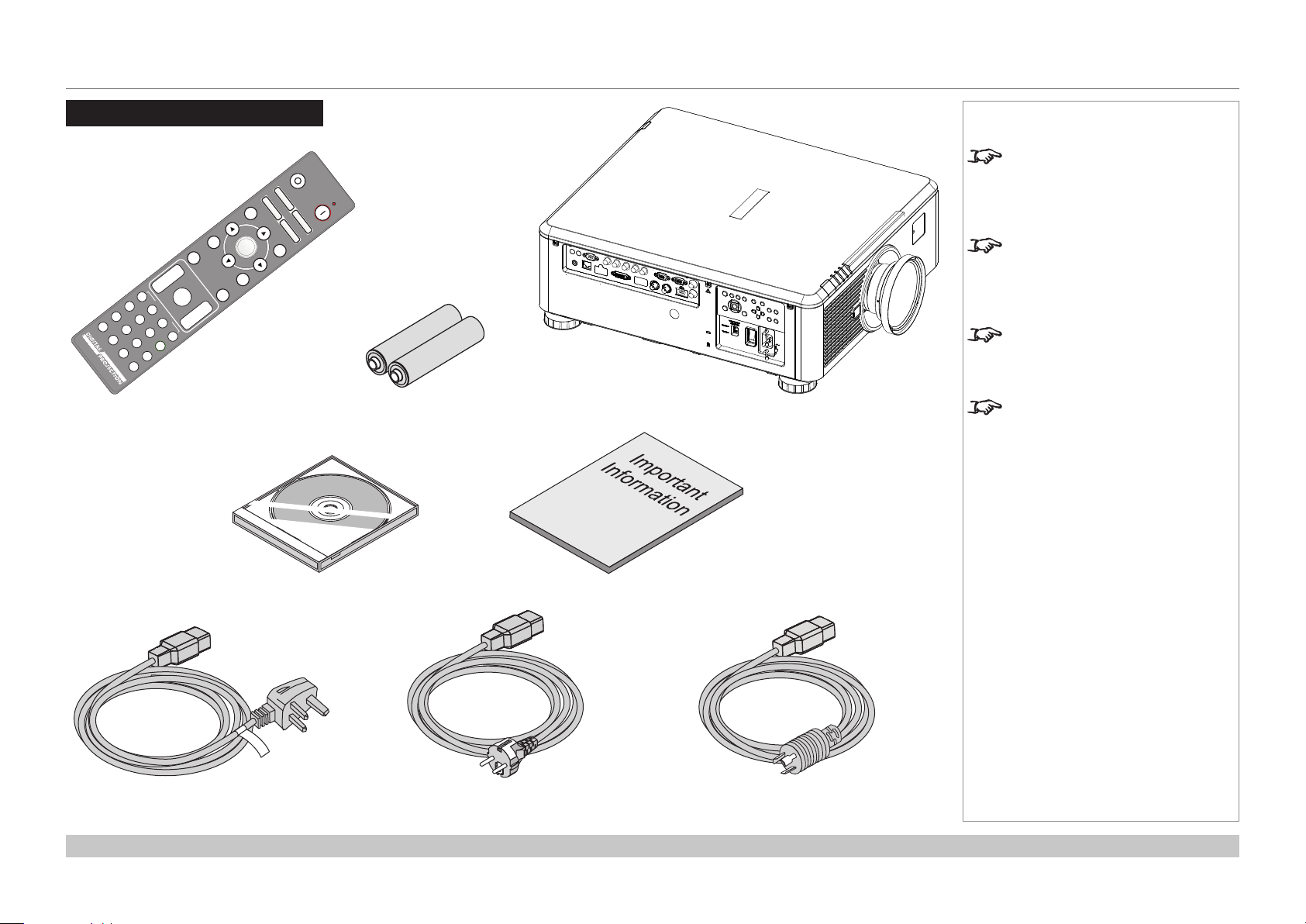
Digital Projection E-Vision Laser 7500, 8500 & 10K Series
PicMute
OFF
ON
MENU
EXIT INFO
HDMI1
OK
OFF ON
ALT
LENS
FOCUS ZOOM
IN
OUT
IN
OUT
SHIFT
21 3
HDMI2 DVI
DISPLAYPORT
HD-T 3GSDI
VGA COMP1 COMP2
BRI
TEST
CON GAMMA
R G B ALL
3D EYE PIP SWAP
4 5 6
7 8 9 0
ALT
ADDR
OSD
OFF
ON
DEFAULT
FREEZE
RE-SYNC
A B C D
USERPRESET
WHAT’S IN THE BOX?
What’s In The Box?
Remote control
(117-780)
2x AAA batteries
Projector
Notes
Make sure your box contains
everything listed. If any pieces are
missing, contact your dealer.
You should save the original box
and packing materials, in case you
ever need to ship your projector.
The projector is shipped without a
lens.
Only one power cable - dependent
on the destination territory - will be
supplied with the projector.
Power cable, United Kingdom
Installation and Quick-Start Guide
User Manual on disc
Important Information (117-440)
Power cable, Europe Power cable, North America
Rev D August 2017
page 3
Page 12
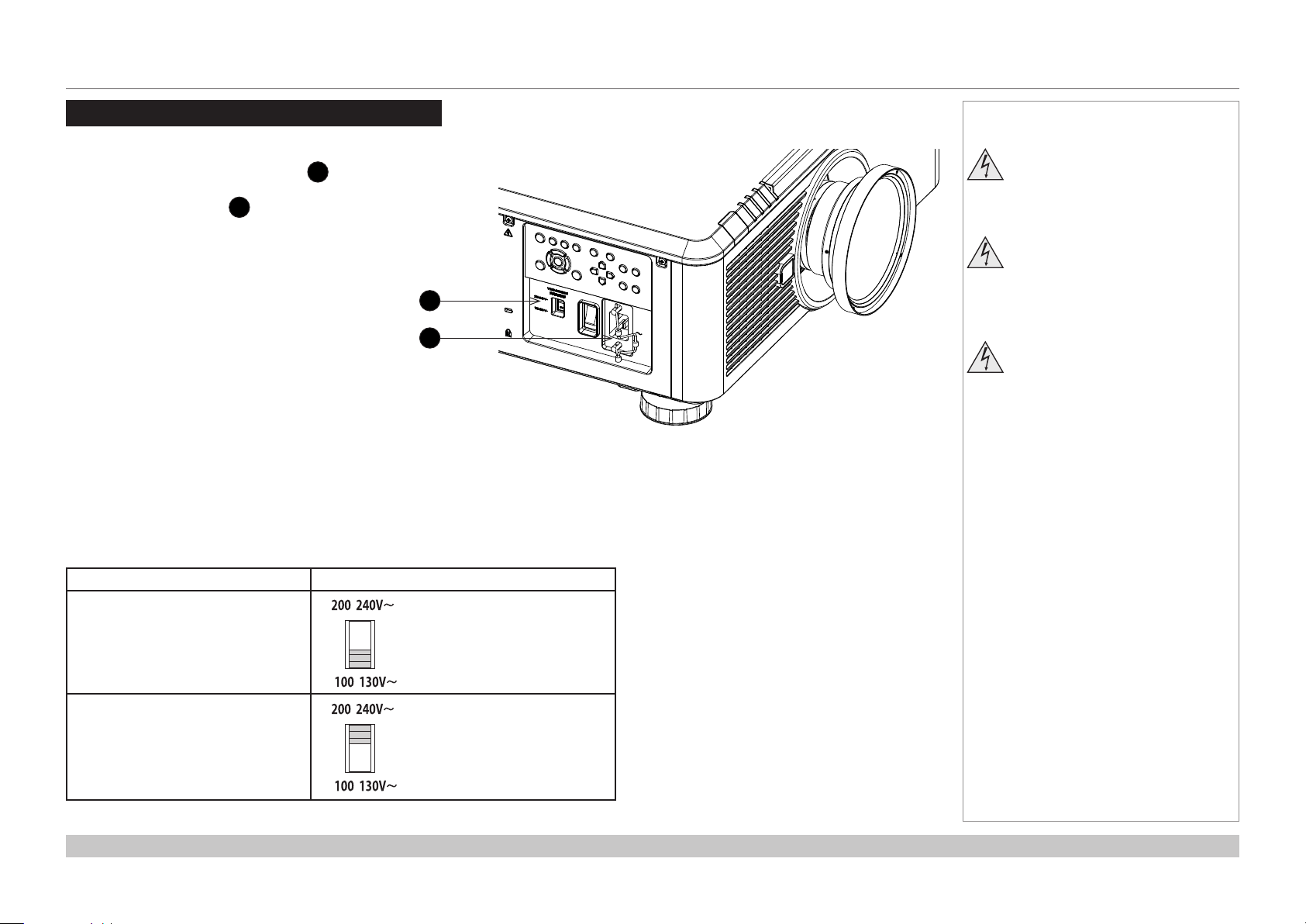
Digital Projection E-Vision Laser 7500, 8500 & 10K Series
CONNECTING THE POWER SUPPLY
Connecting The Power Supply
Adjust the VOLTAGE SELECT switch 1 to
the required voltage, then rmly push the mains
connector into the socket 2.
1
2
Voltage selection
The VOLTAGE SELECT switch must be set to match the power supply you are using:
Notes
Use only the power cable
provided.
Ensure that the power outlet
includes a ground connection as
this equipment MUST be earthed.
Handle the power cable carefully
and avoid sharp bends. Do not
use a damaged power cable.
Voltage of power supply used Position of VOLTAGE SELECT switch
AC100-139V outlet
AC200-240V (single phase) outlet
Installation and Quick-Start Guide
Rev D August 2017
page 4
Page 13
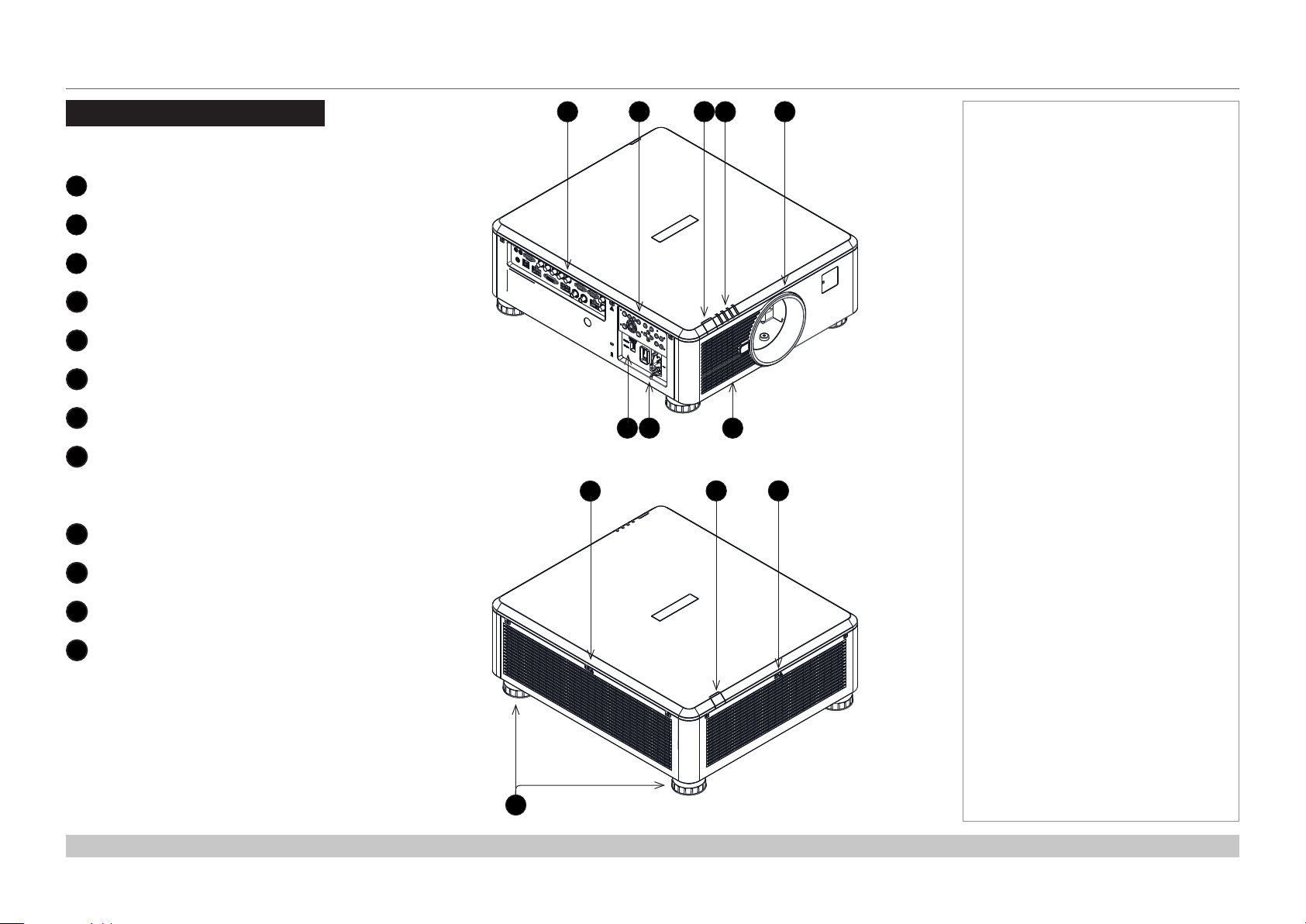
Digital Projection E-Vision Laser 7500, 8500 & 10K Series
PROJECTOR OVERVIEW
Projector Overview
Front and rear views
Connection panel
1
Control panel
2
Front infrared window
3
Indicators
4
Lens mount
5
Voltage selector
6
Power switch and power connection
7
Air inlet
8
Air inlets
9
1
2
6 7
3
4
8
5
Notes
Front view
9
10
11
Rear infrared window
10
Air outlets
11
Adjustable feet
12
Installation and Quick-Start Guide
12
Rear view
Rev D August 2017
page 5
Page 14
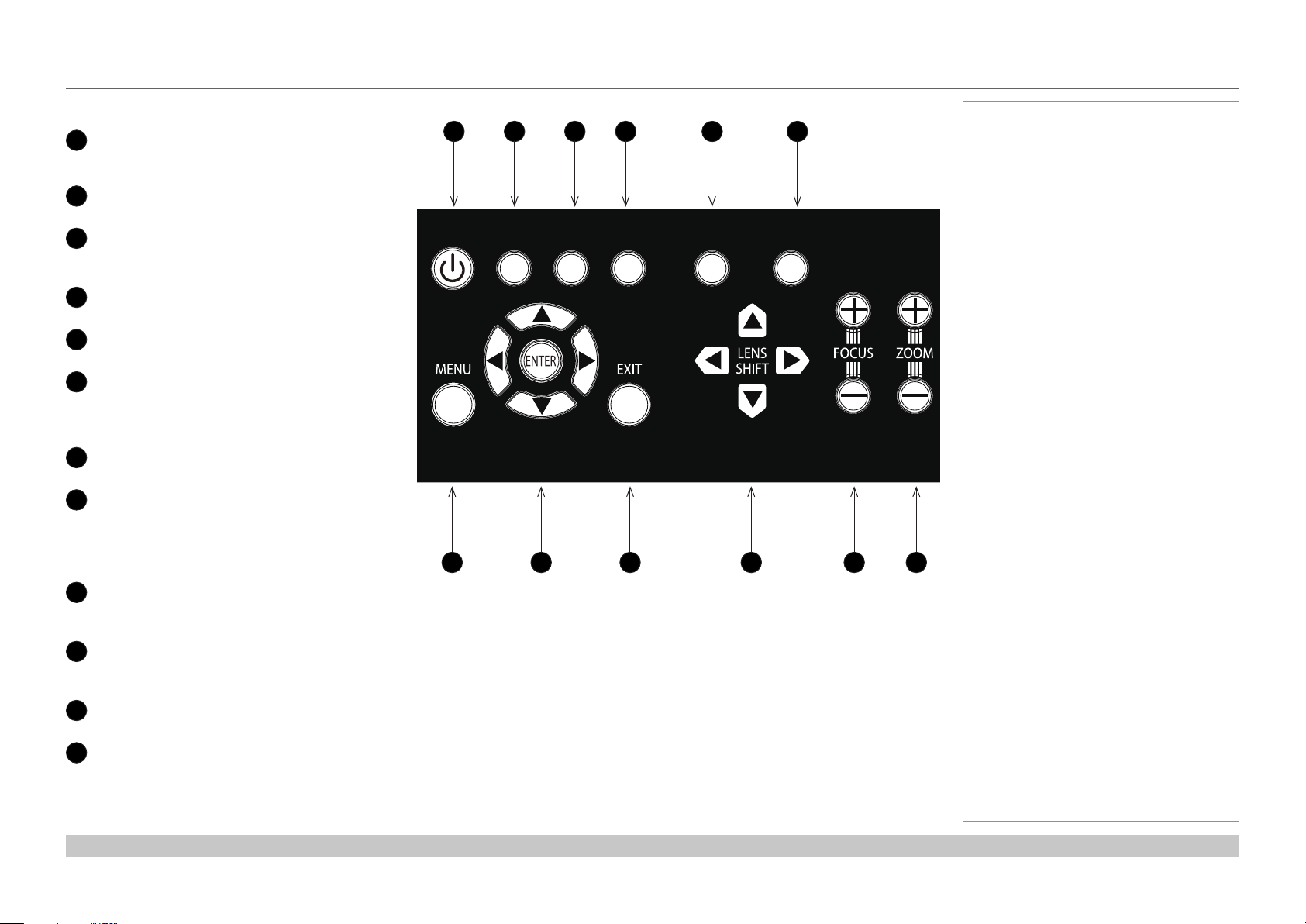
Digital Projection E-Vision Laser 7500, 8500 & 10K Series
PROJECTOR OVERVIEW
Control panel
POWER
1
2
3
4
5
6
7
8
9
10
11
12
Switches the projector on and off
(STANDBY).
INPUT
Switches to the next input source.
AUTO SYNC
Re-synchronises with the current input
signal.
ASPECT
Changes the aspect ratio.
CENTER LENS
Centers the lens.
PIC MUTE
Shows and hides the projected image.
When OFF, the light source is completely
switched off and the screen is black.
MENU
Displays and exits the OSD.
Arrow buttons & ENTER
Navigation buttons used to highlight menu
entries in the OSD.
Press ENTER to open or execute the
highlighted menu entry.
EXIT
Exits the current OSD page and enters the
level above.
LENS SHIFT arrow buttons
Each of these buttons moves the lens in the
specied direction.
FOCUS plus and minus buttons
Used to move the focus in and out.
ZOOM plus and minus buttons
Used to zoom in and out.
1 2 3 4 5 6
POWER
7 8 9 10 11 12
INPUT
AUTO
SYNC
ASPECT
CENTER
LENS
PIC MUTE
Notes
Installation and Quick-Start Guide
Rev D August 2017
page 6
Page 15
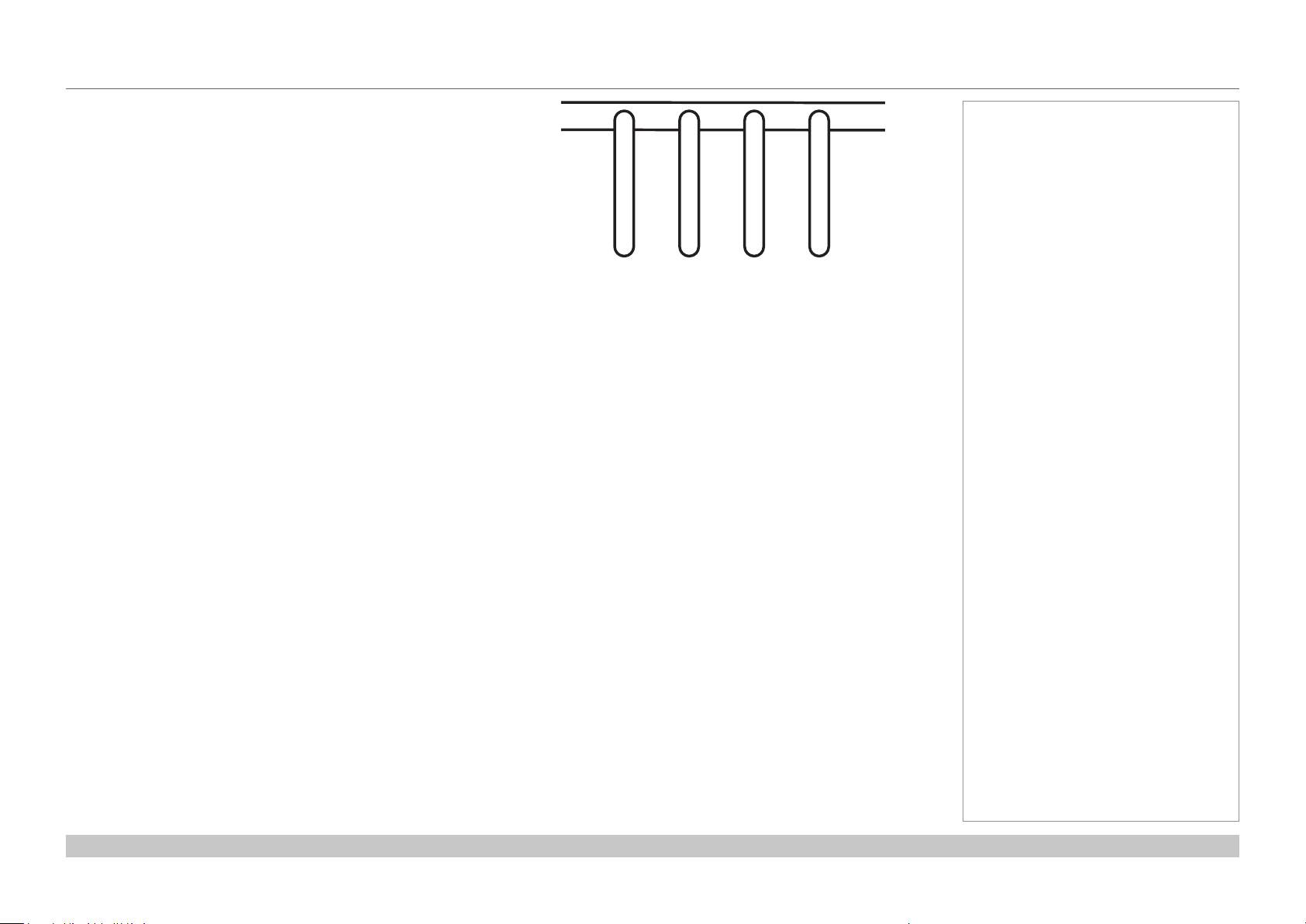
Digital Projection E-Vision Laser 7500, 8500 & 10K Series
PROJECTOR OVERVIEW
Projector indicators
TEMP. Off = no problem
Flashing red = temperature error
LIGHT Off = light is switched off
Flashing green = light is preparign to switch on
Flashing red (cycles of six ashes) = light module failure
On, red = light module has reached end of life
On, green = light is switched on
STATUS Off = no problem
Flashing red (continuously) = cover error
Flashing red (cycles of four ashes) = fan error
On, red = system error
POWER Off = the projector is switched off
Flashing green = the projector is warming up
Flashing amber = the projector is cooling down
On, red = STANDBY mode
On, green = the projector is switched on
Notes
POWERSTATU SLIGHTTEMP.
Installation and Quick-Start Guide
Rev D August 2017
page 7
Page 16
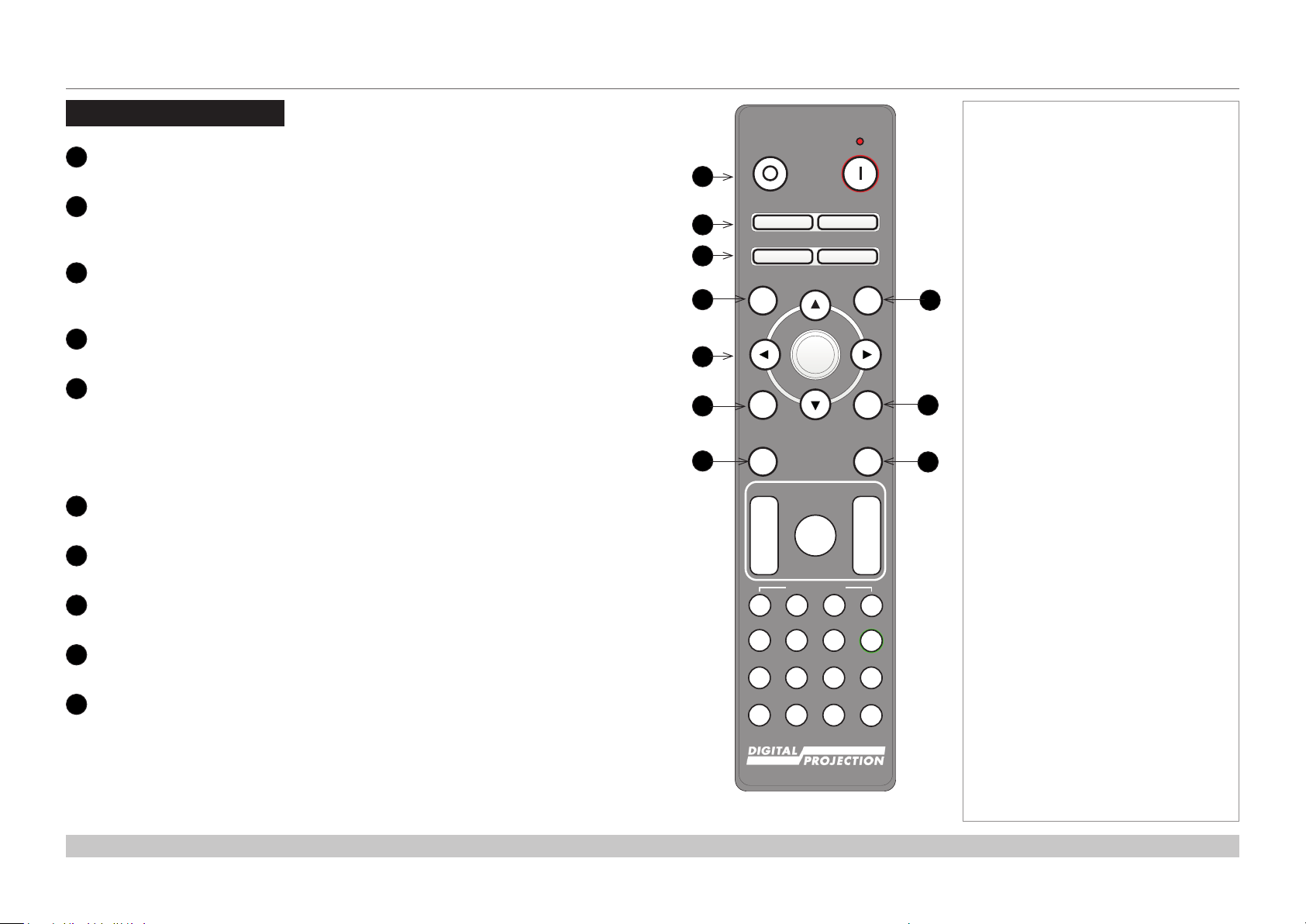
Digital Projection E-Vision Laser 7500, 8500 & 10K Series
REMOTE CONTROL
Remote Control
1
Power ON / OFF
Turns power on and off.
2
Pic Mute ON / OFF
Shows and hides the projected image.
When OFF, the light source is completely switched off and the screen is black.
2
OSD ON / OFF
Enable and disable screen timeout messages and control whether to show the OSD
during projection.
4
MENU
Access the OSD. If the OSD is open, press this button to go back to the previous menu.
5
Navigation (arrows and OK)
Navigate through the menus with the arrows, conrm your choice with OK.
In lens adjustment modes, the arrows are used to move, zoom or focus the lens. See 11
below.
In lens adjustment modes, or when the OSD is not showing, the OK button switches
between modes: Shift Adjustment and Zoom / Focus Adjustment.
6
EXIT
Go up one level in the OSD. When the top level is reached, press to close the OSD.
7
FREEZE
Freeze the current frame.
8
DEFAULT
When editing a parameter, press this button to restore the default value.
9
INFO
Access information about the projector.
10
RE-SYNC
Re-synchronise with the current input signal.
Notes
OFF ON
1
Pic Mute
2
3
4
5
6
7
OFF
OFF
MENU
EXIT INFO
FREEZE
FOCUS ZOOM
IN
OUT
USER PRESET
A B C D
HDMI2 DVI
HDMI1
21 3
BRI
CON GAMMA
DISPLAYPORT
HD-T 3GSDI
4 5 6
R G B ALL
VGA COMP1 COMP2
7 8 9 0
3D EYE PIP SWAP
ON
OSD
ON
DEFAULT
8
OK
9
RE-SYNC
10
LENS
IN
SHIFT
OUT
ALT
ALT
ADDR
TEST
continues on next page...
Installation and Quick-Start Guide
Remote control
Rev D August 2017
page 8
Page 17
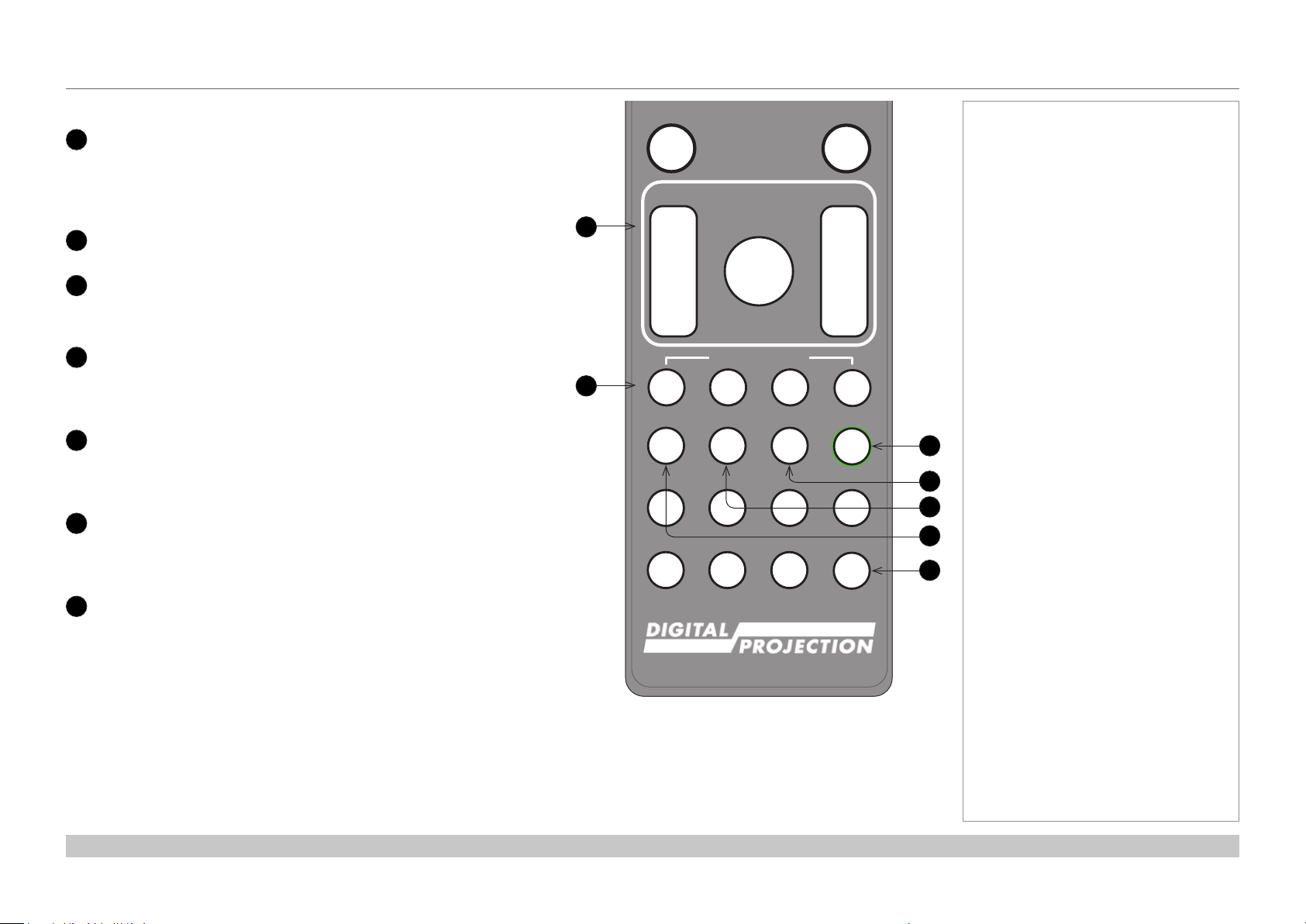
MENU
EXIT INFO
OK
OSD
OFF
ON
DEFAULT
Digital Projection E-Vision Laser 7500, 8500 & 10K Series
11
LENS adjustment
FOCUS IN / OUT: adjust focus.
SHIFT: press and hold this button, then use the Navigation arrow
buttons to move the lens.
ZOOM IN / OUT: adjust zoom.
12
USER PRESET A, B, C, D
Load user presets.
13
ALT
14
Press and hold this button to access alternative functions for all
buttons with a green label.
DVI / GAMMA / numeric input 3
Select the DVI input.
Use with ALT to switch to the next Gamma value:
...1.0, 1.8, 2.0, 2.2, 2.35, 2.5...
15
HDMI 2 / CON / numeric input 2
Select the HDMI 1 input.
Use with ALT to bring up the Contrast control, then adjust the value
with the LEFT and RIGHT arrow buttons.
16
HDMI 1 / BRI / numeric input 1
Select the HDMI 1 input.
Use with ALT to bring up the Brightness control, then adjust the
value with the LEFT and RIGHT arrow buttons.
17
TEST / SWAP / numeric input 0
Show a test pattern. Press again to show the next test pattern:
...Off, White, Black, Red, Green, Blue, CheckerBoard,
CrossHatch, V Burst, H Burst, ColorBar...
When PIP mode is on, use this button with ALT to swap the main and
sub images.
REMOTE CONTROL
FREEZE
FOCUS ZOOM
11
12
IN
OUT
A B C D
HDMI1
BRI
DISPLAYPORT
4 5 6
R G B ALL
VGA COMP1 COMP2
7 8 9 0
3D EYE PIP SWAP
LENS
SHIFT
USER PRESET
HDMI2 DVI
21 3
CON GAMMA
HD-T 3GSDI
RE-SYNC
IN
OUT
ALT
ALT
ADDR
TEST
Notes
13
14
15
16
17
continues on next page...
Installation and Quick-Start Guide
Remote control
Rev D August 2017
page 9
Page 18
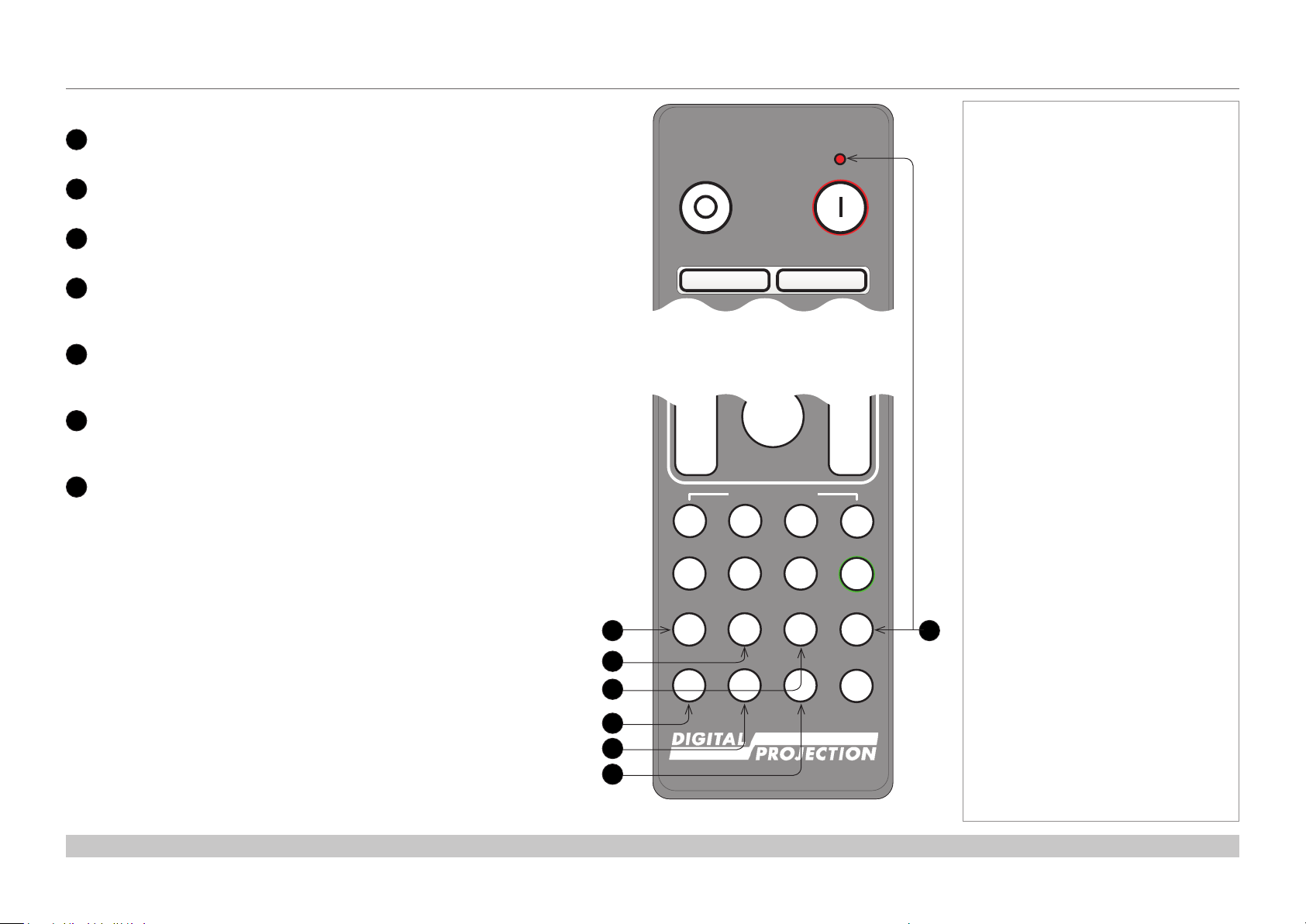
Pic Mute
OFF
ON
MENU
EXIT INFO
OK
LENS
FOCUS ZOOM
OSD
OFF
ON
DEFAULT
FREEZE
RE-SYNC
Digital Projection E-Vision Laser 7500, 8500 & 10K Series
17
DISPLAYPORT / R / numeric input 4
18
HD-T / G / numeric input 5
Select DisplayPort input.
Select the HDBaseT input.
19
3GSDI / B / numeric input 6
Select the 3G-SDI input.
20
VGA / 3D / numeric input 7
Select the VGA input.
Use with ALT to toggle the 3D Format setting between Off and Auto.
21
COMP1 / EYE / numeric input 8
22
23
Select the Component 1 input.
Use with ALT to switch between left and right eye 3D dominance.
COMP2 / PIP / numeric input 9
Select the Component 2 input.
Use with ALT to switch on Picture In Picture (PIP) mode.
ADDR / ALL (with red indicator at the top)
Assign and unassign an IR remote address.
To assign an address:
1. Press and hold this button until the indicator starts ashing.
2. Release this button and while the indicator is still ashing, enter
a two-digit address using the numeric input buttons. The indicator
will ash three times quickly to conrm the change.
To unassign an address and return to the default address 00,
• Press and hold ALT and this button simultaneously until the
indicator ashes to conrm the change.
REMOTE CONTROL
OFF ON
Remote control top
IN
OUT
A B C D
HDMI1
BRI
DISPLAYPORT
17
18
19
20
21
22
4 5 6
R G B ALL
VGA COMP1 COMP2
7 8 9 0
3D EYE PIP SWAP
Pic Mute
OFF
OSD
SHIFT
USER PRESET
HDMI2 DVI
21 3
CON GAMMA
HD-T 3GSDI
Notes
ON
IN
OUT
ALT
ALT
ADDR
23
TEST
Installation and Quick-Start Guide
Remote control bottom
Rev D August 2017
page 10
Page 19
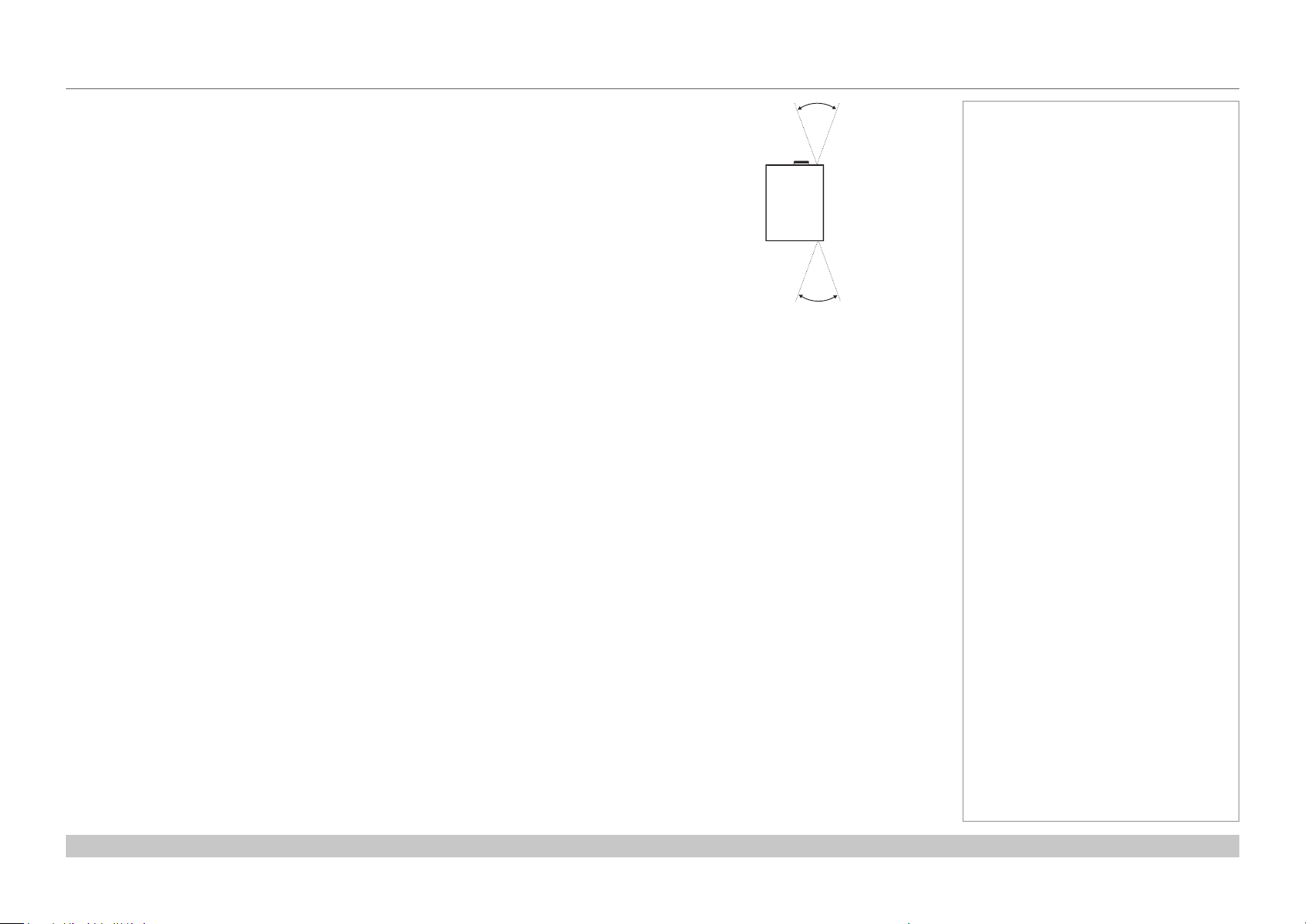
Digital Projection E-Vision Laser 7500, 8500 & 10K Series
REMOTE CONTROL
Infrared reception
The projector has infrared sensors at the front and back.
The angle of acceptance is 40°. Make sure that the remote control is within the angle of
acceptance when trying to control the projector.
40°
40°
Infrared reception
Notes
Installation and Quick-Start Guide
Rev D August 2017
page 11
Page 20
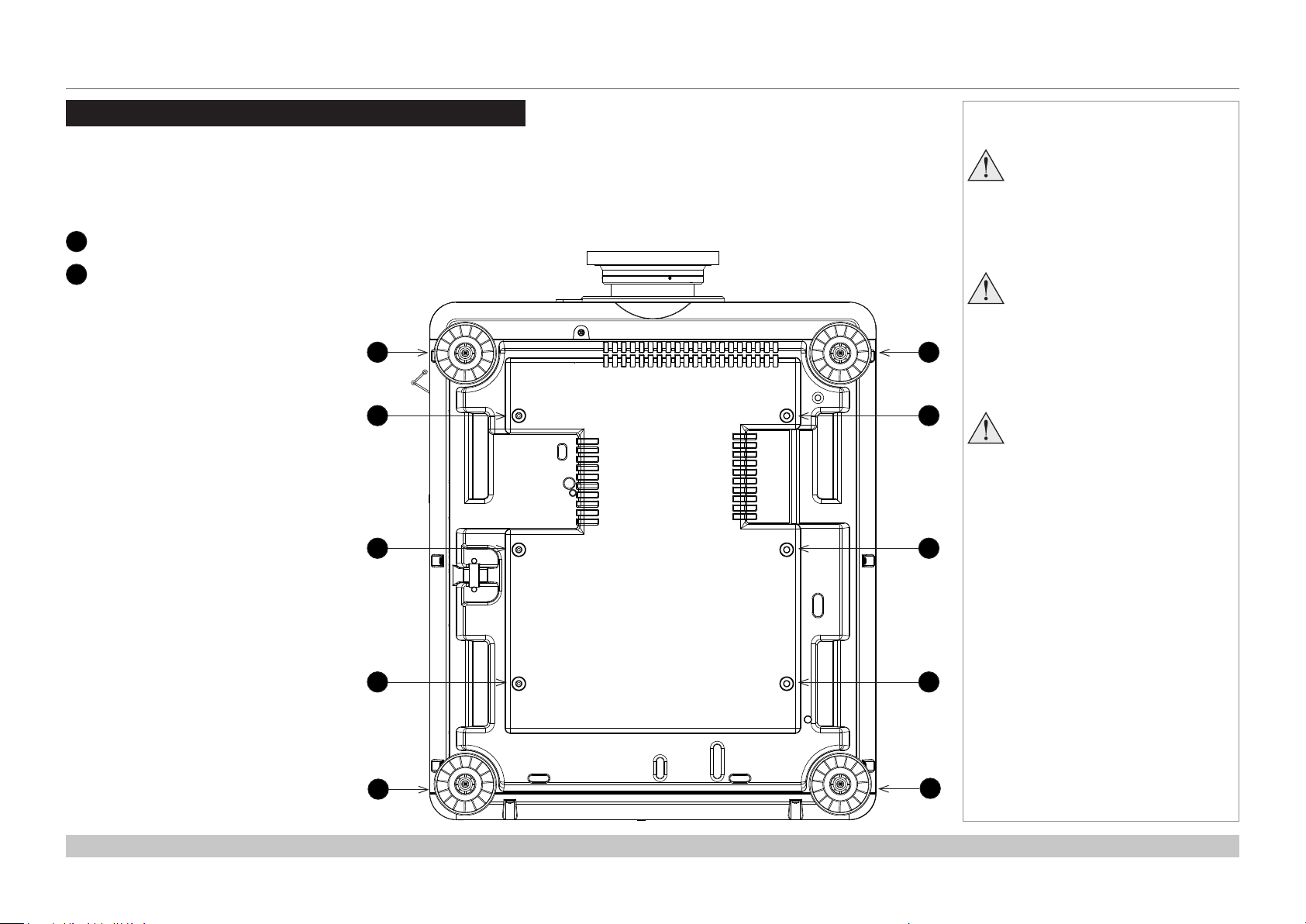
Digital Projection E-Vision Laser 7500, 8500 & 10K Series
POSITIONING THE SCREEN AND PROJECTOR
Positioning The Screen And Projector
1. Install the screen, ensuring that it is in the best position for viewing by your audience.
2. Mount the projector, ensuring that it is at a suitable distance from the screen for the image to ll the screen. Set the adjustable feet so that
the projector is level, and perpendicular to the screen.
The drawing below shows the positions of the feet for table mounting, and the xing holes for ceiling mounting.
1
Four adjustable feet
2
Six M4 holes for ceiling mount
The screws should not penetrate
more than 15 mm into the body of
the projector.
1
2
2
1
2
2
Notes
Always allow the projector
to cool for 5 minutes before
disconnecting the power or
moving the projector.
Ensure that there is at least 50
cm (19.7 in) of space between the
ventilation outlets and any wall,
and 30 cm (11.8 in) on all other
sides.
Do not stack more than 3
projectors.
Installation and Quick-Start Guide
2
1
2
1
Rev D August 2017
page 12
Page 21
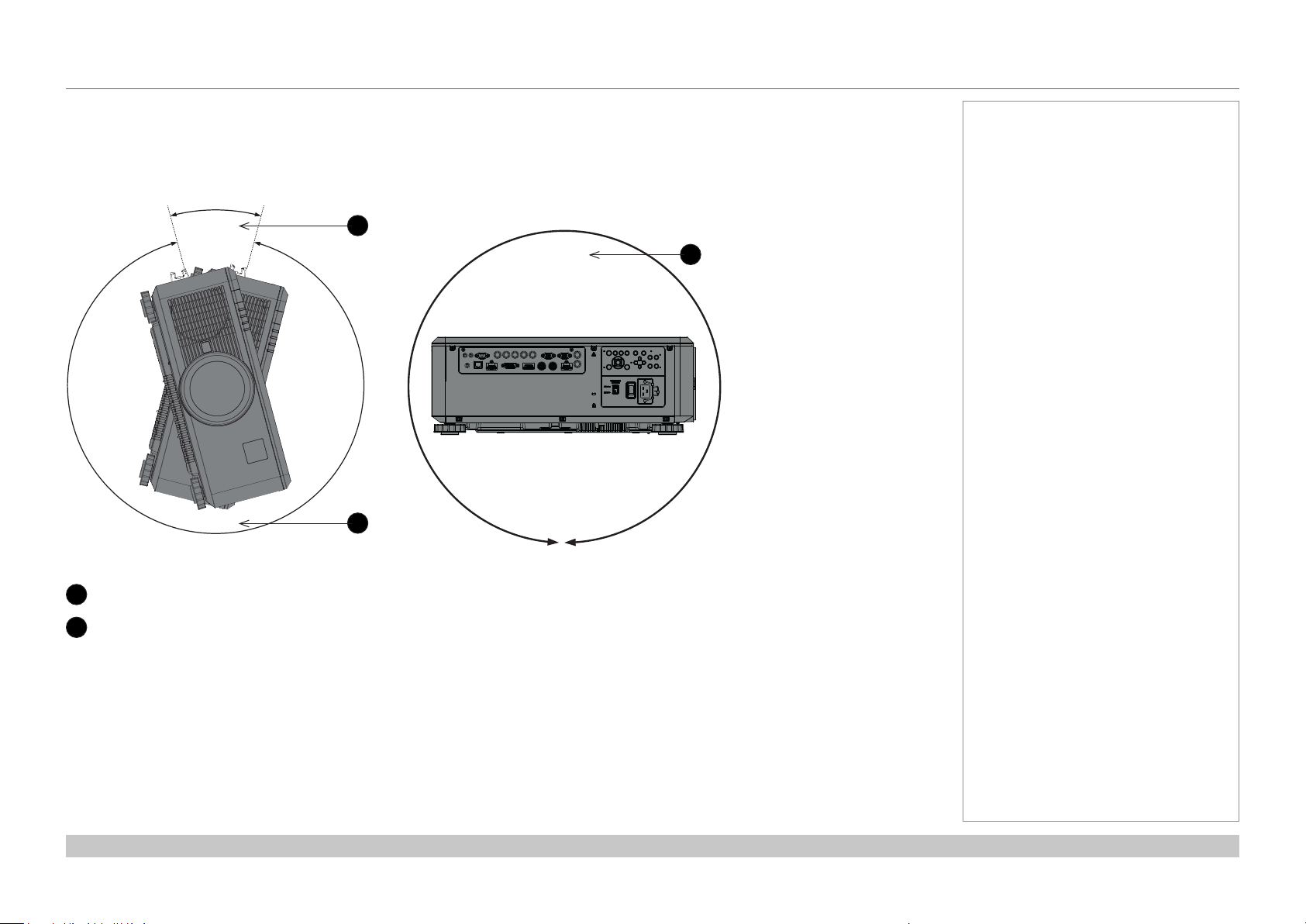
Digital Projection E-Vision Laser 7500, 8500 & 10K Series
POSITIONING THE SCREEN AND PROJECTOR
Roll and pitch
The projector can be operated in numerous positions.
It is not recommended to position the projector in portrait mode with inputs facing upward, as shown in the diagram.
30°
330°
1
360°
2
2
Notes
Roll
1
Positions to avoid: inputs side up
2
Recommended positions
Installation and Quick-Start Guide
Pitch
Rev D August 2017
page 13
Page 22
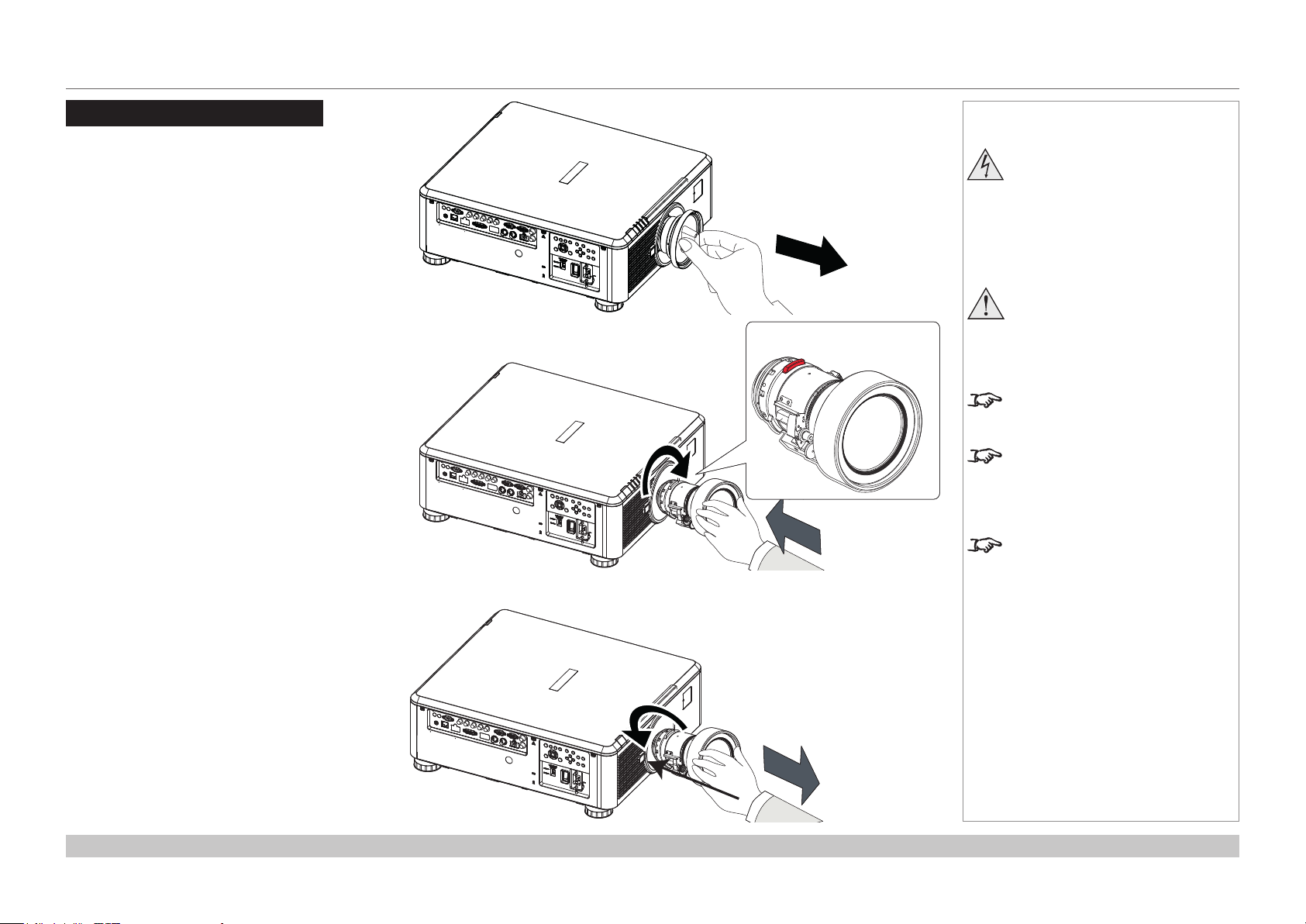
Digital Projection E-Vision Laser 7500, 8500 & 10K Series
CHANGING THE LENS
Changing The Lens
Inserting a new lens
1. Remove the front and rear lens caps.
2. Position the lens so that the labels are at the
top, and gently insert it all the way into the lens
mount.
3. Push the lens in rmly and turn it clockwise until
it clicks into place.
Notes
Before changing the lens,
always make sure the projector
is switched off and fully
disconnected from its power
supply.
When changing the lens, avoid
using excessive force as this may
damage the equipment.
The lens is shipped separately.
Take care to preserve the original
lens packaging and protective caps
for future use.
The projector will not power on
without the lens tted.
Removing the lens
1. Push in the lens release lever, and turn the lens
anti-clockwise.
2. Remove the lens.
Installation and Quick-Start Guide
Rev D August 2017
page 14
Page 23
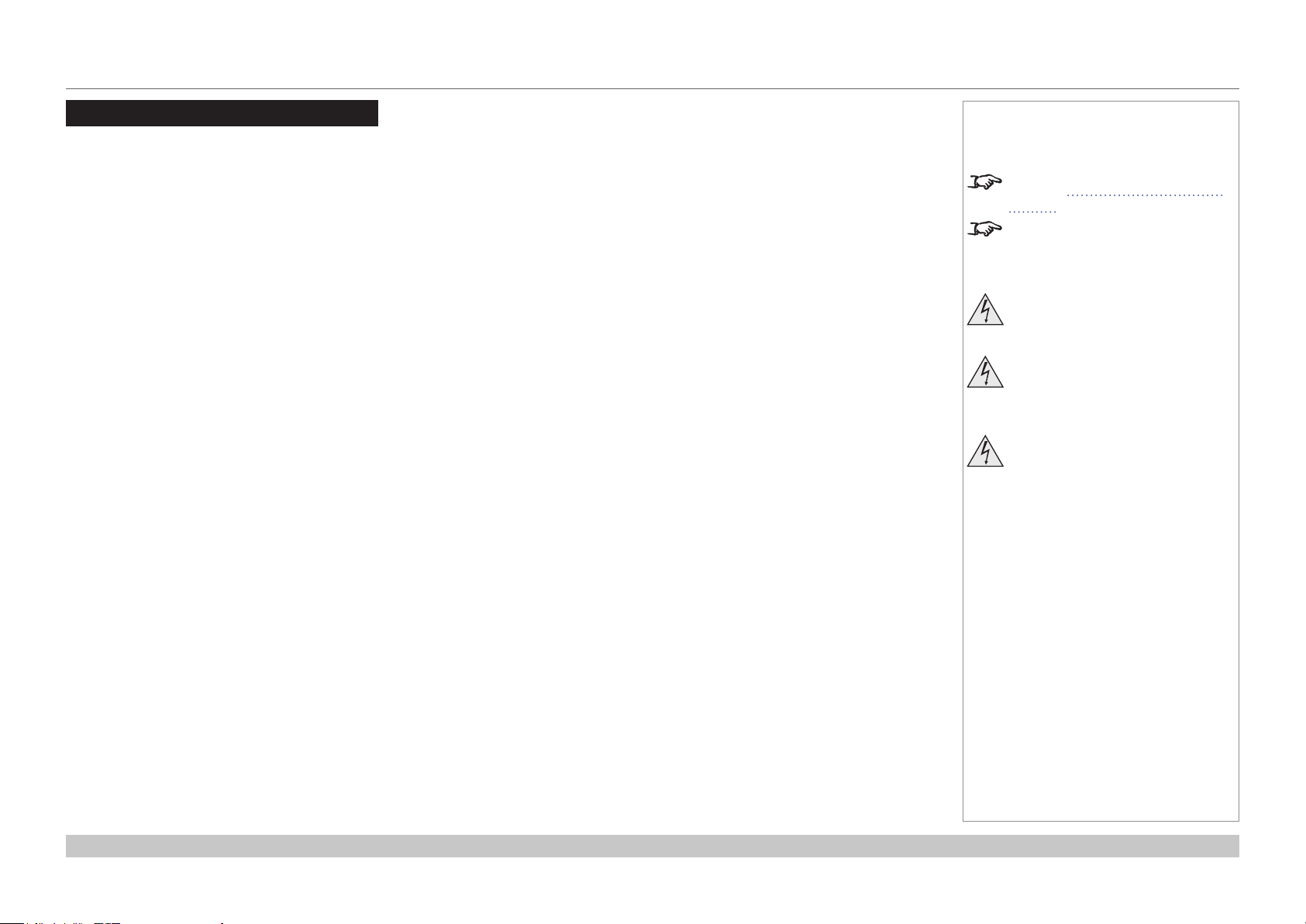
Digital Projection E-Vision Laser 7500, 8500 & 10K Series
OPERATING THE PROJECTOR
Operating The Projector
Switching the projector on
1. Ensure a lens is tted. Connect the power cable between the mains supply and the projector. (See Connecting the power supply
above.) Switch on at the switch next to the power connector.
2. The POWER indicator lights red to signal that the projector is in STANDBY mode. Press one of the following buttons:
• On the remote control, the ON button
• On the projector control panel, the POWER button.
The fans begin working, then the POWER indicator begins ashing green. When the ashing stops, the POWER and LIGHT indicators
both light steady green. The projector is switched on.
Switching the projector off
1. Press OFF on the remote control or POWER on the control panel, then press again to conrm your choice.
The POWER indicator on the control panel will start ashing amber, the system will go out and the cooling fans will run for a short time
until the POWER indicator goes stready red to indicate that the projector has entered STANDBY mode.
2. If you need to switch the projector off completely, switch off at the mains power switch next to the power connector and then disconnect
the power cable from the projector.
Notes
See also Connecting The Power
Supply earlier in this guide.
The self-test is running when all the
LEDs on the control panel are lit.
Use only the power cable
provided.
Ensure that the power outlet
includes a ground connection as
this equipment MUST be earthed.
Handle the power cable carefully
and avoid sharp bends. Do not
use a damaged power cable.
Installation and Quick-Start Guide
Rev D August 2017
page 15
Page 24
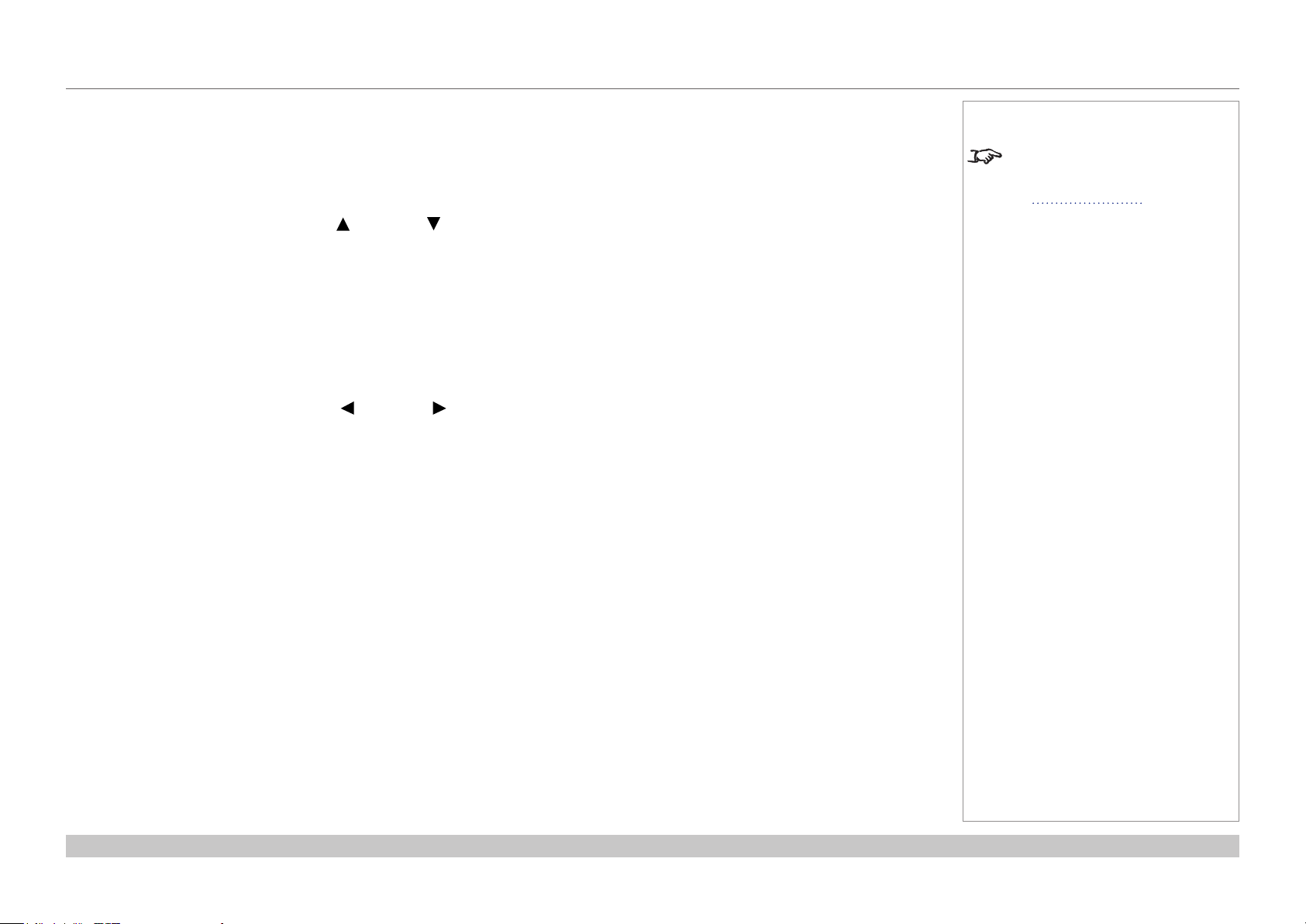
Digital Projection E-Vision Laser 7500, 8500 & 10K Series
OPERATING THE PROJECTOR
Selecting an input signal
1. Connect one or more image sources to the projector.
2. Select the input you want to display:
• Press one of the input buttons on the remote control.
• Alternatively, open the On-screen display (OSD) by pressing MENU. Highlight Input from the main menu, press ENTER/OK and then
select an input signal using the UP and DOWN arrow buttons. Press ENTER/OK to conrm your choice.
Selecting a test pattern
To display a test pattern:
• Press TEST on the remote control.
Change the test pattern using the LEFT and RIGHT arrow buttons.Test patterns are displayed in the following order:
White, Black, Red, Green, Blue, CheckerBoard, CrossHatch, V Burst, H Burst, ColorBar, Screen Layout, Off
• Alternatively, open the OSD by pressing MENU. Highlight Test Patterns from the main menu, then select a test pattern using the LEFT
and RIGHT arrow buttons.
After the nal test pattern, the projector exits test pattern mode and returns to the main image. To view test patterns again, you need to press
TEST again. If you wish to exit the test patterns before you reach the nal one,
• press TEST or EXIT at any time.
Notes
For full details of how to use the
controls and the menu system, see
the Operating Guide.
Installation and Quick-Start Guide
Rev D August 2017
page 16
Page 25
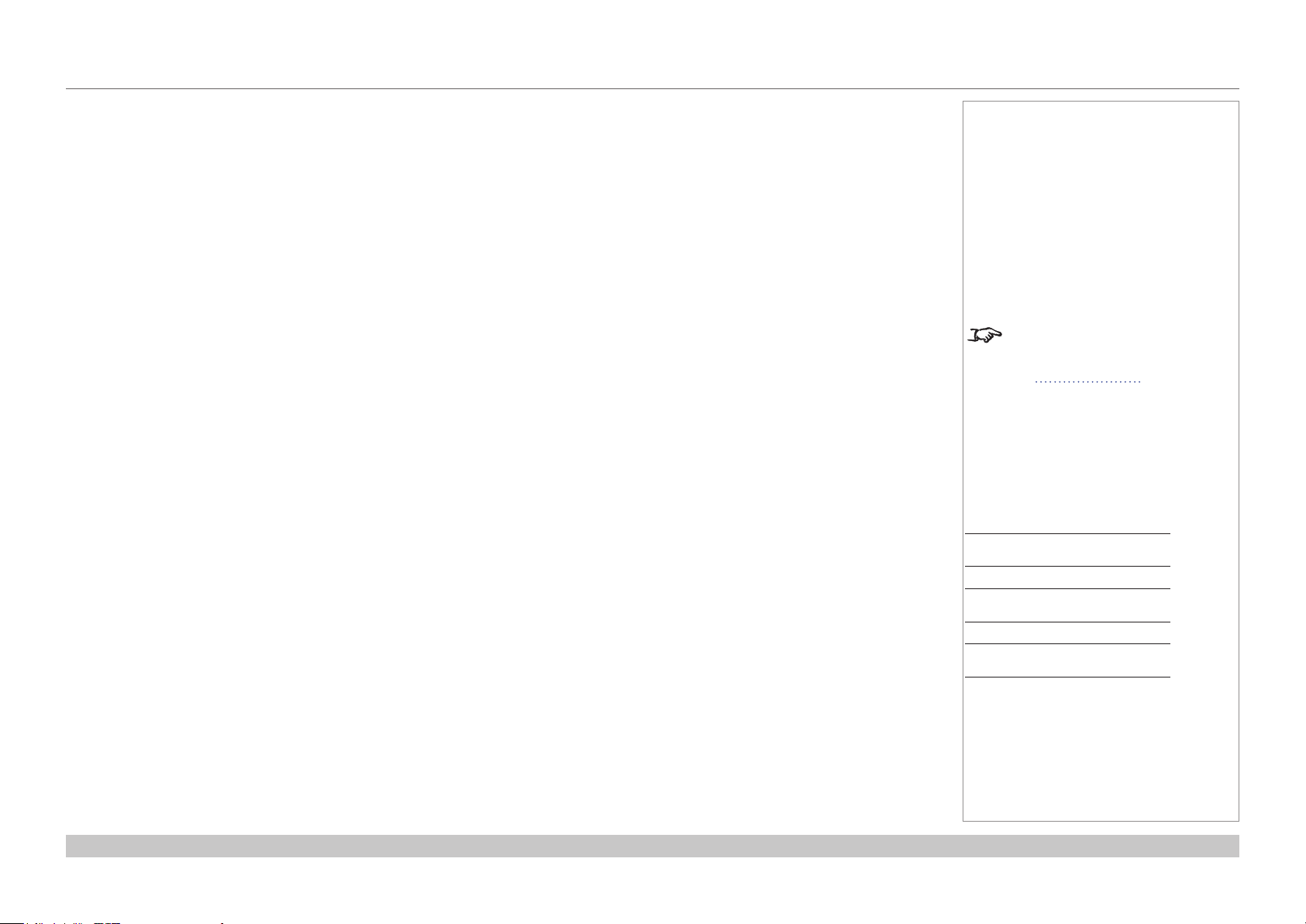
Digital Projection E-Vision Laser 7500, 8500 & 10K Series
OPERATING THE PROJECTOR
Adjusting the lens
The lens can be adjusted using the Lens menu, or using the lens buttons on the remote control.
Lens menu
The Lens menu provides access to the Lens Control setting and the Lens Center command.
Lens Control allows Zoom, Focus and Shift adjustment using the arrow buttons. The setting operates in Zoom/Focus Adjustment and
Shift Adjustment mode.
Press ENTER/SELECT to switch between the two modes.
Remote control
Use the remote control to adjust zoom, focus and shift directly, without opening a menu:
• OK enters lens control, then switches between Zoom/Focus Adjustment and Shift Adjustment.
• EXIT exits lens control and opens the Lens menu.
• MENU exits lens control and returns to the main image.
• The arrow buttons adjust zoom, focus and shift as indicated on the screen.
Adjusting the image
Orientation
• This can be set from the Setup menu.
Highlight Orientation and choose from Front Tabletop, Front Ceiling, Rear Tabletop, Rear Ceiling and Auto-front.
Notes
For full details of how to adjust
the lens using the remote control,
see Remote Control earlier in this
guide.
Setup menu
Keystone
• This can be set from the Geometry menu.
Picture
• Settings such as Gamma, Brightness, Contrast, Saturation, Hue and Sharpness can be set from the Image menu.
Installation and Quick-Start Guide
Geometry menu
Image menu
Rev D August 2017
page 17
Page 26
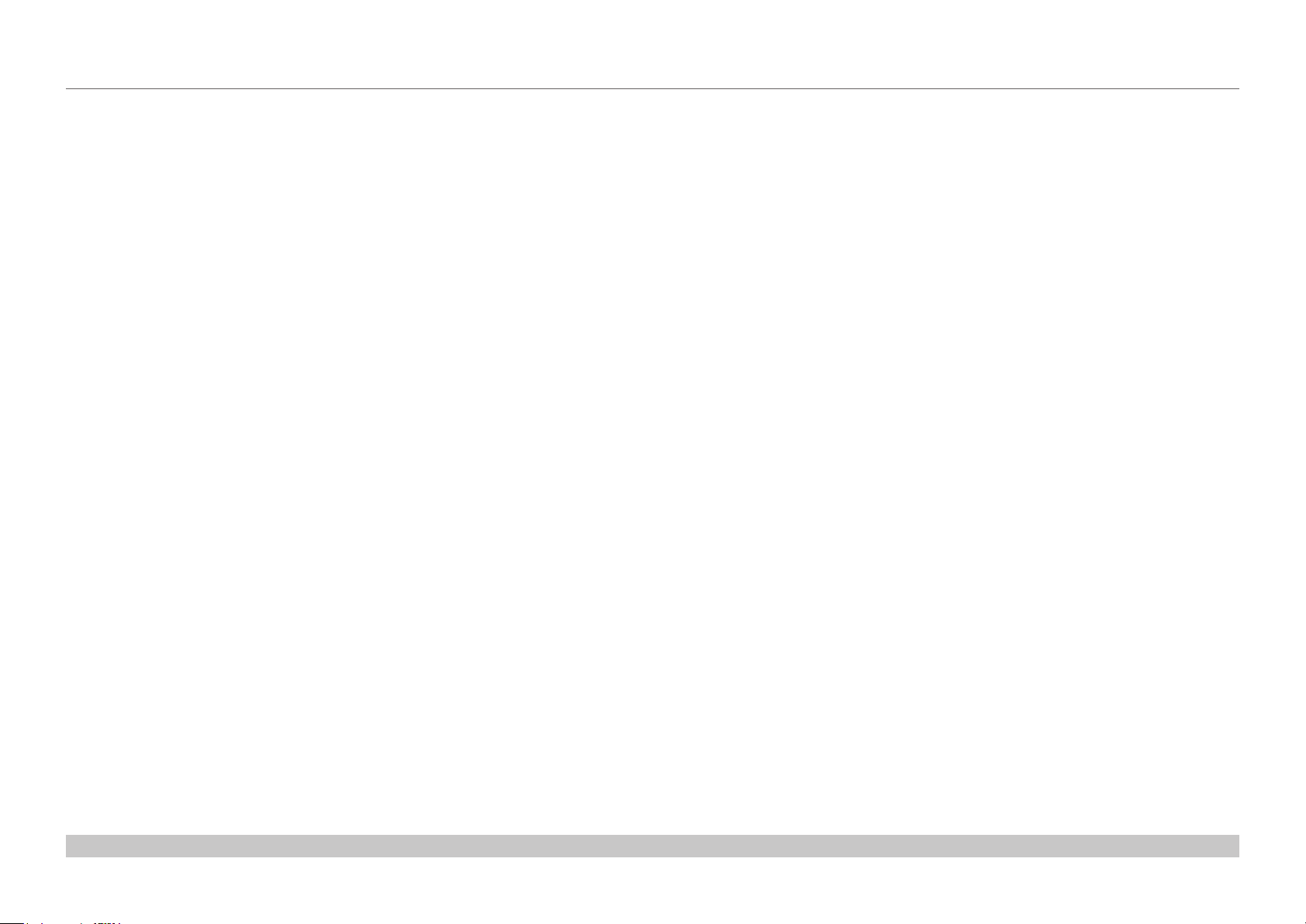
Digital Projection E-Vision Laser 7500, 8500 & 10K Series
This page is intentionally left blank.
Installation and Quick-Start Guide
Page 27

E-Vision Laser 7500 Series
E-Vision Laser 8500 Series
E-Vision Laser 10K Series
High Brightness Digital Video Projector
4
CONNECTION GUIDE
Rev D August 2017
Page 28
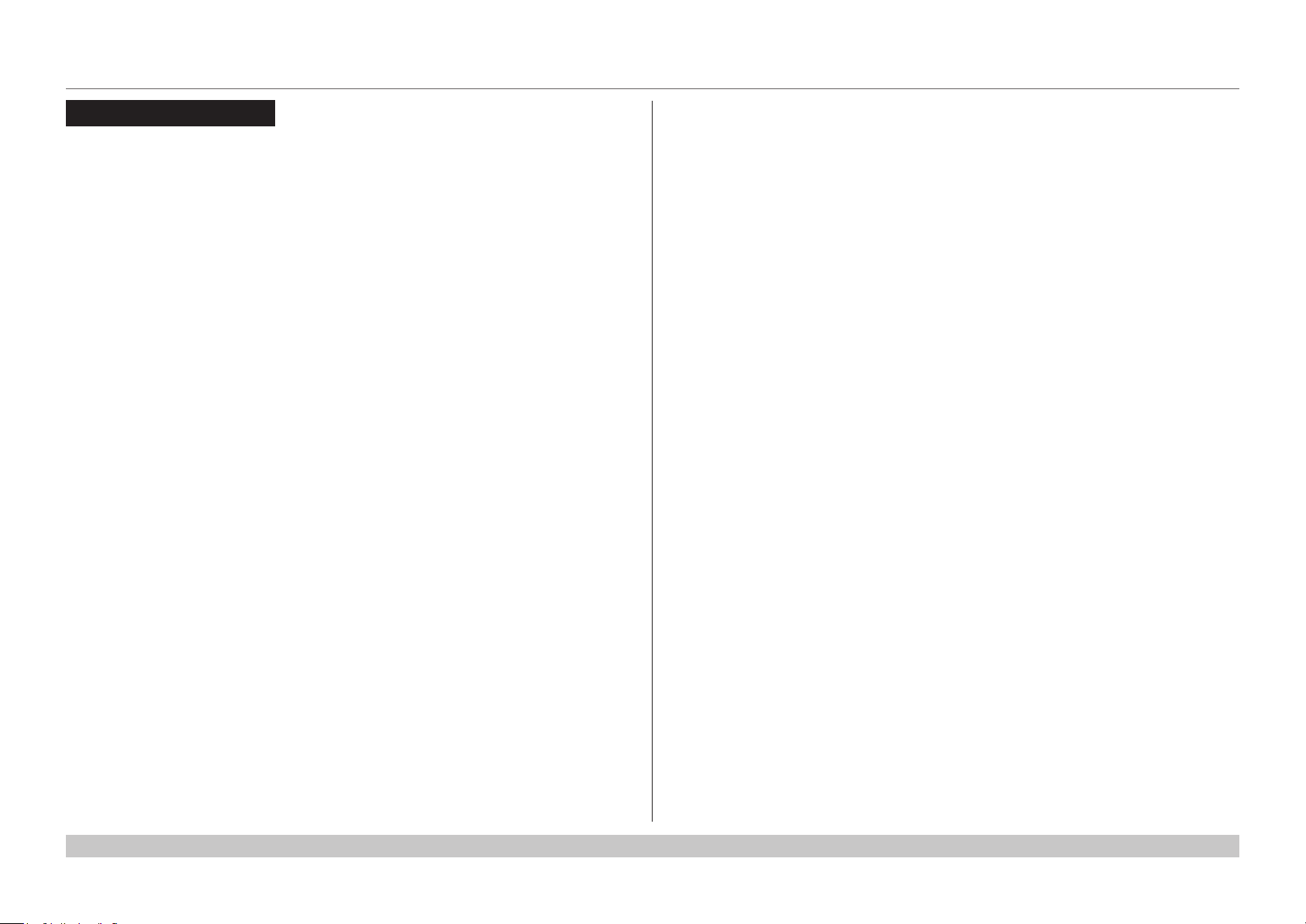
Digital Projection E-Vision Laser 7500, 8500 & 10K Series
IN THIS GUIDE
IN THIS GUIDE
Signal Inputs ....................................................................................................... 21
Digital inputs and outputs ........................................................................................21
Analog inputs and outputs .......................................................................................22
EDID on the DVI and VGA inputs .............................................................................23
Using HDMI/DVI switchers with the projector ........................................................23
3D connections .........................................................................................................24
3D sources up to 60Hz requiring frame doubling and left/right interleaving ...................24
Frame sequential 3D sources up to 120Hz .....................................................................24
Dual Pipe 3D ...................................................................................................................24
3D Sync ......................................................................................................................25
3D Sync in .......................................................................................................................25
3D Sync out ....................................................................................................................25
Control Connections ........................................................................................ 26
LAN connection examples .......................................................................................27
RS232 connection example .....................................................................................28
Connection Guide
Rev D August 2017
Page 29
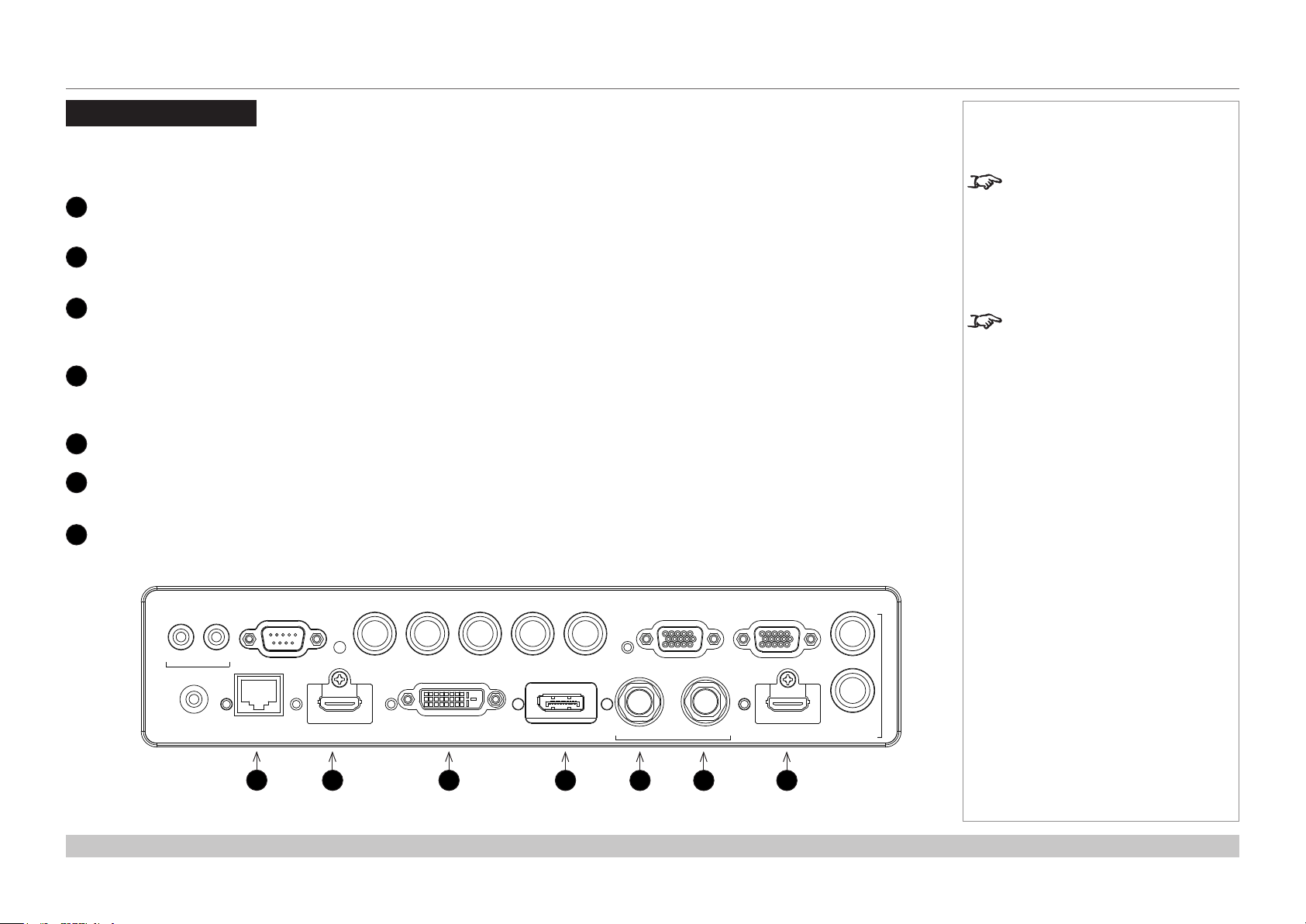
Digital Projection E-Vision Laser 7500, 8500 & 10K Series
SIGNAL INPUTS
Signal Inputs
Digital inputs and outputs
HDBaseT
1
Receives digital signal from HDBaseT-compliant devices.
HDMI 1
2
HDMI 1.4a input. Connect an HDMI cable to the connector.
DVI-D
3
This input can receive digital signal from a compatible source.
Supports sources up to 1920x1200 resolution, 24-60 Hz. Supports HDCP.
DisplayPort
4
DisplayPort 1.1a input. Connect a DisplayPort cable to the connector.
Supports sources up to 1920x1200 resolution, 24-120 Hz. Supports HDCP.
3G-SDI in
5
3G-SDI out
6
Connect a 3G-SDI cable to distribute the 3G-SDI signal to another projector.
HDMI II
7
HDMI 1.4 input. Connect an HDMI cable to the connector.
Notes
For simultaneous HDBaseT and
LAN connectivity, a third-party
distribution product can be utilised
to combine HDBaseT video stream
with LAN connection for delivery to
the projector.
While the projector can receive
100/120Hz and display 3D at
100/120Hz, video processing is
limited to 60Hz.
TRIGGER
REMOTE HDBaseT/LAN HDMI 1 DISPLAYPORTDVI-D IN OUT HDMI II
Connection Guide
I II
WIRED
RS-232 V H
1
2 3
B/Pb
G/Y R/Pr VGA
SDI 3D SYNC
4 5 6 7
MONITOR OUT
OUT
IN
Rev D August 2017
page 21
Page 30
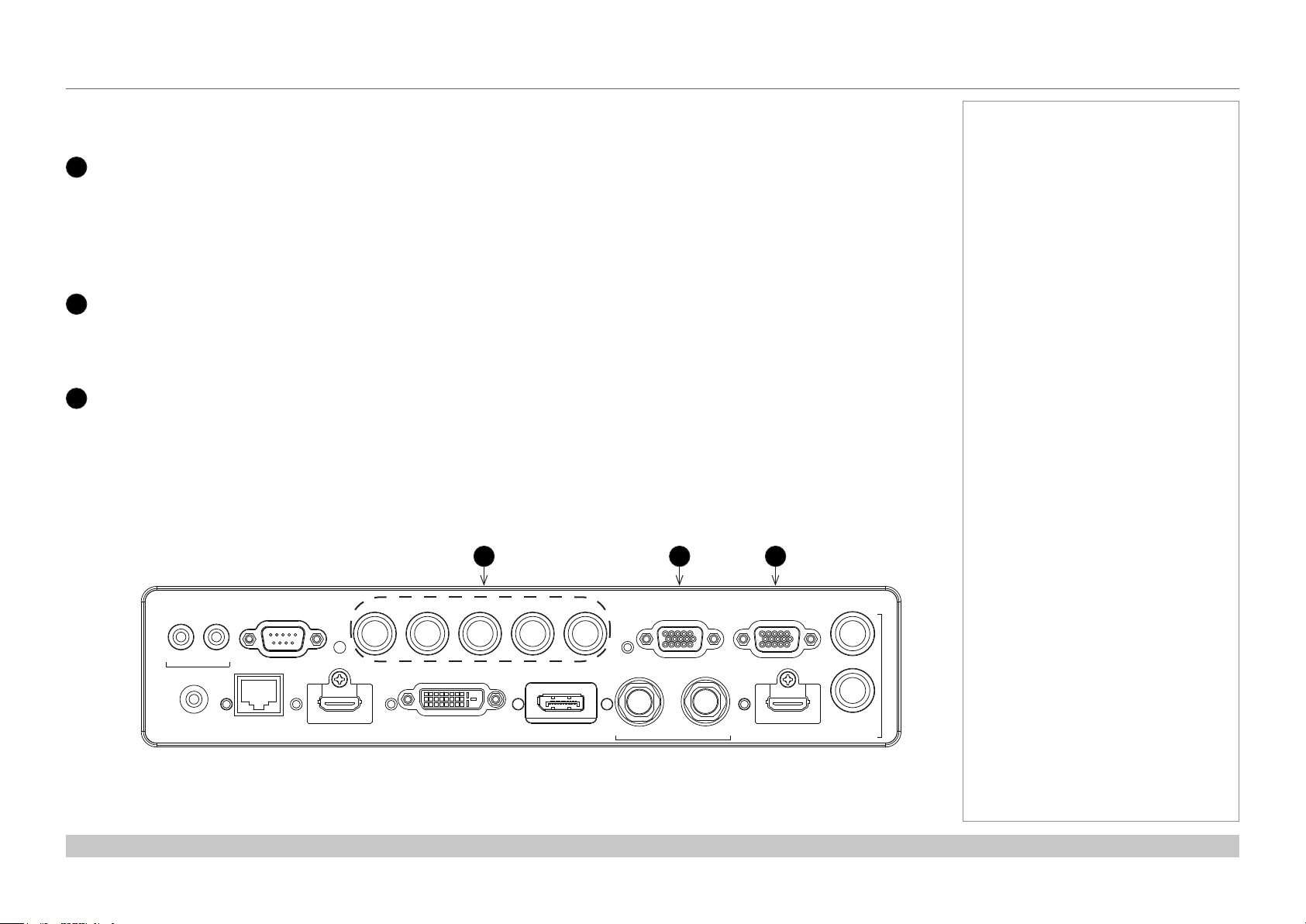
Digital Projection E-Vision Laser 7500, 8500 & 10K Series
SIGNAL INPUTS
Analog inputs and outputs
1
Component
RGBHV, RGsB or RGBS
• Set Color Space in the Color menu to Auto or RGB-Video.
YPbPr or YCbCr
Set Color Space in the Color menu to YPbPr or YCbCr.
2
VGA
This input receives analog signals from a computer. When using this input, it is best to use a fully wired VGA cable to connect the
source to the projector. This will allow the source to determine the projector’s capabilities via DDC and show an optimized image.
Such cables can be identied as they have a blue connector shell.
3
Monitor Out
Connect an analog monitor (VGA) cable to the 15-pin D-type to output the signal received on the VGA input.
Notes
1 2 3
TRIGGER
REMOTE HDBaseT/LAN HDMI 1 DISPLAYPORTDVI-D IN OUT HDMI II
Connection Guide
I II
WIRED
RS-232 V H
B/Pb
G/Y R/Pr VGA
SDI 3D SYNC
MONITOR OUT
OUT
IN
Rev D August 2017
page 22
Page 31

Digital Projection E-Vision Laser 7500, 8500 & 10K Series
SIGNAL INPUTS
EDID on the DVI and VGA inputs
If you are using a computer DVI card or another source that obeys the EDID protocol, the source will automatically congure itself to suit the
projector.
Otherwise refer to the documentation supplied with the source to manually set the resolution to the DMD™ resolution of the projector or the
nearest suitable setting. Switch off the source, connect to the projector, then switch the source back on again.
Using HDMI/DVI switchers with the projector
When using an HDMI/DVI source switcher with the projector, it is important to set the switcher so that it passes the projector EDID through to
the source devices. If this is not done, the projector may not be able to lock to the source or display the source correctly as its video output
timings may not be compatible with those of the projector. Sometimes this is called transparent, pass-through or clone mode. See your
switcher’s manual for information on how to set this mode.
1
Sources
2
Switcher
3
Projector
1 32
EDID
EDID
EDID
EDID
Notes
Connection Guide
The EDIDs in the switcher should be the same as the one in the projector.
Rev D August 2017
page 23
Page 32

Digital Projection E-Vision Laser 7500, 8500 & 10K Series
SIGNAL INPUTS
3D connections
3D sources up to 60Hz requiring frame doubling and left/right interleaving
1. Connect to either of the following inputs on the connection panel:
• HDMI 1
• HDMI 2
• HDBaseT
2. Set 3D Format in the 3D menu to match the format of the incoming signal. Choose from Auto, Side by Side (Half) and
Top and Bottom.
The Frame Packing format is automatically detected by the projector.
Frame sequential 3D sources up to 120Hz
• Connect to the DisplayPort input.
The Frame Sequential format is automatically detected by the projector and is supported on the DisplayPort input only.
Dual Pipe 3D
1. Connect the left eye output to the HDMI 1 socket and the right eye output to the HDMI 2 socket.
2. Set 3D Format in the 3D menu to Dual-Pipe.
TRIGGER
RS-232 V H
B/Pb
G/Y R/Pr VGA
MONITOR OUT
Notes
While the projector can receive
100/120Hz and display 3D at
100/120Hz, video processing is
limited to 60Hz.
This also applies to Dual Pipe 3D at
60 Hz per input.
I II
WIRED
REMOTE HDBaseT/LAN HDMI 1 DISPLAYPORTDVI-D IN OUT HDMI II
1
HDBaseT
2
HDMI 1 / Dual Pipe Left
3
DVI
4
HDMI 2 / Dual Pipe RIGHT
Connection Guide
OUT
IN
SDI 3D SYNC
1
2 3
4
Rev D August 2017
page 24
Page 33

Digital Projection E-Vision Laser 7500, 8500 & 10K Series
SIGNAL INPUTS
3D Sync
3D Sync in
Sync input signal.
• Connect the 3D sync from your graphics card
or server.
3D Sync out
Sync output signal. This may be affected by the
Sync Offset setting in the 3D Control menu.
Connect this to your IR emitter or ZScreen.
VGA
SDI 3D SYNC
IN OUT HDMI II
3 4 5
MONITOR OUT
1
Sync Out
2
Sync In
Notes
1
OUT
2
IN
Connection Guide
6
3
3D input
4
3D Sync In
5
3D Sync Out
6
IR emitter or ZScreen
Rev D August 2017
page 25
Page 34

Digital Projection E-Vision Laser 7500, 8500 & 10K Series
CONTROL CONNECTIONS
Control Connections
Trigger 1 & Trigger 2
1
The Trigger outputs are activated by one of the three following conditions, as set in the Setup menu:
• Screen trigger: can be connected to an electrically operated screen, automatically deploying the screen when the projector
starts up, and retracting the screen when the projector shuts down.
• Aspect ratio trigger: can be used to control screen shuttering for different aspect ratios.
• RS232 trigger: can be used to control the screen or screen shuttering on receipt of an RS232 command
RS232
2
• All of the projector’s features can be controlled via a serial connection, using commands described in the Protocol Guide.
• Use a straight-through cable to connect directly to a computer.
Wired Remote
4
The remote control can be connected using a standard 3.5 mm mini jack cable (tip-ring-sleeve, or TRS).
HDBaseT/LAN
5
The projector’s features can be controlled via a LAN connection, using Digital Projection’s Projector Controller application or a
terminal-emulation program.
1 2
TRIGGER
I II
RS-232 V H
B/Pb
G/Y R/Pr VGA
MONITOR OUT
Notes
For a list of all commands used to
control the projector via LAN, see
the Protocol Guide.
Only one remote connection (RS232
or LAN) should be used at any one
time.
With a LAN connection the projector
can serve a web page offering basic
proijector controls.
Projector Controller is available for
download, free of charge, from the
Digital Projection website.
For simultaneous HDBaseT and
LAN connectivity, a third-party
distribution product can be utilised
to combine HDBaseT video stream
with LAN connection for delivery to
the projector.
OUT
REMOTE HDBaseT/LAN HDMI 1 DISPLAYPORTDVI-D IN OUT HDMI II
Connection Guide
WIRED
3
IN
SDI 3D SYNC
4
Rev D August 2017
page 26
Page 35

Digital Projection E-Vision Laser 7500, 8500 & 10K Series
DISPLAYPORTDVI-D IN OUT HDMI II
IN
H
B/Pb
G/Y R/Pr VGA
OUT
MONITOR OUT
SDI 3D SYNC
CONTROL CONNECTIONS
LAN connection examples
The projector’s features can be controlled via a LAN connection, using Digital Projection’s Projector Controller application or a terminalemulation program
Un-crossed
LAN cable
Computer
Un-crossed LAN cables
Projector
Computer
Notes
With a LAN connection the projector
can serve a web page offering basic
proijector controls.
Projector Controller is available for
download, free of charge, from the
Digital Projection website.
For simultaneous HDBaseT and
LAN connectivity, a third-party
distribution product can be utilised
to combine HDBaseT video stream
with LAN connection for delivery to
the projector.
Hub or LAN
Connection Guide
TRIGGER
Projector
Projector
I II
WIRED
REMOTE HDBaseT/LAN HDMI 1
1
LAN
RS-232 V
1
Rev D August 2017
page 27
Page 36

Digital Projection E-Vision Laser 7500, 8500 & 10K Series
CONTROL CONNECTIONS
RS232 connection example
All of the projector’s features can be controlled via a serial connection, using commands described in the Protocol Guide.
Straight-
through cable
Computer
1
RS-232 V H
TRIGGER
Projector
B/Pb
G/Y R/Pr VGA
MONITOR OUT
Notes
The Protocol Guide is available
separately.
REMOTE HDBaseT/LAN HDMI 1 DISPLAYPORTDVI-D IN OUT HDMI II
Connection Guide
I II
WIRED
1
OUT
IN
SDI 3D SYNC
RS232
Rev D August 2017
page 28
Page 37

E-Vision Laser 7500 Series
E-Vision Laser 8500 Series
E-Vision Laser 10K Series
High Brightness Digital Video Projector
4
OPERATING GUIDE
Rev D August 2017
Page 38

Digital Projection E-Vision Laser 7500, 8500 & 10K Series
IN THIS GUIDE
IN THIS GUIDE
Using The Menus ............................................................................................... 31
Opening the OSD ......................................................................................................31
Opening a menu ........................................................................................................31
Exiting menus and closing the OSD .......................................................................31
Inside a menu ............................................................................................................32
Accessing sub-menus .....................................................................................................32
Executing commands ......................................................................................................32
Editing projector settings .........................................................................................33
Using a slider to set a value ............................................................................................33
Editing numeric values ....................................................................................................33
Using The Projector ......................................................................................... 34
Main menu .................................................................................................................34
Lens menu .................................................................................................................35
Lens Control ....................................................................................................................35
Lens Memory ..................................................................................................................36
Image menu ...............................................................................................................37
Noise Reduction ..............................................................................................................38
Position and Phase .........................................................................................................38
Color menu ................................................................................................................39
Color Space ....................................................................................................................39
Color Mode .....................................................................................................................40
Geometry menu .........................................................................................................45
Aspect Ratio ....................................................................................................................45
Digital Zoom & Shift (E-Vision Laser 7500 and 8500) ....................................................47
Digital Zoom (E-Vision Laser 10K) ..................................................................................47
Overscan .........................................................................................................................48
Blanking ..........................................................................................................................49
Keystone .........................................................................................................................50
4 Corners ........................................................................................................................52
Rotation ...........................................................................................................................53
Pincushion / Barrel ..........................................................................................................54
Geometry menu continued from previous page .............................................................55
Arc (E-Vision Laser 10K) ................................................................................................55
Edge Blend menu ......................................................................................................56
Blend Width .....................................................................................................................57
Black Level Uplift ............................................................................................................58
3D menu .....................................................................................................................59
3D types ..........................................................................................................................60
Some 3D settings explained ...........................................................................................61
Frame rate multiplication in 3D images ...........................................................................62
Laser menu ................................................................................................................63
Setup menu ................................................................................................................64
ColorMax Setting ............................................................................................................66
Power On/Off ..................................................................................................................67
Clock Adjust ....................................................................................................................68
OSD Settings ..................................................................................................................69
Memory ...........................................................................................................................69
Network menu ...........................................................................................................70
PIP menu ....................................................................................................................71
Information menu ......................................................................................................72
Signal Format ..................................................................................................................72
System Status .................................................................................................................73
Thermal Status ................................................................................................................73
Factory Reset ..................................................................................................................74
Possible Combinations Of Settings ............................................................ 75
Operating Guide
Rev D August 2017
Page 39

Digital Projection E-Vision Laser 7500, 8500 & 10K Series
USING THE MENUS
Using The Menus
Opening the OSD
Access the various menus using
either the projector control panel or
the remote control. On either device,
• press the MENU button.
The on-screen display (OSD) opens
showing the list of available menus.
Opening a menu
Move up and down the list using the
UP and DOWN arrow buttons.
To open a menu,
• press ENTER on the control
panel or OK on the remote
control.
This guide refers to the above two
buttons as ENTER/OK.
Exiting menus and closing the OSD
To go back to the previous page,
• press EXIT.
When you reach the top level,
pressing EXIT will close the OSD.
To close the OSD from any page,
• press MENU.
POWER
Input
Test Pattern
Lens
Image
Color
Geometry
Edge Blend
3D
Laser
Setup
Network
INPUT
AUTO
SYNC
ASPECT
CENTER
LENS
PIC MUTE
Projector control panel
Main Menu
HDMI 1
PIP
u
u
u
u
u
u
u
u
u
q
Information
On-screen display (OSD): top level menus
OFF ON
OPEN
MENU
EXIT INFO
Remote control
Main Menu
p
Notes
PIC MUTE
CLOSE
OK
u
u
Operating Guide
Rev D August 2017
page 31
Page 40

Digital Projection E-Vision Laser 7500, 8500 & 10K Series
USING THE MENUS
Inside a menu
When you open a menu, the page consists of the following elements:
• Title bar at the top
Shows which menu you have accessed.
• Highlighted item
• Available and unavailable items
Unavailable items appear a pale gray color. Whether an item is available may depend
on other settings.
• The text or symbol to the right of an item shows whether the item:
• has a value that can be changed (the current value is shown)
• opens a sub-menu (an arrow button is displayed)
• executes a command (the space to the right of the item is blank).
Accessing sub-menus
Use the UP and DOWN arrow buttons to highlight the sub-menu, then press
ENTER/OK.
Executing commands
If the item contains a command, highlighting it reveals an OK button.
Press ENTER/OK to execute the highlighted command.
Menu Name
Highlighted Item
Menu Item
Unavailable Item
Slider
Sub-menu
Command
Value
Value
Value
Value
Inside a menu
Menu Name
Menu Item Value
Highlighted Command
Notes
The highlighted item has green
background.
u
OK
You may be asked for conrmation. Use the ENTER/OK to conrm, or EXIT to cancel.
Operating Guide
Highlighted command
Command Name
WARNING
All [Menu] values will be lost.
Press OK to confirm
Press Exit to cancel
Conrmation dialog
Rev D August 2017
page 32
Page 41

Digital Projection E-Vision Laser 7500, 8500 & 10K Series
USING THE MENUS
Editing projector settings
If the highlighted menu item contains a list of values to choose from, you can change the
value by doing the following:
1. Highlight the menu item and press ENTER/OK.
2. In the list of values that opens, use the UP and DOWN arrow buttons to
highlight a value, then press ENTER/OK again to select the highlighted value.
Using a slider to set a value
Some parameters open a slider. To set such a parameter:
1. Press the LEFT or RIGHT arrow button, or ENTER/OK.
The arrow buttons will open the slider and adjust the value at the same time.
ENTER/OK will open the slider without altering the initial value.
2. Use the LEFT and RIGHT arrow buttons to move the slider.
3. When ready, press EXIT to exit the slider and return to the menu, or press MENU to
exit the slider without showing the menu again.
Editing numeric values
Some parameters take numeric values without using sliders - for example, color matching
values or IP addresses.
1. Use the UP and DOWN arrow buttons to highlight the row containing the
numeric eld you wish to edit.
2. Press ENTER/OK to enter edit mode. A numeric eld in edit mode is white text on
blue backgreound.
3. In edit mode:
• Use the UP arrow button to increase the numeric value.
• Use the DOWN arrow button to decrease the numeric value.
4. Use the LEFT and RIGHT arrow buttons to edit the next or previous numeric
elds within the same row.
5. Once ready, press ENTER/OK to exit edit mode.
Menu Name
Highlighted Item Current Value
Menu Item
Menu Item
Highlighted Value
Value
Value
Value
List of values
Parameter
Value
Slider
Data
Row
Highlighted Row
Row
Row x: 0.276 y: 0.283
x: 0.658 y: 0.339
x: 0.315 y: 0.662
x: 0.146 y: 0.043
Numeric values
Notes
Some menu items may be
unavailable due to settings in other
menus. Unavailable menu items
appear gray.
Operating Guide
Rev D August 2017
page 33
Page 42

Digital Projection E-Vision Laser 7500, 8500 & 10K Series
USING THE PROJECTOR
Using The Projector
Main menu
• Input
Press ENTER/OK to open the list of available inputs.
Use the UP and DOWN arrow buttons to select an input from the list, then press
ENTER/OK to conrm your choice.
Press EXIT to return to the main menu.
• Test Pattern
Choose from:
...Off, White, Black, Red, Green, Blue, CheckerBoard, CrossHatch, V Burst, H
Burst, ColorBar...
Use the LEFT and RIGHT arrow buttons to switch between values.
• Lens, Image, Color, Geometry, Edge Blend, 3D, Laser, Setup and Network
Press ENTER/OK to open these menus and access various settings.
Press the DOWN arrow at the bottom of the page to access additional menus:
• PIP and Information
Press ENTER/OK to open these menus and access various settings.
Input
Test Pattern
Lens
Image
Color
Geometry
Edge Blend
3D
Laser
Setup
Network
PIP
Information
Main Menu
q
Main Menu
p
HDMI 1
Notes
See Signal Inputs in the
u
u
u
u
u
u
u
u
u
u
u
Connection Guide for further
information about the available
inputs and connections.
Selecting a test pattern hides the
OSD. Press EXIT to hide the test
pattern, and then press MENU to
show the OSD.
Press the UP arrow to return to the previous page.
Operating Guide
Main menu, page 1 and 2
Rev D August 2017
page 34
Page 43

Digital Projection E-Vision Laser 7500, 8500 & 10K Series
USING THE PROJECTOR
Lens menu
• Lens Lock
When this feature is On, all other Lens menu items are disabled.
• Lens Control
Opens a sub-menu, see below.
• Center Lens
Centers the lens.
• Lens Type
Choose a UST or a non-UST lens.
• Lens Memory
Opens a sub-menu, see next page.
Lens Control
Lens Control settings operate in Zoom/Focus Adjustment and Shift Adjustment
mode. Press ENTER/OK to switch between modes.
When in Zoom/Focus Adjustment mode:
• Use the UP and DOWN arrow buttons to adjust Zoom.
• Use the LEFT and RIGHT arrow buttons to adjust Focus.
Lens
Lens Lock
Lens Control
Center Lens
Lens Type
Lens Memory
Lens Control
Zoom
Focus
[Enter] Shift Adjustment
p
t
Notes
Off
u
non-UST Lens
u
q
u
When in Shift Adjustment mode, use the arrow buttons to adjust Shift.
Operating Guide
Lens Control
p
Shift
t
q
[Enter] Zoom / Focus Adjustment
u
Rev D August 2017
page 35
Page 44

Digital Projection E-Vision Laser 7500, 8500 & 10K Series
USING THE PROJECTOR
Lens menu continued from previous page
Lens Memory
This menu allows you to load, save and delete up to ten lens presets, containing position,
zoom, focus and shift adjustment information.
For example, if using different screen sizes and aspect ratios, you can save zoom, focus
and positioning for each screen size and aspect ratio in a dedicated preset.
Use Clear Memory to delete a memory preset if you need to save a new combination of
lens settings in its place. Overwriting a saved memory preset is not possible.
Memory 1
Memory 2
Memory 3
Memory 4
Memory 5
Memory 6
Memory 7
Memory 8
Memory 9
Memory 10
Lens Load Memory
OK
Memory 1
Memory 2
Memory 3
Memory 4
Memory 5
Memory 6
Memory 7
Memory 8
Memory 9
Memory 10
Lens Save Memory
OK
Load Memory
Save Memory
Clear Memory
Lens Clear Memory
Memory 1
Memory 2
Memory 3
Memory 4
Memory 5
Memory 6
Memory 7
Memory 8
Memory 9
Memory 10
Notes
Lens Memory
u
u
u
OK
Operating Guide
Rev D August 2017
page 36
Page 45

Digital Projection E-Vision Laser 7500, 8500 & 10K Series
Brightness
100
USING THE PROJECTOR
Image menu
• Picture Mode
Choose from High Bright, Presentation and Video.
Use a different setting depending the type of input source.
Press ENTER/SELECT to open the list.
Use the UP and DOWN arrow buttons to select a picture mode from the list, then
press ENTER/OK to conrm your choice.
Press EXIT to return to the main menu.
• Dynamic Black
Set to On to allow for increased contrast in darker scenes by modulating the light
source.
• Gamma
Choose a de-gamma curve from 1.0, 1.8, 2.0, 2.2, 2.35, 2.5, S-Curve and DICOM.
Used correctly, the Gamma setting can improve contrast while maintaining good
details for blacks and whites.
If excess ambient light washes out the image and it is difcult to see details in dark
areas, lower the Gamma setting to compensate. This improves contrast while
maintaining good details for blacks. Conversely, if the image is washed out and
unnatural, with excessive detail in black areas, increase the setting.
S-Curve is an enhanced mid-tone gamma.
DICOM is a simulated DICOM display, which can be used for training applications.
• Brightness, Contrast, Saturation, Hue, Sharpness
Highlight the setting you wish to edit, and then press ENTER/OK, or the LEFT or
RIGHT arrow button to open the slider.
Use the LEFT and RIGHT arrow buttons to adjust the slider.
Press EXIT to close the slider and return to the menu, or MENU to close the slider
and return to the projected image.
• Noise Reduction, Position and Phase
These items open sub-menus, see next page.
• Freeze
Freezes the current frame.
• Resync
Press ENTER/OK to force the projector to resynchronise with the current input.
Picture Mode
Dynamic Black
Gamma
Brightness
Contrast
Saturation
Hue
Sharpness
Noise Reduction
Position and Phase
Freeze
Resync
Image
100
100
100
100
10
High Bright
Off
2.2
Notes
Some settings may be unavailable
depending on other settings. For
more information, see Possible
Combinations Of Settings further
in this guide.
u
u
Noise Reduction and
Position and Phase are only
available when the projector is
connected to an analog VGA
source.
Operating Guide
Rev D August 2017
page 37
Page 46

Digital Projection E-Vision Laser 7500, 8500 & 10K Series
USING THE PROJECTOR
Image menu continued from previous page
Noise Reduction
• Temporal
A time-based lter that removes the noise on the luminance component.
• Block
This lter helps reduce block noise, which appears like small blocks in the image and
is caused by MPEG compression.
• Mosquito
This lter helps reduce mosquito noise, which appears around the edges of the image
and is caused by the image compression algorithm.
• Horizontal, Vertical
These lters soften the image.
• Reset
Position and Phase
• V Position and H Position
Set the sliders as required.
• Phase
Adjusts the phase of the pixel sampling clock relative to the incoming signal. Adjust
the phase if noise is visible.
• Tracking
Adjusts the frequency of the pixel sampling clock. Flicker or vertical banding indicate
poor tracking.
• Sync Level
Adjusts the voltage level of the signal detection circuitry. Adjust if the projector loses
sync during scenes where the signal drops below black.
Highlight the setting you wish to edit, and then press ENTER/OK, or the LEFT or
RIGHT arrow button to open the slider.
Use the LEFT and RIGHT arrow buttons to adjust the slider.
Press EXIT to close the slider and return to the menu, or MENU to exit both the slider
and the menu.
Temporal
Block
Mosquito
Horizontal
Vertical
Reset
V Position
H Position
Phase
Tracking
Sync Level
Noise Reduction
2
0
0
0
0
Position and Phase
100
100
100
100
100
Notes
Some of the settings within the
Position and Phase sub-menu,
Phase, Tracking and Sync Level,
affect only VGA input source. These
settings are not available if the
projector is using a different source.
Adjust the Phase after adjusting
Tracking.
Operating Guide
Rev D August 2017
page 38
Page 47

Digital Projection E-Vision Laser 7500, 8500 & 10K Series
USING THE PROJECTOR
Color menu
Color Space
In most cases, the Auto setting determines the correct colorspace to use. If it does not,
you can choose a specic colorspace:
Choose from Auto, YPbPr, YCbCr, RGB PC and RGB Video.
Color
Color Space
Color Mode
ColorMax
Manual Color Matching
Color Temperature
Gains and Lifts
Color
Color Space
Color Mode
ColorMax
Manual Color Matching
Color Temperature
Gains and Lifts
Auto
ColorMax
Peak
Native
Auto
Native
ColorMax
Auto
Auto
Peak
YPbPr
100
YCbCr
Native
100
RGB PC
100
RGB Video
Notes
u
u
u
u
Operating Guide
Rev D August 2017
page 39
Page 48

Digital Projection E-Vision Laser 7500, 8500 & 10K Series
USING THE PROJECTOR
Color Mode
The projector can work in the following color modes: ColorMax, Manual Color Matching,
Color Temperature and Gains and Lifts.
ColorMax
1. Set Color Mode to ColorMax.
2. Navigate to the ColorMax setting. Choose from HDTV, Peak, User 1 and User 2.
User 1 and User 2 are user-dened color gamuts set via the Setup > ColorMax menu.
Color
Color Space
Color Mode
ColorMax
Manual Color Matching
Color Temperature
Gains and Lifts
Color
Color Space
Color Mode
ColorMax
Manual Color Matching
Color Temperature
Gains and Lifts
Auto
ColorMax
ColorMax
Manual Color Matching
Color Temperature
Gains and Lifts
Auto
ColorMax
Peak
HDTV
Peak
User 1
User 2
Notes
Only one color mode can be
selected at a time. Settings used by
the other color modes are disabled.
See Setup menu for further
information about setting up the
User 1 and User 2 color gamuts.
Operating Guide
Rev D August 2017
page 40
Page 49

Digital Projection E-Vision Laser 7500, 8500 & 10K Series
USING THE PROJECTOR
Color menu continued from previous page
Manual Color Matching
1. Set Color Mode to
Manual Color Matching.
2. Open the Manual Color Matching
submenu.
Here you can do the following:
• Switch Auto Test Pattern On
and Off.
• Adjust Hue, Saturation
and Gain settings for each
individual color to improve the
color balance of the projected
image.
• Adjust white balance RGB
values.
• Reset all values.
Manual Color Matching — Red
Hue
Saturation
Gain
100
100
100
Manual Color Matching
Auto Test Pattern
Red
Green
Blue
Yellow
Cyan
Magenta
White Balance
Reset
Off
Manual Color Matching — White
Red
Green
Blue
100
100
100
Notes
u
u
u
u
u
u
u
For more details about the Hue,
Saturation and Gain settings,
see Color matching parameters
explained further in this guide.
Operating Guide
Rev D August 2017
page 41
Page 50

Digital Projection E-Vision Laser 7500, 8500 & 10K Series
USING THE PROJECTOR
Color menu continued from previous page
Color matching parameters explained
The levels of hue, saturation and gain in the
Manual Color Matching menu change the
color values in the following ways:
1
Hue
Species the position of each color
(red, yellow, green, cyan, blue and
magenta) relative to its neighboring
colors.
2
Saturation
Species the level of white in each
color (i.e. how “pale” each color is).
3
Gain
Controls the amount of light that goes
into each color, i.e. the lowest gain
would produce black.
MAGENTA
RED
WHITE
CYAN
1
YELLOW
GREENBLUE
Notes
2
RED
BLACK
3
Operating Guide
Rev D August 2017
page 42
Page 51

Digital Projection E-Vision Laser 7500, 8500 & 10K Series
USING THE PROJECTOR
Color menu continued from previous page
Color Temperature
1. Set Color Mode to Color Temperature.
2. Navigate to the Color Temperature setting. Choose a value from 3200K (warmer)
to 9300K (cooler) or Native (no correction).
Color
Color Space
Color Mode
ColorMax
Manual Color Matching
Color Temperature
Gains and Lifts
Auto
Color Temperature
Peak
u
Native
3200K
5400K
6500K
7500K
9300K
Native
u
Notes
Some settings may be unavailable
depending on other settings. For
more information, see Possible
Combinations Of Settings further
in this guide.
Operating Guide
Rev D August 2017
page 43
Page 52

Digital Projection E-Vision Laser 7500, 8500 & 10K Series
USING THE PROJECTOR
Color menu continued from previous page
Gains and Lifts
Lifts allow you to adjust black levels of individual colors, while gains adjust the bright part
of the scale.
Set the sliders as required.
Red Lift
Green Lift
Blue Lift
Red Gain
Green Gain
Blue Gain
Reset
Notes
Gains and Lifts
100
100
100
100
100
100
Operating Guide
Rev D August 2017
page 44
Page 53

Digital Projection E-Vision Laser 7500, 8500 & 10K Series
USING THE PROJECTOR
Geometry menu
This menu allows you to compensate
for image distortions caused by an
unusual projection angle or irregular
screen surface.
Aspect Ratio
This feature denes the aspect ratio of the source. Use the Screen Setting feature (Setup menu) to dene the scren aspect ratio.
If you choose a preset aspect ratio from here, it will give you the best t for your selection.
Aspect Ratio
Digital Zoom & Shift
Overscan
Blanking
Keystone
4 Corners
Rotation
Pincushion / Barrel
Custom Warp
Geometry, E-Vision Laser 7500 & 8500
Geometry
Source
Off
Off
Aspect Ratio
u
u
u
u
u
u
Digital Zoom
Overscan
Blanking
Keystone
4 Corners
Rotation
Pincushion / Barrel
Arc
Custom Warp
Geometry, E-Vision Laser 10K
Geometry
Source
Off
Off
Notes
u
u
u
u
u
u
u
Some settings may be unavailable
depending on other settings. For
more information, see Possible
Combinations Of Settings further
in this guide.
This menu differs slightly between
E-Vision Laser projectors: there
is an additional menu, Arc, on
E-Vision Laser 10K.
See next page for further information
about the TheaterScope aspect
ratio.
Choose from:
• 5:4
• 4:3
• 16:10
• 16:9
• 1.88
• 2.35
• TheaterScope
• Source
• Unscaled
Operating Guide
Rev D August 2017
page 45
Page 54

Digital Projection E-Vision Laser 7500, 8500 & 10K Series
Black margin – part of the source
Black margin – part of the source
USING THE PROJECTOR
Theaterscope setting
The TheaterScope setting is used in combination with an anamorphic lens to restore 2.35:1 images packed into a 16:9 frame. Such images
are projected with black lines at the top and bottom of the 16:9 screen to make up for the difference in aspect ratios.
Without an anamorphic lens and without the TheaterScope setting applied, a 16:9 source containing a 2.35:1 image looks like this:
If we change the setting to TheaterScope, the black lines will disappear but the image will stretch vertically to reach the top and bottom of
the DMD™:
Notes
TheaterScope is used with an
anamorphic lens.
If you use TheaterScope, set your
screen aspect ratio to 16:9.
An anamorphic lens will stretch the image horizontally, restoring the original 2.35 ratio:
Operating Guide
Rev D August 2017
page 46
Page 55

Digital Projection E-Vision Laser 7500, 8500 & 10K Series
USING THE PROJECTOR
.Geometry menu continued from previous page
Digital Zoom & Shift (E-Vision Laser 7500 and 8500)
Digital zooming enlarges a section of the image, while the area outside the enlarged
section is cropped out to preserve the overall image size.
• Digital Zoom denes the level of zoom that needs to be applied. If Digital Zoom is
set to 0, then the other settings in the menu will be disabled.
• Digital Pan and Digital Scan specify the area that is being enlarged:
• Digital Pan adjusts the horizontal coordinates.
• Digital Scan adjusts the vertical coordinates.
Digital Zoom (E-Vision Laser 10K)
This menu features the same settings as the Digital Zoom & Shift menu on the E-Vision
Laser 7500 and 8500 OSD.
In addition it has a Reset command, which restores the default Digital Zoom,
Digital Pan and Digital Scan values.
Digital Zoom & Shift
Digital Zoom
Digital Pan
Digital Scan
Digital Zoom
Digital Pan
Digital Scan
Reset
0
0
0
Digital Zoom
0
0
0
Notes
Some settings may be unavailable
depending on other settings. For
more information, see Possible
Combinations Of Settings further
in this guide.
Operating Guide
Rev D August 2017
page 47
Page 56

Digital Projection E-Vision Laser 7500, 8500 & 10K Series
USING THE PROJECTOR
Geometry menu continued from previous page
Overscan
Use this setting to compensate for noisy or badly dened image edges.
Crop removes unwanted artifacts from the edges of your image by cropping the edges.
Zoom increases the size of the image to force the edges off-screen.
Geometry
Aspect Ratio
Digital Zoom & Shift
Overscan
Blanking
Keystone
4 Corners
Rotation
Pincushion / Barrel
Custom Warp
Source
Off
Off
Crop
Zoom
Off
Notes
Some settings may be unavailable
depending on other settings. For
u
u
u
u
u
u
more information, see Possible
Combinations Of Settings further
in this guide.
Operating Guide
Image with noisy edges Overscanned image
Rev D August 2017
page 48
Page 57

Digital Projection E-Vision Laser 7500, 8500 & 10K Series
USING THE PROJECTOR
Geometry menu continued from previous page
Blanking
Use this feature to:
• t an odd-sized screen;
• cut off timecode dots in the top line of a picture;
• cut off subtitles, etc.
Select the edge you wish to blank and use the LEFT and RIGHT arrow buttons to
determine the amount of correction.
Use the Reset command to restore blanked edges.
Top
Bottom
Left
Right
Reset
Blanking
Notes
Some settings may be unavailable
0
0
0
0
depending on other settings. For
more information, see Possible
Combinations Of Settings further
in this guide.
Operating Guide
Rev D August 2017
page 49
Page 58

Digital Projection E-Vision Laser 7500, 8500 & 10K Series
USING THE PROJECTOR
Geometry menu continued from previous page
Keystone
Use this setting to compensate for any distortion caused by the projector being in a
different horizontal or vertical plane to the screen.
Keystone example
1
The projector is positioned at an angle
2
The resulting image is distorted
3
The image is corrected when Keystone is applied
H Keystone
V Keystone
Rotation
Reset
Keystone
Notes
Some settings may be unavailable
0
0
0
depending on other settings. For
more information, see Possible
Combinations Of Settings further
in this guide.
Operating Guide
Rev D August 2017
page 50
Page 59

Digital Projection E-Vision Laser 7500, 8500 & 10K Series
USING THE PROJECTOR
Geometry menu continued from previous page
Keystone settings
1
Projector to the left
The projector is positioned
to the left of the screen.
To correct, apply a positive
Horizontal Keystone
value using the RIGHT
arrow button.
2
Projector to the right
The projector is positioned
to the right of the screen.
To correct, apply a negative
Horizontal Keystone
value using the LEFT arrow
button.
3
Projector high
The projector is positioned
above the screen at a
downward angle.
To correct, apply a negative
Vertical Keystone value
using the DOWN arrow
button.
Notes
1
2
Some settings may be unavailable
depending on other settings. For
more information, see Possible
Combinations Of Settings further
in this guide.
4
Projector low
The projector is positioned
below the screen at an
upward angle.
To correct, apply a positive
Vertical Keystone value
using the UP arrow button.
5
Projector straight
The projector is directly
opposite the screen at a
right angle both horizontally
and vertically.
No correction is needed.
Operating Guide
4
53
Horizontal and vertical keystone corrections
Rev D August 2017
page 51
Page 60

Digital Projection E-Vision Laser 7500, 8500 & 10K Series
USING THE PROJECTOR
Geometry menu continued from previous page
4 Corners
For each corner, apply horizontal and / or vertical correction as necessary to restore the
rectangular shape of the image.
Top Right Corner example
In this illustration, the top right corner requires both horizontal and vertical correction.
4 Corners
Top Left Corner
Top Right Corner
Bottom Left Corner
Bottom Right Corner
Reset
Top Right Corner Adjustment
Top Right Corner x
Top Right Corner y
t
p
Notes
u
u
u
u
0
u
0
q
Corner corrections provide a simple
setup for awkward installations and
irregular shaped screens that may
distort the image. To apply a similar
(but less exible) correction, while
preserving the original aspect ratio
of the image, use the Keystone
menu.
Some settings may be unavailable
depending on other settings. For
more information, see Possible
Combinations Of Settings further
in this guide.
Operating Guide
Top Right Corner correction
Rev D August 2017
page 52
Page 61

Digital Projection E-Vision Laser 7500, 8500 & 10K Series
USING THE PROJECTOR
Geometry menu continued from previous page
Rotation
Use this feature for example to correct a mounting error causing the image not to be level
with the screen.
Rotation example
1
DMD™ area
The DMD™ is not rotated. It still covers the area that would be occupied by the
image without correction.
2
Rotated image
The image is smaller than the surrounding DMD™ area. It is scaled in order to
remain within the DMD™ area.
3
Angle of rotation
The angle equals a quarter of the Rotation setting.
In this example the angle is 5°, therefore Rotation = 20.
1
Rotation
Reset
Rotation
Notes
0
Some settings may be unavailable
depending on other settings. For
more information, see Possible
Combinations Of Settings further
in this guide.
2
Operating Guide
3
Rev D August 2017
page 53
Page 62

Digital Projection E-Vision Laser 7500, 8500 & 10K Series
USING THE PROJECTOR
Geometry menu continued from previous page
Pincushion / Barrel
Pincushion or barrel distortions are the result of poor or incorrect tensioning of the screen
or using a surface that is not at.
Use the Pincushion / Barrel control to compensate electronically for such distortions.
You can also use this menu to make simple panoramic screen corrections without using
external processors.
Pincushion / Barrel example
The illustration shows pincushion and barrel correction applied both horizontally and vertically, in equal measures.
H Pin/Barrel
V Pin/Barrel
Keystone
Reset
Pincushion / Barrel
Notes
Some settings may be unavailable
0
0
u
depending on other settings. For
more information, see Possible
Combinations Of Settings further
in this guide.
Operating Guide
Pincushion Barrel
Rev D August 2017
page 54
Page 63

Digital Projection E-Vision Laser 7500, 8500 & 10K Series
USING THE PROJECTOR
Geometry menu continued from previous page
Arc (E-Vision Laser 10K)
This setting is only available on the E-Vision Laser 10K model.
Top
Bottom
Left
Right
Reset
Arc
Notes
0
0
0
0
Some settings may be unavailable
depending on other settings. For
more information, see Possible
Combinations Of Settings further
in this guide.
Operating Guide
Rev D August 2017
page 55
Page 64

Digital Projection E-Vision Laser 7500, 8500 & 10K Series
USING THE PROJECTOR
Edge Blend menu
Use this menu to blend together images from an array of two or more projectors.
The feature feathers the light output of the projector within the edges that overlap with
other projectors in the array: as a result, the overlapping edges are evenly lit and easily
blend in with the rest of the image.
• Edge Blend
Enable and disable Edge Blend
• Align Pattern
Add markers to the image showing the edges of the blend area and making the
overlaps more visible to help adjust the physical position of the projectors in the array.
• Blend Width
Determine the width of the blended regions.
• Black Level Uplift
Adjust black levels to compensate if the blended regions appear brighter than the rest
of the image.
• Reset
Reset all Edge Blend settings to their factory default values.
Edge Blend
Edge Blend
Align Pattern
Blend Width
Black Level Uplift
Reset
On
Off
Notes
When Edge Blend is set to Off,
u
u
all other edge blend settings are
disabled.
The picture in the blend region
needs to be delivered to all
overlapping projectors, which
may require a special setup of the
source.
Some settings may be unavailable
depending on other settings. For
more information, see Possible
Combinations Of Settings further
in this guide.
Operating Guide
Rev D August 2017
page 56
Page 65

Digital Projection E-Vision Laser 7500, 8500 & 10K Series
USING THE PROJECTOR
Edge Blend menu continued from previous page
Blend Width
Use the LEFT and RIGHT arrow buttons to set the width of the blended regions:
1
Top
2
Bottom
3
Left
4
Right
3
1 2
4
Top
Bottom
Left
Right
Blend Width
0
0
0
0
Notes
Some settings may be unavailable
depending on other settings. For
more information, see Possible
Combinations Of Settings further
in this guide.
Operating Guide
Rev D August 2017
page 57
Page 66

Digital Projection E-Vision Laser 7500, 8500 & 10K Series
USING THE PROJECTOR
Edge Blend menu continued from previous page
Black Level Uplift
Black in the blended regions appears less dark than in the rest of the image. To
compensate fo this, use this menu to raise the black levels of the rest of the image:
• Set All to the required amount of black level correction. This will apply equal
correction to the black levels of all colors.
• If necessary, use the individual color sliders (Red, Green and Blue) for ne
adjustment.
You may experience artifacts at the edges where the blended region of one projector
overlaps the pond of mirrors of its neighbor. In the example below, the blended image
comes from two projectors, 1 and 2. Both images have black level uplift applied;
as a result, artifacts 3 and 4 have emerged at the edges where the black level uplift
region of one projector overlaps the pond of mirrors of the other.
To remove the artifacts, you need to slightly reduce the size of the black level uplift region
of each projector so it does not overlap the pond of mirrors of the other projector.
• Depending on your array, use Top, Bottom, Left and/or Right to reduce the black
level uplift size. In the example below, use the Right slider of the projector on the
left 1 to remove the artifact on the right 4, and the Left slider of the projector
on the right 2 to remove the artifact on the left 3.
1 2
Top
Bottom
Left
Right
All
Red
Green
Blue
Black Level Uplift
0
0
0
0
0
0
0
0
Notes
Enable Align Pattern from the
Edge Blend menu to see the black
level uplift area.
Some settings may be unavailable
depending on other settings. For
more information, see Possible
Combinations Of Settings further
in this guide.
Operating Guide
3 4
Rev D August 2017
page 58
Page 67

Digital Projection E-Vision Laser 7500, 8500 & 10K Series
USING THE PROJECTOR
3D menu
Use this menu to enable, disable and set up 3D input, as follows:
• 3D Format — Off, Auto, Side by Side (Half), Top and Bottom, Dual Pipe and
Frame Sequential.
• DLP Link — Off / On.
DLP Link On emits a sync pulse for the 3D glasses via the projected image.
DLP Link Off will send the sync pulse to the sync out connector to use with an
external third party emitter.
• Eye Swap — Normal and Reverse (set to Rever se if the left- and right-eye images
are displayed in the wrong order)
• Dark Time — 0.65 ms, 1.3 ms and 1.95 ms. Set to reduce the effect of images
overlapping while the glasses are switching.
3D Sync
• Offset — use the LEFT and RIGHT arrow buttons to compensate for signal
processing delays in the projector.
• Reference— External, Internal and Auto.
3D Format
DLP Link
Eye Swap
Dark Time
3D Sync
Offset
Reference
3D
100
Auto
Off
Normal
1.95 ms
Internal
Notes
For further information about
supported 3D formats, see 3D
connections in the Connection
Guide.
If 3D Format is set to Off, all other
3D settings will be unavailable.
Some settings may be unavailable
depending on other settings. For
more information, see Possible
Combinations Of Settings further
in this guide.
Frame Sequential is supported on
the HDMI, DVI-D and DisplayPort
inputs only.
3D video is only possible on the
HDMI, HDBaseT, DisplayPort and
DVI inputs.
The Frame Packing format is
automatically detected by the
projector.
Operating Guide
See also 3D types and Some 3D
settings explained further in this
guide.
Rev D August 2017
page 59
Page 68

Digital Projection E-Vision Laser 7500, 8500 & 10K Series
USING THE PROJECTOR
3D menu continued from previous page
3D types
In most situations you can use the Auto setting to have the projector automatically detect the
format. Otherwise, consider the notes below to help you set up the 3D input manually.
The following 3D formats are supported:
• Dual Pipe (LEFT and RIGHT)
The left and right eye images are delivered on two separate HDMI links, which the projector
will interleave for 3D display.
• Frame Packing
This format will be detected, re-synchronised, frame-multiplied and displayed at 96 Hz with
the left eye / right eye dominance automatically extracted from the video data. You need to
optimize Dark Time and Sync Delay manually to suit your chosen switching glasses.
• Top and Bottom
Sets the projector to reformat the video frames and map them to the display with the left
eye / right eye dominance automatically extracted from the video data. You need to optimize
Dark Time and Sync Delay manually to suit your chosen switching glasses.
Notes
L
HDMI 1
R
HDMI 2
Dual Pipe
L
R
Frame Packing
L
• Side by Side (Half): interlaced and progressive, 50 and 60Hz
The side-by-side image will be de-interlaced (if appropriate), resized and then sequentially
displayed at 100 or 120 Hz. The left eye / right eye dominance will be automatically extracted
from the video data, however you will need to optimize Dark Time and Sync Delay manually
to suit your chosen switching glasses.
Dark Time and Sync Delay need to be set only once, to optimize the image for the glasses in
use.
Operating Guide
R
Top-and-Bottom
L R
Side-by-Side (Half)
Rev D August 2017
page 60
Page 69

Digital Projection E-Vision Laser 7500, 8500 & 10K Series
USING THE PROJECTOR
3D menu continued from previous page
Some 3D settings explained
Dark Time
Ghosting can be caused by the left and right images
overlapping during the time that the ZScreen or 3D
glasses are switching. Dark Time allows you to
minimize this effect.
Eye Swap
The outgoing 3D frames are in pairs - the dominant
frame being presented rst. You can determine which
frame should be the dominant one.
By convention the default setting is Left.
Sync Delay
The sync signal from the 3D server will be in phase with
the frames generated by its graphics card. However,
to compensate for processing delays in the projector,
Sync Delay introduces a delay to the sync output
signal sent to the ZScreen or 3D glasses.
Fully on
Fully off
sync signal
Incoming
video
Incoming
Left
Dark
time
Dominance Left
LEFT 1 RIGHT 1 LEFT 2 RIGHT 2 LEFT 3 RIGHT 3
Dominance Right
Dark
time
Right
Dark
time
LEFT 3RIGHT 1 LEFT 1 RIGHT 2 LEFT 2 RIGHT 3
Notes
In order to achieve maximum light
output and a smooth grayscale,
whilst eliminating ghosting,
the following procedure is
recommended:
1. Set Dark Time to a value
appropriate to the glasses or
ZScreen, say 1.3 ms or 1.95 ms.
2. Adjust Sync Offset time to eliminate
ghosting and achieve a smooth
grayscale.
3. Repeat steps 1 and 2 until the best
result is obtained.
Operating Guide
Video signal with
processing delays (and
dark time adjustment)
Sync output signal
after delay adjustment
Rev D August 2017
page 61
Page 70

Digital Projection E-Vision Laser 7500, 8500 & 10K Series
USING THE PROJECTOR
3D menu continued from previous page
Frame rate multiplication in 3D images
When displaying a low frame rate 3D video, the projector
multiplies the frame rate to obtain a icker-free image. For
example, a 60Hz frame rate is doubled to 120 Hz, or a 48 Hz
frame rate may be doubled to 96Hz or tripled to 144 Hz.
Frame rate multiplication is an automatic process. It occurs in
the background and cannot be modied by the user.
IN
OUT
L1
R1 L3
R1
L2 R2
L1L1R1 R2L2 L3R2
x2 example
L2
Notes
Operating Guide
Rev D August 2017
page 62
Page 71

Digital Projection E-Vision Laser 7500, 8500 & 10K Series
USING THE PROJECTOR
Laser menu
• Power Mode
• Eco will automatically set the laser power to 80%.
• Normal will set the power to 100%.
• Set to Custom if you wish to adjust the power manually.
• Power Level
This setting is only available if Power Mode is set to Custom.
Choose a value between 20 and 100, ranging from 20% to 100% laser power.
Power Mode
Power Level
Laser
Notes
Normal
— — — —
Operating Guide
Rev D August 2017
page 63
Page 72

Digital Projection E-Vision Laser 7500, 8500 & 10K Series
USING THE PROJECTOR
Setup menu
• Orientation
Choose from Front Tabletop, Front Ceiling, Rear Tabletop, Rear Ceiling and
Auto-front.
• Cooling Condition
Choose from Table, Ceiling, Freetilt and Auto.
• High Altitude
Choose from On and Auto.
• Screen Setting
Choose from 16:10, 16:9 and 4:3.
• ColorMax
Set up user-dened color gamut values.
• Power On/Off
Access the submenu to set up automatic projector power on and power off.
• Clock Adjust
Access the submenu to set current date and local time.
• Startup Logo
Set this to On if you want the DP logo to show when the projector is rst switched on.
• Blank Screen
Choose from Logo, Black, Blue and White.
• Trigger1 and Trigger 2
Choose from Screen, 5:4, 4:3, 16:10, 16:9, 1.88, 2.35, TheaterScope, Source,
Unscaled or RS232 to determine what will cause each trigger output to activate.
Orientation
Cooling Condition
High Altitude
Screen Setting
ColorMax
Power On/Off
Clock Adjust
Startup Logo
Blank Screen
Trigger-1
Trigger-2
Setup
q
Auto-front
Auto
Auto
16:10
On
Logo
Off
Off
Notes
Auto-front automatically detects
the projector’s position and sets the
orientation accordingly.
u
u
u
Highlight the DOWN arrow at the bottom of the page and press ENTER/OK to navigate
to the second Setup menu page.
Operating Guide
Rev D August 2017
page 64
Page 73

Digital Projection E-Vision Laser 7500, 8500 & 10K Series
USING THE PROJECTOR
Setup menu continued from previous page
• Auto Source
If this setting is On, the projector will automatically search for an active input source.
• Infrared Remote
Set to Off if you wish to disable the remote control.
• IR Code
The projector and the remote control need a matching IR code: a two-digit number
between 00 and 99.
The default IR code is 00. This is also a master code, which, if assigned to a remote,
will work regardless of the value assigned to the projector.
To assign an IR code for the projector:
1. Select IR Code.
2. Use the UP and DOWN arrow buttons to change the values.
To assign an IR code for the remote:
1. Press and hold the ADDR button on the remote until the indicator starts ashing.
2. Release the ADDR button and while the indicator is still ashing, enter a two-
digit address using the numeric input buttons. The indicator will ash three times
quickly to conrm the change.
• IR Code Reset
Use this command to unassign an IR code from the projector. This will revert the
IR Code value to 00.
To unassign an IR code from the remote control,
• Press and hold ALT and ADDR simultaneously until the indicator ashes to
conrm the change.
• OSD Settings
Access this submenu to adjust the appearance and position of the on-screen display.
• Memory
Access this submenu to save up to four presets containing custom combinations of
image settings, or to recall a saved preset.
Setup
p
Auto Source Off
Infrared Remote
IR Code
IR Code Reset
OSD Settings
Memory
On
0
Notes
If you turn the remote control off,
you can only turn it back on again
from the control panel or via the
Projector Controller application.
The Projector Controller software
is available for download from the
u
u
Digital Projection website, free of
charge.
A wired remote control will also be
disabled if Infrared Remote is set
to Off.
Highlight the UP arrow at the top of the page and press ENTER/OK to go back to the
rst Setup menu page.
Operating Guide
Rev D August 2017
page 65
Page 74

Digital Projection E-Vision Laser 7500, 8500 & 10K Series
USING THE PROJECTOR
Setup menu continued from previous page
ColorMax Setting
ColorMax Setting permits seven point
color matching of red, green, blue,
yellow, cyan, magenta and white.
You can enter your own gamut values
here, or edit values you have imported
using the Projector Controller
software.
Dening your own colorspace with
individual x and y coordinates for each
color enables you to match not only the
whites but each individual color as well.
Highlight the submenu you wish to
open and press ENTER/OK to conrm
your choice.
Measured Data / Target Data
1. Use the UP and DOWN arrow
buttons to highlight a color, then
use the LEFT and RIGHT
arrow buttons to navigate to the x
or y coordinate.
2. Use the UP and DOWN arrow
buttons to increase and decrease
the value, respectively.
3. Exit edit mode:
• press ENTER/OK, if you want
to save the edited values.
• press EXIT, if you do not wish
to save the edited values
4. If necessary, highlight another color
and repeat the procedure.
Measured Data
Red
Green
Blue
White x: 0.276 y: 0.283
x: 0.658 y: 0.339
x: 0.315 y: 0.662
x: 0.146 y: 0.043
ColorMax Setting
Measured Data
Target Data – User 1
Target Data – User 2
Reset
Target Data – User 1
Red
Green
Blue
Yellow x: 0.419 y: 0.505
Cyan
Magenta
White x: 0.285 y: 0.302
x: 0.640 y: 0.390
x: 0.300 y: 0.600
x: 0.150 y: 0.060
x: 0.225 y: 0.329
x: 0.321 y: 0.154
Notes
u
u
u
The Projector Controller software
is available for download from the
Digital Projection website, free of
charge.
This tool is best used in conjunction
with a specialized light meter (a
photo spectrometer) to measure
color parameters within a particular
installation. However, the preloaded
generic factory default data set
is designed to give more than
satisfactory results.
Operating Guide
Rev D August 2017
page 66
Page 75

Digital Projection E-Vision Laser 7500, 8500 & 10K Series
USING THE PROJECTOR
Setup menu continued from previous page
Power On/Off
• Auto Power Off
Set this to On if you want the projector to go into STANDBY mode when no input
source is detected for 20 minutes.
• Auto Power On
Set this to On if you want the projector to start up immediately when the mains is
connected.
Set this to Off if you want the projector to go into STANDBY mode when the mains
is connected. In this case, the projector will not start up until the POWER button is
pressed on the control panel or the ON button is pressed on the remote control.
• Scheduled on/off
Access this submenu to create a weekly schedule for automatic on and off times:
1. Set a schedule:
• Use he UP and DOWN arrow buttons to highlight a row, then press
ENTER/OK to enable edit mode.
• Within a row, navigate with the LEFT and RIGHT arrow buttons. Set
values with he UP and DOWN arrow buttons.
• To exit edit mode, press ENTER/OK. Alternatively, press EXIT if you don’t
want the changes to take effect. Move to another row using he UP and
DOWN arrow buttons.
2. To enable the schedule, set Schedule to On.
Power On/Off
Auto Power Off
Auto Power On
Scheduled on/off
Off
Off
Scheduled on/off
Schedule Off
S M T W T F S Time
On T ¨ ¨ ¨ ¨ ¨ ¨ 12: 34
Off
T ¨ ¨ ¨ ¨ ¨ ¨ 12: 34
T ¨ ¨ ¨ ¨ ¨ ¨ 12: 34
On
Off
T ¨ ¨ ¨ ¨ ¨ ¨ 12: 34
Notes
u
Operating Guide
Rev D August 2017
page 67
Page 76

Digital Projection E-Vision Laser 7500, 8500 & 10K Series
USING THE PROJECTOR
Setup menu continued from previous page
Clock Adjust
Use this menu to set date (in dd:MM:yyyy format), time (in HH:mm format) and time
zone.
The date and time set here will affect any schedule created within the Power On/Off
menu.
Clock Adjust
Date (dd:MM:yyyy)
Time (HH:mm)
Time Zone
20:11:2015
14:00
UTC 0
Notes
Notes
Operating Guide
Rev D August 2017
page 68
Page 77

Digital Projection E-Vision Laser 7500, 8500 & 10K Series
USING THE PROJECTOR
Setup menu continued from previous page
OSD Settings
• Language sets the OSD language.
• Menu Position determines where the OSD should appear ont he screen when
activated.
• Menu Transparency sets OSD transparency between 0% (no transparency), 25%,
50% and 75%.
• Time Out determines how long the OSD should remain on screen if no buttons are
pressed. Choose Always On to disable this feature.
• Message Box determines whether projector status messages should appear on the
screen.
Memory
The current image settings can be saved as a preset, which you can recall later. The
default settings can be recalled at any time as well.
Up to four custom presets can be stored for each input.
The following settings are saved in a preset:
• From the Image menu — Gamma, Brightness, Contrast, Saturation, Hue,
Sharpness and Noise Reduction
• From the Color menu — Color Space, Color Mode, ColorMax,
Color Temperature, Dynamic Black, RGB Lift and RGB Gain
• From the Geometry menu — Aspect Ratio and Overscan
OSD Settings
Language
Menu Position
Menu Transparency
Time Out
Message Box
Memory
Recall Memory
Save Settings
Notes
English
Center
0
30 Seconds
On
Presets from one input cannot be
applied to another input.
Default
Preset A
To recall a saved preset:
• Select Recall Memory and press ENTER/OK, then select a preset from Preset A to
Preset D. Select Default to load factory default values.
To save a preset:
• Select Save Settings and press ENTER/OK, then choose from Preset A, Preset B,
Preset C and Preset D.
Operating Guide
Rev D August 2017
page 69
Page 78

Digital Projection E-Vision Laser 7500, 8500 & 10K Series
USING THE PROJECTOR
Network menu
• Network Mode
Choose between Projector Control and Service.
• Standby Power
If this setting is On, the LAN socket remains active when the projector is in STANDBY
mode. If the setting is Off, the LAN socket is disabled when the projector is in
STANDBY mode.
• DHCP, IP, Subnet Mask, Gateway, DNS
Set DHCP to On if the IP address is to be assigned by a DHCP server, or Off if it is to
be set here.
If DHCP is On, it will not be possible to edit IP Address, Subnet Mask, Gateway or
DNS.
If DHCP is set to Off, edit IP Address, Subnet Mask, Gateway and DNS as
required.
• MAC
This eld is read-only.
• AMX
Switch on or off.
Network Mode
Standby Power
DHCP
IP
Subnet Mask
Gateway
DNS
MAC
AMX
Network
Projector Control
Off
Off
192 . 168 . 000 . 100
255 . 255 . 255 . 000
000 . 000 . 000 . 000
000 . 000 . 000 . 000
00: 18: 27: 2d: f2: 06
Off
Notes
Operating Guide
Rev D August 2017
page 70
Page 79

Digital Projection E-Vision Laser 7500, 8500 & 10K Series
USING THE PROJECTOR
PIP menu
• PIP
Turn PIP on and off.
• Source
Select an input source for the PIP image.
Any combinations are possible between main and PIP input source, as long as the
two inputs are not from the same group:
Group 1 Group 2
HDMI 1 HDMI 2
DVI VGA
DisplayPort COMP
HDBaseT 3G-SDI
• Position
Set the location of the PIP image on the screen. Choose from Top-Left, Top-Right,
Bottom-Left, Bottom-Right and PBP.
PIP
Source
Position
PIP
Off
HDMI1
Top-Left
Notes
Some settings may be unavailable
depending on other settings. For
more information, see Possible
Combinations Of Settings further
in this guide.
Operating Guide
Rev D August 2017
page 71
Page 80

Digital Projection E-Vision Laser 7500, 8500 & 10K Series
USING THE PROJECTOR
Information menu
This menu gives information about software and hardware conguration, input source and
laser operating times It also allows you to restore the factory default settings.
Signal Format
Information
Model Name
Serial Number
Software Version 1
Software Version 2
Active / PIP Source
Signal Format
Laser Hours
System Status
Thermal Status
Factory Reset
Signal Format
Active Source
Timing
H Refresh
V Refresh
Pixel Clock
Notes
E-Vision Laser 8500
X000XXXXX0000
MD03-SE10-FE09
LE07-14-RE04-3092
HDMI2 / DVI
u
00041 HRS
u
u
1080p/60Hz
67.500 KHz
60.00 Hz
148.500 MHz
Operating Guide
PIP Source
Timing
H Refresh
V Refresh
Pixel Clock
576p/50Hz
31.250 KHz
50.00 Hz
27.0 MHz
Rev D August 2017
page 72
Page 81

Digital Projection E-Vision Laser 7500, 8500 & 10K Series
USING THE PROJECTOR
Information menu continued from previous page
System Status
Thermal Status
System Status
Atmospheric Pressure
AC Voltage
Ceiling Mode
Tilt Angle
Portrait Angle
Altitude Mode
Laser Power
Thermal Status
Inlet 1/2 Temp.
DMD Temp.
Laser 1/2 Temp.
Outside Temp.
Fan 1-3 Speed
Fan 4-6 Speed
Fan 7-9 Speed
Fan 10-12 Speed
Fan 13-15 Speed
Fan 16 Speed
Water Pump Speed
Notes
98988 Pa (116 m)
160V – 264V
0
4 deg
0 deg
Low
100%
24 / 34 (C)
38 (C)
49 / 42 (C)
32 (C)
1399 / 1402 / 1391
1410 / 1200 / 1205
1211 / 1407 / 1410
0 / 3005 / 3007
2986 / 2984 / 2984
3020 / NA / NA
3506
Operating Guide
Rev D August 2017
page 73
Page 82

Digital Projection E-Vision Laser 7500, 8500 & 10K Series
USING THE PROJECTOR
Information menu continued from previous page
Factory Reset
To restore the factory default settings:
1. Navigate to Factory Reset and press ENTER/OK.
2. When prompted, press ENTER/OK to conrm your choice, or press EXIT to cancel.
Information
Model Name
Serial Number
Software Version 1
Software Version 2
Active Source
WARNING
All user settings will be lost!
Signal Format
Laser Hours
Press OK to confirm
Press Exit to cancel
System Status
Thermal Status
Factory Reset
Factory Reset
E-Vision Laser 8500
X000XXXXX0000
MD03-SE10-FE09
LE07-14-RE04-3092
HDMI
00041 HRS
Notes
u
u
u
OK
Operating Guide
Rev D August 2017
page 74
Page 83

Digital Projection E-Vision Laser 7500, 8500 & 10K Series
POSSIBLE COMBINATIONS OF SETTINGS
Possible Combinations Of Settings
Some OSD settings cannot be used in combination with others. The table below shows the possible combinations.
A tick (ü) means that the combination is possible. A cross () means applying the new setting is impossible if the existing setting is being
used. A number sign (#) means applying the new setting will disable the existing one.
New
Setting
Existing
Setting
3D
Warp /
Geometry
Blending
Picture Mode
Color Temp.
Overscan
Aspect Ratio
3D
Warp /
Color
Mode
Geometry
Blending
Picture
Temp.
Overscan
Ratio
Aspect
Zoom
Digital
ü ü ü
ü ü ü ü ü ü ü ü ü
ü ü ü ü ü ü ü ü
#
#
#
ü ü ü ü ü ü ü ü
ü ü ü ü ü ü ü ü
ü ü ü ü ü ü ü ü
ü ü ü ü ü ü ü ü ü
PIP
Black
Dynamic
Notes
Digital Zoom
PIP
Dynamic
Black
Operating Guide
#
#
#
ü ü ü ü ü ü ü ü
ü ü ü ü ü ü ü ü
ü
#
ü ü ü ü ü ü
Rev D August 2017
page 75
Page 84

Digital Projection E-Vision Laser 7500, 8500 & 10K Series
This page is intentionally left blank.
Operating Guide
Page 85

E-Vision Laser 7500 Series
E-Vision Laser 8500 Series
E-Vision Laser 10K Series
High Brightness Digital Video Projector
4
REFERENCE GUIDE
Rev D August 2017
Page 86

Digital Projection E-Vision Laser 7500, 8500 & 10K Series
IN THIS GUIDE
IN THIS GUIDE
The DMD™ ........................................................................................................... 79
Choosing A Lens ................................................................................................ 81
Basic calculation .......................................................................................................82
Basic calculation example .......................................................................................83
Full lens calculation ..................................................................................................84
Introducing TRC ..............................................................................................................84
Calculating TRC ..............................................................................................................85
Calculating the throw ratio with TRC ...............................................................................86
Full lens calculation example ..................................................................................87
Screen Requirements ...................................................................................... 88
Fitting the image to the DMD™ ................................................................................88
WUXGA images displayed full width ...............................................................................88
WUXGA images displayed with a height of 1080 pixels .................................................89
WUXGA images displayed full height .............................................................................90
Diagonal screen sizes ...............................................................................................91
Fitting the image to the screen ................................................................................92
Positioning the screen and projector ......................................................................93
Positioning The Image .................................................................................... 94
Frame Rates And Pulldowns Explained ..................................................... 96
Interlaced and progressive scan .............................................................................96
Frame rates of image sources .................................................................................96
Pulldowns - conversion into destination formats ..................................................97
2:3 (normal) pulldown .....................................................................................................97
2:3:3:2 (advanced) pulldown ...........................................................................................98
Appendix C: Wiring Details .......................................................................... 104
RS232 ...................................................................................................................... 104
Trigger 1 & Trigger 2 .............................................................................................. 105
Wired remote control ............................................................................................. 105
3D Sync IN and 3D Sync OUT ............................................................................... 105
Appendix D: Glossary Of Terms ................................................................. 106
Appendix A: Lens Part Numbers .................................................................. 99
Appendix B: Supported Signal Input Modes .......................................... 100
2D formats .............................................................................................................. 100
3D formats .............................................................................................................. 102
Reference Guide
Rev D August 2017
Page 87

Digital Projection E-Vision Laser 7500, 8500 & 10K Series
THE DMD™
The DMD™
A DMD™ (Digital Micromirror Device™) is a true digital light modulator which utilises an array of up to 2.3 million moving aluminium mirrors,
with each one representing a pixel in the nal projected image. The outermost micromirrors in the array remain inactive (pond of mirrors)
and are not used in constructing the image.
1
Casing
2
Light shield
3
Pond of mirrors
4
Array
Each mirror element is suspended over address electrodes by a torsion hinge between two posts.
1
Support posts
2
Mirror element
3
Torsion hinges
1
2
3
4
DMD™
1
2
Notes
4
Offset address electrode
Reference Guide
3
4
Mirror element with tilt mechanism
Rev D August 2017
page 79
Page 88

Digital Projection E-Vision Laser 7500, 8500 & 10K Series
THE DMD™
Depending on the voltage polarity applied, each mirror will either tilt to the left to produce a bright pixel or to the right for a dark pixel. When
light is applied to the complete DMD™, only the light redirected from a mirror tilting to the left is projected.
Notes
1
Projection lens
2
Incoming light from the illumination module
3
Mirror element tilted to the right
4
Mirror element tilted to the left
5
Reectedlight,lefttilt
6
Light dump
7
Reectedlight,righttilt
1
2
3
4
5
6
7
Light ow
The projector optically lters white light from the illumination module into its constituent red, green and blue. Each color illuminates a separate
DMD™ whose modulated output is then recombined with the other two to form the projected full color image.
1
Illumination module
2
Opticallteringoflightintored,greenandblue
3
Projection lens
1 2 3
white light RGB light
4
DMD™ devices
5
Full color image displayed on screen
Reference Guide
blue
light
green
light
4 5
red
light
Filtering process
Rev D August 2017
page 80
Page 89

Digital Projection E-Vision Laser 7500, 8500 & 10K Series
CHOOSING A LENS
Choosing A Lens
A number of lenses are available. Which lens you choose depends on the screen size, image aspect ratio, throw distance and light output.
The following table shows all available lenses in order of their throw ratios:
Throw ratios Focus range Lens shift
0.38 : 1 xed (UST) 0.82 m - 2.71 m none
0.75 - 0.93 : 1 zoom 1.02 m - 12.7 m V: 0.5 (U) 0 (D) frame
H: 0.1 (L) 0.1 (R) frame
0.76 : 1 xed 0.81 m - 5.08 m none
1.25 - 1.79 : 1 zoom 1.33 m - 11.73 m V: 0.5 (U) 0 (D) frame
H: 0.1 (L) 0.1 (R) frame
1.72 - 2.27 : 1 zoom 1.83 m - 14.9 m V: 0.5 (U) 0 (D) frame
H: 0.1 (L) 0.1 (R) frame
2.22 - 3.67 : 1 zoom 2.36 m - 24.2 m V: 0.5 (U) 0 (D) frame
H: 0.1 (L) 0.1 (R) frame
3.58 - 5.38 : 1 zoom 3.8 m - 35.35 m V: 0.5 (U) 0 (D) frame
H: 0.1 (L) 0.1 (R) frame
5.31 - 8.26 : 1 zoom 5.59 m - 54.8 m V: 0.5 (U) 0 (D) frame
H: 0.1 (L) 0.1 (R) frame
To choose a lens, calculate the throw ratio required.
Notes
Throw distance calculations are
based on the distance from the outer
end of the lens, which will vary from
lens to lens.
The distance between the front
of the projector chassis and the
outer end of the lens is called lens
extension. Lens extensions is
measured when the lens is focused
at innity, and fully extended.
Refer to the projector CAD drawings
for individual lens extension gures.
The 0.38 : 1 xed lens has no
adjustable shift value. However,
the lens has an inherent offset
depending on image size. See
the UST documentation published
separately on the Digital Projection
website.
Reference Guide
The 0.75 - 0.93 : 1 zoom lens has
an additional feature permitting
barrel correction for curved screens.
The front ring of the lens is a
manual control which provides focus
curvature adjustment to correct for
the different focal distances between
center and corner.
For information about individual lens
part numbers, see Appendix A at
the end of this document.
Rev D August 2017
page 81
Page 90

Digital Projection E-Vision Laser 7500, 8500 & 10K Series
CHOOSING A LENS
Basic calculation
Identify the required lens by calculating the throw ratio.
A throw ratio is the ratio of the throw distance to the screen width:
Throw ratio =
1. Use the formula above to obtain the required throw ratio.
2. Match the throw ratio with a lens from the table below:
Throw ratios Focus range
0.38 : 1 xed (UST) 0.82 m - 2.71 m
0.75 - 0.93 : 1 zoom 1.02 m - 12.7 m
0.76 : 1 xed 0.81 m - 5.08 m
1.25 - 1.79 : 1 zoom 1.33 m - 11.73 m
1.72 - 2.27 : 1 zoom 1.83 m - 14.9 m
2.22 - 3.67 : 1 zoom 2.36 m - 24.2 m
3.58 - 5.38 : 1 zoom 3.8 m - 35.35 m
5.31 - 8.26 : 1 zoom 5.59 m - 54.8 m
3. Ensure the required throw distance is within the range covered by the lens.
Throw distance
Screen width
1
Throw distance
2
Screen width
Notes
1
2
The basic calculation on this page
does not take into consideration
DMD™ and image size, which could
affect the throw ratio. For a more
complex and realistic calculation,
see Full lens calculation in this
section.
When calculating the throw ratio, be
sure to use identical measurement
units for both the throw distance and
the screen width.
For information about individual lens
part numbers, see Appendix A at
the end of this document.
Reference Guide
Rev D August 2017
page 82
Page 91

Digital Projection E-Vision Laser 7500, 8500 & 10K Series
CHOOSING A LENS
Basic calculation example
1. Calculate the throw ratio using the formula.
Your screen is 4.5 m wide and you wish to place the projector
approximately 11 m from the screen. The throw ratio will then be
11
2. Match the result with the lens table.
The lens matching a throw ratio of 2.44 is the 2.22 - 3.67 : 1
zoom lens.
3. Check whether the lens covers the required throw distance.
The focus range quoted for the 2.22 - 3.67 : 1 zoom lens is 2.36
- 24.2 m. The required distance of 11 m is within the range.
= 2.44
4.5
INFORMATION YOU NEED FOR THIS CALCULATION
• The throw ratio formula:
Throw distance
Throw ratio =
Screen width
• The lens table:
Throw ratios Focus range
0.38 : 1 xed (UST) 0.82 m - 2.71 m
0.75 - 0.93 : 1 zoom 1.02 m - 12.7 m
0.76 : 1 xed 0.81 m - 5.08 m
1.25 - 1.79 : 1 zoom 1.33 m - 11.73 m
1.72 - 2.27 : 1 zoom 1.83 m - 14.9 m
2.22 - 3.67 : 1 zoom 2.36 m - 24.2 m
3.58 - 5.38 : 1 zoom 3.8 m - 35.35 m
5.31 - 8.26 : 1 zoom 5.59 m - 54.8 m
Notes
The basic calculation on this page
does not take into consideration
DMD™ and image size, which could
affect the throw ratio. For a more
complex and realistic calculation,
see Full lens calculation in this
section.
For information about individual lens
part numbers, see Appendix A at
the end of this document.
Reference Guide
Rev D August 2017
page 83
Page 92

Digital Projection E-Vision Laser 7500, 8500 & 10K Series
CHOOSING A LENS
Full lens calculation
Introducing TRC
The choice of lens will affect the image size and will address discrepancies between the
DMD™ resolution and the source.
When an image lls the height of the DMD™ but not the width, it uses less than 100% of
the DMD™ surface. A lens chosen using the basic formula may produce an image that is
considerably smaller than the actual screen.
To compensate for loss of screen space in such situations, you need to increase the throw
ratio using a Throw Ratio Correction (TRC).
Example
Fig. 1 illustrates a 4:3 image within a WUXGA DMD™.
When a WUXGA projector is used for a 4:3 image, the image does not ll the width of the
DMD™, creating a pillarboxing effect - blank spaces to the left and right.
Fig. 2 shows the same image projected on a 4:3 screen using a standard lens (chosen with
the basic calculation).
The DMD™ accurately lls the width of the screen; however, the pillarboxing is now part of the
projected image and is transferred to the screen.
The DMD™ does not ll the height of the screen, which has caused letterboxing - further
blank spaces at the top and bottom of the screen.
The image is now surrounded by blank space, which can be removed if the throw ratio is
increased.
Notes
TRC can only be applied if greater
than 1. If TRC is 1 or less, disregard
it and calculate the throw ratio using
the basic formula.
Fig. 1
Fig. 2
Fig. 3 shows the image projected on the same screen with a lens chosen using TRC.
The increased throw ratio has allowed the 4:3 image to ll the 4:3 screen seamlessly.
Reference Guide
Fig. 3
Rev D August 2017
page 84
Page 93

Digital Projection E-Vision Laser 7500, 8500 & 10K Series
CHOOSING A LENS
Calculating TRC
To calculate TRC, use the following formula:
1.6 (DMD™ aspect ratio)
TRC =
Source aspect ratio
TRC table
Alternatively, you can save time by referencing the following table, which shows the TRC value for some popular image formats:
2.35:1 (Scope), 1920 x 817 pixels TRC < 1, not used
1.85:1 (Flat), 1920 x 1037 pixels TRC < 1, not used
1.78:1 (16:9), 1920 x 1080 TRC < 1, not used
1.66:1 (Vista), 1792 x 1080 pixels TRC < 1, not used
1.6:1 (16:10), 1728 x 1080 pixels TRC = 1, not used (native resolution)
1.33:1 (4:3), 1440 x 1080 pixels TRC = 1.2
1.25:1 (5:4), 1350 x 1080 pixels TRC = 1.28
Notes
TRC can only be applied if greater
than 1. If TRC is 1 or less, disregard
it and calculate the throw ratio using
the basic formula.
Reference Guide
Rev D August 2017
page 85
Page 94

Digital Projection E-Vision Laser 7500, 8500 & 10K Series
CHOOSING A LENS
Calculating the throw ratio with TRC
1. For TRC > 1, amend the basic throw ratio formula as follows:
Throw distance
Throw ratio =
Screen width x TRC
2. Once a throw ratio is established, identify the matching lens from the table:
Throw ratios Focus range
0.38 : 1 xed (UST) 0.82 m - 2.71 m
0.75 - 0.93 : 1 zoom 1.02 m - 12.7 m
0.76 : 1 xed 0.81 m - 5.08 m
1.25 - 1.79 : 1 zoom 1.33 m - 11.73 m
1.72 - 2.27 : 1 zoom 1.83 m - 14.9 m
2.22 - 3.67 : 1 zoom 2.36 m - 24.2 m
3.58 - 5.38 : 1 zoom 3.8 m - 35.35 m
5.31 - 8.26 : 1 zoom 5.59 m - 54.8 m
3. Ensure the required throw distance is within the range of the matching lens.
Notes
TRC can only be applied if greater
than 1. If TRC is 1 or less, disregard
it and calculate the throw ratio using
the basic formula.
Reference Guide
Rev D August 2017
page 86
Page 95

Digital Projection E-Vision Laser 7500, 8500 & 10K Series
CHOOSING A LENS
Full lens calculation example
Your screen is 4.5 m wide; you wish to place the projector
approximately 11 m from the screen. The source is 4:3.
1. Calculate TRC as follows:
1.6
TRC =
2. Calculate the throw ratio:
Throw ratio =
3. Find a match in the lens table.
The table shows that the matching lens is the 1.72 - 2.27 : 1
zoom lens.
4. Check whether the lens covers the required throw distance.
The focus range quoted for the 1.72 - 2.27 : 1 zoom lens is
1.83 - 14.9 m. The required distance of 11 m is within the
range.
= 1.2
1.33
11
= 2.04
4.5 x 1.2
INFORMATION YOU NEED FOR THESE CALCULATIONS
• The TRC formula
TRC =
DMD™ aspect ratio
Source aspect ratio
• The TRC table (to use instead of the formula)
2.35:1 (Scope) TRC not used
1.85:1 (Flat) TRC not used
1.78:1 (16:9) TRC not used
1.66:1 (Vista) TRC not used
1.6:1 (16:10) TRC not used (native resolution)
1.33:1 (4:3) TRC = 1.2
1.25:1 (5:4) TRC = 1.28
• The throw ratio formula
Throw ratio =
Throw distance
Screen width x TRC
• The lens table:
Throw ratios Focus range
0.38 : 1 xed (UST) 0.82 m - 2.71 m
0.75 - 0.93 : 1 zoom 1.02 m - 12.7 m
0.76 : 1 xed 0.81 m - 5.08 m
1.25 - 1.79 : 1 zoom 1.33 m - 11.73 m
1.72 - 2.27 : 1 zoom 1.83 m - 14.9 m
2.22 - 3.67 : 1 zoom 2.36 m - 24.2 m
3.58 - 5.38 : 1 zoom 3.8 m - 35.35 m
5.31 - 8.26 : 1 zoom 5.59 m - 54.8 m
Notes
Reference Guide
Rev D August 2017
page 87
Page 96

Digital Projection E-Vision Laser 7500, 8500 & 10K Series
SCREEN REQUIREMENTS
Screen Requirements
Fitting the image to the DMD™
If the source image supplied to the projector is smaller than the DMD™ resolution, the image will not ll the DMD™. The following examples
show how a number of common formats may be displayed, depending on your DMD™ resolution.
WUXGA images displayed full width
full width = 1920 pixels
1.85:1
= 817 pixels
2.35:1(Scope)
16:9 = 1.78:1
= 1037 pixels
full height
= 1080 pixels
= 1200 pixels
Notes
Reference Guide
Rev D August 2017
page 88
Page 97

Digital Projection E-Vision Laser 7500, 8500 & 10K Series
SCREEN REQUIREMENTS
WUXGA images displayed with a height of 1080 pixels
4:3 = 1.33:1 = 1440 pixels
16:10 = 1.6:1 = 1728 pixels
1.66:1 (Vista) = 1792 pixels
full width = 1920 pixels
full height
= 1080 pixels
max possible image height
Notes
= 1200 pixels
Reference Guide
Rev D August 2017
page 89
Page 98

Digital Projection E-Vision Laser 7500, 8500 & 10K Series
SCREEN REQUIREMENTS
WUXGA images displayed full height
UXGA = 4:3 = 1.33:1 = 1600 pixels
WUXGA = 16:10 = 1.6:1 = 1920 pixels
Notes
Only WUXGA or UXGA images
can ll the full height of the DMD™,
using all 1200 pixels without scaling.
full height = 1200 pixels
Reference Guide
Rev D August 2017
page 90
Page 99

Digital Projection E-Vision Laser 7500, 8500 & 10K Series
SCREEN REQUIREMENTS
Diagonal screen sizes
Screen sizes are sometimes specied by their diagonal size (D). When dealing
with large screens and projection distances at different aspect ratios, it is more
convenient to measure screen width (W) and height (H).
The example calculations below show how to convert diagonal sizes into width and
height, at various aspect ratios.
2.35:1 (Scope)
W = D x 0.92 H = D x 0.39
1.85:1
W = D x 0.88 H = D x 0.47
16:9 = 1.78:1
W = D x 0.87 H = D x 0.49
1.66:1 (Vista)
W = D x 0.86 H = D x 0.52
16:10 = 1.6:1 (native aspect ratio for WUXGA projectors)
W = D x 0.85 H = D x 0.53
H = height
Notes
W = width
D = diagonal
Reference Guide
Rev D August 2017
page 91
Page 100

Digital Projection E-Vision Laser 7500, 8500 & 10K Series
SCREEN REQUIREMENTS
Fitting the image to the screen
It is important that your screen is of sufcient height and
width to display images at all the aspect ratios you are
planning to use.
Use the conversion chart to check that you are able
to display the full image on your screen. If you have
insufcient height or width, you will have to reduce the
overall image size in order to display the full image on
your screen.
1
4:3 = 1.33:1
W = H x 1.33, H = W x 0.75
2
16:10 = 1.6:1
(native aspect ratio for WUXGA projectors)
W = H x 1.6, H = W x 0.625
3
1.66:1 (Vista)
W = H x 1.66, H = W x 0.6
4
16:9 = 1.78:1
W = H x 1.78, H = W x 0.56
5
1.85:1 (Flat)
W = H x 1.85, H = W x 0.54
10
9
8
7
6
5
4
Screen height
3
2
1
1 2 3 4 5 6
Notes
6
2.35:1 (Scope)
W = H x 2.35, H = W x 0.426
Reference Guide
1 2 3 4 5 6 7 8 9 10
Screen width
Rev D August 2017
page 92
