Page 1

USER MANUAL
INSTALLATION AND QUICK-START GUIDE
CONNECTION GUIDE
OPERATING GUIDE
E-Vision 8000 Series
High Brightness Digital Video Projector
REMOTE COMMUNICATIONS GUIDE
Rev F July 2014
112-796F
Page 2
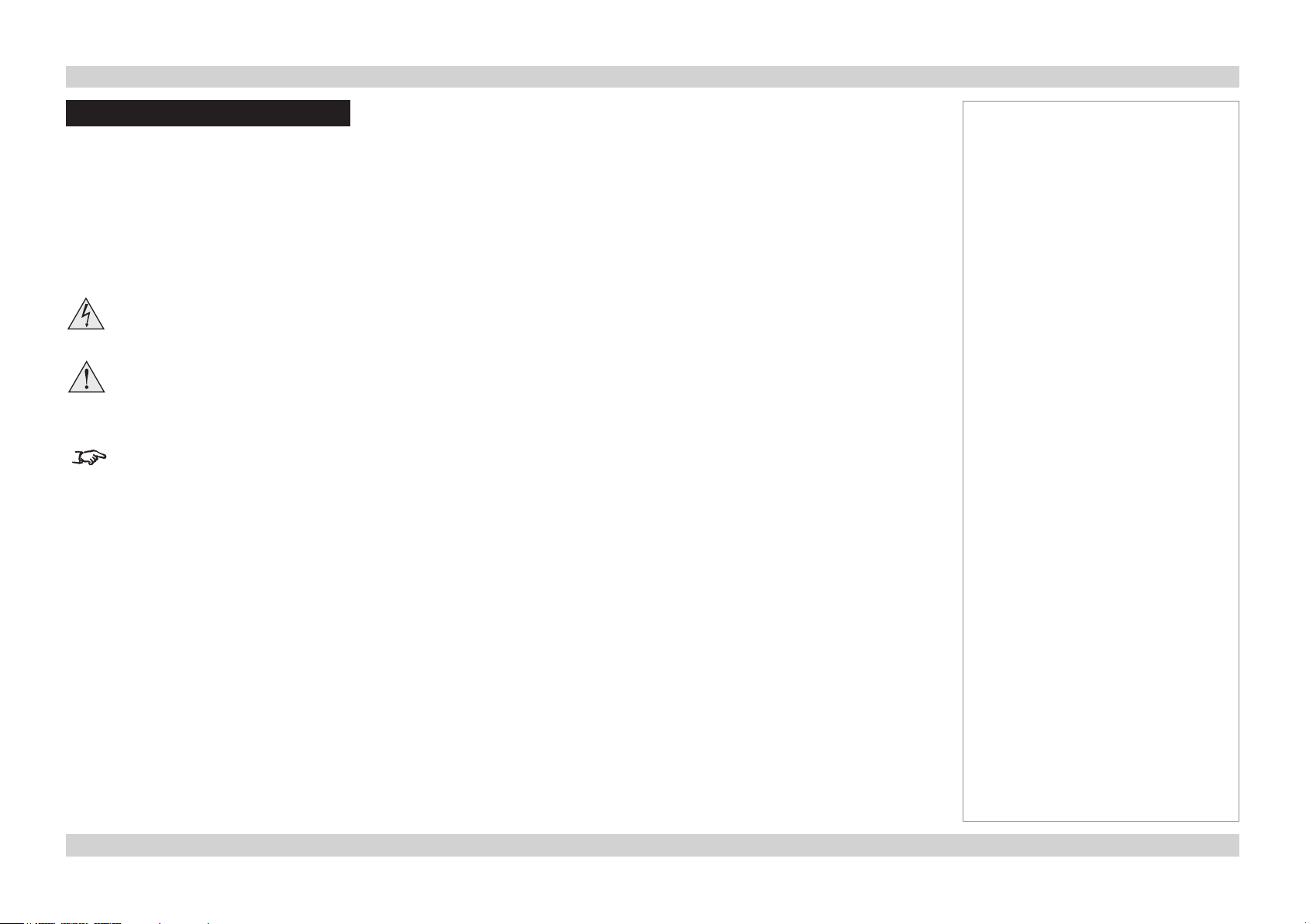
Digital Projection E-Vision 8000 Series
About This Document
Please follow the instructions in this manual carefully to ensure safe and long-lasting use of the projector.
Keep this manual handy for future reference.
Symbols used in this manual
Many pages in this document have a dedicated area for notes. The information in that area is accompanied by the following symbols:
ELECTRICAL WARNING: this symbol indicates that there is a danger of electrical shock unless the instructions are closely
followed.
WARNING: this symbol indicates that there is a danger of physical injury to yourself and/or damage to the equipment unless
the instructions are closely followed.
NOTE: this symbol indicates that there is some important information that you should read.
Product revision
Because we at Digital Projection continually strive to improve our products, we may change specications and designs, and add new features
without prior notice.
Notes
Legal notice
Trademarks and trade names mentioned in this document remain the property of their respective owners.
Digital Projection disclaims any proprietary interest in trademarks and trade names other than its own.
Copyright © 2014 Digital Projection Ltd. All rights reserved.
iRev F July 2014
Page 3
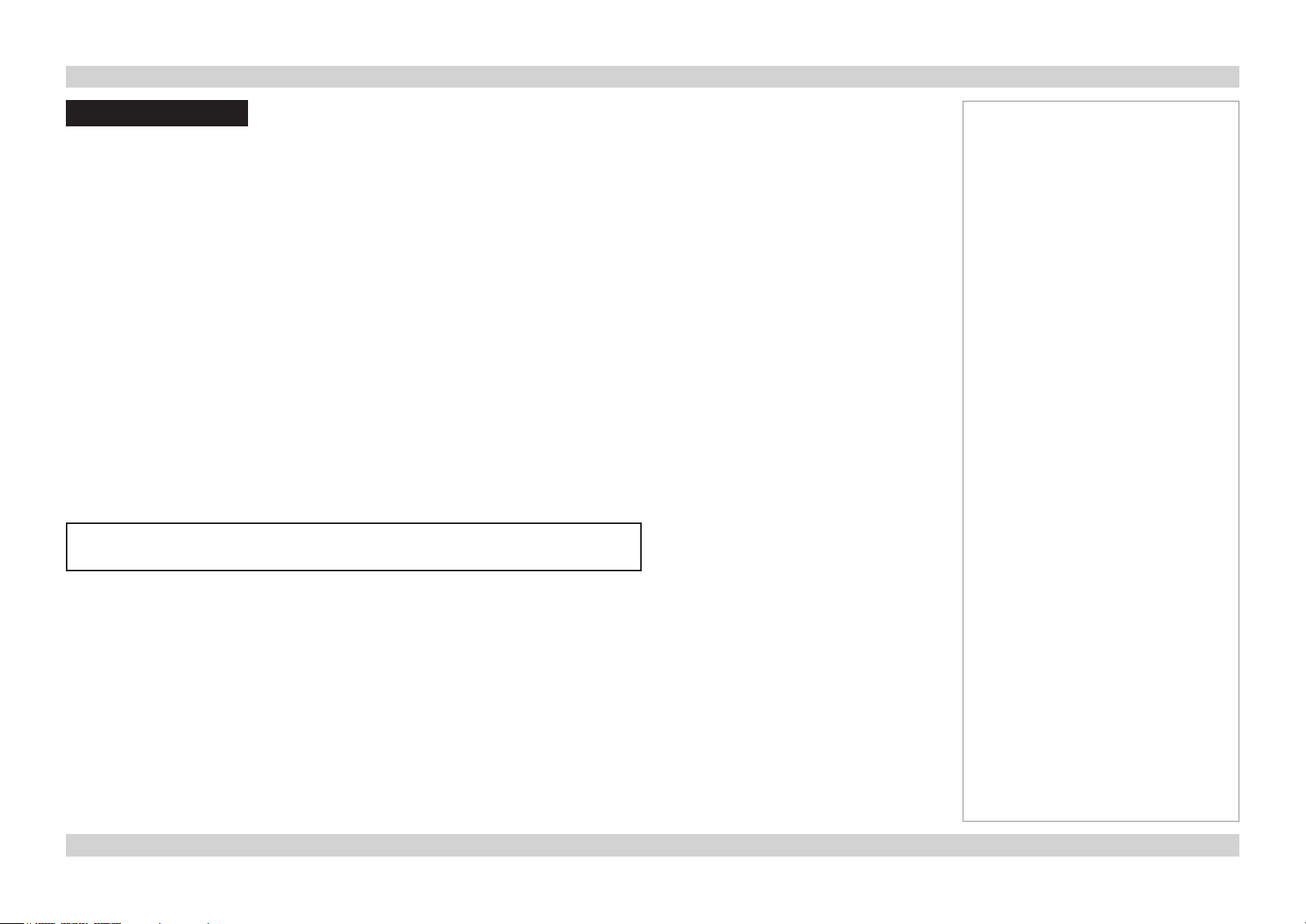
Digital Projection E-Vision 8000 Series
Introduction
Congratulations on your purchase of this Digital Projection product.
Your projector has the following key features:
• Swappable color wheels for high brightness and color critical applications.
• 3GSDI with loop-through.
• Cornerstone, Vertical & Horizontal Keystone, Pincushion & Barrel, and Image Rotation.
• Blanking control for custom input window sizing.
• Edge Blending with Black Level Uplift in blend region and correction for non-active pixels at the edge of the display.
• Two sources can be displayed either one within the other (PIP), or side by side with original aspect ratios maintained.
• Motorized and programmable shift, zoom and focus. Intelligent Lens Memory with 10 user-denable preset positions.
• Control via LAN and RS232.
A serial number is located on the back of the projector. Please record it here:
Notes
iiRev F July 2014
Page 4
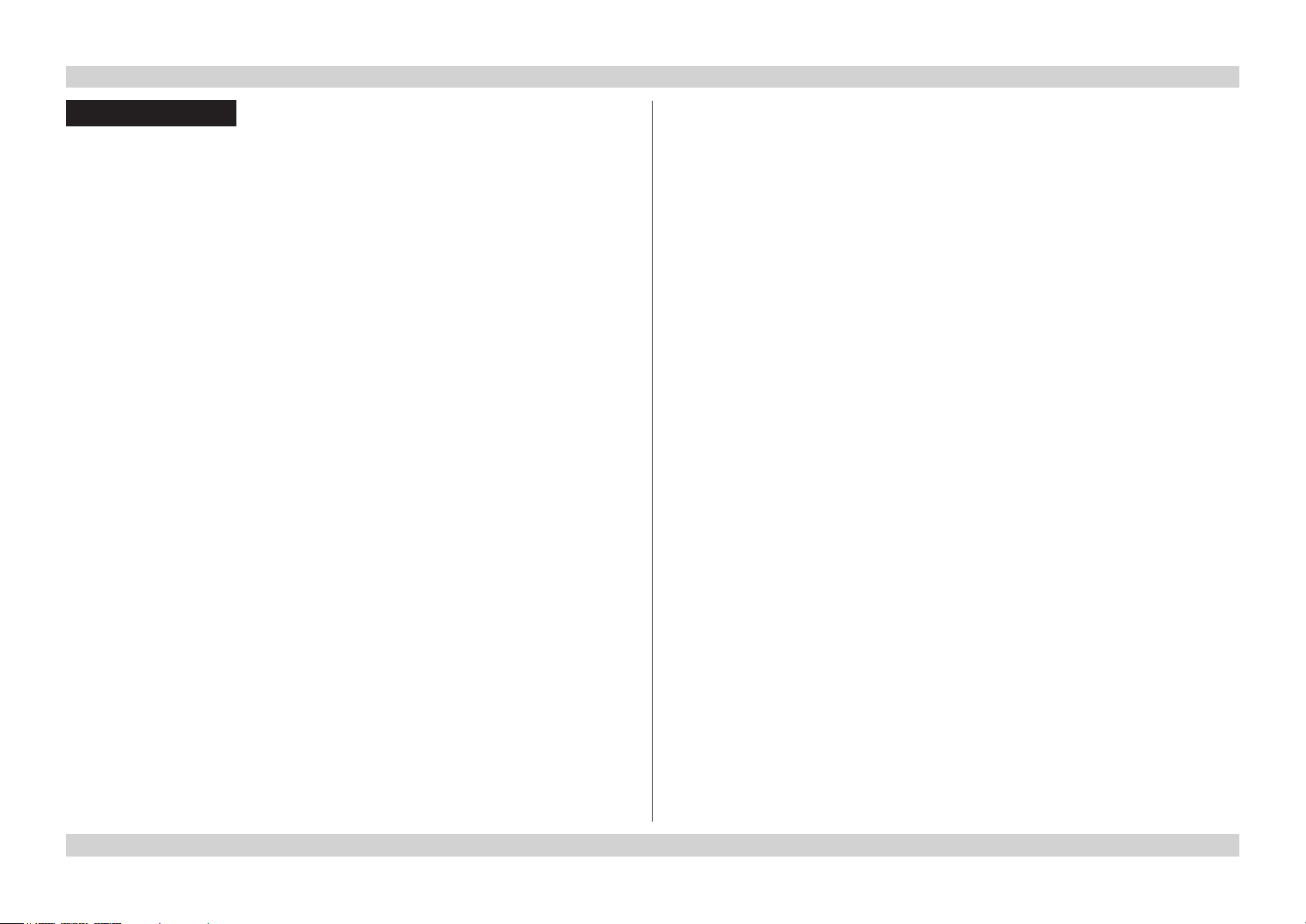
Digital Projection E-Vision 8000 Series
CONTENTS
INSTALLATION AND QUICK-START GUIDE ..............................1
WHAT’S IN THE BOX? ................................................................... 3
GETTING TO KNOW THE PROJECTOR .......................................... 4
Front and rear views ............................................................................. 4
Remote control ...................................................................................... 4
Control panel ......................................................................................... 5
Indicators............................................................................................... 5
CHANGING THE LENS, LAMPS, FILTERS AND COLOR WHEEL .... 6
Removing the lens ................................................................................ 6
Fitting the lens ....................................................................................... 6
Changing a lamp ................................................................................... 7
Changing the lters ............................................................................... 7
Changing the color wheel...................................................................... 8
POSITIONING THE SCREEN AND PROJECTOR ............................. 9
OPERATING THE PROJECTOR .................................................... 10
Switching the projector on ................................................................... 10
Selecting an input signal or test pattern .............................................. 10
Input signal ........................................................................................ 10
Test pattern ........................................................................................ 10
Adjusting the lens ................................................................................ 11
Zoom ................................................................................................ 11
Focus ............................................................................................... 11
Shift ................................................................................................. 11
Adjusting the image............................................................................. 11
Orientation ......................................................................................... 11
Aspect Ratio ....................................................................................... 11
Picture .............................................................................................. 11
Switching the projector off ................................................................... 12
CONNECTION GUIDE ............................................................................13
SIGNAL INPUTS AND OUTPUTS .................................................. 15
3G-SDI IN............................................................................................ 15
3G-SDI OUT........................................................................................ 15
HDMI ................................................................................................... 15
DVI-D .................................................................................................. 15
VGA..................................................................................................... 15
COMPONENT ..................................................................................... 15
RGBHV, RGsB or RGBS ....................................................................... 15
YPbPr or YCbCr .................................................................................. 15
S-Video ............................................................................................... 15
Video ................................................................................................... 15
SUPPORTED SIGNAL INPUT MODES .......................................... 16
CONTROL CONNECTIONS ........................................................... 18
LAN ..................................................................................................... 18
RS232 ................................................................................................. 18
Wired Remote Control......................................................................... 18
Screen Trigger..................................................................................... 18
iiiRev F July 2014
Page 5
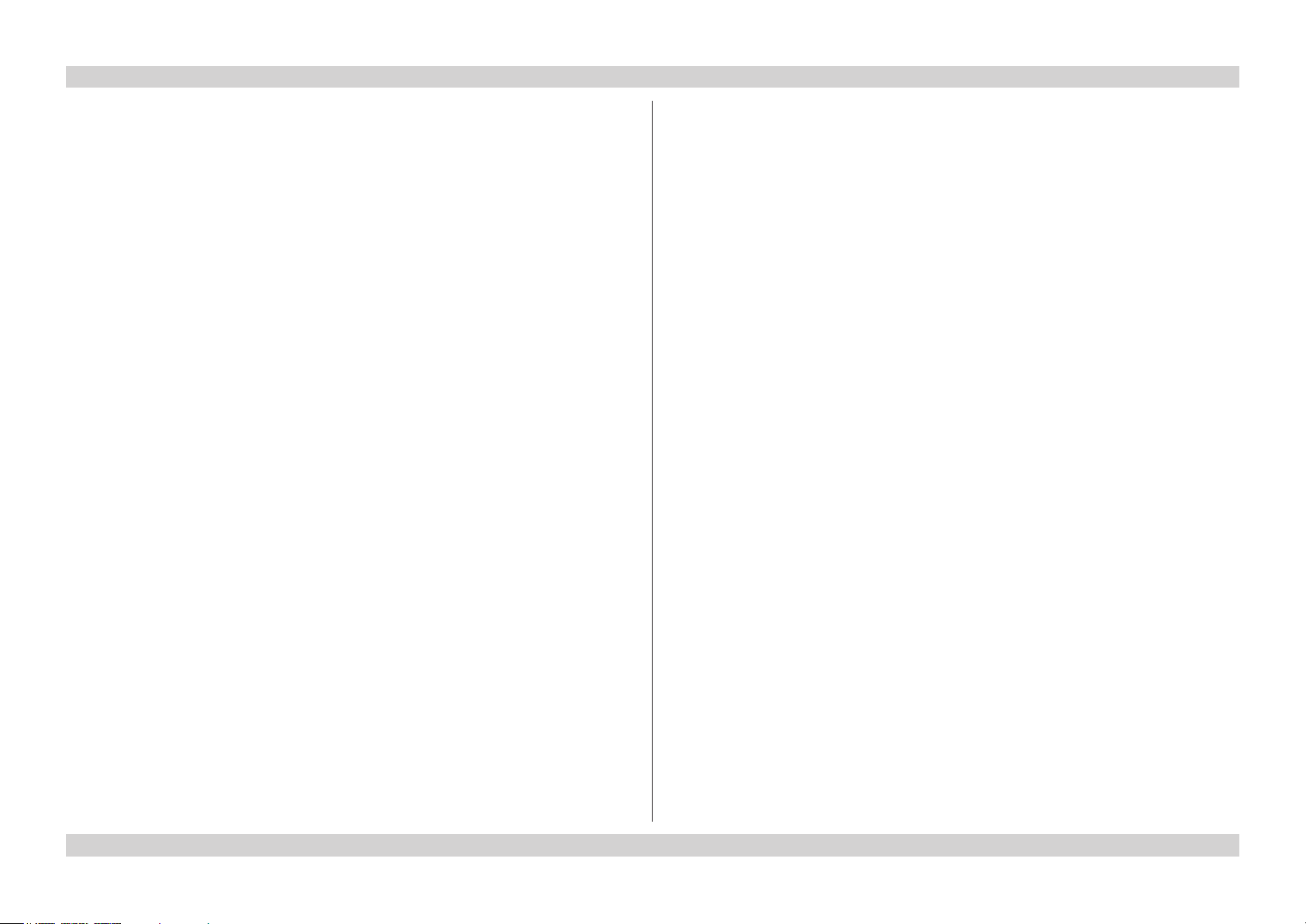
Digital Projection E-Vision 8000 Series
WIRING DETAILS ......................................................................... 19
Signal inputs and outputs .................................................................... 19
3G-SDI ............................................................................................. 19
HDMI input ......................................................................................... 19
DVI-D ............................................................................................... 20
VGA ................................................................................................. 21
COMPONENT .................................................................................... 21
S-Video input ...................................................................................... 22
Video input ......................................................................................... 22
Control connections ............................................................................ 23
LAN connection ................................................................................... 23
RS232 Serial control input ...................................................................... 24
Wired Remote control connection ............................................................ 24
Screen Trigger output ...........................................................................24
OPERATING GUIDE ................................................................................25
USING THE REMOTE CONTROL .................................................. 28
Test Pattern ......................................................................................... 28
USING THE CONTROL PANEL ..................................................... 29
USING THE MENUS ..................................................................... 30
Navigating the menus ......................................................................... 30
Submenus ........................................................................................... 31
Selecting parameters .......................................................................... 32
Sliders ................................................................................................. 33
Commands .......................................................................................... 33
A TOUR OF THE MENUS .............................................................. 34
INPUT menu ....................................................................................... 34
Input Selection .................................................................................... 34
PIP (Picture in Picture) submenu ............................................................. 34
Test Pattern ........................................................................................ 35
Color Space ....................................................................................... 35
Input Lock .......................................................................................... 35
Background ........................................................................................ 35
Video Standard ................................................................................... 35
Auto Sync Adjust ................................................................................. 35
PICTURE menu .................................................................................. 36
Display Mode ...................................................................................... 36
Contrast, Brightness, Saturation, Hue ....................................................... 36
Adaptive Contrast ................................................................................ 36
Gamma ............................................................................................. 36
Color submenu.................................................................................... 37
Sharpness, Noise Reduction................................................................... 37
Aspect Ratio ....................................................................................... 37
Overscan ........................................................................................... 38
VGA Setup submenu ............................................................................ 38
Auto Sync .......................................................................................... 38
LAMPS menu ...................................................................................... 39
Mode ................................................................................................ 39
Power ............................................................................................... 39
High Altitude Mode ............................................................................... 39
Custom Power Level ............................................................................ 39
Lamp Status ....................................................................................... 39
ALIGNMENT menu ............................................................................. 40
Projection Mode .................................................................................. 40
Fan Mode .......................................................................................... 40
Lens Control ....................................................................................... 40
Lens Memory submenu ......................................................................... 41
Center Lens ....................................................................................... 41
Warp submenu .................................................................................... 42
Blanking submenu ............................................................................... 43
Edge Blend submenu ........................................................................... 44
ivRev F July 2014
Page 6
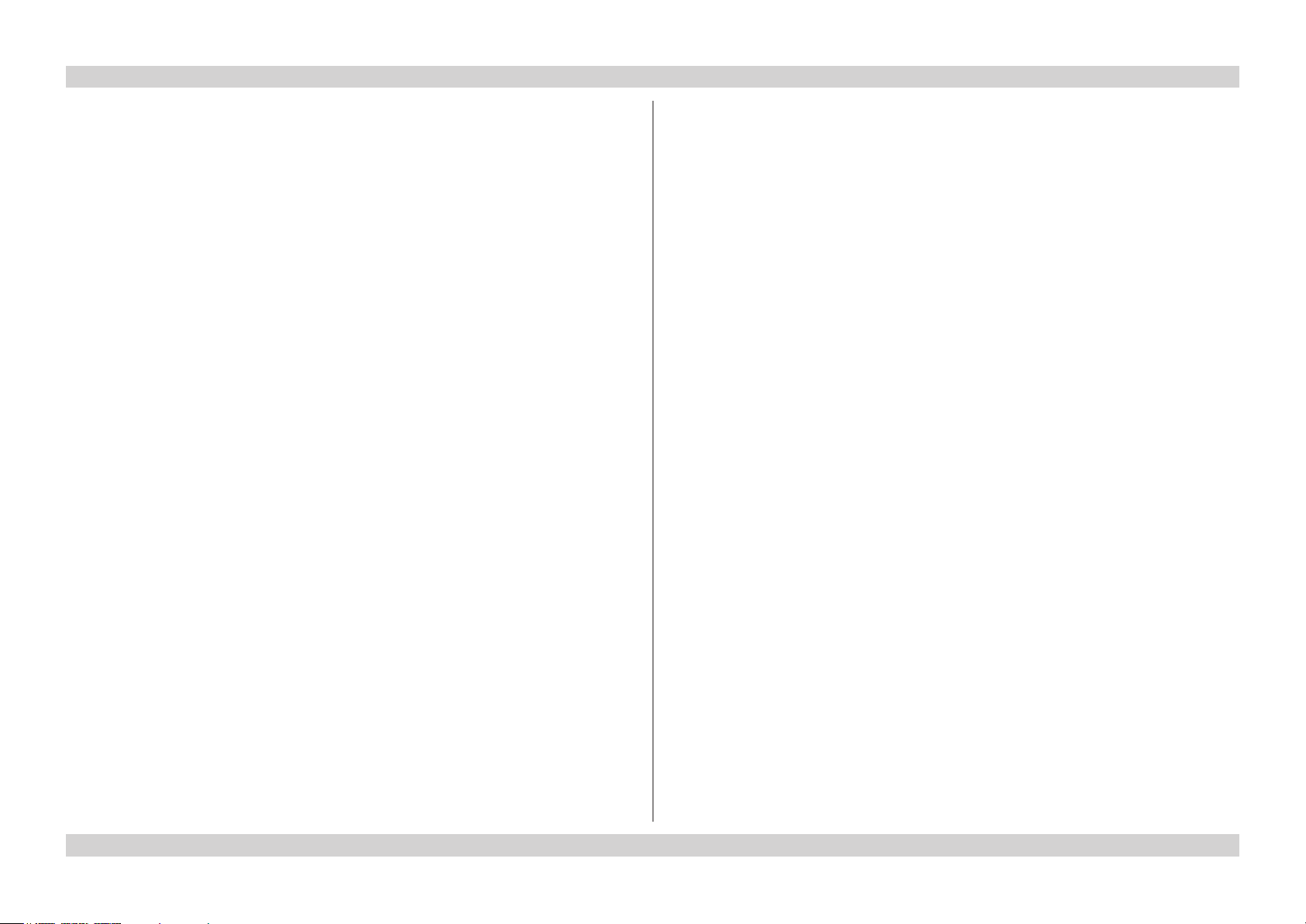
Digital Projection E-Vision 8000 Series
CONTROL menu ................................................................................. 45
Eco Network Power .............................................................................. 45
Auto Power Off.................................................................................... 45
Auto Power On.................................................................................... 45
Projector Control ................................................................................. 46
Network submenu ................................................................................ 46
Startup Logo ....................................................................................... 47
Trigger .............................................................................................. 47
Auto Search ....................................................................................... 47
Dynamic Black .................................................................................... 47
Language .......................................................................................... 47
SERVICE menu .................................................................................. 48
Information ......................................................................................... 48
Blue Only ........................................................................................... 48
Factory Reset ..................................................................................... 48
MENU MAP .................................................................................. 49
REMOTE COMMUNICATIONS GUIDE ..........................................53
THE KEY COMMANDS ................................................................. 65
WEB CONFIGURATION UTILITY .................................................. 66
Examples ............................................................................................ 66
INTRODUCTION ........................................................................... 55
Operation commands .......................................................................... 55
Key commands ................................................................................... 55
THE OPERATION COMMANDS..................................................... 56
INPUT menu ....................................................................................... 56
PICTURE menu .................................................................................. 58
LAMPS menu ...................................................................................... 60
ALIGNMENT menu ............................................................................. 60
CONTROL menu ................................................................................. 62
SERVICE menu .................................................................................. 63
Miscellaneous commands ................................................................... 64
vRev F July 2014
Page 7

INSTALLATION AND QUICK-START GUIDE
E-Vision 8000 Series
High Brightness Digital Video Projector
Rev F July 2014
Page 8
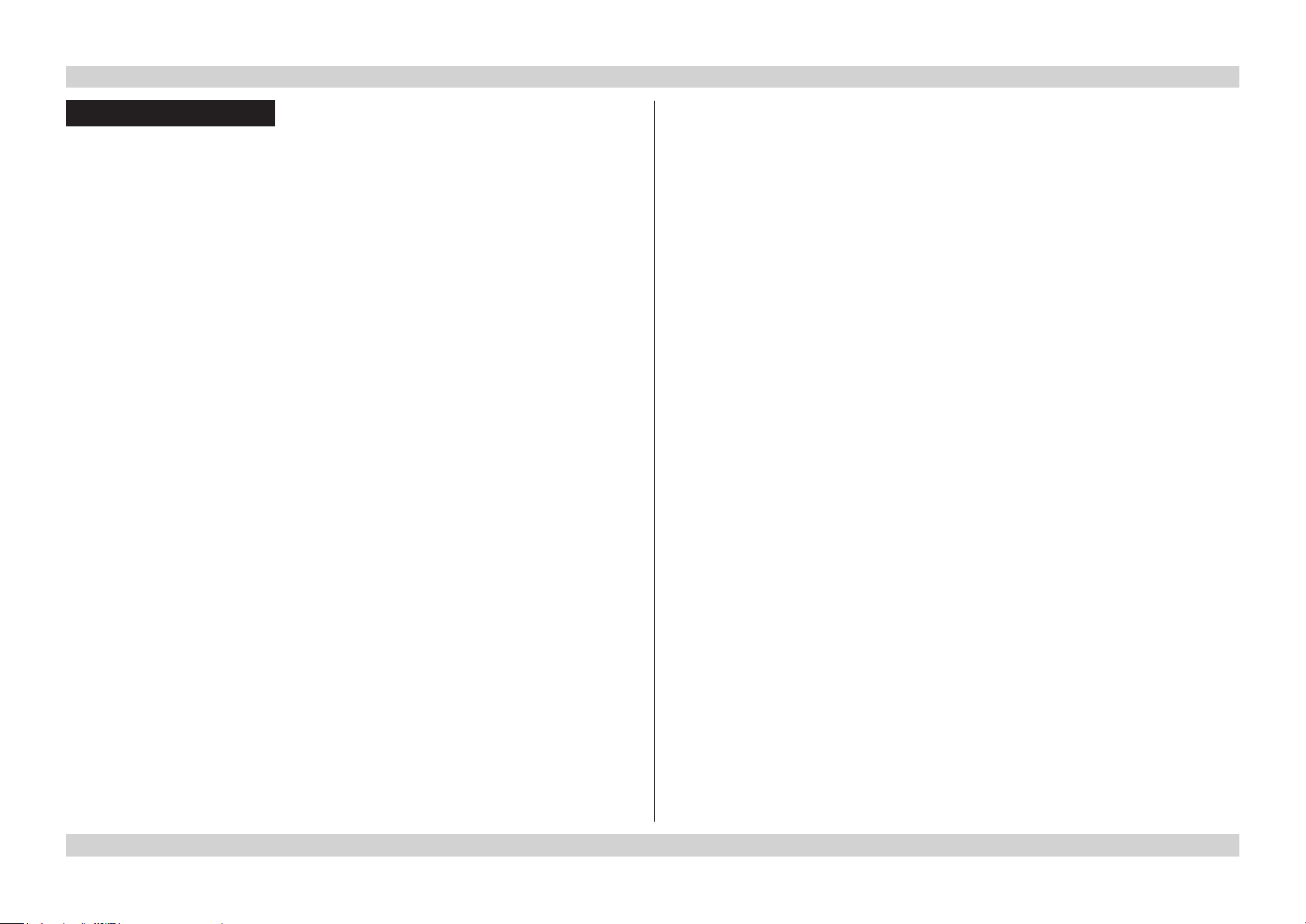
Digital Projection E-Vision 8000 Series IN THIS GUIDE Installation and Quick-Start Guide
IN THIS GUIDE
What’s In The Box? ............................................................................................. 3
Getting To Know The Projector...................................................................... 4
Front and rear views ...................................................................................................4
Remote control ............................................................................................................4
Control panel ...............................................................................................................5
Indicators .....................................................................................................................5
Changing The Lens, Lamps, Filters And Color Wheel ............................. 6
Removing the lens ......................................................................................................6
Fitting the lens .............................................................................................................6
Changing a lamp .........................................................................................................7
Changing the lters ....................................................................................................7
Changing the color wheel ..........................................................................................8
Positioning The Screen And Projector ......................................................... 9
Operating The Projector ................................................................................. 10
Switching the projector on .......................................................................................10
Selecting an input signal or test pattern .................................................................10
Input signal ......................................................................................................................10
Test pattern .....................................................................................................................10
Adjusting the lens .....................................................................................................11
Zoom ...............................................................................................................................11
Focus ..............................................................................................................................11
Shift .................................................................................................................................11
Adjusting the image ..................................................................................................11
Orientation ......................................................................................................................11
Aspect Ratio ....................................................................................................................11
Picture .............................................................................................................................11
Switching the projector off .......................................................................................12
Rev F July 2014
Page 9
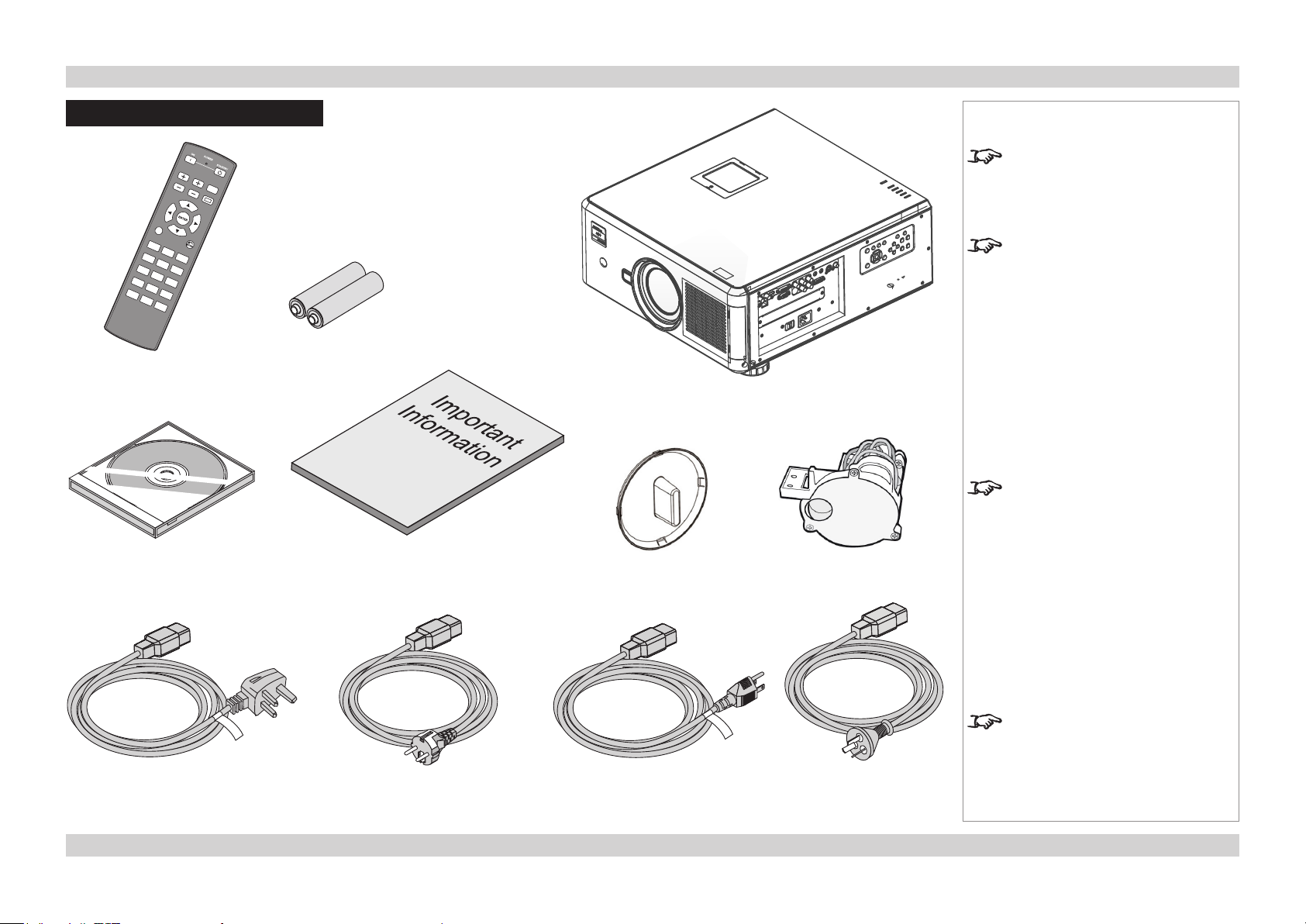
Digital Projection E-Vision 8000 Series WHAT’S IN THE BOX? Installation and Quick-Start Guide
What’s In The Box?
2x AA batteries
Remote control
(112-532)
User Manual on disc
(115-759)
Important Information
(112-797)
Lens cap
Notes
Make sure your box contains
everything listed. If any pieces are
missing, contact your dealer.
You should save the original box
and packing materials, in case you
ever need to ship your projector.
Projector
An RYGCWB color wheel, optimized
for brightness, is tted as standard.
Use the RGBCMY color wheel for
optimized color.
RGBCMY color wheel
Power cable,
United Kingdom
(112-814)
Power cable,
Europe
(112-816)
Power cable,
North America
(112-815)
Only one power cable - dependent
on the destination territory - will be
supplied with the projector.
Power cable,
China
(112-817)
3Rev F July 2014
Page 10
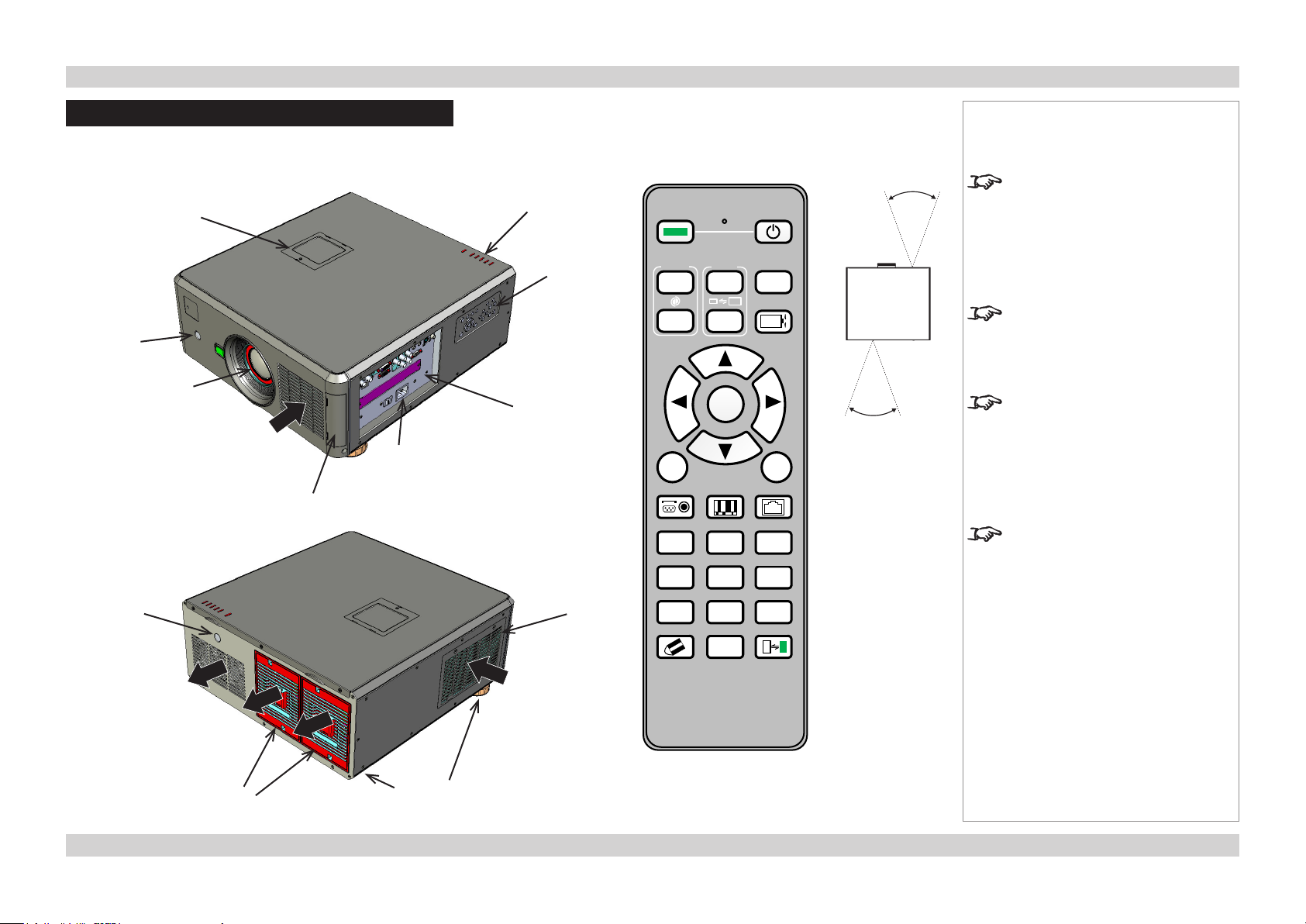
Digital Projection E-Vision 8000 Series GETTING TO KNOW THE PROJECTOR Installation and Quick-Start Guide
Getting To Know The Projector
Front and rear views
Color wheel
cover
Front
infra-red
window
Lens
Air
inlet
Mains
Air lter
cover
Rear
infra-red
window
input
Indicator
panel
Control
panel
Connection
panel
Air lter
cover
Remote control
ON POWER OFF
FOCUS
MENU
INPUT PICTURE NETWORK
AUTO SYNC ASPECT PIP
OVERSCAN FREEZE
CLEAR SHUTTER IDSET
ZOOM
+
ENTER
TEST
PATTERN
+
LENS SHIFT
EXIT
2 31
LAMP MODE
5 64
INFO.
LIGHT
8 97
0
40°
40°
Infra-red
reception
Notes
The projector can use an infra-red or
a wired remote control.
Some of the controls are duplicated
on the projector control panel, as
shown on the next page.
For full details of how to use the
controls and the menu system, see
the Operating Guide.
The air lters should be cleaned or
changed regularly, depending on the
installation environment.
The lters should be changed at the
same time as the lamp is changed.
The projector lens is shipped
separately.
Air
outlets
Lamp
covers
Air
inlet
Adjustable
feet
4Rev F July 2014
Page 11
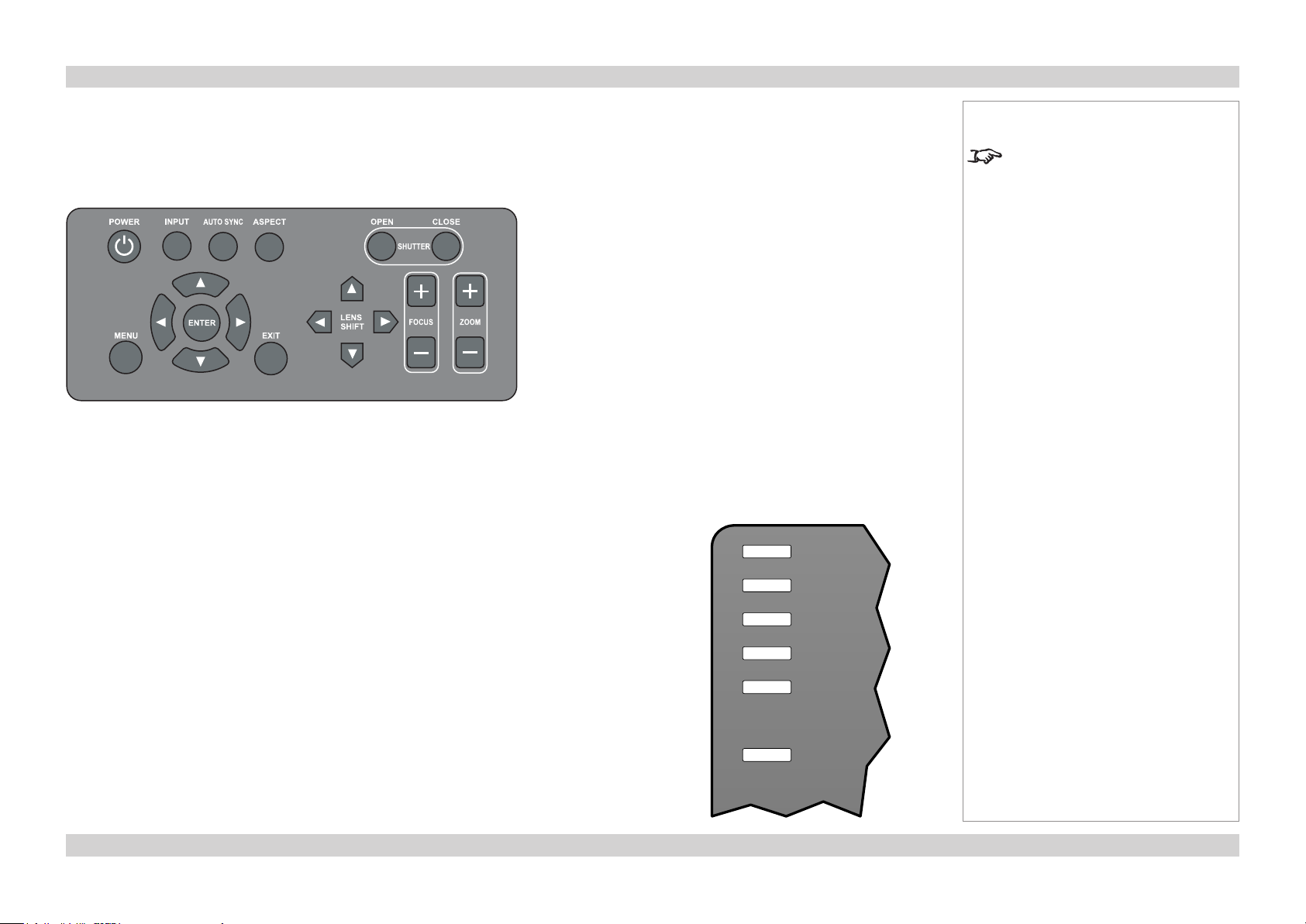
Digital Projection E-Vision 8000 Series GETTING TO KNOW THE PROJECTOR Installation and Quick-Start Guide
Control panel
Some of the controls from the remote control are duplicated on the projector control panel, as
shown below.
The EXIT button has the same function as the RETURN button on the remote control.
Indicators
SHUTTER off = OPEN green = CLOSED
TEMP off = NO ERROR ashing red = ERROR (temperature)
LAMPS 1,2 off = OFF
ashing red = LAMP ERROR red = END OF LIFE
ashing green = LAMP WARM-UP green = ON
Notes
For full details of how to use the
controls and the menu system, see
the Operating Guide.
SHUTTER
TEMP
STATUS off = NO ERROR
ashing red (1 ash) = COVER OPEN ashing red (4 ashes) = FAN ERROR
red = SYSTEM ERROR
POWER off = NO POWER
green = normal RUNNING mode red = STANDBY mode
ashing green = PROJECTOR WARM UP
ashing amber = PROJECTOR COOL DOWN
LAMP 2
LAMP 1
STATUS
POWER
5Rev F July 2014
Page 12
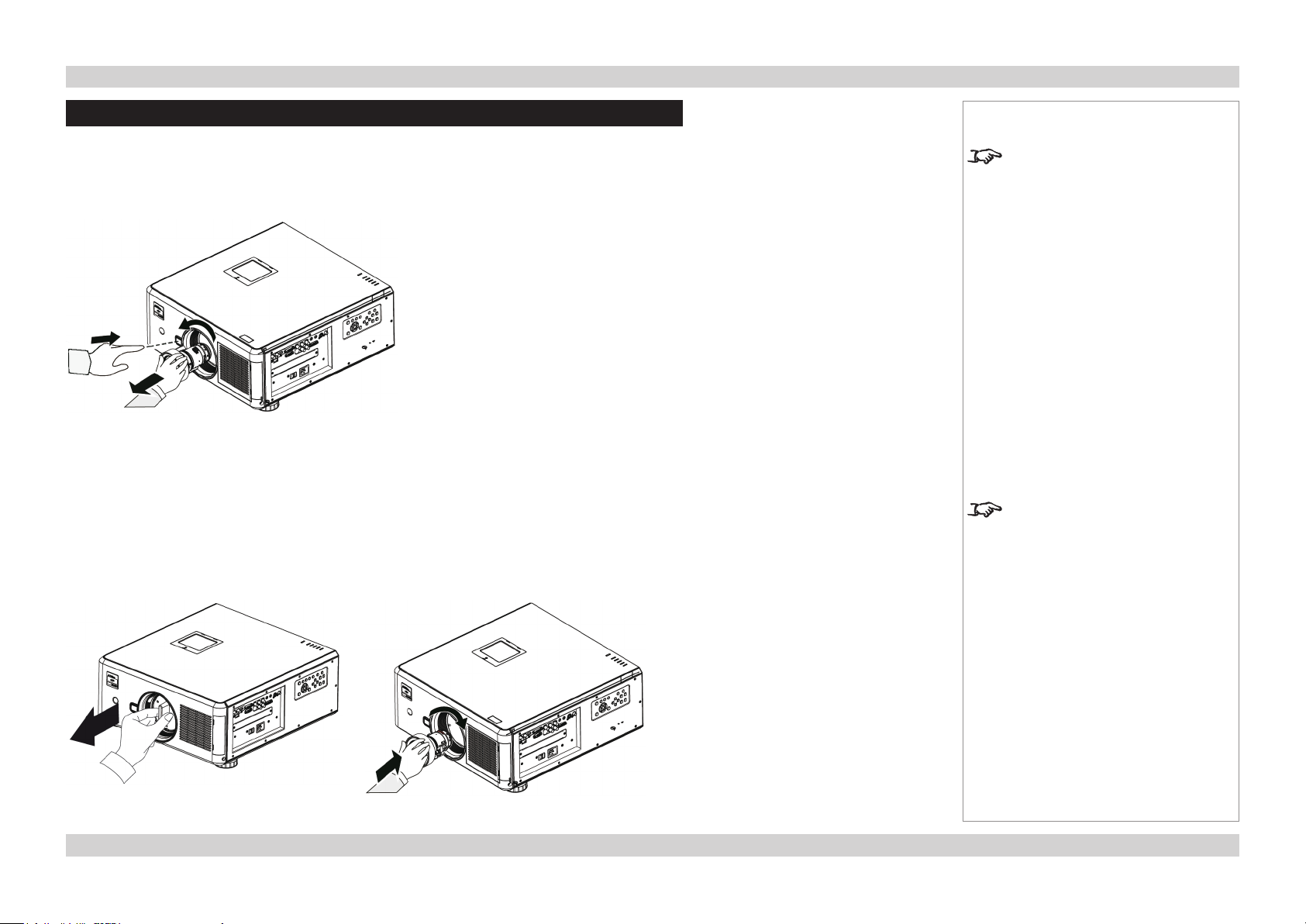
Digital Projection E-Vision 8000 Series CHANGING THE LENS, LAMPS, FILTERS AND COLOR WHEEL Installation and Quick-Start Guide
Changing The Lens, Lamps, Filters And Color Wheel
Removing the lens
• Push in the lens release lever, and turn the lens anti-clockwise.
• Remove the lens.
Fitting the lens
• Remove the lens cap.
• Position the lens so that the labels are at the top, and gently insert it all the way into the
lens mount.
• Push the lens in rmly, and turn it clockwise until it clicks into place.
Notes
The projector lens is shipped
separately.
The Center Lens command must
be used after a new lens is inserted.
See the Operating Guide for more
details.
6Rev F July 2014
Page 13
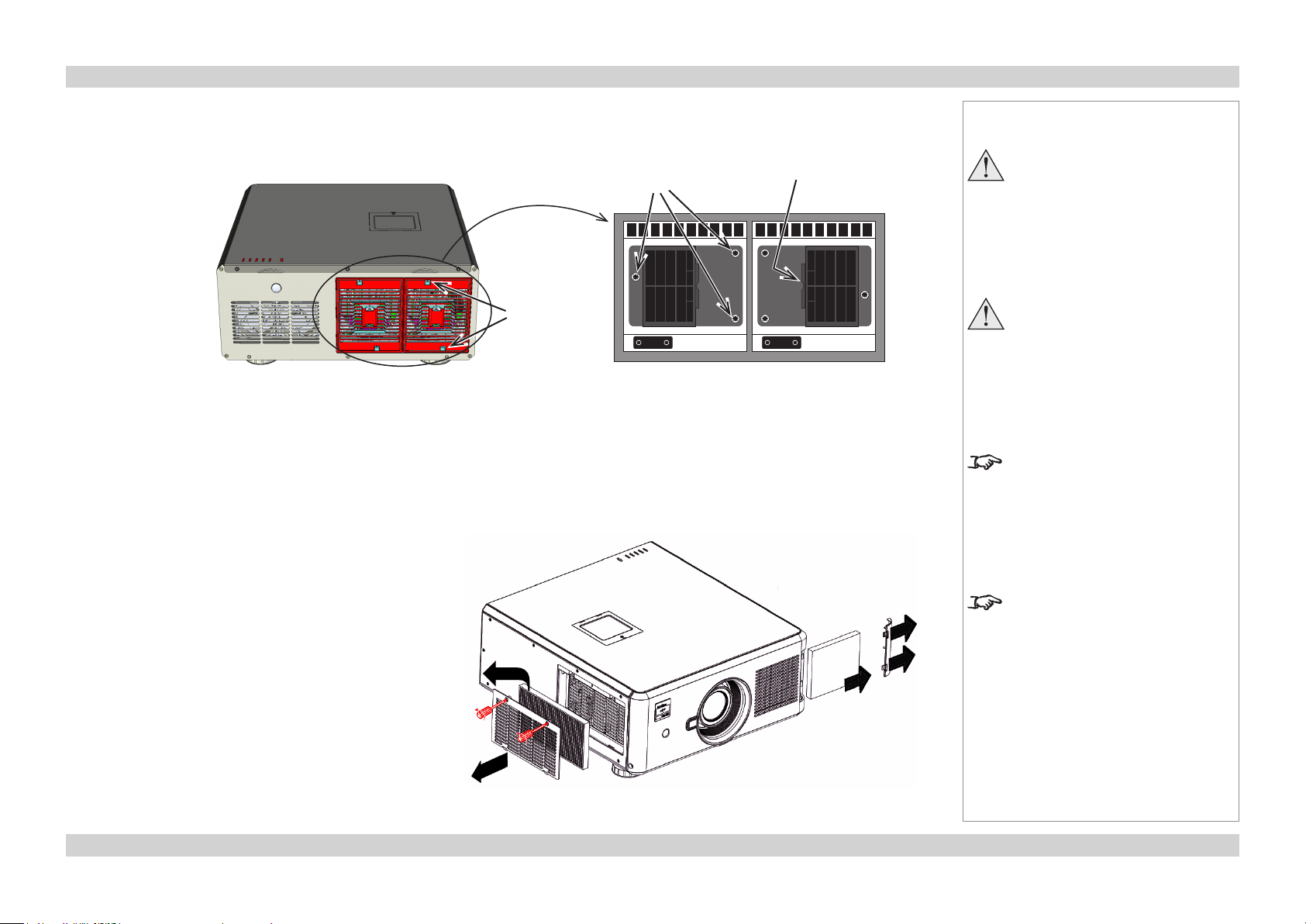
Digital Projection E-Vision 8000 Series CHANGING THE LENS, LAMPS, FILTERS AND COLOR WHEEL Installation and Quick-Start Guide
Changing a lamp
• Unscrew the two captive screws securing the cover for the lamp that needs changing.
• Open the lamp compartment.
Cover
screws
Lamp 1 Lamp 2
• Unscrew the three captive screws securing the lamp module.
• Pull rmly on the handle to remove the lamp module.
• Insert a new lamp module and fasten the screws.
• Replace the lamp compartment cover and fasten the screws.
Lamp module
screws
Lamp 1 Lamp 2
Lamp compartment
Handle
Notes
Always allow the lamp to cool for
5 minutes before:
- disconnecting the power
- moving the projector
- changing the lamp
The lamp and color wheel must
be changed only by suitably
qualied personnel.
The projector will shut down if any
of the covers are opened whilst in
operation.
Changing the lters
• Unscrew the captive screws securing the cover for the
side air inlet.
• Replace the lter, making sure that the arrow showing
the air ow direction is pointed inwards.
• Replace the cover and fasten the screws.
• Remove the cover for the side air inlet by pushing it
rmly to the right, as shown.
• Replace the lter, making sure that the arrow showing
the air ow direction is pointed inwards.
• Replace the cover.
The lters should be changed at the
same time as the lamp is changed.
Front air inlet
lter
Side air inlet
lter
7Rev F July 2014
Page 14

Digital Projection E-Vision 8000 Series CHANGING THE LENS, LAMPS, FILTERS AND COLOR WHEEL Installation and Quick-Start Guide
Notes
The lamp and color wheel must
be changed only by suitably
qualied personnel.
The projector will shut down if any
of the covers are opened whilst in
operation.
Changing the color wheel
• Unscrew the captive screw securing the
color wheel compartment cover.
Color
wheel
screws
Cover
screw
• Open the color wheel compartment.
• Unscrew the four captive screws securing
the color wheel.
• Remove the color wheel.
• Insert a new color wheel and fasten the
screws.
• Replace the cover and fasten the screw.
Color wheel
compartment
8Rev F July 2014
Page 15
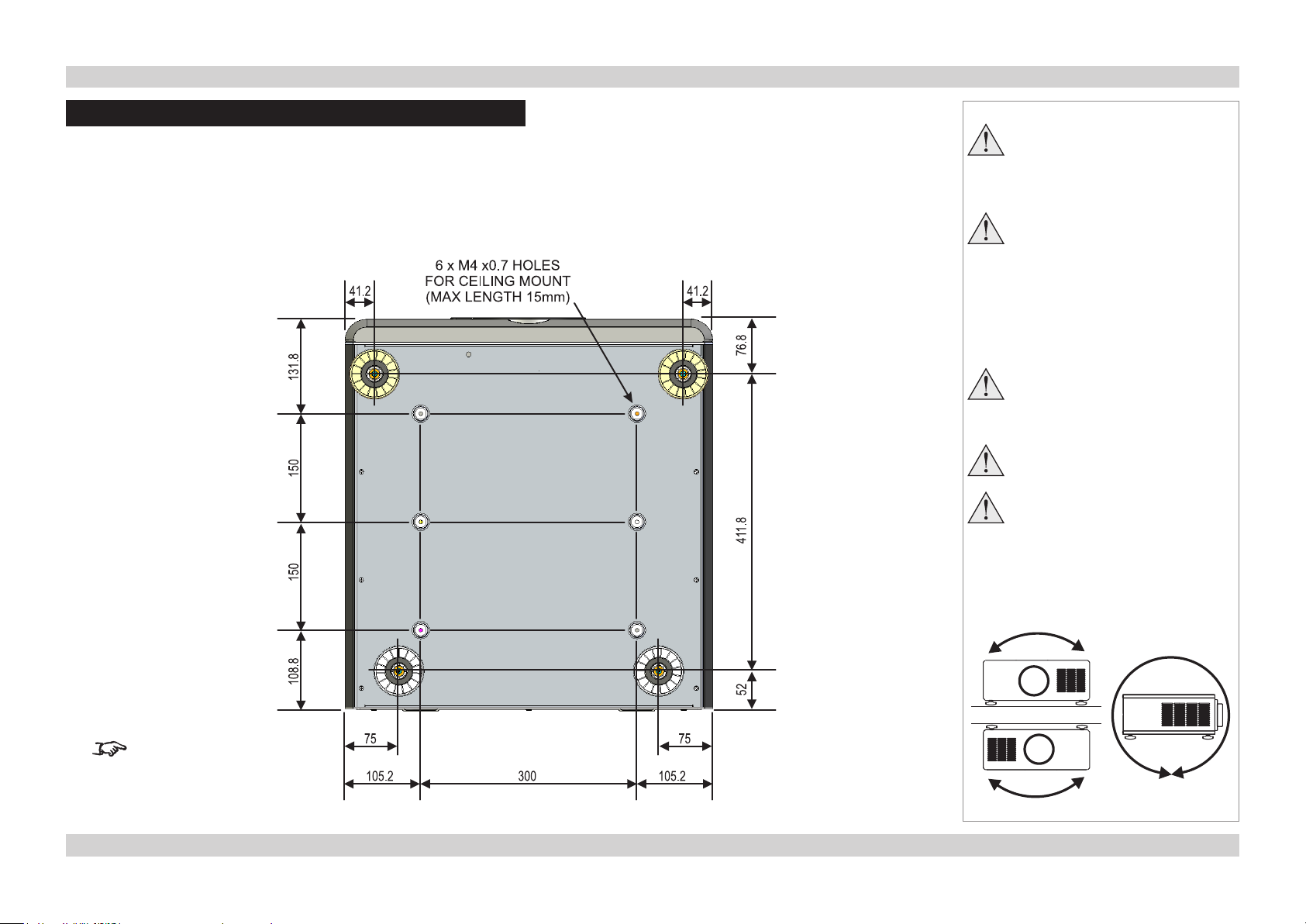
Digital Projection E-Vision 8000 Series POSITIONING THE SCREEN AND PROJECTOR Installation and Quick-Start Guide
Positioning The Screen And Projector
• Install the screen, ensuring that it is in the best position for viewing by your audience.
• Mount the projector, ensuring that it is at a suitable distance from the screen for the image to ll the screen. Set the adjustable feet so that
the projector is level, and perpendicular to the screen.
• The dimension drawing below shows the positions of the feet for table mounting, and the xing holes for ceiling mounting.
Notes
Always allow the lamp to cool for
5 minutes before:
- disconnecting the power
- moving the projector
Ensure that there is at least
70cm (28in) of space between
the ventilation outlets and any
wall, and 50cm (20in) on all other
sides.
If ceiling mounting, ensure there
is 30cm (12in) of space between
the projector and ceiling.
Backup safety chains or wires
should always be used with
ceiling mount installations.
Do not stack the projectors.
Do not tilt the projector more
than ±10° in either direction, in
desktop or ceiling mode, when in
use, as this may cause serious
lamp failure, damage the lamp
module and cause extra cost on
replacement.
Desktop
All dimensions are in mm.
±10°
±360°
±10°
Ceiling
9Rev F July 2014
Page 16
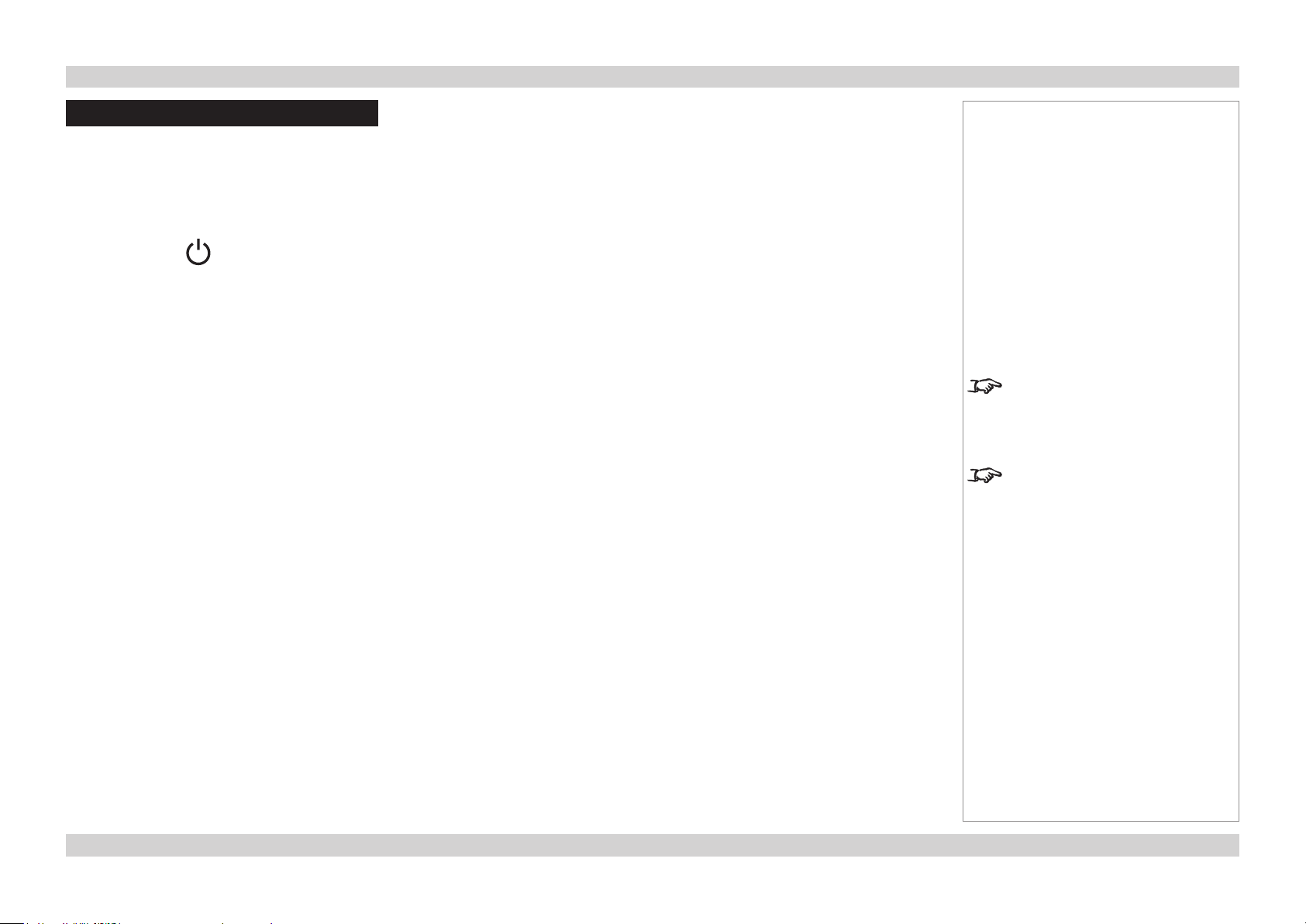
Digital Projection E-Vision 8000 Series OPERATING THE PROJECTOR Installation and Quick-Start Guide
Operating The Projector
Switching the projector on
• Connect the power cable between the mains supply and the projector. Switch on at the switch next to the power connector.
• Wait until the self-test has completed and the Power indicator on the projector control panel shows red. The lamp will be off and the
projector will be in STANDBY mode.
• Press POWER on the control panel or POWER ON on the remote control.
The Power indicator on the control panel will ash green for a few seconds whilst the lamp comes up to full brightness. When the
projector is ready for use, the Power indicator will show steady green.
Selecting an input signal or test pattern
Input signal
• Connect an image source to the projector. The signal should be automatically detected by the projector, and should be displayed within a
two or three seconds.
• If more than one signal is connected, then select the image you want to display:
Press INPUT repeatedly on the control panel or remote control to cycle through the inputs.
or use Input Selection in the INPUT menu.
Notes
For full details of how to connect an
image source to the projector, see
the Connection Guide.
For full details of how to use the
controls and the menu system, see
the Operating Guide.
Test patter n
If you do not have an image source connected to the projector, then you can display a test pattern instead:
Press TEST PATTERN repeatedly on the remote control to cycle through the test patterns,
or select a Test Patter n from the INPUT menu.
To return to viewing the image from your image source, scroll through the test pattern list to Off.
10Rev F July 2014
Page 17
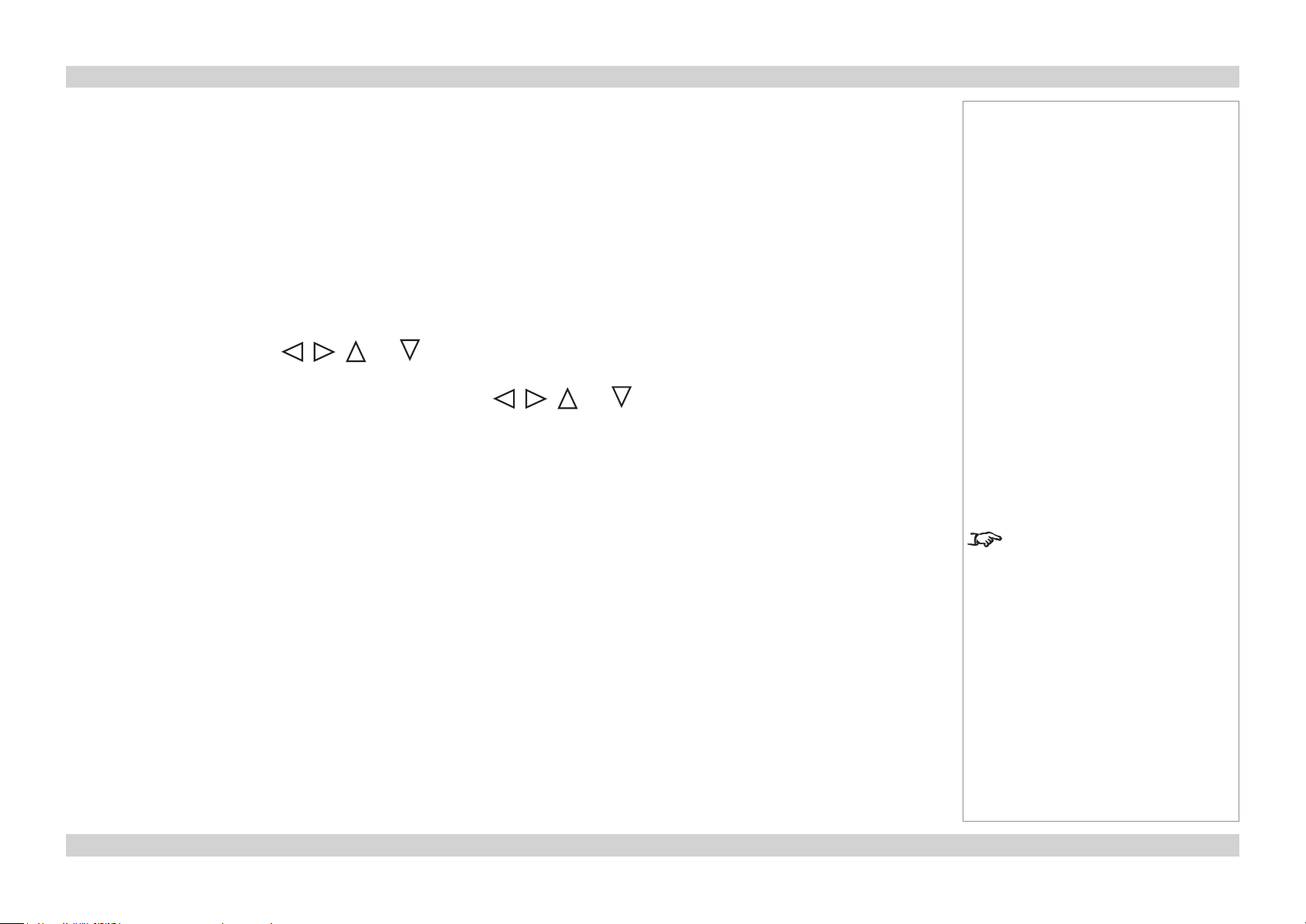
Digital Projection E-Vision 8000 Series OPERATING THE PROJECTOR Installation and Quick-Start Guide
Adjusting the lens
Zoom
• Use the ZOOM +/− buttons on the control panel or on the remote control to adjust the
lens so that the image lls the screen.
or use Lens Control in the ALIGNMENT Menu.
Focus
• Use the FOCUS +/− buttons on the control panel or on the remote control to adjust the
lens until the image is sharp.
or use Lens Control in the ALIGNMENT Menu.
Shift
• Use the LENS SHIFT buttons , , and on the control panel to adjust the
position of the image,
or press the LENS SHIFT button on the remote control then use , , and
to adjust the position of the image.
or use Lens Control in the ALIGNMENT Menu.
Adjusting the image
Orientation
• Use the Rear Projection or Ceiling Mode settings, in the ALIGNMENT Menu.
Notes
For full details of how to use the
controls and the menu system, see
the Operating Guide.
Aspect Ratio
• Press the RESIZE button on the control panel or the ASPECT button on the remote
control to cycle through all the available settings.
or use the Aspect Ratio setting in the PICTURE Menu.
Picture
• Press PICTURE on the remote control or use the menu controls, to open the PICTURE
Menu.
Use the sliders in the PICTURE menu to adjust the brightness, contrast etc.
11Rev F July 2014
Page 18
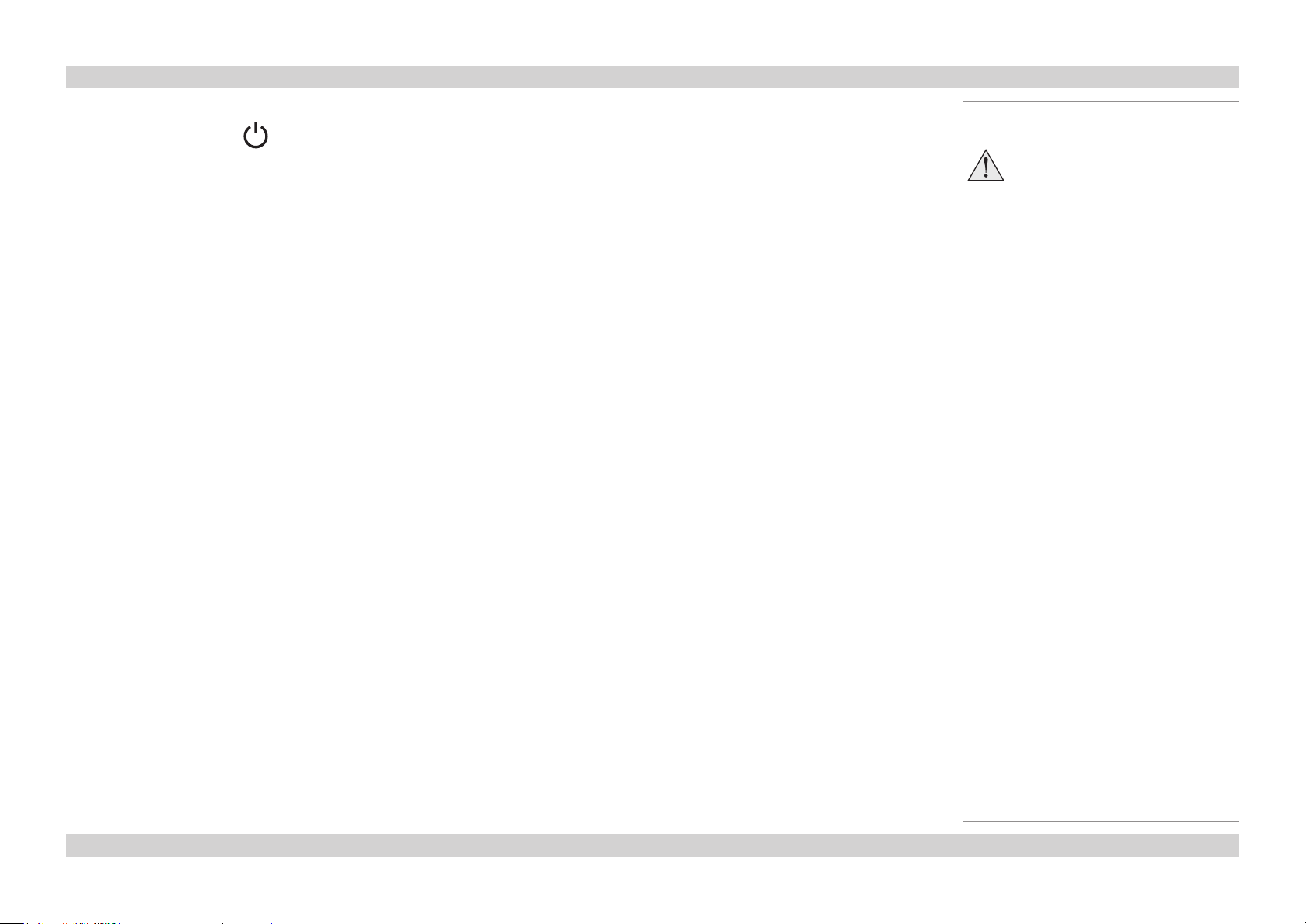
Digital Projection E-Vision 8000 Series OPERATING THE PROJECTOR Installation and Quick-Start Guide
Switching the projector off
• Press and hold POWER on the control panel or POWER OFF on the remote control for 5 seconds.
The lamp will go off, and the Power indicator on the control panel will ash amber for a few seconds whilst the lamp cools. The Power
indicator on the control panel will then show red and the projector will be in Standby mode.
• Switch off at the switch next to the power connector. Disconnect the power cable from the projector.
Notes
Always allow the lamp to cool for
5 minutes before:
- disconnecting the power
- moving the projector
12Rev F July 2014
Page 19

E-Vision 8000 Series
High Brightness Digital Video Projector
CONNECTION GUIDE
Rev F July 2014
Page 20
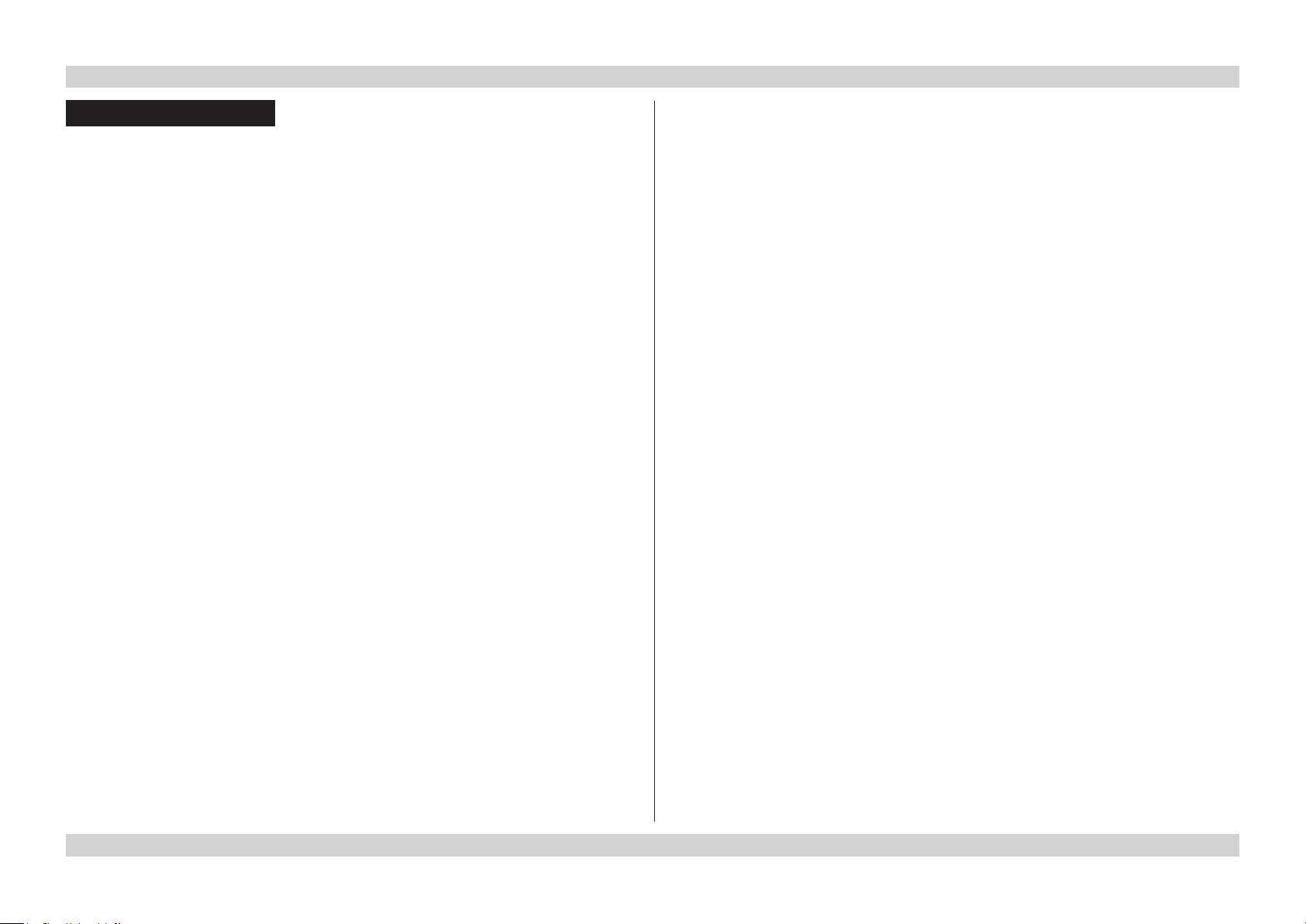
Digital Projection E-Vision 8000 Series IN THIS GUIDE Connection Guide
IN THIS GUIDE
Signal Inputs And Outputs .................................................................... Conn_1
3G-SDI IN ......................................................................................................... Conn_1
3G-SDI OUT ..................................................................................................... Conn_1
HDMI ................................................................................................................ Conn_1
DVI-D ............................................................................................................... Conn_1
VGA.................................................................................................................. Conn_1
COMPONENT .................................................................................................. Conn_1
RGBHV, RGsB or RGBS ..................................................................................... Conn_1
YPbPr or YCbCr .................................................................................................. Conn_1
S-Video ............................................................................................................ Conn_1
Video ............................................................................................................... Conn_1
Supported Signal Input Modes ............................................................ Conn_2
Control Connections ............................................................................... Conn_4
LAN .................................................................................................................. Conn_4
RS232 .............................................................................................................. Conn_4
Wired Remote Control ................................................................................... Conn_4
Screen Trigger ................................................................................................ Conn_4
Wiring Details ............................................................................................ Conn_5
Signal inputs and outputs ............................................................................. Conn_5
3G-SDI ................................................................................................................ Conn_5
HDMI input .......................................................................................................... Conn_5
DVI-D .................................................................................................................. Conn_6
VGA ..................................................................................................................... Conn_7
COMPONENT ..................................................................................................... Conn_7
S-Video input ...................................................................................................... Conn_8
Video input .......................................................................................................... Conn_8
Control connections ...................................................................................... Conn_9
LAN connection ................................................................................................... Conn_9
RS232 Serial control input ................................................................................Conn_10
Wired Remote control connection .....................................................................Conn_10
Screen Trigger output .......................................................................................Conn_10
Rev F July 2014
Page 21
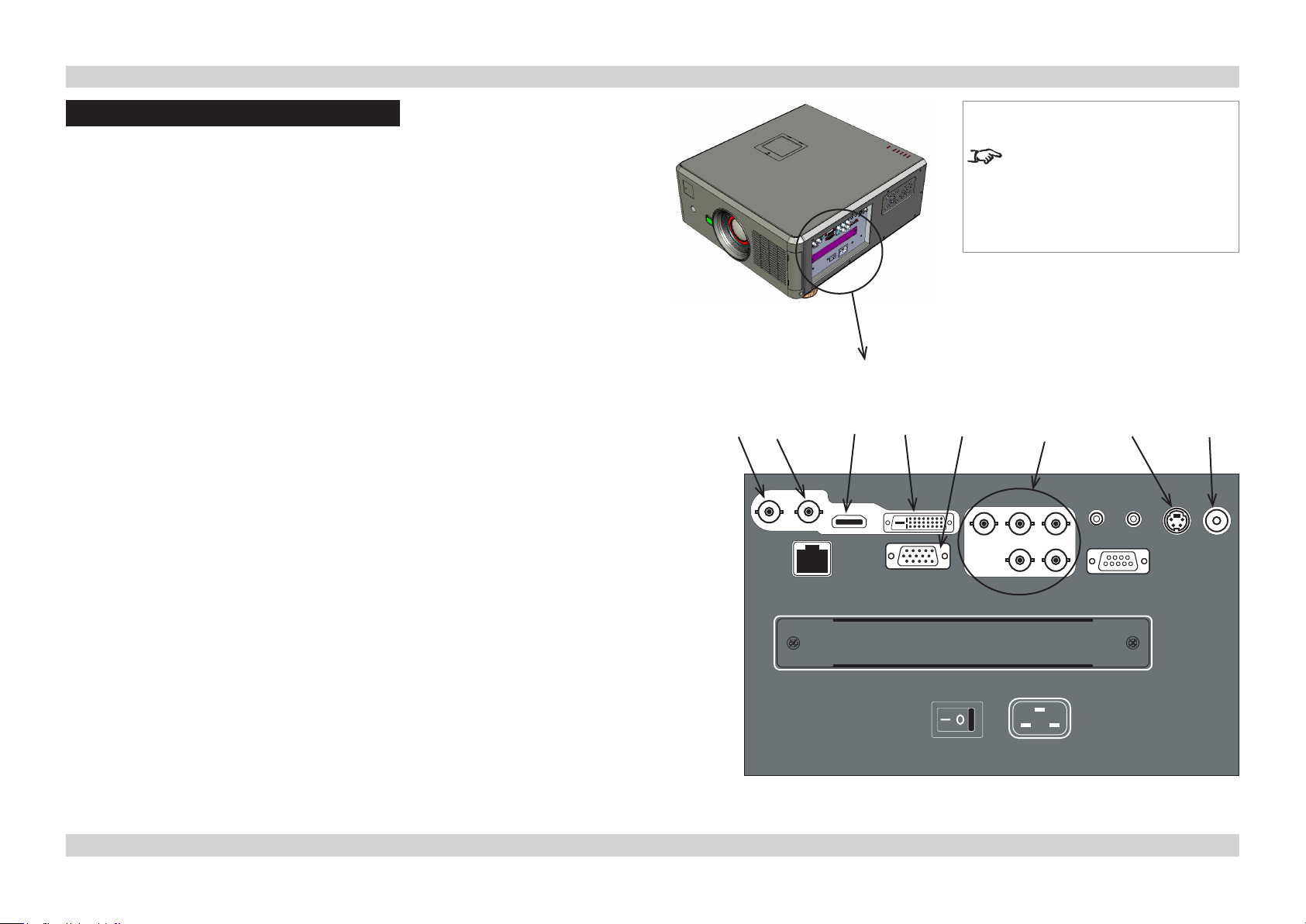
Digital Projection E-Vision 8000 Series SIGNAL INPUTS AND OUTPUTS Connection Guide
Signal Inputs And Outputs
3G-SDI IN
• Connect a 3G-SDI cable to the left hand SDI BNC.
3G-SDI OUT
• Connect a 3G-SDI cable to the right hand SDI BNC, to distribute the signal to another
projector.
HDMI
• Connect a HDMI cable to the HDMI connector.
DVI-D
• Connect a DVI-D cable to the DVI connector.
VGA
• If necessary, use the VGA Setup controls in the PICTURE menu. For more information,
see the Operating Guide.
• Set Color Space in the INPUT menu to Auto or RGB-PC.
COMPONENT
RGBHV, RGsB or RGBS
• Set Color Space in the INPUT menu to Auto or RGB-Video.
3G-SDI
IN OUT
HDMI
DVI-D
VGA
Notes
For a complete listing of pin
congurations for all signal and
control connectors, see Wiring
Details later in this Guide.
COMPONENT
S-VIDEO
VIDEO
YPbPr or YCbCr
• Set Color Space in the INPUT menu to YPbPr or YCbCr.
S-Video
• Connect an S-Video cable to the 4-pin mini-DIN.
Video
• Connect a composite video cable to the single RCA phono connector.
• Set Video Standard in the INPUT menu to Auto, PAL, SECAM, or NTSC
15Rev F July 2014
Page 22
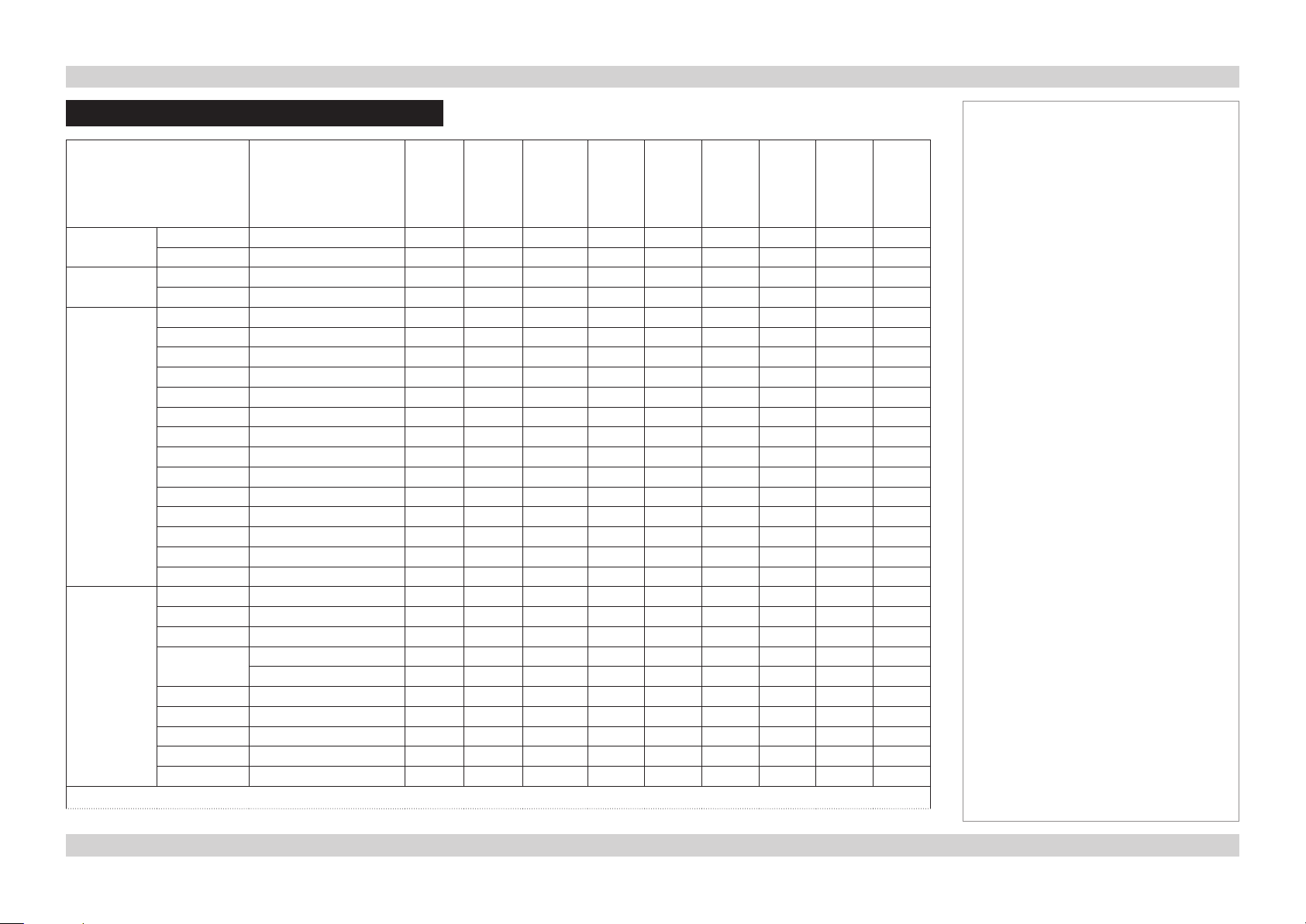
Digital Projection E-Vision 8000 Series SUPPORTED SIGNAL INPUT MODES Connection Guide
Supported Signal Input Modes
Standard Resolution Refresh
Rate
( Hz )
SDTV 480i 720 x 480 60 525 15.73
576i 720 x 576 50 625 15.63
EDTV 480p 720 x 480 60 525 31.51
576p 720 x 576 50 625 31.25
HDTV 720p50 1280 x 720 50 750 37.51
720p60 1280 x 720 60 750 45.00
1035i60 1920 x 1080 35 1125 33.75
1080sf25 1920 x 1080 25 1125 28.13
1080sf30 1920 x 1080 30 1125 33.75
1080i50 1920 x 1080 50 1125 28.13
1080i59 1920 x 1080 59.94 1125 33.72
1080i60 1920 x 1080 60 1125 33.75
1080p24 1920 x 1080 24 1125 27.00
1080p25 1920 x 1080 25 1125 28.13
1080p30 1920 x 1080 30 1125 33.75
1080p50 1920 x 1080 50 1125 56.24
1080p59 1920 x 1080 59.94 1125 67.43
1080p60 1920 x 1080 60 1125 67.48
COMPUTER 480p 640 x 480 60 525 31.47
VGA75 640 x 480 75 500 37.50
MACI 640 x 480 66.59 35.00
SVGA60 800 x 600 60 628 37.88
MACII 832 x 624 74.54 49.10
XGA60 1024 x 768 60 806 48.36
XGA70 1024 x 768 70 806 56.48
XGA85 1024 x 768 85 808 68.68
WXGA60 1280 x 768 60 798 47.78
WXGA+60 1440 x 900 60 934 55.94
continued on next page...
Total
number
of lines
Horizontal
Frequency
(kHz)
VIDEO
S-VIDEO
COMPONENT
DVI-A / VGA
DVI -D / HDMI
ü ü ü ü
ü ü ü ü
ü ü
ü ü
ü ü
ü ü ü
ü ü ü
ü ü ü
ü ü ü
ü ü ü
ü ü ü
ü ü ü
ü ü ü
ü ü ü
ü ü ü
ü ü ü
ü ü ü
ü ü ü
ü ü
ü ü
ü ü
ü ü
ü ü
ü ü
ü ü
ü ü
ü ü
ü ü
Notes
3G-SDI
16Rev F July 2014
Page 23
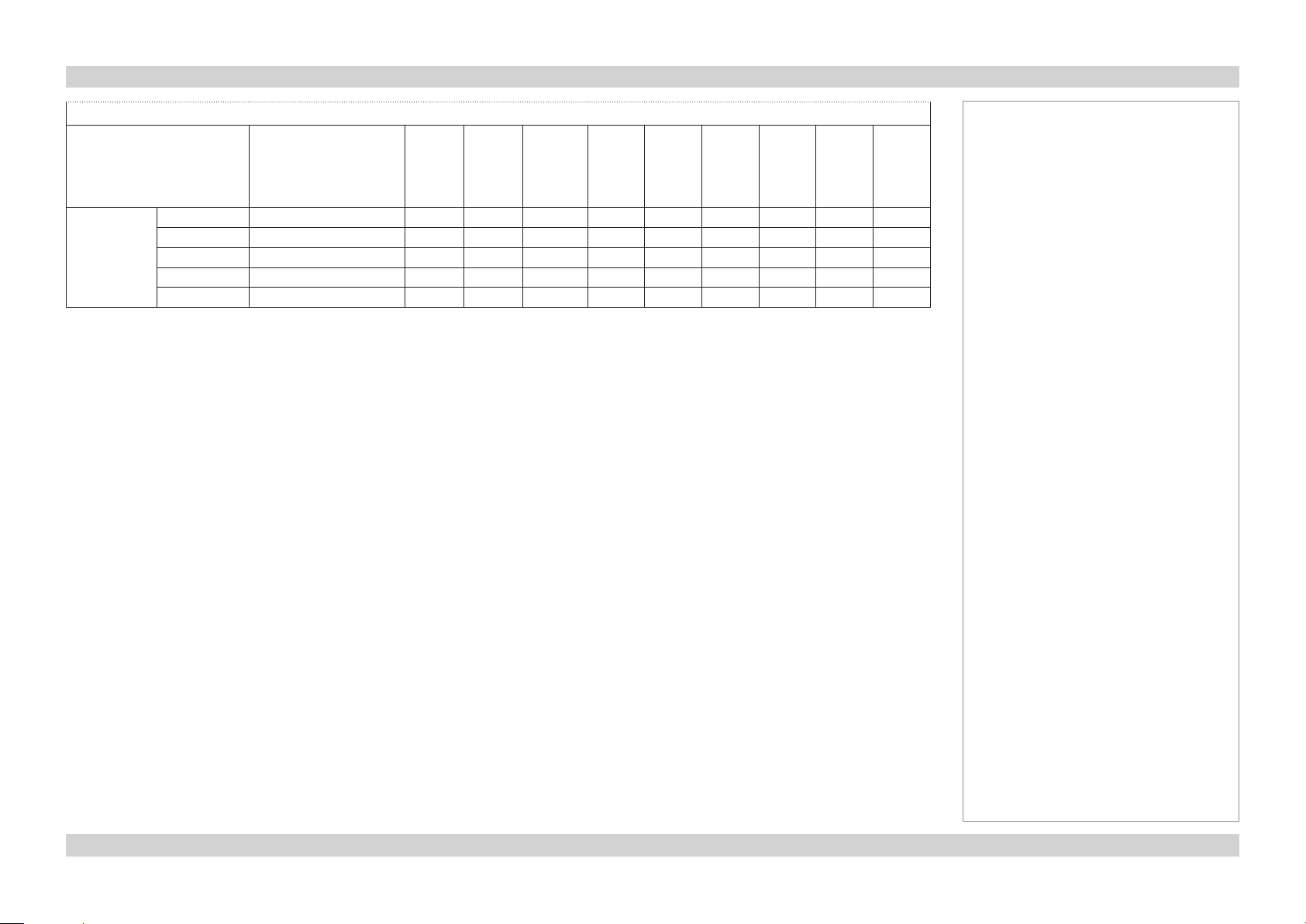
Digital Projection E-Vision 8000 Series SUPPORTED SIGNAL INPUT MODES Connection Guide
...continued from previous page
Standard Resolution Refresh
Rate
( Hz )
Total
number
of lines
SXGA60 1280 x 1024 60 1066 63.98
SXGA+60 1400 x 1050 60 1089 65.32
UXGA60 1600 x 1200 60 1245 75.00
VESA1080p 1920 x 1080 60 1120 67.50
WUXGA60 1920 x 1200 60 1235 74.04
Horizontal
Frequency
(kHz)
VIDEO
S-VIDEO
COMPONENT
DVI-A / VGA
ü ü
ü ü
ü ü
ü ü
ü ü
Notes
3G-SDI
DVI-D / HDMI
17Rev F July 2014
Page 24

Digital Projection E-Vision 8000 Series CONTROL CONNECTIONS Connection Guide
Control Connections
LAN
• The projector’s features can be controlled via a LAN connection, using the control strings
described in the Remote Communications Guide..
• The LAN IP Address of the projector can be set by using the Web Conguration Utility.
To see what the Address is set to, you can view the current Network settings in the
CONTROL Menu.
For more information about these settings, see the Operating Guide.
RS232
• The RS232 port can be used to download rmware updates, issued from time to time by
Digital Projection.
• The projector’s features can be controlled via a serial connection, using the control
strings described in the Remote Communications Guide.
Wired Remote Control
• If infrared signals from the remote control cannot reach the projector due to excessive
distance or obstructions such as walls or cabinet doors, you can connect an external
IR repeater to the Remote Control input, and position its IR sensor within range of the
operator.
LAN
RS232
Notes
For a complete listing of pin
congurations for all signal and
control connectors, see Wiring
Details later in this Guide.
Eco Network Power must be set to
Standard, if you wish to control the
projector via the LAN connection.
Only one remote connection can be
used at any one time as determined
by the Projector Control setting in
the CONTROL menu.
For full details of how to use the
menu system, see the Operating
Guide.
WIRED
REMOTE
SCREEN
TRIGGER
Note that plugging in the remote control cable will disable the infra-red.
Screen Trigger
• The Trigger output can be connected to an electrically operated screen, automatically
deploying the screen when the projector is switched on, or activating curtains when the
aspect ratio is changed.
MAINS
18Rev F July 2014
Page 25

Digital Projection E-Vision 8000 Series WIRING DETAILS Connection Guide
Wiring Details
Signal inputs and outputs
3G-SDI
75 ohm BNC
SMPTE 292 / HD-SDI signals are very high speed digital signals which require better quality
coaxial cable than conventional analogue video. The data rate is 1.5 Gigabits per second.
In choosing cable length and connectors for any installation the frequency response loss
in decibels should be proportional to √f, from 1MHz, to 1.5GHz. The following or similar
cable specication should be used to ensure fault free communication between source and
projector:
Belden 8281 cable or equivalent
HDMI input
19 way type A connector
1 TMDS Data 2+
2 TMDS Data 2 Shield
3 TMDS Data 2-
4 TMDS Data 1+
5 TMDS Data 1 Shield
6 TMDS Data 1-
7 TMDS Data 0+
8 TMDS Data 0 Shield
9 TMDS Data 0-
10 TMDS Clock+
11 TMDS Clock Shield
12 TMDS Clock-
13 CEC
14 not connected
15 SCL (DDC Clock)
16 SCA (DDC Data)
17 DDC/CEC Ground
18 +5 V Power
19 Hot Plug Detect
Notes
For full details of all input settings,
see the INPUT menu in the
Operating Guide.
pin view of panel connector
19Rev F July 2014
Page 26

Digital Projection E-Vision 8000 Series WIRING DETAILS Connection Guide
DVI-D
24 way D-type connector
1 TMDS Data 2-
2 TMDS Data 2+
3 TMDS Data 2 Shield
4 unused
5 unused
6 DDC Clock
7 DDC Data
8 unused
9 TMDS Data 1-
10 TMDS Data 1+
11 TMDS Data 1 Shield
12 unused
13 unused
14 +5 V Power
15 Ground
16 Hot Plug Detect*
17 TMDS Data 0-
18 TMDS Data 0+
19 TMDS Data 0 Shield
20 unused
21 unused
22 TMDS Clock Shield
23 TMDS Clock+
24 TMDS Clock-
pin view of female connector
Notes
For full details of all input settings,
see the INPUT menu in the
Operating Guide.
* Hot plug detect (HPD) is fully DVI compliant. DVI sources detect the presence of a display
device by providing +5V on pin 14 and looking for +5V on pin 16. Whenever the projector is
operational, and 5V is present on pin 14, pin 16 will be held at +5V.
EDID is available even when the projector is switched off.
Operational means that the projector is powered up. Non operational states are powered
down and some self test and reprogramming modes.
High Denition Content Protection (HDCP) is supported on this input.
20Rev F July 2014
Page 27

Digital Projection E-Vision 8000 Series WIRING DETAILS Connection Guide
VGA
15 way D-type connector
1 R
2 G
3 B
4 unused
5 Digital Ground (H Sync)
6 R Ground
7 B Ground
8 G Ground
9 +5v
10 Digital Ground (V Sync/DDC)
11 unused
12 SDA
13 H Sync
14 V Sync
15 SCL
COMPONENT
5 x 75 ohm BNC
RGBHV RGsB YPbPr YCbCr
Green Green + Sync Y Y
Blue Blue Pb Cb
Red Red Pr Cr
Hsync
Vsync
pin view of female connector
Pb/Cb Y Pr/Cr
Blue Green Red
V H
Notes
For full details of all input settings,
see the INPUT menu in the
Operating Guide.
21Rev F July 2014
Page 28

Digital Projection E-Vision 8000 Series WIRING DETAILS Connection Guide
S-Video input
4 pin mini-DIN
1 Y Ground
2 C Ground
3 Luminance (Y)
4 Chrominance (C)
Video input
1 x RCA Phono
Composite Video
pin view of female connector
Notes
For full details of all input settings,
see the INPUT menu in the
Operating Guide.
22Rev F July 2014
Page 29
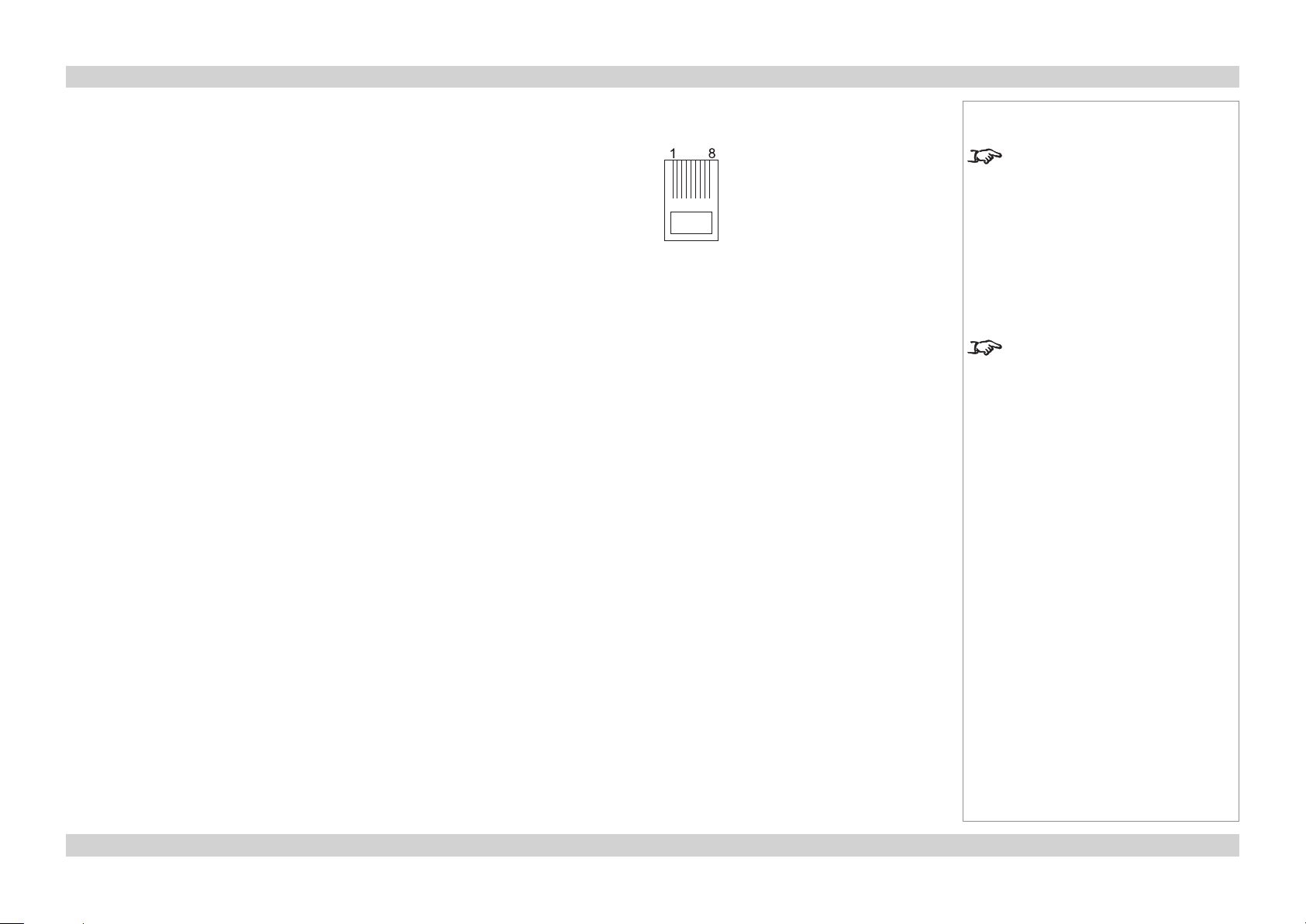
Digital Projection E-Vision 8000 Series WIRING DETAILS Connection Guide
Control connections
LAN connection
10BaseT Unshielded Twisted Pair cable
The standard wire colors are as follows:
1 White / Orange stripe
2 Orange
3 White / Green stripe
4 Blue
5 White / Blue stripe
6 Green
7 White / Brown stripe
8 Brown
Crossed cable
(used to connect directly to a computer with no hub or network.)
(Note that only the green and orange pairs are crossed)
1 White / Orange stripe White / Green stripe 1
2 Orange Green 2
3 White / Green stripe White / Orange stripe 3
4 Blue Blue 4
5 White / Blue stripe White / Blue stripe 5
6 Green Orange 6
7 White / Brown stripe White / Brown stripe 7
8 Brown Brown 8
Notes
For full details of all control settings,
see the CONTROL menu in the
Operating Guide.
top view of cable
connector
(clip is underneath)
Use:
a straight cable to connect to a hub
or network, or
a crossed cable as shown here
to connect ONLY to a computer
directly.
23Rev F July 2014
Page 30

Digital Projection E-Vision 8000 Series WIRING DETAILS Connection Guide
RS232 Serial control input
1 unused
2 Received Data (RX)
3 Transmitted Data (TX)
4 unused
5 Signal Ground
6 unused
7 unused
8 unused
9 unused
Null-modem cable
(used to connect the projector to a computer)
RX 2 --- 3 TX
TX 3 --- 2 RX
GND 5 --- 5 GND
Wired Remote control connection
3.5mm mini jack
Tip Not connected
Ring Signal
Sleeve Ground
pin view of female connector
Tip
Sleeve
Ring
Notes
For full details of all control settings,
see the CONTROL menu in the
Operating Guide.
The projector is a DTE, so use:
a straight cable to connect to a
modem, or
a null-modem cable as shown here
to connect to another DTE such as a
computer.
Note that plugging in the remote
control cable will disable the infrared.
Screen Trigger output
3.5mm mini jack
Tip Signal
Sleeve Ground
Tip
Sleeve
24Rev F July 2014
Page 31

E-Vision 8000 Series
High Brightness Digital Video Projector
OPERATING GUIDE
Rev F July 2014
Page 32

Digital Projection E-Vision 8000 Series IN THIS GUIDE Operating Guide
IN THIS GUIDE
Using The Remote Control ............................................................................. 28
Test Pattern ................................................................................................................28
Using The Control Panel ................................................................................. 29
Using The Menus ............................................................................................... 30
Navigating the menus ...............................................................................................30
Submenus ..................................................................................................................31
Selecting parameters ................................................................................................32
Sliders ........................................................................................................................33
Commands .................................................................................................................33
A Tour Of The Menus ....................................................................................... 34
INPUT menu ...............................................................................................................34
Input Selection ................................................................................................................34
PIP (Picture in Picture) submenu ....................................................................................34
Test Pattern .....................................................................................................................35
Color Space ....................................................................................................................35
Input Lock .......................................................................................................................35
Background .....................................................................................................................35
Video Standard ...............................................................................................................35
Auto Sync Adjust .............................................................................................................35
PICTURE menu ..........................................................................................................36
Display Mode ..................................................................................................................36
Contrast, Brightness, Saturation, Hue ............................................................................36
Adaptive Contrast ...........................................................................................................36
Gamma ...........................................................................................................................36
Color submenu ................................................................................................................37
Sharpness, Noise Reduction ..........................................................................................37
Aspect Ratio ....................................................................................................................37
Overscan .........................................................................................................................38
VGA Setup submenu ......................................................................................................38
Auto Sync ........................................................................................................................38
LAMPS menu .............................................................................................................39
Mode ...............................................................................................................................39
Power ..............................................................................................................................39
High Altitude Mode ..........................................................................................................39
Custom Power Level .......................................................................................................39
Lamp Status ....................................................................................................................39
ALIGNMENT menu ....................................................................................................40
Projection Mode ..............................................................................................................40
Fan Mode ........................................................................................................................40
Lens Control ....................................................................................................................40
Lens Memory submenu ..................................................................................................41
Center Lens ....................................................................................................................41
Warp submenu ................................................................................................................42
Blanking submenu ..........................................................................................................43
Edge Blend submenu ......................................................................................................44
Rev F July 2014
continued
Page 33

Digital Projection E-Vision 8000 Series IN THIS GUIDE Operating Guide
CONTROL menu ........................................................................................................45
Eco Network Power ........................................................................................................45
Auto Power Off ................................................................................................................45
Auto Power On ................................................................................................................45
Projector Control .............................................................................................................46
Network submenu ...........................................................................................................46
Startup Logo ...................................................................................................................47
Trigger .............................................................................................................................47
Auto Search ....................................................................................................................47
Dynamic Black ................................................................................................................47
Language ........................................................................................................................47
SERVICE menu ..........................................................................................................48
Information ......................................................................................................................48
Blue Only ........................................................................................................................48
Factory Reset ..................................................................................................................48
Menu Map............................................................................................................. 49
INPUT .........................................................................................................................49
PICTURE ....................................................................................................................49
LAMPS ........................................................................................................................50
ALIGNMENT ..............................................................................................................50
CONTROL ..................................................................................................................51
SERVICE ....................................................................................................................51
Rev F July 2014
Page 34
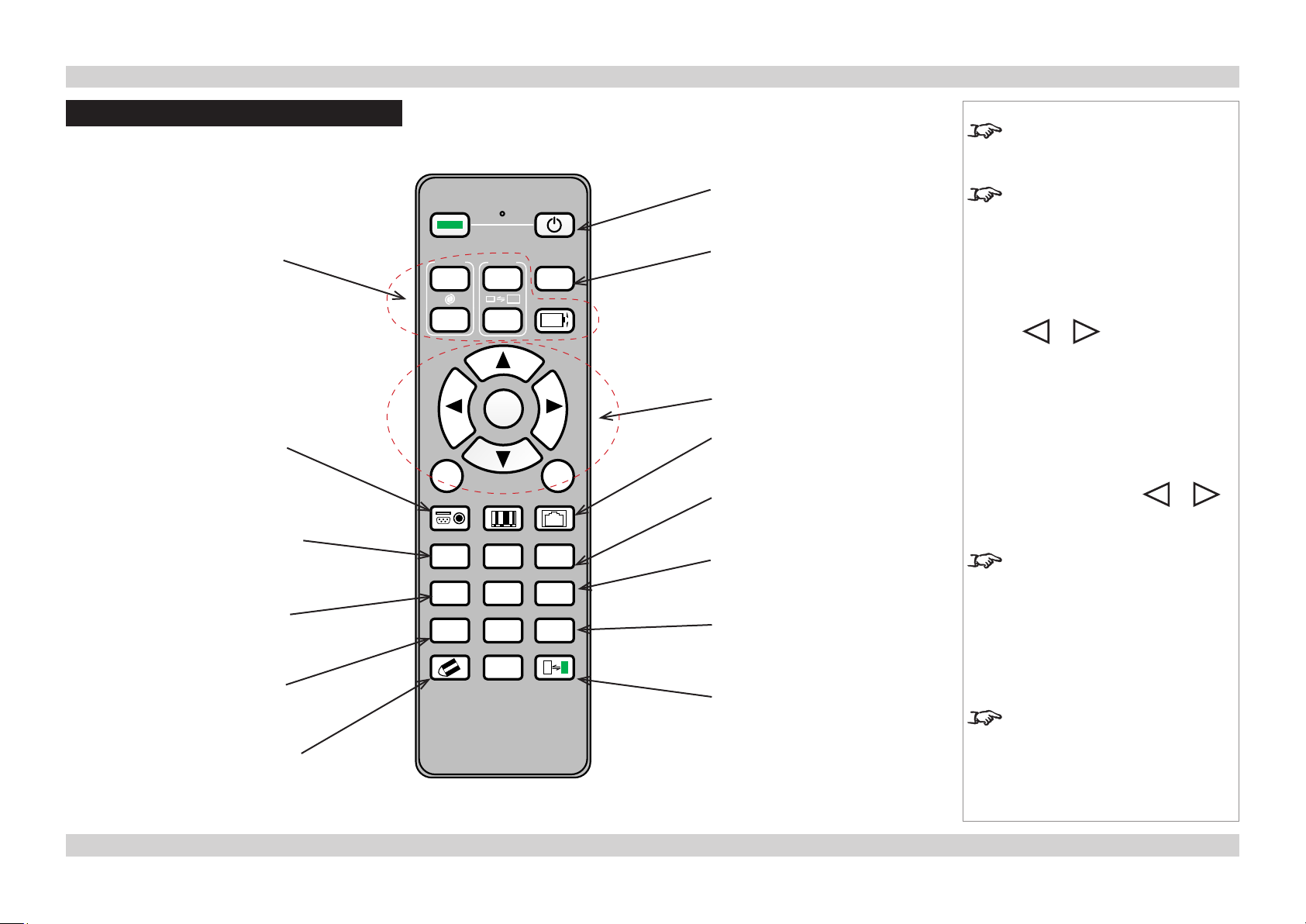
Digital Projection E-Vision 8000 Series USING THE REMOTE CONTROL Operating Guide
Using The Remote Control
LENS controls
INPUT
select from the
available video
input signals
AUTO SYNC
the projector will
re-synchronise
with the current
input signal
OVERSCAN
select from Off
Crop or Zoom
—
has no function
on this projector
CLEAR
Used only in
combination with
ID SET
PICTURE
opens the
Picture menu
ASPECT
select from a
list of available
aspect ratios
FREEZE
freeze the
current image
frame
INFO
opens the
Service menu
SHUTTER
opens or closes
the shutter
ON POWER OFF
FOCUS
+
MENU
INPUT PICTURE NETWORK
AUTO SYNC ASPECT PIP
ZOOM
+
ENTER
TEST
PATTERN
LENS SHIFT
2 31
OVERSCAN FREEZE
LAMP MODE
5 64
INFO.
LIGHT
8 97
CLEAR SHUTTER ID SET
0
EXIT
POWER controls
TEST PATTERN
select from a list
of available test
patterns
MENU controls
NETWORK
brings up
the Network
Information page
PIP
switches the PIP
image on or off
LAMP MODE
brings up the
Lamps page
LIGHT
illuminates the
buttons on the
remote control
for 10 seconds
ID SET
View ID status (Hold for 5 seconds)
COMBINATION: ID SET + #
Set the ID (Hold for 5 seconds)
COMBINATION: ID SET + CLEAR
Clear ID (Hold for 5 seconds)
Notes
Some options and controls may not
be available due to settings in the
menus.
For full details of how to use the
menu system, see later in this guide.
Test Pattern
• Press ENTER to display a Test Pattern.
• Use or to scroll through the
following Test Patterns:
... Off, Color Bars, Alignment Grid,
Burst, Red, Green, Blue, White,
Black, Cross Mark, Cross Hatch +
Mark, Corrected Red, Corrected
Green, Corrected Blue, Horizontal
Ramp, Off ...
• To return to viewing the image from
your image source, use or to
scroll through the list to Off.
To protect the lamps from thermal
shock, it will not be possible to
change the Lamp Mode more than
once within ve minutes.
Use the ID SET feature to assign
discrete ID addresses for up to nine
projectors. This will enable you to
operate each projector separately
with a dedicated remote control.
28Rev F July 2014
Page 35

Digital Projection E-Vision 8000 Series USING THE CONTROL PANEL Operating Guide
Using The Control Panel
INPUT:
select from the
POWER:
Off or Standby
available video
input signals
AUTO SYNC:
Projector will
re-synchronise
with the current
input signal
ASPECT:
select from a
list of available
aspect ratios
Notes
Some options and controls may not
be available due to settings in the
menus.
For full details of how to use the
menu system, see later in this guide.
SHUTTER:
open or close
the shutter
MENU controls
LENS controls
29Rev F July 2014
Page 36
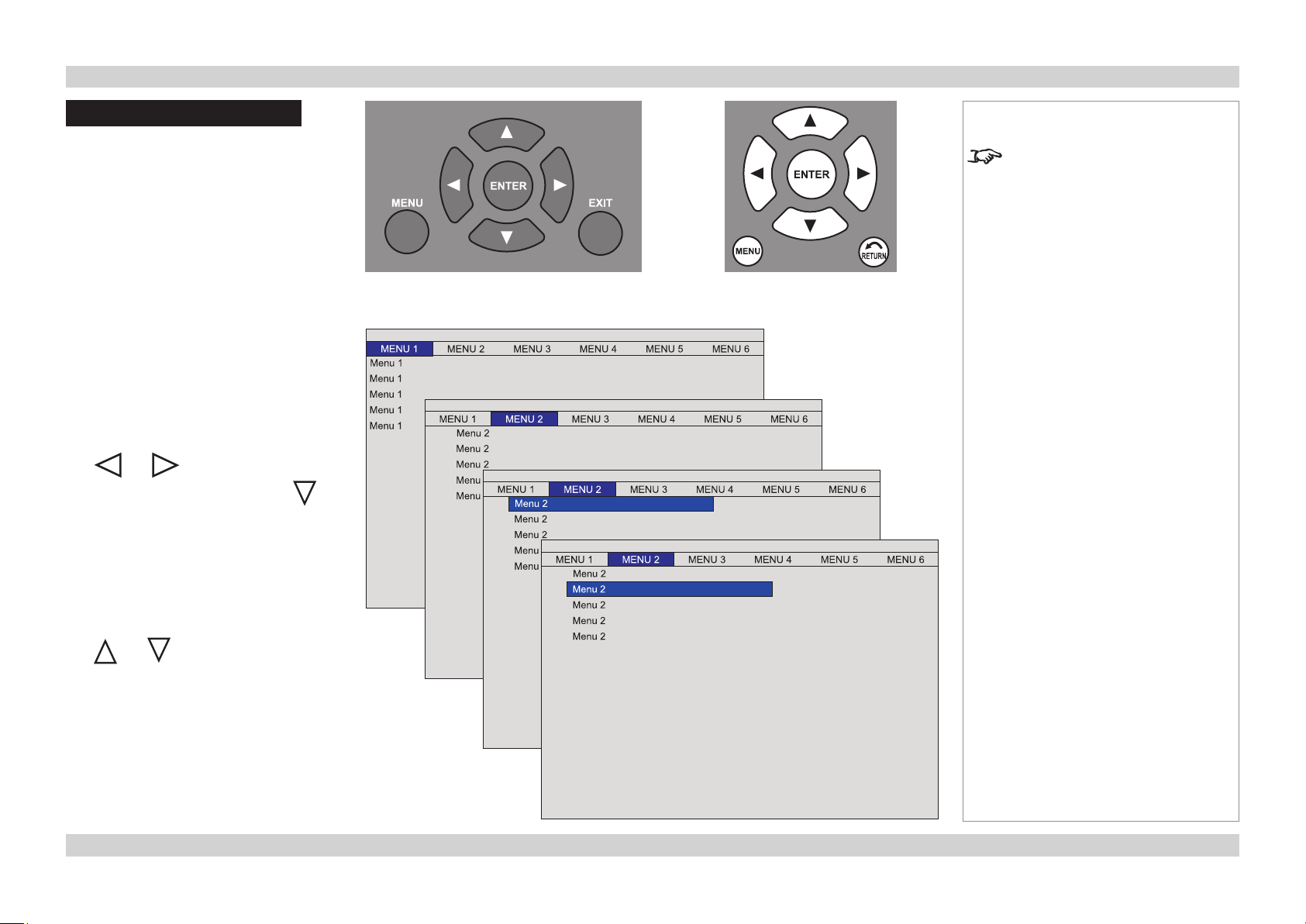
Digital Projection E-Vision 8000 Series USING THE MENUS Operating Guide
Using The Menus
Use the buttons on the projector control
panel or on the remote control, to access the
menu system.
• To open the on-screen display (OSD),
press MENU. To close, press EXIT/
RETURN.
Navigating the menus
• Select a menu using
and ,
• then open the menu by pressing .
The rst item in the menu is highlighted.
Projector control panel
Notes
Some menu options and controls
may not be available due to settings
in other menus. These will be
shaded grey on the actual menu.
Remote control
• Select an item in the menu using
and .
• To open another menu, rst close the
current menu by pressing MENU.
30Rev F July 2014
Page 37

Digital Projection E-Vision 8000 Series USING THE MENUS Operating Guide
Submenus
• Select a submenu using
and .
• then open the submenu by pressing
ENTER.
The submenu appears to either the left
or right side of the menu it was called
from, depending on the space available.
The name of the submenu is shown at
the top.
• To close the submenu, press MENU.
Sometimes, a submenu leads to a
sub submenu:
• Select the sub submenu using
and .
• then open it by pressing ENTER.
The sub submenu appears in place of
the submenu it was called from.
The name of the sub submenu is shown
at the top.
• To close the sub submenu, press
MENU.
Notes
Some menu options and controls
may not be available due to settings
in other menus. These will be
shaded grey on the actual menu.
The Sub Menu appears to either
the left or right side of the menu it
was called from, depending on the
space available.
The Sub Submenu appears in place
of the submenu it was called from.
31Rev F July 2014
Page 38

Digital Projection E-Vision 8000 Series USING THE MENUS Operating Guide
Selecting parameters
Most parameters are changed by selecting
from a list:
• Select from the list using
and .
• The change will usually be made
immediately.
Some parameters are changed by selecting
from a submenu.
• Press ENTER to open the menu.
The submenu appears to the left or
right side, or in place of the menu
it was called from, depending on the
space available.
• The item that is currently selected is
marked with a block: .
• Select from the submenu using
Notes
Some menu options and controls
may not be available due to settings
in other menus. These will be
shaded grey on the actual menu.
There may be a short delay when
changing some parameters, due to
internal processing time.
The submenu appears to the left or
right side, or in place of the menu
it was called from, depending on the
space available.
and .
• The change will be made when you
press ENTER to conrm the selection.
32Rev F July 2014
Page 39
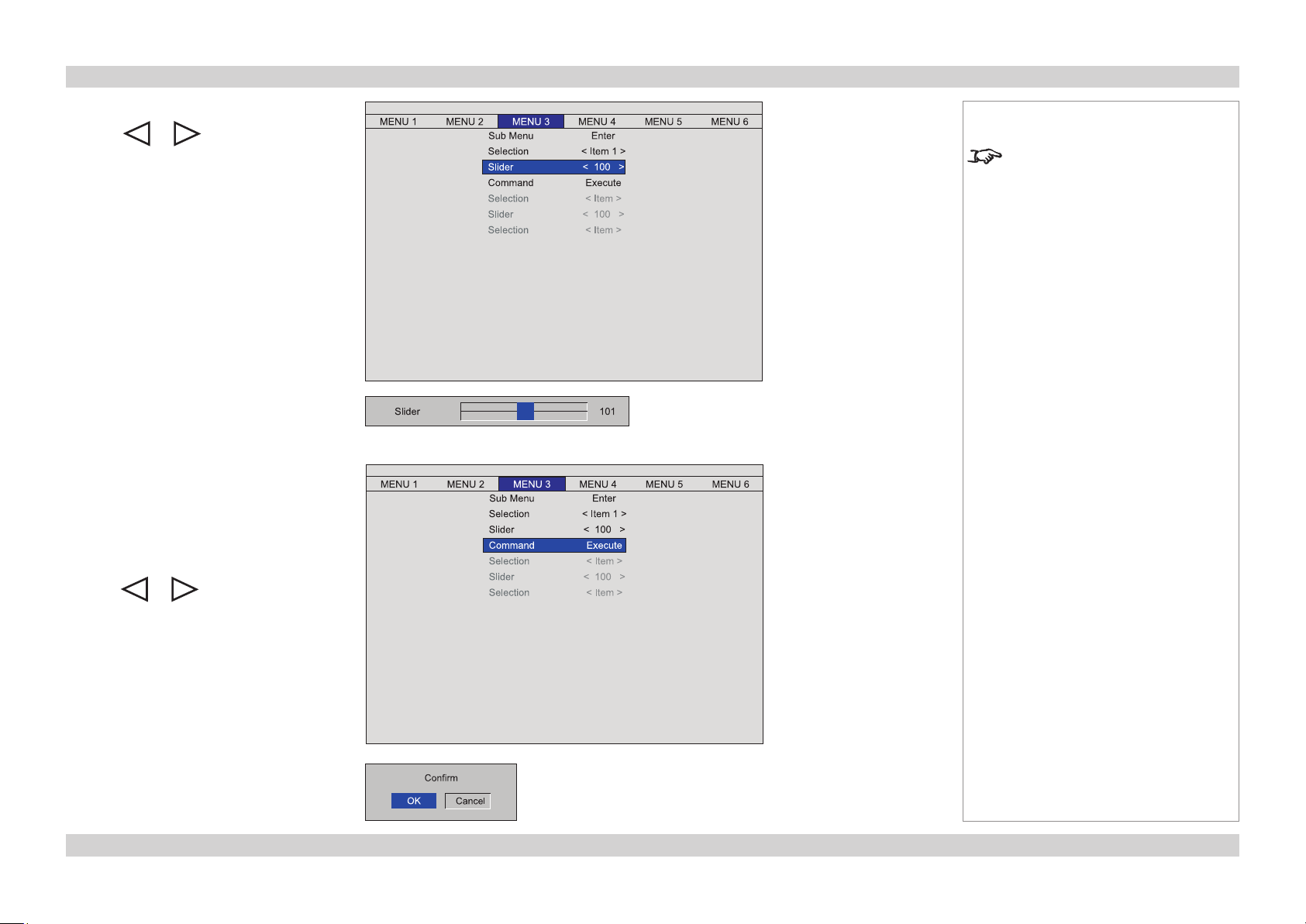
Digital Projection E-Vision 8000 Series USING THE MENUS Operating Guide
Sliders
• Use or to adjust the value.
The menu will disappear, to be replaced
by a slider bar.
• To return to the menu, press MENU.
Commands
• To execute the command, press
ENTER.
In this example,
Notes
Some menu options and controls
may not be available due to settings
in other menus. These will be
shaded grey on the actual menu.
• use or to move the blue
highlight to OK or Cancel,
• then press ENTER to conrm your
selection.
33Rev F July 2014
Page 40

Digital Projection E-Vision 8000 Series A TOUR OF THE MENUS Operating Guide
INPUT
PICTURE LAMPS ALIGNMENT CONTROL SERVICE
PIP Option < On >
PIP Input Enter
PIP Swap Enter
Position < Top Left >
A Tour Of The Menus
INPUT menu
INPUT
Input Selection Enter
PIP Enter
Test Pattern Enter
Color Space < Auto >
Input Lock < Auto >
Background < Logo >
Video Standard < Auto >
Auto Sync Adjust < Always >
Input Selection
• Press ENTER to open the Input Selection menu, then select an input from the list.
PIP (Picture in Picture) submenu
• Press ENTER to open the PIP submenu.
PIP Option
• Set PIP Option to On or Off.
PIP Input
• Select a PIP Input from the drop-down list. The inputs are divided into two
groups – the main image must be from one group, and the subimage must
be from the other group.
• Group A: VGA, Component/BNC, Composite, S-Video
• Group B: HDMI, DVI, 3G-SDI
PIP Swap
• Swaps the main and PIP image input.
Position
• Select a Position or Split L-R for the PIP image.
PICTURE LAMPS ALIGNMENT CONTROL SERVICE
Notes
See also Using the Menus, earlier
in this guide and Menu Map, later in
this guide.
PIP (split L-R)
In this example, the ower is the
main image, and the window is the
sub-image.
The two images MUST be from
different Input groups.
PIP (top left)
Input Menu
PIP Submenu
34Rev F July 2014
Page 41

Digital Projection E-Vision 8000 Series A TOUR OF THE MENUS Operating Guide
INPUT menu continued
Test Pattern
• Press ENTER to display a Test Pattern.
• Use or to scroll through the following Test Patterns:
... Off, Color Bars, Alignment Grid, Burst, Red, Green, Blue, White, Black, Cross Mark, Cross
Hatch + Mark, Corrected Red, Corrected Green, Corrected Blue, Horizontal Ramp, Off ...
• To return to viewing the image from your image source, use or to scroll through the list to
Off.
Color Space
• Set this to Auto, except when the projector has problems selecting between YCrCb, YPrPb, RGB-PC
and RGB-Video.
Input Lock
• Set this to Auto, except when the projector has problems locking on to 48Hz, 50Hz and 60Hz signals.
Background
• Set this to determine what appears on screen when the projector is searching for a valid input source.
Notes
See also Using the Menus, earlier
in this guide and Menu Map, later in
this guide.
Video Standard
• Set this to Auto, unless the projector has problems selecting between PAL , SECAM and NTSC.
Auto Sync Adjust
• Select from
• Off: Auto Sync Adjustment is never performed.
• Auto – Projector will compare with the previous ve signals stored in memory, and then recall
those settings if possible.
• Always - Projector will perform auto setup every time a new signal source is connected, ignoring
any settings in memory.
35Rev F July 2014
Page 42

Digital Projection E-Vision 8000 Series A TOUR OF THE MENUS Operating Guide
PICTURE menu
INPUT
Display Mode < Video >
Contrast < 100 >
Adaptive Contrast < Off >
Brightness < 100 >
Saturation < 100 >
Hue < 100 >
Gamma < Video >
Color Enter
Sharpness < 2 >
Noise Reduction < 2 >
Aspect Ratio < Letterbox >
Overscan < Off >
VGA Setup Enter
Autosync Execute
Display Mode
PICTURE
LAMPS ALIGNMENT CONTROL SERVICE
• Select one of the Display modes as required.
Contrast, Brightness, Saturation, Hue
• Adjust the sliders for these settings, as required.
Notes
See also Using the Menus, earlier
in this guide and Menu Map, later in
this guide.
Adaptive Contrast
• Set this to On or Off as required.
Gamma
• Select one of the Gamma settings as required.
36Rev F July 2014
Page 43

Digital Projection E-Vision 8000 Series A TOUR OF THE MENUS Operating Guide
PICTURE menu continued
Color submenu
• Press ENTER to open the Color submenu.
Color Temperature
• Set this to suit the specication of the input source, or to improve the appearance of the
projected image.
Trim
• Set the Red, Green and Blue Lift and Gain settings, to improve the appearance of the
projected image.
Sharpness, Noise Reduction
• Adjust the sliders for these settings, as required.
Aspect Ratio
• Set Aspect Ratio to suit the incoming video signal.
The 5:4, 4:3, 16:10, 16:9, 1.88:1 and 2.35:1 settings will stretch the image to the
selected aspect ratio, leaving black bars at the top and bottom or sides of the screen,
depending on the aspect ratio of the projector.
The Letterbox setting can be used where a wide screen image has been supplied in a
narrower format with black bars at the top and bottom. The top and bottom of the image
will be cropped,and the image stretched to ll the screen.
The Native setting will scale the image to t either the full height or width of the screen,
whilst retaining the aspect ratio of the image.
The Unscaled setting will display the image pixel for pixel at its supplied resolution, in
the centre of the screen. There may be black bars at the top and bottom or sides of the
screen, or the image may be cropped, depending on the video signal and the aspect
ratio of the projector.
letterbox image
Notes
See also Using the Menus, earlier
in this guide and Menu Map, later in
this guide.
Color Temperature is unavailable
when Edge Blend is enabled.
The full height and width of the
screen will depend on the projector
model. For more information, see
the Specication leaet, or the
Important Information.
16:10 image
displayed at 5:4
stretched and cropped5:4 image displayed at nativedisplayed unscaled
displayed at 2.35:1
37Rev F July 2014
Page 44

Digital Projection E-Vision 8000 Series A TOUR OF THE MENUS Operating Guide
PICTURE menu continued
Overscan
• Set this to Off On or Zoom as required.
VGA Setup submenu
• Press ENTER to open the VGA Setup submenu.
Horizontal Total, Start and Phase, Vertical Start
• Adjust the sliders for these settings, as required to suit the incoming image.
Auto Sync
• Press ENTER to force the projector to re-synchronise with the input signal.
Notes
See also Using the Menus, earlier
in this guide and Menu Map, later in
this guide.
Overscan is used to compensate
for noisy or badly dened image
edges, by cropping the image, or
increasing the size of the image to
force the edges off-screen.
38Rev F July 2014
Page 45

Digital Projection E-Vision 8000 Series A TOUR OF THE MENUS Operating Guide
LAMPS menu
INPUT
Mode
PICTURE
LAMPS
Mode < Dual >
Power < Normal >
High Altitude < Off >
Custom Power Level < 100% >
Lamp 1 Status < On >
Lamp 2 Status < On >
ALIGNMENT CONTROL SERVICE
• Set this to Single or Dual as required.
When the mode is changed, it will not be possible to change it again within ve minutes.
Power
• Set this to Normal for 100% power, Eco for 80% power or Custom to enable the
Custom Power slider.
Notes
See also Using the Menus, earlier
in this guide and Menu Map, later in
this guide.
When Lamp Mode is set to Single,
the projector will turn on using the
lamp with the least hours of use.
To protect the lamps from thermal
shock, it will not be possible to
change the Lamp Mode more than
once within ve minutes.
High Altitude Mode
• Set this to On if it is necessary to have the cooling fans running at high speed.
Custom Power Level
• Set the slider as required.
Lamp Status
• For information only.
The Power setting should be set
to Custom, if you want to use the
Custom Power Level slider.
39Rev F July 2014
Page 46

Digital Projection E-Vision 8000 Series A TOUR OF THE MENUS Operating Guide
ALIGNMENT menu
INPUT
Projection Mode
PICTURE LAMPS
ALIGNMENT
Projection Mode < Front >
Fan Mode < Normal >
Lens Control Enter
Lens Memory Enter
Center Lens Execute
Warp Enter
Blanking Enter
Edge Blend Enter
CONTROL SERVICE
• Front and Rear dene whether the projector is in front of the screen or behind it.
Set to Ceiling + Front or Ceiling + Rear if the projector is ceiling mounted.
Fan Mode
• Adjusts the fan speeds to optimise cooling when the projector is in vertical orientation.
Set to Up or Down as appropriate when projecting lens up or down.
Notes
See also Using the Menus, earlier
in this guide and Menu Map, later in
this guide.
Lens Control
• Press ENTER to display the Lens Control box.
• Press ENTER again to scroll through the following combinations of lens control and background pattern:
Shift with
no pattern
Zoom/Focus with
grid and crosses
Shift with
grid
Zoom/Focus with
crosses
• Use , , and to Shift the lens or to adjust the Zoom and Focus, as applicable
40Rev F July 2014
Page 47

Digital Projection E-Vision 8000 Series A TOUR OF THE MENUS Operating Guide
ALIGNMENT menu continued
Lens Memory submenu
The current lens position, focus and zoom settings can be saved in one of ten memories, for
later recall.
• Press ENTER to open the Lens Memory submenu.
Save Memory
• Press ENTER to open the Save Memory submenu.
• Use and to select from Lens Memory 1 to Lens Memor y 10.
INPUT
Load Memory Enter
Save Memory Enter
PICTURE LAMPS
Lens Memory
ALIGNMENT
Projection Mode < Front >
Fan Mode < Normal >
Lens Control Enter
Lens Memory Enter
Center Lens Execute
Warp Enter
Blanking Enter
Edge Blend Enter
CONTROL SERVICE
Notes
See also Using the Menus, earlier
in this guide and Menu Map, later in
this guide.
• Press ENTER to save the current settings.
Load Memory
• Press ENTER to open the Load Memory submenu.
• Use and to select from Lens Memory 1 to Lens Memor y 10.
• Press ENTER to recall the saved settings.
Center Lens
• Press ENTER to Center the Lens.
The Center Lens command must
be used after a new lens is inserted.
41Rev F July 2014
Page 48

Digital Projection E-Vision 8000 Series A TOUR OF THE MENUS Operating Guide
ALIGNMENT menu continued
Warp submenu
• Press ENTER to open the Warp submenu.
INPUT
Keystone Enter
Rotation Enter
Pincushion/Barrel Enter
Top Left Corner Enter
Top Right Corner Enter
Bottom Left Corner Enter
Bottom Right Corner Enter
Custom Warp Enter
Reset Enter
Keystone, Rotation, Pincushion/Barrel, Corner
PICTURE LAMPS
Warp
ALIGNMENT
Projection Mode < Front >
Fan Mode < Normal >
Lens Control Enter
Lens Memory Enter
Center Lens Execute
Warp Enter
Blanking Enter
Edge Blend Enter
CONTROL SERVICE
• Use and to select one of the warp controls.
• Press ENTER to open the warp control box:
• Use the Keystone control to correct for any distortion caused by the projector being
in a different horizontal or vertical plane to the screen..
• Use the Rotation control to rotate the image up to 5° clockwise or anti-clockwise.
• Use the Pincushion/Barrel control to correct for any distortion caused by the screen
being concave or convex.
• Use the four Corner controls to stretch the image from each of the four corners..
• Use Custom Warp to activate a user-dened warp pattern.
Reset
• Press ENTER to reset all warp settings to zero.
Notes
See also Using the Menus, earlier
in this guide and Menu Map, later in
this guide.
Warp control boxes
Only one of the Warp controls, or
the Blanking control can be used
at any one time.
Exception: all four Corner controls
can be used at the same time.
If the Edge Blend feature is in
use, then only the four Corner
controls can be used.
If you are not sure which Warp
control is in use, then select Reset,
from the Warp menu to reset all
controls to zero.
42Rev F July 2014
Page 49

Digital Projection E-Vision 8000 Series A TOUR OF THE MENUS Operating Guide
ALIGNMENT menu continued
Blanking submenu
• Press ENTER to open the Blanking submenu.
INPUT
Top < 0 >
Bottom < 0 >
Left < 0 >
Right < 0 >
Reset Enter
Top, Bottom, Left and Right
PICTURE LAMPS
Blanking
ALIGNMENT
Projection Mode < Front >
Fan Mode < Normal >
Lens Control Enter
Lens Memory Enter
Center Lens Execute
Warp Enter
Blanking Enter
Edge Blend Enter
CONTROL SERVICE
• Set each slider as required.
Reset
• Press ENTER to reset all blanking settings to zero.
Notes
See also Using the Menus, earlier
in this guide and Menu Map, later in
this guide.
Only one of the Warp controls, or
the Blanking control can be used
at any one time.
Exception: all four Corner controls
can be used at the same time.
If the Edge Blend feature is in
use, then only the four Corner
controls can be used.
If you are not sure which Warp
control is in use, then select Reset,
from the Warp menu to reset all
controls to zero.
43Rev F July 2014
Page 50

Digital Projection E-Vision 8000 Series A TOUR OF THE MENUS Operating Guide
ALIGNMENT menu continued
Edge Blend submenu
When several projectors are used to create a large tiled image, the edges need to be blended to avoid the
overlaps appearing brighter than the rest of the image..
• Press ENTER to open the Edge Blend submenu.
INPUT
Edge Blend < Off >
Blend Width Enter
Black Level Uplift Enter
Reset Enter
Align Pattern < Off >
Edge Blend
PICTURE LAMPS
Edge Blend
ALIGNMENT
Projection Mode < Front >
Fan Mode < Normal >
Lens Control Enter
Lens Memory Enter
Center Lens Execute
Warp Enter
Blanking Enter
Edge Blend Enter
CONTROL SERVICE
Blend
width
• Set this to Off or On as required.
Notes
See also Using the Menus, earlier
in this guide and Menu Map, later in
this guide.
Only one of the Warp controls, or
the Blanking control can be used
at any one time.
Exception: all four Corner controls
can be used at the same time.
If the Edge Blend feature is in
use, then only the four Corner
controls can be used.
Blend Width
• Press ENTER to open the Blend Width submenu.
• Set the Width sliders to the blend width required for each edge to be blended.
Black Level Uplift
• Press ENTER to open the Black Level Uplift submenu.
• Set the Area sliders to correct for stray light from the DMD’s non-addressable border.
• Set the All sliders for the amount of uplift required; the Color sliders can be used for ne adjustment.
Reset
• Press ENTER to reset all edge blend settings to zero.
Align Pattern
• Set this to Off or On as required.
Black Level Uplift is available for
up to two edges only, and they
must be top+bottom, or left+right
– not top+left for example.
Therefore, uplift can only be used
for an array of projectors either:
1 projector high or
1 projector wide
44Rev F July 2014
Page 51

Digital Projection E-Vision 8000 Series A TOUR OF THE MENUS Operating Guide
CONTROL menu
INPUT
PICTURE LAMPS
Eco Network Power
ALIGNMENT
Eco Network Power < Standard >
Auto Power Off < Off >
Auto Power On < Off >
Projector Control < Network >
Network Enter
Startup Logo < On >
Trigger < Auto >
Auto Search < Off >
Dynamic Black < On >
Language Enter
CONTROL
SERVICE
• Set this to Standard or Eco as required. In Eco mode, the LAN power supply is switched
off.
Auto Power Off
• Set this to On, if you want the projector to go into Standby mode when no input source
is detected for 20 minutes.
Notes
See also Using the Menus, earlier
in this guide and Menu Map, later in
this guide.
Eco Network Power must be set to
Standard, if you wish to control the
projector via the LAN connection.
Auto Power On
• Set this to On, if you want the projector to start up immediately when the mains is
connected.
• Set this to Off, if you want the projector to go into Standby mode when the mains is
connected. In this case, the projector will not start up until the POWER button is pressed
on the control panel or the remote control.
45Rev F July 2014
Page 52

Digital Projection E-Vision 8000 Series A TOUR OF THE MENUS Operating Guide
CONTROL menu continued
Projector Control
• Set this to Network or RS232 as required.
Network submenu
INPUT
IP Address 192.168.00.100
Subnet Mask 255.255.155.00
Gateway 192.168.00.254
DHCP Off
PICTURE LAMPS
Network
ALIGNMENT
Eco Network Power < Standard >
Auto Power Off < Off >
Auto Power On < Off >
Projector Control < Network >
Network Enter
Startup Logo < On >
Trigger < Auto >
Auto Search < Off >
Dynamic Black < On >
Language Enter
CONTROL
• Press ENTER to open the Network submenu.
The settings here are for information only.
Notes
See also Using the Menus, earlier
in this guide and Menu Map, later in
this guide.
SERVICE
Eco Network Power must be set to
Standard, if you wish to control the
projector via the LAN connection.
To change any of the network
settings, use the embedded LAN
IP Conguration Utility (see the
Remote Communications Guide).
46Rev F July 2014
Page 53

Digital Projection E-Vision 8000 Series A TOUR OF THE MENUS Operating Guide
CONTROL menu continued
Startup Logo
• Set this to On if you want the DP logo to show when the projector is rst switched on.
Trigger
• Set this to Auto if you want the Trigger output to be activated when the projector is rst
switched on.
• Set this to one of the Aspect Ratio settings, if you want the Trigger output to be
activated when the projector is switched to that aspect ratio.
Auto Search
• When this is set to On, the projector will search for an alternative input source when the
current input source is disconnected
• When this is set to Off, the projector will show the DP logo when the current input source
is disconnected.
Dynamic Black
• Set this to On or Off as required.
Notes
See also Using the Menus, earlier
in this guide and Menu Map, later in
this guide.
Dynamic Black reduces the overall
light output for images that contain
a lot of black. This improves the
perceived contrast ratio.
Language
• Press ENTER to open the Language Selection menu, then select an language from the
list.
47Rev F July 2014
Page 54

Digital Projection E-Vision 8000 Series A TOUR OF THE MENUS Operating Guide
SERVICE menu
Information
• The rst part of the menu is for information only.
Blue Only
• Set this to On or Off as required.
Notes
See also Using the Menus, earlier
in this guide and Menu Map, later in
this guide.
Factory Reset
• Projector will ask for conrmation before restoring all settings to factory defaults.
• When the conrmation box appears, use or to move the blue highlight to OK
or Cancel, then press ENTER to conrm your selection.
Do NOT do this unless you are
sure that you want to restore ALL
settings to their factory defaults.
48Rev F July 2014
Page 55

Digital Projection E-Vision 8000 Series MENU MAP Operating Guide
Menu Map
Menu Submenus and Controls
INPUT
Input Selection HDMI, DVI, VGA, Component/BNC, Composite, S-Video, 3G-SDI, Option Board
PIP
PIP Option Off, On
PIP Input Select from group B or group A
Position Top Left, Top Right, Bottom Left, Bottom Right, Split L-R
Test Pattern Off, Color Bars, Alignment Grid, Burst, Red, Green, Blue, White, Black, Cross Mark, Cross Hatch +
Mark, Corrected Red, Corrected Green, Corrected Blue, Horizontal Ramp
Color Space Auto, YCbCr, YPbPr, RGB-PC, RGB-Video
Input Lock Auto, 48Hz, 50Hz, 60Hz
Background Logo, Blue, Black, White
Video Standard Auto, PAL, SECAM, NTSC
Auto Sync Adjust Always, Off, Auto
PICTURE
Display Mode Video, High Bright, Presentation
Contrast
Adaptive Contrast Off, On
Brightness
Saturation
Hue
Gamma Video, Linear, Film, Graphics
Color
Color Temperature Native, 5000K, 6500K, 7800K, 9300K
Trim RGB Lift and Gain
Sharpness
Noise Reduction
Aspect Ratio 5:4, 4:3, 16:10, 16:9, 1.88, 2.35, Letterbox, Native, Unscaled
Overscan Off, Crop, Zoom
VGA Setup H Total, H Start, H Phase, V Start
Auto Sync Press ENTER to execute
Notes
Some of the information in this menu
map is summarised. See the actual
menu on the projector for full detail.
Some menu options and controls
may not be available due to settings
in other menus. These will be
shaded grey on the actual menu.
Where it would be helpful, some
menu options are described in more
detail earlier in this operating guide.
Color Temperature values depend
on other settings.
49Rev F July 2014
Page 56

Digital Projection E-Vision 8000 Series MENU MAP Operating Guide
Menu Submenus and Controls
LAMPS
Mode Dual, Single
Power Normal, Custom Power, Eco
High Altitude Off, On
Custom Power Level 80-100%
Lamp Status Information Only: Lamp 1 On, Off Lamp 2 On, Off
ALIGNMENT
Projection Mode Front, Rear, Ceiling + Front, Ceiling + Rear
Fan Mode Normal, Up, Down
Lens Control Shift, Zoom/Focus
Lens Memory
Load Memory Memory 1-10
Save Memory Memory 1-10
Center Lens Press ENTER to execute
Warp
Keystone Horizontal, Vertical
Rotation
Pincushion/Barrel
Top Left Corner, Top Right, Bottom Left, Bottom Right
Custom Warp
Reset (all warp settings) Press ENTER to execute
Blanking Top, Bottom, Left, Right, Reset (all blanking settings)
Edge Blend
Edge Blend Off, On
Blend Width Top, Bottom, Left, Right
Black Level Uplift
Select Area Top, Bottom, Left, Right
Adjust Width All, Red, Green, Blue
Reset (all edge blend settings) Press ENTER to execute
Align Pattern Off, On
Notes
Some of the information in this menu
map is summarised. See the actual
menu on the projector for full detail.
Some menu options and controls
may not be available due to settings
in other menus. These will be
shaded grey on the actual menu.
Where it would be helpful, some
menu options are described in more
detail earlier in this operating guide.
50Rev F July 2014
Page 57
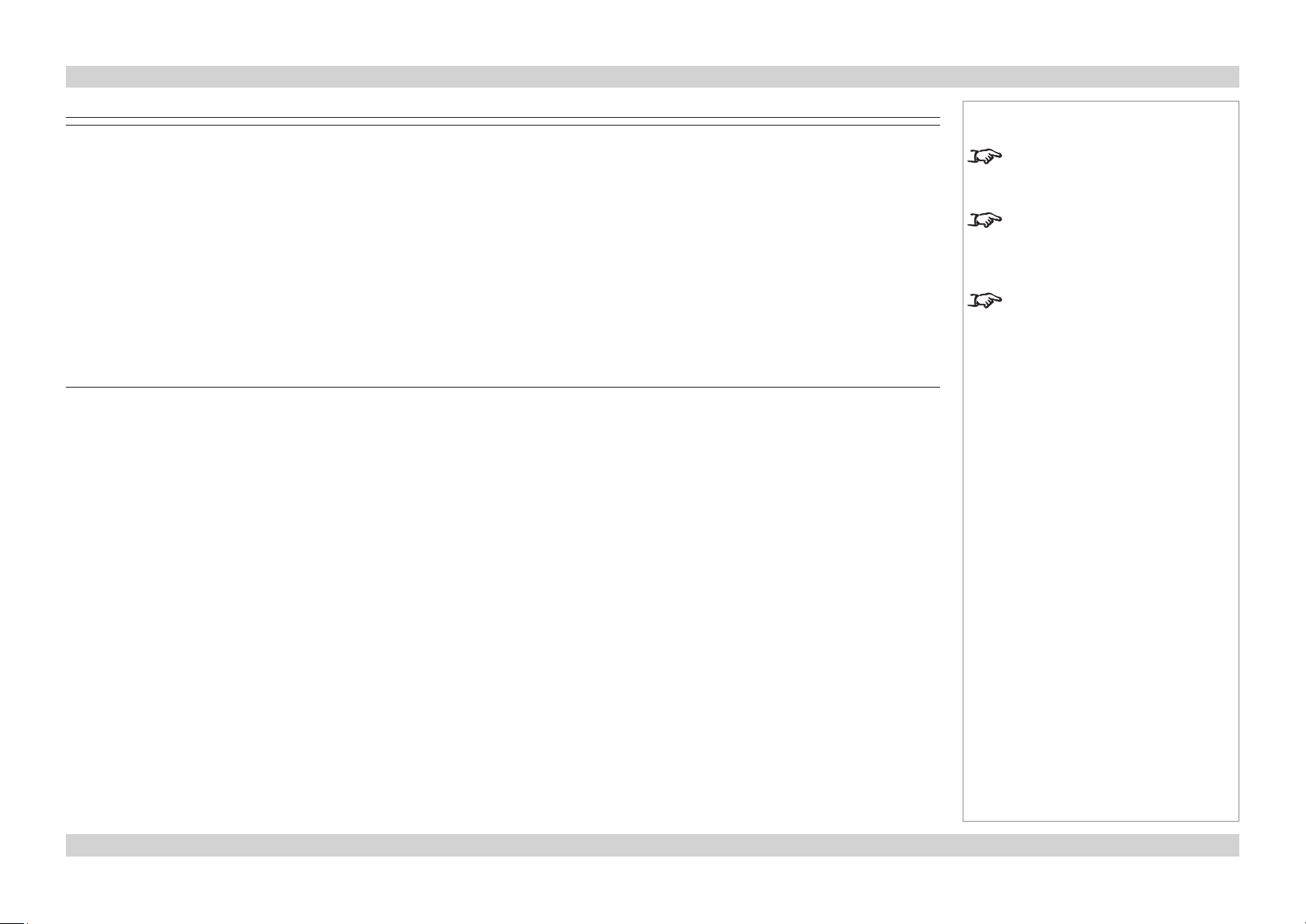
Digital Projection E-Vision 8000 Series MENU MAP Operating Guide
Menu Submenus and Controls
CONTROL
Eco Network Power Standard, Eco
Auto Power Off On, Off
Auto Power On On, Off
Projector Control RS232, Network
Network Information only: IP Address, Subnet Mask, Gateway, DHCP
Startup Logo On, Off
Trigger Auto, 5:4, 4:3, 16:10, 16:9, 1.88, 2.35, Letterbox, Native, Unscaled
Auto Search On, Off
Dynamic Black On, Off
Language Select from list
SERVICE
Information only: Model, Serial Number, Software Version, Active/PIP Source, Pixel Clock, Signal Format, H/V
Refresh Rate, Lamp Time, Power On Time,
Blue Only Off, On
Factory Reset Press ENTER to execute.
Notes
Some of the information in this menu
map is summarised. See the actual
menu on the projector for full detail.
Some menu options and controls
may not be available due to settings
in other menus. These will be
shaded grey on the actual menu.
Where it would be helpful, some
menu options are described in more
detail earlier in this operating guide.
51Rev F July 2014
Page 58
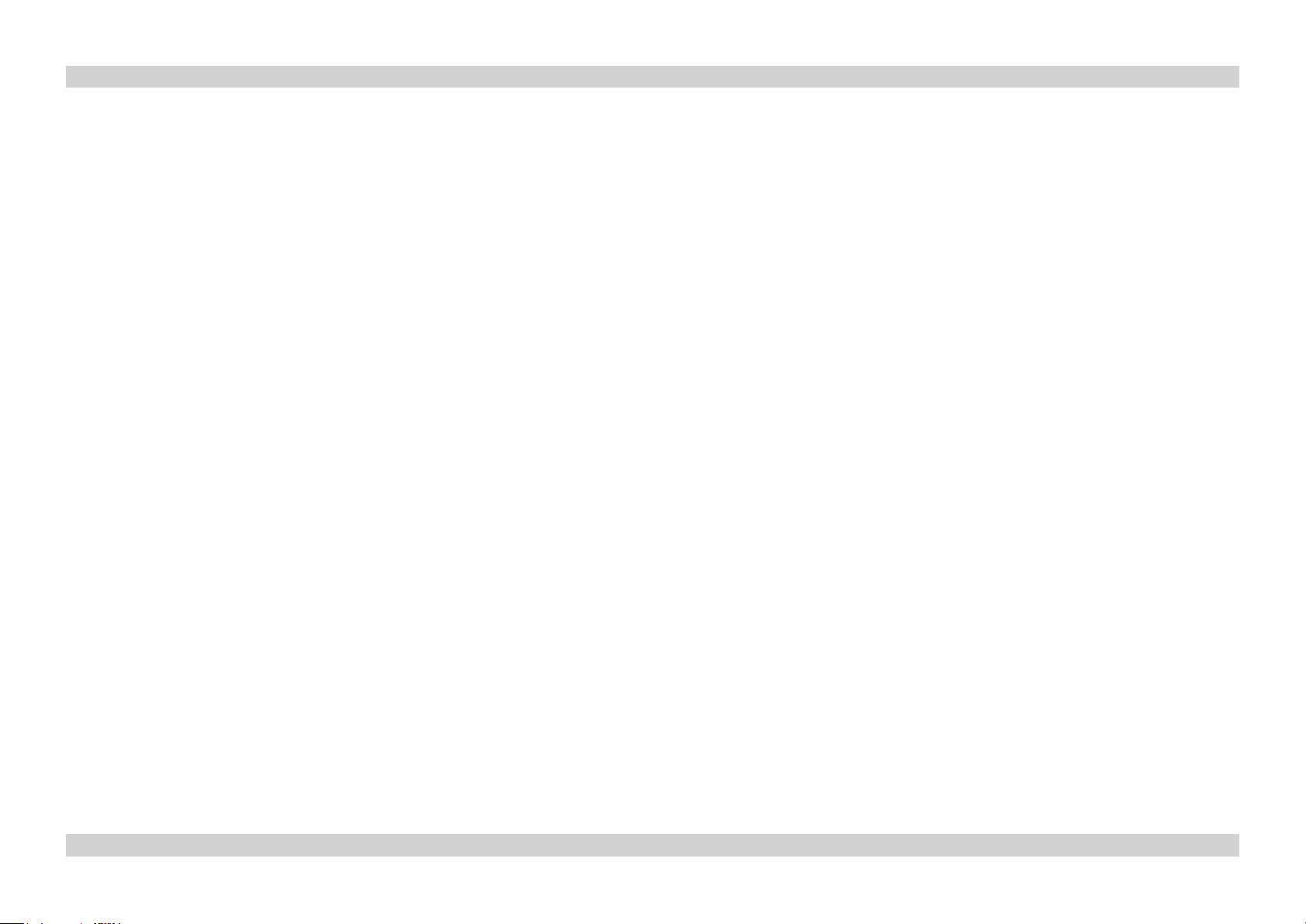
Digital Projection E-Vision 8000 Series Operating Guide
This page is intentionally left blank.
52Rev F July 2014
Page 59

REMOTE COMMUNICATIONS GUIDE
E-Vision 8000 Series
High Brightness Digital Video Projector
Rev F July 2014
Page 60

Digital Projection E-Vision 8000 Series IN THIS GUIDE Remote Communications Guide
IN THIS GUIDE
Introduction ........................................................................................................ 55
Operation commands ...............................................................................................55
Key commands ..........................................................................................................55
The Operation Commands ............................................................................. 56
INPUT menu ...............................................................................................................56
PICTURE menu ..........................................................................................................58
LAMPS menu .............................................................................................................60
ALIGNMENT menu ....................................................................................................60
CONTROL menu ........................................................................................................62
SERVICE menu ..........................................................................................................63
Miscellaneous commands ........................................................................................64
The Key Commands ......................................................................................... 65
Web Conguration Utility ............................................................................... 66
Examples ...................................................................................................................66
Rev F July 2014
Page 61

Digital Projection E-Vision 8000 Series INTRODUCTION Remote Communications Guide
Introduction
The projector can be controlled by using an external control system or a PC via a LAN or RS232 serial interface, using a terminal-emulation
program, such as HyperTerminal.
Operation commands
Operation commands simulate menu operations and determine the settings of the projector, and use the following format:
• All commands consist of ASCII text strings starting with the letters ‘op’, and ending with an ASCII Carriage Return character:
op <operation> <command> [CR]
• The <command> string can take one of the following formats:
<command> Description
Set = <value> Makes the setting take that value.
Get ? Asks what the current value is.
The value is returned as an ASCII text string.
Increment + Adds 1 to the current value.
Decrement – Subtracts 1 from the current value.
Execute (none) Performs an action.
Examples
op input.sel = 1 [CR] sets the input signal to DVI
op input.sel ? [CR] asks what is the input signal
op brightness + [CR] increments the brightness setting
op contrast – [CR] decrements the contrast setting
op auto.img [CR] commands the projector to attempt to re-synchronise to the current input source
Notes
Details of how to connect to the
projector, using the serial control
or LAN inputs, can be found in the
Connections Guide.
Spaces in the commands are
necessary.
eg op input.sel = 1
NOT opinput.sel=1
The TCP Port number is 7000.
The Serial Port settings are:
● Baud rate - 38,400 bps
● Data length - 8 bits
● Stop bits - one
● Parity - none
● Flow control - none
Key commands
Key commands duplicate remote control key presses and use the following format:
ky <operation>[CR]
Examples
ky testpattern[CR] brings up the list of available test patterns (identical to pressing the TEST PATTERN key on the remote)
ky input[CR] brings up the list of available input sources (identical to pressing the INPUT key on the remote)
ky power.off[CR] switches the projector off (identical to pressing the POWER OFF key on the remote)
55Rev F July 2014
Page 62

Digital Projection E-Vision 8000 Series THE OPERATION COMMANDS Remote Communications Guide
The Operation Commands
<operation> <command> <values> Notes
INPUT menu
input.sel = ? 0 = HDMI
1 = DVI
2 = VGA
3 = Component / BNC
4 = Composite
5 = S-Video
6 = 3G-SDI
pip = ? 0 = Off
1 = On
pip.sel = ? 1 = HDMI
2 = DVI
3 = VGA
4 = Component / BNC
5 = Composite
6 = S-Video
7 = 3G-SDI
pip.swap (execute) Swap main and PIP source Not applicable without signal locked.
pip.pos = ? 0 = Top left
1 = Top right
2 = Bottom left
3 = Bottom right
4 = Split L-R
continued on next page...
Not applicable when Picture Mute is On.
Cannot be set to 0.
Not applicable when PIP is Off.
Notes
56Rev F July 2014
Page 63

Digital Projection E-Vision 8000 Series THE OPERATION COMMANDS Remote Communications Guide
...continued from previous page
<operation> <command> <values> Notes
pattern = ? 0 = Color Bar
1 = Cross Hatch
2 = Burst
3 = Red
4 = Green
5 = Blue
6 = White
7 = Black
8 = Cross Mark
9 = Cross Hatch + Mark
10 = Red (TI)
11 = Green (TI)
12 = Blue (TI)
13 = HRamp (TI)
14 = Off
color.space = ? 0 = Auto
1 = YCbCr
2 = YPbPr
3 = RGB-PC (0-255)
4 = RGB-Video (16-235)
input.lock = ? 0 = Auto
1 = 48 Hz
2 = 50 Hz
3 = 60 Hz
no.signal = ? 0 = Logo
1 = Blue
2 = Black
3 = White
vid.std = ? 0 = Auto
1 = PAL
2 = SECAM
3 = NTSC
auto.imgadj = ? 0 = Off
1 = Auto
2 = Always
continued on next page...
Not applicable without signal locked.
Not applicable without signal locked.
Not applicable without signal locked.
Only valid when the input is Composite or
S-Video.
Not applicable without signal locked.
Notes
57Rev F July 2014
Page 64

Digital Projection E-Vision 8000 Series THE OPERATION COMMANDS Remote Communications Guide
...continued from previous page
<operation> <command> <values> Notes
PICTURE menu
pic.mode = ? 0 = High Bright
1 = Presentation
2 = Video
contrast = ? + - 0 ~ 200 Not applicable without signal locked.
dyna.cont = ? 0 = Off
1 = On
bright = ? + - 0 ~ 200 Not applicable without signal locked.
saturat = ? + - 0 ~ 200 Not applicable without signal locked.
tint = ? + - 0 ~ 200 Hue
gamma = ? 0 = Film
1 = Graphics
2 = Video
3 = Linear
color.temp
(pic.mode is
“High Bright”)
color.temp
(pic.mode is
“Presentation”)
color.temp
(pic.mode is
“Video”)
red.offset = ? + - 0 ~ 200 Not applicable without signal locked.
green.offset = ? + - 0 ~ 200 Not applicable without signal locked.
? 5 = Native Not applicable without signal locked.
= ? 2 = 6500K
5 = Native
= ? 0 = 5000K
2 = 6500K
3 = 7800K
4 = 9300K
5 = Native
continued on next page...
Not applicable without signal locked.
Only valid when the input is Composite or
S-Video.
Not applicable without signal locked.
Only valid when the input is Composite or
S-Video.
Not applicable without signal locked.
Not applicable when Color Space is set to
Custom.
Not applicable when edge blending is on.
Not applicable without signal locked.
Not applicable when Color Space is set to
Custom.
Not applicable when edge blending is on.
Not applicable without signal locked.
Not applicable when Color Space is set to
Custom.
Not applicable when edge blending is on.
Notes
58Rev F July 2014
Page 65

Digital Projection E-Vision 8000 Series THE OPERATION COMMANDS Remote Communications Guide
...continued from previous page
<operation> <command> <values> Notes
blue.offset = ? + - 0 ~ 200 Not applicable without signal locked.
red.gain = ? + - 0 ~ 200 Not applicable without signal locked.
green.gain = ? + - 0 ~ 200 Not applicable without signal locked.
blue.gain = ? + - 0 ~ 200 Not applicable without signal locked.
sharpness = ? + - 0 ~ 200 Not applicable without signal locked.
nr = ? + - 0 ~ 200 Noise Reduction
Not applicable without signal locked.
aspect = ? 0 = 5:4
1 = 4:3
2 = 16:10
3 = 16:9
4 = 1.88
5 = 2.35
6 = Letterbox
7 = Native
8 = Unscaled
zoom = ? 0 = Off
1 = Crop
2 = Zoom
h.total = ? + - 0 ~ 200 Not applicable without signal locked.
h.pos = ? + - 0 ~ 200 Not applicable without signal locked.
h.phase = ? + - 0 ~ 200 Not applicable without signal locked.
v.pos = ? + - 0 ~ 200 Not applicable without signal locked.
auto.img (execute) Auto Sync
continued on next page...
Not applicable without signal locked.
Native aspect ratio is not applicable when zoom is
set to Zoom.
Overscan
Not applicable without signal locked.
Zoom is not applicable when aspect ratio is set to
Native.
Only applicable when the source is either VGA or
Component.
Only applicable when the source is either VGA or
Component.
Not applicable without signal locked.
Notes
59Rev F July 2014
Page 66

Digital Projection E-Vision 8000 Series THE OPERATION COMMANDS Remote Communications Guide
...continued from previous page
<operation> <command> <values> Notes
LAMPS menu
lamps = ? 0 = Single
1 = Dual
lamp.mode = ? 0 = Economy
1 = Standard
2 = Dimming
lamp.pwr = ? 0 ~ 25 ( 80.4 % ~ 100.0 % ) Not applicable without signal locked.
altitude = ? 0 = Off
1 = On
lamp1.stat ? 0 = Off
1 = On
lamp2.stat ? 0 = Off
1 = On
Not applicable when lamp is cooling.
Drive
Not applicable without signal locked.
High Altitude
ALIGNMENT menu
proj.mode = ? 0 = Front
1 = Rear
2 = Ceiling + Front
3 = Ceiling + Rear
fan.pos = ? 0 = Normal
1 = Vertical
2 = Down
zoomio + - + = Zoom out
- = Zoom in
focus + - + = Focus Near
- = Focus Far
vert.offset + - + = Up
- = Down
horiz.offset + - + = Right
- = Left
lens.load = 1 ~ 10 Lens Memory Load
lens.save = 1 ~ 10 Lens Memory Save
lens.center (execute)
continued on next page...
Vertical Lens Shift
Horizontal Lens Shift
Notes
60Rev F July 2014
Page 67

Digital Projection E-Vision 8000 Series THE OPERATION COMMANDS Remote Communications Guide
...continued from previous page
<operation> <command> <values> Notes
h.keystone = ? + - -350 ~ +350 The sum of the absolute values of h.keystone and
v.keystone cannot be greater than 350.
v.keystone = ? + - -200 ~ +200 The sum of the absolute values of h.keystone and
v.keystone cannot be greater than 350.
warp.rotat = ? + - -20 ~ +20 Each unit is ¼°.
warp.pinbrl = ? + - -100 ~ +100 Pincushion/Barrel
warp.tlc.x
warp.tlc.y
warp.trc.x
warp.trc.y
warp.blc.x
warp.blc.y
warp.brc.x
warp.brc.y
warp.reset (execute)
blank.top = ? + - 0 ~ 360
blank.btm = ? + - 0 ~ 360
blank.left = ? + - 0 ~ 534
blank.right = ? + - 0 ~ 534
blank.rst (execute)
eb.stat = ? 0 = Off
eb.wht.top = ? + - 0, 200 ~ 500 Blend Width Top
eb.wht.btm = ? + - 0, 200 ~ 500 Blend Width Bottom
eb.wht.left = ? + - 0, 200 ~ 800 Blend Width Left
eb.wht.right = ? + - 0, 200 ~ 800 Blend Width Right
eb.blk.top = ? + - 0, 8, 16, 24, 32 Black Level Uplift Area Top
= ? + - x: -192 ~ +192
y: -120 ~ +120
= ? + - x: -192 ~ +192
y: -120 ~ +120
= ? + - x: -192 ~ +192
y: -120 ~ +120
= ? + - x: -192 ~ +192
y: -120 ~ +120
1 = On
Top Left Corner
Top Right Corner
Bottom Left Corner
Bottom Right Corner
Edge Blend
1-199 not allowed
1-199 not allowed
1-199 not allowed
1-199 not allowed
continued on next page...
Notes
61Rev F July 2014
Page 68

Digital Projection E-Vision 8000 Series THE OPERATION COMMANDS Remote Communications Guide
...continued from previous page
<operation> <command> <values> Notes
eb.blk.btm = ? + - 0, 8, 16, 24, 32 Black Level Uplift Area Bottom
eb.blk.left = ? + - 0, 4, 8, 12, 16, 20, 24, 28, 32 Black Level Uplift Area Left
eb.blk.right = ? + - 0, 4, 8, 12, 16, 20, 24, 28, 32 Black Level Uplift Area Right
eb.all = ? + - 0 ~ 32 Black Level Uplift Adjust Width All
eb.red = ? + - 0 ~ 32 Black Level Uplift Adjust Width Red
eb.green = ? + - 0 ~ 32 Black Level Uplift Adjust Width Green
eb.blue = ? + - 0 ~ 32 Black Level Uplift Adjust Width Blue
eb.reset (execute)
eb.adl = ? 0 = Off
1 = On
Align Pattern
CONTROL menu
eco.net.pow = ? 0 = Off (ECO Standby Mode)
1 = On (Standard Standby Mode)
auto.powoff = ? 0 = Off
1 = On
auto.powon = ? 0 = Off
1 = On
proj.ctrl = ? 0 = RS232
1 = network
net.ipaddr = ? <string>
net.subnet = ? <string>
net.gateway = ? <string>
net.dhcp = ? 0 = Off
1 = On
startup.logo = ? 0 = Off
1 = On
continued on next page...
Eco Network Power
Not applicable when Eco Network Power is on.
Notes
62Rev F July 2014
Page 69
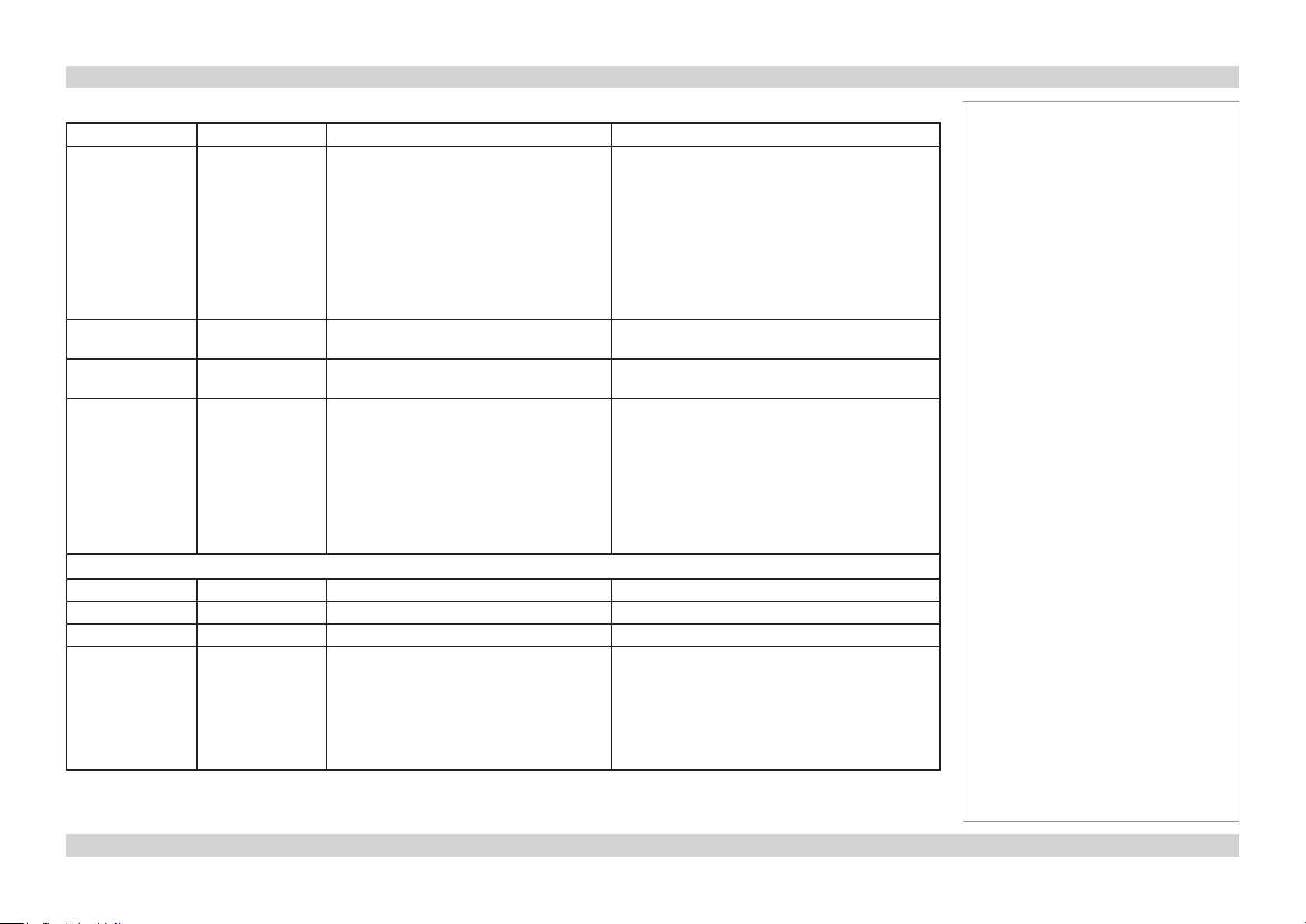
Digital Projection E-Vision 8000 Series THE OPERATION COMMANDS Remote Communications Guide
...continued from previous page
<operation> <command> <values> Notes
trig.1 = ? 0 = 5:4
1 = 4:3
2 = 16:10
3 = 16:9
4 = 1.88
5 = 2.35
6 = Letterbox
7 = Native
8 = Unscaled
9 = Auto
auto.src = ? 0 = Off
1 = On
dblack = ? 0 = Off
1 = On
lang = ? 0 = English
1 = French
2 = Spanish
3 = German
4 = Portuguese
5 = Chinese Simplied
6 = Chinese Traditional
7 = Japanese
8 = Korean
If trig.1 is set to Auto, the projector will start
sending the trigger as soon as it is switched on.
Otherwise the trigger will be sent only when the
aspect ratio matches this setting.
Auto Search
Dynamic Black
SERVICE menu
model ? <string>
ser.no ? <string>
sw.ver ? <string>
act.src ? 0 = HDMI
1 = DVI
2 = VGA
3 = Component / BNC
4 = Composite
5 = S-Video
6 = 3G-SDI
continued on next page...
Active Source
Notes
63Rev F July 2014
Page 70

Digital Projection E-Vision 8000 Series THE OPERATION COMMANDS Remote Communications Guide
...continued from previous page
<operation> <command> <values> Notes
pip.src ? 0 = HDMI
1 = DVI
2 = VGA
3 = Component / BNC
4 = Composite
5 = S-Video
6 = 3G-SDI
pixel.clock ? <string> In MHz
signal ? <string> Not applicable without signal locked.
h.refresh ? <string> Not applicable without signal locked.
v.refresh ? <string> Not applicable without signal locked.
lamp1.hours ? <string>
lamp2.hours ? <string>
proj.runtime ? <string>
blue.only = ? 0 = Off
1 = On
fact.reset (execute) Factory reset
PIP Source
Not applicable without signal locked.
Miscellaneous commands
power.on (execute) Power on
power.off (execute) Power off (puts projector into Standby mode)
picture.mute = ? 0 = Off
1 = On
status ? 0 = standby
1 = warm up
2 = imaging
3 = cooling
4 = warning
remote.set = ? 1 ~ 10: Set Projector ID
255: Clear Projector ID (No ID)
Notes
64Rev F July 2014
Page 71

Digital Projection E-Vision 8000 Series THE KEY COMMANDS Remote Communications Guide
The Key Commands
<operation> Corresponding remote control key
power.on POWER ON
power.off POWER OFF
menu MENU
exit EXIT
input INPUT
picture PICTURE
network NETWORK
autosync AUTO SYNC
aspect ASPECT
pip PIP
overscan OVERSCAN
freeze FREEZE
lampmode LAMP MODE
info INFO
shutter SHUTTER
idset ID SET
lensshift LENS SHIFT
testpattern TEST PATTERN
enter ENTER
up UP
down DOWN
left LEFT
right RIGHT
Notes
An input command will return
“NA” when the input command is
not applicable in some specic
conditions.
65Rev F July 2014
Page 72

Digital Projection E-Vision 8000 Series WEB CONFIGURATION UTILITY Remote Communications Guide
Web Conguration Utility
The LAN IP Address of the projector can be set remotely using the Web Conguration Utility.
• Make sure the projector is connected to a remote computer via LAN.
• From the remote computer, access the default LAN IP address of the projector. The Web Conguration Utility opens.
It is possible to control many of the projector’s settings using the embedded Web Conguration Utility. The following pages contain a few
examples of such settings.
Examples
Navigate to the Control tab and edit the settings as required.
The Source/general page enables you to:
• switch the projector on and off
• open and close the shutter
• select an input source
Notes
Eco Network Power must be set to
Standard, if you wish to control the
projector via the LAN connection.
The default LAN IP address is
192.168.0.100
If you suspect this has been
changed, then you can view the
current Network settings in the
Control Menu.
For more information about
connecting the projector via LAN,
see the Connection Guide.
66Rev F July 2014
Page 73

Digital Projection E-Vision 8000 Series WEB CONFIGURATION UTILITY Remote Communications Guide
Examples - continued from previous page
The Image settings page allows access to settings from the
Picture menu.
The Lens adjustments page allows access to lens control
settings.
Notes
67Rev F July 2014
Page 74

Digital Projection E-Vision 8000 Series WEB CONFIGURATION UTILITY Remote Communications Guide
Examples - continued from previous page
The Geometry adjust and Edge Blend pages allow access to
settings from the Alignment menu.
Notes
68Rev F July 2014
Page 75

Digital Projection E-Vision 8000 Series WEB CONFIGURATION UTILITY Remote Communications Guide
Examples - continued from previous page
The Advanced control page allows access to settings
from the Picture menu, Color sub-menu.
To view and edit your network settings, navigate to
the Conguration tab.
Notes
69Rev F July 2014
