Digital Projection dVision 35 WQXGA LED, dVision 35 WQXGA XB, dVision 35 WQXGA XC, dVision 35 WQXGA XL User Manual
Page 1

an introducon to the
WQXGA projector
WQXGA user’s
guide
www.digitalprojection.com
Page 2
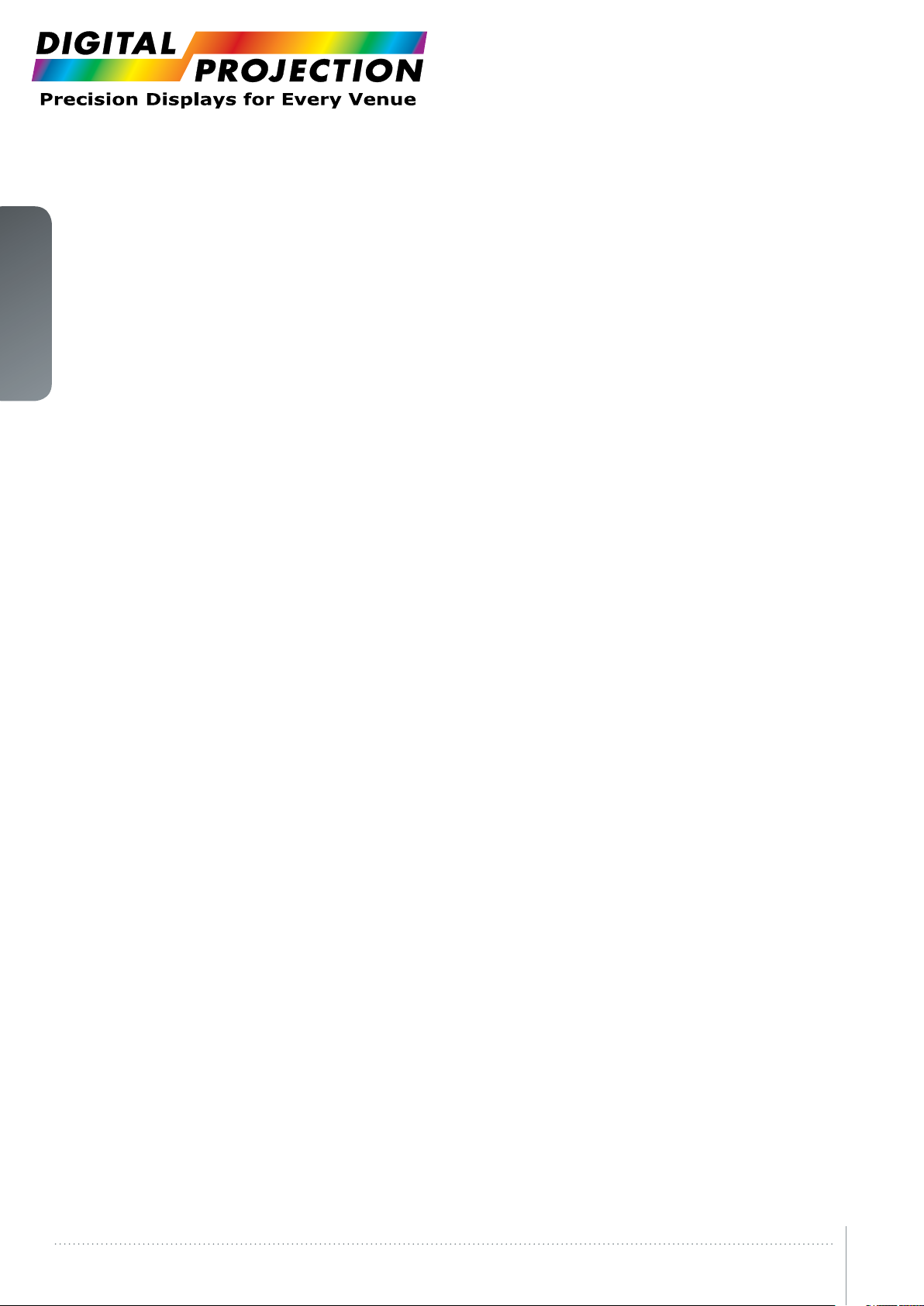
english
This page intentionally left blank.
2WQXGA User’s Guide – Introduction
Page 3
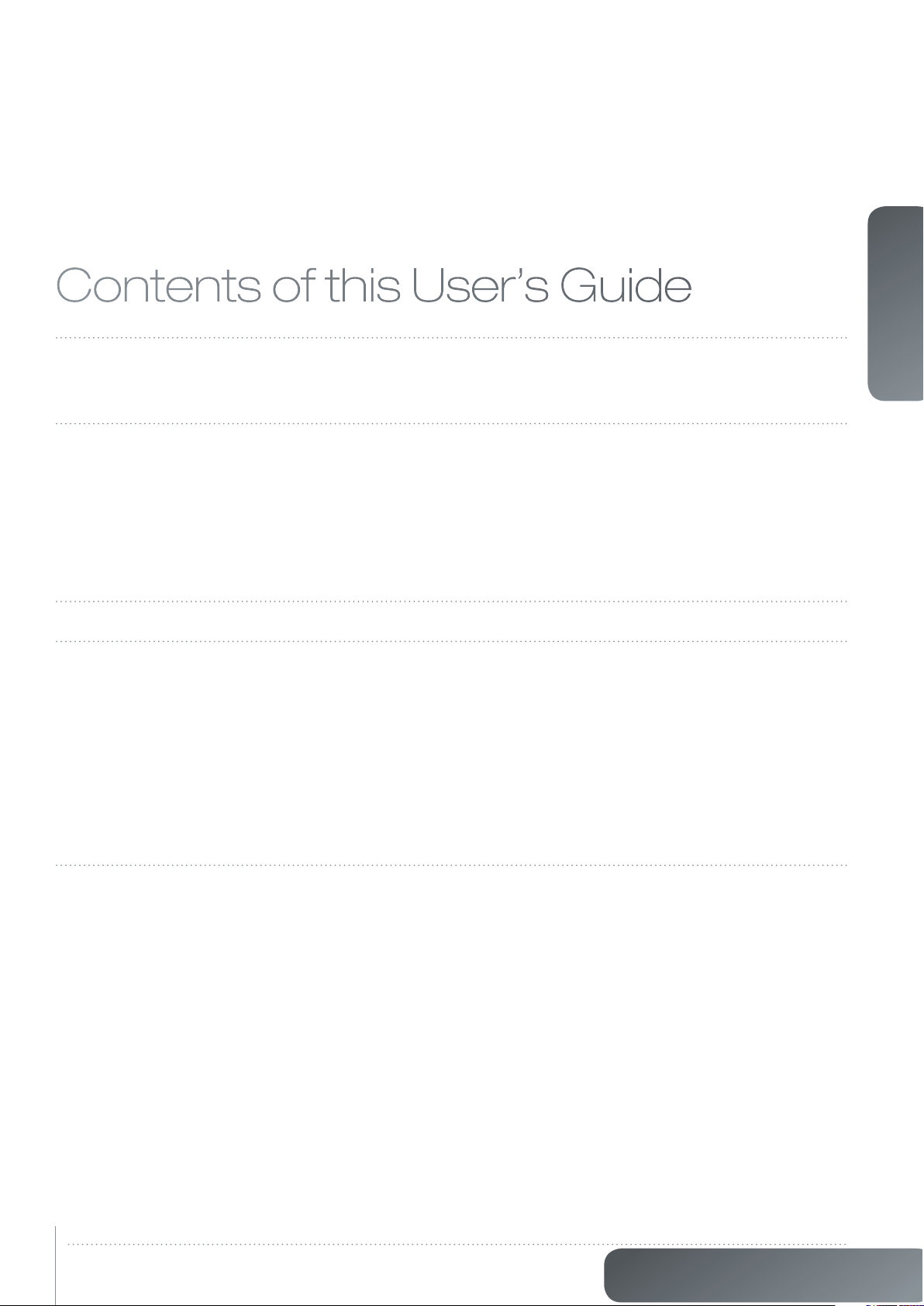
Contents of this User’s Guide
1 Introduction 6
1.1 Thank you
1.2 Features
2 SAFETY 7
2.1 SAFETY
2.2 WARNING
2.3 WEEE INFORMATION
2.4 WARNING
2.5 REMOTE CONTROL WARNING
2.6 WARNING ABOUT SUBSTANCES
3 What’s in the box? 10
4 Getting to know the projector 12
4.1 Overview
4.2 Indicators
4.2.1 The lamp indicators
4.2.1 The status indicator
4.2.1 Keypad
4.2.1 Remote control
4.2.1 Connectivity
4.2.1 Graphical User Interface (GUI)
english
5 Basic setup 17
5.1 Lens
5.1.1 Lens and lens mount
5.1.2 Inserting a lens
5.1.3 Replacing a lens
5.2 Adjusting on screen image size and position
5.3 Lamp operation
5.4 Ceiling mount
5.4.1 Ceiling mount cover
5.4.2 Attaching the ceiling cover
5.5 Connecting and cables
5.5.1 Setting up a video source
5.5.2 Setting up a computer source
5.5.3 Connecting command and control interfaces
3
www.digitalprojection.com
Page 4
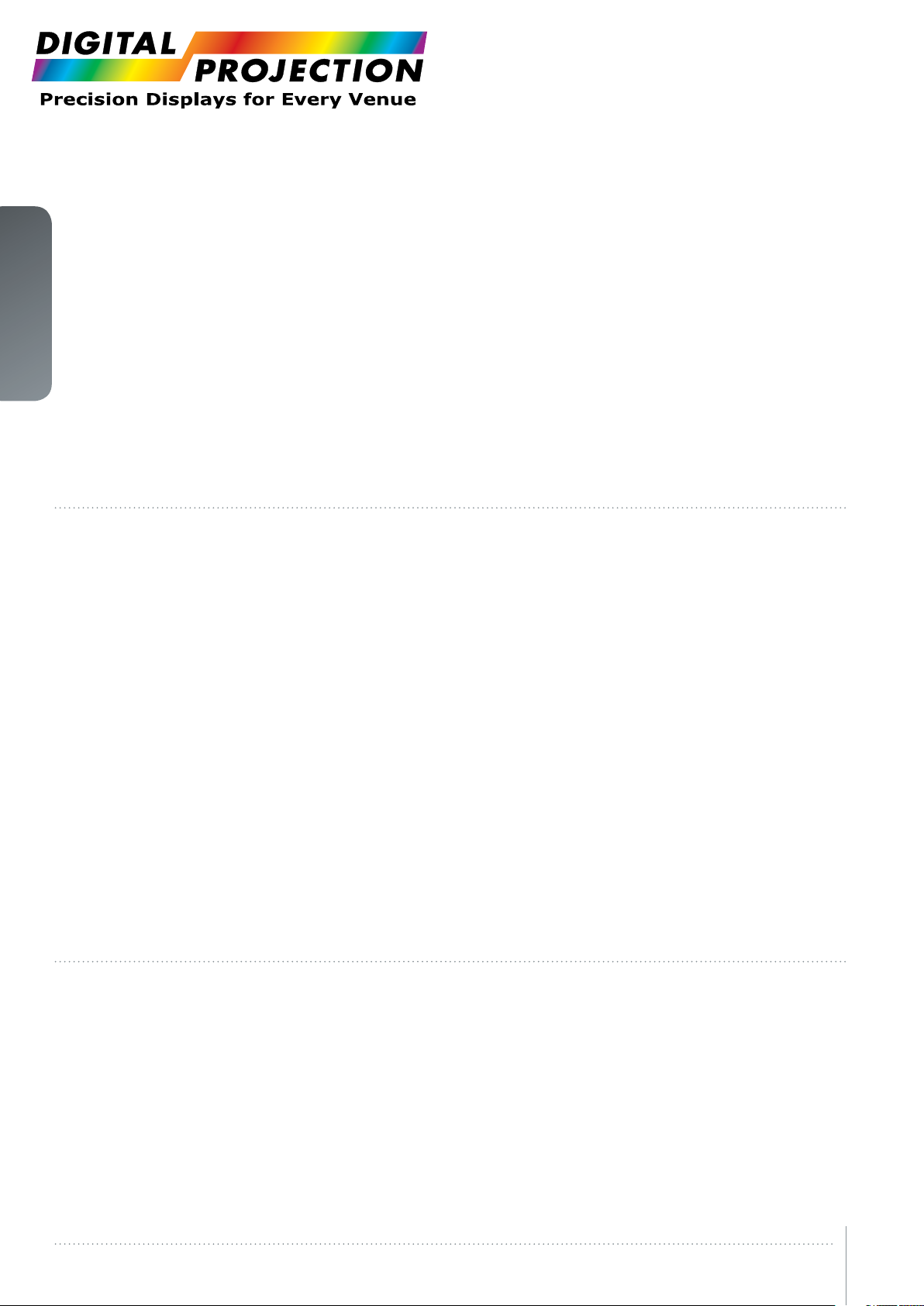
english
5.6 Image alignment
5.7 Setting image orientation
5.8 Using source scan
5.9 Limiting OSD messages
5.10 Using the dual lamp system
5.11 Changing the language of the menu system
5.12 Identifying system status
5.12.1 Getting information about the active source
6 Advanced setup 25
6.1 Controlling multiple projectors with remote control ID (RCID)
6.2 Protecting the projector with a pin code
6.3 Using dual head input
6.4 Setting custom color space and digital level
6.5 Disabling IR receivers
6.6 Controlling screens with triggers
6.7 Setting aspect trigger behavior
6.8 Automatic power on/off
6.8.1 Using the timer
6.8.2 Using DPMS (Display Power Management Signaling)
6.9 Disabling LED indicators
6.10 Setting the background color
6.11 Setting OSD menu timeout
6.12 Selecting the startup logo
6.13 Disabling LED indicators
6.14 Setting the background color
6.15 Setting OSD menu timeout
6.16 Selecting the startup logo
7 Optimising the picture 30
7.1 Calibration data
7.1.1 Updating RealColor™ calibration data
7.2 Working with RealColor™
7.2.1 Setting the BrilliantColor™ correctly
7.2.2 Gamma
7.2.3 RealColor™ operating modes
7.2.4 Setting a white point or color temperature
7.2.5 Defining the system color gamut
Introduction
4WQXGA User’s Guide –
Page 5

8 Technical specifications 36
8.1 Product details
8.2 Ceiling mount
9 Maintenance 39
9.1 Software upgrades
9.2 Lamp replacement
english
5
www.digitalprojection.com
Page 6
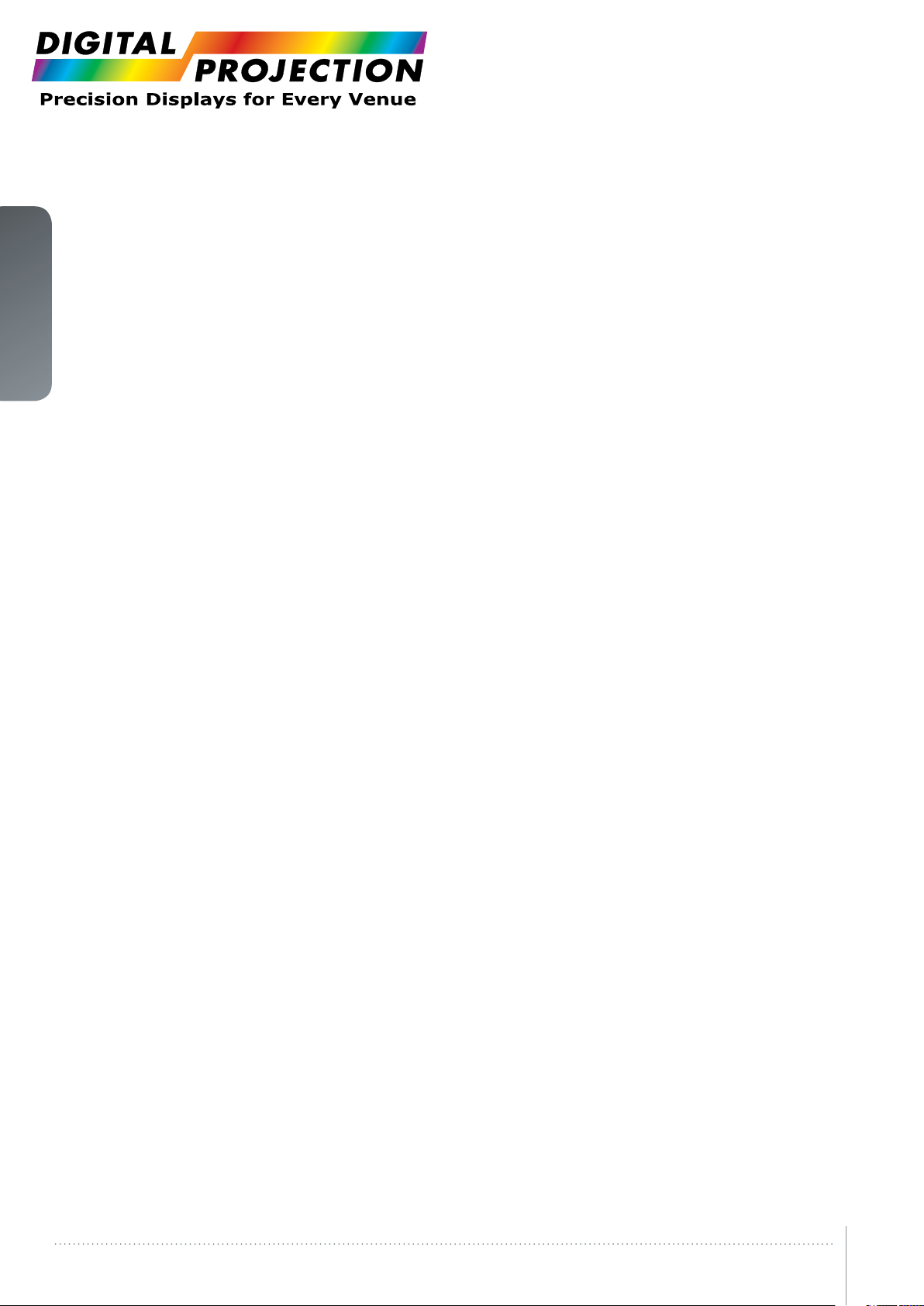
english
This page intentionally left blank.
Introduction
6WQXGA User’s Guide –
Page 7
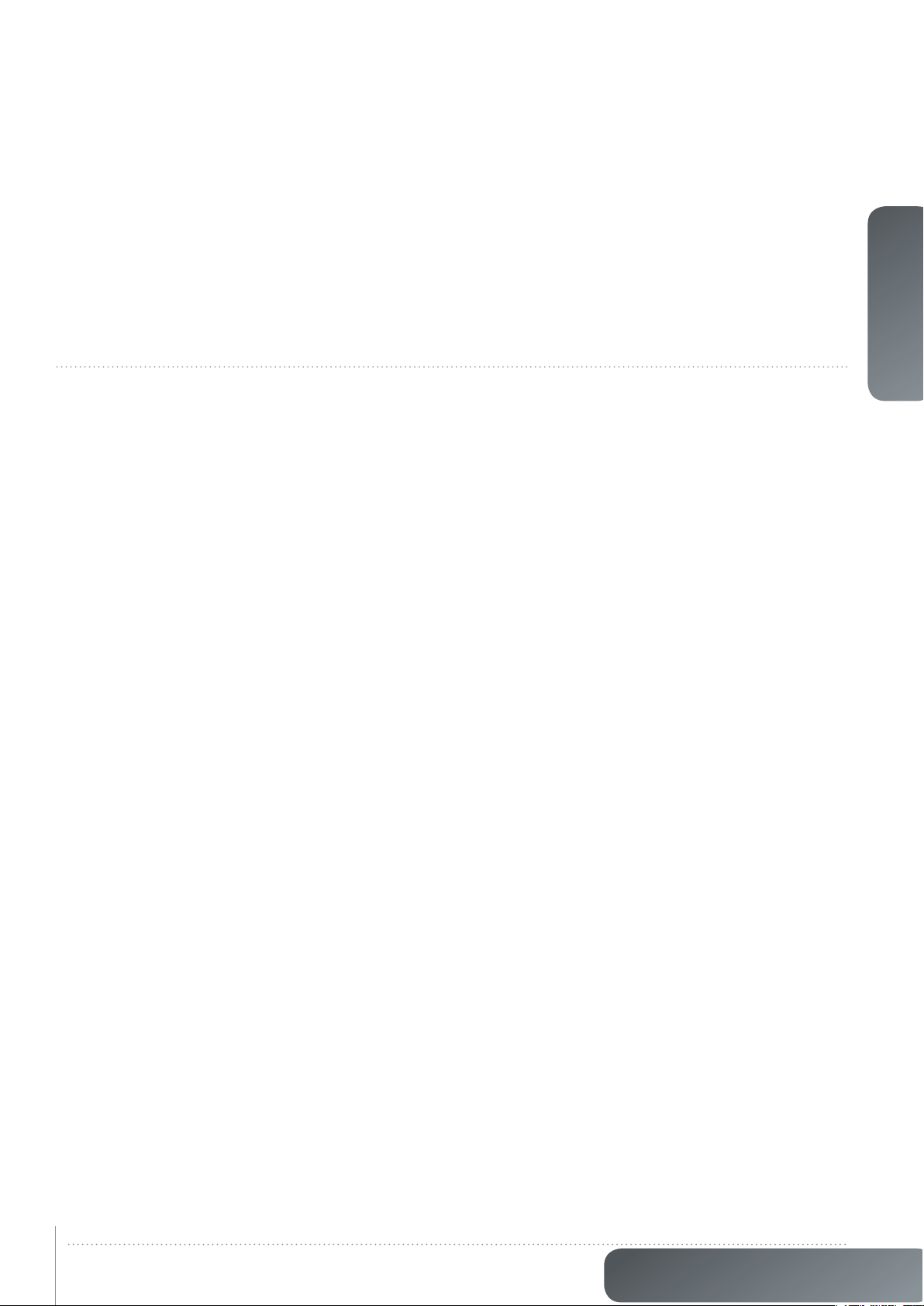
1 Introduction
1.1 Thank you
Thank you for purchasing a WQXGA projector.
The WQXGA resolution projector sets an industry benchmark for projectors in its size and
performance category. Featuring high resolution DLP® technology, high performance optics
and lenses, updated signal processing and built-in frame-lock synchronisation makes the
WQXGA the ideal projector for multi-channel visualisation and simulation applications, where
realism and reliability are key criteria.
1.2 Features
• WQXGA (2560 x 1600) resolution single chip DLP® technology
• Patented Dual Architecture or LED illumination system and optics
• RealColor advanced colour management suite
• Fail safe, hot swap Dual Lamp architecture / or longlife LED illumination
• Dual optomechanical IRIS for customizable brightness and contrast
• Full powered horizontal and vertical lens shift, allows direct stacking
• Full 12-bit colour resolution for minimised artefacting and high accuracy
• BrilliantColor™ technology with six-colour processing for accurate colours
• Elevated contrast levels for unmatched image dynamics
• High brightness for large screen applications
• Range of application specific colour wheel options
• Wide range of projection lenses
• Highly versatile colour management and calibration options
• Built-in real time clock for timed operations
• Sigma Designs™ technology video de-interlacing and processing
• Economy mode for reduced power consumption and prolonged lamp life
• Small and ergonomic footprint, with low weight
• Direct view status monitor and lamp function indicators
• Multiple video and graphics inputs for virtually any video and data source
• Dual Link DVI (330 MHz)
• HDMI ver. 1.3a
• LAN, RS232 and USB ports for control and monitoring
english
7
www.digitalprojection.com
Page 8
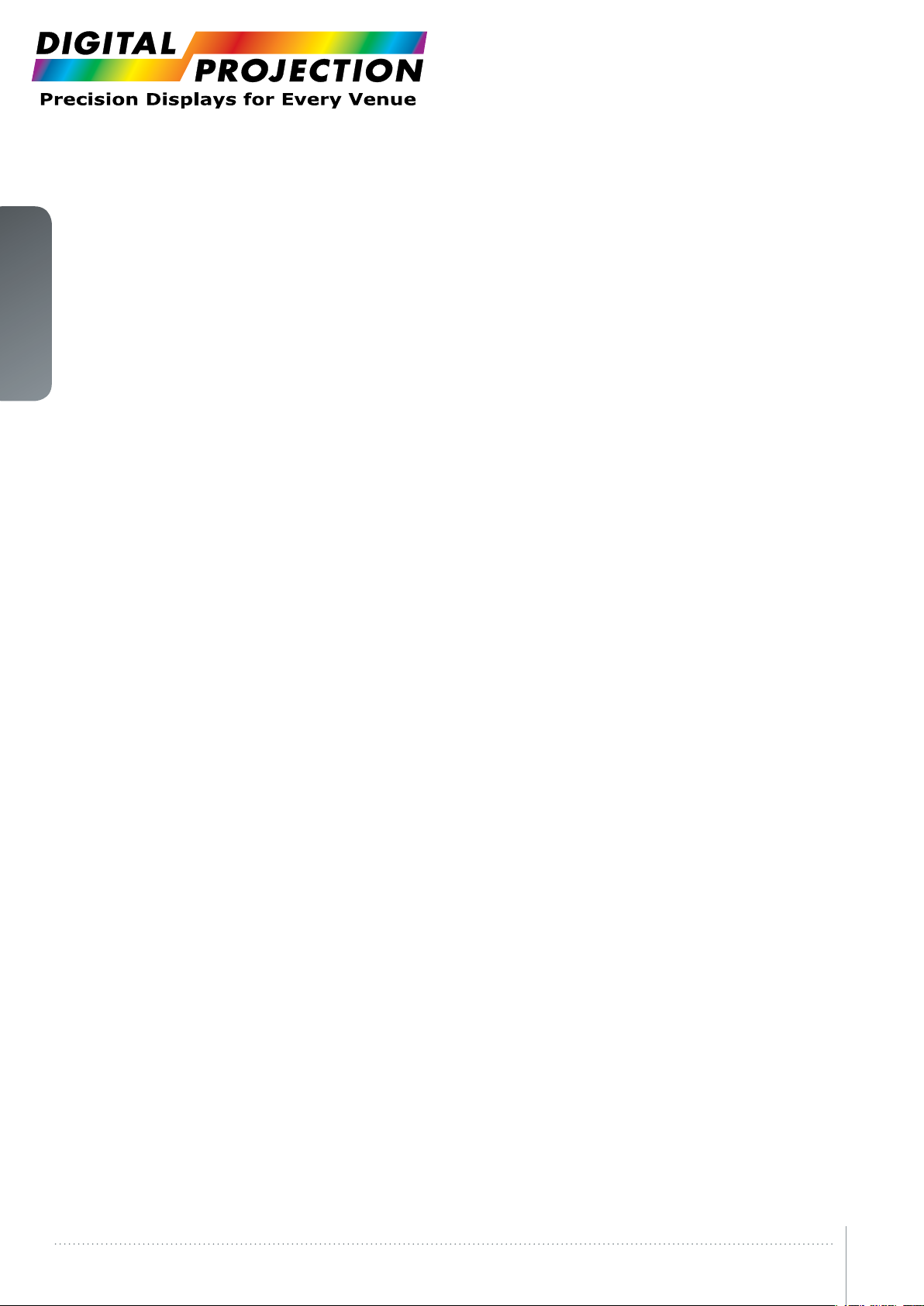
english
This page intentionally left blank.
Introduction
8WQXGA User’s Guide –
Page 9
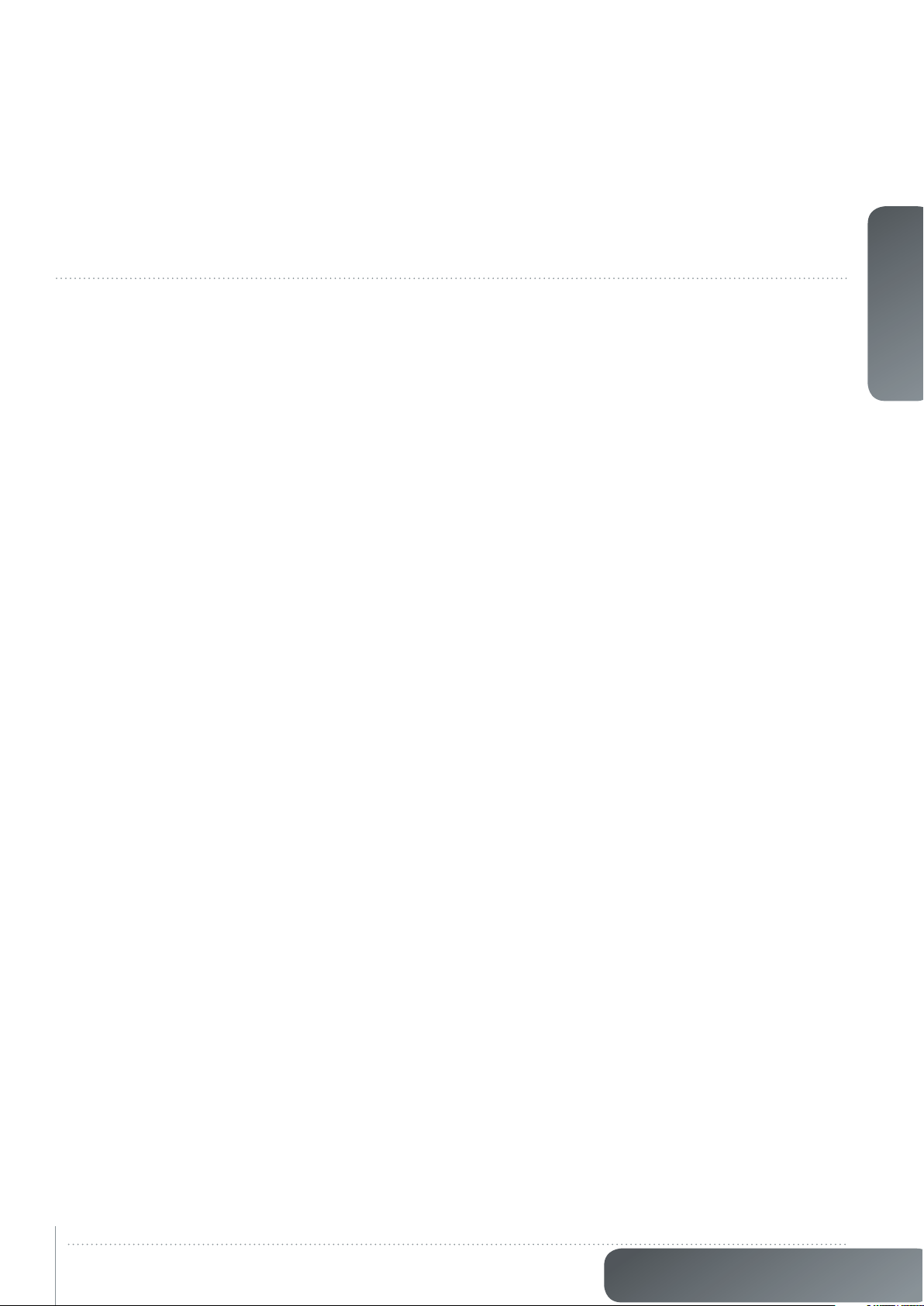
1 SAFETY
This device complies with safety regulations for Information Technology Equipment intended
to operate in “normal” environments (offices and homes). Before using the device for the first
time, please read the safety instructions thoroughly.
1.1 SAFETY
This user guide contains important information about safety precautions and the set-up and
use of the projector. Please read the manual carefully before you operate the projector.
This device complies with relevant safety regulations for data processing equipment for use
in an office environment. Before using the projector for the first time, please read the safety
instructions thoroughly.
1.2 WARNING
Use only the cables and cords supplied with the projector or original replacement cables. Using other cables or cords may lead to malfunction and permanent damage of the unit.
Always use 3-prong / grounded power cord to ensure proper grounding of the unit. Never
use 2-prong power cords, as this is dangerous and could lead to electrical shock.
Never open the unit. The projector contains no user serviceable parts. Refer all repairs to
qualified personnel only. Make sure that no objects enter into the vents and openings of the
set.
Do not spill any liquids on the projector or into the vents or openings of the unit.
Always remove lens cap before switching on the projector. If the lens cap is not removed,
it may melt due to the high energy light emitted through the lens. Melting the lens cap may
permanently damage the surface of the projection lens.
Do not look into the projection lens when the projector is switched on. The strong light may
permanently damage sight. Do not look into the laser beam when activated on the remote
control. Laser light may permanently damage sight.
Do not point laser beam on people.
Only place the projector on a stable surface, or mount it securely using an approved ceilingmount.
Do not drop the projector.
Always operate the projector according to the rotation guidelines found on the web. Operating the unit in other positions may reduce lamp life significantly, and may lead to overheating,
resulting in malfunctioning.
Always allow ample airflow through the projector. Never block any of the air vents. Never
cover the unit in any way while running. Allow for sufficient distance to walls and ceilings to
avoid overheating.
Minimum safety distance to any side of the unit is 50 cm / 20” in any direction.
CAUTION! Hot air is exhausted from the rear vent. Do not place objects that are sensitive
to heat nearer than 50cm / 20” to the exhaust vent.
The projector is designed for indoor use only. Never operate the unit outdoors.
english
9
www.digitalprojection.com
Page 10
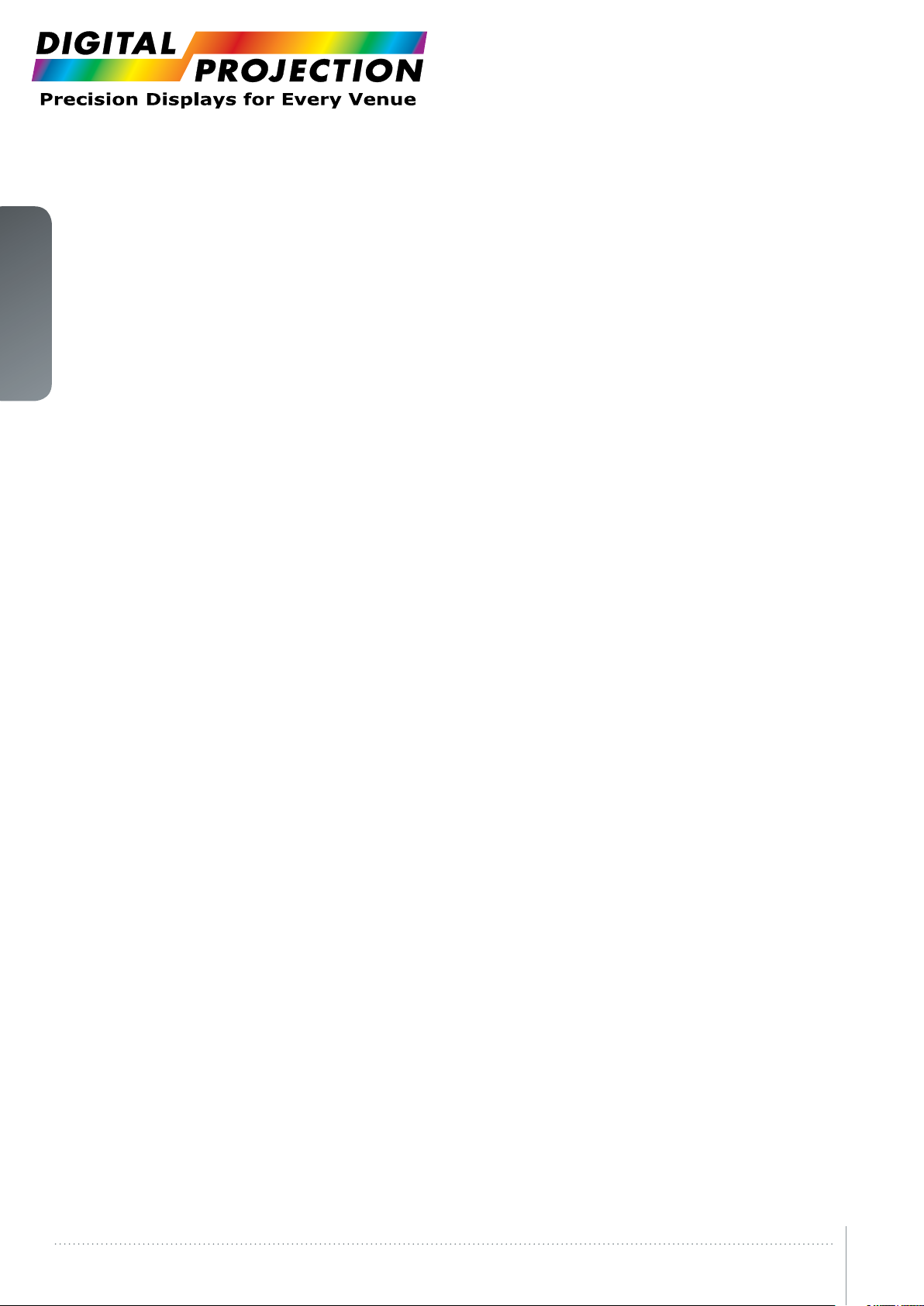
english
CAUTION! Connecting sources to a powered projector may result in product failure. It is
recommended that the power cable connector (projector-end) or the mains power socket
are accessible whilst the product is in use to enable mains power to be disconnected or
switched off when connecting source devices. This should be considered during product
installation.
Do not operate the projector outside its temperature and humidity specifications, as this may
result in overheating and malfunctioning.
Only connect the projector to signal sources and voltages as described in the technical
specification. Connecting to unspecified signal sources or voltages may lead to malfunction
and permanent damage of the unit.
Allow lamp to cool down before changing. One lamp may be changed while the other lamp
is operating (hot-swap).
INFORMATION AND WARNING ABOUT POTENTIAL HEALTH ISSUES RELATED TO
MERCURY VAPOR. This section only applies to projectors with UHP lamps.
This projector uses a very powerful UHP™ lamp for illumination to produce an extremely
bright image.
This technology is similar to other high-pressure discharge lamps that are extensively used in
cars, street lights and other lighting appliances today. These lamps, like fluorescent lighting,
contain small amounts of mercury. The amount of mercury present in a lamp is far below the
limits of danger set by the authorities. It is very important that lamps containing mercury are
treated properly to minimize potential health hazards.
The UHP™ lamp, like any other high brightness projector lamp, is under high-pressure when
operating. While the lamp and the projector are carefully designed to minimize the probability of lamp rupture, the lamp may break while operating and small amounts of mercury
vapor may be emitted from the projector. The probability of rupture increases when the lamp
reaches its nominal life. It is therefore highly recommended that the lamp is replaced when
the rated lifetime is reached.
As a general precaution, secure good ventilation in the room when operating the projector. If
lamp rupture occurs, evacuate the room and secure good ventilation. Children and pregnant
women in particular should leave the room.
When replacing a worn lamp, dispose of the used lamp carefully by proper recycling.
Mercury is a naturally occurring, stable metallic element that may pose a safety risk to people
under certain conditions. According to the Public Health Statement for Mercury published by
the Agency for Toxic Substances and Disease Registry (“ATSDR”, part of the United States
Public Health Service), the brain, central nervous system and kidneys are sensitive to the
effects of mercury, and permanent damage can occur at sufficiently high levels of exposure.
Acute exposure to high concentrations of mercury vapor can cause conditions such as
lung and airway irritation, tightness in the chest, a burning sensation in the lungs, coughing,
nausea, vomiting and diarrhea. Children and fetuses are particularly sensitive to the harmful
effects of metallic mercury to the nervous system.
Seek medical attention if any of the above symptoms are experienced or if other unusual
conditions are experienced following lamp rupture.
1.3 WEEE INFORMATION
This product conforms to all requirements of the EU Directive on waste electrical and electronic equipment (WEEE). This product shall be recycled properly. It can be disassembled to
facilitate proper recycling of it’s individual parts. This product is using projection lamps that
shall be recycled properly. Consult your dealer or relevant public authority regarding drop-off
points for collection of WEEE.
Safety
10WQXGA User’s Guide –
Page 11
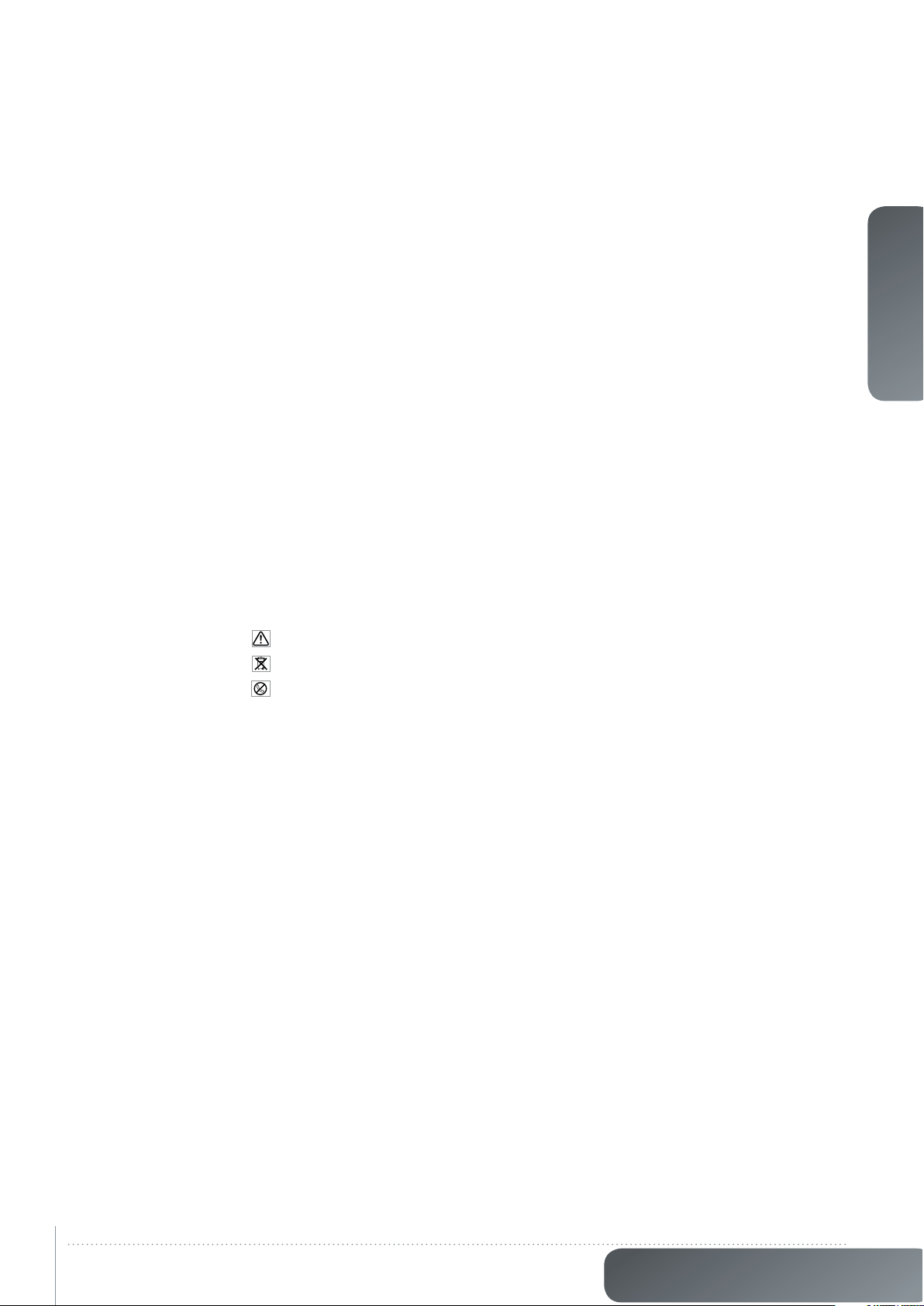
1.4 WARNING
This product contains chemicals, including lead, known to the State of California to cause
birth defects or other reproductive harm. Recycle properly, do not dispose of in ordinary
waste!
1.5 REMOTE CONTROL WARNING
Laser radiation class II product; wavelength 670nm; maximum output 1mW.
Remote control complies with applicable requirements of 21 CFR 1040.10 and 1040.11.
Remote control complies with applicable requirements of EN 60 825-1: 1994 + A11
1.6 WARNING ABOUT SUBSTANCES
This product contains chemicals, including lead, known to the State of California to cause
birth defects or other reproductive harm. Recycle properly, do not dispose of in ordinary
waste!.
WARNING SYMBOLS
READ USER GUIDE Attention! Read the user guide for further information!
RECYCLE Warning! Recycle properly, do not dispose of in ordinary waste!
NO TELEPHONE Warning! Do not connect to telephone lines!
english
11
www.digitalprojection.com
Page 12
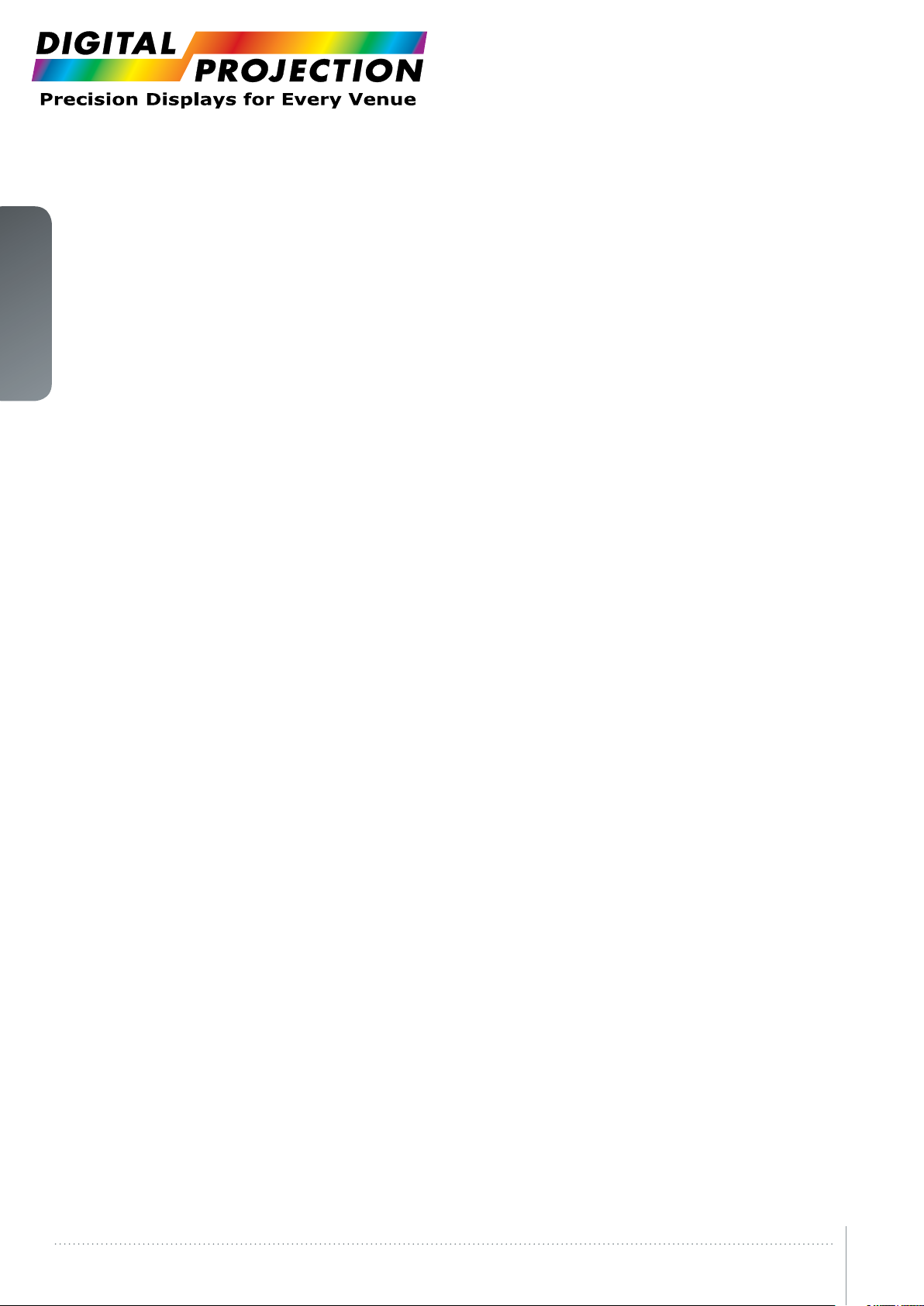
english
This page intentionally left blank.
Safety
12WQXGA User’s Guide –
Page 13
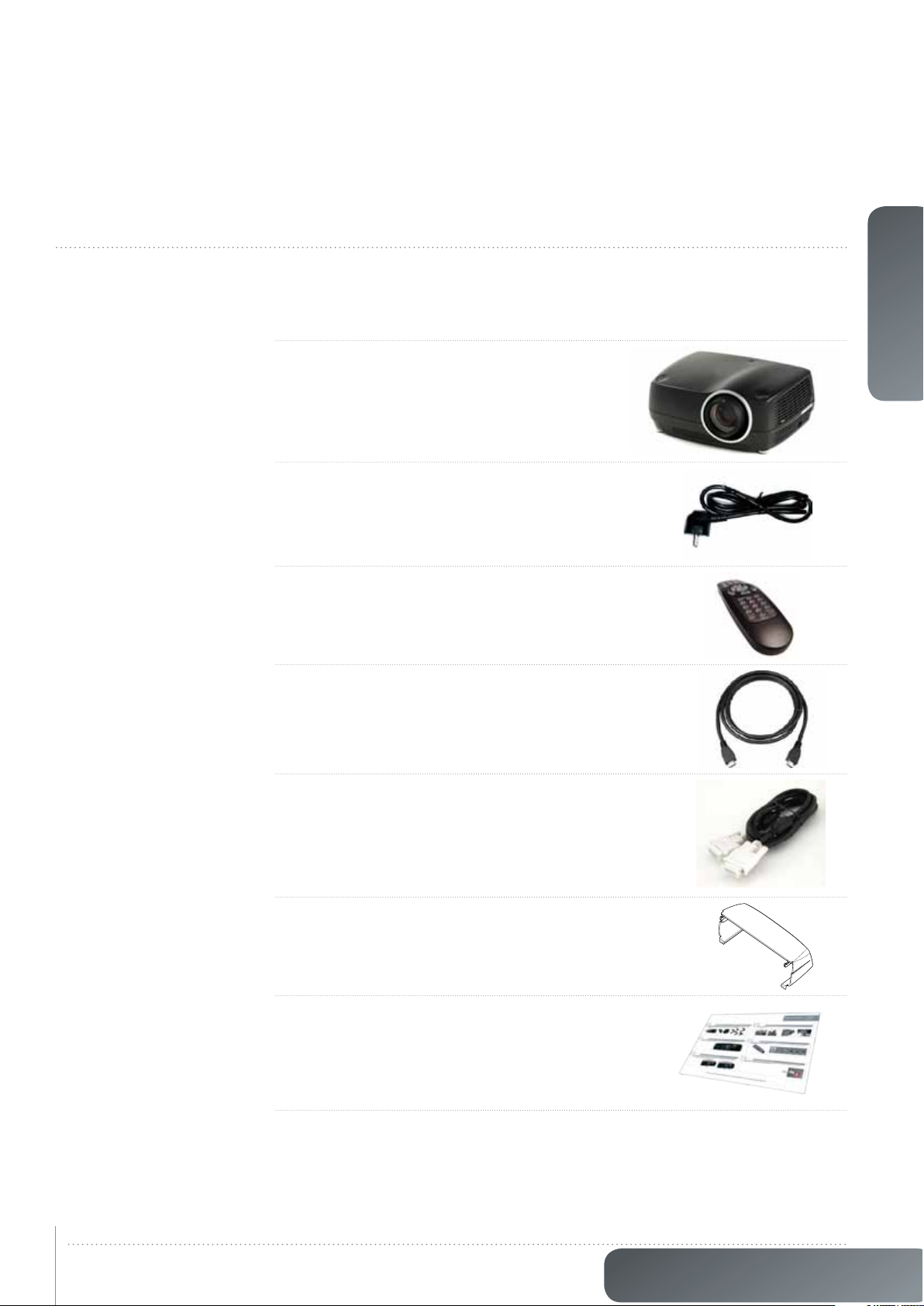
1 What’s in the box?
The WQXGA Projector comes with the following components:
Projector
Power Cable (Country Dependant)
Remote Control
english
HDMI-cable
DVI-cable
Ceiling mount Cable Cover
User Documentation
13
Please verify that you have all compoents upon unpacking the unit, and its contents.
Please save packaging materials for future use, should it be necessary to ship the unit.
www.digitalprojection.com
Page 14
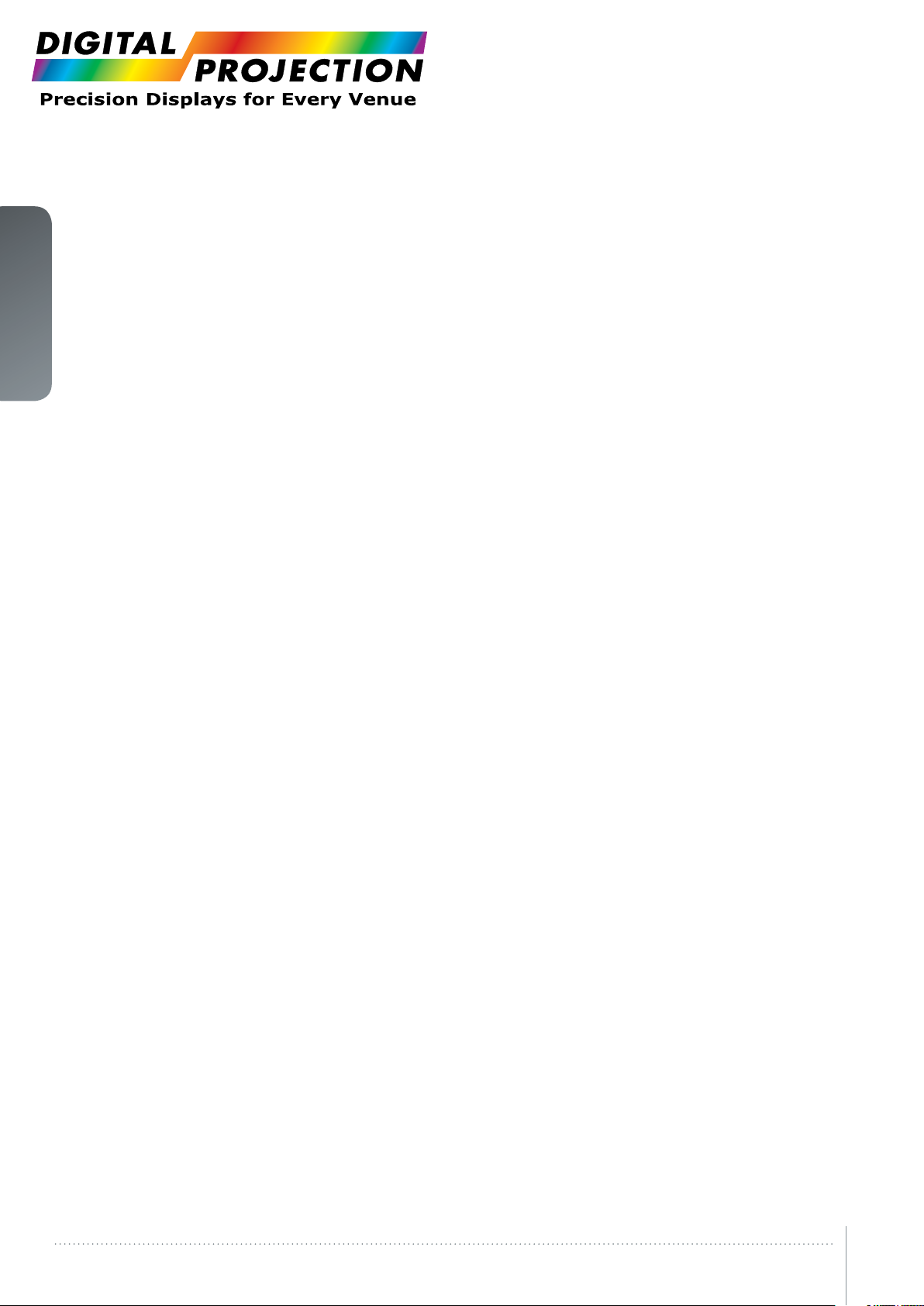
english
This page intentionally left blank.
What’s in the Box?
14WQXGA User’s Guide –
Page 15

1 Getting to know the projector
1.1 Overview
A Lens
B IR sensor
C Ventilation
D Lens release
E Power connector
F Keypad
G Connector panel
H LCD
I Lamp lids
J Adjustable feet
K Security lock
L Ceiling mount
F
B
Figure 1-1. - Projector front view
A
C D
C
C
english
B
E
15
HB G
Figure 1-2. - Projector rear view
J J
Figure 1-3. - Projector bottom view
C
L
B I
K
B
www.digitalprojection.com
Page 16

english
1.2 Indicators
System status indicators are located right of the keypad on the back of the projector. Figure
4-4 shows the three status indicators – one for each lamp and one for the system status.
Figure 1-4. The lamp indicators
For the lamp indicators the following apply:
- PERMANENT GREEN LIGHT: The lamp is on and operating normally.
- PERMANENT YELLOW LIGHT: The lamp is off. The lamp may be disabled in the menu or
the system is in standby.
- PERMANENT RED LIGHT: Lamp life has expired, lamp is not igniting or lamp door is
open. If the lamp life has expired, please change projection lamp immediately. Failing to
change lamp may lead to lamp explosion. Please replace with original projectiondesign
equipment.
- FLASHING YELLOW LIGHT: The lamp is cooling down. The total cooling down time is
approx. 45 seconds.
- NO LIGHT: No lamp inserted.
Note! The replacement lamps must be purchased from an authorized projectiondesign
dealer for the warranty of the product to be valid.
1.2.1 The status indicator
- PERMANENT GREEN LIGHT: The projector is turned on and in normal operation.
- PERMANENT YELLOW LIGHT: The projector is in standby mode. If the projector was
powered off by the power saving feature (DPMS), it will automatically power on when you
connect a valid source.
- FLASHING YELLOW LIGHT: Please wait. The yellow light will flash a period after power
cord is connected (20-30 sec.), and a period after going to standby mode while lamp is
cooling down (approximately 45 sec.). The projector may not be turned on again until the
light has turned to permanent yellow.
- FLASHING RED LIGHT: Projector is overheated. Turn off immediately! Check if air inlets
are covered or if ambient temperature is outside specifications. The projector cannot be
restarted until the power cord is disconnected and reconnected again. If the projector
continues to flash red, you will need to return the unit for service.
Getting to know the projector
16WQXGA User’s Guide –
Page 17

1.2.2 Keypad
english
The projector has an illuminated keypad on the back of the unit. Figure 4-5 shows the
keypad.
Figure 1-5. Projector keypad
The keypad is used to:
- navigate the menu system
- scroll the information in the LCD panel
- directly select input sources
- enter pin code (if enabled)
- power on/off
- adjust basic image functions
The keypad is illuminated for operation in dark environments. Available functions are
illuminated in yellow while selected (active) functions are illuminated in green. Functions that
are not available are not illuminated.
1.2.3 Remote control
The remote control allows flexible access to the projector settings, either through direct keys,
or through the menu system. The remote control is backlit for use in dark environments.
It also has a data-jack that allows for wired connection to the projector. When the wire is
connected, the IR (infra-red) beam and internal batteries are switched off.
Note! The direct sources buttons for VGA1, VGA2, X-Port 2 and YPbPr are not available
for all versions of the product. If your product does not have these inputs implemented
the OSD will display “not available” when pressing these buttons.
17
Figure 1-6. Remote control
www.digitalprojection.com
Page 18

english
1.2.4 Connectivity
The projector features a wide range of video inputs and command/control connectors.
Figure 4-7 shows the connector panel.
A
D
B
Figure 1-7. Connector panel
E
C
F
G
H
K
J
I
A LAN: 10/100 Mbit Ethernet connector for command, control and software upgrade.
B RC INPUT: 3.5mm mini-jack connector. Allows connection of external IR receiver or
wired remote control.
C TRIGGERS: 3.5mm mini-jack connector triggers. Used for controlling peripheral
equipment like motorized screens.
D 3D SYNC: Reserved for future use.
E RS-232: Allows for wired remote control and monitoring of many projector functions
used in installation environments.
F USB-A: Allows for software upgrades using a standard USB memory stick.
G USB-B: Reserved for future use.
H SYNC-IN: Allows for taking an external vertical sync signal and using that with the select
video input. This is mainly used in multiple projector installations with requirement of
video synchronization between the units.
I SYNC-OUT: Constantly outputs the vertical sync signal of the active video input. This
is mainly used in multiple projector installations with requirement of synchronization
between the units.
J DVI-D: Two Dual Link DVI-D connectors with bandwidth up to 330 Mhz total. These
connectors can also be used to form one uniform image by feeding half of the image
into each connector. HDCP compliant for sources up 165 Mhz.
K HDMI 1.3: Two HDMI 1.3a connectors with bandwidth up to 165 Mhz each. These
connectors can also be used to form one uniform image by feeding half of the image
into each connector. HDCP compliant. All video formats specified by the HDMI 1.3a are
supported.
Getting to know the projector
18WQXGA User’s Guide –
Page 19

1.2.5 Graphical User Interface (GUI)
The projector has an easy-to-use on screen display (OSD) system for controlling the
extensive number of features implemented. Figure 4-8. Top level OSD menu, shows the top
level of the OSD menu.
english
picture installation settings
Figure 1-8. Top level OSD menu
Activate the menu by pressing the “MENU” button on either the keypad or the remote
control. Navigate the menu using the arrow keys.
The various functions in OSD menu is described in Chapter 5 Basic setup.
language status
19
www.digitalprojection.com
Page 20

english
This page intentionally left blank.
Getting to know the projector
20WQXGA User’s Guide –
Page 21

1 Basic setup
1.1 Lens
1.1.1 Lens and lens mount
A range of fixed and zoom lenses is available to cover most applications, both front and rear.
The lenses are powered and fitted with a bayonet mount for ease of installation.
IMPORTANT! Switch off all equipment before setting-up for proper function.
When mounting and changing lenses, be aware that the optical system is exposed to dust
and foreign particles as long as the lens is not attached to the system. Do not leave the lens
mount open longer than necessary to change lens. If a lens is not mounted, always insert the
protection lid to avoid dust and foreign particles entering the internal optics.
IMPORTANT! Never run the projector without lens
mounted.
1.1.2 Inserting a lens
To insert a lens please follow this procedure:
A Remove the protection lid from the bayonet mount by
turning the knob anti-clockwise.
B Remove the rear lens cap.
C Attach the projection lens using the bayonet mount,
observing the red insertion marks.
D Turn the lens firmly clockwise until it stops with a click.
E Remove the lens cap from the projection lens. If you
switch the projector on with the lens cap in place, the
lens cap may melt, damaging not only the lens cap,
but also the projection lens and surrounding parts.
english
A
B
C
21
1.1.3 Replacing a lens
To replace a lens please follow this procedure:
A To change lens, first remove the current lens by
pushing the release button and twisting the lens
counter-clockwise until it comes loose. Pull the lens
out.
B Insert the new lens as described in above.
D
E
F
www.digitalprojection.com
Page 22

english
1.2 Adjusting on screen image size and position
Adjusting the placement of the image on screen can be done using the:
1. Adjustable feet (E in Figure 5-1).
2. Lens shift mechanism controlled from the keypad, the remote control, RS-232 or LAN (A
in Figure 9).
3. Zoom (for lenses with zoom) in the lens controlled from the keypad, the remote control,
RS-232 or LAN (B in Figure 5-1).
After the correct image size and position is found, please adjust the image focus using the
keypad, the remote control, RS-232 or LAN. (C in Figure 5-1).
Basic setup
B
Figure 1-1. Image size ans position adjustment
AE
C
22WQXGA User’s Guide –
Page 23

1.3 Lamp operation
384,9
384,9
The projector is fitted with two individual projection lamps that can be run in various modes.
In addition, lamps can be replaced as needed separately. This ensures an optimized cost of
ownership. Individual lamp timers are maintained for each lamp.
Lamp operation mode is controlled in the INSTALLATION > LAMPS sub menu.
1.4 Ceiling mount
The projector can be ceiling mounted using an approved UL tested/ listed ceiling mount
fixture, with a capacity of minimum 60 kg / 130 lbs. For ceiling mount use M6 screws that
penetrate maximum 15 mm / 0.6” into the projector body. Error! Reference source not found.
gives detailed information about the alignment of the ceiling mount screw holes in the
projector.
IMPORTANT! For proper ventilation the minimum distance from ceiling/ rear wall
should be: 30/ 50 cm, 12/ 20 inch.
95
82,5
59,5
53
english
123,1
500mm
163,3
510
300mm
Ceiling Mount Interface
M6 Threads
15,5
94,3
111,8
233
23
Figure 1-2. Ceiling mount
www.digitalprojection.com
Page 24

1.4.1 Ceiling mount cover
english
The supplied auxiliary cable cover can be mounted on the projector to conceal the interface
cables and power cord when the unit is ceiling mounted. Connect all cables and fix them in
place before the cable cover is attached to the projector. Figure 5-3 shows the ceiling mount
cover.
Figure 1-3. The ceiling mount cover
1.4.2 Attaching the ceiling cover
To attach the ceiling mount cover, please follow this procedure:
A Attach the cable cover to the projector by inserting the horizontal hooks on the cover in
the horizontal slots on the rear of the projector.
B Turn the cover until the vertical hooks on the cover are inserted into the vertical slots on
the rear of the projector.
C The cover will snap in place, to release pull the vertical hooks on the cover out of the
slots, letting the cover hinge on the horizontal hooks.
A
B
C
Basic setup
24WQXGA User’s Guide –
Page 25

1.5 Connecting and cables
NOTE! Before setting up, switch off all equipment and disconnect the power cord.
1.5.1 Setting up a video source
For best quality video, connect a digital video source using the HDMI 1.3a interface (A) in Figure 5-4. Both HDMI inputs are HDCP copy protection compliant. Depending on cable quality,
the projector is supporting the use cables with lengths up 20 meters (65 feet).
Figure 1-4. Connecting a video source
1.5.2 Setting up a computer source
The projector may be connected to up to four computer sources simultaneously, using the
HDMI (A) and/or DVI-D (B) interfaces, shown in Figure 5-5. These interfaces are all-digital and
will yield a projected image with very low noise.
Both DVI and HDMI are HDCP compliant with sources up to 1920x1200@60Hz (single link
source up to 165 Mhz).
english
A
Figure 1-5. Connecting a computer source
NOTE! HDCP is not supported on higher resolution sources like 2560x1600@60Hz
(WQXGA).
Connect the power cord after the DVI cable is inserted properly.
1.5.3 Connecting command and control interfaces
The projector is supporting RS-232 and LAN command and control interfaces. Use the ASCII
based, simple instruction set (SIS) protocol to communicate with the projector. A detailed
description of the ASCII protocol is available for download at www.projectiondesign.com.
Connect the power cord after the selected command and control cables are inserted
properly.
B
A
25
www.digitalprojection.com
Page 26

1.6 Image alignment
english
1.7 Setting image orientation
1.8 Using source scan
For easier alignment of the projector, test images are built into the system.
To enable test images, go to the menu entry INSTALLATION > TEST IMAGE. Cycle the various test images using the arrow keys. When a test image matching the aspect ratio of your
screen has been found, use the zoom, focus, lens shift and physical projector alignment to
match the screen.
In relation to the screen, the projector supports the following installation orientations:
1. Desktop front (default)
2. Ceiling front
3. Desktop rear
4. Ceiling rear
To set the image orientation go to menu entry INSTALLATION > IMAGE ORIENTATION
The projector can automatically scan through all the input connectors for a valid signal. If a
valid signal is found, the image will set up. This is called source scan.
Source scan is default disabled. When disabled, the projector will only search the selected input connector for a valid signal. Use the keypad, remote control or any command and control
interface to change in selected input interface.
To set the source scan setting, go to menu entry INSTALLATION > SOURCE SCAN
1.9 Limiting OSD messages
When detecting sources and using the various features of the projector, OSD messages will
appear on the screen. Which messages that are appearing can be partially controlled by the
user. The OSD can run in these modes:
• ON. All messages, warning and information OSDs are displayed.
• OFF. No messages are shown.
• Only warnings. Only critical warning messages like temperature overheating will be
shown.
Go to menu entry INSTALLATION > OSD ENABLE to control the OSD behavior
1.10 Using the dual lamp system
The projector is fitted with two individual projection lamps that can be run in various modes.
In addition, lamps can be replaced as needed separately. Individual lamp timers are maintained for each lamp.
The lamps can be used in the following modes:
• Both lamps on. (Default)
• Single lamp 1. Just the lamp in lamp chamber 1 is on.
• Single lamp 2. Just the lamp in lamp chamber 2 is on.
• Auto switch. Each single lamp is on for a defined number of hours, before swapping
automatically. The delay between the lamp swapping is user adjustable.
To set the lamp mode, go the menu entry INSTALLATION > LAMP > LAMP MODE
Each of the lamps can also be run in ECO mode or dimmed between 80 and 100 %.
Go to menu entry INSTALLATION > LAMP for the options.
Basic setup
26WQXGA User’s Guide –
Page 27

1.11 Changing the language of the menu system
The projector menu system has a total of 11 user-selectable languages embedded for easier
use all over the world. The default language is English.
The available languages are:
• English
• French
• German
• Spanish
• Russian
• Norwegian
• Swedish
• Korean
• Japanese
• ChineseSimplied
• ChineseTraditional
• Portuguese
• Italian
The change the language of the menu system, just select “LANGUAGE” from the top menu
and select your desired language.
english
1.12 Identifying system status
For ease of use, the projector has a complete menu available for system status. It is easily
accessible from the top menu. From this menu the following information can be read:
• Part number
• Serial number
• The year/week the projector was manufactured
• Current software version
• Runtime and remaining time for both lamps
• Total number of operating hours
• All network information
• Current lens mounted
• Currently active source
1.12.1 Getting information about the active source
By selecting STATUS > SOURCE INFORMATION basic information about currently active
source is displayed.
If a deeper analysis is required for the currently active source, select STATUS > SOURCE INFORMATION > ADVANCED. This menu provides detailed timing information for the currently
active source.
27
www.digitalprojection.com
Page 28

english
This page intentionally left blank.
Basic setup
28WQXGA User’s Guide –
Page 29

This page intentionally left blank.
english
29
www.digitalprojection.com
Page 30

english
1 Advanced setup
1.1 Controlling multiple projectors with remote control ID (RCID)
The remote control can be operated either in ‘broadcast mode’, or ‘individual mode’. When
several projectors are in use in an installation, individual control may be convenient. Individual
control is available either by wired remote control, using the data-jack, or by using an individual number code. For individual control, first set the individual RC ID code using the projector
menu system, see the SETTINGS sub menu. Then, to select a specific projector to control,
first press the ‘*’ button in the lower keypad area, then the code as set in the target projector.
A code can be in the range ‘0’..’99’. ‘0’ is reserved for broadcast. To select another target,
repeat the process by pressing ‘*’ and a new code. To exit individual control, press ‘*’’*’ twice
or press ‘*’ and ‘0’.
1.2 Protecting the projector with a pin code
The projector may be controlled by a PIN (Personal Identity Number) code. The PIN code is 4
digits, and if the PIN code is activated, you must enter the correct code to unlock the projector. Factory set PIN (1234).
To activate, deactivate or change the PIN code, see the SETTINGS > PIN CODE sub menu.
NOTE! If an incorrect PIN code is entered, you may try again two times.
If you fail three times in a row, a PUK (unlock) code is needed. The PUK code is supplied
with the product.
WARNING! ENTERING THE PUK CODE CORRECTLY IS THE CUSTOMERS
RESPONSIBILITY
If you also fail three times with the PUK code, the projector locks up permanently, and can
only be unlocked by a special service unlock code.
To access this code, you will need to contact your dealer or a service station. The service
unlock code will be generated based on a secure, encrypted number that is produced by the
projector itself. The projector will produce a new number every time.
NOTE! TO UNLOCK THE PROJECTOR, PROOF OF OWNERSHIP MUST BE PROVIDED
BY THE CUSTOMER
Advanced setup
30WQXGA User’s Guide –
Page 31

1.3 Using dual head input
1 2
For extended flexibility to connect high resolution sources with a pixel clock over 165 MHz,
the projector is supporting a dual head input mode. In this mode the left and right half of the
image can be connected to the DVI 1/DVI 2 or HDMI 1/HDMI 2 interfaces respectively
(Figure 6-1).
To enable this mode, go to the menu INSTALLATION > DUAL HEAD SETUP. Side-by-side is
the only available option at this time.
Figure 1-1. Dual input mode
english
An example of this is feeding a WQXGA (2560x1600) source with 1280x1600 resolutions on
each the DVI interfaces.
When enabling this mode, the EDID data on each of the DVI connectors will automatically be
changed from WQXGA (2560x1600) to 1280x1600.
NOTE! For the image to be displayed in this mode, the resolution must be exactly the
same on both connectors.
NOTE! In this mode the two connected sources must have exactly the same timing. A
drift in timing between the inputs will result in a visible split in the center of image.
NOTE! Some graphic cards have problems with detecting the change from single head
to dual head mode. If problems occur, disconnect both signal cables before enabling or
disabling the dual mode in the menu.
1.4 Setting custom color space and digital level
The projector will automatically try to set the correct color space and digital drive level based
on information from the source.
To manually override the automatically detected color space and digital level go to menu
entry PICTURE -> ADVANCED. Set the “digital color space and level” to manual and select
your color space and digital drive level.
1.5 Disabling IR receivers
The projector has 3 IR receivers as shown in chapter 4.1 Overview.
These receivers can be individually disabled if necessary. Go to menu entry INSTALLATION >
IR FRONT / IR REAR LEFT / IR REAR RIGHT to disable the receivers.
31
www.digitalprojection.com
Page 32

english
1.6 Controlling screens with triggers
1.7 Setting aspect trigger behavior
1.8 Automatic power on/off
The projector has to programmable triggers with 3.5 mm2 mini-jack connectors. These can
be used to enable or disable screens, curtains or other peripheral equipment.
To change trigger settings, go to menu entry INSTALLATION > TRIGGER
By default:
• Trigger 1 is set to control a screen depending on whether projector is powered on or not.
• Trigger 2 is set to control a screen depending on the aspect ratio of currently active
source.
Both triggers can be manually overridden both in the menu system and by using the command and control protocol through RS-232 or LAN.
To customize the aspect trigger functionality, go to menu entry INSTALLATION > TRIGGER >
ASPECT TRIGGER BEHAVIOR. In this sub-menu it is selectable for which input aspect ratios
the trigger will be enabled.
The projector can be automatically power on or off by using the internal timer function or
DPMS.
1.8.1 Using the timer
The projector features a real-time clock that enables timing control. This means that the
projector can be programmed to switch on and off at certain pre-set times during a weekly
cycle.
To allow for a flexible schedule, 10 ‘programs’ are available. With each program, you can
define the switch on or switch off time for a single day (Monday to Sunday), all work days
(Monday through Friday), or week-end (Saturday and Sunday). One, several or all programs
can be active at the same time as desired. In this way, a flexible scheme can be established.
Observe the 24 hour time format. For more information, see the SETTINGS > TIMER menu.
The following example illustrates a case where the projector turns on at 08:00 in the morning
(8 am) and switches off at 20:00 (8 pm) on weekdays (Monday through Friday). Weekends
(Saturdays and Sundays), it turns on at 10:00 (10 am) and off at 18:00 (6 pm). VGA is used
as the source. For this, four programs are needed, 2 for on and two for off.
1.8.2 Using DPMS (Display Power Management Signaling)
The projector is enabled for DPMS (Display Power Management Signaling). When enabled,
the projector will automatically switch to standby mode after a specified time if there is no
valid source present at its inputs. When a valid source is reconnected, the projector will start
up again.
To enable or disable DPMS, go to menu entry SETTINGS > DPMS. The desired DPMS timeout is set in the DPMS > DPMS TIMEOUT menu entry.
DPMS is disabled by default.
Advanced setup
32WQXGA User’s Guide –
Page 33

1.9 Disabling LED indicators
In certain installations it may desirable to completely disable the LED indicator in the keypad
of the projector. To disable the LED indicators, go to menu entry SETTINGS > LED
INDICATORS MUTE.
NOTE! Pressing the “LIGHT” button on the keypad enables the LED indicators even if the
LED INDICATORS MUTE function is enabled.
If the LED indicators are enabled, the timeout period can be set in the menu under SETTINGS > BACKLIGHT TIMEOUT.
1.10 Setting the background color
The background color displayed when the projector is searching for a source can be set to
a set of predefined colors. Go to menu entry SETTINGS > BACKGROUND to set the desired
color. Default is black.
1.11 Setting OSD menu timeout
If the OSD menu is open and not used for a defined period of time, it will automatically be
disabled. The default time is 30 seconds. This timeout interval can be controlled from 5 seconds to 60 seconds. The timeout can also be set to “never” for the OSD menu to never time
out. Go to menu entry SETTINGS > MENU TIMEOUT to change this setting.
english
1.12 Selecting the startup logo
When the projector is starting up, a logo is displayed in the entire image. The logo can also
be set to “black” if it is desirable to disable the manufacturers default logo. Go to menu entry
SETTINGS > SPLASH to change this setting.
33
www.digitalprojection.com
Page 34

english
1 Technical specifications
1.1 Product details
projector DLP® digital projector
display technology single chip DMD™ (Digital
concept sealed, all-glass optical design
available resolutions 2560 x
colours 30-bit
colour management
accuracy
input signal compatibility computer up to 2560 x 1600 pixels 1x RS232 9-pin DSUB (in)
horizontal scan frequency 15 - 150 kHz 1x USB-B - reserved for future use
vertical scan frequency 48 - 190 Hz 2x 12V (60mA) triggers (screen drop
video HDTV (1080i, 720p, 576i/p, 480i/p) 1x RC repeater, 3.5mm mini jack
bandwidth
optics available lenses fixed focal ultra
focusing distance 0.5 - 40m (see separate lens
optical lens shift vertical and horisonal power require-
lens iris control F/2.1 – 6.5 for all lenses, continuously
shutter mechanical conformances CE, CSA “C/US”, FCC Class A, CCC
colour wheel options RGBRGB – visualization & simulation operating tem-
lamp 2 x 300W UHP™ available colours black metallic, silver metallic
lamp life 2000 hrs (5000 hrs in eco relay mode) warranties 2 years, 24/7, 500 hours or 90 days
replacement lamp part no. 400-0500-00 Up to 5 years total extended warranty
Micromirror Device™)
with lens shift
1600
± 0.002 on x, y, z axis with VizSim
colour wheel
RGBHV 1x USB-A – firmware upgrade
NTSC 3.56/4.43, PAL BGHI, M, N,
SECAM
330 MHz digital RGB (DVI or HDMI)
wide angle
ultra wide angle
zoom
wide angle zoom EN43
standard zoom EN41
long throw zoom EN44
specifications)
EN42 on axis only <1050W power consumption
adjustable
RGBW – graphics display 0 – 35ºC / 32 – 95ºF, 1500 – 3000 m
RGBCW – high brightness display operating and
EN42
(503-0223-00)
EN45
(503-0250-00)
(503-0224-00)
(503-0222-00)
(503-0225-00)
connectivity computer/video 2x HDMI (1.3)
2x DVI-D
control and communication
supplied accessories cables 4m power cord (country dependant)/
other backlit IR remote control, ceiling
general dimensions (dwh) 376 x 510 x 223 mm (ex. lens)
weight about 12.6 kg (ex. lens)
environmental RoHS, WEEE
security 4-digit PIN code, Kensington lock
ments
BTU/hr <2900
perature
storage
1x RJ45 TCP/IP network port
/ aspect)
2 x BNC external sync (in/out)
HDMI/
DVI-dual link
mount cable cover
product documentation
100 – 240 VAC, 50/60 Hz, +/- 10%
0 – 40ºC / 32 – 104ºF, 0 – 1500 m
20 – 90% RH
on lamp
available. Conditions apply.
Technical specifications
34WQXGA User’s Guide –
Page 35

1.2 Ceiling mount
384,9
384,9
510
95
82,5
Ceiling Mount Interface
M6 Threads
59,5
53
15,5
94,3
english
111,8
163,3
123,1
233
300mm
500mm
35
www.digitalprojection.com
Page 36

english
1 Optimising the picture
The projector has power features for picture optimization. This chapter describes details in
using these features. All color calibration is done using projectiondesign’s proprietary RealColor™ solution.
1.1 Calibration data
All projectiondesign projectors are measured and calibrated with high precision equipment at
the factory for the best out-of-box experience. Over the lifetime of the lamps the characteristics of the projector might change slightly. The same applies when replacing lamps.
1.1.1 Updating RealColor™ calibration data
For accurate results with the RealColor™ system, accurate measurement data is required.
RealColor™ calibration data can be found under the menu entry PICTURE > CALIBRATION >
REALCOLOR CALIBRATION > MEASURED VALUES
X, Y and relative luminance values for red, green, blue, white and BrilliantColor™ 1 is entered
in this menu. The BrilliantColor™ should all be set to 0.000 for the VizSim (RGBRGB) color
wheel. All values can also be updated using the communications protocol over RS-232 or
LAN.
IMPORTANT! Before setting these values, it is important to select the desired BrilliantColor™ setting. Go to menu entry PICTURE > REALCOLOR > BRILLIANTCOLOR to
select the desired BrilliantColor™ look.
Measurements must be done on the built in test patterns. This is in particularly important for
the BrilliantColor™ 1 test pattern since it is impossible to generate this pattern correctly using
a computer source. In the user menu these patterns can be accessed through PICTURE >
CALIBRATION > REALCOLOR CALIBRATION > CALIBRATION TESTIMAGE. Use the arrow
keys to cycle through the images.
NOTE! Performing a factory reset of the projector will restore the measured values to the
values measured in the factory.
NOTE! When measuring data, a high quality measurement instrument is highly recommended for accurate results. Spectrometers (like PhotoResearch PR-655) are preferred.
TIP! For an easier calibration procedure, automated calibration can be achieved using
projectiondesign’s software package ProNet. A license for the calibration software package of ProNet must be purchased separately.
Optimising the picture
36WQXGA User’s Guide –
Page 37

1.2 Working with RealColor™
1.2.1 Setting the BrilliantColor™ correctly
The BrilliantColor™ setting is used to control how color boost is applied in the image. It can
operate is four modes:
• ComputerNative(Default):Thisgivemaxbrightnessandcolorboost.Recommendedfor
non-video applications, like CAD and visualization.
• ComputerBalanced:GivesthesamebrightnessasComputerNative,buthasalessaggressive color boost profile.
• VideoNative:Giveslessbrightnessthancomputer,butwillappearwithsignicantlyless
noise in video content.
• VideoBalanced:SamebrightnessasVideoNative,butwithasmoothercolorboost
profile.
• Off:Onlyrecommendforapplicationsrequiringapurered,green,bluemixofcolors.No
secondary color or white are added to the mix.
english
37
www.digitalprojection.com
Page 38

english
1.2.2 Gamma
The projector features a set of 6 built in gamma curves: Film 2.2, Film 2.8, Video 1, Video 2,
Computer 1, Computer 2. The different gamma curves are displayed below.
TIP! The names of the curves are descriptive for their recommended use. Use any of the
computer curves for video applications will results in significant image noise.
Figure 1-1. Film 2.2 gamma
Figure 1-2. Film 2.8 gamma
Figure 1-3. Video 1 gamma
Optimising the picture
38WQXGA User’s Guide –
Page 39

Figure 1-4. Video 2 gamma
english
Figure 1-5. Computer 1 gamma
Figure 1-6. Computer 2 gamma
39
www.digitalprojection.com
Page 40

1.2.3 RealColor™ operating modes
english
Before any color correction is applied to the image, the feature must be enabled. Go to menu
entry PICTURE > REALCOLOR > COLOR CORRECTION to enable RealColor™.
RealColor™ can operate in 3 modes:
• Colortemperature/whitepointcorrectiononly.
• Red,Green,Blue,Whitecorrection.InthismodeoptimalcolorcoordinatesforCyan,
Magenta and Yellow will be computed automatically.
• Red,Green,Blue,Cyan,Magenta,Yellow,White.Inthismodecolorpointsandintensity
for each color can be manipulated separately.
To change the RealColor™ mode, please go the menu entry PICTURE > REALCOLOR >
DESIRED VALUES > DESIRED COORDS MODE.
1.2.4 Setting a white point or color temperature
After enabling RealColor™, set the color temperature in the menu entry PICTURE > REALCOLOR > COLOR TEMPERATURE. Values between 3200K and 9300K can be selected.
These color temperatures are tracking the “black body curve”- the black curved line in the
center of CIE Chart in Figure 8-7. The default is the D65 illuminant at 6500K.
Figure 1-7. CIE Chart with the black body
The white point can also be set to a custom value defined by an x, y coordinate not linked to
the black body. Go to menu entry PICTURE > REALCOLOR > X-COORDINATE and PIC-
TURE > REALCOLOR > Y-COORDINATE to change the white point.
Optimising the picture
40WQXGA User’s Guide –
Page 41

1.2.5 Defining the system color gamut
All colors visible to the eye are defined by CIE Chart in Figure 8-7. The boundary of the colors
the projector can display is called the system color gamut. The white triangle in Figure 8-7 is
an example of a system color gamut. By default the projector has the widest possible system
gamut, which is limited by the color wheel selected for the system. The VizSim color wheel
has the widest color gamut and the High Brightness color wheel has the smallest.
IMPORTANT! The system color gamut cannot be expanded outside color gamut
defined by the color wheel.
It may be desirable to change the system color gamut of the projector to:
- Color match multiple projectors.
- Meet defined color standards, like REC 709.
- Create a special “look” to the image.
Before the system color gamut can be change the desired RealColor™ mode has to be
defined. To change the RealColor™ mode, please go the menu entry PICTURE > REALCOLOR > DESIRED VALUES > DESIRED COORDS MODE.
RealColor™ has to be enabled for the desired system gamut to be applied. Go to menu entry
PICTURE > REALCOLOR > COLOR CORRECTION to enable RealColor™.
english
After RealColor™ is enabled and the desired color correction mode is selected, please go
the menu entry PICTURE > REALCOLOR > DESIRED VALUES to change the color points to
the your desired system color gamut.
TIP! For graphical visualization of the system color gamut and easy color management for
a single or multiple projectors, the ProNet software package could be used. A license for
the calibration software package of ProNet must be purchased separately.
41
www.digitalprojection.com
Page 42

english
1 Maintenance
1.1 Software upgrades
In order to upgrade your projector, please follow the method described below.
• YouwillneedaUSBsticksetupwithaFAT-lesystemtoperformthisupgrade
• ContactaDigitalProjectionRepresentativeat770.420.1350fortheupgradesoftware
• CopytheletotherootofaUSBmemorystick
• Settheprojectorinstandbymode
• InserttheUSBstickintheprojectorandwaitforafewseconds
• TheLCDdisplayinFigure9-1willindicatethatithasdetectedanupgradeleonthe
memory stick. Wait a few seconds while the file is validated
• RemovethememorystickwhentheLCDdisplayinstructsyoutodoso
• Donotremovethepowercordwhiletheupgradeisstillinprogress
• Theprojectormayrestartseveraltimesduringtheupgrade
The upgrade has finished successfully when the ordinary LCD display returns.
Figure 1-1. LCD display
Please refer to our website at www.digitalprojection.com to find
other information
Mantenance
42WQXGA User’s Guide –
Page 43

1.2 Lamp replacement
The LAMP indicators on the keypad will turn red when lamp life expires.
A
H
B
G
C
english
Change the lamp when lifetime expires. Always replace lamp with the same type and
rating.
The lamp includes an electronic lamp timer that is tracking the life time of the lamp.
Allow lamp to cool down before changing. One lamp may be changed while the other
lamp is operating (hot-swap).
Release the screw (LAMP 1) or (LAMP 2) depending on which lamp that needs to be
replaced.
A Open the lamp lid(s).
B Turn the three locking screws a quarter turn anti-clockwise.
C Pull the lamp out.
D Replace with a new lamp in reverse order.
E Insert a new lamp. Observe the guide pins.
F Turn the tree locking screws a quarter turn clockwise.
G Close the lamp lid.
H Turn the locking screw clockwise.
WARNING! Be careful not to touch the protective glass when replacing the
lamp house, this may cause the protective glass to overheat and break
while in use.
F
D
E
WARNING! Be extremely careful when removing the lamp module. In the
unlikely event that the bulb ruptures, small glass fragments may be
generated. The lamp module is designed to contain these fragments, but
use caution when removing the lamp module.
43
www.digitalprojection.com
Page 44

Page 45

www.digitalprojection.com
North America Corporate Headquarters
Digital Projection, Inc.
55 Chastain Road, NW, Suite 115
Kennesaw, GA 30144
(P) 770.420.1350
(F) 770.420.1360
Worldwide Headquarters
Digital Projection Ltd.
Greenside Way,
Middleton,
Manchester
digital projection locations
M24 1XX
(P) +44 (0) 161 947 3300
(F) +44 (0) 161 684 7674
601-0228-00
China Corporate Headquarters
DP China
Rm C1202,Cai Fu Jia Yuan,No.19
Xiao Ying Street, Chaoyang
District,Beijing 100101,PR China
(P) (8610)010-58239771/ 72
(F) 010-58239770
Asia Corporate Headquarters
DP Asia
16 New Industrial Road
#02-10 Hudson Technocentre
Singapore 536204
(P) 65-6284-1138
(F) 65-6284-1238
© 2008 projectiondesign as. All brands and trade names are the property of their respective owners. Specifications subject to change without prior notice.
All values are typical and may vary. Please visit our website for latest specifications and product updates.
