Page 1

5’’ PHOTO SCANNER
USER’S GUIDE
Page 2
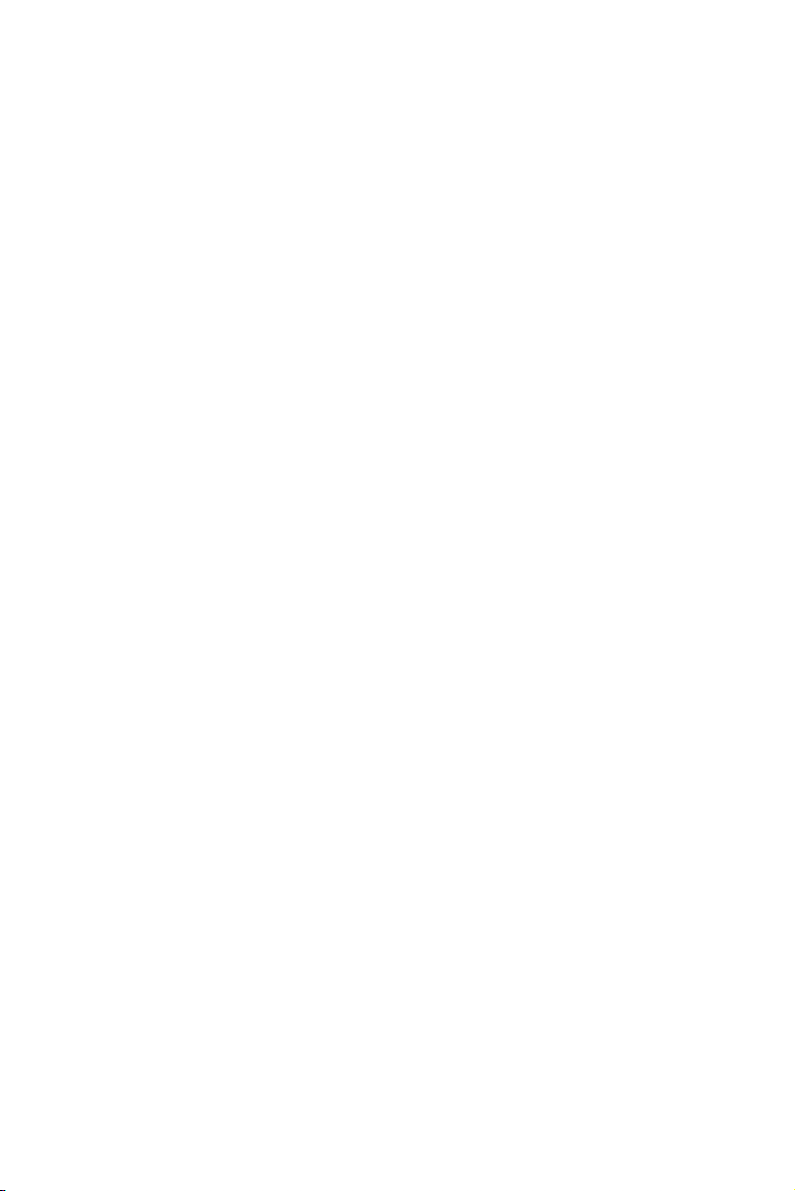
Page 3
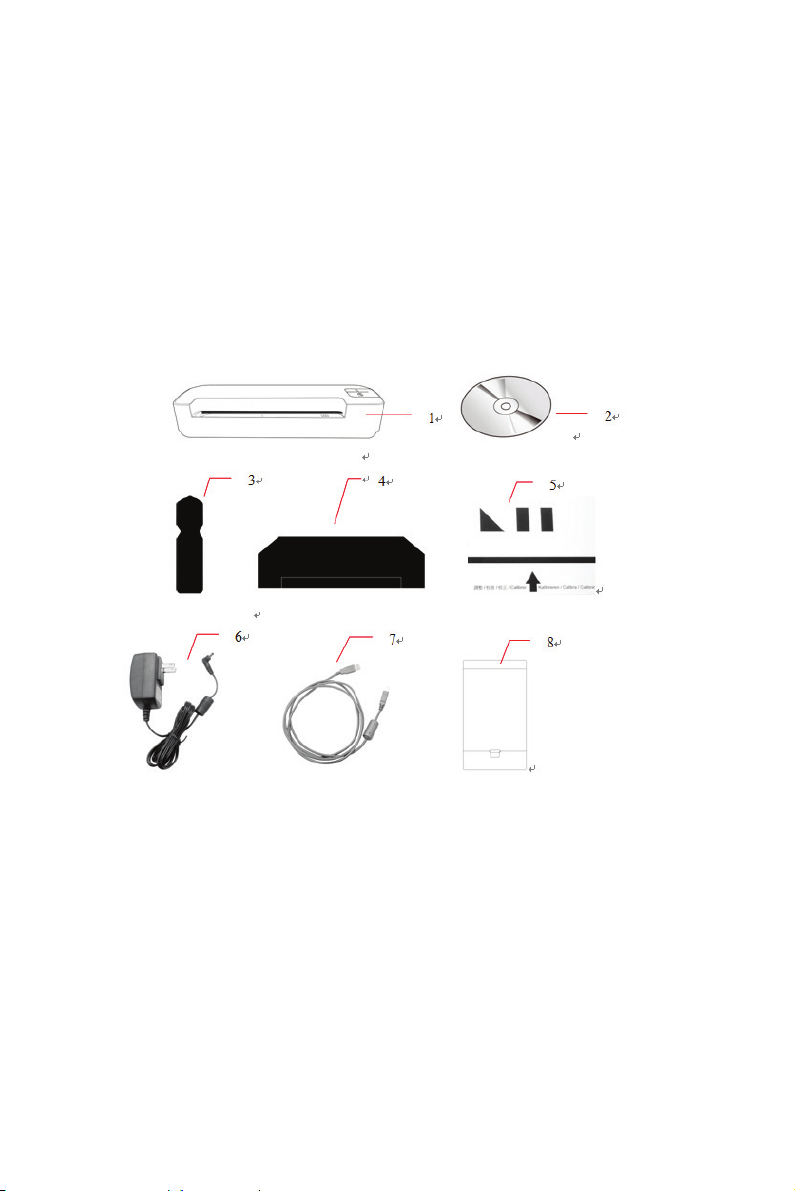
System Requirements
¾ IBM compatible PC 586, Pentium or higher
¾ Windows XP, Vista or Windows 7
¾ At least 100 MB of free hard disk space (500 MB is
recommended)
¾ At least 128 MB of system memory (512 MB of RAM is
recommended)
¾ At least 1 GB of RAM for Windows Vista/7
¾ USB port 2.0 (compatible with USB 1.0)
What’s in the box?
¾ 1. Photo scanner
¾ 2. CD (Scan to PC Manager)
¾ 3. Sensor cleaning swab
¾ 4. Roller cleaning tool
¾ 5. Calibration chart
¾ 6. AC adapter
¾ 7. USB cable
¾ 8. 5’’ x 7’’ plastic sheath
¾ 9. 2GB USB flash drive
Page 4
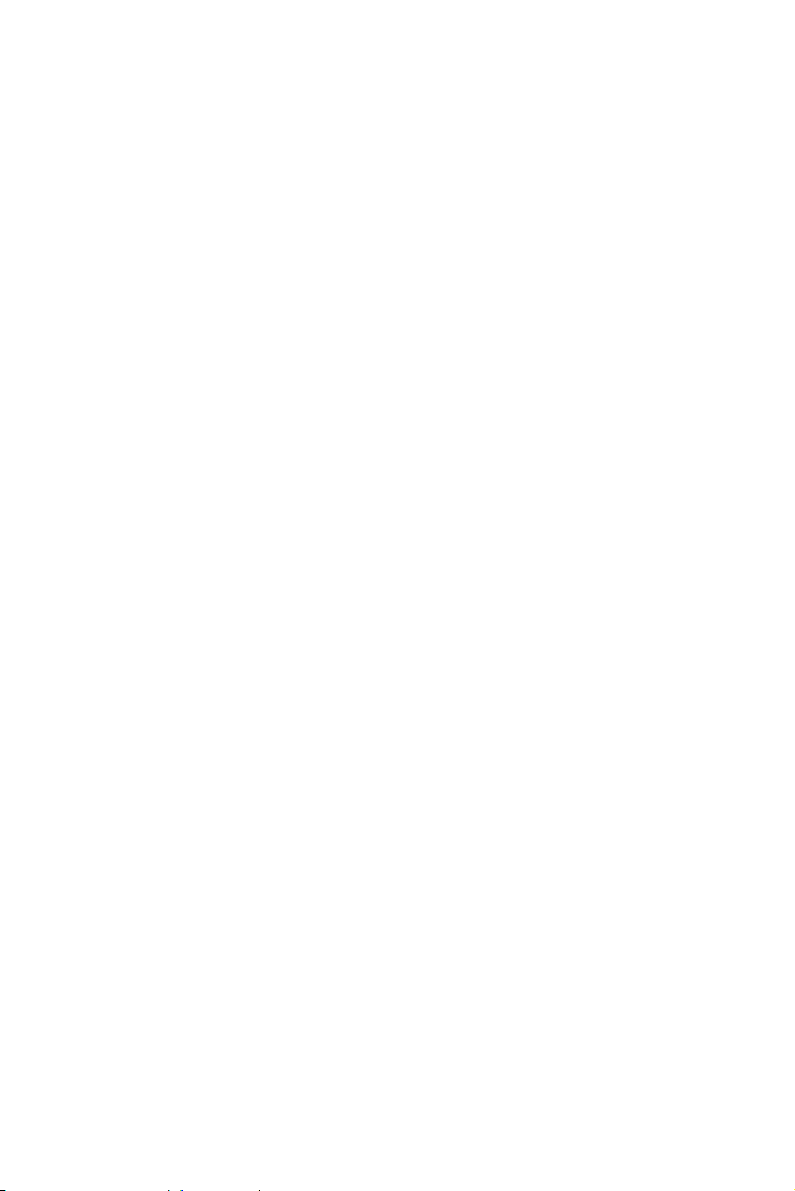
Contents
1. Introduction…………………………………………………………….1
2. Overview………………………………………………………………….
2.1 Front view…………………………………………………………………………………
2.2 Rear view…………………………………………………………………………………
3. Installation & Operation…………………………………………….
3.1 Initial setup………………………………………………………………………………3
3.2 Scan an original………………………………………………………………………
3.3 Using plastic sheaths………………………………………………………………5
3.4 Power off the scanner………………………………………………………………
4. Connecting To A Comp
4.1 How to connect to a computer……………………………………………….
4.2 Disconnect the scanner from a computer ………………………………
5. 9
Scanning Photos To Your Computer ……………………………
5.1 Starting the Scan To PC manager …………………………………………
5.2 Uninstalling the Scan To PC manager…………………………………….1
6. Scanning Photos To iPad or A Macintosh Computer………1
6.1 Scanning photos to iPad…………………………………………………………1
6.2 Scanning photos to a Macintosh computer…………………………….12
uter…………………………………………7
1
1
1
3
6
8
9
…
1
1
4
7
0
7. Scanning Photos To Smart Phone………………………………1
8. Maintenance………………………………………………………..…13
8.1 Cleaning the roller…………………………………………………………………1
8.2 Calibrating the scanner…………………………………………………………1
8.2 Cleaning the image sensor……………………………………………………1
9. Troubleshooting…………………………………………………..…1
9.1 Frequently asked questions……………………………………………………15
9.2 The system LED light pattern…………………………………………………1
10.Specifications…………………………………………………..…….
18
2
3
4
4
5
7
Page 5
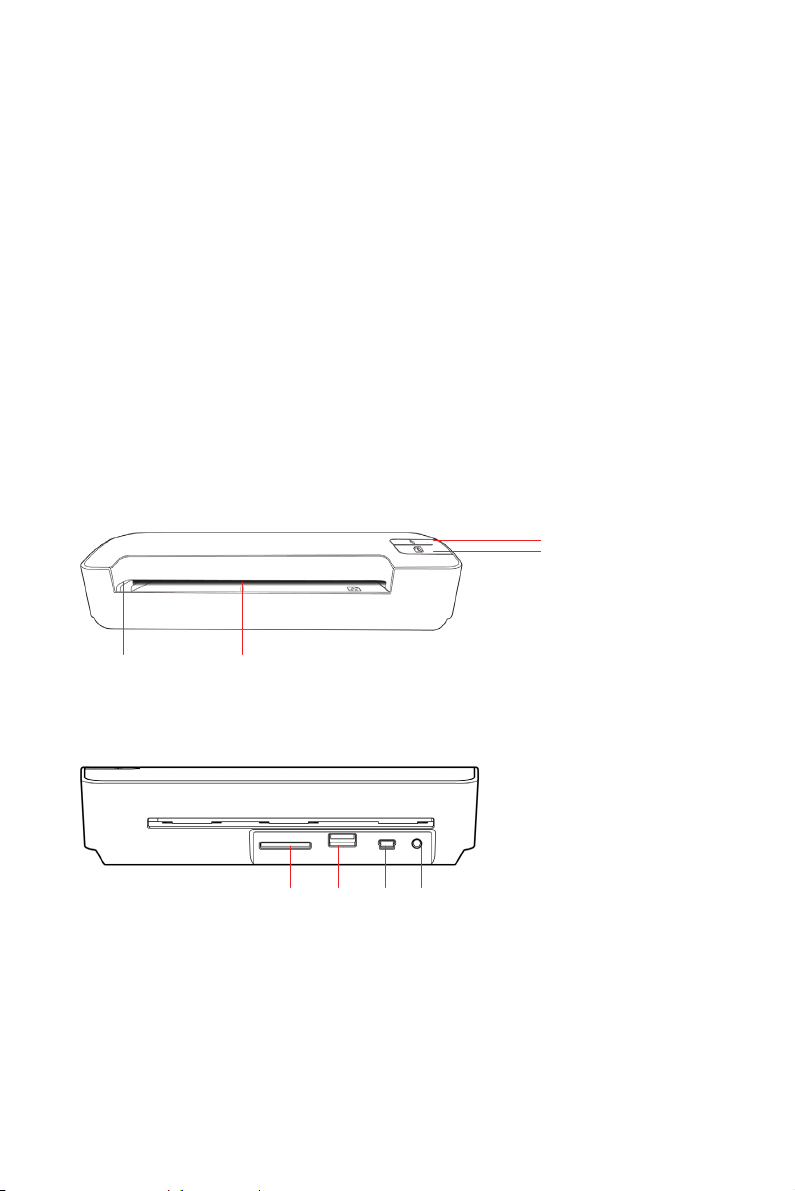
1. Introduction
Congratulations on your purchase of a DigiFrame EzyScan.
With this scanner, you can scan and store your photos &
documents directly to your memory card or USB flash drive
without connecting the scanner to a computer.
If you wish to store a document directly into your computer,
just plug in a USB cable and/or use the supplied Scan to PC
utility (Compatible with Windows 2000, XP, Vista & 7 )
Before you operate the product, please take a few minutes to
read through this manual. It provides instructions for you to
install, operate and maintain the product.
2. Overview
2.1 Front view
3
4
1 2
2.2 Rear view
5 6 7 8
- 1 -
Page 6
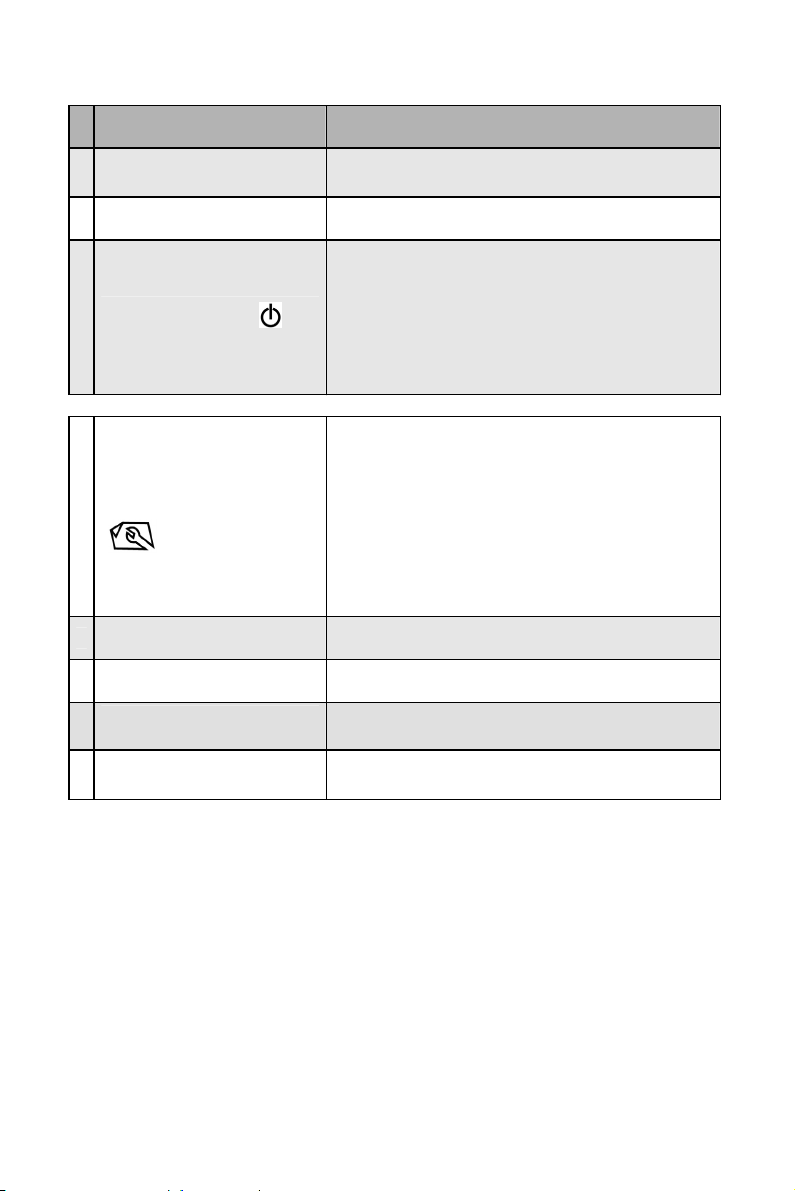
Name Function/ Description
j
1
Indicator light
2
Feeding Slot
Indicates the operating status and
scanning resolution of the scanner.
Insert an original to start scanning.
To turn the scanner ON and OFF.
In ready mode, short press this button
3
Power button( )
to switch the scanning resolution
between 300dpi and 600dpi.
Green LED: 300dpi
Orange LED: 600dpi
Press to start cleaning the scanner’s
roller (Refer to the Cleaning the roller
section).
Function button
4
( )
Press to e
ect paper during paper jam
condition.
Press until the indicator light starts
blinking to calibrate the scanner.
(Refer to the Calibrating the scanner
section).
5
Memory Card Slot
6
USB Flash Drive Port Insert a USB flash drive.
7
Mini USB Connector
Power jack
8
Insert a memory card.
Connect the scanner to a computer via
a supplied USB cable
To connect the supplied AC adapter to
the scanner.
- 2 -
Page 7
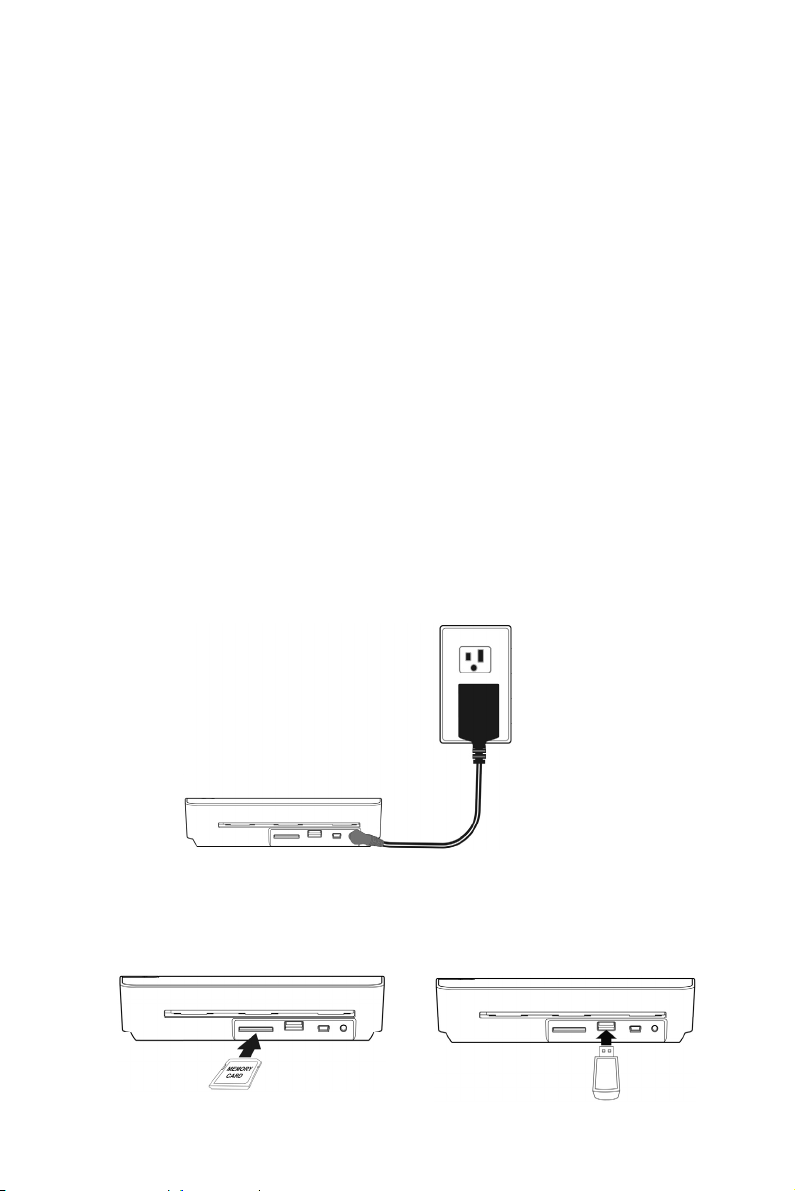
3. Installation & Operation
Precautions
Keep the product out of direct sunlight. Direct exposure to the
sun or excessive heat may cause damage to the unit.
Do not install the product in a humid or dusty place.
Be sure to use the proper AC power source.
Place the product securely on an even, flat surface. Tilted or
uneven surfaces may cause mechanical or paper-feeding
problems.
Retain the product box and packing materials for shipping
purposes.
3.1 Initial setup
Plug the small end of the AC adapter cable to the power jack
on the scanner.
Plug the AC adapter into a power outlet. Press and hold the
POWER button for 1-2 seconds. The indicator light on the
scanner will blink in green and then in red.
Insert a memory card (SD/SDHC/MMC card) into the memory
card slot, or insert a USB flash drive into the flash drive slot,
the indicator light on the scanner stops blinking and stays on
steadily, indicating the scanner is ready.
- 3 -
Page 8
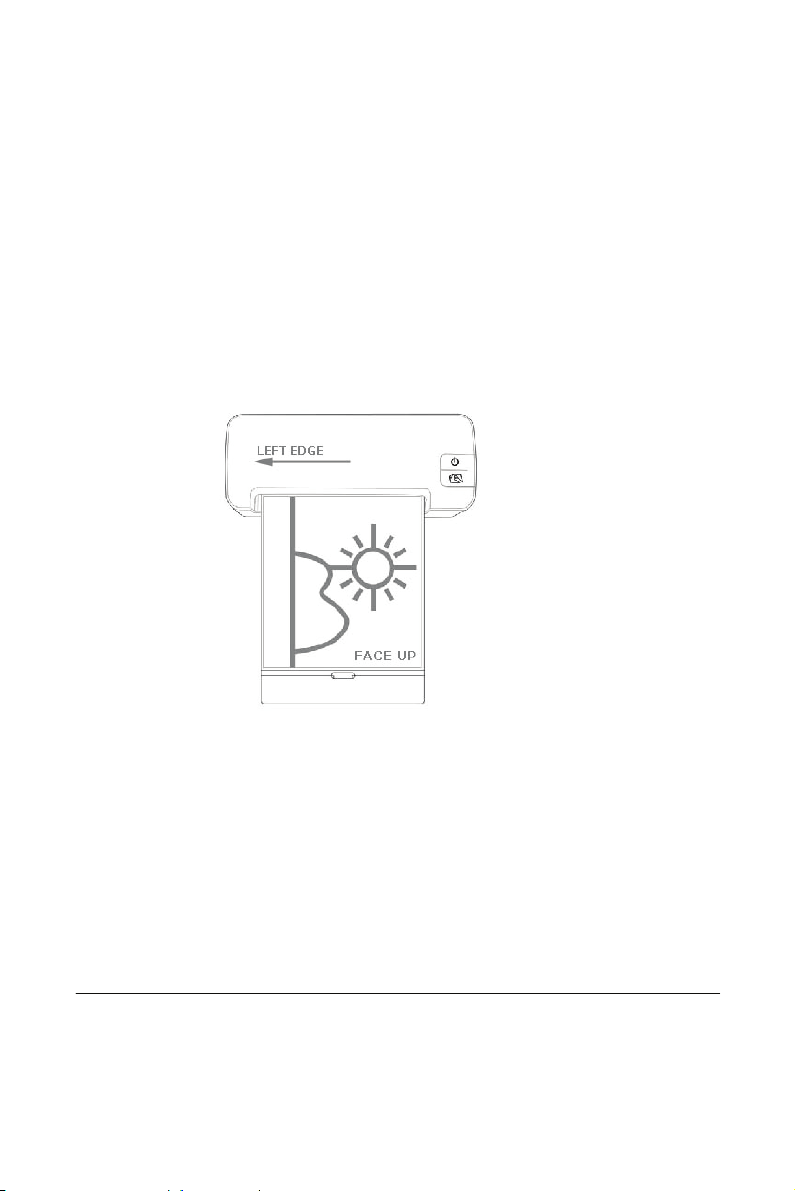
Press POWER button for 0.5 second to switch scanning
resolution between 300dpi and 600dpi.
GREEN LED = 300dpi
ORANGE LED = 600dpi
3.2 Scan an original
Insert your photo into the plastic sheath supplied with the
scanner. (The detailed usage of the plastic sheath is described
in the section 3.3.)
With the side to be scanned FACING UPWARD and align your
photo to the far LEFT EDGE of the feeding slot as indicated.
Simply let go of the original when it begins to feed into the slot.
When the scan is completed, the scanner will automatically
create a folder with its subfolder titled “DCIM\100Photo” on
your memory card or flash card, which will hold the first 9999
scans. Then “DCIM\101Photo” folder will be created for the
next 9999 scans, and so on.
(Each scanned image is given a file name with the prefix IMG
followed by an underline and a 4- digit sequential number in
the order the images are stored. For example, IMG_0001.jpg,
IMG_0002.jpg, etc.)
Note:
z Do not remove the memory card/USB flash drive or
disconnect the power supply while the indicators are blinking
after each scan.
- 4 -
Page 9

z This scanner only supports output images in JPEG (.jpg)
format.
z If the memory card is near full (lower than 1MB), the indicator
light blinks. Use another card or delete some files on it if
necessary.
z Insert only one original at a time, and insert the next original
only when the previous one is done and the blinking has
stopped, otherwise the scanner may malfunction.
z Remove any foreign matter from the photo, such as staples,
paper clips, and paper sticky notes before feeding it into the
scanner due to possible damage to the scanner.
3.3 Using Plastic sheaths
Use of the clear plastic sheath (included) when scanning photos
to ensure the best scanning results, is optional. The sheath helps
eliminate the possibility of de-focusing due to the uneven surface
of curled photos.
Curled photo
Insert the photo into the plastic sheath as shown below.
Insert the plastic sheath, flat and level, into the scanner’s
feeding slot, folded side first, image facing up.
Note:
z Keeping the original flat and level when feeding prevents
possible jamming.
z Keep originals free from finger prints, oil, dirt, and dust for
optimum scanned image quality.
z Remove photos from the plastic sheath after scanning to
- 5 -
Page 10

prevent the sheath from sticking to the photos over time.
z If the plastic sheaths are not in use, store them in a safe place
and keep them protected from accumulating dust.
3.4 Power off the scanner
After all originals are scanned, press POWER button for 2
seconds, and then disconnect the supplied AC adapter from the
scanner. Now the scanner has been safely powered off.
Important:
(1) Insert only one photo at a time, and insert the next one only
when the previous one is done. Otherwise, the scanner may
malfunction.
(2) The paper detector is quite sensitive. Please do not push your
photo or card into the feeding slot or the top of your image will be
cut/cropped. Simply let go of the photo (card) when it begins to
feed into the slot.
(3) The acceptable paper size is 2”x 2” ~ 5” x 11.8”.
(4) Do not use the following types of originals for scanning;
otherwise the scanner may malfunction or cause the original to
jam in the slot.
Originals thicker than 0.5mm
Originals with either side shorter than 55mm
Originals with lots of black or dark colors
Originals with dark colors surrounding the edges
Transparencies(filmstrips, celluloid, etc.)
Printed images (pictures on newspapers, magazines, etc.)
Soft and thin materials (thin paper, cloth, etc.)
Originals that exceed the acceptable size
(5) The scanner has a built-in cropping function that can detect
and crop the edges of an original. The max cropping size is
1.5mm per edge, as illustrated below:
Max. 1.5mm
- 6 -
Max. 1.5mm
Page 11
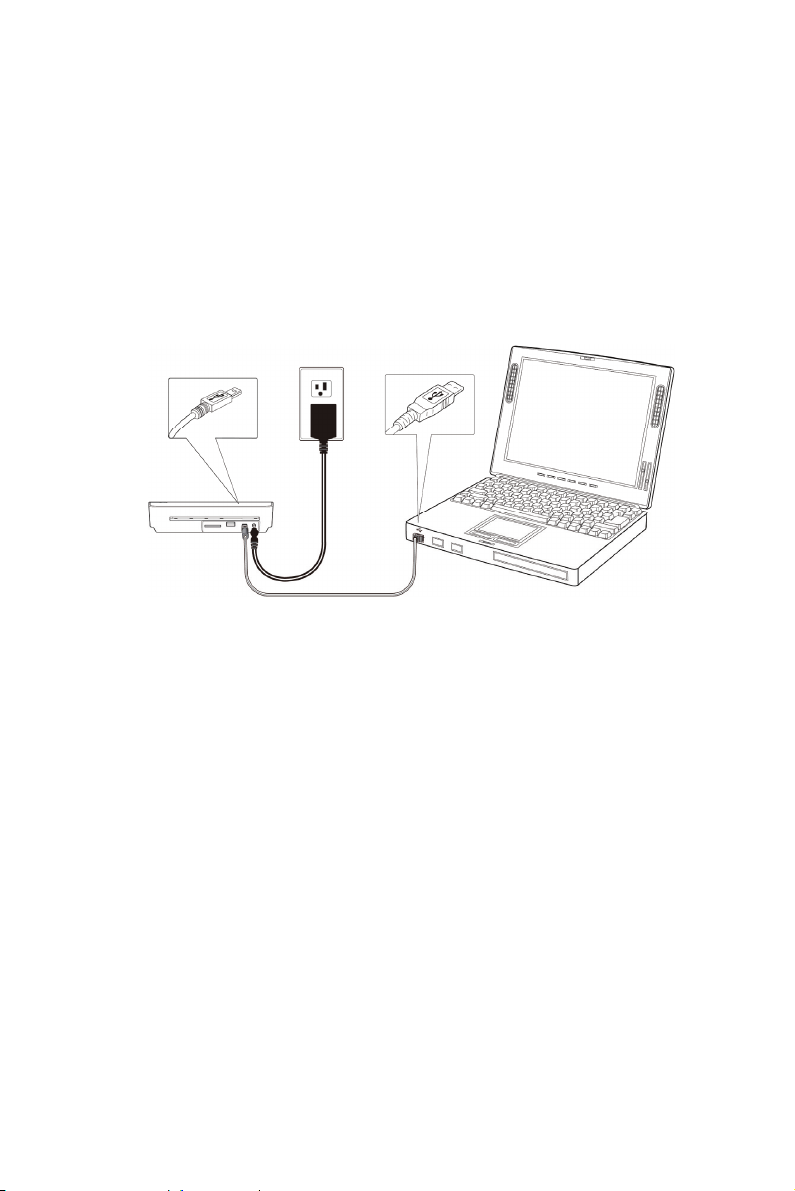
4. Connecting to a Computer (card reader mode)
By connecting the scanner to a computer, you can use the
scanner as a memory card reader, so that you can freely view or
copy files from the memory card using the computer.
4.1 How to connect to a computer
Connect the plug on the AC adapter cable to the power input
on the scanner.
Plug the AC adapter into a power outlet. Press POWER button
for 2 seconds to power it on, the indicator light on the scanner
will blink in green and then in red.
Insert a memory card into the memory card slot, or a USB
flash drive into the flash drive slot, then the indicator light on
the scanner stops blinking and stays on steady, indicating the
scanner is ready. (Green LED = 300dpi, Orange LED = 600
dpi)
Connect the mini end of the USB cable (included with scanner)
to the Mini USB connector on the scanner.
Power on your PC, and then connect the large end of the USB
cable to a USB port on your PC.
When the scanner connects successfully with a computer, a
Removable Disk (F) (F represents the removable drive letter)
will be shown in Windows Explorer. If a memory card or USB
flash drive is inserted to the scanner, the Removable Disk will
be replaced with the name of the memory card or flash disk.
- 7 -
Page 12

After your scan, a folder with its subfolder titled
DCIM\100Photo is added to the memory card and the
scanned image will be saved in JPEG file format.
Each scanned image is given a file name with the prefix scan
followed by an underline and a 4- digit sequential number in
the order the images are stored, for example, IMG_0001.jpg,
IMG_0002.jpg. If the file name reaches IMG_9999.jpg in the
100Photo folder, a new folder titled 101Photo will
automatically be created to store subsequent new files, and so
on.
You can now view or copy the image files from the memory
card via your computer.
Note:
When this scanner is connected to your computer, please note
that removing/deleting the image files in the memory card from
your computer is not permitted. Instead, please plug the
memory card to your card reader or USB flash drive to your
computer’s USB port to remove these images files.
4.2 Disconnecting the scanner from a computer
On the Windows System Tray, click the hardware removal
icon.
Click the ‘Safely remove USB mass Storage device’ message
with the corresponding Drive.
When the ‘Safe to Remove Hardware’ message appears, you
can safely remove the scanner’s USB cable.
- 8 -
Page 13

5. Scanning Photos to Your Computer
With the Scan To PC Manager, you can easily scan photos and
save the scanned images directly to a connected computer. You
can also choose the location where the scanned images will be
saved.
5.1 Starting the Scan to PC Manager
Insert the supplied ‘Scan to PC’ disc and install using your
computers install system (e.g. Install wizard)
After installation, connect the scanner to your computer with
the USB cable. If successfully installed, a Removable Disk (F)
(F represents the removable drive letter) will be shown in the
Windows Explorer. If a memory card is inserted to the scanner,
the Removable Disk will be replaced with the name of the
memory card.
Double click the bundled ScanToPC.exe. Now, the Scan To PC
Manager runs, and the icon
stays on the system tray.
Right click the icon
in the system tray and select Setting to
invoke the Scan To PC Utility screen, as shown below:
To save the scanned images to your computer, select Scan To
PC in the drop-down menu of Save Type.
To save the scanned images to your memory card or USB flash
drive connected to the scanner, select Memory Card in the
drop-down menu of Save Type.
- 9 -
Page 14

Important:
Once you have installed the Scan To PC Manager and you wish to
save your scanned images to a memory card or USB flash drive,
you still need to use Scan To PC Manager and select Memory Card
in the drop-down menu of Save Type. (if connected to PC)
Click the Browse button to save your scanned images to a
specified location. (Default is C:\temp\)
Click Apply to save the settings or Cancel to leave the
Setting screen without saving the changes. Note the Scan to
PC Utility icon is still running in your system tray.
Scan your photo’s as described.
After your scan, a folder with its subfolder titled
DCIM\100Photo to save the scanned images is added to a default
or specified location.
Note each scanned image is given a file name with the prefix
scan followed by a 4-digit sequential number. For example,
img0001.jpg, img_0002.jpg.
To exit the Scan To PC Manager, right-click the icon
in the
system tray and select Exit.
Note:
z
If you have not inserted a memory card to the scanner, a
Removable Disk drive will still be shown in Explorer window though
you can not access anything from the drive.
z If you have inserted a memory card to the scanner, the name of
memory card will be shown in Explorer window
In Windows 2000, XP, Vista or Windows 7, you can start Scan to PC
z
Manager to scan and save images to your computer without
inserting a memory card to the scanner.
.
5.2 Uninstalling the Scan To PC Manager
From the PC Start menu, select: All Programs >Scan To
PC>Uninstall Driver
Follow the uninstall wizard to uninstall the software.
Restart your PC when prompted to do so.
- 10 -
Page 15
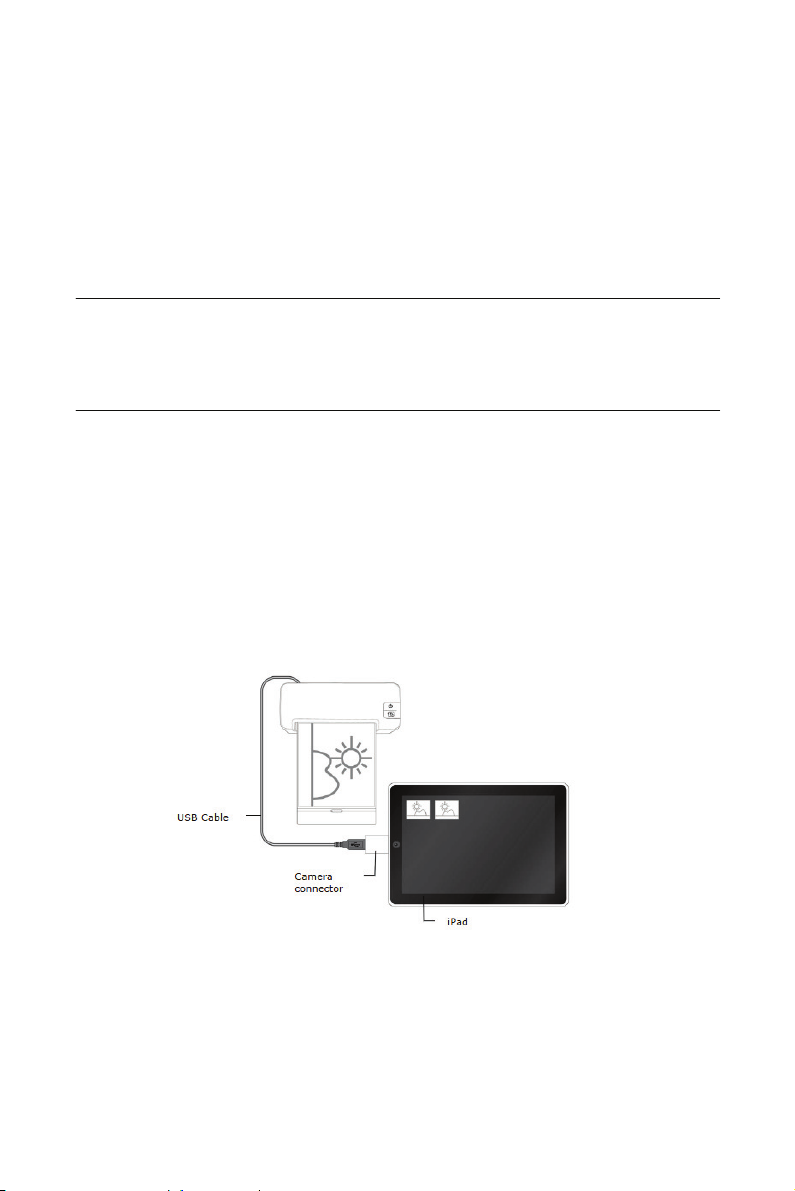
6. Scanning photos to iPad or a Macintosh
computer
6.1 Scanning photos to iPad
With this scanner, you can scan your photos and import the
scanned images to your iPad.
To scan photos to your iPad,
Important!
Since the scanner is a USB device, please first make sure you
have an iPad camera connector which is included in the iPad
Camera Connection Kit. The iPad camera connector offers a USB
adapter that plugs into the dock connector.
Insert a memory card to your scanner and turn on the
scanner.
Plug the iPad camera connector into the dock connector port
on your iPad.
Connect small end of the supplied USB cable to the scanner
and the bigger end to the camera connector.
Turn on your iPad.
Insert your photos to the feeding slot of the scanner. The
scanner begins scanning.
The thumbnail of the scanned images will be displayed in the
Photo application of your iPad.
- 11 -
Page 16
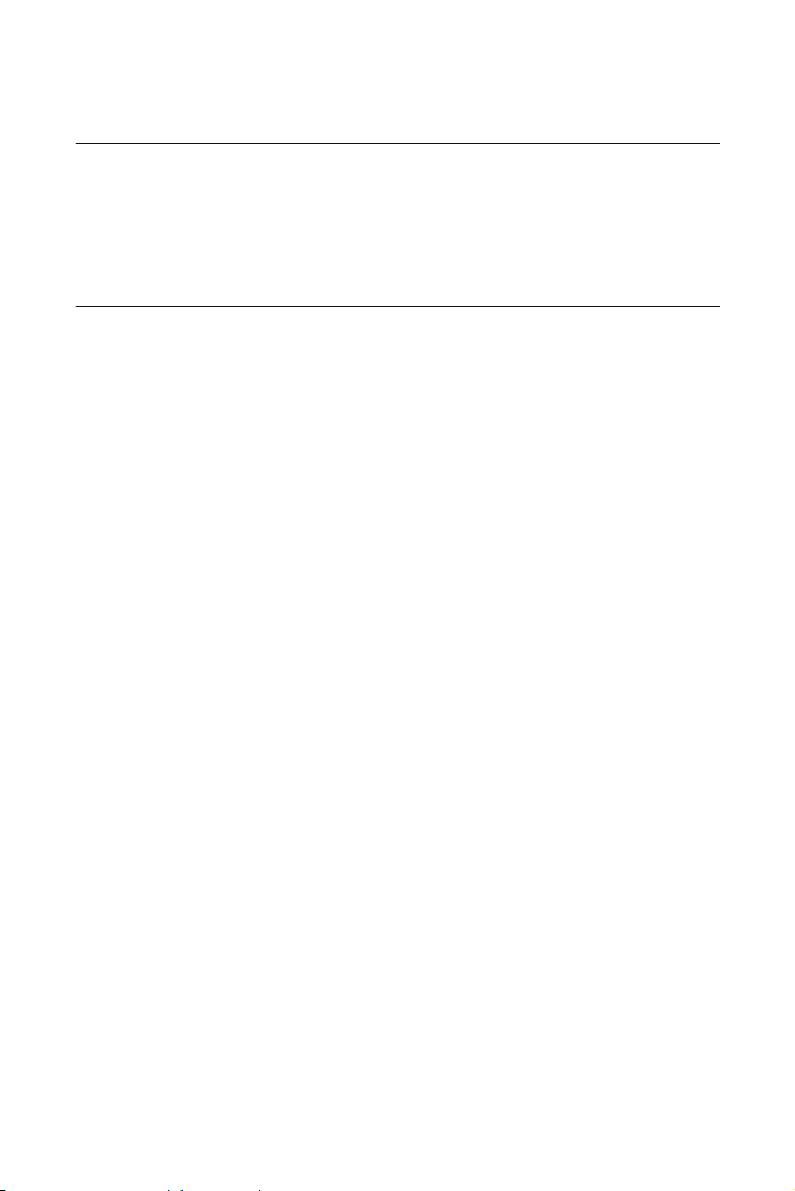
Choose “Import” to import and organize the scanned images
into the albums of your iPad.
Tips
z If the scanned images do not display in your iPad, try to turn
off and on your iPad.
z
This scanner also supports a variety of Android pads on the market.
This means you can scan your documents directly to many pads
that run Google’s operating system, Android. The operating steps
are similar with “Scanning Photos To Smart Phone” section.
6.2 Scanning photos to a Macintosh computer
Insert a memory card or USB flash drive and turn on your
scanner.
Connect the scanner to your Macintosh computer with the
supplied USB cable(Bigger USB end connect to Macintosh).
Insert your photos to the feeding slot of the scanner. The
scanner begins scanning and save images to memory card /
USB flash drive.
Choose the USB device by selecting the “No name” folder on
your desktop. The scanned images are stored in folder of
DCIM and PHOTO in succession.
7. Scanning Photos To Smart Phone
With this scanner, you can scan your photos and import the
scanned images to many Android smart phones-Compatible
cable or connector kit may be required.
Remove the memory card from your scanner and turn on.
Connect the larger end of the USB cable (included with
scanner) to the USB flash drive slot on the scanner. And
connect the other mini USB end to your Smart Phone. Or use
the supplied USB cable of your smart phone to connect to
scanner’s USB flash drive slot.
On the screen of your Smart Phone, an enquiring of your
connection type will be prompted.
Choose “mass storage device” on your Smart Phone.
- 12 -
Page 17
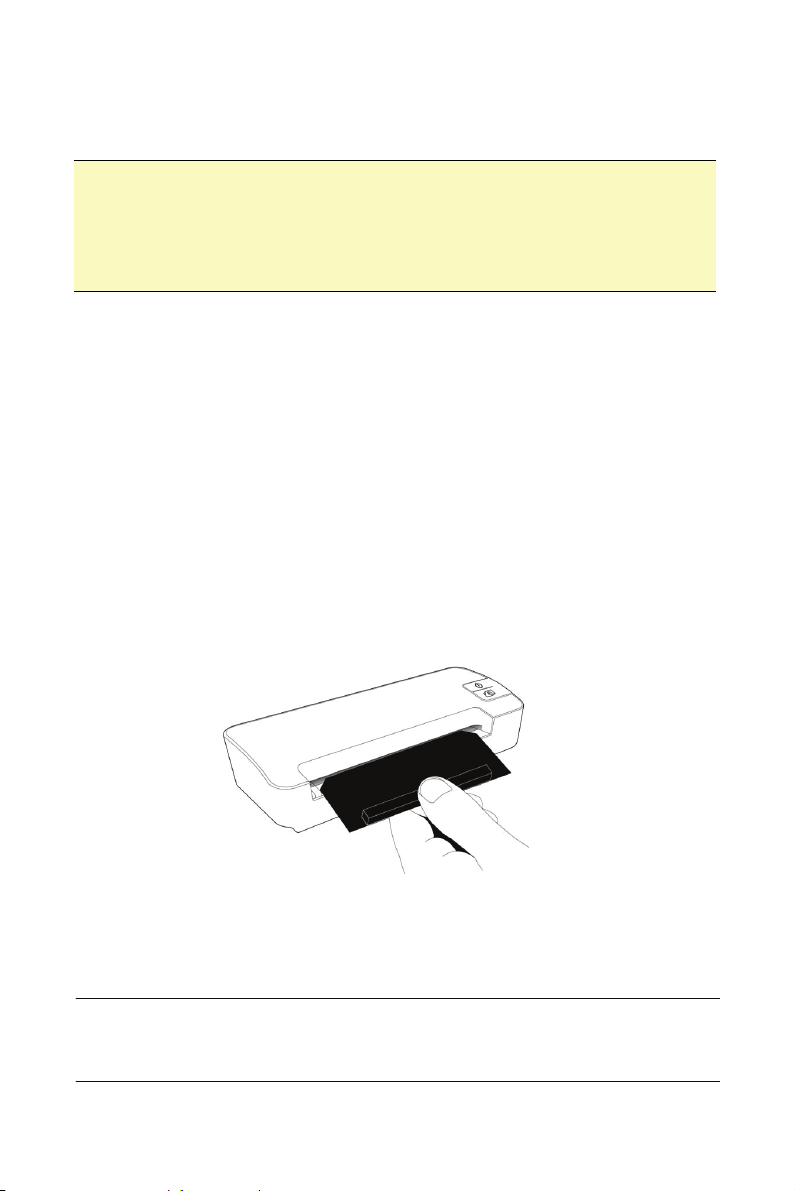
Insert your photos to the feeding slot of the scanner. The
scanner begins scanning. The scanned images are stored in
the folder of “DCIM\100PHOTO” according to your file format.
Tips:
This scanner can also scan your photos into some Android
Pads(MID/Tablet PC). Just connect your Android Pad(MID/Tablet PC)
to scanner’s USB Flash Drive port, and set the MID as a mass storage
device, you can easy save the scanned images to your Android
Pad(MID/Tablet PC).
8. Maintenance
8.1 Cleaning the roller
Clean the scanner roller if you notice the following conditions:
z The scanned images have streaks or scratches.
z The scanner does not feed document smoothly.
Clean the scanner’s outer casing first using a soft cloth.
Connect the AC supply to the scanner and power on.
Press the FUNCTION button
Place the supplied roller cleaning tool on the feeding slot, with
the bigger sponge inserted first, as shown below:
The cleaning tool will be brought into the feeding slot
automatically, and the cleaning process will begin.
When the cleaning process is completed, the cleaning tool will
be ejected from the feeding slot.
Note:
Adding some isopropyl alcohol (95%) on the roller cleaning tool
is more efficient when cleaning the roller.
- 13 -
Page 18
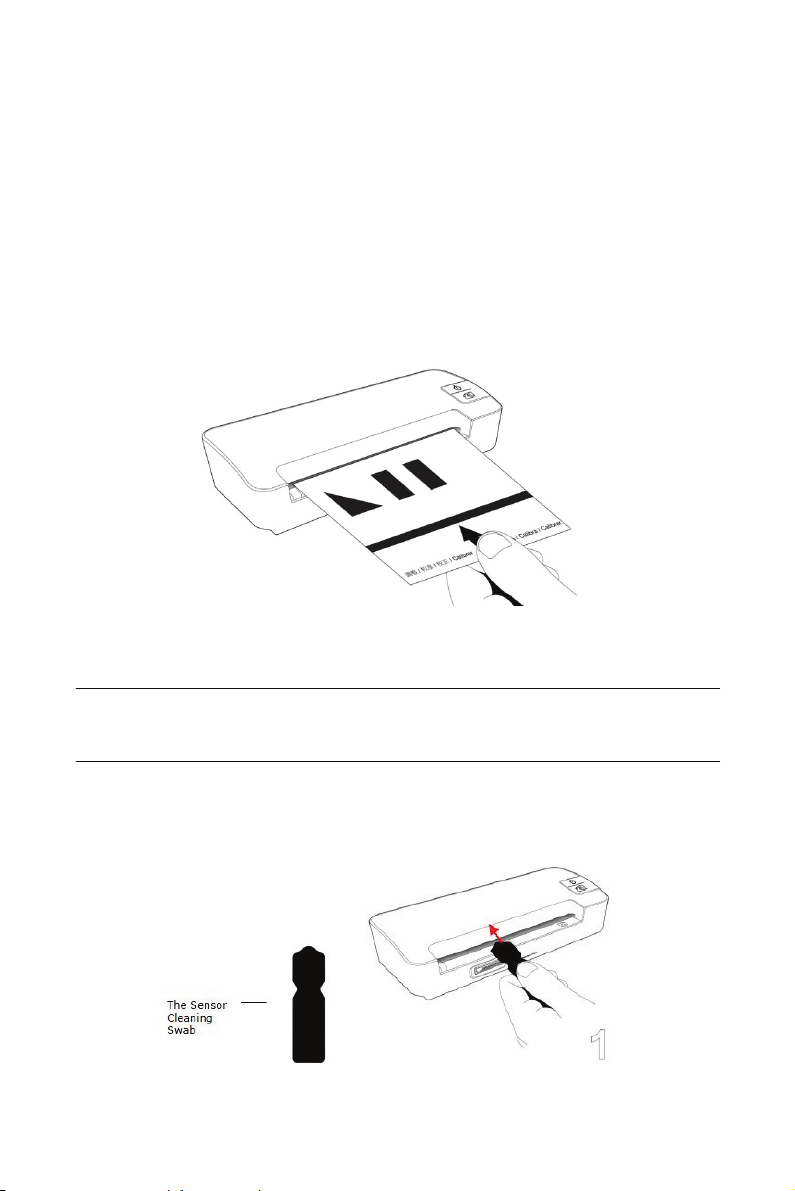
8.2 Calibrating the scanner
If the scanned image looks fuzzy or there are strange stripes on
it, the scanner may need calibrating in order for the sensor to
resume its original precision. To calibrate the scanner:
Power on the scanner.
Press the FUNCTION button until the indicator light starts
blinking.
Insert the calibration chart to the feeding slot, as shown
below:
The scanner starts calibrating.
Note:
Keep the calibration chart clean. Any dirt may make the
calibration chart invalid or impact the calibration result.
8.3 Cleaning the image sensor
Make sure the scanner is disconnected from the power supply.
- 14 -
Page 19
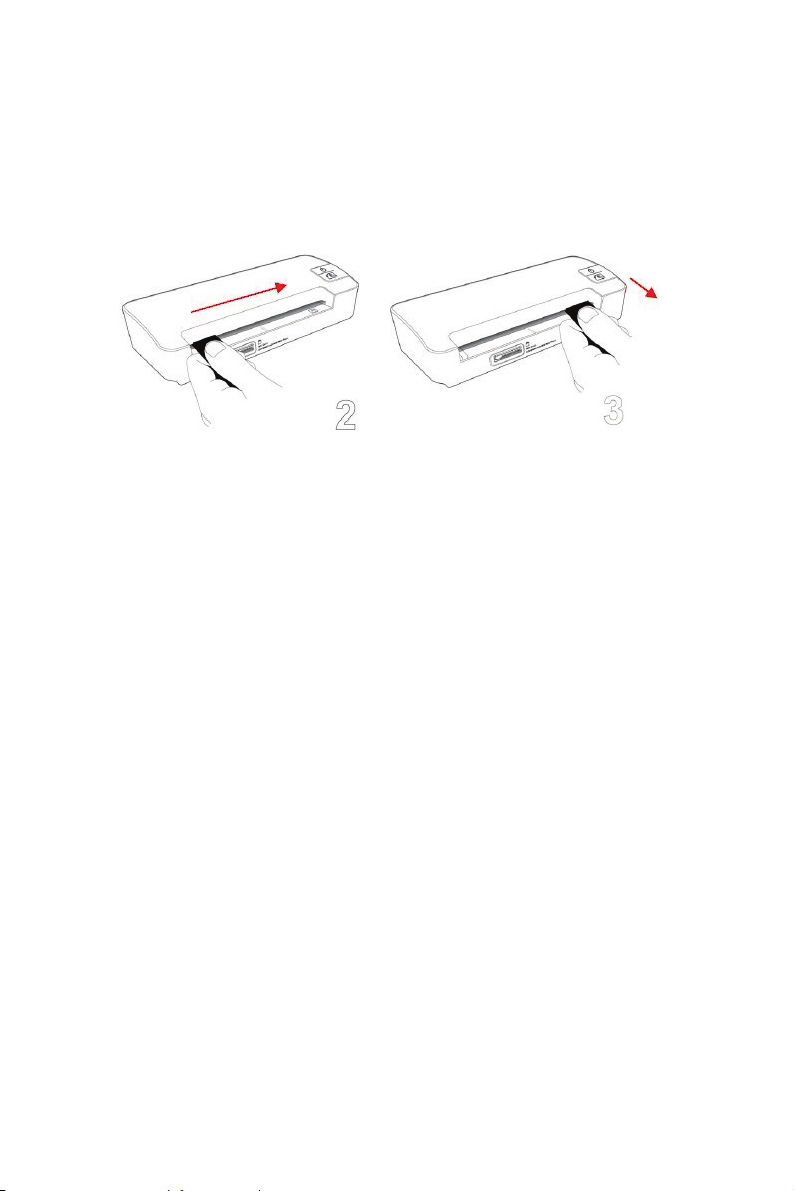
With one hand holding the product, insert the sensor cleaning
swab into the feeding slot and align it to the sensor cleaning
swab icon with the other hand as indicated.
Slide the sensor cleaning swab to the left end and then to the
right end of the feeding slot as indicated.
Remove the sensor cleaning swab.
Repeat step 3 to step 5 for five or six times consecutively.
Remove the sensor cleaning swab, store it in a safe place and
protect it from dust.
9. Troubleshooting
9.1 Frequently asked questions
Question: There are strange lines on the scanned image,
or the image is not clear.
Answer: Check the following:
Are there scratches on the original, or is the original clean?
Remove any stains or dust from the original before scanning.
Has the scanner been used for a long period of time without
cleaning and calibration? Follow the instructions for "Cleaning
the Scanner" and "Calibrating the Scanner", and then try
again.
Question: The original gets stuck halfway in the feeding
slot.
Answer: Press the FUNCTION button. The scanner will back
out the original so you can remove the jammed original from
the output slot.
- 15 -
Page 20

Question: The System LED blinks rapidly and no scan is
possible.
Answer: Check the following:
Is the memory card inserted properly into the memory card
slot? Re-insert the card and try again.
Is the SD card locked (set to write-protect)? Unlock the card.
(small switch on side of SD card)
Is the memory card full? The indicator blinks when the free
space on the memory card is below 1MB. Use another card if
necessary.
Make sure the memory cards are in FAT or FAT32 file formats
only, not NTFS or any other file format.
Did you insert the next original before the scanning process of
the previous one was completed? Power the scanner off and
back on and try again. Make sure that you scan the next
original only after the scanning process of the previous one
has completed.
Does the length of the original exceed the maximum
acceptable size?
Question: The scanner feels warm to the touch.
Answer: It is normal for the scanner to emit a small amount of
heat (around 30-45 Celsius) after prolonged use. However, if
there are strange odors coming from the scanner or the
scanner feels hot to the touch, disconnect the scanner
immediately from the power supply or the computer.
- 16 -
Page 21

9.2 The System LED light pattern
Light Description
Steadily on The scanner is ready for use.
Initializing system and memory card. Please wait
until the initialization process is complete before
using the scanner.
Blinks
continuously
2 Blinks
3 Blinks
4 Blinks Calibration failed. Error indication only.
Busy scanning and storing image files. Please
wait until the process is complete before
scanning another original.
Sensor cleaning in progress. Please wait until the
process is complete before performing any
operations.
Paper jam. Press the Function button for about 0.5
seconds; the scanner will back out the original so
you can remove it from the input slot.
Memory card error. Remove and Replace the
memory card to clear this error status.
5 Blinks
Scan to PC failed. The PC may be busy or
unavailable.
No light The scanner is powered off.
- 17 -
Page 22

10. Specifications
All specifications are subject to change without notice.
Specification
Scanning Technology CIS (Contact Image Sensor)
Acceptable paper size 2”x 2” ~5” x 11.8”
Output image formats JPEG with compression
Memory
Resolution Scanned image 300dpi/600dpi (dots per inch)
Color
Interfaces
USB Mass Storage Supported
Power
Weight 200 g (approx)
Dimensions (WxDxH) 183 x 74 x 43 mm
Paper Thickness
(g/m² or lb)
Recommended Operating
Environment
Flash 512KB
Internal 32MB (DDRI)
Scan color depth Color – 48 bit
Output format Color – 24 bit (JPEG)
Memory Cards SD/SDHC/MMC/USB flash drive
USB
Input 100-240V
Output 5V DC, 1.5A
Mini USB port compatible with the
USB 2.0 / 1.1 device
Windows XP/Vista/7
Mac OS 10.5.x (memory device
only)
34~127 g/m²(9 to 34 lb)
up to 0.5mm
15ºC ~ 35ºC (59oF~95oF);
20% RH ~ 70% RH
- 18 -
Page 23

Page 24

