Page 1

15” VIVA model
Digital Photo Frame
Package Contents / Accessories
- Digital Photo Frame
- User Manual
- AC Adapter
- USB Cable
- USB Extender
- Remote Control
Page 2

Table of Contents
Safety Instructions .......................................................................... 3
Features .......................................................................................... 4
Remote Control ............................................................................... 5
Panel Controls and Inputs ............................................................... 6
Basic Setup …...………………………………………………………………………….. 7
Photo Mode ……..………………………………………………………………………. 8
Music Mode ……………………………………………….……….……………………. 8
Movie Mode …………………………………………….………………………………. 9
Calender and Clock ……………………………………….………………………….. 9
Copying and Deleting Files ………………………………….……................... 10
Connecting to PC …………................................................................. 10
Trouble Shooting …..…………..……………………………..……………………… 11
Specifications …………………………………………….……………………………… 12
2
Page 3

For optimum performance and your safety, please
read this operation manual carefully before
connecting, operating or adjusting this product.
Please keep this manual safe for future reference
Thank you for your purchase.
Important Safety Instructions
z To reduce the risk of electric shock or product damage, do not attempt to remove screws off
the product cover.
z Do not use this device near the presence of water. Do not expose this unit to rain, moisture
or water. Also ensure that no containers with liquids such as vases are placed near or on the
device.
z Do not operate near any heat sources such as heaters or stoves.
z Do not open product cover and do not attempt to repair product by yourself. Please contact
DigiFrame Australia for service.
z Please insert the plug securely to avoid electrostatic damage.
z Ensure all cords and wires are connected securely, safely, and correctly.
z Avoid applying pressure on the LCD screen or exposing it in direct sunlight. Clean with a dry,
soft cloth only.
z Please note: The machine will only play files with compatible formats.
z Music/Videos/Pictures may be subjected to copyright. Playing such files without permission
may be in violation of copyright laws.
z Avoid placement on top of cushions, sofas, or hot equipment such as amplifiers to prevent
the product from overheating.
z Do not remove inserted memory cards when the machine is reading them to prevent possible
data lost or system failure.
z Do not unplug the power cord while the unit is playing.
z Please do not play speakers at excessive volume in order to prevent permanent damage to
speakers.
z Please note: Excessive visual contact with screen may cause disorientation or vision discomfort.
z The Digital Photo Frame’s recommended usage time is 8 hours or less at a time each day
Do not dispose this product in your household waste. Contact your local authority for details
of local recycling schemes
3
Page 4

Features
• Supports: Photo, Music and Video playback
• Supports: Up 8000x8000 Image Pixels (JPEG Format)
• Supported File format: MP3, JPG, MPEG-1, MPEG-2, MPEG-4, DVIX
• Supported Memory Card: SD/MS/SM/MMC/XD/CF with host function
• Supports: USB Flash Drive with host function and MP3 players
• PC connect via USB 2.0 with host and OTG function
• Mutual copy between storage devices without a PC
• Photo rotate/zoom/thumbnail
• Auto slide show with multiple transition effects and adjustable display time
• JPEG slide show with background MP3 Music
• Dedicated JPEG decoder for super fast JPEG display
• Stereo Audio output
• Built-in Stereo Speakers
• User friendly on-screen display
• Video playback in MPEG1, MPEG2, MPEG4 and DVIX format
• Music playback in MP3
• Built-in alarm clock and calendar
4
Page 5

Remote Control
1. Mute – To disable/enable sound
2. OSD - On Screen Display
3. Power - To turn unit On/Off
4. Photo - Press to select “Photo” Mode
5. Play/Pause - To play or pause slide show, music, and video
6. Setup - For changing system settings (slide show effect, etc…)
7. Volume control - To change/control sound level
8. Fast Forward – For music and video play
9. Next /Forward – To skip to the next track/file
10. Rewind – For music and video play
11. Previous Track – To play previous track
12. Back Music – Press to play slide show with background music
13. Enter – To confirm a command
14. Directional Buttons – Up/Down/Left/Right – Selecting different options
15. Exit – To exit out of setup menu or to exit out to main screen
16. Movie – Press to select “Movie” Mode
17. Music – Press to select “Music” Mode
5
Page 6

Panel controls and Inputs
1. Enter Button-PLAY
2. Right arrow
3. Left arrow
4. pause
5. Up arrow
6. Down arrow
7. DC input
8. Main Switch
9. Mini USB port
10. USB
11. Memory Card Slot - CF Memory card
12. Memory card Slot – SD/MMC/MS/XD memory card
6
Page 7

Basic Setup
To change settings: In the main screen, select “Setup” icon and press “Enter”.
Main setup screen will appear (Fig 1 & 2). Use ▲▼ buttons to select the setting to be changed.
Once selected, press ► to view different options, select the desire option and press “Enter” to
confirm and press exit to return to main screen.
Fig. 1 Fig. 2
Language
- Sets the Language for the OSD (On Screen Display).
- Select from English, French, Deutsch, Spanish, Italian and Chinese.
Slideshow Time
- Sets the slide show duration to 3sec, 5sec, 1min, 15mins, or 1hr.
Slideshow Mode
- Sets the slide show effects. (Off, Bottom to Top, Top to Bottom, Left to Right, Right to Left,
Door Close, Door Open, Horizontal Cross, Vertical Cross, Random, Fading, Expand Top, Expand
Bottom and Expand Middle).
Music Repeat Mode
- Sets repeat mode when playing music to Repeat One, Repeat All.
Movie Repeat Mode
- Sets repeat mode when playing music to Repeat One, Repeat All.
Display Mode
- Sets display view for pictures or movies.
Time
- To set or change system time and date.
Alarm
- To set alarm time and ring mode.
Brightness/Contrast/Saturation
- To change screen settings for optimized photo and video viewing.
Default
- Resets all setting to factory default.
7
Page 8

OPERATION
Photo Mode
- Insert a memory card or USB drive with photos from a camera or from a PC into the frame.
- Select inserted device (Fig A) using ◄► and press “Enter”. Select “Photo” icon & press “Enter” (Fig B).
*Note: See page 4 for supported memory cards and picture files.
Fig. A Fig. B
- Pictures will show up in thumbnail form (Fig C). Select desired picture using “▼▲◄►” buttons and
press “Enter” to view in full screen (Fig. D).
Fig. C Fig. D
- To play slide show with background music, press “Back Music” while slide show is playing.
Music Mode
- Insert a memory card or USB drive with MP3 files from a PC into the frame.
- Use directional keys to select inserted device (Fig E) and press “Enter”. Select “Music” icon
and press “Enter” (Fig. F).
Fig. E Fig. F Fig. G
- Music files will be displayed on a list, use directional buttons to select the desired track and press “Enter”
to play music.
8
Page 9

Operation Continued
Movie Mode
- Insert a memory card or USB drive with supported video files from a digital camera or a PC into the
frame.
- Use directional keys to select inserted device (Fig. G) and press “Enter”. Select “Movie” icon and
press “Enter” (Fig. H).
Fig. G Fig. H
Video files will be displayed on a list with a preview on the right side, use directional buttons to select the
desired video and press “Enter” to play.
Fig. I
Calendar and Clock
- In the main screen, select “Calendar” icon and press “Enter”
- Current time and date will be shown. (To set time/date, refer to page 5)
- Alarm time will also be display when alarm is set. (To set alarm, refer to page 5)
- The picture window will play a slide show of pictures stored in the internal memory.
9
Page 10

Other Functions
Copying/Deleting Files
On the main screen, select the memory device where file(s) are to be copy/delete from. Then select “File”
icon on the second screen and press “Enter”.
Use ▲▼ buttons to select the file you
want to copy/delete, press ► to select
file(s) and confirm.
Select the destination and press ►, select
folder then press “Enter” to confirm.
(For copying only)
Connecting to PC
Press the OSD button, use ▲▼ to highlight
“Copy” / “Delete” and press “Enter”.
Once copying or deleting is complete, OSD
will display “complete” as shown above.
Click on this icon Click on the appropriate drive (D, E, etc) Now you can remove the Frame from the PC
Use the supplied USB cable to connect
the photo frame to your
(Use supplied USB extender when using
both USB port for convenience).
*Note: After copying or deleting files to and from the frame, make sure to use the “Safely Remove Hardware” on the computer.
PC.
After connecting to PC, unit screen will display
the status connection as what shown above. Yo u
can now copy or delete files to and from your
digital frame or any connected memory device.
10
Page 11

Troubleshooting
Problem Cause Solution
Unable to insert Memory
Card.
My pictures won’t show on
the screen.
My videos won’t play. Incorrect video format. Check that the videos are in the correct
My music won’t play. Incorrect music format. Check that the music files are in the
Will not read my Memory
Cards or my USB flash
drive?
My remote control won’t
work.
Card inserted in wrong side.
Card not supported.
Incorrect picture format or size. Check that the pictures are in the correct
Memory card not formatted
correctly or memory card files are
corrupted.
Battery low/dead.
Sensors on remote or unit is
blocked.
Re-insert memory card with the label
facing towards the back. Make sure
memory card is compatible with unit.
(See page 4)
format (see page 4)
format (see page 4)
correct format (see page 4)
Check memory with a computer or the
digital device it came from to make sure
it can be read by that device, if not
memory card needs to be formatted.
Replace battery of the remote control.
Make sure there are no objects blocking
remote control sensors.
Unit will not turn on. Adapter not plugged in properly to
the Photo Frame or wall outlet.
Unit will not turn on with
my remote control.
No sound coming out. Volume level is low or “0”. Check and adjust volume level using Vol
Cannot copy file(s) to unit Memory full or invalid file format. Make sure that there is enough memory
Adapter not plugged in.
On/Off Switch on unit is turned off.
(o)
Make sure both connections are properly
secure.
Make sure the unit is plugged in and the
switch is turned on. (I)
+/- on the remote.
in the unit. Make sure file(s) are
compatible with unit.
11
Page 12
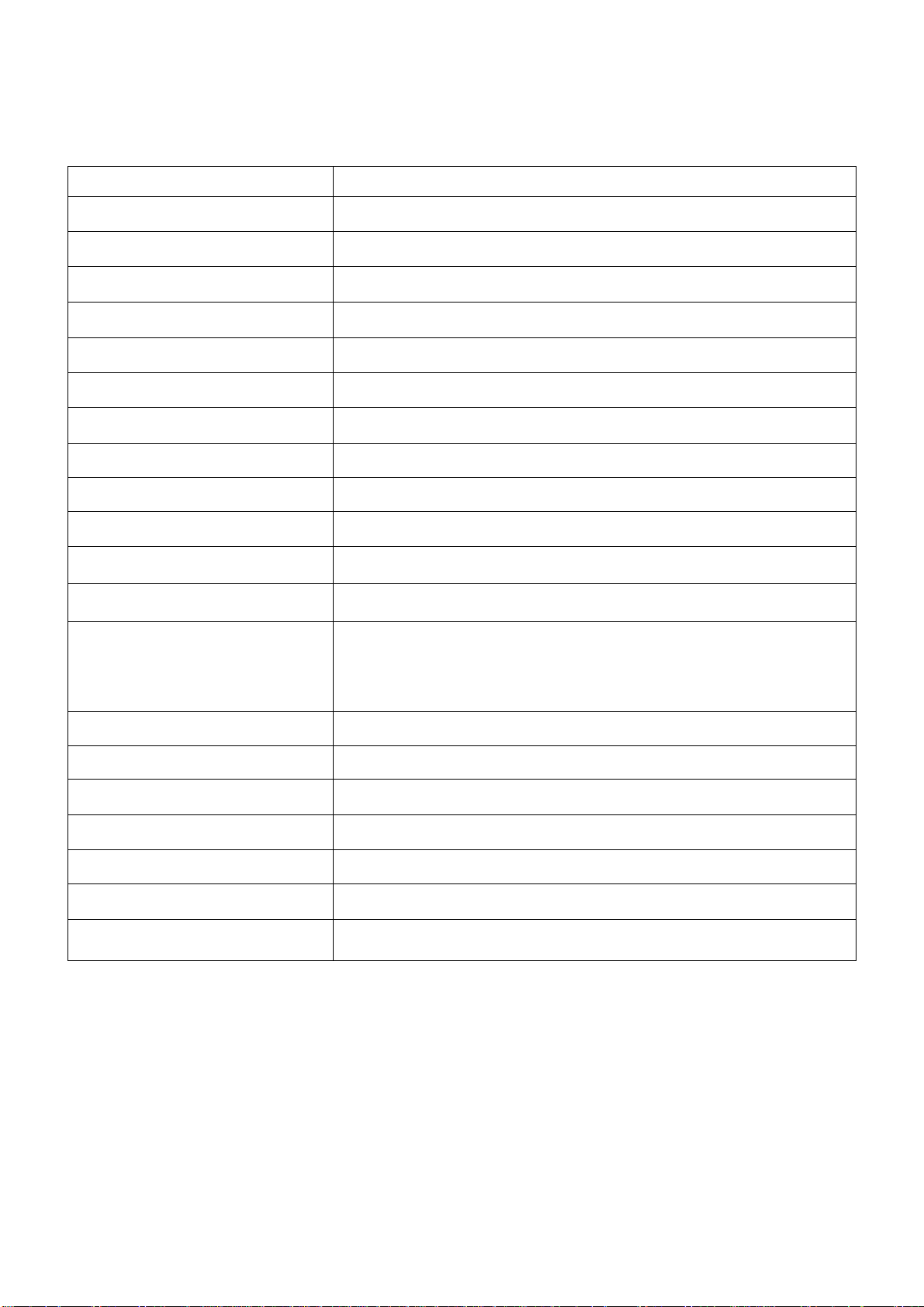
Specifications
Screen
Resolution
Contrast
Video System
Mini USB Port
USB Port
File Copy
Memory
Internal Memory
Adapter
Audio Format
Video Format
Picture Format
TFT LCD
1024 x 768/800 x600
300:1
Supports NTSC/PAL
PC connection - USB 2.0 Data rate of up to 480Mbps
HOST USB 2.0 / OTG
Mutual Copy Between memory cards and internal
CF/SD/MS/MMC/XD
NAND flash
AC adapter, Output DC12v/2A
MP3
MPEG1, MPEG2, MPEG4, and DIVX
JPEG
Key Control
Output
Power
Power Consumption
Operating Temperature
Operating Humidity
Storage Temperature
Recommended OP time
1.) 6 Keys on unit to control the menu setup
(Enter/Exit/Left/Right /Up/Down)
2.) Infrared remote control
Built in mini speakers (2w+2w), Stereo audio output
DC 12V input / 100V-240V
9W
23°F - 104°F (-5° - 40°C)
20%-80% Relative Humidity
5°F - 122°F (-15°C - 50°C)
Less than 8 hours at a time
12
