Dicota ABACUS PRO Manual
Abacus Pro
Input keypad with a calculator and 2-port USB HUB
User’s Manual - Version: 1.0 04/2004
Introduction
Congratulations on your purchase of the Abacus Pro. This new keypad combines special Tax and Currency rate calculating functions. It makes the calculation process more easily and more convenient.
System Requirements
WIN 98/ME/2000/XP compatible
One USB v. 1.1 or 2.0 Compliant Port
Installation
Connection with WIN 98/ME
1.Plug the USB connector into your Notebook.
2.The Add New Hardware Wizard appears.
3.Click Next. The locate driver screen appears.
0
4.Select “Search for the best driver for your device. (Recommended),” and then click Next. The wizard searches for the appropriate device driver.
5.Click Finish to complete the driver installation.
You are now ready to begin using your keypad.
WIN 2000/XP Operating System
1.Plug the USB connector to your Notebook.
2.“Found New Hardware” Wizard appears and the OS will install the driver automatically. No other steps are necessary.
You are now ready to begin using your keypad
Using the Calculator/Keypad
Turning the keypad Off and On
To turn on the keypad, press the CE/AC key. The keypad starts in calculator mode and displays “0”.
The keypad will automatically turn off itself after four
minutes of non-operation under calculator mode. Or you
1
can press the CE/AC key for two seconds to turn it off.
Description of the function keys
Key |
Definition |
|
Functions |
||
|
||
M+ |
Adds the current display from the content of |
|
memory. |
||
|
||
M- |
Subtracts the current display from the |
|
content of memory. |
||
|
||
|
I. First push, as MR key, transfers the |
|
|
contents of the memory register into the |
|
MRC |
display register. |
|
|
II. Second push, as MC key, clears the |
|
|
memory. |
|
|
Calculator mode: Specifies the number of |
|
TAB |
decimal places for rounding. |
|
|
Keypad mode: As the Tab function. |
|
+/- |
Switches the sign of the displayed value |
|
between positive (+) and negative (-). |
||
|
||
|
I. Use this key in combination with arithmetic |
|
% |
operator keys to perform percent. |
|
|
II. Setting TAX rate. (See page 7) |
|
|
2 |
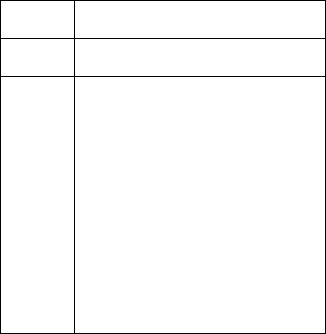
CUR |
I. Setting currency and exchange rate. |
|
II.Input the symbol under keypad mode |
||
|
√Extracts the square root of a positive number displayed in the entry register.
GT |
Grand total memory |
|
|
|
|
MODE |
Change mode between the calculator and |
|
the keypad status. |
||
|
||
|
Send the calculation result to Notebook |
|
SEND |
when the device is in calculator mode or in |
|
|
keypad mode. |
|
|
Combination key with Tax– and Tax+ function. |
|
Fn |
When you completed the setting of Tax rate, |
|
press the Fn key with Tax– or Tax+ key; the |
||
|
||
|
calculation result will be changed. |
|
Tax – |
Price-less-tax calculation. |
|
|
|
|
Tax + |
Price-plus-tax calculation. |
|
When Num Off, the input symbol will be “=”. |
||
|
Special Function:
This new keypad has no synchronized problem; users can use the keypad and inputting characters from a Notebook
3
at the same time. Especially, it doesn’t need any drivers and it fully supports Plug & Play.
No matter the Host’s Num Lock function status, users can choose the Num Key or direction key on the keypad. When users press the keypad’s Num Lock key once, it can change the keypad’s Num Lock status. If you press the Num Lock key for 0.8 sec, then the Host’s Num Lock status will be changed. This function is designed for some special software, like Excel. Users can know the Num Lock status on the screen and don’t need to care the keypad’s Num Lock status. It makes the method of operation easily.
About the Display
The display shows the number you input, calculation results, and various indicators showing the status of the calculator.
-MINUS |
Negative value indicator |
MEMORY |
Independent memory indicator |
ERROR |
Error indicator |
‘ |
3-digit separator (apostrophe) |
CALC |
Indicate you are in calculator status |
|
|
KEYPAD |
Indicate you are in keypad status |
|
4 |

GT |
Grant total |
CUR |
Price-multiply-EURO calculation |
TAX |
Price-multiply-TAX calculation |
Rounding Selector & Decimal Place Selector Rounding Selector
Specified the rounding system
FFloating decimal point system, which displays the value without rounding.
Number of decimal places for the 5/4 setting 0,2,4 of the Rounding Selector.
The “Add Mode” automatically adds a decimal point and two decimal places to all values, even if you don’t input a decimal point. This mode is very useful when performing calculations in
Adollars or other monetary systems that require two decimal places. Two decimal places are not added in this mode if you press the DEL key while inputting a value, or for any operation other than addition and subtraction.
5
Setting CUR Function
CUR Press CUR key for 1~1.5 sec, the “EURO” indicator on the LCD will start flashing. Input your desire parameter then press CUR key again. The “EURO” indicator will disappear; it means the setting is accomplished.
When LCD displays “0”, you can press the “CUR” to enable or disable the indicator on the LCD. When the numerals display on the LCD. Press the “CUR” button, and then it will exchange to the currency or tax rate.
For example Supposing the CUR parameter is 34 and the calculation result is 180.
The “EURO” indicator display on the LCD: Press CUR key, then the calculate result will be 6120. The formula is (180*34).
The “EURO” indicator didn’t display on the LCD: Press CUR key, then the calculate result will be 5.29. The formula is (180/34).
Setting Tax Function:
6
Press “%” key for 1~1.5 sec, the “TAX” indicator on the LCD will start flashing. Input your desire parameter then press “%” key again. The “TAX” indicator will disappear; it means the setting is accomplished.
For example Supposing the Tax parameter is 10 and the calculation result is 180.
Press Fn & Tax+ key, then the calculate result will be 198. The formula is (180*(1+0.1)).
Press Fn & Taxkey, then the calculate result will be 163.63. The formula is (180/(1+0.1))
Suppose the Tax parameter is 5
Press Fn & Tax+ key, then the calculate result will be 189. The formula is (180*(1+0.05)).
Press Fn & Taxkey, then the calculate result will be 171.43. The formula is (180/(1+0.05))
7

Extendable cable
1.Pull out the mini USB connector and the USB connector into two different directions as the graphic shows. And extend the cable to the desired length.
2.Plug the mini USB connector into the keypad and plug the USB connector into your Notebook.
8
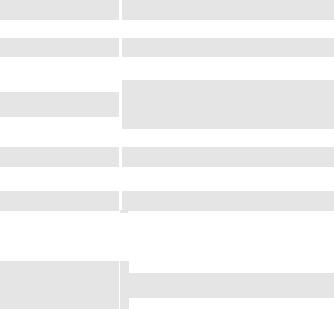
Battery type |
|
|
LR44 or V13GA button battery |
Agency Approvals |
|
FCC, CE |
|
Troubleshooting
When you turn on the keypad, if the keypad’s LCD shows abnormal or nothing, check your battery first. If the battery is working fine, try to find an sharp object and plug it into the reset hole (in the back of the keypad). Then the keypad will work normally. If the problem persists, please contact us under www.dicota.com.
Warranty
2 Years Warranty. Please find the complete text on our our guarantee on our website: www.dicota.com.
10
Abacus Pro
Eingabetastatur mit Taschenrechner und 2-Port
USB HUB
Bedienungsanleitung
Version: 1.0 04/2004
Einleitung
Wir gratulieren Ihnen zum Kauf des Abacus Pro. Diese neuartige Tastatur kombiniert besondere Steuerberechnungsund Währungstauschfunktionen. Dies reduziert den Rechenaufwand und macht die Rechnung leichter.
Systemvoraussetzungen
WIN 98/ME/2000/XP kompatibel
Ein USB v. 1.1 oder 2.0 kompatibler Port
11
Installation
Verbindung mit Windows 98/ME
1.Stecken Sie den USB-Stecker an ihrem Notebook ein.
2.Der Hardwareassistent erscheint.
3.Auf Weiter klicken. Die Maske zur Treibersuche erscheint.
4.Wählen Sie “Nach dem besten Treiber suchen. (Empfohlen)” aus klicken Sie dann auf Weiter. Der Assistent sucht den entsprechenden Gerätetreiber.
5.Klicken Sie auf Fertigstellen, um die
Treiberinstallation abzuschließen.
Jetzt ist ihre Tastatur einsatzbereit.
WIN 2000/XP Betriebssystem
1.Stecken Sie den USB-Stecker an Ihrem Notebook ein.
2.“Neue Hardware gefunden” Assistent erscheint und das Betriebssystem installiert den Treiber automatisch. Es sind keine weiteren Schritte notwendig.
12

Jetzt ist ihre Tastatur einsatzbereit.
Wie Sie Ihre Taschenrechner/Tastatur verwenden Tastatur einund ausschalten
Schalten Sie die Tastatur ein und drücken Sie die CE/AC-Taste. Die Tastatur startet im Taschenrechnermodus und zeigt eine “0” an. Die Tastatur wird automatisch nach vier Minuten
Betriebsruhe im Taschenrechnermodus ausgeschaltet. Oder Sie drücken zwei Sekunden lang auf die CE/AC-Taste, um sie auszuschalten.
a.Beschreibung der Funktionstasten
Funktions-
Definition
tasten
M+ |
Addiert den aktuell angezeigten Betrag zu |
|
dem gespeicherten Betrag. |
||
|
||
M- |
Subtrahiert den aktuell angezeigten Betrag |
|
von dem gespeicherten Betrag. |
||
|
||
|
13 |
|
III. Beim ersten Drücken der MRC-Taste wird |
|||
|
der gespeicherte Betrag zum Display |
|||
MRC |
übertragen. |
|
|
|
|
IV.Beim zweiten Drücken der MRC-Taste |
|||
|
wird der gespeicherte Betrag gelöscht. |
|||
|
Taschenrechnermodus: Spezifiziert die Zahl |
|||
TAB |
der Nachkommastellen für Rundungen. |
|||
|
Tastaturmodus: Wie die Tabulaturfunktion. |
|||
+/- |
Schaltet das Vorzeichen des angezeigten |
|||
Betrags zwischen positiv (+) und negativ (-). |
||||
|
||||
|
III. Verwenden |
Sie |
diese Taste in |
|
|
Kombination |
mit |
arithmetischen |
|
% |
Funktionstasten |
um |
Prozentrechnung |
|
|
anzuwenden. |
|
|
|
|
IV. Steuersatz einstellen. (Siehe Seite 7) |
|||
CUR |
I. Währungsund Umtauschkurs einstellen. |
|||
II.Das -Symbol im Tastaturmodus eingeben. |
||||
|
||||
|
Berechnet die Wurzel der im Display |
|||
angezeigten Zahl. |
|
|
||
|
|
|
||
GT |
Gesamtspeicher |
|
|
|
|
|
|||
MODE |
Wechselt den Betriebsmodus zwischen dem |
|||
Taschenrechnerund Tastaturmodus. |
||||
|
||||
14
|
Sendet das Berechnungsergebnis an das |
SEND |
Notebook. Sowohl im Taschenrechnerals |
|
auch im Tastaturmodus. |
|
Kombinationstaste mit „Tax-„ und „Tax+“. |
|
Nach der Einstellung der Steuersatzes, |
Fn |
drücken Sie die Fn-Taste zusammen mit der |
|
Tax– oder Tax+ Taste; das |
|
Berechnungsergebnis wird verändert. |
Tax – |
Preis abzgl. der Steuerberechnung. |
|
|
|
Preis zzgl. der Steuerberechnung. |
Tax + |
Wenn die Num-taste ausgeschaltet wird, |
|
das Eingabesymbol ist “=”. |
Besondere Funktion:
Diese neuartige Tastatur hat keine Synchronisierungsprobleme; Anwender können diese Zusatztastatur und die Notebooktastatur gleichzeitig benutzen. Insbesondere benötigt Abacus Pro keine Treiber und unterstützt Plug & Play.
Unabhängig von der NumLock-Stellung des Notebooks können Anwender die NumLock-Taste der Tastatur oder
15
die Pfeiltasten wählen. Wenn Anwender die NumLock-Taste der Zusatztastatur einmal drücken, wird der Status der NumLock-Taste verändert. Wenn Sie die NumLock-Taste der Zusatztastatur länger als 0,8 Sekunden gedrückt halten, dann schaltet der Status der NumLock-Taste des Notebooks um. Diese Funktion wurde für besondere Anwendungen wie Excel entwickelt. Anwender können den Status der NumLock-Taste Ihres Notebooks am Bildschirm ablesen und müssen sich um den Status der Zusatztastatur nicht kümmern. Dies erleichtert den Betrieb der Tastatur.
Über die Anzeige
Die Anzeige stellt die Eingabe, Berechnungsergebnisse und verschiedene Indikatoren über den Status des Taschenrechners dar.
-MINUS |
Negativer Wertindikator |
MEMORY |
Unabhängiger Speicherindikator |
ERROR |
Fehlerindikator |
‘ |
3-Ziffern-Trennzeichen (Apostroph) |
CALC |
Zeigt den Taschenrechnerstatus an |
|
|
KEYPAD |
Zeigt den Tastaturmodus an |
|
16 |

GT |
Gesamtsumme |
CUR |
Preis-mal-EURO Berechnung |
TAX |
Preis-mal-TAX Berechnung |
Auswahl des Rundungsmodus & der
Nachkommastellen
Rundungsauswahl
Legt das Rundungssystem fest
FGleitkommastellenssystem, das den Wert ohne Rundung anzeigt.
Zahl der Nachkommastellen für die 0,2,4 5/4-Einstellung der Rundungsauswahl.
Der “Addier-Modus” fügt automatisch zwei Nachkommastellen zu allen Beträgen auch wenn Sie keine Komma eingeben. Dieser Modus ist sehr brauchbar, wenn man
ABerechnungen mit Währungen anstellt. Zwei Nachkommastellen werden in diesem Modus nicht hinzugefügt, wenn Sie die DEL-Taste drücken während der Eingabe oder jede andere Operation außer Addition und Subtraktion.
17
