Dicota ABACUS BUSINESS Manual
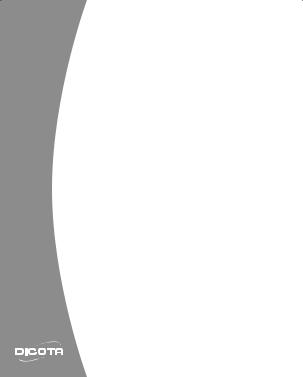
Abacus Business
english
User’s Guide
2 in 1: Optical USB Notebook Mouse & Numeric Keypad………………2
deutsch
Bedienungsanleitung
2 in 1: Optische Notebook-Maus und numerische Tastatur… ………7
français
Guide d’utilisation
Souris optique et clavier numérique, 2 en 1……………………………………… 12
español
Manual de instrucciones
2 en 1: Ratón óptico y teclado numérico… ………………………………………… 17
italiano
Istruzioni per l’uso
2 in 1: mouse ottico e tastiera numericak… …………………………………………… 22
esky
Manuál
2 v 1: Optická myš a numerická klávesnice……………………………………… 27
русский
Инструкция
2 в 1: Оптическая мышь и цифровая клавиатура… ………………… 32
magyar
Használati útmutató
2 az 1-ben: Optikai egér és numerikus billentyűzet… …………………… 37
polski
Przewodnik użytkownika
2 w 1: Mysz optyczna i klawiatura numeryczna……………………………… 42
slovensky
Návod na obsluhu
2 zariadenia v jednom: optická myš a numerická klávesnica… …… 47
chinese
: ……………………………………………………………………… 52
english
System requirements
1.Pentium processor-based PC
2.Compatibility with Windows® 98 SE/ME/2000/XP/Vista
Installation
•Plug the USB connector into a USB port.
•A Windows dialog box “New Hardware Found”.
•Driver will be installed and completed automatically.
Features:
•Dual functionality: Optical Notebook Mouse & Numeric Keypad
•Streamlined design
•Auto mode switching function
•Quick hotkey for Microsoft® Excel
•Non-synchronized Num-Lock function
•800 dpi high resolution optical sensor
•2 mouse buttons plus scroll wheel
•No driver required
•Plug & Play; hot swapping
Mode Switch
 Default Mode: Auto
Default Mode: Auto
It can auto detect which function has been used and switch. 
 Keypad Mode: Only can use keypad function.
Keypad Mode: Only can use keypad function.

 Mouse Mode: Only can use mouse function.
Mouse Mode: Only can use mouse function.
Non-synchronized function:
•Normally, when users input numbers from a USB keypad, the Notebook’s Num Lock function will be enabled as well. Users have to disable Num Lock function before inputting characters from a Notebook. The enable and disable process will always showing every time when users input numbers from a keypad and it is cumbersome for all the users. If users want to solve this problem, they need to install driver. But our new Abacus Business keypad has no synchronized problem; users can use the keypad and inputting characters from a Notebook at the same time. Especially, it doesn’t need any drivers and support Plug & Play. Users just need to plug it into the USB port, and then users can use it smoothly.
Host |
Keypad |
Description |
|
|
|
|
|
|
ON |
Both input numbers |
|
ON |
|
|
|
OFF |
Host: Input numbers |
||
|
|||
|
Keypad: Control direction key |
||
|
|
||
|
|
|
|
|
ON |
Host: Control direction key |
|
OFF |
Keypad: Input numbers |
||
|
|||
|
|
||
|
OFF |
Both control direction key |
|
|
|
|

 Mouse button & scroll
Mouse button & scroll

 Function keys
Function keys
 Mode switch button
Mode switch button
 Numeral pad
Numeral pad
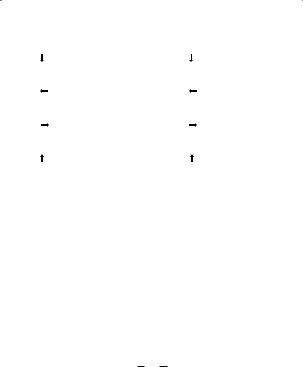
Ten key function |
Usage |
|
|
|
|
1 |
End |
Keypad 1 and End |
|
|
|
2 |
|
Keypad 2 and |
|
|
|
3 |
PgDn |
Keypad 3 and PgDn |
|
|
|
4 |
|
Keypad 4 and |
|
|
|
5 |
|
Keypad 5 |
|
|
|
6 |
|
Keypad 6 and |
|
|
|
7 |
Home |
Keypad 7 and Home |
|
|
|
8 |
|
Keypad 8 and |
|
|
|
9 |
PgUp |
Keypad 9 and Pg Up |
|
|
|
0 |
Ins |
Keypad 0 and Ins |
|
|
|
. |
Del |
Keypad . and Del |
|
|
|
/ |
|
Keypad / |
|
|
|
* |
|
Keypad * |
|
|
|
– |
|
Keypad – |
|
|
|
+ |
|
Keypad + |
|
|
|
Enter |
Keypad Enter |
|
|
|
|
Bk Sp |
Back Space |
|
|
|
|
Num Lock |
Keypad Num Lock |
|
|
|
|
Excel |
Open Microsoft® Excel |
|
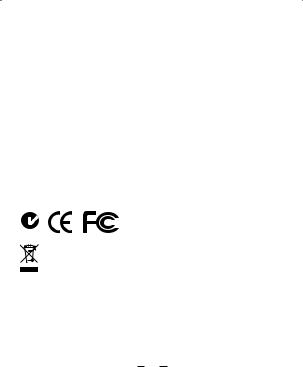
Disclaimer:
Information in this document is subject to change without notice. The manufacturer does not make any representations or warranties (implied or otherwise) regarding the accuracy and completeness of this document and shall in no event be liable for any loss of profit or any commercial damage, including but not limited to special, incidental, consequential, or other damage. No part of this document may be reproduced or transmitted in any form by any means, electronic or mechanical, including photocopying, recording or information recording and retrieval systems without the express written permission of the manufacturer.
Customer service:
If you encounter any problem with your Abacus Business, please contact our local subsidiary, partner or dealer, or send us your inquiry to info@dicota.com.
2 years warranty. Please find the complete text in our guarantee on the internet: www.dicota.com.
All the products and software mentioned above are registered trademarks of their respective owners. Errors and omissions excepted.
N4029
This symbol (crossed out bin wheelie symbol according to WEEE Annex IV) indicates separate collection of waste electrical and electronic equipment in the EU countries. Please do not throw the equipment into the domestic refuse. Please use the return and collection systems available in your country for the disposal of this product.
deutsch
Systemvoraussetzungen
1.PC mit Pentiumprozessor
2.Kompatibel mit Windows® 98 SE/ME/2000/XP/Vista
Installation
•Den USB-Anschluss mit einem USB-Port verbinden.
•Windows zeigt nun eine Meldung an, dass eine neue Hardware gefunden wurde.
•Das System wird nun automatisch den Treiber installieren und die Installation fertig stellen.
Ausstattung:
•Doppelfunktion: Ziffernblock und optische Maus
•Stromlinienförmiges Design
•Taste für einfachen Modus-Wechsel
•Schnellstarttaste für Microsoft® Excel
•Unsynchrone Num-Lock-Funktion
•Optischer Sensor mit 800 dpi
•2 Tasten plus Scrollrad; Plug & Play;
•Einfache Installation und Verwendung, kein Treiber notwendig
•Plug & Play und Hot Swapping
Moduswechsel

 Standardeinstellung: Automatisch
Standardeinstellung: Automatisch
Hierbei wird automatisch erkannt, welcher Modus verwendet wird und dieser aktiviert.

 Ziffernblock-Modus: Nur Verwendung als Ziffernblock
Ziffernblock-Modus: Nur Verwendung als Ziffernblock 
 Maus-Modus: Nur Verwendung als Maus.
Maus-Modus: Nur Verwendung als Maus.
Unsynchrone Funktion:
•Bei der Eingabe von Zahlen über die USB-Tastatur wird die NumLockTaste des Notebooks aktiviert. Der Anwender muss diese Funktion wieder deaktivieren, bevor er die Tastatur des Notebooks wieder verwendet. Dieser unbequeme Aktivierungsund Deaktivierungsprozess ist immer erforderlich, wenn der Anwender zwischen USBund Notebook-Tastatur wechselt. Erst durch die Installation eines Treibers wird dieses Problem gelöst. Der neue Abacus Business hat dieses Synchronisierungsproblem jedoch nicht. Der Anwender kann die USBund Notebook-Tastaturen gleichzeitig bedienen, ohne Plug & Play-Support oder die Installation von Treibern. Die Tastatur wird einfach an dem USB-Port angeschlossen und danach kann Abacus Business sofort und ohne Umstände verwendet werden.
PC |
Ziffernblock |
Beschreibung |
|
|
|
|
|
|
AN |
Beide geben Ziffern ein |
|
AN |
|
|
|
AUS |
PC: Zifferneingabe |
||
|
|||
|
Ziffernblock: Richtungstasten |
||
|
|
||
|
|
|
|
|
AN |
PC: Richtungstasten |
|
AUS |
Ziffernblock: Zifferneingabe |
||
|
|||
|
|
||
|
AUS |
Beide verwenden die Richtungstasten |
|
|
|
|

 Maustasten & Scrollrad
Maustasten & Scrollrad

 Funktionstasten
Funktionstasten
 Moduswechsel-Tasten
Moduswechsel-Tasten
 Zahlentastatur
Zahlentastatur
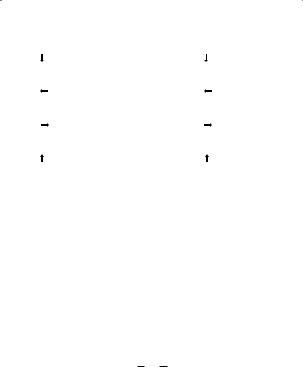
Taste |
Funktion |
|
|
|
|
1 |
End |
Zahl 1 und Ende |
|
|
|
2 |
|
Zahl 2 und Cursor |
|
|
|
3 |
PgDn |
Zahl 3 und Bild PgDn |
|
|
|
4 |
|
Zahl 4 und Cursor |
|
|
|
5 |
|
Zahl 5 |
|
|
|
6 |
|
Zahl 6 und Cursor |
|
|
|
7 |
Home |
Zahl 7 und Pos 1 |
|
|
|
8 |
|
Zahl 8 und Cursor |
|
|
|
9 |
PgUp |
Zahl 9 und Bild Pg Up |
|
|
|
0 |
Ins |
Zahl 0 und Einfügen |
|
|
|
. |
Del |
Punkt und Entfernen |
|
|
|
/ |
|
Division |
|
|
|
* |
|
Multiplikation |
|
|
|
– |
|
Subtraktion |
|
|
|
+ |
|
Addition |
|
|
|
Enter |
Eingabe |
|
|
|
|
Bk Sp |
Back Space |
|
|
|
|
Num Lock |
Num Lock-Taste |
|
|
|
|
Excel |
Microsoft® Excel starten |
|
10
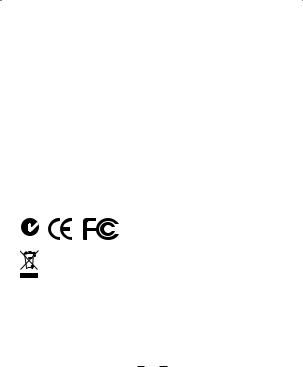
Haftungsausschluss:
Die Information in diesem Dokument kann ohne Vorwarnung geändert werden. Der Hersteller übernimmt keine Verantwortung oder Gewähr (weder implizit noch explizit) in Bezug auf die Genauigkeit und Vollständigkeit und kann in keinem Fall für irgendeine Art von entgangenem Gewinn oder gewerblichem Schaden, inklusive Schäden spezieller, zufälliger, als Folge von oder einer sonstigen Schadensart haftbar gemacht werden. Kein Teil dieses Dokuments darf in irgendeiner Form, weder elektronisch noch mechanisch reproduziert oder übertragen werden, auch nicht durch Fotokopie, Aufnahme oder Informationsaufzeichnung, ohne die ausdrückliche schriftliche Erlaubnis des Herstellers.
Kundenservice:
Sollten Sie Probleme im Umgang mit Abacus Business haben, dann setzen Sie sich mit Ihrem örtlichen Händler oder Distributor in Verbindung. Ansonsten können Sie uns unter info@dicota.com kontaktieren.
2 Jahre Garantie. Sie finden den vollständigen Text zu unseren Garantiebedingungen im Internet: www.dicota.com.
Alle in diesem Dokument erwähnten Produkte und Software sind registrierte Marken und gehören dem jeweiligen Markeninhaber. Fehler vorbehalten.
N4029
Dieses Symbol (durchgestrichene Mülltonne nach WEEE Anhang IV) weist auf die getrennte Rücknahme elektrischer und elektronischer Geräte in EU Ländern hin. Bitte werfen Sie das Gerät nicht in den Hausmüll. Informieren Sie sich über das in Ihrem Land gültige Rücknahmesystem und nutzen dieses zur Entsorgung.
11

français
Systèmes d’exploitation
1.Ordinateur de bureau avec processeur Pentium
2.Compatibilité avec Windows® 98 SE/ME/2000/XP/Vista
Installation
•Relier la prise USB à un port USB.
•Windows affiche un message indiquant la détection d’un nouveau périphérique.
•Le système va maintenant installer le driver automatiquement et finaliser l’installation.
Equipement:
•Double fonction : pavé numérique et souris optique
•Design fuselé
•Mode automatique de sélection de fonction
•Touche rapide hotkey Microsoft® Excel
•Fonction Num-Lock asynchrone
•Senseur optique haute résolution de 800 dpi
•2 boutons de souris plus molette de défilement
•Plug & Play et Hot Swapping
•Mini souris optique d’une résolution de 800 dpi
•Installation et utilisation faciles, sans driver
•Bouton unique pour sélectionner les 3 modes: automatique, pavé numérique et souris.
Moduswechsel
 Sélection par défaut: automatique.
Sélection par défaut: automatique.
Le système reconnaît et active automatiquement le mode sélectionné.

 Mode pavé numérique: utilisation exclusive en tant que pavé numérique.
Mode pavé numérique: utilisation exclusive en tant que pavé numérique.

 Mode souris: Utilisation exclusive en tant que souris.
Mode souris: Utilisation exclusive en tant que souris.
12
Fonction asynchrone:
•Généralement, lorsque les utilisateurs entrent les chiffres depuis un pavé numériqueUSB,lafonctiondeverrouillageVerrNumestactivéesimultanément. Les utilisateurs doivent alors désactiver la fonction Verr Num avant de pouvoir entrer des signes depuis leur ordinateur portable. Les processus d’activation et de désactivation créent systématiquement une gêne pour l’utilisateur et seul l’installation de pilotes peut résoudre ce problème. Grâce à notre nouveau clavier numérique Abacus Business, plus de problème de synchronisation; les utilisateurs ont la possibilité d’utiliser simultanément le clavier numérique et le clavier de leur ordinateur portable. Nul besoin de pilote ni de support Plug & Play pour ce faire: il suffit de le brancher sur le port USB!
Oridinateur |
Pavé |
Description |
||
|
|
numérique |
|
|
|
|
|
|
|
|
|
MARCHE |
Les deux saisissent des chiffres |
|
MARCHE |
|
|
||
ARRET |
Ordinateur: saisie de chiffres |
|||
|
|
|||
|
|
Pavé numérique: touches directionnelles |
||
|
|
|
||
|
|
|
|
|
|
|
MARCHE |
Ordinateur: touches directionnelles |
|
ARRET |
Pavé numérique: saisie de chiffres |
|||
|
||||
|
|
|||
|
|
ARRET |
Les deux utilisent les touches |
|
|
|
|
directionnelles |
|
|
|
|
|
|
13
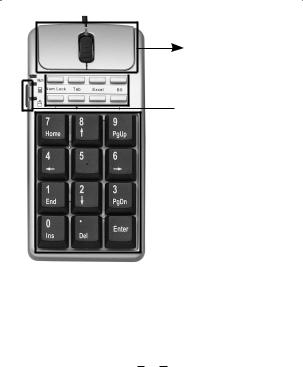
Bouton de souris et molette de défilement

 Touches de fonction
Touches de fonction
 Bouton de sélection
Bouton de sélection
 Pavé numérique
Pavé numérique
14
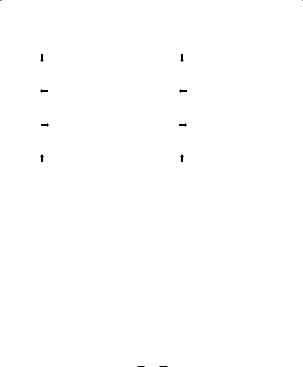
Dix touches de fonction |
Utilisation |
|
|
|
|
1 |
End |
Clavier 1 et Fin |
|
|
|
2 |
|
Clavier 2 et |
|
|
|
3 |
PgDn |
Clavier 3 et PageSuiv |
|
|
|
4 |
|
Clavier 4 et |
|
|
|
5 |
|
Clavier 5 |
|
|
|
6 |
|
Clavier 6 et |
|
|
|
7 |
Home |
Clavier 7 et Début |
|
|
|
8 |
|
Clavier 8 et |
|
|
|
9 |
PgUp |
Clavier 9 et PagePréc |
|
|
|
0 |
Ins |
Clavier 0 et Inser |
|
|
|
. |
Del |
Clavier . et Suppr |
|
|
|
/ |
|
Clavier / |
|
|
|
* |
|
Clavier * |
|
|
|
– |
|
Clavier – |
|
|
|
+ |
|
Clavier + |
|
|
|
Enter |
Clavier Entrer |
|
|
|
|
Bk Sp |
Effacement |
|
|
|
|
Num Lock |
Clavier Verr Num |
|
|
|
|
Excel |
Ouvrir Microsoft® Excel |
|
15
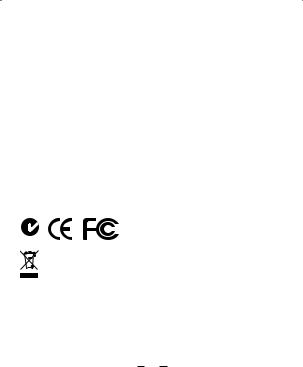
Décharge de responsabilité:
Les informations contenues dans le présent document peuvent être modifiées sans préavis. Le fabricant ne peut en aucun cas être tenu responsable de son caractère inexact ou incomplet (implicitement ou explicitement). Il décline toute responsabilité pour quelque manque à gagner, ou dommage industriel, particulier, annexe ou subséquent que ce soit. La reproduction de tout ou partie de ce document de façon mécanique ou électronique est formellement interdite. Il en va de même pour sa diffusion, son contenu ne peut être photocopié, enregistré ou reproduit à des fins d’information, sans l’accord écrit explicite du fabricant.
Service après-vente:
En cas de problème avec votre Abacus Business, nous vous invitons à contacter votre détaillant ou distributeur local ou à nous écrire à l’adresse suivante: info@dicota.com
Garantie 2 ans. Vous trouverez l’intégralité du texte relatif aux clauses de garantie sur notre site Internet: www.dicota.com.
L’ensemble des produits et logiciels cités dans le présent document sont des marques enregistrées et sont la propriété exclusive de leur dépositaire.
N4029
Le symbole [poubelle sur roue barrée d’une croix WEEE annexe IV] indique une collecte séparée des déchets d’équipements électriques et électroniques dans les pays de l’UE. Veuillez ne pas jeter l’équipement dans les ordures domestiques. A utiliser pour la mise en rebut de ces types d’équipements conformément aux systèmes de traitement et de collecte disponibles dans votre pays.
16
español
Premisas del sistema
1.PC con procesador Pentium
2.Compatible con Windows® 98 SE/ME/2000/XP/Vista
Instalación
•Enchufar la conexión USB con un portal USB.
•Windows presenta ahora una llamada, indicando que ha sido hallado un nuevo Hardware.
•El sistema instala ahora automáticamente el driver y hace la instalación completa.
Equipamiento:
•Doble función: Bloque numérico y ratón óptico
•Diseño aerodinámico
•Tecla para fácil cambio de modo
•Tecla rápida para Microsoft® Excel
•Función asincrónica de Num-Lock
•Ratón óptico con mit 800 dpi
•2 teclas más Scrollrad; Plug & Play
•Fácil instalación y uso, no se requiere driver alguno
•Plug & Play y Hot Swapping
Conmutación de modo
 Ajuste estándar: Automático
Ajuste estándar: Automático
Aquí es reconocido automáticamente el modo que va ser empleado y éste es activado.

 Modo bloque numérico: Uso únicamente como bloque numérico.
Modo bloque numérico: Uso únicamente como bloque numérico. 
 Modo ratón: Uso únicamente como ratón.
Modo ratón: Uso únicamente como ratón.
17
