Page 1

dLAN® 550+ WiFi
Manual
The Network Innovation
Page 2
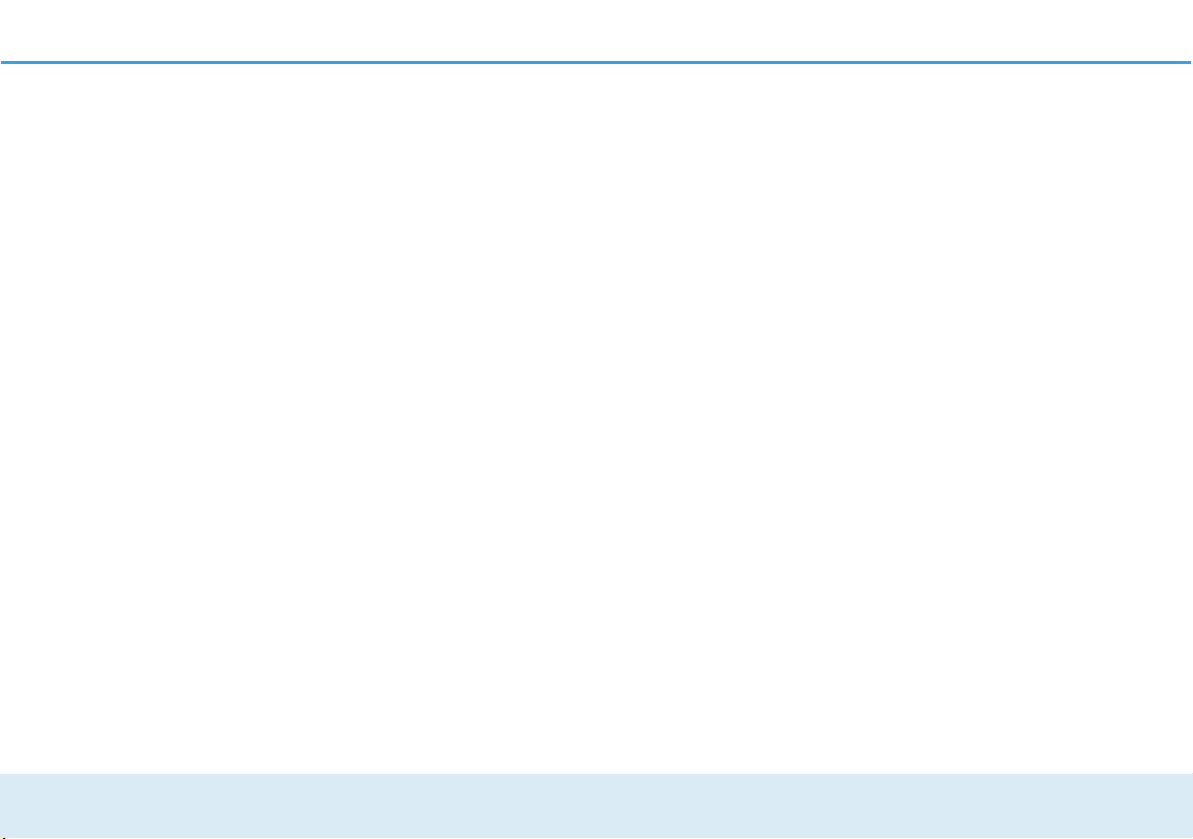
devolo dLAN® 550+ WiFi
Page 3

© 2016 devolo AG Aachen (Germany)
While the information in this manual has been compiled with great care, it may not be deemed an assurance of product characteristics. devolo shall be liable only
to the degree specified in the terms of sale and delivery.
The reproduction and distribution of the documentation and software supplied with this product and the use of its contents is subject to written authorisation from
devolo. We reserve the right to make any alterations that arise as the result of technical development.
Trademarks
Android TM is a registered trademark of the Open Handset Alliance.
Linux® is a registered trademark of Linus Torvalds.
Ubuntu® is a registered trademark of Canonical Ltd.
Mac® and Mac OS X® are registered trademarks of Apple Computer, Inc.
iPhone®,iPad® and iPod® are registered trademarks of Apple Computer, Inc.
Windows® and Microsoft® are registered trademarks of Microsoft Corp.
Wi-Fi®, Wi-Fi Protected Access
TM
, WPATM, WPA2TM and Wi-Fi Protected SetupTM are registered trademarks of the Wi-Fi Alliance®.
devolo, dLAN®, Vianect® and the devolo logo are registered trademarks of devolo AG.
All other names mentioned may be trademarks or registered trademarks of their respective owners. Subject to change without notice. No liability for technical errors
or omissions.
devolo AG
Charlottenburger Allee 60
52068 Aachen
Germany
www.devolo.com
Aachen, August 2016
Page 4
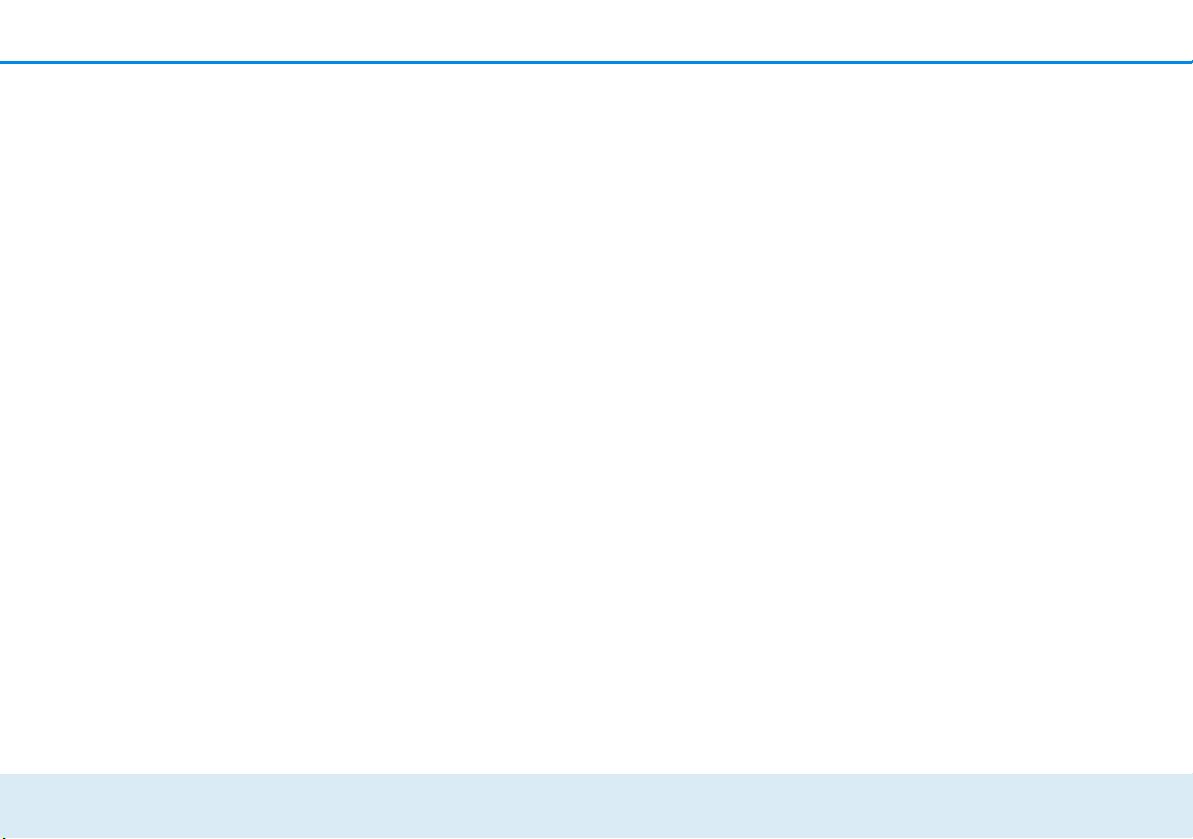
Contents
devolo dLAN 550+ WiFi
Contents
1 Preface . . . . . . . . . . . . . . . . . . . . . . . . . . . . . . . . . . . . . . . . . . . . . . . . . . . . . . . . . . . . . . . . . . . 5
1.1 About this manual . . . . . . . . . . . . . . . . . . . . . . . . . . . . . . . . . . . . . . . . . . . . . . . . . . . . . . . . 5
1.1.1 Intended use . . . . . . . . . . . . . . . . . . . . . . . . . . . . . . . . . . . . . . . . . . . . . . . . . . . . 5
1.1.2 CE conformity . . . . . . . . . . . . . . . . . . . . . . . . . . . . . . . . . . . . . . . . . . . . . . . . . . . . 6
1.1.3 Safety notes . . . . . . . . . . . . . . . . . . . . . . . . . . . . . . . . . . . . . . . . . . . . . . . . . . . . . 6
1.2 devolo on the Internet . . . . . . . . . . . . . . . . . . . . . . . . . . . . . . . . . . . . . . . . . . . . . . . . . . . . . 7
2 Introduction . . . . . . . . . . . . . . . . . . . . . . . . . . . . . . . . . . . . . . . . . . . . . . . . . . . . . . . . . . . . . . . 9
2.1 What exactly is dLAN? . . . . . . . . . . . . . . . . . . . . . . . . . . . . . . . . . . . . . . . . . . . . . . . . . . . . . 9
2.2 What is WLAN? . . . . . . . . . . . . . . . . . . . . . . . . . . . . . . . . . . . . . . . . . . . . . . . . . . . . . . . . . . 9
2.2.1 Wi-Fi or WLAN? . . . . . . . . . . . . . . . . . . . . . . . . . . . . . . . . . . . . . . . . . . . . . . . . . 10
2.3 What exactly is range +? . . . . . . . . . . . . . . . . . . . . . . . . . . . . . . . . . . . . . . . . . . . . . . . . . .10
2.4 What does WiFi Clone mean? . . . . . . . . . . . . . . . . . . . . . . . . . . . . . . . . . . . . . . . . . . . . . . 10
2.5 What is WiFi Move Technology? . . . . . . . . . . . . . . . . . . . . . . . . . . . . . . . . . . . . . . . . . . . . . 10
2.6 The dLAN 550+ WiFi . . . . . . . . . . . . . . . . . . . . . . . . . . . . . . . . . . . . . . . . . . . . . . . . . . . . . 11
2.6.1 Encryption button . . . . . . . . . . . . . . . . . . . . . . . . . . . . . . . . . . . . . . . . . . . . . . . . 11
2.6.2 WiFi button . . . . . . . . . . . . . . . . . . . . . . . . . . . . . . . . . . . . . . . . . . . . . . . . . . . . 13
2.6.3 Network jack . . . . . . . . . . . . . . . . . . . . . . . . . . . . . . . . . . . . . . . . . . . . . . . . . . . 14
2.6.4 Reset . . . . . . . . . . . . . . . . . . . . . . . . . . . . . . . . . . . . . . . . . . . . . . . . . . . . . . . . . 15
2.6.5 WiFi antennas . . . . . . . . . . . . . . . . . . . . . . . . . . . . . . . . . . . . . . . . . . . . . . . . . . 15
2.6.6 Integrated electrical socket . . . . . . . . . . . . . . . . . . . . . . . . . . . . . . . . . . . . . . . . . 15
3 Initial use . . . . . . . . . . . . . . . . . . . . . . . . . . . . . . . . . . . . . . . . . . . . . . . . . . . . . . . . . . . . . . . . 17
3.1 Package contents . . . . . . . . . . . . . . . . . . . . . . . . . . . . . . . . . . . . . . . . . . . . . . . . . . . . . . . 17
3.2 System requirements . . . . . . . . . . . . . . . . . . . . . . . . . . . . . . . . . . . . . . . . . . . . . . . . . . . . .17
3.3 Connecting the dLAN 550+ WiFi . . . . . . . . . . . . . . . . . . . . . . . . . . . . . . . . . . . . . . . . . . . . 18
3.3.1 Starter Kit and addition – Setting up a new dLAN network . . . . . . . . . . . . . . . . . 18
3.3.2 Addition – Expanding an additional network . . . . . . . . . . . . . . . . . . . . . . . . . . . . 19
3.4 Installation of devolo software . . . . . . . . . . . . . . . . . . . . . . . . . . . . . . . . . . . . . . . . . . . . . . 23
3.5 Removing a dLAN 550+ WiFi from the network . . . . . . . . . . . . . . . . . . . . . . . . . . . . . . . . . 25
Page 5

Contents
devolo dLAN 550+ WiFi
4 Network configuration . . . . . . . . . . . . . . . . . . . . . . . . . . . . . . . . . . . . . . . . . . . . . . . . . . . . . . 27
4.1 Calling up the built-in configuration interface . . . . . . . . . . . . . . . . . . . . . . . . . . . . . . . . . . . 27
4.2 Menu description . . . . . . . . . . . . . . . . . . . . . . . . . . . . . . . . . . . . . . . . . . . . . . . . . . . . . . . 28
4.3 WiFi configuration . . . . . . . . . . . . . . . . . . . . . . . . . . . . . . . . . . . . . . . . . . . . . . . . . . . . . . . 30
4.3.1 Access point . . . . . . . . . . . . . . . . . . . . . . . . . . . . . . . . . . . . . . . . . . . . . . . . . . . . 30
4.3.2 WLAN time control . . . . . . . . . . . . . . . . . . . . . . . . . . . . . . . . . . . . . . . . . . . . . . . 32
4.3.3 Guest account . . . . . . . . . . . . . . . . . . . . . . . . . . . . . . . . . . . . . . . . . . . . . . . . . . 33
4.3.4 Parental controls . . . . . . . . . . . . . . . . . . . . . . . . . . . . . . . . . . . . . . . . . . . . . . . . . 34
4.3.5 WLAN filters . . . . . . . . . . . . . . . . . . . . . . . . . . . . . . . . . . . . . . . . . . . . . . . . . . . . 35
4.3.6 WiFi Clone and WiFi Move . . . . . . . . . . . . . . . . . . . . . . . . . . . . . . . . . . . . . . . . . 36
4.3.7 WiFi Protected Setup (WPS) . . . . . . . . . . . . . . . . . . . . . . . . . . . . . . . . . . . . . . . . . 36
4.4 Status overview . . . . . . . . . . . . . . . . . . . . . . . . . . . . . . . . . . . . . . . . . . . . . . . . . . . . . . . . . 38
4.5 Device configuration . . . . . . . . . . . . . . . . . . . . . . . . . . . . . . . . . . . . . . . . . . . . . . . . . . . . . 39
4.5.1 dLAN settings . . . . . . . . . . . . . . . . . . . . . . . . . . . . . . . . . . . . . . . . . . . . . . . . . . . 39
4.5.2 dLAN devices . . . . . . . . . . . . . . . . . . . . . . . . . . . . . . . . . . . . . . . . . . . . . . . . . . . 39
4.5.3 Add a dLAN device . . . . . . . . . . . . . . . . . . . . . . . . . . . . . . . . . . . . . . . . . . . . . . . 39
4.6 Management . . . . . . . . . . . . . . . . . . . . . . . . . . . . . . . . . . . . . . . . . . . . . . . . . . . . . . . . . . . 40
4.6.1 Language selection . . . . . . . . . . . . . . . . . . . . . . . . . . . . . . . . . . . . . . . . . . . . . . . 40
4.6.2 Device security . . . . . . . . . . . . . . . . . . . . . . . . . . . . . . . . . . . . . . . . . . . . . . . . . . 40
4.6.3 Network settings . . . . . . . . . . . . . . . . . . . . . . . . . . . . . . . . . . . . . . . . . . . . . . . . . 41
4.6.4 System . . . . . . . . . . . . . . . . . . . . . . . . . . . . . . . . . . . . . . . . . . . . . . . . . . . . . . . . 41
4.6.5 Management . . . . . . . . . . . . . . . . . . . . . . . . . . . . . . . . . . . . . . . . . . . . . . . . . . . 44
5 Annex . . . . . . . . . . . . . . . . . . . . . . . . . . . . . . . . . . . . . . . . . . . . . . . . . . . . . . . . . . . . . . . . . . . 45
5.1 Frequency range and transmitting power . . . . . . . . . . . . . . . . . . . . . . . . . . . . . . . . . . . . . . 45
5.2 Channels and carrier frequencies . . . . . . . . . . . . . . . . . . . . . . . . . . . . . . . . . . . . . . . . . . . . 45
5.3 Bandwidth optimisation . . . . . . . . . . . . . . . . . . . . . . . . . . . . . . . . . . . . . . . . . . . . . . . . . . . 46
5.4 Disposal of old devices . . . . . . . . . . . . . . . . . . . . . . . . . . . . . . . . . . . . . . . . . . . . . . . . . . .46
5.5 Warranty conditions . . . . . . . . . . . . . . . . . . . . . . . . . . . . . . . . . . . . . . . . . . . . . . . . . . . . .47
Page 6
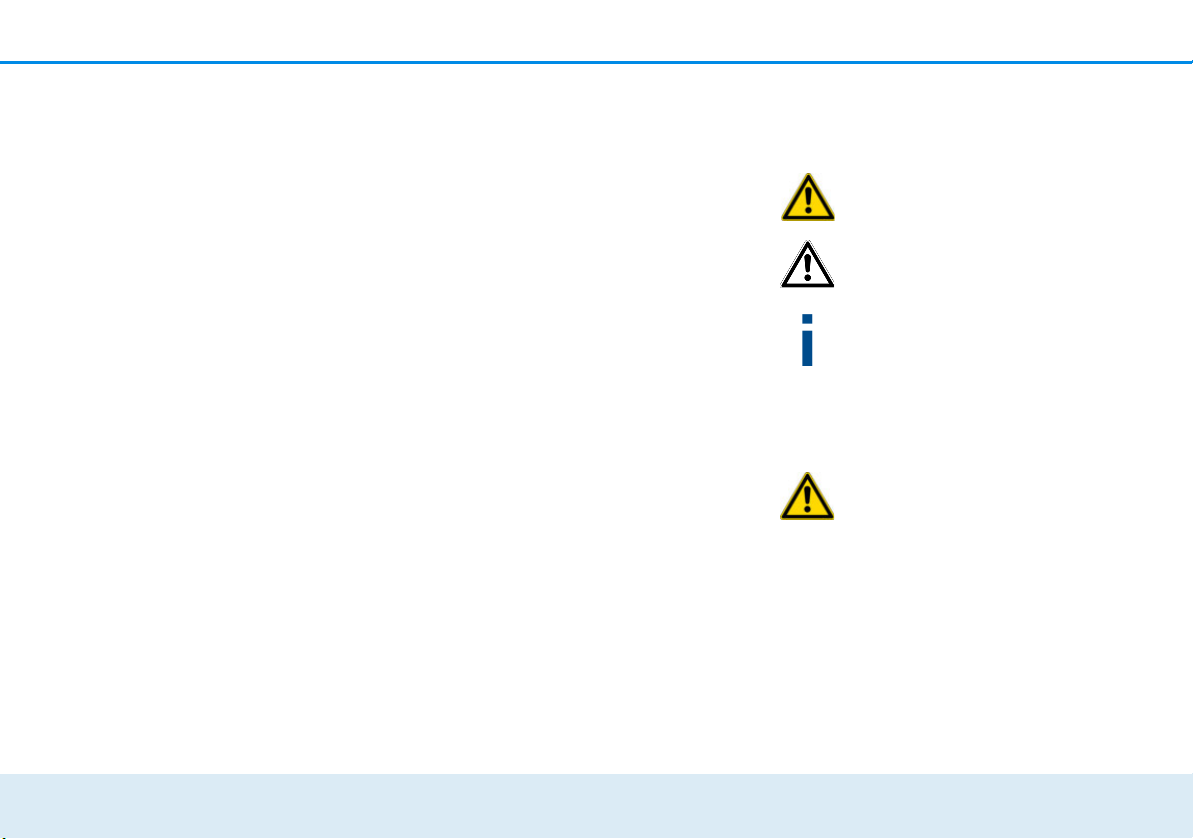
Preface 5
devolo dLAN 550+ WiFi
1Preface
Thank you for placing your trust in this devolo
product.
In just a few easy steps, you can set up your own network with the dLAN 550+ WiFi. devolo dLAN adapters transmit the Internet data over the household
electrical wiring, making every electrical socket a
network access point.
1.1 About this manual
Carefully read all safety and operating instructions before setting up the device and store the manual and installation guide for later reference.
After a brief introduction to dLAN® and WiFi basics
and an introduction to the dLAN 550+ WiFi in Chap-
ter 2, Chapter 3 tells you how to successfully start
using the adapter in your network. Chapter 4 describes in detail the setting options of the built-in configuration interface and thus also access to the Wi-Fi. Tips
for bandwidth optimisation, information about product safety and environmental compatibility of the device, as well as our warranty terms, can be found in
Chapter 5 at the end of the manual.
Icons
This section contains a brief description of the icons
used in this manual.
Very important note. Failure to observe this note may result in damage.
Important note that should be observed.
Additional information, background material and configuration tips for your device.
1.1.1 Intended use
Use the adapter as described in these instructions to
prevent damage and injuries.
The device may be used only indoors.
Page 7
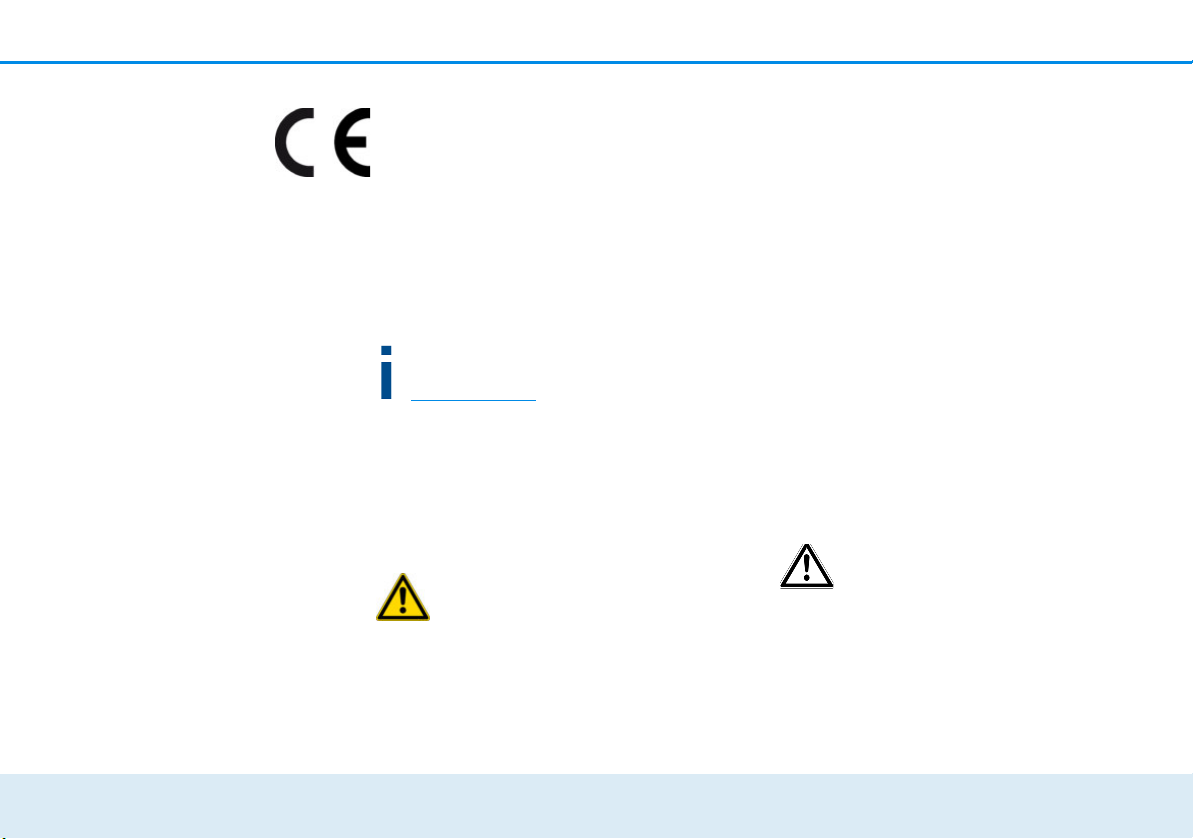
6 Preface
devolo dLAN 550+ WiFi
1.1.2 CE conformity
The product conforms to the basic requirements of directives 2014/53/EU, 2014/35/EU and the other rele-
vant requirements of the Radio and
Telecommunications Terminal Equipment Act (FTEG).
The product is intended for operation in the
EU, Switzerland and Norway.
The product is a Class B product. This class may cause
interference when used in residential environments.
A printout of the CE declaration is included with
the product. You can also find it online at
www.devolo.com
.
1.1.3 Safety notes
It is essential to have read and understood all safety
and operating instructions before the devolo device is
used for the first time; keep them safe for future reference.
DANGER due to electricity
Users should never open devolo devices. Opening
the device poses a risk of electric shock!
Users do not need to carry out any maintenance on devolo devices. In the event of damage, disconnect the
devolo device from the mains supply by pulling it or its
plug out of the power outlet. Then contact qualified
specialist personnel (after-sales service) exclusively.
Damage is deemed to have occurred, for example,
쎲 if the power plug is damaged.
쎲 if the devolo device has been showered with
liquid (e.g. rain or water).
쎲 if the devolo device is inoperable.
쎲 if the housing of the devolo device is damaged.
If installing on a wall using screws, make sure that no
gas, water or power lines in the wall get damaged.
There is a danger of electric shock!
devolo devices may only be operated using a mains
power supply, as described on the nameplate.
To disconnect devolo devices from the mains supply,
pull the device itself or its mains plug from the power
outlet.
The electrical socket and all connected
network devices should be easily accessible so that you can pull the mains
plug quickly if needed.
Only use the devolo device at a dry location.
Disconnect the devolo device from the mains
supply to clean! Avoid cleaning agents containing
Page 8
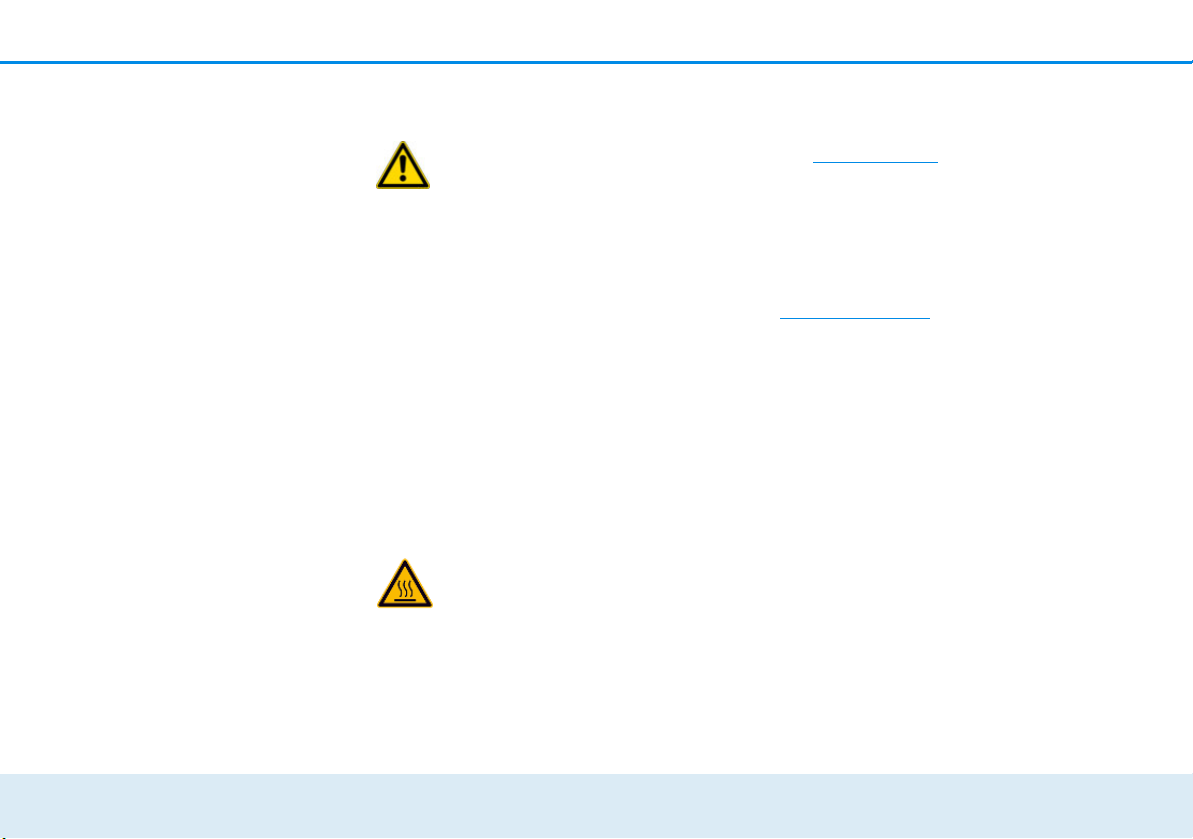
Preface 7
devolo dLAN 550+ WiFi
solvents, since they can cause damage to the housing.
Only use a dry towel for cleaning.
DANGER due to overheating
Multiple devolo devices must not be interlocked.
devolo devices should only be installed at locations
that guarantee adequate ventilation. Slots and
openings on the housing are used for ventilation:
쎲 Do not cover devolo devices during operation.
쎲 Do not place any objects on devolo devices.
쎲 Do not insert any objects into the openings of
devolo devices.
쎲 devolo devices must not be placed directly next
to an open flame (such as fire or candles).
쎲 devolo devices must not be exposed to direct
heat radiation (e.g. radiator, direct sunlight).
DANGER due to overheating
The housing of the device can get hot during
operation. Make sure that your device is installed so that it is protected from being touched.
1.2 devolo on the Internet
For detailed information on our products and dLAN,
visit
www.devolo.com. The Powerline area not only
contains product descriptions and documentation, but
also updates of devolo software and your device's
firmware.
If you have any further ideas or suggestions related to
our products, please don't hesitate to contact us at
support@devolo.com
!
Page 9
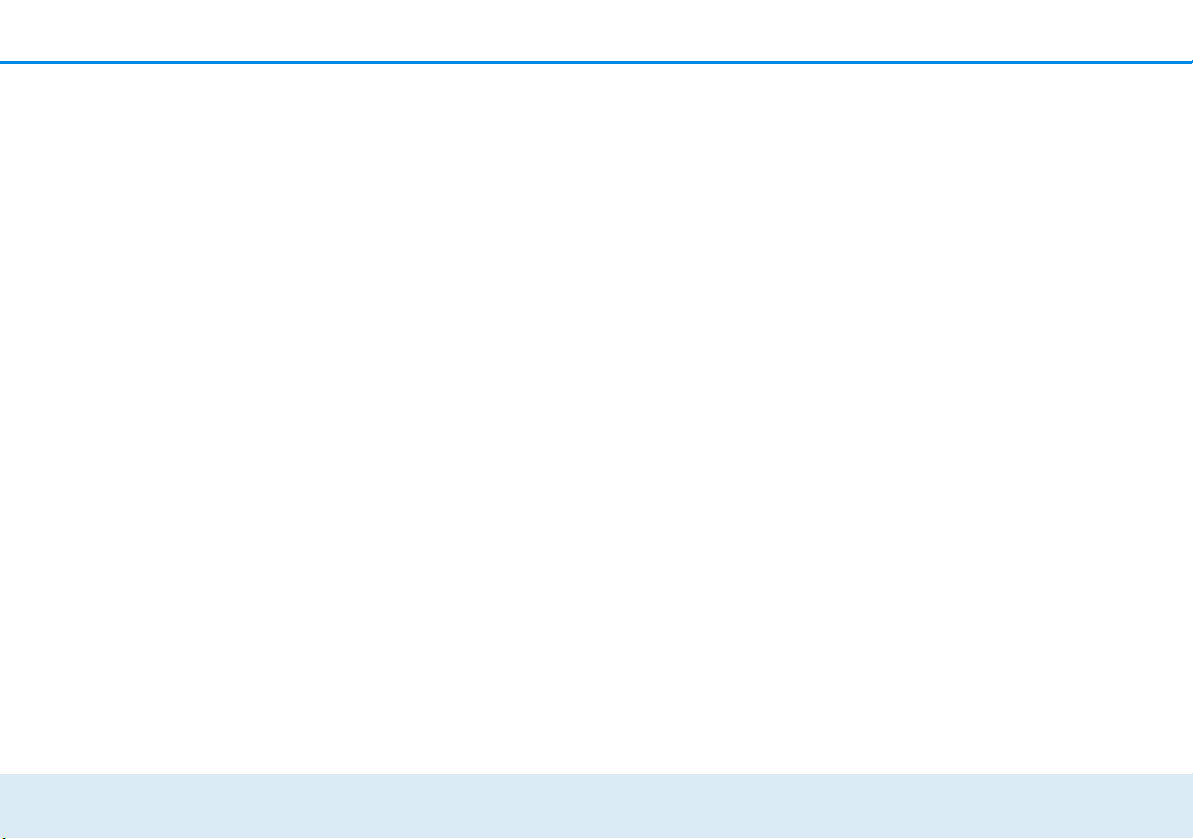
8 Preface
devolo dLAN 550+ WiFi
Page 10
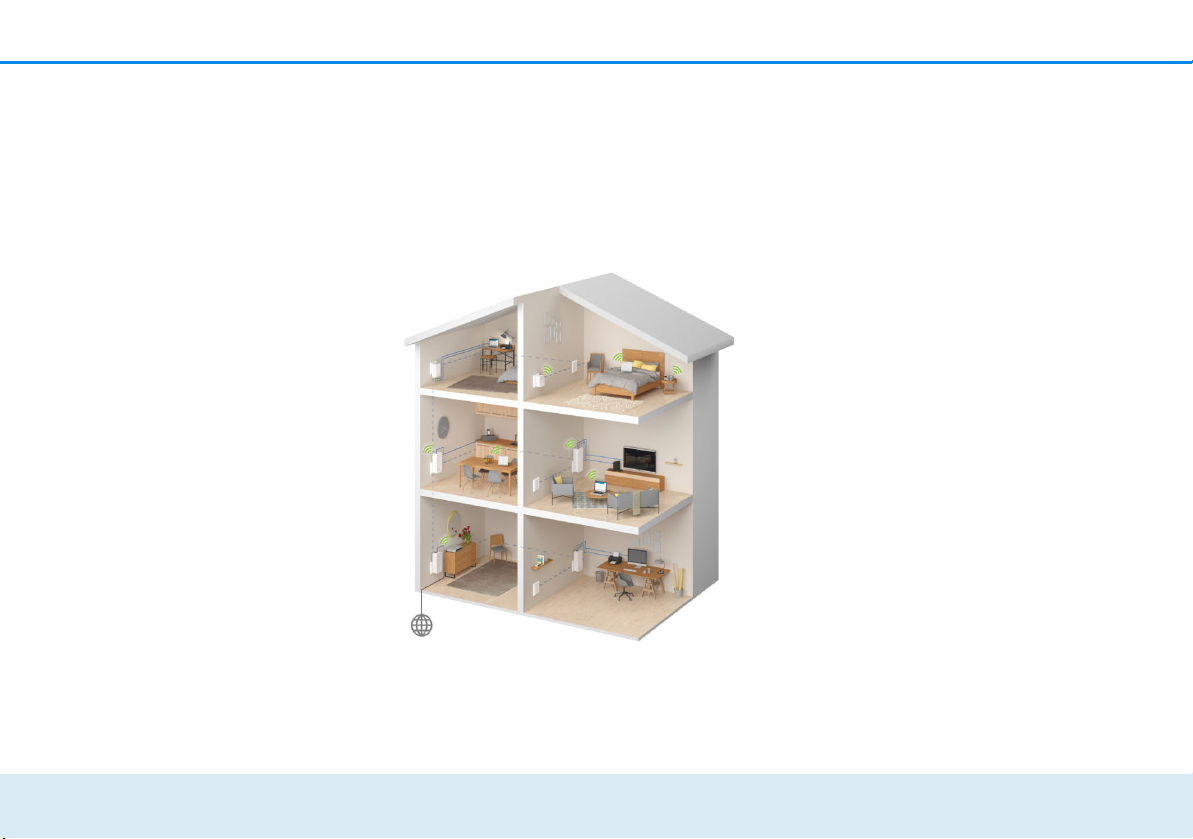
Introduction 9
devolo dLAN 550+ WiFi
2Introduction
dLAN is an intelligent, secure technology that lets you
set up a home network easily, quickly and economically via your household electrical wiring, without the
need for complex and expensive dedicated cabling.
Fig. 1 devolo dLAN and Wi-Fi throughout the home
2.1 What exactly is dLAN?
The dLAN (direct Local Area Network) uses the household power grid to transfer data between computers
and other network components equipped with suitable
adapters. As a result, any electrical socket can be used
as a network access point. The data is modulated prior
to transfer and sent as a signal via household power
lines. State-of-the-art technology ensures that the
power and data networks do not interfere with one another. Networking via dLAN is fast and secure. The
data is encrypted using a key to prevent interception by
third parties.
2.2 What is WLAN?
WiFi refers to a WLAN (Wireless Local Area Network),
the use of radio technology to network computers and
other devices. While it is possible to wirelessly connect
computers in pairs ("peer-to-peer", p2p), a central access point is usually required to set up a network of
multiple devices. This turns a WiFi router into an access
point as well as a modem for Internet access and into
a router for acting as a go-between within the network.
The wireless network established by an access point
has only limited range. The range of the access point,
Page 11
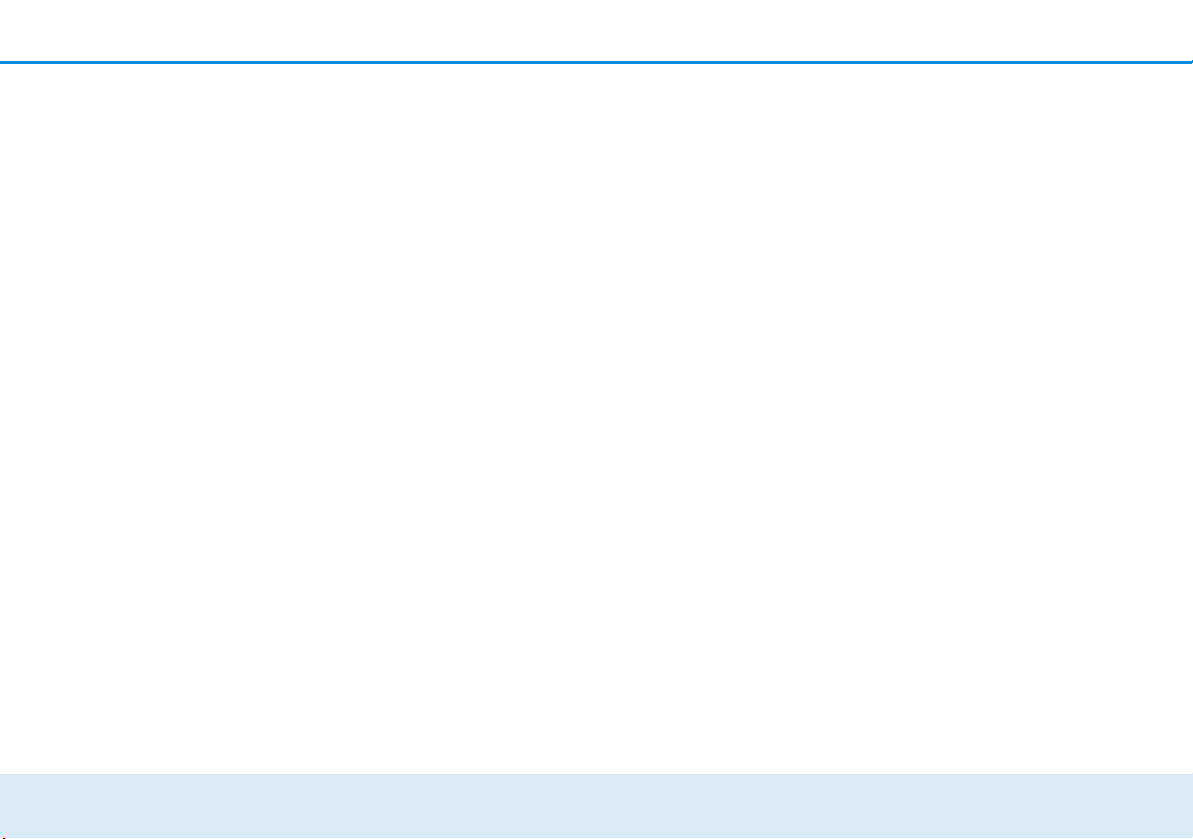
10 Introduction
devolo dLAN 550+ WiFi
which is also known as a "radio cell", is impeded by
building walls. In some cases, stable connections are
often only possible between WiFi devices within a single room.
Since it is not possible to rely on hardware such as network cables (in a LAN) or household wiring (in a dLAN)
to control access to a WiFi network, wireless networking naturally presents special security challenges. WiFi
networks therefore use a number of security measures,
such as a concealed network name (SSID - Service Set
Identifier), data encryption and access control via the
MAC addresses of the devices (clients).
2.2.1 Wi-Fi or WLAN?
Wi-Fi is an invented brand name of the Wi-Fi Alliance,
a consortium that certifies devices with wireless interfaces. In many countries, Wi-Fi is also used synonymously with WLAN, which if taken strictly, is incorrect,
because Wi-Fi designates the wireless standard and
WLAN the wireless network.
2.3 What exactly is range +?
Range + is a technology for devolo dLAN products.
Unlike conventional Powerline technology, range+
Technology uses all three lines (neutral, earth wire,
phase) of the electrical circuit, making use of the full
physical potential. Thanks to patented signal coupling,
data transmission over the mains supply is optimised.
This results not only in a more stable Internet connection that is less sensitive to interference, but also increased range.
2.4 What does WiFi Clone mean?
WiFi Clone is a technology for devolo WiFi products
that makes it extremely easy to integrate new devices
into an existing WiFi network. For this purpose, just
plug the corresponding adapter into an available electrical socket and press the encryption button (for older
models, the WPS button). The devolo WiFi devices now
automatically exchange their WiFi credentials with the
existing WiFi router and synchronise SSIDs, keys and
any configured settings, such as parental control and
time control settings.
2.5 What is WiFi Move Technology?
WiFi Move Technology is a function for devolo WiFi
products that expands and optimises the existing WiFi
network. If multiple devolo WiFi devices are used,
these act as access points that connect via Powerline.
The devolo WiFi products automatically connect to the
access point with the strongest signal. This creates a
fast and stable WiFi network throughout the home.
Page 12
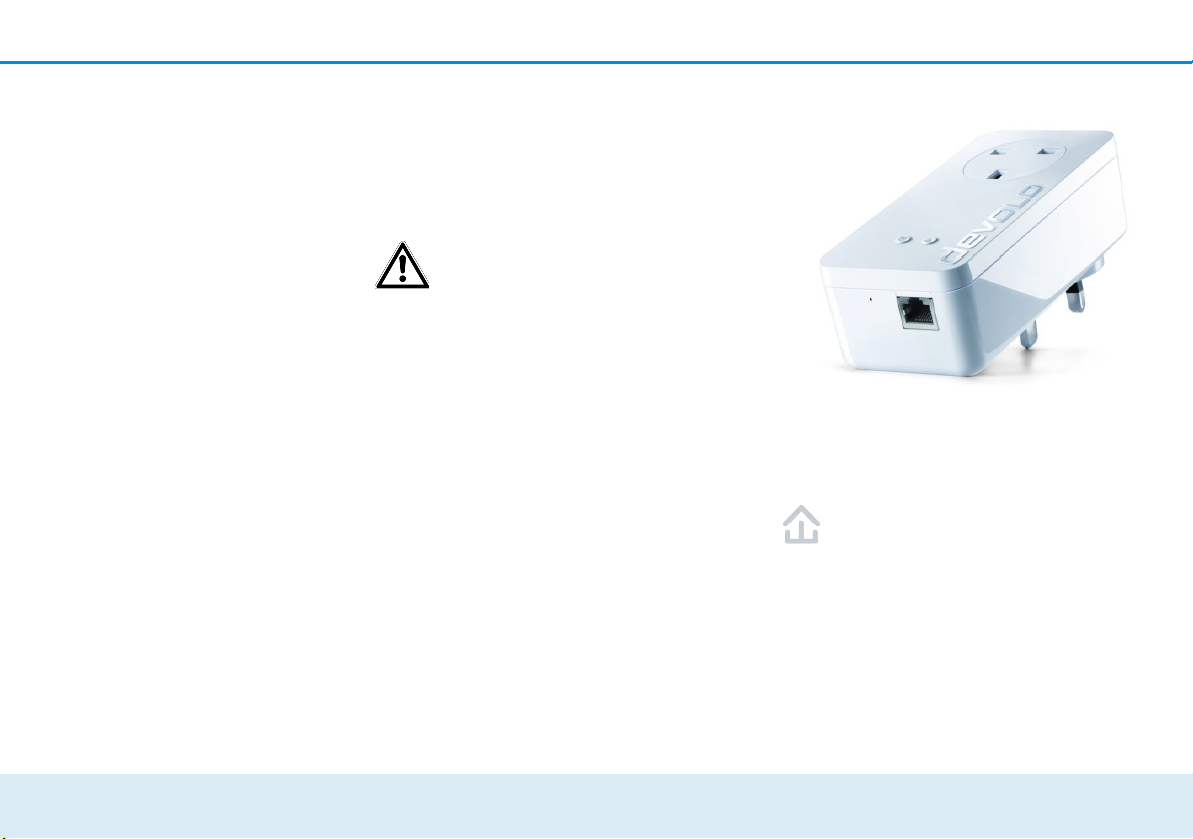
Introduction 11
devolo dLAN 550+ WiFi
2.6 The dLAN 550+ WiFi
The dLAN 550+ WiFi is equipped with
쎲 An encryption button (home icon) with LED status
display
쎲 A WiFi button with LED status display
The LED status display can be deactivated on the configuration interface
of the adapter (see 4.6 Management).
쎲 A network connection,
쎲 A reset button (small opening next to the network
jack),
쎲 Two internal WiFi antennas and
쎲 One integrated electrical socket
2.6.1 Encryption button
This button controls the following functions:
Encrypting the dLAN network
쎲
To encrypt your dLAN network individually, press
each encryption button on the connected
devices within 2 minutes, for approximately 1
second each.
쎲 To remove a dLAN device from your network,
press the encryption button on the corresponding device and hold for at least 10 seconds.
Fig. 2 dLAN 550+ WiFi is country-specific
Page 13
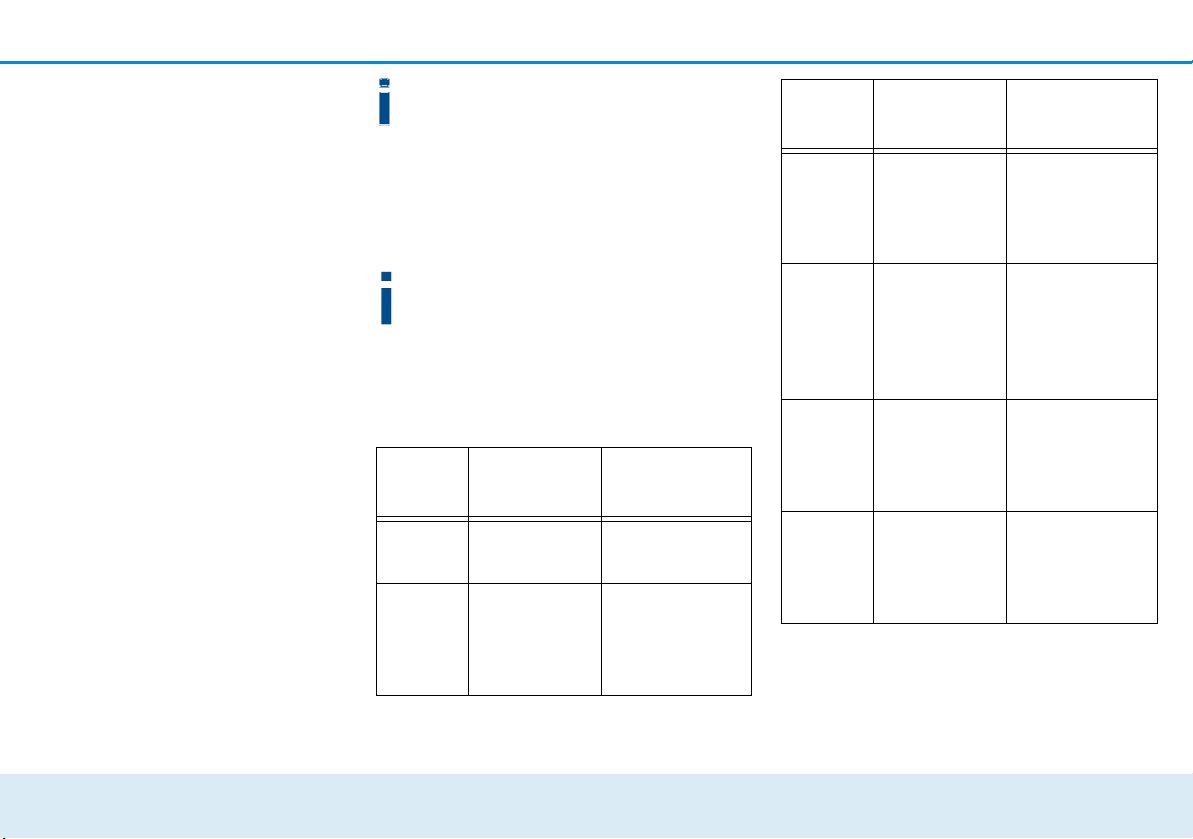
12 Introduction
devolo dLAN 550+ WiFi
For more information, refer to Chapter 3.3 Connecting the dLAN 550+ WiFi.
Reading the dLAN indicator light
The integrated indicator lights (LEDs) show the dLAN
status for the dLAN 550+ WiFi by illuminating and/or
flashing:
Check whether the adapter is connected to the
mains supply correctly and whether the encryption process has been carried out successfully.
For more information about this, refer to 3.3
Connecting the dLAN 550+ WiFi.
Flashing behaviour of the dLAN LED
LED
Flashing
behaviour
Meaning
Red LED Lights up
steady
Adapter is in the
start-up process
Red LED Flashes at
intervals of
0.5
sec.
(on/off)
No dLAN connection exists
Red LED Flashes at
intervals of 2
sec.
(on/off)
Data transmission rate not in
optimum range *
White
LED
Lights up
steady
An encrypted
dLAN connection
exists and the
adapter is ready
to operate
White
LED
Flashes at
intervals of
0.5
sec.
(on/off)
dLAN encryption
being established
White
LED
Flashing at
intervals of
0.5/50-60 sec.
(On/off)
Adapter is in
PowerSave mode
LED
Flashing
behaviour
Meaning
Page 14
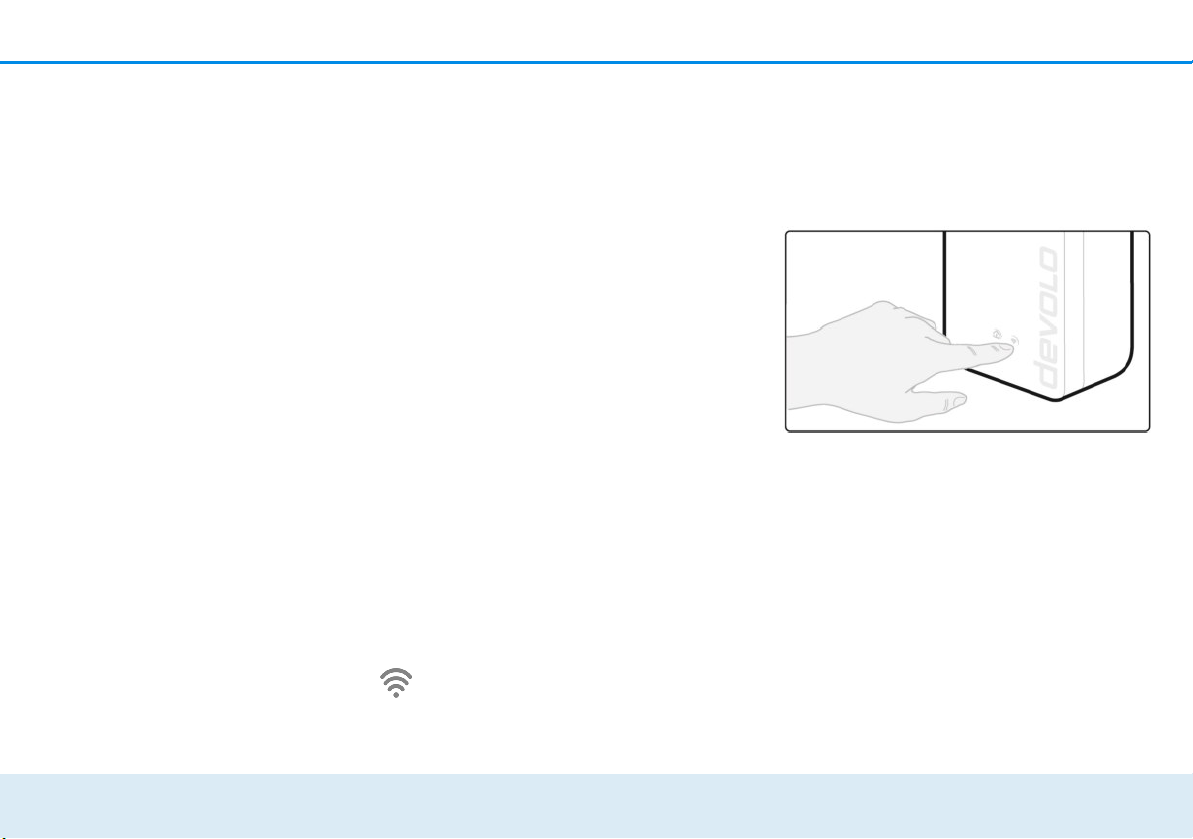
Introduction 13
devolo dLAN 550+ WiFi
Setting up WiFi Clone and using
WiFi Move Technology
WiFi Move Technology is a function for synchronising
the WiFi settings of all WiFi adapters. Activate the synchronisation either using the functions on the configuration interface (see Chapter 4.3.6 WiFi Clone and
WiFi Move) or at the touch of a button on the adapter.
햲 First press the encryption button with the home
icon (for about 1 second) on an existing
dLAN 550+ WiFi that has the entire WiFi con-
figuration which is to be transferred to all other
dLAN 550+ WiFi adapters. Then, within 2 min-
utes, press each encryption button on the new
dLAN 550+ WiFi devices (for about 1second).
The WiFi settings are now being synchronised
(WiFi Clone).
햳 The WiFi adapters are now continuously con-
nected to each other and, from now on, share
changes to the WiFi configuration automatically with each other (WiFi Move Technology).
2.6.2 WiFi button
The WiFi button controls the following WiFi
functions:
WiFi On/Off:
쎲
In the factory default settings, the WiFi setting is already enabled and the WiFi encryption is
set to WPA2. The WiFi key is the unique key of
the dLAN 550+ WiFi. You can find this key on the
label on the rear side of the housing.
쎲 In order to switch WiFi off, press and hold the
WiFi button longer than 3 seconds.
쎲 In order to switch WiFi back on, tap the WiFi
button.
Connecting WiFi devices via WPS
쎲
If the device is still on factory defaults, tap the
WiFi button in order to activate WPS.
쎲 If the WiFi connection was switched off and
you would like to activate WPS, press the
Fig. 3 WiFi button
Page 15

14 Introduction
devolo dLAN 550+ WiFi
WiFi button twice; once to switch WiFi on, and
again to activate WPS.
WPS, developed by the WiFi Alliance, is one of
the encryption standards in a WiFi network. The
objective of WPS is to make it easier to add devices to an existing network. For more detailed
information, refer to Chapter 4.3.7 WiFi Pro-
tected Setup (WPS).
Reading the WiFi indicator light
The integrated indicator lights (LEDs) show the WiFi
status for the dLAN 550+ WiFi by illuminating and/or
flashing:
Flashing behaviour of the WiFi LED
2.6.3 Network jack
A PC or other network device can be connected to the
dLAN 550+ WiFi at this port using a standard network
cable.
LED
Flashing
behaviour
Meaning
White LED Lights up
steady
An encrypted WiFi
connection exists
and the adapter is
ready to operate
White LED Off WiFi connection
switched off
or
Adapter is in the
start-up process
White LED Flashes at
intervals of
0.5
sec.
(on/off)
WPS encryption
being established
LED
Flashing
behaviour
Meaning
Page 16

Introduction 15
devolo dLAN 550+ WiFi
2.6.4 Reset
The reset button (next to the network jack) has two
different functions:
쎲 The device restarts if you press the Reset button
for less than 10 seconds.
쎲 To change the configuration of the
dLAN 550+ WiFi back to the factory defaults,
press the Reset button for more than 10 sec-
onds. Keep in mind that all settings that have
already been configured will be lost!
You can use a pointed object (such as a paper
clip) to press the Reset button.
2.6.5 WiFi antennas
The internal WiFi antennas are for connecting to other
network devices wirelessly.
2.6.6 Integrated electrical socket
To connect other network devices to your mains supply, use the electrical socket of the dLAN 550+ WiFi.
The mains filter integrated into the dLAN 550+ WiFi
eliminates any noise of connected devices and significantly improves data transmission in the network.
Page 17

16 Introduction
devolo dLAN 550+ WiFi
Page 18

Initial use 17
devolo dLAN 550+ WiFi
3Initial use
This chapter tells you everything you need to know to
set up and use your dLAN 550+ WiFi. We describe
how to connect the adapter and briefly describe the
devolo software. Further, detailed information is
available at www.devolo.com
.
3.1 Package contents
Please ensure that the delivery is complete before beginning with the installation of your dLAN 550+ WiFi.
쎲 Extension:
쑗 dLAN 550+ WiFi
쑗 Hard copy of installation guide
쑗 CE declaration
or
쎲 Starter Kit:
쑗 dLAN 550+ WiFi
쑗 dLAN 550 duo+
쑗 Network cable
쑗 Hard copy of installation guide
쑗 CE declaration
devolo AG reserves the right to change the package
contents without prior notice.
3.2 System requirements
쎲 Operating systems: Windows 7 (32 bit/64 bit),
Windows 8 (32 bit/64 bit), Windows 8 Pro (32 bit/
64 bit), Windows 10 (32 bit/64 bit), Windows 10
Pro (32 bit/64 bit), Linux (32 bit/64 bit), Mac (OS
X 10.6)
쎲 Network jack
To set up a dLAN network, you need
at least two dLAN devices
(200 Mbps, 500 Mbps, 600 Mbps or
1200 Mbps).
Page 19

18 Initial use
devolo dLAN 550+ WiFi
3.3 Connecting the dLAN 550+ WiFi
The device may be used only indoors.
Before the networking procedure, write down
the WiFi key of the dLAN 550+ WiFi. You can
find this unique key on the rear side of the
housing.
Enter the WiFi key in your laptop, tablet or
smartphone later as a network security key to
establish an encrypted connection with the WiFi
network dLAN 550+ WiFi.
In the following sections we describe how to connect
the dLAN 550+ WiFi and integrate it into the network.
We clarify the exact procedures based on potential network scenarios:
3.3.1 Starter Kit and addition – Setting
up a new dLAN network
햲 Connect the dLAN 550 duo+ to your Internet
access device's network jack (e.g. WiFi router).
햳 Plug the dLAN 550+ WiFi into a wall socket. As
soon as the indicator light of the encryption button with the home icon is flashing red at regular
intervals (after approx. 50 sec.), the adapter is
ready to operate but not yet integrated into the
dLAN network.
To disconnect devolo devices from the mains supply,
pull the device itself or its mains plug from the power
outlet.
The electrical socket and all connected network devices should be
easily accessible so that you can
pull the mains plug quickly if needed.
Connecting the dLAN 550 duo+ and
dLAN 550+ WiFi to a dLAN network
Before you can use the adapter in a dLAN network, first
you have to connect it as a network. This is accomplished by using a shared dLAN password. This forms
a delimited dLAN network. Shared use of the dLAN
password serves both as access control to the dLAN
network as well as the encryption, and thereby the interception protection, of the transmitted data.
Page 20

Initial use 19
devolo dLAN 550+ WiFi
The dLAN password can be set in different ways:
dLAN network encryption at the touch of a
button
햴 First press the encryption button (for about 1
second) of the dLAN 550 duo+ and then,
within 2 minutes, press the encryption button
with the home icon of the dLAN 550+ WiFi (for
about 1 second).
햵 As soon as the indicator light in the encryption
button lights up white, your dLAN network is set
up and protected from unauthorised access.
or
dLAN network encryption by entering the dLAN
password in the configuration interface.
More information can be found in Chapter 4.5 Device
configuration.
3.3.2 Addition – Expanding an additional
network
햲 Plug the dLAN 550+ WiFi into a wall socket. As
soon as the indicator light of the encryption button with the home icon is flashing red at regular
intervals (after approx. 50 sec.), the adapter is
ready to operate but not yet integrated into the
dLAN network.
To disconnect devolo devices from the mains supply,
pull the device itself or its mains plug from the power
outlet.
The electrical socket and all connected network devices should be easily
accessible so that you can pull the
mains plug quickly if needed.
Integrating the dLAN 550+ WiFi into an existing
dLAN network
Before you can use the dLAN 550+ WiFi in your dLAN
network, first you have to connect it to your existing
dLAN devices as a network. This is accomplished by using a shared dLAN password. This forms a delimited
dLAN network. Shared use of the dLAN password
serves as access control to the dLAN network as well as
the encryption of the transmitted data. The dLAN password can be set in different ways:
dLAN network encryption at the touch of a button (home icon)
햳 First press the encryption button (for about 1
second) on a device in your existing network and
then, within 2 minutes, press the encryption
button with the home icon on the new
dLAN 550+ WiFi (for about 1 second).
Page 21

20 Initial use
devolo dLAN 550+ WiFi
The new dLAN 550+ WiFi is now integrated into your
existing, encrypted dLAN network.
or
dLAN network encryption by entering the dLAN
password in the configuration interface of the
dLAN 550+ WiFi.
More information can be found in Chapter 4.5 Device
configuration.
Integrating the dLAN 550+ WiFi into an existing
WiFi network
햴 Establish the WiFi connection with your laptop,
tablet or smartphone by entering the previously
noted WiFi key as the network security key.
To ensure that the dLAN 550+ WiFi has the same WiFi
configuration as your WiFi router, you can apply the
WiFi access data at the touch of a button using the
WiFi Clone function. This can be enabled in different
ways:
Enabling WiFi Clone at the touch of a button
햵 First press the encryption button with the
home icon on the front side of dLAN 550+ WiFi
and then press the WPS button of the WiFi router
with the access data you want to apply.
Fig. 4: Setting up a dLAN network
Page 22

Initial use 21
devolo dLAN 550+ WiFi
or
Enabling WiFi Clone via the configuration interface.
More information about this function can be found in
Chapter WiFi Clone.
To integrate the dLAN 550+ WiFi into an
existing WiFi network with devolo
WiFi devices of the 500 series (e.g.
dLAN 500 WiFi or dLAN 500 Wireless+),
you have to transfer the settings of your
existing WiFi configuration manually to
the configuration interface of the
dLAN 550+ WiFi.
For more information on the configuration interface, refer to Chapter 4 Network configura-
tion.
Page 23

22 Initial use
devolo dLAN 550+ WiFi
Connecting devices to the WiFi network
햶 Establish the WiFi connection with your laptop,
tablet or smartphone by entering the previously
noted WiFi key as the network security key.
Transferring the current WiFi configuration to the
dLAN adapter
To ensure that the dLAN 550+ WiFi shows the same
WiFi configuration as your WiFi router, you can apply
the WiFi access data at the touch of a button. The WiFi
Clone function can be enabled in different ways:
Fig. 5: Setting up the dLAN network
Page 24

Initial use 23
devolo dLAN 550+ WiFi
Enabling WiFi Clone at the touch of a button
햷 First press the encryption button with the
home icon on the front side of dLAN 550+ WiFi
and then press the WPS button of the WiFi router
with the access data that you want to apply.
or
Enabling WiFi Clone via the configuration interface.
More information about this function can be found in
Chapter WiFi Clone.
햸 To transfer the WiFi settings of an existing WiFi
adapter to the dLAN 550+ WiFi, first press the
encryption button with the home icon (approx. 1
second). Finally, press the encryption button
with the home icon on the new dLAN 550+ WiFi
(approx. 1second). The entire WiFi configura-
tion is now transmitted to the new
dLAN 550+ WiFi adapter.
햹 The existing WiFi adapter transmits both the
dLAN as well as the entire WiFi configuration
to the new dLAN 550+ WiFi adapter.
햺 To integrate additional dLAN 550+ WiFi devices
into your WiFi network, repeat this step.
The WiFi adapters are now continuously connected
to each other and, from now on, share changes to the
WiFi configuration with each other automatically.
To secure your WiFi network with an individual
password, install devolo Cockpit and proceed
with configuring your network. To do so, read
Chapters 3.4 Installation of devolo software
and 4 Network configuration.
3.4 Installation of devolo software
Downloading my devolo App
The my devolo App is devolo's free app also for
checking and configuring WiFi, dLAN and LAN connections for the dLAN 550+ WiFi (via smartphone or tablet). The smartphone or tablet connects to the
dLAN 550+ WiFi at home via WiFi.
햲 Download the my devolo App to your smart-
phone or tablet computer from the corresponding
store.
The quickest way to find the app is by clicking
the magnifying glass in the store and searching
directly for devolo.
Page 25

24 Initial use
devolo dLAN 550+ WiFi
햳 my devolo App is placed in your smartphone's
or tablet's app list as usual. Tapping on the my
devolo App icon brings you to the start menu.
You can find more information about my
devolo App online at
www.devolo.co.uk/service/my-devolo-app/
.
Installing devolo Cockpit software
The devolo Cockpit computer program finds all accessible dLAN adapters in your dLAN network, displays information about these devices and encrypts your dLAN
network individually. The software takes you to the
configuration interface to configure your WiFi net-
work on a computer.
Software for Windows
The devolo Cockpit software is available at
www.devolo.com/cockpit
. After you have
downloaded the installation file to your PC, start it by
double-clicking on it.
Use the installation wizard to install devolo Cockpit
for using the adapter with the Windows operating system. You can find the installed application in the Start
쒁 All Programs 쒁 devolo program group.
Software for Mac (OS X)
The devolo Cockpit software is available at
www.devolo.com/cockpit
. After you have
downloaded the installation file to your PC, start it by
double-clicking on it.
Software for Linux (Ubuntu)
The devolo Cockpit software is available at
www.devolo.com/cockpit. After you have
downloaded and installed the installation file to your
PC, start the file.
You can find more information about the
devolo Cockpit software online at
www.devolo.com/cockpit.
Page 26

Initial use 25
devolo dLAN 550+ WiFi
3.5 Removing a dLAN 550+ WiFi from the network
To remove the dLAN 550+ WiFi device from an existing network, press the encryption button with the
home icon on the corresponding adapter for at least
10 seconds. The device will be assigned a new randomly generated password and will thus no longer be
able to access the network. To integrate the device into
a different network, follow the steps described above,
depending on whether you are setting up a new network or adding the device to an existing one.
Fig. 6: Removing a dLAN adapter
Page 27

26 Initial use
devolo dLAN 550+ WiFi
Page 28

Network configuration 27
devolo dLAN 550+ WiFi
4 Network configuration
The dLAN 550+ WiFi has a built-in configuration interface that can be called up using a standard web browser. All settings for operating the device can be
modified here.
4.1 Calling up the built-in configuration interface
You can access the built-in online configuration interface for the dLAN 550+ WiFi in different ways:
쎲 Using the my devolo App on your smartphone
or tablet, you can access the device's configuration interface by going to the my devolo App
overview page and tapping on the gear/
arrow.
You can find more information on my
devolo App in Chapter 3.4 Installation of de-
volo software.
쎲 Using the devolo Cockpit software under
Start, you can reach the device's configuration
interface by clicking the corresponding entry of
the dLAN 550+ WiFi.
Then the program determines the current IP address
and starts the configuration in the web browser.
You can find more information on
devolo Cockpit software in Chapter 3.4 Instal-
lation of devolo software.
By default, the configuration interface will
open directly. However, if a login password
was set via the option Device configurati-
on (symbol on the left)
쒁 Device security,
you have to enter this first (refer to 4.6.2 Device security).
Page 29

28 Network configuration
devolo dLAN 550+ WiFi
4.2 Menu description
All menu functions are described in the corresponding
interface as well as in the associated chapter in the manual. The sequence of the description in the manual
follows the structure of the menu.
The four central areas of the configuration interface are
displayed on the bottom edge of the screen. Click the
button of an area to move directly into it.
Fig. 7 Interface of the devolo Cockpit software
Page 30

Network configuration 29
devolo dLAN 550+ WiFi
All of the device's WiFi functions are in the
WiFi configuration area, where you can
configure settings.
In the Status overview area, you get general information about all connected
dLAN, WiFi and LAN devices.
You can find all of the dLAN functions in
the Device configuration area.
In addition to the language selection, the
Management area includes configuration options for the network, device security and management, i.e. resetting,
securing and restoring your individual
configurations and updating firmware.
Click OK to save the settings of the respective area of
the configuration interface.
Click Cancel to leave the respective area of the configuration interface.
Page 31

30 Network configuration
devolo dLAN 550+ WiFi
4.3 WiFi configuration
In the WiFi configuration area, configure
settings for the WiFi network and its security:
쎲 Access point
쎲 WLAN time control
쎲 Guest account
쎲 Parental controls
쎲 WLAN filters
쎲 WiFi Move
쎲 WiFi Protected Setup (WPS)
Click or tap the respective icon to go the corresponding
area.
4.3.1 Access point
Wi-Fi On/Off
You can enable or disable the WiFi function of your
dLAN 550+ WiFi:
쎲 To enable the WiFi function, press the WiFi but-
ton on the front side once briefly.
쎲 To disable the device, press the WiFi button on
the front side for 3seconds until the LED goes
out.
or
쎲 On the configuration interface under WiFi confi-
guration 쒁 Access Point, use the WiFi off/on
button.
or
쎲 Enable the WLAN time control. For more informa-
tion, refer to Chapter 4.3.2 WLAN time control.
The WiFi function of the
dLAN 550+ WiFi is enabled by default.
If you want to operate the adapter exclusively as a
simple dLAN device via the built-in Ethernet connection, you can completely shut off the WiFi function.
For operation as a WiFi access point, configure the
WiFi parameters for your wireless network as follows:
Network name
The network name (SSID) determines the name of
your wireless network. You can see this name when
logging onto the WiFi, allowing you to identify the correct WiFi network.
Hiding the SSID
If you enable the Hide SSID option, your wireless network remains hidden. In this case, potential network
Page 32

Network configuration 31
devolo dLAN 550+ WiFi
users must know the exact SSID and enter it manually
to be able to set up a connection.
Some WiFi adapters have difficulty connecting
to such hidden wireless networks. If the connection with a hidden name poses problems, first
try setting up the connection with a visible network name and then hiding the network name
afterwards.
Channel
For operation as an access point, a (transmission)
channel must be specified. There are 13 channels
available. We recommend keeping the default setting
Auto, since in this setting the dLAN 550+ WiFi selects
the channel regularly and independently. If no stations
are connected, the device automatically selects a channel every 2 hours.
Encryption
You should always encrypt the
connections in your WiFi network.
Otherwise anyone within range could
penetrate into your network.
WPA2 is the WiFi encryption set by
default for dLAN 550+ WiFi. The default WiFi key is the WiFi key of the
dLAN 550+ WiFi. You can find the
key on the label on the rear side of
the housing.
The WPA and WPA/WPA2 (WiFi Protected Access)
security standards are available for securing data
transmission in your wireless network.
This method allows for individualised keys consisting of
letters and numbers with a length of up to 63 characters. You can simply enter them via the keyboard.
Key
To do so, enter a corresponding number of characters
into the Key field.
Without encryption, not only are all data transmitted
from client computers to the dLAN 550+ WiFi in your
wireless network without protection, but there is also
no password prompt to establish the connection. If no
Page 33

32 Network configuration
devolo dLAN 550+ WiFi
other security measures are set up, such as a WiFi filter
(see Chapter 4.3.5 WLAN filters), third parties could
gain access to your network at any time and, for example, use your Internet connection without permission. Each instance of access is visible to you in the WiFi
monitor.
Save all modified settings before leaving this configuration area again by pressing OK to confirm them.
Keep in mind that after saving this
setting, you will be disconnected
from any existing wireless connection to the dLAN 550+ WiFi. In this case, configure the device via the
network cable (Ethernet) or dLAN.
When activating the encryption, also
make sure that the WiFi settings (network name and key) of the access
point always match the settings on
the clients, as otherwise you will be
(unintentionally) excluding devices
from your network.
4.3.2 WLAN time control
WiFi time control setting off/on
To be able to use the WLAN time control, enable the
time control option.
You can define multiple time periods during which your
wireless network is to be enabled for each weekday.
Then the time control automatically switches the wireless network on or off.
If you enable the Automatic disconnection option,
the wireless network is not switched off until the last
station has logged off.
Manually switching the access point
on or off (i.e. using a button) always
overrides the automatic time control.
The configured time control then
takes effect automatically during the
next defined time period.
Page 34

Network configuration 33
devolo dLAN 550+ WiFi
4.3.3 Guest account
Guest account off/on
If you have friends or acquaintances visiting and you
want to provide them with Internet access but without
giving away the password for your WiFi, you can set up
a separate guest account in addition to the main Internet connection. The guest account can have its own
network name, time limit and WiFi password. This way
your visitors can surf the Internet without having access to your local network.
To set up a guest account, enable the Guest account
option.
You can also enable or disable the guest account in the my devolo App using the Guest
account button.
If you would like to restrict the guest account to Internet use, enable the Only allow Internet use option
as well.
Automatic shutoff
If you would like to set a time limit for the guest account, enable the option Automatically shut off
guest account after ... and enter the desired time limit.
Note that the guest account depends
on the adapter and can only be active
as long as the adapter is active.
Network name
Define the name of the guest network in the Network
name field.
Encryption
You should also encrypt the guest account to prevent
anyone in signal range from intruding into your network and, for example, sharing your Internet connection. The WPA/WPA2 (WiFi Protected Access) security
standard is available for this.
This method allows for individualised keys consisting of
letters and numbers with a length of up to 63 characters. You can simply enter them via the keyboard.
To do so, enter a corresponding number of characters
into the Key field.
Page 35

34 Network configuration
devolo dLAN 550+ WiFi
4.3.4 Parental controls
Child-safety feature off/on
You can regulate WiFi access for specific devices based
on time using this function. For instance, to prevent
your children from using the Internet excessively, you
can define how long they may use the WiFi per day.
Synchronisation with an (Internet) time server is necessary to be able to use the parental controls. In this case, the time server (Management 쒁 Management 쒁
Date and time 쒁 Retrieve date and time automa-
tically) for the dLAN 550+ WiFi has to be enabled and
an active Internet connection is also required.
The time server pool.ntp.org is
enabled by default.
If you would like to set up a daily time quota (usage
quota in hours), enable the option Turn on parental
controls. Now enter the MAC addresses for the devices for which you would like to set up a time quota.
You can enter the MAC addresses manually or select
them from the list of currently known devices (see Sta-
tus overview
쒁 WiFi monitor). Confirm the entries
with OK.
WiFi devices with time quota
Here you can find a list of all the WiFi devices for which
the usage time per day is limited.
Each device is displayed with its MAC address, name,
usage time remaining and the specified time quota.
To delete a device from this list, click the trash icon.
Click or tap the gear icon to go to the settings menu
for the time quota. If you would like the time quota to
be monitored, enable the option The time limit will
be monitored.
The daily time quota (time window, usage time from
- to a.m./p.m.) can be specified in hours and minutes.
If you want to assign the same time quota, you can automatically apply your entry to all days under Apply
time quota to all days of the week by clicking the
arrow icon.
To delete a time quota later, click the corresponding
trash icon.
A time quota can only be used if it matches the time
periods defined in the WLAN time control and if the
dLAN 550+ WiFi is enabled and there is an Internet
connection. (see 4.3.2 WLAN time control).
The time quotas for the parental controls and the WiFi
time control setting are defined per weekday.
If you set a time quota, it will not be
enabled until the next day (midnight).
Page 36

Network configuration 35
devolo dLAN 550+ WiFi
4.3.5 WLAN filters
WPS off/on
In addition to encryption (see 4.3.1 Access point),
you can secure your wireless network even more by
using a WiFi filter to limit access to WiFi devices. Even
if the encryption is switched off, the device will not
establish a connection.
The WiFi filter should be used only as
an additional option for WiFi encryption. By using it you can limit access
to your wireless network, but
without encryption it is relatively
easy for third parties to eavesdrop on
all of your data transmissions.
To use the WiFi filter, enable the filter. Now you can
manually enter different network devices to provide access to your dLAN 550+ WiFi using what is known as
their MAC address or you can select them from a list of
known devices (see Status overview
쒁 Wi-Fi moni-
tor). Create new entries with . Save your entries
with OK.
Permitted WiFi devices
Network devices connected to your dLAN 550+ WiFi
are automatically listed; that is, to enable an already
connected device for the dLAN 550+ WiFi, simply
select the MAC address of this device and confirm it
with the plus sign. This then appears under Permitted
WiFi devices. To remove a permitted device, select its
MAC address and confirm it by clicking the Trash icon.
The WiFi filter does not have an effect on devices that connect via the
guest access.
The MAC address designates the hardware interface of each individual network device
uniquely (e.g. the WiFi adapter of a computer or
the Ethernet port of a printer). It consists of six
double-digit hexadecimal numbers, each separated by a colon (e.g. 00:0B:3B:37:9D:C4).
You can easily determine the MAC address of a
Windows computer by opening the window with the
command prompt under Start
쒁 All Programs 쒁 Ac-
cessories 쒁 Command Prompt. Enter the command
IPCONFIG /ALL here. The MAC address is displayed
under the designation Physical address.
Page 37

36 Network configuration
devolo dLAN 550+ WiFi
Keep in mind that you also have to
enter the WiFi MAC address of your
own computer if you are connected
to the dLAN 550+ WiFi not via the
Ethernet port, but via WiFi. Otherwise you will block your own access to
the device via WiFi by activating the
WiFi filter.
Save all modified settings before leaving this configuration area again by pressing OK to confirm them.
4.3.6 WiFi Clone and WiFi Move
WiFi Clone
WiFi Clone lets you apply the WiFi access data of an
existing WiFi access point (such as your WiFi router) at
the touch of a button. Start the procedure with the
Start setup option and then press the WPS button of
the device with the WiFi access data (SSID and WiFi
password) to be applied.
WiFi Move
WiFi Move Technology is a function for synchronising
the WiFi settings of all devolo WiFi adapters connected
to your network.
The WiFi function and WiFi Move
Technology of the dLAN 550+ WiFi
are enabled by default.
You can enable synchronisation of the WiFi settings either by using the functions in this menu or by pressing
the respective encryption button with the home icon on
the corresponding adapters. To learn how to synchronise the WiFi settings at the touch of a button, refer to
Chapters 2.6.1 Encryption button and 3.3
Connecting the dLAN 550+ WiFi.
WiFi Move Technology support enabled
Switch on WiFi Move Technology (if necessary) by clicking/tapping under WLAN configuration 쒁 WiFi
Move. All WiFi adapters are now continuously
connected to each other and, from now on, share
changes to the WLAN configuration with each other
automatically.
In addition, you can see when the last synchronisation
took place and which devices are connected via
WiFi Move Technology.
4.3.7 WiFi Protected Setup (WPS)
WPS encryption off/on
You can enable or disable the WPS encryption of your
dLAN 550+ WiFi:
Page 38

Network configuration 37
devolo dLAN 550+ WiFi
WiFi Protected Setup (WPS) is one of the international
encryption standards developed by the WiFi Alliance
for easily and quickly setting up a secure wireless network. The encryption keys of the respective WiFi devices are transmitted automatically and continuously to
the other WiFi device(s) in the wireless network. The
dLAN 550+ WiFi offers two different variants for transmitting these encryption keys:
WPS via PBC (Push Button):
햲 Start the encryption process on the
dLAN 550+ WiFi
쑗 either by pressing the WiFi button on the
front panel of the device or
쑗 by pressing the Start setup button on the
user interface under WiFi configuration 쒁
WiFi Protected Setup (WPS).
햳 Then either press the WPS key of the WiFi device
you are adding or enable the WPS mechanism in
the WiFi settings of the WiFi device. Now the
devices exchange their encryption keys and
establish a secure WiFi connection. The WiFi LED
on the front panel indicates the synchronisation
process by flashing.
WPS via PIN:
햲 To interconnect WiFi devices in your wireless net-
work securely by means of PIN variants, enter an
individualised key in the configuration interface
under WLAN configuration 쒁 WiFi Protected
Setup (WPS) 쒁 PIN and start the encryption
process by pressing the Start setup button.
햳 Open the configuration interface of the WiFi client
to be added and transmit the PIN selected on the
dLAN 550+ WiFi. Confirm the encryption process
as described there. Now the devices exchange
their encryption keys and establish a secure WiFi
connection. The WiFi LED on the front panel indicates the synchronisation process by flashing.
Use of the WPS method implies the use of the WPA/
WPA2 encryption standard. Therefore take note of the
following automatic settings:
쎲 If WLAN configuration 쒁 Access Point 쒁 No
encryption is selected in advance, WPA2 is set
automatically. The newly generated password is
displayed under WiFi configuration 쒁 Access
Point in the Key field.
쎲 If WLAN configuration 쒁 Access Point 쒁
WPA/WPA2 is selected in advance, this setting
remains with the previously assigned password.
Page 39

38 Network configuration
devolo dLAN 550+ WiFi
4.4 Status overview
In the Status overview area, you get general information about all connected
dLAN, WiFi and LAN devices.
Information about the dLAN 550+ WiFi is also displayed in this menu on the left next to the status of the
connected WiFi, dLAN and LAN devices. On the right
in the menu you will find the corresponding link to go
directly to the menu.
WiFi status
Here you can see whether the WiFi function of your
dLAN 550+ WiFi is switched on or off, as well as
whether encryption is used and which frequency band
has been configured.
Clicking or tapping Access Point takes you directly to
the WiFi settings. More information about WiFi
network security can be found in Chapter 4.3.1
Access point.
Clicking or tapping Configure guest account takes
you directly to the corresponding menu. More
information about configuring the guest account can
be found in Chapter 4.3.3 Guest account.
Click or tap WiFi monitor to display all of the known
WiFi devices. If there is an Internet connection and a
time server has been found, each WiFi device known
since the last system start is displayed along with its
name, MAC and IP address, the last login date and, if
possible, the speed.
dLAN status
The colour of the lock icon tells you whether an individualised dLAN password or the default password is set
(green = individualised password, red = default
password). Click or tap dLAN devices to display all of
the connected dLAN devices. For more information, refer to Chapter 4.5 Device configuration.
Clicking or tapping Configure dLAN takes you to the
dLAN settings. For more information, refer to Chapter 4.5.1 dLAN settings.
Before the networking procedure,
note the security IDs of all dLAN adapters. This unique identifier of each
dLAN device is located on the label
on the back of the housing. It consists
of 4 x 4 letters separated by dashes
(e.g. ANJR-KMOR-KSHT-QRUV). Ensure that all dLAN adapters are
connected to the mains supply and
computers or other network components as appropriate.
Page 40

Network configuration 39
devolo dLAN 550+ WiFi
Ethernet status
The status (red = not connected, green = connected)
and connection speed of the network jacks are displayed here.
Firmware version
The firmware version is displayed here. Clicking or tapping Firmware update takes you directly to the corresponding menu. For more information about the
firmware update, refer to Chapter 4.6.4 System.
Access password
For security you can set a login password for access to
the configuration interface. The colour of the lock icon
tells you whether an individualised login password or
no password at all is set (green = individualised
password, red = no password). Clicking or tapping Set
access password takes you directly to the corresponding menu. More information about creating an access
password can be found in Chapter 4.6.5 Manage-
ment.
Network settings
Network settings such as the IP address and subnet
mask of the dLAN 550+ WiFi are displayed here. Clicking or tapping Configure network takes you directly
to the network settings. For more information, refer to
Chapter 4.6.3 Network settings.
4.5 Device configuration
You can find everything about your dLAN
in the Device configuration area. Click
or tap the respective icon to go the corresponding area.
4.5.1 dLAN settings
In a dLAN network, all connected components must
use the same password. The dLAN password can be
defined in the my devolo App or the
devolo Cockpit program by using the encryption
button with the home icon or at this location in the
configuration interface. You can configure the
password for the entire network.
The dLAN default password is HomePlugAV.
4.5.2 dLAN devices
Each connected dLAN device, regardless of whether it
is connected locally or remotely in the network, is displayed with its MAC address, name, type and data
rate.
4.5.3 Add a dLAN device
You can add additional dLAN devices to your dLAN
network:
Page 41

40 Network configuration
devolo dLAN 550+ WiFi
Using the encryption button with the home icon
First press the encryption button (for about 1 second)
on a device in your existing network and then, within
2 minutes, press the button Start setup on the new
dLAN 550+ WiFi (for about 1 second).
Via security ID
To do so, enter the security ID for the respective dLAN
adapter in the Security ID field and confirm it with
Start setup.
Before the networking procedure,
note the security IDs of all dLAN adapters. This unique identifier of each
dLAN device is located on the label
on the back of the housing. It consists
of 4 x 4 letters separated by dashes
(e.g. ANJR-KMOR-KSHT-QRUV). Ensure that all dLAN adapters are
connected to the mains supply and
computers or other network components as appropriate.
4.6 Management
In addition to the language selection, the
Management area includes configuration options for the network, device security
and management, i.e. resetting, securing
and restoring your individual configurations and updating firmware.
Click or tap the respective icon to go the
corresponding area.
4.6.1 Language selection
Select your desired menu language here. Save your
entry with OK.
4.6.2 Device security
Here you can set a login password for access to the
configuration interface.
By default, the configuration interface of the
dLAN 550+ WiFi is not protected by a password. However, after installing the dLAN 550+ WiFi, you should
create a custom password to protect the configuration interface from being accessed by third parties.
햲 To do so, first enter (if present) the current
password and then enter the desired new
password twice. Now the configuration interface
Page 42

Network configuration 41
devolo dLAN 550+ WiFi
is protected against unauthorised access with
your custom password!
햳 Call up the configuration interface again later; the
following window appears first:
햴 Enter admin in the User name field and your
custom password in the Password field.
The admin user name is set by default
and cannot be changed.
4.6.3 Network settings
As a component of your network, the dLAN 550+ WiFi
also communicates via the TCP/IP protocol. The IP address required for this can either be entered manually
or obtained automatically from a DHCP server.
The option Network settings are automatically
retrieved from a DHCP server is enabled by default.
If a DHCP server is already present in
the network for giving out IP addresses, have this option enabled so that
the dLAN 550+ WiFi automatically
receives an address from it. This is
usually the router.
To assign a static IP address, first disable the option
Network settings are automatically retrieved
from a DHCP server and make your individual
entries.
Save your entries with OK.
If you happen to forget the IP address of your
dLAN 550+ WiFi, proceed as described under
4.1 Calling up the built-in configuration interface.
4.6.4 System
Here you can reset the current configuration to the factory defaults, save it to your computer as a file or restore it from there and update the firmware of the
dLAN 550+ WiFi.
Page 43

42 Network configuration
devolo dLAN 550+ WiFi
Ensure that the update procedure is
not interrupted. To do so, it is best to
connect your computer to the
dLAN 550+ WiFi via dLAN or LAN
rather than WiFi.
Automatic firmware update
The firmware of the dLAN 550+ WiFi includes the software for operating the device. If necessary, devolo offers new versions on the Internet as a file download,
for example to modify existing functions. If you would
like the dLAN 550+ WiFi to perform firmware updates
automatically, enable the Automatic firmware up-
date option and start the update procedure with Se-
arch for newer firmware and update now.
The icon on the front side of the device flashes
red during the update procedure. After a successful update, the dLAN 550+ WiFi restarts automatically.
Updating firmware
To update the firmware to the latest version manually,
start by going to the devolo website, www.devo-
lo.com, and downloading the appropriate file for the
dLAN 550+ WiFi to your computer.
In the Management 쒁 System area click File na-
me… and select the downloaded file.
Then start the update procedure with Update firm-
ware. After a successful update, the dLAN 550+ WiFi
restarts automatically.
Using the Updates button in devolo Cockpit,
you can also carry out automatic firmware updates from our website, www.devolo.com. This
procedure requires an active Internet connection. For more information about
devolo Cockpit, visit www.devolo.com/cock-
pit.
Page 44

Network configuration 43
devolo dLAN 550+ WiFi
Saving the device configuration
To save the enabled configuration to your computer as
a file, select the corresponding button in the Management 쒁 System 쒁 Save device configuration area.
Then enter a storage location and name for the settings file.
Restoring the device configuration
An existing configuration file can be sent to the
dLAN 550+ WiFi in the Management 쒁 System area
and enabled there. Select a suitable file via the File
name… button and start the operation by clicking the
Restore device configuration button.
Resetting the device configuration
The dLAN 550+ WiFi is reset to the original factory defaults in the Management 쒁 System area with the
Reset device configuration option.
Doing so causes you to lose your personal WiFi and dLAN settings. The
last-assigned passwords for the
dLAN 550+ WiFi are also reset.
For backup purposes, all active configuration settings
can be transmitted to your computer, stored there as a
file and reloaded into the dLAN 550+ WiFi. This function can be useful for creating a variety of configurati-
ons that will let you quickly and easily set up the device
for use in different network environments.
Page 45

44 Network configuration
devolo dLAN 550+ WiFi
4.6.5 Management
Date and time
A time server is a server on the Internet whose task
consists of providing the exact time. Most time servers
are coupled with a radio clock. The option Retrieve
date and time automatically is activated by default
so that the dLAN 550+ WiFi can automatically synchronise the date and time.
Select your Time zone and the Time server. If you
have enabled the option Adjust to daylight saving
time automatically, the adapter automatically adjusts to daylight saving time.
LED settings
The LED status display can be disabled by enabling the
option Device LEDs, such as for avoiding unwanted
lighting in a bedroom. The LED status display is activated in the factory default state.
Error states of the adapter are displayed even though the LED is switched off.
License information
You can find the license information about the
dLAN 550+ WiFi here.
Page 46

Annex 45
devolo dLAN 550+ WiFi
5 Annex
5.1 Frequency range and transmitting power
Technical specifications in the 2.4-GHz frequency
range
5.2 Channels and carrier frequencies
Channels and frequencies in the 2.4-GHz band
Frequency range 2.4 GHz
IEEE standard 802.11 b
802.11 g
802.11 n
Indoor frequency range –
Indoor & outdoor frequency range
2399.5 – 2484.5 MHz
Channel bandwidth 20 MHz (802.11 b/g)
20, 40 MHz (802.11 n)
Max. indoor transmission power (EIRP)
100 mW / 20 dBm
Max. transmitting
power
100 mW / 20 dBm
Channel Carrier frequency
1 2412 MHz
2 2417 MHz
3 2422 MHz
4 2427 MHz
5 2432 MHz
6 2437 MHz
7 2442 MHz
8 2447 MHz
9 2452 MHz
10 2457 MHz
11 2462 MHz
12 2467 MHz
13 2472 MHz
Page 47

46 Annex
devolo dLAN 550+ WiFi
5.3 Bandwidth optimisation
To significantly improve the transmission capacity of
the network, we recommend that you comply with the
following connection rules:
쎲 Plug the dLAN 550+ WiFi directly into a wall
socket.
쎲 Avoid using a power strip. This may impair the
transmission of the dLAN signals.
5.4 Disposal of old devices
To be used in the countries of the European Union and
other European countries with a separate collecting
system:
The icon with crossed-out wastebasket on
the device means that this product is an
electrical or electronic device that falls
within the scope of application of the
European Community WEEE Directive.
These types of devices may no longer be
disposed of with household waste. Rather
they can be given to a municipal collection
point free of charge. Contact your
municipal government to find out the
address and hours of the nearest collection
point.
Fig. 7 dLAN bandwidth optimisation
Page 48

Annex 47
devolo dLAN 550+ WiFi
5.5 Warranty conditions
The devolo AG warranty is given to purchasers of devolo products in
addition to the warranty conditions provided by law and in accordance with the following conditions:
1 Warranty coverage
a) The warranty covers the equipment delivered and all its parts.
Parts will, at devolo's sole discretion, be replaced or repaired
free of charge if, despite proven proper handling and adherence to the operating instructions, these parts became defective due to fabrication and/or material defects. Alternatively,
devolo reserves the right to replace the defective product with
a comparable product with the same specifications and features. Operating manuals and possibly supplied software are
excluded from the warranty.
b) Material and service charges shall be covered by devolo, but
not shipping and handling costs involved in transport from the
buyer to the service station and/or to devolo.
c) Replaced parts become property of devolo.
d) devolo is authorized to carry out technical changes (e.g. firm-
ware updates) beyond repair and replacement of defective
parts in order to bring the equipment up to the current technical state. This does not result in any additional charge for the
customer. A legal claim to this service does not exist.
2 Warranty period
The warranty period for this devolo product is three years. This
period begins at the day of delivery from the devolo dealer. Warranty services carried out by devolo do not result in an extension of
the warranty period nor do they initiate a new warranty period. The
warranty period for installed replacement parts ends with the warranty period of the device as a whole.
3Warranty procedure
a) If defects appear during the warranty period, the warranty
claims must be made immediately, at the latest within a period
of 7 days.
b) In the case of any externally visible damage arising from trans-
port (e.g. damage to the housing), the person carrying out the
transportation and the sender should be informed immediately. On discovery of damage which is not externally visible,
the transport company and the sender are to be immediately
informed in writing, at the latest within 3 days of delivery.
c) Transport to and from the location where the warranty claim is
accepted and/or the repaired device is exchanged, is at the
purchaser's own risk and cost.
d) Warranty claims are only valid if a copy of the original
purchase receipt is returned with the device. devolo reserves
the right to require the submission of the original purchase
receipt.
4 Suspension of the warranty
All warranty claims will be deemed invalid
a) if the label with the serial number has been removed from the
device,
b) if the device is damaged or destroyed as a result of acts of
nature or by environmental influences (moisture, electric
shock, dust, etc.),
c) if the device was stored or operated under conditions not in
compliance with the technical specifications,
d) if the damage occurred due to incorrect handling, especially to
non-observance of the system description and the operating
instructions,
e) if the device was opened, repaired or modified by persons not
contracted by devolo,
f) if the device shows any kind of mechanical damage, or
g) if the warranty claim has not been reported in accordance with
3a) or 3b).
Page 49

48 Annex
devolo dLAN 550+ WiFi
5Operating mistakes
If it becomes apparent that the reported malfunction of the device
has been caused by unsuitable hardware, software, installation or
operation, devolo reserves the right to charge the purchaser for the
resulting testing costs.
6 Additional regulations
The above conditions define the complete scope of devolo's legal
liability.
a) The warranty gives no entitlement to additional claims, such as
any refund in full or in part. Compensation claims, regardless
of the legal basis, are excluded. This does not apply if e.g.
injury to persons or damage to private property are specifically
covered by the product liability law, or in cases of intentional
act or culpable negligence.
b) Claims for compensation of lost profits, indirect or consequen-
tial detriments, are excluded.
c) devolo is not liable for lost data or retrieval of lost data in
cases of slight and ordinary negligence.
d) In the case that the intentional or culpable negligence of
devolo employees has caused a loss of data, devolo will be
liable for those costs typical to the recovery of data where periodic security data back-ups have been made.
e) The warranty is valid only for the first purchaser and is not
transferable.
f) The court of jurisdiction is located in Aachen, Germany in the
case that the purchaser is a merchant. If the purchaser does
not have a court of jurisdiction in the Federal Republic of Germany or if he moves his domicile out of Germany after conclusion of the contract, devolo's court of jurisdiction applies. This
is also applicable if the purchaser's domicile is not known at
the time of institution of proceedings.
g) The law of the Federal Republic of Germany is applicable. The
UN commercial law does not apply to dealings between devolo
and the purchaser.
Page 50

devolo dLAN 550 WiFi
Index
C
CE 6
D
Default WiFi key 13, 31
DHCP server 41
dLAN 9
dLAN password 39
I
IP address 41
L
LAN (network connection) 14
LED status display 11, 44
Linux 24
M
Mac (OS X) 24
MAC address 35
P
Package contents 17
R
Reset 15
S
Safety notes 6
Security ID 38, 40
System requirements 17
T
Time server 44
W
WiFi 9
WiFi antenna
15
WiFi Clone
36
WiFi key
13, 31
WiFi Move Technology
36
Windows
24
WLAN filters
35
WLAN time control
32
WPA
33
WPA2
31, 33
