Devolo dLAN 1200+ WiFi ac User Manual

dLAN® 1200+ WiFi ac
The Network Innovation

devolo dLAN® 1200+ WiFi ac

© 2014 devolo AG Aachen (Germany)
While the information in this manual has been compiled with great care, it may not be deemed an assurance of product characteristics. devolo shall be liable only to the degree specified in the terms of sale and delivery.
The reproduction and distribution of the documentation and software supplied with this product and the use of its contents is subject to written authorization from devolo. We reserve the right to make any alterations that arise as the result of technical development.
Trademarks
HomePlug® is a registered trademark of HomePlug Powerline Alliance. Linux® is a registered trademark of Linus Torvalds.
Ubuntu®is a registered trademark of Canonical Ltd.
Mac® and Mac OS X® are registered trademarks of Apple Computer, Inc. Windows® and Microsoft® are registered trademarks of Microsoft, Corp.
devolo, dLAN®, Vianect® and the devolo logo are registered trademarks of devolo AG.
All other names mentioned may be trademarks or registered trademarks of their respective owners. Subject to change without notice. No liability for technical errors or omissions.
devolo AG
Charlottenburger Allee 60 52068 Aachen
Germany www.devolo.com
Aachen, November 2014

Contents
1 Preface . . . . . . . . . . . . . . . . . . . . . . . . . . . . . . . . . . . . . . . . . . . . . . . . . . . . . . . . . . . . . . . . . . . 5
1.1 About this manual . . . . . . . . . . . . . . . . . . . . . . . . . . . . . . . . . . . . . . . . . . . . . . . . . . . . . . . . 5 1.1.1 Intended use . . . . . . . . . . . . . . . . . . . . . . . . . . . . . . . . . . . . . . . . . . . . . . . . . . . . 5 1.1.2 CE conformity . . . . . . . . . . . . . . . . . . . . . . . . . . . . . . . . . . . . . . . . . . . . . . . . . . . . 6 1.1.3 Safety notes . . . . . . . . . . . . . . . . . . . . . . . . . . . . . . . . . . . . . . . . . . . . . . . . . . . . . 6
1.2 devolo on the Internet . . . . . . . . . . . . . . . . . . . . . . . . . . . . . . . . . . . . . . . . . . . . . . . . . . . . . 7
2 Introduction . . . . . . . . . . . . . . . . . . . . . . . . . . . . . . . . . . . . . . . . . . . . . . . . . . . . . . . . . . . . . . . 9
2.1 What exactly is dLAN? . . . . . . . . . . . . . . . . . . . . . . . . . . . . . . . . . . . . . . . . . . . . . . . . . . . 10 2.2 What is WLAN? . . . . . . . . . . . . . . . . . . . . . . . . . . . . . . . . . . . . . . . . . . . . . . . . . . . . . . . . . 10 2.2.1 Wi-Fi or WLAN? . . . . . . . . . . . . . . . . . . . . . . . . . . . . . . . . . . . . . . . . . . . . . . . . . 10 2.3 The dLAN 1200+ WiFi ac . . . . . . . . . . . . . . . . . . . . . . . . . . . . . . . . . . . . . . . . . . . . . . . . . . 11 2.3.1 Encryption button . . . . . . . . . . . . . . . . . . . . . . . . . . . . . . . . . . . . . . . . . . . . . . . . 11 2.3.2 WiFi button . . . . . . . . . . . . . . . . . . . . . . . . . . . . . . . . . . . . . . . . . . . . . . . . . . . . 12 2.3.3 Network jacks . . . . . . . . . . . . . . . . . . . . . . . . . . . . . . . . . . . . . . . . . . . . . . . . . . . 13 2.3.4 Reset . . . . . . . . . . . . . . . . . . . . . . . . . . . . . . . . . . . . . . . . . . . . . . . . . . . . . . . . . 13 2.3.5 WiFi antennas . . . . . . . . . . . . . . . . . . . . . . . . . . . . . . . . . . . . . . . . . . . . . . . . . . 14 2.3.6 Integrated electrical socket . . . . . . . . . . . . . . . . . . . . . . . . . . . . . . . . . . . . . . . . . 14
3 Initial use . . . . . . . . . . . . . . . . . . . . . . . . . . . . . . . . . . . . . . . . . . . . . . . . . . . . . . . . . . . . . . . . 17
3.1 Package contents . . . . . . . . . . . . . . . . . . . . . . . . . . . . . . . . . . . . . . . . . . . . . . . . . . . . . . . 17 3.2 System requirements . . . . . . . . . . . . . . . . . . . . . . . . . . . . . . . . . . . . . . . . . . . . . . . . . . . . . 17 3.3 Connecting the dLAN 1200+ WiFi ac . . . . . . . . . . . . . . . . . . . . . . . . . . . . . . . . . . . . . . . . . 18 3.3.1 Single Kit – Expanding an existing network . . . . . . . . . . . . . . . . . . . . . . . . . . . . . 18 3.3.2 Starter Kit and Single Kit – Setting up a new dLAN network . . . . . . . . . . . . . . . . . 20
3.4 Installation of devolo software . . . . . . . . . . . . . . . . . . . . . . . . . . . . . . . . . . . . . . . . . . . . . . 23 3.5 Uninstallation . . . . . . . . . . . . . . . . . . . . . . . . . . . . . . . . . . . . . . . . . . . . . . . . . . . . . . . . . . 25
4 devolo cockpit . . . . . . . . . . . . . . . . . . . . . . . . . . . . . . . . . . . . . . . . . . . . . . . . . . . . . . . . . . . . 27
4.1 devolo Cockpit App . . . . . . . . . . . . . . . . . . . . . . . . . . . . . . . . . . . . . . . . . . . . . . . . . . . . . . 27 4.1.1 Overview page . . . . . . . . . . . . . . . . . . . . . . . . . . . . . . . . . . . . . . . . . . . . . . . . . . 27
devolo dLAN 1200+ WiFi ac

4.1.2 Settings menu . . . . . . . . . . . . . . . . . . . . . . . . . . . . . . . . . . . . . . . . . . . . . . . . . . . 28 4.1.3 Menu on the bottom edge of the screen . . . . . . . . . . . . . . . . . . . . . . . . . . . . . . . 28 4.2 devolo Cockpit software . . . . . . . . . . . . . . . . . . . . . . . . . . . . . . . . . . . . . . . . . . . . . . . . . . . 28 4.2.1 Encrypting a network with devolo Cockpit . . . . . . . . . . . . . . . . . . . . . . . . . . . . . . 31
5 Network configuration . . . . . . . . . . . . . . . . . . . . . . . . . . . . . . . . . . . . . . . . . . . . . . . . . . . . . . 33
5.1 Calling up the built-in configuration interface . . . . . . . . . . . . . . . . . . . . . . . . . . . . . . . . . . . 33 5.2 Menu description . . . . . . . . . . . . . . . . . . . . . . . . . . . . . . . . . . . . . . . . . . . . . . . . . . . . . . . 34 5.3 WiFi configuration . . . . . . . . . . . . . . . . . . . . . . . . . . . . . . . . . . . . . . . . . . . . . . . . . . . . . . . 35 5.3.1 Access point . . . . . . . . . . . . . . . . . . . . . . . . . . . . . . . . . . . . . . . . . . . . . . . . . . . . 35 5.3.2 WLAN time control . . . . . . . . . . . . . . . . . . . . . . . . . . . . . . . . . . . . . . . . . . . . . . . 37 5.3.3 Guest account . . . . . . . . . . . . . . . . . . . . . . . . . . . . . . . . . . . . . . . . . . . . . . . . . . 37 5.3.4 Parental controls . . . . . . . . . . . . . . . . . . . . . . . . . . . . . . . . . . . . . . . . . . . . . . . . . 38 5.3.5 WLAN filters . . . . . . . . . . . . . . . . . . . . . . . . . . . . . . . . . . . . . . . . . . . . . . . . . . . . 39 5.3.6 WiFi Move . . . . . . . . . . . . . . . . . . . . . . . . . . . . . . . . . . . . . . . . . . . . . . . . . . . . . 40 5.3.7 Wi-Fi Protected Setup (WPS) . . . . . . . . . . . . . . . . . . . . . . . . . . . . . . . . . . . . . . . . 41
5.4 Status overview . . . . . . . . . . . . . . . . . . . . . . . . . . . . . . . . . . . . . . . . . . . . . . . . . . . . . . . . . 42 5.5 Device configuration . . . . . . . . . . . . . . . . . . . . . . . . . . . . . . . . . . . . . . . . . . . . . . . . . . . . . 43 5.5.1 dLAN settings . . . . . . . . . . . . . . . . . . . . . . . . . . . . . . . . . . . . . . . . . . . . . . . . . . . 43 5.5.2 dLAN devices . . . . . . . . . . . . . . . . . . . . . . . . . . . . . . . . . . . . . . . . . . . . . . . . . . . 44 5.5.3 Add a dLAN device . . . . . . . . . . . . . . . . . . . . . . . . . . . . . . . . . . . . . . . . . . . . . . . 44
5.6 Management . . . . . . . . . . . . . . . . . . . . . . . . . . . . . . . . . . . . . . . . . . . . . . . . . . . . . . . . . . . 44 5.6.1 Language selection . . . . . . . . . . . . . . . . . . . . . . . . . . . . . . . . . . . . . . . . . . . . . . . 44 5.6.2 Device security . . . . . . . . . . . . . . . . . . . . . . . . . . . . . . . . . . . . . . . . . . . . . . . . . . 45 5.6.3 Network settings . . . . . . . . . . . . . . . . . . . . . . . . . . . . . . . . . . . . . . . . . . . . . . . . . 45 5.6.4 System . . . . . . . . . . . . . . . . . . . . . . . . . . . . . . . . . . . . . . . . . . . . . . . . . . . . . . . . 46 5.6.5 Management . . . . . . . . . . . . . . . . . . . . . . . . . . . . . . . . . . . . . . . . . . . . . . . . . . . 47
6 Appendix . . . . . . . . . . . . . . . . . . . . . . . . . . . . . . . . . . . . . . . . . . . . . . . . . . . . . . . . . . . . . . . . 49
6.1 Bandwidth optimization . . . . . . . . . . . . . . . . . . . . . . . . . . . . . . . . . . . . . . . . . . . . . . . . . . . 49 6.2 Disposal of old devices . . . . . . . . . . . . . . . . . . . . . . . . . . . . . . . . . . . . . . . . . . . . . . . . . . . 49 6.3 Warranty conditions . . . . . . . . . . . . . . . . . . . . . . . . . . . . . . . . . . . . . . . . . . . . . . . . . . . . . 50
devolo dLAN 1200+ WiFi ac

|
Preface 5 |
|
|
1 Preface |
Description of the symbols |
Thank you for placing your trust in this |
Here we briefly describe the meaning of the symbols |
dLAN 1200+ WiFi ac. |
used in this manual. |
The dLAN 1200+ WiFi ac allows you to set up your own home network with almost no effort. Because the clever dLAN technology transmits the data over the household electrical wiring, you do not have to lay any new cables.
1.1 About this manual
Carefully read all instructions before setting up the device and store the manual and/or installation guide for later reference.
After a brief introduction to "dLAN" and "WLAN“ basics and the presentation of the dLAN 1200+ WiFi ac in Chapter 2, Chapter 3 will cover successfully setting up your dLAN 1200+ WiFi ac and integrate it in your network. How you can manage the dLAN 1200+ WiFi ac using the devolo Cockpit App or the dLAN software is covered in Chapter 4. Tips for bandwidth optimization, information of environmental compatibility of the device and our warranty conditions can be found in Chapter 5 and conclude the manual.
Very important note. Failure to observe this note may result in damage.
Important note that should be observed.
Additional information, background material and configuration tips for your device.
1.1.1 Intended use
Use the adapter as described in these instructions to prevent damage and injuries.
The device is designed for indoor use only.
devolo dLAN 1200+ WiFi ac
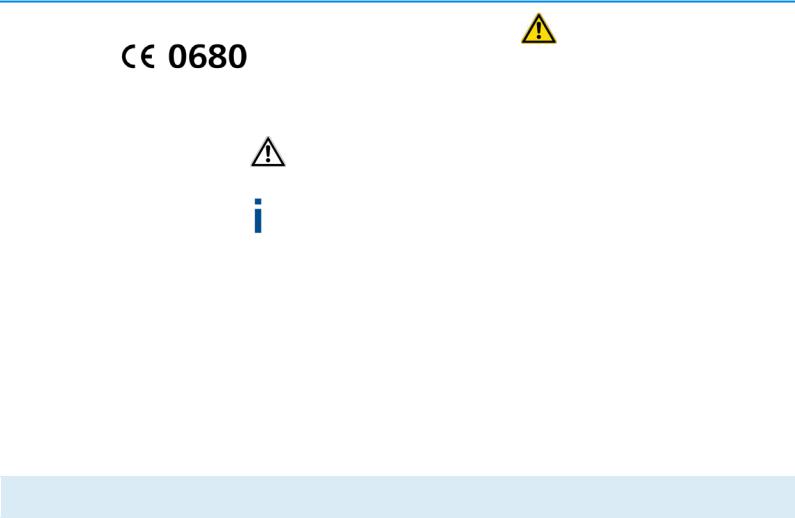
6 Preface
1.1.2 CE conformity
This product complies with the technical requirements The product is class A equipment. Class A devices may cause interference when used in residential environmentsof the directive 1999/5/EC (R&TTE), the EMC directive 2004/108/EC and the other relevant provisions of the FTEG.
This product is designed for use in the EU, Switzerland and Norway.
"99/05/CE" (R&TTE directive) is a directive similar to the EMC directive. It applies to radio equipment and telecommunication terminal equipment.Observance of these directives is verified by the use of harmonized European norms.
The CE declaration of this product is separately included (in print) and can be found under www.devolo.com.
1.1.3 Safety notes
It is essential to have read and understood all safety and operating instructions before the devolo device is used for the first time; keep them safe for future reference.
DANGER due to electricity
Users should never open devolo devices. Opening the device poses a risk of electric shock!
Users do not need to carry out any maintenance on devolo devices. In the event of damage, disconnect the devolo device from the mains supply by pulling it or its plug out of the power outlet. Then contact qualified specialist personnel (after-sales service) exclusively. Damage is deemed to have occurred, for example,
if the power cable or plug is damaged
if the devolo device has been showered with liquid (e.g. rain or water).
if the devolo device is inoperable.
if the housing of the devolo device is damaged.
devolo devices may only be operated using a mains power supply, as described on the nameplate.
To disconnect devolo devices from the mains supply, pull the device itself or its mains plug from the power outlet. The power outlet and all connected network devices should be easily accessible so that you can pull the mains plug quickly if needed.
devolo devices are designed for indoor use only.
Only use devolo devices at a dry location.
devolo dLAN 1200+ WiFi ac

|
Preface 7 |
|
|
|
|
Disconnect devolo devices from the mains sup- |
1.2 devolo on the Internet |
|
ply to clean! Avoid solvent cleaning agents since they |
For detailed information on our products or "dLAN", |
|
can cause damage to the housing. Only use a dry towel |
||
for cleaning. |
visit www.devolo.com. The Service Centre area con- |
|
DANGER due to overheating |
tains downloadable product descriptions and docu- |
|
mentation, as well as updates to devolo software and |
||
|
||
|
device firmware. |
Batteries should never be exposed to large amounts of heat, such as direct sunlight, fire or other heat sources.
Multiple devolo devices must not be interlocked.
devolo devices should only be installed at locations that guarantee adequate ventilation. Slots and openings on the housing are used for ventilation:
Do not cover devolo devices when operating.
Do not place any objects on devolo devices.
Do not insert any objects into the openings of devolo devices.
devolo devices must not be placed directly next to an open flame (such as fire or candles).
devolo devices must not be exposed to direct heat radiation (e.g. radiator, direct sunlight).
If you have any further ideas or suggestions related to our products, we would be delighted to hear from you at support@devolo.com!
devolo dLAN 1200+ WiFi ac

8 Preface
devolo dLAN 1200+ WiFi ac

|
Introduction 9 |
|
|
2 Introduction |
ly via your household electrical wiring, without the |
dLAN is an intelligent, secure technology that lets you |
need for complex and expensive dedicated cabling. |
|
|
set up a home network easily, quickly and economical- |
|
Fig. 1
devolo dLAN 1200+ WiFi ac

10 Introduction
2.1 What exactly is dLAN?
dLAN (direct Local Area Network) uses the household power grid to transfer data between computers equipped with suitable adapters and other network components. As a result, any power outlet can be used as a network access point. The data is modulated prior to transfer and sent as a signal via household power lines. State-of-the-art technology ensures that the power and data networks do not interfere with one another. Networking via dLAN is fast and secure. The data is encrypted using a key to prevent interception by third parties.
2.2 What is WLAN?
WLAN (Wireless Local Area Network) refers to the use of radio technology to network computers and other devices. While it is possible to wirelessly connect computers in pairs (peer-to-peer, p2p), a central access point is required to set up a network of multiple devices. Such access points are frequently combined in a single device with modems for Internet access and routers to manage network traffic.
The wireless network established by an access point using a specific channel (from 1 to 13) and name (SSID) has a limited range. The range of the access point, which is also known as a "radio cell", is impeded by
building walls. In some cases, stable connections are often only possible between WLAN devices within a single room.
As it is not possible to rely on hardware such as network cables (in a LAN) or household wiring (in a dLAN) to control access to a WLAN, wireless networking naturally presents special security challenges. WLANs therefore use a number of security measures, such as a concealed network name, data encryption and access control via the MAC addresses of the network adapters.
2.2.1 Wi-Fi or WLAN?
Wi-Fi is an invented brand name of the Wi-Fi Alliance, a consortium that certifies devices with wireless interfaces. In many countries, Wi-Fi is also used synonymously with WLAN, which if taken strictly, is incorrect, because Wi-Fi designates the wireless standard and
WLAN the wireless network.
devolo dLAN 1200+ WiFi ac

Introduction 11
2.3 The dLAN 1200+ WiFi ac
The dLAN 1200+ WiFi ac is equipped with
An encryption button (home icon) with LED status display,
A WiFi button with LED status display,
The LED status display can be deactivated on the configuration interface of the adapter (see 5.6 Management).
Two network jacks
One reset button
Two internal WiFi antennas
One integrated electrical socket
Fig. 2 is country-specific
2.3.1 Encryption button
This button controls the following functions:
Encrypting the dLAN network
To encrypt your dLAN network individually, press each encryption button on the connected devices for approx. 1 second – within 2 minutes.
To remove a dLAN device from your network, press the encryption button on the corresponding device for at least 10 seconds.
For more information, refer to Chapter 3.3 Connecting the dLAN 1200+ WiFi ac.
Indicator lights
The integrated indicator lights (LEDs) show the dLAN status for the dLAN 1200+ WiFi ac by illuminating and/or flashing:
Check whether the adapter is connected to the mains supply correctly and whether the encryption process has been carried out successfully. For more information about this, refer to 3.3 Connecting the dLAN 1200+ WiFi ac.
The LED flashes red quickly at regular intervals if the dLAN 1200+ WiFi ac is connected to the mains supply but there is no dLAN connection.
devolo dLAN 1200+ WiFi ac

12 Introduction
The LED lights up white if the dLAN 1200+ WiFi ac is ready to operate and a dLAN connection exists.
The LED flashes white quickly at regular intervals if the encryption process (pairing) is being performed in the dLAN network.
The LED flashes white at irregular intervals if the dLAN 1200+ WiFi ac is in PowerSave mode.
The LED flashes red at regular intervals if the transmission rate of the dLAN 1200+ WiFi ac is not in the optimum range. For information on improving the transmission rate, refer to Chapter
6.1 Bandwidth optimization.
WiFi Move Technology
WiFi Move Technology is a function for synchronising the WiFi settings of all WiFi adapters. Activate the synchronisation either using the functions on the configuration interface (see Chapter 5.3.6 WiFi Move) or at the touch of a button on the adapter.
First press the encryption button with the home
icon (for about 1 |
second) |
on |
an existing |
dLAN 1200+ WiFi ac |
that has |
the |
entire WiFi |
configuration which is to be transferred to all other dLAN 1200+ WiFi ac adapters. Then, within 2 minutes, press each encryption button
on the new dLAN 1200+ WiFi ac devices (for about 1 second).
The WiFi adapters are now continuously connected to each other and, from now on, share changes to the WiFi configuration with each other automatically.
2.3.2 WiFi button
The WiFi button controls the following WiFi functions:
WiFi On/Off:
In the factory default settings, the WiFi setting is already enabled and the WiFi encryption is set to WPA2. The default WiFi key for the initial installation of the dLAN 1200+ WiFi ac is the adapter's WiFi key. You will find the unique key on the label on the back of the housing.
Fig. 3
devolo dLAN 1200+ WiFi ac

Note the WiFi key of the dLAN 1200+ WiFi ac |
Indicator lights |
|
|||
before the networking procedure. You will find |
The integrated indicator lights (LEDs) show the WiFi |
||||
the adapter's unique key (WiFi key) on the label |
|||||
status |
for |
the dLAN 1200+ WiFi ac by |
illuminating |
||
on the back of the housing. |
|||||
and/or flashing: |
|
||||
|
|
||||
In order to connect the dLAN 1200+ WiFi ac to |
When the WiFi connection is switched off, the |
||||
your laptop, tablet or smartphone later via WiFi, |
LED is also off. |
|
|||
enter the noted WiFi key as the network securi- |
When a WiFi connection is switched on, the LED |
||||
ty key. |
lights up white. |
|
|||
In order to switch WiFi off, press and hold the |
White flashing and illumination behaviour |
||||
WiFi button longer than 3 seconds. |
The LED lights up when there is a connection |
||||
|
to the WiFi network. |
|
|||
In order to switch WiFi back on, tap the WiFi |
|
|
|||
The LED flashes briefly during WPS pairing. |
|||||
button. |
|||||
|
|
|
|
||
Connecting WiFi devices via WPS |
2.3.3 |
Network jacks |
|
||
If the device is still on factory defaults, tap the |
The two network jacks can be used to connect comput- |
||||
WiFi button in order to activate WPS. |
ers |
or |
other network devices |
to the |
|
If the WiFi connection was switched off and |
dLAN 1200+ WiFi ac via commercially available net- |
||||
you would like to activate WPS, press the |
work cables. |
|
|||
WiFi button twice; once to switch WiFi on, and |
2.3.4 |
Reset |
|
||
again to activate WPS. |
|
||||
WPS is one of the encryption standards devel- |
The reset button (next to the network jacks) has two |
||||
oped by the WiFi Alliance for increasing security |
different functions: |
|
|||
in a WiFi network. The objective of WPS is to |
The device restarts if you press the Reset button |
||||
|
|
|
Introduction 13 |
||
make it easier to add devices to an existing net- |
for less than 10 seconds. |
|
work. For more detailed information, refer to |
||
|
||
Chapter 5.3.7 Wi-Fi Protected Setup (WPS). |
|
|
|
|
|
|
devolo dLAN 1200+ WiFi ac |
|
|
|

14 Introduction
To change the |
configuration |
of the |
dLAN 1200+ WiFi ac |
back to the |
factory |
defaults, press the Reset button for more than 10 seconds. Keep in mind that all settings that have already been configured will be lost!
You can use a pointed object (such as a paper clip) to press the reset button.
2.3.5WiFi antennas
The internal WiFi antennas are for connecting to other network devices wirelessly.
2.3.6 Integrated electrical socket
If you connect additional network devices using a power strip, plug this power strip into the electrical socket of the dLAN 1200+ WiFi ac. The integrated mains filter eliminates any noise of connected devices and significantly improves data transmission in the network.
devolo dLAN 1200+ WiFi ac

Introduction 15
Fig. 4
devolo dLAN 1200+ WiFi ac

16 Introduction
devolo dLAN 1200+ WiFi ac
