Page 1

Page 2

devolo dLAN® 200 AV Wireless N
Page 3
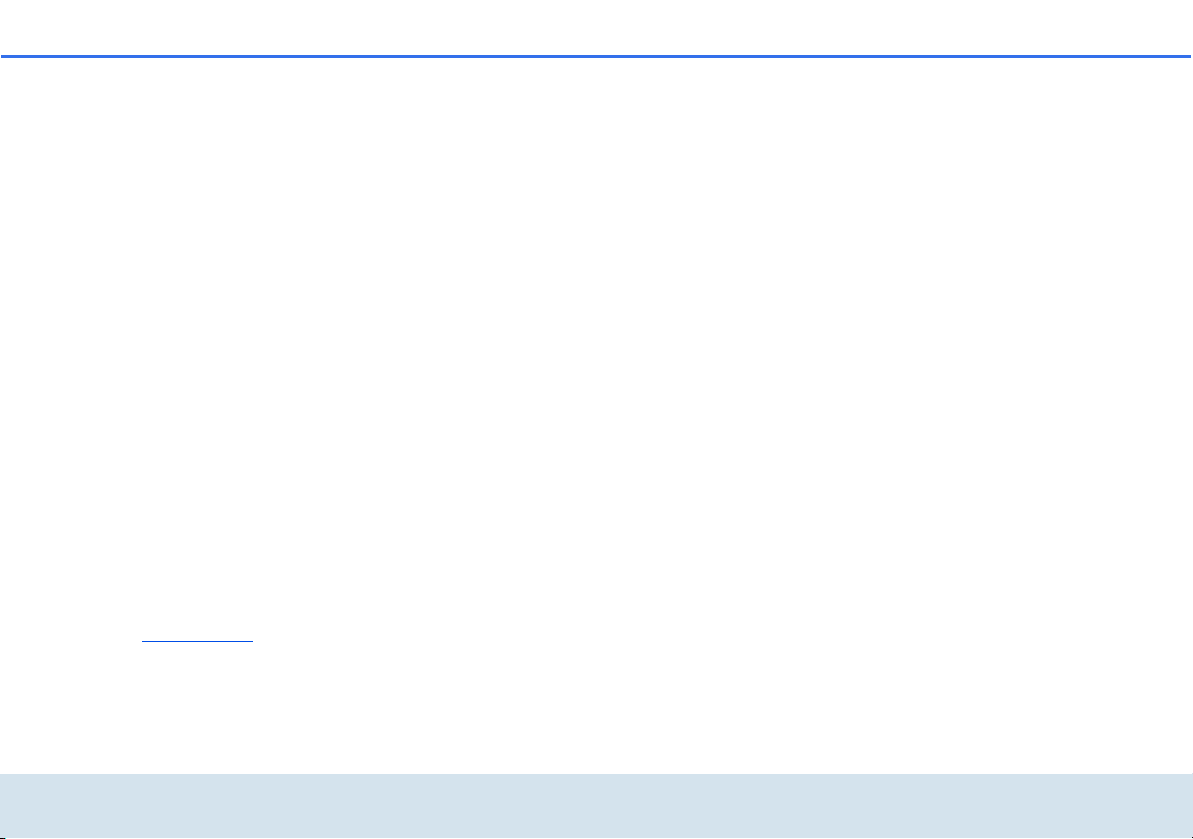
© 2011 devolo AG Aachen (Germany)
While the information in this manual has been compiled with great care, it may not be deemed an assurance of product characteristics. devolo shall be liable only
to the degree specified in the terms of sale and delivery.
The reproduction and distribution of the documentation and software supplied with this product and the use of its contents is subject to written authorization from
devolo. We reserve the right to make any alterations that arise as the result of technical development.
Trademarks
®
HomePlug
Linux
Ubuntu
Mac
Windows
Wi-Fi
devolo, dLAN
is a registered trademark of HomePlug Powerline Alliance.
®
is a registered trademark of Linus Torvalds.
®
is a registered trademark of Canonical Ltd.
®
and Mac OS X® are registered trademarks of Apple Computer, Inc.
®
and Microsoft® are registered trademarks of Microsoft, Corp.
®
, Wi-Fi Protected AccessTM, WPATM, WPA2TM and Wi-Fi Protected SetupTM are registered trademarks of the Wi-Fi Alliance®.
®
, Vianect® and the devolo logo are registered trademarks of devolo AG.
The firmware package from devolo contains files which are covered by different licenses, in particular under devolo proprietary license and under open source
license (GNU General Public License, GNU Lesser General Public License or FreeBSD License). The source code which is available for Open Source distribution
can be requested in writing from gpl@devolo.de.
All other names mentioned may be trademarks or registered trademarks of their respective owners. Subject to change without notice. No liability for technical errors
or omissions.
devolo AG
Charlottenburger Allee 60
52068 Aachen
Germany
www.devolo.com
Aachen, October 2011
Page 4

Contents
Contents
1 Preface . . . . . . . . . . . . . . . . . . . . . . . . . . . . . . . . . . . . . . . . . . . . . . . . . . . . . . . . . . . . . . . . . . . 5
1.1 Thank you! . . . . . . . . . . . . . . . . . . . . . . . . . . . . . . . . . . . . . . . . . . . . . . . . . . . . . . . . . . . . . 5
1.1.1 About this manual . . . . . . . . . . . . . . . . . . . . . . . . . . . . . . . . . . . . . . . . . . . . . . . . 5
1.2 CE conformity . . . . . . . . . . . . . . . . . . . . . . . . . . . . . . . . . . . . . . . . . . . . . . . . . . . . . . . . . . . 6
2 Introduction . . . . . . . . . . . . . . . . . . . . . . . . . . . . . . . . . . . . . . . . . . . . . . . . . . . . . . . . . . . . . . . 7
2.1 What exactly is dLAN? . . . . . . . . . . . . . . . . . . . . . . . . . . . . . . . . . . . . . . . . . . . . . . . . . . . . . 7
2.2 What is WLAN? . . . . . . . . . . . . . . . . . . . . . . . . . . . . . . . . . . . . . . . . . . . . . . . . . . . . . . . . . 7
2.3 What does the adapter offer you? . . . . . . . . . . . . . . . . . . . . . . . . . . . . . . . . . . . . . . . . . . . . 8
2.4 Example application . . . . . . . . . . . . . . . . . . . . . . . . . . . . . . . . . . . . . . . . . . . . . . . . . . . . . . 8
3 Initial use . . . . . . . . . . . . . . . . . . . . . . . . . . . . . . . . . . . . . . . . . . . . . . . . . . . . . . . . . . . . . . . . 11
3.1 Package contents . . . . . . . . . . . . . . . . . . . . . . . . . . . . . . . . . . . . . . . . . . . . . . . . . . . . . . . 12
3.2 System requirements . . . . . . . . . . . . . . . . . . . . . . . . . . . . . . . . . . . . . . . . . . . . . . . . . . . . .12
3.3 Functions . . . . . . . . . . . . . . . . . . . . . . . . . . . . . . . . . . . . . . . . . . . . . . . . . . . . . . . . . . . . . 13
3.3.1 Control lamps . . . . . . . . . . . . . . . . . . . . . . . . . . . . . . . . . . . . . . . . . . . . . . . . . . . 13
3.3.2 Buttons . . . . . . . . . . . . . . . . . . . . . . . . . . . . . . . . . . . . . . . . . . . . . . . . . . . . . . . 13
3.3.3 Network jacks . . . . . . . . . . . . . . . . . . . . . . . . . . . . . . . . . . . . . . . . . . . . . . . . . . 14
3.3.4 WLAN antennas . . . . . . . . . . . . . . . . . . . . . . . . . . . . . . . . . . . . . . . . . . . . . . . . . 15
3.4 Connecting the dLAN 200 AV Wireless N . . . . . . . . . . . . . . . . . . . . . . . . . . . . . . . . . . . . . . 15
3.5 Software installation . . . . . . . . . . . . . . . . . . . . . . . . . . . . . . . . . . . . . . . . . . . . . . . . . . . . . 15
3.5.1 Software for Windows . . . . . . . . . . . . . . . . . . . . . . . . . . . . . . . . . . . . . . . . . . . . . 15
3.5.2 Software for Mac (OS X) . . . . . . . . . . . . . . . . . . . . . . . . . . . . . . . . . . . . . . . . . . . 16
3.5.3 Software for Linux (Ubuntu) . . . . . . . . . . . . . . . . . . . . . . . . . . . . . . . . . . . . . . . . 16
4 Network configuration . . . . . . . . . . . . . . . . . . . . . . . . . . . . . . . . . . . . . . . . . . . . . . . . . . . . . . 17
4.1 Calling up the built-in configuration interface . . . . . . . . . . . . . . . . . . . . . . . . . . . . . . . . . . . 17
4.2 Menu description . . . . . . . . . . . . . . . . . . . . . . . . . . . . . . . . . . . . . . . . . . . . . . . . . . . . . . . 17
4.3 Status overview . . . . . . . . . . . . . . . . . . . . . . . . . . . . . . . . . . . . . . . . . . . . . . . . . . . . . . . . . 19
4.3.1 dLAN status . . . . . . . . . . . . . . . . . . . . . . . . . . . . . . . . . . . . . . . . . . . . . . . . . . . . 20
4.3.2 WLAN status . . . . . . . . . . . . . . . . . . . . . . . . . . . . . . . . . . . . . . . . . . . . . . . . . . . . 20
devolo dLAN 20 0 AV Wireless N
Page 5
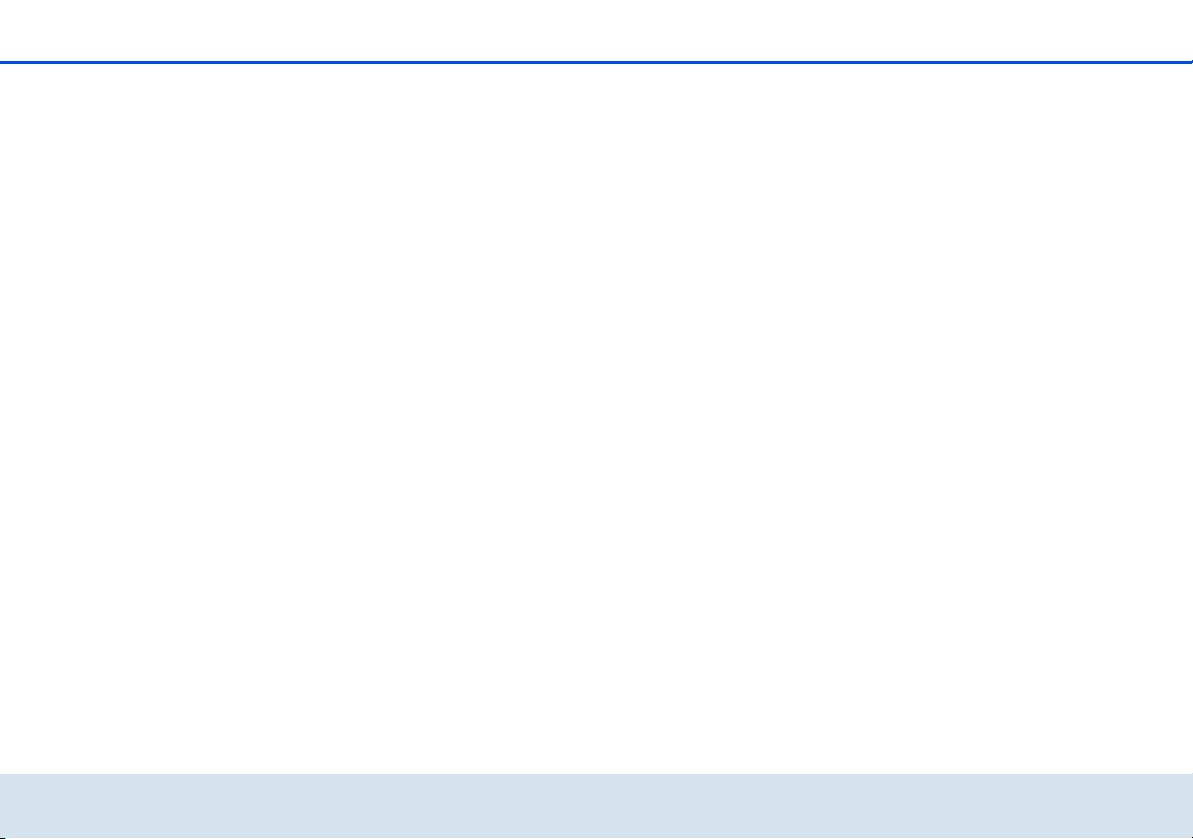
Contents
4.4 Device configuration. . . . . . . . . . . . . . . . . . . . . . . . . . . . . . . . . . . . . . . . . . . . . . . . . . . . . 21
4.4.1 Security . . . . . . . . . . . . . . . . . . . . . . . . . . . . . . . . . . . . . . . . . . . . . . . . . . . . . . . 22
4.4.2 Network settings . . . . . . . . . . . . . . . . . . . . . . . . . . . . . . . . . . . . . . . . . . . . . . . . . 24
4.4.3 dLAN settings . . . . . . . . . . . . . . . . . . . . . . . . . . . . . . . . . . . . . . . . . . . . . . . . . . . 25
4.4.4 Time server . . . . . . . . . . . . . . . . . . . . . . . . . . . . . . . . . . . . . . . . . . . . . . . . . . . . . 26
4.5 WLAN configuration . . . . . . . . . . . . . . . . . . . . . . . . . . . . . . . . . . . . . . . . . . . . . . . . . . . . .27
4.5.1 Access point . . . . . . . . . . . . . . . . . . . . . . . . . . . . . . . . . . . . . . . . . . . . . . . . . . . . 29
4.5.2 WLAN filters . . . . . . . . . . . . . . . . . . . . . . . . . . . . . . . . . . . . . . . . . . . . . . . . . . . . 32
4.5.3 WLAN time control . . . . . . . . . . . . . . . . . . . . . . . . . . . . . . . . . . . . . . . . . . . . . . . 34
4.5.4 Wi-Fi Protected Setup (WPS) . . . . . . . . . . . . . . . . . . . . . . . . . . . . . . . . . . . . . . . . 35
4.6 Management . . . . . . . . . . . . . . . . . . . . . . . . . . . . . . . . . . . . . . . . . . . . . . . . . . . . . . . . . . . 38
4.6.1 Resetting the configuration . . . . . . . . . . . . . . . . . . . . . . . . . . . . . . . . . . . . . . . . . 39
4.6.2 Saving a configuration file . . . . . . . . . . . . . . . . . . . . . . . . . . . . . . . . . . . . . . . . . 40
4.6.3 Restoring a configuration . . . . . . . . . . . . . . . . . . . . . . . . . . . . . . . . . . . . . . . . . . 41
4.6.4 Refresh firmware . . . . . . . . . . . . . . . . . . . . . . . . . . . . . . . . . . . . . . . . . . . . . . . . 42
5 Security in the dLAN . . . . . . . . . . . . . . . . . . . . . . . . . . . . . . . . . . . . . . . . . . . . . . . . . . . . . . . 43
5.1 dLAN Cockpit . . . . . . . . . . . . . . . . . . . . . . . . . . . . . . . . . . . . . . . . . . . . . . . . . . . . . . . . . . 43
5.1.1 Encrypting a network with dLAN Cockpit . . . . . . . . . . . . . . . . . . . . . . . . . . . . . . . 46
5.1.2 dLAN network encryption at the touch of a button . . . . . . . . . . . . . . . . . . . . . . . 47
6 Appendix . . . . . . . . . . . . . . . . . . . . . . . . . . . . . . . . . . . . . . . . . . . . . . . . . . . . . . . . . . . . . . . . 51
6.1 Important safety instructions . . . . . . . . . . . . . . . . . . . . . . . . . . . . . . . . . . . . . . . . . . . . . . . 51
6.2 Disposal of old devices . . . . . . . . . . . . . . . . . . . . . . . . . . . . . . . . . . . . . . . . . . . . . . . . . . .52
6.3 Warranty conditions . . . . . . . . . . . . . . . . . . . . . . . . . . . . . . . . . . . . . . . . . . . . . . . . . . . . .53
devolo dLAN 200 AV Wireless N
Page 6
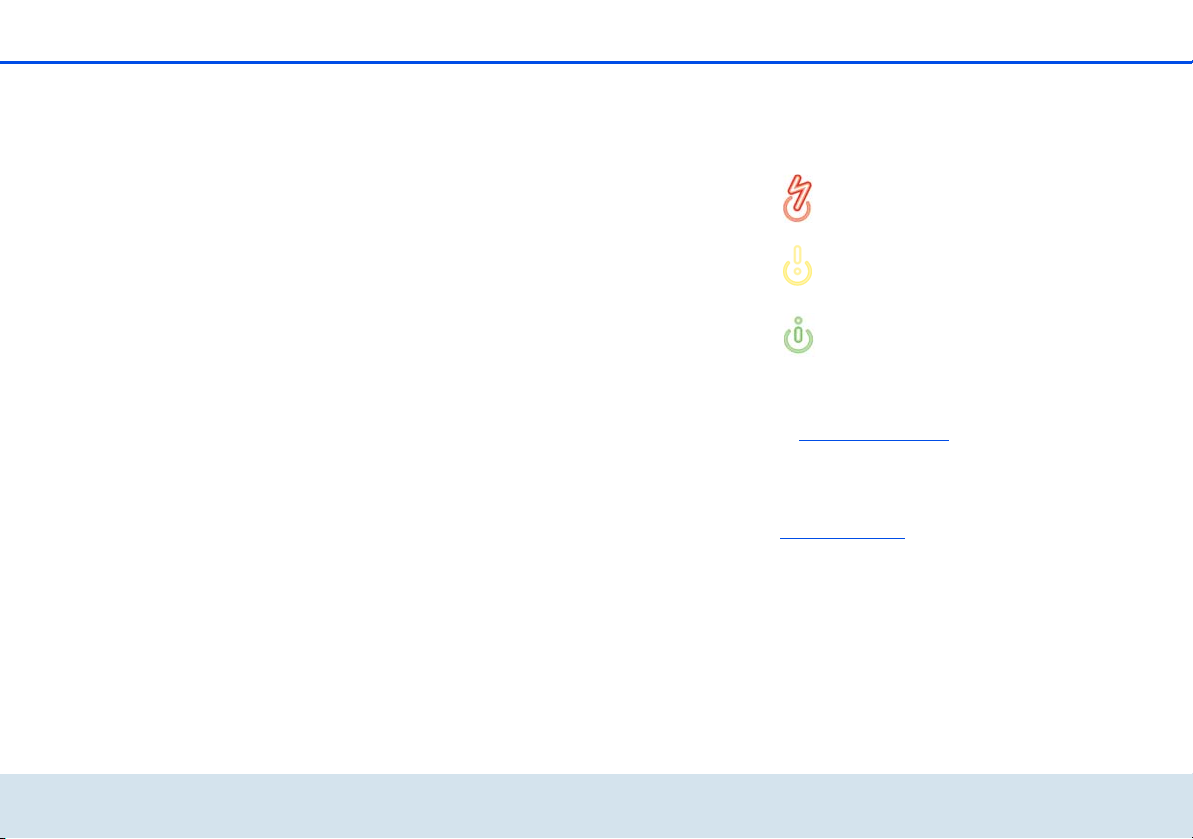
Preface 5
1Preface
1.1 Thank you!
With the dLAN 200 AV Wireless N, you have chosen
a HomePlug AV device that combines the advantages of the two network standards dLAN and WLAN.
In addition, the dLAN 200 AV Wireless N has three
LAN ports for directly connecting computers or other
network devices. With transfer rates of up to
200 Mbps via dLAN and of up to 300 Mbps via
WLAN, the dLAN 200 AV Wireless N enables wireless surfing in every room of your building—even on
the other side of thick concrete walls!
1.1.1 About this manual
After a brief introduction to "dLAN" and "WLAN" basics in Chapter 2, Chapter 3 will cover successfully
setting up your dLAN 200 AV Wireless N. Chapter 4
describes in detail the setting options of the built-in
configuration interface and thereby also access to the
WLAN. To learn what you have to do to connect your
dLAN 200 AV Wireless N to dLAN, refer to Chapter 5.
Information about product safety and environmental
compatibility of the device and our warranty terms can
be found in Chapter 6 and conclude the manual.
Description of the symbols
Here we briefly describe the meaning of the symbols
used in this manual.
Very important note. Failure to observe this note may result in damage.
Important note that should be observed.
Additional information, background material
and configuration tips for your device.
If you have any further ideas or suggestions related to
our products, we would be delighted to hear from you
at support@devolo.com
devolo on the Internet
For detailed information on our products, visit
www.devolo.com
contains product descriptions and documentation, but
also updates of devolo software and your device's firmware.
!
. The Service centre area not only
devolo dLAN 20 0 AV Wireless N
Page 7
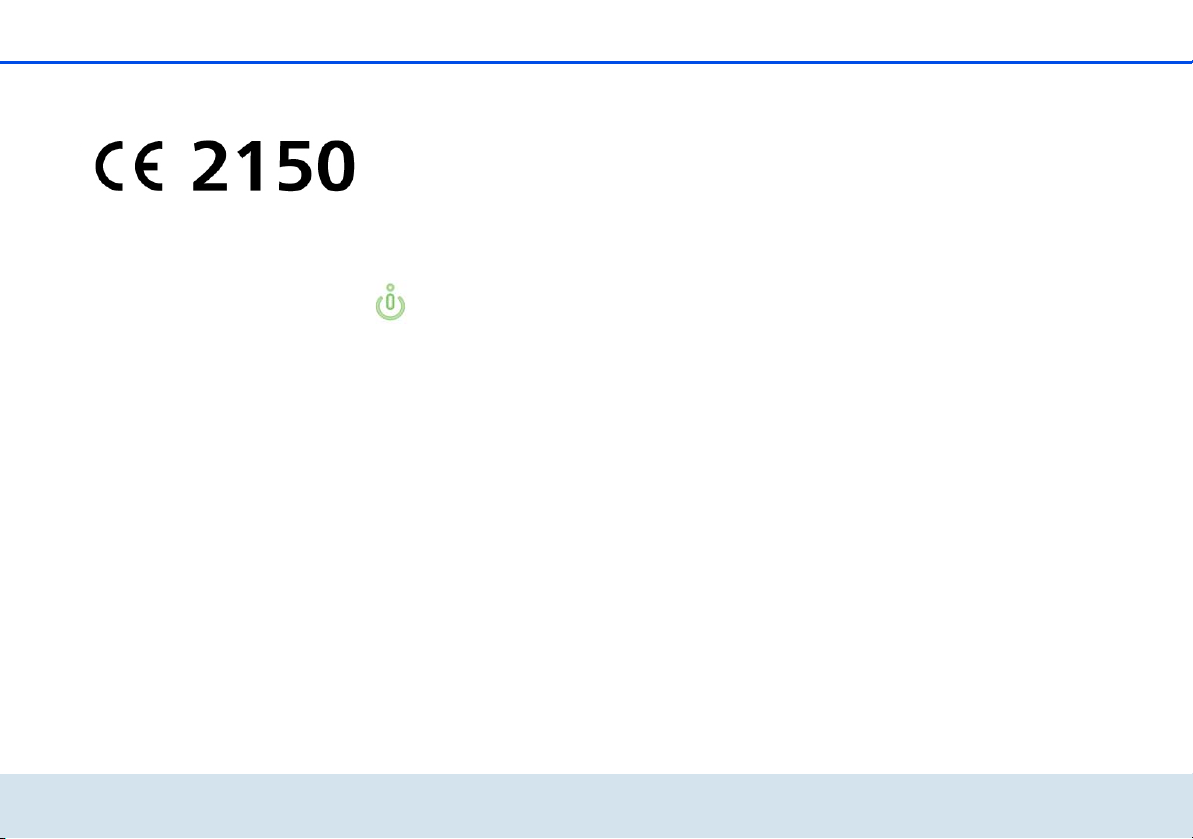
6 Preface
1.2 CE conformity
This product complies with the technical requirements
of the directive 1999/5/EC (R&TTE) and the other relevant provisions of the FTEG, and it is designed for use
in the EU and Switzerland. The product is class A
equipment. Class A devices may cause interference
when used in residential environments.
"99/05/CE" (R&TTE directive) is a directive
similar to the EMC directive. It applies to radio equipment and telecommunication terminal equipment.Observance of these directives
is verified by the use of harmonized European
norms.
For the CE declaration for this product, refer
to the accompanying product CD under CE.
devolo dLAN 200 AV Wireless N
Page 8

Introduction 7
2Introduction
dLAN is an intelligent, secure technology that lets you
set up a home network easily, quickly and economically via your household electrical wiring, without the
need for complex and expensive dedicated cabling.
The available performance and effort required for the
installation also compares favourably to traditional
methods—dLAN technology now attains speeds you
would expect from other LAN technologies, and installing it is a breeze!
2.1 What exactly is dLAN?
dLAN (direct Local Area Network) uses the household
power grid to transfer data between computers
equipped with suitable adapters and other network
components. As a result, any power outlet can be used
as a network access point. The data is modulated prior
to transfer and sent as a signal via household power
lines. State-of-the-art technology ensures that the
power and data networks do not interfere with one another. Networking via dLAN is fast and secure. The
data is encrypted using a key to prevent easy interception by third parties.
2.2 What is WLAN?
WLAN (Wireless Local Area Network) refers to the use
of radio technology to network computers and other
devices. While it is possible to wirelessly connect computers in pairs (peer-to-peer, p2p), a central access
point is required to set up a network of multiple devices. Such access points are frequently combined in a
single device with modems for Internet access and
routers to manage network traffic.
The wireless network established by an access point
using a specific channel (from 1 to 13) and name (SSID)
has a limited range. The range of the access point,
which is also known as a "radio cell", is impeded by
building walls. In some cases, stable connections are
often only possible between WLAN devices within a
single room.
As it is not possible to rely on hardware such as network cables (in a LAN) or household wiring (in a dLAN)
to control access to a WLAN, wireless networking naturally presents special security challenges. WLANs
therefore use a number of security measures, such as a
concealed network name, data encryption and access
control via the MAC addresses of the network adapters.
devolo dLAN 20 0 AV Wireless N
Page 9
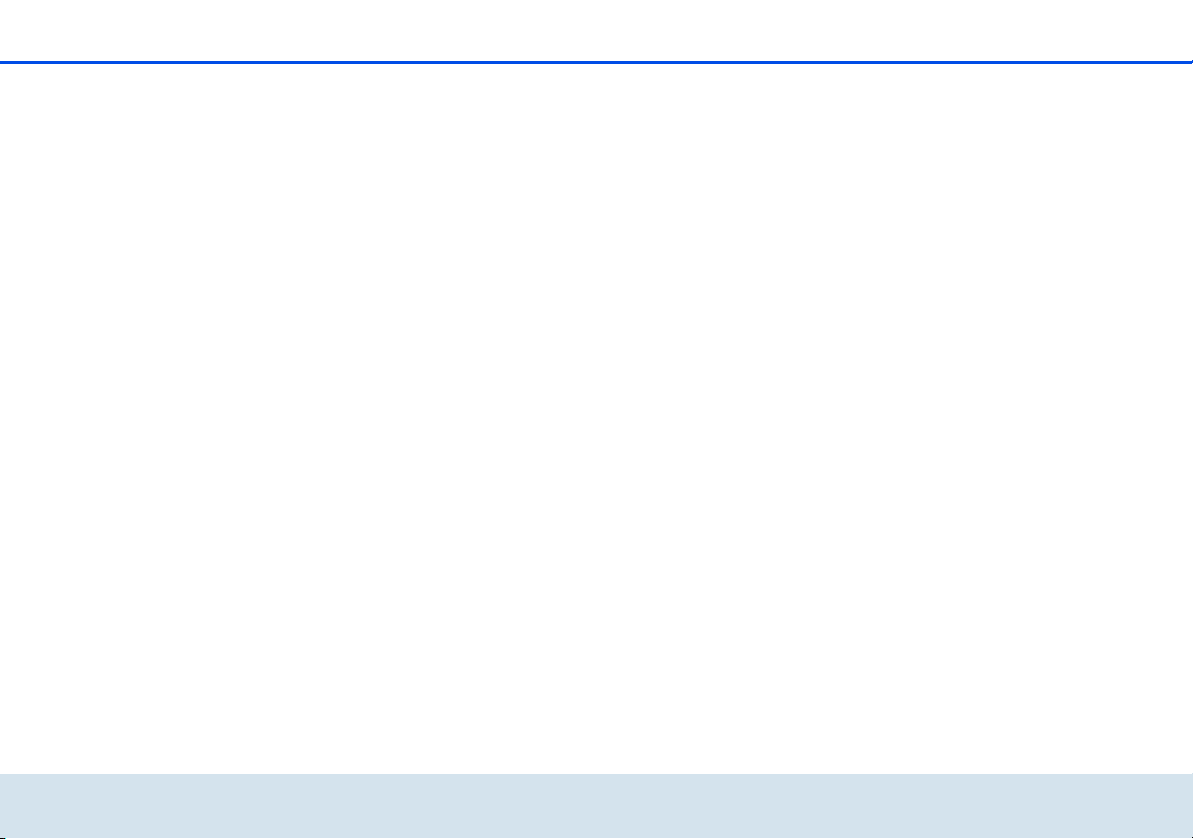
8 Introduction
2.3 What does the adapter offer you?
With the dLAN 200 AV Wireless N, you can quickly
and easily establish connections between WLAN, dLAN
and LAN:
쎲 As a WLAN access point, the adapter establishes
communication between your WLAN devices and
an existing LAN or dLAN network. In this way, for
example, you can expand your wireless network in
no time to rooms that otherwise could not be
reached by wireless.
쎲 As a dLAN device, the dLAN 200 AV Wireless N
has three LAN jacks for directly connecting three
network devices to the dLAN.
쎲 By combining the LAN, dLAN and WLAN stand-
ards, you will become totally independent of existing network access points. Instead, you are
completely free to connect all your devices either
via a power supply socket, LAN or wirelessly. By
simply reconnecting your
dLAN 200 AV Wireless N, you can expand or
reconfigure your home network at any time, e.g.
simply by taking the adapter along into another
room to work.
2.4 Example application
The dLAN 200 AV Wireless N is a WLAN access point
and makes the dLAN network connected via the mains
outlet available wirelessly to other client devices, such
as laptops, IP radios or IP telephones.
This is particularly practical if not all client stations are
within range of a WLAN access point, for example
because concrete walls disrupt the signal. With dLAN,
however, various rooms can be easily connected via
the mains supply. And using a
dLAN 200 AV Wireless N, you can quickly and easily
turn every mains outlet into a WLAN connection with
excellent reception quality.
The following illustration shows how the
dLAN 200 AV Wireless N is used to establish a connection to the Internet and within the home network for
additional dLAN 200 AV devices and a router.
devolo dLAN 200 AV Wireless N
Page 10

Introduction 9
devolo dLAN 20 0 AV Wireless N
Page 11
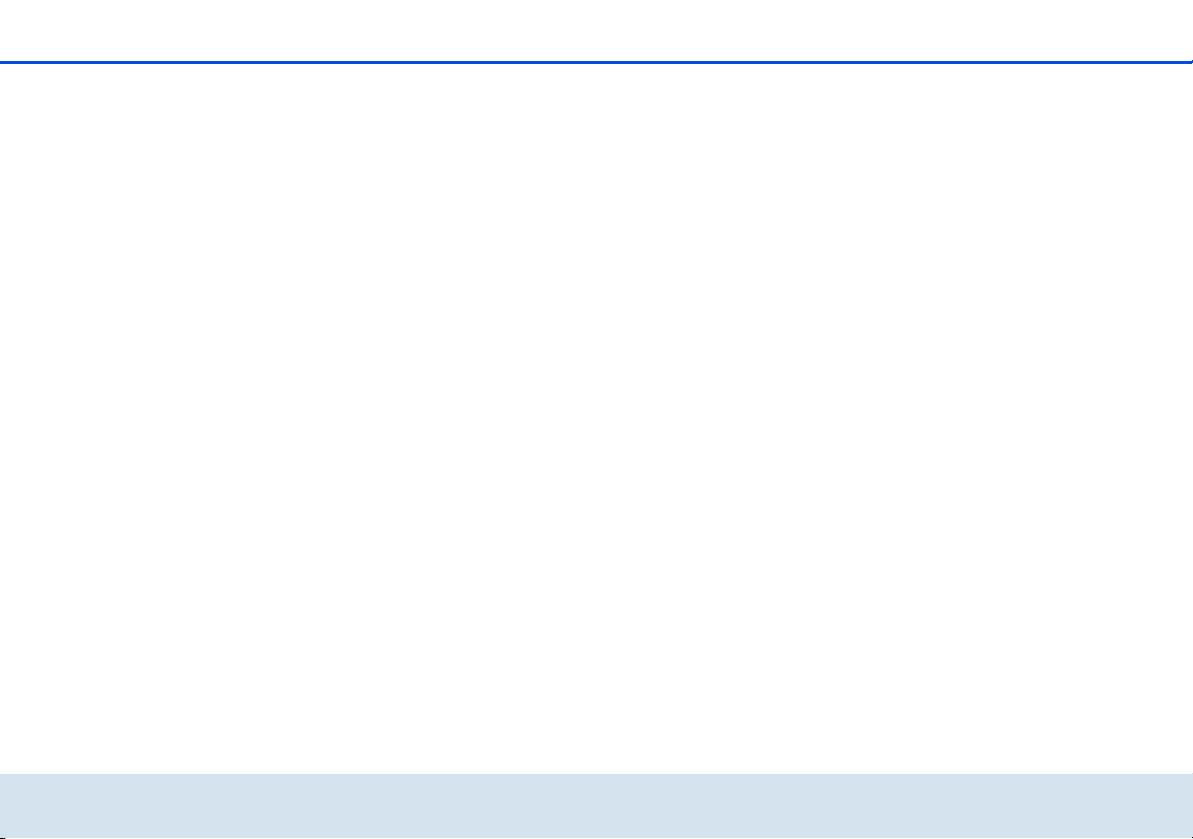
10 Introduction
devolo dLAN 200 AV Wireless N
Page 12
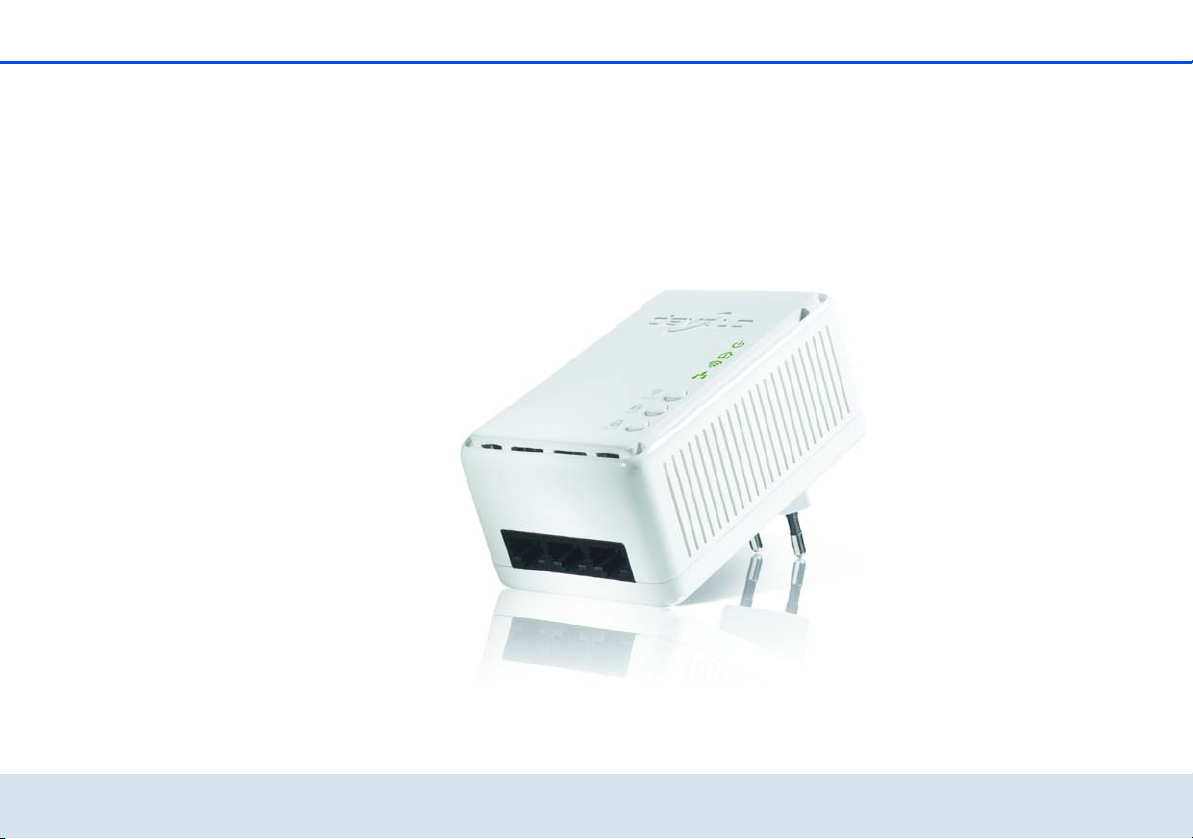
Initial use 11
3Initial use
This chapter covers everything you need to know to set
up your dLAN 200 AV Wireless N. It will explain con-
necting the device and its functions. We will also briefly
introduce the included devolo software and then guide
you through its installation.
devolo dLAN 20 0 AV Wireless N
Page 13

12 Initial use
3.1 Package contents
Please ensure that the delivery is complete before beginning with the installation of your
dLAN200AVWirelessN.
쎲 Single Kit:
쑗 dLAN 200 AV Wireless N
쑗 Hard copy of installation guide
쑗 CD containing software and online documen-
tation
or
쎲 Starter Kit:
쑗 dLAN 200 AV Wireless N
쑗 dLAN 200 AVmini
쑗 Network cable
쑗 Hard copy of installation guide
쑗 CD containing software and online documen-
tation
devolo AG reserves the right to change the package
contents without prior notice.
3.2 System requirements
dows 7 Home Premium (32-bit/64-bit), Linux
(Ubuntu), Mac OS X and all operating systems
with network support
쎲 Network connection
Please note that your computer or other device must feature a network adapter with a
network port.
Please note that dLAN devices such as
the devolo dLAN duo (14 Mbps) and
devolo dLAN 85 HSmini (85 Mbps) can
be used on the same mains supply as
dLAN 200 AV devices (200 Mbps)
without interference, but they will not
be able to communicate directly with
one another. To set up a dLAN 200 AV
network, you need at least two dLAN
200 AV devices (200 Mbps). More
valuable information about dLAN or
dLAN 200 AV is available in the Service
Centre section of our website at
www.devolo.com
.
devolo dLAN 200 AV Wireless N
쎲 Operating systems: Windows XP (32-bit), Win-
dows Vista Home Premium (32-bit/64-bit), Win-
Page 14
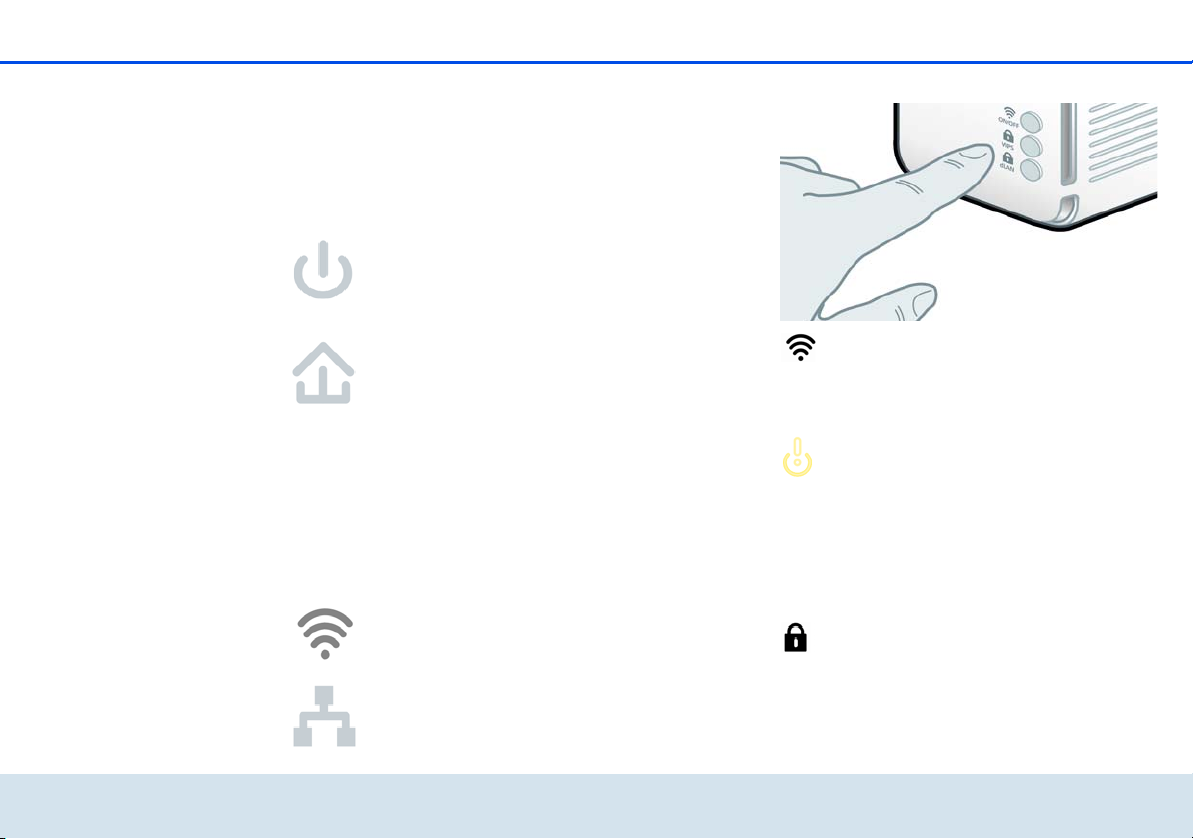
Initial use 13
3.3 Functions
The dLAN 200 AV Wireless N has the following elements:
3.3.1 Control lamps
Power
Green: Lit steady when the dLAN 200 AV Wireless N
is operational.
dLAN
Green: The network connection is suitable for HD video streaming; flashes when data is being transmitted.
Orange: The network connection is suitable for SD video streaming and online gaming; flashes when data is
being transmitted.
Red: The network connection is suitable for simple
data transfer and Internet access; flashes when data is
being transmitted.
WLAN
Green: Lit steady when a connection to the WLAN network exists; flashes when data is being transmitted.
Ethernet
Green: Lit steady when a connection to the Ethernet
network exists; flashes when data is being transmitted.
3.3.2 Buttons
ON/OFF
Use the ON/OFF button to switch the WLAN function
on or off.
Make sure that the WLAN function in
the factory defaults is enabled and the
WLAN encryption is set to WPA2. The
standard WLAN key is the security ID of
the dLAN 200 AV Wireless N. You will
find the 16-character security ID on the
label on the back of the housing.
WPS
With the WPS (Wi-Fi Protected Setup) encryption button, you secure your WLAN network at the touch of a
button.
devolo dLAN 20 0 AV Wireless N
Page 15
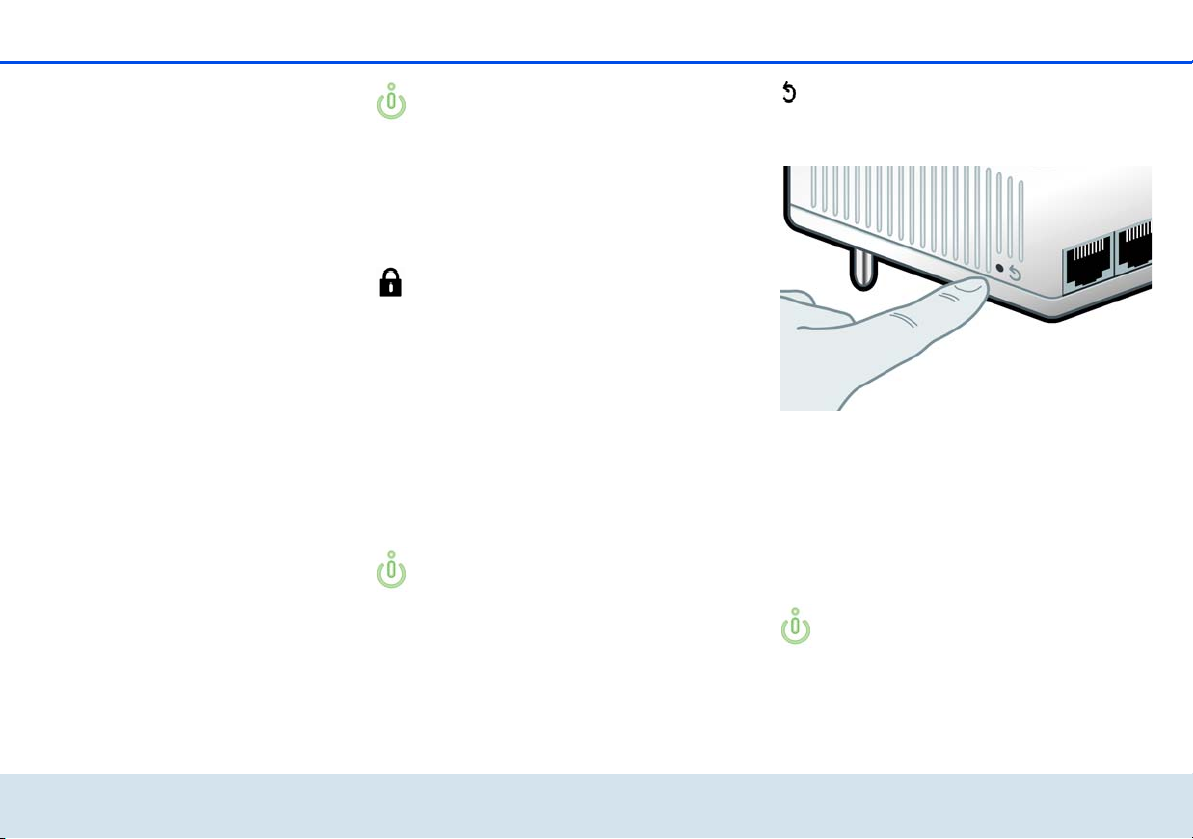
14 Initial use
WPS is one of the encryption standards developed by the Wi-Fi Alliance for increasing
security in a WLAN home network. The objective of WPS is to make it easier to add devices to an existing network. For more
detailed information, refer to Chapter 4.5.4
Wi-Fi Protected Setup (WPS).
dLAN
Via the dLAN encryption button, you secure your dLAN
network at the touch of a button:
쎲 To encrypt your dLAN 200 AV network individu-
ally, press each encryption button on the
connected devices for approx. 1 second –
within 2 minutes.
쎲 To remove a dLAN 200 AV device from your net-
work, press the encryption button of the corresponding device for at least 10 seconds.
For more details on dLAN encryption, refer to
Chapter 5 Security in the dLAN.
Reset
The Reset button (on the side of the housing) has two
different functions:
쎲 The device restarts if you press the Reset button
for less than 10 seconds.
쎲 To change the configuration of the
dLAN200AVWirelessN back to the factory
defaults, press the Reset button for more than
10 seconds. Keep in mind that all settings that
have already been configured will be lost!
The reset button can be pressed using the tip
of a ball-point pen.
devolo dLAN 200 AV Wireless N
3.3.3 Network jacks
The three LAN ports can be used to connect computers
or other network devices to the
Page 16
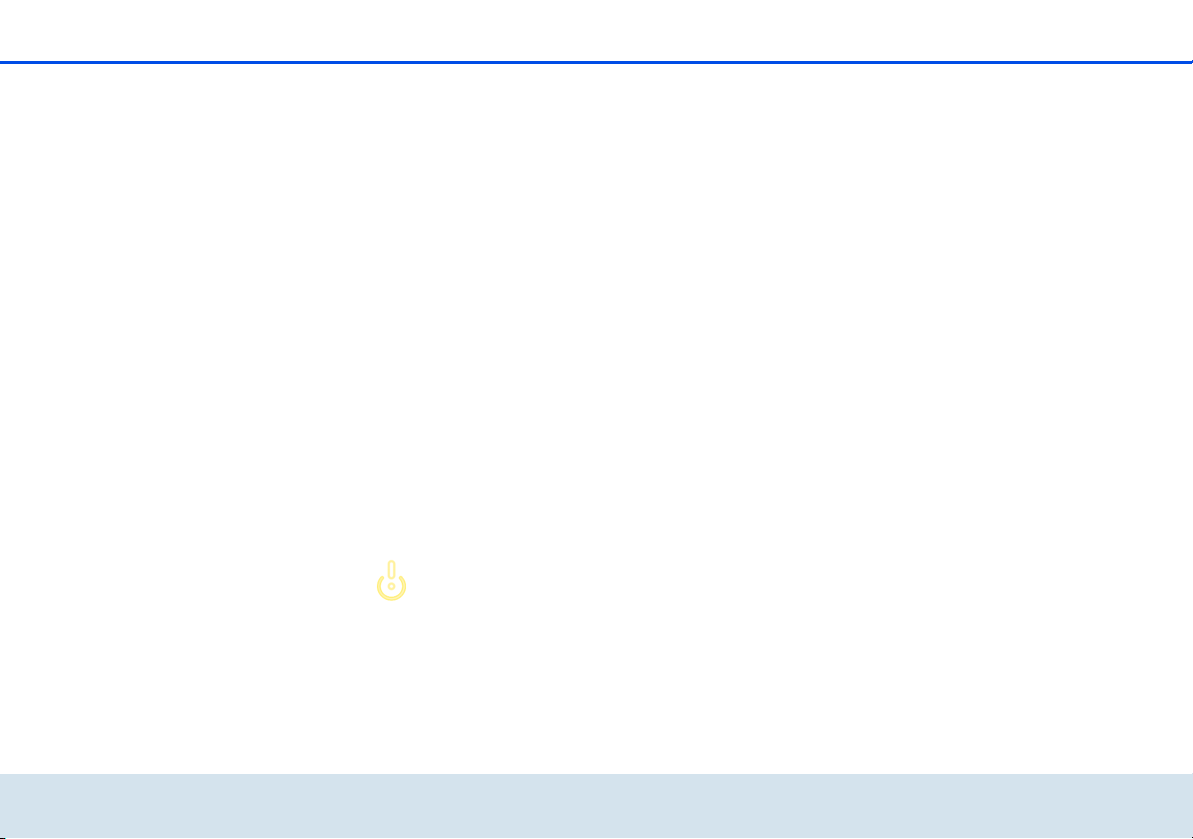
Initial use 15
dLAN 200 AV Wireless N via commercially available
network cables.
3.3.4 WLAN antennas
The internal WLAN antennas are for connecting to other network devices wirelessly.
3.4 Connecting the dLAN 200 AV Wireless N
This section describes how to connect your
dLAN 200 AV Wireless N to a computer or other network device.
햲 Use a network cable to connect the
dLAN 200 AV Wireless N to the network port of
your running computer or other network device.
햳 Plug the dLAN 200 AV Wireless N into a wall
socket.
The outlet must be within reach of the
connected network device. The
dLAN 200 AV Wireless N and the network device must be easily accessible.
In order to switch the
dLAN 200 AV Wireless N off and disconnect it from the power supply, pull
the plug out of the power outlet.
햴 Once you have connected at least two dLAN 200
AV adapters as described above, your dLAN 200
AV network has been set up. To secure your network individually, continue with the configuration. To do so, read further in Chapter 4 Network
configuration and 5 Security in the dLAN.
3.5 Software installation
3.5.1 Software for Windows
Use the installation wizard to install the devolo
software for using the adapter with the Windows
operating system:
쎲 devolo dLAN Cockpit finds all reachable dLAN
adapters in your dLAN 200 AV network, displays
information about these devices and encrypts your
dLAN 200 AV network individually.
쎲 Configure your WLAN network via the built-in
configuration interface of your
dLAN200AVWirelessN.
To install the software, insert the included CD-ROM in
the CD drive of your computer. If autoplay is installed
on your computer, the installation will start automatically. Otherwise, open the folder with the Windows Explorer by right-clicking on Start and selecting
devolo dLAN 20 0 AV Wireless N
Page 17

16 Initial use
Explorer from the context menu. Double-click to start
the installation wizard manually.
During the installation process, you will be given the
choice of installing all software components (Stand-
ard installation) or selecting individual ones (Custom installation).
To take full advantage of the functions of
your device, we recommend installing all of
the applications.
You will be asked for permission to transfer anonymous
performance data related to your dLAN adapter to
devolo. The data sent to devolo pertains only to the
performance values of your dLAN devices. The data is
anonymised and will be used exclusively for statistical
purposes. By providing it, you can help us improve our
products. You can find the installed software
applications in the Start All Programs devolo
program group.
3.5.2 Software for Mac (OS X)
The software mac folder contains the dLAN config-
uration software.
devolo dLAN 200 AV Wireless N
3.5.3 Software for Linux (Ubuntu)
The software linux folder contains the dLAN configuration software.
Page 18

Network configuration 17
4 Network configuration
The dLAN 200 AV Wireless N has a built-in configuration interface that can be called up using a standard
web browser. Most settings for operating the device
can be modified here. To integrate the
dLAN 200 AV Wireless N into an existing dLAN network for the first time only, use the dLAN Cockpit or
the encryption button (see Chapter 5 Security in the
dLAN).
4.1 Calling up the built-in configuration interface
Call up the built-in online configuration interface of the
dLAN 200 AV Wireless N using the dLAN Cockpit program under Start All Programs devolo Cockpit.
Open the Configuration page of the adapter by moving the mouse pointer over the tab of the
dLAN200AVWirelessN.
Then the program determines the current IP address
and starts the configuration in the web browser.
By default, you will come directly to the configuration interface. However, if a login password was set up via the option Device
configuration Security, you have to enter it
first. Read more about this under 4.4.1 Secu-
rity.
4.2 Menu description
Thanks to the logical menu structure, the configuration
interface is user-friendly and intuitive to operate. All
menu functions are described in the corresponding interface as well as in the associated chapter in the manual. The sequence of the description in the manual
follows the structure of the menu.
Click Save to save the settings of the respective area of
the configuration interface. Click Back to leave the respective area of the configuration interface.
devolo dLAN 20 0 AV Wireless N
Page 19

18 Network configuration
Select the desired language in the language selection
list.
At first, after starting the configuration interface, the
four central areas are displayed:
쎲 In the Status overview area, you get general
information about all connected dLAN, WLAN and
LAN devices.
쎲 You can change or modify the various settings for
your device under Device configuration.
쎲 You can change or modify WLAN settings in the
WLAN configuration area.
쎲 The Management section is for resetting, secur-
ing and restoring your individual configurations.
In addition, you can update the firmware of your
dLAN200AVWirelessN here.
devolo dLAN 200 AV Wireless N
Page 20

Network configuration 19
4.3 Status overview
In the Status overview area you can track the status
of your connected dLAN, WLAN and LAN devices.
devolo dLAN 20 0 AV Wireless N
Page 21

20 Network configuration
4.3.1 dLAN status
To display all connected dLAN devices, click either the
Ready to operate icon or the dLAN devices arrow.
Each connected dLAN device, regardless of whether it
4.3.2 WLAN status
To display all connected WLAN devices, click either the
Ready to operate icon or the WLAN stations arrow.
Each connected WLAN client is displayed with its MAC
address. Clicking the lock icon brings you directly to
is connected locally or in the network, is displayed with
its MAC address. Clicking the lock icon brings you directly to the dLAN settings (see 4.4.3 dLAN settings).
the WLAN filters area (see 4.5.2 WLAN filters), where
you can configure settings for network security.
devolo dLAN 200 AV Wireless N
Page 22

Network configuration 21
4.4 Device configuration
In the configuration area you can modify settings for
security, network, dLAN, date and time.
devolo dLAN 20 0 AV Wireless N
Page 23

22 Network configuration
4.4.1 Security
In this area you can set a login password for access to
the configuration interface of the
dLAN200AVWirelessN.
By default, the built-in configuration
interface of the
dLAN 200 AV Wireless N is not protected with a password. After installing the dLAN 200 AV Wireless N,
however, you should enable this protection
by assigning a password to prevent access by
a third party.
To do so, first enter (if present) the current password
and then enter the desired new password twice. Now
the configuration interface is protected against unauthorised access with your individual password!
devolo dLAN 200 AV Wireless N
Page 24

Network configuration 23
If the configuration interface is called up again later,
the following window appears first:
Enter admin in the User name field and your individual password in the Password field.
The admin user name cannot be
changed.
devolo dLAN 20 0 AV Wireless N
Page 25

24 Network configuration
4.4.2 Network settings
The dLAN200AVWirelessN also communicates via
the TCP/IP protocol as a component of your home network. The IP address required for this can either be entered manually as a static address or obtained
automatically from a DHCP server.
The option Use this to accept network settings au-
tomatically from a DHCP server is enabled in the factory defaults.
If a DHCP server is already present in the network for
giving out IP addresses, have the option Use this to
accept network settings automatically from a
DHCP server enabled so that the
dLAN200AVWirelessN automatically receives an address from it.
You can also assign a static IP address by making entries under IP address (e.g. '192.168.0.250') and Net-
mask (e.g. 255.255.255.0).
If you ever forget the IP address of your
dLAN 200 AV Wireless N, open the
dLAN Cockpit to find the device in the network. Proceed as described under 4.1 Calling
up the built-in configuration interface.
devolo dLAN 200 AV Wireless N
Page 26

Network configuration 25
4.4.3 dLAN settings
In a dLAN network, all connected components must
use the same password. The dLAN password is normally defined once at the installation of your
dLAN 200 AV Wireless N using the dLAN Cockpit or
the dLAN encryption button (see Chapter 5 Security in
the dLAN) or is taken over from the existing network.
The dLAN standard password is
HomePlugAV.
devolo dLAN 20 0 AV Wireless N
Page 27

26 Network configuration
4.4.4 Time server
A time server is a server on the Internet whose task
consists of providing the exact time. Most time servers
are coupled with a radio clock.
To see which Internet time server your computer uses to communicate, simply click the
clock in the lower right corner of the screen
and select the Internet time tab.
Enable the option Retrieve date and time automatically, so that the dLAN 200 AV Wireless N can auto-
matically synchronise the date and time. Select your
Time zone and the Time server. If you have enabled
the option Adjust to daylight saving time automat-
ically, the dLAN 200 AV Wireless N automatically adjusts to daylight saving time.
devolo dLAN 200 AV Wireless N
Page 28

Network configuration 27
4.5 WLAN configuration
In the WLAN configuration area, you can configure
settings for the WLAN network and its security.
devolo dLAN 20 0 AV Wireless N
Page 29

28 Network configuration
There are three different methods for switching the
WLAN function on and off:
쎲 Simply press the ON/OFF button on the front
panel of the device.
쎲 Use the Enable WLAN or Disable WLAN button
on the configuration interface under WLAN configuration.
쎲 Enable the WLAN time control. For more informa-
tion, refer to Chapter 4.5.3 WLAN time control.
The operating state of the device is displayed
under 4.3 Status overview.
devolo dLAN 200 AV Wireless N
Page 30

Network configuration 29
4.5.1 Access point
Since the dLAN 200 AV Wireless N acts as an access
point, you have to configure various parameters for
your wireless network. If you would like, you can completely shut off the WLAN part of your
dLAN 200 AV Wireless N, e.g. if you want to operate it
exclusively as a simple dLAN device via the built-in
Ethernet connections. To do so, switch off the Enable
WLAN option under Status overview WLAN stations, or simply press the WLAN ON/OFF button on
the housing.
Keep in mind that after saving this setting, you will be disconnected from any
existing wireless connection to the
dLAN 200 AV Wireless N. In this case,
configure the device via Ethernet or
dLAN.
When activating the encryption, make sure that the
WLAN settings (SSID, encryption mode and encryption
key) of the access point always correspond to the settings of the clients, as otherwise you will be (unintentionally) excluding devices from your network.
In the factory defaults of the
dLAN 200 AV Wireless N, the WLAN
function is enabled and the WPA2 WLAN
encryption is set with the security ID as
the standard WLAN key. You will find the
16-character security ID on the label on
the back of the housing.
For operation as an access point, a (transmission)
channel must be specified. There are 13 channels
available. We recommend keeping the default setting
Auto, since in this setting the dLAN 200 AV Wireless N
selects the channel regularly and independently. In
other words, if the last connected station logs out, a
search for a suitable channel is carried out immediately. If no stations are connected, the device automatically selects a channel every 15 minutes.
The SSID specifies the name of your wireless network.
You can see this name when logging onto the WLAN
and thereby identify the correct subnet. If you enable
the Hide SSID option, your wireless network remains
hidden. In this case, potential network users must
know the exact SSID and enter it manually to be able
to set up a connection.
devolo dLAN 20 0 AV Wireless N
Page 31

30 Network configuration
Some WLAN adapters have difficulty connecting to such hidden wireless networks. If
the connection to a hidden SSID poses problems, first try to set up the connection with a
visible SSID and only then try to hide it.
Without encryption, not only are all data transmitted
from client computers to the dLAN 200 AV Wireless N
in your wireless network without protection, but there
is also no password prompt to establish the connection. If no other security measures were set up, such as
a WLAN filter (see Chapter 4.5.2 WLAN filters), third
parties can gain access to your network at any time
and, for example, share your Internet connection. Usually this happens without you noticing it.
To secure the data transmission in your wireless network there are two security standards available.
쎲 The older and weaker WEP standard can protect
communication with the help of a key having
either 10 or 26 characters. To do so, enter a
series of hexadecimal characters with the corresponding number of characters into the Key field.
쎲 The state-of-the-art WPA and WPA2 (Wi-Fi Pro-
tected Access) methods allow individualised keys
consisting of letters and numbers with a length
of up to 63 characters. You can simply enter this
using the keyboard, without having to convert it
into hexadecimal format first (as with WEP).
Under Mode, you can limit access of clients to the
dLAN 200 AV Wireless N to the method you have
selected.
Save all modified settings before leaving this configuration area again.
You should always encrypt the connections in your WLAN. Otherwise anyone
within range could penetrate into your
home network and, for example, share
your Internet connection. Always select
the better WPA2 encryption method if
possible. Use WEP only if one of your
wireless terminal devices does not operate with a better standard.
devolo dLAN 200 AV Wireless N
Page 32

Network configuration 31
devolo dLAN 20 0 AV Wireless N
Page 33

32 Network configuration
4.5.2 WLAN filters
In addition to encryption (see 4.5.1 Access point), you
can secure your wireless network even more by using a
WLAN filter to limit access via WLAN to the
dLAN 200 AV Wireless N for selected devices. Even if
the encryption is switched off, the device will not establish a connection.
devolo dLAN 200 AV Wireless N
Page 34

Network configuration 33
The WLAN filter should be used only as
an additional option. By using it you
could limit access to your wireless network, but without encryption it would
be relatively easy for third parties to
eavesdrop on all of your data transmissions.
To use the WLAN filter, enable the option Enable filters. Now you can enter various network devices by
means of what is known as your MAC address for access to your dLAN 200 AV Wireless N. Confirm each
entry with Add. Network devices or stations connected
to your dLAN200AVWireless N are automatically listed, that is, to enable an already connected station for
the dLAN 200 AV Wireless N, simply select the MAC
address of the respective device and confirm it with
Add. This then appears under Approved WLAN sta-
tions. To remove an enabled station, select its MAC
address and confirm it with Delete.
The MAC address designates the hardware
interface of each individual network device
uniquely (e.g. the WLAN adapter of a computer or the Ethernet port of a printer). It consists of six double-digit hexadecimal
numbers, each separated by a colon (e.g.
00:0B:3B:37:9D:C4). The MAC address is on
the housing of the device.
You can easily determine the MAC address of a Windows computer by opening the window with the command prompt under Start All Programs
Accessories Command Prompt. Enter the command IPCONFIG /ALL here. The MAC address is displayed under the designation Physical address.
After entering the MAC addresses, do not forget to
click the Save button. If the entered values are incorrect (e.g. because the colons are missing), a corresponding error message is displayed.
Keep in mind that you also have to enter the MAC address of your own computer if you are connected to the
dLAN 200 AV Wireless N not via the
Ethernet port, but via WLAN. Otherwise you will block your own access to
the device via WLAN by activating the
WLAN filter!
devolo dLAN 20 0 AV Wireless N
Page 35

34 Network configuration
4.5.3 WLAN time control
To be able to use the WLAN time control, the option Retrieve date and time
automatically must be enabled under
Device configuration Date and time. An
active Internet connection is also required. (see 4.4.4 Time server)
To be able to use the WLAN time control, enable the
option Enable time control. The time control auto-
matically switches your wireless network on and off at
certain times of the day.
You can define two time periods during which your
wireless network is to be enabled for each weekday.
Then the time control automatically switches the wireless network on or off.
Keep in mind that, as long as the
dLAN 200 AV Wireless N registers connected stations, the wireless network
remains enabled. The wireless network is not switched off until the last
station has logged off.
devolo dLAN 200 AV Wireless N
Page 36

Network configuration 35
4.5.4 Wi-Fi Protected Setup (WPS)
Wi-Fi Protected Setup (WPS) is one of the international
encryption standards developed by the Wi-Fi Alliance
for easily and quickly setting up a secure wireless network. The encryption keys of the respective WLAN client are transmitted automatically and continuously to
the other WLAN client(s) of the wireless network. The
devolo dLAN 20 0 AV Wireless N
dLAN 200 AV Wireless N offers two different variants
for transmitting these encryption keys:
Page 37

36 Network configuration
WPS via PBC (Push Button Configuration):
햲 Start the encryption process on the
dLAN200AVWirelessN
쑗 either by pressing the WPS button on the
front panel of the device or
쑗 by pressing the Start setup button on the
user interface under WLAN configuration
Wi-Fi Protected Setup (WPS).
햳 Then press either the WPS key of the WLAN client
you are adding or the WPS button on the configuration interface. Now the devices exchange their
encryption keys and establish a secure WLAN connection. The WLAN LED on the front panel indicates the synchronisation process by flashing.
WPS via PIN:
햲 To interconnect WLAN clients securely in your
wireless network via PIN variants, enter an individualised key in the configuration interface under
WLAN configuration Wi-Fi Protected Setup
(WPS) PIN and start the encryption process by
pressing the Start setup button.
exchange their encryption keys and establish a
secure WLAN connection. The WLAN LED on the
front panel indicates the synchronisation process
by flashing.
devolo dLAN 200 AV Wireless N
햳 Open the configuration interface of the WLAN cli-
ent to be added and transmit the PIN selected on
the dLAN 200 AV Wireless N. Confirm the encryption process as described there. Now the devices
Page 38

Network configuration 37
Use of the WPS process implies either WPA or WPA2.
For that reason, keep in mind the following automatic
settings depending on the encryption standard (also
refer to 4.5.1 Access point), i.e.
쎲 if under WLAN configuration Access Point No
encryption or WEP is selected in advance, WPA2
is set automatically. The newly generated password is displayed under WLAN configuration
Access Point in the Key field.
쎲 if under WLAN configuration Access Point
WEP is selected in advance, WPA2 is set auto-
matically. The newly generated password is dis-
devolo dLAN 20 0 AV Wireless N
played under WLAN configuration Access
Point in the Key field.
쎲 if under WLAN configuration Access Point
WPA is selected in advance, this setting remains
with the previously assigned password.
쎲 if under WLAN configuration Access Point
WPA2 is selected in advance, this setting remains
with the previously assigned password.
Page 39

38 Network configuration
4.6 Management
In the Management area you can reset the current
configuration to the factory defaults, save it to your
computer as a file or restore it from there and update
the firmware of the dLAN 200 AV Wireless N.
devolo dLAN 200 AV Wireless N
Page 40

Network configuration 39
4.6.1 Resetting the configuration
With the Management Reset configuration command, the dLAN 200 AV Wireless N is reset to the
original factory defaults. In doing so, you lose your personal settings. The last-assigned dLAN password for
You can change the dLAN password by
using the dLAN Cockpit in the Windows program group Start All Pro-
grams devolo or by using the
encryption button.
For backup purposes, all active configuration settings
can be transmitted to your computer, stored there as a
file and reloaded into the dLAN 200 AV Wireless N. In
this way, you can for example generate configurations
for different network environments, with which you
the dLAN 200 AV Wireless N is also reset to the dLAN
standard password HomePlugAV. To secure your
dLAN 200 AV network individually again, reconfigure
it by using either the encryption button or the dLAN
Cockpit (see 5 Security in the dLAN).
can set up the device quickly and easily.
devolo dLAN 20 0 AV Wireless N
Page 41

40 Network configuration
4.6.2 Saving a configuration file
To save the active configuration to your computer as a
file, select the corresponding button in the area Man-
agement Save configuration file. Then enter a stor-
age location and name for the settings file.
devolo dLAN 200 AV Wireless N
Page 42

Network configuration 41
4.6.3 Restoring a configuration
An existing configuration file can be sent to the
dLAN 200 AV Wireless N in the area Management
Restore device configuration and enabled there. Se-
lect a suitable file via the Browse… button and start
the operation by clicking the Restore device configu-
ration button.
devolo dLAN 20 0 AV Wireless N
Page 43

42 Network configuration
4.6.4 Refresh firmware
The firmware of the dLAN 200 AV Wireless N includes
the software for operating the device. If necessary,
햲 To bring the firmware up to the latest version, first
go to the devolo website, www.devolo.com
download the appropriate file for the
dLAN200AVWirelessN to your computer.
햳 Then in the configuration dialogue, go to the area
Management Update Firmware. Click
Browse… and select the downloaded file.
햴 Then start the update procedure with the Update
Firmware button. After a successful update, the
dLAN200AVWirelessN restarts.
, and
devolo offers new versions on the Internet as a file
download, for example to modify existing functions.
Ensure that the update procedure is
not interrupted. To do so, it is best to
connect your computer to the
dLAN 200 AV Wireless N via dLAN or
LAN rather than WLAN.
devolo dLAN 200 AV Wireless N
Page 44

Security in the dLAN 43
5 Security in the dLAN
Before you can use the dLAN 200 AV Wireless N in
your dLAN network, first you have to connect it to other
dLAN 200 AV devices as a home network. Two specific
pieces of information are especially important for this:
쎲 Shared use of a dLAN password results in a delim-
ited dLAN network.
쎲 Shared use of the dLAN password serves as access
control to the dLAN network as well as the
encryption, and thereby the interception protection, of the transmitted data.
The dLAN password can be specified automatically via
the encryption button or manually using the
dLAN Cockpit program. Please note the following basic principle when choosing your encryption method:
쎲 In dLAN 200 AV networks, data encryption is as
simple as touching a button, since all corresponding dLAN 200 AV devices are
equipped with an encryption button.
쎲 For dLAN 200 AV networks that include devices
with and without encryption buttons, data
encryption must be set up using the dLAN Cock-
pit.
5.1 dLAN Cockpit
devolo dLAN Cockpit is a monitoring and encryption
program that detects all reachable dLAN AV devices in
your home network and combines them in a secure
network. Due to its logical graphic design, the
dLAN Cockpit is easy and intuitive to operate. After
installing the devolo software, it can be found in the
Start Programs devolo program group.
devolo dLAN 20 0 AV Wireless N
Page 45

44 Security in the dLAN
devolo dLAN 200 AV Wireless N
After starting the dLAN Cockpit, all reachable dLAN
devices in your home network will appear. This may
take a moment.
Page 46

Security in the dLAN 45
All adapters found in the network appear with as
adapter icon with a corresponding product name. The
adapter in the middle of the dLAN network identified
with the symbol shown here symbolises your locally
connected device. If you have multiple dLAN devices
connected locally, you can jump back and forth
between them. Clicking an adapter icon with the
mouse enables the corresponding dLAN AV device and
highlights it.
The coloured connecting lines of the adapters illustrate
the current transmission quality:
쎲 Green: the network connection is suitable for HD
video streaming.
쎲 Orange: the network connection is suitable for
SD video streaming and online gaming.
쎲 Red: the network connection is suitable for simple
data transfer and Internet access.
If data transmission from one device to another is actually taking place, the data rate is displayed on the respectively highlighted adapter.
Settings and functions
You can configure settings for the respectively highlighted device or for the network
You can always use the Refresh button to display the
current status of devices that have been found (if this
hasn't happened automatically).
By means of the Options button or the corresponding
tabs of the respective adapter, you can learn device information such as the firmware version used and the
individual MAC address.
Options are given like assigning an additional name,
resetting the respective device to the factory default
settings or removing a device from the existing
dLAN network.
The above-mentioned setting options
vary depending on the function and
features of your device.
You can also specify whether information on the performance of your dLAN adapters will be transferred to
devolo.
The data sent to devolo pertains only to the
performance values of your dLAN devices.
The data is anonymised and will be used exclusively for statistical purposes. By providing
it, you can help us improve our products.
쎲 via the buttons at the bottom edge of the screen
쎲 or via tabs arranged at the side of each adapter.
devolo dLAN 20 0 AV Wireless N
Page 47

46 Security in the dLAN
The Troubleshooting Guide includes installation instructions and information about how to connect your
devices optimally with one another.
5.1.1 Encrypting a network with
dLAN Cockpit
If you use dLAN AV devices without an encryption
button, data can be encrypted only via
dLAN Cockpit.
Before the networking procedure, note
the security IDs of all dLAN AV adapters. This unique identifier of each dLAN
device is located on the label on the
housing. It consists of 4 x 4 letters separated by dashes (e.g. ANJR-KMORKSHT-QRUV). Ensure that all dLAN
adapters are connected to the power
grid and computers or other network
components as appropriate.
Scan for local adapter
After dLAN Cockpit is started, it searches for the dLAN
adapter connected directly to your computer first.
Adding an adapter
Add all the dLAN devices you want to your dLAN
network by selecting the Add adapter button. You
will need the 16-character security IDs of the adapters
from the label on the housing. Enter it now in the
Security ID field and confirm with OK. If a security ID
is correct and the device can be reached in the dLAN
network, it will be added to your network of configured
adapters and also displayed in the program.
Entering a network password
After you have added all the dLAN devices you want to
your dLAN network, select the Change password
button to assign a shared network password that will
apply for all registered adapters in your personal home
network.
You can choose between your own password, a random password and the default password. To define
your own password with a length of at least eight characters, enter this into the Network password text
field. Alternatively, you can have a randomly selected,
highly secure password assigned using the Generate
secure password button. Use the Factory default
password button to reset the dLAN adapter to the de-
fault password. Normally, the display of the password
is hidden for security reasons. If you enable the option
Show characters, the current password is displayed
in legible form in the text field.
devolo dLAN 200 AV Wireless N
Page 48

Security in the dLAN 47
The factory default password is
HomePlugAV. Assigning a specific
password to a single adapter will
exclude it from the remaining dLAN
network.
If dLAN Cockpit is called up again later after a successful initial installation, for example to integrate a
new adapter into a network, the application remembers the devices that were entered earlier. Enter the
new device as described in the Adding an adapter
section. The current network password is assigned
automatically to the newly added device.
5.1.2 dLAN network encryption at the
touch of a button
To encrypt a dLAN 200 AV network, in which all associated devices are equipped with an encryption button,
simply press the encryption button that is located on
the device. Pressing this button will encrypt your dLAN
200 AV network with a randomly generated password.
The following section contains exact instructions on
the basis of possible network scenarios:
Encrypting a new network with a
dLAN 200 AV Wireless N and a dLAN 200 AVmini
(Fig. 1)
Once both adapters have been successfully connected,
press each encryption button for approx. one sec-
ond within two minutes of one another.
That's it! Your dLAN 200 AV network is now protected
against unauthorised access.
devolo dLAN 20 0 AV Wireless N
Page 49

48 Security in the dLAN
Fig. 1
devolo dLAN 200 AV Wireless N
Expanding an existing dLAN 200 AV network by
adding a new dLAN 200 AV Wireless N (Fig. 2)
If you have already secured your existing dLAN 200 AV
network using the encryption button, use the same
method to integrate further adapters. Once you have
successfully connected the new
dLAN 200 AV Wireless N, first press the encryption
button (approx. one second) of one of your network’s
existing adapters, then press the encryption button
(approx. one second) of your new
dLAN200AVWirelessN within two minutes.
Page 50

Security in the dLAN 49
Fig. 2
That's it! The new dLAN 200 AV Wireless N is now integrated in your network. To integrate additional
adapters in your network, repeat the above steps.
devolo dLAN 20 0 AV Wireless N
Page 51

50 Security in the dLAN
Fig. 3
Removing a dLAN 200 AV Wireless N from a network (Fig. 3)
To remove a dLAN 200 AV Wireless N adapter from an
existing network, press its encryption button for at
least 10 seconds. The device will be assigned a new
randomly generated password and will thus no longer
be able to access the network. To integrate the device
into a different dLAN 200 AV network, follow the steps
described above, depending on whether you are setting up a new network or adding the adapter to an existing one.
devolo dLAN 200 AV Wireless N
Page 52

Appendix 51
6 Appendix
For the permitted voltage range for
operating the device and the power
consumption, refer to the label on the
rear side of the device. Additional
technical information is available at
www.devolo.com
6.1 Important safety instructions
All safety and operating instructions should be read
and understood before using the device, and should be
kept for future reference.
쎲 Never open the device. There are no user-service-
able parts inside the device.
Do not try to service this product yourself! Contact qualified technicians
each and every time your device needs
maintenance. There is a risk of electric
shock!
쎲 Use the device in a dry location only.
쎲 Always use the included network cable to connect
the device.
.
The outlet must be within reach of the
connected network device. The
dLAN 200 AV Wireless N and the network device must be easily accessible.
쎲 To switch the device off, pull the power plug out
of the power outlet.
쎲 To disconnect the device from the power supply
grid, pull the power plug.
쎲 Do not keep the device in direct sunlight.
쎲 Do not insert any objects into the openings of the
device.
쎲 Slots and openings on the case serve as ventila-
tion. Never block or cover them.
쎲 Never set up the device near a heater or radiator.
쎲 The device should be located only where sufficient
ventilation can be ensured.
쎲 Disconnect the device from the power supply grid
before cleaning. Use a moist towel to clean the
device. Never use water, paint thinner, benzene,
alcohol or other strong cleaning agents when
cleaning the device, as these could damage the
case.
쎲 Never use the device with a power supply that
does not meet the specifications provided on the
rating plate. If you do not know what type of
devolo dLAN 20 0 AV Wireless N
Page 53

52 Appendix
power supply you have at home, contact your
dealer or energy supplier.
쎲 In the event of damage, disconnect the device
from the power supply grid and contact customer
service. This applies, for example, if
쑗 the power cable or plug is damaged.
쑗 liquid has been spilled on the device or
objects have fallen into the device.
쑗 the device has been exposed to rain or water.
쑗 the device does not work, even though the
operating instructions have been followed
properly.
쑗 the device’s case is damaged.
6.2 Disposal of old devices
To be used in the countries of the European Union and
other European countries with a separate collecting
system:
The icon with crossed-out wastebasket on the device
means that this adapter is an electrical or electronic
device that falls within the scope of application of the
German Electrical and Electronic Equipment Act
("Elektrogesetz"). Since 24 March 2006, these types of
devices may no longer be disposed of with household
waste. Rather, in Germany, they can be given to a
municipal collection point free of charge. Contact your
municipal government to find out the address and
hours of the nearest collection point.
devolo dLAN 200 AV Wireless N
Page 54

Appendix 53
6.3 Warranty conditions
The devolo AG warranty is given to purchasers of devolo products in
addition to the warranty conditions provided by law and in accordance with the following conditions:
1 Warranty coverage
a) The warranty covers the equipment delivered and all its parts.
Parts will, at devolo's sole discretion, be replaced or repaired
free of charge if, despite proven proper handling and adherence to the operating instructions, these parts became defective due to fabrication and/or material defects. Alternatively,
devolo reserves the right to replace the defective product with
a comparable product with the same specifications and features. Operating manuals and possibly supplied software are
excluded from the warranty.
b) Material and service charges shall be covered by devolo, but
not shipping and handling costs involved in transport from the
buyer to the service station and/or to devolo.
c) Replaced parts become property of devolo.
d) devolo is authorized to carry out technical changes (e.g. firm-
ware updates) beyond repair and replacement of defective
parts in order to bring the equipment up to the current technical state. This does not result in any additional charge for the
customer. A legal claim to this service does not exist.
2 Warranty period
The warranty period for this devolo product is three years. This
period begins at the day of delivery from the devolo dealer. Warranty services carried out by devolo do not result in an extension of
the warranty period nor do they initiate a new warranty period. The
warranty period for installed replacement parts ends with the warranty period of the device as a whole.
3Warranty procedure
a) If defects appear during the warranty period, the warranty
claims must be made immediately, at the latest within a period
of 7 days.
b) In the case of any externally visible damage arising from trans-
port (e.g. damage to the housing), the person carrying out the
transportation and the sender should be informed immediately. On discovery of damage which is not externally visible,
the transport company and the sender are to be immediately
informed in writing, at the latest within 3 days of delivery.
c) Transport to and from the location where the warranty claim is
accepted and/or the repaired device is exchanged, is at the
purchaser's own risk and cost.
d) Warranty claims are only valid if a copy of the original pur-
chase receipt is returned with the device. devolo reserves the
right to require the submission of the original purchase receipt.
4 Suspension of the warranty
All warranty claims will be deemed invalid
a) if the label with the serial number has been removed from the
device,
b) if the device is damaged or destroyed as a result of acts of
nature or by environmental influences (moisture, electric
shock, dust, etc.),
c) if the device was stored or operated under conditions not in
compliance with the technical specifications,
d) if the damage occurred due to incorrect handling, especially to
non-observance of the system description and the operating
instructions,
e) if the device was opened, repaired or modified by persons not
contracted by devolo,
f) if the device shows any kind of mechanical damage, or
g) if the warranty claim has not been reported in accordance with
3a) or 3b).
devolo dLAN 20 0 AV Wireless N
Page 55

54 Appendix
5Operating mistakes
If it becomes apparent that the reported malfunction of the device
has been caused by unsuitable hardware, software, installation or
operation, devolo reserves the right to charge the purchaser for the
resulting testing costs.
6 Additional regulations
The above conditions define the complete scope of devolo's legal
liability.
a) The warranty gives no entitlement to additional claims, such as
any refund in full or in part. Compensation claims, regardless
of the legal basis, are excluded. This does not apply if e.g.
injury to persons or damage to private property are specifically
covered by the product liability law, or in cases of intentional
act or culpable negligence.
b) Claims for compensation of lost profits, indirect or consequen-
tial detriments, are excluded.
c) devolo is not liable for lost data or retrieval of lost data in
cases of slight and ordinary negligence.
d) In the case that the intentional or culpable negligence of
devolo employees has caused a loss of data, devolo will be liable for those costs typical to the recovery of data where periodic security data back-ups have been made.
e) The warranty is valid only for the first purchaser and is not
transferable.
f) The court of jurisdiction is located in Aachen, Germany in the
case that the purchaser is a merchant. If the purchaser does
not have a court of jurisdiction in the Federal Republic of Germany or if he moves his domicile out of Germany after conclusion of the contract, devolo's court of jurisdiction applies. This
is also applicable if the purchaser's domicile is not known at
the time of institution of proceedings.
g) The law of the Federal Republic of Germany is applicable. The
UN commercial law does not apply to dealings between devolo
and the purchaser.
devolo dLAN 200 AV Wireless N
Page 56

Index
C
CE 6
CE declaration
Control lamps
D
DHCP server 24
Disposal of old devices
dLAN 200 AV network
dLAN encryption
dLAN password
F
Factory default password 46
G
Generate secure password 46
I
Important safety instructions 51
Integrating the new adapter into the network
IP address
L
LAN (Network connection) 14
16
Linux
M
MAC address 33
Mac OS X
6
13
52
43
25
25
24
16
47
N
Network password 46
P
Package contents 12
R
Reset 14
S
Security ID 13, 46
Software installation
29
SSID
Standard WLAN key
System requirements
15
13, 29
12
T
Time server 26
U
Ubuntu 16
W
Warranty 53
30
WEP
Wi-Fi Protected Setup (WPS)
Windows
WLAN antenna
WLAN filter
WLAN ON/OFF button
WLAN time control
WPA
WPA2
15
15
32
13
34
30
30
13, 35
devolo dLAN 20 0 AV Wireless N
Page 57

devolo dLAN 200 AV Wireless N
