Page 1

dLAN® 1200+
The Network Innovation
Page 2
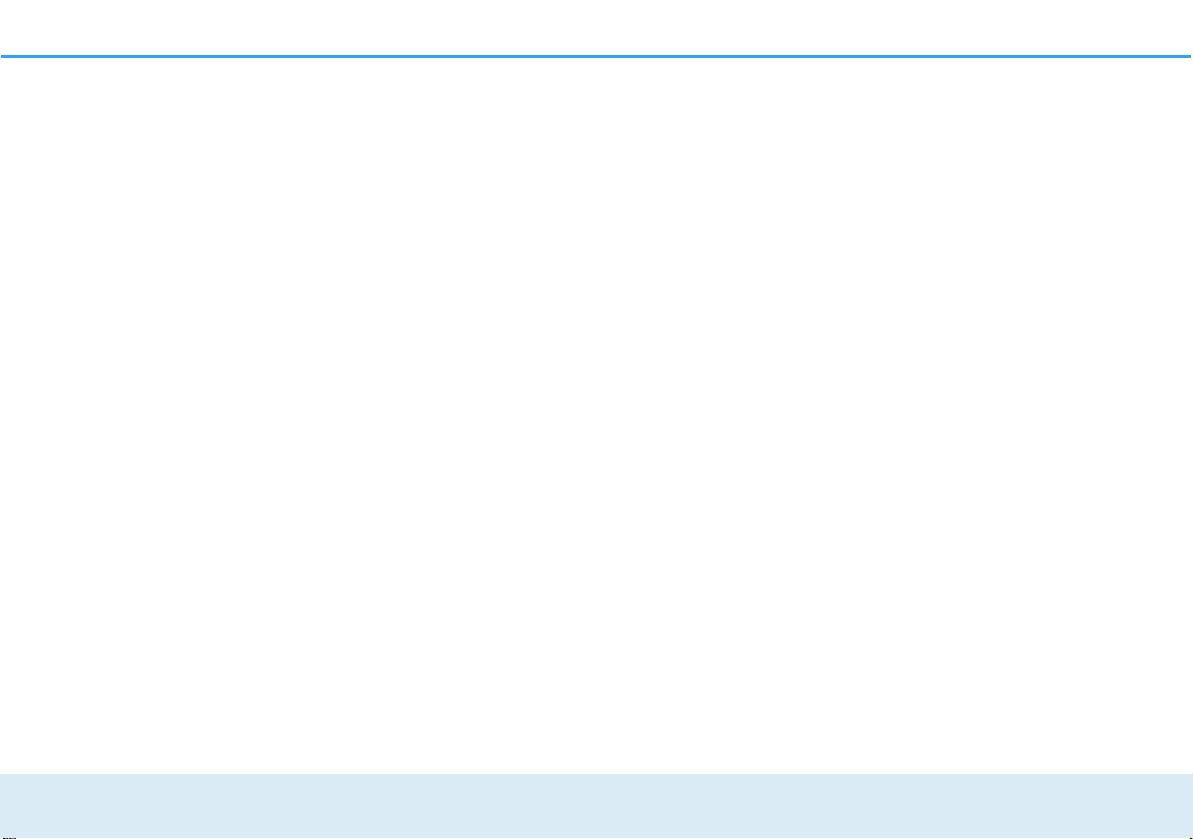
devolo dLAN® 1200+
Page 3

© 2017 devolo AG Aachen (Germany)
While the information in this manual has been compiled with great care, it may not be deemed an assurance of product characteristics. devolo shall be liable only
to the degree specified in the terms of sale and delivery.
The reproduction and distribution of the documentation and software supplied with this product and the use of its contents is subject to written authorization from
devolo. We reserve the right to make any alterations that arise as the result of technical development.
Trademarks
®
is a registered trademark of Linus Torvalds.
Linux
®
is a registered trademark of Canonical Ltd.
Ubuntu
®
and Mac OS X® are registered trademarks of Apple Computer, Inc.
Mac
®
Windows
devolo, dLAN
and Microsoft® are registered trademarks of Microsoft, Corp.
®
and the devolo logo are registered trademarks of devolo AG.
All other names mentioned may be trademarks or registered trademarks of their respective owners. Subject to change without notice. No liability for technical errors
or omissions.
devolo AG
Charlottenburger Allee 67
52068 Aachen
Germany
www.devolo.com
Aachen, November 2017
Page 4
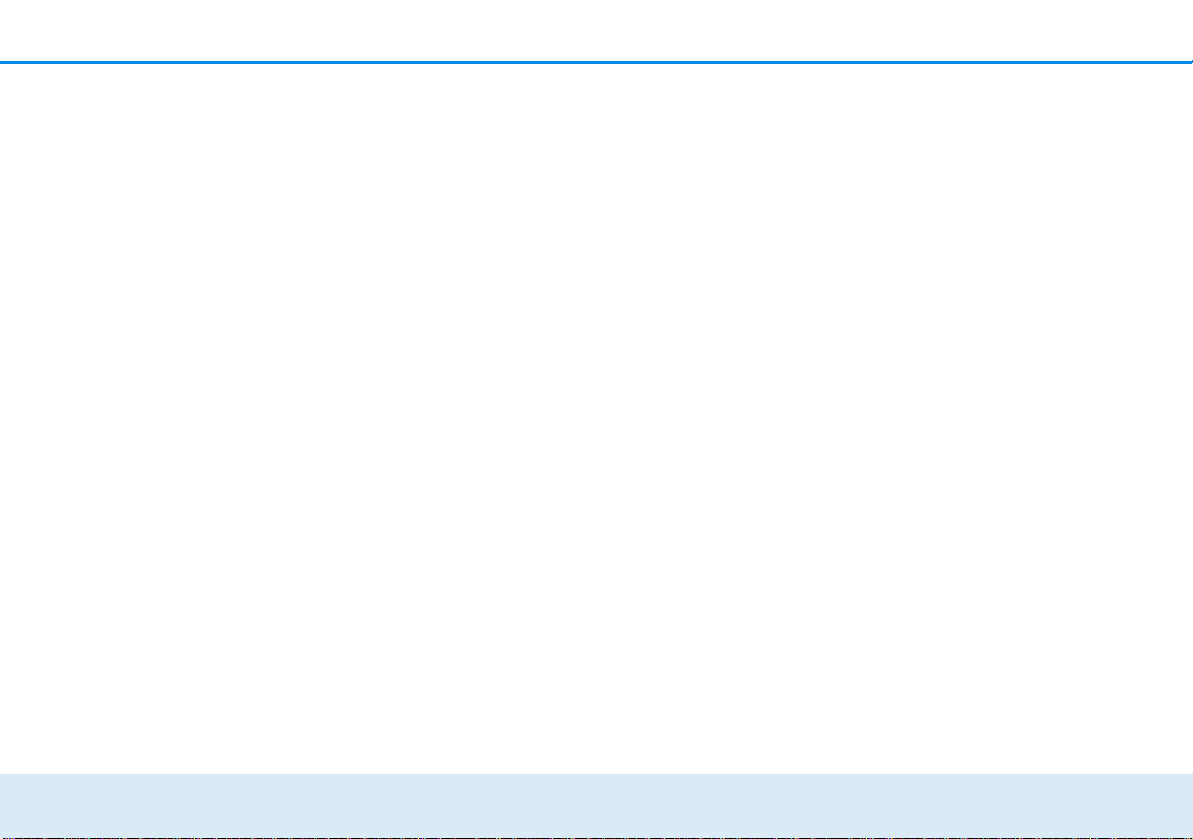
Contents
Contents
1 Preface . . . . . . . . . . . . . . . . . . . . . . . . . . . . . . . . . . . . . . . . . . . . . . . . . . . . . . . . . . . . . . . . . . . 6
1.1 About this manual . . . . . . . . . . . . . . . . . . . . . . . . . . . . . . . . . . . . . . . . . . . . . . . . . . . . . . . . 6
1.1.1 Intended use . . . . . . . . . . . . . . . . . . . . . . . . . . . . . . . . . . . . . . . . . . . . . . . . . . . . 7
1.1.2 CE conformity . . . . . . . . . . . . . . . . . . . . . . . . . . . . . . . . . . . . . . . . . . . . . . . . . . . . 7
1.1.3 Safety notes . . . . . . . . . . . . . . . . . . . . . . . . . . . . . . . . . . . . . . . . . . . . . . . . . . . . . 7
1.2 devolo on the Internet . . . . . . . . . . . . . . . . . . . . . . . . . . . . . . . . . . . . . . . . . . . . . . . . . . . . . 9
2 Introduction . . . . . . . . . . . . . . . . . . . . . . . . . . . . . . . . . . . . . . . . . . . . . . . . . . . . . . . . . . . . . . 10
2.1 What exactly is dLAN? . . . . . . . . . . . . . . . . . . . . . . . . . . . . . . . . . . . . . . . . . . . . . . . . . . . .11
2.2 devolo—Up to speed on green IT . . . . . . . . . . . . . . . . . . . . . . . . . . . . . . . . . . . . . . . . . . . 11
2.3 The dLAN 1200+ . . . . . . . . . . . . . . . . . . . . . . . . . . . . . . . . . . . . . . . . . . . . . . . . . . . . . . . .12
2.3.1 Sample applications. . . . . . . . . . . . . . . . . . . . . . . . . . . . . . . . . . . . . . . . . . . . . . 13
3 Installation . . . . . . . . . . . . . . . . . . . . . . . . . . . . . . . . . . . . . . . . . . . . . . . . . . . . . . . . . . . . . . . 14
3.1 Package contents . . . . . . . . . . . . . . . . . . . . . . . . . . . . . . . . . . . . . . . . . . . . . . . . . . . . . . . 14
3.2 System requirements . . . . . . . . . . . . . . . . . . . . . . . . . . . . . . . . . . . . . . . . . . . . . . . . . . . . .14
3.3 Functions . . . . . . . . . . . . . . . . . . . . . . . . . . . . . . . . . . . . . . . . . . . . . . . . . . . . . . . . . . . . . 15
3.3.1 Monitoring light . . . . . . . . . . . . . . . . . . . . . . . . . . . . . . . . . . . . . . . . . . . . . . . . . 15
3.3.2 Network connection . . . . . . . . . . . . . . . . . . . . . . . . . . . . . . . . . . . . . . . . . . . . . . 15
3.3.3 Encryption button . . . . . . . . . . . . . . . . . . . . . . . . . . . . . . . . . . . . . . . . . . . . . . . . 15
3.3.4 Integrated electrical socket . . . . . . . . . . . . . . . . . . . . . . . . . . . . . . . . . . . . . . . . . 15
3.4 Connecting the dLAN 1200+ . . . . . . . . . . . . . . . . . . . . . . . . . . . . . . . . . . . . . . . . . . . . . . . 16
3.5 Software installation . . . . . . . . . . . . . . . . . . . . . . . . . . . . . . . . . . . . . . . . . . . . . . . . . . . . . 17
3.5.1 Software for Windows . . . . . . . . . . . . . . . . . . . . . . . . . . . . . . . . . . . . . . . . . . . . . 17
3.5.2 Software for Mac OS X . . . . . . . . . . . . . . . . . . . . . . . . . . . . . . . . . . . . . . . . . . . . 17
3.5.3 Software for Linux (Ubuntu) . . . . . . . . . . . . . . . . . . . . . . . . . . . . . . . . . . . . . . . . 17
devolo dLAN 1200+
Page 5

Contents
4 dLAN network . . . . . . . . . . . . . . . . . . . . . . . . . . . . . . . . . . . . . . . . . . . . . . . . . . . . . . . . . . . . 18
4.1 Security in the dLAN . . . . . . . . . . . . . . . . . . . . . . . . . . . . . . . . . . . . . . . . . . . . . . . . . . . . . 18
4.2 dLAN network encryption at the touch of a button . . . . . . . . . . . . . . . . . . . . . . . . . . . . . . . 18
4.3 devolo Cockpit software . . . . . . . . . . . . . . . . . . . . . . . . . . . . . . . . . . . . . . . . . . . . . . . . . . . 21
4.3.1 Encrypting a network with devolo Cockpit . . . . . . . . . . . . . . . . . . . . . . . . . . . . . . 24
5 Appendix . . . . . . . . . . . . . . . . . . . . . . . . . . . . . . . . . . . . . . . . . . . . . . . . . . . . . . . . . . . . . . . . 26
5.1 Bandwidth optimization . . . . . . . . . . . . . . . . . . . . . . . . . . . . . . . . . . . . . . . . . . . . . . . . . . . 26
5.2 Disposal of old devices . . . . . . . . . . . . . . . . . . . . . . . . . . . . . . . . . . . . . . . . . . . . . . . . . . .26
5.3 Warranty conditions . . . . . . . . . . . . . . . . . . . . . . . . . . . . . . . . . . . . . . . . . . . . . . . . . . . . .27
devolo dLAN 1200+
Page 6
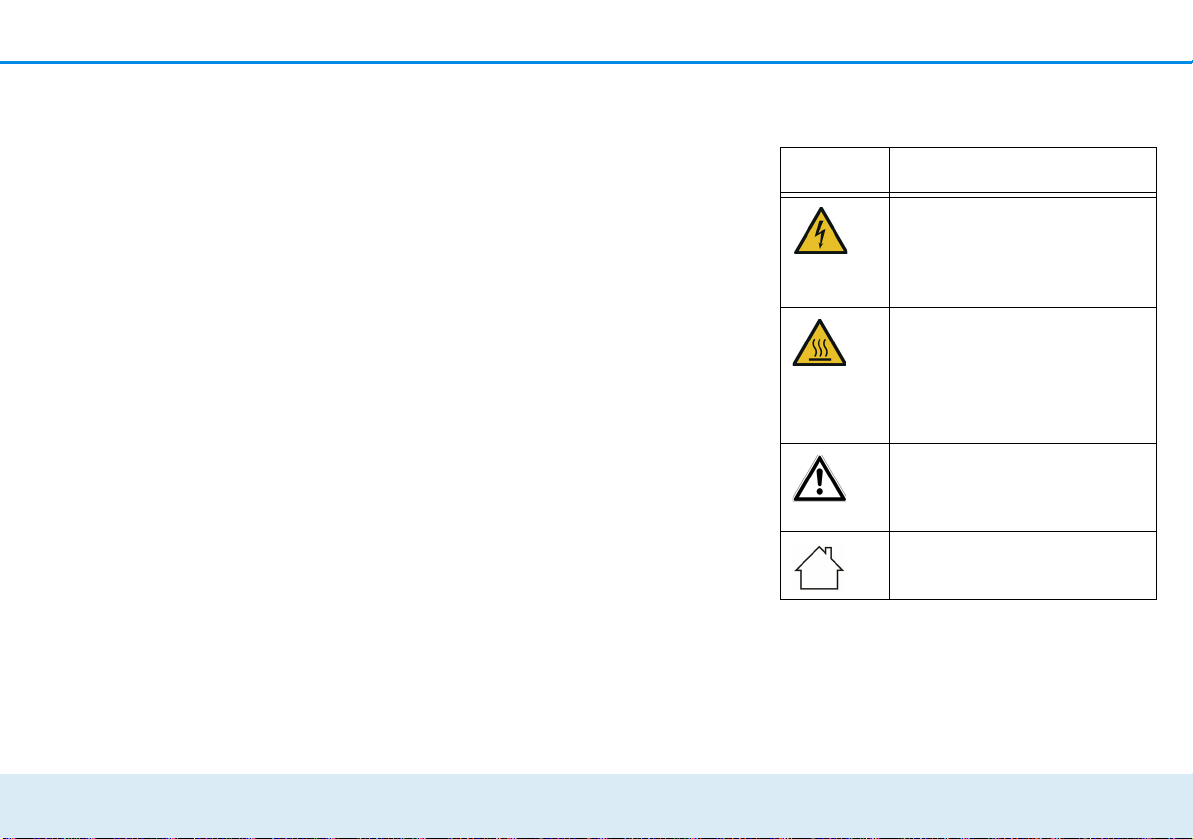
Preface 6
1Preface
Thank you for placing your trust in this dLAN 1200+.
The dLAN 1200+ allows you to set up your own
home network with almost no effort. Because the
clever dLAN technology transmits the data over the
household electrical wiring, you do not have to lay
any new cables.
1.1 About this manual
Carefully read all instructions before setting up the device and store the manual and/or installation guide for
later reference.
After a brief introduction to "dLAN" and "Green IT" basics and a presentation of the dLAN 1200+ in Chapter
2, Chapter 3 will cover successfully setting up your
dLAN 1200+. Chapter 4 explains how to configure
your dLAN network. Tips for bandwidth optimization,
information of environmental compatibility of the device and our warranty conditions can be found in
Chapter 5 and conclude the manual.
Description of the icons
vice connector, as well as the icons used on the package:
Icon Description
Very important safety symbol that
warns you of imminent electrical
voltage which if not observed can
result in serious injury or death.
An important safety symbol that
warns you of a potentially dangerous situation involving a burn
hazard which can result in minor
injuries or damage to property.
An important note that should be
observed which can potentially
lead to material damages.
The device may only be used
indoors in dry conditions.
This section contains a brief description of the icons
used in this manual and/or on the rating plate, the de-
devolo dLAN 1200+
Page 7

7 Preface
Icon Description
The manufacturer/distributing
company uses the CE marking to
declare that the product meets all
applicable European regulations
and has been subjected to the
prescribed conformity assessment
procedures.
It is used to prevent the occurrence of waste electrical and
electronic equipment and to
reduce this type of waste through
reuse, recycling and other forms
of utilisation. It establishes minimum standards for handling
waste electrical and electronic
equipment in the EU.
Additional information, background material and configuration tips for your device.
Indicates a completed course of
action
1.1.1 Intended use
Use the adapter as described in these instructions to
prevent damage and injuries.
CAUTION!
ambient conditions
Only use device indoors in dry conditions
Damage to the device caused by
1.1.2 CE conformity
The product conforms to the basic requirements of directives 2014/35/EU, 2014/30/
EU, 2011/65/EU and 2009/125/EC.
The product is intended for operation in the
EU, Switzerland and Norway.
A printout of the simplified CE declaration is included with the product. You can also find it
online at www.devolo.com
.
1.1.3 Safety notes
It is essential to have read and understood all safety
and operating instructions before the devolo device is
used for the first time; keep them safe for future reference.
devolo dLAN 1200+
Page 8
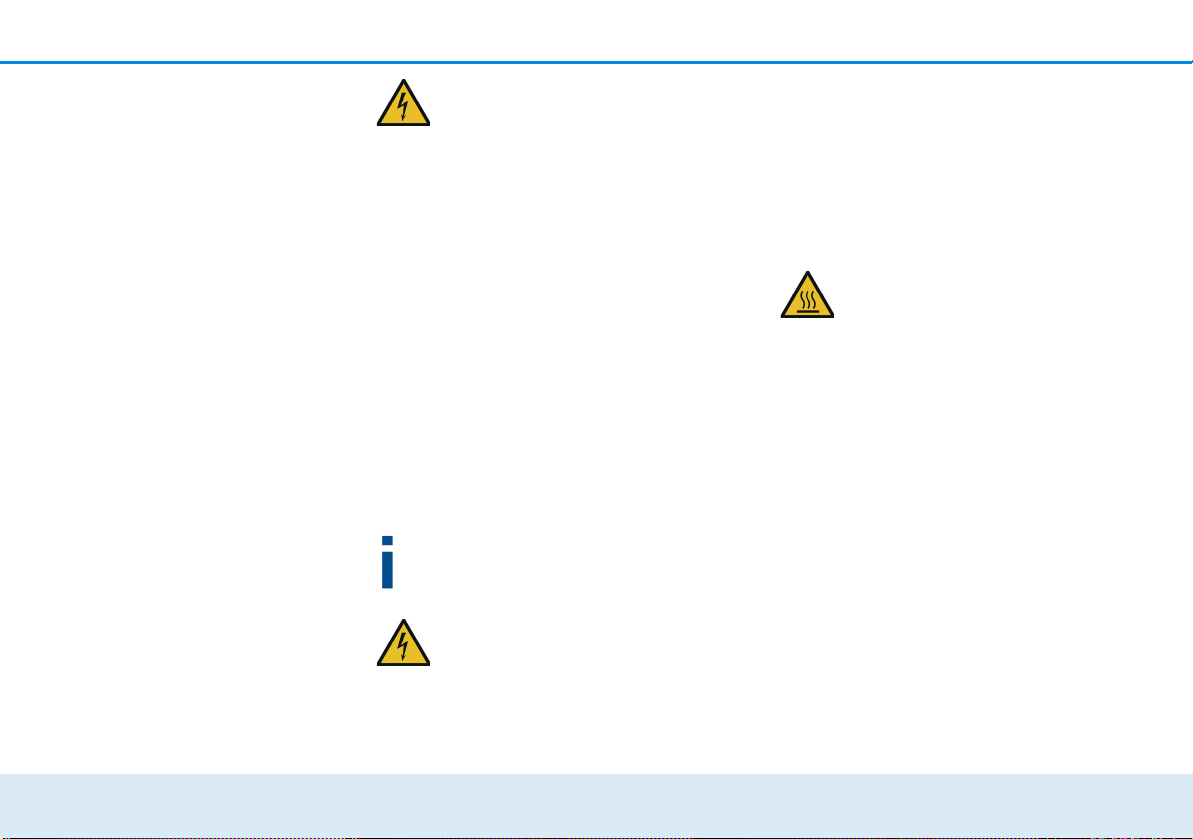
Preface 8
DANGER!
electricity
Do not reach into the electrical socket, do
not open the device and do not insert any
objects into the electrical socket or into the
ventilation openings
Users do not need to carry out any maintenance on
devolo devices. In the event of damage, disconnect the
devolo device from the mains supply by pulling it or its
plug out of the electrical socket. Then contact qualified
specialist personnel (after-sales service) exclusively.
Damage is deemed to have occurred, for example,
쎲 if the power plug is damaged.
쎲 if the devolo device has been showered with
liquid (such as rain or other water).
쎲 if the devolo device is inoperable.
쎲 if the housing of the devolo device is damaged.
Do not plug devolo devices directly into each
other. Devices that are plugged into each other
can experience a decrease in transmission rate.
DANGER!
city
Device must be plugged into a power socket
with a connected earth wire
Electrical shock caused by
Electric shock caused by electri-
devolo devices may be operated only on a mains power supply as described on the rating plate.
To disconnect devolo devices from the mains supply,
unplug the device from the electrical socket.
The power socket and all connected network devices
should be easily accessible so that you can pull the power plug quickly if needed.
CAUTION!
ration
Certain housing components can become
very hot in certain situations. Attach device
so that it is touch-proof, observing optimal
positioning
devolo devices should only be installed at locations
that guarantee adequate ventilation. Slots and
openings on the housing are used for ventilation:
Heat development during ope-
devolo dLAN 1200+
Page 9
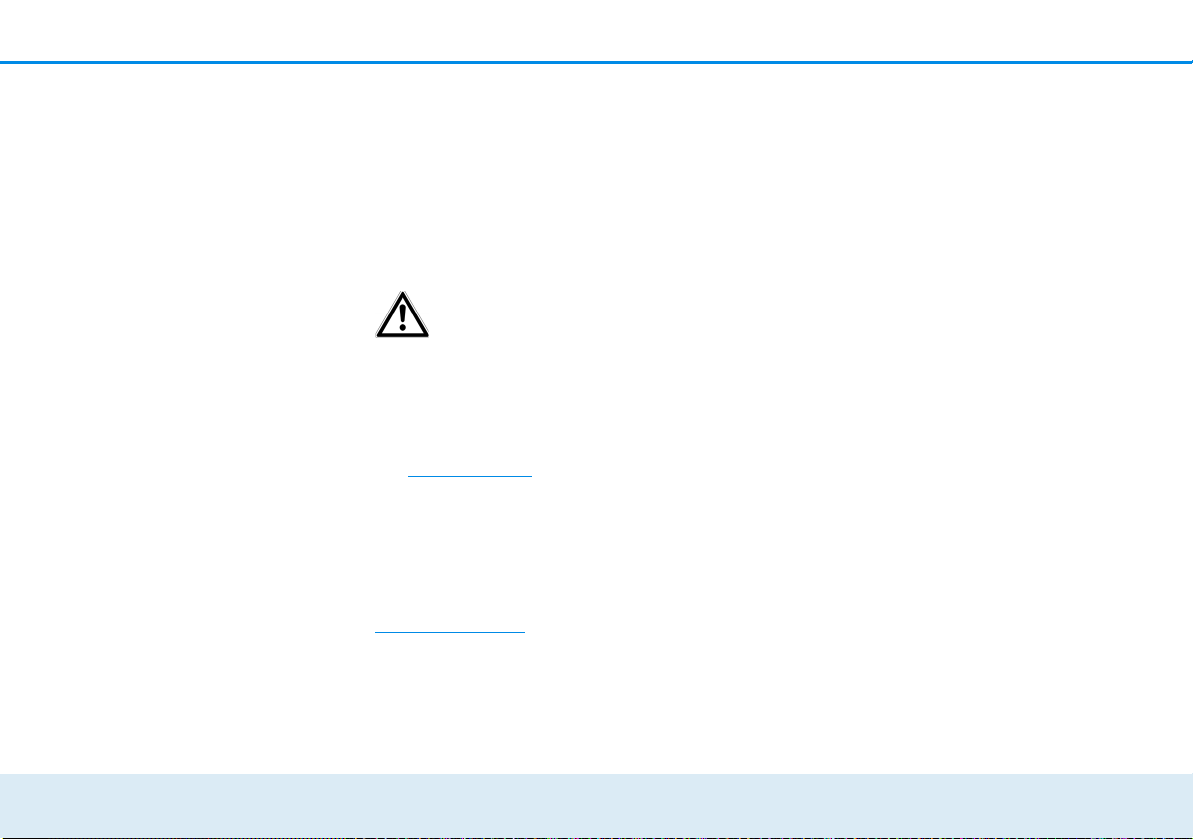
9 Preface
쎲 Do not cover devolo devices during operation.
쎲 Do not place any objects on devolo devices.
쎲 Do not insert any objects into the openings of
devolo devices.
쎲 devolo devices must not be placed directly next
to a naked flame (such as fire or candles).
쎲 devolo devices must not be exposed to direct
heat radiation (e.g. radiator, direct sunlight).
CAUTION!
cleaning agents containing solvents
Clean only electroless and with dry cloth
Damage to housing from
1.2 devolo on the Internet
For detailed information on our products and dLAN,
visit www.devolo.com
contains product descriptions and documentation, but
also updates of devolo software and your device's
firmware.
If you have any further ideas or suggestions related to
our products, please don't hesitate to contact us at
support@devolo.com
. The Powerline area not only
!
devolo dLAN 1200+
Page 10

Introduction 10
Fig. 1
2Introduction
dLAN is an intelligent, secure technology that lets you
set up a home network easily, quickly and economical-
ly via your household electrical wiring, without the
need for complex and expensive dedicated cabling.
devolo dLAN 1200+
Page 11

11 Introduction
2.1 What exactly is dLAN?
dLAN (direct Local Area Network) uses the household
power grid to transfer data between computers
equipped with suitable adapters and other network
components. As a result, any power outlet can be used
as a network access point. The data is modulated prior
to transfer and sent as a signal via household power
lines. State-of-the-art technology ensures that the
power and data networks do not interfere with one another. Networking via dLAN is fast and secure. The
data is encrypted using a key to prevent interception by
third parties.
2.2 devolo—Up to speed on green IT
The topic everyone is talking about is green IT. devolo
has an easy solution: the power saving mode, which
comes standard with the home network adapters, sets
the company apart from many competitors in the IT industry.
Developers at devolo, have for a long time kept a close
eye on how much power dLAN adapters may consume.
After all, a devolo network via electrical sockets should
not only be convenient, but also require as little energy
as possible—particularly during times when it is not
being used.
That devolo can satisfy the demand for energy efficiency is evidenced by the patented power saving mode
in the devices. It automatically reduces the energy
consumption when the computers in the dLAN network or connected equipment are switched off.
The power saving mode in the adapters is not only a tribute to environmental protection but also a real
service to the customer. Most people tend to forget to
regularly press the standby button on the hardware.
The patented technology in devolo adapters
allows you to save energy without having to do
anything. And if less energy is consumed, your
electric meter will turn more slowly. In other words,
every minute the adapter is in power saving mode, you
will save money.
devolo dLAN 1200+
Page 12

Introduction 12
A dLAN adapter connected to a computer can only go into power saving
mode if the network card of the switched-off computer is also inactive. If
you are using a network card that remains active even when the computer is switched off, we recommend
connecting the computer to an on/off
switch using a multiple socket so that
both the computer and the integrated network card are de-energised.
2.3 The dLAN 1200+
쎲 Your home network from the power socket.
Unpack. Plug it in. Get started. The easy way to
connect using your home's power lines. Turn any
power socket into an Internet access point
쎲 The fast transfer rate and dLAN speeds up to
1200 Mbps allow you to experience entertain-
ment at the highest level. The range+ technology provides an even more stable Internet
connection with significantly longer range.
쎲 The automatic data prioritisation ("Quality of Ser-
vice") ensures interference-free reproduction of
voice and video data.
쎲 The integrated electrical socket enables additional
terminal devices or multiple sockets to be connected to the adapter just as a normal wall
socket—no power supply is lost.
쎲 The Gigabit LAN port allows you to connect an
Internet-compatible device (e.g. a game console,
television or media receiver) to the Internet at any
time via network cable.
쎲 Easy data encryption at the touch of a button or
via devolo Cockpit.
쎲 Minimal energy consumption with devolo's inno-
vative PowerSave technology
쎲 Compatible with all devolo dLAN adapters
(200 Mbps, 500 Mbps, 600 Mbps and
1200 Mbps).
쎲 Long range of up to 300 m between the adapters
and reliable network speed for setting up a home
network.
devolo dLAN 1200+
Page 13

13 Introduction
Fig. 2
Fig. 3
2.3.1 Sample applications
devolo dLAN 1200+
Page 14

Installation 14
Fig. 4 is country-specific
3 Installation
This chapter covers everything you need to know to set
up your dLAN 1200+. It will explain connecting the
dLAN 1200+ and its functions. We will also briefly introduce the devolo software.
3.1 Package contents
Please ensure that the delivery is complete before beginning with the installation of your dLAN 1200+:
쎲 Single Kit:
쑗 dLAN 1200+
쑗 Network cable
쑗 Hard copy of installation guide
or
쎲 Starter Kit:
쑗 Two dLAN 1200+
쑗 Two network cables
쑗 Hard copy of installation guide
devolo AG reserves the right to change the package
contents without prior notice.
3.2 System requirements
쎲 Operating systems: Windows 7 Home Premium
(32 bit/64 bit), Windows 8 (32 bit/64 bit),
Windows 8 Pro (32 bit/64 bit), Linux (Ubuntu
12.04), Mac (OS X 10.6) and any other operating
system with network support
쎲 Network connection
devolo dLAN 1200+
Page 15

15 Installation
Please note that your computer or other device must feature a network adapter with a
network port.
To set up a dLAN network, you need
two dLAN devices 200 Mbps,
500 Mbps, 600 Mbps and
1200 Mbps).
3.3 Functions
The dLAN 1200+ has a monitoring light (LED), one
network jack and an encryption button.
3.3.1 Monitoring light
The monitoring light (LED) shows all of the statuses for
the dLAN 1200+ by illuminating and/or flashing in different ways:
쎲 The LED flashes quickly in red at uniform inter-
vals if the dLAN 1200+ is connected to the mains
supply but there is no dLAN connection.
쎲 The LED lights up in white if the dLAN 1200+ is
ready to operate and there is a dLAN connection.
쎲 The LED flashes quickly in white at uniform
intervals if the encryption process (pairing) is
being performed in the dLAN network.
쎲 The LED flashes in white at irregular intervals if
the dLAN 1200+ is in PowerSave mode.
쎲 The LED flashes in red at uniform intervals if the
data transmission rate of the dLAN 1200+ is not
optimal. For information to improve the data
transmission rate, please see the chapter 5.1
Bandwidth optimization.
3.3.2 Network connection
This is the connection point on the dLAN 1200+ for
connecting it to a computer or another network device
with the network cable (included).
3.3.3 Encryption button
Data encryption at the touch of a button; For more information on the functions of the encryption button,
please see the chapter 4.2 dLAN network encrypti-
on at the touch of a button.
3.3.4 Integrated electrical socket
If you connect additional network devices using a multiple socket, plug this multiple socket into the electrical
socket of the dLAN 1200+. The integrated mains filter
eliminates any noise of connected devices and significantly improves data transmission in the home network.
devolo dLAN 1200+
Page 16

Installation 16
Please note that all dLAN devices to
be connected to your network are
also connected to your household
electrical wiring. A dLAN device
switches to Standby mode after a
short while if no active network device such as a computer is connected
to the network port. In Standby
mode, the dLAN device cannot be accessed via the power supply grid. As
soon as the network device (e.g.
computer) connected to the network
interface is switched on again, your
dLAN device can also be reached
again via the electrical wiring.
3.4 Connecting the dLAN 1200+
This section describes how to connect your
dLAN 1200+ to a computer or another network device.
For the permitted voltage range for
operating the device and the power
consumption, refer to the label on
the rear side of the device.
Additional technical information is
available in the download area at
www.devolo.com
.
햲 Use the included network cable to connect the
dLAN 1200+ to the network port of your running
computer or another network device.
Prevent tripping hazards when cabling.
햳 Plug the dLAN 1200+ into a free electrical outlet.
The power outlet and all connected
network devices should be easily accessible so that you can pull the
mains plug quickly if needed.
To disconnect the adapter from the
mains supply, pull the device itself or
its mains plug from the power outlet.
Additional network devices that are
connected via a multiple socket are
connected to the mains power supply by
plugging the multiple socket into the integrated electrical socket of the
dLAN 1200+.
햴 Once you have connected at least two dLAN
adapters as described above, your dLAN network
has been set up. To secure your dLAN network,
continue with the configuration as described in
chapter 4 dLAN network.
devolo dLAN 1200+
Page 17

17 Installation
3.5 Software installation
3.5.1 Software for Windows
The devolo software is available to you at
www.devolo.com/dLAN1200+
downloaded the installation file to your PC, start it by
double-clicking on it.
Use the installation wizard to install the
devolo Cockpit for using the adapter with the Win-
dows operating system. devolo Cockpit finds all
reachable dLAN adapters in your dLAN network, displays information about these devices and encrypts
your dLAN network individually.
During the installation process, you will be given the
choice of installing all software components (Standard
installation) or selecting individual ones (Custom installation).
To take full advantage of the functions of
your device, we recommend installing all of
the applications.
You will be asked for permission to transfer anonymous
performance data related to your dLAN adapter to devolo. The data sent to devolo pertains only to the performance values of your dLAN devices. The data is
anonymised and will be used exclusively for statistical
. After you have
purposes. By providing it, you can help us improve our
products. You can find the installed software applications in the Start 쒁 Programs 쒁 devolo program
group.
3.5.2 Software for Mac OS X
The devolo software is available to you at
www.devolo.com/dLAN1200+
downloaded the installation file to your PC, start it by
double-clicking on it.
. After you have
3.5.3 Software for Linux (Ubuntu)
The devolo software is available to you at
www.devolo.com/dLAN1200+
downloaded and installed the installation file to your
PC, start the file.
. After you have
devolo dLAN 1200+
Page 18

dLAN network 18
Fig. 5
4dLAN network
4.1 Security in the dLAN
Before you can use the dLAN 1200+ in your dLAN network, first you have to connect it to other dLAN devices
as a home network. Two specific pieces of information
are especially important for this:
쎲 Shared use of a dLAN password results in a delim-
ited dLAN network.
쎲 Shared use of the dLAN password serves as access
control to the dLAN network as well as the
encryption, and thereby the interception protection, of the transmitted data.
The dLAN password can be set in different ways:
쎲 Automatically using the encryption button (see
4.2 dLAN network encryption at the touch
of a button)
쎲 Manually using the devolo Cockpit program
(see 4.3 devolo Cockpit software).
4.2 dLAN network encryption at the touch of a button
press the encryption button that is located on the device. Pressing this button will encrypt your dLAN network with a randomly generated password.
Adapters cannot be configured while
in Standby mode.
To encrypt a dLAN network, in which all associated devices are equipped with an encryption button, simply
devolo dLAN 1200+
Page 19

19 dLAN network
Fig. 6
The following section contains exact instructions on
the basis of possible network scenarios:
Encrypting a new dLAN network consisting of two
adapters
Once both adapters have been successfully connected,
press each encryption button for 1 second within two
minutes of one another.
That's it! Your dLAN network is now protected against
unauthorized access.
devolo dLAN 1200+
Page 20

dLAN network 20
Fig. 7
Expanding an existing dLAN network with a new
dLAN 1200+
If you have already secured your existing dLAN network using the encryption button, use the same method to integrate other adapters. Once you have
successfully connected the new dLAN 1200+, first
press the encryption button of one of your network’s
existing adapters (1 second), then press the encryption
button of your new dLAN 1200+ (1 second) within
two minutes.
That's it! The new dLAN 1200+ is now integrated in
your network. To integrate additional dLAN adapters in
your network, repeat the above steps.
devolo dLAN 1200+
Page 21

21 dLAN network
Fig. 8
Excluding a dLAN 1200+ from your network
To exclude a dLAN 1200+ adapter from an existing
network, press its encryption button for at least ten
seconds. The device will be assigned a new randomly
generated password and will thus no longer be able to
4.3 devolo Cockpit software
devolo Cockpit is a monitoring and encryption
program that detects all reachable dLAN devices in
your home network and combines them in a secure
network. Due to its logical graphic design, the
devolo Cockpit is easy and intuitive to operate. After
installing the devolo software, it can be found in the
Start 쒁 Programs 쒁 devolo program group.
access the network. To integrate the adapter in a different dLAN network, follow the steps described
above, depending on whether you are setting up a new
network or adding the adapter to an existing one.
devolo dLAN 1200+
Page 22

dLAN network 22
After starting the devolo Cockpit, all reachable dLAN
devices in your home network will appear. This may
take a moment.
All adapters found in the network appear with as adapter icon with a corresponding product name. The adapter in the middle of the dLAN network identified with
devolo dLAN 1200+
the symbol shown here symbolises your locally
connected device. If you have multiple dLAN devices
connected locally, you can jump back and forth between them. Clicking an adapter icon with the mouse
enables the corresponding dLAN device and highlights
it.
Page 23

23 dLAN network
The coloured connecting lines of the adapters illustrate
the current transmission quality:
쎲 Green: the network connection is suitable for HD
video streaming.
쎲 Orange: the network connection is suitable for
SD video streaming and online gaming.
쎲 Red: the network connection is suitable for simple
data transfer and Internet access.
If data transmission from one device to another is actually taking place, the data rate is displayed on the respectively highlighted adapter.
Settings and functions
You can configure settings for the respectively highlighted device or for the network
쎲 via the buttons at the bottom edge of the screen
쎲 or via tabs arranged at the side of each adapter.
You can always use the Refresh button to display the
current status of devices that have been found (if this
hasn't happened automatically).
By means of the Options button or the corresponding
tabs of the respective adapter, you can learn device information such as the firmware version used and the
individual MAC address.
Options are given like assigning an additional name,
resetting the respective device to the factory default
settings or removing a device from the existing
dLAN network.
The above-mentioned setting options vary depending on the function
and features of your device.
You can also specify whether information on the performance of your dLAN adapters will be transferred to
devolo.
The data sent to devolo pertains only to the
performance values of your dLAN devices.
The data is anonymised and will be used
exclusively for statistical purposes. By providing it, you can help us improve our products.
The Troubleshooting Guide includes installation instructions and information about how to connect your
devices optimally with one another.
Via the Updates button you can carry out automatic
firmware updates from our website,
www.devolo.com
Internet connection.
. This procedure requires an active
devolo dLAN 1200+
Page 24

dLAN network 24
4.3.1 Encrypting a network with
devolo Cockpit
If you use dLAN devices without an encryption button, data can be encrypted only via devolo Cockpit.
Before the networking procedure,
note the security IDs of all dLAN adapters. This unique identifier of each
dLAN device is located on the label
on the housing. It consists of 4 x 4 letters separated by dashes (e.g. ANJRKMOR-KSHT-QRUV). Ensure that all
dLAN adapters are connected to the
power grid and computers or other
network components as appropriate.
Scan for local adapter
After devolo Cockpit is started, it searches for the dLAN
adapter connected directly to your computer first.
Adding an adapter
Add all the dLAN devices you want to your dLAN
network by selecting the Add adapter button. You
will need the 16-character security IDs of the adapters
from the label on the housing. Enter it now in the
Security ID field and confirm with OK. If a security ID
is correct and the device can be reached in the dLAN
network, it will be added to your network of configured
adapters and also displayed in the program.
Entering a network password
After you have added all the dLAN devices you want to
your dLAN network, select the Change password
button to assign a shared network password that will
apply for all registered adapters in your personal home
network.
You can choose between your own password, a random password and the default password. To define
your own password with a length of at least eight characters, enter this into the Network password text
field. Alternatively, you can have a randomly selected,
highly secure password assigned using the Generate
secure password button. Use the Factory default
password button to reset the dLAN adapter to the de-
fault password. Normally, the display of the password
is hidden for security reasons. If you enable the option
Show characters, the current password is displayed
in legible form in the text field.
The factory default password is
HomePlugAV. Assigning a specific
password to a single adapter will
exclude it from the remaining dLAN
network.
If devolo Cockpit is called up again later after a successful initial installation, for example to integrate a
new adapter into a network, the application remem-
devolo dLAN 1200+
Page 25

25 dLAN network
bers the devices that were entered earlier. Enter the
new device as described in the Adding an adapter
section. The current network password is assigned
automatically to the newly added device.
devolo dLAN 1200+
Page 26

Appendix 26
Fig. 9
5 Appendix
5.1 Bandwidth optimization
To significantly improve the transmission capacity of
the network, we recommend that you comply with the
following "connection rules":
쎲 Plug the device directly into a wall socket. Avoid
multiple sockets.
쎲 You should connect all additional network devices
that are connected to a multiple socket to the
mains power supply via the electrical socket integrated into the dLAN 1200+.
쎲 To take full advantage of the filter function of the
dLAN 1200+ and to improve data transmission in
the network, always plug the multiple socket into
the electrical socket of the dLAN 1200+.
5.2 Disposal of old devices
To be used in the countries of the European Union and
other European countries with a separate collecting system:
The icon with crossed-out wastebasket on
the device means that this product is an
electrical or electronic device that falls
within the scope of application of the
European Community WEEE Directive.
These types of devices may no longer be
disposed of with household waste. Rather
they can be given to a municipal collection
point free of charge. Contact your
municipal government to find out the
address and hours of the nearest collection
point.
devolo dLAN 1200+
Page 27

27 Appendix
5.3 Warranty conditions
The devolo AG warranty is given to purchasers of devolo products in
addition to the warranty conditions provided by law and in accordance with the following conditions:
1 Warranty coverage
a) The warranty covers the equipment delivered and all its parts.
Parts will, at devolo's sole discretion, be replaced or repaired
free of charge if, despite proven proper handling and adherence to the operating instructions, these parts became defective due to fabrication and/or material defects. Alternatively,
devolo reserves the right to replace the defective product with
a comparable product with the same specifications and features. Operating manuals and possibly supplied software are
excluded from the warranty.
b) Material and service charges shall be covered by devolo, but
not shipping and handling costs involved in transport from the
buyer to the service station and/or to devolo.
c) Replaced parts become property of devolo.
d) devolo is authorized to carry out technical changes (e.g. firm-
ware updates) beyond repair and replacement of defective
parts in order to bring the equipment up to the current technical state. This does not result in any additional charge for the
customer. A legal claim to this service does not exist.
2 Warranty period
The warranty period for this devolo product is three years. This
period begins at the day of delivery from the devolo dealer. Warranty services carried out by devolo do not result in an extension of
the warranty period nor do they initiate a new warranty period. The
warranty period for installed replacement parts ends with the warranty period of the device as a whole.
3Warranty procedure
a) If defects appear during the warranty period, the warranty
claims must be made immediately, at the latest within a period
of 7 days.
b) In the case of any externally visible damage arising from trans-
port (e.g. damage to the housing), the person carrying out the
transportation and the sender should be informed immediately. On discovery of damage which is not externally visible,
the transport company and the sender are to be immediately
informed in writing, at the latest within 3 days of delivery.
c) Transport to and from the location where the warranty claim is
accepted and/or the repaired device is exchanged, is at the
purchaser's own risk and cost.
d) Warranty claims are only valid if a copy of the original
purchase receipt is returned with the device. devolo reserves
the right to require the submission of the original purchase
receipt.
4 Suspension of the warranty
All warranty claims will be deemed invalid
a) if the label with the serial number has been removed from the
device,
b) if the device is damaged or destroyed as a result of acts of
nature or by environmental influences (moisture, electric
shock, dust, etc.),
c) if the device was stored or operated under conditions not in
compliance with the technical specifications,
d) if the damage occurred due to incorrect handling, especially to
non-observance of the system description and the operating
instructions,
e) if the device was opened, repaired or modified by persons not
contracted by devolo,
f) if the device shows any kind of mechanical damage, or
g) if the warranty claim has not been reported in accordance with
3a) or 3b).
devolo dLAN 1200+
Page 28

Appendix 28
5Operating mistakes
If it becomes apparent that the reported malfunction of the device
has been caused by unsuitable hardware, software, installation or
operation, devolo reserves the right to charge the purchaser for the
resulting testing costs.
6 Additional regulations
The above conditions define the complete scope of devolo's legal
liability.
a) The warranty gives no entitlement to additional claims, such as
any refund in full or in part. Compensation claims, regardless
of the legal basis, are excluded. This does not apply if e.g.
injury to persons or damage to private property are specifically
covered by the product liability law, or in cases of intentional
act or culpable negligence.
b) Claims for compensation of lost profits, indirect or consequen-
tial detriments, are excluded.
c) devolo is not liable for lost data or retrieval of lost data in
cases of slight and ordinary negligence.
d) In the case that the intentional or culpable negligence of
devolo employees has caused a loss of data, devolo will be
liable for those costs typical to the recovery of data where periodic security data back-ups have been made.
e) The warranty is valid only for the first purchaser and is not
transferable.
f) The court of jurisdiction is located in Aachen, Germany in the
case that the purchaser is a merchant. If the purchaser does
not have a court of jurisdiction in the Federal Republic of Germany or if he moves his domicile out of Germany after conclusion of the contract, devolo's court of jurisdiction applies. This
is also applicable if the purchaser's domicile is not known at
the time of institution of proceedings.
g) The law of the Federal Republic of Germany is applicable. The
UN commercial law does not apply to dealings between devolo
and the purchaser.
devolo dLAN 1200+
Page 29

Index
C
CE 7
D
Disposal of old devices 26
dLAN network
E
Encryption button 15, 18
F
Factory default password 24
G
Generate secure password 24
Green IT
I
Integrated electrical socket 15
Integrating the new adapter into the network
L
Linux 17
M
Mac OS X 17
Monitoring light (LED)
N
Network connections 15
Network password
18
11
15
24
24
P
Package contents 15
Power saving mode
S
Safety notes 7
Security ID
24
U
Ubuntu 17
W
Warranty 27
Windows
17
11
devolo dLAN 1200+
