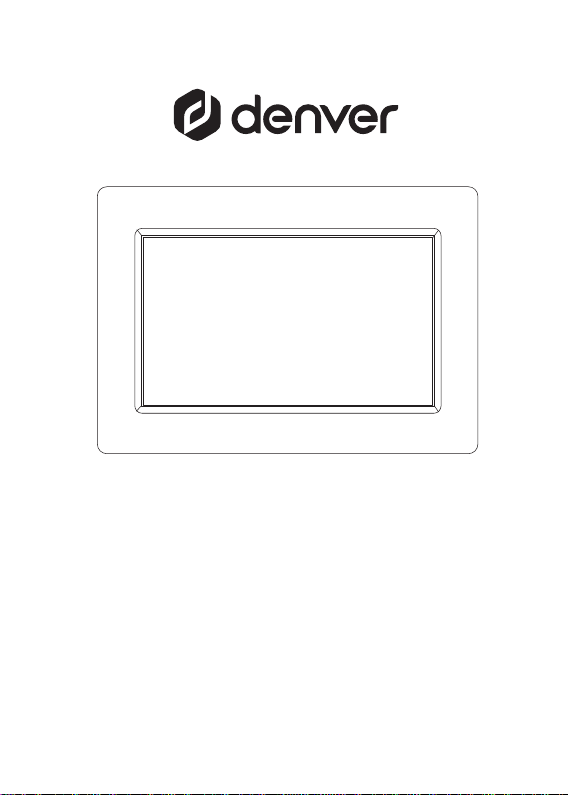
USER MANUAL
PFF-710WHITE MK3
Before connecting, operating or adjusting this product, please read this user’s manu- al
carefully and completely.
If the user manual is not printed in your local language, then please enter our website to see
if it is found online under the model you have. The website address is: www.denverelectronics.com
ENGLISH

Important safety information
WARNING: Please read the safety instructions carefully bef ore using the product for the first time
and keep the instructions for future reference. Read all the safety information below before using
this Frameo product.
1. This product is not a toy. Keep it out of reach of children. If operated by children, please
always make adult supervision.
2. Please keep the product away from pets.
3. Warning this Frameo product is with lithium batte ry inside, so pls follow below:
Do not try to open the Frameo product! The device may contain parts with deadly voltage.
Do not expose to heat, water, moisture, direct sunlight!
Only charge with the o riginal adapter supplied with this product!
Do not attempt to replace the inside battery yourself- you may damage the bat tery, which could
cause overheating and injury. The lithium battery in the product sho uld be replaced only by skilled
engineer and must be recycled or dispos ed of separately from household waste. Do not incinerate
the battery.
Repairs or service should only be performed by qualified personnel.
4. To reduce the risk of fire or electric shock, do not expose this apparatus to rain or moisture.
The apparatus shall not be exposed to dripping or splashing and that objects filled with liquids,
such as vases, shall not be pl aced on apparatus.
5. The direct plug-in adapter is used as disconnect device, the disconnect device shall
remain readily operable. So make sure there is space around the power outlet for easy
access.
6. Product operating and storage temper ature is from -10 degree Celsius to 40 degree Celsius.
Under and over this tem perature might affect the function.
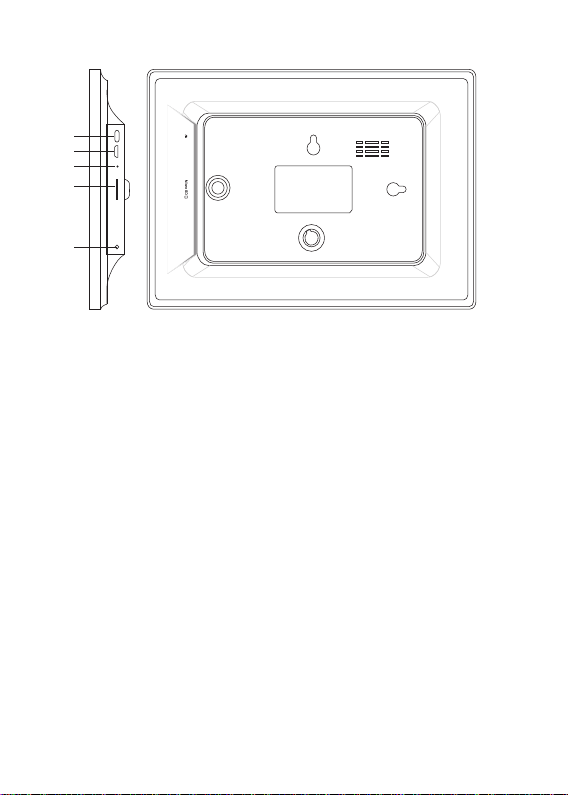
1
2
3
USB
RESET
4
5
DC
1. POWER
After connecting power adapter, please press and hold power button for approximately
5 seconds (until screen turns on).
When it is on, press and hold power button for approximately 3 seconds to access
reboot or power off menu. Short press on power button will turn off/onscreen (but
leave the photo frame in on position).
2. USB
Connect a USB flash drive. USB is for service use only.
3. RESET
Use a needle or paper clip to reset unit.
4. MicroSD card
Load external max 32GB microSD memory card here.
5. DC
Connect DC adapter to power on the device.
ENG-1
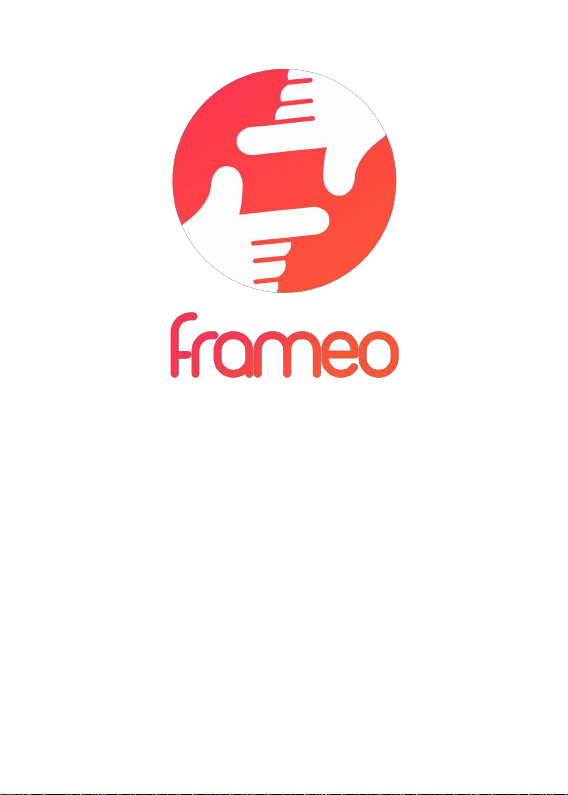
User Manual
Version: 1.7 (2020-10-13)
ENG-2
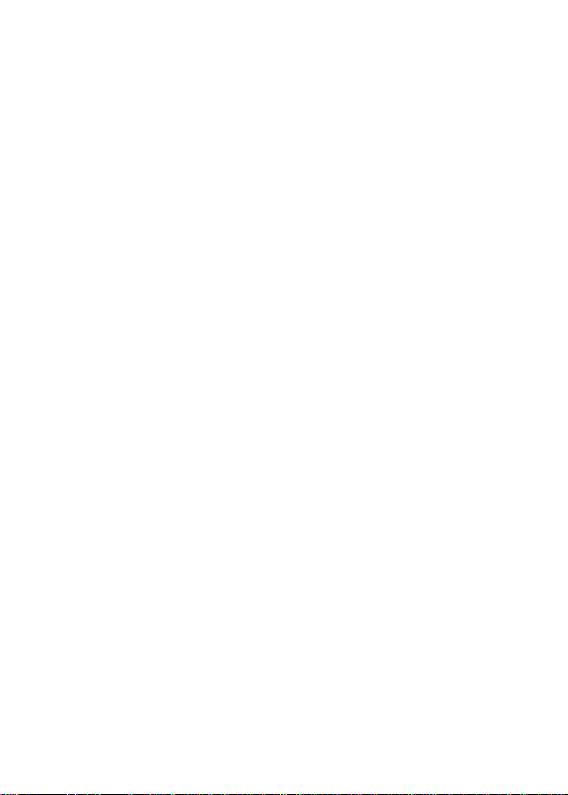
Contents
Getting started.. .................................................................................................................................... 4
Frameo app .......................................................................................................................................... 4
Frameo quick setup .............................................................................................................................. 5
Start using Frameo.. ............................................................................................................................. 6
Connecting a new friend .. .................................................................................................................... 6
Navigating your Frameo . ...................................................................................................................... 7
Settings . ............................................................................................................................................... 9
My frame .. ........................................................................................................................................... 9
Manage photos.. ................................................................................................................................. 10
My Friends .. ....................................................................................................................................... 11
Display ................................................................................................................................................. 11
Slideshow............................................................................................................................................. 11
Wi-Fi . . ................................................................................................................................................ 12
Notifications......................................................................................................................................... 13
Backup and Restore ........................................................................................................................... 14
Help . . ................................................................................................................................................. 15
About . . ............................................................................................................................................... 15
Privacy . ............................................................................................................................................... 16
Support . . ............................................................................................................................................ 16
Warranty, Compliance, Support and Safety information ..................................................................... 16
ENG-3
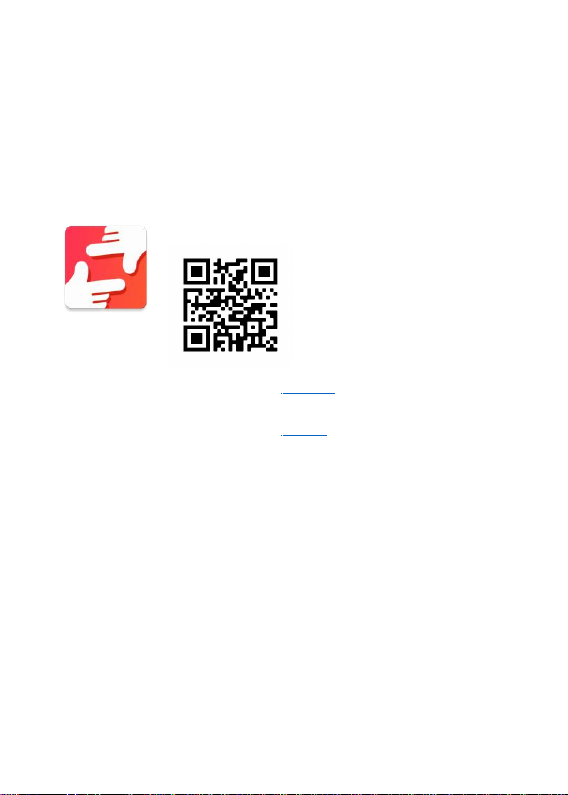
Getting started
Congratulations with your brand new Frameo photo frame!
If you are new to using Frameo then start by following the Frameo quick setup or follow the onscreen guide whe n powering it on for the first time.
Once you have set up you r Frameo frame, you can start connecting it to your friends and family.
Frameo app
To send photos to your frame, use the Frameo app for iOS or Android.
Find the Frameo app by scanning this code:
For Android:
Search for “Frameo” on Go ogle Play.
For iOS:
Search for “Frameo” on Ap p Store.
ENG-4
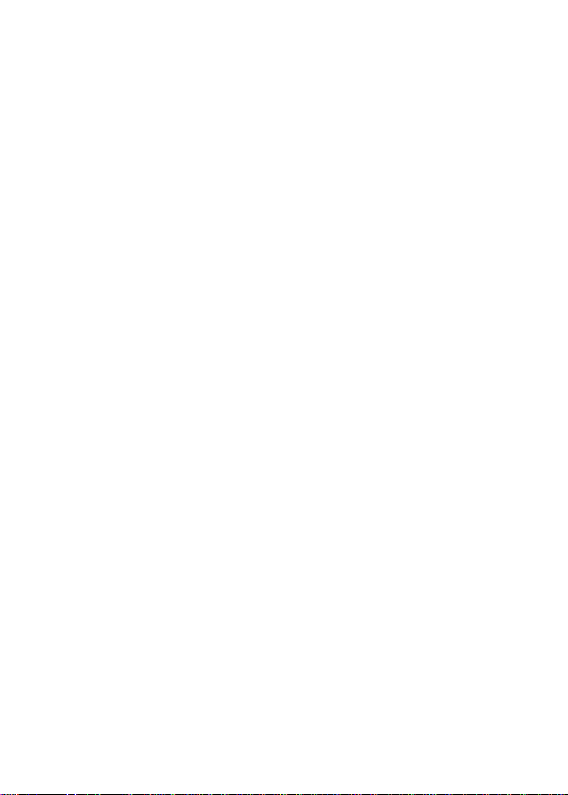
Frameo quick setup
When starting your frame for the first time, you will need to setup the frame.
●
Select a language. This will be the language used on the Frameo.
● Connect your frame to the internet by connecting it to a Wi-Fi.
●
Frameo may ask you to update to the latest version. It is recommended to update
your frame before continuing if asked to.
●
Enter your name, and the location where you have placed your frame e.g. “John Doe” and
“Living room”, “Kitchen” or “Office”. Finally set the timezone if not already corre ct.
ENG-5

Start using Frameo
Next step is to connect Frameo with your friends and family by providing them with a code from
your frame.
If you want to be ab le to send photos to the frame yourself, start by downloading the app for iOS
or Android on App Store or Google Play. Then use the code to connect your frame an d app as
described below.
Connecting a new friend
Make sure that your friend has downloaded and installed the Frameo app.
Click the add friend icon on your frame . A dialog will appear showing a connection code, which
is valid for 12 hours.
Now share this code in whatever fashion you prefer e.g. SMS, E-Mail, IM, phone call, to your friend.
Once your friends have added the code in their Frameo app, they will automatically appear on
your frame and be able to send you photos.
Read chapter Change options for a friend to allow connected friends, to retrieve and share the
connection code via the smartphone app.
ENG-6

Navigating your Frameo
Swipe left or right to go through your photos.
To access the menu, simply tap once on the screen.
In the menu you will find the most used features.
Add friend
This will generate a code that you can share with your friends and family so they can connect and
send photos to your frame.
Settings
Opens the Settings.
Power menu
Opens the Power menu
Hide photo
Hides the current photo. This means that the photo will no longer be shown in the sl ideshow. If
needed the photo can be shown again through the settings menu.
Gallery
Opens a gallery which allows for easy and fast navigation through your photos.
Fit to frame/Fill f rame
This toggles how the photo is shown.
The Fill frame option is the default. The photo is scaled so that it fills the who le screen. It will be
centered around wh at is selected as the most important part. See the first picture below.
Fit to frame will make sure that the entire photo is shown on the screen. See the second picture
below.
ENG-7

Adjust photo
Allows you to adjust the position of the photo in the frame for an even better fit. Here you can
also use to rotate your photo.
Interacting with videos
When a video is shown two additional controls are shown. One for play/pause of the video and
one to control the volu me level for video sounds.
Press to start the video playback. Pressing will pause the video playback.
Press to open the volume slider. Use the slider to adjust the volume level for video sounds.
Pressing will mute the video while pressing will unmute the video.
Power menu
Tap the power icon to access the power menu. Here you ca n power off using , restart
your frame using or enter sleep mode using .
ENG-8
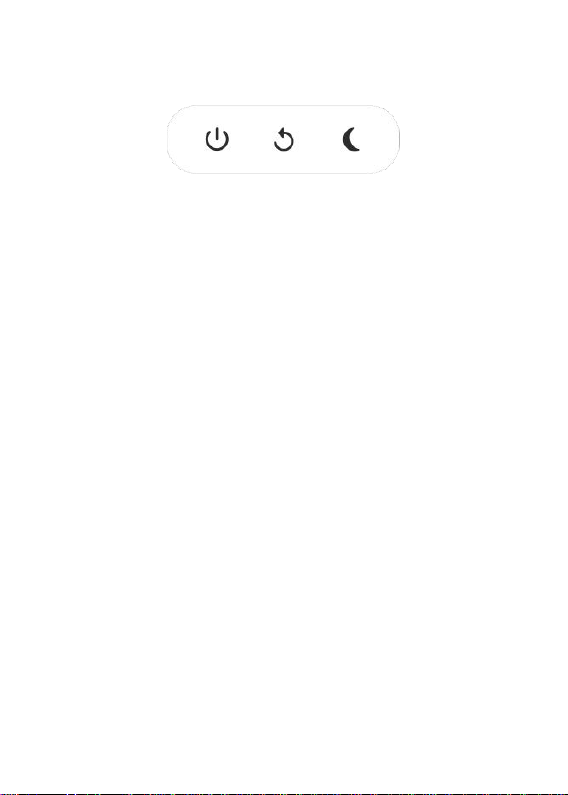
NB. Make sure to always use the power off button on the device or in the power menu to turn
Frameo off. Never disconnect power when Frameo is running.
Settings
Through the settings, you can personalize your f rame to your needs.
My frame
Frame name
Changes the name of your frame. This is also the name that conn ected friends and family will see
in their list of connected frames in the smartphone app.
Frame location
Changes the location of you r frame. This is the location displayed on your friends' and family's list
of connected frames which can help to distinguish frames from each other.
Set language
Sets the language used on the frame.
Set time zone
Sets the time zone used on the frame.
Enable/Disable 24-hour format
Enables, and disables, 24-hour time format.
ENG-9

Manage photos
In the manage photos menu you can see how many photos are on you r frame and the storage
they use. You can also see the amount of storage left available on your device for storing new
photos.
Show/hide photos
Select which photos to hide by tapping them. Hidden photos will NOT be deleted from your frame
and you can always select them to be shown again .
Use to hide or show all photos.
Delete photos
Select photos that you wan t to permanently delete from your frame by tapping the photo.
Use to select or deselect all and to permanently delete the selected photos.
Import photos
Allows you to import photos from an external storage (e.g. microSD car d).
Before you try to import photos, make sure you have an external storage (e.g. microSD card)
inserted into yo ur frame wit h the photos you wish to import.
Start by selecting the photos that you want to import onto your frame. Once selected tap the
import button to sta rt the import process.
Use to select or deselect all photos on the external storage (e.g. microSD card).
Use to set the sort order of photos before imp ort and to order by ascending/descending.
It is currently not possible to add a caption or define the most important part of the photo when
using the import functi on. An alt ernative for this is to add yourself to your friend list and send the
photos using the app.
Export photos
Allows you to export photos from the frame to external storage (e.g. microSD card).
The export function will export all photos on the frame as well as profile pictures.
ENG-10

My Friends
This list contains all the connected friends that are allowed to send photos to yo ur frame.
Change options for a friend
Click the options icon to open the friend options menu. From here you can allow / disallow if a
friend may sh are the code to the frame. If this is enabled the friend can retrieve and share the
code to the frame from his/her app.
From the options menu you can also delete a friend, by pressing the DELETE FRIEND button. This
will remove the friend from the list and thereby remove their permission to send photos to the
frame. You will then be asked to confirm the removal and if you would like to remove all photos
previously received from this friend.
Add person
To allow a new person to send you photos, simply tap the add friend button and share the
presented code in whatever way you prefer.
Display
Brightness level
Adjust the brightness level of the screen.
Sleep mode
Frameo offers a sleep mode which turns off the screen to reduce power consumption. The default
setting is to turn off the screen at 23:00 and turn on the screen again at 07:00. To change this just
set the sleep mode start/end time.
Your frame is not powered dow n or in standby, so you will still be able to receive photos during
sleep mode.
Slideshow
Timer
Set the duration that a photo should be displayed before showing the next photo.
ENG-11

Show caption
Sets whether or not to display the captions that your friends have sent with the photo. Check to
display captions. Uncheck to hide captions.
Fill frame
Sets the default frame photo setting. Check to set default to fill which makes the photos fit the
device screen according to the most important part of the photo. Uncheck to make the photo fit
inside the screen of the device, adding blurred bars on the sides or top/bottom
Photo display order
Sets the order in which you r photos are displayed on the frame.
● By date: Photos are sh own newest to latest.
● Shuffle: Photos are shuffled and shown in a random order.
Autoplay
Enables/disables autoplay of videos in the slideshow. Videos can always be manually started
regardless of this setting.
Video playback
Determines how video s should be played whe n autoplay is enabled.
● Loop videos: The video will loop until the slideshow timer is up.
● Play once: The video will play once and show it’s thumbnail until the timer is up.
● Play once and continue: The video will play once and continue to the next photo, or video,
once it completes.
Video volume
Adjust the volume level for video sounds on the frames.
Wi-Fi
Set which Wi-Fi the frame connect s to. If you are connecting to a network with a captive portal
Connection status will say that Wi-Fi login is required and show . Tap this to op en a login
ENG-12
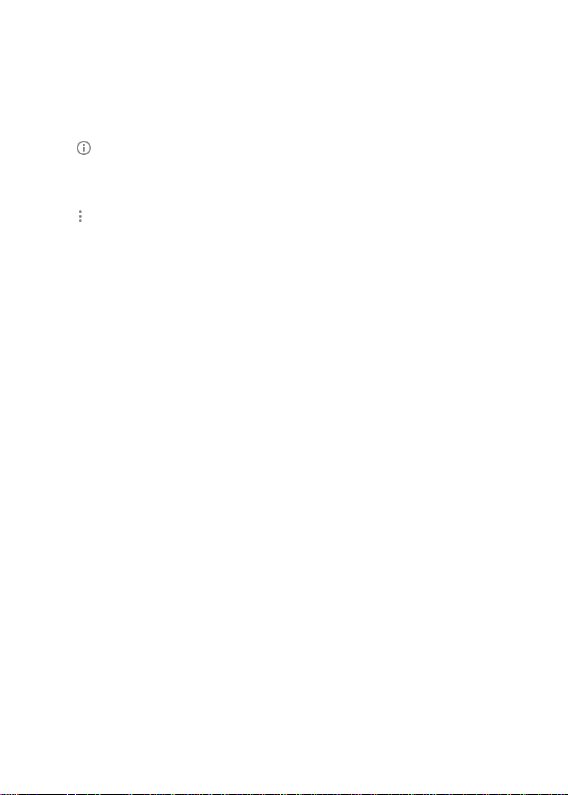
screen where you can enter credentials to access the network.
Wi-Fi details
Use to show details about the current con nected Wi-Fi.
Reset Wi-Fi
Use to delete all Wi-Fi information and restart your frame.
Notifications
Show notifications
Enables/disables whether no tifications are shown in the slideshow (e.g. when a new photo is
received).
Notification volume
Adjust the vo lume level for notification sounds.
Storage space
Enables/disables notifications shown when frame sto rage is low.
Backup
Enables/disables notifications shown if automatic backup has failed.
Network connection
Enables/disables notifications showing network connecti on status.
New photos
Enables/disables notifications shown when receiving new photos.
ENG-13
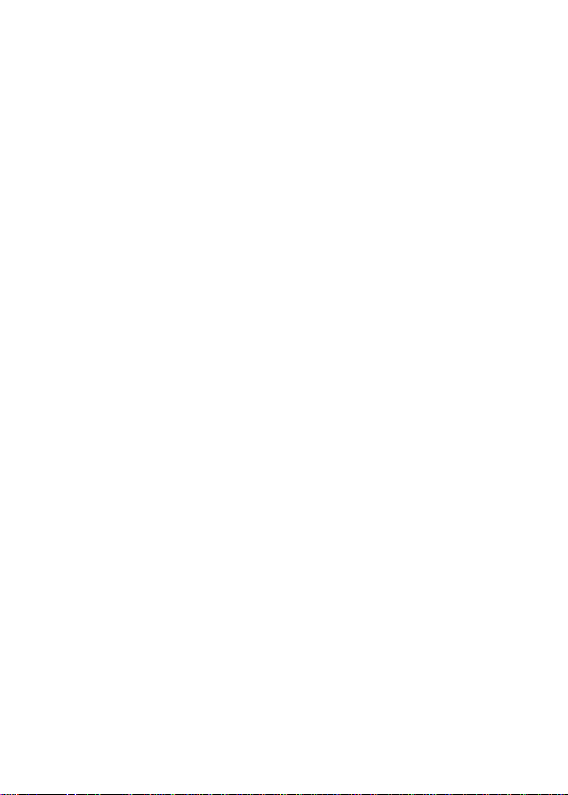
New friends
Enables/disables notifications shown when new friends are added.
Software update
Enables/disables notifications shown when a s oftware update has been installed.
Feature news
Enables/disables notifications shown when new exciting features are added.
Backup and Restore
Backup frame to exter nal storage (e.g. microSD card)
Tap to make a backup of your photos, friends and set tings. The time of the latest successful
backup is also displayed here.
Any existing backup on the external storage will be overridden!
Automatic backup
If checked, your frame will automatically take a backup within 30 hours of receiving new photos or
making changes to your frame.
Restore from backup
Before you attempt to restore your frame, start by confirming that your backup is up-to-date. This
is done by confirming the date unde r “Backup frame to external storage (e.g. microSD card)”. If e.g.
the last backup is too old or if no backup is made, then pre ss the “Backup frame to external storage
(e.g. microSD card)” button to make a new backup.
NB: To keep both the ol d and the new frame operational at the same time after restoring from
backup, please make sure that both frames are updated to the latest version beforehand.
If you wish to restore a backup on a frame that has already been setup, then you must first reset
the frame. This is done by pressing the “Reset frame” button. This will delete all data on the
Frameo and reset the Frameo to its setup screen.
On the setup screen you can select the “Restore from backup” button which will restore your
frame according to the backup.
If the “Restore from backup” button isn’t visible, then confirm that the external storage (e.g.
ENG-14
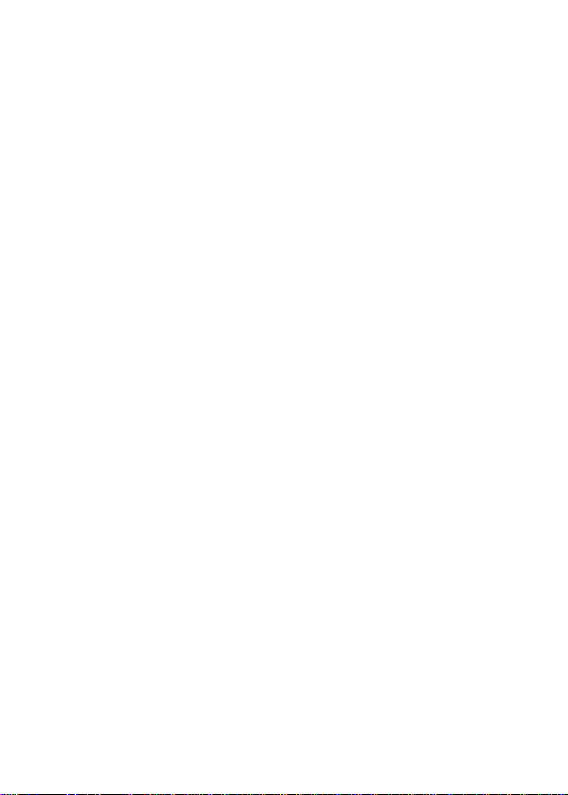
microSD card) is correctl y mounted.
Reset frame
Removes all data from your frame.
This will permanently remove all your photos, frie nds/connections and settings.
Help
Open source libraries
Opens a list of open source libraries used in the app and their licenses.
Share anonymous analytics data
Sharing anonymous analytics data helps us tremendously to improve the Frameo software. We
understand if you do not wish to share this data with us. Keep it checked if you wish to help us
improve Frameo. Set unchecked to deny the sharing of anonymous analytics data.
Guide
Opens the quick start guide, that was shown when you first started the frame.
About
Android version
See what version of Android that is in stalled on the frame.
Peer ID
This is a unique ID for your photo frame. When contacting our support, please provide this ID with
your message.
MAC
Shows the MAC address of your frame.
ENG-15
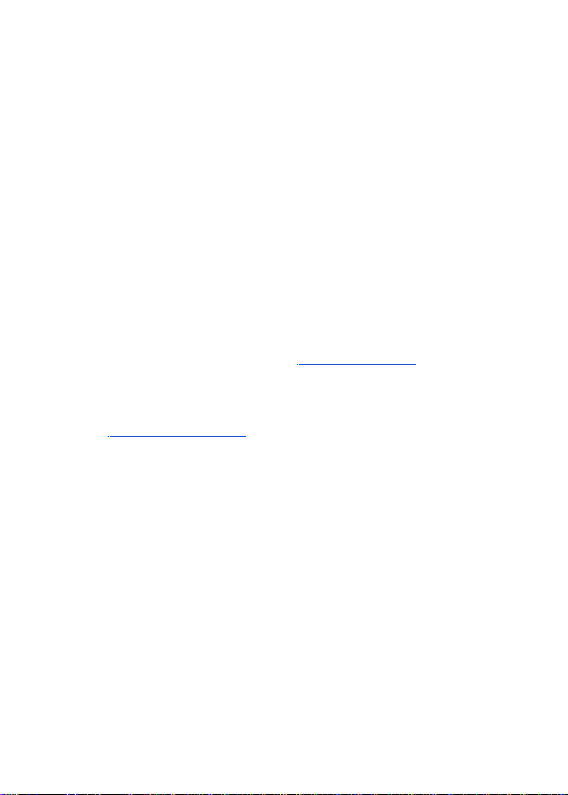
Frameo versio n
Shows what version of the Frameo software is currently installed on your frame.
Up time
Shows how long the photo frame has been powered on.
Check for update
Check if an update is available for your frame.
Beta program
If checked the device will join the Beta program wh ere it will receive updates more frequently and
before normal release devices.
Privacy
For more information regarding privacy, please visit http://privacy.frameo.net
Support
Please visit http://frameo.net/helpcenter for FAQ, support and to provide feedback.
Warranty, Compliance, Support and Safety information
For more information regarding warranty, hardware compliances, support and saf ety please refer
to the material included in the package.
ENG-16

Model identifier
RSF-DY080-0502000EU
Input voltage
100-240V
Input AC frequency
50/60Hz
Output voltage
5V
Output current
2A
Output power
10W
Average active efficiency
78.79% at 115V 60Hz
79.09% at 230V 50Hz
Efficiency at low load (10%)
79.37% at 115V 60Hz
76.55% at 230V 50Hz
No-load power consumption
0.037W at 115V 60Hz
0.056W at 230V 50Hz
Manufacturer’s name or trade mark,
commercial registration number and address
Shenzhen Run Sheng Feng Power Supply
Techonolgy Co., Ltd
commercial registration number: 91440300580068676U
rd
th
3
Floor, 4
Building, Zone A Xinfu Industrial
Park, Chongqing Road, Fuyong Street, Bao’an
District, Shenzhen, China
ENG-17
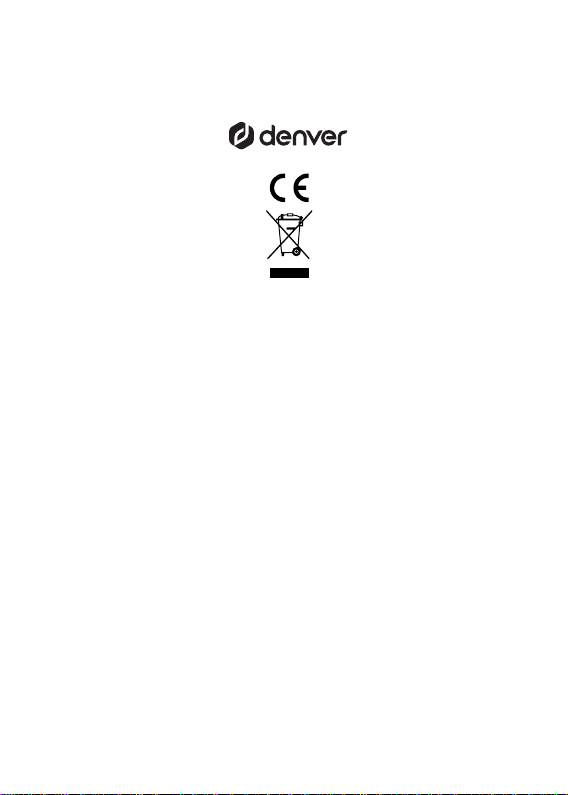
Please notice - All products are subject to change without any notice. We take reservations
for errors and omissions in the manual.
ALL RIGHTS RESERVED, COPYRIGHT DENVER ELECTRONICS A/S
www.denver-electronics.com
Electric and electronic equipment and included batteries contains materials, components and
substances that can be hazardous to your health and the environment, if the waste material
(discarded electric and electronic equipment and batteries) is not handled correctly.
Electric and electronic equipment and batteries is marked with the crossed out trash can
symbol, seen above. This symbol signifies that electric and electronic equipment and batteries
should not be disposed of with other household waste, but should be disposed of separately.
As the end user it is important that you submit your used batteries to the appropriate and
designated facility. In this manner you make sure that the batteries are recycled in accordance
with legislature and will not harm the environment.
All cities have established collection points, where electric and electronic equipment and batteries
can either be submitted free of charge at recycling stations and other collection sites, or be
collected from the households. Additional information is available at the technical department
of your city.
Hereby, Inter Sales A/S, declares that this model DENVER PFF-710WHITE MK3 is in
compliance with the essential requirements and other relevant provisions of Directive 2014/53/
EU. A copy of the Declaration of Conformity may be obtained at: www.denver- electronics.com
and then click the search ICON on topline of website. Write model number: PFF-710WHITE
MK3. Now enter product page, and red directive is found under downloads/other downloads
Operating Frequency Range: 2412MHz-2472MHz
Max Output Power: 17dbm
DENVER ELECTRONICS A/S
Omega 5A, Soeften
DK-8382 Hinnerup
Denmark
www.facebook.com/denverelectronics
ENG-18
