Denver IPO-2030 Service Manual
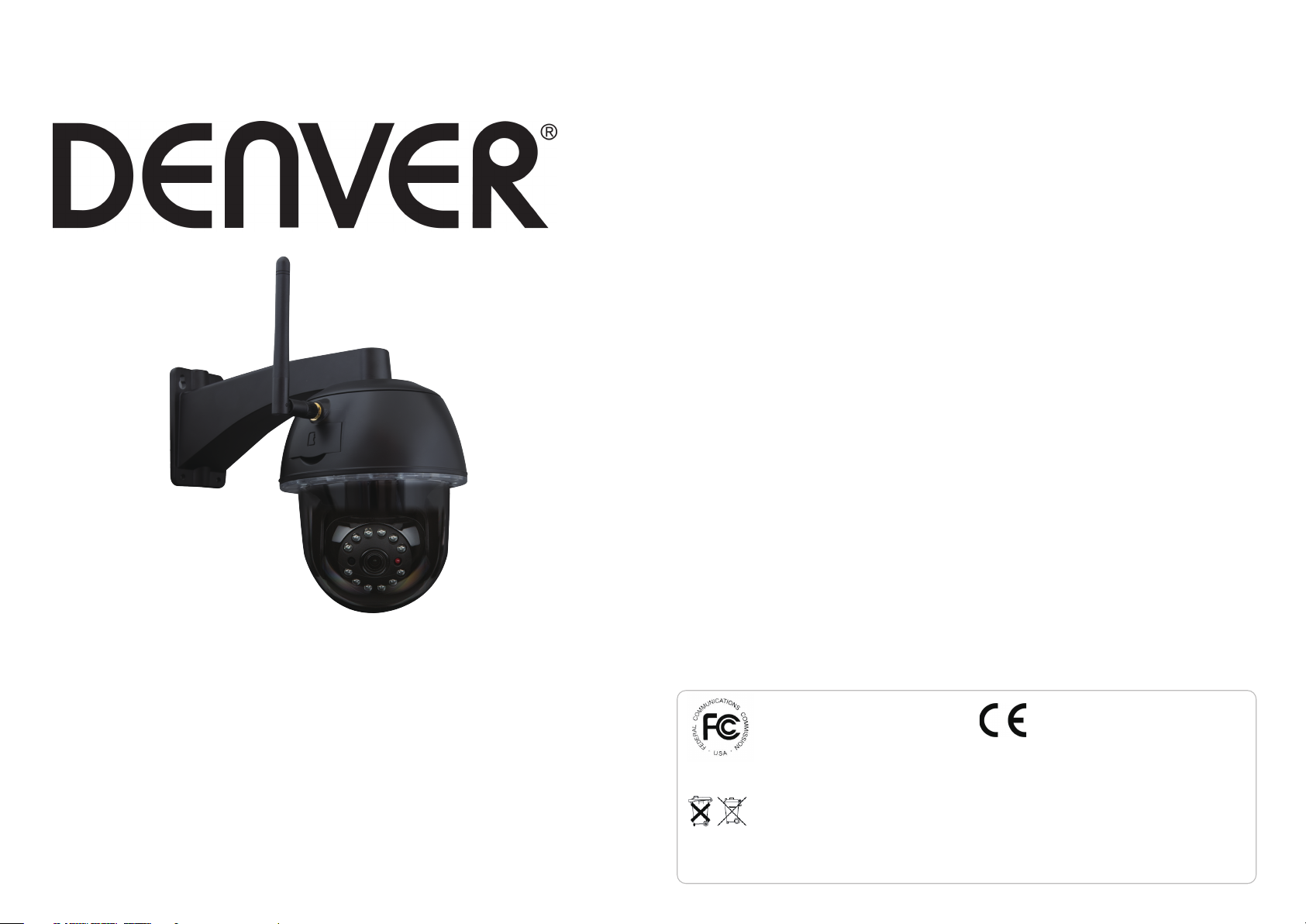
User Manual
IPO-2030
www.denver-electronics.com
Before connecting, operating or adjusting the product, please read carefully and thoroughly
this user manual. Please keep this user manual in a safe place for future use.
FCC Compliance Statement: This device complies with Part
15 of the FCC rules. Operation is subjected to the following
two conditions: (1)this device may not cause harmful
interference, and (2) this device must accept any
interferencereceived, including interference that may cause
undesired operation.
If the camera system no longer functions or can no longer be repaired, it must be disposed of according to the valid statutory regulations.
Disposal of spent batteries/accumulators:
You are required by law (Battery Ordinance) to return all spent batteries and accumulators. Disposing of spent batteries/accumulators with
common household waste is prohibited! Batteries/accumulators that contain hazardous substances are marked with the symbols on the
side. These symbols indicate that it is prohibited to dispose of these batteries/accumulators in the household waste. The abbreviations for the
respective heavy metals are: Cd=cadmium, Hg=mercury, Pb=lead. You can return spent batteries and accumulators that can no longer be
charged to the designated collection points in your community, outlets or wherever batteries or accumulators are sold. Following these
instructions will allow you to fulll the legal requirements and contribute to the protection of our environment!
Products with CE Marking comply with EMC Directive
(2014/30/EU); Low Voltage Directive (2014/35/EU); RED
(2014/53/EU); ROHS Directive (2011/65/EU) issued by the
Commission of the European Community. Compliance
with these directives implies conformity to the following
European Norms:
EMC: EN 301 489
LVD: EN 60950
Radio: EN 300 328
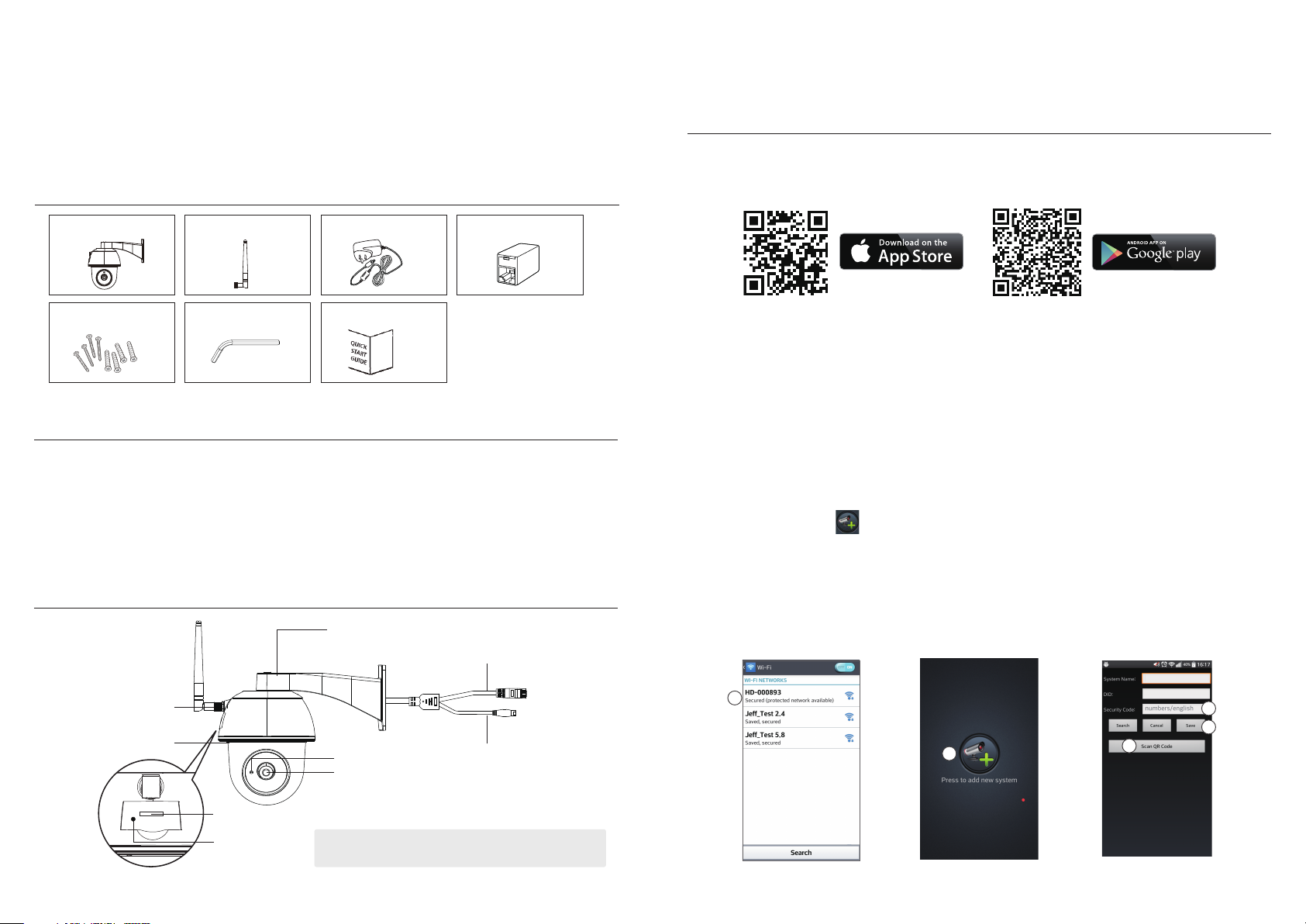
QUICK START GUIDE
KIT CONTENT :
SETUP THE CAMERA
1. APP Download
Download and install the "IPO-2030" APP to your device.
Pan/Tilt Wireless
Camera
Screw Pack
x 1
Camera Antenna
x 1
Hex Key
x 1
Power Adapter
Quick Start Guide
x 1
x 1x 1
Rj45 Connect Jack
x 1
FRIENDLY REMINDER
- For video recording, BE SURE TO use CLASS 10 memory card or above (not included). Other kinds of
memory card may cause unexpected results and should be avoided.
- Anytime when you nd the camera pan/tile function does not perform properly, calibrate the camera
to get correct principle position (refer to step 8 of setup the camera section).
- For better performance, please enable the video hardware acceleration function. This function only for
Andriod (refer to the app introduction section).
PRODUCT OVERVIEW
Mount Bracket.
Ethernet Cable
För iOS
För Android
2. Power up The Camera
Connect the power wires to the adapter supplied, and wait until the RED LED indicator becomes
steady on. This process would be nished within 1 min and make sure the LED is ashing in RED.
3a.Wireless Connection
(1) In the Wi-Fi setting of your smart device. Choose the Wi-Fi router with prex of HD-xxxxxx
(xxxxxx=Camera ID numbers). Then enter the default password 12345678.
(2) Launch the APP, tap to add the camera.
(3) Tap (QR code icon) and scan the QR code label on the back of the camera to bring up the DID
information. Or tap "Search" to locate the camera.
(4) Enter the default password 123456.
(5) Tap “Save” when you done.
(6) Later, APP will request user to modify the default password to private password .
Antenna
Microphone
Micro SD Card Slot
Reset Button
Light Sensor
Lens
Note: Press and hold the “Reset” button for 5 seconds, the
system will be restored into factory default.
Power Cable
1
2
3
4
5
