Denver DVBT-11 Operating Manual
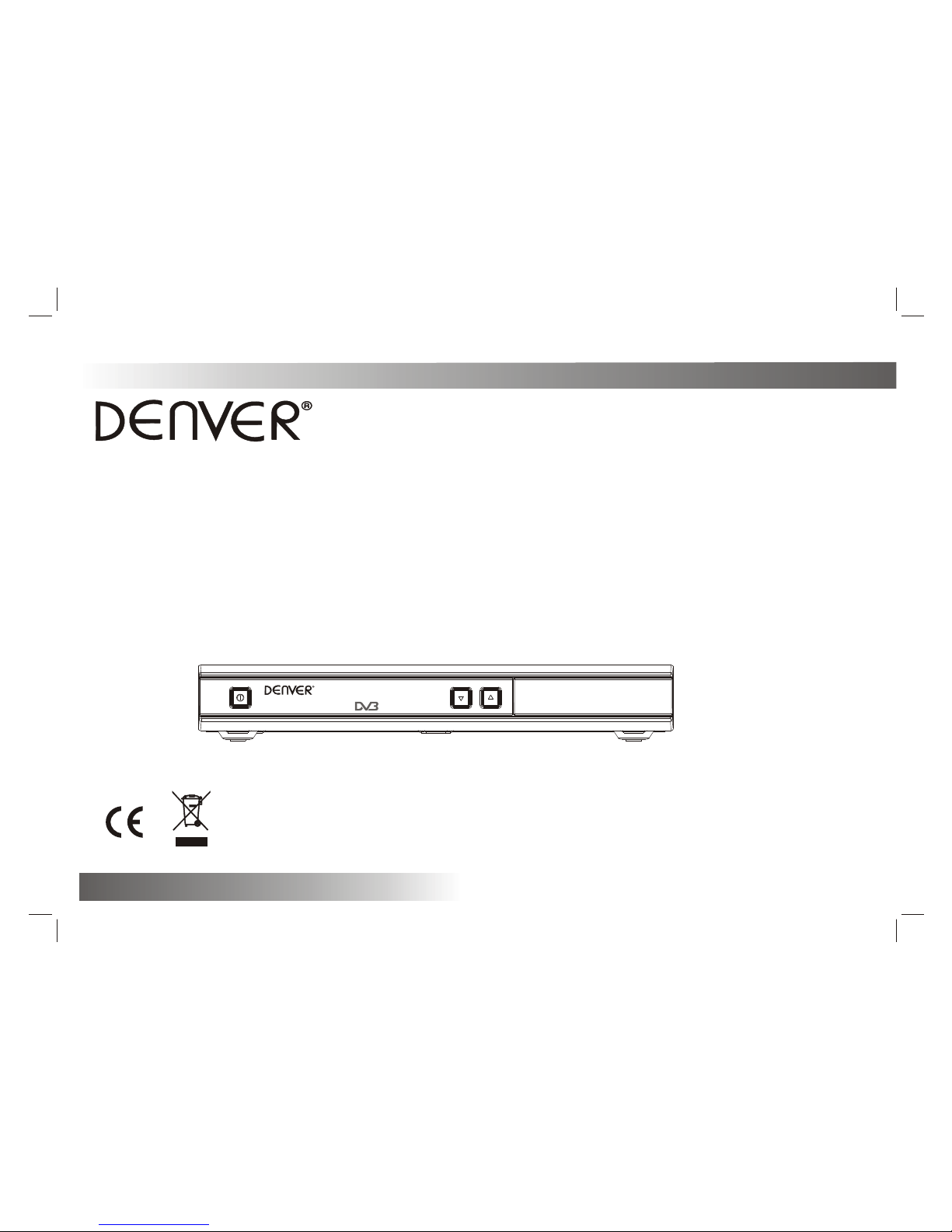
DVB-T PLAYER
Before connecting, operating or adjusting this product,
please read this user's manual carefully and completely.
Digital Terrestrial Receiver
REMOTE
Digital video broadcasting
Operating Manual
Digital Set Top Box
DVBT-11
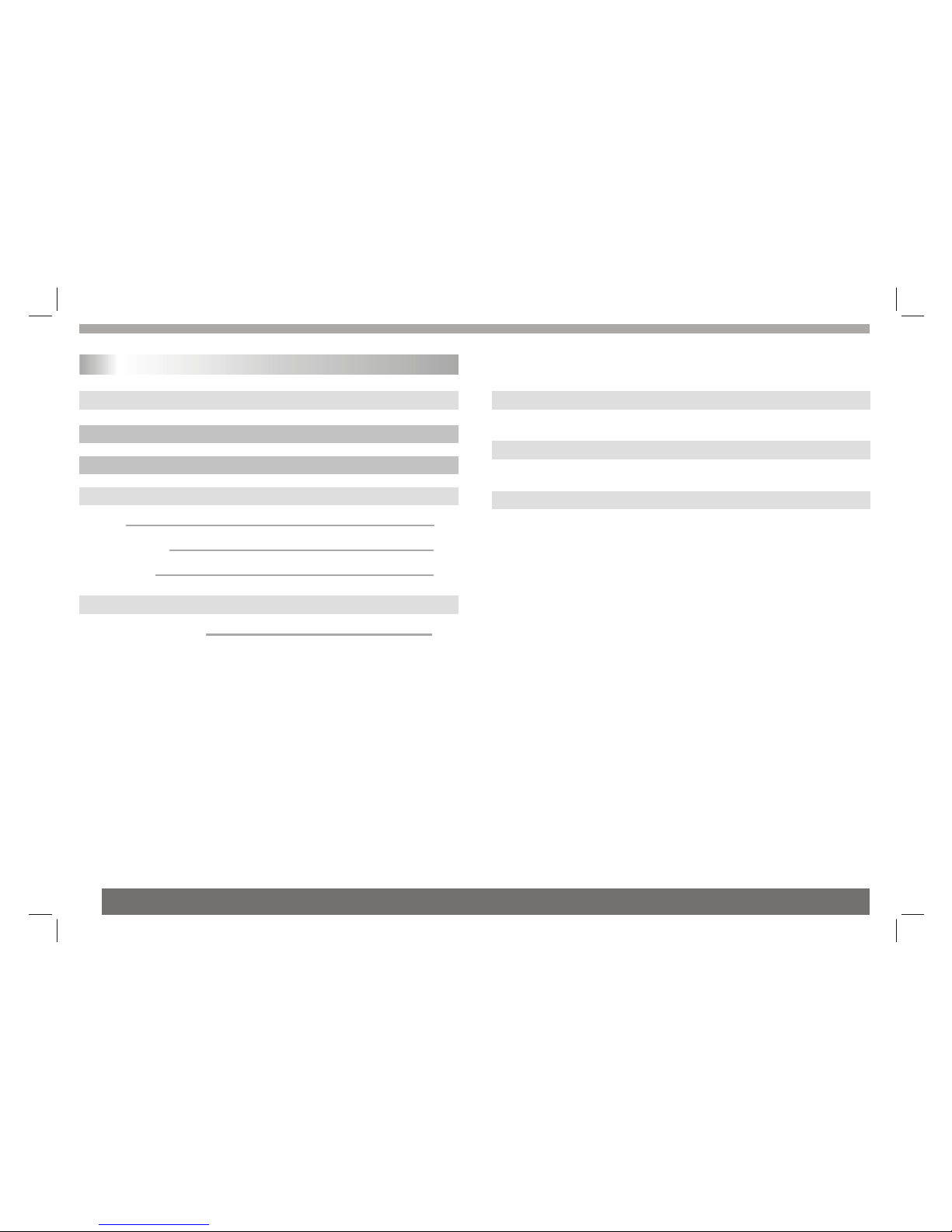
Table of Contents
1
Contents
P2
Before Use(Continued)
P1
Table of Contents
Safety Precautions
P2
P3-P5
Identification of Controls
P3
Main Unit
P4
Remote control unit
P5
Insert the battery
P5
Chapter 2-1 First Time Installation
P5
First Time Installation
P6-P16
Chapter 2-2 Initial OSD Setting
P16-P18
Chapter 2-3 Convenient Functions
P19
Technical Specification
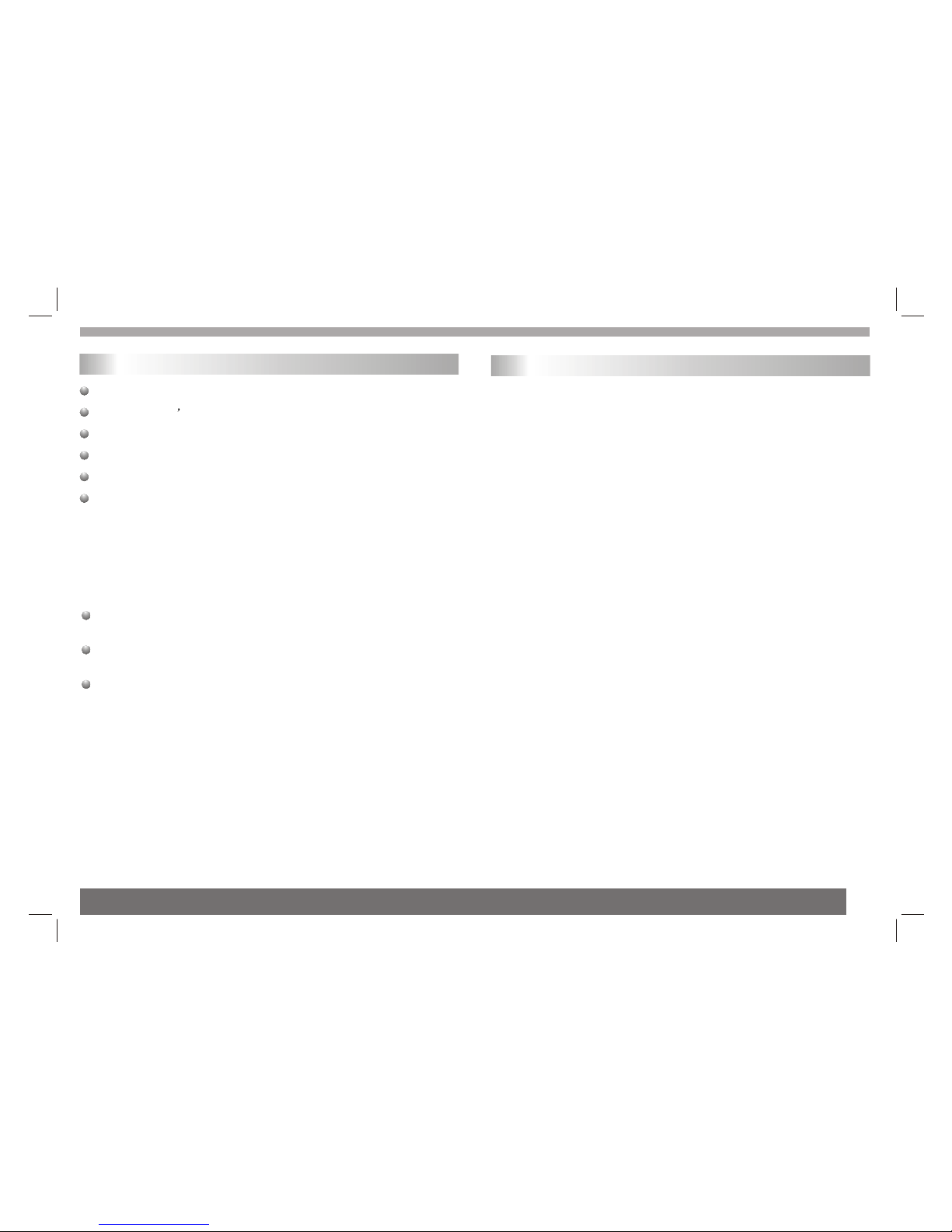
2
Safety Precautions
If any of the following situation arises, get the equipment checked
by a service technician:
1.The equipment has been exposed to moisture.
2.The equipment has been dropped and damaged.
3.The equipment has obvious sign of breakage.
4.The equipment has not been working well or you cannot get it
work according to User¡¯s Manual.
Always read the safety instructions carefully
Keep this User s Manual for future reference
Keep this equipment away from humidity
Lay this equipment on a reliable flat surface before setting it up.
Do not stand it on soft furnishings.
Warning
To prevent the risk of electric shock, do not open the cover or the
back of the receiver.
Do not block the ventilation holes of the device. Leave appropriate
gap above and around it to allow for adequate ventilation.
Do not place the device in an unventilated cabinet or on top of a
unit which emits heat.
Copyright Statement
No part of this publication may be reproduced in any form by any
means without the prior written permission. Other trademarks or
brand names mentioned here in are trademarks or registered
trademarks of their respective companies.
Disclaimer
Information in this document is subject to change without notice.
The manufacturer does not make any representations or warranties
(implied or otherwise) regarding the accuracy and completeness of
this document and shall in no event be liable for any loss of profit or
any commercial damage, including but not limited to special,
incidental, consequential, or other damage.
Before Use(Continued)
Introduction
Safety Precautions
This DVB-T player is a Free-To-Air digital terrestrial receiver,
allowing you to access free-to-air digital terrestrial TV channels and radio
broadcasts.Its digital reception covers VHF & UHF band.
Compared with the analog TV programs, digital TV programs eliminate
the noise and interference but offer high quality video and audio. An onscreen initial installation guide is provided so that you can easily start to
enjoy watching the programs. In addition, a fully featured remote
controller is included that offers you access to every feature with a simple
press of a button.
Features
1.Bandwidth of 7/8MHz supported
2.Automatic/manual channel search
3.COFDM demodulator
4.Supports remote control
5.NTSC/PAL converting automatically and manually
6.EPG (Electronic Program Guide) and Teletext function
7.Multiple-language OSD (English, French, German, Italian, Spanish,
Portuguese and Dutch)
8.Channel edit, moving and deletion
9.Parental lock control
10.SDTV only
11.Supports subtitle
12.ETSI EN 300 744 DVB-T Compliance
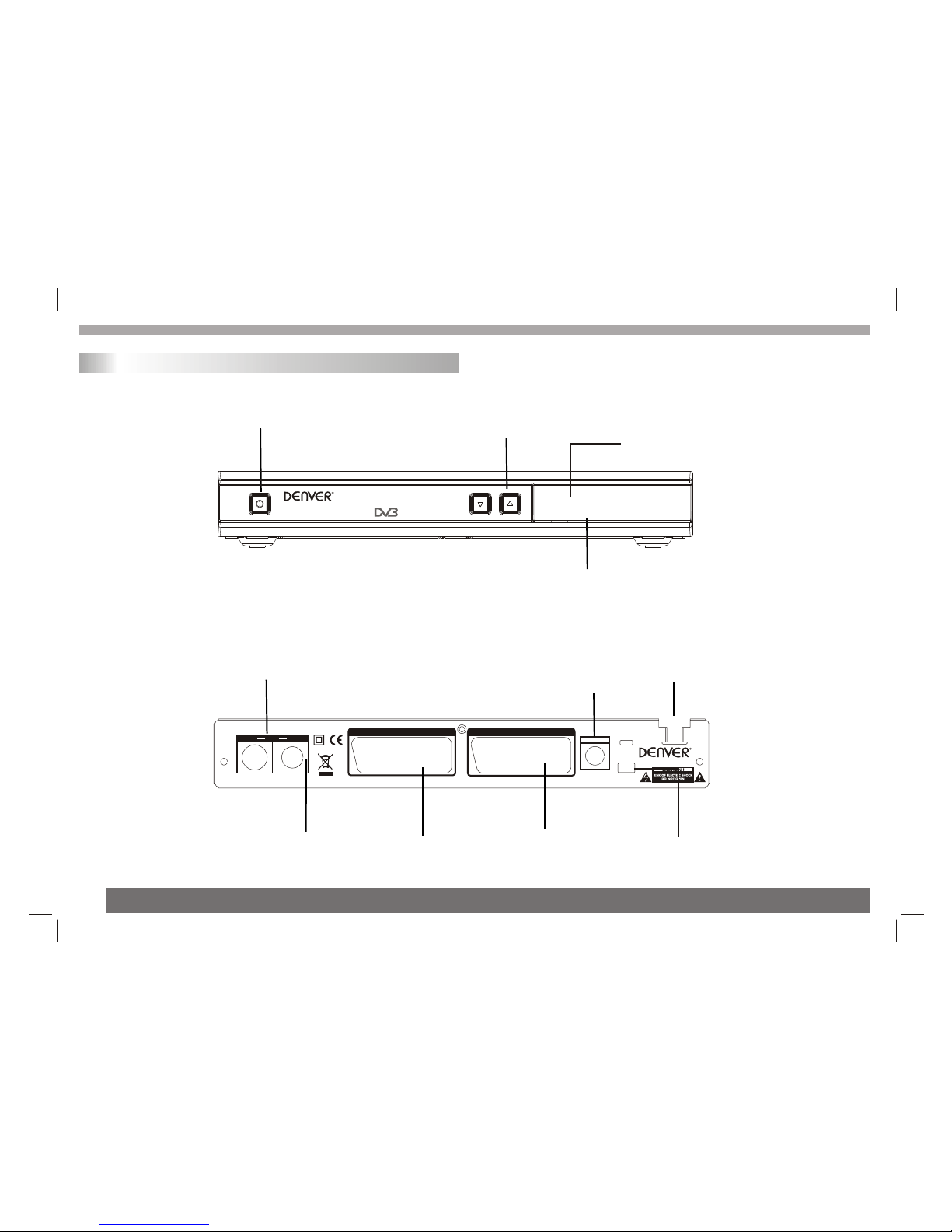
Identification of Controls
3
Main Unit
IN ANT OUT
VCR SCART TV SCART
DIGITAL AUDIO
SERVINGS
AC IN~110-240V
MODEL:DVBT-11
www.denver-electronics.com
ON / OFF BUTTON
(Used to switch the set
top box on and off)
UP DOWN CHANNELS
(Used to change channels
with out using the remote
control)
DVB WORKING INDICATOR
(Used to visually show when
the set top box is turned on)
REMOTE CONTROL SENSOR
(Used to receive the signal
from the remote control)
(This socket
connects to your
external aerial)
RF IN
(This socket connects
to a coaxial socket
on your surround
sound system)
COAXIAL
(This is used to
connect to your
mains supply)
MAINS CABLE
(This socket connects to
either your tv or video)
RF LOOP THROUGH
(This socket connects to
either a video or dvd)
VCR SCART
(This socket
connects your tv)
TV SCART
(This socket is only used
by the manufacturer and
service personnel)
SERVICE
Digital Terrestrial Receiver
REMOTE
Digital video broadcasting
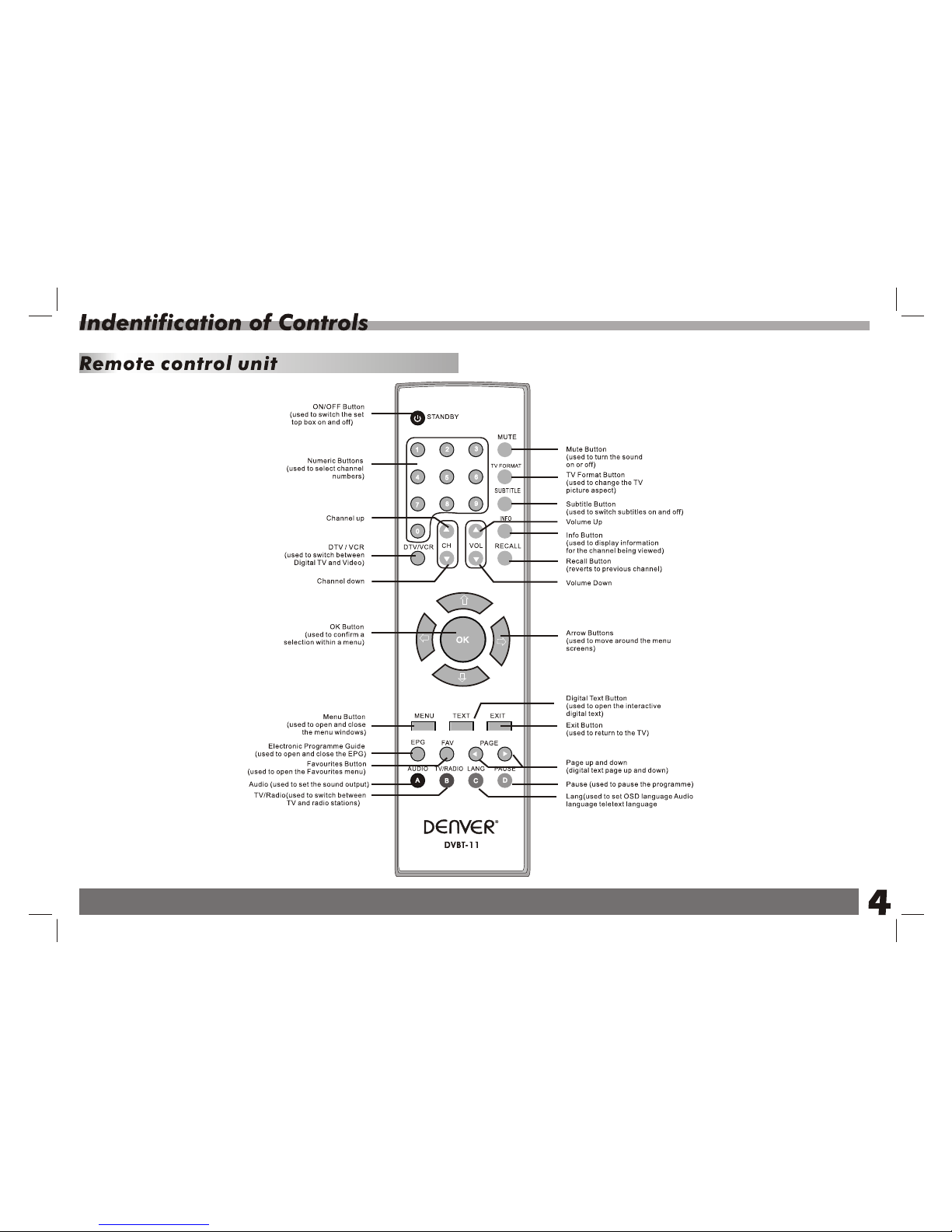
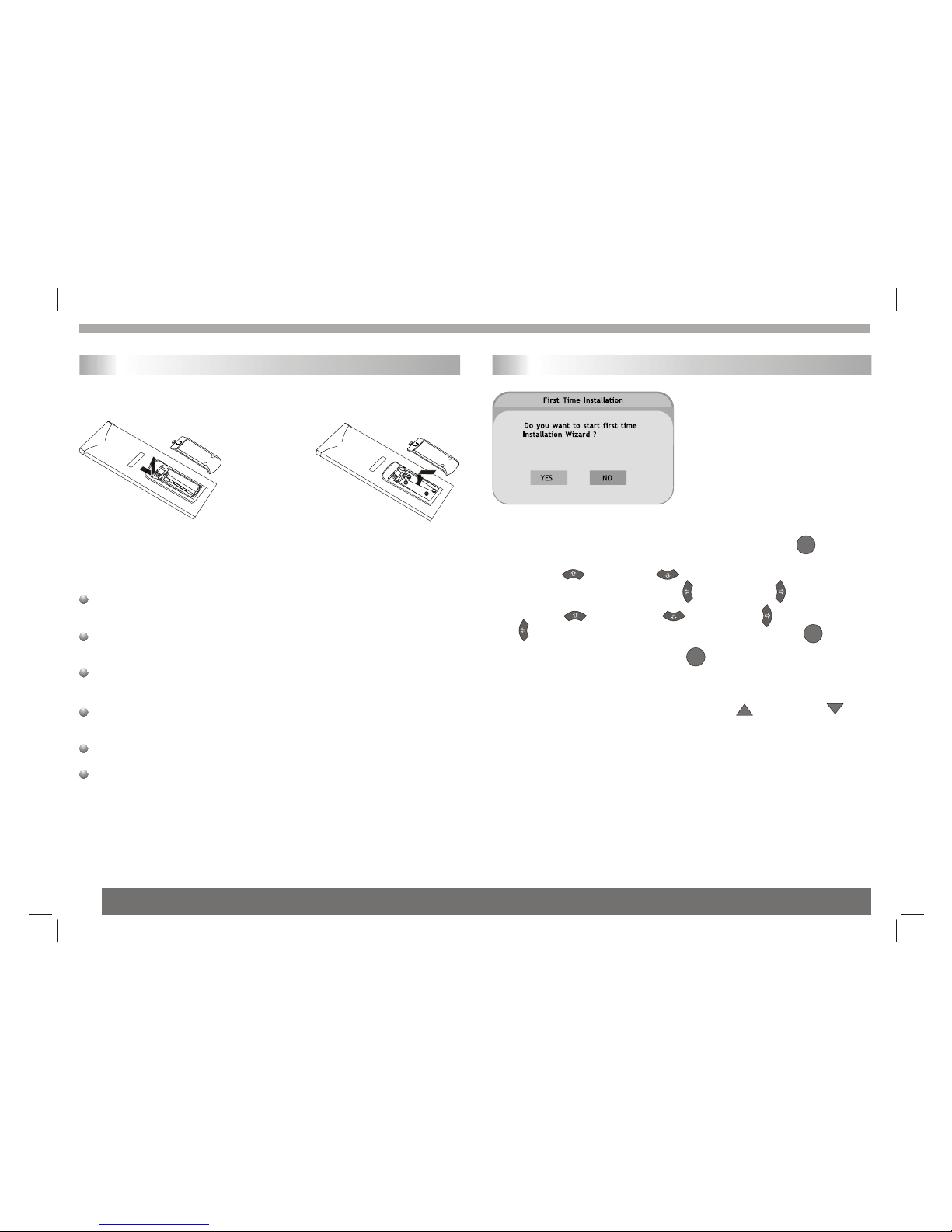
Insert the battery
Refer to the drawing, take the back cover of the remote control off
and remove the empty battery receptacle.
Prior to shipping, a separating film was applied to the battery.
Remove this film.
Insert the battery into the receptacle and insert the receptacle into
the remote.
For the best results,aim the remote towards at the player, receiving
window. Stay within 15 feet and angles of 60 degrees or less.
Under normal use the battery will last for one year.
Remove battery during storage or when you are not using the DVD
player for a long time.
Identification of Controls
5
*To return to the MAIN MENU
---Press EXIT button.
*To finish the setup operation
---Press MENU to exit from Main Menu screen.
Chapter 2-1 First Time Installation
First Time Installation
No channels are stored in your
unit. A First Time Installation
Wizard will appear automatically
on the screen. Continue with the
OSD (On-Screen-Display) to do
the following setting.
1 A First Time Installation Wizard appears. Press¡° ¡± to
select¡°YES¡±.
2 Press¡° ¡± button / ¡° ¡± button to select the item you
wish to set up, and then press ¡° ¡±button / ¡° ¡±button to
switch to your preferred setting.
3 Press¡° ¡±button / ¡° ¡±button /¡° ¡±button /
¡° ¡±button to select ¡°NEXT¡±, and then press¡° ¡±to
continue to the next page.
4 To start Auto Search, press¡° ¡± to select ¡°YES¡±.
All the receivable programs (including TV and Music) will be
listed respectively on the screen.
This process may take a few minutes to be done.
5 After Program Search is done, press¡° ¡±button / ¡°
¡±button to select and start watching TV programs.
CH
OK
OK
CH
OK
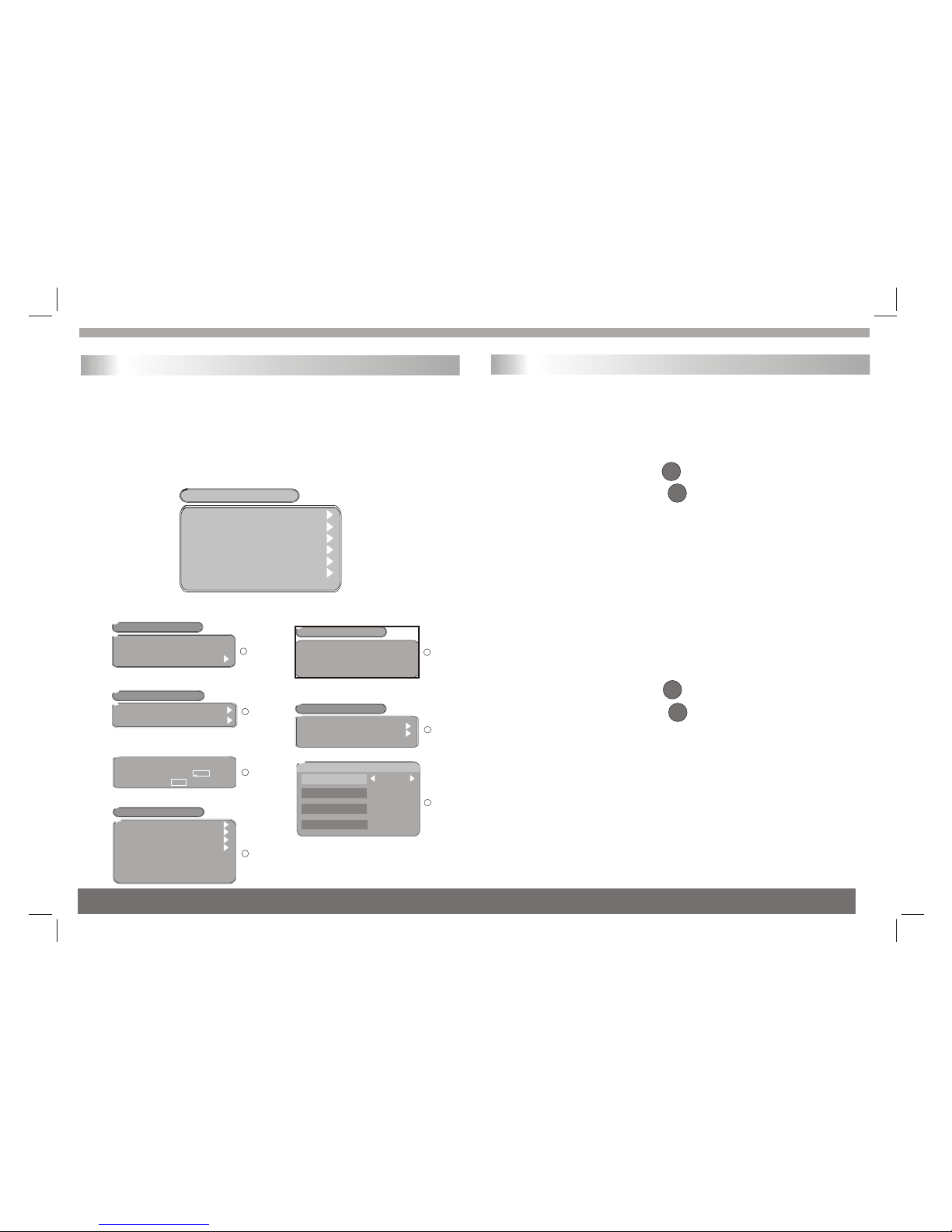
6
Chapter 2-2 Initial OSD Setting
Main Menu
Most of the Settings of your DVB player can be done by following
the OSD instructions (*Main Menu). For details on how to set up
by using your remote control, please refer to Chapter 5: Remote
Control Guide.
In Advance:
Press MENU to display the Main Menu.
Chapter 2-2 Initial OSD Setting-continued
A. Program List
A-1 TV Program Editing
Before editing your TV program, make sure you have finished with
program search, which should be done by completing the First Time
Installation Wizard. If not, you have to set up your TV programs first.
Please refer to ¡°Program Search¡± for details.
1 Under Main Menu, press¡° ¡± to select ¡°Program List¡±.
2 Under Program List, press¡° ¡±to select ¡°TV Program List¡±.
3 A Program edit table Window appears. You can use this table to edit
your Favorite TV Programs, re-arrange your TV program numbers and
delete the TV programs you dislike.
*To return to the MAIN MENU
---Press ¡°EXIT¡±button.
*To finish the setup operation
---Press MENU to exit from Main Menu screen.
A-2 Music Program Editing
Before editing your music program, make sure you have finished with
program search, which should be done by completing the First Time
Installation Wizard. If not, you have to set up your TV programs first.
Please refer to ¡°Program Search¡± for details.
1 Under Main Menu, press¡° ¡±to select ¡°Program List¡±.
2 Under Program List, press¡° ¡± to select ¡°Music Program
List¡±.
3 A Program edit table Window appears. You can use this table to edit
your Favorite TV Programs, re-arrange your TV program numbers and
delete the TV programs you dislike.
*To return to the MAIN MENU
---Press¡°EXIT¡±button.
*To finish the setup operation
---Press MENU to exit from Main Menu screen.
OK
OK
OK
OK
The following is the overview of the seven settings:
Program Search
Automatic Search
Manual Search
Program list
Program search
Parental control
System setting
Game(not for sale)
Accessory
Personal style
MAIN MENU
Program List
TV Program List
Music Program List
Sort
1
2
Enter parental PIN
Enter PIN
OK
3
System Setting
TV standard
Display TYPE
Video output
Antenna power
Regional setting
Language
Time setting
System schedule
4
Game
GAME
Mine
Tetris
Gomoku
Calender
5
Displ ay T ype
Scar t Output
Ant enna Po wer
Countr y
OSD Language
Paren tal Contro l
Perso n al Styl e
T ransparency Lev el
Bo rder P attern
En try A ni mation
Menu Color
BLUE
Perso n al Styl ePerso n al Styl e
Rig ht
Round
6
ACCESSORY
System Information
Factory Default
System update
6
7
