
DCA-5100
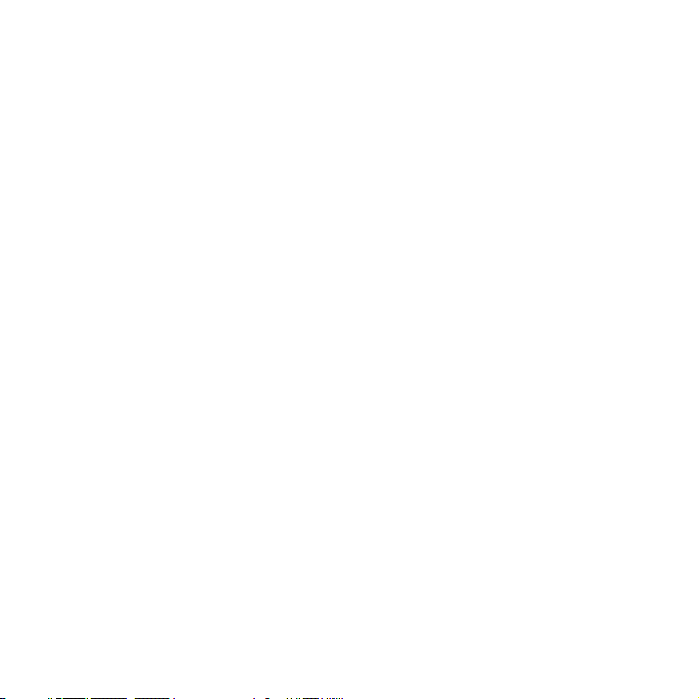
ENGLISH.....................................................................................................................1--11
GERMAN.....................................................................................................................12--22
DANISH........................................................................................................................23--33
SWEDISH.....................................................................................................................34--44
FINNISH.......................................................................................................................45--55
SPANISH......................................................................................................................56--66
DUTCH.........................................................................................................................67--77
PORTUGUESE............................................................................................................78--88
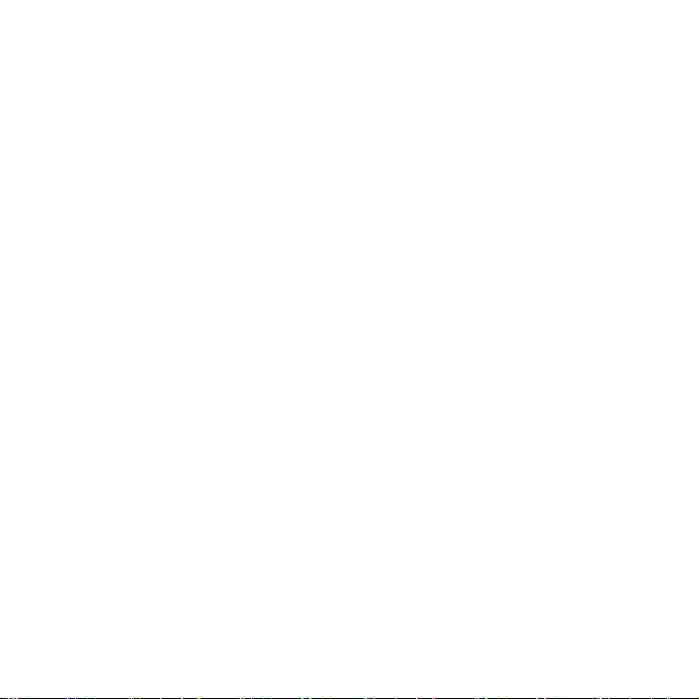
3
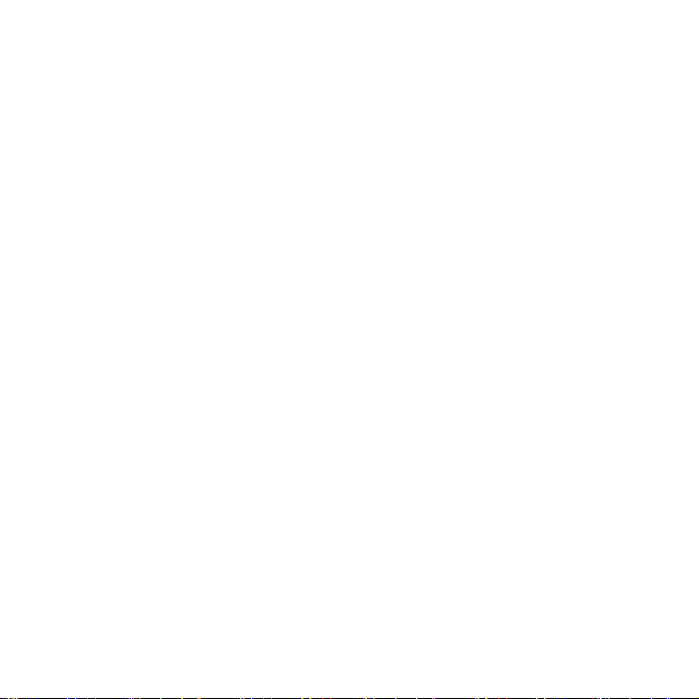

DCA-5100 Manual
1. Get to know your DV (camera)
1.1 Features
5.0Mega pixels resolution sensor
Digital video camcorder
Digital still camera
TV output
2.0” LTPS real color display
Internal 16 MB flash memory and SD card support
Driver free for Windows XP/Vista/7 and MAC 9.x and X.x
Macro mode
2. Functional parts:
1 Strap hook Hook for attaching the wrist strap to the camera.
2 SD card slot SD card slot.
3 AV port For television connection.
4 Macro switch
5 LCD screen Display photographs, video clips, camera setting and menu.
6 Microphone For voice input.
Macro mode: Select this mode to take close-up photographs
(distance 11cm – 18cm).
Normal mode: Select this mode to take photographs from 0.5m –
infinity.
1
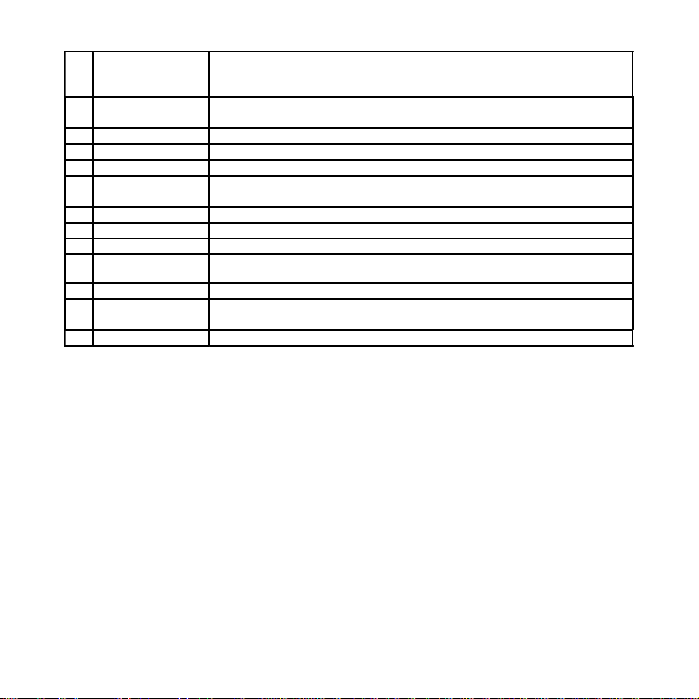
7 Lens
8 USB interface
9 USB switch Slide it to pop-up the USB interface.
10 Battery door 2xAA alkaline batteries.
11 Delete Press it to delete the photo or video clip in playback mode.
Mode Press it to select different mode/Press and hold it to enter setting
12
13 Left For menu LEFT selection
14 UP UP & Digital zoom in.
15 Right For menu right selection
Power on/off
16
button
17 Speaker Speaker
18 REC
19 Down Down & Digital zoom out.
Records the image to be taken.
Note: Keep the lens clean. Dirt and fingerprints will affect the quality of the
picture.
Via this connection, you can download photographs and video clips to
a computer.
menu
Press this button to turn on, press again to turn off.
Press this button to take photographs or start/stop recording a video
clip. And press it to confirm changes.
3. Explanation of the status icons
2
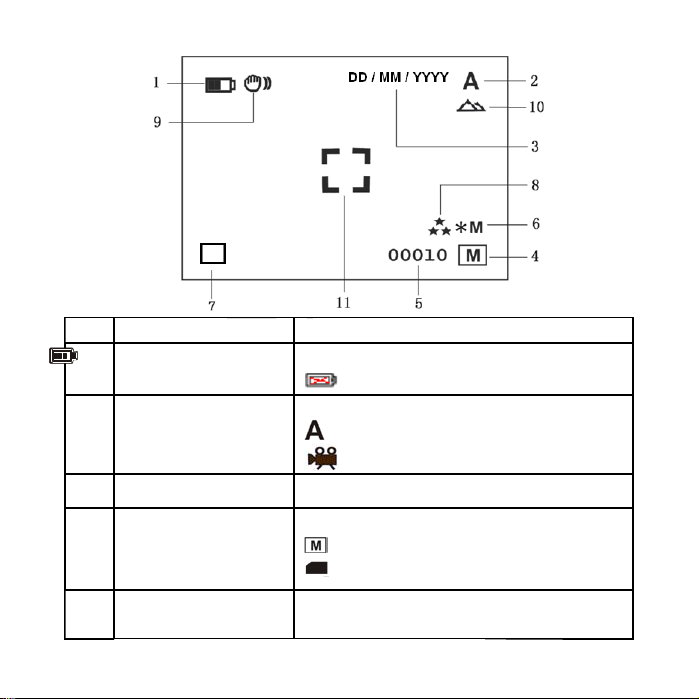
Item Function Description
1 Battery indicator
The batteries are full.
The batteries are empty
2 Recording mode
3 Date stamp Displays the date day/month/year
Memory or SD card
4
indicator
5 Photo / Video counter Photo mode :No. of balance picture can be taken;
Setting for photographs taking
Setting for videos capture
Indicates memory or SD card
:Pictures stored in built-in memory
:Pictures stored in SD card
Video mode: Balance of recording time in second;
3
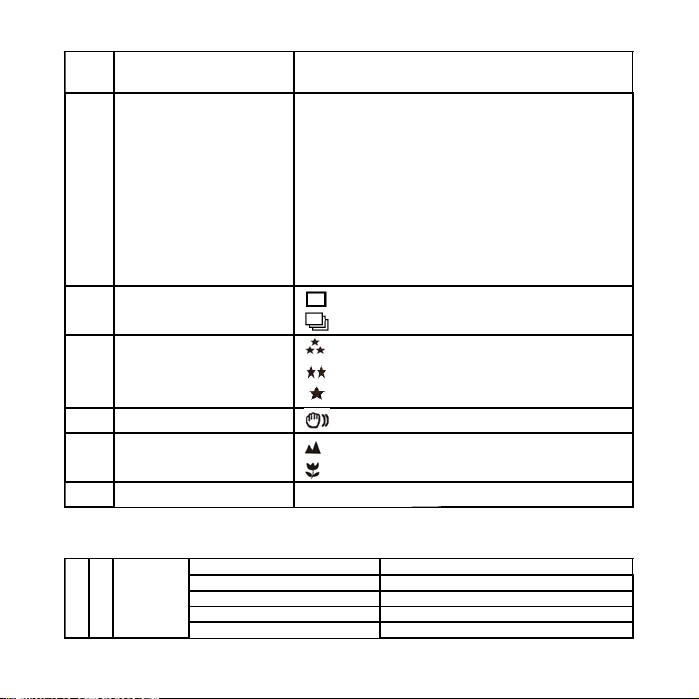
Playback mode: The No. of pictures or video file.
12M= 4032x3024
8M= 3264x2448
5M= 2560x1920;
6 Selected Resolution
7 Photo Recording Mode
8 Picture quality
9 Brightness Alert
Normal / Macro
10
mode indicator
11 View center
3.1M = 2048x1536;
2M= 1600x1200
1.3M= 1280x960;
VGA= 640x480;
QVGA= 320x240
:Single shot
:Continue shot
The quality is fine (Default).
The quality is standard.
The quality is economy.
Alert user to hold the camera steadily.
Normal mode (0.5m – infinity)
Macro mode (11cm –18cm)
4. Details for DV (camera) setting
Size 12M pixel resolution 4032 x 3024
8.0M pixel resolution 3264 x 2448
5.0M pixel resolution 2560 x 1920
3.1M pixel resolution 2048 x 1536
2.0M pixel resolution 1600 x 1200
4
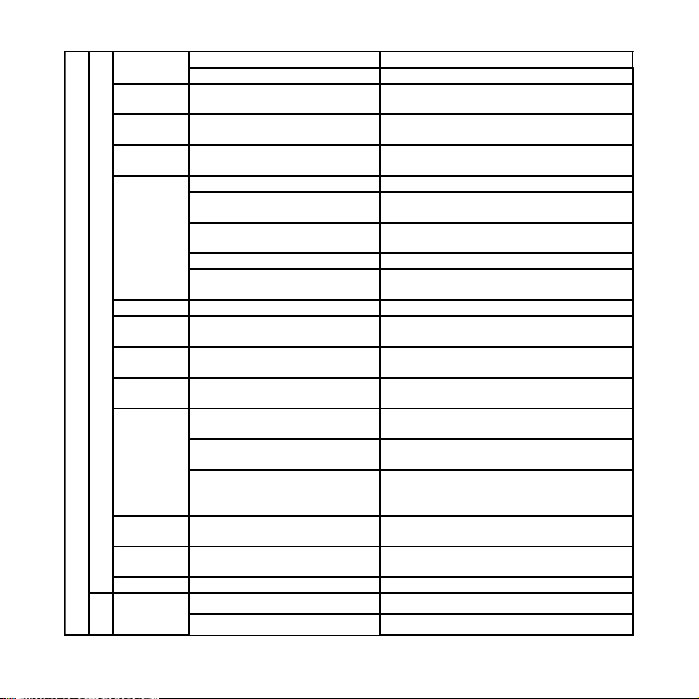
S
E
T
Quality
Scene
mode
Exposur
e value
White
balance
ISO Auto(Default)/100/200 Sensitivity select
D
Color
C
Saturatio
(
n
C
Sharpne
a
ss
m
er
a)
C
Self
a
timer
pt
ur
e
Date
Input
Time
Stamp
Burst Off(Default)/On Press REC key to take three photos.
Size
1.3M pixel resolution 1280 x 960
VGA resolution 640 x 480
Fine(Default)/Standard/
Economy
Auto(Default)/Sport/
Landscape/
+/-2, +/-5/3, +/-4/3,
+/-2/3,+/-1/3,+/-1, 0(Default)
Auto (Default) Automatic white balance
Daylight
Cloudy
Tungsten White balance selected for tungsten lighting
Fluorescent
Standard (Default) / Vivid /
Sepia / Monochrome
Normal(Default) / High / Low Saturation setting
Normal(Default) / Hard /Soft Sharpness setting
2s
10s
10+2s
Off(Default)/Set
Off(Default)/Date Only/
Date & Time
VGA 640 x 480
QVGA 320 x 240
Picture quality set
Scene set
Level of exposure
White balance selected for daylight
surrounding
White balance selected for cloudy
surrounding
White balance selected for fluorescent
surrounding
Color setting
Set the delay time at 2s to take a
picture
Set the delay time at 10s to take a
picture
Set the delay time at 10s to take a
picture, and then every 2s to take
pictures automatically.
DD,MM,YYYY
Show the date and / or time on the
pictures
5
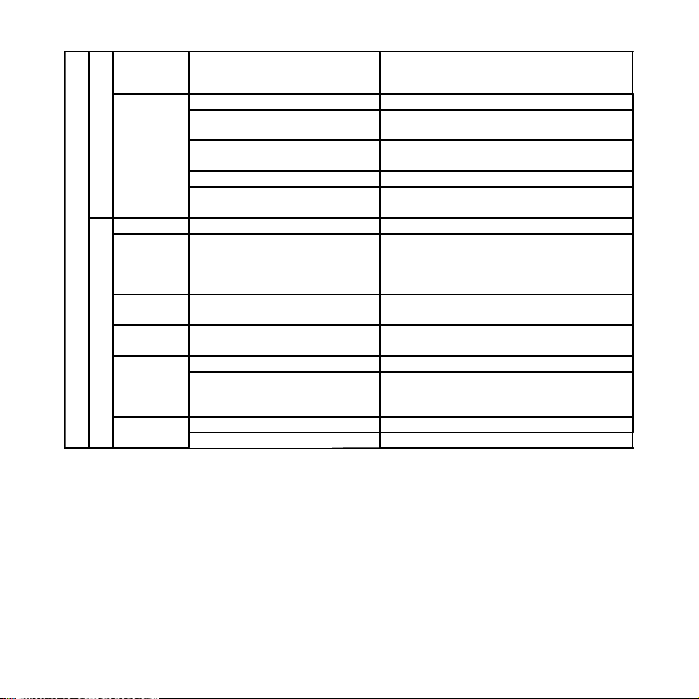
Exposur
e value
D
White
V
balance
(V
id
e
o
Format Execute/cancel Format the memory card.
Languag
e
Auto off 1/3/5 min and Off
Sys.
Reset
LightFrequen
cy
(Flicker)
TV Out
Note: The camera will remain the last setting when it is turned off.
+/-2, +/-5/3, +/-4/3,
+/-2/3,+/-1/3,+/-1, 0(Default)
Auto (Default) Automatic white balance
Daylight
Cloudy
Tungsten White balance selected for tungsten lighting
Fluorescent
English/T-Chinese/SChinese/French/German/Itali
an/Spanish/Portuguese/Japa
nese
Execute/cancel
50Hz Main European electricity frequency
60Hz Main American electricity frequency
NTSC American and Japanese video format
PAL European video format.
Level of exposure
White balance selected for daylight
surrounding
White balance selected for cloudy
surrounding
White balance selected for fluorescent
surrounding
Select display language
Auto power off in1min, 3min(default) or
5 min if no operation
Restore default setting
5. Using the DV(camera)
5.1 Installing the batteries
1. Open the battery door.
2. Insert2x AA alkaline batteries into the camera.
3. Press the POWER button to turn on the DV (camera)。
5.2 Inserting a memory card (not included)
6
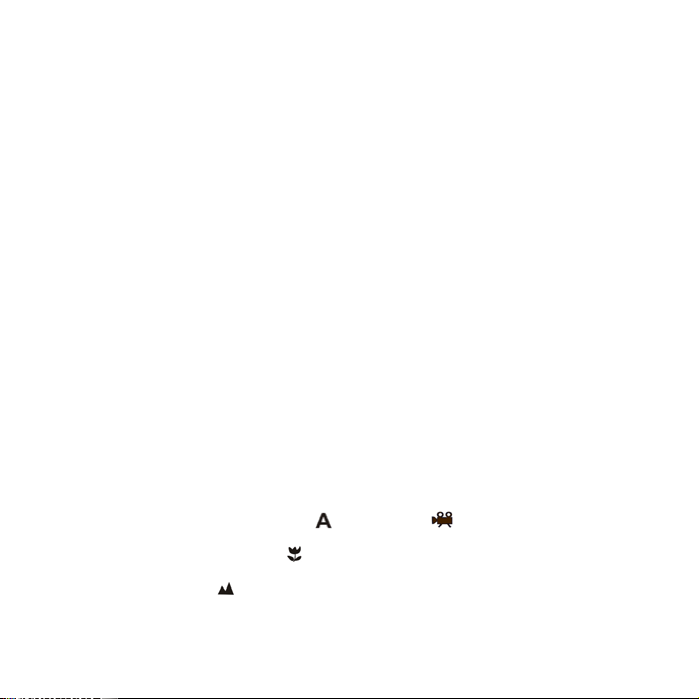
This DV (camera) has built-in internal memory. This memory can be extended with a SD memory card
(not included).
Follow the instructions given below to insert the optional SD memory card into the camera.
1. Turn off the camera first.
2. Insert the SD card into the camera.
Note: There is only one right direction to insert the SD memory card into the slot. Do not force the card
into the slot, or else it may damage both the camera and the SD memory card.
Note: The SD memory card must be formatted before taking photographs. See the following sections
for more information.
5.3 Formatting the memory or SD card
1. Press and hold Mode button to enter setting menu;
2. Select Setup setting by Right key and select Format mode by up or down key;
3. Press REC to confirm and select by up or down key.
4. Press REC to format the card or memory.
5.4 Setting the resolution
The DV (camera) can be set to different resolutions.
1. Press and hold Mode button to set proper resolution.
Resolution: VGA(640 x 480),1.3M(1280 x 960),2.0M(1600 x 1200),
3.1M (2048 x 1536), 5M (2560 x 1920), 8M (3264 x 2448), 12M (4032 x 3024)
2. Different resolutions will be displayed. Select the desired resolution by using the ▲ or
and then press the REC button to confirm the selection.
▼ buttons
5.5 Taking Video or photographs
1. Turn on the DV(camera).
2. Press Mode to set the DV to photo mode (
3. Depending on the distance to the object being photographed, use Macro switch to adjust the
distance. Select the flower symbol (
If you wish to take video or photograph of surroundings or people (0.5m – infinity),set the Macro
switch to Normal mode (
4. Use the LCD screen to aim the object you wish to take video or photograph.
5. Press REC button.
).
) or video mode ( ).
) if you wish to take a close-up photograph (11cm –18cm).
7
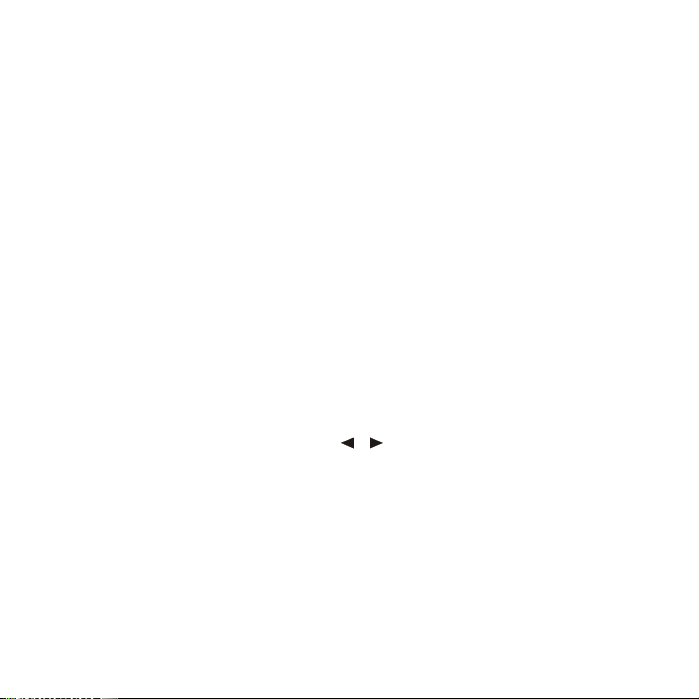
Caution: 1) Taking picture for fast-moving object is not recommended.
2) Image may be distorted when taking picture in a moving vehicle.
5.6 Zoom in and out
The DV can zoom in up to 8 times.
Zoom in or out by pressing the ▲or
maximum zoom.
▼ button, a number will appear on the display. 8.00 is the
5.7 Taking photographs using self-timer function
You can use the self-timer function when you wish to take a photograph for yourself or when you wish
to photograph for an object where the camera must be as still as possible.
1. Set the camera to photo mode.
2. Press and hold Mode button. The quick menu will appear.
3. Press ▲or
4. Press the REC button to confirm. The self-timer function is now ready for use.
5. Aim at the object you wish to photograph.
6. Press the REC button to take a photograph.
7. The photograph will be taken after the timer reaches the delay time that you pre-set, and the
▼ to self-timer mode, press REC and ▲or ▼ to set the delay time: 2seconds / 10
seconds / 10+2seconds or off.
camera will beep once.
5.8 Playback photographs
1. Press Mode button to set playback mode, and or to select the video clip or photo.
2. Press▲or
3. Press and hold Mode button to select SLIDE SHOW. Press REC to confirm and▲or
▼ to zoom the image.
time. The pictures saved in your camera or your SD card will be displayed in sequence
automatically.
▼ to select
5.9 Playback video clips
1. When video clips are displayed, press REC to play, and press DOWN key to stop.
2. Press REC to pause the playback
3. Press Mode to exit.
5.10 Delete photographs and video clips
8
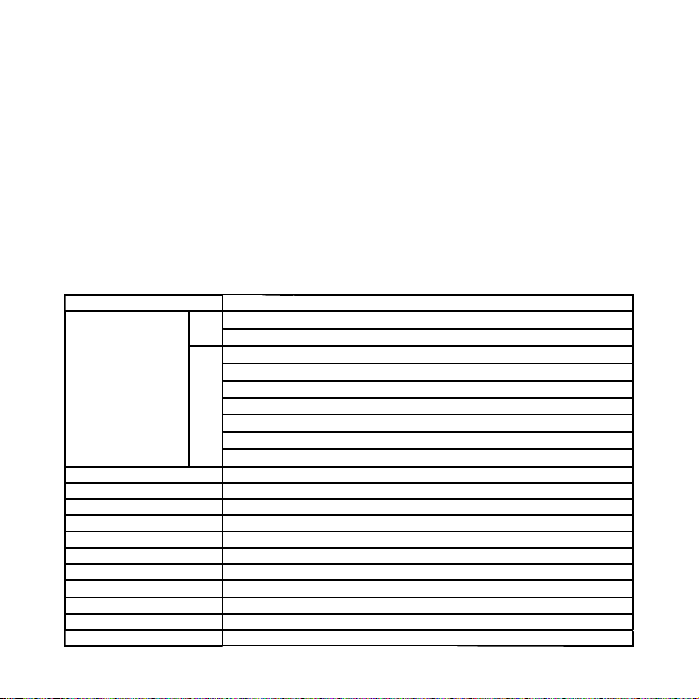
Follow the instructions given below to delete photograph or video.
r
r
ga p
g
y
y
)
,
,
r
1. Press MODE to select Playback mode.
2. Press and hold MODE button and select Single/All/Select , press REC to confirm.
3. If you select Protect picture, your current file or images can not be deleted.
4. Press MENU to exit.
Note: you can also press Delete button to delete photograph or video clips in playback mode.
6. Connecting to a PC
The camera can be connected to the computer as Mass Storage Device and can download the videos
and photos to PC.
7. Specifications
Senso
Image resolution
Lens F/2.8 f=8.5mm
Focus ran
Macro mode 11cm – 18cm
Digital zoom 8x
LCD displa
White balance Auto/Daylight/cloudy/Tungsten/Fluorescent
DV mode Up to 30fps@VGA (Use SD card
External memory card SD card supports up to 8GB
File format Picture: JPEG
Self time
PC interface USB 2.0
e 0.5m. ~ Infinit
5.0 Mega pixel CMOS senso
VGA (640x480)
DV
QVGA (320x240)
12.0 Mega pixels: (4032x3024) (Hardware Interpolation)
8.0 Mega pixels: (3264x2448) (Hardware Interpolation)
5.0 Mega pixels: (2560x1920)
DC
3.1 Me
2.0 Mega pixels (1600x1200)
1.3 Mega pixels: (1280x960)
VGA: (640x480)
2.0” real color LTPS TFT
2/10/10+2 seconds
ixels: (2048x1536)
Video: AVI
9
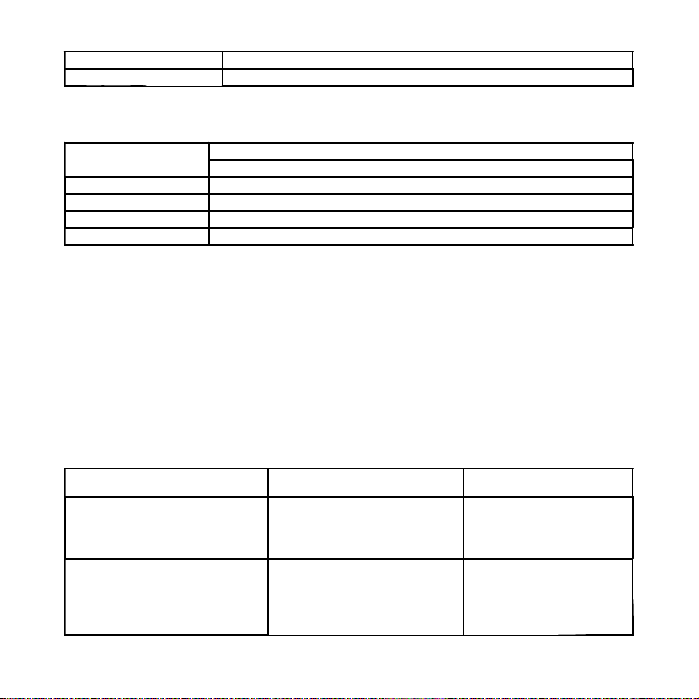
TV-out NTSC/PAL
p
p
Power source 2xAA alkaline batteries.
7.1 System requirement
Operating System
CPU Pentium III or above
RAM At least 64MB
Interface USB
CD 4x s
Windows XP/Vista/7 or above
Mac 9.x or X.x
ort
eed CD ROM or above
8. Trouble shooting
Problem Cause Solution
Cannot turn on the camera by
pressing the “power” button.
Photos can not be saved when
taking pictures.
Low battery power.
Battery placed at wrong
polarities.
The memory card or built-in
memory hasn’t been
formatted properly.
Replace or install the
battery correctly.
Format the memory in
SETUP mode of the
camera. Please refer to
section 5.3.
10
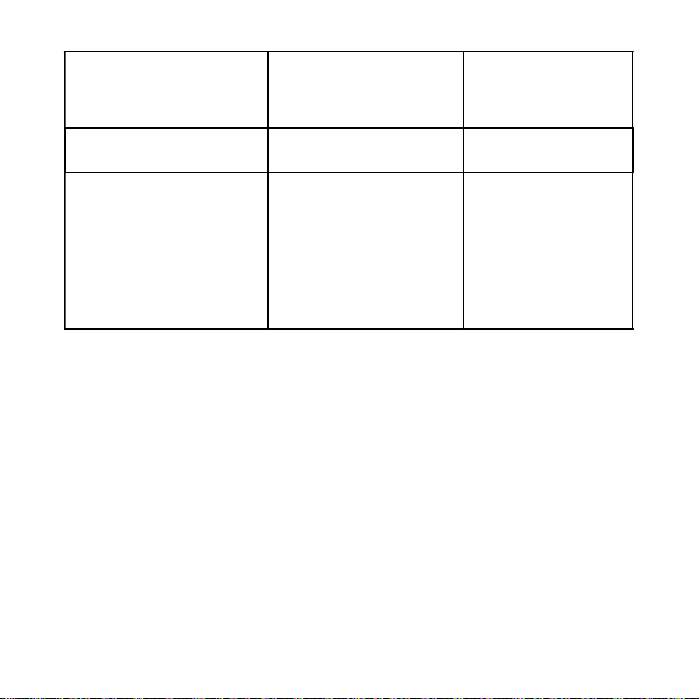
Cannot find removable disk after
connecting the camera to the
.
computer
The batteries used up very fast. Use wrong type of battery. Replace with new
The video photos are blurry 1. The DV (camera) is not
Electric and electronic equipment and included batteries contains materials, components and
substances that can be hazardous to your health and the environment, if the waste material (discarded
electric and electronic equipment and batteries) is not handled correctly.
Electric and electronic equipment and batteries is marked with the crossed out trash can symbol, seen
below. This symbol signifies that electric and electronic equipment and batteries should not be
disposed of with other household waste, but should be disposed of separately.
As the end user it is important that you submit your used batteries to the approriate and designated
facility. In this manner you make sure that the batteries are recycled in accordance with legislature and
will not harm the environment.
All cities have established collection points, where electric and electronic equipment and batteries can
either be submitted free of charge at recycling stations and other collection sites, or be collected from
Connection failure. Make sure all cable
held steadily
2. The lens of DV (camera) is
dirty.
3. The DV (camera) is Set to
wrong macro mode.
connections are secured
and restart the computer
if necessary.
ALKALINE battery.
1. Hold the DV (camera)
steadily until it beeps
when taking video
photo.
2. Clean the lens with
soft dry cloth.
3. Set the macro mode
according to the
distances of subject.
11
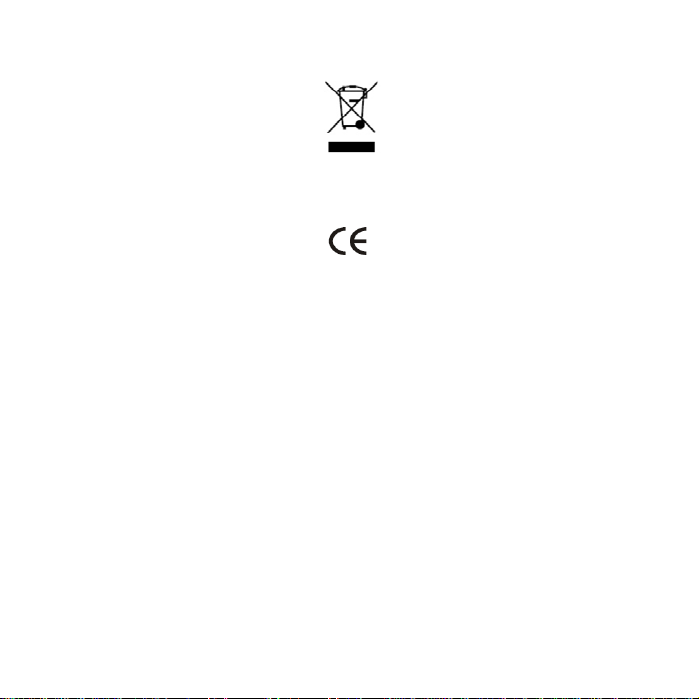
the households. Additional information is available at the technical department of your city.
ALL RIGHTS RESERVED
DENVER ELECTRONICS A/S
WWW.DENVER-ELECTRONICS.COM
Bedienungsanleitung DCA-5100
1. Aufbau Ihrer DV (Kamera)
1.1 Merkmale
Sensor mit 5,0 Megapixel Auflösung
Digitaler Video-Camcorder
Digitale Fotokamera
Ausgang für Fernseher
5 cm LTPS Echtfarb-Display
Interner 16 MB Flashspeicher und Unterstützung von SD-Karten
Keine Treiberinstallation bei Windows XP/Vista/7, MAC 9.x und X.x
12
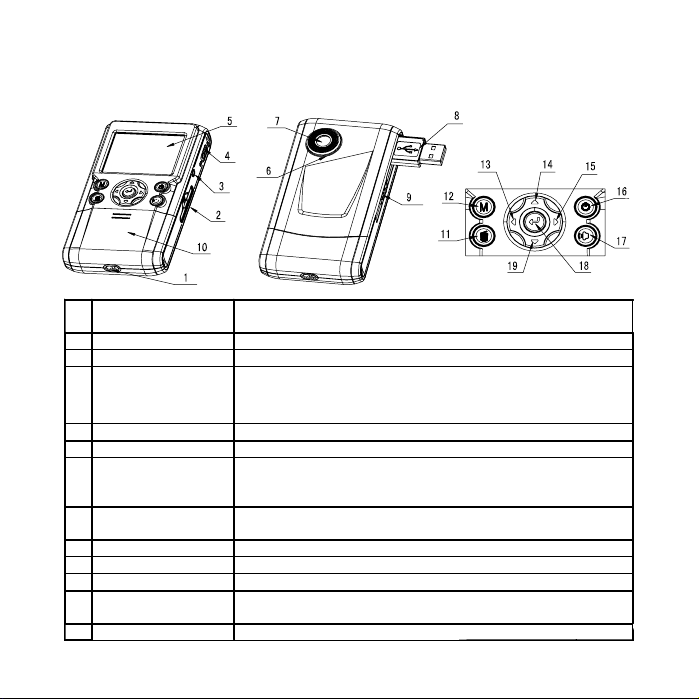
Makromodus
2. Aufbau
Öse für
1
Handschlaufe
2 Schlitz für SD-Karte Schlitz für SD-Karte
3 AV-Schnittstelle Für Anschluss an einen Fernseher
Makroschalter
4
5 LCD-Bildschirm Anzeige von Fotos, Videoclips, Kameraeinstellungen und Menüs.
6 Mikrofon Für Sprachaufnahmen
7 Objektiv
8 USB- Schnittstelle
9 USB-Schalter Zum Herausfahren der USB-Schnittstelle
10 Batteriefach- Deckel 2x AA Alkali-Batterien.
11 Löschen Im Wiedergabemodus ein Foto oder einen Videoclip löschen.
12 Modus
13 Links Für linke Menüauswahl
Zur Befestigung der Handschlaufe an der Kamera.
Makromodus: Wählen Sie diesen Modus für Nahaufnahmen
(Abstand 11 cm – 18 cm).
Normaler Modus: Wählen Sie diesen Modus für Aufnahmen von
0,5 m – unendlich.
Erfasst das aufzunehmende Bild.
Hinweis: Halten Sie das Objektiv sauber. Schmutz und
Fingerabdrücke beeinflussen die Bildqualität.
Über diesen Anschluss können Sie Fotos und Videoclips zu
einem Computer hochladen.
Auswahl verschiedener Modi/zum Aufrufen des
Einstellungsmenü gedrückt halten.
13
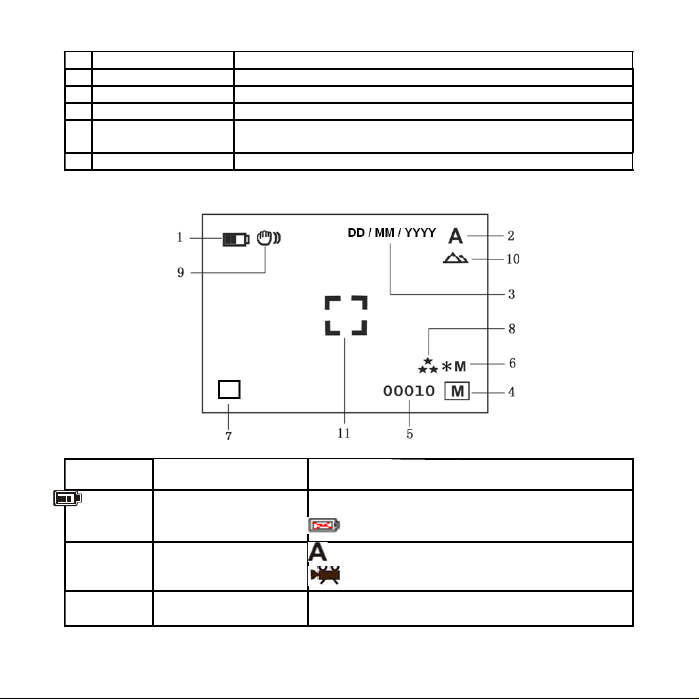
14 AUFWÄRTS Aufwärts u. Digital Heranzoomen
15 Rechts Für rechte Menüauswahl
Ein-/Ausschalten Zum Einschalten drücken, ein erneuter Tastendruck schaltet aus.
16
17 Lautsprecher Lautsprecher
18 REC (Aufnahme)
19 Abwärts Abwärts u. Digital Herauszoomen.
Machen Sie mit dieser Taste ein Foto, starten oder beenden Sie
die Aufnahme eines Videoclips oder bestätigen Sie Änderungen.
3. Erläuterung der Statussymbole
Einstellungs-
Option
1 Batterieanzeige
2 Aufnahmemodus
3 Datumsstempel Zeigt das Datum im Format Tag/Monat/Jahr an.
Funktion Beschreibung
Die Batterien sind voll.
Die Batterien sind erschöpft.
Einstellung zum Fotografieren
Einstellung für Videoaufnahmen
14
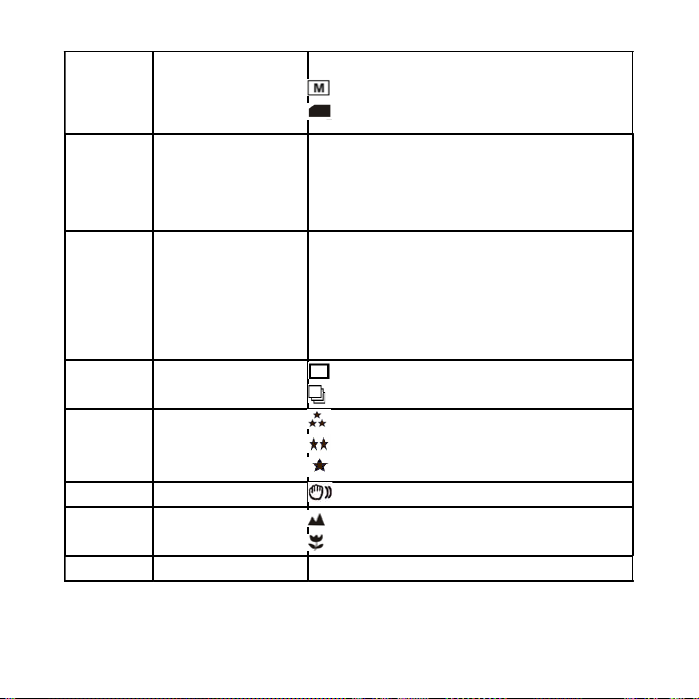
Speicher- oder SD-Karte
4
Statusanzeige
5 Foto-/Videozähler
Gewählte Auflösung
6
7 Foto-Aufnahmemodus
8 Bildqualität
9 Helligkeitswarnung
Normal / Makro
10
Modusanzeige
11 Mitte anzeigen
Zeigt Speicher- oder SD-Karte an.
: Bilder werden im eingebauten Speicher abgelegt
: Bilder werden auf der SD-Karte abgelegt
Foto-Modus: Anz. Fotos, die noch aufgenommen
werden können.
Videomodus: Verbleibende Aufnahmezeit in Sekunden.
Wiedergabemodus: Anz. Der Bilder oder Videodateien
12M= 4032x3024
8M= 3264x2448
5M= 2560x1920
3,1M = 2048x1536
2M= 1600x1200
1,3M= 1280x960
VGA = 640x480
QVGA= 320x240
:Einzelaufnahme
:Serienaufnahme
Gute Qualität (Standardeinstellung))
Standardqualität
Sparmodus-Qualität
Anweisung, die Kamera ruhig zu halten.
Normaler Modus (0,5m – unendlich).
Makromodus (11cm –18cm).
4. Details zur DV (Kamera)-Einstellung
15
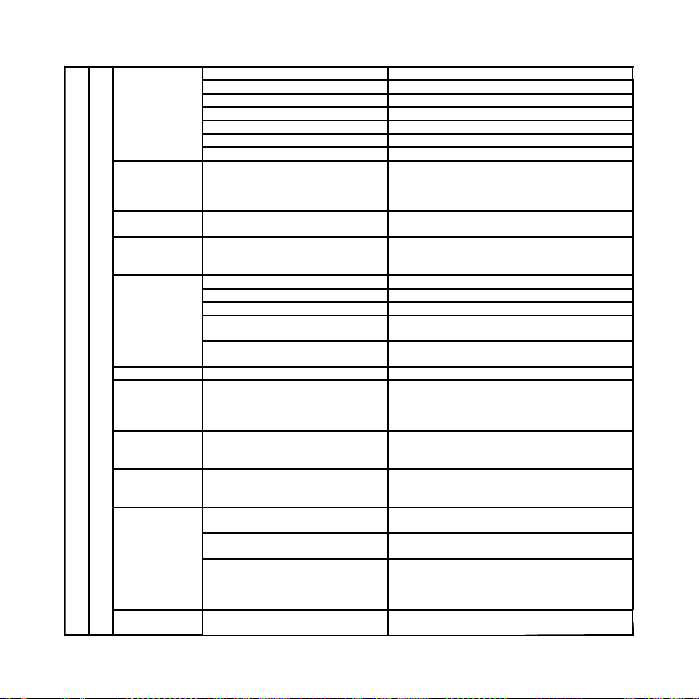
12 Mpixel Auflösung 4032 x 3024
8,0 Mpixel Auflösung
Größe
Qualität
SzenemodusAutom. (Standard)/Sport/
Belichtungs
- Wert
Weißabglei
ch
ISO Autom. (Standard)/100/200 Auswahl der Empfindlichkeit
Farbe
Sättigung
Schärfe
Selbstauslö
ser
Datumsein
gabe
5 Mpixel Auflösung 2560 x 1920
3,1 Mpixel Auflösung 2048 x 1536
2,0 Mpixel Auflösung 1600 x 1200
1,3 Mpixel Auflösung 1280 x 960
VGA-Auflösung 640 x 480
Gut
(Standardeinstellung)/Stand
ard/
Sparmodus
Landschaft/
+/-2, +/-5/3, +/-4/3,
+/-2/3,+/-1/3,+/-1,
0(Standardeinstellung)
Autom. (Standard) Automatischer Weißabgleich
Tageslicht Weißabgleich für Tageslicht.
Bewölkt Weißabgleich für bewölkten Himmel.
Kunstlicht
Leuchtstofflampen
Standard
(Standardeinstellung) /
Lebendig / Sepia /
Monochrom
Normal
(Standardeinstellung) /
Hoch / Niedrig
Normal
(Standardeinstellung) /
Hart / Weich
2 Sek.
10 Sek.
10+2 Sek.
Aus(Standardeinstellung)/
Einstellen
3264 x 2448
Einstellung der Bildqualität
Szeneeinstellung
Höhe der Belichtung
Weißabgleich für Beleuchtung mit
Glühlampen.
Weißabgleich für Beleuchtung mit
Leuchtstofflampen.
Farbeinstellung
Sättigungseinstellung
Schärfeeinstellung
Verzögerungszeit von 2 Sek. Bis zur
Aufnahme.
Verzögerungszeit von 10 Sek. Bis zur
Aufnahme.
Verzögerungszeit von 2 Sek. Bis zur
Aufnahme und anschließend
automatisch alle 2 Sek. Eine
Aufnahme.
TT,MM,JJJJ
16
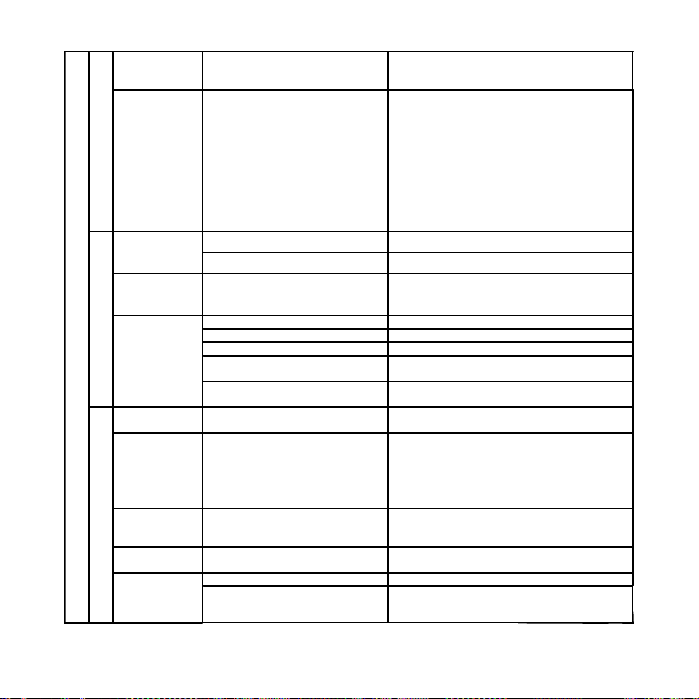
E
I
N
S
T
E
L
L
E
N
Zeitstempel
D
Serien-
C
Aufnahme
(K
a
m
er
Größe
Belichtungs
- Wert
Weißabglei
ch
Formatiere
n
Sprache
Autom.
Abschalten
System
rücksetzen
Lichtfreque
nz
(Netzfreque
nz)
Aus (Standardeinstellung)/
nur Datum
Datum u. Zeit
Aus
(Standardeinstellung)/Ein
VGA 640 x 480
QVGA 320 x 240
+/-2, +/-5/3, +/-4/3,
+/-2/3,+/-1/3,+/-1,
0(Standardeinstellung)
Autom. (Standard) Automatischer Weißabgleich
Tageslicht Weißabgleich für Tageslicht.
Bewölkt Weißabgleich für bewölkten Himmel.
Kunstlicht
Leuchtstofflampen
Ausführen/Abbrechen Formatiert die Speicherkarte.
Englisch/Traditionelles
Chinesisch/ Vereinfachtes
Chinesisch/ Französisch/
Deutsch/ Italienisch/
Spanisch/ Portugiesisch/
Japanisch
1/3/5 Min. Und Aus
Ausführen/Abbrechen
50 Hz Europäische Netzfrequenz
60 Hz Amerikanische Netzfrequenz
Zeigt Datum und / oder Zeit auf den
Fotos an.
Ein Tastendruck auf REC (Aufnahme)
nicht drei Bilder auf.
Höhe der Belichtung
Weißabgleich für Beleuchtung mit
Glühlampen.
Weißabgleich für Beleuchtung mit
Leuchtstofflampen.
Auswahl der Anzeigesprache
Automatisches Ausschalten nach in1
Min., 3 Min. (Standardeinstellung)
oder 5 Min. Ohne Bedienung.
Werkseinstellungen wiederherstellen.
17
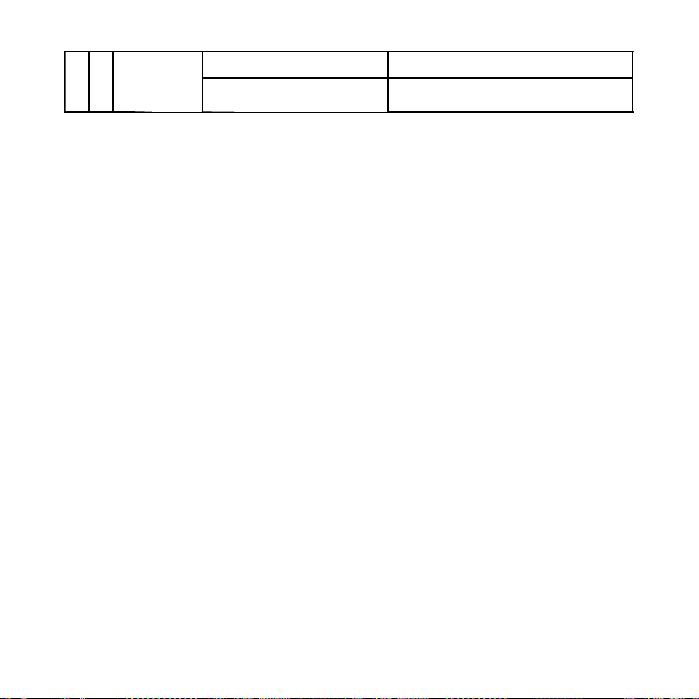
TVAusgang
S
et
Hinweis: Die Kamera behält die letzten Einstellungen, wenn sie ausgeschaltet wird.
NTSC
PAL
Amerikanisches und japanisches
Videoformat
Europäisches Videoformat.
5. Inbetriebnahme der DV (Kamera)
5.1 Einlegen der Batterien
1. Öffnen Sie die Batteriefachklappe.
2. Legen Sie 2 AA Alkalibatterien in die Kamera ein.
3. Schalten Sie die DV (Kamera) mit der Taste POWER ein.
5.2 Einsetzen einer Speicherkarte (nicht mitgeliefert)
Diese Kamera besitzt einen eingebauten internen Speicher. Dieser Speicher kann mit einer SDSpeicherkarte erweitert werden (nicht mitgeliefert).
Befolgen Sie die untenstehenden Anweisungen zum Einsetzen der optionalen SD-Speicherkarte in die
Kamera.
1. Schalten Sie zuerst die Kamera aus.
2. Setzen Sie die SD-Karte in die Kamera ein.
Hinweis: Die SD-Speicherkarte kann nur in einer Richtung in den Schlitz eingesetzt werden. Schieben
Sie die Karte nicht mit Gewalt in den Schlitz, andernfalls können Kamera und SDSpeicherkarte beschädigt werden.
Hinweis: Die SD-Speicherkarte muss vor Aufnahmen formatiert werden. Weitere Einzelheiten siehe
folgende Abschnitte.
5.3 Formatieren der SD-Speicherkarte
1. Halten Sie zum Aufrufen des Einstellungsmenüs die Taste Mode (Modus) gedrückt.
2. Wählen Sie mit der Taste Rechts die Option Setup-Einstellung und wählen Sie mit den Tasten Aufoder Abwärts den Formatierungsmodus.
3. Drücken Sie zum Bestätigen die Taste REC (Aufnahme) und wählen Sie mit den Tasten Auf- oder
Abwärts.
4. Drücken Sie zum Formatieren der Karte oder des Speichers die Taste REC (Aufnahme).
18
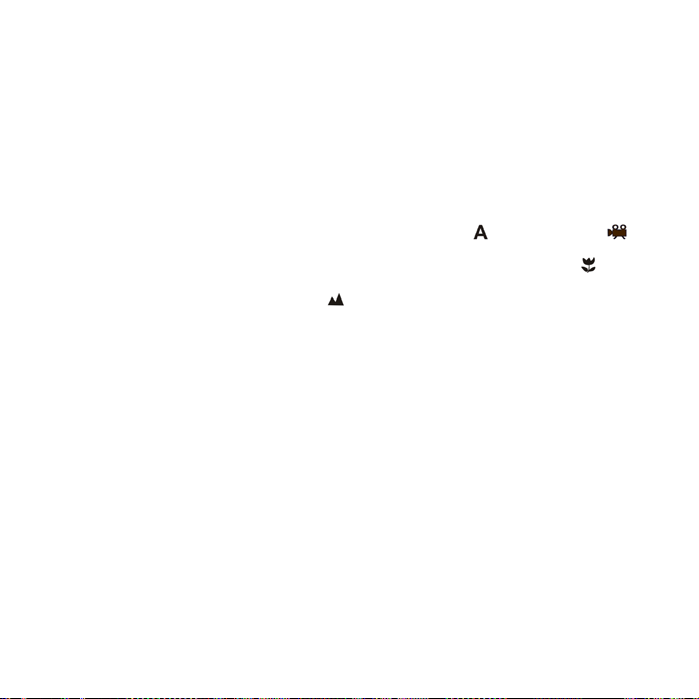
5.4 Einstellen der Auflösung
Die DV (Kamera) kann auf verschiedene Einstellungen eingestellt werden.
1. Zum Einstellen der richtigen Auflösung halten Sie die Taste Mode (Modus) gedrückt.
Auflösung: VGA (640 x 480), 1,3M (1280 x 960), 2,0M (1600 x 1200),
3,1M (2048 x 1536), 5M (2560 x 1920), 8M (3264 x 2448), 12M (4032 x 3024)
2. Verschiedene Auflösungen werden angezeigt. Wählen Sie mit den Tasten ▲ oder ▼die
gewünschte Auflösung und bestätigen Sie die Auswahl mit der Taste REC (Aufnahme).
5.5 Videos oder Fotos aufnehmen
1. Schalten Sie die DV-Kamera ein.
2. Stellen Sie mit der Taste Mode (Modus) die DV-Kamera in den Foto- (
3. Abhängig vom Abstand zum Motiv stellen Sie mit dem Makroschalter die Entfernung ein. Wenn Sie
eine Nahaufnahme (11 cm –18 cm) machen möchten, wählen Sie das Blumensymbol (
Wenn Sie eine Umgebungs- oder Porträtaufnahme machen möchten (0,5 m – unendlich), stellen
Sie den Makroschalter auf Normalmodus (
4. Visieren Sie mit Hilfe des LCD-Bildschirms das Motiv an, das Sie aufnehmen möchten.
5. Drücken Sie die Taste REC (Aufnahme).
Vorsicht: 1) Die Aufnahme von Bildern von sich schnell bewegenden Motiven ist nicht
empfehlenswert.
2) Fotos, die aus einem fahrenden Fahrzeug aufgenommen wurden, können verzerrt
sein.
).
) oder Videomodus ( ).
).
5.6 Herein- und Herauszoomen
Die DV-Kamera kann 8-fach hereinzoomen.
Zum Herein- oder Herauszoomen drücken Sie die Tasten ▲ oder
angezeigt. 8,00 ist die maximale Zoomeinstellung.
▼. Auf dem Display wird eine Zahl
5.7 Bilder mit dem Selbstauslöser aufnehmen
Sie können mit der Selbstauslöser-Funktion ein Foto von sich selbst aufnehmen oder wenn Sie ein
Objekt fotografieren möchten, bei dem die Kamera möglichst ruhig stehen muss.
1. Stellen Sie den Fotografiermodus der Kamera ein.
2. Halten Sie die Taste Mode (Modus) gedrückt. Das Schnellmenü öffnet sich.
3. Wählen Sie mit ▲ oder ▼ den Selbstauslöser-Modus. Drücken Sie REC (Aufnahme) und
19
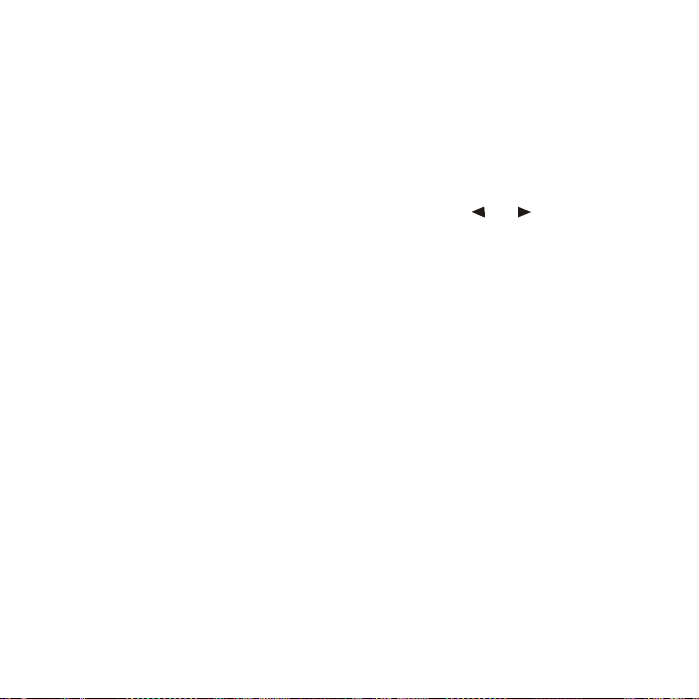
stellen Sie mit ▲ oder ▼ die Verzögerungszeit ein: 2 Sekunden / 10 Sekunden / 10+2
Sekunden oder aus.
4. Bestätigen Sie mit REC (Aufnahme). Der Selbstauslöser ist jetzt betriebsbereit.
5. Visieren Sie das Motiv an, das Sie aufnehmen möchten.
6. Drücken Sie für eine Aufnahme die Taste REC (Aufnahme).
7. Das Foto wird nach Ablauf der Verzögerungszeit gemacht, die Sie vorgegeben haben und
die Kamera piept einmal.
5.8 Fotos anzeigen
1. Stellen Sie mit Mode den Wiedergabemodus ein und wählen Sie mit oder den Videoclip oder
das Foto.
2. Zoomen Sie das Foto mit ▲ oder
3. Halten Sie die Taste Mode (Modus) gedrückt, um SLIDE SHOW (Diashow) auszuwählen.
Bestätigen Sie mit REC (Aufnahme) und wählen Sie mit ▲ oder ▼ die Zeit. Die Fotos, die in der
Kamera oder auf der SD- Karte gespeichert wurden, werden automatisch der Reihe nach
angezeigt.
5.9 Videoclips anzeigen
1. Wenn die Videoclips angezeigt werden sollen, starten Sie die Wiedergabe mit REC (Aufnahme)
und halten Sie sie mit der Taste ABWÄRTS an.
2. Unterbrechen Sie die Wiedergabe mit REC (Aufnahme).
3. Zum Verlassen drücken Sie Mode (Modus).
▼.
5.10 Fotos oder Videoclips löschen
Befolgen Sie zum Löschen von Fotos oder Videos die untenstehenden Anweisungen.
1. Rufen Sie mit MODE (Modus) den Wiedergabemodus auf.
2. Halten Sie MODE (Modus) gedrückt und wählen Sie Single/All/Select (Einzeln/Alle/Auswahl)).
Bestätigen Sie mit REC (Aufnahme).
3. Wenn der Dateischutz gewählt wurde, können die aktuellen Dateien oder Fotos nicht gelöscht
werden.
4. Zum Verlassen drücken Sie MENU (Menü).
Hinweis: Sie können im Wiedergabe-Modus auch Fotos oder Videoclips mit der Taste Delete
(Löschen) löschen.
6. Anschluss an einen Fernseher
20
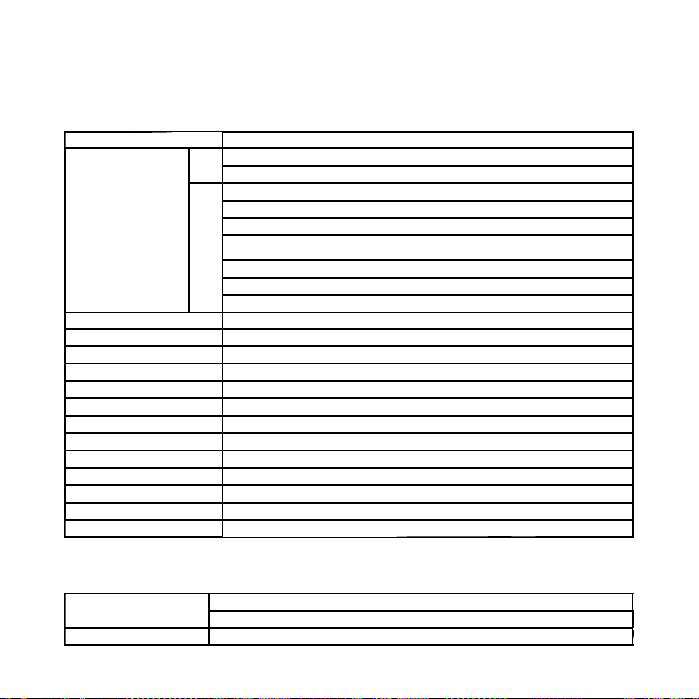
Die Kamera kann als Massenspeicher an einen Computer angeschlossen und die Videos und Fotos
r5,
r
j
x
r
können auf den PC herunterladen werden.
7. Spezifikationen
Senso
Bildauflösung
ektiv F/2,8 f=8,5mm
Ob
Fokusbereich 0,5m – unendlich
Makromodus 11 cm – 18 cm
Digitaler Zoom 8x
LCD-Display 5 cm LTPS Echtfarb-Display
Weißabgleich Autom. / Tageslicht / bewölkt / Kunstlicht / Leuchtstofflampen
DV-Modus Bis zu 30 Fps@VGA (SD-Karte verwenden)
Externe Speicherkarte SD-Karte wird bis zu 8GB unterstützt
Dateiformat Bilder: JPEG, Video: AVI
Selbstauslöser 2/10/10+2 Sekunden
PC-Schnittstelle USB 2.0
TV-Ausgang NTSC/PAL
Stromversorgung 2x AA Alkali-Batterien.
7.1 Systemanforderungen
Betriebssystem
CPU Pentium III oder höhe
0 Mega-Pixel CMOS-Senso
VGA (640x480)
DV
QVGA (320x240)
12,0 Megapixel: (4032x3024) (Hardware-Interpolation)
8,0 Megapixel: (3264x2448) (Hardware-Interpolation)
5,0 Megapixel: (2560x1920)
DC
3,1 Megapixel: (2048x1536)
2,0 Megapixel (1600x1200)
1,3 Megapixel: (1280x960)
VGA: (640x480)
Windows XP/Vista/7 oder höher
Mac 9.x oder X.
21
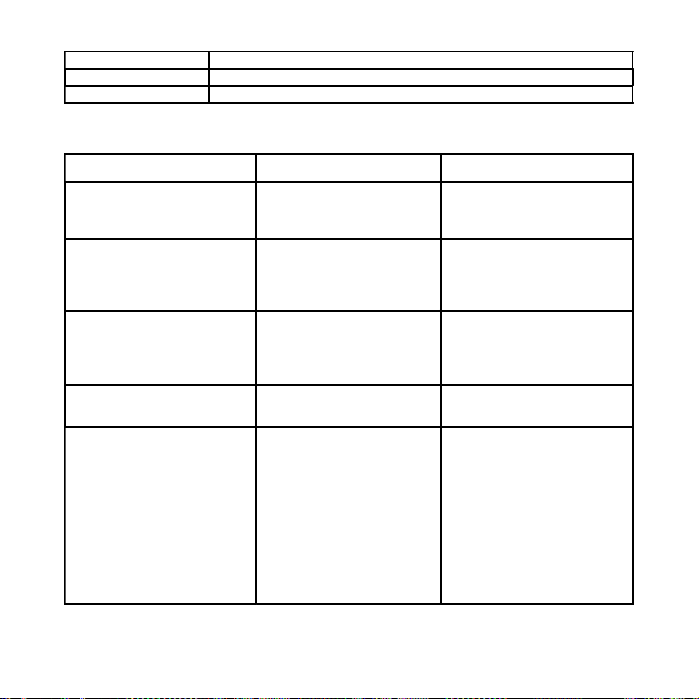
RAM Mindestens 64 MB
g
Schnittstellen USB-Port
CD CD-ROM mit vierfacher Geschwindi
8. Fehlerbehebung
Problem Ursache Lösung
Die Kamera kann mit der
„Power“-Taste nicht
eingeschaltet werden.
Aufgenommene Fotos können
nicht gespeichert werden.
Nach dem Anschluss der
Kamera an einen Computer
wird keine Wechselfestplatte
gefunden.
Die Batterien erschöpfen sich
zu schnell.
Die Videos oder Fotos sind
unscharf.
Schwache Batterien.
Die Batterien wurden falsch
herum eingelegt.
Die Speicherkarte oder der
eingebaute Speicher
wurden nicht richtig
formatiert.
Fehlerhafter Anschluss Vergewissern Sie sich, dass
Falscher Batterietyp Ersetzen Sie die Batterien
1. Die DV (Kamera) wurde
nicht ruhig gehalten.
2. Das Objektiv der DV
(Kamera) ist
verschmutzt.
3. Die DV (Kamera) wurde
auf den falschen
Makromodus eingestellt.
keit oder höher.
Ersetzen Sie die Batterien
oder legen Sie die Batterien
richtig herum ein.
Formatieren Sie den
Speicher im SETUP-Modus
der Kamera. Siehe Abschnitt
5.3.
alle Kabelanschlüsse fest
sitzen und starten den
Computer nötigenfalls erneut.
mit neuen Alkali-Batterien.
1. Halten Sie die DV
(Kamera) bei einer
Aufnahme ruhig, bis ein
Piepen ertönt.
2. Reinigen Sie die Linse mit
einem weichen, trockenen
Tuch.
3. Stellen Sie den
Makromodus
entsprechend zum
Abstand vom Motiv ein.
22
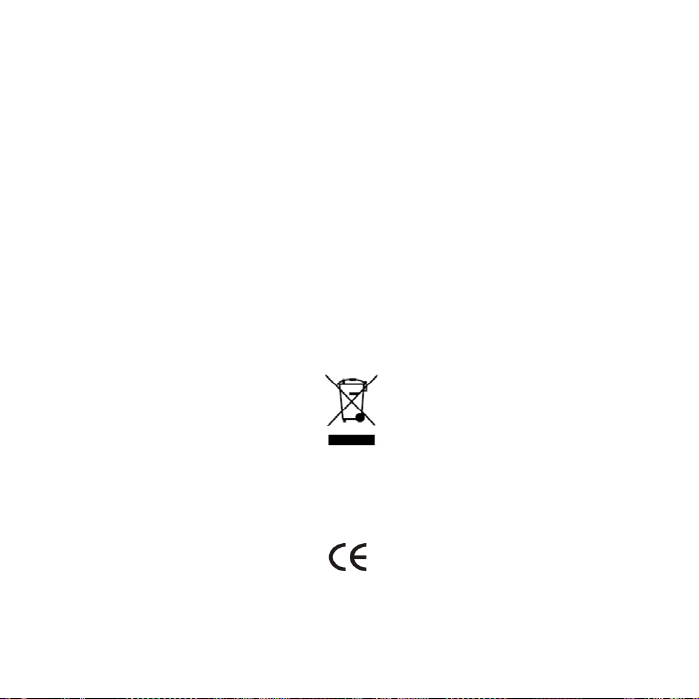
Elektrische und elektronische Geräte sowie Batterien enthalten Materialien, Komponenten und
Substanzen, welche für Sie und Ihre Umwelt schädlich sein können, sofern die Abfallmaterialien
(entsorgte elektrische und elektronische Altgeräte sowie Batterien) nicht korrekt gehandhabt werden.
Elektrische und elektronische Geräte sowie Batterien sind mit der durchgestrichenen Mülltonne, wie
unten abgebildet, kenntlich gemacht. Dieses Symbol bedeutet, dass elektrische und elektronische
Altgeräte sowie Batterien nicht mit dem Hausmüll entsorgt werden dürfen, sie müssen separat entsorgt
werden.
Als Endverbraucher ist es notwendig, dass Sie Ihre erschöpften Batterien bei den entsprechenden
Sammelstellen abgeben. Auf diese Weise stellen Sie sicher, dass die Batterien entsprechend der
Gesetzgebung recycelt werden und keine Umweltschäden anrichten.
Städte und Gemeinden haben Sammelstellen eingerichtet, an denen elektrische und elektronische
Altgeräte sowie Batterien kostenfrei zum Recycling abgegeben werden können, alternativ erfolgt auch
Abholung. Weitere Informationen erhalten Sie bei der Umweltbehörde Ihrer Gemeinde.
ALLE RECHTE VORBEHALT EN
COPYRIGHT DENVER ELECTRONICS A/S
WWW.DENVER-ELECTRONICS.COM
23
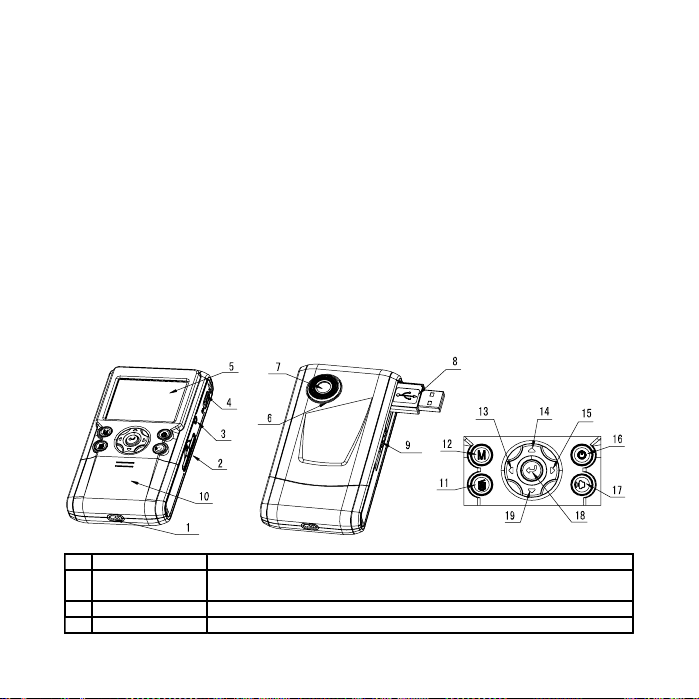
DCA-5100 Manual
1. Lær dit DV-kamera at kende
1.1 Funktioner
5.0Mega pixel opløsningssensor
Digitalt videokamera
Digitalt still kamera
TV-udgang
2.0” LTPS virkelig farveskærm
Intern 16 MB flashhukommelse og SD-kort understøttet
Installation uden driver for Windows XP/Vista/7 og MAC 9.x og X.x
Makro tilstand
2. Funktionelle dele:
1 Krog til rem Krog til påsætning af håndledsrem til kameraet.
SD-kort
2
indgang
3 AV port Til fjernsynstilslutning.
4 Makro knap Makro tilstand: Vælg denne tilstand for at tage nærbilleder (afstand
SD-kort indgang.
24
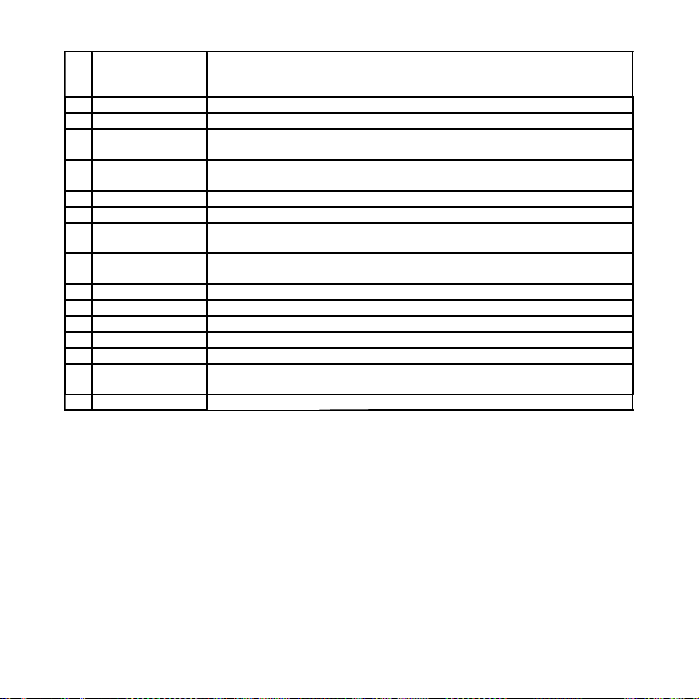
11cm – 18 cm).
Normal tilstand: Vælg denne tilstand for at tage billeder på en
5 LCD-skærm Vise fotografier, videoklip, kameraindstilling og menu.
6 Mikrofon Til stemmeindgang.
7 Linse
8 USB-interface
9 USB-knap Skub den indtil USB-interfacen kommere frem.
10 Batteridør 2xAA alkaline batterier.
Slet Tryk på den for at slette et fotografi eller et videoklip i
11
Tilstand Tryk på den for at vælge en anden tilstand/Tryk og hold for at gå ind i
12
13 Venstre Til valg af VENSTRE menu
14 OP OP & digital zoom ind.
15 Højre Til valg af højre menu
Knap til strøm til/fra
16
17 Højttaler Højttaler
18 REC
19 Ned Ned & digital zoom ud.
afstand på 0,5 m – uendelig.
Optager billedet som skal tages.
Bemærk: Hold linsen ren. Snavs og fingeraftryk vil påvirke billedets kvalitet.
Via denne tilslutning kan du downloade fotografier og videoklip til en
computer.
afspilningstilstand.
indstillingsmenuen
Tryk på denne knap for at tænde, tryk igen for at slukke.
Tryk på denne knap for at tage fotografier eller starte/stoppe
optagelse af et videoklip, og tryk på den for at bekræfte ændringer.
3. Forklaring af statusikoner
25
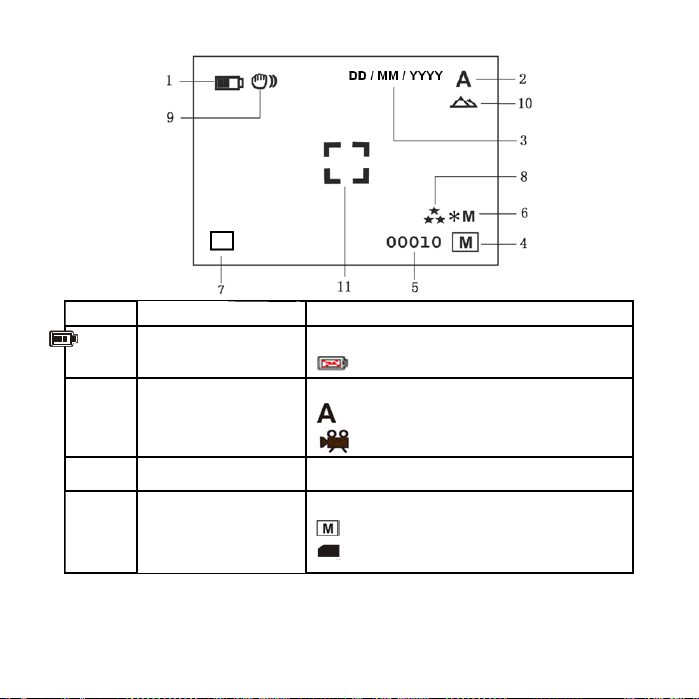
Element Funktion Beskrivelse
1 Batteriindikator
Batterierne er fuldt opladt.
Batterierne er flade
2 Optagelsestilstand
3 Datostempel Viser dato dag/måned/år
Hukommelse SD-kort
4
indikator
Indstilling til at tage fotografier
Indstilling af optagelse af video
Angiver hukommelse eller SD-kort
:Billeder gemt i indbygget hukommelse
:Billeder gemt på SD-kort
26

Foto-tilstand :Antal balancebillede som kan tages;
5 Foto- / videotæller
6 Valgt opløsning
7 Foto optagelsestilstand
8 Billedkvalitet
9 Advarsel mod lysstyrke
Normal / Makro
10
tilstandsindikator
11 Visningscenter
Videotilstand: Balance for optagelsestid i sekunder;
Afspilningstilstand: Antallet af billeder eller videofiler.
12M= 4032x3024
8M= 3264x2448
5M= 2560x1920;
3,1 M = 2048x1536;
2M= 1600x1200
1,3 M= 1280x960;
VGA= 640x480;
QVGA= 320x240
:Enkelt billede
:Flere billeder
Kvaliteten er god (Standard).
Kvaliteten er standard.
Kvaliteten er økonomi.
Advarer bruger om at holde kameraet stille.
Normal tilstand (0,5 m – uendelig)
Makro tilstand (11cm –18 cm)
4. Detaljer for indstilling af DV-kamera
Størrelse 12 M pixel opløsning 4032 x 3024
8,0 M pixel opløsning 3264 x 2448
5,0 M pixel opløsning 2560 x 1920
27

3,1M pixel opløsning 2048 x 1536
2,0 M pixel opløsning 1600 x 1200
1,3 M pixel opløsning 1280 x 960
VGA opløsning 640 x 480
Kvalitet
Scene
tilstand
Eksponeri
ngsværdi
Neutral
balance
ISO Auto(Standard)/100/200 Valg af følsomhed
Farve
Mætning
Skarphed
Selv-timer
Datoindta
stning
TidsmærkeFra(Standard)/Kun dato/
Udbrud Fra(Standard)/til
Størrelse VGA 640 x 480
Fine(Standard)/Standard/
Economy
Auto(Standard)/Sport/
Landscape/
+/-2,+/-5/3,+/-4/3,+/-2/3,+/1/3,+/-1, 0(Standard)
Auto (Standard) Automatisk neutral balance
Dagslys Neutral balance valgt for dagslys omgivelser
Skyet Neutral balance valgt for skyede omgivelser
Tungsten Neutral balance valgt for tungsten belysning
Fluorescerende
Standard (Standard) /
levende / Sepia /
Monokrom
Normal(Standard) / Høj /
Lav
Normal(Standard) /
Hård /Blød
2s
10s
10+2s
Fra(Standard)indstilling
dato & tid
Indstilling af billedkvalitet
Indstilling af scene
Eksponeringsniveau
Neutral balance valgt for fluorescerende
omgivelser
Indstilling af farve
Indstilling af mætning
Indstilling af skarphed
Indstil forsinkelsestiden til 2s til at tage et
billede
Indstil forsinkelsestiden til 10s til at tage
et billede
Indstil forsinkelsestiden til 10s til at tage
et billede, og derefter hver 2s for at tage
billeder automatisk.
DD,MM,ÅÅÅÅ
Vis dato og / eller tid på billederne
Tryk på REC knap for at tage tre
fotografier.
28

QVGA 320 x 240
Eksponeri
ngsværdi
Neutral
balance
Formatere Udføre/annullere Formatere hukommelseskortet.
S
Sprog
E
T
Automatis
k slukning
Sys.
Nulstilling
Lysfrekve
ns
(Flimmer)
TVudgang
Bemærk: Kameraet vil bevare den sidste indstilling når det slukkes.
+/-2, +/-5/3, +/-4/3,
+/-2/3,+/-1/3,+/-1,
0(Standard)
Auto (Standard) Automatisk neutral balance
Dagslys Neutral balance valgt for dagslys omgivelser
Skyet Neutral balance valgt for skyede omgivelser
Tungsten Neutral balance valgt for tungsten belysning
Fluorescerende
Engelsk/T-Kinesisk/SKinesisk/Fransk/Tysk/Italie
nsk/Spansk/Portugisisk/Ja
pansk
1/3/5 min og fra
Udføre/annullere
50Hz Vigtigste europæiske elektricitetsfrekvens
60Hz
NTSC Amerikansk og japanske videoformat
PAL Europæisk videoformat.
Eksponeringsniveau
Neutral balance valgt for fluorescerende
omgivelser
Vælg sprog for skærm
Automatisk slukning om 1 min, 3min
(standard) eller
5 min uden drift
Genoprette standardindstilling
Vigtigste amerikanske
elektricitetsfrekvens
5. Bruge DV-kameraet
5.1 Installere batterierne
1. Åben batteridøren.
2. Isæt 2x AA alkaline batterier i kameraet.
3. Tryk på knappen POWER for at tænde for DV-kameraet。
5.2 Isætte et hukommelseskort (ikke medfølgende)
Dette DV-kamera har indbygget intern hukommelse. Denne hukommelse kan blive forlænget med et
29

SD-hukommelseskort (ikke medfølgende).
Følg vejledningerne der gives herunder for at isætte valgfrit SD-hukommelseskort i kameraet.
1. Sluk først for kameraet.
2. Isæt SD-kortet i kameraet.
Bemærk: Der er kun én rigtig retning til isætning af SD-hukommelseskortet i åbningen. Tving ikke
kortet ind i åbningen, eller kan det beskadige kameraet og SD-hukommelseskortet.
Bemærk: SD-hukommelseskortet skal formateres før der tages fotografier. Se de følgende afsnit for
yderligere information.
5.3 Formatere hukommelse eller SD-kort
1. Tryk og hold tilstandsknappen for at gå ind i indstillingsmenu;
2. Vælg opsætningsindstilling med den højre knap og vælg formattilstand med tasterne op eller ned;
3. Tryk på REC for at bekræfte og vælg med tasterne op og ned.
4. Tryk på REC for at formattere kortet eller hukommelsen.
5.4 Indstille opløsningen
DV-kmaeraet kan indstilles til forskellige opløsninger.
1. Tryk og hold tilstandsknappen for at indstille den korrekte opløsning.
Opløsning: VGA(640 x 480),1,3 M(1280 x 960),2,0 M(1600 x 1200),
3,1 M (2048 x 1536), 5 M (2560 x 1920), 8 M (3264 x 2448), 12 M (4032 x 3024)
2. Forskellige opløsninger vil blive vist. Vælg den ønskede opløsning ved at bruge knappen ▲ eller
og tryk derefter på knappen REC for at bekræfte valget.
5.5 Optage video eller tage fotografier
1. Tænd for DV-kmaeraet.
2. Tryk på tilstand for at indstille DV-kameraet til fototilstand (
3. Afhængigt af afstanden til objektet der fotograferes, skal makro-kontakten bruges til at justere
afstanden. Vælg blomstersymbolet (
Hvis du vil optage video eller tage fotografier af omgivelser eller personer (0,5 m – uendelig),
indstil makro-kontakten til normal tilstand (
4. Brug LCD-skærmen til at sigte på det objekt som du ønsker at filme eller fotografere.
5. Tryk på knappen REC.
Forsigtig: 1) Det anefales ikke at tage billeder af hurtigt bevægende objekter.
) hvis du ønsker at tage et nærbillede (11 cm –18 cm).
).
) eller videotilstand ( ).
▼
30

2) Billedet kan blive forvrænget når der tages billeder fra et køretøj i bevægelse.
5.6 Zoom ind og ud
DV-kameraet kan zoome ind op til 8 gange.
Zoom ind eller ud ved at trykke på knappen ▲eller
den maksimale zoom.
▼ , et nummervil blive vist på skærmen. 8.00 er
5.7 Tage fotografier ved at bruge selv-timer funktionen
Du kan bruge selv-timer funktionen når du ønsker at tage et fotografi alene eller når du vil fotografere et
objekt hvor kameraet skal stå så stille som muligt.
1. Indstil kameraet til fototilstand.
2. Tryk og hold tilstandsknappen. Den hurtige menu vises.
3. Tryk på ▲eller
forsinkelsestiden: 2 sekunder / 10 sekunder / 10+2sekunder eller fra.
4. Tryk på knappen REC for at bekræfte. Selv-timer funktionen er nu klar til brug.
5. Sigt på objektet som du ønsker at fotografere.
6. Tryk på knappen REC for at tage et fotografi.
7. Fotografiet vil blive taget efter at timeren når forsinkelsestiden som du forudindstiller, og kameraet
vil bippe én gang.
▼ for at gå i selv-timer tilstand, tryk på REC og ▲eller ▼ for at indstille
5.8 Afspille fotografier
1. Tryk på tilstandsknappen for at indstille afspilningstilstand, og på eller for at vælge videoklip
eller foto.
2. Tryk på▲eller
3. Tryk og hold tilstandsknappen for at vælge LYSBILLEDESHOW. Tryk på REC for at bekræfte og
på▲eller
afspillet i rækkefølge.
▼ for at zoome på billedet.
▼ for at vælge tid. Billedet gemt på dit kamera eller på dit SD-kort vil automatisk blive
5.9 Afspille videoklip
1. Når der vises videoklip, tryk på REC for at afspillle, tryk på tasten DOWN for at stoppe.
2. Tryk på REC for at pause afspilningen
3. Tryk på tilstand for at forlade.
5.10 Slette fotografier og videoklip
Følg vejledningerne herunder for at slette fotografi eller video.
31

1. Tryk på MODE for at vælge afspilningstilstand.
r
r
,
,
g
)
,
,
r
r
2. Tryk og hold knappen MODE og vælg enkelt/alle/vælg, tryk på REC for at bekræfte.
3. Hvis du vælger beskyt billede, kan din aktuelle fil eller billeder ikke slettes.
4. Tryk på MENU for at forlade.
Bemærk: du kan også trykke på knappen slet for at slette fotografi eller videoklip i afspilningstilstand.
6. Tilslutning til en PC
Kameraet kan tilsluttes til computeren som en masseopbevaringsenhed og kan downloade videoer og
foto til en PC.
7. Specifikationer
Senso
Billedeopløsning
Linse F/2
Fokus rækkevidde 0,5 m. ~ Uendeli
Makro tilstand 11 cm – 18 cm
Digital zoom 8x
LCD-skærm 2,0” virkeligt farve LTPS TFT
Neutral balance Auto/dagslys/skyet/Tungsten/fluorescerende
DV tilstand Op til 30fps@VGA (Brug SD card
Eksternt hukommelseskort SD-kort understøtter op til 8 GB
Filformat Billede: JPEG
Selv-time
PC-interface USB 2,0
5.0 Megapixel CMOS senso
VGA (640x480)
DV
QVGA (320x240)
12,0 Megapixel: (4032x3024) (Hardware Interpolation)
8,0 Megapixel: (3264x2448) (Hardware Interpolation)
5,0 Megapixel: (2560x1920)
DC
1 Megapixel: (2048x1536)
3
2,0 Megapixel (1600x1200)
1,3 Megapixel: (1280x960)
VGA: (640x480)
8 f=8,5mm
2/10/10+2 sekunde
Video: AVI
32

TV-udgang NTSC/PAL
r
p
g
r
Strømkilde 2xAA alkaline batterier.
7.1 Systemkrav
Styresystem
CPU Pentium III eller derove
RAM Mindst 64 MB
Interface USBCD 4x hasti
Windows XP/Vista/7 eller derover
Mac 9.x eller X.x
ort
hed CD ROM eller derove
8. Problemløsning
Problem Årsag Løsning
Kan ikke tænde for
kameraet ved at trykke på
knappen “power”.
Fotografier kan ikke
gemmes når der tages
billeder.
Lav batteristrøm.
Batteri placeret med forkerte
polariteter.
Hukommelseskortet eller den
indbyggede hukommelse er ikke
blevet formateret korrekt.
Udskift eller isæt batteriet
korrekt.
Formatér hukommelsen i
kameraets SETUP
tilstand. Se venligst afsnit
5.3.
33

Kan ikke finde bærbar disk
efter at have tilsluttet
kameraet til computeren
Batterierne opbruges meget
hurtigt.
Videoerne er uklare 1. DV-kameraet holdes ikke stille
Elektrisk og elektronisk udstyr samt medfølgende batterier indeholder materialer, komponenter og
stoffer, der kan være skadelige for menneskers sundhed og for miljøet, hvis affaldet (kasseret elektrisk
og elektronisk udstyr og batterier) ikke håndteres korrekt.
Elektrisk og elektronisk udstyr og batterier er mærket med nedenstående overkrydsede skraldespand.
Den symboliserer, at elektrisk og elektronisk udstyr og batterier ikke må bortskaffes sammen med
usorteret husholdningsaffald, men skal indsamles særskilt.
Som slutbruger er det vigtigt, at du afleverer dine udtjente batterier til de ordninger, der er etablerede.
På denne måde er du med til at sikre, at batterierne genanvendes i overensstemmelse med
lovgivningen og ikke unødigt belaster miljøet.
Alle kommuner har etableret indsamlingsordninger, hvor kasseret elektrisk og elektronisk udstyr samt
Tilslutningsfejl. Sørg for at alle
.
Brug forkert type batteri. Udskift med nyt
2. DV-kameraets linse er beskidt.
3. DV-kameraet er indstillet til
forkert makrotilstand.
kabelforbindelser er
fastgjort og genstart
computeren. hvis
nødvendigt.
ALKALINE batteri.
1. Hold DV-kameraet
stille indtil det bipper
når der optages video
eller tages et foto.
2. Rengør linsen med en
blød klud.
3. Indstil makrotilstand i
henhold til afstanden
til personen.
34

bærbare batterier gratis kan afleveres af borgerne på genbrugsstationer og andre indsamlingssteder
eller bliver afhentet direkte fra husholdningerne. Nærmere information kan fås hos kommunens
tekniske forvaltning.
ALLE RETTIGHEDER RESERVERET
COPYRIGHT DENVER ELECTRONICS A/S
WWW.DENVER-ELECTRONICS.COM
DCA-5100 Handbok
1. Lär känna din DV-kamera
1.1 Funktioner
5.0-megapixel upplösningssensor
Digital videokamera (camcorder)
Digital stillbildskamera
TV-uteffekt
2.0” LTPS-färgskärm
Internt 16 Mb flashminne och stöd för SD-kort
Drivrutiner behövs ej för Windows XP/Vista/7 och MAC 9.x och X.x
35

Makroläge
2. Kamerans delar:
Fäste för
1
handledsremmenFäste för att fästa handledsremmen till kameran.
Uttag för SD-
2
kort
3 AV-utgång För anslutning till tv.
4 Makroreglage
5 LCD-skärm Visa fotografier, videoklipp, kamerainställningar och menyn.
6 Mikrofon För röstinspelning.
7 Lins
8 USB-gränssnitt
9 USB-reglage Skjut på reglaget för att få upp fönstermenyn för USB-gränssnittet.
10 Batterilucka 2 x AA alkaliska batterier
Radera Tryck på knappen för att radera fotot eller videoklippet i
11
12 Läge Tryck på knappen för att välja ett annat läge/Tryck och håll inne
Uttag för SD-kort.
Makroläge: Välj detta läge för att ta närbilder (avstånd 11-18 cm).
Normalläge: Välj detta läge för att ta bilder från 0.5 m avstånd och
uppåt.
Spelar in bilden som ska tas.
Observera: Håll linsen ren. Smuts och fingeravtryck kommer att påverka
bildens kvalitet.
Du kan ladda ner fotografier och videoklipp till en dator genom denna
anslutning.
uppspelningsläge.
36

13 Vänster För val av vänster meny
14 Upp Upp samt Zooma in digitalt
15 Höger För val av höger meny
Strömknapp
16
på/av
17 Högtalare Högtalare
Inspelning
18
(REC)
19 Nedåt Nedåt samt Zooma ut digitalt
knappen för att få upp inställningsmenyn
Tryck på den här knappen för att slå på kameran, tryck igen för att slå
av kameran
Tryck på den här knappen för att ta bilder eller börja/stoppa inspelning
av ett videoklipp. Tryck på knappen för att bekräfta ändringar.
3. Förklaring av statusikonerna
Enhet Funktion Beskrivning
1 Batteriindikator
2 Inspelningsläge
Datumstämpel Visar datum dag/månad/år
3
Batterierna är fulladdade
Batterierna är urladdade
Inställning för tagning av bilder
Inställning för videoinspelning
37

Indikator för minnet eller
4
SD-kortet
5 Bild/videoräknare
6 Vald upplösning
7 Bildinspelningsläge
8 Bildens kvalitet
9 Varning för ljusstyrka
Indikator för
10
normalläge/makroläge
Visningsfönster
11
Visar minnet eller SD-kortet
:Bilder som finns lagrade i det inbyggda minnet
:Bilder som finns lagrade på SD-kortet
Bildläge: numret för balansen som bilden kan tas vid
Videoläge: inspelningsbalans i sekunder
Uppspelningsläge: antal bilder eller videofiler
12 M = 4032 x 3024
8 M = 3264 x 2448
5 M = 2560 x 1920
3.1 M = 2048 x 1536
2 M = 1600 x 1200
1.3 M = 1280 x 960
VGA = 640 x 480
QVGA = 320 x 240
:Enstaka bild
:Bildserie
Fin kvalitet (standardinställning)
Normal kvalitet
Ekonomisk kvalitet
Uppmanar användaren att hålla kameran tadigt.
Normalläge (0.5 m och uppåt)
Makroläge (11-18 cm)
38

4. Detaljer för DV-kamerans inställningar
12 megapixlar upplösning 4032 x 3024
8.0 megapixlar upplösning 3264 x 2448
Storlek
Kvalitet
Vyläge
Expone
ringsvä
rde
DC (Camera) Capture
STÄLL IN
Vitbala
nsering
ISO
Färg
Färgm
ättnad
Skärpa
Självutl
ösare
5.0 megapixlar upplösning 2560 x 1920
3.1 megapixlar uupplösning 2048 x 1536
2.0 megapixlar upp plösning 1600 x 1200
1.3 megapixlar upplösning 1280 x 960
VGA-upplösning 640 x 480
Fin(standardinställning)/Norm
al/Ekonomisk
Auto(standardinställning)/Spor
t/Landskap
+/-2, +/-5/3, +/-4/3,
+/-2/3, +/-1/3, +/-1,
0 (standardinställning)
Automatisk
(standardinställning)
Dagsljus Vitbalansering för dagsljus
Molnigt Vitbalansering för molnigt väder
Tungsten
Glödlampsbelysning
Lysrörsbel ysning Vitbalansering för lysrörsbelysning
Automatisk
(standardinställning)/100/200
Standard
(standardinställning)/Klar/Sepi
a/Monokrom
Normal
(standardinställning)/Hög/Låg
Normal
(standardinställning)/Hård/MjukInställning av skärpa
2 sek
10 sek Set the delay time at 10s to take a
Inställning av bildkvalitet
Inställning av vy
Grad av exponering
Automatisk vitbalansering
White balance selected for tungsten
lighting
Vitbalansering för glödlampsbelysning
Välj känslighet
Färginställning
Färgmättnad
Set the delay time at 2s to take a
picture
Ställ in tidsförskjutning vid 2 sek för
att ta en bild
picture
Ställ in tidsförskjutning vid 10 sek för
att ta en bild
39

Set the delay time at 10s to take a
picture, and then every 2s to take
10 + 2 sek
Datumi
nmatni
ng
Tidstä
mpel
D
C
(
k
a
Bildseri
m
e
e
r
a
)
Storlek
DV (videouteffekt)
Expone
ringsvä
rde
Vitbala
nsering
Format
tering
Inställning
Språk
Autom
atiskav
stängni
ng
Av (standardinställning)/Ställ
in
Av
(standardinställning)/Endast
datum/Datum och tid
Av (standardinställning)/På
VGA 640 x 480
QVGA 320 x 240
+/-2, +/-5/3, +/-4/3,
+/-2/3, +/-1/3, +/-1,
0 (standardinställning)
Automatisk
(standardinställning)
Dagsljus Vitbalansering för dagsljus
Molnigt Vitbalansering för molnigt väder
Glödlampsbelysning Vitbalansering för glödlampsbelysning
Lysrörsbel ysning Vitbalansering för lysrörsbelysning
Utför/avbryt Formattera minneskortet
Engelska/Kinesiska
(traditionell)/Kinesiska
(förenklad)/Franska/Tyska/Itali
enska/Spanska/Portugisiska/J
apanska
1/3/5 min och Av Slår automatiskt av kameran inom 1
pictures automatically.
Ställ in tidsförskjutning vid 10 sek för
att ta en bild och därefter varannan
sekund för att ta bilder automatiskt.
DD/MM/ÅÅÅÅ
Visa datum och/eller tid på bilderna
Tryck på knappen REC för att ta tre
bilder.
Grad av exponering
Automatisk vitbalansering
Välj visningsspråk
min, 3 min (standardinställning) eller
5 min om den inte används
40

System
återstäl
lning
Ljusfre
kvens
(flimme
r)
TV-ut
Observera: Kameran kommer att spara den senaste inställningen när den slås av.
Utför/avbryt Återgå till standardinställningar
50 Hz
60 Hz
NTSC
PAL
Huvudsaklig elektrisk frekvens i
Europa
Huvudsaklig elektrisk frekvens i Sydoch Nordamerika
Amerikanskt och japanskt
videoformat
Europeiskt videoformat
5. Hur du använder din DV-kamera
5.1 Isättning av batterierna
1. Öppna batteriluckan.
2. Sätt i 2 x AA alkaliska batterier i kameran.
3. Tryck på knappen POWER (ström) för att slå på DV-kameran.
5.2 Isättning av minneskort (inkluderas ej)
Denna DV-kamera har inbyggt internt minne. Detta minne kan utökas med ett SD-minneskort
(inkluderas ej).
Följ nedanstående instruktioner för att sätta i ett SD-minneskort i kameran.
1. Slå först av kameran.
2. Sätt i SD-kortet i kameran.
Observera: Det finns endast en korrekt riktning att sätta SD-minneskortet i springan. Tvinga ej SD-
kortet in i springan då detta kan skada både kameran och SD-minneskortet.
Observera: SD-kortet måste formatteras innan du tar bilder. Se nedanstående avsnitt för mer
information.
5.3 Formattering av minneskortet eller SD-kortet
1. Tryck på och håll nedtryckt knappen Mode (Läge) för att få upp inställningsmenyn;
2. Välj Setup setting (Ställ in inställningar) med höger tangent och välj Format mode (Formatläge)
med upp- eller nertangenten.
3. Tryck på REC för att bekräfta och välj med upp- eller nertangenten.
4. Tryck på REC för att formattera SD-kortet.
41

5.4 Inställning av upplösning
DV-kameran kan ställas in på olika upplösningar.
1. Tryck på och håll nedtryckt knappen Mode (Läge) för att ställa in en lämplig upplösning.
Upplösning: VGA (640 x 480), 1.3 M (1280 x 960), 2.0 M (1600 x 1200), 3.1 M (2048 x 1536), 5 M
(2560 x 1920), 8 M (3264 x 2448), 12 M (4032 x 3024)
2. Olika upplösningar kommer att visas. Välj önskad upplösning genom att använda knapparna ▲
eller ▼ och tryck därefter på knappen REC för att bekräfta valet.
5.5 Inspelning av video eller tagning av bilder
1. Slå på DV-kameran.
2. Tryck på knappen Mode (Läge) för att ställa in DV-kameran på bildläge (
3. Använd makroreglaget för att justera avståndet i enlighet med avståndet till föremålet som
ska fotograferas. Välj blomsymbolen (
Om du vill spela in video eller ta ett foto av omgivningen eller av människor (0.5 m och uppåt), ställ
makroreglaget till Normal mode (normalt läge) (
4. Använd LCD-skärmen för att sikta på föremålet du vill spela in eller fotografera.
5. Tryck på knappen REC (Inspelning).
Varning: 1. Det avrekommenderas från att ta bilder av föremål som rör sig snabbt.
2. Bilden kan bli förvanskad då du fotograferar från en bil som rör sig.
) om du vill ta en närbild (11-18 cm).
).
) eller videoläge ( ).
5.6 Inzoomning och utzoomning
DV-kameran kan zooma in upp till 8 gångers förstoring.
Zooma in eller zooma ut genom att trycka på någon av knapparna ▲ eller ▼. Ett nummer kommer då
att synas på skärmen (8.00 är största möjliga förstoring).
5.7 Användning av självutlösaren för att ta foton
Du kan använda självutlösaren när du vill ta ett foto av dig själv eller när du vill ta ett foto av ett föremål
där kameran måste vara så stadig som möjlig.
1. Ställ in kameran på bildläge.
2. Tryck på och håll nedtryckt knappen Mode (Läge). Snabbmenyn kommer att visas.
3. Tryck på ▲ eller ▼ för självutlösningsläge. Tryck på REC och ▲eller ▼ för att ställa in
tidsfördröjning: 2 sekunder/10 sekunder/10 + 2 sekunder eller av.
4. Tryck på knappen REC för att bekräfta. Självutlösningsfunktionen är nu klar att användas.
5. Sikta på föremålet som du vill fotografera.
42

6. Tryck på knappen REC för att ta ett foto.
7. Bilden kommer att tas efter det att timern räknat ned från den inställda tiden och kameran kommer
att ge ifrån sig ett kort signalljud.
5.8 Uppspelning av foton
1. Tryck på knappen Mode (Läge) för att ställa in uppspelningsläget och tryck på någon av knapparna
eller för att välja videoklippet eller fotot.
2. Tryck på ▲eller
3. Tryck på och håll nedtryckt knappen Mode (Läge) för att välja SLIDE SHOW (Bildspel). Tryck på
REC för att bekräfta och på någon av knapparna ▲eller ▼ för att välja tid. Bilderna som finns
sparade i din kamera eller på ditt SD-kort kommer att visas i en sekvens automatiskt.
▼ för att zooma in bilden.
5.9 Uppspelning av videoklipp
1. När videoklipp visas, tryck på knappen REC för att spela upp och på tangenten DOWN (Ner) för att
stoppa.
2. Tryck på knappen REC för att göra ett uppehåll i uppspelningen.
3. Tryck på Mode (Läge) för att avsluta.
5.10 Radera foton och videoklipp
Följ instruktionerna nedan för att radera en bild eller video.
1. Tryck på MODE (läge) för att välja uppspelningsläge.
2. Tryck på och håll nedtryckt knappen MODE (läge) och välj Single/All/Select. (Ett/Alla/Välj). Tryck på
knappen REC för att bekräfta.
3. Om du väljer Protect picture (Skydda bild) så kan den aktuella filen eller de aktuella bilderna ej
raderas.
4. Tryck på MENU (Meny) för att avsluta.
Observera: du kan även trycka på knappen Delete för att radera bilder eller videoklipp i
uppspelningsläge.
6. Anslutning till PC
Kameran kan anslutas till datorn som en masslagringsenhet och kan föra över videor och foton till
PC:n.
7. Specifikation
43

Sensor 5.0-megapixel CMOS-sensor
VGA (640 x 480)
DV
QVGA (320 x 240)
12.0 megapixlar: (4032 x 3024) (hårdvaruinterpolation)
Bildupplösning
Lins F/2.8 f=8.5 mm
Fokusintervall 0.5 m till oändligt
Makroläge 11-18 cm
Digital zoomning 8 x
LCD-skärm 2.0” färgskärm LTPS TFT
Vitbalansering Automatisk/Dagsljus/Molnigt/Glödlampsbelysning/Lysrörsbelysning
DV-läge Upp till 30 fps@VGA (använder SD-kort)
Externt minneskort SD-kort stödjer upp till 8 Gbyte
Filformat Bild: JPEG, video: AVI
Självutlösare 2/10/10 + 2 sekunder
PC-gränssnitt USB 2.0
TV-ut NTSC/PAL
Strömkälla 2 x AA alkaliska batterier
8.0 megapixlar: (3264 x 2448) (hårdvaruinterpolation)
5.0 megapixlar: (2560 x 1920)
DC
3.1 megapixlar: (2048 x 1536)
2.0 megapixlar (1600 x 1200)
1.3 megapixlar: (1280 x 960)
VGA: (640 x 480)
7.1 Systemkrav
Operativsystem
CPU Pentium III eller över
RAM Minst 64 Mbyte
Gränssnitt USB-uttag
CD Cd-rom hastighet 4 x eller över
Windows XP/Vista/7 eller över
Mac 9.x eller X.x
44

8. Felsökning
Problem Orsak Lösning
Kameran kan inte slås på
med strömknappen.
Kan inte spara fotot efter att
bilden har tagits.
Den flyttbara disken kan inte
hittas när kameran har
anslutits till datorn.
Batterierna blir urladdade
väldigt fort.
Videobilderna är suddiga 1. DV-kameran hålls inte
Elektrisk och elektronisk utrustning och tillhörande batterier innehåller material, komponenter och
ämnen som kan vara skadliga för hälsan och miljön om avfallet (kasserad elektrisk och elektronisk
utrustning och batterier) inte hanteras korrekt.
Batteriet är nästan slut.
Batteriet har monterats med
fel polariteter.
Minneskortet eller det
inbyggda minnet har inte
formatterats riktigt.
Anslutningsfel Försäkra dig om att alla
Fel typ av batteri används. Ersätt med nya ALKALISKA
stadigt
2. DV-kamerans lins är
smutsig
3. DV-kameran är inställd på
fel makroläge
Ersätt eller sätt i batteriet på
rätt sätt.
Formattera minnet i
kamerans SETUP-läge
(konfigurationsläge). Var
vänlig och se avsnitt 5.3.
kabelanslutningar är säkrade
och starta om datorn om det
behövs.
batterier.
1. När du tar en videobild,
håll DV-kameran stadigt
tills du hör en ljudsignal.
2. Gör rent linsen med en
torr, mjuk trasa.
3. Ställ in makroläget i
enlighet med avståndet till
motivet.
45

Elektrisk och elektronisk utrustning och batterier är märkta med en symbol i form av en överstruken
soptunna (syns nedan). Denna symbol visar att elektrisk och elektronisk utrustning och batterier inte
bör slängas tillsammans med annat hushållsavfall, utan ska istället slängas separat.
Som slutanvändare är det viktigt att du lämnar in dina använda batterier i en för ändamålet avsedd
facilitet. På det viset säkerställer du att batterierna återvinns lagenligt och att de inte skadar miljön.
Alla kommuner har etablerat uppsamlingsställen där elektrisk och elektronisk utrustning och batterier
antingen kan lämnas in kostnadsfritt i återvinningsstationer eller hämtas från hushållen. Vidare
information finns att tillgå hos din kommuns tekniska förvaltning.
MED ENSAMRÄTT, UPPHOVSRÄTT DENVER ELECTRONICS A/S
WWW.DENVER-ELECTRONICS.COM
DCA-5100 käyttöohjeet
1. DV:n (kamera)esittely
46

1.1 Ominaisuudet
5.0 megapikselin resoluutioanturi
Digitaalinen videokamera
Digitaalikamera
TV-ulostulo
2.0” LTPS-täysvärinäyttö
Sisäinen 16 MB flash-muisti ja SD-korttituki
Ajuriton Windows XP:lle/Vista:lle/7:lle sekä MAC 9.x:lle ja X.x:lle
Makrotila
2. Osien esittely:
Hihnakoukku
1
SD-korttiaukko SD-korttiaukko.
2
AV-portti Televisioliitännälle.
3
Makrokytkin
4
LCD-näyttö Kuvien, videoiden, kamera-asetusten ja valikon näyttö.
5
Mikrofoni Äänen syötölle.
6
Linssi
7
USB-iitäntä
8
Koukku, jolla rannelenkki kiinnitetään kameraan.
Makrotila: Valitse tämä tila, kun otat lähikuvia (etäisyys 11 cm – 18
cm).
Normaali tila: Valitse tämä tila, kun otat kuvia yli 0,5 m etäisyydeltä
Tallentaa kuvan.
Huomautus: Pidä linssi puhtaana. Lika ja sormenjäljet vaikuttavat kuvan
laatuun.
Tämän liitännän kautta voit ladata valokuvia ja videoita tietokoneelle.
47

USB-kytkin
9
Paristolokero 2xAA alkaliparistoa.
10
Poista Paina poistaaksesi kuvan tai videon toistotilassa.
11
Tila
12
Vasen Siirtyäksesi valikossa VASEMMALLE
13
YLÖS YLÖS & Digitaalinen zoom sisään.
14
Oikea Siirtyäksesi valikossa oikealle
15
Virta päällä/pois
16
painike
Kaiutin
17
REC
18
Alas Alas & Digitaalinen zoom ulos.
19
Siirrä näyttääksesi USB-liitännän.
Paina valitaksesi toisen tilan/Pidä painettuna siirtyäksesi
asetusvalikkoon
Käännä päälle painamalla tätä painiketta ja käännä pois painamalla
uudestaan.
Kaiutin
Paina painiketta ottaaksesi kuvia tai aloittaaksesi/lopettaaksesi videon
nauhoituksen ja paina uudestaan vahvistaaksesi muutokset.
3. Tilakuvakkeiden selitykset
Kohta Toiminto Kuvaus
48

1 Akun ilmaisin
2 Nauhoitustila
3 Päiväys Näyttää päivämäärän/kuukauden/vuoden
Paristo täynnä.
Paristo tyhjä.
Asetus kuvien otolle
Asetus videon nauhoitukselle
Muisti- tai SD-kortti
4
ilmaisin
5 Kuva- / videolaskin
6 Valittu resoluutio
7 Kuvien tallennustila
Ilmoittaa muisti- tai SD-kortista
:Sisäänrakennettuun muistiin tallennetut kuvat
:SD-kortille tallennetut kuvat
Valokuvatila : ilmoittaa kuinka monta kuvaa voidaan
ottaa;
Videotila: Jäljellä oleva nauhoitusaika sekunneissa;
Toistotila: Kuvien tai videotiedostojen määrä.
12M= 4032x3024
8M= 3264x2448
5M= 2560x1920;
3.1M = 2048x1536;
2M= 1600x1200
1.3M= 1280x960;
VGA= 640x480;
QVGA= 320x240
:yksittäinen otto
:jatkuva kuvien otto
49

Hyvä laatu (oletus).
8 Kuvan laatu
9 Kirkkaus -–älytys
Normaali/Makro
10
Tilan ilmaisin
11 Näyttökeskus
Peruslaatu.
Säästölaatu.
Huomauttaa käyttäjää pitämään kameran
tasapainossa.
Normaali tila (yli 0.5 m )
Makrotila (11 cm –18 cm)
4. DV-asetusten (kamera) yksityiskohdat
12M pikselin resoluutio 4032 x 3024
8.0M pikselin resoluutio 3264 x 2448
Koko
Laatu
Scene
mode
Val otu sa rv
o
Valkoisen
balanssi
5.0M pikselin resoluutio 2560 x 1920
3.1M pikselin resoluutio 2048 x 1536
2.0M pikselin resoluutio 1600 x 1200
1.3M pikselin resoluutio 1280 x 960
VGA-resoluutio 640 x 480
Hyvä(oletus)/perus/sää
stö
Autom.
(oletus)/urheilu/maisema/Tilanneasetus
+/-2, +/-5/3, +/-4/3, +/2/3,+/-1/3,+/-1,
0(oletus)
Autom.(oletus) Automaattinen valkoisen balanssi
Päivänvalo
Pilvinen Valkoisen balanssi valittu tai pilvinen
Kuvan laadun asetus
Valotuksen taso
Valkoisen balanssi valittu tai
päivänvaloympäristö
ympäristö
50

A
S
E
T
ISO Autom.(oletus)/100/200 Herkkyys valittu
U
S
Väri
Saturaatio
Te rä v yy s
D
C
Ajastin
(
Päivämäär
K
än syöttö
a
m
Aikakuvak
e
e
r
Sarja Pois(oletus)/päällä
a
)
Koko
Val otu sa rv
o
Valkoisen
balanssi
Hehkulamppu
Loistelamppu
Perus (oletus) / eloisa /
seepia /
mustavalkoinen
Normaali(oletus) /
korkea / matala
Normaali(oletus) / kova
/ pehmeä
2s Aseta viiveajaksi 2 s ottaaksesi kuvan
10 s Aseta viiveajaksi 10 s ottaaksesi kuvan
10+2s
Pois(oletus)/aseta
Pois(oletus)/ainoastaan
pvm.
Päivä & aika
VGA 640 x 480
QVGA 320 x 240
+/-2, +/-5/3, +/-4/3,
+/-2/3,+/-1/3,+/-1,
0(oletus)
Autom.(oletus) Automaattinen valkoisen balanssi
Päivänvalo
Pilvinen
Hehkulamppu Valkoisen balanssi valittu tai
Valkoisen balanssi valittu tai
hehkulamppuvalaistus
Valkoisen balanssi valittu tai
loistelamppuvalaistus
Väriasetukset
Saturaation asetus
Terävyyden asetus
Aseta viiveajaksi 10 s ottaaksesi kuvan,
jonka jälkeen kuva otetaan
automaattisesti 2 s välein.
PP,KK,VVVV
Näytä pvm ja / tai aika kuvissa
Paina REC-painiketta ottaaksesi kolme
kuvaa.
Valotuksen taso
Valkoisen balanssi valittu tai
päivänvaloympäristö
Valkoisen balanssi valittu tai pilvinen
ympäristö
hehkulamppuvalaistus
51

Valkoisen balanssi valittu tai
loistelamppuvalaistus
D
V
(
V
i
d
e
o
u
Formaatti Suorita/peruuta Formatoi muistikortti
Kieli
Autom.
Pois
Järj.
Uudelleena
setus
Val otaajuus
(vilkku)
Loistelamppu
Englanti/Perint.
Kiina/Skiina/ranska/saksa/itali
a/espanja/portugali/jap
ani
1/3/5 min ja pois
Suorita/peruuta Palauta oletusasetukset
50Hz Tavallinen Euroopan sähkötaajuus
60Hz Tavallinen Amerikan sähkötaajuus
Valitse näytön kieli
Autom. Virran sulkeminen 1min,
3min(oletus) tai
5 min jos ei toimintoja
52

NTSC
TV Out
S
e
t
Huomautus: Kamera pysyy viimeisellä asetuksella, kun se käännetään pois päältä.
PAL
Amerikkalainen ja japanilainen
videoformaatti
Eurooppalainen videoformaatti
5. DV:n (kamera) käyttö
5.1 Paristojen asettaminen
1. Avaa paristolokeron luukku.
2. Aseta 2x AA alkaliparistoa kameraan.
3. Käännä DV (kamera) päälle painamalla VIRTA-painiketta。
5.2 Muistikortin asettaminen (ei mukana)
DV:ssä (kamera) on sisäänrakennettu muisti. Tätä muistia voidaan laajentaa SD-muistikortilla (ei
mukana).
Kiinnitä valinnainen SD-kortti kameraan seuraamalla alla olevia ohjeita.
1. Käännä kamera ensin pois päältä.
2. Aseta SD-kortti kameraan.
Huomautus: SD-kortti voidaan asettaa aukkoon vain yhdessä suunnassa. Älä työnnä korttia väkisin.
Muussa tapauksessa voit vahingoittaa sekä kameraa että SD-muistikorttia.
Huomautus: SD-muistikortti on formatoitava ennen kuvien ottamista. Katso lisätietoja seuraavista
osioista.
5.3 SD- tai muistikortin formatoiminen
1. Paina tilapainiketta siirtyäksesi asetusvalikkoon;
2. Valitse asetukset oikealla painikkeella ja valitse formaattitila ylös- tai alaspainikkeella;
3. Vahvista painamalla REC ja vahvista ylös- tai alaspainikkeella.
4. Paina REC formatoidaksesi kortin tai muistin.
5.4 Resoluution asetus
DV (kamera) voidaan asettaa eri resoluutioille.
53

1. Aseta oikea resoluutio pitämällä tilapainiketta painettuna.
Resoluutio: VGA(640 x 480),1.3M(1280 x 960),2.0M(1600 x 1200),
3.1M (2048 x 1536), 5M (2560 x 1920), 8M (3264 x 2448), 12M (4032 x 3024)
2. Eri resoluutiot näytetään. Valitse haluamasi resoluutio ▲ tai
REC-painikkeella.
▼ painikkeella ja vahvista valinta
5.5 Videon ja kuvien tallentaminen
1. Käännä DV-päälle(kamera).
2. Paina Mode asettaaksesi DV:n kuvatilaan (
3. Säädä etäisyyttä Makrokatkaisijalla riippuen valokuvattavan kohteen etäisyydestä. Valitse
kukkakuvake, (
Jos haluat tallentaa videon tai kuvan paikasta tai ihmisistä (yli 0.5 m), aseta Makrokytkin
normaalitilaan (
4. Suuntaa LCD-näyttö kohti kohdetta, josta haluat tallentaa videon tai kuvan.
5. Paina REC-painiketta.
Huomautus: 1) Ei ole suositeltavaa ottaa kuvia nopeasti liikkuvasta kohteesta.
2) Liikkuvassa ajoneuvossa otettu kuva voi vääristyä.
) jos haluat ottaa kuvan lähietäisyydeltä (11 cm –18 cm).
).
) tai videotilaan ( ).
5.6 Zoom sisään ja ulos
DV voi zoomata sisään 8 kertaa.
Zoomaa sisään tai ulos painamalla ▲ tai
zoom.
▼ painiketta ja numero ilmestyy näytölle. 8.00 on maksimi
5.7 Valokuvien ottaminen ajastimen kanssa
Voit käyttää ajastintoimintoa, kun haluat ottaa kuvan itsestäsi, tai jos kameran on pysyttävä täysin
paikoillaan kuvaa otettaessa.
1. Aseta kamera valokuvatilaan.
2. Pidä tilapainike painettuna. Pikavalikko ilmestyy näytölle.
3. Paina ▲tai
4. Vahvista painamalla REC. Ajastintoiminto on nyt valmis käytettäväksi.
5. Suuntaa kamera kohteeseen, jonka haluat kuvata.
6. Ota kuva painamalla REC-painiketta.
▼ valitaksesi ajastintilan, paina REC ja ▲tai ▼ asettaaksesi viiveen: 2 sekuntia / 10
sekuntia / 10+2 sekuntia tai pois.
54

7. Kamera ottaa kuvan, kun esiasetettu aika on kulunut. Kamerasta kuuluu piip-ääni.
5.8 Kuvien toisto
1. Paina Mode painiketta asettaaksesi toistotilan ja tai valitaksesi videon tai kuvan.
2. Zoomaa kuva painamalla ▲tai
3. Valitse DIAESITYS painamalla tilapainiketta. Vahvista painamalla REC ja valitse aika painamalla ▲
tai
▼. Kameraasi tai SD-kortillesi tallennetut kuvat näytetään automaattisesti sarjana.
▼.
5.9 Videoiden toisto
1. Kun videoita näytetään, paina REC toistaaksesi ja lopeta painamalla ALAS-painiketta.
2. Keskeytä toisto painamalla REC
3. Poistu painamalla Mode.
5.10 Videoiden ja kuvien poistaminen
Poista video tai valokuva seuraamalla alla olevia ohjeita.
1. Valitse toistotila painamalla MODE.
2. Pidä MODE-painiketta painettuna ja valitse Single/All/Select . Vahvista painamalla REC.
3. Jos valitset kuvan suojauksen, nykyistä tiedostoa tai kuvia ei voida poistaa.
4. Poistu painamalla MENU.
Huomautus: voit myös painaa Delete-painiketta poistaaksesi kuvan tai videon toistotilassa.
6. Liittäminen tietokoneeseen
Kamera voidaan liittää massamuistilaitteena toimivaan tietokoneeseen, jolle voidaan ladata videoita ja
kuvia.
55

7. Tekniset tiedot
g
y
p
ps@
)
j
y
y
p
ANTURI 5.0 Megapikselin CMOS-anturi
Kuvan resoluutio
Linssi F/2.8 f=8.5mm
Tarkennusalue 0.5 m ja enemmän
Makrotila 11cm – 18cm
itaalinen zoom 8x
Di
LCD-nä
ttö 2.0” täysväri LTPS TFT
Valkoisen balanssi Autom/
DV-tila 30f
Ulkoinen muistikortti SD-kortti tukee 8GB asti
Tiedostoformaatti Kuva: JPEG, Video: AVI,
A
astin 2/10/10+2 sekuntia
PC-liitäntä USB 2.0
TV-out NTSC/PAL
Virtalähde 2xAA alkaaliparistot
7.1 Järjestelmävaatimukset
Käyttöjärjestelmä
CPU Pentium III tai m
RAM Ainakin 64MB
Liitäntä USB-
VGA (640x480)
DV
QVGA (320x240)
12.0 Megapikseliä: (4032x3024) (laitteiston interpolointi)
8.0 Megapikseliä: (3264x2448) (laitteiston interpolointi)
5.0 Megapikseliä: (2560x1920)
DC
3.1 Megapikseliä: (2048x1536)
2.0 Megapikseliä: (1600x1200)
1.3 Megapikseliä: (1280x960)
VGA: (640x480)
äivän valo/pilvinen/hehkulamppu/loistelamppu
VGA asti (SD card
Windows XP/Vista/7 tai m
Mac 9.x tai X.x
ortti
öhempi
öhempi
56

CD 4x nopeus CD ROM tai ylempi
8. Vianetsintä
Ongelma Syy Ratkaisu
Kamera ei mene päälle
virtapainiketta painamalla.
Kuvien tallentaminen ei
onnistu.
Siirrettävä levy ei löydy, kun
kamera on liitetty
tietokoneeseen.
Paristot kuluvat loppuun
hyvin nopeasti.
Videokuva on epäselvä 1. DV (kamera) on
Alhainen virran määrä.
Paristo asetettu väärin.
Muistikorttia tai
sisäänrakennettua muistia
ei ole formatoitu oikein.
Virheellinen liitäntä. Varmista, että kaikki johdot on
Väärän tyyppinen paristo. Vaihda paristo ALKALI-
epävakaa
2. DV:n (kamera) linssi on
likainen
3. DV (kamera) on asetettu
väärään makrotilaan.
Vaihda paristo tai aseta se
oikein päin.
Formatoi muisti kameran
SETUP-tilassa. Katso osio 5.3.
kiinnitetty kunnolla ja käynnistä
tietokone tarvittaessa
uudestaan.
paristoon.
1. Pidä DV (kamera)
tasapainossa, kunnes se
antaa piip-äänen kuvan
ottamisen merkiksi.
2. Puhdista linssi kuivalla
liinalla.
3. Aseta makrotila kohteen
etäisyydestä riippuen.
57

Sähkö- ja elektroniikkalaitteet sekä niissä käytettävät paristot sisältävät materiaaleja, komponentteja ja
aineita, jotka voivat olla vahingollisia terveydelle ja ympäristölle, jos jätemateriaalia (pois heitettävät
sähkö- ja elektroniikkalaitteet sekä paristot) ei käsitellä asianmukaisesti.
Sähkö- ja elektroniikkalaitteet sekä paristot on merkitty alla olevalla rastitun jäteastian symbolilla.
Symboli kertoo, ettei sähkö- ja elektroniikkalaitteita tai paristoja saa hävittää kotitalousjätteen mukana
vaan ne on hävitettävä erikseen.
On tärkeää, että loppukäyttäjänä viet käytetyt paristot oikeaan keräyspaikkaan. Tällä tavoin voit
varmistaa, että paristot kierrätetään lain mukaan eivätkä ne vahingoita ympäristöä.
Kaikkiin kaupunkeihin on perustettu keräyspisteitä. Sähkö- ja elektroniikkalaitteet sekä paristot voi
viedä itse ilmaiseksi pisteisiin tai ne voidaan kerätä suoraan kotoa. Lisätietoja saat kuntasi tekniseltä
osastolta.
KAIKKI OIKEUDET PIDÄTETÄÄN
TEKIJÄNOIKEUS: DENVER ELECTRONICS
www.denver-electronics.com
58

Manual del DCA-5100
1. Conozca su Cámara DV
1.1 Características
Sensor de resolución de 5.0 Megapíxeles
Grabadora de 59ideo digital
Cámara de imágenes fijas
Salida TV
Pantalla de color real LTPS de 2”
Memoria Flash interna de 16 MB y soporte de tarjeta SD
Controlador gratuito para Windows XP/Vista/7 y MAC 9.x y X.x
Modo Macro
2. Partes funcionales:
1 Enganche correa Enganche para colocar la correa de muñeca de la cámara.
2 Ranura tarjeta SD Ranura para la tarjeta SD
3 Puerto AV Para la conexión a la TV.
4 Interruptor Macro
5 Pantalla LCD Muestra fotografías, video-clips, ajustes de cámara y menú.
Modo Macro: Seleccione este modo para tomar fotos muy
cercanas (distancia 11cm – 18 cm).
Modo Normal: Seleccione este modo para hacer fotos desde
0,5m – infinito.
59

6 Micrófono Para la entrada de voz.
7 Objetivo
8 Interfaz USB
9 Interruptor USB Desplácelo para mostrar la interfaz USB.
10 Tapa de las pilas 2 pilas alcalinas AA.
11 Eliminar
Modo Púlselo para seleccionar un modo diferente/Manténgalo pulsado
12
13 Izquierda Para selección Izquierda en los menús
14 Arriba Arriba y ampliar (zoom digital).
15 Derecha Para selección Derecha en los menús
Encendido / Apagado
16
17 Altavoz Altavoz
18 REC
19 Abajo Abajo y reducir (zoom digital).
Graba la imagen.
Nota: Conserve el objetivo limpio. La suciedad y las marcas de
dedos afectarán a la calidad de la imagen.
A través de esta conexión usted puede descargar fotos y ideoclips hasta el PC.
Púlsela para eliminar la foto o el 60ideo-clip in modo
reproducción.
para entrar en el 60ide configuración.
Pulse este botón para encenderla y púlselo otra vez para
apagarla.
Pulse este botón para hacer fotos o iniciar/parar la grabación de
un ideo-clip. Y úselo también para confirmar los cambios.
3. Explicación de los iconos de estado
60

Item Function Description
1 Indicador de batería
Las pilas a plena carga.
Las pilas están agotadas.
2 Modo de grabación
3 Marca de fecha Muestra la fecha día/mes/año
Indicador de memoria
4
interna o tarjeta
SD
5 Contador Fotos / Vídeo
Ajuste para hacer fotos
Ajuste para grabar vídeo
Indica memoria interna o tarjeta SD
:Imágenes guardadas en la memoria integrada
:Imágenes guardadas en la tarjeta SD
Modo Foto : Nº estimado de fotos que se pueden
hacer;
Modo Vídeo: Estimación del tiempo de grabación en
segundos;
61

Modo de reproducción: Nº de archivos de imagen o de
vídeo
12M= 4032x3024
8M= 3264x2448
5M= 2560x1920;
6 Resolución seleccionada
7 Modo de disparo de foto
8 Calidad de imagen
9 Alerta de Brillo
Indicador de modo
10
Normal / Macro
11 Centro de la imagen
3.1M = 2048x1536;
2M= 1600x1200
1.3M= 1280x960;
VGA= 640x480;
QVGA= 320x240
:Disparo individual
:Disparo múltiple
Buena calidad (por defecto).
Calidad estándar.
Calidad económica.
Avisa al usuario para que mantenga la cámara sin
movimientos.
Modo normal (0,5m – infinito)
Modo macro (11cm – 18cm)
4. Detalles para configuración DV (cámara)
Resolución 12M píxeles 4032 x 3024
Resolución 8.0M píxeles 3264 x 2448
Ta ma ñ o
Calidad Buena(por defecto)/
Resolución 5.0M píxeles 2560 x 1920
Resolución 3.1M píxeles 2048 x 1536
Resolución 2.0M píxeles 1600 x 1200
Resolución 1.3M píxeles 1280 x 960
Resolución VGA 640 x 480
Estándar/Económica
Ajuste de calidad de imagen
62

Modo
Escena
Val or d e
exposició
n
Balance
de
blancos
ISO Auto(por defecto)/100/200 Selección de sensibilidad
Color
C
a
SaturaciónNormal(por defecto) / Alta /
pt
ur
A
a
Nitidez
J
D
U
V
S
Disparo
(
T
automátic
C
A
o
á
R
m
Entrada
ar
fecha
a)
Marca de
fecha
Ráfaga No (por defecto)/Si Pulse REC para hacer tres fotos.
Ta ma ñ o
Val or d e
exposició
n
Auto (por defecto)/
Deportivo/Paisaje
+/-2, +/-5/3, +/-4/3,
+/-2/3,+/-1/3,+/-1, 0 (por
defecto)
Auto (por defecto) Balance de blancos automático
Luz diurna
Nublado
Tungsteno
Fluorescente
Estándar (por defecto) / Vivo
/ Sepia / Monocrom0o
Baja
Normal(por defecto) / Dura /
Blanda
2s Retardo de 2s para hacer una foto
10s Retardo de 10s para hacer una foto
10+2s
No (por defecto)/Establecer
No (por defecto)/Sólo fecha/
Fecha y Hora
VGA 640 x 480
QVGA 320 x 240
+/-2, +/-5/3, +/-4/3, +/-2/3,
+/-1/3,+/-1, 0 (por defecto)
Auto (por defecto) Balance de blancos automático
Ajuste de escena
Nivel de exposición
Balance de blancos seleccionado para un
entorno con luz diurna
Balance de blancos seleccionado para un
entorno nublado
Balance de blancos seleccionado para un
entorno de luz de tungsteno
Balance de blancos seleccionado para un
entorno de luz fluorescente
Ajuste del color
Ajuste de saturación
Ajuste de nitidez
Retardo de 10s para hacer una foto, y
luego hace automáticamente fotos
cada 2s.
DD,MM,AAAA
Muestra la fecha y/o la hora en las
fotos
Nivel de exposición
63

Luz diurna
Nublado
Balance
de
D
blancos
V
(S
ali
d
a
Formatear Ejecutar/cancelar Formatear la tarjeta de memoria.
Idioma
Apagado
auto
Recup.Sis
t.
Frecuenci
a eléctrica
(Parpadeo
)
Salida TV
Nota: La cámara conservará los últimos ajustes cuando la apague.
Tungsteno
Fluorescente
Inglés/Chino-T/Chino-S/
Francés/Alemán/Italiano/
Español/Portugués/Japonés
1/3/5 min y Desactivado
Ejecutar/cancelar
50Hz Frecuencia eléctrica europea
60Hz Frecuencia eléctrica americana
NTSC Formato de vídeo americano y japonés
PAL Formato de vídeo europeo.
Balance de blancos seleccionado para un
entorno con luz diurna
Balance de blancos seleccionado para un
entorno nublado
Balance de blancos seleccionado para un
entorno de luz de tungsteno
Balance de blancos seleccionado para un
entorno de luz fluorescente
Seleccionar el idioma en pantalla
Apagado auto en 1min, 3min (por
defecto) o 5min sin funcionamiento
Recupera la configuración por defecto
5. Usar la DV (cámara)
5.1 Colocar las pilas
1. Abra el compartimiento de las pilas.
2. Coloque dos pilas alcalinas AA dentro de la cámara.
3. Pulse el botón de ENCENDIDO para encender la DV (cámara).
5.2 Introducir una tarjeta de memoria (no incluida)
64

Esta cámara DV tiene una memoria interna integrada. Esta memoria se puede ampliar con una tarjeta
de memoria SD (no incluida).
Siga las instrucciones que se dan a continuación para introducir una tarjeta de memoria SD dentro de
la cámara.
1. Primero apague la cámara.
2. Coloque la tarjeta dentro de la ranura.
Nota: Solamente hay un modo en el que puede introducir la tarjeta SD en la ranura. No fuerce la
tarjeta dentro de la ranura, o de lo contrario puede dañar la cámara y la tarjeta SD.
Nota: La tarjeta SD de ser formateada antes de empezar a hacer fotos. Lea la siguiente sección para
más información.
5.3 Formatear la memoria o la tarjera SD
1. Mantenga pulsado el botón de Modo (M) para entrar en el menú de configuración.
2. Seleccione Configuración con la tecla Derecha y elija Formatear con las teclas ▲ o
3. Pulse REC para confirmar y luego use la tecla ▲ o
4. Pulse REC para formatear la memoria interna o la tarjeta de memoria.
▼.
▼.
5.4 Ajustar la resolución
La cámara DV se puede ajustar en diferentes resoluciones.
1. Mantenga pulsado el botón Modo (M) para establecer la resolución correcta.
Resolución: VGA(640 x 480,1.3M(1280 x 960,2.0M(1600 x 1200, 3.1M (2048 x 1536), 5M
(2560 x 1920), 8M (3264 x 2448), 12M (4032 x 3024)
2. Aparecerán en pantalla diferentes resoluciones. Seleccione la resolución que desee usando las
teclas ▲ o
▼ y luego pulse la tecla REC para confirmar la selección.
5.5 Hacer fotos o grabar vídeo
1. Encienda la cámara DV.
2. Pulse Modo (M) para seleccionar o modo foto (
3. Dependiendo de la distancia al objetivo que va a fotografiar, use el interruptor Macro para ajustar la
imagen. Seleccione el símbolo de la flor (
18cm).
) o modo vídeo ( ).
) se desea hacer una foto muy próxima (11cm –
65

Si desea grabar vídeo o hacer fotos de paisajes o personas (0.5m – infinito), coloque el
interruptor Macro en modo Normal (
4. Use la pantalla LCD para centrar el objeto que desea grabar en vídeo o fotografiar.
5. Pulse el botón REC.
Precaución: 1) No se recomienda hacer fotos a objetos en movimiento rápido.
5.6 Ampliar y Reducir (Zoom)
La DV puede ampliar hasta 8 veces.
Amplíe o reduzca usando las teclas ▲o
zoom máximo.
5.7 Hacer fotos con la opción de disparo automático
Usted puede usar la función de disparo automático cuando desee hacerse una foto usted mismo, o
cuando quiera fotografiar un objeto con la cámara lo más quieta posible.
1. Seleccione el modo Foto en la cámara.
2. Mantenga pulsado el botón Modo (M). Aparecerá el menú rápido.
3. Use ▲o
4. Pulse el botón REC para confirmar. La función de disparo automático está lista para usar.
5. Apunte al objeto que desee fotografiar.
6. Pulse el botón REC para hacer la foto.
7. La cámara hará la foto cuando transcurra el retardo que ha pre-seleccionado, y la cámara emitirá
2) Las imágenes pueden salir distorsionadas cuando hace fotos desde un
vehículo en movimiento.
▼ hasta el modo de Disparo Auto, pulse REC y ▲o ▼ para ajustar el retardo: 2
segundos / 10 segundos / 10+2 segundos o Desactivado.
un ‘bip’.
).
▼, aparecerá el factor de ampliación en pantalla. 8.00 es el
5.8 Ver las fotografías
1. Pulse el botón Modo (M) para ajustar el modo de reproducción y use o para seleccionar
Videoclip o Foto.
2. Use ▲o
3. Mantenga pulsado el botón Modo (M) para seleccionar PRESENTACIÓN FOTOS. Pulse REC para
▼ para ampliar/reducir la imagen.
confirmar y ▲o
memoria SD aparecerán automáticamente en secuencia.
▼ para seleccionar el tiempo. Las imágenes guardadas en su cámara o en la
5.9 Reproducir Videoclips
66

1. Cuando tenga en pantalla un archive de videoclip, pulse REC para reproducirlo, y pulse la tecla
r
gap
Abajo para pararlo.
2. Pulse REC para hacer una pausa en la reproducción.
3. Pulse Modo (M) para salir.
5.10 Eliminar fotografías y videoclips
Siga las instrucciones que se dan a continuación para eliminar fotos o vídeos.
1. Pulse el botón Modo (M) para seleccionar el modo Reproducción.
2. Mantenga pulsado el botón Modo y seleccione Una/Todas/Selecc y pulse REC para confirmar.
3. Si seleccione Proteger Imagen, el archivo o imagen actual no se puede eliminar.
4. Pulse MENU para salir.
Nota: También puede pulsar el botón Eliminar para eliminar fotos o videoclips en modo Reproducción.
6. Conexión al PC
La cámara se puede conectar a un PC como Dispositivo de Almacenamiento Masivo y puede
descargar los vídeos y fotos al PC.
7. Especificaciones
Senso
Resolución de
imagen
Sensor CMOS de 5.0 Megapíxeles
VGA (640x480)
DV
QVGA (320x240)
12.0 Megapíxeles: (4032x3024) (Interpolación por Hardware)
8.0 Megapíxeles: (3264x2448) ((Interpolación por Hardware)
5.0 Megapíxeles: (2560x1920)
DC
3.1 Me
2.0 Megapíxeles: (1600x1200)
1.3 Megapíxeles: (1280x960)
VGA: (640x480)
íxeles: (2048x1536)
67

Lente F/2.8 f=8.5mm
)
g
p
p
r
y
Margen de distancias 0.5m. ~ Infinito
Modo Macro 11cm – 18cm
Zoom digital 8x
Pantalla LCD TFT LTPS color real de 2.0"
Balance de blancos Auto/Luz diurna/Nublado/Tungsteno/Fluorescente
Modo DV Hasta 30fps@VGA (Usar SD) card
Tarjeta de memoria
externa
Formato de archivos Ima
Disparador automático 2/10/10+2 segundos
Interfaz para PC USB 2.0
Salida de TV NTSC/PAL
Alimentación 2 pilas alcalinas tipo AA.
Soporta tarjeta SD hasta 8GB
en: JPEG, Vídeo: AVI
7.1 Requerimientos del sistema
Sistema operativo
CPU Pentium III o su
RAM Al menos 64MB
Interfaz Puerto USB
CD Lector de CDs 4x o de ma
Windows XP/Vista/7 o
Mac 9.x o X.x
osterior
erio
or velocidad
8. Resolución de problemas
Problema Causa Solución
No se enciende la cámara al
pulsar el botón de Encendido.
Cuando se hacen fotos, estas
no se almacenan en la
memoria.
Baterías/pilas con poca
carga.
Baterías mal colocadas con
la polaridad inversa.
La tarjeta de memoria o la
memoria interna no están
formateadas correctamente.
Reemplace o coloque bien
las baterías/pilas.
Formatee la memoria
desde el modo
CONFIGURACIÓN. Por
68

favor, lea la sección 5.3.
No aparece el disco de
almacenamiento masivo
después de conectar la cámara
al PC.
Las baterías se consumen muy
rápidamente.
Las fotos se ven borrosas 1. La cámara DV no
Los equipos eléctricos y electrónicos, y las pilas o baterías incluidas, contienen materiales,
componentes y sustancias que pueden ser perjudiciales para su salud y para el medio ambiente, si el
material de desecho (equipos eléctricos y electrónicos y baterías) no se manipula correctamente.
Los equipos eléctricos y electrónicos, y las pilas o baterías incluidas, llevan un símbolo de un cubo de
basura cruzado por un aspa, como el que se ve a continuación. Este símbolo indica que los equipos
eléctricos y electrónicos, y sus pilas o baterías, no deberían ser eliminados con el resto de basura del
hogar, sino que deben eliminarse por separado.
Como usuario final, es importante que usted remita las pilas o baterías usadas al centro adecuado de
recogida. De esta manera se asegurará de que las pilas y baterías se reciclan según la legislación y no
Fallo de conexión. Compruebe que todas las
Usa un tipo equivocado de
batería.
permanece estable.
2. El objetivo de la cámara
DV está sucio.
3. La cámara DV tiene mal
seleccionado el modo
Macro.
conexiones están bien
realizadas y reinicie el PC
si fuese necesario.
Reemplácelas por
baterías/pilas ALCALINAS.
1. Sostenga la cámara DV
sin movimiento hasta
que suene el ‘bip’
cuando hace la foto.
2. Limpie el objetivo con un
paño seco limpio.
3. Ajuste el modo Macro de
acuerdo a la distancia
del objeto.
69

dañarán el medio ambiente.
Todas las ciudades tienen establecidos puntos de recogida, en los que puede depositar los equipos
eléctricos y electrónicos, y sus pilas o baterías gratuitamente en los centros de reciclaje y en otros
lugares de recogida, o solicitar que sean recogidos de su hogar. Puede obtener información adicional
en el departamento técnico de su ciudad.
TODOS LOS DERECHOS RESERVADOS
COPYRIGHT DENVER ELECTRONICS
www.denver-electronics.com
DCA-5100 Handleiding
1. Leer uw DV (camera) kennen
1.1 Eigenschappen
5.0Mega pixels resolutiesensor
Digitale video camcorder
Digitale still camera
TV output
2.0” LTPS kleurecht display
Interne 16 MB flash geheugen en SD-kaart ondersteuning
Geen driver nodig voor Windows XP/Vista/7 en MAC 9.x en X.x
70

Macro functie
2. Functionele onderdelen:
Haak
1
polsbandje
2 SD-kaartsleuf SD-kaartsleuf.
3 AV-poort Voor de aansluiting op de televisie.
Macro
4
schakelaar
5 LCD scherm Weergave van foto’s, video clips, camera instellingen en menu.
6 Microfoon Voor stemopname.
7 Lens
8 USB interface
USB-
9
schakelaar
10 Batterijenklepje 2xAA alkaline batterijen.
11 Delete
12 Functie Druk op deze toets om de verschillende functies te kiezen/Druk op de
Haak waarmee u het polsbandje aan de camera kunt bevestigen.
Macro functie: Activeer deze functie voor het maken van close-up
foto’s (afstand 11cm – 18cm).
Normale functie: Activeer deze functie voor het maken van foto’s op
een afstand van 0,5m – oneindig.
Neemt de te maken afbeelding op.
Opmerking: Houd de lens schoon. Vuil en vingerafdrukken zijn van invloed
op de kwaliteit van de afbeelding.
Met deze aansluiting kunt u foto’s en video clips op een computer
downloaden.
Verschuif de schakelaar om de USB interface te voorschijn te laten
komen.
Druk op deze toets om de foto of de video clip in afspeelwijze te
wissen.
71

13 Links Voor de keuze LINKS in het menu.
14 OMHOOG OMHOOG en & Digitaal inzoomen.
15 Rechts Voor de keuze RECHTS in het menu.
Aan/Uit toets
16
17 Luidspreker Luidspreker
18 REC
19 Omlaag Omlaag & Digitaal uitzoomen
toets en houd hem ingedrukt om het instellingenmenu te betreden.
Druk op deze toets om het apparaat in te schakelen. Druk nogmaals
op de toets om het apparaat uit te schakelen.
Druk op deze toets om foto’s te nemen of het filmen op te starten/te
onderbreken. Druk op deze toets om wijzigingen te bevestigen.
3. Verklaring van de status iconen
Voorwerp Functie Omschrijving
1 Batterijenindicator
Batterijen vol.
Batterijen leeg.
2 Opnamefunctie
Instelling voor het maken van foto’s
Instelling voor het filmen.
72

3 Datumweergave Geeft de datum dag/maand/jaar weer.
Geeft aan of het geheugen of een SD-kaart gebruikt
Geheugen of SD-kaart
4
indicator
wordt.
: De foto’s worden opgeslagen in het
ingebouwde geheugen
: De foto’s worden opgeslagen op de SD-kaart
Foto functie: telt het aantal foto’s dat u kunt nemen;
5 Foto / Video teller
6 Gekozen Resolutie
7 Foto Opnamewijze
8 Fotokwaliteit
9 Helderheid alarm
Video functie: telt de opnametijd in seconden;
Afspeelwijze: Aantal foto’s of video files.
12M= 4032x3024
8M= 3264x2448
5M= 2560x1920;
3.1M = 2048x1536;
2M= 1600x1200
1.3M= 1280x960;
VGA= 640x480;
QVGA= 320x240
:Enkele foto
:Continu
Uitstekende kwaliteit (Default instelling).
Standaard kwaliteit.
Geringe kwaliteit.
Waarschuwt de gebruiker dat hij de camera stil
moet houden.
73

Normaal / Macro
10
functie indicator
11 Centrum gezichtsveld
Normale functie (0,5m – oneindig)
Macro functie (11cm – 18cm)
4. Details voor DV (camera) instellingen
12M pixel resolutie 4032 x 3024
8.0M pixel resolutie 3264 x 2448
Afmeting
Kwaliteit
Scène
functie
Belichting+/-2, +/-5/3, +/-4/3, +/-
Witbalan
s
ISO
Kleur
VerzadigingNormaal(Default) / Hoog /
Beeldsch
erpte
Zelfontsp
anner
5.0M pixel resolutie 2560 x 1920
3.1M pixel resolutie 2048 x 1536
2.0M pixel resolutie 1600 x 1200
1.3M pixel resolutie 1280 x 960
VGA resolutie 640 x 480
Uitstekend(Default)/Standa
ard/Gering
Automatisch(Default)/Sport/
Landschap
2/3,+/-1/3,+/-1, 0(Default)
Automatisch (Default) Automatische witbalans
Daglicht Witbalans voor daglicht
Bew olkt Witbalans voor bewolkt weer
Wolf ram Witbalans voor wolframverlichting
Fluorescerend Witbalans voor fluorescerende omgeving
Automatisch(Default)/100/2
00
Standaard (Default) /
Helder / Sepia /
Monochroom
Laag
Normaal(Default) / Hard /
Zacht
2s Stel de vertraging in op 2s voor het
Instelling fotokwaliteit
Scène instelling
Belichtingsniveau
Gevoeligheid
Kleurinstelling
Verzadigingsinstelling
Beeldscherpte instelling
maken van een foto
74

10s
10+2s
Datumin
stelling
D
Tijdweer
C
gave
(
C
a
Burst Uit(Default)/Aan
m
er
Afmeting
Belichting+/-2, +/-5/3, +/-4/3, +/-
I
N
S
Witbalan
T
s
E
L
L
Formatte
I
ren
N
G
Taal
Auto uit 1/3/5 min en Uit
Sys.
Reset
Uit(Default)/Instellen
Uit(Default)/Alleen Datum/
Datum & Tijd
VGA 640 x 480
QVGA 320 x 240
2/3,+/-1/3,+/-1, 0(Default)
Automatisch (Default) Automatische witbalans
Daglicht Witbalans voor daglicht
Bew olkt Witbalans voor bewolkt weer
Wolf ram Witbalans voor wolframverlichting
Fluorescerend Witbalans voor fluorescerende omgeving
Uitvoeren/wissen De geheugenkaart formatteren
Engels/T-Chinees/SChinees/Frans/Duits/Italiaa
ns/Spaans/Portugees/Japa
ns
Uitvoeren/wissen
50Hz Frequentie Europees lichtnet
Stel de vertraging in op 10s voor het
maken van een foto
Stel de vertraging in op 10s om de foto te
maken en vervolgens op 2s om
automatisch foto’s te maken.
DD,MM,JJJJ
Geef de datum en / of de tijd op de foto’s
weer
Druk op de REC toets om drie foto’s te
maken.
Belichtingsniveau
Taalkeuze display
Automatische uitschakeling na 1min,
3min (default) of 5min als het apparaat
niet gebruikt wordt.
Herstel default instellingen
75

Lichtfreq
uentie
(Flikkerin
g)
S
et
TV Out
-
u
Opmerking: De camera behoudt na de uitschakeling de laatst ingevoerde instelling.
60Hz Frequentie Amerikaans lichtnet
NTSC Amerikaans en Japans videoformaat
PAL Europees videoformaat.
5. De DV (camera) gebruiken
5.1 De batterijen installeren
1. Open het batterijenklepje.
2. Breng 2x AA alkaline batterijen in de camera aan.
3. Druk op de AAN toets om de DV (camera) in te schakelen.
5.2 Een geheugenkaart installeren (niet bijgesloten)
Deze DV (camera) heeft in een ingebouwd intern geheugen. Het geheugen kan met een SDgeheugenkaart (niet bijgesloten) worden uitgebreid.
Neem de onderstaande instructies in acht om de optionele SD-geheugenkaart in de camera aan te
brengen.
1. Schakel eerst de camera uit.
2. Steek de SD-kaart in de sleuf in de camera.
Opmerking: U kunt de SD-kaart slechts op een enkele manier in de sleuf aanbrengen. Forceer de
kaart nooit in het slot om de beschadiging van de camera en de SD-geheugenkaart te
voorkomen.
Opmerking: De SD-geheugenkaart moet geformatteerd worden alvorens u foto’s maakt. Neem de
volgende paragrafen in acht voor overige informatie.
5.3 Het geheugen of de SD-kaart formatteren
1. Druk op de Functietoets en houdt hem ingedrukt om het menu te kunnen betreden;
2. Kies met de Rechterknop voor Set-up instellingen en vervolgens met de toets omhoog of omlaag
voor Formatteren.
3. Druk ter bevestiging op REC en kies met de toets omhoog- of omlaag.
4. Druk op REC om de kaart of het geheugen te formatteren.
76

5.4 De resolutie instellen
De DV (camera) kan op verschillende resoluties worden ingesteld.
1. Druk op de Functietoets en houd hem ingedrukt om de gewenste resolutie in te stellen.
Resolutie: VGA (640 x 480),1.3M (1280 x 960),2.0M (1600 x 1200), 3.1M (2048 x 1536), 5M
(2560 x 1920), 8M (3264 x 2448), 12M (4032 x 3024)
2. De diverse resoluties worden weergegeven. Kies de gewenste resolutie moet de ▲ of
en druk op de REC toets om uw keuze te bevestigen.
▼ toetsen
5.5 Foto’s maken of filmen
1. Schakel de DV (camera) in.
2. Druk op de Functietoets om de fotofunctie (
3. Maak, afhankelijk van de afstand van het te fotograferen voorwerp, gebruik van de Macro
schakelaar om de afstand in te stellen. Kies voor het bloemsymbool (
wil maken (11cm –18cm).
Zet de Macro schakelaar op de Normale functionering (
omgeving of personen wil maken (0.5m – oneindig).
4. Maak gebruik van het LCD scherm om het voorwerp dat u wil filmen of fotograferen in beeld te
krijgen.
5. Druk op de REC toets.
Let op: 1) We raden u af om snel bewegende voorwerpen te fotograferen.
2) De afbeelding kan vervormd worden als u een foto maakt vanuit een bewegend
voertuig.
) of videofunctie ( ) van uw DV te activeren.
) als u een close-up foto
) als u wil filmen of foto’s van de
5.6 In- en Uitzoomen
De DV kan tot 8 maal inzoomen.
Zoom in of uit met een druk op de ▲of
is het maximum.
▼ toets. Op het display wordt een nummer weergegeven. 8.00
5.7 Foto’s maken met de zelfontspanner
U kunt de zelfontspanner gebruiken als u een foto van uzelf wil maken. U kunt deze functie ook
benutten voor het maken van foto’s waarbij de camera zo stil mogelijk moet worden gehouden.
1. Activeer de fotofunctie van de camera.
2. Druk op de Functietoets en houd hem ingedrukt. Het snelmenu wordt geopend.
3. Druk op ▲of
▼ om de zelfontspanner te activeren en druk vervolgens op REC en ▲of ▼ om de
77

vertraging in te stellen: 2 seconden / 10 seconden / 10+2 seconden of uit.
4. Druk ter bevestiging op de REC toets De zelfontspanner kan nu gebruikt worden.
5. Richt de camera op het voorwerp dat u wil fotograferen.
6. Druk op de REC toets om de foto te maken.
7. De foto wordt gemaakt als de timer de ingestelde tijd bereikt heeft. De camera zal een pieptoon
laten horen.
5.8 Foto’s weergeven
1. Druk op de Functietoets om de afspeelfunctie te activeren. Druk vervolgens op of om te
kiezen voor video of foto.
2. Druk op▲of
3. Druk op de Functietoets en houd hem ingedrukt om voor SLIDE SHOW te kiezen. Druk ter
bevestiging op REC en stel de tijd in met ▲of
de SD-kaart zijn opgeslagen worden automatisch weergegeven.
▼ om de afbeelding in te zoomen.
▼. De foto’s die in het geheugen van de camera of
5.9 Video clips afspelen
1. Druk op de REC toets om het afspelen van video clips op te starten en druk op OMLAAG om het
afspelen te stoppen.
2. Druk op REC om het afspelen te onderbreken.
3. Druk op de Functietoets om de functie te verlaten.
5.10 Foto’s en video clips wissen
Neem de onderstaande informatie in acht om foto’s of video clips te wissen.
1. Druk op de Functietoets om de Afspeelwijze te kiezen.
2. Druk op de Functietoets en houd hem ingedrukt. Kies voor Single/All/Select en druk ter bevestiging
op REC.
3. De file kan niet gewist worden als u kiest voor Protect Picture.
4. Druk op MENU om de functie te verlaten.
Opmerking: U kunt de foto’s of video clips in de afspeelwijze wissen door te drukken op de Delete
toets.
6. Op een PC aansluiten
De camera kan als een Massageheugen op een computer worden aangesloten om de video clips en
foto’s op de PC te downloaden.
78

7. Specificaties
r
r
ga p
g
y
,
,
r
ger
ger
p
p
r
Senso
Resolutie Afbeelding
Lens F/2.8 f=8.5mm
Focusbereik 0.5m. ~ Oneindi
Macro functie 11cm – 18cm
Digitale zoom 8x
LCD displa
Witbalans Automatisch/Daglicht/Bewolkt/Wolfram/Fluorescerend
DV functie Tot 30fps@VGA (Gebruik van SD-kaart)
Externe geheugenkaart ondersteunt een SD-kaart tot 8GB
Fileformaat Foto: JPEG
Zelfontspanne
PC interface USB 2.0
TV-out NTSC/PAL
Stroomvoorziening 2xAA alkaline batterijen.
7.1 Systeemvereisten
Besturingssysteem
CPU Pentium III of ho
RAM Minstens 64MB
Interface USBCD 4x s
5.0 Mega pixel CMOS senso
VGA (640x480)
DV
QVGA (320x240)
12.0 Mega pixels: (4032x3024) (Hardware Interpolatie)
8.0 Mega pixels: (3264x2448) (Hardware Interpolatie)
5.0 Mega pixels: (2560x1920)
DC
3.1 Me
2.0 Mega pixels (1600x1200)
1.3 Mega pixels: (1280x960)
VGA: (640x480)
2.0” kleurecht LTPS TFT
2/10/10+2 seconden
Windows XP/Vista/7 of ho
Mac 9.x of X.x
ixels: (2048x1536)
Video: AVI
oort
eed CD ROM of hoge
79

8. Storingen opsporen
Storing Oorzaak Oplossing
De camera schakelt niet in als
u op “aan” drukt.
Tijdens het fotograferen
kunnen de foto's niet worden
opgeslagen.
Na aansluiting op de computer
kunt u de verwijderbare schijf
niet vinden.
De batterijen lopen erg snel
leeg.
De video clips zijn niet scherp. 1. De DV (camera) beweegt
Batterijen (bijna) leeg.
Batterijen verkeerd geplaatst.
De geheugenkaart of het
ingebouwde geheugen is
verkeerd geformatteerd.
Storing tijdens de aansluiting. Controleer of alle kabels
Verkeerd soort batterijen
gebruikt.
tijdens het filmen.
2. De lens van de DV (camea)
is vuil.
3. De DV (camera) is op de
verkeerde macro functie
ingesteld.
Vervang de batterijen of
installeer ze op correcte
wijze.
Formatteer het geheugen
in de SET-UP functie van
de camera. Raadpleeg
paragraaf 5.3.
correct aangesloten zijn
en herstart, indien
noodzakelijk, de
computer.
Vervang de batterijen
met ALKALINE batterijen.
1. Houd de camera
tijdens het filmen of
fotograferen stil tot u
een pieptoon hoort.
2. Reinig de lens met een
zachte en droge
doek.
3. Stel de macro functie
in naar aanleiding van
de afstand tot het
voorwerp.
80

Elektrische en elektronische apparatuur en de inbegrepen batterijen bevatten materialen, componenten
en stoffen die schadelijk kunnen zijn voor uw gezondheid en het milieu, indien de afvalproducten
(afgedankte elektrische en elektronische apparatuur en batterijen) niet correct worden verwerkt.
Elektrische en elektronische apparatuur en batterijen zijn gemarkeerd met een doorgekruist klikosymbool, zoals hieronder afgebeeld. Dit symbool is bestemd de gebruiker er op te wijzen dat
elektrische en elektronische apparatuur en batterijen dient als normaal huishoudelijk afval afgedankt
dienen te worden, maar gescheiden moeten worden ingezameld.
Als eindgebruiker is het belangrijk dat u uw verbruikte batterijen inlevert bij een geschikte en speciaal
daarvoor bestemde faciliteit. Op deze manier is het gegarandeerd dat de batterijen worden hergebruikt
in overeenstemming met de wetgeving en het milieu niet aantasten.
Alle steden hebben specifieke inzamelpunten, waar elektrische of elektronische apparatuur en
batterijen kosteloos ingeleverd kunnen worden op recyclestations of andere inzamellocaties. In
bepaalde gevallen kan het afval ook aan huis worden opgehaald. Vraag om meer informatie bij uw
plaatselijke autoriteiten.
ALLE RECHTEN VOORBEHOUDEN
AUTEURSRECHT DENVER ELECTRONICS
www.denver-electronics.com
81

Manual DCA-5100
1. Conhecer a sua DV (câmara)
1.1. Características
Sensor de resolução 5.0 Mega pixéis
Câmara de vídeo digital
Máquina fotográfica digital
Saída de TV
Visor cor real 2.0” LTPS
Memória interna flash 16 MB e suporte cartão SD
Driver livre para o Ignidor XP/Vista/7 e MAC 9.x e Xx
Modo macro
2. Partes funcionais
1 Mola para cinta Mola para ligar a cinta de pulso à câmara
Entrada cartãoSDEntrada cartão SD
2
3 Porta AV Para ligação à televisão
Interruptor
4
macro
Modo macro Seleccione este modo para tirar fotografias de grande
plano (distância 11cm-18cm)
Modo normal: Seleccione este modo para tirar fotografias de 0,5m –
infinito
82

5 Ecrã LCD Reproduz fotografias, vídeo clips, configuração da câmara e menu.
6 Microfone Para entrada de voz
7 Lentes
8 Interface USB
9 Interruptor USB Faça-o deslizar para que apareça o interface USB
10 Porta da bateria 2xAA baterias alcalinas
11 Apagar Pressione até apagar a foto ou vídeo clip no modo de reprodução.
Modo: Pressione para seleccionar um modo diferente/Pressione e
12
13 Esquerda Para selecção ESQUERDA do menu
14 PARA CIMA PARA CIMA & Zoom in digital
15 Direita Para selecção DIREITA do menu
Botão
16
Ligar/Desligar
17 Coluna Coluna
18 REC
19 Para baixo PARA BAIXO & Zoom out.
Grava a imagem a ser tirada
Nota: Manter as lentes limpas. Sujidade e marcas de dedos afectarão a
qualidade da imagem
Através desta ligação, pode descarregar fotografias e vídeo clips
para um computador.
mantenha pressionado para entrar no menu de configuração
Pressione este botão para ligar, pressione de novo para desligar.
Pressione este botão para tirar fotografias ou começar/parar a
gravação de um vídeo clip, e pressione para confirmar as alterações.
3. Explicação dos ícones de estado
83

Item Funcionamento Descrição
1 Indicador de bateria
2 Modo de gravação
3 Selo da data Mostra a data dia/mês/ano
As baterias estão carregadas
As baterias estão descarregadas
Configuração para tirar fotografias
Configuração para captura de vídeos
Indicador de Memória ou
4
cartão SD
Contador
5
Fotografias/Vídeo
Indica memória ou cartão SD
Imagens memorizadas na memória integrada
Imagens memorizadas no cartão SD
Modo Fotografias: Nr. De fotografias que ainda podem
ser tiradas
Modo vídeo: Tempo restante em segundos;
Modo de reprodução: O Nr. De imagens ou ficheiro de
vídeo.
84

12M= 4032x3024
8M= 3264x2448
5M= 2560x1920;
6 Resolução seleccionada
Modo de Gravação de
7
Fotografia
8 Qualidade da imagem
9 Alerta do Brilho
Normal / Macro
10
Indicador do modo
11 Ver centro
3.1M = 2048x1536;
2M= 1600x1200
1.3M= 1280x960;
VGA= 640x480;
QVGA= 320x240
:Disparo único
: Disparo contínuo
A qualidade da imagem está em excelente (Por
defeito)
A qualidade da imagem está em normal
A qualidade da imagem está em economia
Chama a atenção do utilizador para que
mantenha a câmara fixa.
Modo normal (0.5m -–infinito)
Modo macro (11cm -–18cm)
4. Detalhes da configuração para DV (câmara)
Resolução pixel 12M 4032 x 3024
Resolução pixel 8.0M 3264 x 2448
Dimensão
Qualidade Excelente (Por defeito) /
Resolução pixel 5.0M 2560 x 1920
Resolução pixel 3.1M 2048 x 1536
Resolução pixel 2.0M 1600 x 1200
Resolução pixel 1.3M 1280 x 960
Resolução VGA 640 x 480
Normal/Economia
Configurar qualidade da imagem
85

Modo
cenário
Val or
exposição
Equilíbrio
branco
ISO Auto (Por defeito) /100/200 Seleccionar sensibilidade
Cor
Saturação
C
Agudeza
C
a
O
pt
N
ur
F
a
I
D
Configurar
G
C
temporiza
U
(
dor
R
C
A
â
R
m
ar
Entrada
a)
da Data
Selo da
hora
Saltar Desligado (Por defeito) / Ligado
Dimensão VGA 640 x 480
Auto (Por defeito) / Desporto
/Paisagem/
+/-2,+/-5/3,+/-4/3,+/-2/3, +/-1/3, +/1, 0 (Por defeito)
Auto (Por defeito) Equilíbrio branco automático
Luz do dia
Sombrio
Tungsténio
Fluorescente
Normal (Por defeito) Intenso/Sépia/Monocromático
Normal (Por defeito)
/Alto/Reduzido
Normal (Por defeito) /Agressivo /
Suave
2s
10s
10+2s
Desligado (Por defeito) /
Configurar
Desligado (Por defeito) / Somente
Data
Data & Hora
Configurar cenário
Nível de exposição
Seleccionado equilíbrio branco para
ambiente luz do dia
Seleccionado equilíbrio branco para
ambiente sombrio
Seleccionado equilíbrio branco para
iluminação a tungsténio
Seleccionado equilíbrio branco para
ambiente fluorescente
Configuração da cor
Configuração da saturação
Configuração agudeza
Configurar tempo de
retardamento em 2s para tirar a
fotografia
Configurar tempo de
retardamento em 10s para tirar a
fotografia
Configurar tempo de
retardamento em 10s para tirar a
fotografia, depois em cada 2s
tirar fotografia automaticamente.
DD, MM, AAAA
Mostra a data e / ou hora nas
fotografias
Pressione o botão REC para
tirar três fotografias
86

QVGA 320 x 240
Val or
exposição
Equilíbrio
branco
Formato Executar/Anular Formatar o cartão de memória.
Idioma
Desligado
auto
Sis.Reiniciar Executar/Anular
Frequênci
a de Luz
(Flicker)
Saída de
TV
Nota: A câmara manterá a última configuração quando é desligada
+/-2, +/-5/3, +/-4/3,
+/-2/3,+/-1/3,+/-1, 0(Por defeito)
Auto(Por defeito) Equilíbrio branco automático
Luz do dia
Sombrio
Tungsténio
Fluorescente
Inglês/ChinêsT/Francês/Alemão/Italiano/Espanh
ol/Português/Japonês
1/3/5 min e Desligado
50Hz
60Hz
NTSC
PAL Formato vídeo europeu
5. Usar a DV (câmara)
5.1. Instalar as baterias
1. Abrir a tampa da bateria
2. Introduza 2xAA baterias alcalinas na câmara
Nível de exposição
Seleccionado equilíbrio branco para
ambiente luz do dia
Seleccionado equilíbrio branco para
ambiente sombrio
Seleccionado equilíbrio branco para
iluminação a tungsténio
Seleccionado equilíbrio branco para
ambiente fluorescente
Seleccionar idioma do visor
Auto alimentação desligado em
1min, 3min (por defeito) ou
5 min se não estiver em
funcionamento
Restaurar configuração por
defeito
Frequência electricidade geral
europeia
Frequência electricidade geral
americana
Formato de vídeo americano e
japonês
87

3. Pressione O BOTÃO alimentação para ligar a DV (câmara)
5.2. Introduzir um cartão de memória (não incluído)
Esta DV (câmara) tem uma memória interna integrada. A memória pode ser expandida com um cartão
de memória SD (não incluído)
Siga as instrução dadas abaixo para introduzir um cartão de memória SD na câmara.
1. Desligue a câmara primeiro.
2. Introduza o cartão de memória na câmara.
Nota: Só existe um sentido correcto para introduzir o cartão de memória na ranhura. Não force o
cartão na ranhura, ou caso contrário pode danificar tanto a câmara como o cartão de memória
SD.
Nota: O cartão memória SD deve ser formatado antes de tirar fotografias. Consulte as secções
seguintes para mais informação.
5.3 Formatar a memória ou o cartão SD
1. Pressione e mantenha pressionado o botão para entrar no menu de configuração;
2. Seleccione especificar Configurar com a tecla Direita e seleccione o modo Formatar com a tecla
para cima ou para baixo.
3. Pressione REC para confirmar e seleccione com a tecla para cima ou para baixo.
4. Pressione REC para formatar o cartão ou a memória.
5.4. Configurar a resolução
A DV (câmara) pode ser configurada com diferentes resoluções.
1. Pressione e mantenha pressionado o botão Modo para configurar a resolução adequada.
Resolução VGA (640 x 480), 1.3M (1280 x 960), 2.0M (1600 x 1200), 3.1M (2048 x 1536), 5M
(2560 x 1920), 8M (3264 x 2448), 12M (4032 x 3024)
2. São visualizadas resoluções diferentes. Seleccione a resolução desejada usando as teclas ▲ ou
▼ e depois pressione o botão REC para confirmar a selecção.
5.5. Fazer vídeo ou tirar fotografias
1. Ligar a DV (câmara)
2. Pressionar Modo para configurar a DV no modo fotografia (
3. Dependendo da distância ao objecto a ser fotografado, use o interruptor Macro para ajustar a
distância. Seleccione o símbolo flor (
18cm).
) se deseja tirar uma fotografia de grande plano (11cm –
) ou modo vídeo ( ).
88

Se desejar fazer um vídeo ou tirar uma fotografia de ambientes ou pessoas (o.5m – infinito),
coloque o interruptor Macro no modo Normal (
4. Use o ecrã LCD para apontar o objecto do qual deseja fazer um vídeo ou tirar uma fotografia.
5. Pressione o botão REC.
CUIDADO: 1) Não é recomendado tirar fotografia a objectos com movimento rápido.
2) A imagem pode ficar distorcida quando tira fotografia num veículo em movimento.
).
5.6 Com zoom e sem zoom
A DV pode ampliar até 8 vezes
Introduza ou retire o zoom pressionando o botão ▲ou▼, aparecerá um número no ecrã. 8.00 ié o
zoom máximo.
5.7. Tirar fotografias usando a função de auto-temporização
Pode usar a função de auto-temporização quando pretende tirar uma fotografia a si próprio ou quando
deseja fotografar um objecto em que a câmara tem de estar o mais fixa possível.
1. Coloque a câmara no modo fotografia.
2. Pressione e mantenha pressionado o botão Modo Aparecerá o menu rápido
3. Pressione ▲ou ▼ para o modo auto-temporização, pressione REC e ▲ou ▼ para especificar o
tempo de retardamento. 2segundos / 10 segundos / 10+2segundos ou desligado.
4. Pressione o botão REC para confirmar A função auto-temporização está agora pronta a ser usada.
5. Aponte para o objecto que pretende fotografar.
6. Pressione o BOTÃO REC para tirar uma fotografia.
7. A fotografia será tirada após o temporizador alcançar o tempo de retardamento que foi préespecificado e a câmara fará um beep.
5.8. Reproduzir fotografias
1. Pressione o botão Modo para configurar o modo de reprodução, e ou para seleccionar o
vídeo ou a fotografia.
2. Pressione ▲ou ▼ para ampliar a imagem.
3. Pressione e mantenha pressionado o botão Modo para seleccionar SLIDE SHOW (MOSTRAR
SLIDES) Pressione REC para confirmar e ▲ou▼ para seleccionar o tempo. AS imagens
memorizadas na sua câmara ou no seu cartão SD serão visualizadas numa sequência
automática.
5.9. Reproduzir vídeo clips
89

1. Quando estão a ser visualizados vídeo clips, pressione REC para reproduzir, e pressione a tecla
r
ga p
g
DOWN (PARA BAIXO) para parar.
2. Pressione REC para fazer pausa na reprodução.
3. Pressione Modo para sair.
5.10. Apagar fotografias e vídeo clips
Siga as instruções dadas em baixo para apagar fotografias ou vídeo.
1. Pressione Modo para seleccionar o modo Reprodução.
2. Pressione e mantenha pressionado o botão MOIDO e seleccione Único/Todos/ Seleccione,
pressione REC para confirmar.
3. Se seleccionar Proteger imagem, o seu ficheiro ou imagem actuais não podem ser apagados.
4. Pressione MENU para sair.
Nota: pode também pressionar o botão Apagar para apagar uma fotografia ou vídeo clip no modo de
reprodução.
6. Ligar a um PC
A câmara pode ser ligada a um computador como Dispositivo de Armazenamento em Massa e pode
descarregar os vídeos ou fotografias para um PC.
7. ESPECIFICAÇÕES
Senso
Resolução da
imagem
Lentes F/2.8 f=8.5mm
Alcance de foca
Modo macro 11cm – 18cm
Zoom digital 8x
em 0.5m. ~ Infinito
Sensor 5.0 Mega pixel CMOS
VGA (640x480)
DV
QVGA (320x240)
12.0 Mega pixéis: (4032x3024) (Interpolação Hardware)
8.0 Mega pixéis: (3264x2448) (Hardware Interpolação)
5.0 Mega pixéis: (2560x1920)
DC
3.1 Me
2.0 Mega pixéis (1600x1200)
1.3 Mega pixéis: (1280x960)
VGA: (640x480)
ixéis: (2048x1536)
90

Visor LCD Visor cor real 2.0” LTPS TFT
)
g
,
p
p
r
p
r
Equilíbrio branco Luz do dia Auto/Sombrio/Tungsténio/Fluorescente
Modo DV Até 30fps@VGA (Usar cartão SD
Cartão de memória
externo
Formato do ficheiro Ima
Configurar temporizador2/10/10+2 segundos
Interface PC USB 2.0
TV-out NTSC/PAL
Fonte de alimentação 2xAA baterias alcalinas
Cartão SD suporta até 8GB
em Vídeo JPEG AVI
7.1. Requisitos do sistema
Sistema de
funcionamento
CPU Pentium III ou su
RAM Pelo menos 64MB
Interface Porta USB
CD 4x velocidade CD ROM ou su
Windows XP/Vista/7 ou su
Mac 9.x ou X.x
erior
erio
erio
8. Resolução de problemas
Problema Causa Solução
Não consegue ligar a câmara
ao pressionar no botão
"alimentação".
As fotografias não são
memorizadas quando estão a
ser tiradas
Bateria com alimentação
fraca
Bateria colocada com as
polaridades incorrectas
O cartão de memória ou a
memória integrada não
foram correctamente
formatados
Substitua ou instale a bateria
correctamente
Formate a memória no modo
CONFIGURAR da câmara
Consulte por favor a secção
5.3
91

Não consegue encontrar o
disco amovível depois de
ligar a câmara ao
computador.
As baterias descarregam
rapidamente
As fotografias de vídeo estão
pouco nítidas
Equipamentos eléctricos e electrónicos, bem como as pilhas que os acompanham, contêm materiais,
componentes e substâncias que podem ser perigosos à sua saúde e ao meio ambiente, caso o lixo
(equipamentos eléctricos e electrónicos jogados fora, incluindo pilhas) não seja eliminado
correctamente.
Os equipamentos eléctricos e electrónicos, bem como as pilhas, vêm marcados com um símbolo
composto de uma lixeira e um X, como mostrado abaixo. Este símbolo significa que equipamentos
eléctricos e electrónicos, bem como pilhas, não devem ser jogados fora junto com o lixo doméstico,
mas separadamente.
Como o utilizador final, é importante que envie suas pilhas usadas a uma unidade de reciclagem
adequada. Assim, certamente as pilhas serão recicladas de acordo com a legislação e o meio
ambiente não será prejudicado.
Falha na ligação Assegure que todas as
Uso de tipo incorrecto de
baterias
1. A (câmara) DV não está
ser segurada com a
firmeza necessária
2. A lente da (câmara) DV
está suja
3. A (câmara) DV está
Configurada no modo
macro incorrecto
ligações dos cabos estão
fixas e reinicie o computador
se necessário.
Substitua por bateria
ALCALINA nova
1. Mantenha a (câmara) DV
com firmeza até que faça
um beep quando estiver a
tirar uma fotografia de
vídeo
2. Limpe a lente com com um
pano macio seco.
3. Configure o modo macro
de acordo com a distância
do objecto
92

Toda cidade possui pontos de colecta específicos, onde equipamentos eléctricos e electrónicos, bem
como pilhas, podem ser enviados gratuitamente a estações de reciclagem e outros sítios de colecta ou
buscados em sua própria casa. O departamento técnico de sua cidade disponibiliza informações
adicionais quanto a isto.
TODOS OS DIREITOS RESERVADOS
COPYRIGHT DENVER ELECTRONICS
www.denver-electronics.com
93
