Page 1
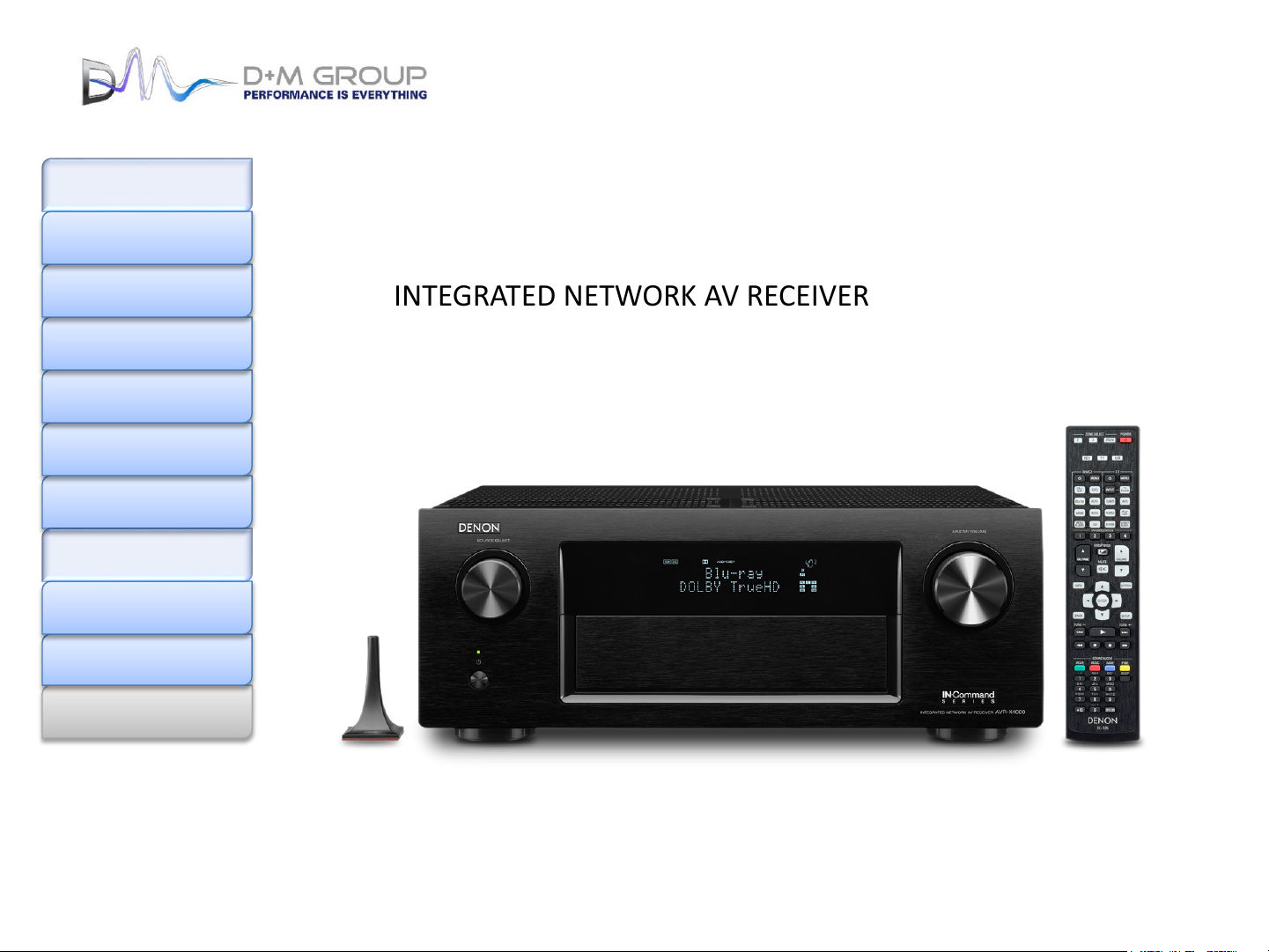
Model Information
Index
MODEL: AVR-3313CI
Front Panel
Rear Panel
Remote Control
Warranty
Reset Procedure
Accessories
Protection History
Display Mode
Upgrades/Updates
Product Specifications
I/R Codes
Model Information
INTEGRATED NETWORK AV RECEIVER
NOTE:
This edition is missing the FAQ’s content (pages 15 and 16) ………………………………………………………..7/30/2015
This edition is missing the link to the IR Codes………………………………………………………………………....7/30/2015
MI073015E3-1
1
Page 2
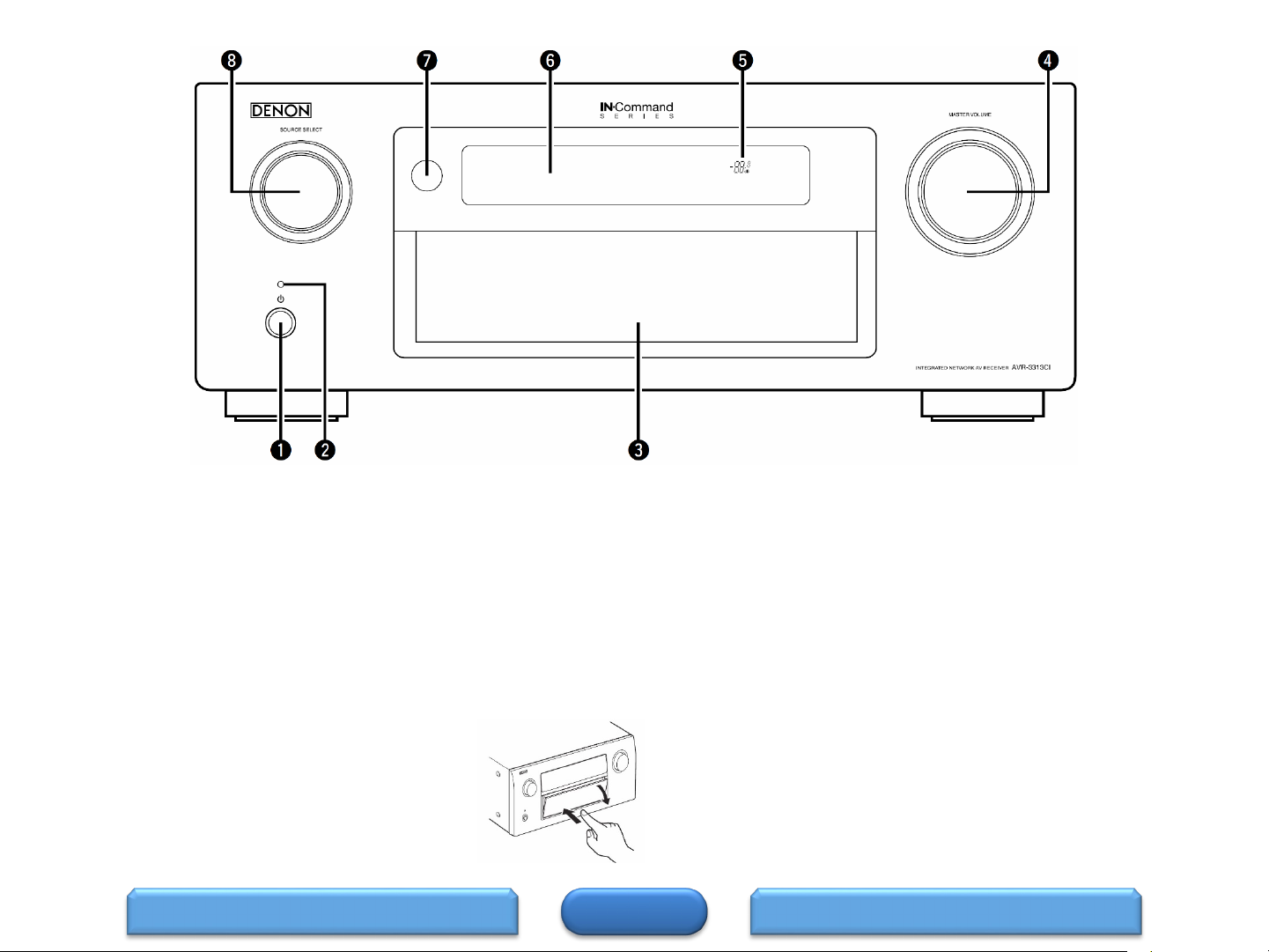
Power operation button (O)
Turns power to this unit on and off (standby).
Power indicator
(Power indicator status)
• Power on : Green
• Normal standby : Off
• When “HDMI Control” is set to “On” : Red
• When “IP Control” is set to “Always On” : Red
Door
When you are using buttons and/or connectors
behind the door, press the bottom of the door to
open it. Be careful not to catch your fingers when
closing the door.
Front Panel
MASTER VOLUME knob
This adjusts the volume level.
Master volume indicator
Display
This displays various pieces of information.
Remote control sensor
This receives signals from the remote control unit.
SOURCE SELECT knob
This selects the input source.
HOME
Buttons and Connectors Behind the Front Door 2Buttons and Connectors Behind the Front Door 1
2
Page 3
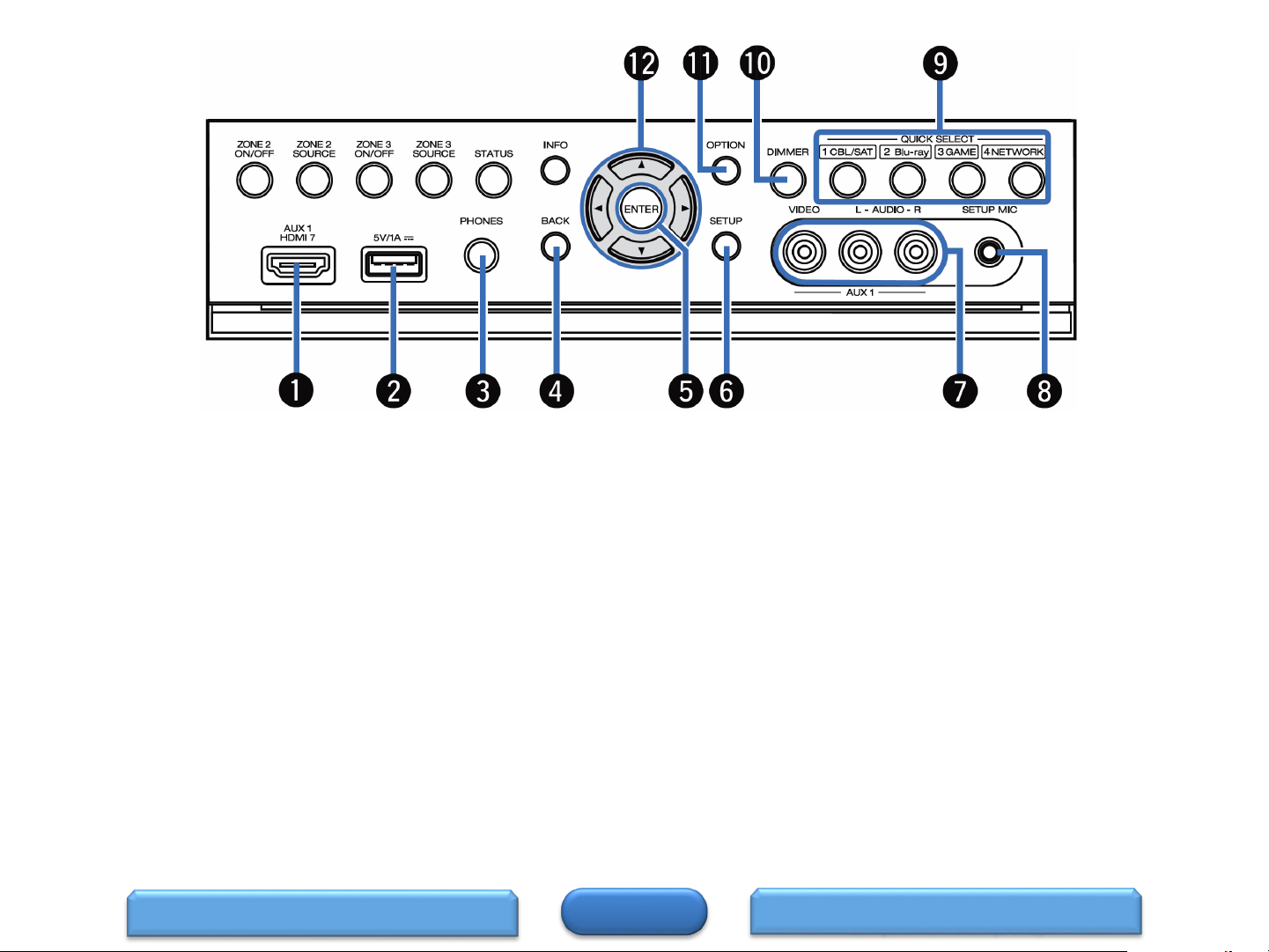
Buttons and Connectors Behind the Compartment Door (1 of 2)
AUX1 HDMI 7 connector
Used to connect HDMI output compatible devices such as video
cameras and game consoles.
Ipod/USB port
Used to connect USB storages (such as USB memory devices)
and the USB cable supplied with iPod.
Headphones jack (PHONES)
When the headphones are plugged into this jack, audio will no
longer be output from the connected speakers or from the
PRE-OUT connector.
NOTE: To prevent hearing loss, do not raise the volume
level excessively when using headphones.
BACK button
This returns to the previous screen.
ENTER button
This determines the selection.
SETUP button
This displays the menu on the TV screen.
FRONT PANEL
AUX1 INPUT connector
Used to connect analog output compatible devices such as video
cameras and game consoles.
SETUP MIC jack
Used to connect the supplied Setup and measurement
microphone.
QUICK SELECT buttons
With a single press of any of these buttons, you can call up various
settings you’ve registered to each button such as the input source,
volume level and sound mode settings.
DIMMER button
Each press of this switches the brightness of the display.
OPTION button
This displays the option menu on the TV screen.
Cursor buttons ( )
These select items
HOME
Buttons and Connectors Behind the
Compartment Door (2 of 2)
3
Page 4

Buttons and Connectors Behind the Compartment Door (2 of 2)
Information button (INFO)
This displays the status information on the TV screen.
STATUS button
Each press of this switches the status information that is shown on
the display.
ZONE3 SOURCE button
This selects the input source for ZONE3.
ZONE3 ON/OFF button
This turns the power of ZONE3 on/off.
ZONE2 SOURCE button
This selects the input source for ZONE2.
ZONE2 ON/OFF button
This turns the power of ZONE2 on/off.
Buttons and Connectors Behind the
Compartment Door (1 of 2)
HOME
DISPLAY
4
Page 5
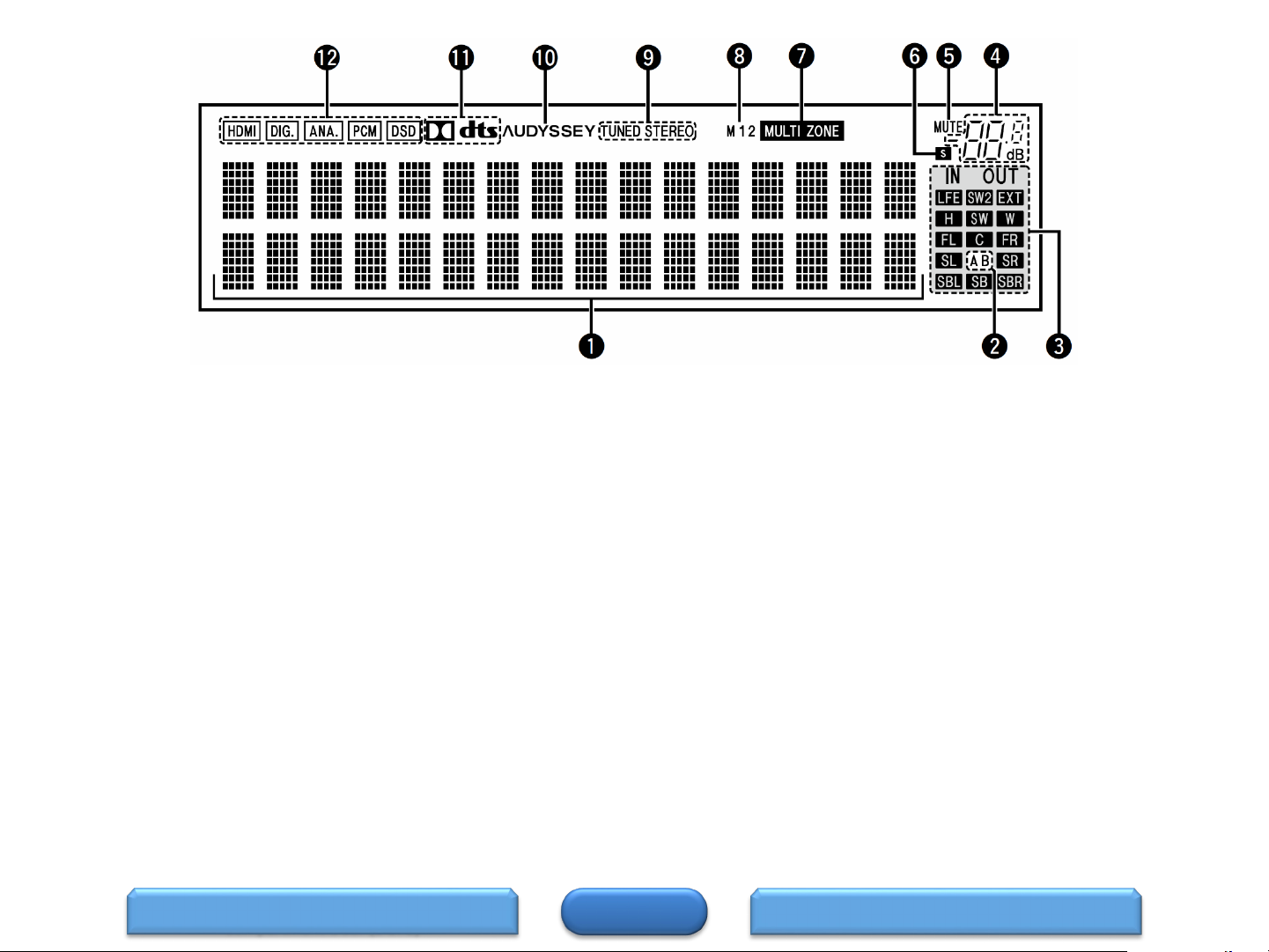
Display
Information display
The input source name, sound mode, setting values and other
information are displayed here.
Front speaker indicator
This lights according to the setting of the front A and B speakers.
Output signal channel indicators
Lights when audio signals are being output from the speakers.
Master volume indicator
MUTE indicator
This lights when the mute mode is selected.
Sleep timer indicator
This lights when the sleep mode is selected.
MULTI ZONE indicators
This lights up when ZONE2, ZONE3 (separate room) power is
turned on.
Monitor output indicator
These light according to the HDMI monitor output setting.
When set to “Auto (Dual)”, the indicators light according to
connection status.
Tuner reception mode indicators
These light according to the reception conditions when the
input source is set to “HD Radio”.
STEREO : In FM mode, this lights up when receiving analog
stereo broadcasts.
TUNED : Lights up when the broadcast is properly tuned in.
Audyssey® indicator
This indicator lights when the “MultEQ® XT”, “Dynamic EQ”,
or “Dynamic Volume” setting is set to “On”.
Decoder indicator
These light when Dolby or DTS signals are input or when the
Dolby or DTS decoder is running.
Input mode indicators
Set the audio input modes for the different input sources
Buttons and Connectors Behind the
Compartment Door (2 of 2)
HOME
REAR PANEL
5
Page 6

Rear Panel
14
13
2
15
1
12
11
3
FM/AM antenna terminals (ANTENNA)
Analog audio connectors
(AUDIO)
10
9
4
5
6
8
7
Component video connectors
(COMPONENT VIDEO)
HDMI connectors
PRE OUT connectors
SIGNAL GND terminal
Video connectors (VIDEO)
Speaker terminals
(SPEAKERS)
AC inlet (AC IN)
DISPLAY
HOME
Denon Link HD connector
Digital audio connectors
(DIGITAL AUDIO)
Network connector (NETWORK)
REMOTE CONTROL jacks
RS-232C connector
TRIGGER OUT jack
REMOTE CONTROL 1
6
Page 7

Remote Control (1 of 3)
ZONE SELECT buttons (MAIN, Z2, Z3)
These switch the zone (MAIN ZONE, ZONE2, ZONE3) that is operated
through the remote control unit.
Operation mode indicators
The “AVR” operation mode indicator lights when the unit is being
operated.
The “DEV.” indicator lights when an external device is being operated.
The “TV” indicator lights when the TV is being operated.
Device operation buttons (DEVICEO/ DEVICE MENU)
These turn the power of external devices on/off and call up menus.
Preset codes need to be registered in order to use these buttons.
Input source select buttons
These select the input source.
FAVORITE STATION buttons (1 – 4)
Channel/page search buttons (CH/PAGE )
These select radio stations registered to presets or switch pages.
MUTE button ( )
This mutes the output audio.
Information button (INFO)
This displays the status information on the TV screen.
Cursor buttons ()
These select items.
BACK button
HOME
REMOTE CONTROL 2REAR PANEL
7
Page 8

Remote Control (2 of 3)
System buttons.
These perform playback related operations.
Skip buttons (
Play button (
Search buttons ()
Pause button (
Stop button ()
Tuning up / Tuning down buttons (TUNE +, –).
These select either FM broadcast or AM broadcast.
)
)
)
Number buttons
These enter numbers into the unit.
Character buttons
These enter letters into the unit.
Remote control signal transmitter
This transmits signals from the remote control unit.
POWER button (O)
This turns the power on/off.
AVR-operation mode button
When using a remote control with preset codes registered, press AVR before
other operations in order to operate the unit.
TV operation buttons
(TV X / INPUT)
HOME
REMOTE CONTROL 3REMOTE CONTROL 1
8
Page 9

Remote Control (3 of 3)
VOLUME buttons ()
These adjust the volume level.
OPTION button
This displays the option menu on the TV screen.
ENTER button
This determines the selection.
SETUP button
This displays the menu on the TV screen.
SOUND MODE buttons
These select the sound mode.
• MOVIE button
• MUSIC button
• GAME button
• PURE button
SLEEP button
This sets the sleep timer.
ENTER button
HOME
Warranty 1REMOTE CONTROL 2
9
Page 10

DENON LIMITED WARRANTY (1 of 2)
This warranty will be honored only in the U.S.A.
Length of Non-Transferable Warranty
This warranty on your DENON product which is distributed and warranted by DENON ELECTRONICS (USA), LLC remains in effect
for the following periods from the date of the original consumer purchase from an AUTHORIZED DENON ELECTRONICS (USA),
LLC DEALER.
3 years for units purchased new
1 year for refurbished (B-Stock) units
DENON ELECTRONICS (USA), LLC
(a D&M Holdings Company)
100 Corporate Drive
Mahwah, NJ 07430-2041
(201) 762-6665
www.usa.denon.com
DENON FACTORY SERVICE by PANURGY OEM
701 Ford Road (South Dock)
Rockaway, NJ 07866-2053
(973) 625-4056
(973) 625-9489 Fax
http://www.panurgyoem.com/Denon/Denonrepair.html
See the next page for more information about the Denon limited warranty
HOME
WARRANTY 2REMOTE CONTROL 3
10
Page 11

Warranty (2 of 2)
What is Covered
Except as specified below, this Warranty covers all defects in material and workmanship in this product occurring during the above warranty periods.
The following are not covered by the Warranty: (1) Any product which is not distributed in the U.S.A. by DENON ELECTRONICS (USA), LLC. (2) Any
product which is not purchased in the U.S.A. from an authorized DENON dealer. (Note: AUTHORIZED DENON DEALERS can be identified by
DENON AUTHORIZED DEALER sticker displayed in the stores. If you are uncertain as to whether a dealer is a DENON AUTHORIZED DEALER,
please contact DENON as listed below). (3) Any product on which the serial number has been defaced, modified or removed. (4) Damaged
deterioration or malfunction resulting
or failure to follow instructions supplied with the product. b) Repair or attempted repair by anyone not authorized by DENON. c) Any shipment of the
product (claim must be presented to carrier). (5) Items subject to wear from normal usage (tape heads, cartridges, stylus, battery, etc.). (6) Periodic
check-ups which do not disclose any defect. (7) Use of the product outside the U.S.A. (8) Damaged magnetic tape or CD/DVD/BD discs. (9) Use in
industrial, commercial, and/or professional applications. (10) Any installation or removal charges resulting from product failure.
What We Will Pay For
If during the applicable warranty period from the date of original consumer purchase your DENON product is found to be defective by DENON,
DENON will repair, or at its option, replace with new, reconditioned or equivalent model, such defective product without charge for parts or labor.
How to Obtain Warranty Performance
If your unit ever needs service, it may be taken or shipped to any authorized DENON service station or DENON ELECTRONICS (if you are uncertain
as to whether a service station is DENON authorized, please visit our website at
contact DENON as listed below.) In all other cases, the following procedures apply whenever your unit must be transported for warranty service;
You are responsible for transporting your unit or arranging for its transportation.
If shipment of your unit is required;
You must pay the initial shipping charges, but we will pay the return shipping charges if the repairs are covered by the Warranty.
WHEN RETURNING YOUR UNIT FOR WARRANTY SERVICE, A COPY OF THE ORIGINAL SALES SLIP MUST BE ATTACHED.
You should include the following: your name, address, daytime telephone number, model and serial number of the product and a description of
the problem. In the case of a CD/DVD/BD Player, please enclose ONE (1) disc that the unit has failed with for test reasons. It will be returned
with the unit.
THIS WARRANTY IS VALID IN THE U.S.A. ONLY.
If your product does not require service, but you have questions regarding its operation, please contact our Customer Support Department as listed
below.
THIS WARRANTY IS EXPRESSLY MADE IN LIEU OF ALL OTHER WARRANTIES, EXPRESSED OR IMPLIED, INCLUDING WITHOUT LIMITATION,
WARRANTIES OF MERCHANTABILITY AND FITNESS FOR A PARTICULAR PURPOSE.
OUR LIABILITY IS LIMITED TO THE REPAIR OR REPLACEMENT, AT OUR OPTION, OF ANY DEFECTIVE PRODUCT AND SHALL IN NO EVENT
INCLUDE INCIDENTAL OR CONSEQUENTIAL COMMERCIAL OR PROPERTY DAMAGES OF ANY KIND. WE ARE NOT RESPONSIBLE FOR
PRODUCTS LOST, STOLEN AND/OR DAMAGED DURING SHIPPING.
SOME STATES DO NOT ALLOW LIMITATIONS ON HOW LONG AN IMPLIED WARRANTY LASTS AND/OR DO NOT ALLOW THE
EXCLUSION OF INCIDENTAL OR CONSEQUENTIAL DAMAGES, SO THE ABOVE LIMITATIONS AND EXCLUSIONS MAY NOT APPLY TO
YOU.
This warranty gives you specific legal rights, but you may also have other rights which vary from state to state. This Warranty may not be altered other
than in a writing signed by an officer of Denon Electronics USA, LLC.
from: a) Accident, act of nature, abuse, misuse, neglect, unauthorized product repair, opening of or modification
http://usa.denon.com/us/Support/Pages/ServiceCenterSearch.aspx or
HOME
RESETWARRANTY 1
11
Page 12

Reset
Important: Back up the settings before resetting the microprocessor. Most settings are reset to the factory default values after performing
this procedure. This means that all the settings data will be completely lost if it’s not previously saved.
Reset procedure:
With the power off, press and hold the “INFO”
Power/Standby
button
“INFO” button
Initialized
button, “BACK” button, and “POWER” button
simultaneously on the AVR for a few seconds
until the display starts flashing at intervals of
about 1 second.
“BACK” button
Resetting the micro is a procedure used to "reboot" the microprocessor to restore its normal operation when it temporarily freezes, locks
up, or behaves erratically. Resetting the microprocessor, erases any saved settings you may have previously programmed into the unit
Issues that can affect the performance of the microprocessor:
• A jolt of static electricity
• Current surge through an input
Before resetting the microprocessor;
• Check all connections carefully
• Check for setup errors
• Back up your settings. You may also want to write down your preferred settings for easier task of setting up the AVR after reset.
Note: The Web (Browser) Control feature can be used to back up your settings by saving a configuration file on your hard drive. For this
feature, we recommend using one of the following web browsers: Internet Explorer 10 and above, Mozilla Firefox 24 and above, Google
Chrome 29 and above, and Safari 5.x and above.
Note: If you had an installer setup your system, please first contact your installer to see if they can reset and then setup your system again
as there may be specific EQ calibrations (Audyssey) that the installer will need to perform.
WARRANTY 2
HOME
ACCESSORIES
12
Page 13

Accessories
Remote Control
(RC1185)
30701010500AD
AM Loop
Antenna
Sound
Calibration
Microphone
(ACM1HB)
$49.99 32401000800AD $31.99 963549101000D $16.82
FM Indoor
Antenna
Sound
Calibration
Microphone
Stand
Power Cord)
943116100090S $8.99 90M-ZA000230R $5.99 90M-ZC000310R $27.66
External
Antennas For
Bluetooth/Wire
less
Connectivity
CD ROM
Owner’s
Manual
Safety
Instructions
NA
Notes on Radio
RESET
Quick Start
Guide
HOME
Warranty
(For North
America Only)
FAQs
13
Page 14

FAQ’s ( 1 of 2)
HOME
FAQ’s 2ACCESSORIES
14
Page 15

FAQ’s (2 of 2)
HOME
UPGRADEFAQ’s 1
15
Page 16

Upgrades/Updates
Firmware:
This unit has the ability to update its firmware over the internet if so is selected by the user. When connected to a network via Wi-Fi or Ethernet, the AVR
searches automatically for new updates and if any is found, a message appears on the screen for approx. 40 seconds with the options of updating the
firmware: “NOW”, “LATER”, or “IGNORE”. Note: This feature of displaying the update message, can be disable from the “Setup” menu
(Setup/General/Firmware/Notifications/Update or Upgrade/Off).
If the update process is interrupted, “Update retry” appears on the display and the unit tries repeatedly to continue the update until it either reconnects and
picks up where it left off and continue the update process or times itself out after trying several times. When the latter occurs, one of the following messages
will appear on the screen.
Connection fail Download fail Updating fail Server is busy Login failed
To Check for Firmware Update from the Denon server when the unit is connected to the internet via the Ethernet port (When Firmware Notification is
turned off).
Press “SETUP” and select “GENERAL” and then select “FIRMWARE” followed by “UPDATE” and finally, select “CHECK FOR UPDATE”.
Note: This will also check the time it will approximately take to complete the update.
To download the latest version of firmware for AVR-3313CI, click on the following Upgrade page:
www.usa.denon.com/US/Downloads/Pages/Product-Updates.aspx
To display the AVR’s current firmware version on the TV screen:
Press “SETUP” and select “GENERAL” and then select “INFORMATION” followed by “FIRMWARE”.
To check to see if an update or upgrade is available for your unit and also to see a list of “Recent Updates/Upgrades”, click on the following link:
http://usa.denon.com/us/downloads/productupdates?_ga=1.114028992.611911196.1430951505
HOME
Specifications – Audio SectionFAQs 2
16
Page 17

Specifications – Audio Section
Audio section
125 W + 125 W (8 Ω/ohms, 20 Hz – 20 kHz with 0.05 % T.H.D.)
Front
165 W + 165 W (6 Ω/ohms, 1 kHz with 0.7 % T.H.D.)
Power amplifier
Analog
Digital
Phono equalizer (PHONO
input – MEDIA PLAYER
OUT)
Center
Rated output
Surround
Surround back / Front height / Front
wide/
Dynamic power
Output connector 6 – 16 Ω/ohms
Input sensitivity/Input impedance 200 mV/47 kΩ/kohms
Frequency response 10 Hz – 100 kHz — +1, –3 dB (Direct mode)
S/N 102 dB (IHF–A weighted, Direct mode)
Distortion 0.005 % (20 Hz – 20 kHz) (Direct mode)
Rated output 1.2 V
Rated output 2 V (at 0 dB playback)
D/A output
Digital input Format Digital audio interface
Input sensitivity 2.5 mV
RIAA deviation ±1 dB (20 Hz to 20 kHz)
S/N 74 dB (A weighting, with 5 mV input)
Rated Output 150 mV
Distortion factor 0.03 % (1 kHz, 3 V)
Total harmonic distortion 0.008 % (1 kHz, at 0 dB)
S/N ratio 102 dB
Dynamic range 100 dB
125 W (8 Ω/ohms, 20 Hz – 20 kHz with 0.05 % T.H.D.)
165 W (6 Ω/ohms, 1 kHz with 0.7 % T.H.D.)
125 W + 125 W (8 Ω/ohms, 20 Hz – 20 kHz with 0.05 % T.H.D.)
165 W + 165 W (6 Ω/ohms, 1 kHz with 0.7 % T.H.D.)
125 W + 125 W (8 Ω/ohms, 20 Hz – 20 kHz with 0.05 % T.H.D.)
165 W + 165 W (6 Ω/ohms, 1 kHz with 0.7 % T.H.D.)
130W x 2-channel (8 Ω/ohms)
190W x 2-channel (4 Ω/ohms)
Upgrades/Updates
HOME
SPECIFICATIONS -
VIDEO – TUNER -
GENERAL
SPECIFICATIONS -
DIMENSIONS - WEIGHT
17
Page 18

Specifications - Video section, Tuner Section, General Section
Video section
Standard video connectors
Input/output level and impedance 1 Vp-p, 75 Ω/ohms
Frequency response 5 Hz -10MHz, 0, - 3dB
Y (Brightness) signal 1 Vp-p, 75 Ω/ohms
Input/output level and impedance
PB/CB signal 0.7 Vp-p, 75 Ω/ohms
Color component video connector
PR/CR signal 0.7 Vp-p, 75 Ω/ohms
Frequency response 5 Hz - 60MHz – 0, -3dB
Tuner section
(ANTENNA input – MEDIA PLAYER
OUT)
FM AM
Note: µV at 75 Ω/ohms, 0 dBf = 1x10
-15
W
Reception frequency range 87.50 MHz - 107.90 MHz 530 KHz - 1710 KHz
Usable sensitivity 1.5 µV (14.8 dBf) 20µV
Mono 78 dB
S/N (IHF-A weighted)
Stereo 68 dB
HD 85 dB 85 dB
Mono 0.1 %
Distortion (1 kHz)
Stereo 0.2 %
HD 0.02 % 0.02 %
General section
Power supply AC 120V, 60Hz
Power consumption 670W
Power consumption in standby mode 0.1W
Power consumption in CEC standby mode 0.5W
Power consumption in network standby mode 2.7W
For purpose of improvement, specifications and design are subject to change without notice.
SPECIFICATIONS -
AUDIO
HOME
SPECIFICATIONS VIDEO
– TUNER - GENERAL
SPECIFICATIONS -
DIMENSIONS - WEIGHT
18
Page 19

Specifications – Dimensions, Weight
Dimensions section (Unit : inch/mm)
SPECIFICATIONS -
AUDIO
Weight: 26 lbs 7 oz (12.0 kg)
HOME
SPECIFICATIONS VIDEO
- TUNER - GENERAL
SPECIFICATIONS -
DIMENSIONS - WEIGHT
19
Page 20

The End
NOTE:
This edition is missing the FAQ’s content (pages 15 and 16) ………………………………………………………..7/28/2015
This edition is missing the link to the IR Codes………………………………………………………………………....7/28/2015
HOME
20
