Page 1
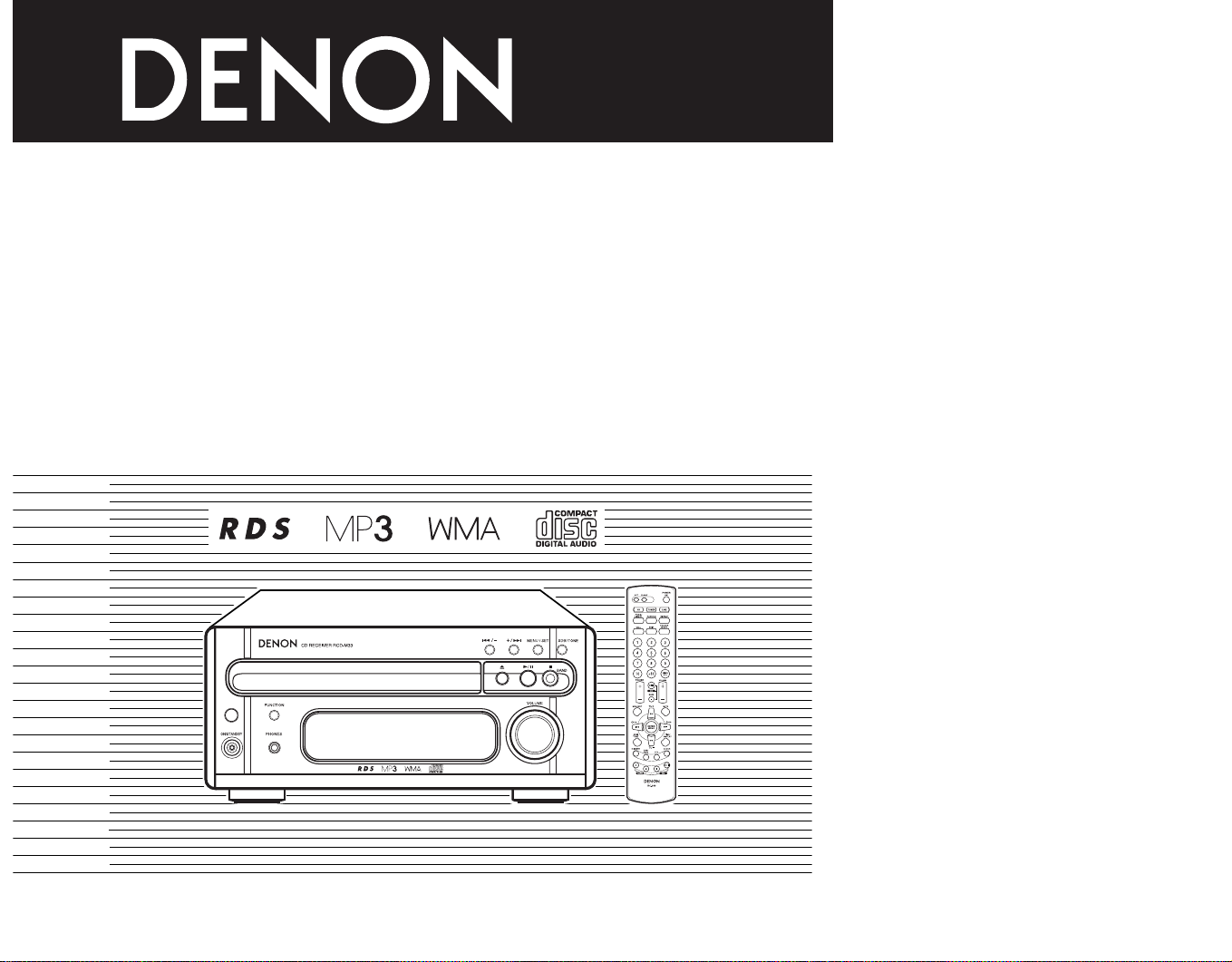
CD RECEIVER
RCD-M33
OPERATING INSTRUCTIONS
MODE D’EMPLOI
INSTRUCCIONES DE OPERACION
FOR ENGLISH READERS PAGE 004 ~ PAGE 026
POUR LES LECTEURS FRANCAIS PAGE 027 ~ PAGE 49
PARA LECTORES DE ESPAÑOL PAGINA 050 ~ PAGINA 72
Page 2
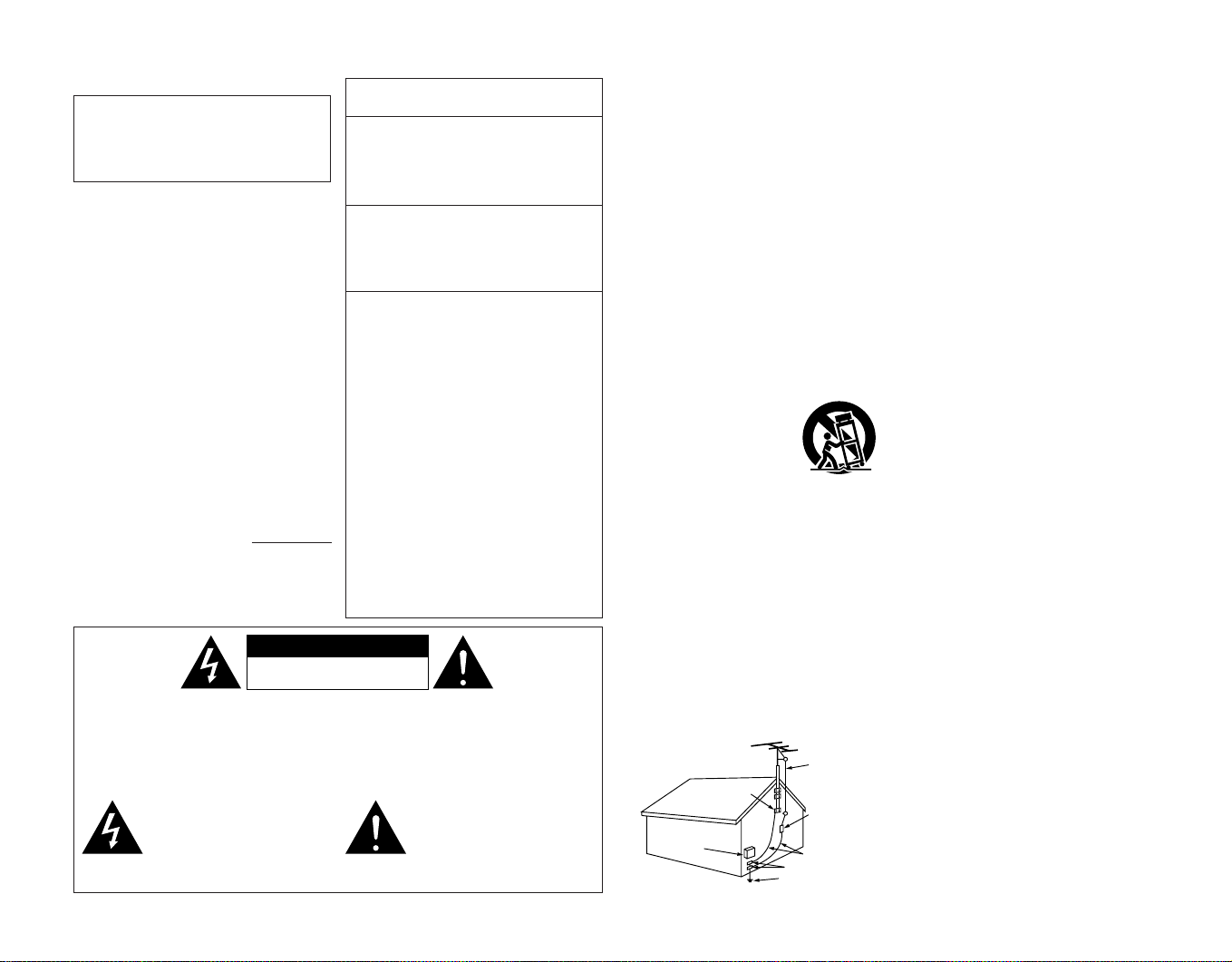
IMPORTANT TO SAFETY
FIGURE A
EXAMPLE OF ANTENNA GROUNDING
AS PER NATIONAL
ELECTRICAL CODE
ANTENNA
LEAD IN
WIRE
GROUND
CLAMP
ELECTRIC
SERVICE
EQUIPMENT
ANTENNA
DISCHARGE UNIT
(NEC SECTION 810-20)
GROUNDING CONDUCTORS
(NEC SECTION 810-21)
GROUND CLAMPS
POWER SERVICE GROUNDING
ELECTRODE SYSTEM
(NEC ART 250, PART H)
NEC - NATIONAL ELECTRICAL CODE
CAUTION
RISK OF ELECTRIC SHOCK
DO NOT OPEN
WARNING:
TO PREVENT FIRE OR SHOCK
HAZARD, DO NOT EXPOSE THIS
APPLIANCE TO RAIN OR MOIS-TURE.
CAUTION:
USE OF CONTROLS OR ADJUSTMENTS OR
REFORMANCE OF PROCEDURES OTHER THAN
THOSE SPECIFIED HEREIN MAY RESULT IN
HAZARDOUS RADIATION EXPOSURE.
THE COMPACT DISC PLAYER SHOULD NOT BE
ADJUSTED OR REPAIRED BY ANYONE EXCEPT
PROPERLY QUALIFIED SERVICE PERSONNEL.
CAUTION:
1. Handle the power supply cord carefully
Do not damage or deform the power supply cord.
If it is damaged or deformed, it may cause electric
shock or malfunction when used. When removing
from wall outlet, be sure to remove by holding the
plug attachment and not by pulling the cord.
2. Do not open the top cover
In order to prevent electric shock, do not open the
top cover.
If problems occur, contact your DENON DEALER.
3. Do not place anything inside
Do not place metal objects or spill liquid inside the
system.
Electric shock or malfunction may result.
Please, record and retain the Model name and serial
number of your set shown on the rating label.
Model Name. RCD-M33 Serial No.
NOTE:
This system uses the semiconductor laser. To allow
you to enjoy music at a stable operation, it is
recommended to use this in a room of 5 °C (41 °F) ~ 35
°C (95 °F).
CAUTION:
TO REDUCE THE RISK OF ELECTRIC SHOCK, DO
NOT REMOVE COVER (OR BACK). NO USER
SERVICEABLE PARTS INSIDE. REFER SERVICING
TO QUALIFIED SERVICE PERSONNEL.
The lightning flash with arrowhead
symbol, within an equilateral triangle,
is intended to alert the user to the
presence of uninsulated “dangerous
voltage” within the product’s
enclosure that may be of sufficient
magnitude to constitute a risk of
electric shock to persons.
FCC INFORMATION
(For US customers)
1. PRODUCT
This product complies with Part 15 of the FCC
Rules. Operation is subject to the following two
conditions: (1) this product may not cause harmful
interference, and (2) this product must accept any
interference received, including interference that
may cause undesired operation.
2. IMPORTANT NOTICE: DO NOT MODIFY THIS
PRODUCT
This product, when installed as indicated in the
instructions contained in this manual, meets FCC
requirements. Modification not expressly approved
by DENON may void your authority, granted by the
FCC, to use the product.
3. NOTE
This product has been tested and found to comply
with the limits for a Class B digital device, pursuant
to Part 15 of the FCC Rules. These limits are
designed to provide reasonable protection against
harmful interference in a residential installation.
This product generates, uses and can radiate radio
frequency energy and, if not installed and used in
accordance with the instructions, may cause
harmful interference to radio communications.
However, there is no guarantee that interference
will not occur in a particular installation. If this
product does cause harmful interference to radio or
television reception, which can be determined by
turning the product OFF and ON, the user is
encouraged to try to correct the interference by one
or more of the following measures:
• Reorient or relocate the receiving antenna.
• Increase the separation between the equipment
and receiver.
• Connect the product into an outlet on a circuit
different from that to which the receiver is
connected.
• Consult the local retailer authorized to distribute
this type of product or an experienced radio/TV
technician for help.
The exclamation point within an
equilateral triangle is intended to alert
the user to the presence of important
operating and maintenance (servicing)
instructions in the literature
accompanying the appliance.
1. Read Instructions – All the safety and operating
SAFETY INSTRUCTIONS
instructions should be read before the product is
operated.
2. Retain Instructions – The safety and operating
instructions should be retained for future reference.
3. Heed Warnings – All warnings on the product and in
the operating instructions should be adhered to.
4. Follow Instructions – All operating and use
instructions should be followed.
5. Cleaning – Unplug this product from the wall outlet
before cleaning. Do not use liquid cleaners or aerosol
cleaners.
6. Attachments – Do not use attachments not
recommended by the product manufacturer as they
may cause hazards.
7. Water and Moisture – Do not use this product near
water – for example, near a bath tub, wash bowl,
kitchen sink, or laundry tub; in a wet basement; or
near a swimming pool; and the like.
8. Accessories – Do not place this product on an
unstable cart, stand, tripod, bracket, or table. The
product may fall, causing serious injury to a child or
adult, and serious damage to the product. Use only
with a cart, stand, tripod, bracket, or table
recommended by the manufacturer, or sold with the
product. Any mounting of the product should follow
the manufacturer’s instructions, and should use a
mounting accessory recommended by the
manufacturer.
9. A product and cart combination
should be moved with care.
Quick stops, excessive force,
and uneven surfaces may cause
the product and cart combination
to overturn.
10. Ventilation – Slots and openings
in the cabinet are provided for
ventilation and to ensure reliable operation of the
product and to protect it from overheating, and these
openings must not be blocked or covered. The
openings should never be blocked by placing the
product on a bed, sofa, rug, or other similar surface.
This product should not be placed in a built-in
installation such as a bookcase or rack unless proper
ventilation is provided or the manufacturer’s
instructions have been adhered to.
11. Power Sources – This product should be operated
only from the type of power source indicated on the
marking label. If you are not sure of the type of
power supply to your home, consult your product
dealer or local power company. For products
intended to operate from battery power, or other
sources, refer to the operating instructions.
12. Grounding or Polarization – This product may be
equipped with a polarized alternating-current line plug
(a plug having one blade wider than the other). This
plug will fit into the power outlet only one way. This
is a safety feature. If you are unable to insert the plug
fully into the outlet, try reversing the plug. If the plug
should still fail to fit, contact your electrician to replace
your obsolete outlet. Do not defeat the safety
purpose of the polarized plug.
13. Power-Cord Protection – Power-supply cords should
be routed so that they are not likely to be walked on
or pinched by items placed upon or against them,
paying particular attention to cords at plugs,
convenience receptacles, and the point where they
exit from the product.
15. Outdoor Antenna Grounding – If an outside antenna or
cable system is connected to the product, be sure the
antenna or cable system is grounded so as to provide
some protection against voltage surges and built-up
static charges. Article 810 of the National Electrical
Code, ANSI/NFPA 70, provides information with
regard to proper grounding of the mast and supporting
structure, grounding of the lead-in wire to an antenna
discharge unit, size of grounding conductors, location
of antenna-discharge unit, connection to grounding
electrodes, and requirements for the grounding
electrode. See Figure A.
16. Lightning – For added protection for this product
during a lightning storm, or when it is left unattended
and unused for long periods of time, unplug it from
the wall outlet and disconnect the antenna or cable
system. This will prevent damage to the product due
to lightning and power-line surges.
17. Power Lines – An outside antenna system should not
be located in the vicinity of overhead power lines or
other electric light or power circuits, or where it can
fall into such power lines or circuits. When installing
an outside antenna system, extreme care should be
taken to keep from touching such power lines or
circuits as contact with them might be fatal.
18. Overloading – Do not overload wall outlets, extension
cords, or integral convenience receptacles as this can
result in a risk of fire or electric shock.
19. Object and Liquid Entry – Never push objects of any
kind into this product through openings as they may
touch dangerous voltage points or short-out parts that
could result in a fire or electric shock. Never spill
liquid of any kind on the product.
20. Servicing – Do not attempt to service this product
yourself as opening or removing covers may expose
you to dangerous voltage or other hazards. Refer all
servicing to qualified service personnel.
21. Damage Requiring Service – Unplug this product from
the wall outlet and refer servicing to qualified service
personnel under the following conditions:
a) When the power-supply cord or plug is damaged,
b) If liquid has been spilled, or objects have fallen into
the product,
c) If the product has been exposed to rain or water,
d) If the product does not operate normally by
following the operating instructions. Adjust only
those controls that are covered by the operating
instructions as an improper adjustment of other
controls may result in damage and will often
require extensive work by a qualified technician to
restore the product to its normal operation,
e) If the product has been dropped or damaged in any
way, and
f) When the product exhibits a distinct change in
performance – this indicates a need for service.
22. Replacement Parts – When replacement parts are
required, be sure the service technician has used
replacement parts specified by the manufacturer or
have the same characteristics as the original part.
Unauthorized substitutions may result in fire, electric
shock, or other hazards.
23. Safety Check – Upon completion of any service or
repairs to this product, ask the service technician to
perform safety checks to determine that the product
is in proper operating condition.
24. Wall or Ceiling Mounting – The product should be
mounted to a wall or ceiling only as recommended by
the manufacturer.
25. Heat – The product should be situated away from heat
sources such as radiators, heat registers, stoves, or
other products (including amplifiers) that produce
heat.
2
Page 3
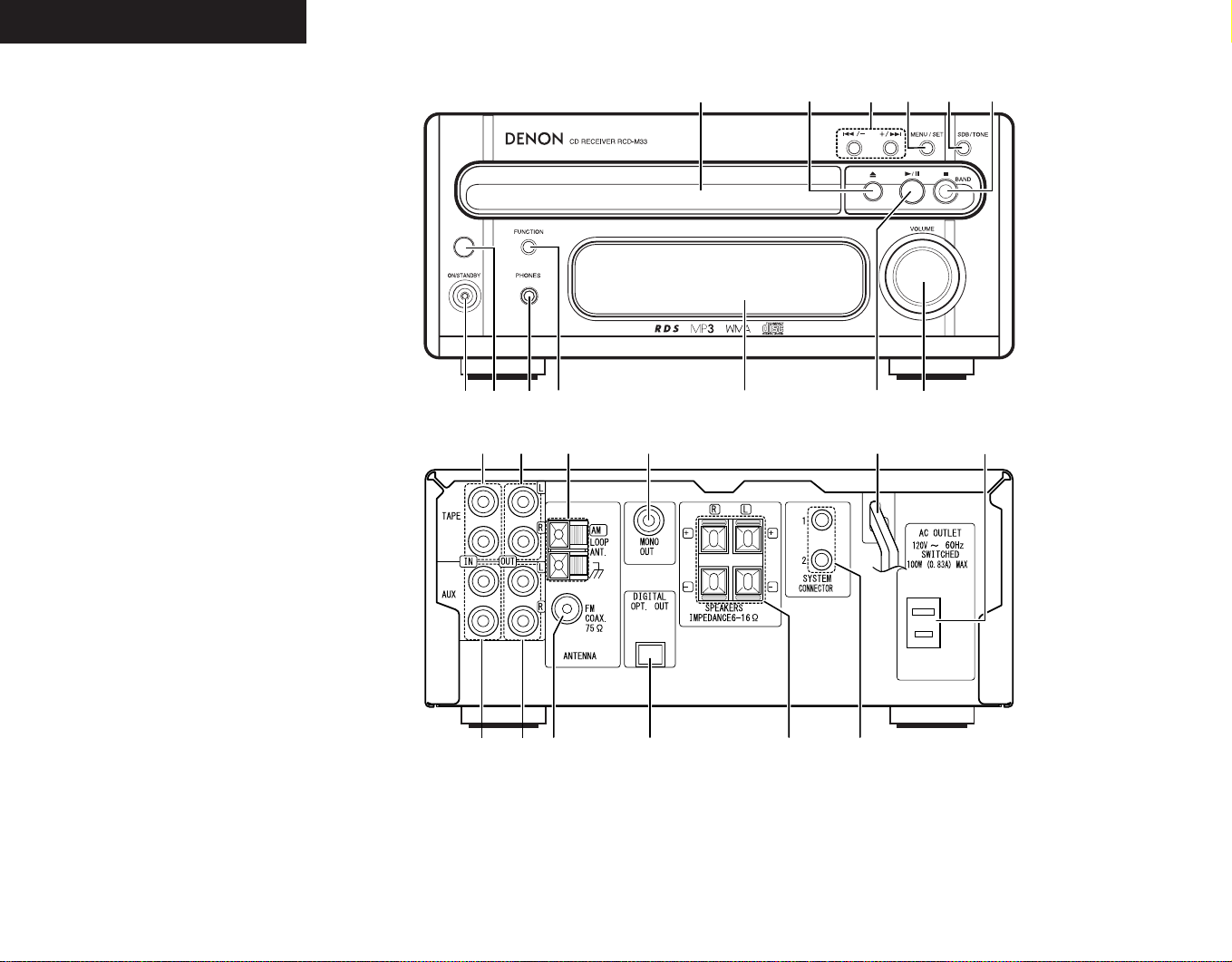
ENGLISH FRANCAIS ESPAÑOL
q
w
e rty
u
i
o
!0
!1
!2
!3
!4
!5
!6
!7
!8
!9
@0@1
@2
@3
@4
@5
FRONT PANEL
PANNEAU AVANT
PANEL FRONTAL
REAR PANEL
PANNEAU ARRIERE
PANEL TRASERO
3
Page 4
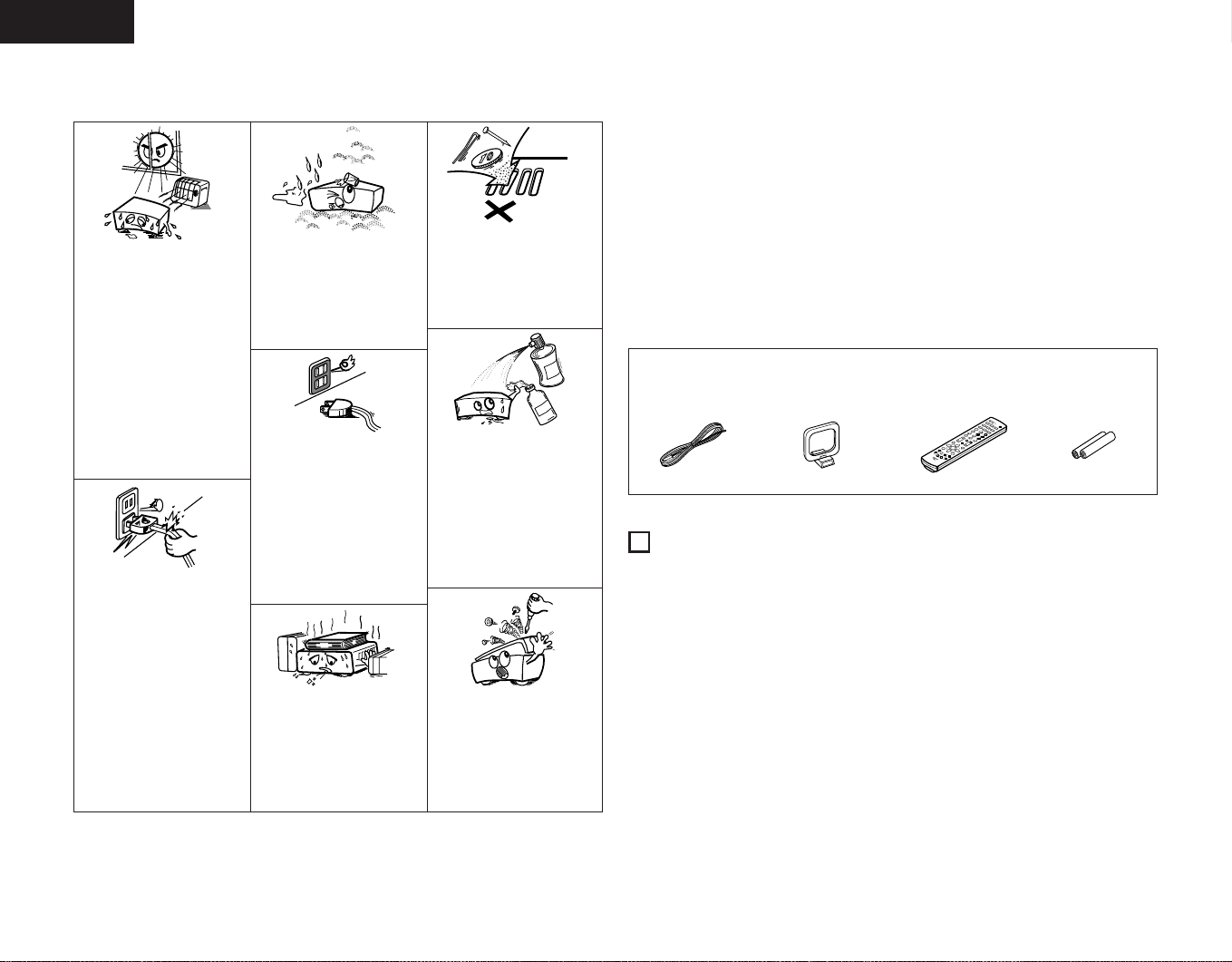
ENGLISH
NOTE ON USE / OBSERVATIONS RELATIVES A L’UTILISATION /
NOTAS SOBRE EL USO
• Avoid high temperatures.
Allow for sufficient heat
dispersion when installed
on a rack.
• Eviter des températures
élevées
Tenir compte d’une
dispersion de chaleur
suffisante lors de
l’installation sur une
étagère.
• Evite altas temperaturas.
Permite la suficiente
dispersión del calor cuando
está instalado en la
consola.
• Handle the power cord
carefully.
Hold the plug when
unplugging the cord.
• Manipuler le cordon
d’alimenta-tion avec
précaution.
Tenir la prise lors du
débranchement du cordon.
• Maneje el cordón de
energía con cuidado.
Sostenga el enchufe
cuando desconecte el
cordón de energía.
• Keep the set free from
moisture, water, and dust.
• Protéger l’appareil contre
l’humidité, l’eau et
lapoussière.
• Mantenga el equipo libre
de humedad, agua y polvo.
• Unplug the power cord
when not using the set for
long periods of time.
• Débrancher le cordon
d’alimenta-tion lorsque
l’appareil n’est pas utilisé
pendant de longues
périodes.
• Desconecte el cordón de
energía cuando no utilice el
equipo por mucho tiempo.
✽ (For sets with ventilation holes)
• Do not obstruct the
ventilation holes.
• Ne pas obstruer les trous
d’aération.
• No obstruya los orificios de
ventilación.
• Do not let foreign objects
in the set.
• Ne pas laisser des objets
étrangers dans l’appareil.
• No deje objetos extraños
dentro del equipo.
• Do not let insecticides,
benzene, and thinner come
in contact with the set.
•Ne pas mettre en contact
des insecticides, du
benzène et un diluant avec
l’appareil.
• No permita el contacto de
insecticidas, gasolina y
diluyentes con el equipo.
• Never disassemble or
modify the set in any way.
•Ne jamais démonter ou
modifier l’appareil d’une
manière ou d’une autre.
• Nunca desarme o
modifique el equipo de
ninguna manera.
TABLE OF CONTENTS
Main Features ………………………………4
z
Before Using ………………………………5
x
Cautions on Installation ……………………5
c
Connecting the Included Antennas ………5
v
Connections…………………………………6
b
Part Names and Functions ……………7, 8
n
Remote Control Unit …………………9, 10
m
Cautions on Handling Discs ……………11
,
Listening to Radio Programs ………11 ~ 14
.
Using the Timer ……………………15 ~ 18
⁄0
•
ACCESSORIES
Check that the following parts are included in the package aside from the main unit:
qOperating instructions ……………………1
wService station list …………………………1
eFM antenna…………………………………1
et
1
MAIN FEATURES
1. Quality power for high quality sound
22W+22W (6 Ω/ohms, 1 kHz, T.H.D. 10%)
high quality amplifier and terminals for large
speakers.
2. MP3/WMA playback
Discs containing MP3 and/or WMA files can
be played, and the track and artists names
can be displayed during playback.
3. TONE and SDB control
TONE control is available for BASS and
TREBLE separately and the SDB (Super
Dynamic Bass) control enables powerful
bass tones when listening at lower volume
levels.
This unit has Source Direct position to turn
off the SDB/TONE.
ry
Playing CDs …………………………19 ~ 22
⁄1
•
Normal Playback ………………………19
•
Various Playback Functions ……20 ~ 22
Playing MP3/WMA …………………23 ~ 25
⁄2
•
Normal Playback ……………………23, 24
•
Various Playback Functions ………24, 25
Auto On Function …………………………25
⁄3
Troubleshooting
⁄4
Specifications ……………………………26
⁄5
rAM loop antenna …………………………1
tRemote control unit (RC-999) ……………1
yR03/AAA batteries …………………………2
4. RDS compatible
Compatible with various RDS services,
including program service name (PS)
program type identification (PTY), traffic
program identification (TP), clock time (CT)
and radio text (RT).
…………………………
26
4
Page 5
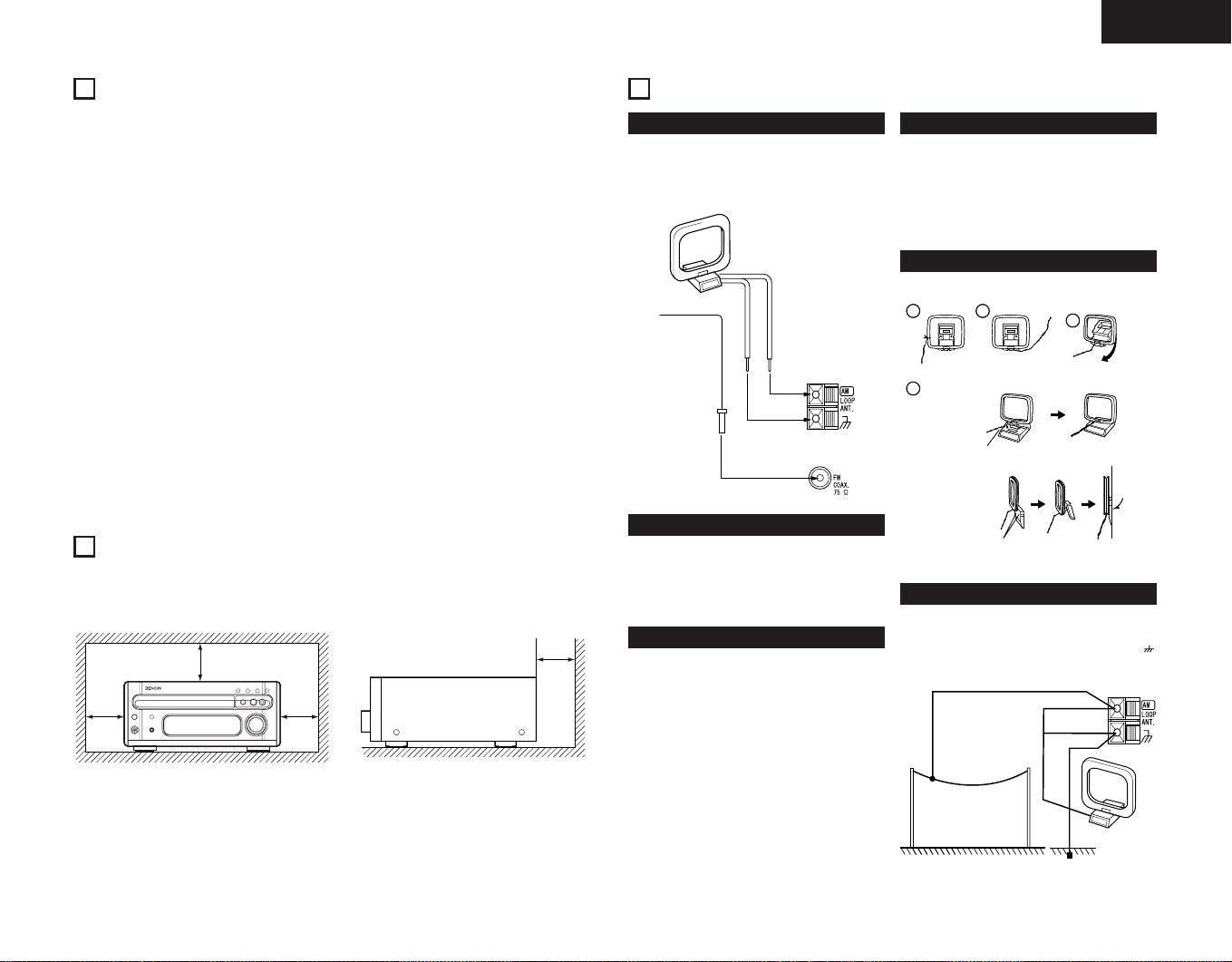
ENGLISH
2
BEFORE USING
Read the following before using the system.
• Before turning on the power
Check again that all connections are correct
and that there are no problems with the
connection cords. Be sure to unplug the
power cord before connecting or
disconnecting the connection cords.
Humming may be produced if this system is
set near a TV or other audio equipment. If
this happens, try changing the position of the
equipment or the connection cords.
• Moving the system
Be sure to remove CD before moving the
system. If a CD is left in the CD receiver, it
may be scratched.
To prevent short-circuits or damage to the
connection cords, always unplug the power
cord and disconnect all connection cords to
other audio equipment.
• Condensation (dew)
Condensation (water droplets) may be
produced on internal optical lenses or discs in
the following cases:
• Directly after a heater is turned on.
• When the system is in a steamy or humid
room.
• When the system is moved abruptly from a
cold place (room) to a warm room.
3
CAUTIONS ON INSTALLATION
Note:
For heat dispersal, do not install this equipment in a confined space such as a book case
or similar unit.
✽
Note
✽✽
• Should condensation occur:
The signals on the disc cannot be read and
the system will not function properly.
Remove the disc then let the system set with
the power on. The condensation will
evaporate in one hour or less, at which time
the system will function normally.
• Store this instructions in safe place
After reading, store this instructions along
with the warranty in a safe place. Also fill in
the items on the back paper for your
convenience.
• Illustrations in this manual
Note that some of the illustrations used for
explanations in this manual may differ from
the actual system.
✽
4
CONNECTING THE INCLUDED ANTENNAS
Installing the FM indoor antenna
Tune in FM station (see page 12), set the
antenna so that distortion and noise is minimal,
then secure the tip of the antenna in this
position using tape or a pin.
AM loop antenna
Installing the AM loop antenna
Tune in an AM station (see page 12) and set
the antenna as far from the system as possible
to keep distortion and noise is minimal. In
some cases, it is best to invert the polarities.
AM broadcasts cannot be received well if the
loop antenna is not connected or if it is set
close to metal objects.
Assembling the AM loop antenna
1
1
FM antenna
Remove the vinyl tie
and take out the
connection line.
4
4
a. With the antenna
on top any stable
surface.
b. With the antenna
attached to a wall.
Connecting an FM outdoor antenna
If good reception cannot be achieved with the
included FM antenna, use an FM outdoor
antenna. Connect an PAL-type connector to
the coaxial cable and connect the antenna to
the FM COAX. (75 Ω/ohms) terminal.
Selecting a place for the FM outdoor antenna
• Set the antenna so that it points towards the
broadcast station’s transmitting antenna.
Behind buildings or mountains, set the
antenna in the position at which reception is
best, and also try changing the direction of
the antenna.
• Do not install the antenna under power lines.
Doing so is extremely dangerous, as the
power line could touch the antenna.
• Install the antenna away from roads or train
tracks to avoid noise from cars or trains.
• Do not install the antenna too high, as it may
be hit by lightning.
Installing an AM outdoor antenna
Connect the signal wire from the AM outdoor
antenna to the antenna terminal. Be sure to
connect the signal ground wire to the
terminal. Also be sure to connect the included
AM loop antenna.
AM outdoor antenna
2
2
Mount
Installation hole
Mount on wall, etc.
Connection to the AM
loop antenna terminals.
3
3
Bend in the reverse
direction.
AM loop
Signal ground
antenna
5
Page 6
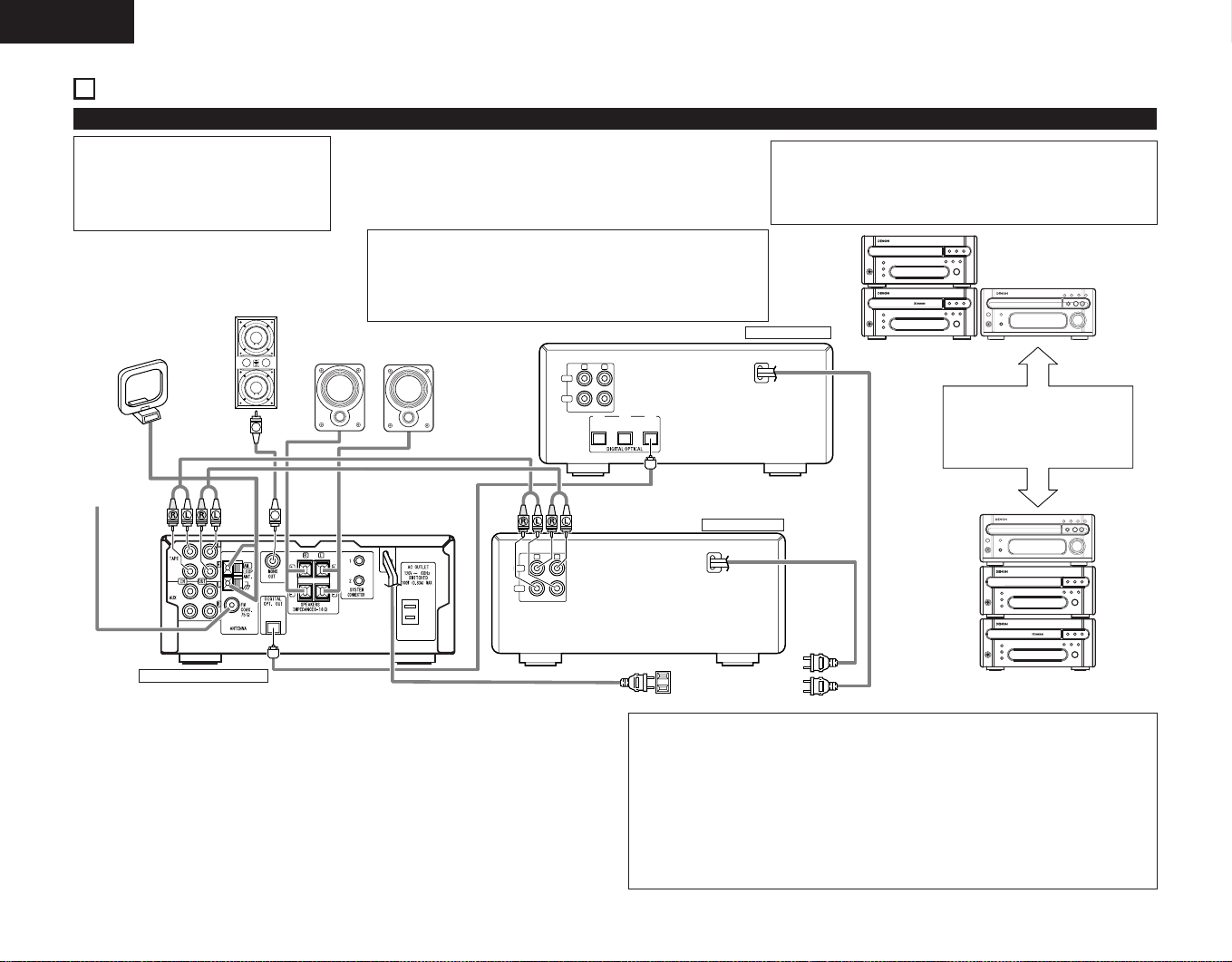
ENGLISH
OUT
IN
LINE
RL
OUT
IN
OUT
IN-2 IN-1
LINE
RL
5
CONNECTIONS
(1) Connecting to Cassette deck
NOTE:
• This system includes digital circuitry which
may cause interference such as color
blotching or changes in the color on TVs. If
this happens, move the system and the
TV as far apart as possible.
AM loop antenna
FM antenna
Subwoofer
Connecting the speaker systems
Connect the speaker system for the left channel (the left side as seen
from the front) to the L terminals, the speaker system for the right
channel to the R terminals. Refer to the instructions supplied with the
speaker system for details. Be sure to use speaker systems with an
impedance of 6 Ω/ohms or greater.
Note to CATV system installer:
This reminder is provided to call the CATV system installer’s attention
to Article 820-40 of the NEC which provides guidelines for proper
grounding and, in particular, specifies that the cable ground shall be
connected to the grounding system of the building, as close to the
point of cable entry as practical.
Speaker systems (SC-M53)
Right
Left
CD Recoder etc.
Cassette Deck
CAUTION:
• Whenever the power operation switch is in the STANDBY
position, the unit is still connected to AC line voltage.
Please be sure to unplug the power cord when you leave home
for, e.g.,a vacation, etc.
CD Recoder etc.
Cassette Deck
Side by side installation
Install the sets as shown in one
of these diagrams. In either
case, be sure that the CD
receiver’s ventilation holes are
not obstructed.
RCD-M33
RCD-M33
CD receiver (RCD-M33)
System operations
Such system operations as the timer and the auto power on functions, as well as remote control
operations cannot be performed unless all the RCA pin-plug cords are connected between the
units, so be sure to make all the connections properly as shown in the diagram. Be sure to unplug
the power cord before changing connections.
6
CD Recoder etc.
Cassette Deck
Power plug
AC 120 V, 60 Hz
(Plug into a power outlet)
Stacking installation
NOTES:
• Do not plug the power cord into the power outlet until all connections are completed. Be
sure to interconnect the channels (L to L (white) and R to R (red)) properly, as shown on the
diagram.
• Insert the plugs securely. Incomplete connections may result in noise.
• Be sure to connect the speaker cords between the speaker terminals and the speaker
systems with the same polarities ( + to +, – to – ). If the polarities are switched, the sound at
the center will be weak, the position of the different instruments will be unclear, and the
stereo effect will be lost.
• After unplugging the power cord, wait about 5 seconds before plugging it back in.
• Note that setting the connection cords (pin-plug cords) next to the power cords may result in
humming or other noise.
Page 7
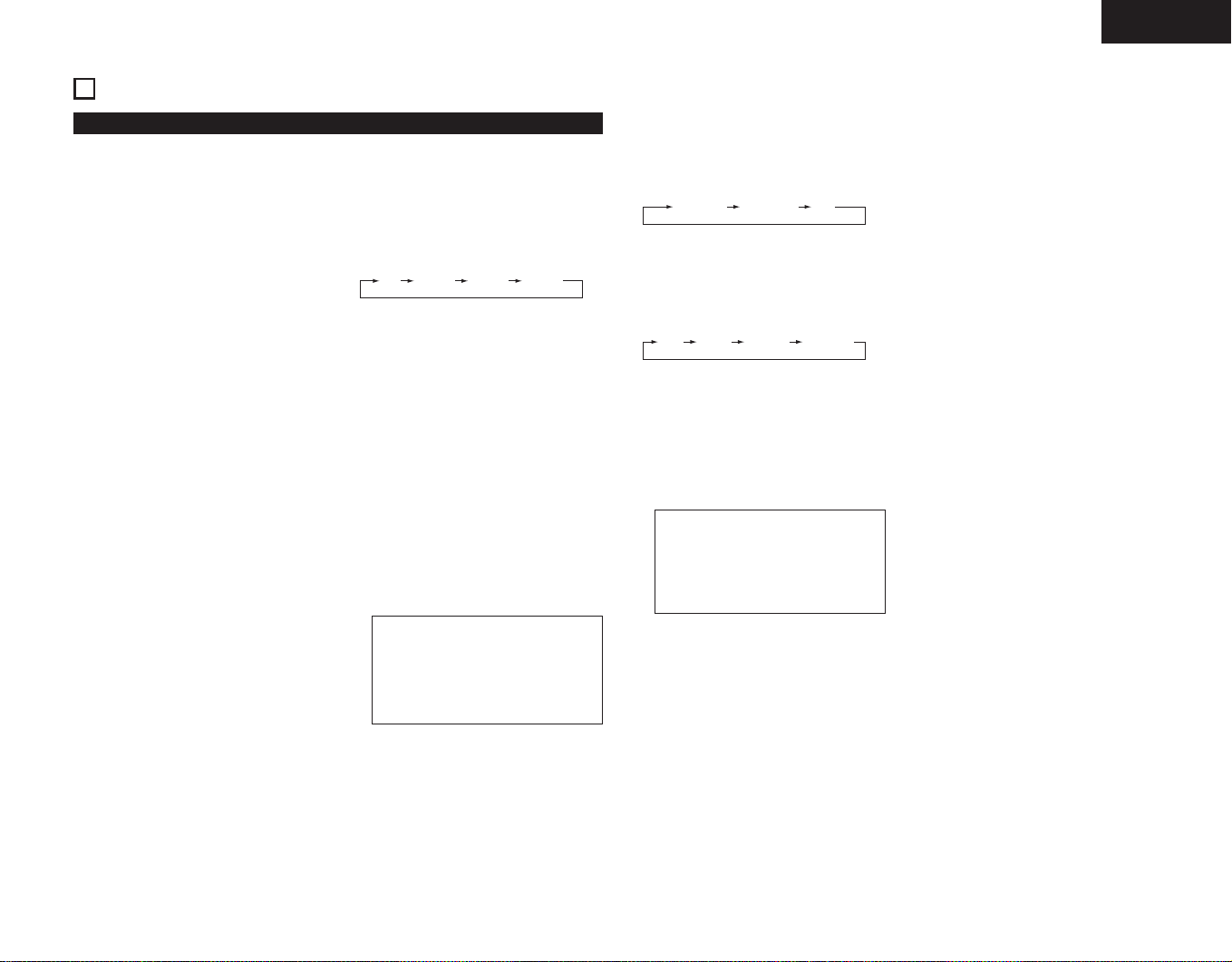
ENGLISH
CD TUNER TAPE AUX
SDB BASS S.DIRECTTREBLE
FM AUTO AMFM MONO
6
PART NAMES AND FUNCTIONS
(1) Front Panel
Power operation switch (ON/STANDBY)
q
• This turns the power for the entire
system on and off.
• Press this once to turn the power on,
then press again to set the power to
STANDBY mode.
• The LED color changes as follows,
according to the condition:
During power ON : green
During STANDBY : red
During TIMER STANDBY: orange
✻The muting mode is set when the main
unit’s power button is pressed and when
the standby mode is canceled from the
remote control unit. The power indicator
flashes green when in the muting mode,
then stops flashing and turns green once
the set is in the operational mode.
✻If the indicator is flashing orange
(quickly):
The protective circuit is activated.
If this happens, unplug the power cord
to turn the indicator off, then check the
input and output terminals on the rear
panel. Check in particular for shortcircuiting of the speaker cords. Once all
connections have been corrected, plug
the power cord. (Wait for at least 10
seconds after turning the power off
before turning it back on.)
✻Power is supplied to the RCD-M33 even
when the power is in the standby mode
(The clock is displayed in the clock
display mode.)
Remote sensor
w
• When operating the remote control unit,
point it at this sensor.
(See page 3.)
PHONES (headphones jack)
e
• Plug the headphones into this jack.
• No sound is produced from the speakers
when headphones are plugged in.
FUNCTION button
r
• Use this to select the input (function).
• The input changes in the following order
each time this button is pressed:
Display
t
• Refer to page 8.
1/ 3
y
u
(play/pause) button
• Press this button to start playing a disc.
When the disc tray is closed, playback
begins when this button is pressed.
• When pressed in STANDBY mode, the
power automatically turns on and
playback begins (Auto On function).
Press this button again to stop playback
temporarily.
VOLUME control
• Use this to adjust the overall volume
(Rotary Encorder System).
• The volume increases when the control
is turned clockwise (,) and decreases
when it is turned counterclockwise (.).
• The volume increases and decreases in
35 steps from the minimum (VOLUME
00) to the maximum (VOLUME MAX).
NOTE:
• Care must be taken when you adjust
the volume as the CD receiver is
equipped with an electronic volume
control. Turn the VOLUME control
slowly referring to the indication on
the display to adjust the volume.
2 /BAND button
i
( 2 : CD stop button
BAND : TUNER band button)
• In CD function, press this button to stop
playback.
• In TUNER function, each time this
button is pressed, the band and FM
reception mode change as follows:
SDB (Super Dynamic Bass)/TONE
o
button
• Press this button to select the preferred
sound of TONE CONTROL/SDB. Each
time this button is pressed, the display
changes as follows:
• You can switch the SDB on/off by using
the +/– (up/down) button.
• BASS and TREBLE can be adjusted by
using the +/– (up/down) button.
• When you select S.DIRECT (Source
Direct), SDB/TONE is switched off, and
the sound characteristic becomes flat.
• SDB can be controlled powerful bass
tones when listening at lower volume
levels.
NOTE:
• The SDB should be deactivated when
listening at higher volume levels.
Excessive bass at high volume levels
will result in a distorted sound and
may cause damage to your set and
speaker system.
MENU/ SET button
!0
• When pressed in the standby mode, the
standby mode is switched (the clock
display is switched on and off).
• When pressed while the clock is
displayed, the manual time setting mode
is set. (This cannot be set while the
clock is displayed in the standby mode.)
• Switches the display of the timer setting
menu on and off.
• When the function is set to FM and the
CT tuning mode is set, the mode
switches to the auto time setting mode.
• When the function is set to TUNER and
an FM station is being received, if
pressed for more than 1 second, the
display switches to the AUTO PRESET
menu.
8 /– , +/ 9 button
!1
(8, 9 : CD automatic search
+ , – : TUNER up/down button)
• Use the 8 and 9 buttons to move
to the beginning of a specific track while
in CD function.
• Use the +/– button to select radio
stations while in TUNER function.
• In TUNER function, press the 2 /BAND
and + buttons at the same time to
change the Preset mode, the 2 /BAND
and – buttons at the same time to
change the Tuning mode.
• Use the +/– button when you adjust
tone control (BASS or TREBLE) and you
select menu function (display, time,
timer, or set up).
5
(open/close) button
!2
• Press this button to open and close the
disc tray.
• When pressed once, the disc tray opens
out, and when pressed again, the disc
tray closes. If a disc is loaded, the total
number of tracks and total playing time
of the disc are displayed several seconds
after the disc tray is closed.
• When pressed in STANDBY mode, the
CD receiver’s power turns on.
Disc tray
!3
• Load discs here.
reverse/forward button
7
Page 8

ENGLISH
qwe
rt y
u
o!0 !2
i
!1
(2) Rear Panel (3) Display
AUX IN (analog input) jacks
!4
• This is an input terminal.
AUX OUT (analog output) jacks
!5
• This is an output terminal for recording.
FM antenna terminal
!6
(ANTENNA TERMINAL FM)
• Connect the FM antenna here.
Digital output jack
!7
(DIGITAL OPTICAL OUT)
• Digital data is output in optical form from
this jack.
Speaker terminals (SPEAKERS)
!8
• Use these to connect the speakers.
System connectors
!9
(SYSTEM CONNECTOR 1 and 2)
• When connecting the cassette deck,
connect these connectors to system
connectors on other system
components.
(Use the system cords included with the
other components.)
AC OUTLET
@0
• When using in combination with the
cassette deck, connect to the AC outlet
on the CD receiver (RCD-M33) or one of
the other components (100W MAX).
Power cord
@1
• Plug this cord into a wall power outlet.
MONO OUT terminal (SUB WOOFER)
@2
• Connector jack for subwoofer with builtin amplifier (super woofer), etc.
AM antenna terminal
@3
(ANTENNA TERMINAL AM)
• Connect the AM antenna here.
TAPE OUT (analog output) jacks
@4
• This is an output terminal for recording.
TAPE IN (analog input) jacks
@5
• This is an input terminal.
Segment
q
The selected functions, volume, reception
band, reception frequency, RDS data, time,
and timer settings are displayed here.
1/ 3
w
1 (the play indicator) lights when a disc is
playing, and 3 (the pause indicator) lights
when pause mode is set.
SDB
e
This lights when SDB mode is on.
TONE
r
This lights when the TONE is adjusted.
TUNED
t
This lights when a station is tuned in
properly.
AUTO / ST / MONO
y
These display the FM reception mode.
ST : This lights when a stereo
MONO : This lights when a monaural
AUTO : This lights when the BAND
TOTAL
u
Lights when the total remaining time or the
total number of tracks remaining on the
disc is displayed on the segment.
RANDOM
i
“RANDOM” lights during random play.
program is received in the FM
AUTO mode.
program is received in the FM
AUTO mode and when the
BAND button is pressed,
setting the FM MONO mode.
button is pressed, setting the
FM AUTO mode.
/ 1 / FLD / ALL
o
This changes as follows each time the
REPEAT button is pressed.
• When the function is set to CD and the
mode is not the folder mode:
1st press : 1 (single-track repeat)
2nd press : ALL (1 disc all track
3rd press : Nothing is displayed.
• When the function is set to CD and the
folder mode is set (only valid for discs
containing MP3 and/or WMA files):
1st press : 1 (single-track repeat)
2nd press : FLD (all track in a
3rd press : Nothing is displayed.
SLEEP
!0
This lights when the sleep timer is
operating.
is displayed.
repeat) is displayed.
is displayed.
folder repeat) is displayed.
!1
NOTE:
• The timer standby mark (“ ”) does
not light if the current time
and the timer have not been set.
The timer will operate when this is lit.
Remote control signal indicator
!2
Flashes when remote control signals are
received.
8
Page 9

ENGLISH
7m
30°
30°
7
REMOTE CONTROL UNIT
The RCD-M33 comes with a system remote control unit (
• The supplied remote control unit (RC-999) is for use with the RCD-M33 unit only.
• If the cassette deck is connected to the main unit, you may operate each of the above components
using its respective remote control unit (refer to pages 9, 10).
(1) Inserting the batteries
q Open the battery compartment cover of the
remote control unit.
Press the knob and open the cover in the
direction of the arrow.
w Insert the two R03 (AAA) batteries, following
the + and – marks in the battery compartment.
e Close the cover of the battery compartment.
(2) Using the Remote Control Unit
• The remote sensor is located on the CD receiver.
Point the remote control unit at the remote
sensor as shown on the diagram when operating
it.
• The remote control unit will operate from a
direct distance of approximately 7 meters, but
this distance will be shortened if obstacles are
present or if operated at an angle. (The remote
control unit will operate at an angle of up to 30°
in either direction.)
• Use R03 (AAA) batteries in this remote
control unit.
• Replace the batteries with new ones after
approximately 1 year, though this depends
on the frequency with which the remote
control unit is used.
• Replace the batteries with new ones if the
unit does not operate when the remote
control unit is operated from nearby, even if
the batteries are less than a year old.
• Be sure to insert the batteries in the proper
direction, following the “ < ” and “ > ”
marks in the battery compartment.
• To avoid damage or leakage of battery fluid:
• Do not use a new battery with an old one.
• Do not use two different types of batteries.
• Do not short-circuit, take apart, heat or
dispose of batteries in flames.
• Remove the batteries when you do not plan
to use the remote control unit for an
extended period of time.
• If the battery fluid should leak, carefully wipe
off the fluid from the inside of the battery
compartment, then insert new batteries.
NOTES:
• The remote control unit may not operate if
the remote sensor is exposed to direct
sunlight or the strong light from a lighting
fixture, or if there is an obstacle between the
remote control unit and the remote sensor.
• Do not press buttons on the remote control
unit and on the set at the same time. Doing
so could result in malfunctions.
• If the remote control unit is pointed away
from the re-mote sensor during continuous
operations (such as when turning the volume
up or down), the operation will stop. If this
happens, point the remote control unit at the
remote sensor and press the button again.
).
RC-999
Cautions on Batteries
(3) Remote Control Unit Part Names and Functions
q SLEEP button
w
r
y
q
e
t
u
#5
#3
#1
w OFF button
#4
e TUNER button
#2
r CD button
t PROG/DIRECT button
i
y EDIT button
#0
@9
o
@8
@7
@6
@4
@3
@1
!9
u CALL button
@5
i Number buttons
@2
@0
o FOLDER (+ / –) button
!1
!3
!5
!7
!0
!2
!4
!6
!8
• Press this button to set the sleep timer.
•Use this switch to set the power to
STANDBY mode.
• Press this button to set the function
TUNER mode.
• Press this button to set the function CD
mode.
• Press this button to switch between
PROGRAM and DIRECT play.
In CD function :
• Press this button for edited recording on a
tape, dividing the tracks onto sides A and
B according to the length of the tape.
In TUNER function :
• Press this button to input the station
name.
• Use this button to confirm the
programmed song.
In CD function :
• Press these buttons to specify the
desired track.
In TUNER function :
• Press these buttons to recall preset
station.
For MP3/WMA discs with the function set
to CD:
• Select the folder.
• In the play and pause modes, the first
track in the selected folder is selected.
9
Page 10
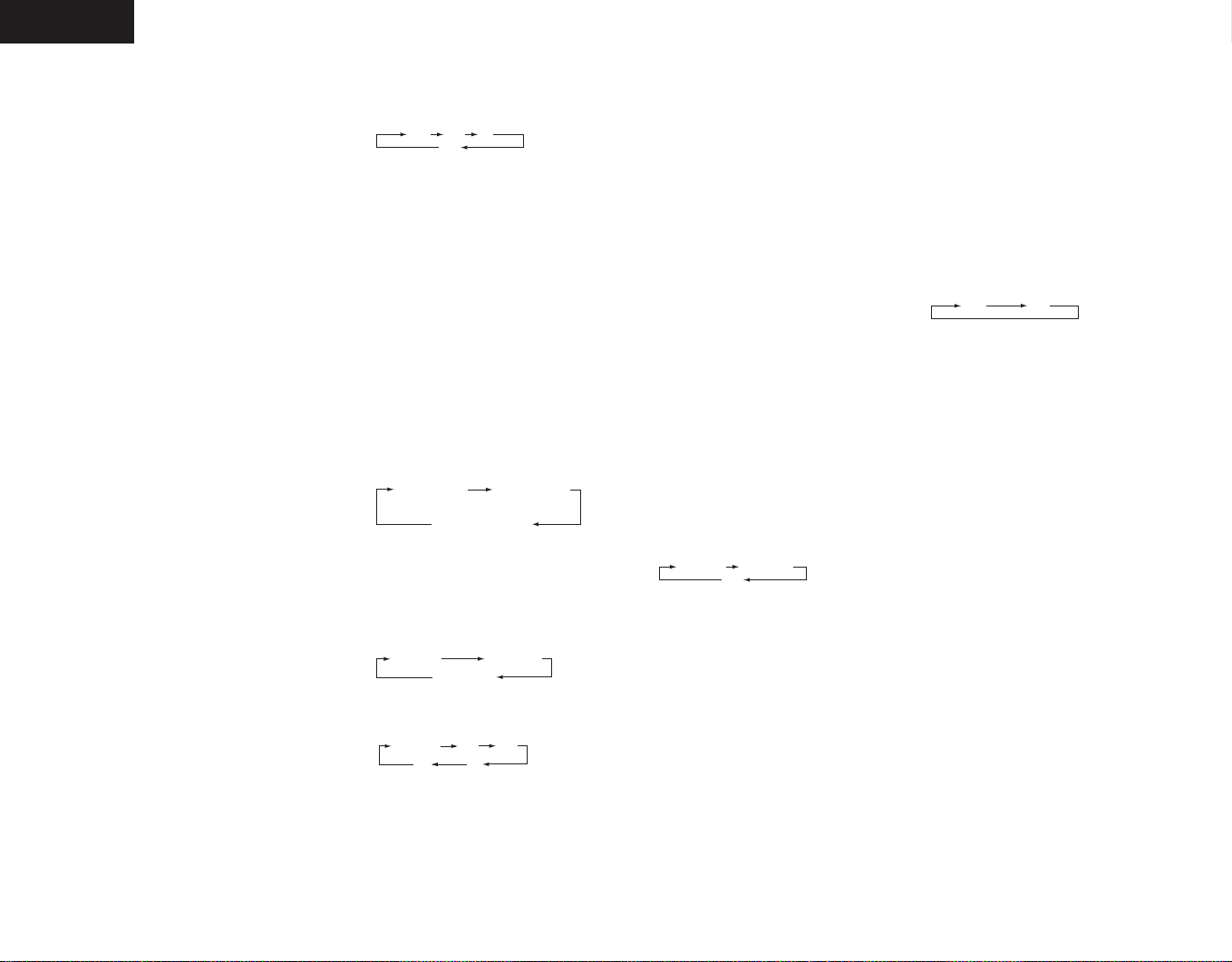
ENGLISH
frequency
(PS)
PTY
CT
RT
file name Title / Artist
Title / Album
elapsed time
per track
remaining time
for the track
total remaining time
on the disc
RDS PTY TP
OFF
FM AUTO FM MONO
AM
TAPE AUX
!0 MENU/ SET button
• When pressed in the standby mode, the
standby mode is switched (the clock
display is switched on and off).
• When pressed while the clock is
displayed, the manual time setting mode
is set. (This cannot be set while the clock
is displayed in the standby mode.)
• Switches the display of the timer setting
menu on and off.
• When the function is set to FM and the
CT tuning mode is set, the mode
switches to the auto time setting mode.
•When the function is set to TUNER and
an FM station is being received, if
pressed for more than 1 second, the
display switches to the AUTO PRESET
menu.
!1 ENTER/ MEMO button
• Press this button to enter editing settings.
• Press this button to preset memory.
!2 8 /CH–
(automatic search) button
In CD function :
• Move to the beginning of current Track or
previous Track.
In TUNER function :
• Use this button to recall preset stations
on the tuner.
!3 6 /TU–
(manual search / rewind) button
In CD function :
• The manual search operation is
performed.
In TUNER function :
• Use this button to selecting the station.
In TAPE function :
• Press this button to rewind the front side
of the tape. (The back side of the tape is
fast-forwarded.) Also use this button to
search for the beginning of the current
selection when playing in the forward (1)
direction, or to search for the beginning of
the following selection when playing in
the reverse (0) direction.
!4 SDB /TONE button
• Press this button to adjust SDB (Super
Dynamic Bass) and TONE.
!5 DIMMER button
• Use this to adjust the brightness of the
main unit‘s display. Can be switched in 4
steps, from OFF to always on.
!6 DAB/ RDS button
• Use this button to automatically tune to
stations using the radio data system.
!7 0 (reverse play) button (TAPE)
• Not supported.
!8 1 (forward play) button (TAPE)
• Not supported.
!9
(stop) button (TAPE)
2
• Not supported.
@0
(play/pause) button (MD)
1/3
• Not supported.
@1 PTY button
• Press this button after selecting “PTY”
with the RDS button to select one of the
24 program types.
@2 CLOCK button
• Press this to switch the clock display
between on and off.
@3 TIME/ DISPLAY button
For audio CDs with the function set to CD:
• Press this button during the play or pause
mode to switch the time display.
(During programmed playback, indicate
the total remaining time of the
programmed tracks.)
For MP3/WMA discs containing track
information with the function set to CD:
• Press this button during the play or pause
mode to switch the track information.
With the function set to TUNER, and in the
FM and RDS modes:
• Press to switch the display below.
PS:This is displayed when the radio station
currently being received is one named
using the procedure described in “P13 –
Presetting or naming radio stations”.
@4 9 /CH+
(automatic search) button
In CD function :
• Move to the beginning of Next Track.
In TUNER function :
• Use this button to recall preset stations
on the tuner.
@5 7 /TU+
(manual search / fast-forward) button
In CD function :
• The manual search operation is
performed.
In TUNER function :
• Use this button to selecting the station.
In TAPE function :
• Press this button to fast-forward the front
side of the tape. (The back side of the
tape is rewind.) Also use this button to
search for the beginning of the following
selection when playing in the forward (
direction, or to search for the beginning of
the current selection when playing in the
reverse (0) direction.
@6 MUTE button
• Mutes the speaker output. When
operated while the output is muted, the
mute mode is canceled.
@7
(stop) /BAND button
2
• In CD function, press this button to stop
playback.
• In TUNER function, use this button to
selecting the band.
@8 VOLUME button
• Use these buttons to adjust the volume.
• The volume increases when the • button
is pressed and decreases when the
button is pressed.
@9 CD 1/ 3 (play/pause) button
• Press this button to play or pause of the
CD player.
#0 CLEAR/ DEL button
In CD function :
• Press this button to clear the track from
the program.
In TUNER function :
• Press this button to erase the station
name.
#1 FOLDER MODE button
• For MP3/WMA discs with the function set
to CD, switches the play mode between
disc and folder.
#2 REPEAT button
• Press this button for repeat playback.
#3 RANDOM button
• Press this button to set the tracks in
random order.
#4 LINE button
• Press this button to switch the function
LINE .
The input changes in the following order
each time this button is pressed.
#5 POWER ON button
• Use this switch to turn on the power of
1)
the entire system.
ª
10
Page 11
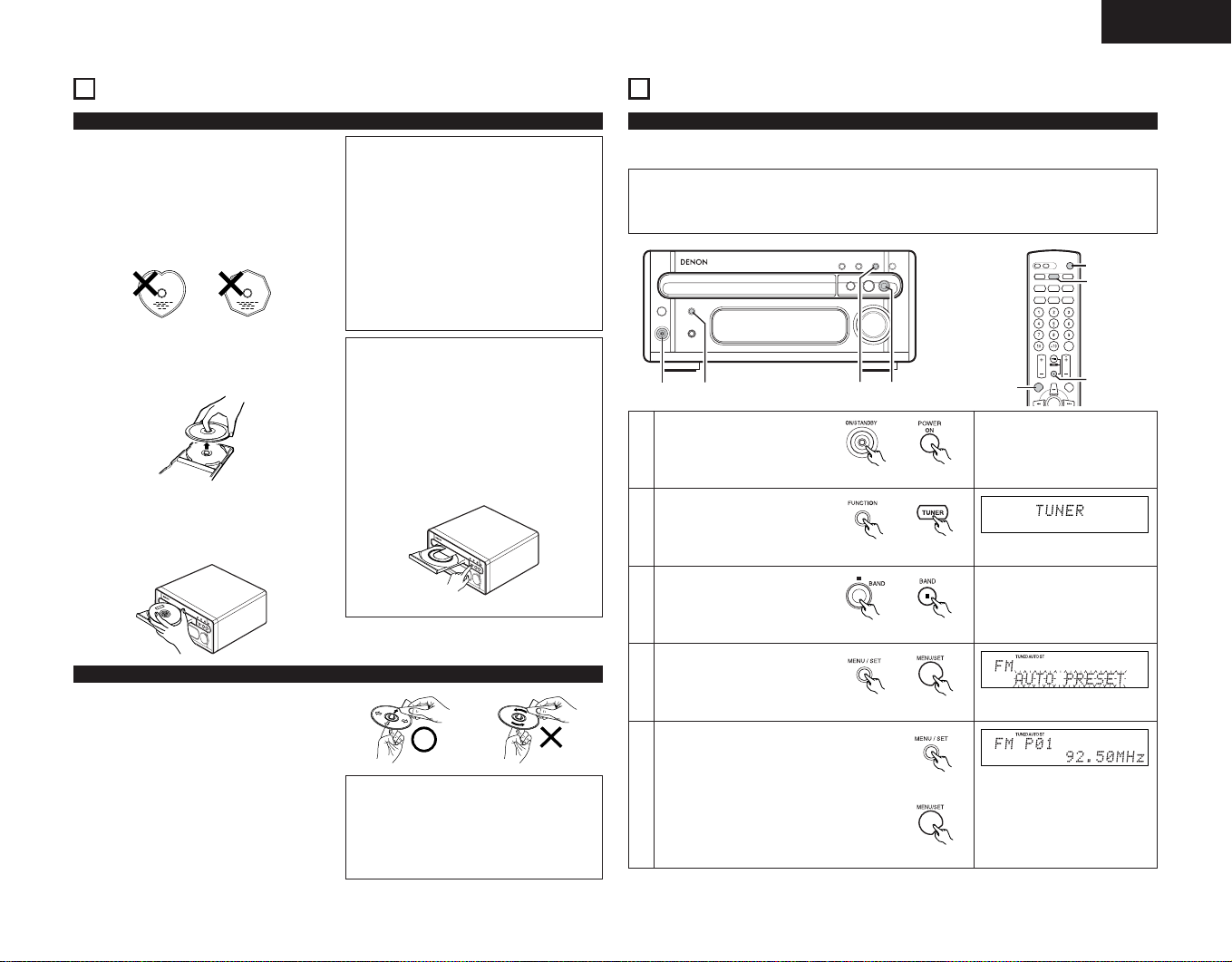
ENGLISH
1
3
2
4, 5
8
CAUTIONS ON HANDLING DISCS
About Compact Discs
Only discs with the mark can
C
Use compact discs that include the Cmark.
CD’s with special shapes (heart-shaped CDs,
octagonal CDs etc.) cannot be played on this set.
Attempting to do so may damage the set. Do not
use such CDs.
• Removing discs from their cases
As shown on the diagram, grasp the outer edge
of the disc with your fingers, insert a finger in
the center hole, press gently, then lift the disc
out of the case.
• Loading discs in the disc tray
Be sure to load the disc with the labelled side
facing up. (Compact discs only play on one side.)
For 8 cm CDs, set the disc in the sunken section
in the center of the tray.
be played on the RCD-M33.
NOTES:
• The disc tray opens when the 5 (open/close)
button is pressed once and closes when it is
pressed again.
•When the disc tray is closed, the disc turns
automatically for several seconds, then the
total number of tracks and total playing time
of that disc appear on the display.
• The disc tray can also be closed by pressing
1/ 3
the
(play /pause) button, in which case
playback automatically starts from the first
track on the disc (or if tracks are
programmed, from the first programmed
track).
Handling the Disc Tray:
• Do not turn off the power, stop the disc tray
by hand or pull on it when it is moving. Doing
so may damage it.
If the headphones’ cord or some other object
accidentally gets caught in the disc tray while
it is closing and the disc tray stops, press the
5 (open/close) button again to open the tray
and remove the obstacle.
Do not set objects other than discs on the
disc tray. Doing so may damage it.
9
LISTENING TO RADIO PROGRAMS
Auto tuner presets
Use this to automatically search for FM broadcasts and store up to 40 stations at preset channels
1 to 40.
NOTE:
If an FM station cannot be preset automatically due to poor reception, use the “Manual
•
tuning” operation to tune in the station, then preset it using the manual “Preset memory”
operation.
1
2
Press the power operation
1
switch to turn on the power.
Press the FUNCTION or
TUNER button to select TUNER
2
mode.
Press the 2 /BAND button to
3
select FM AUTO or FM MONO.
3
4, 5
Main unit Remote control unit
Remote control unit
Main unit
Main unit Remote control unit
(Check the connections on pages 5, 6.)
Cleaning Discs
Dust, fingerprints or spit on the disc will result in
noise or skipping. If the disc is dirty or if the CD
receiver does not operate properly, use the
following procedure to clean the disc:
• Hold the disc with the signal surface (the side
opposite the labelled side) facing up, as shown
in the diagram.
•Wipe the disc gently from the center towards
the edge (in the direction of the arrow) with a
soft cloth.
Do not clean discs with the following:
• Benzene, alcohol or other solvents
• Cleaner including an abrasive
• Sprays or cleaners designed for records
• Anti-static
NOTES:
• Do not wipe discs in the direction opposite
the arrow or in a circular motion as with
regular records.
• The disc’s signal surface is easily damaged,
so do not wipe it with a hard cloth or rub it
strongly.
Press the MENU/ SET button
for at least 1 second.
4
Press the
•
cancel.
Use the MENU/ SET button to start
searching.
When auto presetting is completed, the
•
station set at preset position 1 is
5
displayed.
If you want to stop searching, press the
•
2
/BAND
2
button.
/BAND
button to
Main unit Remote control unit
Main unit
Remote control unit
11
Page 12
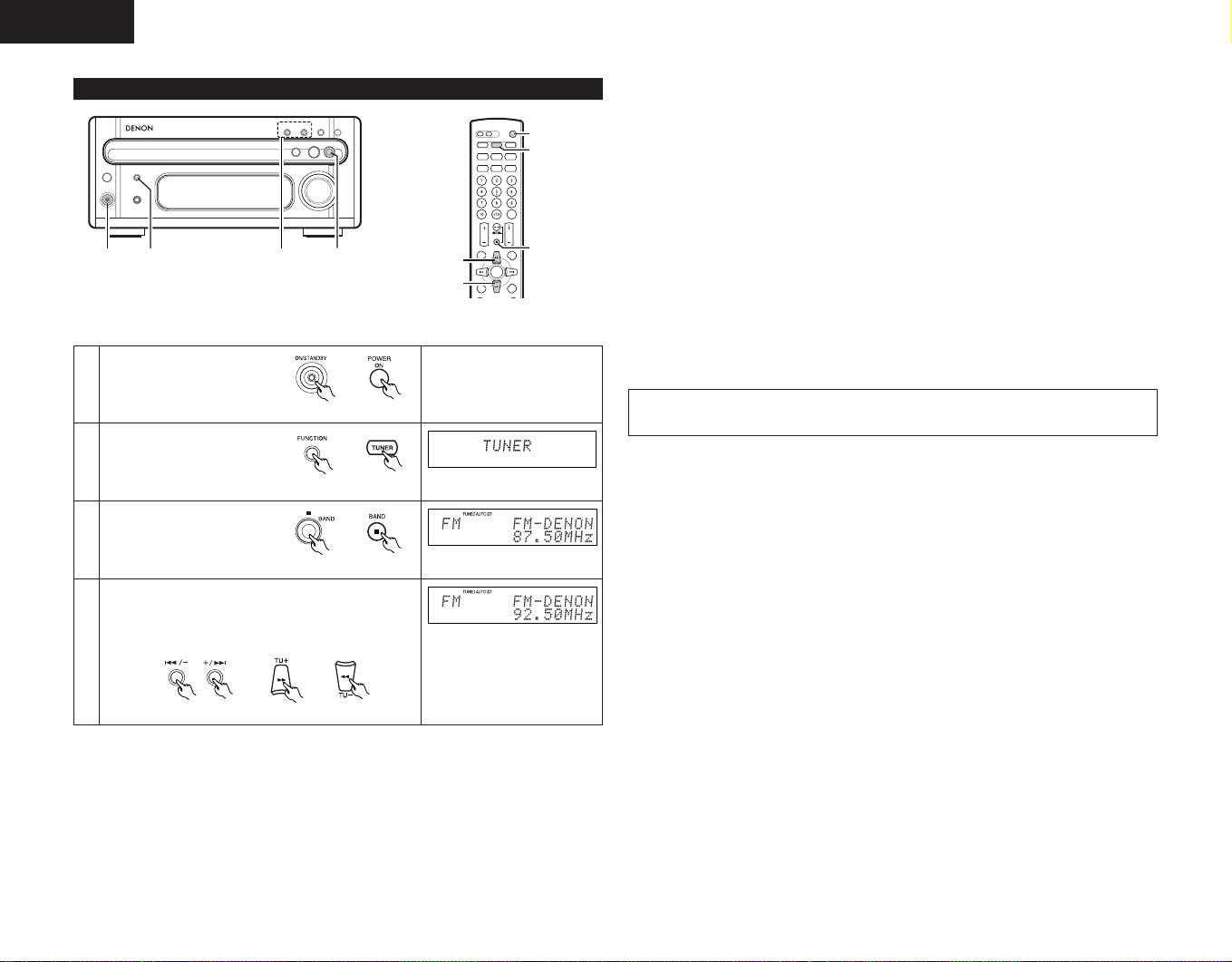
ENGLISH
1
2
4
3
1
3
2
4
4
Manual tuning
Example: Tuning in FM 92.50 MHz
(AM stations are tuned in using the same procedure.)
Press the power operation
1
switch to turn on the power.
Main unit Remote control unit
Press the FUNCTION or
TUNER button to select TUNER
2
mode.
Press the
the tuner to select the FM
3
AUTO.
Use the Tuning +/– (TU+/ TU–) button to tune the
frequency to 92.50. Once the frequency is tuned in,
adjust the volume to the desired level using the VOLUME
control.
✽
4
2
/BAND
button on
Remote control unit
Main unit
Main unit Remote control unit
✽The function of the +/– button on the main unit may toggle between Tuning +/– and Preset +/–
functions.
• Pressing the – button while holding down the BAND button at the same time changes function
of the +/– button to Tuning +/–. (“TUNING” flashes for 5 seconds.)
• Pressing the + button while holding down the BAND button at the same time changes the
function of the +/– button to Preset +/–. (“PRESET” flashes for 5 seconds.)
• The +/– button is factory preset to function as a Tuning +/– button.
However, be sure that the +/- buttons function as the Tuning +/– button before proceeding with
step 4.
Auto Tuning
• When a program being broadcast in stereo is received, the “ST” indicator lights and the
program is received in stereo.
• If reception is poor and there is much noise in the stereo signals, press the BAND button to set
the FM MONO mode.
• When one of the Tuning +/– (TU+/ TU–) button is pressed, the frequency changes in steps of
200 kHz in the FM band, 10 kHz in the AM band.
• If one of the Tuning +/– (TU+/ TU–) button is held for over 1 second, the frequency continues to
change when the button is released (auto tuning) and stops when a station is tuned in. Tuning
will not stop at stations whose reception is poor.
• To stop the auto tuning function, press the Tuning +/– (TU+/ TU–) button once.
NOTE:
A humming sound may be heard when using a TV nearby while receiving AM programs. If
•
this happens, move the system as far from the TV as possible.
Main unit
Remote control unit
12
Page 13
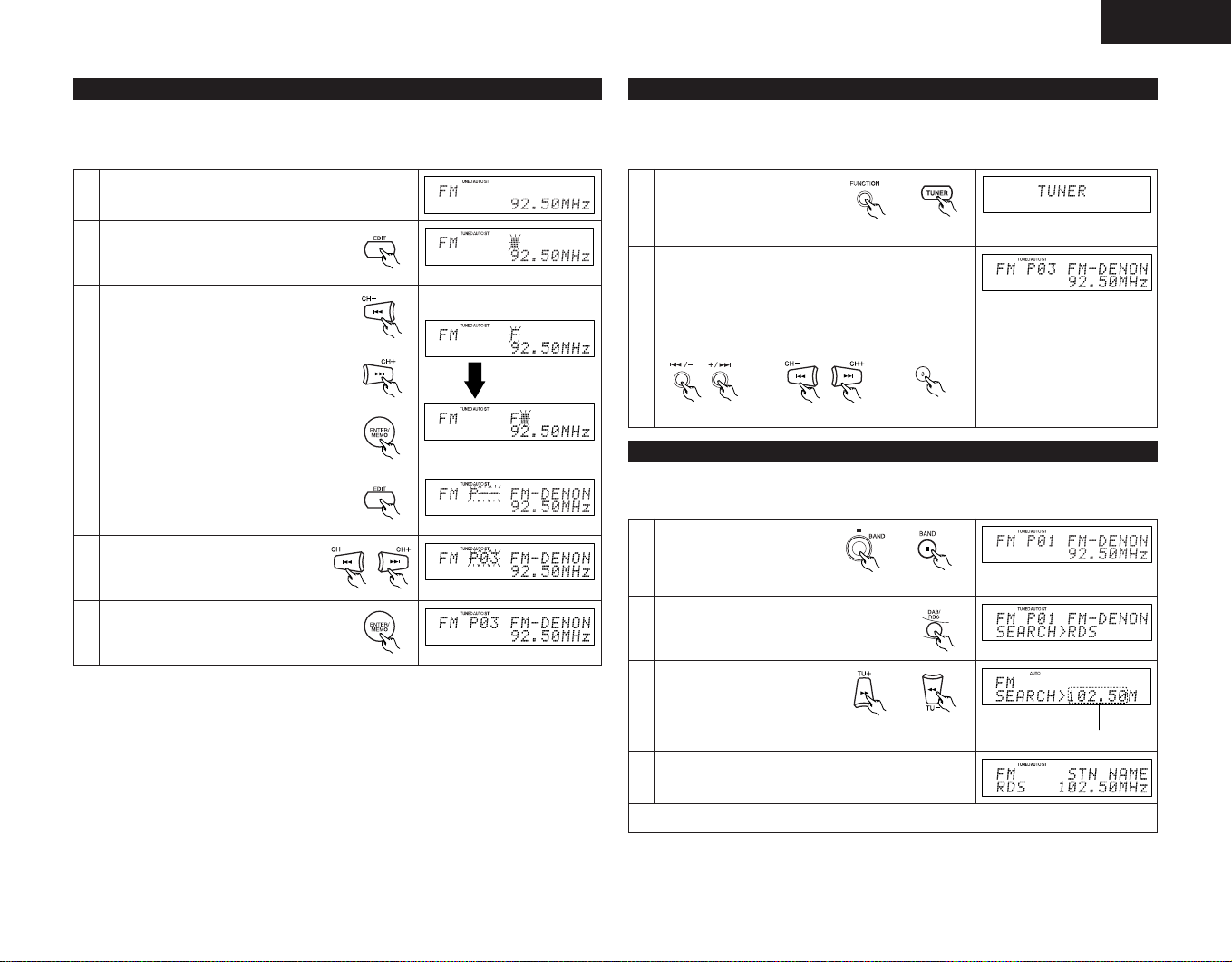
ENGLISH
ENTER/MEMO
Presetting or naming radio stations
(This operation is only possible from the remote control unit.)
You can preset up to 40 FM/AM stations.
You can name the preset stations (up to 8 characters each).
Tune in the desired preset station.
1
Press the EDIT button on the remote
control unit.
2
You can now begin character input.
•
Press the 9 /8 button until the
desired character appears on the display.
Press the ENTER/ MEMO button on the
remote control unit to store the input
character.
Press the 7 button or the ENTER/
•
MEMO button to store the input
3
character. The cursor will move to the
next character space. Repeat step 3 until
all the characters have been stored.
You can move the cursor backward by
•
pressing the 6 button to make
corrections.
Press the EDIT button to confirm the
4
names of the preset stations..
Press the 9 /8 button on the
remote control unit to tune in the
5
desired preset number.
Flashes
Next Flashes
Listening to Preset Stations
If the following operation is performed when the system power is off, the power automatically
turns on and the radio is played. (Auto on function)
Example: Listening to the station preset at number 3
Press the FUNCTION or
TUNER button to select TUNER
1
mode.
Use the “9” and “8 ” buttons to select preset
number “3” or press the “3” button on the numeric
keypad to display preset number “P03”.
The “9” and “8” buttons on the main unit can
•
be selected when the preset mode has been set.
ress the 2 /BAND and + buttons at the same time to
(P
2
change the Preset mode.)
Main unit Remote control unitRemote control unit
Using the RDS functions
(This operation is only possible from the remote control unit.)
Receiving RDS broadcasts (FM only)
Press the BAND button and set
1
the FM AUTO.
Main unit Remote control unit
Main unit Remote control unit
Press the ENTER/ MEMO button to confirm
6
the preset station number.
• To change a preset station name, press the CH+(9)/ CH–(8) to display the preset station
you want to change, then press EDIT and use the same procedure as in step 3 above to
change.
• To preset only the frequency of the radio station, start over from step 1. Then press the ENTER/
MEMO button and proceed to steps 5 through 6. The display shows the preset number, band
and frequency.
Press the RDS button.
2
Press the TU+(7 ) or
3
TU–(6) button. (auto tuning)
The station is tuned in.
4
NOTE: If no RDS station is found, “ NO PROGRAM ” is displayed.
Reception frequency
13
Page 14
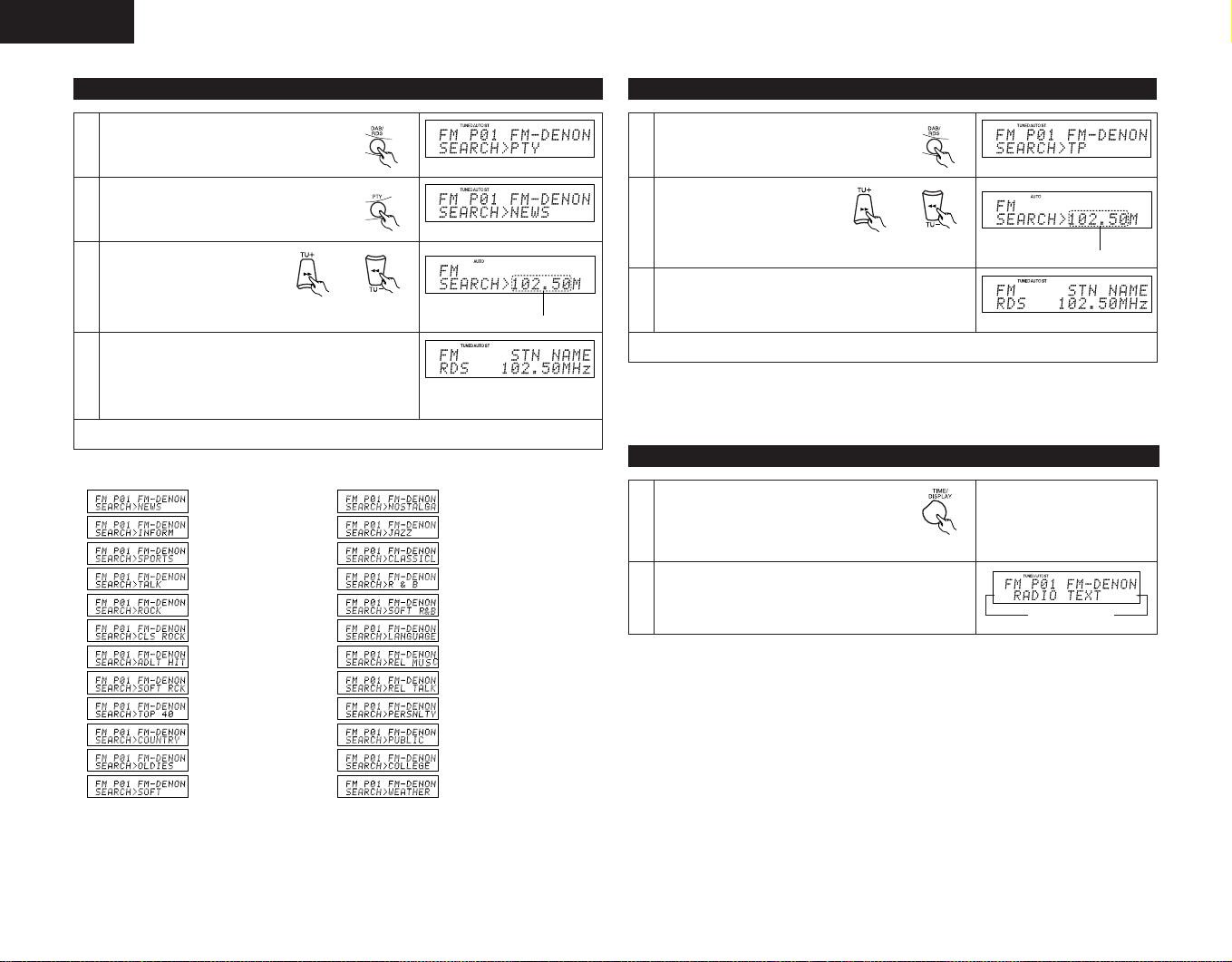
ENGLISH
PTY Search
Press the RDS button twice.
1
Press the PTY button to select the type of
program.
2
(One of the 24 types listed below can be
selected.)
Press the TU+(7 ) or
3
TU–(6) button. (auto tuning)
Reception frequency
The station is tuned in.
4
NOTE: If no program of the specified type is found, “ NO PROGRAM ” is displayed.
Program Types
(News)
(Information)
(Sports)
(Talk)
(Rock)
(Classic Rock)
(Adult Hits)
(Soft Rock)
(Top 40)
(Country)
(Oldies)
(
)
Soft
(Nostalgia)
(Jazz)
(Classical)
(R&B)
(Soft R&B)
(Language)
(Religious Music)
(Religious Talk)
(Personality)
(Public)
(College)
(Weather)
TP Search
Press the RDS button 3 times.
1
Press the TU+(7 ) or
2
TU–(6) button. (auto tuning)
Reception frequency
The station is tuned in.
3
NOTE: “ NO PROGRAM ” is displayed when there is no traffic information broadcast station.
Radio Text
To set the RT mode, press the TIME/
DISPLAY button on the remote control unit
1
until “Radio Text” scrolls on the display.
When the station currently tuned in is
offering a radio text message service, the
2
message scrolls on the display.
• When the RT mode is turned on while an RDS radio station not offering an RT service is tuned
in, “NO TEXT” is displayed on the display, then the mode automatically switches to the PS
mode.
• In the same way, the mode automatically switches to the PS mode when the RT service is
finished. In this case, the mode automatically switches from the PS mode back to the RT mode
when an RT broadcast is resumed.
• The RT mode cannot be set in the AM band or for FM stations not offering RDS broadcasts.
• To turn the RT mode off, press the TIME/ DISPLAY button and switch to the desired display
mode.
Scrolling display
14
Page 15
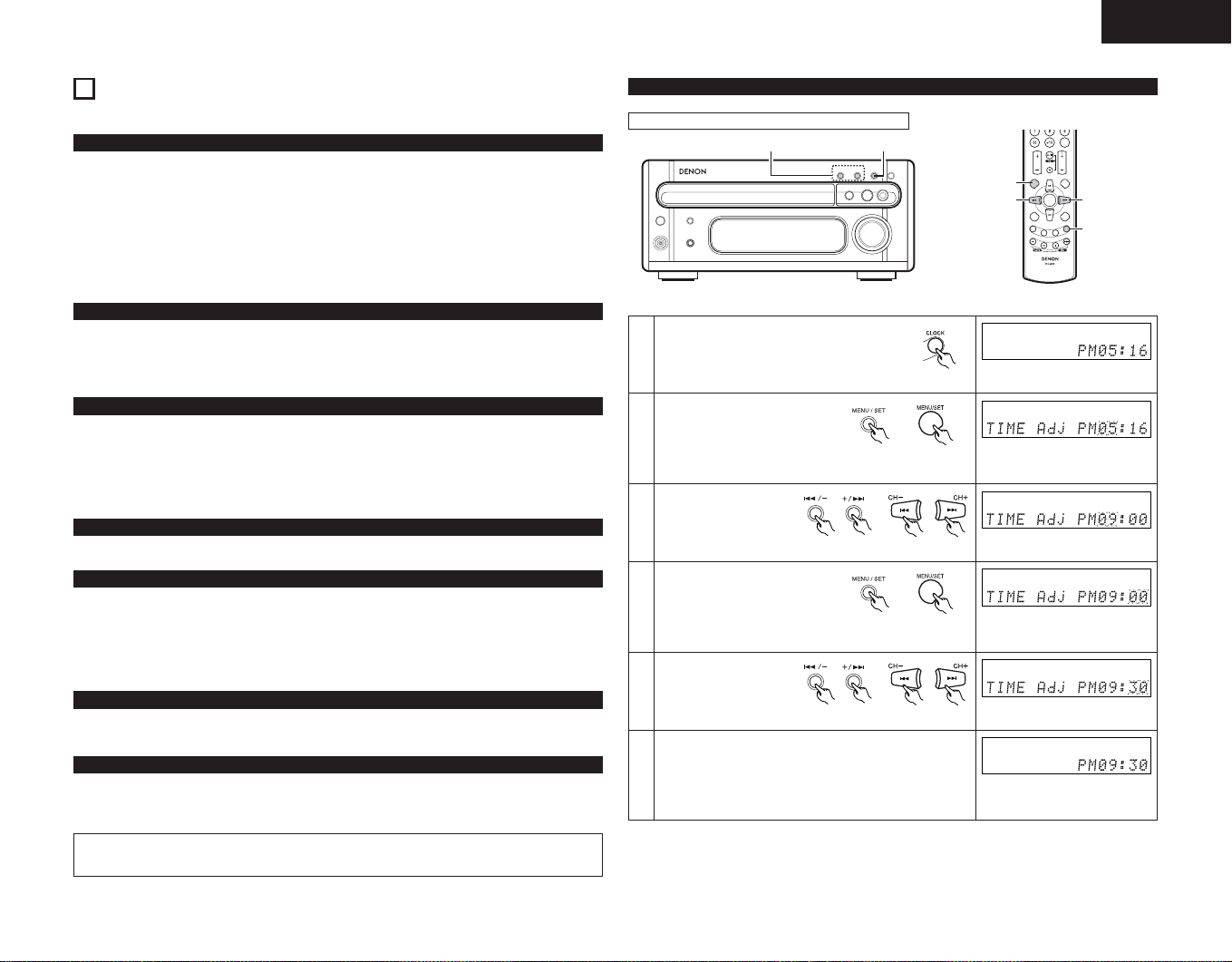
ENGLISH
2, 4, 6
3, 5
3, 5
1
10
USING THE TIMER
The time and timer functions are incorporated in the CD receiver.
Timer Settings
Types of timer operations
EVERYDAY TIMER : Use this to turn the power on and standby at the same time every day.
ONCE TIMER : Use this to turn the power on and standby once.
SLEEP TIMER : Use this to set the power to turn standby after 10 to 90 minutes, in steps
Notes on timer settings
• Be sure to set the current time beforehand.
• To listen to or record a radio program (“air check”) using the timer, be sure to preset the station
beforehand. (Refer to “Presetting or naming radio station” on page 13.)
Power Failures
If the power cord is unplugged or there is a power failure, the settings of the current time and
once timer are erased and the time display will flash. If this happens, reset the current time and
the once timer.
Also check the timer and tuner presettings, and reset them if they have been cleared.
Checking the Settings
To check the timer settings, press the MENU/ SET button to select TIMER.
Next, press the 9 or 8 button to select EVERYDAY or ONCE TIMER, then press the
MENU/ SET and 9/ 8 button repeatedly to display in order: Timer Setting mode, Function
selection, (when in TUNER mode) the reception band and preset channel number, Timer On time,
Timer Off time and Timer ON/OFF. Press the MENU/ SET button again to return to the current
mode display.
Changing the Settings
Repeat the timer setting operation to erase the previous settings and set the new settings.
Clearing the Settings
Press the MENU/ SET button to select TIMER. Next, press the 9/ 8 button to select
EVERYDAY, then press the 2 (stop) button for at least 2 seconds while EVERYDAY is displayed
to clear the everyday timer settings.
Press the MENU/ SET button to select TIMER. Next, press the 9/ 8 button to select
ONCE, then press the 2 (stop) button for at least 2 seconds while ONCE is displayed to clear the
everyday timer settings.
Note on Setting the Timer
If the time set with the timer is reached while the system power is on, the operation switches to
the operation set by the timer.
Turning the Timer Off
Follow the steps for “to turn on or turn off EVERYDAY/ONCE timer feature” to turn off the
EVERYDAY/ONCE timer mode.
of 10 minutes (operated from the remote control unit).
Setting the Current Time
The time is displayed in the 12-hour mode.
2, 4, 63, 5
Example: Setting to 9:30 p.m.
Press the CLOCK button and select the
1
clock display mode.
Press the MENU/ SET button
for at least 1 second to select
the manual time setting mode.
2
(This cannot be set while the
clock is displayed in the
standby mode.)
Use the 9 or 8
3
button to set the hours.
Press the MENU/ SET button.
4
Use the 9 or 8
button to set the
5
minutes.
Press the MENU/ SET button at the cue of a separate
clock or time service to start the clock.
6
The time display stops flashing and the clock starts
•
running.
Main unit
Main unit Remote control unit
Main unit Remote control unit
Remote control unit
Remote control unit
Remote control unitMain unit
The hours place flashes. (If the
hours have already been set, that
number flashes.)
The hours place flashes.
The minutes place flashes. (If
the minutes have already been
set, that number flashes.)
The minutes place flashes.
The display stops flashing and
the clock starts running from 00
seconds.
NOTE:
• Be sure to set the power to the standby mode when using the timer.
• If an RDS station offers a time service the time can be set by pressing the TIME/ DISPLAY and
MENU/ SET buttons on the remote control unit while that station is tuned in.
15
Page 16
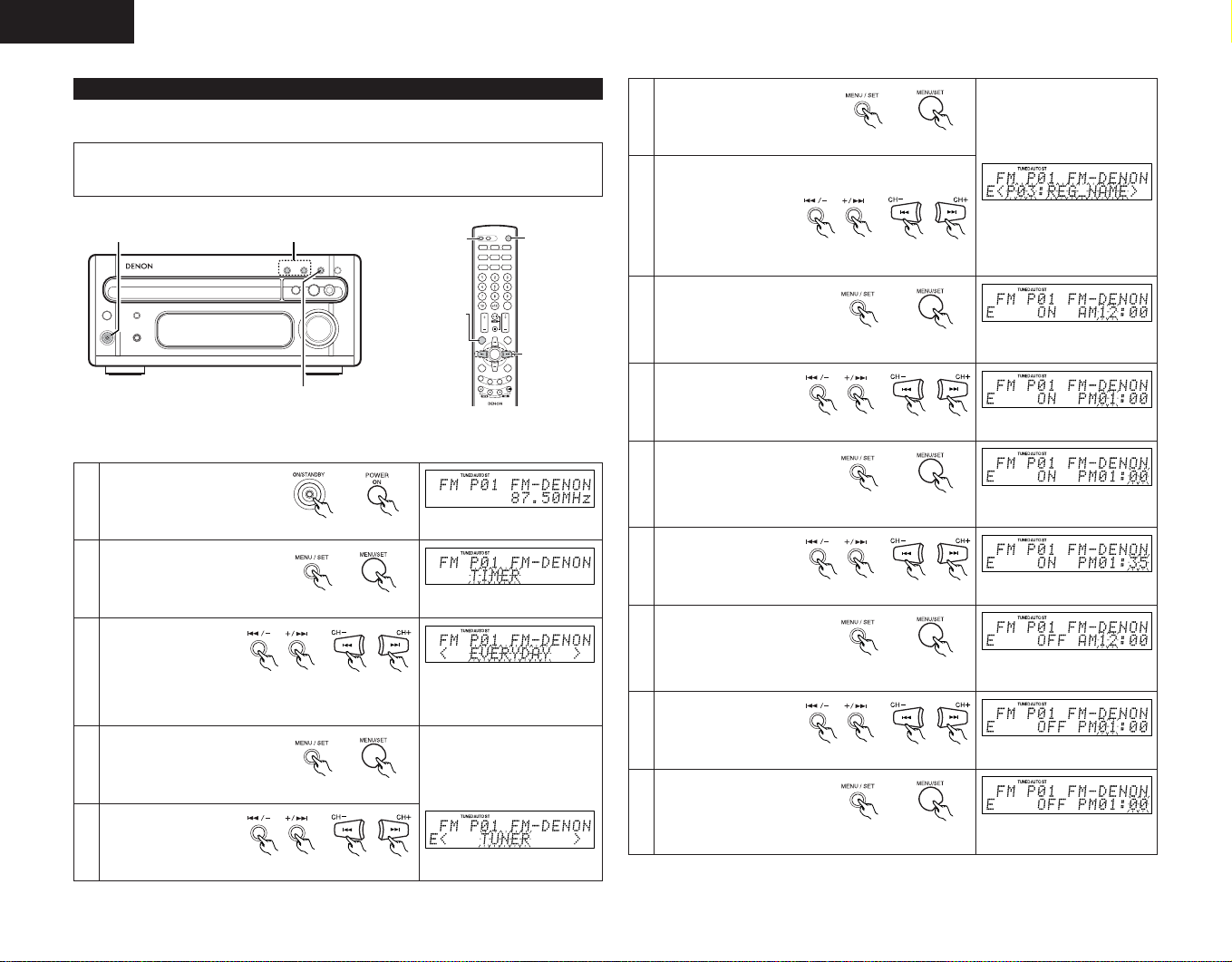
ENGLISH
2, 4, 6, 8, 10, 12, 14, 16, 18
1, 19
3, 5, 7, 9, 11, 13, 15, 17
2, 4, 6,
8, 10, 12,
14, 16, 18
1
3, 5, 7,
9, 11, 13,
15, 17
19
16
Setting the Timer
The power can be set to turn on and off at a specific time or at the same time everyday.
NOTE:
• Please do not change the setup function of this unit after performing the timer setup. In the
event the setup function is changed, the timer start mode may not start properly.
Example: Setting the tuner to turn on at 1:35 p.m., off at 1:56 (with FM 92.50 MHz preset at
channel 3) with everyday timer.
Press the power operation
1
switch to turn on the power.
Main unit Remote control unit
Press the MENU/ SET button to
2
set the timer setting mode.
Main unit
Press either the 9 or
8 button as desired.
3
The everyday timer is selected and “EVERYDAY”
•
appears in the display.
Press the MENU/ SET button.
4
Use the 9 or 8
button to set the
5
“TUNER” mode.
Main unit Remote control unit
Main unit Remote control unit
Remote control unit
Remote control unitMain unit
Say that FM 87.5 MHz is tuned
in preset channel number “ 1 ”.
Flashes
Flashes
Flashes
Press the MENU/ SET button.
6
Remote control unitMain unit
Use the 9/ 8 button to set the preset channel
number.
7
Main unit Remote control unit
Press the MENU/ SET button.
8
Remote control unitMain unit
Use the 9 or 8
button to set the hours
9
for the timer on time.
Press the MENU/ SET button.
10
Use the 9 or 8
button to set the
11
minutes for the timer on
time.
Press the MENU/ SET button.
12
Use the 9 or 8
button to set the hours
13
for the timer off time.
Press the MENU/ SET button.
14
Main unit Remote control unit
Remote control unitMain unit
Main unit Remote control unit
Remote control unitMain unit
Main unit Remote control unit
Remote control unitMain unit
Flashes
(If the timer has already been
set, that number flashes.)
(If the timer has already been
set, that number flashes.)
(If the timer has already been
set, that number flashes.)
(If the timer has already been
set, that number flashes.)
Flashes
Flashes
Flashes
Flashes
Flashes
Flashes
Flashes
Page 17
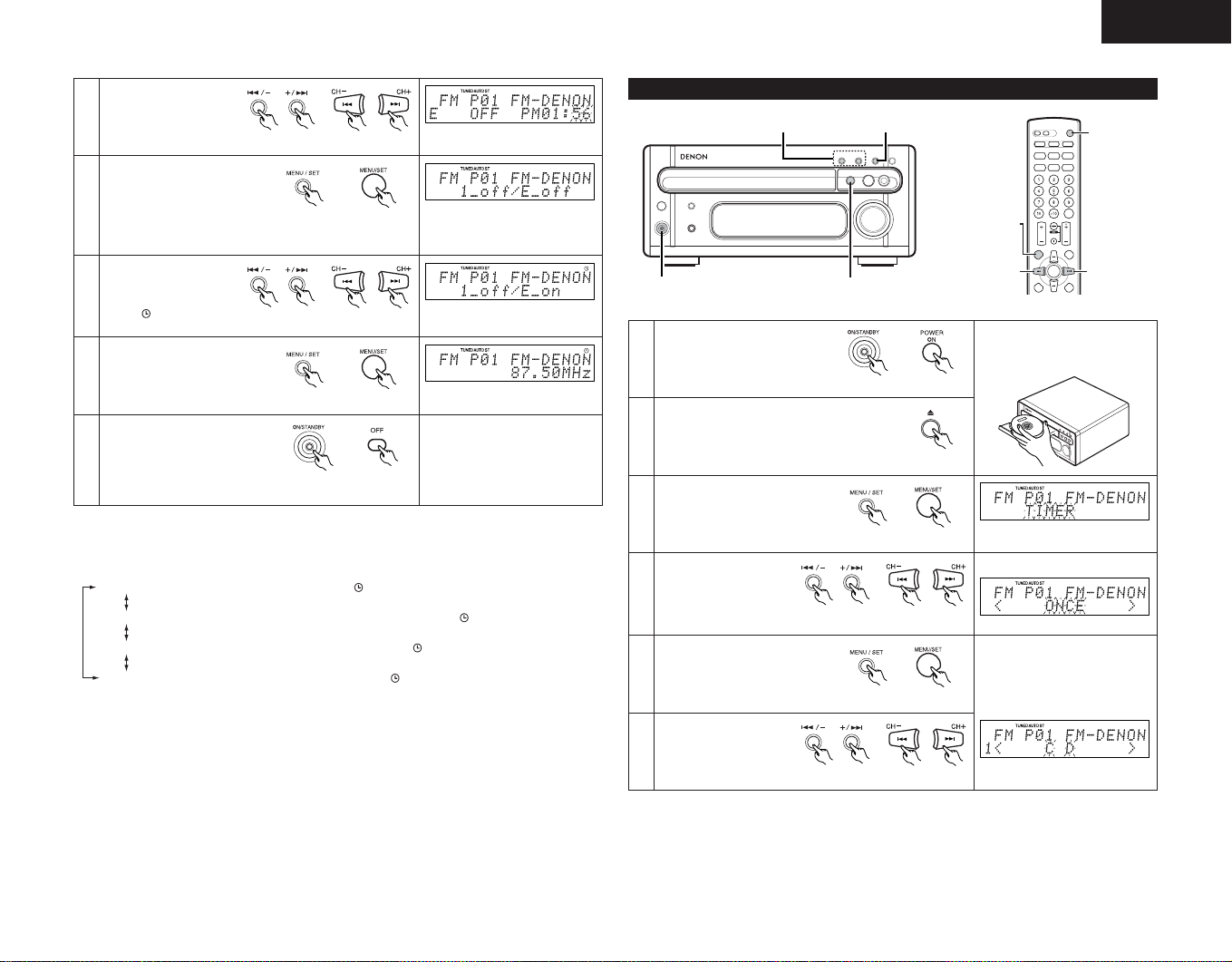
ENGLISH
1 _ on / E _ on :
1 _ off / E _ on :
1 _ on / E _ off :
1 _ off / E _ off :
Use the 9 or 8
button to set the
15
minutes for the timer
off time.
Press the MENU/ SET button.
16
Use the 9 or 8
button to select
✽
17
“1_off/E_on”.
The mark lights.
•
Press the MENU/ SET button.
18
Press the power operation
switch to turn standby the
system’s power.
19
The power switch indicator
•
turns orange and display turns
off.
✽Turning on and off the timer standby ON/OFF
• In TIMER STANDBY mode, each time the
as follows;
Both timers are canceled. (The mark turns off.)
Both once and everyday timers are activated. (The mark lights.)
Only the everyday timer is activated. (The mark lights.)
Only the once timer is activated. (The mark lights.)
• When you complete the setting, the display automatically returns to the former state after 5
seconds.
• To change the settings of TIMER STANDBY, press MENU/ SET button to set the unit in TIMER
STANDBY mode first, then use 9 or 8 button to make changes.
Main unit Remote control unit
Remote control unitMain unit
Main unit Remote control unit
Remote control unitMain unit
Remote control unitMain unit
9 or 8 button is pressed, the setting changes
Displays the currently set
timer ON or OFF mode.
Flashes
Various Timer Operations
4, 6, 8
1
Example: Playing a compact disc with the once timer
Press the power operation
1
switch to turn on the power.
Press the 5 (open/close) button and place a
2
disc on the disc tray. Close the disc tray.
Press the MENU/ SET button to
3
set the timer setting mode.
Press the 9 or 8
button. The once timer
is selected and
4
“ONCE” appears in the
display.
Press the MENU/ SET button.
5
Use the 9 or 8
button to set the “CD”
6
mode.
3, 5, 7, 8
2
Main unit Remote control unit
Main unit
Main unit
Remote control unit
Main unit Remote control unit
Remote control unitMain unit
Main unit Remote control unit
3, 5, 7,
8
4, 6, 8
1
4, 6, 8
Flashes
Flashes
Flashes
17
Page 18
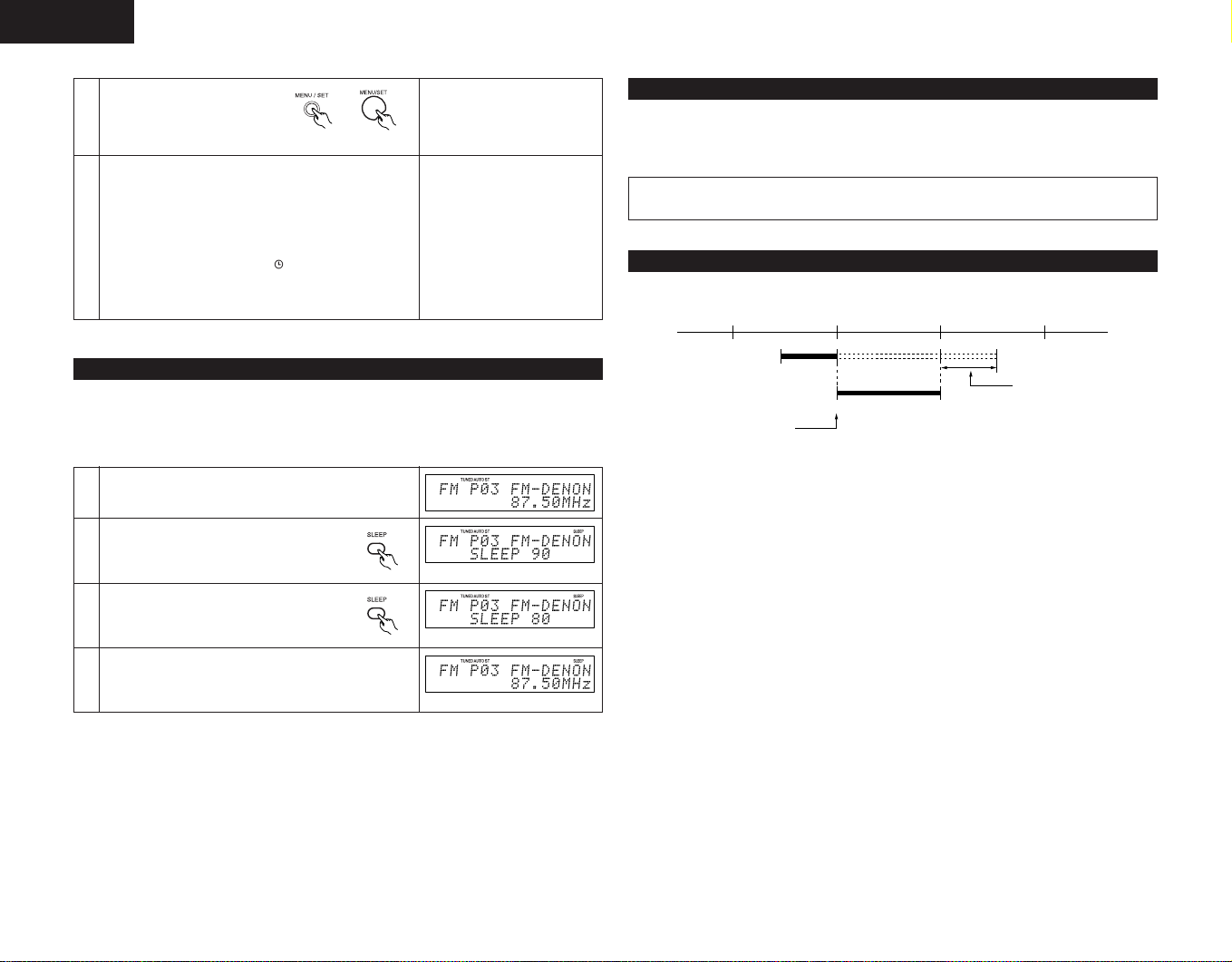
ENGLISH
20:00 21:00
ON OFF
ON
SLEEP
OFF
22:00
7
Press the MENU/ SET button.
Cancelling the Sleep Timer
Select OFF using the SLEEP button.
Remote control unitMain unit
The sleep timer is also canceled if the CD receiver‘s power operation switch or the power
operation switch on the remote control unit is pressed, turning the system power off.
Now follow steps 8 to 18 under “Setting the Timer” on
page 16.
• “The “E” indicating “EVERYDAY” switches to “1”
indicating “ONCE”.
8
• Press the MENU/ SET and 9 or 8 button to
select “1_on/E_off” and the mark lights in the step
17.
Setting the Sleep Timer
(This operation is only possible from the remote control unit.)
With this function, the power can be set to turn off after 10 to 90 minutes, in steps of 10
minutes, using the remote control unit.
Example: To turn the power off after 80 minutes when listening to FM 87.50 MHz
Tuner currently set to FM 87.50 MHz.
1
Press the SLEEP button.
2
Press the SLEEP button again while the
3
“SLEEP” indicator lights.
The previous display reappears after 5 seconds.
The “SLEEP” indicator remains lit, indicating that the
•
4
sleep timer is functioning.
NOTE:
If a several timer operations are set at once, the sleep timer has priority.
•
Order of priority of the sleep, everyday and once timers
The sleep timer has priority for the off time. (The system operates as indicated by the bold lines.)
Everyday or once timer set
The unit remains in the
standby mode.
Sleep timer set to 60 minutes
Even when the power was turned on with the timer, the power turns off if the remaining time of
the sleep timer reaches “00” before the off time set with the everyday or once timer is reached.
If the everyday or once timer’s on time is reached while the sleep timer is functioning, the
everyday or once timer does not function.
When the setting times of the everyday and once timer overlap, the once timer has priority over
the everyday timer and the everyday timer will be canceled.
• The time is reset to “OFF” if the SLEEP button is pressed again while the sleep timer is
functioning.
18
Page 19
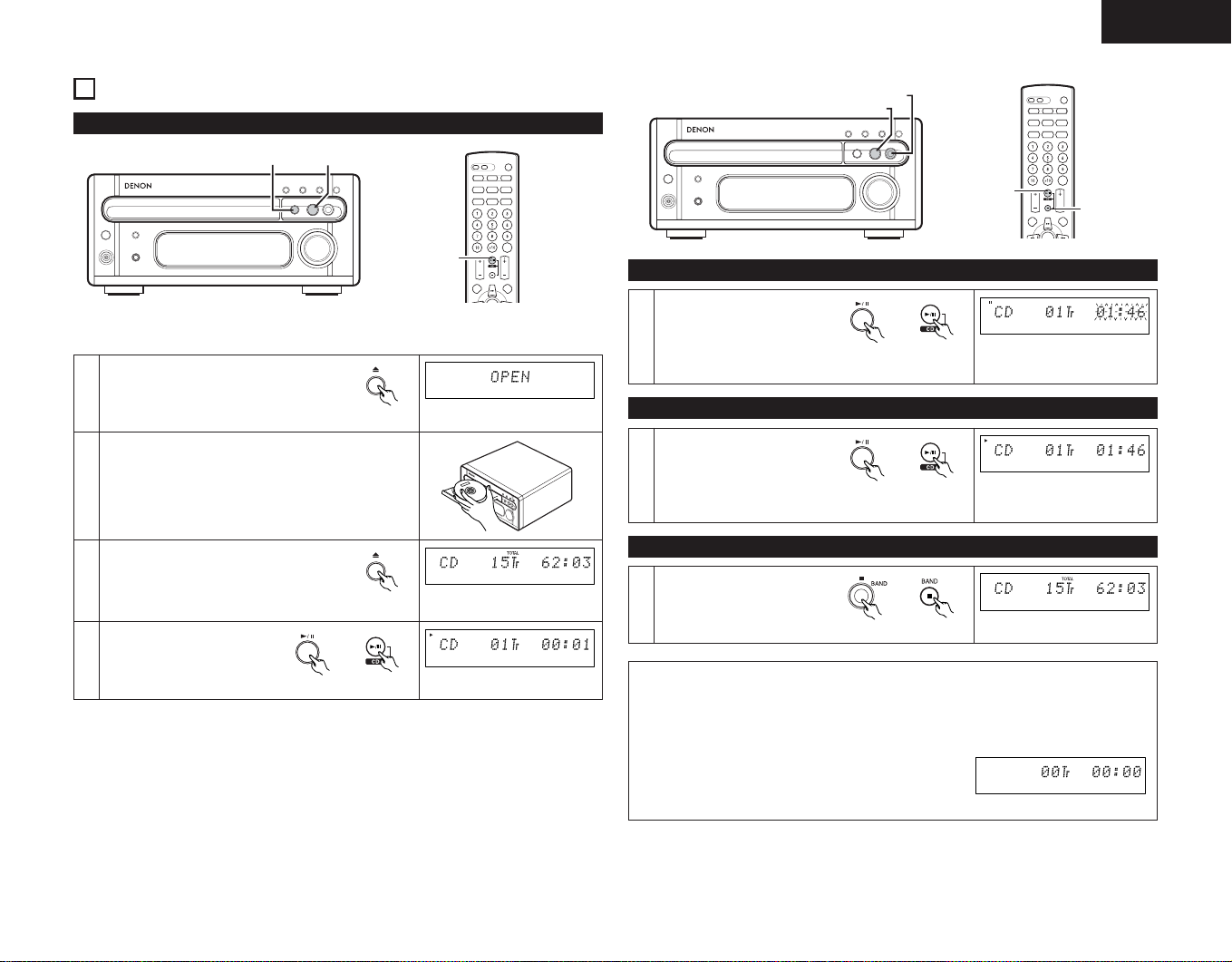
11
4
PLAYING CDs
Normal Playback
1/ 3 (play/pause) button
2 (stop) button
ENGLISH
1, 3
Example: Playing a disc containing 15 tracks and with a playing time of 62 minutes, 3
seconds, starting from the first track.
Press the 5 (open/close) button to open the
1
disc tray.
Load the CD in the disc tray.
2
Press the 5 (open/close) button. The disc
tray closes.
3
• After several seconds, the disc
information is displayed.
Press the 1/ 3 (play/pause)
4
button.
4
Main unit
Main unit
Main unit Remote control unit
1/ 3
(play/pause)
button
Interrupting playback temporarily
Press the 1/ 3 (play/pause)
button.
The “ 3 ” mark appears on the
1
display, and playback stops at
the point where the button was
pressed.
Resuming playback
Press the 1/ 3 (play/pause)
button.
The “ 3 ” mark turns off on the
1
display, and playback resumes
from the point where the pause
button was pressed.
Stopping playback
Press the 2 (stop) button.
1
NOTES:
• When a disc is loaded, “LOADING” is displayed on the display for several seconds while the
data on the number of tracks and total playing time is being read from the innermost side of
the disc, after which the number of tracks and total playing time appear.
• The CD SRS button of the cassette deck will not function if pressed while the disc is being
read. Please press this button after the total playing time
has been displayed.
• If no disc is loaded, if the disc is upside down, or if the data
cannot be read properly due to scratches or dirt, the display
reads as shown below and the disc will not play.
Main unit Remote control unit
Main unit Remote control unit
Main unit Remote control unit
2 (stop) button
19
Page 20
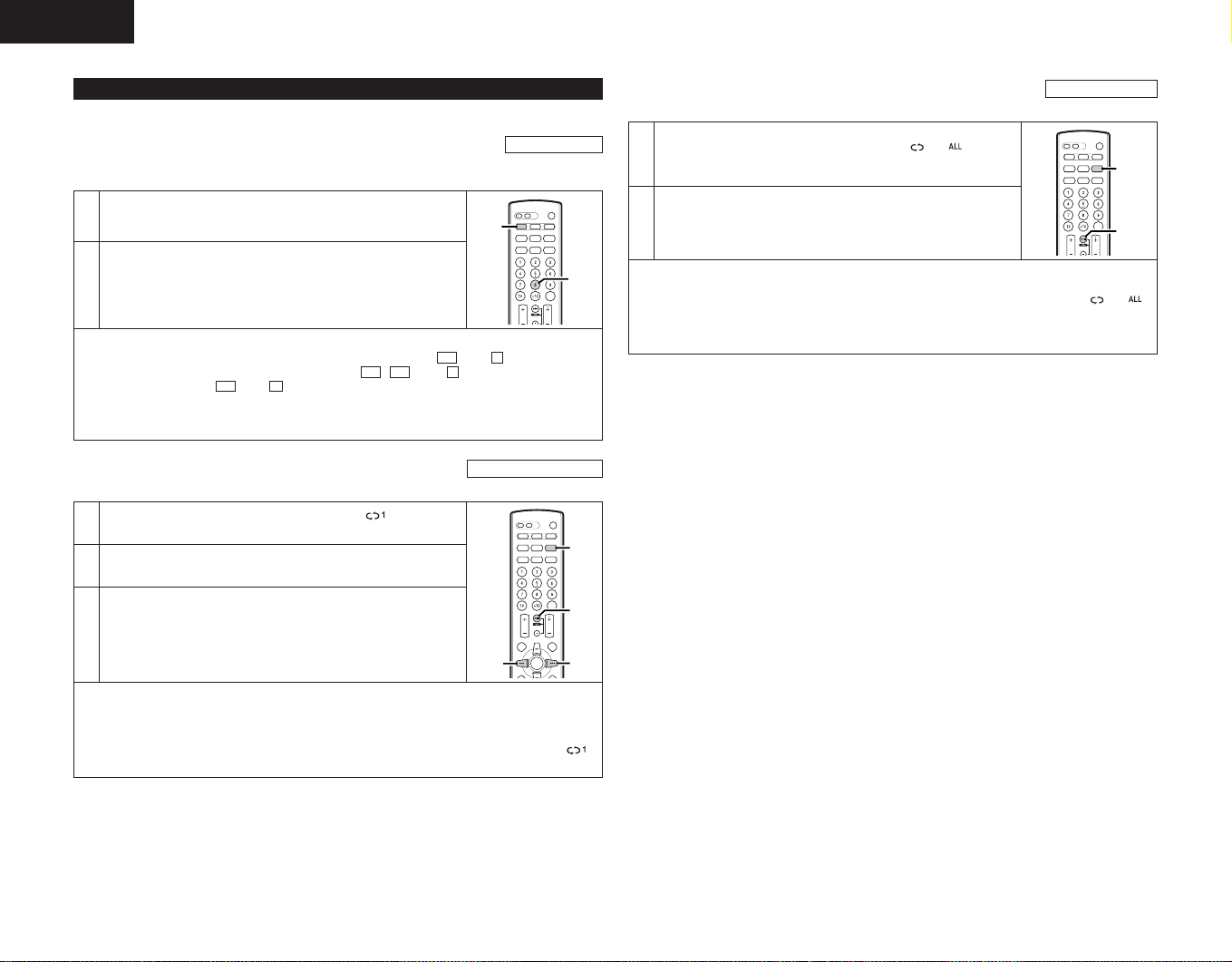
ENGLISH
1
2
2
3
1
2
Various Playback Functions
In addition to the regular playback, the RCD-M33 also offers the following playback functions:
(1) Playing a specific track ………………………………………………………………………………
(Using the remote control unit)
Example: Playing the 8th track
Press the CD button on the remote control unit.
1
Press the button corresponding to the number of the track 8.
• “8” appears on the track number display and playback of track
2
number 8 begins.
• When the end of the track is reached, playback continues on the next track.
• To specify a track number of 11 or greater, say track 15, press then , and to specify a
track number of 20 or greater, say track 23, press , , then .
To play track 20, press then .
• The system is in program play mode if “Pxx (xx:program number)” lights in the display. To
cancel the program play mode, press PROG/DIRECT button before you input the desired track
number.
(2) Playing a single track repeatedly …………………………………………………………………
(Using the remote control unit)
When the REPEAT button is pressed once, “ ” appears on
1
the display and the single track repeat mode is set.
Use the 8 and 9 buttons to select the track to be repeated.
2
10
+
10
+
10
10
3+
10
Direct Search
1
2
5+
Single- track Repeat
(3) Playing all the tracks repeatedly ……………………………………………………………………
(Using the remote control unit)
When the REPEAT button is pressed twice, “ ” appears
1
on the display and the all-track repeat mode is set.
Press the 1/ 3 (play/pause) button to start playback.
2
• The all-track repeat mode can also be set by pressing the REPEAT button twice during
playback.
• To cancel the all-track repeat mode, press the REPEAT button to turn the “ ”
indicator off.
• If the REPEAT button is pressed during programmed playback, the tracks are played
repeatedly in the programmed order.
All-track Repeat
Press the 1/ 3 (play/pause) button to start playback.
3
• When the end of the specified track is reached, playback starts over from the beginning of
that track.
• The single-track repeat mode can also be set by pressing the REPEAT button once during
playback.
• To cancel the single-track repeat mode, press the REPEAT button repeatedly until the “ ”
indicator turns off.
20
Page 21
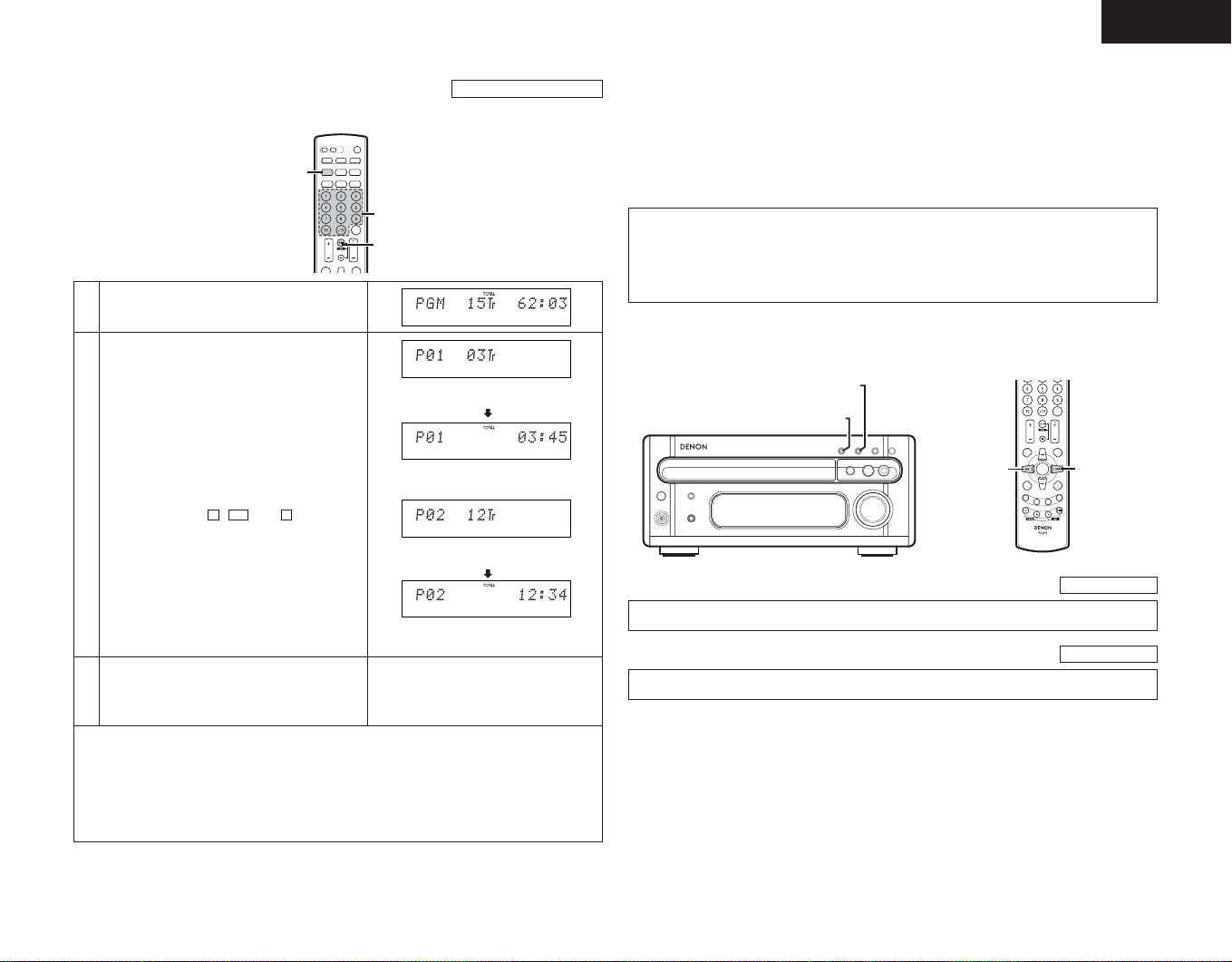
ENGLISH
1
2
3
(4) Playing the tracks in a certain order ………………………………………………………………
(Using the remote control unit)
Press the PROG/ DIRECT button.
1
Displays when the 3rd track is set at the
first place.
Press the number and +10 buttons to select
the track to be programmed.
2
• For example, to program the 3rd track and the
12th track, press , , and .
Press the 1/ 3 (play/pause) button to start
playback.
3
• The tracks are played in the programmed
order.
• Press the PROG/DIRECT button again to resume normal playback during the stop mode.
• To cancel the entire program, press the PROG/DIRECT button or cancel the program one by
one using the CLEAR button.
• If you program the wrong track, press the CLEAR button then program the right track. (The
last track in the program is erased each time the CLEAR button is pressed.)
• To confirm the programmed playing order, press the CALL button. The programmed playing
order appears in the display. Pressing the CLEAR button with a track number appearing in the
display automatically erases that specific track from Program Play.
2+103
Displays the total number of programmed
tracks and total playing time.
Displays when the 12th track is set at the
second place.
Displays the total number of
programmed tracks and total playing
time.
Programmed Playback
after 5 seconds
after 5 seconds
Other operations possible during programmed playback:
Such operations as quick search, pause and skip monitor are also possible during programmed
playback.
For the quick search function, press the automatic search reverse button (
the beginning of the track, then press it again while the time display reads “00:00” to move back
to the beginning of the preceding track.
To move ahead to the beginning of the next track, press the automatic search forward button
( 9) regardless of the time display.
NOTES:
• With this CD receiver, you can program up to 25 tracks.
• The entire program is canceled when the 5(open/close) button is pressed.
• Set the stop mode when cancelling tracks from the program. To cancel the program mode,
press the PROG/DIRECT button.
Automatic search forward button ( 9 )
Automatic search reverse button ( 8 )
Automatic
search reverse
button ( 8 )
(5) Moving ahead to the next track during playback ………………………………………………
Press the automatic search forward button ( 9 ).
(6) Moving back to the beginning of the track during playback …………………………………
Press the automatic search reverse button (
8 ).
8
) to move back to
Automatic
search forward
button (
Quick Search
Quick Search
9 )
21
Page 22
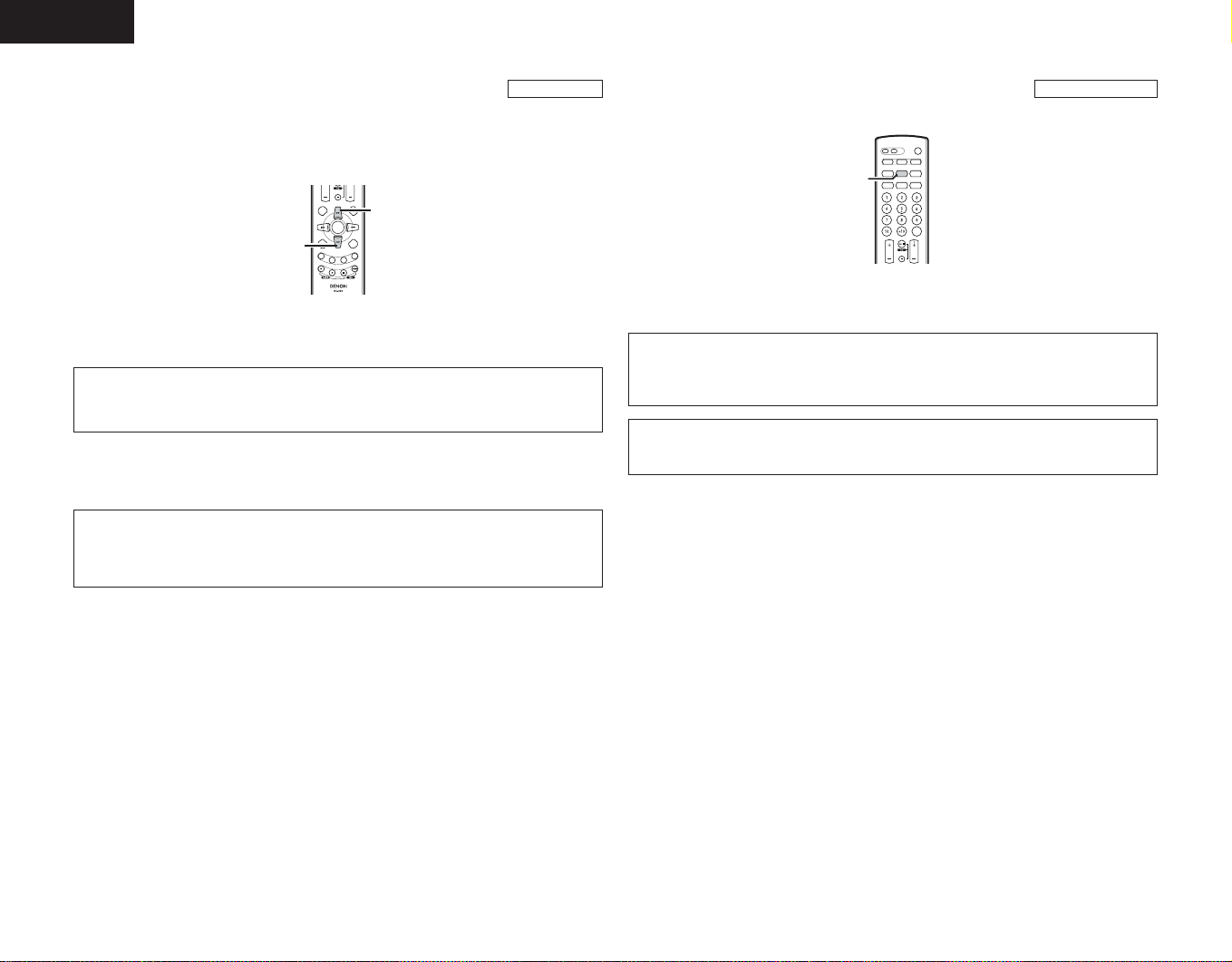
ENGLISH
(7) Finding a certain spot on the disc while listening to the sound ……………………………
(Using the remote control unit)
• Use this function to skip through the disc while listening to the sound.
• When the desired spot is reached using the skip monitor function, release the manual search
forward button (
from that point.
Manual search reverse button ( 6 )
qq
Forward skip monitor
(Using the remote control unit)
During playback, press and hold in the manual search forward button (
the disc in the forward direction while listening to the sound.
• The track currently being monitored and the elapsed time for that track are indicated on the
display.
• If the manual search forward button is held in until the end of the disc is reached, the stop
mode is set.
ww
Reverse skip monitor
(Using the remote control unit)
During playback, press and hold in the manual search reverse button ( 6 ) to skip through
the disc in the reverse direction while listening to the sound.
• The track currently being monitored and the elapsed time for that track are indicated on the
display.
• If the manual search reverse button ( 6 ) is pressed continuously, it will reach the
beginning of the first track on the disc. Release the manual search reverse button ( 6 ) to
resume normal playback.
7 ) or manual search reverse button ( 6 ) to resume normal playback
Manual search forward button (
Skip Monitor
7 )
7 ) to skip through
(8) Playing the tracks in random order ………………………………………………………………
(Using the remote control unit)
RANDOM button
• Use this function to play all the tracks on the disc once in random order.
• In the stop mode, simply press the RANDOM button to set random playback.
• “RANDOM” appears on the display.
• If the RANDOM button is pressed while the repeat mode is set, the tracks are each played
once in random order, then played again in another order, and so on.
• The repeat mode is set to the all-track repeat mode when the RANDOM button is pressed
during single-track repeat mode.
NOTES:
• The total remaining time cannot be displayed during the random playback mode.
• The random playback mode cannot be set during editing.
Random Playback
22
Page 23
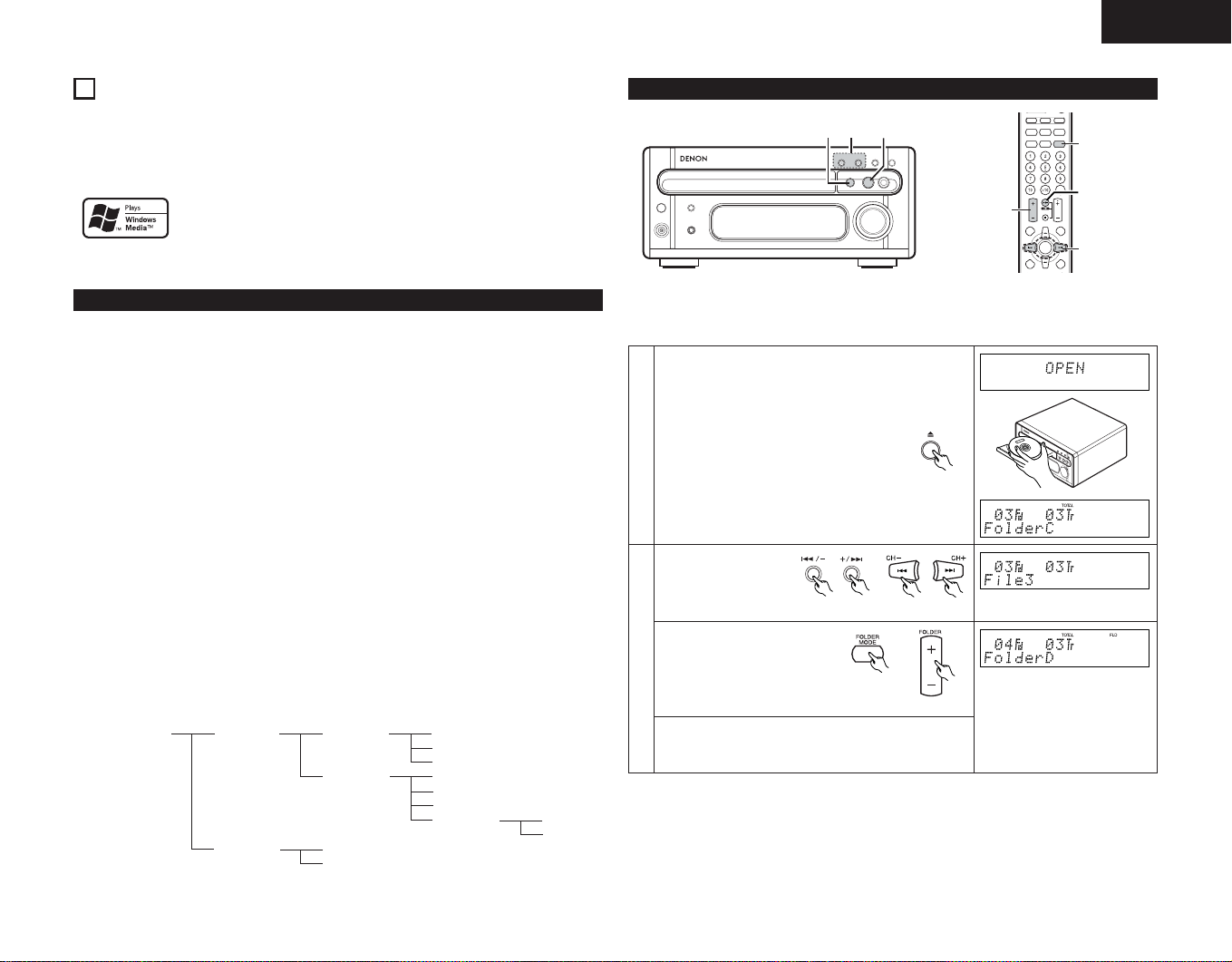
ENGLISH
1
3
2
-q
2
-w
3
2
-w
2
-q
12
PLAYING MP3/WMA
Listening to Recorded MP3/WMA (Windows Media Audio) CD/CD-R/CD-RW
There are many music distribution sites on the internet from which music files in MP3/WMA
(Windows Media Audio) audio compression format can be downloaded. Music downloaded as
instructed on the site and written onto a CD-R/RW disc can be played on the RCD-M33.
Windows Media, and the Windows logo are trademarks, or registered
trademarks of Microsoft Corporation in the United States and/or other
countries.
• Uses of recordings you have made other than for your personal enjoyment are not permitted
under the Copyright Law without permission of the copyright holder.
About the folder playing order
If files in MP3 and/or WMA format are stored in multiple folders, the folder numbers are set
automatically when the disc is loaded. When the FOLDER +/ – buttons are pressed, the folders
switch according to the numbers set at this time. Folders not including any playback files are
skipped, and the next folder is selected.
Example :
How the folder numbers are set for a disc containing MP3/WMA files in the folder structure
shown below
q The ROOT folder is set as Folder1.
w For the folders in the ROOT folder (FolderA and FolderB), the folder that comes first in
the sequence information* stored on the disc is set as Folder2.
e For the folders in the FolderA (FolderC and FolderD), the folder that comes first in the
sequence information* stored on the disc is set as Folder3.
r FolderC does not contain any other folders, so FolderD is set as Folder4.
t FolderE in FolderD is set as Folder5.
y FolderB in the ROOT folder is set as Folder6.
*The folder and file sequence information stored on the disc depends on the writing
application used. For this reason the actual playback order may not be as expected.
The folder mode can be turned on (folder mode) and off (disc mode) using the FOLDER
MODE button. The files that are played differ according to whether the folder or disc mode is
set.
When the disc mode is set:
All the files in all the folders after the selected folder and file are played.
When File3 in FolderC is selected, all the files after File3 are played.
When the folder mode is set:
All the files in the selected folder are played.
When FolderD is selected, File4, File5 and File6 are played. FolderE inside FolderD is treated
as a different folder, so File7 and File8 are not played.
ROOT FolderA FolderC File1
(Folder1)(Folder2)(Folder3) File2
FolderD File4
(Folder4) File5
FolderB File9
(Folder6) File10
File3
File6
FolderE File7
(Folder5) File8
Fig,12-1
Normal Playback
Example: For a CD containing MP3/WMA files with the structure shown in Fig. 12-1, (1) playback
from File3 in FolderC in the disc mode, (2) playback of FolderD in the folder mode.
Press the 5 (open/close) button to open the disc tray.
Load the CD in the disc tray.
Press the 5 (open/close) button to close the disc tray .
• After several seconds, the disc information is displayed.
1
Main unit
q Disc mode
Use the CH+(9)
and CH–(8 )
buttons to select
File3.
w Folder mode
Use the FOLDER MODE
2
button to select the folder
mode, than use the FOLDER
+/ – buttons to select
FolderD.
• The FOLDER +/ – buttons can also be used in the play
or pause modes to select the folder. The first track in
the selected folder is played or paused.
Main unit
Remote control unit
Remote control unit
23
Page 24

ENGLISH
(Repeatoff)
(Repeatoff)
(Repeatoff)
Repeatoff
1
3
4
2
File Name
Title / Artist
Title / Album
Press the 1/ 3 (play/pause)
button.
Main unit Remote control unit
The title, artist and album names are scrolled.
• Use the TIME/ DISPLAY button to switch the
3
information displayed.
• The title, artist and album names are only displayed
when they are recorded on the disc.
1/ 3 (play/pause) button
Interrupting playback temporarily
Press the 1/ 3 (play/pause)
button.
The “ 3 ” mark appears on the
display, and playback stops at
the point where the button was
pressed.
1
Press the 1/ 3 (play/pause) button again to resume
playback.
The title, artist and album names are scrolled.
• Use the TIME/ DISPLAY button to switch the
information displayed.
2 (stop) button
Main unit Remote control unit
q File name display
w Title/Artist display
e Title/Album display
1/ 3
(play/pause)
button
Disc mode
Folder mode
2 (stop) button
Stopping playback
Press the 2 (stop) button.
• The current folder is displayed
1
in both the disc and folder
modes.
Various Playback Functions
Repeat and random playback are also possible for discs containing files in MP3 and/or WMA
format.
• It is possible to play only the files in the selected folder by selecting the folder mode with the
FOLDER MODE button.
• Programmed playback is not possible for discs containing files in MP3 and/or WMA format.
(1) Repeat playback ………………………………………………………………………………………
(Using the remote control unit)
1
Select the folder or disc mode using the FOLDER MODE button.
Use the REPEAT button to select the repeat mode.
The repeat modes that can be selected depend on the random
mode setting and the play mode. Press the REPEAT button
repeatedly to switch between the repeat modes.
When random mode is off in the disc mode:
•
When random mode is on in the disc mode:
•
Main unit Remote control unit
Disc/Folder Repeat
2
When random mode is off in the folder mode:
•
When random mode is on in the folder mode:
•
24
Page 25

ENGLISH
1
2
3
4
Use the FOLDER +/ – buttons to select the folder to be repeated.
3
Press the 1/ 3 (play/pause) button to start playback.
4
•:Only the files in the selected folder are played repeatedly.
•:All the files on the disc are played repeatedly. Once playback of the last file is
•:All the files in the selected folder are played repeatedly. Once playback of the
• To cancel the folder repeat mode, press the REPEAT button repeatedly until the “ ”,
“” or “ ” indicator turns off.
(2) Random playback ……………………………………………………………………………………
(Using the remote control unit)
Select the folder or disc mode using the FOLDER MODE button.
1
Press the RANDOM button in the play stop mode.
•
2
•
Random repeat playback is possible using the REPEAT button.
Use the FOLDER +/ – buttons to select the folder to be repeated.
3
Press the 1/ 3 (play/pause) button to start playback.
4
finished, playback starts over from the first file on the disc.
last file in the selected folder is finished, playback starts over from the first
file in the folder.
Random Playback
Disc mode :
The mode for playing all the files on the disc in random order
is set.
Folder mode :
The mode for playing all the files in the selected folder in
random order is set.
NOTES:
• The RCD-M33 is compatible with the “MPEG-1 Audio Layer 3” standards (sampling frequency of 32,
44.1 or 48 kHz). It is not compatible with such other standards as “MPEG-2 Audio Layer 3”, “MPEG-
2.5 Audio Layer 3”, MP1, MP2, etc.
• It may not be possible to play some CD-R/RW discs due to disc properties, dirt, warping, etc.
• The sampling frequency is output as 44.1 kHz by the sampling converter.
• In general, the higher an MP3 file’s bit rate, the better the sound quality. On the RCD-M33, we
recommend using MP3 files recorded with bit rates of 128 kbps or greater.
Applicable bit rates: 32 to 320 kbps for MP3 files, 64 to 160 kbps for WMA files.
• MP3/WMA files may not be played in the expected order, since the writing software may change
the position of the folders and the order of the files when writing them on the CD-R/RW.
• Programmed playback are not possible with MP3/WMA discs.
•When writing MP3/WMA files on CD-R/RW discs, select “ISO9660 JOLIET EXTENSION” as the
writing software format. This may not be possible with some types of writing software. For details,
refer to the writing software’s usage instructions.
•With the RCD-M33 it is possible to display folder names and file names on the display up to 32
characters.
• If recorded in a format other than “ISO9660 level 1”, normal display and playback may not be
possible. In addition, folder and file names including other symbols will not be displayed properly.
• Be sure to add the extension “.MP3/WMA” to MP3/WMA files. Files cannot be played if they have
any extension other than “.MP3/WMA” or if they have no extension. (with Macintosh computers,
MP3/WMA files can be played by adding the extension “.MP3/WMA” after the file name consisting
of up to 32 capital or numbers and recording the files on the CD-R/RW.)
• Do not apply stickers, tape, etc., to either the label side or the signal side of CD-R/RW discs. If
adhesive gets on the surface of a disc, the disc may get stuck inside the RCD-M33 and be
impossible to eject.
• The RCD-M33 is not compatible with packet write software.
• The RCD-M33 is only compatible with MP3 ID3-Tag Version 1.x.
• The RCD-M33 is not compatible with play lists.
• The time may not be displayed properly when manual searching is performed during variable bit rate
playback.
• Not compatible with switching of the time display using the TIME/ DISPLAY button.
• For files for which title and artist names are recorded, the title and artist names can be displayed in
the play or pause mode by pressing the TIME/ DISPLAY button on the remote control unit.
•Multi-session discs and CD-R/RW that have not been finalized can also be played back; however,
playback of discs that have had session closure within 10 sessions or have been finalized is
recommended.
• The WMA meta tag function is compatible with title, artist and album names.
• The maximum number of playable files and folders is 512 for the sum of the number of folders and
files, with the maximum number of folders being 256.
• Copyright-protected WMA files cannot be played.
(“Not Support” appears on the displayed. Use the
9 and 8 buttons to select another file.)
13
AUTO ON FUNCTION
• When the 1/ 3 (play /pause) button or 5 (open/close) button on the CD receiver is pressed
while the power is set to STANDBY mode, the power automatically turns on and the play or
open/close operation is performed.
• When the CD
STANDBY mode, the power automatically turns on and the play operation is performed.
• In the same way, when the TUNER buttons on the remote control unit is pressed, the power
turns on and the corresponding station is tuned in.
1/ 3 button on the remote control unit is pressed while the power is set to
25
Page 26

ENGLISH
14
TROUBLESHOOTING
Check the following once more before assuming there is a problem with the system.
1. Are connections proper?
2. Is the system being operated as explained in the operating instructions?
If the system does not seem to be operating properly, check as shown on the table below. If
none of these checks apply to the problem, the system may be malfunctioning. Disconnect the
power cord immediately and contact your store of purchase.
Symptom Cause Remedy page
Power does not turn on
when power operation
switch is pressed.
General
No sound is produced
from the speakers.
No treble sound is
produced, or the
position of the
instruments is unclear.
A source other than the
desired one is heard.
Hissing sound is heard
in FM programs.
Receiver section
Hissing sound is heard
in AM programs.
Humming sound is
heard in AM programs.
Total number of tracks
not displayed when
disc is loaded.
Nothing happens when
operating buttons are
pressed.
Disc stops in the
middle of a track and
will not play properly.
Sound is broken. • Dirt, fingerprints, spittle, etc. on
CD player section
Humming sound is
heard, when disc is
played.
“Not Support” is
displayed when playing
MP3 or WMA files.
• Power cord is not plugged into a
power outlet.
• VOLUME control is turned
down.
• Headphones are connected.
• Speaker cords are not securely
connected.
• Speaker polarities ( < and >)
are inverted.
• Function is not properly set. • Set the desired function using
• Antenna direction is poor.
• Signals from the broadcast
station are weak.
• Noise from a TV or interference
from a broadcast station.
• Signals on the power cord are
being modulated by the power
source frequency.
• Disc is loaded upside-down.
• Disc is dirty.
• Disc is not of the specified type.
• Disc is loaded upside-down.
• Foreign object on disc tray.
• Disc is dirty.
•Disc is scratched.
disc.
•Disc is scratched.
• Player is in an unstable place
and vibrates strongly.
• Signals on the power cord are
being modulated by the power
source frequency.
•A copyright-protected WMA file
or a file that cannot be played
properly is selected.
• Plug the power cord securely
into an outlet.
• Set the control to an appropriate
Position.
• Disconnect the headphones.
• Connect securely.
• Connect the speaker cords
properly.
the FUNCTION button.
• Change the direction of the
antenna.
• Install an outdoor antenna.
• Turn the TV off.
• Change the direction of the loop
antenna.
• Install an outdoor antenna.
•Insert the power cord in the
opposite direction.
• Install an outdoor antenna.
• Reload the disc.
•Clean the disc.
• Replace with a disc of the
specified type.
• Reload the disc.
• Remove the disc and the foreign
object.
•Clean the disc.
• Replace with an unscratched
disc.
•Clean the disc.
• Replace with an unscratched
disc.
• Place the player in a stable place
with no vibrations.
•Insert the power cord in the
opposite direction.
• Use the
9 and 8 buttons
to select another file.
6
7
7
6
6
7
5
5
–
–
5
–
5
11
11
–
11
11
11
–
11
–
–
–
23, 25
15
SPECIFICATIONS
Receiver section
Reception frequency band: FM : 87.50 MHz ~ 107.90 MHz
Reception sensitivity: FM : 1.5 µV/75 Ω/ohms
FM stereo separation: 35 dB (1 kHz)
Rated output power: 22 W + 22 W (6 Ω / ohms, 1 kHz, T.H.D. 10%)
Audio input / output jacks: TAPE input/output jacks, AUX input/output jacks,
CD player section
Wow & flutter: Below measurable limits (±0.001% W. peak)
Sampling frequency: 44.1 kHz
Optical source: Semiconductor
Analog Audio Output: OUTPUT level : 1.0 Vrms (TAPE OUT, AUX OUT)
Clock, Timer section
Clock system: Power source synchronous system
Clock precision (per month): ± 30 seconds
Timer functions: Everyday timer (1 setting)
General
Power supply: AC 120 V, 60 Hz
Power consumption: 50 W
Maximum external dimensions: 210 (W) x 95 (H) x 328 (D) mm
Mass: 4.3 kg (9 lbs, 8 oz)
Remote control unit (RC-999)
Remote control system: Infrared pulse system
Power Supply: Two DC 1.5V R03/AAA batteries
Maximum external dimensions: 49 (W) x 220 (H) x 25 (D) mm
Mass: 120 g (including batteries)
* Maximum dimensions include controls, jacks, and covers.
(W) = width, (H) = height, (D) = depth
•For improvement purposes, specifications and functions are subject to change without
advanced notice.
AM : 520 kHz ~ 1710 kHz
AM : 20 µV
MONO OUT
3.5 mm headphones jack
Once timer (1 setting)
Sleep timer (maximum 90 min.)
(including feet, controls and terminals)
26
Page 27

FRANCAIS
TABLE DES MATIERES
Caractéristiques principales ……………27
z
Avant d’utiliser votre appareil ……………27
x
Précautions d’installation ………………28
c
Raccordement des antennes fournies …28
v
Raccordements……………………………29
b
Appellation des pièces et fonctions
n
Télécommande ………………………32, 33
m
Précautions de manipulation des
,
disques ……………………………………34
Ecoute de programmes radio ……34 ~ 37
.
Utilisation de la minuterie …………38 ~ 41
⁄0
•
ACCESSORIES
Vérifier que les articles suivants sont bien joints à l’appareil principal dans le carton.
qMode d’emploi ……………………………1
wListe des stations techniques agreees …1
eAntenne FM ………………………………1
et
…30, 31
ry
Lecture de CD ………………………42 ~ 45
⁄1
•
Lecture normale…………………………42
•
Diverses fonctions de lecture……43 ~ 45
Lecture de MP3/WMA ……………46 ~ 48
⁄2
•
Lecture normale…………………………46
•
Diverses fonctions de lecture ……47, 48
Fonction de mise sous tension
⁄3
automatique ………………………………48
Dépannage
⁄4
Caractéristiques …………………………49
⁄5
rAntenne-cadre AM…………………………1
tTélécommande (RC-999) …………………1
yPiles R03/AAA ……………………………2
………………………………
1
CARACTERISTIQUES PRINCIPALES
1. Amplification de puissance pour une
qualité sonore élevée
Amplificateur haute puissance 22W+22W (6
Ω/ohms, 1 kHz, T.H.D. 10%) et bornes pour
enceintes surdimensionnées.
2. Lecture MP3/WMA
Les disques contenant des fichiers MP3
et/ou WMA peuvent être lus, et le nom de
l'artiste et de l'album peuvent être affiché
49
pendant la lecture.
2
AVANT D’UTILISER VOTRE APPAREIL
Lisez les points suivants avant d’utiliser le
système.
• Avant de mettre l’appareil sous tension
Vérifiez de nouveau que tous les
raccordements sont corrects et que les
cordons ne sont pas endommagés. N’oubliez
pas de débrancher le cordon d’alimentation
avant de raccorder ou de débrancher les
cordons de raccordement.
Un ronflement peut se produire si le système
est placé à proximité d’un téléviseur ou d’un
autre appareil audio. Si cela se produit,
essayez de modifier la position de l’appareil
ou des cordons de raccordement.
• Déplacement de la chaîne
N’oubliez pas de retirer le CD avant de
déplacer le système. Si vous laissez un CD
dans le ampli-tuner avec lecteur de CD, il
risque d’être griffé.
Pour écarter tout risque de court-circuit et de
dégâts aux cordons de raccordement,
débranchez toujours le cordon d’alimentation
et tous les cordons de raccordement aux
autres appareils.
• Condensation (rosée)
De la condensation (gouttelettes d’eau) peut
apparaître sur les lentilles optiques internes
ou sur les disques dans les cas suivants:
• Immédiatement après la mise en service
d’un appareil dechauffage.
• Lorsque le système est dans une pièce
humide ou chargée de vapeur.
• Lorsque le système est déplacé
brusquement d’un endroit froid (pièce) à un
endroit chaud.
3. Contrôle TONE et SDB
Le contrôle de tonalité TONE est disponible
à la fois pour les graves (BASS) et les aigus
(TREBLE). Le contrôle SDB (Super Dynamic
Bass) vous permet d’obtenir une restitution
puissante des graves lorsque vous utilisez
votre système à de faibles niveaux sonores.
La position Source Direct de cette unité
permet de désactiver les contrôles TONE/
SDB.
4. Compatibilité RDS
L’appareil est compatible avec divers
services RDS, notamment PS (nom de la
station), PTY (genre de programme), TP
(identification des programmes pour
automobilistes), CT (heure et date) et RT
(radiotexte).
• En cas de condensation:
Les signaux enregistrés sur le disque ne
peuvent plus être lus et le système ne
fonctionne plus correctement. Retirez alors le
disque et laissez le système sous tension. La
condensation s’évapore en une heure
maximum et le système retrouve son état
normal de fonctionnement.
• Veuillez conserver ces instructions dans
un endroit sûr
Après les avoir lues, veuillez conserver ces
instructions avec la garantie dans un endroit
sûr. Veuillez remplir les éléments sur le
carton arrière à votre convenance.
• Illustrations dans ce manuel
Le système présenté dans certaines
illustrations de ce manuel peut présenter des
différences par rapport à la réalité.
27
Page 28

FRANCAIS
3
PRECAUTIONS D’INSTALLATION
Remarque:
Pour permettre la dissipation de chaleur, n’installez pas cet équipement dans un espace
confiné tel qu’une bibliothèque ou un endroit similaire.
✽
Remarque
✽✽
4
RACCORDEMENT DES ANTENNES FOURNIES
Installation de l’antenne FM intérieure
Syntonisez une station FM (voir page 35),
orientez l’antenne afin que la distorsion et les
parasites du signal soient les plus faibles, puis
fixez l’extrémité de l’antenne dans cette
position en utilisant un ruban d’adhésif ou une
punaise.
Raccordement d’une antenne FM extérieure
Si l’antenne FM fournie ne procure pas une
bonne qualité de réception, utilisez une
antenne FM extérieure. Raccordez un
connecteur de type PAL au câble coaxial et
raccordez l’antenne à la borne FM COAX. (75
Ω/ohms).
✽
Choix de l’emplacement de l’antenne FM extérieure
Antenne-cadre AM
Antenne FM
• Positionnez l’antenne de sorte qu’elle pointe
vers l’antenne d’émission de la station. Si
vous vous trouvez derrière des immeubles ou
dans une zone montagneuse, positionnez
l’antenne de façon à obtenir la meilleure
réception possible puis essayez de changer la
direction de l’antenne.
• N’installez pas l’antenne sous des lignes
électriques.
C’est extrêmement dangereux, car la ligne
électrique pourrait toucher l’antenne.
• Installez l’antenne à l’écart des routes et des
voies ferrées afin d’éviter les parasites
générés par les véhicules et les trains.
• N’installez pas l’antenne trop haut, car elle
risquerait d’être frappée par la foudre.
Installation de l’antenne-cadre AM
Syntonisez une station AM (voir page 35) et
placez l’antenne aussi loin que possible du
système afin de réduire au maximum la
distorsion et les parasites. Dans certains cas, il
peut être recommandé d’inverser les polarités.
Les programmes AM peuvent ne pas être
reçus correctement si antenne-cadre n’est pas
raccordée ou si cette dernière est placée trop
près d’objets métalliques.
Montage de l’antenne-cadre AM
Raccordez aux bornes
1
1
Retirez le vinyle et
dégagez le fil de
raccordement.
4
4
a. Si l’antenne est
posée sur une
surface stable.
b. Si l’antenne est
fixée au mur
Orifice d’installation
Fixation au mur, etc.
2
2
Support
d’antenne AM.
3
3
Pliez en sens
inverse.
Installation d’une antenne AM extérieure
Raccordez le câble de signal de l’antenne AM
externe au terminal de l’antenne. Veillez à
raccorder le fil de signal de terre au terminal
. Assurez-vous également de raccorder
antenne-cadre AM fournie.
Antenne AM
extérieure
28
Signal de terre
Antennecadre AM
Page 29

OUT
IN
LINE
RL
OUT
IN
OUT
IN-2 IN-1
LINE
RL
5
RACCORDEMENTS
(1) Raccordement d’un enregistreur d’une platine cassette
REMARQUE:
• Ce système contient des circuits
numériques qui peuvent provoquer des
interférences, un brouillage des couleurs
ou des changements de couleur sur les
téléviseurs. Si cela se produit, éloignez le
système le plus possible du téléviseur.
Raccordement des enceintes
Raccordez l’enceinte du canal gauche (située sur la gauche lorsque du
système de face) aux bornes L (gauche) et l’enceinte du canal droit aux
bornes R (droite). Pour plus d’informations, reportez-vous au mode
d’emploi des enceintes. Veillez à ce que celles-ci aient une impédance
égale ou supérieure à 6 Ω/ohms.
FRANCAIS
ATTENTION:
• Quand l’interrupteur d’alimentation est en position de veille
(STANDBY), le système demeure sous tension.
Veillez à débrancher le cordon d’alimentation pendant votre
absence, lorsque vous partez en vacances, par exemple.
Platine CD etc.
Caisson de graves
Antenne-cadre AM
Antenne FM
Ampli-tuner avec lecteur de CD
(RCD-M33)
Fonctionnement du système
Les opérations de système telles que les fonctions de minuterie et de mise en marche
automatique ainsi que les opérations de la télécommande ne fonctionneront pas à moins que
tous les cordons de connecteur à broches RCA soient connectés aux appareils, par conséquent,
assurez-vous de bien effectuer toutes les connexions comme indiqué sur le schéma. N’oubliez
donc jamais de débrancher le cordon d’alimentation avant de modifier les raccordements.
Enceintes système (SC-M53)
Droite
Gauche
Platine CD etc.
Platine à cassette
Fiche secteur
120V CA, 60 Hz
Platine à cassette
Eléments juxtaposés
Installez les appareils de la manière
illustrée sur ces schémas. Dans les
deux cas, veillez à ce que les
orifices de ventilation de l’amplituner avec lecteur de CD ne soient
pas obstrués.
RCD-M33
Platine CD etc.
Platine à cassette
Eléments empilés
RCD-M33
REMARQUES:
• Ne branchez pas le cordon d’alimentation sur la prise d’alimentation aussi longtemps que
tous les raccordements ne sont pas terminés. N’oubliez pas de raccorder correctement les
canaux (L à L (blanc) et R à R (rouge)), de la manière illustrée.
• Insérez correctement les fiches. Tout mauvais raccordement risque de provoquer du bruit.
• N’oubliez pas de raccorder les cordons des enceintes entre les bornes d’enceinte et les
enceintes, en respectant la polarité (+ à +, – à –). En cas d’nversion des polarités, le son
reproduit au centre sera faible et la position des différents instruments ne sera pas claire.
L’effet stéréo sera perdu.
• Si vous débranchez le cordon d’alimentation, attendez environ 5 secondes avant de le
rebrancher.
• Si vous rassemblez les cordons de raccordement (cordons avec fiche à broche) à proximité
des enceintes, ils risquent de provoquer des ronflements ou du bruit.
29
Page 30

FRANCAIS
CD TUNER TAPE AUX
SDB BASS S.DIRECTTREBLE
FM AUTO AMFM MONO
6
APPELLATION DES PIECES ET FONCTIONS
(1) Panneau Avant
Interrupteur d’alimentation (ON/ STANDBY)
q
• Cet interrupter met l’ensemble du
système sous et hors tension.
• Appuyez une fois sur cet interrupteur
pour mettre le système sous tension
puis une nouvelle fois pour le mettre en
mode de veille (STANDBY).
• La couleur du voyant change comme
suit, en fonction de l’état du systène:
Lorsque le système est sous tension:
vert
Lorsque le système est en mode de veille
(STANDBY):
rouge
Lorsque le système est en mode de veille
du programmateur (TIMER STANDBY):
orange
✻Le mode sourdine est réglé lorsque la
touche de mise sous tension de l‘unité
principale est enfoncée et lorsque le
mode de veille est annulé depuis la
télécommande. Le voyant LED clignote
en vert pendant la période de mode de
sourdine, puis s’arrête de clignoter et
reste allumé, une fois que l’appareil est
utilisable.
✻Si le témoin clignote en orange
(rapidement):
Le circuit de protection est activé.
Dans ce cas, veuillez déconnecter le
cordon d‘alimentation pour désactiver
l‘indicateur, puis vérifiez les bornes
d‘entrée et de sortie sur le panneau
arrière. Vérifiez notemmment si il existe
des courts-circuits entre les cordons
d‘enceinte. Connectez le cordon
d‘alimentation une fois que toutes les
connexions ont été faites. (Attendre au
moins 10 secondes après la mise hors
tension avant de la remettre.)
✻L‘alimentation est fournie au RCD-M33,
même lorsqu‘elle est en mode d‘attente
(L‘horloge s‘affiche en mode d‘affichage
d‘horloge.).
Détecteur de télécommande
w
• Pour commander l’appareil à distance,
dirigez toujours la télécommande vers ce
détecteur.
PHONES (Prise casque)
e
• Branchez le casque sur cette prise.
• Lorsque le casque est branché, les
enceintes sont réduites au silence.
FUNCTION (Sélecteur d’entrée)
r
• Utilisez cette touche pour sélectionner
• L’entrée change dans l’ordre suivant
Affichage
t
• Voir page 31.
Touche 1/ 3(lecture/pause)
y
• Appuyez sur cette touche pour lancer la
• En mode de veille (STANDBY), le
Commande du VOLUME
u
• Utilisez cette commande pour régler le
• Tournez la commande dans le sens des
• Le volume augmente et diminue en 35
30
(Voir page 3)
l’entrée (fonction).
chaque fois que vous appuyez sur cette
touche:
lecture d’un disque. Lorsque le plateau
de lecture est fermé, la lecture
commence dès que vous appuyez sur
cette touche.
système est mis sous tension et la
lecture commence (fonction d’allumage
automatique). Appuyez sur cette touche
pour arrêter temporairement la lecture.
volume global (commande rotative).
aiguilles d’une montre (, ) pour
augmenter le volume et en sens inverse
(.) pour le diminuer.
pas, du niveau minimal (VOLUME 00) au
niveau maximal (VOLUME MAX).
REMARQUE:
• Comme l’ampli-tuner avec lecteur de
CD est équipé d’une commande
électronique du volume, le niveau de
celui-ci doit être réglé avec prudence.
Pour ajuster le volume, tournez
lentement la commande du VOLUME
en vous reportant au niveau indiqué
sur l’affichage.
Touche 2 /BAND
i
( 2 : touche d’arrêt du CD
BAND : touche de bande TUNER)
• Lorsque la fonction CD est activée,
appuyez sur cette touche pour arrêter la
lecture.
• Lorsque la fonction TUNER est activée,
le mode de réception FM et de bande
change comme suit, chaque fois que
vous appuyez sur cette touche:
Touche SDB (Super Dynamic Bass)/
o
TONE
• Appuyez sur cette touche pour
sélectionner le mode sonore TONE
CONTROL/ SDB. A chaque fois que vous
appuyez sur cette touche, l’affichage
change comme suit:
• Sous pouvez activer ou désactiver la
fonction SDB en utilisant les touches +/
– (haut/bas).
• Le niveau de restitution des graves
(BASS) et des aigus (TREBLE) peut être
modifié à l’aide des touches de
présélection.
• Lorsque vous sélectionnez S.DIRECT
(Source directe), la fonction TONE/SDB
est désactivée et les caractéristiques du
son sont rétablies à leur niveau d’origine.
• La fonction SDB vous permet d’obtenir
une restitution puissante des graves lors
d’une écoute à de faibles niveaux
sonores.
REMARQUE:
• La fonction SDB doit être désactivée
à des volumes d’écoute supérieurs.
Un niveau excessif de basses à un
niveau sonore élevé peut provoquer
un son déformé et risque
d’endommager votre appareil et vos
haut-parleurs.
Touche MENU/SET
!0
• Si vous appuyez sur cette touche en
mode de veille, le mode de veille
commute (l‘affichage de l‘horloge est
activé ou désactivé).
• Si vous appuyez sur cette touche alors
que l‘horloge est affichée, le mode de
réglage manuel de l‘heure est activé. (Ne
peut être activé si l‘horloge est affichée
en mode de veille.)
• Active ou désactive le menu de réglage
de la minuterie.
• Lorsque la fonction est réglée sur FM et
que le mode de syntonisation CT est
activé, le mode de réglage de l‘heure
automatique est activé.
• Lorsque la fonction est réglée sur TUNER
et qu‘une station FM est captée, si la
touche est pressée pendant plus d‘une
seconde, le menu AUTO PRESET s‘affiche.
Touche 8/ – , +/ 9
!1
(8, 9 : Touche de recherche
+ , – : Touche TUNER haut/bas)
• Utilisez les touches 8 et 9 pour
vous déplacer jusqu’au début d’une
plage spécifique lorsque la fonction CD
est activée.
• Utilisez la touche (+/–) pour choisir des
stations radio lorsque la fonction TUNER
est activée.
• En fonction TUNER, appuyez
simultanément sur les touches 2/ BAND
et + pour passer en mode de
présélection et appuyez simultanément
sur les touches 2 / BAND et – pour
passer en mode de syntonisation.
• Utilisez la touche +/– pour régler la
tonalité (BASS ou TREBLE) et pour
sélectionner la fonction de menu
(affichage, heure, programmateur ou
configuration).
Touche 5(ouverture/fermeture)
!2
• Appuyez sur cette touche pour ouvrir et
fermer le plateau du disque.
• Appuyez une première fois pour ouvrir le
plateau et une seconde fois pour le fermer.
Si un disque est chargé, le nombre total de
plages et la durée totale de lecture
s’affichent pendant plusieurs secondes
après la fermeture du plateau du disque.
• Lorsque cette touche est enfoncée en
mode de veille (STANDBY), l’ampli-tuner
avec lecteur de CD s’allume.
Plateau du disque
!3
• Chargez les disques dans ce plateau.
automatique
arrière/avant de CD
Page 31

qwe
rt y
u
o!0 !2
i
!1
(2) Panneau Arrière (3) Affichage
Prises AUX IN (sortie analogique)
!4
• Borne d‘entrée.
Prises AUX OUT (sortie analogique)
!5
• Il s’agit d’une borne de sortie pour
l’enregistrement.
Prise de l’antenne FM
!6
(ANTENNA TERMINAL FM)
• Branchez ici l’antenne FM.
Prise de sortie numérique
!7
(DIGITAL OPTICAL OUT)
• Les données numériques sont émises
sous forme optique par cette prise.
Bornes système d’enceinte (SPEAKERS)
!8
• Connecter les systèmes d’enceinte à
ces bornes.
Connecteurs de système
!9
(SYSTEM CONNECTOR 1 et 2)
• Lors de la connexion de la platine
cassette, reliez ces connecteurs aux
connecteurs système des autres
composants système.
(Utiliser les cordons de système compris
avec les autres composants.)
PRISE SECTEUR (AC OUTLET)
@0
• Lors d’une utilisation en association avec
la platine cassette, branchez à la prise
CA du récepteur CD (RCD-M33) ou de
l‘un des autres composants (100W
MAX).
Cordon Secteur
@1
• Brancher le cordon dans une prise
secteur murale.
Borne MONO OUT (SUB WOOFER)
@2
• Prise de connecteur pour subwoofer
avec amplificateur intégré (super
woofer), etc.
Prise de l’antenne AM
@3
(ANTENNA TERMINAL AM)
• Branchez ici l’antenne AM.
Prises TAPE OUT (sortie analogique)
@4
• Il s’agit d’une borne de sortie pour
l’enregistrement.
Prises TAPE IN (entrée analogique)
@5
• Borne d‘entrée.
Segment
q
C’est ici qu’apparaissent les fonctions
sélectionnées, le volume, la gamme
d’ondes, la fréquence de réception, les
données RDS, l’heure et les réglages de la
minuterie.
1/ 3
w
1 (le témoin de lecture) apparaît pendant la
lecture d’un disque tandis que 3 (le témoin
de pause) s’affiche en mode de pause.
SDB
e
Ce voyant s’allume lorsque le mode SDB
est activé.
TONE
r
Cela s’allume lorsque la fonction TONE est
réglée.
TUNED
t
Apparaît lorsqu’une station est
correctement syntonisée.
AUTO/ ST/ MONO
y
Les indications suivantes vous renseignent
sur le mode de FM réception:
ST : Apparaît lorsqu’une émission en
MONO :Apparaît lorsqu’un programme
AUTO : Apparaît lorsque la touche
TOTAL
u
S‘allume lorsque la durée totale restante ou
le nombre total de plages restantes sur le
disque est affiché sur le segment.
stéréo est captée en mode FM
AUTO.
mono est capté en mode FM
AUTO et que la touche 2 /
BAND est enfoncée,
commandant ainsi le passage
en mode FM MONO.
BAND est enfoncée,
commandant ainsi le passage
en mode FM AUTO.
2/
FRANCAIS
RANDOM
i
“RANDOM” apparaît pendant la lecture
aléatoire.
/ 1/ FLD/ ALL
o
Cette indication change comme suit à
chaque appui de la touche de répétition
(REPEAT):
• Lorsque la fonction est réglée sur CD et
que le mode n‘est pas le mode dossier:
1er appui : 1 (répétition d’une
2e appui : A LL (répétition de
3e appui :Rien n’apparaît.
• Lorsque la fonction est réglée sur CD et
que le mode dossier est activé (valable
uniquement pour les disques contenant
des fichiers MP3 et/ou WMA):
1er appui : 1 (répétition d’une
2e appui : FLD ( r ép é tition de
3e appui :Rien n’apparaît.
SLEEP
!0
Apparaît lorsque la minuterie de mise hors
tension programmée est activée.
plage unique) apparaît.
toutes les plages d’un
disque) apparaît.
plage unique) apparaît.
toutes les plages d‘un
dossier) apparaît.
!1
REMARQUE:
•
Le témoin de veille de la minuterie (“ ”)
n’apparaît pas si l’heure actuelle et la
minuterie n’ont pas été réglées.
La minuterie fonctionne lorsque ce témoin
est allumé.
Remote control signal indicator
!2
Ce témoin clignote pendant la réception
des signaux de la télécommande.
31
Page 32

FRANCAIS
7m
30°
30°
q
e
#5
w
r
t
y
u
i
o
!0
!1
!2
!3
!4
!5
!6
!7
!8
!9
@0
@1
@2
@3
@4
@5
@6
@7
@8
@9
#0
#1
#2
#3
#4
7
TÉLÉCOMMANDE
L’RCD-M33 est livré avec une télécommande (RC-999).
• La télécommande fournie (RC-999) ne doit être utilisée qu’avec l’unité RCD-M33
• Si la platine cassette est connectée à l‘unité principale, vous pouvez activer tous les composants ci-dessus à
l‘aide de leur télécommande respective. (voir pages 33, 34).
(1) Insertion des piles
q Ouvrez le couvercle du compartiment pour piles de
la télécommande.
Appuyez sur le bouton, puis ouvrez le couvercle
dans le sens de la flèche.
w Insérez les deux piles R03 (AAA) en respectant les
polarités + et – indiquées à l’intérieur du
compartiment.
e Refermez le couvercle du compartiment pour piles.
Remarques sur les piles
• Utiliser des piles R03/ AAA dans l’unité de
télécommande.
•Les piles doivent être remplacées par des
neuves approximativement une fois par an, bien
que cela dépende de la fréquence d’utilisation.
• Même si moins d’un an s’est écoulé, remplacer
les piles par des neuves si l’appareil ne
fonctionne pas lorsque l’unité de télécommande
est actionnée à proximité.
• Lors de l’insertion des piles, toujours procéder
dans la bonne direction, en suivant les marques
“<” et “>” du compartiment à piles.
• Pour éviter des dommages ou une fuite du
liquide de pile:
• Ne pas utiliser de pile neuve avec une
ancienne.
• Ne pas utiliser deux types de pile différents.
• Ne pas court-circuiter, démonter, chauffer ou
jeter les piles dans des flammes.
• Enlever les piles de l’unité de télécommande
chaque fois que vous prévoyez de ne pas
l’utiliser pendant une longue durée.
• Si le liquide de pile devait fuir, essuyer
soigneusement le liquide de l’intérieur du
compartiment à piles, et insérer de nouvelles
piles.
REMARQUES:
• La télécommande risque de ne pas fonctionner
si le détecteur de la télécommande se trouve en
plein soleil, est éclairé par une lumière intense,
ou encore s’il existe un obstacle entre la
télécommande et le détecteur.
•N’appuyez pas simultanément sur les touches
de la télécommande et de l’appareil, car cela
pourrait entraîner une panne.
• Si la télécommande n’est pas dirigée vers le
détecteur pendant une opération continue
(notamment l’augmentation ou la diminution du
volume), cette opération prendra fin. Vous devez
alors diriger la télécommande vers le détecteur
et appuyer de nouveau sur la touche.
(2) Utilisation de la télécommande
• Le détecteur de la télécommande se trouve sur
l’amplituner avec lecteur de CD. Lorsque vous
utilisez la télécommande, dirigez-la vers le détecteur
de la manière illustrée.
• La portée de la télécommande est d’environ 7
mètres, mais elle diminue en présence d’obstacles
ou si la télécommande est utilisée de biais, au-delà
d’un angle de 30° dans chaque direction.
32
(3) Eléments et fonctions de la télécommande
q Touche SLEEP
• Appuyez sur cette touche pour régler le
programmateur de mise hors tension.
w Touche OFF
• Utilisez ce commutateur pour mettre
l’alimentation en mode de veille.
e Touche TUNER
• Appuyez sur cette touche pour régler la
fonction TUNER.
r Touche CD
• Appuyez sur cette touche pour régler la
fonction CD.
t Touche PROG/DIRECT
• Appuyez sur cette touche pour passer
d’une lecture PROGRAM à une lecture
DIRECT et vice versa.
y Touche EDIT
En fonction CD :
• Appuyez sur cette touche pour réaliser des
enregistrements édités sur une cassette en
répartissant les pistes sur les faces A et B en
fonction de la durée de la cassette.
En fonction TUNER :
• Appuyez sur cette touche pour entrer le
nom de la station.
u Touche CALL
• Utilisez cette touche pour confirmer le
titre programmé.
i Touches numérotées
En fonction CD :
• Appuyez sur ces touches pour spécifier
les pistes à lire.
En fonction TUNER :
• Appuyez sur ces touches pour rappeler la
station présélectionnée.
o Touche FOLDER (+ / –)
Pour les disques MP3/WMA lorsque la
fonction est réglée sur CD :
• Permet de sélectionner le dossier.
• En mode pause et lecture, la première
plage du dossier sélectionné est choisie.
Page 33

FRANCAIS
file name Title / Artist
Title / Album
elapsed time
per track
remaining time
for the track
total remaining time
on the disc
RDS PTY TP
OFF
FM AUTO FM MONO
AM
frequency
(PS)
PTY
CT
RT
TAPE AUX
!0 Touche MENU/ SET
• Si vous appuyez sur cette touche en
mode de veille, le mode de veille
commute (l‘affichage de l‘horloge est
activé ou désactivé).
• Si vous appuyez sur cette touche alors
que l‘horloge est affichée, le mode de
réglage manuel de l‘heure est activé. (Ne
peut être activé si l‘horloge est affichée
en mode de veille.)
• Active ou désactive le menu de réglage
de la minuterie.
• Lorsque la fonction est réglée sur FM et
que le mode de syntonisation CT est
activé, le mode de réglage de l‘heure
automatique est activé.
• Lorsque la fonction est réglée sur TUNER
et qu‘une station FM est captée, si la
touche est pressée pendant plus d‘une
seconde, le menu AUTO PRESET
s‘affiche.
!1 Touche ENTER/ MEMO
• Appuyez sur cette touche pour saisir les
paramètres d’édition.
• Appuyez sur cette touche pour
présélectionner la mémoire.
!2 8/CH–
Touche (echerche automatique)
En fonction CD :
• Permet de se déplacer au début de la
plage en cours de lecture ou de la plage
précédente.
En fonction TUNER :
• Utilisez cette touche pour rappeler les
stations mémorisées sur le tuner.
!3 6 /TU–
Touche (recherche manuelle/ rembobinage)
En fonction CD :
• La recherche manuelle est effectuée.
En fonction TUNER :
• Appuyez sur cette touche pour sélectionner
la station.
En fonction TAPE :
• Appuyez sur cette touche pour
rembobiner le côté avant de la cassette.
(Le côté arrière de la cassette est avancé
rapidement.) Utilisez cette touche pour
rechercher le début de la sélection lors
d’une lecture avant (1 ) ou pour
rechercher le début de la sélection
suivante lors d’une lecture en sens
inverse (0).
!4 Touche TONE/ SDB
• Appuyez sur cette touche pour régler la
focntion SDB (Super Dynamic Bass) et
TONE.
!5 Touche DIMMER
• Utiliser cette touche pour ajuster la
luminance de l’affichage de l’unité
principale. Peut être commuté en 4
étapes, allant de tous éteints à toujours
allumé.
!6 Touche DAB/ RDS
• Utilisez cette touche pour syntoniser
automatiquement les stations à l’aide du
système RDS de données radio.
!7 Touche 0 (lecture arrière) (TAPE)
• Invalide.
!8 Touche 1 (lecture avant) (TAPE)
• Invalide.
!9 Touche 2 (stop) (TAPE)
• Invalide.
@0 Touche 1/ 3 (lecture/pause) (MD)
• Invalide.
@1 Touche PTY
• Appuyez sur cette touche après avoir
sélectionné “PTY” avec la touche RDS
pour sélectionner un des 24 types de
programmes.
@2 Touche CLOCK
• Appuyez sur cette touche pour activer ou
désactiver l‘affichage de l‘horloge.
@3 Touche TIME/ DISPLAY
Pour les CD audio lorsque la fonction est
réglées sur CD:
• Appuyez sur cette touche en mode de
lecture ou de pause pour changer
l’affichage de l’heure.
(Pendant une lecture programmée,
indique la durée restante sur les pistes
programmées.)
Pour les disques MP3/WMA contenant des
informations sur les plages lorsque la
fonction est réglée sur CD:
• Appuyez sur cette touche en mode de
lecture ou de pause pour commuter les
informations sur les plages.
Avec la fonction réglée sur TUNER, et en
modes FM et RDS :
• Appuyez sur cette touche pour changer
l‘affichage ci-dessous.
PS:Ceci s’affiche lorsque la station radio en
cours de réception est une des stations
nommées à l’aide de la procédure
décrite dans “P36 – Préréglage ou
dénomination de stations radio”.
@4 9/ CH+
Touche (recherche automatique)
En fonction CD :
• Permet de se déplacer au début de la
plage suivante.
En fonction TUNER :
• Utilisez cette touche pour rappeler les
stations mémorisées sur le tuner.
@5 7/ TU+
Touche (recherche manuelle/ avance
rapide)
En fonction CD :
• La recherche manuelle est effectuée.
En fonction TUNER :
• Appuyez sur cette touche pour sélectionner
la station.
En fonction TAPE :
• Appuyez sur cette touche pour effectuer
une avance rapide sur le côté avant de la
cassette. (Le côté arrière de la cassette
est rembobiné.) Utilisez cette touche pour
rechercher le début de la sélection
suivante lors d’une lecture avant (
pour rechercher le début de la sélection
lors d’une lecture en sens inverse (0).
@6 Touche MUTE
• Permet de couper la sortie des enceintes.
Si vous appuyez sur cette touche alors
que la sortie est coupée, le mode
silencieux est annulé.
@7 Touche 2 (stop)/ BAND
• Lorsque la fonction CD est activée,
appuyez sur cette touche pour arrêter la
lecture.
• Lorsque la fonction TUNER utilisez cette
touche pour sélectionner la bande.
@8 Touche VOLUME
• Utilisez ces touches pour régler le
volume.
• Le volume augmente lorsque vous
appuyez sur la touche • et il diminue
lorsque vous appuyez sur la touche ª.
@9 Touche CD 1/ 3 (lecture/pause)
• Appuyez sur cette touche pour mettre en
marche ou suspendre le lecteur de CD.
#0 Touche CLEAR/ DEL
En fonction CD :
• Appuyez sur cette touche pour supprimer
la piste du programme.
En fonction TUNER :
• Appuyez sur cette touche pour effacer le
nom de la station.
#1 Touche FOLDER MODE
•Pour les disques MP3/WMA lorsque la
fonction est réglée sur CD, permet de
changer le mode de lecture entre disque
et dossier.
#2 Touche REPEAT
• Appuyez sur cette touche pour régler une
lecture répétée.
#3 Touche RANDOM
• Appuyez sur cette touche pour lire les
pistes dans un ordre aléatoire.
#4 Touche LINE
• Appuyez sur cette touche pour changer
l’entrée fonction LINE.
L’entrée change dans l’ordre suivant
chaque fois que vous appuyez sur cette
1) ou
touche.
#5 Touche POWER ON
• Ce commutateur permet de mettre le
système sous tension.
33
Page 34

FRANCAIS
1
3
2
4, 5
8
PRECAUTIONS DE MANIPULATION DES DISQUES
A propos des disques compacts
Seuls les disques portant le
symbole ci-contre peuvent être
C
Utilisez des disques compacts qui portent le symbole
.
C
Il n’est pas possible de lire sur cet appareil les CD qui
présentent une forme particulière (notamment les CD en
forme de coeur, les CD de forme octogonale, etc.).
Toute tentative de lecture d’un tel CD endommagerait
l’appareil. N’utilisez donc jamais aucun de ces CD.
• Retrait des disques de leurs boîtiers
Avec les doigts, saisissez le disque par le bord extérieur,
insérez un doigt dans le trou central, appuyez
délicatement pour soulever le disque et le retirer du
boîtier, de la manière illustrée.
•
Chargement des disques dans le plateau du disque
Chargez le disque en dirigeant l’étiquette vers le haut.
(Les disques compacts ne comportent qu’une seule
face enregistrée.) Dans le cas des CD de 8 cm, posez le
disque dans la partie creuse au centre du plateau.
lus sur l’RCD-M33.
Nettoyage des disques
La poussière, les empreintes ou les traces de salive
présents sur le disque peuvent générer du bruit ou
entraver sa lecture normale. Si le disque est sale ou si
l’ampli-tuner avec lecteur de CD ne fonctionne pas
correctement, nettoyez le disque en procédant de la
manière suivante:
• Saisissez le disque en dirigeant la face enregistrée (celle
qui ne porte pas d’étiquette) vers le haut, de la manière
illustrée.
• Essuyez délicatement le disque avec un chiffon doux,
du centre vers le bord (dans le sens de la flèche).
Ne nettoyez jamais les disques avec les produits suivants:
• Benzène, alcool et autres solvants
• Produits nettoyants contenant un abrasif
• Aérosols ou produits nettoyants pour disque
• Produits antistatiques
34
REMARQUES:
• Le plateau du disque s’ouvre lorsque vous appuyez
une première fois sur la touche
(ouverture/fermeture) et il se ferme lorsque vous
appuyez de nouveau sur cette touche.
• Lorsque le plateau du disque est fermé, le disque
tourne automatiquement pendant plusieurs
secondes, puis le nombre total de plages et la durée
totale de lecture apparaissent sur l’affichage.
• Le plateau du disque peut également être fermé à
l’aide de la touche
pour effet de déclencher la lecture automatique de
la première plage du disque (ou de la première plage
programmée si des plages du disque ont été
préalablement programmées).
Manipulation du plateau du disque:
• Pendant la rotation du plateau, ne mettez pas le
système hors tension, n’arrêtez pas manuellement
le plateau et ne tirez pas dessus. En effet vous
risqueriez de l’endommager.
Si le cordon du casque ou un autre objet se coince
fortuitement dans le plateau du disque pendant la
fermeture de celui-ci et s’il s’immobilise, appuyez
de nouveau sur la touche
pour ouvrir le plateau et libérer l’objet coincé.
Ne déposez jamais autre chose qu’un disque dans
le plateau. En effet, vous risqueriez de
l’endommager.
REMARQUES:
• N’essuyez pas les disques dans le sens inverse de
la flèche ou en exerçant un mouvement circulaire,
comme vous le feriez pour un disque ordinaire.
• La surface enregistrée du disque peut être
facilement endommagée. Evitez donc de l’essuyer
avec un chiffon dur ou de la frotter vigoureusement.
1/ 3
(lecture/pause), ce qui a
5
(ouverture/fermeture)
9
ECOUTE DE PROGRAMMES RADIO
(Vérifiez les raccordements décrits aux pages 28, 29.)
Présélections automatiques du syntoniseur
Utiliser cette fonction pour rechercher automatiquement des stations FM de radiodiffusion et
enregistrer jusqu’à 40 stations sur des canaux préréglés, de 1 à 40.
5
REMARQUE:
Si une station FM ne peut pas être préréglée automatiquement en raison d’une mauvaise
•
réception, utiliser la fonction “Réglage manuel” pour trouver la station, puis la prérégler à
l’aide de la fonction manuelle “Présélectionner la mémoire”.
1
2
Appuyez sur l’interrupteur
d’alimentation pour mettre le
1
système sous tension.
Appuyez sur la FUNCTION ou
touche TUNER pour
2
sélectionner le mode TUNER.
Appuyez sur la touche 2/
BAND pour sélectionner FM
3
AUTO ou FM MONO.
Appuyez sur la touche
MENU/SET pendant au moins 1
seconde.
4
Appuyer sur la touche
•
pour annuler.
BAND
Utilisez la touche MENU/ SET pour lancer
la recherche.
Lorsque le préréglage automatique est
•
terminé, la station réglée en position
préréglée 1 s‘affiche.
5
Si vous voulez arrêter la recherche,
•
appuyez sur la touche
2
/ BAND
2
/
4, 5
Unité principale
Unité principale
Unité principale
Unité principale
.
3
Unité de télécommande
Unité de télécommande
Unité de télécommande
Unité de télécommande
Unité principale
Unité de télécommande
Page 35

FRANCAIS
1
2
4
3
1
3
2
4
4
Réglage manuel
Exemple: Syntonisation sur 92,50 MHz FM
(Cette procédure s’applique aussi à la syntonisation des stations AM.)
Appuyez sur l’interrupteur
d’alimentation pour mettre le
1
système sous tension.
Appuyez sur la FUNCTION ou
touche TUNER pour
2
sélectionner le mode TUNER.
Appuyez sur le sélecteur de
gamme
3
sélectionner la gamme FM
AUTO.
Utilisez les touches de syntonisation (TUNING) +/– (TU+/
TU–) pour syntoniser la fréquence de 92,50 MHz. Dès
que la fréquence est syntonisée, réglez le volume au
niveau désiré en utilisant la commande du VOLUME.
✽
4
2
/ BAND
du tuner pour
Unité principale
Unité principale
Unité principale
Unité de télécommande
Unité de télécommande
Unité de télécommande
✽La fonction des touches +/– sur l’unité principale peut passer des fonctions Tuning +/– à Preset
+/–.
• En appuyant sur la touche – tout en maintenant la touche
fonction de la touche +/– à Tuning +/–. (“TUNING” clignote pendant 5 secondes.)
• En appuyant sur la touche + tout en maintenant la touche
fonction de la touche +/– à Preset +/–. (“PRESET” clignote pendant 5 secondes.)
• Les touches +/– sont réglées en usine de façon à fonctionner comme les touches Tuning +/–.
Toutefois, veillez à ce que les touches +/– fonctionnent comme les touches Tuning +/– avant de
passer à l’étape 4.
Syntonisation automatique
• Dès qu’une émission stéréo est captée, le témoin “ST” s’allume et le programme est restitué
en stéréo.
• Si la qualité de la réception laisse à désirer ou si les signaux stéréo s’accompagnent de
parasites trop importants, appuyez sur la touche
• Lorsqu’une des touches de syntonisation (TUNING) +/– (TU+/ TU–) est enfoncée, la fréquence
change par pas de 200 kHz en FM et de 10 kHz en AM.
• Si l’une des touches de syntonisation (TUNING) +/– (TU+/ TU–) est maintenue enfoncée
pendant plus de 1 seconde, la fréquence continue de changer lorsque la touche est relâchée
(syntonisation automatique) et s’arrête lorsqu’une station est syntonisée. La syntonisation
ignore les stations dont la réception est de qualité insuffisante.
• Pour arrêter la syntonisation automatique, appuyez une fois sur une touche de syntonisation
(TUNING) +/– (TU+/ TU–).
REMARQUE:
Si vous captez des émissions AM à proximité d’un téléviseur, vous remarquerez peut-être la
•
présence d’un ronflement. Si c’est le cas, éloignez le système le plus possible du téléviseur.
pour passer en mode FM MONO.
BAND
enfoncée, vous changez la
BAND
enfoncée, vous changez la
BAND
Unité principale
Unité de télécommande
35
Page 36

FRANCAIS
ENTER/MEMO
Mémorisation ou attribution d’un nom à des stations radio
(Cette opération ne peut être exécutée qu’à partir de la télécommande.)
Vous pouvez mémoriser jusqu’à 40 stations FM/AM.
Vous pouvez donner un nom (de 8 caractères au maximum) aux stations mémorisées.
Syntonisez la station mémorisée désirée.
1
Appuyez sur la touche EDIT sur la
télécommande.
2
Vous pouvez à présent commencer la
•
saisie des caractères.
Appuyez sur les touches le système est vu
touche 9/ 8 jusqu’à ce que le
caractère souhaité s’affiche. Appuyez sur la
touche ENTER/MEMO sur la
télécommande pour stocker le caractère
saisi.
Appuyez sur la touche 7 ou ENTER/
•
MEMO pour stocker le caractère saisi. Le
3
curseur se déplacera vers l’emplacement
du caractère suivant. Répétez l’étape 3
jusqu’à de que tous les caractères aient
été saisis.
Vous pouvez déplacer le curseur vers
•
l’arrière en appuyant sur la touche 6
afin d’apporter vos corrections.
Appuyez sur la touche EDIT pour confirmer
4
les noms des stations présélectionnées.
Appuyez sur la touche 9/8 sur la
télécommande pour effectuer une
5
syntonisation sur le numéro de
mémorisation désiré.
Appuyez sur les touches ENTER/MEMO
pour confirmer le numéro de la station
6
mémorisée.
Clignote
Next clignote
Ecoute des stations présélectionnées
Si l’opération décrite ci-dessous est exécutée alors que la chaîne est hors tension, elle se met
automatiquement sous tension et la radio s’allume (fonction de mise sous tension automatique).
Exemple: Ecoute de la station préréglée sous la présélection 3
Appuyez sur la FUNCTION ou
touche TUNER pour
1
sélectionner le mode TUNER.
Utilisez les touches de préréglage “9” et “8 ”
pour sélectionner le numéro “3” ou appuyez sur la
touche “3” du clavier décimal pour afficher le chiffre
“P03”.
Les touches “9” et “8 ” de l’unité principale
•
peuvent être sélectionnées lorsque le mode de
préréglage a été réglé.
2
(Appuyez simultanément sur les touches 2/BAND et +
pour passer en mode.)
Unité principale
Utilisation des fonctions RDS
(Cette opération ne peut être exécutée qu’à partir de la télécommande.)
Réception d’émissions RDS (FM uniquement)
Appuyez sur le sélecteur de
gamme (BAND) et choisissez la
1
FM AUTO.
Appuyez une sur la touche RDS.
2
Unité principale
Unité principale
Unité de télécommande
Unité de télécommandeUnité de télécommande
Unité de télécommande
• Pour changer le nom d’une station mémorisée, appuyez sur les touches CH+(
pour afficher la station mémorisée que vous souhaitez changer, puis sur EDIT et utilisez la
même procédure que dans la section 3 ci-dessus pour changer.
• Pour ne mémoriser que la fréquence de la station radio, reprenez l’étape 1, appuyez ensuite sur
la touche ENTER/ MEMO puis suivez les étapes 5 à 6. L’affichage affiche le numéro de
présélection, la bande et la fréquence.
9)/ CH–(8)
36
Appuyez sur la touche de
syntonisation (TUNING)
3
TU+(7 ) ou TU–(6 )
(syntonisation automatique).
La station est syntonisée.
4
REMARQUE: Si aucune station RDS n’est trouvée, l’indication “NO PROG” s’affiche.
Fréquence de réception
Page 37

FRANCAIS
Recherche PTY
Appuyez deux fois sur la touche RDS.
1
Appuyez sur la touche PTY pour
sélectionner le type de programme.
2
(Vous avez le choix entre l’un des 24 types
énumérés ci-dessous.)
Appuyez sur la touche de
syntonisation TU+(7 ) ou
3
TU–(6 ) (syntonisation
automatique).
La station est syntonisée.
4
REMARQUE: Si aucun programme du type spécifié n’est trouvé, l’indication “NO PROG” s’affiche.
Types de programme
(Nouvelles)
(Informations)
(Sports)
(Discussion)
(
)
Rock
(
Classique rock
(Tubes pour adultes)
(Soft
(Top 40)
(Country)
(Oldies)
(
)
Soft
rock
)
)
Fréquence de réception
(Nostalgie)
(
)
Jazz
(Classique)
(
)
R & B
(Soft
(Langues)
(Musique religieuse)
(Débats religieux)
(Personnalité)
(Public)
(Université)
(
Météo
R & B
)
)
Recherche TP
Appuyez 3 fois sur la touche RDS.
1
Appuyez sur la touche de
syntonisation TU+(7 ) ou
2
TU–(6 ) (syntonisation
automatique).
La station est syntonisée.
3
REMARQUE: En l’absence de station diffusant des informations pour automobilistes,
RaRadiotexte
1
2
• Lorsque le mode RT est activé alors que la station RDS syntonisée n’offre pas de service RT,
l’indication “NO TEXT” est affichée et l’appareil passe automatiquement en mode PS.
• De même, l’appareil passe automatiquement en mode PS une fois le service RT terminé. Il
quittera automatiquement le mode PS pour revenir au mode RT dès qu’il captera de nouveau
une émission RT.
• Le mode RT n’est pas disponible pour la gamme AM pas ou pour des stations FM qui ne
diffusent pas de signaux RDS.
• Pour désactiver le mode RT, appuyez sur la touche PANEL pour basculer vers le mode
d’affichage désiré.
l’indication “NO PROG” s’affiche.tion.
Pour activer le mode RT, appuyez sur la
touche TIME/ DISPLAY de la télécommande
jusqu‘à ce que “Radio Text” défile sur
l‘affichage.
Si la station actuellement syntonisée offre
un service de messages radiotexte, le
message défile sur l’affichage.
Fréquence de réception
Affichage défilant
37
Page 38

FRANCAIS
2, 4, 6
3, 5
3, 5
1
10
UTILISATION DE LA MINUTERIE
L’horloge et la minuterie sont intégrées dans l’ampli-tuner avec lecteur de CD.
Réglages de la minuterie
Types d’opérations commandées par minuterie
EVERYDAY TIMER : Pour mettre l’appareil sous tension et activer le mode de veille à la même
ONCE TIMER :Pour mettre l’appareil sous tension et activer le mode de veille une seule
SLEEP TIMER :Pour régler l’alimentation de sorte que l’appareil passe en mode de veille
Remarques sur les réglages de la minuterie
• N’oubliez pas de régler d’abord l’heure actuelle.
• Pour écouter ou enregistrer une émission de radio à l’aide de la minuterie, n’oubliez pas de
mémoriser d’abord la station correspondante sous une touche de présélection. (Voir
“Mémorisation ou attribution d’un nomádes station radio” à la page 36.)
Pannes de secteur
En cas de panne de secteur ou de débranchement du cordon d’alimentation, les réglages de
l’heure actuelle et de la minuterie ponctuelle sont effacés et l’heure clignote sur l’affichage. Vous
devez alors recommencer le réglage de l’heure actuelle et de la minuterie ponctuelle.
Vérifiez également les préréglages de la minuterie et du tuner. Recommencez-les s’ils ont été
effacés.
Vérification des réglages
Pour vérifier les réglages du programmateur, appuyez sur la touche MENU/SET pour sélectionner
TIMER.
Appuyez ensuite sur les touches 9 ou 8 pour sélectionner EVERYDAY (quotidien) ou
ONCE TIMER (programmateur unique), puis appuyez plusieurs fois sur MENU/SET et touches
9/ 8 pour afficher, dans l’ordre: pour régler le mode, Sélection de la fonction, (en mode
TUNER) la bande radio et le numéro de la station mémorisée, Timer On time, Timer Off time et
Timer ON/OFF. Appuyez de nouveau sur la touche MENU/ SET pour revenir à l’affichage du mode
actuel.
Modification des réglages
Répétez l’opération de réglage de la minuterie pour effacer les réglages en vigueur et en définir
de nouveaux.
Effacement des réglages
Appuyez sur la touche MENU/SET pour sélectionner TIMER. Appuyez ensuite sur les touches
9/ 8 pour sélectionner EVERYDAY, puis appuyez la touche 2 (arrêt) pendant au moins 2
secondes pendant que EVERYDAY est affiché afin d’effacer les réglages du programmateur
quotidien.
Appuyez sur la touche MENU/SET pour sélectionner TIMER. Appuyez ensuite sur les touches
9/ 8 pour sélectionner ONCE, puis appuyez la touche 2 (d’arrêt) pendant au moins 2
secondes pendant que ONCE est affiché afin d’effacer les réglages du programmateur quotidien.
Remarque sur le réglage de la minuterie
Si l’heure sur laquelle la minuterie est réglée est atteinte alors que la chaîne est sous tension,
l’opération commandée par la minuterie prend le pas sur l’opération en cours.
Désactivation du programmateur
Suivez les étapes décrites à la section “Pour activer ou désactiver la fonction du programmateur
EVERYDAY/ONCE” pour désactiver le mode du programmateur EVERYDAY/ONCE.
REMARQUE
• N’oubliez pas de placer l’appareil en mode de veille lorsque vous utilisez la minuterie.
38
heure chaque jour.
fois.
après 10 à 60 minutes, par incréments de 10 minutes (depuis la
télécommande).
:
Réglage de l’heure
L’heure est affichée en mode 12 heures.
2, 4, 63, 5
Exemple: Réglage sur 9:30 p.m.
Appuyez sur la touche CLOCK et
sélectionnez le mode d‘affichage de
l‘horloge.
1
Unité de télécommande
Appuyez sur la touche MENU/
SET pendant au moins 1
seconde afin de sélectionner le
mode de réglage manuel de
2
l’heure. (Ne peut être activé
lorsque l‘horloge est affichée
en mode de veille.)
Utilisez les touches
9 ou 8 pour
3
régler les heures.
Appuyez sur la touche
4
MENU/SET.
Utilisez les touches
9 ou 8 pour
5
régler les minutes.
Appuyez sur la touche MENU/SET au signal d’une autre
horloge pour lancer l’horloge du système.
6
L’affichage de l’heure arrête de clignoter et l’horloge est
•
lancée.
• Si une station RDS offre un service d’heure, l’heure peut être réglée en appuyant sur la touche
TIME/ DISPLAY et touche MENU/ SET sur la télécommande lorsque cette station est
syntonisée.
Unité principale
Unité principale
Unité principale
Unité principale
Unité de télécommande
Unité de télécommande
Unité de télécommande
Unité de télécommande
Les heures clignotent. (Si les
heures ont déjà été réglées,
ce réglage clignote.)
Les heures clignotent.
Les minutes clignotent. (Si les
minutes ont déjà été réglées,
ce réglage clignote.)
Les minutes clignotent.
L’affichage arrête de clignoter
et l’horloge commence à
défiler à 00 secondes.
Page 39

2, 4, 6, 8, 10, 12, 14, 16, 18
1, 19
3, 5, 7, 9, 11, 13, 15, 17
Réglage de la minuterie
2, 4, 6,
8, 10, 12,
14, 16, 18
1
3, 5, 7,
9, 11, 13,
15, 17
19
L’alimentation peut être réglée pour être activée et désactivée à une heure spécifique ou à la
même heure chaque jour.
REMARQUE:
• Veuillez ne pas changer la fonction de configuration de cet appareil après avoir effectué la
configuration de la minuterie. Au cas où la fonction de configuration serait modifiée, le mode
mise en marche de la minuterie risque de ne pas être lancé correctement.
Appuyez sur la touche MENU/
6
SET.
Unité principale
A l’aide des touches 9/ 8, choisissez le numéro de
la présélection.
Unité de télécommande
7
FRANCAIS
Clignote
Exemple: Réglage du tuner pour qu’il s’allume à 1 heures 35 p.m., qu’il s’éteigne à 1 heures
56 p.m. (la station 3 correspondant à FM 92,50 MHz) avec le programmateur
quotidien.
Appuyez sur l’interrupteur
d’alimentation pour mettre le
1
système hors tension.
Appuyez sur la touche MENU/
SET pour régler le mode du
2
programmateur.
Appuyez sur les
touches 9 ou 8 .
3
La minuterie quotidienne est sélectionnée et
•
l’indication “EVERYDAY” apparaît sur l’affichage.
Appuyez sur la touche MENU/
4
SET.
A l’aide des touches
9 ou 8, passez
5
en mode “TUNER”.
Unité principale
Unité principale
Unité principale
Unité principale
Unité principale
Unité de télécommande
Unité de télécommande
Unité de télécommande
Unité de télécommande
Unité de télécommande
Supposons que la fréquence de 87,50
MHz FM est affectée à la
présélection “1”.
Clignote
Clignote
Clignote
Appuyez sur la touche MENU/
8
SET.
A l’aide des touches
9 ou 8
partie “heures” de
9
l’heure d’enclenchement
de la minuterie.
Appuyez sur la touche
10
MENU/SET.
A l’aide des touches
9 ou 8
partie minutes de
11
l’heure d’enclenchement
de la minuterie.
Appuyez sur la touche MENU/
12
SET.
Utilisez les touches
9 ou 8 pour
régler la partie “heures”
13
de l’heure d’arrêt de la
minuterie.
Appuyez sur la touche MENU/
14
SET.
réglez la
réglez la
Unité principale
Unité principale
Unité principale
Unité principale
Unité principale
Unité principale
Unité principale
Unité principale
Unité de télécommande
Unité de télécommande
Unité de télécommande
Unité de télécommande
Unité de télécommande
Unité de télécommande
Unité de télécommande
Unité de télécommande
(Si la minuterie a déjà été réglée,
ce nombre clignote.)
(Si la minuterie a déjà été réglée,
ce nombre clignote.)
(Si la minuterie a déjà été réglée,
ce nombre clignote.)
(Si la minuterie a déjà été réglée,
ce nombre clignote.)
Clignote
Clignote
Clignote
Clignote
Clignote
Clignote
Clignote
39
Page 40

FRANCAIS
1 _ on / E _ on :
1 _ off / E _ on :
1 _ on / E _ off :
1 _ off / E _ off :
Utilisez les touches
9 ou 8 pour
régler la partie
15
“minutes” de l’heure
d’arrêt de la minuterie.
Appuyez sur la touche MENU/
16
SET.
Utilisez les touches
9 ou 8 pour
✽
sélectioner“1_off/E_on”.
17
La marque
•
s’allume.
Appuyez sur la touche MENU/
18
SET.
Appuyez sur l’interrupteur
d’alimentation pour mettre le
système en veille.
19
L’indicateur de l’interrupteur
•
d’alimentation devient orange
et l’affichage s’éteint.
✽Activation et désactivation du mode de veille de la minuterie
• En mode TIMER STANDBY, à chaque fois que vous appuyez sur les touches de présélection
9 ou 8, le réglage change comme suit:
Unité principale
Unité principale Unité de télécommande
Unité principale
Unité principale
Unité principale
Unité de télécommande
Unité de télécommande
Unité de télécommande
Unité de télécommande
Viene e visualizzata la modalità ON
o OFF corrente del timer impostata.
Clignote
Les deux programmateurs sont annulés. (La marque s’éteint.)
Les programmateurs unique et quotidien sont tous deux activés.
(La marque s’allume.)
Seul le programmateur quotidien est activé. (La marque s’allume.)
Seul le programmateur unique est activé. (La marque s’allume.)
• Une fois le réglage terminé, l’affichage précédent réapparaît automatiquement après 5
secondes.
• Pour modifier les réglages du mode TIMER STANDBY, appuyez tout d’abord sur la touche
MENU/ SET pour faire passer l’unité en mode TIMER STANDBY, puis utilisez les touches 9
ou 8 pour apporter vos modifications.
Diverses utilisations de la minuterie
4, 6, 8
3, 5, 7, 8
3, 5, 7,
8
1
2
Exemple: Lecture d’un disque compact commandée par la minuterie ponctuelle
Appuyez sur l’interrupteur
d’alimentation pour mettre le
1
système hors tension.
Appuyez sur la touche 5 (ouverture/
fermeture) et placez un disque sur le plateau
de lecture. Fermez le plateau de lecture.
2
Appuyez sur la touche MENU/
SET pour régler le mode du
3
programmateur.
Appuyez sur les
touches 9 ou 8.
La minuterie ponctuelle
4
est sélectionnée et
l’indication “ONCE”
apparaît sur l’affichage.
Appuyez sur la touche MENU/
5
SET.
A l’aide des touches
9 ou 8, passez
6
en mode “CD”.
Unité principale
Unité principale
Unité principale
Unité principale
Unité principale
Unité de télécommande
Unité de télécommande
Unité de télécommande
Unité de télécommande
Unité de télécommande
Unité de télécommande
4, 6, 8
Clignote
Clignote
Clignote
1
4, 6, 8
40
Page 41

Appuyez sur la touche MENU/
20:00 21:00
ON OFF
ON
SLEEP
OFF
22:00
7
SET.
Unité principale
Unité de télécommande
FRANCAIS
Annulation de la minuterie de mise hors tension programmée
Sélectionnez OFF à l‘aide de la touche SLEEP.
La minuterie de mise hors tension programmée est également annulée en cas d’appui de
l’interrupteur d’alimentation de l’ampli-tuner avec lecteur de CD ou de l’interrupteur
d’alimentation de la télécommande, puisque cela a pour effet de mettre le système hors tension.
Suivez les étapes 8 à 18 de la procédure “Réglage de la
minuterie” à la page 39.
• La “E” che indica “EVERYDAY” passa a “1” che indica
“ONCE”.
8
• Appuyez sur la touche MENU/ SET et 9 ou 8
pour sélectionner “1_off/E_on” et le témoin
apparaît à l’étape 17.
Réglage de la minuterie de mise hors tension programmée
(Cette opération n’est possible qu’à partir de la télécommande.)
Cette fonction permet de mettre le système hors tension après un laps de temps compris entre
10 et 90 minutes, réglable par pas de 10 minutes à partir de la télécommande.
Exemple: Pour mettre le système hors tension après 80 minutes d’écoute de la station émettant
sur 87,50 MHz FM
Le tuner est actuellement réglé sur la fréquence de
1
87,50 MHz FM.
Appuyez sur la touche de mise hors
2
tension programmée (SLEEP).
Appuyez à nouveau sur la touche SLEEP
3
lorsque le voyant “SLEEP” est allumé.
L’affichage précédent réapparaît après 5 secondes.
Le témoin “SLEEP” demeure allumé, confirmant ainsi
•
4
que la minuterie de mise hors tension programmée est
activée.
• Si vous appuyez de nouveau sur la touche de mise hors tension programmée (SLEEP) alors que
la minuterie de mise hors tension programmée est enclenchée, la durée revient
automatiquement à “OFF”
REMARQUE:
• Si plusieurs programmateurs sont commandée en même temps, le programmateur de mise hors
tension est prioritaire.
Ordre de priorité des minuteries de mise hors tension programmée, quotidienne et ponctuelle
La minuterie de mise hors tension programmée est prioritaire par rapport à l’heure d’arrêt. (Le
système fonctionne aux heures indiquées par les traits en gras.)
Minuterie quotidienne ou
ponctuelle réglée
Minuterie de mise hors tension
programmée réglée sur 60
Même si le système a été mis sous tension par la minuterie, il s’éteint si la durée prévue par la
minuterie de mise hors tension programmée s’est écoulée (“00”) alors que l’heure d’arrêt de la
minuterie quotidienne ou de la minuterie ponctuelle n’est pas encore atteinte. Si l’heure
d’enclenchement de la minuterie quotidienne ou de la minuterie ponctuelle est atteinte alors que
la minuterie de mise hors tension programmée fonctionne toujours, la minuterie quotidienne ou la
minuterie ponctuelle n’ont aucun effet.
En cas de chevauchement des heures de la minuterie quotidienne et de la minuterie ponctuelle,
la priorité est accordée à a minuterie ponctuelle et la minuterie quotidienne est annulée.
minutes
Le système demeure en
mode de veille.
41
Page 42

FRANCAIS
4
11
LECTURE DE CD
Lecture normale
Touche 1/ 3 (lecture/pause)
Touche d’arrêt
2
1, 3
Exemple: Lecture d’un disque de 15 plages d’une durée de lecture de 62 minutes, 3
secondes, en commençant par la première plage
Appuyez sur la touche 5
(ouverture/fermeture) pour ouvrir le plateau
1
du disque.
Posez le CD dans le plateau du disque.
2
Appuyez sur la touche 5
(ouverture/fermeture). Le plateau se ferme.
3
• Après quelques secondes, les
informations du disques s‘affichent.
Appuyez sur la touche 1/ 3
4
(lecture/pause).
4
Unité principale
Unité principale
Unité principale
Unité de télécommande
Touche 1/ 3
(lecture/pause)
Pause de la lecture
Appuyez sur la touche 1/ 3
(lecture/pause).
Le témoin “ 3 ” apparaît et la
1
lecture s’arrête au moment où
la touche a été actionnée.
Reprise de la lecture
Appuyez sur la touche 1/ 3
(lecture/pause).
Le témoin “ 3 ” disparaît de
1
l’affichage et la lecture reprend
là où elle avait été interrompue.
Arrêt de la lecture
Appuyez sur la touche d’arrêt
1
(stop) 2.
REMARQUES:
• Lorsqu’un disque est chargé, l’indication “LOADING” demeure affichée pendant plusieurs
secondes pendant que les données relatives au nombre de plages et à la durée totale de
lecture sont recherchées sur la partie du disque la plus proche du trou central, puis le
nombre de plages et la durée totale sont affichés.
• La touche CD SRS de la platine cassette ne fonctionnera pas si on appuie dessus lorsqu’un
disque est en cours de lecture. Veuillez appuyer sur cette
touche une fois que le temps total de lecture a été affiché.
• Si aucun disque n’est chargé, si le disque est posé à
l’envers ou si les données ne peuvent pas être lues
correctement à cause de rayures ou de saletés, l’affichage se présente de la manière
illustrée cidessous et le disque ne peut pas être lu.
Unité principale
Unité principale
Unité principale
Unité de télécommande
Unité de télécommande
Unité de télécommande
Touche d’arrêt 2
42
Page 43

FRANCAIS
1
2
2
3
1
2
Diverses fonctions de lecture
Outre la lecture normale, l’RCD-M33 offre les fonctions de lecture suivantes:
(1) Lecture d’une plage spécifique ……………………………………………………………………
(A l’aide de la télécommande)
Exemple: Lecture de la 8e plage
Appuyez sur la touche CD sur la télécommande.
1
Appuyez sur la touche correspondant au numéro de la plage 8.
• “8” apparaît sur l’affichage du numéro de plage et la lecture de
2
la plage 8 commence.
• Lorsque la fin de la plage est atteinte, la lecture de la plage suivante commence.
• Pour spécifier un numéro de plage égal ou supérieur à 11, par exemple la plage 15, appuyez
sur , puis sur . Pour spécifier un numéro de plage supérieur ou égal à 20, par exemple
10
la plage 23, appuyez sur et sur puis sur .
Pour lire la plage 20, appuyez sur , puis sur .
• Le système est en mode de lecture programmée si “Pxx (xx:program number)” s‘allume sur
l‘affichage.Pour annuler le mode de lecture programmée, appuyez sur la touche PROG/DIRECT
avant d‘entrer le numéro de la plage souhaitée.
(2) Lecture répétée d’une plage…………………………………………………………………………
(A l’aide de la télécommande)
Lorsque vous appuyez une fois sur la touche de répétition (REPEAT),
l’indication
1
activé.
A l’aide des touches 8 et 9, sélectionnez la plage à répéter.
2
5+
+
10
“”
apparaît et le mode de répétition d’une plage est
10
+
10
3+
10
Recherche directe
1
2
Répétition d’une plage
(3) Lecture répétée de toutes les plages ………………………………………………………………
(A l’aide de la télécommande)
Lorsque la touche de répétition (REPEAT) est enfoncée à deux
reprises, l’indication “ ” apparaît sur l’affichage et le
1
mode de répétition de toutes les plages est activé.
Appuyez sur la touche 1/ 3 (lecture/pause) pour lancer la lecture.
2
• Le mode de répétition de toutes les plages peut également être activé en appuyant deux fois sur la
touche de répétition (REPEAT) en cours de lecture.
• Pour annuler le mode de répétition de toutes les plages, appuyez sur la touche de répétition
(REPEAT) jusqu’à ce que le témoin “ ” s’éteigne.
• Si vous appuyez sur la touche de répétition (REPEAT) en cours de lecture programmée, les
plages seront lues de manière répétée dans l’ordre où elles ont été programmées.
Répétition de toutes les plages
Appuyez sur la touche 1/ 3 (lecture/ pause) pour lancer la lecture.
3
• Lorsque la fin de la plage spécifiée est atteinte, la lecture recommence à partir du début de
cette plage.
• Le mode de répétition d’une plage peut également être activé en appuyant une fois sur la
touche de répétition (REPEAT) en cours de lecture.
• Pour annuler le mode de répétition d’une plage, appuyez à plusieurs reprises sur la touche de
répétition (REPEAT) jusqu’à ce que le témoin ” s’éteigne.
43
Page 44

FRANCAIS
1
2
3
(4) Lecture des plages dans un ordre déterminé ……………………………………………………
Lecture programmée
(A l’aide de la télécommande)
Appuyez sur la touche de lecture programmée
1
PROG/ DIRECT.
Apparaît lorsque la 3e plage occupe la 1re
Sélectionnez la plage à programmer à l’aide de
la touche numérotée et de la touche +10.
2
• Par exemple, pour programmer la 3e et la 12e
plages, appuyez sur , , et .
2+103
position
Affiche le nombre total de pistes
programmées et la durée totale de lecture.
Apparaît lorsque la 12e plage occupe la 2e
position
après 5 secondes
après 5 secondes
Autres opérations possibles pendant la lecture programmée:
Pendant la lecture programmée, vous pouvez exécuter une recherche rapide, arrêter
momentanément la lecture et effectuer une recherche en cours de lecture.
Pour exécuter une recherche rapide, appuyez sur la touche de recherche automatique vers
l’arrière ( 8) pour revenir jusqu’au début de la plage, puis appuyez de nouveau sur cette
touche alors que l’affichage de la durée indique “00:00” pour revenir au début de la plage
précédente.
Pour passer au début de la plage suivante, appuyez sur la touche de recherche automatique vers
l’avant ( 9), quel que soit l’affichage de la durée.
REMARQUES:
• Votre ampli-tuner avec lecteur de CD vous permet de programmer jusqu’à 25 plages.
• La totalité de la programmation est annulée lorsque vous appuyez sur la touche
(ouverture/ fermeture).
• Passez en mode d’arrêt lorsque vous supprimez des plages du programme. Pour annuler le
mode de programmation, appuyez sur la touche de recherche directe (PROG/ DIRECT).
Touche de recherche automatique vers
9 )
l’avant (
Touche de recherche automatique vers
8 )
l’arrière (
(5) Passage à la plage suivante en cours de lecture…………………………………………………
Touche de
recherche
automatique vers
l’arrière ( 8 )
Touche de
recherche
automatique vers
l’avant (
Recherche rapide
5
9 )
Appuyez sur la touche de recherche automatique vers l’avant ( 9 ).
Affiche le nombre total de pistes
programmées et la durée totale de
lecture.
Appuyez sur la touche 1/ 3 (lecture/pause)
pour lancer la lecture.
3
• Les plages sont lues dans l’ordre programmé.
• Appuyez de nouveau sur la touche PROG/ DIRECT pour reprendre la lecture normale pendant
le mode d’arrêt.
• Pour annuler l’ensemble de la programmation, appuyez sur la touche de recherche directe
(PROG/ DIRECT) ou annulez une à une les plages programmées à l’aide de la touche
d’annulation (CLEAR).
• Si vous commettez une erreur, appuyez sur la touche d’annulation (CLEAR), puis programmez
la plage correcte. Chaque appui de la touche d’annulation (CLEAR) annule la plage
précédemment programmée.)
• Pour confirmer l’ordre des lectures programmées, appuyez sur la touche CALL. L’ordre des
lectures programmées s’affiche. En appuyant sur la touche CLEAR lorsqu’un numéro de piste
s’affiche, vous effacez automatiquement cette piste de la lecture programmée.
44
(6) Retour au début de la plage en cours de lecture ………………………………………………
Appuyez sur la touche de recherche automatique vers l’arrière (
8 ).
Recherche rapide
Page 45

FRANCAIS
(7) Recherche d’un passage du disque sans
interruption de l’écoute ………………………………………………………………………………
(A l’aide de la télécommande)
• Utilisez cette fonction pour parcourir le disque sans en interrompre l’écoute.
• Lorsque le passage souhaité est trouvé, relâchez la touche de recherche manuelle vers l’avant (
7 ) ou la touche de recherche manuelle vers l’arrière ( 6 ) pour reprendre la lecture
normale à partir de cet endroit.
Touche de recherche manuelle vers
qq
Recherche vers l’avant en cours de lecture
(A l’aide de la télécommande)
Pendant la lecture, appuyez sur la touche de recherche manuelle vers l’avant ( 7 ) et
maintenez-la enfoncée pour parcourir le disque vers l’avant sans en interrompre l’écoute.
• L’affichage indique la plage actuellement examinée ainsi que la durée écoulée de celle-ci.
• Si la touche de recherche manuelle vers l’avant est maintenue enfoncée jusqu’à la fin du
disque, l’appareil passe en mode d’arrêt.
ww
Recherche vers l’arrière en cours de lecture
(A l’aide de la télécommande)
Pendant la lecture, appuyez sur la touche de recherche manuelle vers l’arrière ( 6 ) et
maintenez-la enfoncée pour parcourir le disque vers l’arrière sans en interrompre l’écoute.
• L’affichage indique la plage actuellement examinée ainsi que la durée écoulée de celle-ci.
• Si la touche de recherche manuelle vers l’arrière ( 6 ) est maintenue enfoncée, elle
permettra d’atteindre le début de la première plage du disque. Relâchez alors cette ( 6 )
touche pour reprendre la lecture normale.
l’arrière (
6 )
Recherche en cours de lecture
Touche de recherche manuelle vers
7 )
l’avant (
(8) Lecture des plages dans un ordre aléatoire ………………………………………………………
Lecture aléatoire
(A l’aide de la télécommande)
Touche de lecture
aléatoire (RANDOM)
• Utilisez cette fonction pour lire toutes les plages du disque dans un ordre aléatoire.
• En mode d’arrêt, appuyez simplement sur la touche RANDOM pour sélectionner la lecture
aléatoire.
•“RANDOM” apparaît sur l‘affichage.
• Si vous appuyez sur la touche de lecture aléatoire (RANDOM) en mode de répétition, les
plages sont lues une fois dans un ordre aléatoire, puis lues de nouveau dans un autre ordre, et
ainsi de suite.
• Le mode de répétition de toutes les plages est activé lorsque la touche de lecture aléatoire
(RANDOM) est enfoncée en mode de répétition d’une plage.
REMARQUES:
• Il n’est pas possible d’afficher la durée restante totale en mode de lecture aléatoire.
• Il n’est pas possible d’activer le mode de lecture aléatoire en cours de copie.
45
Page 46

FRANCAIS
1
3
2
-q
2
-w
3
2
-w
2
-q
12
Lecture de
Ecoute de fichier enregistré MP3/WMA (Windows Media Audio) CD-R/CD-RW
Il existe de nombreux sites Internet musicaux à partir desquels il est possible de télécharger des
fichiers musicaux dans le format de compression audio MP3/WMA (Windows Media Audio). Les
musiques téléchargées selon les instructions du site et gravées sur des disques CD-R ou CD-RW
peuvent être lues par le RCD-M33.
• L’utilisation d’enregistrements que vous avez faits autrement que pour votre plaisir personnel
n’est pas permise par la Loi sur les Droits sans la permission du propriétaire des Droits.
A propos de l‘ordre de lecture des dossiers
Si les fichiers au format MP3 et/ou WMA sont enregistrés dans plusieurs dossiers, les numéros
des dossiers sont établis automatiquement lorsque le disque est chargé. Lorsque vous appuyez
sur les touches FOLDER +/ – , les dossiers changent selon les numéros établis à ce moment. Les
dossiers qui ne contiennent aucun fichier lisible sont sautés et le dossier suivant est sélectionné.
Exemple :
Comment les numéros de dossiers sont établis pour un disque contenant des fichiers
MP3/WMA dans la structure de dossiers indiquée ci-dessous
q Le dossier ROOT est établi comme Folder1.
w Pour les dossiers du dossier racine (FolderA et FolderB), le dossier qui apparaît le premier
dans les informations* de séquence enregistrées sur le disque est réglé sur Folder2.
e Pour les dossiers du dossier FolderA (FolderC et FolderD), le dossier qui apparaît le
premier dans les informations* de séquence enregistrées sur le disque est réglé sur
Folder3.
r FolderC ne contient pas d‘autres dossiers, FolderD est donc établi comme Folder4.
t FolderE dans FolderD est établi comme Folder5.
y FolderB dans le dossier ROOT est établi comme Folder6.
*Les informations de séquence du fichier et du dossier enregistrées sur le disque dépendent de
l’application d’écriture utilisée. C’est pour cela que l’ordre de lecture risque d’être différent de celui
prévu.
Le mode de dossiers peut être activé (mode dossier) et désactivé (mode disque) à l‘aide de la
touche FOLDER MODE. Les fichiers qui sont lus diffèrent selon le mode activé.
Lorsque le mode disque est activé :
Tous les fichiers de tous les dossiers suivant le dossier et le fichier sélectionnés sont lus.
Lorsque File3 dans FolderC est sélectionnée, tous les fichiers suivant File3 sont lus.
Lorsque le mode dossier est activé :
Tous les fichiers du dossier sélectionné sont lus.
Lorsque FolderD est sélectionné, File4, File5 et File6 sont lus. FolderE contenu dans FolderD
est traité comme un dossier différent, File7 et File8 ne sont donc pas lus.
ROOT FolderA FolderC File1
(Folder1)(Folder2)(Folder3) File2
46
MP3/WMA
Windows Media et le logo Windows sont des marques commerciales ou des
marques déposées de Microsoft Corporation aux Etats-Unis et/ou dans les
autres pays.
File3
File6
FolderE File7
(Folder5) File8
Fig,12-1
FolderB File9
(Folder6) File10
FolderD File4
(Folder4) File5
Lecture normale
Exemple: Pour un CD contenant des fichiers MP3/WMA avec la structure indiquée dans Fig. 12-
1, (1) lecture de File3 dans FolderC en mode disque, (2) lecture de FolderD en mode
dossier.
Appuyez sur la touche 5 (ouverture/fermeture) pour
ouvrir le plateau du disque.
Posez le CD dans le plateau du disque.
Appuyez sur la touche 5 (ouverture/fermeture) pour
ouvrir le plateau du disque.
• Après quelques secondes, les informations
du disques s‘affichent.
1
Unité principale
q Mode disque
Utilisez les touches
9 et 8 pour
sélectionner File3.
w Mode dossier
Utilisez la touche FOLDER
MODE pour sélectionner le
2
mode dossier, puis utilisez
les touche FOLDER +/ –
pour sélectionner FolderD.
• Vous pouvez également utiliser les touches FOLDER
+/ – en mode pause ou lecture pour sélectionner le
dossier. La première plage du dossier sélectionné est
mis en lecture ou en pause.
Unité principale
Unité de télécommande
Unité de télécommande
Page 47

FRANCAIS
(Repeatoff)
(Repeatoff)
(Repeatoff)
Repeatoff
1
3
4
2
File Name
Title / Artist
Title / Album
Arrêt de la lecture
Appuyez sur la touche d’arrêt
(stop) 2.
• Le dossier ouvert est affiché
1
en mode disque et en mode
dossier.
Diverses fonctions de lecture
La lecture répétée et la lecture en ordre aléatoire sont également possibles avec les disques
contenant des fichiers au format MP3 et/ou WMA.
•Il est possible de ne lire que les fichiers du dossier sélectionné en sélectionnant le mode
dossier avec la touche FOLDER MODE.
• La lecture programmée est impossible avec les disques contenant des fichiers au format
MP3 et/ou WMA.
(1) Lecture répétée ………………………………………………………………………………………
(A l’aide de la télécommande)
Sélectionnez le mode dossier ou disque à l‘aide de la touche
1
FOLDER MODE.
Utilisez la touche REPEAT pour sélectionner le mode de
répétition.
Les modes de répétition qui peuvent être sélectionnées
dépendent du réglage du mode aléatoire et du mode de lecture.
Appuyez sur la touche REPEAT plusieurs fois pour passer d‘un
mode à l‘autre.
Lorsque le mode aléatoire est désactivé en mode disque :
•
Lorsque le mode aléatoire est activé en mode disque :
•
Unité principale
Unité de télécommande
Répétition disque/dossier
2
Lorsque le mode aléatoire est désactivé en mode dossier :
•
Lorsque le mode aléatoire est activé en mode disque :
•
Appuyez sur la touche 1/ 3
(lecture/pause).
Unité principale
Les noms du titre, de l‘artiste et de l‘album défilent.
• Utilisez la touche TIME/ DISPLAY pour changer les
3
informations affichées.
• Les noms du titre, de l‘artiste et de l‘album ne sont
affichés que s‘ils sont enregistrés sur le disque.
Touche 1/ 3 (lecture/pause)
Pause de la lecture
Appuyez sur la touche 1/ 3
(lecture/pause).
Le témoin “ 3 ” apparaît et la
lecture s’arrête au moment où
la touche a été actionnée.
Appuyez sur la touche 1 / 3
1
(lecture/pause).
Les noms du titre, de l‘artiste et de l‘album défilent.
• Utilisez la touche TIME/ DISPLAY pour changer les
informations affichées.
Touche d’arrêt
Unité principale
Unité de télécommande
2
Unité de télécommande
q Affichage du nom du fichier
w Affichage du titre/artiste
e Affichage du titre/album
Touche 1/ 3
(lecture/pause)
Mode disque
Mode dossier
Touche d’arrêt 2
47
Page 48

FRANCAIS
1
2
3
4
Utilisez la touches FOLDER +/ – pour sélectionner le dossier qui
3
doit être répété.
Appuyez sur la touche 1/ 3 (lecture/pause) pour lancer la lecture.
4
•:Seuls les fichiers du dossier sélectionné sont lus de façon répétée.
•:Tous les fichiers du disques sont lus de façon répétée. lorsque tous les
•:Tous les fichiers du dossier sélectionné sont lus de façon répétée. Lorsque
• Pour annuler le mode de répétition dossier, appuyez plusieurs fois sur la touche REPEAT
jusqu‘à ce que le voyant “ ”, “ ” ou “ ” s‘éteigne.
(2)
Lecture aléatoire
(A l’aide de la télécommande)
Sélectionnez le mode dossier ou disque à l‘aide de la touche
1
FOLDER MODE.
Appuyez sur la touche RANDOM en mode d‘arrêt de lecture.
•
•
2
La lecture répétée aléatoire est possible à l‘aide de la touche
REPEAT.
Utilisez la touches FOLDER +/ – pour sélectionner le dossier qui
3
doit être répété.
Appuyez sur la touche 1/ 3 (lecture/pause) pour lancer la lecture.
4
fichiers ont été lus, la lecture reprend à partir du premier fichier du disque.
tous les fichiers du dossier sélectionné ont été lus, la lecture reprend à partir
du premier fichier du dossier.
………………………………………………………………………………………
Mode disque :
Le mode permettant la lecture de tous les fichiers du disque
dans un ordre aléatoire est activé.
Mode dossier :
Le mode permettant la lecture de tous les fichiers du dossier
sélectionné dans un ordre aléatoire est activé.
Lecture aléatoire
REMARQUES:
• Le RCD-M33 est compatible avec les normes du “MPEG-1 Audio Layer 3” (fréquences
d’échantillonnage de 32, 44.1 ou 48 kHz). Il n’est pas compatible avec d’autres normes telles que
“MPEG-2 Audio Layer 3”, “MPEG-2.5 Audio Layer 3”, MP1, MP2, etc.
• Il se peut que certains disques CD-R/RW ne puissent pas être lus à cause des propriétés du disque,
de saleté, de gondolement, etc.
• La fréquence d‘échantillonnage est émise à 44,1 kHz par le convertisseur d‘échantillonnage.
• En général, plus le débit binaire d’un fichier MP3 est élevé, meilleure sera la qualité du son. Avec le
RCD-M33 nous vous conseillons d’utiliser des fichiers MP3 enregistrés avec un débit binaire de 128
kilobits par seconde ou plus.
Débits applicables : de 32 à 320 kbps pour les fichiers MP3, de 64 à 160 kbps pour les fichiers
WMA.
• Il se peut que les fichiers MP3/WMA ne soient pas lus dans l’ordre attendus car le logiciel d’écriture
risque de changer la position des dossiers et l’ordre des fichiers lors de leur inscription sur le disque
CD-R ou CD-RW.
• Les disques MP3/WMA ne permettent pas la lecture programmée.
• Lorsque vous inscrivez des fichiers MP3/WMA sur des disques CD-R ou CD-RW, choisissez
“ISO9660 JOLIET EXTENSION” comme format du logiciel d’écriture. Ceci n’est pas possible avec
tous les types de logiciels d’écriture. Pour plus d’informations, reportez-vous à la notice d’utilisation
du logiciel d’écriture.
• Il est possible d‘afficher les noms des dossiers et des fichiers contenant jusqu‘à 32 caractères sur le
RCD-M33.
•Si vous avez choisi un format autre que “ISO9660 niveau 1”, l’affichage normal et la lecture ne
seront peut être pas possibles. De plus, les noms des dossiers et des fichiers incluant d’autres
symboles ne seront pas affichés correctement.
• Veillez à ajouter l’extension “.MP3/WMA” aux fichiers MP3/WMA. Les fichiers ne comportant pas
l’extension “.MP3/WMA” ou ne comportant aucune extension ne pourront pas être lus. (Pour les
ordinateurs Macintosh, les fichiers MP3/WMA peuvent être lus en ajoutant l’extension
“.MP3/WMA” après le nom du fichier comprenant jusqu’à 32 lettres majuscules ou chiffres et en
enregistrant les fichiers sur un disque CD-R ou CD-RW.)
• Ne collez pas d’autocollants, d’adhésif, etc. sur les disques CD-R/RW; ni sur la face comportant
l’étiquette ni sur la face comportant les signaux. Si la face d’un disque est recouverte d’adhésif, le
disque risque de rester coincé dans le RCD-M33 et de ne pas pouvoir etre éjecté.
• Le RCD-M33 n’est pas compatible avec les logiciels d’écriture par paquets.
• Le RCD-M33 n‘est compatible qu‘avec MP3 ID3-Tag Version 1.x.
• Le RCD-M33 n’est pas compatible avec les listes d’écoute.
• La durée peut ne pas s‘afficher correctement lorsque vous effectuez une recherche manuelle
pendant une lecture à débit variable.
• Incompatible avec le changement de l‘affichage de l‘heure à l‘aide de la touche TIME/ DISPLAY.
• Avec les fichiers dont les noms du titre et de l‘artiste sont enregistrés, les noms peuvent être
affichés en mode pause ou lecture en appuyant sur la touche TIME/ DISPLAY de la télécommande.
•
Les disques multi-session et les CD-R/RW qui n’ont pas été finalisés peuvent aussi être lus ;
cependant, la lecture de disques qui ont été conclus en moins de 10 sessions ou qui ont été finalisés
sont recommandés.
• La fonction WMA metatag est compatible avec les noms du titre, de l‘artiste et de l‘album.
• La quantité maximale de fichiers et de dossiers lisibles est de 512, la quantité maximale de dossiers
étant de 256.
•
Les fichiers aux droits protégés ne peuvent pas être lus.
(“Not Support” apparaît sur l’affichage. Utilisez les touches
fichier.)
9 et 8 pour sélectionner un autre
13
FONCTION DE MISE SOUS TENSION AUTOMATIQUE
• En appuyant sur la touche 1/ 3 (lecture /pause) ou 5 (ouverture/fermeture) sur l’ampli-tuner
avec lecteur de CD pendant que l’alimentation est en mode STANDBY, vous activez
automatiquement l’alimentation et déclenchez la lecture ou l’ouverture/la fermeture du plateau
du disque.
• En appuyant sur la touche CD 1/ 3 depuis la télécommande pendant que l’alimentation est en
mode STANDBY, vous activez automatiquement l’alimentation et déclenchez la lecture.
• De même, l’appui des touches TUNER de la télécommande entraîne la mise sous tension de
l’appareil et la syntonisation de la station correspondante.
48
Page 49

FRANCAIS
14
DÉPANNAGE
Vérifiez de nouveau les points suivants avant de conclure que votre système est en panne.
1. Tous les raccordements sont-ils corrects ?
2. Le système est-il utilisé conformément aux instructions de ce mode d’emploi ?
Si le système ne semble pas fonctionner correctement, procédez aux vérifications énumérées dans le tableau
ci-dessous. Si aucune de ces vérifications ne permet de résoudre le problème, il se peut que le système soit
défectueux. Débranchez alors immédiatement le cordon d’alimentation et adressez-vous à votre revendeur.
Symptôme Cause Solution Page
L’appareil ne se met
pas sous tension
lorsque vous appuyez
sur l’interrupteur
d’alimentation.
Généralités
Les enceintes ne
reproduisent aucun
son.
Aucune tonalité n’est
reproduite ou la position
des instruments n’est
pas nette.
La source reproduite n’est
pas celle sélectionnée.
Un sifflement
accompagne les
programmes FM.
Partie ampli-tuner
Un sifflement
accompagne les
programmes AM.
Un ronflement
accompagne les
programmes AM.
Le nombre total de
plages ne s’affiche pas
lors du chargement du
disque.
L’appui des touches
est sans effet.
Le disque s’arrête au
milieu d’une plage et
ne peut pas être lu
correctement.
Le son est saccadé. • Poussière, empreintes, salive,
Partie lecteur de CD
Un ronflement
accompagne la lecture
du disque.
“Not Support” est
affiché pendant la
lecture de fichiers MP3
ou WMA.
• Le cordon d’alimentation n’est
pas correctement branché sur la
prise secteur.
• Le niveau de la commande du
VOLUME est insuffisant.
• Le casque est branché.
• Les cordons des enceintes ne
sont pas correctement raccordés.
• Les polarités des enceintes (<
et >) sont inversées.
•
La source n’est pas correctement
réglée.
• L’antenne est mal orientée.
• Les signaux captés sont faibles.
• Bruit provenant d’un téléviseur
ou interférences du signal capté.
• Les signaux du cordon
d’alimentation sont modulés par
la fréquence d’alimentation.
• Le disque est inséré à l’envers.
• Le disque est sale.
• Type de disque incorrect.
• Le disque est inséré à l’envers.
• Présence de corps étrangers
dans le plateau du disque.
• Le disque est sale.
• Le disque est rayé.
etc. sur le disque.
• Le disque est rayé.
• Le lecteur n’est pas stable et
vibre exagérément.
• Les signaux du cordon
d’alimentation sont modulés par
la fréquence d’alimentation.
• Un fichier WMA protégé contre
la copie ou un fichier qui ne peut
pas être lu correctement est
sélectionné.
• Branchez correctement le
cordon d’alimentation sur la
prise secteur.
• Réglez la commande sur une
position correcte.
• Débranchez le casque.
• Raccordez correctement.
• Raccordez correctement le
cordon des enceintes.
•
Sélectionnez l’entrée souhaitée à l’aide
du sélecteur d’entrée (FUNCTION).
• Modifiez l’orientation de
l’antenne.
• Installez une antenne extérieure.2828
• Eteignez le téléviseur.
• Modifiez l’orientation de
l’antenne-cadre.
• Installez une antenne extérieure.
• Inversez le sens d’insertion de la
fiche du cordon d’alimentation.
• Installez une antenne extérieure.–28
• Rechargez le disque.
• Nettoyez le disque.
• Utilisez un type de disque
correct.
• Nettoyez le disque.
• Retirez le disque et éliminez le
corps étranger.
• Nettoyez le disque.
• Remplacez le disque par un
disque non rayé.
• Nettoyez le disque.
• Remplacez le disque par un
disque non rayé.
• Posez le lecteur sur une surface
stable exempte de vibrations.
• Inversez le sens d’insertion de la
fiche du cordon d’alimentation.
• Utilisez les touche
pour sélectionner un autre
fichier.
9 et 8
29
30
30
29
29
30
–
–
28
34
34
–
34
34
34
–
34
–
–
–
46, 48
15
CARACTERISTIQUES
Partie ampli-tuner
Gammes des fréquences de réception:
Sensibilité de réception: FM : 1,5 µV/75 Ω/ohms
Séparation stéréo en FM: 35 dB (1 kHz)
Puissance de sortie nominale: 22 W + 22 W (6 Ω / ohms, 1 kHz, T.H.D. 10%)
Prises d’entrée/sortie audio: Prises d’entrée et de sortie TAPE, prises d’entrée et de sortie
Partie lecteur de CD
Pleurage et scintillement: Non mesurable (±0,001% avec crête)
Fréquence d’échantillonnage: 44,1 kHz
Source optique: Semi-conducteur
sortie audio analogique
Section Minuterie
Système de l’horloge: Système synchronisé sur la source d’alimentation
Précision de l’horloge (par mois): ± 30 secondes
Fonctions de minuterie: Quotidienne (1 réglage)
Généralités
Alimentation: 120 V CA, 60 Hz
Consommation électrique: 50 W
Dimensions externes maximales: 210 (L) x 95 (H) x 328 (P) mm
: Niveau de sortie : 1.0 Vrms (TAPE OUT, AUX OUT)
Poids: 4,3 kg (9 ibs, 8 oz)
Télécommande (RC-999)
Système de télécommande: Système à impulsion infrarouge
Alimentation: Deux piles R03/AAA de 1,5 V CC
Dimensions externes maximales: 49 (L) x 220 (H) x 25 (P) mm
Poids: 120 g (avec piles)
* Les dimensions maximales comprennent les commandes, les prises et les couvercles.
(L) = largeur, (H) = hauteur, (P) = profondeur
FM : 87,50 MHz ~ 107,90 MHz
AM : 520 kHz ~ 1710 kHz
AM : 20 µV
AUX, prise
MONO OUT
3,5 mm prise casque
Programmation unique (1 réglage)
Minuterie d’arrêt (maximum 90 min.)
(y compris les pieds, les commandes et les bornes)
• Caractéristiques et fonctions susceptibles d’être modifiées sans préavis dans le but d’être améliorées.
49
Page 50

ESPAÑOL
ÍNDICE
Principales prestaciones …………………50
z
Antes de su utilización……………………50
x
Precauciones en la Instalación …………51
c
Conexión de las antenas incluidas………51
v
Conexiones ………………………………52
b
Nombres de las partes
n
y funciones ……………………………53, 54
Mando a distancia ……………………55, 56
m
Precauciones al manejar los discos
,
Audición de programas de radio ……57 ~ 60
.
Utilización del Programador ………61 ~ 64
⁄0
•
ACCESORIOS
Verifique que se hayan incluido las siguientes partes en el paquete distinto del de la
unidad principal:
qInstrucciones de funcionamiento ………1
wLista de servicios técnicos ………………1
eAntena de FM………………………………1
et
……57
ry
Reproducción de CDs………………65 ~ 68
⁄1
•
Reproducción normal …………………65
•
Diferentes funciones
de reproducción ……………………66 ~ 68
Reproducción de MP3/WMA ……69 ~ 71
⁄2
•
Reproducción normal ………………69, 70
•
Diferentes funciones
de reproducción ……………………70, 71
Función de encendido automático
⁄3
(Auto On) …………………………………71
Localización de Fallos
⁄4
Especificaciones …………………………
⁄5
rAntena AM de cuadro ……………………1
tMando a distancia (RC-999) ………………1
yPilas R03/AAA………………………………2
……………………
72
72
1
PRINCIPALES PRESTACIONES
1. Potencia de calidad para sonido de alta
calidad
Amplificador de alta calidad de 22W+22W
(6Ω/ohmios, 1kHz, T.H.D. 10%) y terminales
para grandes altavoces.
2. Reproducción de MP3/WMA
Pueden reproducirse discos que contengan
archivos MP3 y/o WMA y pueden
visualizarse los nombres de los artistas y los
títulos de las pistas durante la reproducción.
2
ANTES DE SU UTILIZACIÓN
Lea lo que sigue a continuación antes de
utilizar el sistema.
• Antes de encender el aparato
Vuelva a comprobar que todas las conexiones
sean las correctas y que no haya problemas
con los cables de conexión. Asegúrese de
desenchufar el cable de alimentación antes
de conectar o desconectar los cables de
conexión.
Se puede producir un zumbido si el sistema
se coloca cerca de un televisor u otro equipo
de audio. Si esto sucede, intente cambiar la
posición del equipo o los cables de conexión.
• Cambiar de lugar el sistema
Asegúrese de extraer los discos compactos
antes de cambiar de lugar el sistema. Si se
deja un CD en el receptor de CD, podría
rayarse.
Para evitar que se produzcan cortocircuitos o
que se deterioren los cables de conexión,
desenchufe siempre el cable de alimentación
y desconecte todos los cables de conexión
que unan el aparato con otros equipos de
audio.
3. Control TONE y SDB
El control TONE puede utilizarse por
separado para los bajos (BASS) y los agudos
(TREBLE), mientras que el control SDB
(Super Dynamic Bass) permite obtener tonos
bajos potentes al escuchar el sonido con
niveles de volumen más bajos. Esta unidad
dispone de posición directa de fuente para
desactivar TONE/SDB.
4. Compatible RDS
Compatible con varios servicios RDS,
incluyendo nombre de servicio de programa
(PS), identificación de tipo de programa
(PTY), identificación de programa de tráfico
(TP), hora de reloj (CT) y texto de radio (RT).
• Condensación (rocío)
Se puede producir condensación (gotas de
agua) en las lentes ópticas internas o en los
discos en los casos siguientes:
• Directamente después de encender un
calefactor.
• Cuando el sistema se encuentra en una sala
donde haya vapor o humedad.
• Cuando el sistema es trasladado
repentinamente de una sala fría a una sala
caldeada.
• Si se produce condensación:
Las señales del disco no se podrán leer y el
sistema no funcionará adecuadamente.
Extraiga el disco y deje después reposar el
sistema estando encendido. La condensación
se evaporará en una hora aproximadamente,
en cuyo momento el sistema volverá a
funcionar normalmente.
• Guarde estas instrucciones en un lugar
seguro
Después de leerlas, guarde estas
instrucciones junto con la garantía en un lugar
seguro. Rellene el dorso con las piezas, para
su propia conveniencia.
• Ilustraciones del manual
Tenga en cuenta que algunas de las
ilustraciones utilizadas como explicaciones en
este manual pueden ser distintas a las del
sistema real.
50
Page 51

ESPAÑOL
3
PRECAUCIONES EN LA INSTALACIÓN
Nota:
Para la dispersión del calor, no instale este equipo en un lugar confinado tal como una
librería o unidad similar.
✽
Nota
✽✽
4
CONEXIÓN DE LAS ANTENAS INCLUIDAS
Instalación de la antena de interior de FM
Sintonice una emisora de FM (consulte la
página 58), coloque la antena de forma que la
distorsión y los ruidos sean mínimos y, a
continuación, asegure el extremo de la antena
en esta posición mediante cinta o una pinza.
Conexión de una antena de exterior de FM
Si no puede conseguir una buena recepción
mediante la antena de FM incluida, utilice una
antena exterior FM. Conecte un conector PAL
al cable coaxial y conecte la antena a la
terminal FM COAX. (75Ω /ohmios).
✽
Selección de un lugar donde colocar
Antena de cuadrode AM
Antena de FM
la antena de exterior de FM
• Coloque la antena de forma que quede
orientada hacia la antena de transmisión de la
emisora. Si se encuentra detrás de edificios o
de montañas, coloque la antena en la
posición en la que la recepción sea de mejor
calidad. Igualmente, cambie la orientación de
la antena.
• No instale la antena debajo de redes de
suministro eléctrico.
Si hace esto correrá un grave peligro, ya que
la línea de alto voltaje podría tocar la antena.
• Instale la antena lejos de carreteras o vías
ferreas para evitar el ruido proveniente de
coches o trenes.
• No instale la antena a demasiada altura, ya
que podría ser alcanzada por un rayo.
Instalación de la antena de cuadro de AM
Sintonice una emisora de AM (consulte la
página 58) e instale la antena lo más alejado
posible del sistema para que la distorsión y los
ruidos sean mínimos. En ciertos casos, resulta
conveniente invertir las polaridades. Las
emisiones de AM no podrán recibirse
óptimamente si la antena de cuadro no se
conecta o si se coloca cerca de objetos
metálicos.
Montaje de la antena de cuadro de AM
Conéctela a losterminales
1
1
Retire la ligadura
vinílica y extraiga el
alambre conector.
4
4
Con la antena
a.
apoyada en
cualquier
superficie
estable.
b. Con la antena
sujeta a una pared.
2
2
Soporte
Orificio de instalación
Soporte sobre la pared, etc.
de antena de AM.
3
3
Dóblela hacia atrás.
Instalación de una antena de exterior de AM
Conecte el cable de señal de la antena de
exterior de AM al terminal de antena.
Asegúrese de conectar el cable a tierra de
señal al terminal Asegúrese también de
conectar la antena de cuadro de AM incluida.
Antena de
exterior de AM
Tierra de señal
Antena AM
de cuadro
51
Page 52

ESPAÑOL
OUT
IN
LINE
RL
OUT
IN
OUT
IN-2 IN-1
LINE
RL
5
CONEXIONES
(1) Conexión a una platina de cassettes
NOTA:
• Este sistema incluye circuitería digital que puede
causar interferencias como borrones o cambios
de color en aparatos de televisión. Si se produce
este efecto,cambie de lugar el sistema,
alejándolo todo lo posible de la televisión.
Subaltavoz
reforzador de bajos
Antena de cuadro
de AM
Antena de FM
Conexión de los sistemas de altavoces
Conecte el sistema de altavoces para el canal izquierdo (el lado izquierdo
visto desde la parte delantera) a los terminales ”L“ (izquierdos) y el sistema
de altavoces para el canal derecho a los terminales ”R“ (derechos).
Consulte el manual que acompaña al sistema de altavoces para
instrucciones más detalladas. Asegúrese de utilizar sistemas de altavoces
con una impedancia de 6Ω /ohmios o más.
Sistema de altavoces
(SC-M53)
Derecho
Izquierdo
Grabador de CD etc.
Grabador de CD etc.
Platina de cassette
PRECAUCIÓN:
• Si el interruptor de alimentación se encuentra en posición de
espera (STANDBY), el equipo seguirá conectado a la línea de
alimentación de CA.
Asegúrese de desenchufar el cable de alimentación cuando vaya a
ausentarse,por ejemplo, por vacaciones, etc.
Platina de cassette
Instalación lado a lado
RCD-M33
Instale la cadena como se
muestra en uno de estos
diagramas. En cualquier caso,
asegúrese de no obstruir los
orificios de ventilación del
de CD.
receptor
RCD-M33
Receptor de CD (RCD-M33)
Funcionamiento del sistema
No se pueden llevar a cabo operaciones del sistema tales como la función del temporizador y de
desactivación automática, así como las operaciones del mando a distancia a menos que todos los
cables de espina RCA se conecten entre las unidades, de modo que asegúrese de realizar todas
las conexiones debidamente como se muestra en el diagrama. Asegúrese de desenchufar el
cable de alimentación antes de cambiar las conexiones.
52
Grabador de CD etc.
Platina de cassette
Enchufe de
alimentación
CA 120 V, 60 Hz
NOTAS:
• No enchufe el cable de alimentación en el tomacorriente hasta que haya finalizado todas las
conexiones. Asegúrese de interconectar los canales L (izquierdo) con L (izquierdo), blanco, y
R (derecho) con R (derecho), rojo, adecuadamente,como muestra el diagrama.
•Inserte los enchufes de forma segura. Las conexiones mal efectuadas pueden producir
efectos de ruido.
•
Asegúrese de conectar los cables de los altavoces entre los terminales del altavoz y los
sistemas de altavoces con las mismas polaridades (+ con +, – con –). Si se altera el sentido de
las polaridades, el sonido en la zona central se verá debilitado, la posición de los diferentes
instrumentos no quedará bien determinada y se perderá el efecto estéreo.
•
Después de desenchufar el cable de alimentación, espere aproximadamente 5 segundos antes
de volverlo a enchufar.
• Tenga en cuenta que si coloca los cables de conexión (cables de enchufe macho) cerca de
los cables de alimentación,puede producirse un zumbido u otros ruidos.
Instalación en torre
Page 53

ESPAÑOL
CD TUNER TAPE AUX
SDB BASS S.DIRECTTREBLE
FM AUTO AMFM MONO
6
NOMBRES DE LAS PARTES Y FUNCIONES
(1) Panel Frontal
Interruptor de alimentación
q
• Este interruptor activa y desactiva la
alimentación de todo el sistema.
• Presiónelo una vez para activar la
alimentación, y después presiónelo de
nuevo para ajustar dicha alimentación en
el modo reserva (STANDBY).
• El color del indicador cambia de la
siguiente forma de acuerdo con la
condición:
Con la alimentación activada : verde
Durante el modo STANDBY : rojo
Durante el modo TIMER STANDBY :
naranja
✻El modo de silenciamiento se ajusta
cuando se pulsa el botón de
alimentación de la unidad principal y
cuando se cancela el modo de espera
desde la unidad de mando a distancia.
El LED destella durante el modo
enmudecido, luego se detiene el
centelleo, permaneciendo iluminado, una
vez que el ajuste es operable.
✻Si el indicador está parpadeando de color
naranja (rápidamente).
El circuito protector está activado.
Si esto sucede, desconecte el cable de
alimentación para apagar el indicador,
luego verifique las terminales de entrada
y salida en el panel trasero. Verifique en
especial la existencia de cortocircuitos
de los cables del altavoz. Una vez que
todas las conexiones se han corregido,
conecte el cable de alimentación.
(Espere al menos 10 segundos después
de desactivar la alimentación y antes de
volver a activarla).
✻Se suministra alimentación al RCD-M33
incluso cuando la alimentación está en
modo standby.
(El reloj se muestra en el modo de
visualización del reloj.)
Sensor de control remoto
w
• Cuando utilice el mando a distancia,
apunte con él hacia este sensor.
(ON/STANDBY)
PHONES (toma de los auriculares)
e
• Enchufe los auriculares en esta toma.
• No se produce sonido desde los
altavoces cuando los auriculares están
enchufados.
Botón selector de función (entrada)
r
(FUNCTION)
• Utilícelo para seleccionar la entrada
(función).
• Cada vez que pulse este botón, la
entrada cambiará en el siguiente orden:
Pantalla
t
• Consulte la página 54.
Botón 1/ 3(reproducción/pausa)
y
• Presione este botón para iniciar la
reproducción de un disco. Si el platillo
del disco está cerrado, la reproducción
se iniciará al presionar este botón.
• Si lo presiona mientras se encuentra en
el modo STANDBY, la alimentación se
activará automáticamente y se iniciará la
reproducción (Función de encendido
automático). Presione este botón de
nuevo para detener la reproducción
temporalmente.
VOLUME (Control de VOLUMEN)
u
• Utilícelo para ajustar el volumen global.
(Sistema decodificador giratorio)
• El volumen aumenta al girar el control en
el sentido de las agujas del reloj (,) y
disminuye al girarlo en sentido contrario
a las agujas del reloj (.).
• El volumen aumenta y disminuye en 35
gradaciones, desde el mínimo (VOLUME
00) hasta el máximo (VOLUME MAX).
NOTA:
• Actúe con cuidado al ajustar el
volumen, ya que el receptor de CD
está equipado con un control de
volumen electrónico. Gire el control
VOLUME lentamente, fijándose en la
indicación que aparece en pantalla
para ajustar el volumen.
consulte la página
(
3.)
Botón 2 /BAND
i
( 2 :Botón de parada de CD
BAND : Botón de banda TUNER)
• En la función CD, presione este botón
para detener lareproducción.
• En la función TUNER, cada vez que
presione este botón,la banda y el modo
recepción de FM cambiarán de la
siguiente forma:
Botón SDB (Super Dynamic Bass)/TONE
o
• Presione este botón para seleccionar el
sonido que prefiera de TONE
CONTROL/SDB. Cada vez que presione
este botón, la indicación cambiará de la
siguiente forma:
• Es posible activar/desactivar SDB
mediante el botón +/– (arriba/abajo).
• BASS y TREBLE pueden ajustarse
mediante el botón +/– (arriba/abajo).
• Al seleccionar S.DIRECT (Fuente
directa), SDB/TONE se desactiva y la
característica de sonido pasa a ser plana.
• SDB puede controlar tonos graves
potentes al escuchar el sonido con
niveles de volumen más bajos.
NOTA:
• El SDB debe desactivarse cuando se
escuche el sonido con niveles de
volumen superiores. Los bajos
excesivos con niveles altos de
volumen causarán que el sonido se
distorsione y pueden dañar el aparato
y el sistema de altavoces.
Botón MENU/SET
!0
• Cuando se pulsa en modo de espera, el
modo de espera cambia (se activa y
desactiva la visualización del reloj).
• Cuando se pulsa mientras se visualiza el
reloj, el modo de configuración de hora
se ajusta en manual. (No puede
ajustarse esta configuración mientras se
muestra el reloj en modo de espera.)
• Activa y desactiva la pantalla del menú
de configuración del temporizador.
• Cuando esta función está ajustada en
FMy está seleccionado el modo de
sintonización CT, este modo cambia al
de configuración de hora automática.
• Cuando la función está ajustada en
TUNERy se está recibiendo una estación
FM y se está recibiendo una estación
AUTO PRESET.
Botón 8 /– , +/ 9
!1
(8, 9: Botón búsqueda
+ , –:Botón TUNER (arriba/abajo)
• Utilice los botones 8 y 9 para
desplazarse hasta el principio de una
pista específica mientras se encuentra
en la función CD.
• Utilice el botón +/– para seleccionar
emisoras de radio mientras se encuentra
en la función TUNER.
• En la función TUNER, pulse los botones
2 /BAND y + simultáneamente para
cambiar el modo de preajuste, y los
botones 2 /BAND y – simultáneamente
para cambiar el modo de sintonización.
• Utilice el botón +/– cuando ajuste el
control de tono (BASS o TREBLE) y
seleccione la función de menú
(indicación, hora, programador o
configuración).
Botón 5(apertura/cierre)
!2
• Pulse este botón para abrir y cerrar la
bandeja del disco.
• La bandeja del disco se abre
desplazándose hacia fuera cuando el
botón se pulsa una vez, y se cierra
cuando se vuelve a pulsar. Si se inserta
un disco, el número total de pistas y el
tiempo total de reproducción del disco
se muestra durante algunos segundos
después de que se haya cerrado la
bandeja del disco.
•Cuando se pulsa el modo STANDBY, el
receptor del CD se activa.
Platillo del disco
!3
• Cargue los discos aquí.
adelante/atrás
53
Page 54

qwe
rt y
u
o!0 !2
i
!1
ESPAÑOL
(2) Panel Trasero (3) Visualizador
Miniclavijas AUX IN (entrada analógica)
!4
• Es un terminal de entrada.
Miniclavijas AUX OUT (salida analógica)
!5
• Este es un terminal de salida para
grabación.
Terminal de la antenna FM
!6
(ANTENNA TERMINAL FM)
• Conecte la antena de FM aquí.
Toma de salida digital
!7
(DIGITAL OPTICAL OUT)
• Los datos digitales son emitidos en
forma óptica desde esta toma.
Terminales del altavoz (SPEAKERS)
!8
• Conecte aquí los sistemas de altavoces.
Conectores del sistema
!9
(SYSTEM CONNECTOR 1 y 2)
• Al conectar el portadiscos, conecte
estos conectores a los conectores del
sistema en otros componentes del
sistema.
(Utilice los cables del sistema incluidos
con los otros componentes).
Salida de CA (AC OUTLET)
@0
• Al utilizar en combinación con el
portadiscos, conecte a la salida de CA en
el receptor (RCD-M33) del CD o a uno de
los otros componentes (100 W MÁX.).
Cable de alimentación
@1
• Conecte el cable a una toma de corriente
mural.
Terminal PRE OUT (SUB WOOFER)
@2
• Conector para subwoofer con
amplificador incorporado (superwoofer),
etc.
Terminal de la antenna AM
@3
(ANTENNA TERMINAL AM)
• Conecte la antena de AM aquí.
Miniclavijas TAPE OUT (salida analógica)
@4
• Este es un terminal de salida para
grabación.
Miniclavijas
@5
• Es un terminal de entrada.
TAPE
IN (entrada analógica)
Segment
q
En el visualizador aparece información
relativa a las funciones seleccionadas, el
volumen, la banda de recepción, la
frecuencia de recepción, los datos de RDS,
la hora y los ajustes del programador.
1/ 3
w
1 (el indicador de reproducción) se ilumina
cuando se está reproduciendo un disco, y
3 (el indicador de pausa) se ilumina cuando
se ha fijado el modo pausa.
SDB
e
Se ilumina cuando el modo SDB está
activado.
TONE
r
Se ilumina cuando se ajusta TONE.
TUNED
t
Se ilumina cuando se sintoniza
adecuadamente una emisora.
AUTO / ST / MONO
y
El modo FM recepción puede ser uno de
los siguientes:
ST : Se ilumina cuando se está
MONO : Se ilumina cuando se está
AUTO : Se ilumina al presionar el botón
TOTAL
u
Se ilumina cuando se muestra el tiempo
restante total o el número total de pistas
restantes del disco en el segmento.
RANDOM
i
”RANDOM“ se ilumina al presionar el
botón de reproducción al azar.
recibiendo un programa estéreo
en modo automático (FM AUTO).
recibiendo un programa
monoaural en modo automático
FM AUTO) y cuando se
presiona el botón BAND, fijando
el modo FM/MONO.
BAND, fijando el modo
FM/AUTO.
/ 1 / FLD / ALL
o
Las lecturas cambian tal como sigue cada
vez que se presiona el botón repetición
(REPEAT):
• Cuando la función está ajustada en CD y
el modo no es el de carpeta :
1ª vez : Aparece 1 (repetir 1)
2ª vez: Aparece ALL (repetir todas)
3ª vez : No aparece nada.
• Cuando la función está ajustada en CD y
se ha seleccionado el modo de carpeta
(sólo válido para discos que contienen
archivos MP3 y/o WMA) :
1ª vez: Aparece 1 (repetir 1)
2ª vez: Aparece FLD (todas las
3ª vez : No aparece nada.
SLEEP
!0
Se ilumina cuando está funcionando el
programador de Dormir (Sleep Timer).
NOTA:
• La marca de reserva del programador
(repetición de una sola pista).
(repetición de todas las pistas).
(repetición de una sola pista).
pistas de una carpeta se repiten).
(” “) no se ilumina si no se han
ajustado la hora real y el programador.
!1
Si este indicador está encendido, el
programador (”TIMER“) estará
funcionando.
Remote control signal indicator
!2
Parpadea cuando se reciben señales del
mando a distancia.
54
Page 55

ESPAÑOL
7m
30°
30°
q
e
#5
w
r
t
y
u
i
o
!0
!1
!2
!3
!4
!5
!6
!7
!8
!9
@0
@1
@2
@3
@4
@5
@6
@7
@8
@9
#0
#1
#2
#3
#4
7
MANDO A DISTANCIA
El RCD-M33 viene con un mando a distancia de sistema (RC-999).
• El mando a distancia suministrado (RC-999) es para utilizarse solamente con la unidad RCD-M33.
•Si la unidad de casete está conectada a la unidad principal, puede utilizar cada uno de los
componentes anteriormente mencionados a través de su mando a distancia correspondiente
(
consulte la página
(1) Colocación de las pilas
q Abra la tapa del compartimiento de las pilas del
mando adistancia.
Presione el botón y abra la tapa en la dirección
indicada por la flecha.
w Inserte las dos pilas R03 (AAA) de acuerdo con
las marcas + y – del compartimiento de las pilas.
e
Cierre la tapa del compartimiento de las pilas.
55, 56).
• Para el mando a distancia utilice pilas
• Las pilas debe sustituirse por otras nuevas
• Aunque haya transcurrido menos de un año,
• Cuando introduzca las baterías, compruebe
• Para evitar daños o fugas del líquido de las pilas:
• Saque las pilas del mando a distancia cuando
•Si se produjera una fuga del líquido de las
Notas sobre las pilas
R03/AAA.
aproximadamente una vez al año, aunque esto
depende de la frecuencia con que se utilicen.
sustituya las pilas por otras nuevas si el
equipo no funciona aún cuando el mando a
distancia se accione cerca del aparato. (La
pila suministrada es solo para verificar el
funcionamiento. Remplacela por una nueva
tan pronto sea posible.)
que quedan en la dirección correcta,
siguiendo las marcas “<” y “>” que hay en
el compartimento de las pilas.
• No utilice baterías nuevas junto con otras
viejas.
• No utilice dos tipos distintos de pilas.
• No cortocircuite, deshaga o caliente las
pilas ni las tire al fuego.
no vaya a utilizarlo durante un largo tiempo.
pilas, limpie bien el interior del
compartimento de las pilas y coloque pilas
nuevas.
NOTAS:
• El mando a distancia puede no funcionar si el
sensor remoto se expone directamente a los
rayos solares o a la luz fuerte de una
lámpara, o si existe un obstáculo entre el
mando a distancia y el sensor remoto.
• No presione a la vez los botones del mando a
distancia y los del aparato. Al hacerlo puede
provocar un mal funcionamiento.
• Si el mando a distancia no apunta al sensor
durante operaciones continuadas (tales como
subir o bajar el volumen), la operación se
detendrá. Si esto sucede, apunte el mando a
distancia hacia el sensor y presione otra vez
el botón.
(2) Utilización del mando a distancia
•El sensor remoto está situado en el receptor de
CD. Apunte el mando hacia el sensor remoto al
operarlo, como se muestra en el diagrama.
• El mando a distancia funciona desde una
distancia directa de aproximadamente 7 metros,
pero esa distancia se verá acortada si hay
obstáculos o si se opera desde un cierto ángulo.
(El mando a distancia funciona con un ángulo de
hasta 30° en cualquier dirección)
(3) Nombres y Funciones de Las Piezas Del Mando a Distancia
q Botón SLEEP
• Presione este botón para ajustar el
programador de dormir.
w Botón OFF
• Utilice este interruptor para ajustar la
alimentación al modo de espera.
e Botón TUNER
• Presione este botón para ajustar el modo
TUNER de función.
r Botón CD
• Presione este botón para ajustar el modo
CD de función.
t Botón PROG/DIRECT
• Presione este botón para cambiar entre la
reproducción PROGRAM y DIRECT.
y Botón EDIT
En función CD :
• Presione este botón para realizar
grabaciones con edición en cintas,
dividiendo las pistas en las caras A y B
según la longitud de la cinta.
En función TUNER :
Presione este botón para introducir el
•
nombre de la emisora.
u Botón CALL
• Utilice este botón para confirmar la
canción programada.
i Botónes Numéricos
En función CD :
• Presione estos botones para especificar la
pista deseada.
En función TUNER :
• Presione estos botones para recuperar
emisoras predefinidas.
o Botón FOLDER (+ / –)
Para discos MP3/WMA con la función
ajustada en CD:
• Seleccione la carpeta.
• En los modos de reproducción y pausa,
está seleccionada la primera pista de la
carpeta seleccionada.
55
Page 56

ESPAÑOL
file name Title / Artist
Title / Album
elapsed time
per track
remaining time
for the track
total remaining time
on the disc
RDS PTY TP
OFF
FM AUTO FM MONO
AM
frequency
(PS)
PTY
CT
RT
TAPE AUX
!0 Botón MENU/ SET
• Cuando se pulsa en modo de espera, el
modo de espera cambia (se activa y
desactiva la visualización del reloj).
• Cuando se pulsa mientras se visualiza el
reloj, el modo de configuración de hora se
ajusta en manual. (No puede ajustarse
esta configuración mientras se muestra el
reloj en modo de espera.)
• Activa y desactiva la pantalla del menú de
configuración del temporizador.
• Cuando esta función está ajustada en FM
y está seleccionado el modo de
sintonización CT, este modo cambia al de
configuración de hora automática.
• Cuando la función está ajustada en
TUNER y se está recibiendo una estación
FM, sise presiona durante más de 1
segundo, la pantalla cambia a la del menú
AUTO PRESET.
!1 Botón ENTER/ MEMO
• Pulse este botón para introducir valores
de edición.
• Presione este botón para predefinir la
memoria.
!2 Botón 8 /CH–
(búsqueda automática)
En función CD :
• Desplácese hasta el inicio de la pista
actual o la anterior.
En función TUNER :
• Utilice este botón para seleccionar la
tuner.
!3 Botón 6 /TU–
(búsqueda manual / rebobinado)
En función CD :
• Se lleva a cabo la operación de búsqueda
manual.
En función TUNER :
• Utilice este botón para seleccionar la
emisora.
En función TAPE :
•
Presione este botón para rebobinar la cara
frontal de la cinta. (La cara posterior de la
cinta avanza rápidamente.) Utilice también
este botón para buscar el principio de la
selección actual al reproducir en sentido
progresivo (1), o para buscar el principio
de la selección siguiente al reproducir en
sentido regresivo (0).
!4 Botón SDB/TONE
• Presione este botón para ajustar SDB
(Super Dynamic Bass) y TONE.
!5 Botón DIMMER
• Utilice este botón para ajustar el brillo del
visualizador de la unidad principal. Tiene 4
posiciones de configuración, desde OFF
hasta Always on.
!6 Botón DAB/ RDS
• Utilice este botón para sintonizar
emisoras automáticamente mediante el
sistema de datos de radio.
!7 Botón 0 (reverse play) (TAPE)
• No lo admite.
!8 Botón 1 (forward play) (TAPE)
• No lo admite.
!9 Botón 2 (parada) (TAPE)
• No lo admite.
@0 Botón 1/ 3 (reproducción/pausa) (MD)
• No lo admite.
@1 Botón PTY
• Presione este botón después de
seleccionar ”PTY“ con el botón RDS para
elegir uno de los 29 tipos de programa.
@2 Botón CLOCK
• Púlselo para activar y desactivar la
visualización del reloj.
@3 Botón TIME/ DISPLAY
Para CDs de audio con la función ajustada
en CD :
• Presione este botón durante el modo
reproducción o pausa para cambiar la
indicación de tiempo.tiempo transcurrido
por pista.
(Durante la reproducción programada,
indica el tiempo restante total de las
pistas programadas.)
Para discos MP3/WMA que contienen
información de las pistas con la función
ajustada en CD:
• Pulse este botón durante la reproducción
o el modo de pausa para cambiar la
información de la pista.
Con la función ajustada en TUNER y en los
modos FM y RDS:
• Pulse para cambiar la pantalla que se
muestra debajo.
PS:Esto se visualiza cuando la estación de
radio que se está recibiendo en estos
momentos es una a la que se le dio el
nombre utilizando el procedimiento que
se describe en “P59 – Ajustar o dar
nombre a las estaciones de radio”.
@4 Botón 9 /CH+
(búsqueda automática)
En función CD :
• Desplácese hasta el inicio de la Siguiente
pista.
En función TUNER :
• Utilice este botón para seleccionar la
tuner.
@5 Botón 7 /TU+
(búsqueda manual / avance rápido)
En función CD :
• Se lleva a cabo la operación de búsqueda
manual.
En función TUNER :
• Utilice este botón para seleccionar la
emisora.
En función TAPE :
• Presione este botón para avanzar
rápidamente la cara frontal de la cinta. (La
cara posterior de la cinta se rebobina.)
Utilice también este botón para buscar el
principio de la selección siguiente al
reproducir en sentido progresivo
para buscar el principio de la selección
actual al reproducir en sentido regresivo
(0)
.
@6 Botón MUTE
• Silencia la salida de altavoz. Cuando se
activa mientras la salida está silenciada, el
modo de silencio se cancela.
@7 Botón 2 (parada) /BAND
• En función CD , presione este botón para
detener lareproducción.
• En función TUNER, utilice este botón para
seleccionar la banda.
@8 Botón VOLUME
• Utilice estos botones para ajustar el
volumen.
• El volumen aumenta al presionar el botón
• y disminuye al presionar el botón ª.
@9 Botón CD 1/ 3 (reproducción/pausa)
• Presione este botón para ajustar el
reproductor de CD en el modo
reproducción o pausa.
#0 Botón CLEAR/ DEL
En función CD :
• Presione este botón para eliminar la pista
del programa.
En función TUNER :
• Presione este botón para borrar el nombre
de la emisora.
#1 Botón FOLDER MODE
• Para discos MP3/WMA con la función
ajustada en CD, alterna el modo de
reproducción entre el disco y la carpeta.
#2 Botón REPEAT
• Presione este botón para realizar la
reproducción repetida.
#3 Botón RANDOM
• Presione este botón para ajustar las pistas
en orden aleatorio.
#4 Botón LINE
• Presione este botón para cambiar la
función LINE .
Cada vez que pulse este botón, la entrada
cambiará en el siguiente orden.
(1)
, o
#5 Botón POWER ON
• Utilice este interruptor para activar la
alimentación de todo el sistema.
56
Page 57

ESPAÑOL
1
3
2
4, 5
8
PRECAUCIONES AL MANEJAR LOS DISCOS
Acerca de los discos compactos
En el RCD-M33 sólo pueden
reproducirse discos con la marca
C
Utilice discos compactos con la marcaC.
No intente reproducir en este aparato discos
compactos con formas especiales (CDs en forma
de corazón, octogonales, etc), podría dañarlo. No
utilice este tipo de discos.
• Extracción de los discos de sus fundas
Tal y como se muestra en la ilustración, sujete el
disco con los dedos por el borde exterior, inserte
un dedo en el orificio central, presione
cuidadosamente y extraiga el disco de su caja.
• Carga del disco en el platillo
Asegúrese de cargar el disco con el lado donde
está la etiqueta hacia arriba (los discos compactos
sólo se reproducen por una cara). Para discos
compactos de 8 cm, coloque el disco en la
sección hundida que hay en el centro del platillo.
Limpieza de los discos
La presencia de polvo, huellas de dedos o saliva
en el disco produce ruido o saltos durante la
reproducción. Si el disco está sucio o si el
receptor de CD no funciona correctamente, utilice
el siguiente procedimiento para limpiar el disco :
• Sujete el disco con la superficie donde está la
señal (la cara opuesta a la cara donde está la
etiqueta) mirando hacia arriba, como se muestra
en la ilustración.
• Limpie el disco con suavidad desde el centro
hacia los bordes (en la dirección de la flecha) con
un paño suave.
No limpie los discos con :
• Benceno, alcohol u otros disolventes
• Limpiadores abrasivos
• Sprays o limpiadores para discos de vinilo
• Antiestáticos
que se muestra a la izquierda.
NOTAS:
•El platillo del disco se abre cuando se presiona
una vez el botón 5 (apertura/cierre) y se cierra
cuando se presiona de nuevo.
• Cuando el platillo se cierra, el disco gira
automáticamente durante unos segundos y
luego aparecen en el visor el número total de
pistas y el tiempo total de reproducción de ese
disco.
•El platillo puede cerrarse también presionando
el botón 1/ 3 (reproducción/pausa), en cuyo
caso la reproducción se inicia automáticamente
desde la primera pista del disco (o, si las pistas
están programadas, desde la primera pista
programada)
Manejo del platillo del disco:
• No apague el sistema, ni pare el platillo del
disco con la mano, ni tire de él mientras se
esté moviendo. Podría dañarlo.
Si el cable de los auriculares o cualquier otro
objeto se engancha accidentalmente en el
platillo del disco mientras se cierra y el platillo
del disco se detiene, presione de nuevo el
botón 5 (apertura/cierre) para abrir el platillo
y retirar el obstáculo.
No introduzca más objetos que los discos
compactos en el platillo, o podría dañarlo.
NOTAS:
•No limpie los discos en dirección opuesta a la
de la flecha o con movimientos circulares,
como lo haría con un disco de vinilo normal.
• La superficie del disco donde está la señal se
daña fácilmente, no la limpie con un paño
áspero ni la frote con fuerza.
9
AUDICIÓN DE PROGRAMAS DE RADIO
Presintonización automática de estaciones
Use esta función para buscar automáticamente emisiones de FM y almacenar hasta 40 emisoras
en los canales de presintonización 1 a 40.
NOTA:
Si no puede presintonizarse automáticamente una emisora de FM debido a una recepción
•
deficiente, utilice la operación de “Sintonización manual” para sintonizar la emisora y
después presintonícela utilizando la operación manual de “Memoria presintonizada”.
1
2
Pulse el interruptor de
alimentación para activar
1
ésta.
Presione el botón
FUNCTION o botón TUNER
2
para seleccionar el modo
TUNER.
Pulse el botón 2 /BAND
para seleccionar FM AUTO
3
o FM MONO.
Pulse el botón MENU/SET
durante al menos 1
segundo.
4
Pulse el botón
•
para cancelar.
Utilice el botón MENU/ SETSET para
iniciar la búsqueda.
Cuando ha finalizado la configuración
•
predeterminada automática, se visualiza
la estación ajustada en la posición
5
predeterminada 1.
Si desea detener la búsqueda, pulse el
•
botón 2 /BAND.
2
Unidad principal Unidad de control remoto
Unidad principal
Unidad principal Unidad de control remoto
/BAND
Unidad principal Unidad de control remoto
4, 5
3
Unidad de control remoto
Unidad principal
Unidad de control remoto
(Compruebe las conexiones en las páginas 51, 52).
57
Page 58
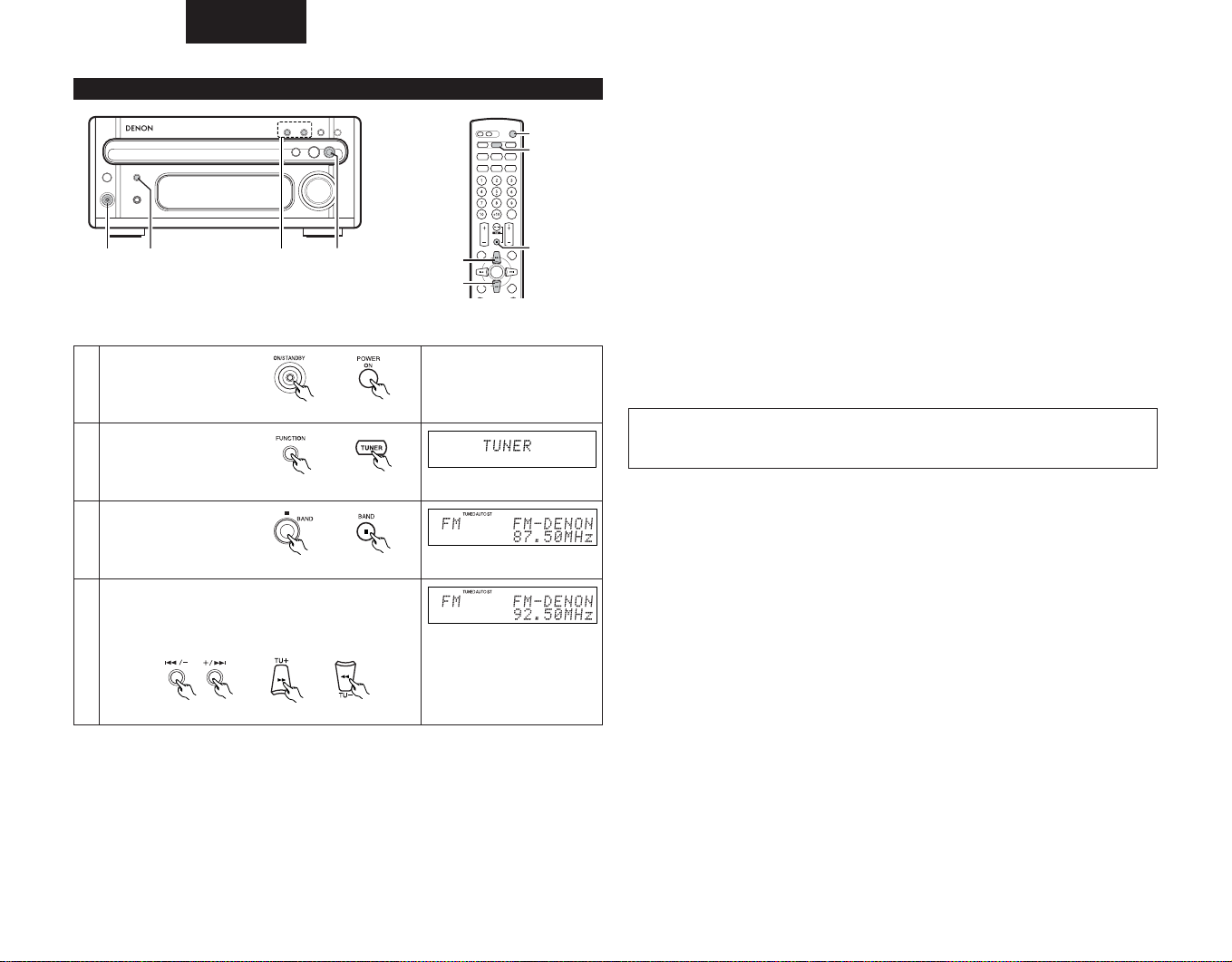
ESPAÑOL
1
2
4
3
1
3
2
4
4
Sintonización manual
Ejemplo: Sintonización en FM 92,50 MHz.
(El mismo procedimiento sirve para sintonizar emisoras de AM)
Pulse el interruptor de
alimentación para activar
1
ésta.
Presione el botón
FUNCTION o TUNER para
2
seleccionar el modo
TUNER.
Presione el botón
en el sintonizador para
3
seleccionar FM AUTO.
Utilice los botones sintonización +/– (TU+/ TU–) para
sintonizar la frecuencia 92,50. Una vez sintonizada la
frecuencia, ajuste el volumen al nivel deseado utilizando
el control de volumen.
✽
4
2
Unidad principal Unidad de control remoto
Unidad principal
/BAND
Unidad principal Unidad de control remoto
Unidad de control remoto
✽La función del botón +/– de la unidad principal puede cambiar entre las funciones de
sintonización +/– y preajuste +/–.
• Al presionar el botón – mientras se mantiene presionado el botón BAND simultáneamente, la
función del botón +/– cambia a sintonización +/–. (“TUNING” parpadea durante 5 segundos.)
• Al presionar el botón + mientras se mantiene presionado el botón BAND simultáneamente, la
función del botón +/– cambia a preajuste +/–. (“PRESET” parpadea durante 5 segundos.)
• El botón +/– está ajustado en fábrica para funcionar como botón de sintonización +/–.
No obstante, asegúrese de que los botones +/– funcionan como botón de sintonización +/–
antes de pasar al paso 4.
Sintonización automática
• Al recibir un programa emitido en estéreo, se ilumina el indicador ”ST“ y el programa se recibe
en estéreo.
• Si la recepción no es buena y hay demasiado ruido en las señales estéreo, presione el botón
BAND para ajustar el modo FM MONO.
• Al presionar uno de los botones de sintonización +/–, la frecuencia cambia en etapas de 200 kHz
en la banda FM y 10 kHz en la banda AM.
• Si alguno de los botones sintonización +/– se mantiene presionado durante más de 1 segundo,
la frecuencia continua cambiando cuando se suelta el botón (sintonización automática) y se
detiene al sintonizar una emisora. La sintonización no se detiene en emisoras que no se reciban
bien.
• Para detener la función de sintonización automática, presione una vez el botones sintonización
+/– (TU+/ TU–).
NOTA:
Se puede producir un zumbido si está utilizando un aparato de televisión cerca del sistema
•
mientras recibe programas de AM. Si esto sucediera, cambie el sistema de lugar, alejándolo
todo lo posible del televisor.
Unidad principal
Unidad de control remoto
58
Page 59

ESPAÑOL
ENTER/MEMO
Preajuste o asignación de nombre a emisoras de radio
(Esta operación sólo puede realizarse desde el mando a distancia)
Es posible preajustar un máximo de 40 emisoras de FM/AM.
Puede asignar nombre a las emisoras preajustadas (máximo de 8 caracteres cada una).
Sintonice la emisora preajustada que desee.
1
Presione el botón EDIT en el mando a
distancia.
2
En este momento podrá comenzar a
•
introducir caracteres.
Presione el botón 9/8 hasta que el
visualizador muestre el carácter deseado.
Presione el botón ENTER/MEMO del
mando a distancia para almacenar el
carácter introducido.
Presione el botón 7 o ENTER/ MEMO
•
para almacenar el carácter introducido. El
3
cursor se desplazará al espacio del
carácter siguiente. Repita el paso 3 hasta
almacenar todos los caracteres.
Es posible desplazar el cursor hacia atrás
•
presionando el botón 6 para realizar
correcciones.
Pulse el botón EDIT del mando a distancia
para sintonizar el número de memorización
4
que desee.
Pulse el botón 9/8 del mando a
distancia para sintonizar el número de
5
memorización que desee.
Pulse el botón ENTER/MEMO del mando a
distancia para sintonizar el número de
6
memorización que desee.
• Para cambiar el nombre de una emisora presintonizada, presione CH+(9)/ CH–(8) para
que aparezca la emisora que desee cambiar y, a continuación, presione EDIT y utilice el mismo
procedimiento indicado en el punto 3 de arriba para cambiar.
• Para presintonizar solamente la frecuencia de la emisora de radio, realice de nuevo la operación
a partir del paso 1. A continuación, pulse el botón ENTER/MEMO y proceda con los pasos 5 a 6.
El visor muestra el número de memorización, la banda y la frecuencia.
Paradea
El siguiente parpadea
Audición de emisoras presintonizadas
Si se ejecuta la siguiente operación cuando el sistema está apagado, el sistema se enciende
automáticamente y la radio empieza a funcionar (Función de encendido automático).
Ejemplo: Audición de la emisora presintonizada en el número 3
Presione el botón
FUNCTION o TUNER para
1
seleccionar el modo TUNER.
Utilice los botones de presintonización “9” y “8”
para seleccionar el número de presintonización “3”, o
pulse el botón “3” del teclado numérico para visualizar el
número “P03”.
Se puede utilizar los botones “
•
unidad principal cuando se ha seleccionado el modo de
presintonización.
2
(Pulse los botones 2/BAND y + simultáneamente para
cambiar el modo de preajuste.)
Unidad principal Unidad de control remoto Unidad de control remoto
Utilización de las funciones RDS
(Esta operación sólo puede realizarse desde el mando a distancia)
Recepción de retransmisiones RDS (únicamente FM)
Presione el botón BAND y
sintonice la banda FM
1
AUTO.
Presione el botón RDS.
2
Presione el botón TU+(7) o
TU–(6 ) (sintonización
3
automática).
Unidad principal Unidad de control remoto
9” y “8” de la
Unidad principal Unidad de control remoto
Frecuencia de recepción
La emisora queda sintonizada.
4
NOTA: Si no se encuentra ninguna emisora RDS, aparece ”NO PROGRAM“ en el visualizador.
59
Page 60

ESPAÑOL
Búsqueda de tipo de programa (PTY)
Presione dos veces el botón RDS.
1
Presione el botón PTY para seleccionar el
tipo de programa.
2
(Puede seleccionarse uno de los 24 tipos
del listado que aparece más adelante.)
Presione el botón TU+(7) o
TU–(6) (sintonización
3
automática).
Frecuencia de recepción
La emisora queda sintonizada.
4
NOTA: Si no se encuentra ningún programa del tipo especificado, aparece ”NO PROGRAM“ en
el visualizador.
Programa
(Noticias)
(Información)
(Deportes)
(Charlas)
(Rock)
(Clásico Rock)
(Éxitos para adultos)
(Suave Rock)
(Los 40 principales)
(Country)
(Música de los años 50,
60, 70)
(Suave)
(Nostalgia)
(Jazz)
(Clásica)
(R & B)
(Suave
(Idiomas)
(Música religiosa)
(Charlas religiosas)
(Personalidad)
(Público)
(Universidad)
(Clima)
R & B
)
Búsqueda de programa de tráfico (TP)
Presione el botón RDS 3 veces.
1
Presione el botón TU+(7) o
TU–(6 ) (sintonización
2
automática).
Frecuencia de recepción
La emisora queda sintonizada.
3
NOTA: Si no se encuentra ninguna emisora retransmisora de información de tráfico, aparece
”NO PROG“ en el visualizador.
Texto de Radio
Para ajustar en modo RT, pulse el botón
TIME/ DISPLAY del mando a distancia
1
hasta que aparezca en la pantalla “Radio
Text”.
Cuando la emisora sintonizada en esos
momentos ofrece un servicio de mensaje
2
en texto de radio, el mensaje aparece en el
visualizador.
• Si se enciende el modo RT (texto de radio) al mismo tiempo que se sintoniza una emisora RDS
que no ofrezca un servicio de texto de radio, aparece ”NO TEXT“ en el visualizador, y el modo
cambia automáticamente al modo PS.
• Igualmente, el modo cambia automáticamente al modo PS cuando ha finalizado el servicio de
texto de radio. En este caso, el modo vuelve automáticamente del modo PS al modo RT (texto
de radio) cuando hay una retransmisión de texto de radio.
• El modo texto de radio no puede ajustarse en la banda de AM o en emisoras de FM que no
tengan emisiones RDS.
• Para desactivar el modo RT, presione el botón TIME/ DISPLAY y cambie al modo de
visualización deseado.
Desplazamiento por la pantalla
60
Page 61

ESPAÑOL
2, 4, 6
3, 5
3, 5
1
10
UTILIZACIÓN DEL PROGRAMADOR
Las funciones de tiempo y del programador están incorporadas en el receptor de CD.
Ajustes del programador
Tipos de operaciones con el programador
EVERYDAY TIMER : Utilícelo para activar la alimentación y la reserva a la misma hora todos los días.
ONCE TIMER : Utilícelo para activar la alimentación y la reserva una vez.
SLEEP TIMER : Utilícelo para que la alimentación entre en el modo reserva transcurridos de
Notas respecto a los ajustes del programador
• Asegúrese de fijar la hora real con anterioridad.
• Para escuchar o para grabar un programa de radio (”comprobación en el aire“) utilizando el
programador, asegúrese de presintonizar la emisora con anterioridad. (Consulte ”Preajuste o
asignación de nombre a emisoras de radio“ la página 59.)
Fallos en la alimentación del sistema
Si se produce un corte en el suministro o se desenchufa el cable de alimentación, se borrarán los
ajustes de hora y de programador simple, y el visualizador del tiempo comenzará a parpadear. Si esto
sucede, reajuste la hora y el programador simple.
Compruebe también los preajustes del programador y del sintonizador, y repóngalos si se han perdido.
Comprobación de los ajustes
Para comprobar los ajustes del programador, presione el botón MENU/SET para seleccionar TIMER.
A continuación, presione el botón
Después, presione el botón MENU/ SET y
por orden: modo de i
recepción y número de canal preajustado, hora de encendido mediante programador, hora de
apagado mediante programador y de tiempo CON./DESC. Presione el botón MENU/SET de nuevo
para volver a la visualización del modo actual.
Cambio de los ajustes
Repita la operación de ajuste del programador para borrar los ajustes anteriores y fijar los ajustes
nuevos.
Borrado de los ajustes
Presione el botón MENU/SET para seleccionar TIMER. Después, presione el botón 9/ 8
para seleccionar EVERYDAY. A continuación, presione el botón 2 (parada) durante al menos 2
segundos mientras se visualiza EVERYDAY para borrar los ajustes del programador general.
Presione el botón MENU/SET para seleccionar TIMER. Después, presione el botón 9/ 8
para seleccionar ONCE. A continuación, presione el botón 2 (parada) durante al menos 2
segundos mientras se visualiza ONCE para borrar los ajustes del programador general.
Nota respecto a los ajustes del programador
Si llega la hora a la que se ha ajustado el programador y el sistema está encendido, la operación
cambia a la operaciónm que el programador tiene designada para esa hora.
Desactivación del programador
Realice los pasos de ”para activar o desactivar la función del programador EVERYDAY/ONCE“
con el fin de desactivar el modo de programador EVERYDAY/ONCE.
NOTA:
• Asegúrese de poner el sistema en modo reserva cuando utilice el programador.
10 a 90 minutos, en incrementos de 10 minutos (realizado mediante el
mando a distancia).
9 o 8 para seleccionar EVERYDAY o ONCE TIMER.
ajuste del
programador, Selección de función (en el modo TUNER) banda de
9/ 8 varias veces para que lo siguiente aparezca
Ajuste de la horax
La hora se visualiza en modo 12 horas.
2, 4, 63, 5
Ejemplo: Ajuste de la hora a las 9:30 p.m.
Pulse el botón CLOCK y seleccione el
1
modo de visualización del reloj.
Unidad de control remoto
Pulse el botón MENU/ SET durante
por lo menos 1 segundo para
seleccionar el modo de
2
configuración manual de la hora.
(No puede seleccionarse mientras se
muestra el reloj en modo de espera.)
Utilice el botón 9
o8 para ajustar las
3
horas.
Presione el botón
4
MENU/SET.
Utilice el botón 9 o
8 para ajustar los
5
minutos.
Presione el botón MENU/SET según un servicio horario o
la indicación de un reloj independiente para poner el reloj
en funcionamiento.
6
La indicación de la hora deja de parpadear y el reloj se
•
pone en funcionamiento.
• Si una emisora RDS ofrece un servicio horario, la hora podrá ajustarse presionando el botón
TIME/DISPLAY y MENU/SET del mando a distancia mientras se sintoniza dicha emisora.
Unidad principal Unidad de control remoto
Unidad principal Unidad de control remoto
principal
Unidad principal
Unidad
control remoto
Unidad de control remoto
Unidad de
La posición de las horas parpadea.
(Si las horas ya se han ajustado,
ese número parpadeará.)
La posición de las horas parpadea.
La posición de los minutos
parpadea. (Si los minutos ya se han
ajustado, ese número parpadeará.)
La posición de los minutos parpadea.
El visualizador deja de parpadear
y el reloj comienza a funcionar
empezando desde 00 segundos.
61
Page 62

2, 4, 6, 8, 10, 12, 14, 16, 18
1, 19
3, 5, 7, 9, 11, 13, 15, 17
2, 4, 6,
8, 10, 12,
14, 16, 18
1
3, 5, 7,
9, 11, 13,
15, 17
19
62
ESPAÑOL
Ajustes del programador
La alimentación puede ajustarse para que se active y se desactive a una hora específica o a la
misma hora todos los días.
NOTA:
Por favor, no cambie la función de configuración de esta unidad antes de efectuar la
•
configuración del temporizador. En caso de modificar la función de configuración, el modo de
inicio del temporizador podría no iniciarse correctamente.
Ejemplo: Ajuste del sintonizador para que se encienda a las 1:35 p.m. y se apague a las
1:56 p.m. (con FM 92.50 MHz presintonizado en el canal 3) con el programador
general.
Pulse el interruptor de
alimentación para activar
1
ésta.
Presione el botón
MENU/SET para definir el
2
modo de ajuste del
programador.
9 o 8 según
desee.
3
seleccionará el programador general y aparecerá
• Se
”EVERYDAY“ en el visualizador.
Presione el botón
4
MENU/SET.
Utilice los botones
9 o 8 para fijar
5
el modo ”TUNER“.
Unidad principal Unidad de control remoto
Unidad principal Unidad de control remoto
Unidad principal Unidad de control remoto
Unidad de control remotoUnidad principal
Unidad de control remotoUnidad principal
Supongamos que la emisora FM
87,50 MHz esté sintonizada en el
canal número ”1“.
Parpadea
Parpadea
Parpadea
Presione el botón
6
MENU/SET.
Unidad de control remotoUnidad principal
Utilice los botones 9 / 8 para fijar el número de
canal presintonizado.
7
Unidad principal Unidad de control remoto
Presione el botón
8
MENU/SET.
Utilice los botones 9
o 8 para ajustar la
9
hora de encendido del
programador.
Presione el botón
10
MENU/SET.
Utilice los botones 9
o 8 para ajustar los
11
minutos de encendido
del programador.
Presione el botón
12
MENU/SET.
Utilice los botones 9
o 8 para ajustar la
13
hora de apagado del
programador.
Presione el botón
14
MENU/SET.
Unidad principal Unidad de control remoto
Unidad principal Unidad de control remoto
Unidad principal Unidad de control remoto
Unidad de control remotoUnidad principal
Unidad de control remotoUnidad principal
Unidad de control remotoUnidad principal
Unidad de control remotoUnidad principal
Parpadea
(Si el programador ya ha sido
ajustado, este número parpadea)
(Si el programador ya ha sido
ajustado, este número parpadea)
(Si el programador ya ha sido
ajustado, este número parpadea)
(Si el programador ya ha sido
ajustado, este número parpadea)
Parpadea
Parpadea
Parpadea
Parpadea
Parpadea
Parpadea
Parpadea
Page 63

ESPAÑOL
1 _ on / E _ on :
1 _ off / E _ on :
1 _ on / E _ off :
1 _ off / E _ off :
Utilice los botones
9 o 8 para
ajustar los minutos de
15
apagado del
programador.
Presione el botón
16
MENU/SET.
Utilice el botón 9 o
8 para seleccionar
✽
17
“1_off/E_on”.
El símbolo se
•
enciende.
Presione el botón
18
MENU/SET.
Presione el interruptor de
alimentación para que la
alimentación del sistema entre
en el modo reserva.
19
El indicador del interruptor de
•
alimentación se enciende en
naranja y el visualizador se
apaga.
✽Apagado y encendido del modo reserva del programador ON/OFF
• En el modo TIMER STANDBY, cada vez que presione el botón 9 o 8 el ajuste cambiará
de la siguiente forma:
Se cancelan los dos programadores. (La marca se desactiva.)
Se activan los programadores simple y general. (La marca se ilumina.)
Sólo se activa el programador general. (La marca se ilumina.)
Sólo se activa el programador simple. (La marca se ilumina.)
• Cuando se completan los ajustes, el visor vuelve automáticamente a su estado inicial después
de 5 segundos.
• Para cambiar los valores de TIMER STANDBY, pulse el botón MENU/SET para ajustar la unidad
en el modo TIMER STANDBY primero y, a continuación, utilice el botón
realizar cambios.
Unidad principal Unidad de control remoto
Unidad de control remotoUnidad principal
Unidad principal Unidad de control remoto
Unidad de control remotoUnidad principal
Unidad principal
Unidad de control
remoto
Se muestra el modo ON u OFF
del temporizador seleccionado
en este momento.
Parpadea
9 o 8 para
Operaciones diversas del Programador
4, 6, 8
3, 5, 7, 8
3, 5, 7,
8
1
Ejemplo: Reproducción de un disco compacto mediante el programador simple
Pulse el interruptor de
alimentación para activar
1
ésta.
Presione el botón 5 (apertura/cierre) y
2
coloque un disco en el platillo del disco.
Presione el botón
MENU/SET para definir el
3
modo de ajuste del
programador.
Presione el botón 9
o 8 Se ha
seleccionado el
4
programador simple y
en el visualizador
aparece la indicación
”ONCE“.
Presione el botón
5
MENU/SET.
Utilice los botones
9 o 8 para fijar
6
el modo ”CD“.
2
Unidad principal Unidad de control remoto
Unidad principal
Unidad principal Unidad de control remoto
Unidad principal Unidad de control remoto
Unidad de control remoto
Unidad de control remotoUnidad principal
4, 6, 8
Unidad principal
Parpadea
Parpadea
Parpadea
1
4, 6, 8
63
Page 64

Presione el botón
20:00 21:00
ON OFF
ON
SLEEP
OFF
22:00
7
MENU/SET.
ESPAÑOL
Cancelación de la función del programador dormir (Sleep Timer)
Seleccione OFF mediante el botón SLEEP.
Unidad de control remotoUnidad principal
El programador dormir (Sleep Timer) también se cancela al presionar el interruptor de encendido
del receptor de CD o el interruptor de encendido del mando a distancia, apagándose el sistema.
Ahora siga los pasos 8 a 18 del apartado ”Ajustes del
Programador“ en la página 62.
• La “E” de “EVERYDAY” cambia al “1” que indica
“ONCE”.
8
• Presione el botón MENU/SET y 9 o 8 para
seleccionar “1_on/E_off” y se encenderá la señal
en el paso 17.
Ajuste del programador en modo dormir (Sleep Timer)
(Esta operación sólo puede realizarse desde el mando a distancia.)
Mediante esta función puede programarse el apagado del sistema transcurridos entre 10 y 90
minutos, en etapas de 10 minutos, utilizando el mando a distancia.
Ejemplo: Ajuste para que el sistema se apague después de 80 minutos mientras se escucha la
banda FM 87.50 MHz.
El sintonizador está ajustado en FM 87.50 MHz.
1
Presione el botón SLEEP.
2
Pulse de nuevo el botón SLEEP mientras
3
se ilumina el indicador “SLEEP”.
La lectura anterior reaparece transcurridos 5 segundos.
El indicador ”SLEEP“ permanece iluminado, indicando
•
4
que el programador en modo dormir está funcionando.
NOTA:
Si se definen varias operaciones con programador a la vez, el programador de dormir tendrá prioridad.
•
Orden de prioridad de los programadores dormir (sleep timer), general (every day) y
simple (once)
El programador dormir (sleep timer) tiene prioridad para apagar el sistema a una hora
determinada. (El sistema opera tal como indican las líneas en negrita).
Programa general o simple fijado
El aparato permanece en
modo reserva
Programador dormir (Sleep Timer)
Aunque el sistema se haya encendido con el programador, se apagará si el tiempo restante del
programador dormir (sleep timer) llega a ”00“ antes de que llegue la hora programada para
apagarse con el programador general (everyday timer) o el programador simple (once timer). Si se
llega a la hora de encendido del programador general (everyday timer) o del programador simple
(once timer) mientras el programador dormir (sleep timer) está funcionando, el programador
general (everyday timer) o el simple (once timer) no funcionarán. Si los ajustes de los
programadores general (everyday timer) y simple (once timer) coinciden, el programador simple
tendrá preferencia sobre el programador general, y el programador general quedará cancelado.
ajustado a 60 minutos
• Si se presiona otra vez el botón SLEEP mientras está funcionando el programador dormir (sleep
timer), el tiempo se reajusta a ”OFF“.
64
Page 65

11
4
REPRODUCCIÓN DE CDs
Reproducción Normal
Botón de reproducción 1/ 3 (reproducción/pausa)
Botón de parada (stop)
ESPAÑOL
2
1, 3
Ejemplo: Reproducción de un disco de 15 pistas y con un tiempo de reproducción de 62
minutos, 3 segundos, empezando por la primera pista.
Presione el botón 5 (apertura/cierre) para
1
abrir el platillo del disco.
Cargue el CD en el platillo del disco.
2
Presione el botón 5 (apertura/cierre).
El platillo del disco se cierra.
3
• Tras unos segundos, se muestra la
información del disco.
Presione el botón 1 / 3
(reproducción/pausa).
4
Unidad principal Unidad de control remoto
4
Unidad principal
Unidad principal
Botón de
reproducción
1/ 3
(reproducción/
pausa)
Interrupción temporal de la reproducción
Presione el botón 1 / 3
(reproducción/pausa).
La indicación ”3“ aparecerá en
1
el visualizador y la reproducción
se detendrá en el punto en que
el botón haya sido presionado.
Reiniciación de la reproducción
Presione el botón 1 / 3
(reproducción/pausa).
La indicación ” 3 “ desaparecerá
del visualizador y se reanudará la
1
reproducción desde el punto en
que el botón haya sido
presionado.
Detención de la reproducción
Presione el botón de parada
1
(stop) 2 .
NOTAS:
• Al cargar un disco, aparece ”LOADING“ en el visualizador durante varios segundos, mientras
se leen los datos sobre el número total de pistas y el tiempo total de reproducción en la zona
interna del disco, después de lo cual aparecerán en el visualizador el número de pistas y el
tiempo total de reproducción.
El botón CD SRS de la platina del casete no funcionará si se presiona mientras se está
•
leyendo el disco. Por favor, pulse este botón después de que se haya mostrado el tiempo
total de reproducción.
• Si no hay ningún disco cargado, si el disco está en posición
invertida o si los datos no pueden leerse claramente debido
a suciedad o arañazos en el disco, el disco no sonará y en
el visualizador aparecerá lo siguiente.
Unidad principal Unidad de control
Unidad principal Unidad de control
Unidad principal Unidad de control remoto
remoto
remoto
Botón de parada
2
(stop)
65
Page 66

ESPAÑOL
1
2
2
3
1
2
Diferentes funciones de reproducción
Además de la reproducción normal, el RCD-M33 ofrece también las siguientes funciones de
reproducción :
(1) Reproducción de una pista específica ……………………………………………………………
(Utilizando el mando a distancia)
Ejemplo: Reproducción de la pista nº 8
Presione el botón CD en el mando a distancia.
1
Presione el botón correspondiente al número de la pista 8.
• ”8“ aparece en la lectura del número de pista y comienza la
2
reproducción de la pista número.
• Cuando se llega al final de la pista, la reproducción continúa con la siguiente pista.
• Para especificar un número de pista 11 o mayor, por ejemplo, pista 15, presione y luego
, y para especificar un número de pista como 20 o mayor, por ejemplo el 23, presione ,
5
, y luego .
10
Para reproducir la pista 20, presione y luego .
•El sistema está en modo de reproducción programada si se ilumina “Pxx (xx:número de
programa)” en la pantalla. Para cancelar el modo de reproducción programada, pulse el botón
PROG/DIRECT antes de introducir el número de pista que desee.
(2) Reproducción repetida de una sola pista …………………………………………………………
(Utilizando el mando a distancia)
Cuando se presiona una vez el botón REPEAT, en el visualizador aparece la
1
indicación
Utilice los botones 8 y 9 para seleccionar la pista que se va
2
a repetir.
3+
“”
y queda fijado el modo repetición de una sola pista.
+
10
10
Repetición de una sola pista
Búsqueda directa
1
2
+
10
+
10
(3) Reproducción repetida de todas las pistas ………………………………………………………
(Utilizando el mando a distancia)
Cuando se presiona dos veces el botón REPEAT aparece en el
visualizador
1
todas las pistas.
Presione el botón 1/ 3 (reproducción/pausa) para comenzar la
2
reproducción.
• El modo repetición de todas las pistas también puede fijarse presionando dos veces el botón
REPEAT durante la reproducción.
• Para cancelar el modo repetición de todas las pistas, presione el botón REPEAT para
desactivar el indicador “ ”.
• Si se presiona el botón REPEAT durante la reproducción programada, se reproducen
repetidamente las pistas en el orden programado.
“”
y queda fijado el modo repetición de
Repetición de todas las pistas
Presione el botón 1/ 3 (reproducción/pausa) para iniciar la
3
reproducción.
• Cuando se llega al final de la pista especificada, la reproducción se inicia desde el comienzo
de esa misma pista.
• También se puede fijar el modo repetición presionando el botón REPEAT una vez durante la
reproducción.
• Para cancelar el modo repetición de una sola pista, presione repetidamente el botón REPEAT
hasta que se apague el indicador “ ”.
66
Page 67

ESPAÑOL
1
2
3
(4) Reproducción de las pistas en un orden determinado …………………………………………
(Utilizando el mando a distancia)
Presione el botón PROG/DIRECT.
1
Aparece en el visor cuando la 3ª pista se
programa en primer lugar.
Presione los botones del número y +10 para
seleccionar la pista que desee programar.
2
• Por ejemplo, para programar la 3ª pista y la
12ª pista, presione , , y .
Pulse el botón (reproducción / pausa) 1/ 3 para
iniciar la reproducción.
3
•Las pistas se reproducen en el orden
programado.
• Presione el botón PROG/DIRECT de nuevo para reanudar la reproducción normal durante el
modo parada.
• Para cancelar todo el programa, presione el botón PROG/DIRECT o cancele el programa uno
por uno usando el botón CLEAR.
• Si desea corregir una pista programada, presione el botón CLEAR y programe la pista
correcta. (La última pista en el programa se borra cada vez que se presiona el botón CLEAR).
• Para confirmar el orden de reproducción programado, presione el botón CALL. El orden de
reproducción programado aparece en el visualizador. Al presionar el botón CLEAR con un
número de pista mostrado en el visualizador, se borrará automáticamente esa pista específica
de la reproducción programada.
2+103
Muestra el número total de pistas programadas
y el tiempo total de reproducción.
Aparece en el visor cuando la 12ª pista se
programa en segundo lugar.
Muestra el número total de pistas
programadas y el tiempo total de
reproducción.
Reproducción programada
transcurridos 5 segundos
transcurridos 5 segundos
Otras operaciones posibles durante la reproducción programada:
Las operaciones tales como búsqueda rápida, pausa y salto de monitor se pueden realizar
también durante una reproducción programada.
Para la función búsqueda rápida, presione el botón de búsqueda automática en retroceso ( 8 )
para retroceder al comienzo de la pista, y después presione el botón de nuevo mientras el visor
de tiempo indique ”00:00“ para volver al comienzo de la pista anterior. Para avanzar hasta el
comienzo de la pista siguiente, presione el botón de búsqueda automática hacia adelante ( 9 )
sin preocuparse por la lectura del tiempo.
NOTAS:
• Con este receptor de CD pueden programarse hasta 25 pistas diferentes.
• Cuando se presiona el botón 5(apertura/cierre) se cancela todo el programa.
• Fije el modo parada cuando vaya a cancelar pistas del programa. Para cancelar el modo
programa, presione el botón PROG/DIRECT.
Botón de búsqueda automática hacia adelante (
Botón de búsqueda automática hacia atrás ( 8 )
(5) Desplazamiento a la pista siguiente durante la reproducción ………………………………
Presione el botón de búsqueda automática hacia adelante ( 9 ).
(6) Vuelta al comienzo de la pista durante la reproducción ………………………………………
Presione el botón de búsqueda automática hacia atrás (
9 )
búsqueda
automática
hacia atrás
8 ).
Botón de
8 )
(
Botón de
búsqueda
automática hacia
adelante
9 )
(
Búsqueda rápida
Búsqueda rápida
67
Page 68

ESPAÑOL
(7)
Encontrar un determinado punto en el disco mientras se escucha el sonido
(Utilizando el mando a distancia)
• Utilice esta función para saltar partes del disco mientras lo escucha.
• Cuando llegue al pasaje deseado utilizando la función SKIP MONITOR, suelte el botón de
búsqueda manual hacia adelante (
tpara reanudar la reproducción normal a partir de ese punto.
Botón de búsqueda manual hacia atrás ( 6 )
qq
Control de saltos hacia adelante
(Utilizando el mando a distancia)
Durante la reproducción, mantenga presionado el botón de búsqueda manual hacia adelante (
7 ) para saltar partes del disco en dirección hacia adelante mientras lo escucha.
• En el visualizador aparecerán la pista que está siendo monitorizada en ese momento y el
tiempo transcurrido de esa pista.
• Si se mantiene presionado el botón de búsqueda manual hacia adelante hasta llegar al final el
disco, se fija el modo parada.
ww
Control de saltos hacia atrás
(Utilizando el mando a distancia)
Durante la reproducción, mantenga presionado el botón de búsqueda manual hacia atrás ( 6 )
para saltar partes del disco en dirección hacia atrás mientras lo escucha.
• En el visualizador aparecerán la pista que está siendo monitorizada en ese momento y el
tiempo transcurrido de esa pista.
• Si se presiona continuamente el botón de búsqueda manual hacia atrás ( 6 ), llegará hasta el
comienzo de la primera pista del disco. Suelte el botón de búsqueda manual hacia atrás ( 6 )
para reanudar la reproducción normal.
7 ) o el botón de búsqueda manual hacia atrás ( 6 )
Botón de búsqueda manual hacia adelante
7 )
(
……………………………
Salto de monitor
(8) Reproducción de las pistas al azar …………………………………………………………………
(Utilizando el mando a distancia)
Botón RANDOM
• Utilice esta función para reproducir una vez todas las pistas del disco sin un orden determinado.
• En el modo de parada, pulse simplemente el botón RANDOM para ajustar la reproducción
arbitraria.
• Aparece “RANDOM” en la pantalla.
• Si se presiona el botón RANDOM mientras está fijado el modo repetición, se reproducen una
vez las pistas al azar, y luego se repiten en otro orden, y así sucesivamente.
• El modo repetición queda fijado en el modo repetición de todas las pistas cuando se presiona
el botón RANDOM durante el modo repetición de pista única.
NOTAS:
• El tiempo total restante no puede visualizarse durante el modo reproducción al azar.
• El modo reproducción al azar no puede fijarse durante la edición.
Reproducción al azar
68
Page 69

ESPAÑOL
ROOT FolderA FolderC File1
(Folder1)(Folder2)(Folder3) File2
File3
FolderD File4
(Folder4) File5
File6
FolderE File7
(Folder5) File8
FolderB File9
(Folder6) File10
1
3
2
-q
2
-w
3
2
-w
2
-q
12
REPRODUCCIÓN DE MP3/WMA
Escuchar MP3/WMA (Windows Media Audio) CD/CD-R/CD-RW
En Internet existen muchos sitios de distribución de música del que se pueden bajar ficheros de música
en formato de compresión de audio MP3/WMA (Windows Media Audio). En el RCD-M33 puede
reproducirse la música descargada según las intrucciones del sitio y escrita en un disco CD-R/RW.
Windows Media y el logotipo Windows son marcas registradas de Microsoft
Corporation en Estados Unidos y/o el resto de países.
• El uso de grabaciones que haya realizado y que no sean para su disfrute personal, no está
permitidas, según la Ley de Copyright, sin permiso del titular del copyright.
Acerca del orden de reproducción de la carpeta
Si los archivos con formato MP3 y/o WMA están almacenados en múltiples carpetas, los números
de carpeta se asignan de modo automático al cargarse el disco. Cuando se pulsan los botones
FOLDER +/ -, las carpetas cambian según los números asignados en este momento. Se saltan las
carpetas que no contienen archivos de reproducción y se selecciona la siguiente carpeta.
Ejemplo:
Cómo se configuran los números de carpeta para un disco que contiene archivos MP3/WMA en
la estructura de carpetas que se muestra a continuación
q La carpeta ROOT se configura como Folder1.
w Para las carpetas en la carpeta raíz (FolderA y FolderB), la carpeta que se encuentre como
primera en la información* de secuencia almacenada en el disco se ajusta como Folder2.
e Para las carpetas en la carpeta FolderA (FolderC y FolderD), la carpeta que se encuentre
como primera en la información* de secuencia almacenada en el disco se ajusta como
Folder3.
r La carpeta FolderC no contiene otras, de modo que la carpeta FolderD se configura como
Folder4.
t La carpeta FolderE que se encuentra en la FolderD se configura como Folder5.
y La carpeta FolderB que se encuentra en la carpeta ROOT se configura como Folder6.
*La información de secuencia de la carpeta y del archivo almacenada en el disco depende de la
aplicación de escritura utilizada. Por esta razón la orden de reproducción propiamente dicha
puede que no sea como se esperaba.
El modo de carpeta puede activarse (modo de carpeta) y desactivarse (modo de disco) mediante
el botón FOLDER MODE. Los archivos que se reproducen difieren según si se ha seleccionado
el modo de carpeta o de disco.
Cuando se selecciona el modo de disco:
Se reproducen todos los archivos de todas las carpetas a partir de la carpeta y archivo
seleccionados.
Cuando se selecciona el archivo File3 de la carpeta FolderC, se reproducen todos los archivos a
partir del archivo File3.
Cuando se selecciona el modo de carpeta:
Se reproducen todos los archivos de la carpeta seleccionada.
Cuando se selecciona la carpeta FolderD, se reproducen los archivos File4, File5 y File6. La
carpeta FolderE que se encuentra dentro de la carpeta FolderD se trata como una carpeta
distinta, de modo que no se reproducen los archivos File7 y File8.
Fig,12-1
Reproducción Normal
Ejemplo: Para un CD que contenga archivos MP3/WMA con la estructura que se muestra en la
Fig. 12-1, (1) reproduzca desde el archivo File3 de la carpeta FolderC en modo de disco,
(2) reproduzca la carpeta FolderD en modo de carpeta.
Presione el botón 5 (apertura/cierre) para abrir el platillo
del disco.
Cargue el CD en el platillo del disco.
Presione el botón 5 (apertura/cierre).El platillo del disco
se cierra.
• Tras unos segundos, se muestra la información del disco.
1
Unidad principal
q Modo de disco
Utilice los botones
9 y 8 para
seleccionar el archivo
File3.
w Modo de carpeta
Utilice el botón FOLDER
MODE para seleccionar el
modo de carpeta, y a
2
continuación los botones
FOLDER +/ – para
seleccionar la carpeta
FolderD.
• Los botones FOLDER +/ – también pueden utilizarse
en los modos de reproducción o pausa para
seleccionar la carpeta. Se reproducirá o se efectuará
una pausa en la reproducción de la primera pista de la
carpeta seleccionada.
Unidad principal
Unidad de control remoto
Unidad de control remoto
Unidad de control remoto
69
Page 70

ESPAÑOL
(Repeatoff)
(Repeatoff)
(Repeatoff)
Repeatoff
1
3
4
2
File Name
Title / Artist
Title / Album
Detención de la reproducción
Presione el botón de parada
(stop) 2 .
• La carpeta actual se
1
muestra en los modos de
disco y carpeta.
Diferentes funciones de reproducción
También puede efectuarse la repetición de reproducción y la reproducción arbitraria en el caso de
los discos que contienen archivos en formato MP3 y/o WMA.
• Pueden reproducirse sólo los archivos de la carpeta seleccionada, mediante la selección de
modo de carpeta con el botón FOLDER MODE.
• No puede efectuarse la reproducción programada en el caso de los discos que contienen
archivos en formato MP3 y/o WMA.
(1) Repetición de reproducción …………………………………………………………………………
(Utilizando el mando a distancia)
Seleccione la carpeta o el modo de disco mediante el botón
1
FOLDER MODE.
Utilice el botón REPEAT para seleccionar el modo de repetición.
Los modos de repetición que pueden seleccionarse dependen de
la configuración de modo arbitrario y el modo de reproducción.
Pulse el botón REPEAT repetidamente para alternar entre los
modos de repetición.
Cuando el modo arbitrario está desactivado en modo de disco:
•
Cuando el modo arbitrario está activado en modo de disco:
•
Unidad principal
Unidad de control remoto
Repetir disco/carpeta
2
Cuando el modo arbitrario está desactivado en modo de carpeta:
•
Cuando el modo arbitrario está activado en modo de carpeta:
•
Presione el botón 1 / 3
(reproducción/pausa).
Unidad principal Unidad de control remoto
Se recorren el título del álbum, el nombre del artista y el
título de la pista.
•Utilice el botón TIME/ DISPLAY para cambiar la
3
información que se muestra.
• El título del álbum, nombre del artista y título de la
pista se muestran sólo si están grabados en el disco.
Botón
Botón 1/ 3 (reproducción/pausa)
Interrupción temporal de la reproducción
Presione el botón 1 / 3
(reproducción/pausa).
La indicación ”3 “
aparecerá en el visualizador
y la reproducción se
detendrá en el punto en
que el botón haya sido presionado.
1
Pulse de nuevo el botón 1/ 3 (reproducción/pausa) para
reanudar la reproducción.
Se recorren el título del álbum, el nombre del artista y el
título de la pista.
• Utilice el botón TIME/ DISPLAY para cambiar la
información que se muestra.
2 (parada)
Unidad principal Unidad de control
remoto
q
Visualización del nombre de archivo
w Visualización de Artista/Título
e Visualización de Álbum/Título
1/ 3
Botón
(reproducción/
pausa)
Modo de disco
Modo de carpeta
Botón 2
(parada)
70
Page 71

ESPAÑOL
1
2
3
4
Utilice los botones FOLDER +/ – para seleccionar la carpeta cuya
3
reproducción se va a repetir.
Presione el botón 1/ 3 (reproducción/pausa) para iniciar la
4
reproducción.
•:Sólo se reproducen todos los archivos de la carpeta seleccionada repetidamente.
•:Todos los archivos del disco se reproducen repetidamente. Cuando ha finalizado la
•:Todos los archivos de la carpeta seleccionada se reproducen repetidamente.
• Para cancelar el modo de repetición de la carpeta, pulse el botón REPEAT repetidamente
hasta que se desactive el indicador “ ”, “ ” o “ ”.
(2) Reproducción arbitraria ………………………………………………………………………………
(Utilizando el mando a distancia)
Seleccione la carpeta o el modo de disco mediante el botón
1
FOLDER MODE.
Pulse el botón RANDOM en modo de parada de reproducción.
•
Modo de carpeta
•
2
Puede efectuarse la repetición arbitraria de la reproducción
utilizando el botón REPEAT.
Utilice los botones FOLDER +/ – para seleccionar la carpeta cuya
3
reproducción se va a repetir.
Presione el botón 1/ 3 (reproducción/pausa) para iniciar la
4
reproducción.
reproducción del último archivo, vuelve a iniciarse la reproducción desde el primer
archivo del disco.
Cuando ha finalizado la reproducción del último archivo de la carpeta selecciona,
vuelve a iniciarse la reproducción desde el primer archivo de la carpeta.
Reproducción arbitraria
Modo de disco :
Se ajusta el modo de reproducción de todos los archivos del
disco en el orden arbitrario.
Se ajusta el modo de reproducción de todos los archivos de la
carpeta seleccionada en el orden arbitrario.
:
NOTAS:
• El RCD-M33 es compatible con las normas “MPEG-1 Audio Layer 3” (frecuencia de muestreo de 32,
44.1 o 48 kHz). No es compatible con normas como “MPEG-2 Audio Layer 3”, “MPEG-2.5 Audio
Layer 3”, MP1, MP2, etc.
• Quizás no resulte posible reproducir algunos CD-R/RW debido a las propiedades del disco, suciedad,
dobleces, etc.
• El conversor de muestreo emite la frecuencia de muestreo de 44,1 kHz.
• IEn general, mientras mayor sea la velocidad de bits de ’un fichero MP3, mejor será la calida del
sonido. En el RCD-M33, se recomienda utilizar ficheros MP3 grabados a velocidades de bits de 128
kbps o más.
Velocidades de transmisión de bits aplicables: de 32 a 320 kbps para archivos MP3 y de 64 a 160
kbps para archivos WMA.
• Los ficheros MP3/WMA puede que no se reproduzcan en el orden esperado ya que el software de
escritura puede cambiar la posición de las carpetas y el orden de los ficheros al escribirlos en el CDR/RW.
• La reproducción programada no son posibles con los dicos de MP3/WMA.
•Al escribir ficheros MP3/WMA en discos CD-R/RW, seleccione “nivel 1 de “ISO9660 JOLIET
EXTENSION” como formato de software de escritura. Quizás esto no sea posible con algunos tipos
de software de escritura.Para obtener más detalles, remítase a las instrucciones de uso del software
de escritura.
• Con el RCD-M33 pueden visualizarse los nombres de carpeta y de archivo en la pantalla hasta 32
caracteres.
• Si se ha grabado en un formato que no sea “el nivel 1 de “ISO9660 level 1”, la visualización y la
reproducción normales puede que no sean posibles. Además, los nombres de carpetas y de ficheros
que incluyan otros símbolos no se visualizarán correctamente.
• Asegúrese de agregar la extensión “.MP3/WMA” a los ficheros MP3/WMA. Los ficheros no se
prodrán reproducir si tienen cualquier extensión que no sea “.MP3/WMA” o si no tienen ninguna
extensión.(Con los ordenadores Macintosh, los ficheros MP3/WMA pueden reproducirse añadiendo
la extensión “.MP3/WMA” después del nombre del fichero compuesto por hasta 32 letras o
números y grabando los ficheros en el CD-R/RW).
• No coloque pegatinas, cinta, etc., ni en el lado de la etiqueta ni en el lado de la señal de los discos
CD-R. Si la parte adhesiva se pegara a la superficie del disco, el mismo podría atascarse dentro del
RCD-M33 y sería imposible expulsarlo.
• El RCD-M33 no es compatible con los software de escritura por paquetes.
• El RCD-M33 sólo es compatible con MP3 ID3-Tag Version 1.x.
• El RCD-M33 no es compatible con listas de reproducción.
• La hora puede no visualizarse correctamente cuando se efectúa una búsqueda manual duranteuna
reproducción de velocidad de transmisión de bits variable.
• No es compatible con el cambio de visualización de la hora utilizando el botón TIME/ DISPLAY.
• Para archivos en los que estén grabados los nombres de título y de artista, dichos nombres pueden
visualizarse en modo de reproducción o pausa, pulsando el botón TIME/ DISPLAY del mando a
distancia.
•
Los discos multisesión y los discos CD-R/RW no finalizados también pueden reproducirse; no
obstante, se recomienda la reproducción de discos que hayan cerrado su sesión durante las últimas
10 sesiones de grabación o que hayan sido finalizados.
• La función WMA metatag es compatible con los nombres de álbum, artista y título.
•El número máximo de archivos y carpetas reproducibles es de 512 para la suma del número de
carpetas y archivos, con un número máximo de carpetas de 256.
•
Los archivos protegidos con copyright no pueden reproducirse.
(Aparecerá “Not Support” en la pantalla. Utilice los botones
archivo.)
9 y 8 para seleccionar otro
13
FUNCIÓN DE ENCENDIDO AUTOMÁTICO (AUTO ON)
• Si presiona el botón 1/ 3 (reproducción/pausa) o 5 (apertura/cierre) del receptor de CD
mientras la alimentación se encuentra en el modo STANDBY, dicha alimentación se activará
automáticamente y se realizará la operación de reproducción o de apertura/cierre.
• Si presiona el botón CD 1/ 3 del mando a distancia con la alimentación ajustada en el modo
STANDBY, dicha alimentación se activará automáticamente y se realizará la operación de
reproducción.
• De la misma forma, cuando se presionan los botones del sintonizador TUNER del mando a
distancia, el sistema se enciende y se sintoniza la emisora correspondiente.
71
Page 72

ESPAÑOL
14
LOCALIZACIÓN DE FALLOS
Antes de considerar que su sistema tiene un problema serio, compruebe lo siguiente.
1. ¿Están las conexiones en buen estado ?
2. ¿Esta siendo operado el sistema como se describe en las instrucciones de funcionamiento ?
Si el sistema no parece funcionar bien, compruebe lo que se describe en la tabla que aparece más adelante. Si tras
haberlo comprobado no ha hallado ninguna solución, el sistema podría estar funcionando mal. Desconecte el cable
de alimentación inmediatamente y póngase en contacto con su distribuidor.
Síntoma Causa Solución Pág.
El sistema no se
enciende al presionar el
botón de encendido.
idades
General
No se recibe sonido
alguno de los altavoces.
No se producen
agudos o la posición de
los instrumentos no
está clara.
Se oye una fuente
distinta de la deseada.
Se oye un silbido en los
programas de FM.
Sección del receptor
Se oye un silbido en los
programas de AM.
Se oye un zumbido en
los programas de AM.
No se visualiza el
número total de pistas
cuando el disco está
cargado.
No sucede nada al
presionar los botones de
funcionamiento. El disco
se detiene en medio de
una pista y no se
reproduce
adecuadamente.
El sonido se entrecorta. • Suciedad, huellas de dedos,
Se oye un zumbido al
Sección del reproductor de CD
reproducir un disco.
Se visualizará “Not
Support” cuando se
reproduzcan archivos
MP3 o WMA.
• El cable de alimentación no está
enchufado al tomacorriente.
•El control de volumen
(VOLUME) está en el mínimo.
• Los auriculares están conectados.
• Los cables de los altavoces no
están bien conectados.
• Las polaridades de los altavoces
( < y >) están invertidas.
• La función no está
adecuadamente fijada.
• La antena no está bien dirigida.
• Las señales de la emisora
retransmisora son débiles.
• Es el ruido de un televisor o una
interferencia de una emisora
retransmisora.
• Las señales del cable de
alimentación están siendo
moduladas por la frecuencia de
la fuente de alimentación.
• El disco está cargado en sentido
inverso.
• El disco está sucio.
• El disco no es del tipo
especificado.
• El disco está cargado en
sentidoinverso.
• Hay un objeto extraño en el
platillodel disco.
• El disco está sucio.
• El disco está rayado.
saliva, etc. en el disco.
• El disco está rayado.
• El reproductor está en un lugar
inestable y vibra demasiado.
• Las señales del cable de
alimentación están siendo
moduladas por la frecuencia de
la fuente de alimentación.
• Se ha seleccionado un archivo
WMA con protección de
derechos de autor o un archivo
que no se puede reproducir en
forma adecuada.
• Enchufe el cable de
alimentación de forma segura en
el tomacorriente.
• Coloque el control en una posición
adecuada.
• Desconecte los auriculares.
• Conéctelos de una forma segura.
• Conecte los cables de los
altavoces correctamente.
•Ajuste la función deseada
utilizando el botón FUNCTION.
•Cambie la dirección de la antena.
• Instale una antena externa.
• Apague el televisor.
• Cambie la dirección de la antena
de cuadro.
• Instale una antena exterior.
• Inserte el cable de alimentación
en la dirección contraria.
• Instale una antena externa.
• Vuelva a cargar el disco.
• Limpie el disco.
• Reemplácelo por un disco del
tipo especificado.
• Vuelva a cargar el disco.
• Extraiga el disco y retire el
objeto extraño.
• Limpie el disco.
• Reemplácelo por un disco que
no esté rayado.
• Limpie el disco.
• Reemplace el disco por otro que
no esté rayado.
• Coloque el reproductor en un lugar
estable donde no haya vibraciones.
• Inserte el cable de alimentación
en la dirección contraria.
• Utilice los botones 9 y 8
para seleccionar otro archivo.
72
52
53
53
52
52
53
51
51
–
–
51
–
51
57
57
–
57
57
57
–
57
–
–
–
69, 71
15
ESPECIFICACIONES
Sección del receptor
Banda de frecuencia de recepción
Sensibilidad de la recepción: FM : 1.5 µV/75 Ω/ohms
Separación estéreo FM: 35 dB (1 kHz)
Potencia máxima práctica: 22 W + 22 W (6 Ω / ohms, 1 kHz, T.H.D. 10%)
Tomas de audio de entrada/salida
Sección del reproductor de CD
Fluctuación y trémolo: Por debajo de los límites medibles (± 0,001% W. pico)
Frecuencia de muestreo: 44.1 kHz
Fuente óptica: Semiconductor
Salida analógica de audio: Nivel de salida : 1.0 Vrms (TAPE OUT, AUX OUT)
Clock, Timer section
Clock system: Sistema sincrónico con la fuente de alimentación
Clock precision (per month): ± 30 segundos
Timer functions: Temporizador diario (1 ajuste)
General
Fuente de alimentación: CA 120 V, 60 Hz
Consumo: 50 W
Dimensiones externas máximas: 210 (An) x 95 (AL) x 328 (Fd) mm
Mass: 4.3 kg (9 ibs, 8 oz)
Mando a distancia (RC-999)
Sistema de control remoto: Sistema de impulsos infrarrojos
Fuente de alimentación: Dos pilas de CC de 1,5 V R03/AAA
Dimensiones externas máximas: 49 (An) x 220 (AL) x 25 (Fd) mm
Peso: 120 g (incluyendo las pilas)
* Las dimensiones máximas incluyen los controles, las tomas y las tapas.
(An) = anchura, (Al) = altura, (Fd) = profundidad
• Para facilitar la introducción de mejoras, las especificaciones y funciones quedan sujetas a
cambios sin previo aviso.
: FM : 87.50 MHz ~ 107.90 MHz
AM : 520 kHz ~ 1710 kHz
AM : 20 µV
:Tomas de entrada/salida TAPE, tomas de entrada/salida
AUX, MONO OUT, toma de auriculares de 3,5 mm
3.5 mm headphones jack
Temporizador de una vez (1 ajuste)
Temporizador para dormir (máximo 90 minutos)
(incluyendo pies, controles y terminales)
Page 73

MEMO
73
Page 74

TOKYO, JAPAN
www.denon.com
Denon Brand Company, D&M Holdings Inc.
Printed in China 00D 511 4309 003
