Page 1
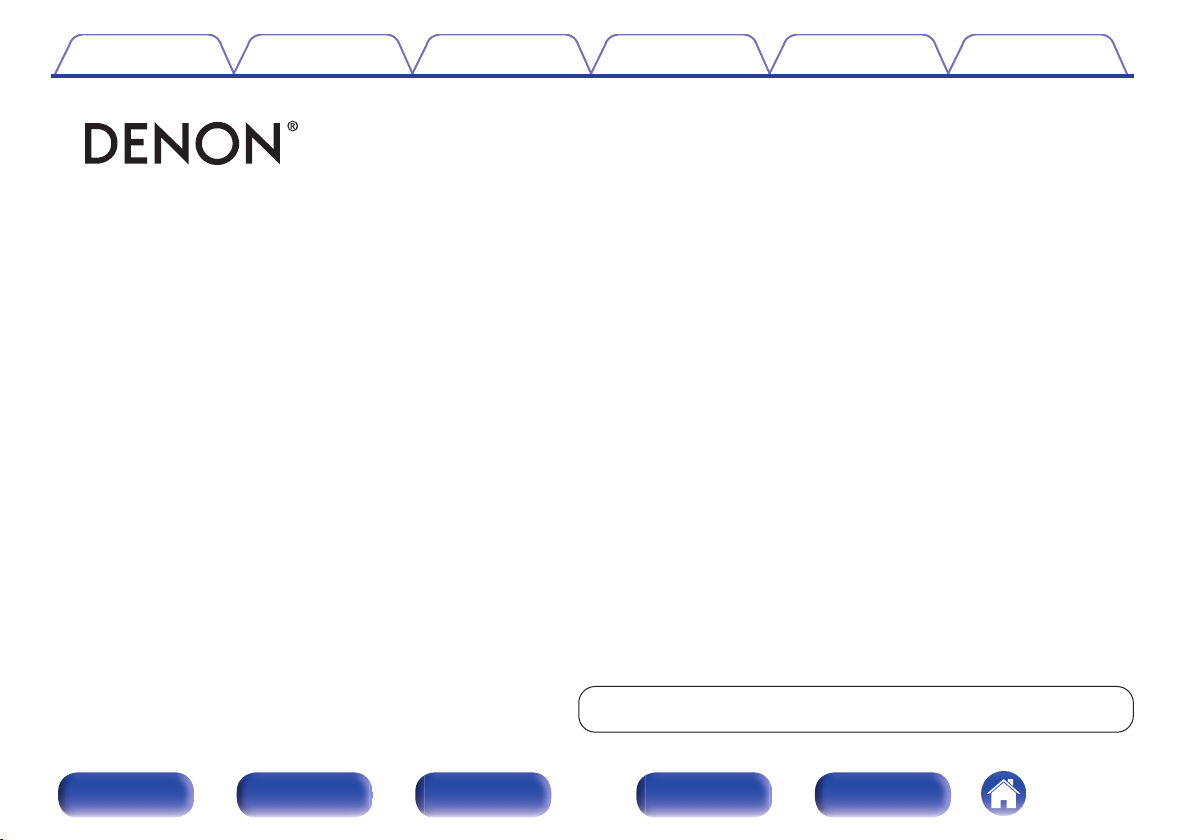
Contents Connections Playback Settings Tips Appendix
.
DCD-800NE
COMPACT DISC PLAYER
Owner’s Manual
You can print more than one page of a PDF onto a single sheet of paper.
Front panel Display Rear panel Remote Index
1
Page 2
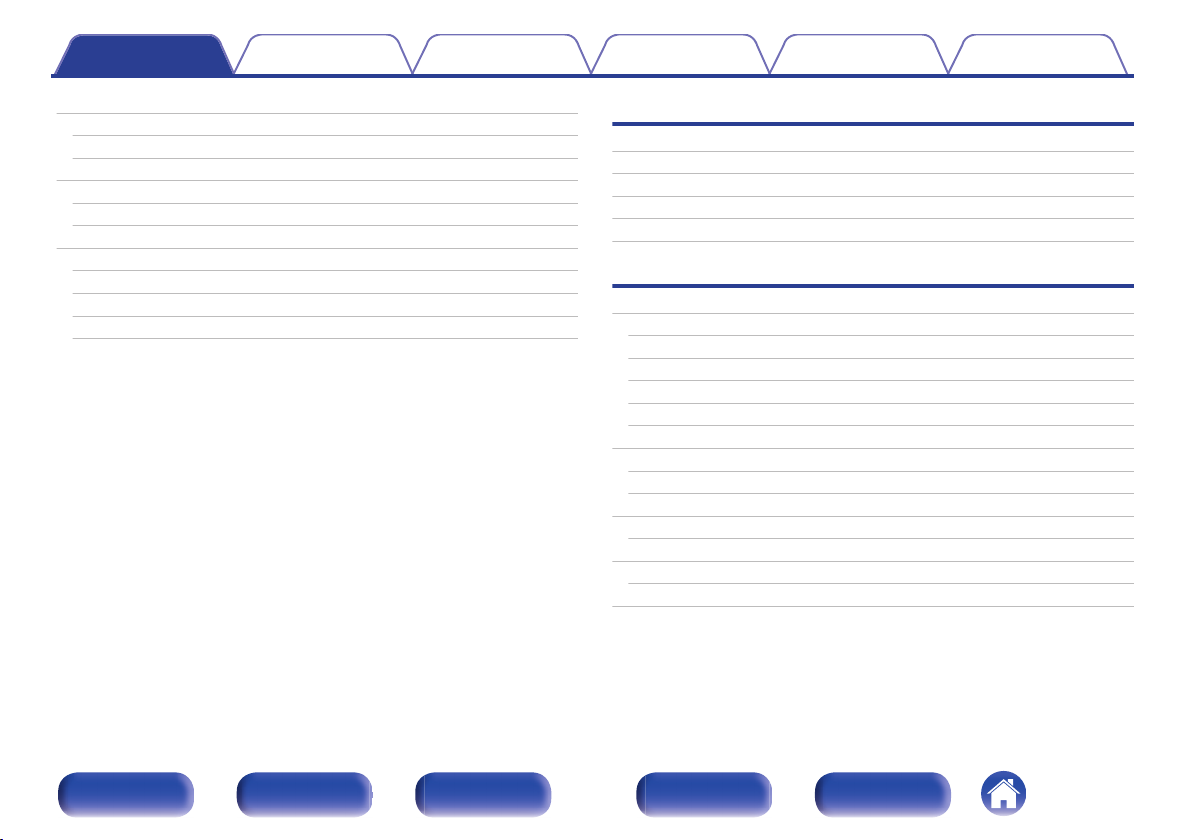
Contents Connections Playback Settings Tips Appendix
Accessories
Inserting the batteries
Operating range of the remote control unit
Features
High quality sound
High performance
Part names and functions
Front panel
Display
Rear panel
Remote control unit
4
Connections
5
Connecting an amplifier
5
Connecting to a device with digital audio input connectors
6
Connecting a USB memory device to the USB port
6
Connecting the timer device
6
Connecting the power cord
7
7
Playback
9
Basic operation
10
11
Turning the power on
Switching the power to standby
Selecting the media mode
Switching the display’s brightness
Switching the Pure Direct mode
Playing CDs
Playing CDs
Playing tracks in a specific order (Program playback)
Playing DATA CDs
Playing files
Playing a USB memory device
Playing files stored on USB memory devices
Using the timer play function
18
19
20
21
22
24
24
24
25
25
26
27
27
29
30
31
33
34
36
Front panel Display Rear panel Remote Index
2
Page 3
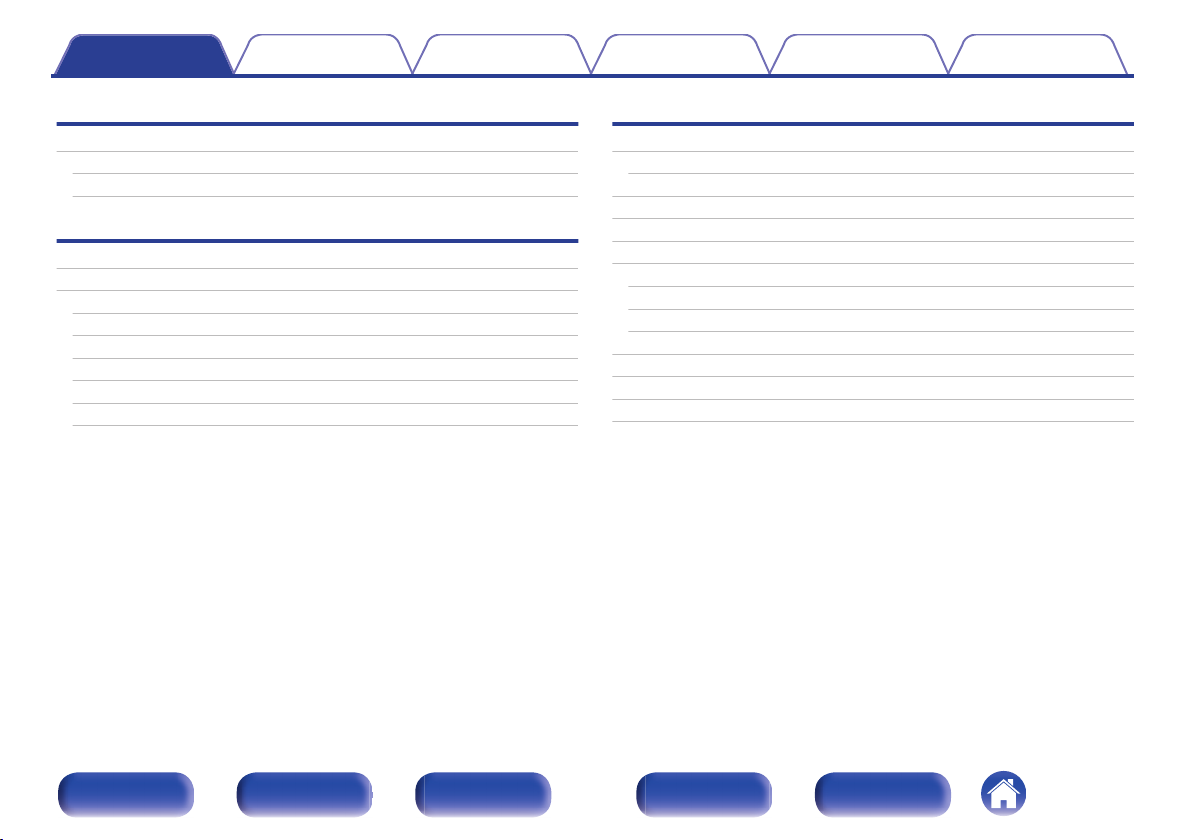
Contents Connections Playback Settings Tips Appendix
Settings
Setting the Auto Standby mode
Turning Auto Standby mode off
Turning Auto Standby mode on
Tips
Tips
Troubleshooting
Power does not turn on / Power is turned off
Operations cannot be performed through the remote control unit
Display on this unit shows nothing
No sound comes out
Sound is interrupted or noise occurs
Cannot playback Discs
Appendix
37
Playing back Discs
37
37
39
40
41
42
42
43
43
44
Files
Playing back a USB memory devices
Playback order of files
About folders and files
Cautions on using media
Loading discs
How to handle media
Cleaning discs
Explanation of terms
Trademark information
Specifications
Index
45
45
47
49
49
50
50
51
51
52
54
55
58
Front panel Display Rear panel Remote Index
3
Page 4
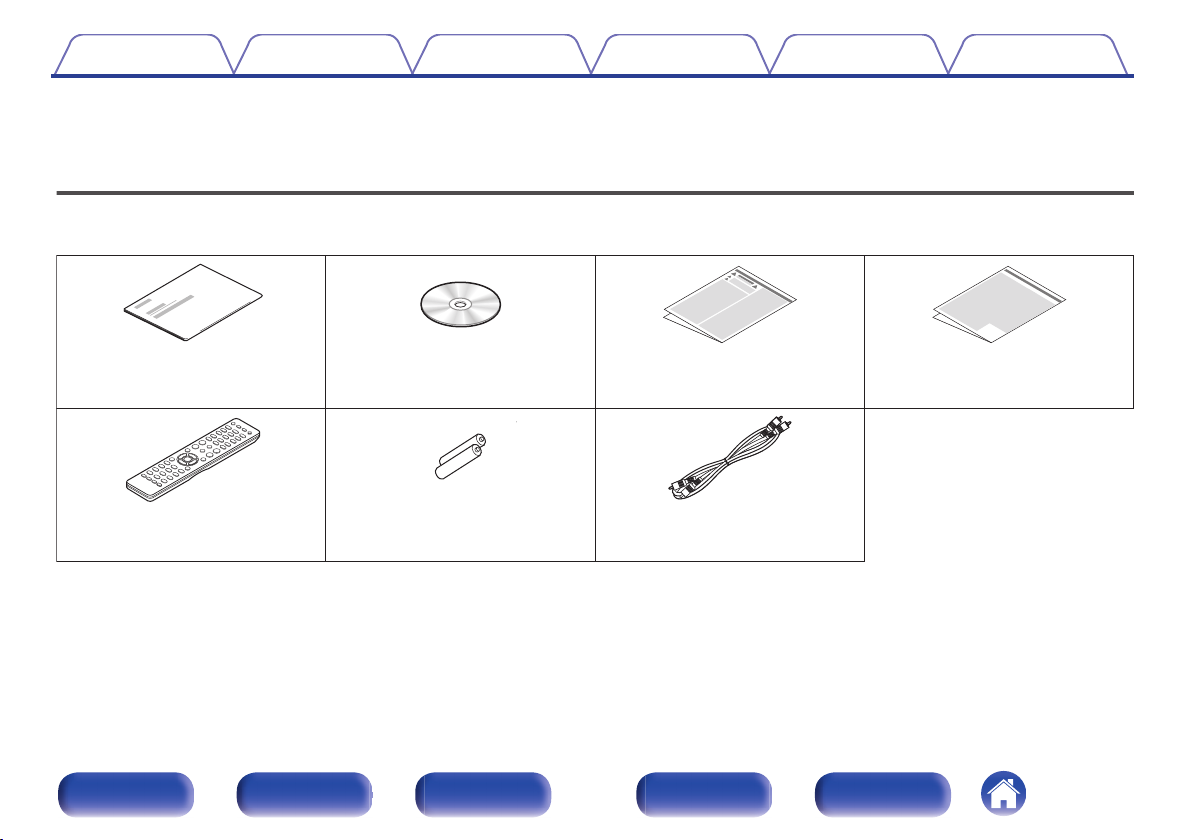
Audio cable
Quick Start Guide
CD-ROM
(Owner’s Manual)
Safety Instructions
R03/AAA batteries
Remote control unit
(RC-1223)
Cautions on Using Batteries
Contents Connections Playback Settings Tips Appendix
Thank you for purchasing this Denon product. To ensure proper operation, please read this owner’s manual carefully before using the product.
After reading this manual, be sure to keep it for future reference.
Accessories
Check that the following parts are supplied with the product.
.
Front panel Display Rear panel Remote Index
4
Page 5
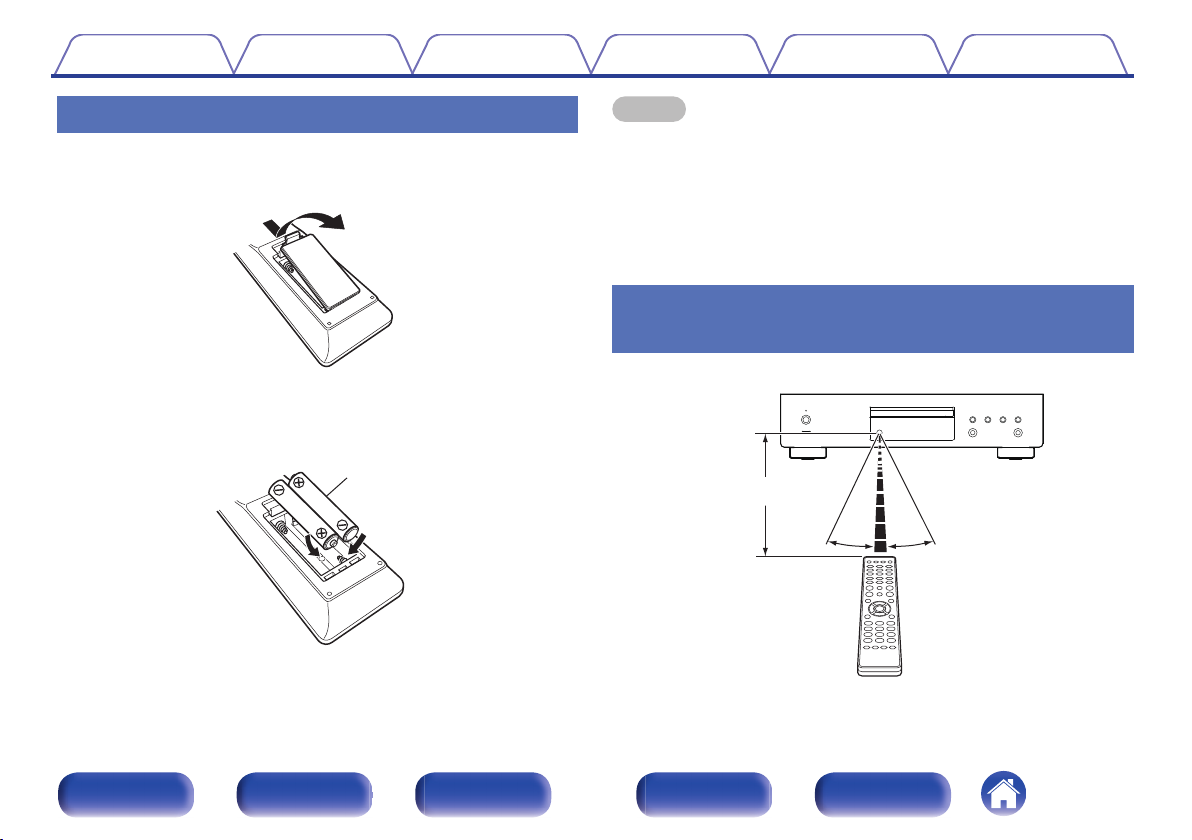
Batteries
Approx. 7 m
30°30°
Contents
Connections Playback Settings Tips Appendix
Inserting the batteries
Remove the rear lid in the direction of the arrow and
1
remove it.
.
Insert two batteries correctly into the battery
2
compartment as indicated.
Put the rear cover back on.
3
.
NOTE
To prevent damage or leakage of battery fluid:
0
Do not use a new battery together with an old one.
0
Do not use two different types of batteries.
0
Remove the batteries from the remote control unit if it will not be in use for long
0
periods.
If the battery fluid should leak, carefully wipe the fluid off the inside of the battery
0
compartment and insert new batteries.
Operating range of the remote control
unit
Point the remote control unit at the remote sensor when operating it.
.
Front panel Display Rear panel Remote Index
5
Page 6
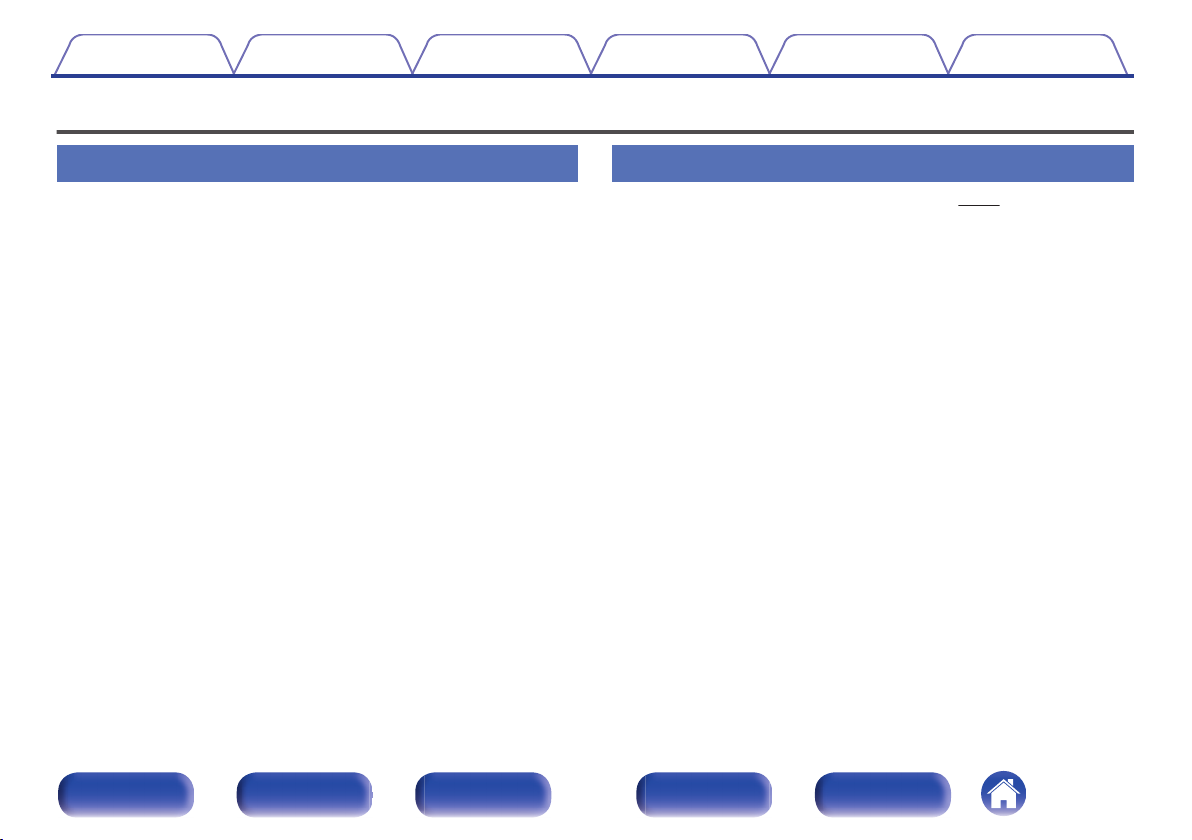
Contents Connections Playback Settings Tips Appendix
Features
High quality sound
High Bitrate and High Sampling with Advanced AL32 Processing
0
Plus
A high bitrate and high sampling has been achieved with Denon’s
unique data interpolation algorithm. 16 bit audio signals are converted
to a high bitrate of 32 bit and 44.1 kHz sampling signals are up-sampled
by 16x to achieve smoother recreation of sound waves. Data
interpolation is also used, predicting interpolation points from a large
number of surrounding points to provide audio as close as possible to
the original sound. This elaborate restoration of data lost during digital
recording achieves fine, distortion-free rendering, accurate sound
localizing, rich bass and recreation that is faithful to the original sound.
DAC Master Clock Design for the Ideal Clock
0
To make full use of the properties of this unit’s semiconductor, it was
important to use a highly accurate clock signal for the semiconductor’s
operations. This model contains 2 oscillators, one for each frequency.
These oscillators are developed to dramatically decrease phase noise
caused by frequency displacement, achieving a more stable and more
accurate clock than ever before. The master clock is near the D/A
converter, reducing jittering to achieve faithful playback.
High performance
Supports MP3 and WMA file playback (v p. 30)
0
MP3 and WMA files that have been recorded onto CD-R or CD-RW
discs can be played back on this CD player.
Plays USB memory devices (MP3/WMA/AAC/WAV/FLAC/Apple
0
Lossless/AIFF/DSD).
You can play back audio files stored on a USB memory device by
connecting the USB memory device to the USB port.
Reduced power consumption during standby
0
The power consumption in standby mode has been reduced to below
0.2 W in consideration of the environment.
Front panel Display Rear panel Remote Index
6
Page 7
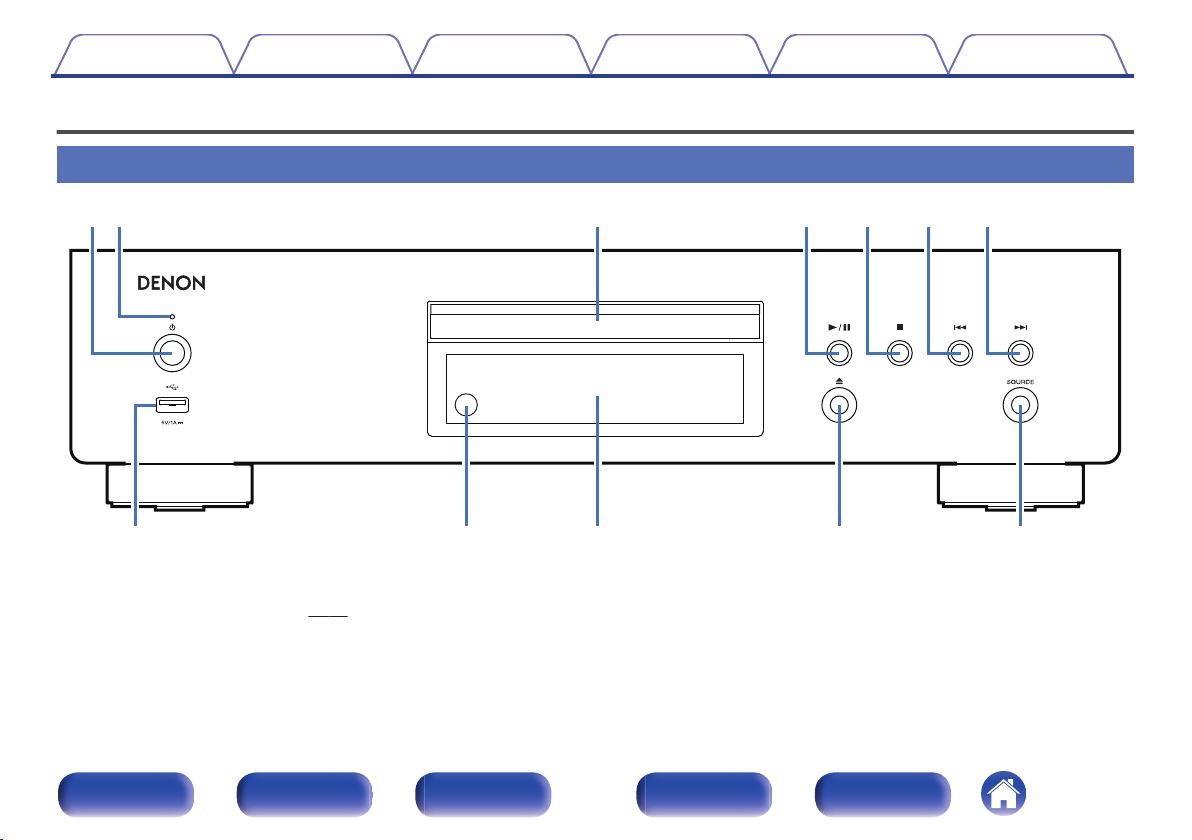
r t y uwq e
Q
0
Q
1
Q
2
oi
Contents Connections Playback Settings Tips Appendix
Part names and functions
Front panel
.
Power operation button (X)
A
This turns the power on/off. (v p. 24)
Front panel Display Rear panel Remote Index
Power indicator
B
This is lit as follows according to the power status:
Power on : Green
0
Standby : Off
0
Power off : Off
0
7
Page 8
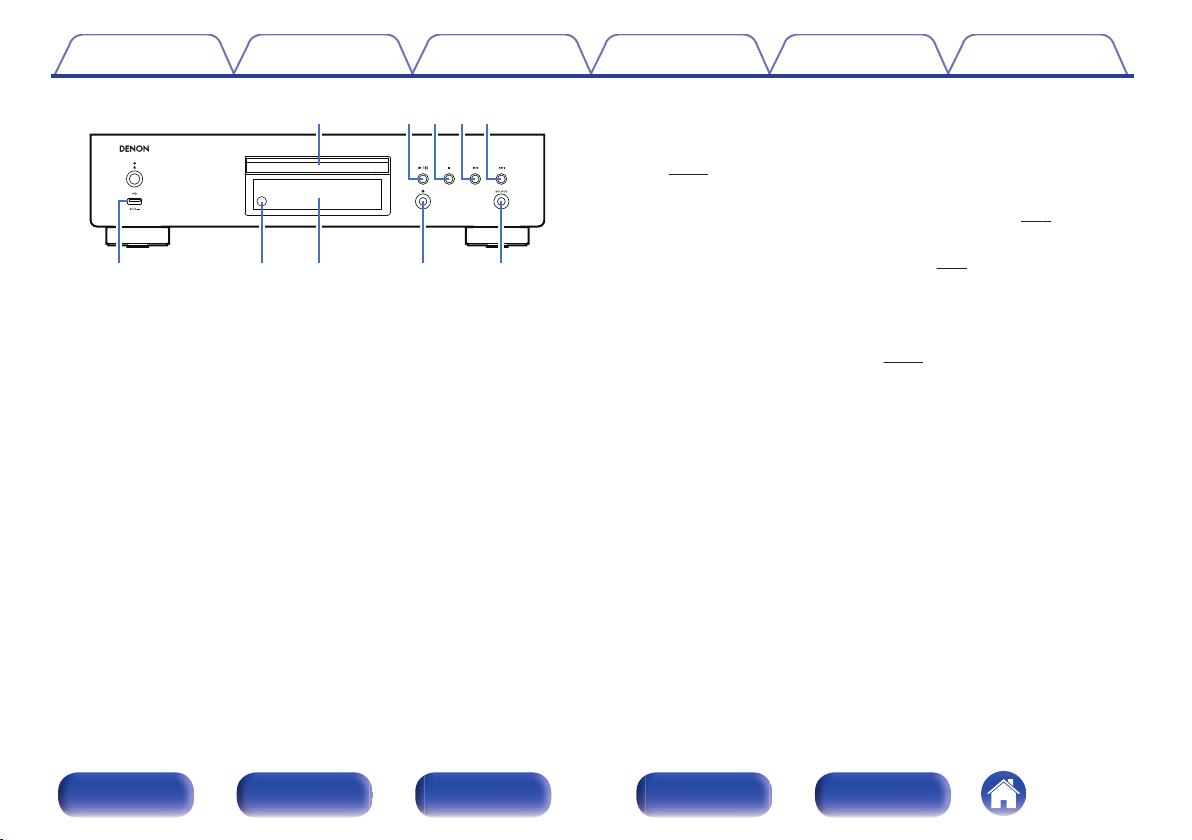
r t y ue
Q
0
Q
1
Q
2
oi
Contents Connections Playback Settings Tips Appendix
H
USB port (T)
This is used to connect USB storages (such as USB memory devices).
(v
p. 20)
Remote control sensor
I
This receives signals from the remote control unit. (v
Display
J
.
Disc tray
C
Used to insert a disc.
Play/pause button (1/3)
D
Plays the track/Pauses the track.
Stop button (2)
E
Stops playback.
Reverse-skip button (8)
F
Returns to the start of the currently playing track.
Forward-skip button (9)
G
Plays the next track.
Various information is displayed here. (v p. 9)
Disc tray open/close button (5)
K
Used to open/close the disc tray.
SOURCE button
L
Select the media to play back. (v
p. 25)
p. 5)
Front panel Display Rear panel Remote Index
8
Page 9
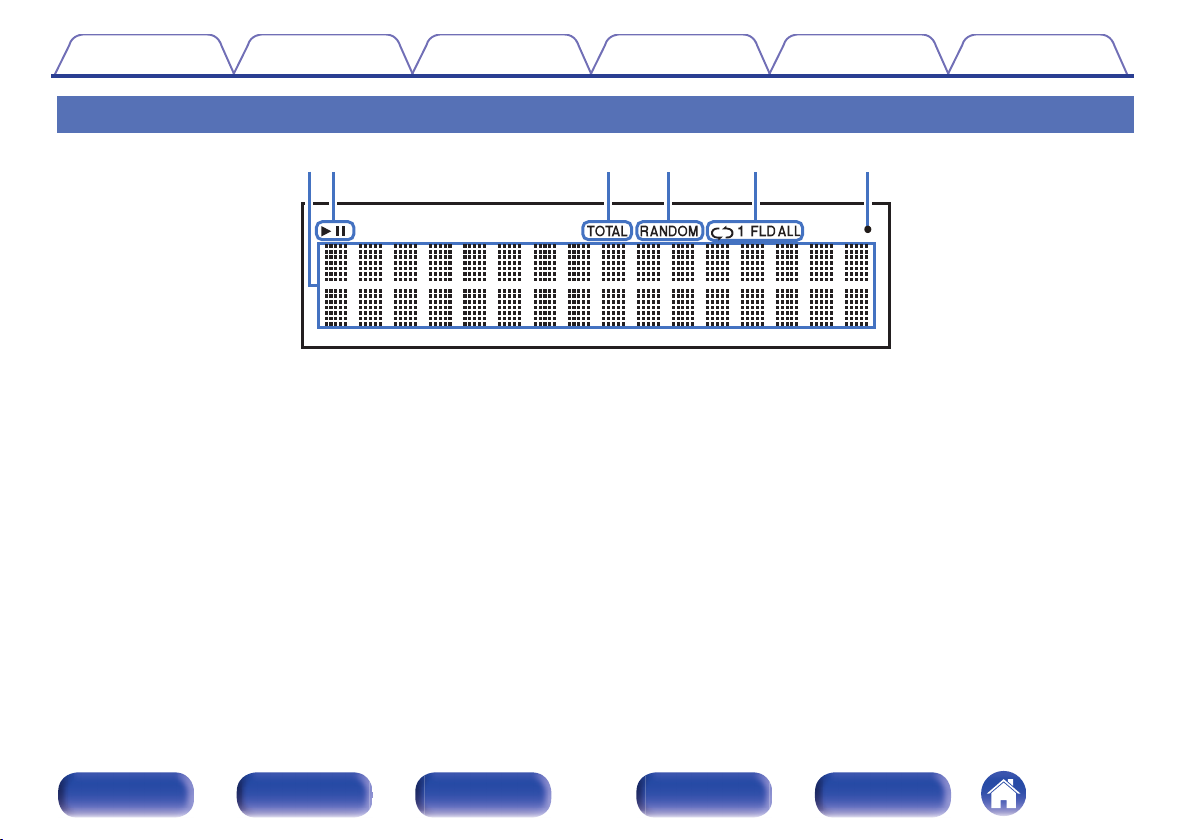
wq
t
y
er
Contents Connections Playback Settings Tips Appendix
Display
.
Information display
A
Displays various information or playback elapsed time and so on of the
disc.
Playback mode indicators
B
1 : Lights up during playback.
3 : Lights up during pause.
TOTAL indicator
C
Lights when the total number of tracks and total time of the CD are
displayed.
Front panel Display Rear panel Remote Index
RANDOM indicator
D
Lights during random playback.
Repeat mode indicators
E
Lights to match the repeat mode settings.
Remote control signal reception indicator
F
Lights when a signal is received from the remote control.
9
Page 10
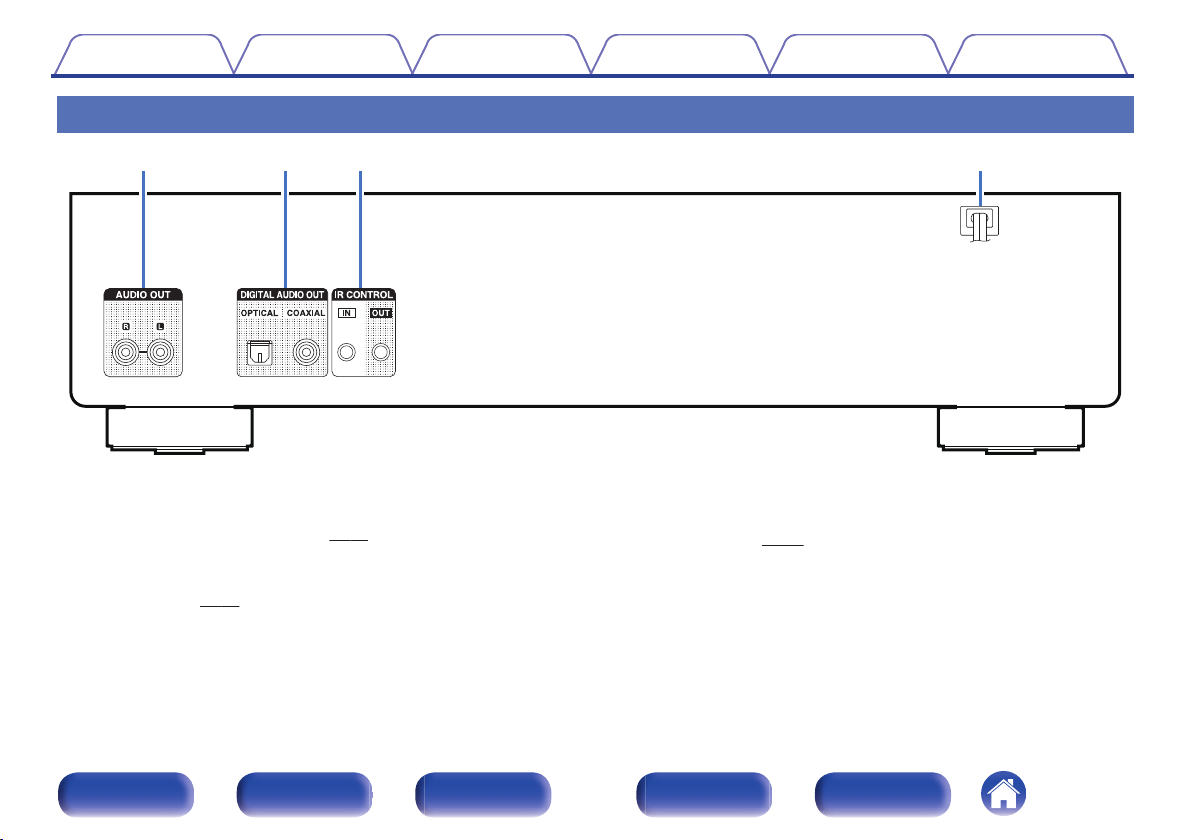
rq w e
Contents Connections Playback Settings Tips Appendix
Rear panel
.
AUDIO OUT connectors
A
Used to connect devices equipped with analog audio inputs connectors
or an external power amplifier. (v p. 18)
DIGITAL AUDIO OUT connectors
B
Used to connect an AV receiver or D/A converter that has a digital input
connectors. (v p. 19)
Front panel Display Rear panel Remote Index
IR CONTROL connectors
C
Used to connect Denon network audio players with an IR controller.
Power cord (v p. 22)
D
10
Page 11
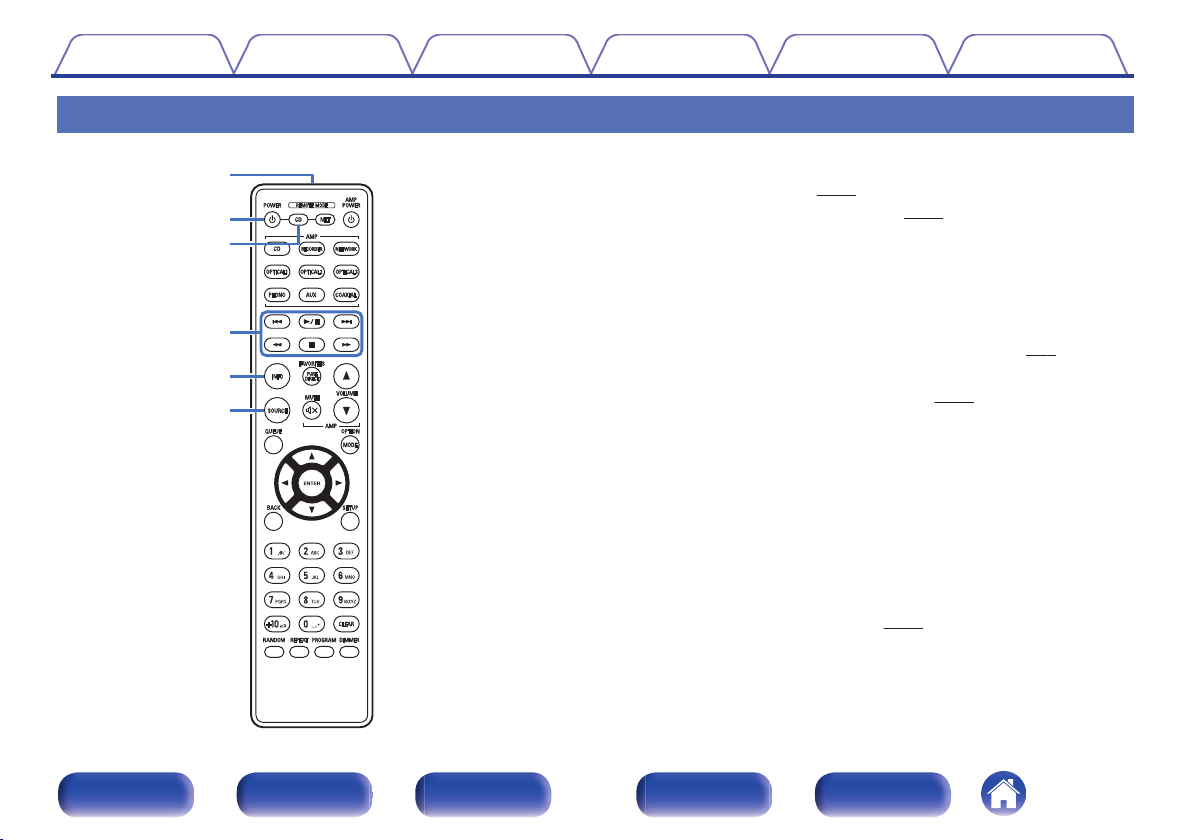
e
r
w
q
t
y
Contents
Connections Playback Settings Tips Appendix
Remote control unit
The included remote control can be used to operate not only this unit but
other Denon amplifiers and network audio players too.
“Amplifier operations” (v p. 14)
0
“Network audio player operations” (v
0
o
Operating this unit
To operate CD player, press REMOTE MODE CD button to switch the
remote control to the CD player operation mode.
Remote control signal transmitter
A
This transmits signals from the remote control unit. (v
Power operation button (POWER X)
B
This turns the power on/off (standby). (v p. 24)
Remote mode select button
C
(REMOTE MODE CD)
This switches the remote control to the CD player operation mode.
System buttons
D
These perform playback related operations.
Information button (INFO)
E
This switches the track information shown in the display during
playback.
SOURCE button
F
Select the media to play back. (v
p. 15)
p. 5)
p. 25)
Front panel Display Rear panel Remote Index
11
Page 12
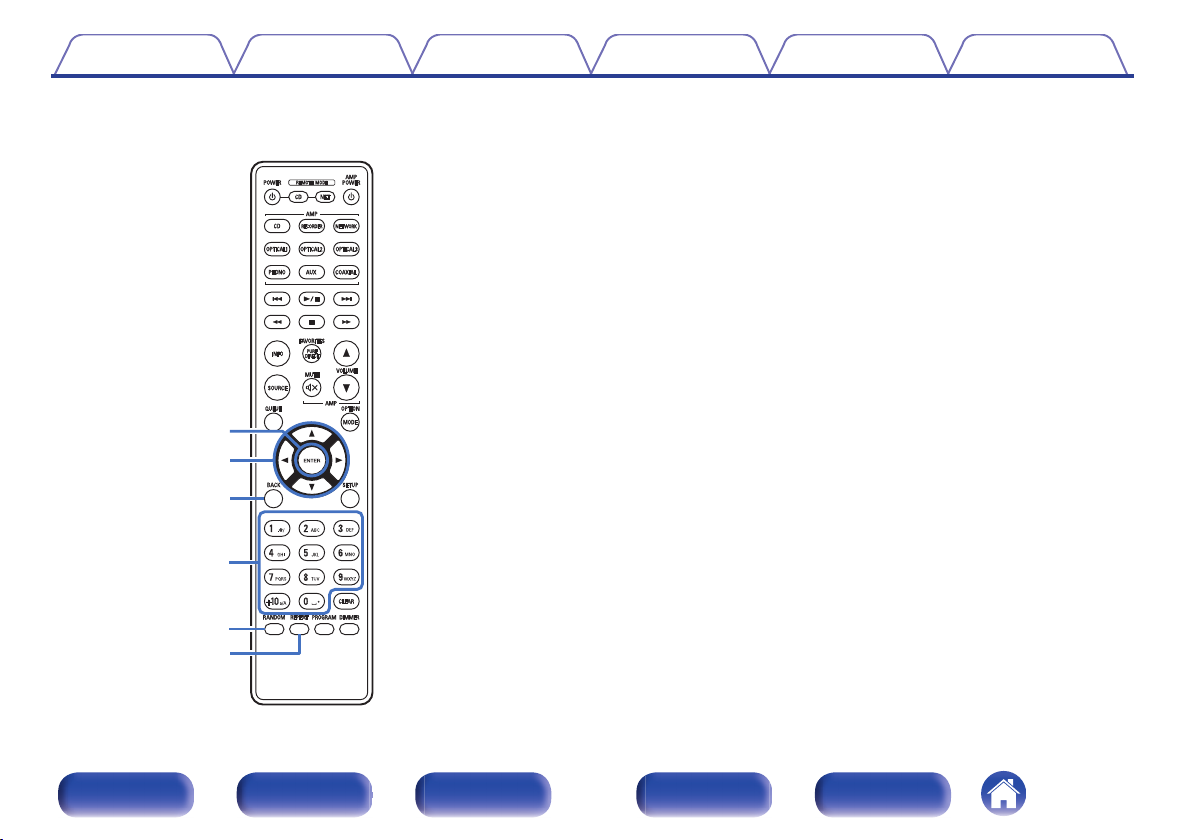
Q0
Q1
Q2
i
u
o
Contents Connections Playback Settings Tips Appendix
ENTER button
G
This determines the selection.
Cursor buttons (uio p)
H
These select items.
BACK button
I
Returns to the previous item.
Number/letter buttons (0 – 9, +10)
J
These enter letters or numbers into the unit.
RANDOM button
K
Switches the random playback.
REPEAT button
L
Switches to the repeat playback.
Front panel Display Rear panel Remote Index
12
Page 13
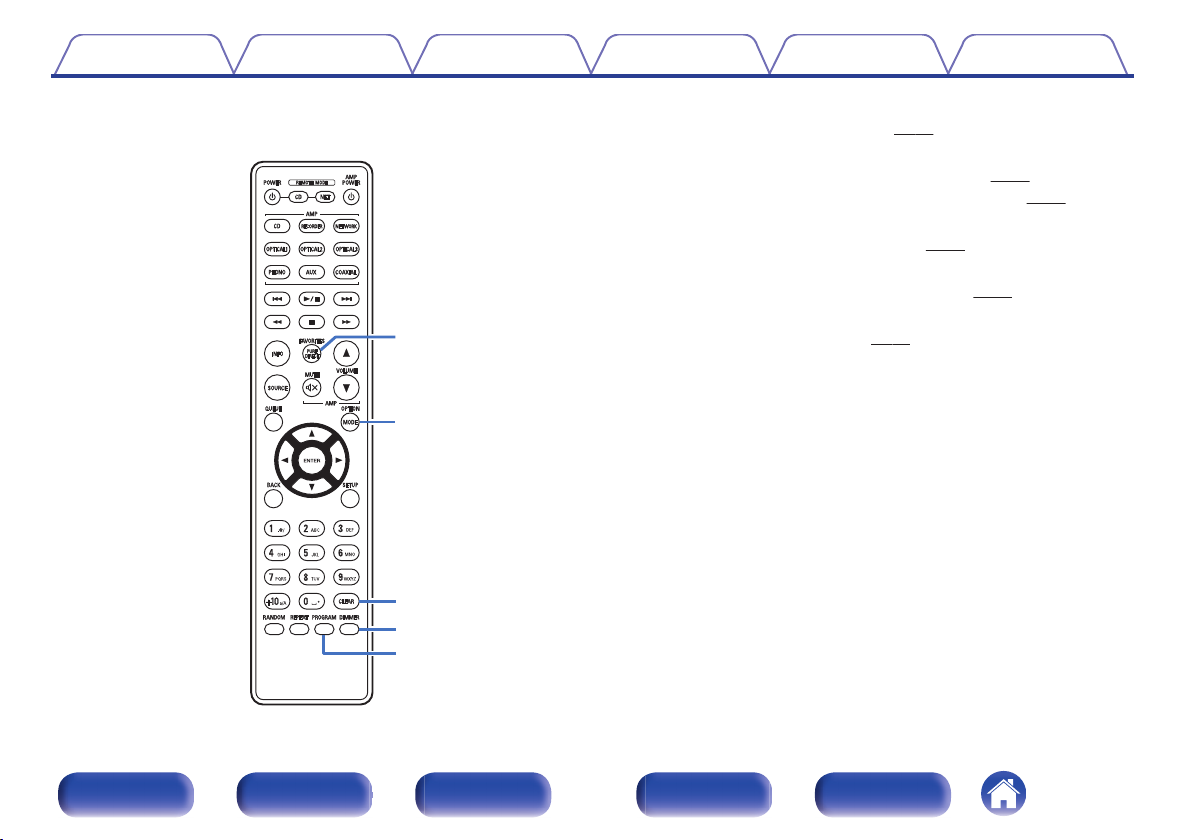
Q4
Q6
Q7
Q3
Q5
Contents Connections Playback Settings Tips Appendix
PURE DIRECT button
M
Switches the Pure Direct mode. (v
MODE button
N
Selects the playback range of the data CD. (v
0
Selects the playback range of the USB memory. (v p. 35)
0
CLEAR button
O
This clears the program registration. (v
DIMMER button
P
This switches the brightness of the display. (v p. 25)
PROGRAM button
Q
This sets program playback. (v
p. 26)
p. 32)
p. 29)
p. 29)
Front panel Display Rear panel Remote Index
13
Page 14
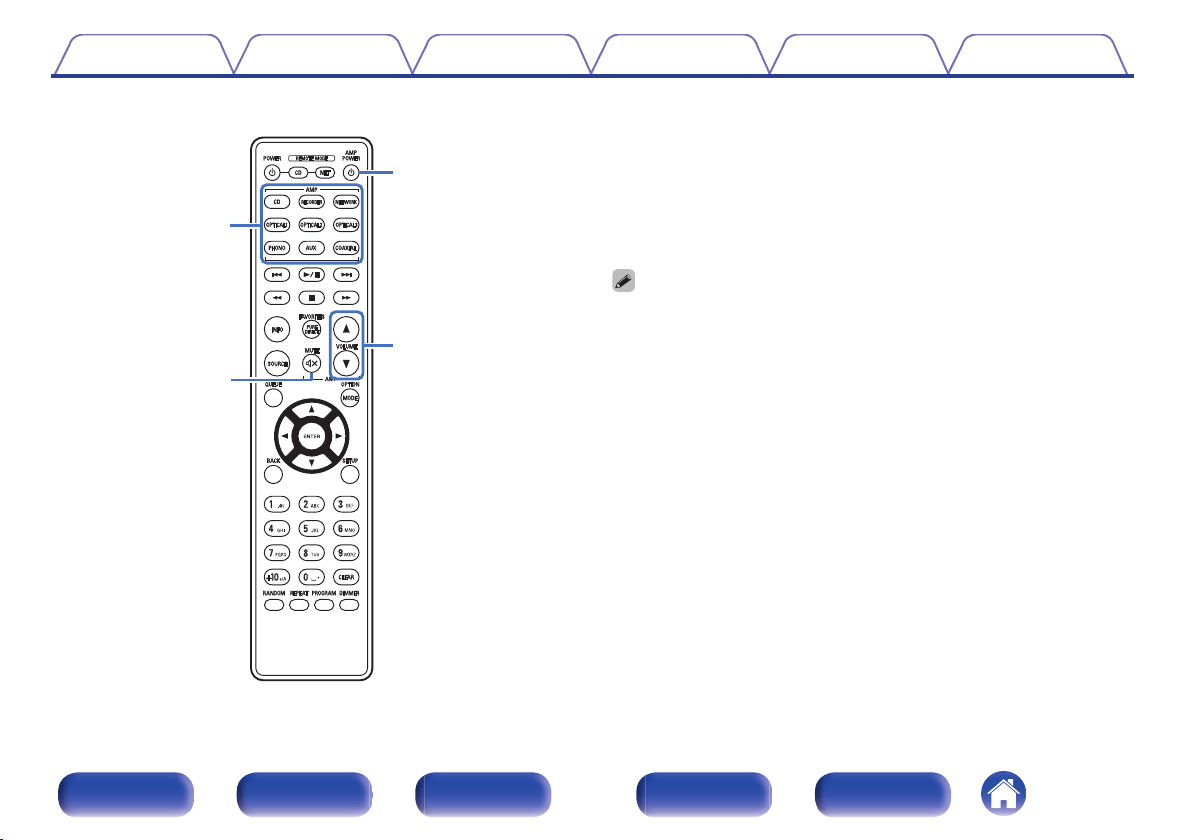
q
w
e
r
Contents Connections Playback Settings Tips Appendix
o
Amplifier operations
A Denon amplifier can be operated.
Input source select buttons
A
MUTE button (:)
B
Power operation button (AMP POWER X)
C
VOLUME buttons (df)
D
The remote control may not operate some products.
0
Front panel Display Rear panel Remote Index
14
Page 15
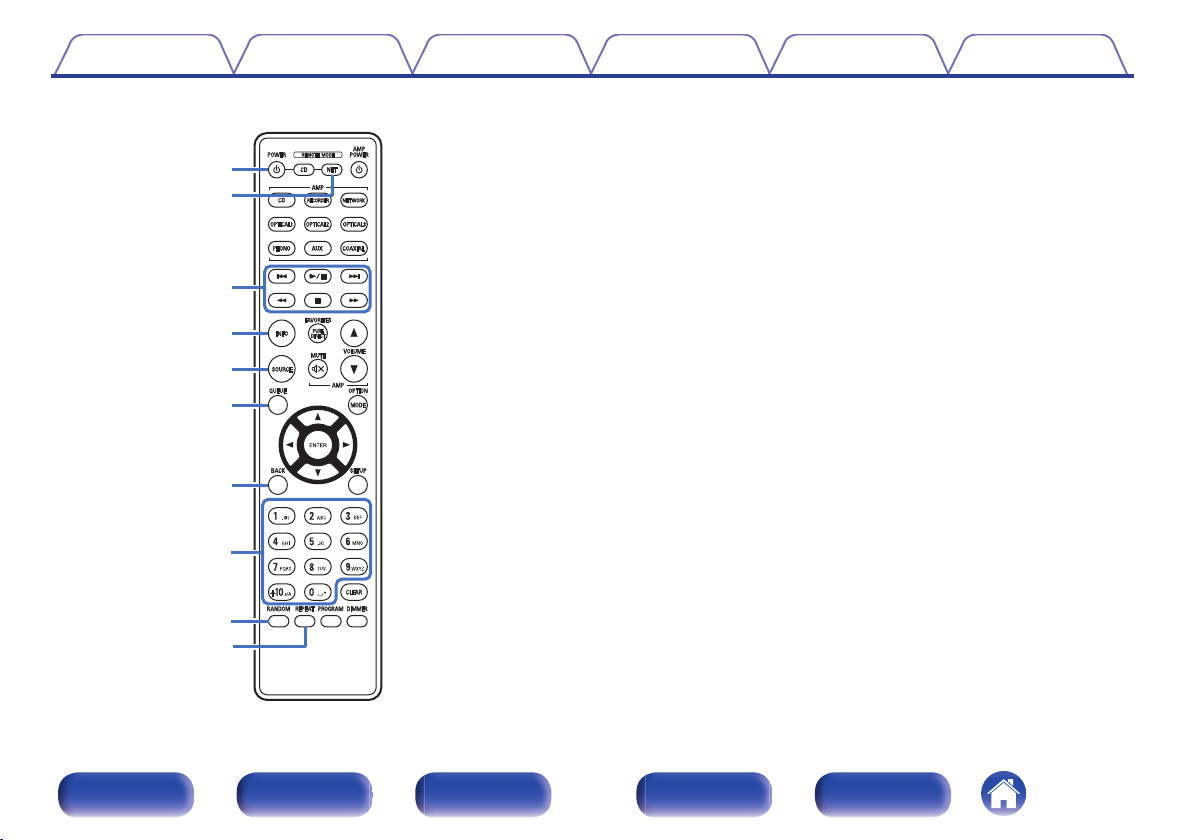
o
Q0
w
e
q
t
y
r
u
i
Contents Connections Playback Settings Tips Appendix
o
Network audio player operations
You can operate a Denon network audio player.
To operate a Denon network audio player, press the REMOTE MODE
NET button to switch the remote control to the network audio player
operation mode.
Power operation button (POWER X)
A
Remote mode select button
B
(REMOTE MODE NET)
System buttons
C
Information button (INFO)
D
SOURCE button
E
QUEUE button
F
BACK button
G
Number/letter buttons (0 – 9, +10)
H
RANDOM button
I
REPEAT button
J
Front panel Display Rear panel Remote Index
15
Page 16
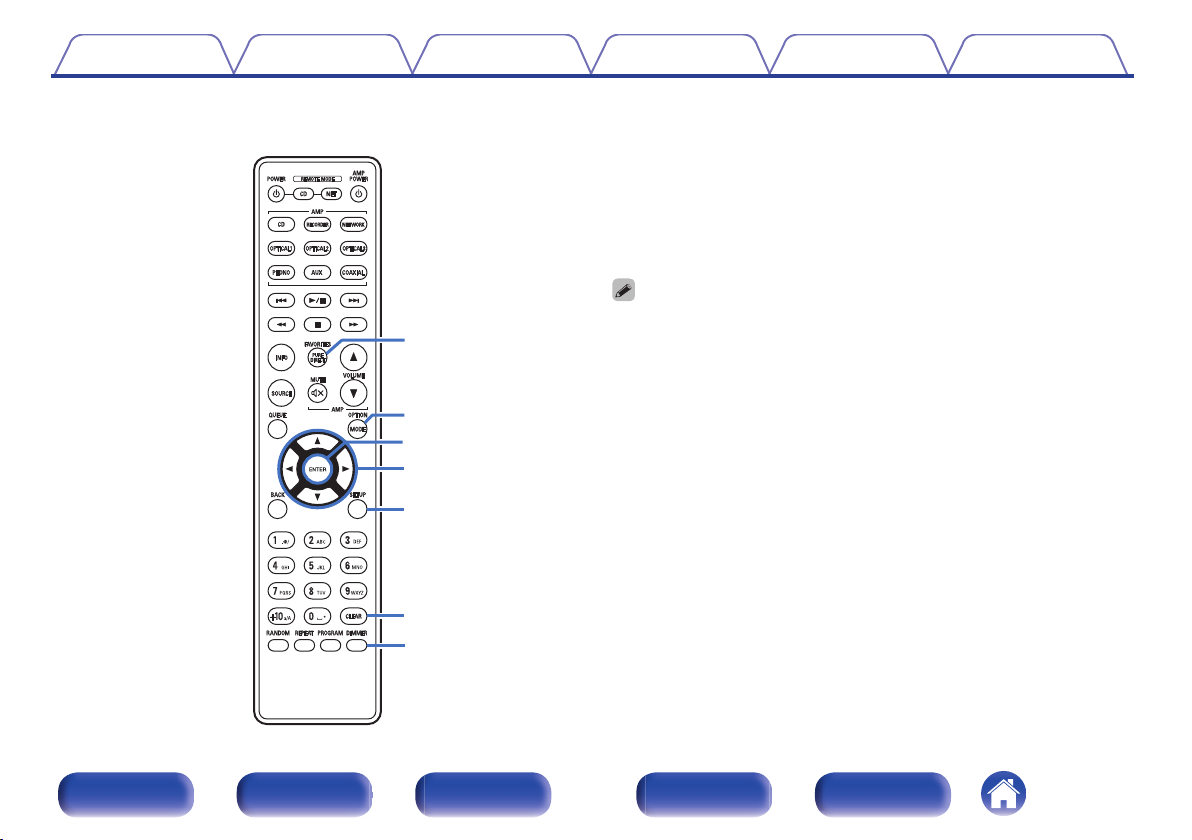
Q2
Q1
Q3
Q4
Q5
Q6
Q7
Contents Connections Playback Settings Tips Appendix
FAVORITES button
K
OPTION button
L
ENTER button
M
Cursor buttons (uio p)
N
SETUP button
O
CLEAR button
P
DIMMER button
Q
The remote control may not operate some products.
0
Front panel Display Rear panel Remote Index
16
Page 17
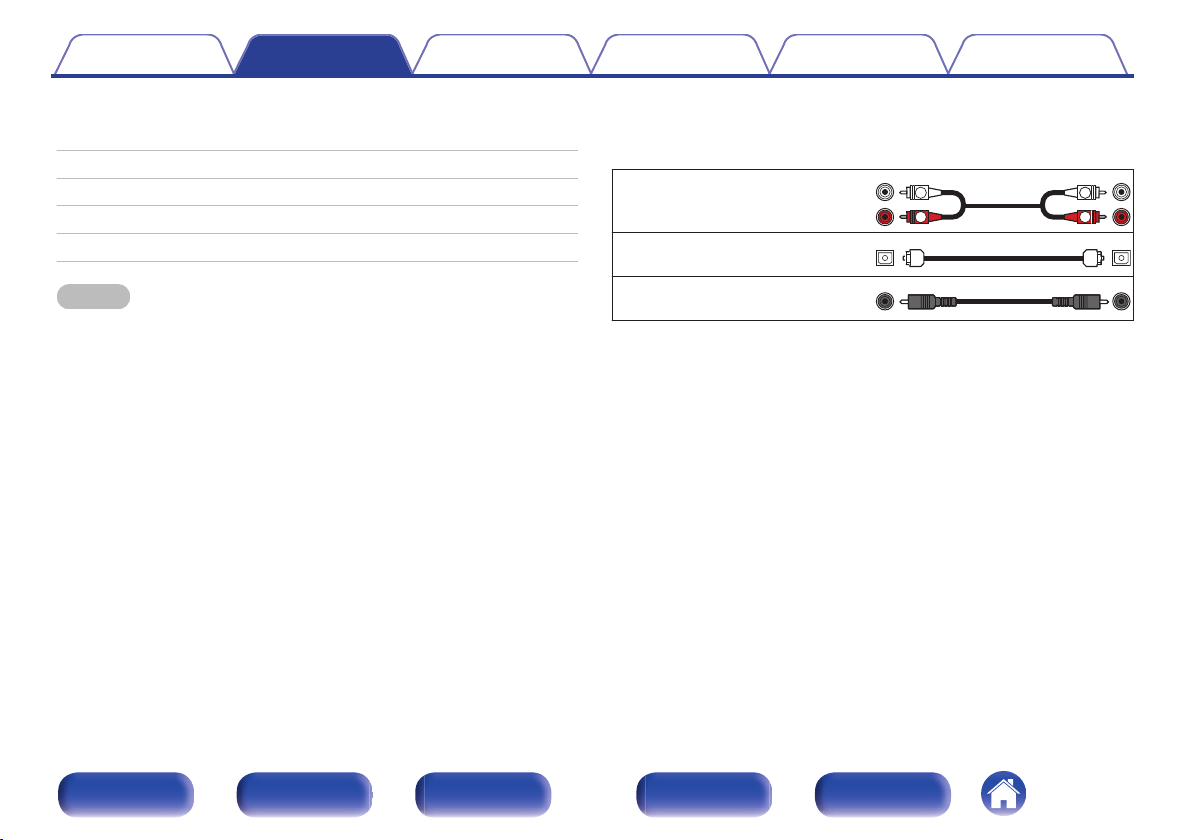
R
L
R
L
Contents Connections Playback Settings Tips Appendix
o
Contents
Connecting an amplifier
Connecting to a device with digital audio input connectors
Connecting a USB memory device to the USB port
Connecting the timer device
Connecting the power cord
NOTE
Do not plug in the power cord until all connections have been completed.
0
Do not bundle power cords together with connection cables. Doing so can result in
0
humming or noise.
o
18
19
20
Audio cable
(supplied)
21
Optical cable
22
(Sold separately)
Coaxial digital cable
(Sold separately)
Cables used for connections
Provide necessary cables according to the devices you want to
connect.
.
.
.
Front panel Display Rear panel Remote Index
17
Page 18
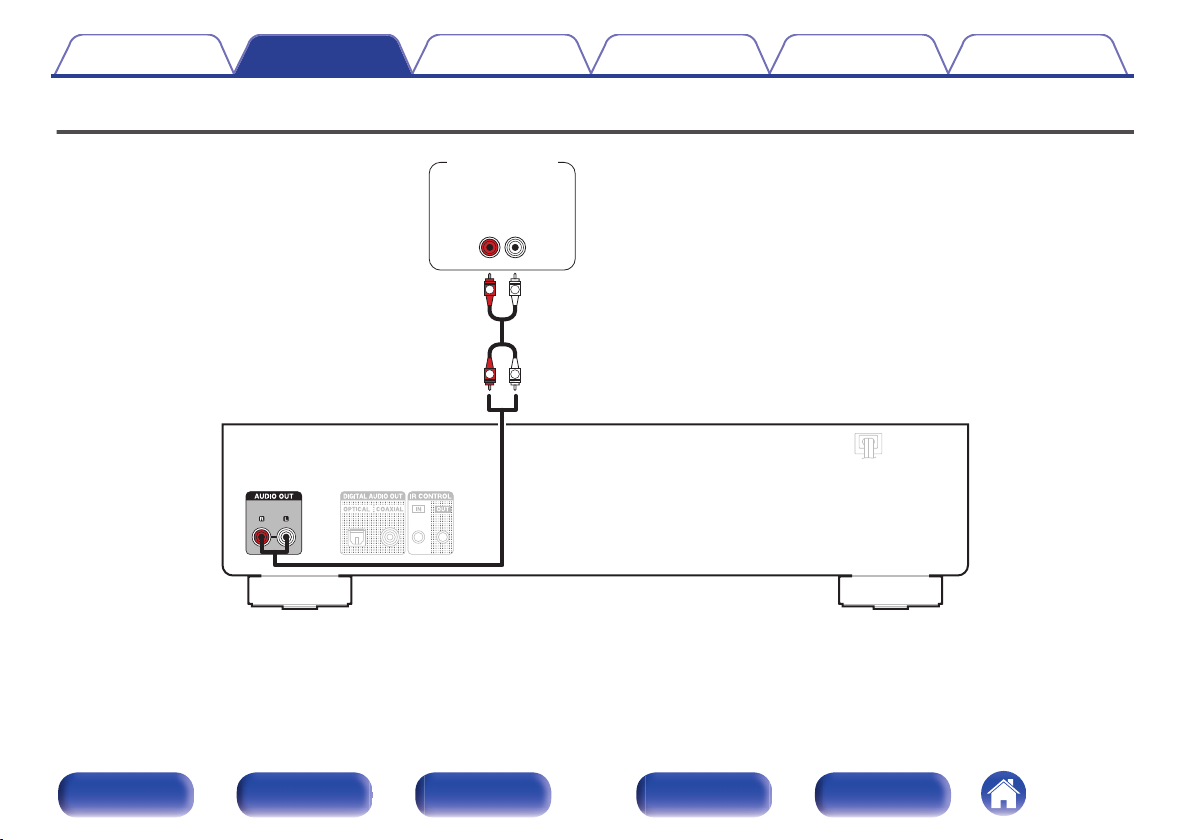
R
L
R
L
AUDIO
RL
IN
Amplifier
Contents
Connections Playback Settings Tips Appendix
Connecting an amplifier
.
Front panel Display Rear panel Remote Index
18
Page 19

COAXIAL
IN
OPTICAL
IN
AV receiver /
D/A converter
Contents Connections Playback Settings Tips Appendix
Connecting to a device with digital audio input connectors
You can enjoy digital audio playback by connecting an AV receiver or D/A converter that has a digital audio terminal to this unit.
.
NOTE
Digital audio output stops during playback of the DSD files.
0
Front panel Display Rear panel Remote Index
19
Page 20

USB memory
device
Contents Connections Playback Settings Tips Appendix
Connecting a USB memory device to the USB port
For operating instructions see “Playing a USB memory device”. (v p. 33)
.
Denon does not guarantee that all USB memory devices will operate or receive power. When using a portable USB hard disk drive (HDD) which came with an AC adapter,
0
use that device’s supplied AC adapter.
NOTE
USB memory devices will not work via a USB hub.
0
It is not possible to use this unit by connecting the unit’s USB port to a PC via a USB cable.
0
Do not use an extension cable when connecting a USB memory device. This may cause radio interference with other devices.
0
Front panel Display Rear panel Remote Index
20
Page 21

This unit
Amplifier
To household power outlet
(AC 230V, 50/60Hz)
Timer device
Contents
Connections Playback Settings Tips Appendix
Connecting the timer device
This unit can perform timer play when an amplifier and timer device are connected to this unit. (“Using the timer play function” (v p. 36))
.
Front panel Display Rear panel Remote Index
21
Page 22

Power cord
To household power outlet
(AC 230 V, 50/60 Hz)
Contents
Connections Playback Settings Tips Appendix
Connecting the power cord
After completing all the connections, insert the power plug into the power outlet.
Front panel Display Rear panel Remote Index
.
22
Page 23

Contents Connections Playback Settings Tips Appendix
o
Contents
Basic operation
Playing CDs
Playing DATA CDs
Playing a USB memory device
Using the timer play function
24
27
30
33
36
Front panel Display Rear panel Remote Index
23
Page 24

PURE DIRECT
DIMMER
POWER
X
SOURCE
Contents Connections Playback Settings Tips Appendix
Basic operation
.
Turning the power on
Press X on the main unit to turn the power on.
1
The power indicator lights green.
Press POWER X on the remote control unit to turn on power from standby mode.
0
Switching the power to standby
Press POWER X.
1
The unit switches to standby mode.
NOTE
Power continues to be supplied to some of the circuitry even when the power is in
0
the standby mode. When leaving home for long periods of time or when going on
vacation, either press X on the main unit to turn off the power, or unplug the power
cord from the power outlet.
Front panel Display Rear panel Remote Index
24
Page 25

Contents Connections Playback Settings Tips Appendix
Selecting the media mode
Press SOURCE to select the media mode to play back.
1
The selected media mode is shown in the display.
DISC / USB(Default: DISC)
You can also select the playback media mode by pressing SOURCE on the unit.
0
Switching the display’s brightness
The display brightness can be adjusted between four levels. Switching the
display off reduces a source of noise that affects sound quality, enabling
higher sound quality playback.
Press DIMMER.
1
The brightness of the display switches each time the button is
0
pressed.
The display brightness is set to most brightly by default.
0
Press and hold DIMMER for more than 2 seconds to return the display brightness
0
to the default setting.
Front panel Display Rear panel Remote Index
25
Page 26

Contents Connections Playback Settings Tips Appendix
Switching the Pure Direct mode
In Pure Direct mode, the display turns off and digital audio output stops.
This reduces the source of noise that can adversely affect sound quality,
enabling high quality playback.
Press PURE DIRECT.
1
The display turned off, and Pure Direct playback begins.
Switches the Pure Direct mode each time the button is pressed.
0
PURE DIRECT ON
MODE1:
PURE DIRECT ON
MODE2:
PURE DIRECT OFF
(Default):
NOTE
The display brightness cannot be changed in Pure Direct mode.
0
The display is only turned off during playback.
0
Front panel Display Rear panel Remote Index
Turns off the display and outputs digital
audio.
Turns off the display and stops output of
digital audio.
Disables Pure Direct mode.
26
Page 27

0 – 9, +10
RANDOM
REPEAT
PROGRAM
CLEAR
INFO
1/3
2
8 9
6 7
SOURCE
Contents
Playing CDs
Connections Playback Settings Tips Appendix
Playing CDs
Insert a disc. (v p. 50)
1
2
3
Press 5 on the unit to open/close the disc tray.
0
Press SOURCE to change the playback media mode to
“DISC”. (v p. 25)
Press 1/3.
The 1 indicator lights on the display. Playback starts.
NOTE
Do not place any foreign objects in the disc tray. Doing so could damage the unit.
.
Front panel Display Rear panel Remote Index
0
Do not push the disc tray in by hand when the power is turned off. Doing so could
0
damage the unit.
27
Page 28

Contents Connections Playback Settings Tips Appendix
o
Operation buttons
1/3
2
8 9
6 7
0 - 9, +10 Select the track
RANDOM
REPEAT
INFO
Playback / Pause
Stop
Skip to previous track / Skip to next track
Fast-reverse / Fast-forward
Random playback
The random playback function only
0
works in stop mode.
Repeat playback
Switching between All-track repeat and
0
Single-track repeat.
Time display switching
Switching between elapsed time of the
0
current track, remaining time of the
current track and remaining time of all
tracks.
The time displayed on this unit may differ
0
from this actual time, as it is calculated
by truncating to the nearest 1 second.
Function
Discs that can be played back
See “About Playing Back Discs”. (v p. 45)
0
o
Playing a specific track (Direct searching)
Use 0 – 9, +10 to select the tracks.
1
GExampleH
Track 4 :
Press number 4 to select track 4.
Track 12 :
Press numbers +10 and 2 consecutively.
Front panel Display Rear panel Remote Index
28
Page 29

Contents Connections Playback Settings Tips Appendix
o
Playing tracks in a specific order
(Program playback)
Up to 25 tracks can be programmed.
In the stop mode, press PROGRAM.
1
“PGM” appears on the display.
Use 0 – 9 and +10 to select the tracks.
2
GExampleH
To program tracks 3 and 12 to be played in that order, press 3, +10
and 2 one after the other.
Press 1/3.
3
Playback starts in the programmed order.
When REPEAT is pressed during program playback, the tracks are played
0
repeatedly in the programmed order.
Checking the order of the programmed tracks
In the stop mode, press 9.
The track numbers are displayed in the programmed order each time
the button is pressed.
o
To clear the last track programmed
In the stop mode, press CLEAR.
The last track programmed is cleared each time the button is pressed.
o
Clearing the all programmed track
In the stop mode, press PROGRAM.
Front panel Display Rear panel Remote Index
29
Page 30

RANDOM
REPEAT
uio
ENTER
INFO
1/3
2
8 9
6 7
MODE
BACK
SOURCE
Contents
Playing DATA CDs
.
Connections Playback Settings Tips Appendix
This section explains how to playback music files that are recorded onto
0
a CD-R or CD-RW.
There are many music distribution sites on the Internet allowing you to
0
download music files in MP3 or WMA (Windows Media® Audio) format.
The music (files) downloaded from such sites can be stored on CD-R/RW discs and played on this unit.
The audio format types and specifications supported by this unit for
0
playback are as follows.
See “Playable files” for details. (v p. 45)
MP3
0
WMA
0
NOTE
Copyright-protected files cannot be played.
0
Note that depending on the software used for burning and other conditions, some
files may not play or display correctly.
“Windows Media” and “Windows” are the trademarks or
registered trademarks of Microsoft Corporation in the United
States and other countries.
Front panel Display Rear panel Remote Index
30
Page 31

Contents Connections Playback Settings Tips Appendix
Playing files
Load a CD-R/-RW disc containing music files into the
1
disc tray. (v p. 50)
Press 5 on the unit to open/close the disc tray.
0
Press SOURCE to change the playback media mode to
2
“DISC”. (v p. 25)
Use ui to select the folder to be played, then press
3
ENTER.
Use ui to select the file to be played, then press
4
ENTER.
Playback starts.
Operation buttons
1/3
2
8 9
6 7
BACK Moving up a level in the folder tree
u i
ENTER Enter the selected item / Playback
MODE Select the playback range
RANDOM
REPEAT
INFO
To start playing another file during playback of a CD-R/CD-RW, first press o to
0
display the file tree. Next, use ui to select the file to be played and press ENTER.
Playback / Pause
Stop
Skip to previous track / Skip to next track
Fast-reverse / Fast-forward
Select the item
Random playback
The random playback function only
0
works in stop mode.
Repeat playback
Switching between All-track repeat and
0
Single-track repeat.
Switches the display between Title name /
Artist name, Title name / Album name and
File name.
Function
Front panel Display Rear panel Remote Index
31
Page 32

Contents Connections Playback Settings Tips Appendix
o
Switching the display
During playback, press INFO.
Switches the display between Title name / Artist name, Title name /
0
Album name and File name.
If a file does not support text information or no track information is
0
recorded, the file name is displayed.
The player can display the following characters:
0
ABCDEFGHIJKLMNOPQRSTUVWXYZ
abcdefghijklmnopqrstuvwxyz
0123456789
! ” # $ % & : ; < > ? @ \ [ ] _ ` l { } ~ ^ ’( ) * + , - . / = space
The folder and file numbers are set automatically when the disc is
0
loaded.
o
Switching the playback range
In the stop mode, press MODE.
The playback range of a track can be set.
0
Folder mode:
All mode: All the files in the disc are played.
All the files in the selected folder are
played.
Front panel Display Rear panel Remote Index
32
Page 33

RANDOM
REPEAT
INFO
1/3
2
8 9
6 7
uio
ENTER
BACK
MODE
Contents
Connections Playback Settings Tips Appendix
Playing a USB memory device
.
Playing back music files stored on a USB memory device.
0
Only USB memory devices conforming to mass storage class and MTP
0
(Media Transfer Protocol) standards can be played on this unit.
This unit is compatible with USB memory devices in “FAT16” or
0
“FAT32” format.
The audio format types and specifications supported by this unit for
0
playback are as follows.
For details, see “Playing back a USB memory devices” (v
WMA
0
MP3
0
WAV
0
MPEG-4 AAC
0
FLAC
0
Apple Lossless
0
AIFF
0
DSD
0
p. 47).
Front panel Display Rear panel Remote Index
33
Page 34

Contents Connections Playback Settings Tips Appendix
Playing files stored on USB memory
devices
Insert the USB memory device into the USB port.
1
When you insert a USB memory device into the USB port, the media
mode automatically switches to “USB”.
Use ui to select the folder to be played, then press
2
ENTER.
Use ui to select the file to be played, then press
3
ENTER.
Playback starts.
Operation buttons
1/3
2
8 9
6 7
BACK Moving up a level in the folder tree
u i
ENTER Enter the selected item / Playback
MODE Select the playback range
RANDOM
REPEAT
INFO
To start playing another file during playback of a USB memory device, first press o
0
to display the file tree. Next, use ui to select the file to be played and press
ENTER.
Playback / Pause
Stop
Skip to previous track / Skip to next track
Fast-reverse / Fast-forward
Select the item
Random playback
The random playback function only
0
works in stop mode.
Repeat playback
Switching between All-track repeat and
0
Single-track repeat.
Switches the display between Title name /
Artist name, Title name / Album name and
File name.
Function
Front panel Display Rear panel Remote Index
34
Page 35

Contents Connections Playback Settings Tips Appendix
NOTE
Note that Denon will accept no responsibility whatsoever for any problems arising
0
with the data on a USB memory device when using this unit in conjunction with the
USB memory device.
All of the files can be read from a USB memory device by connecting the device to
0
this unit. It may take time to read all of the files if there are a large number of files or
folders on the USB memory device.
o
Switching the playback range
In the stop mode, press MODE.
The playback range of a track can be set.
0
Folder mode:
All mode:
Front panel Display Rear panel Remote Index
All the files in the selected folder are
played.
All the files in the USB memory are
played.
35
Page 36

Contents Connections Playback Settings Tips Appendix
Using the timer play function
Turn on the power of the connected components.
1
(v p. 21)
Switch the amplifier’s function to input from the
2
connected unit.
Insert a disc in the unit or insert a USB memory device
3
into the USB port.
Switch the media mode of this unit to the media to be
4
played using the timer.
Set the audio timer for the desired times.
5
Refer also to the owner’s manual of the audio timer.
0
Turn the timer “On”.
6
The power of the components connected to the timer turns off.
0
When the set time is reached, the power of the different
0
components automatically turns on and playback starts from the
first track.
NOTE
The timer play does not support the random playback or program playback.
0
Front panel Display Rear panel Remote Index
36
Page 37

POWER
X
Contents Connections Playback Settings Tips Appendix
Setting the Auto Standby mode
When Auto Standby mode is set to On, if the unit remains in the stopped
state and no operations are performed for approximately 30 minutes, the
unit automatically switches to standby mode.
Auto Standby mode is set to on by default.
.
Turning Auto Standby mode off
Press and hold POWER X for more than 5 seconds to
1
turn the Auto Standby mode off.
“AUTO STANDBY OFF” appears on the display.
Turning Auto Standby mode on
Press and hold POWER X for more than 5 seconds to
1
turn the Auto Standby mode on.
“AUTO STANDBY ON” appears on the display.
Front panel Display Rear panel Remote Index
37
Page 38

Contents Connections Playback Settings Tips Appendix
Contents
o
Tips
I want to enjoy analog output audio at higher quality 39
I want to playback just the specified folder 39
I want to randomly play back all tracks on a CD-R/CD-RW or USB
memory device 39
Troubleshooting
Power does not turn on / Power is turned off 41
Operations cannot be performed through the remote control unit 42
Display on this unit shows nothing 42
No sound comes out 43
Sound is interrupted or noise occurs 43
Cannot playback Discs 44
Front panel Display Rear panel Remote Index
38
Page 39

Contents Connections Playback Settings Tips Appendix
Tips
I want to enjoy analog output audio at higher quality
Switch pure direct mode to “PURE DIRECT ON MODE2”. (v p. 26)
0
I want to playback just the specified folder
Press the MODE button to set the playback mode to folder playback mode. (v p. 32), (v p. 35)
0
I want to randomly play back all tracks on a CD-R/CD-RW or USB memory device
Random playback can be set by pressing the MODE button and setting all tracks playback mode as the playback mode before playback. (v p. 32),
0
(v p. 35)
Front panel Display Rear panel Remote Index
39
Page 40

Contents Connections Playback Settings Tips Appendix
Troubleshooting
If a problem should arise, first check the following:
1. Are the connections correct?
2. Is the set being operated as described in the owner’s manual?
3. Are the other devices operating properly?
If this unit does not operate properly, check the corresponding symptoms in this section.
If the symptoms do not match any of those described here, consult your dealer as it could be due to a fault in this unit. In this case, disconnect the power
immediately and contact the store where you purchased this unit.
Front panel Display Rear panel Remote Index
40
Page 41

Contents Connections Playback Settings Tips Appendix
Power does not turn on / Power is turned off
Power is not turned on.
Check whether the power plug is correctly inserted into the power outlet. (v
0
This unit is in standby mode. Press the POWER X button on the remote control. (v p. 24)
0
Power automatically turns off.
The auto standby mode setting is on. The auto standby mode automatically switches the unit to standby if there are no operations for more than 30
0
minutes. To disable the Auto Standby mode, press and hold the POWER X button on the remote control for more than 5 seconds when the Auto
Standby mode is enabled. (v p. 37)
p. 22)
Front panel Display Rear panel Remote Index
41
Page 42

Contents
Connections Playback Settings Tips Appendix
Operations cannot be performed through the remote control unit
Operations cannot be performed through the remote control unit.
Batteries are worn out. Replace with new batteries. (v
0
Operate the remote control unit within a distance of about 7 m from this unit and at an angle of within 30°. (v p. 5)
0
Remove any obstacle between this unit and the remote control unit.
0
Insert the batteries in the proper direction, checking the q and w marks. (v p. 5)
0
The unit’s remote control sensor is exposed to strong light (direct sunlight, inverter type fluorescent bulb light, etc.). Move the set to a place in which the
0
remote control sensor will not be exposed to strong light.
When using a 3D video device, the remote control unit of this unit may not function due to effects of infrared communications between units (such as TV
0
and glasses for 3D viewing). In this case, adjust the direction of units with the 3D communications function and their distance to ensure they do not
affect operations from the remote control unit of this unit.
p. 5)
Display on this unit shows nothing
Display is off.
Press the DIMMER button, and change the setting to anything other than off. (v
0
When Pure Direct mode is set to “PURE DIRECT ON MODE1” or “PURE DIRECT ON MODE2”, the display turns off. Press the PURE DIRECT button
0
on the remote control to set “PURE DIRECT OFF”. (v p. 26)
p. 25)
Front panel Display Rear panel Remote Index
42
Page 43

Contents
Connections Playback Settings Tips Appendix
No sound comes out
No sound is produced. Or sound is distorted.
Check the connections for all devices. (v
0
Insert connection cables all the way in.
0
Check that input connectors and output connectors are not reversely connected.
0
Check cables for damage.
0
Check the amplifier’s functions and controls and adjust as necessary.
0
Digital audio output stops during playback of the DSD files.
0
Set the Pure Direct mode to “PURE DIRECT ON MODE2” to stop digital audio output. To output digital audio, turn off Pure Direct or set the Pure Direct
0
mode to “PURE DIRECT ON MODE1”. (v
p. 17)
p. 26)
Sound is interrupted or noise occurs
During playback from the CD-R/CD-RW, sound is occasionally interrupted.
This may be caused by poor recording conditions, or the disc itself may be of poor quality. Use a correctly recorded disc.
0
Sound is occasionally interrupted during playback from the USB memory device.
When the transfer speed of the USB memory device is slow, sound may occasionally be interrupted.
0
Front panel Display Rear panel Remote Index
43
Page 44

Contents
Connections Playback Settings Tips Appendix
Cannot playback Discs
Cannot playback when the play button is pressed, or cannot correctly play back a specific part of the disc.
The disc is dirty or scratched. Either clean the disc, or insert a different disc. (v
0
Cannot playback CD-R/CD-RW.
Discs cannot be played back unless they have been finalized. Use a finalized disc. (v p. 45)
0
This may be caused by poor recording conditions, or the disc itself may be of poor quality. Use a correctly recorded disc.
0
Files are created in a format that is not supported by this unit. Check the formats supported by this unit. (v
0
“NO DISC” is displayed.
“NO DISC” is displayed if the disc is loaded upside-down or if no disc is loaded. (v p. 50)
0
“UNSUPPORTED” is displayed.
“UNSUPPORTED” is displayed if a disc that cannot be played is loaded. (v p. 50)
0
p. 51)
p. 45)
Front panel Display Rear panel Remote Index
44
Page 45

Contents
Connections Playback Settings Tips Appendix
Playing back Discs
Playable media
CD
CD-R
CD-RW
NOTE
Some discs and some recording formats cannot be played.
0
Non-finalized discs cannot be played.
0
Files
.
.
.
o
Specifications of supported files
MP3 32/44.1/48 kHz 48 – 320 kbps .mp3
WMA 32/44.1/48 kHz 48 – 320 kbps .wma
o
Maximum number of playable files and folders
Maximum number of folders : 256
Total number of folders and files : 512
Sampling
frequency
Bit rate Extension
Front panel Display Rear panel Remote Index
45
Page 46

Contents Connections Playback Settings Tips Appendix
NOTE
Be sure to give files the extension. Files with any other extensions or files with no
0
extensions cannot be played.
Recordings you have made should only be used for your personal enjoyment, and
0
as per copyright laws may not be used in other ways without permission of the
copyright holder.
Only music files that are not copyright-protected can be played on this unit.
0
Content downloaded from pay sites on the Internet are copyright protected.
0
Also, files encoded in WMA format when ripped from a CD, etc. on a computer
may be copyright protected, depending on the computer’s settings.
The maximum number of files and folders that can be played differs depending on
0
conditions such as the length of the file name or folder name or the number of
levels in the folder hierarchy.
Front panel Display Rear panel Remote Index
46
Page 47

Contents
Connections Playback Settings Tips Appendix
Playing back a USB memory devices
This unit is compatible with MP3 ID3-Tag (Ver. 2) standard.
0
This unit is compatible with WMA META tags.
0
If the image size (pixels) of an album artwork exceeds 500 × 500 (WMA/MP3/Apple Lossless/DSD) or 349 × 349 (MPEG-4 AAC), then music may not
0
be played back properly.
o
Specifications of supported files
Sampling frequency Bit rate Extension
WMAz1
MP3 32/44.1/48 kHz 48 – 320 kbps .mp3
WAV
MPEG-4 AACz1
FLAC
Apple Losslessz2
AIFF
DSD 2.8/5.6 MHz – .dsf/.dff
Only files that are not protected by copyright can be played on this unit.
z1
Content downloaded from pay sites on the Internet are copyright protected. Also, files encoded in WMA format when ripped from a CD, etc. on a computer may be
copyright protected, depending on the computer’s settings.
The Apple Lossless Audio Codec (ALAC) is distributed under the Apache License, Version 2.0 (
z2
32/44.1/48 kHz 48 – 320 kbps .wma
32/44.1/48/88.2/
96/176.4/192 kHz
32/44.1/48 kHz 48 – 320 kbps .aac/.m4a/.mp4
32/44.1/48/88.2/
96/176.4/192 kHz
32/44.1/48/88.2/96 kHz – .m4a
32/44.1/48/88.2/
96/176.4/192 kHz
– .wav
– .flac
– .aif/.aiff
http://www.apache.org/licenses/LICENSE-2.0).
Front panel Display Rear panel Remote Index
47
Page 48

Contents Connections Playback Settings Tips Appendix
o
Maximum number of playable files and folder
The limits on the number of folders and files that can be displayed by
this unit are as follows.
Media
Item
Number of folder directory levels z1
Number of folders 255
Number of filesz2
The limited number includes the root folder.
z1
The allowable number of files may differ according to the USB memory device
z2
capacity and the file size.
NOTE
Digital audio output stops during playback of the DSD files.
0
USB memory device
8 levels
65025
Front panel Display Rear panel Remote Index
48
Page 49

CD-R/CD-RW and USB memory device
Folder 1 Folder 2
1st level
2nd level
3rd level
File 1 File 2 File 3 Folder 3
File 4 File 5 File 6 File 7
Contents Connections Playback Settings Tips Appendix
Playback order of files
When there are multiple folders containing music files, the playback order
of folders is automatically set when this unit reads the media. The files in
each folder are played in alphabetical order.
CD-R/CD-RW and USB memory device
For playback of files on CD-R, CD-RW or USB memory device, files in all
folders on the first layer are played first, next on the second layer, then
next on the third layer, and so on in this order.
The playback order displayed on a PC may differ from the actual playback order.
0
The playback order with a CD-R/CD-RW may differ, depending on the writing
0
software.
NOTE
The playback order may differ from the order in which the folders or files were
0
recorded if you delete or add a folder or file on USB. This occurs because of data
recording specifications and is not a malfunction.
About folders and files
Music files recorded on CD-R/-RW and USB memory device are divided
into large segments (folders) and small segments (files).
Files are stored in folders, and folders can be placed for storage in a
hierarchy. The unit can recognize up to 8 levels of folders.
.
When writing music files on a CD-R/-RW disc, set the writing software’s format to
0
“ISO9660”. The files may not play properly if they are recorded in other formats.
For details, refer to the instructions of your writing software.
Front panel Display Rear panel Remote Index
49
Page 50

Outer tray guide Inner tray guide
12 cm disc
8 cm disc
Figure 2Figure 1
Contents
Connections Playback Settings Tips Appendix
Cautions on using media
Loading discs
Set the disc in the tray label side up.
0
Make sure the disc tray is fully open when inserting the disc.
0
Place the discs flatly, 12 cm discs in the outer tray guide (Figure 1), 8
0
cm discs in the inner tray guide (Figure 2).
.
Place 8 cm discs in the inner tray guide without using an adapter.
0
“UNSUPPORTED” is displayed if a disc that cannot be played is loaded.
0
“NO DISC” is displayed if the disc is loaded upside-down or if no disc is loaded.
0
NOTE
Only load one disc at a time. Loading two or more discs can damage the unit or
0
scratch the discs.
Do not use cracked or warped discs or discs that have been repaired with
0
adhesive, etc.
Do not use discs on which the sticky part of cellophane tape or labels is exposed
0
or on which there are traces of where labels have been removed. Such discs can
get caught inside the player and damage it.
Do not use discs in special shapes, as they may damage the unit.
0
.
Do not push the disc tray in by hand when the power is off. Doing so could
0
damage the unit.
If the unit is left in a room full of smoke from cigarettes, etc., for long periods of
0
time, the surface of the optical pickup may get dirty, preventing it from receiving
signals properly.
Front panel Display Rear panel Remote Index
50
Page 51

Gently wipe the disc from the
inside towards the outside.
Do not wipe with a circular
motion.
Contents Connections Playback Settings Tips Appendix
How to handle media
Do not get fingerprints, oil or dirt on discs.
0
Take special care not to scratch discs when removing them from their
0
cases.
Do not bend or heat discs.
0
Do not enlarge the hole in the center.
0
Do not write on the labeled (printed) surface with ball-point pens,
0
pencils, etc., or stick new labels on discs.
Condensation may form on discs if they are moved suddenly from a
0
cold place (outdoors for example) to a warm place, but do not try to dry
discs with a hairdryer, etc.
Do not eject a USB memory device or turn off the unit while a USB
0
memory device is being played. This may result in malfunction or loss of
the USB memory device’s data.
Do not attempt to open or modify a USB memory device.
0
USB memory device and files can be damaged by static electricity. Do
0
not touch the metal contacts of a USB memory device with your fingers.
Do not use warped USB memory device.
0
After use, be sure to remove any disc or USB memory device, and store
0
it in its proper case, to avoid dust, scratches and deformation.
Do not store discs in the following places:
0
1. Places exposed to direct sunlight for long periods of time
2. Dusty or humid places
3. Places exposed to heat from heaters, etc.
Cleaning discs
If there are fingerprints or dirt on a disc, wipe them off before using the
0
disc.
Use a commercially available disc cleaning set or a soft cloth to clean
0
discs.
.
NOTE
Do not use record spray, antistatic agents, benzene, thinner or other solvents.
0
Front panel Display Rear panel Remote Index
51
Page 52

Contents
Connections Playback Settings Tips Appendix
Explanation of terms
Advanced AL32 Processing Plus
Equipped with Advanced AL32 Processing Plus, Denon’s own analog
waveform reproduction technology.
The reproducibility of weak signals is enhanced by expanding 16 bit digital
data to 32 bit.
AIFF (Audio Interchange File Format)
This is an uncompressed and lossless format for digital audio. Use AIFF
files to burn high-quality audio CDs from imported songs. AIFF files use
approximately 10 MB of disk space per minute.
ALAC (Apple Lossless Audio Codec)
This is a codec for lossless audio compression method developed by
Apple Inc. This codec can be played back on iTunes, iPod or iPhone. Data
compressed to approximately 60 – 70 % can be decompressed to exactly
the same original data.
DSD (Direct-Stream Digital)
One of the audio data recording methods, it is the signal aspect used to
store audio signals on a super audio CD, and is Δ-Σ modulated digital
audio.
FLAC
FLAC stands for Free lossless Audio Codec, and is a lossless free audio
file format. Lossless means that the audio is compressed without any loss
in quality.
The FLAC license is as shown below.
Copyright (C) 2000, 2001, 2002, 2003, 2004, 2005, 2006, 2007, 2008,
2009 Josh Coalson
Redistribution and use in source and binary forms, with or without
modification, are permitted provided that the following conditions are met:
Redistributions of source code must retain the above copyright notice,
0
this list of conditions and the following disclaimer.
Redistributions in binary form must reproduce the above copyright
0
notice, this list of conditions and the following disclaimer in the
documentation and/or other materials provided with the distribution.
Neither the name of the Xiph.org Foundation nor the names of its
0
contributors may be used to endorse or promote products derived from
this software without specific prior written permission.
Front panel Display Rear panel Remote Index
52
Page 53

Contents
Connections Playback Settings Tips Appendix
THIS SOFTWARE IS PROVIDED BY THE COPYRIGHT HOLDERS AND
CONTRIBUTORS "AS IS" AND ANY EXPRESS OR IMPLIED
WARRANTIES, INCLUDING, BUT NOT LIMITED TO, THE IMPLIED
WARRANTIES OF MERCHANTABILITY AND FITNESS FOR A
PARTICULAR PURPOSE ARE DISCLAIMED. IN NO EVENT SHALL THE
FOUNDATION OR CONTRIBUTORS BE LIABLE FOR ANY DIRECT,
INDIRECT, INCIDENTAL, SPECIAL, EXEMPLARY, OR
CONSEQUENTIAL DAMAGES (INCLUDING, BUT NOT LIMITED TO,
PROCUREMENT OF SUBSTITUTE GOODS OR SERVICES; LOSS OF
USE, DATA, OR PROFITS; OR BUSINESS INTERRUPTION) HOWEVER
CAUSED AND ON ANY THEORY OF LIABILITY, WHETHER IN
CONTRACT, STRICT LIABILITY, OR TORT (INCLUDING NEGLIGENCE
OR OTHERWISE) ARISING IN ANY WAY OUT OF THE USE OF THIS
SOFTWARE, EVEN IF ADVISED OF THE POSSIBILITY OF SUCH
DAMAGE.
MP3 (MPEG Audio Layer-3)
This is an internationally standardized audio data compression scheme,
using the “MPEG-1” video compression standard. It compresses the data
volume to about one eleventh its original size while maintaining sound
quality equivalent to a music CD.
WMA (Windows Media Audio)
This is audio compression technology developed by Microsoft
Corporation.
WMA data can be encoded using Windows Media® Player.
To encode WMA files, only use applications authorized by Microsoft
Corporation. If you use an unauthorized application, the file may not work
properly.
Sampling frequency
Sampling involves taking a reading of a sound wave (analog signal) at
regular intervals and expressing the height of the wave at each reading in
digitized format (producing a digital signal).
The number of readings taken in one second is called the “sampling
frequency”. The larger the value, the closer the reproduced sound is to the
original.
Dynamic range
The difference between the maximum undistorted sound level and the
minimum discernible level above the noise emitted by the device.
Front panel Display Rear panel Remote Index
53
Page 54

Contents Connections Playback Settings Tips Appendix
Bit rate
This is the amount of audio data recorded on a disc that is read in one
second.
Finalizing
This process enables DVD/CD recorded with a recorder to be played by
other players.
Linear PCM
This is an uncompressed PCM (Pulse Code Modulation) signal. Unlike
lossy compression audio sources such as MP3, no audio quality or
dynamic range deteriorates.
Trademark information
.
Adobe, the Adobe logo and Reader are either registered trademarks or
trademarks of Adobe Systems Incorporated in the United States and/or
other countries.
Front panel Display Rear panel Remote Index
54
Page 55

Contents Connections Playback Settings Tips Appendix
Specifications
Audio section
o
Analog output [DSD] [PCM]
0
Channels: 2-channel 2-channel
Playable frequency range: 2 Hz – 100 kHz 2 Hz – 96 kHz (sampling frequency: 192 kHz)
2 Hz – 20 kHz (sampling frequency: 44.1 kHz)
Playable frequency response: 2 Hz – 50 kHz (-3 dB) 2 Hz – 50 kHz (-3 dB)
S/N: 115 dB (Audible range) 115 dB
Dynamic range: 108 dB (Audible range) 108 dB (24 bits)
Harmonic distortion: 0.0015 % (Audible range) 0.0020 % (24 bits)
Output level: 2.2 V RMS 2.2 V RMS
(sampling frequency: 192 kHz)
2 Hz – 20 kHz (sampling frequency: 44.1 kHz)
101 dB (16 bit)
0.0025 % (16 bits)
Front panel Display Rear panel Remote Index
55
Page 56

Contents
Optical readout system
0
Laser: AlGaAs
Wave length: 780 nm
Signal type: 16-bit linear PCM
Sampling frequency: 44.1 kHz
Digital output
0
Coaxial: 0.5 Vp-p / 75 Ω/ohms
Optical : -15 – -21 dBm
Digital input
0
USB: USB Type A (USB 2.0 High speed)
General
o
Power supply: AC 230 V, 50/60 Hz
Power consumption: 28 W
Power consumption in standby mode: 0.2 W
For the purpose of improvement, the specifications and design are subject to change without notice.
Connections Playback Settings Tips Appendix
Front panel Display Rear panel Remote Index
56
Page 57

60
4545
344
434
136
88
107
130
265
166 4950
6
275
19 4
Contents Connections Playback Settings Tips Appendix
Dimensions (Unit : mm)
o
Weight : 4.5 kg
o
Front panel Display Rear panel Remote Index
.
57
Page 58

Contents Connections Playback Settings Tips Appendix
Index
v A
Amplifier ......................................................... 18
Auto Standby ................................................. 37
AV receiver ..................................................... 19
v C
CD .................................................................. 27
v D
D/A converter ................................................. 19
DATA CD ....................................................... 30
Display ............................................................. 9
Display’s brightness ....................................... 25
v F
Front panel ....................................................... 7
v P
Program playback .......................................... 29
v R
Rear panel ...................................................... 10
Remote control unit ........................................ 11
v T
Timer device ............................................. 21, 36
Tips ................................................................ 39
Troubleshooting ............................................. 40
v U
USB memory device ................................ 20, 33
Front panel Display Rear panel Remote Index
58
Page 59

.
3520 10629 00AD
Copyright © 2018 D&M Holdings Inc. All Rights Reserved.
59
