Page 1
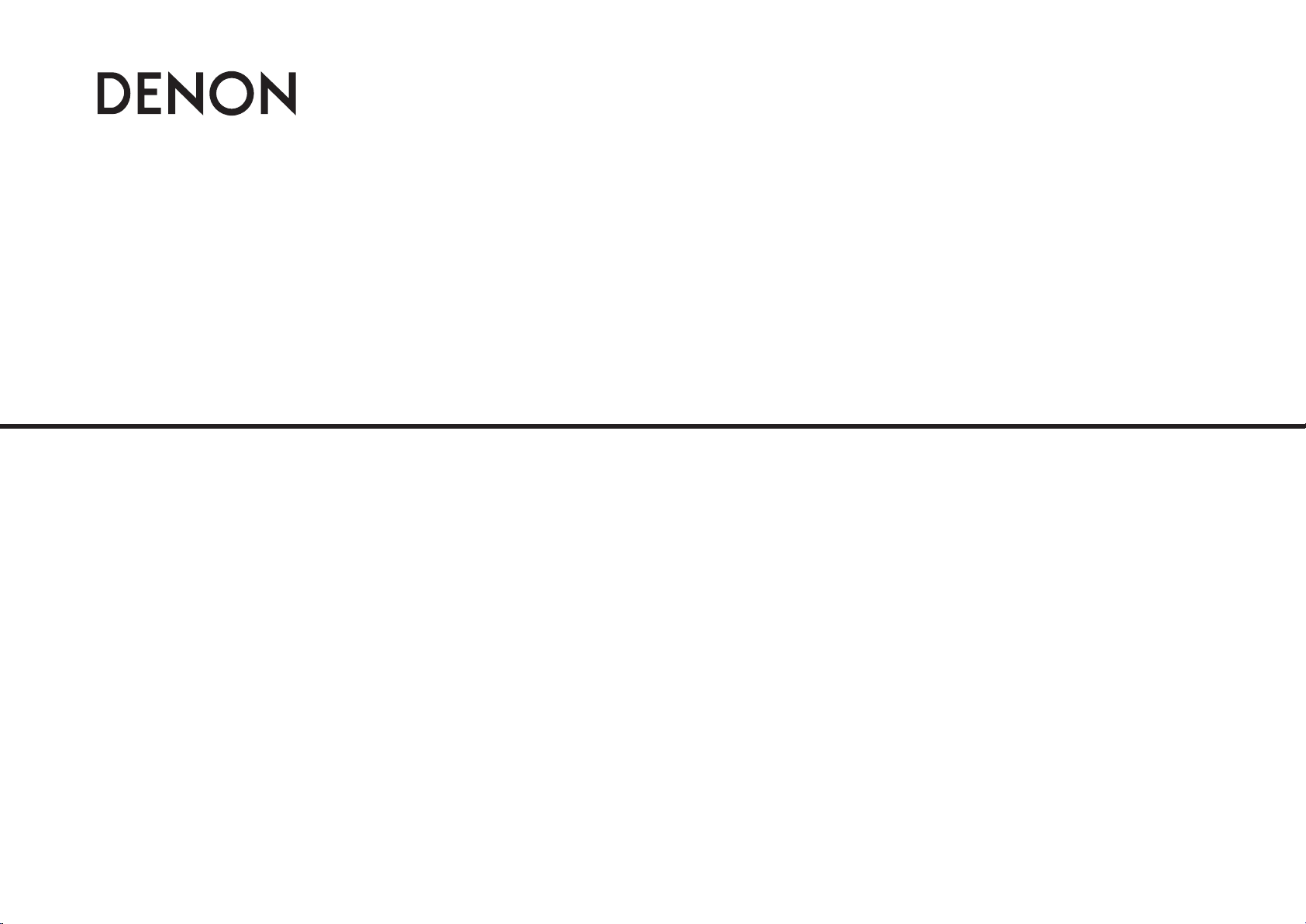
AV SURROUND RECEIVER
AVR-988
Owner’s Manual
Page 2
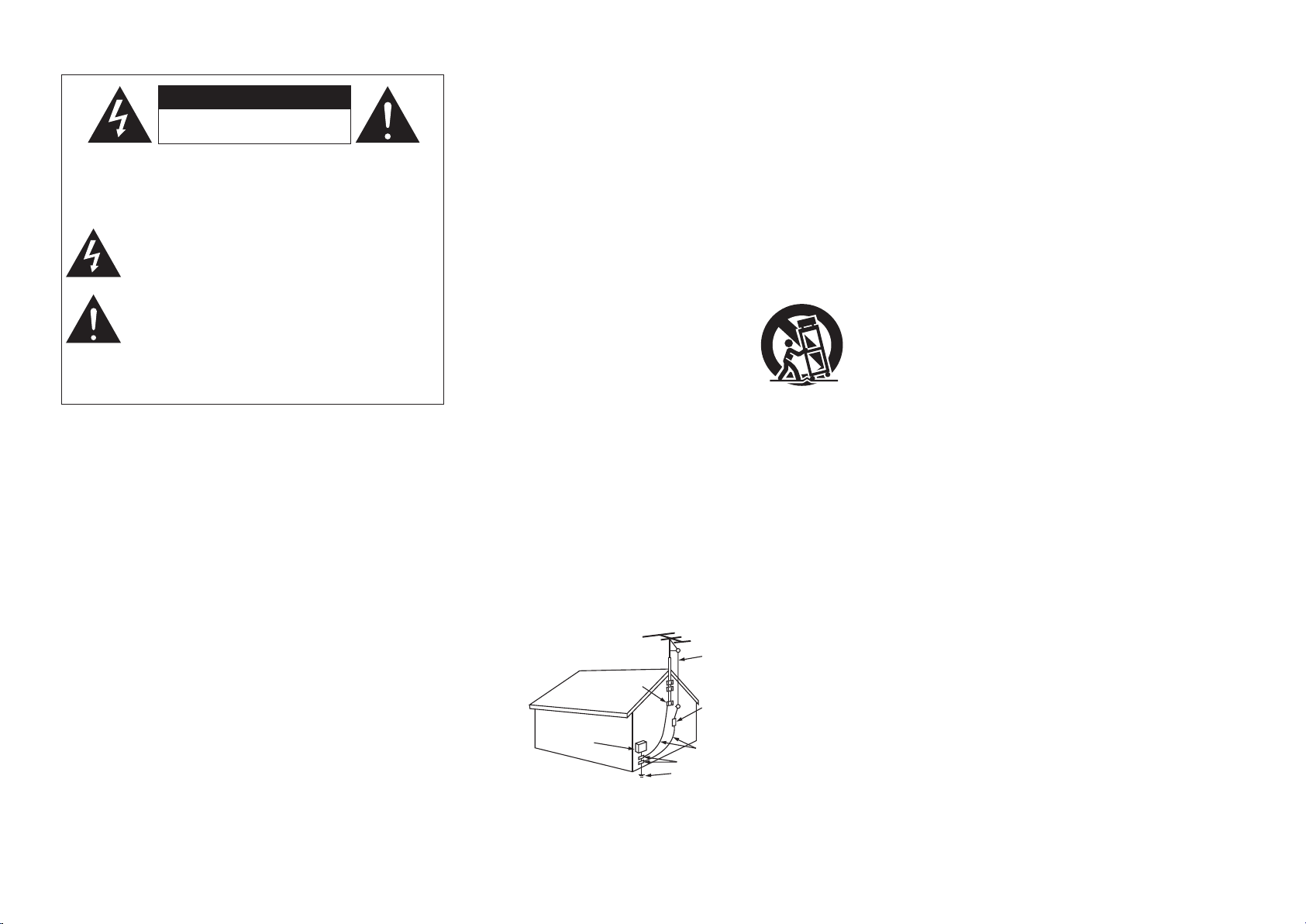
SAFETY PRECAUTIONS
CAUTION
RISK OF ELECTRIC SHOCK
DO NOT OPEN
FIGURE A
EXAMPL E OF ANTENN A GROUNDING
AS PER NATIONAL
ELECTR ICAL CODE
"/5&//"
-&"%*/
8*3&
(306/%
$-".1
&-&$53* $
4&37*$&
&26*1.& /5
"/5&//"
%*4$)"3 (&6/*5
/&$4&$5 *0/
(306/%* /($0/%6$ 5034
/&$4&$5 *0/
(306/%$- ".14
108&34&3 7*$&(306 /%*/(
&-&$530 %&4:45&.
/&$"35 1"35)
/&$/"5*0 /"-&-&$5 3*$"-$0% &
n
CAUTION:
TO REDUCE THE RISK OF ELECTRIC SHOCK, DO NOT REMOVE
COVER (OR BACK). NO USER-SERVICEABLE PARTS INSIDE.
REFER SERVICING TO QUALIFIED SERVICE PERSONNEL.
WARNING:
TO REDUCE THE RISK OF FIRE OR ELECTRIC SHOCK, DO NOT
EXPOSE THIS APPLIANCE TO RAIN OR MOISTURE.
I
The lightning flash with arrowhead symbol, within an equilateral
triangle, is intended to alert the user to the presence of
uninsulated “dangerous voltage” within the product’s enclosure
that may be of sufficient magnitude to constitute a risk of electric
shock to persons.
The exclamation point within an equilateral triangle is intended
to alert the user to the presence of important operating
and maintenance (servicing) instructions in the literature
accompanying the appliance.
SAFETY INSTRUCTIONS
1. Read Instructions – All the safety and operating instructions should be read
before the product is operated.
2. Retain Instructions – The safety and operating instructions should be
retained for future reference.
3. Heed Warnings – All warnings on the product and in the operating
instructions should be adhered to.
4. Follow Instructions – All operating and use instructions should be followed.
5. Cleaning – Unplug this product from the wall outlet before cleaning. Do not
use liquid cleaners or aerosol cleaners.
6. Attachments – Do not use attachments not recommended by the product
manufacturer as they may cause hazards.
7. Water and Moisture – Do not use this product near water – for example,
near a bath tub, wash bowl, kitchen sink, or laundry tub; in a wet basement;
or near a swimming pool; and the like.
8. Accessories – Do not place this product on an unstable cart, stand, tripod,
bracket, or table. The product may fall, causing serious injury to a child or
adult, and serious damage to the product. Use only with a cart, stand,
tripod, bracket, or table recommended by the manufacturer, or sold with the
product. Any mounting of the product should
follow the manufacturer’s instructions, and should
use a mounting accessory recommended by the
manufacturer.
9. A product and cart combination should be moved
with care. Quick stops, excessive force, and
uneven surfaces may cause the product and cart
combination to overturn.
10. Ventilation – Slots and openings in the cabinet are provided for ventilation
and to ensure reliable operation of the product and to protect it from
overheating, and these openings must not be blocked or covered. The
openings should never be blocked by placing the product on a bed, sofa,
rug, or other similar surface. This product should not be placed in a built-in
installation such as a bookcase or rack unless proper ventilation is provided
or the manufacturer’s instructions have been adhered to.
11. Power Sources – This product should be operated only from the type of
power source indicated on the marking label. If you are not sure of the type
of power supply to your home, consult your product dealer or local power
company. For products intended to operate from battery power, or other
sources, refer to the operating instructions.
12. Grounding or Polarization – This product may be equipped with a polarized
alternating-current line plug (a plug having one blade wider than the other).
This plug will fit into the power outlet only one way. This is a safety feature.
If you are unable to insert the plug fully into the outlet, try reversing the
plug. If the plug should still fail to fit, contact your electrician to replace your
obsolete outlet. Do not defeat the safety purpose of the polarized plug.
13. Power-Cord Protection – Power-supply cords should be routed so that they
are not likely to be walked on or pinched by items placed upon or against
them, paying particular attention to cords at plugs, convenience receptacles,
and the point where they exit from the product.
15. Outdoor Antenna Grounding – If an outside antenna or cable system is
connected to the product, be sure the antenna or cable system is grounded
so as to provide some protection against voltage surges and built-up static
charges. Article 810 of the National Electrical Code, ANSI/NFPA 70, provides
information with regard to proper grounding of the mast and supporting
structure, grounding of the lead-in wire to an antenna discharge unit, size
of grounding conductors, location of antenna-discharge unit, connection to
grounding electrodes, and requirements for the grounding electrode. See
Figure A.
16. Lightning – For added protection for this product during a lightning storm,
or when it is left unattended and unused for long periods of time, unplug it
from the wall outlet and disconnect the antenna or cable system. This will
prevent damage to the product due to lightning and power-line surges.
17. Power Lines – An outside antenna system should not be located in the
vicinity of overhead power lines or other electric light or power circuits, or
where it can fall into such power lines or circuits. When installing an outside
antenna system, extreme care should be taken to keep from touching such
power lines or circuits as contact with them might be fatal.
18. Overloading – Do not overload wall outlets, extension cords, or integral
convenience receptacles as this can result in a risk of fire or electric shock.
19. Object and Liquid Entry – Never push objects of any kind into this product
through openings as they may touch dangerous voltage points or short-out
parts that could result in a fire or electric shock. Never spill liquid of any kind
on the product.
20. Ser vicing – Do not attempt to service this product yourself as opening or
removing covers may expose you to dangerous voltage or other hazards.
Refer all servicing to qualified service personnel.
21. Damage Requiring Service – Unplug this product from the wall outlet
and refer servicing to qualified service personnel under the following
conditions:
a) When the power-supply cord or plug is damaged,
b) If liquid has been spilled, or objects have fallen into the product,
c) If the product has been exposed to rain or water,
d) If the product does not operate normally by following the operating
instructions. Adjust only those controls that are covered by the operating
instructions as an improper adjustment of other controls may result in
damage and will often require extensive work by a qualified technician to
restore the product to its normal operation,
e) If the product has been dropped or damaged in any way, and
f) When the product exhibits a distinct change in performance – this
indicates a need for service.
22. Replacement Parts – When replacement parts are required, be sure the
service technician has used replacement parts specified by the manufacturer
or have the same characteristics as the original part. Unauthorized
substitutions may result in fire, electric shock, or other hazards.
23. Safety Check – Upon completion of any service or repairs to this product,
ask the service technician to perform safety checks to determine that the
product is in proper operating condition.
24. Wall or Ceiling Mounting – The product should be mounted to a wall or
ceiling only as recommended by the manufacturer.
25. Heat – The product should be situated away from heat sources such as
radiators, heat registers, stoves, or other products (including amplifiers) that
produce heat.
Page 3
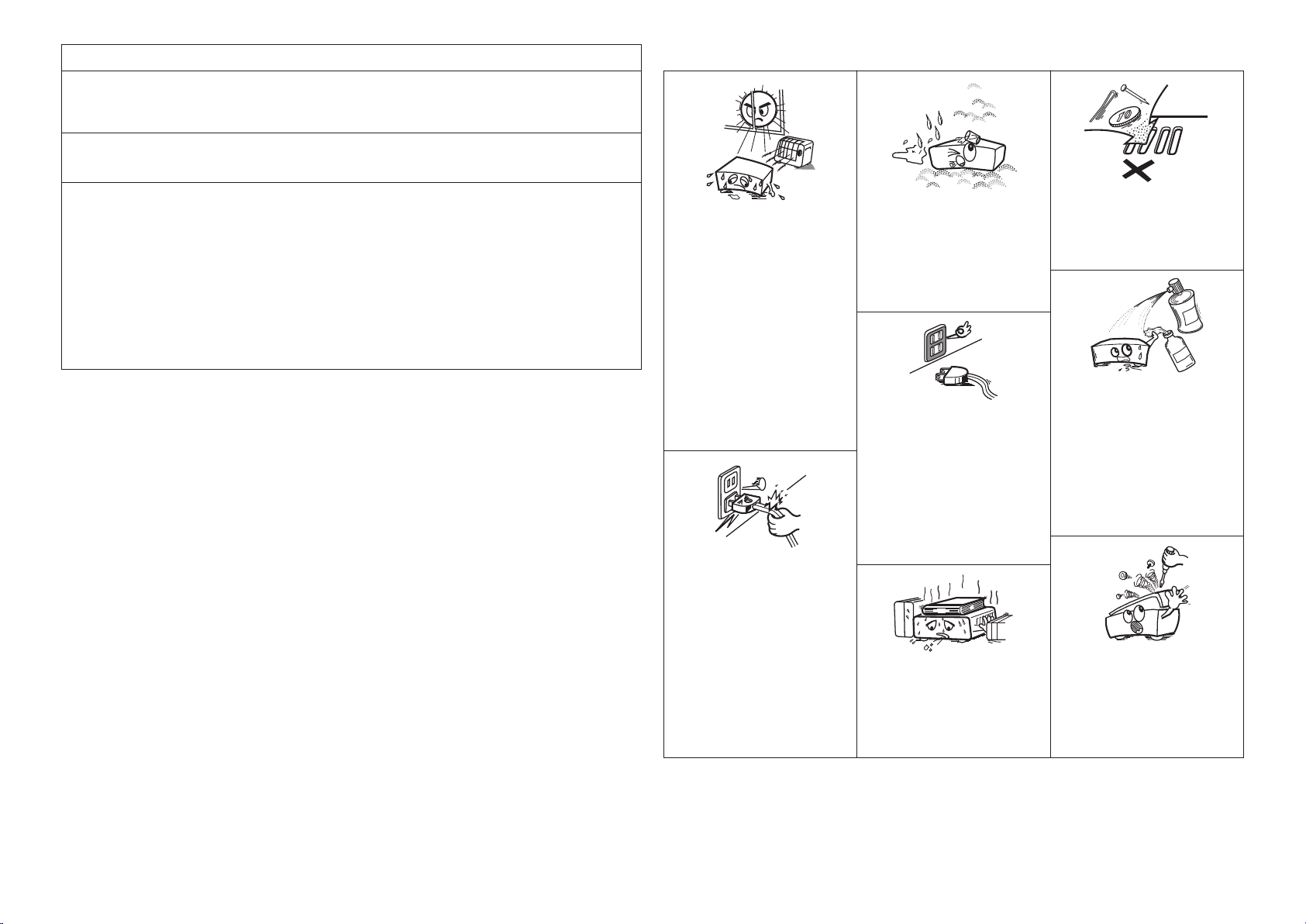
FCC INFORMATION (For US customers)
1. PRODUCT
This product complies with Part 15 of the FCC Rules. Operation is subject to the following two conditions: (1) this
product may not cause harmful interference, and (2) this product must accept any interference received, including
interference that may cause undesired operation.
2. IMPORTANT NOTICE: DO NOT MODIFY THIS PRODUCT
This product, when installed as indicated in the instructions contained in this manual, meets FCC requirements.
Modification not expressly approved by DENON may void your authority, granted by the FCC, to use the product.
3. NOTE
This product has been tested and found to comply with the limits for a Class B digital device, pursuant to Part 15
of the FCC Rules. These limits are designed to provide reasonable protection against harmful interference in a
residential installation.
This product generates, uses and can radiate radio frequency energy and, if not installed and used in accordance
with the instructions, may cause harmful interference to radio communications. However, there is no guarantee
that interference will not occur in a particular installation. If this product does cause harmful interference to radio or
television reception, which can be determined by turning the product OFF and ON, the user is encouraged to try to
correct the interference by one or more of the following measures:
• Reorient or relocate the receiving antenna.
• Increase the separation between the equipment and receiver.
• Connect the product into an outlet on a circuit different from that to which the receiver is connected.
• Consult the local retailer authorized to distribute this type of product or an experienced radio/TV technician for
help.
This Class B digital apparatus complies with Canadian ICES-003.
Cet appareil numérique de la classe B est conforme à la norme NMB-003 du Canada.
NOTE ON USE / OBSERVATIONS RELATIVES A L’UTILISATION
n
• Do not let foreign objects into the unit.
• Ne pas laisser des objets étrangers dans
l’appareil.
• Do not let insecticides, benzene, and
thinner come in contact with the unit.
• Ne pas mettre en contact des insecticides,
du benzène et un diluant avec l’appareil.
• Avoid high temperatures.
Allow for sufficient heat dispersion when
installed in a rack.
• Eviter des températures élevées.
Tenir compte d’une dispersion de chaleur
suffisante lors de l’installation sur une
étagère.
• Keep the unit free from moisture, water,
and dust.
• Protéger l’appareil contre l’humidité, l’eau
et la poussière.
• Unplug the power cord when not using the
unit for long periods of time.
• Débrancher le cordon d’alimentation
lorsque l’appareil n’est pas utilisé pendant
de longues périodes.
• Handle the power cord carefully.
Hold the plug when unplugging the cord.
• Manipuler le cordon d’alimentation avec
précaution.
Tenir la prise lors du débranchement du
cordon.
* (For apparatuses with ventilation holes)
• Do not obstruct the ventilation holes.
• Ne pas obstruer les trous d’aération.
• Never disassemble or modify the unit in
any way.
• Ne jamais démonter ou modifier l’appareil
d’une manière ou d’une autre.
II
Page 4
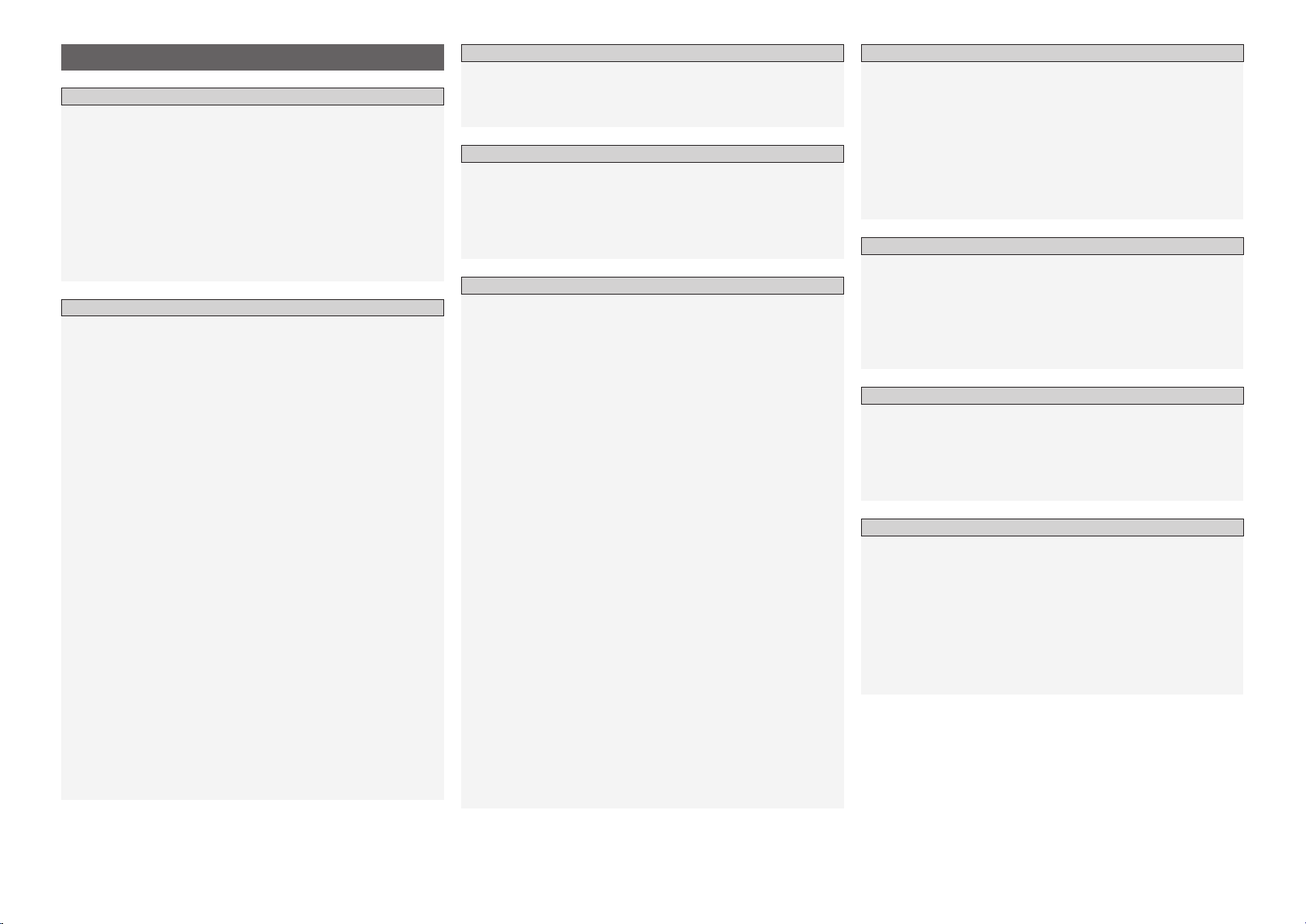
Contents
Getting Started
Accessories ······················································································2
Cautions on Handling ····································································· 3
Cautions on Installation ·································································3
About the Remote Control Unit ····················································3
Inserting the Batteries ····································································3
Operating Range of the Remote Control Unit ································ 3
Part Names and Functions ·····························································4
Front Panel ····················································································· 4
Display ···························································································4
Rear Panel ······················································································5
Remote Control Unit ······································································ 6
Connections
Preparations ····················································································7
Cables Used for Connections ························································7
Video Conversion Function ····························································· 8
On-Screen Display for Component Video Outputs and
HDMI Output ·················································································8
Speaker Connections ·····································································9
Speaker Installation ········································································9
Speaker Connections ······························································· 9, 10
Connecting Equipment with HDMI connectors ························· 11
Connecting the Monitor ······························································· 12
Connecting the Playback Components ······································ 12
DVD Player ··················································································· 12
Record Player ··············································································· 13
CD Player ····················································································· 13
iPod® ···························································································· 14
TV/CABLE Tuner ··········································································· 14
Satellite Receiver ········································································· 15
Connecting the Recording Components ···································· 15
Digital Video Recorder ·································································· 15
Video Cassette Recorder ····························································· 16
CD Recorder / MD Recorder / Tape Deck ····································· 16
Connections to Other Devices ····················································· 17
Video Camera / Game Console ···················································· 17
Component with Multi-channel Output connectors ····················· 17
External Power Amplifier ······························································ 17
XM connector ··············································································18
Antenna terminals ······································································· 18
Multi-zone ···················································································· 19
External Controller ·······································································19
Connecting the Power Cord·························································20
Once Connections are Completed ··············································20
Menu Operations
Operations ····················································································· 20
Example of Display of Default Values ········································· 21
Examples of On-screen Display and Front Display ····················21
Menu Map ·····················································································22
Auto Setup
Preparations ··················································································23
Auto Setup ····················································································24
a Start Menu ·············································································· 24
Error Messages ······································································· 25
s
Option ····················································································· 25
d
Parameter Check ·····································································25
Manual Setup
Speaker Setup···············································································26
a Speaker Configuration ·····························································26
s Subwoofer Setup ···································································· 26
d Distance ············································································ 26, 27
f Channel Level··········································································27
g Crossover Frequency ······························································ 27
HDMI Setup ···················································································27
a HDMI Audio Setup ··································································27
s HDMI Video Setup ·································································· 28
Audio Setup ··················································································28
a EXT. IN Subwoofer Level ························································· 28
s 2ch Direct/Stereo ······························································ 28, 29
d Dolby Digital Setup ·································································29
f Auto Surround Mode ······························································29
g Manual EQ ··············································································29
Zone2 Setup ··················································································30
a Lch Level ·················································································30
s Rch Level ················································································30
d Volume Level ··········································································· 30
f Volume Limit ···········································································30
g Power On Level ······································································· 30
h Mute Level ··············································································30
Option Setup ················································································· 30
a Amp Assign ·············································································30
s Volume Control ·······································································31
d Source Delete ·········································································31
f On-Screen Display ··································································31
g Quick Select Name ·································································31
h Trigger Out ··············································································32
j Remote ID Setup ····································································32
k 2Way Remote ········································································· 32
l Display ····················································································32
A0 Setup Lock ·············································································· 32
Input Setup
Settings Related to Playing Input Sources ································· 33
Auto Preset ·················································································· 33
Preset Skip ···················································································33
Preset Name ················································································ 33
Input Mode ··················································································34
Rename ························································································ 34
Assign ····················································································34, 35
iPod ······························································································ 35
Other ······················································································35, 36
Antenna Aiming ···········································································36
Surround Modes
Standard Playback ········································································ 36
Surround Playback of 2-channel Sources ·····································36
Playing Multi-channel Sources (Dolby Digital, DTS, etc.) ·············36
DSP Simulation Playback·····························································37
Stereo Playback ············································································37
Direct Playback ·············································································37
Playback in the PURE DIRECT Mode ··········································· 37
Parameter
a Surround Parameter ····························································38, 39
s Tone Control ·············································································· 40
d Room EQ ··················································································· 40
f RESTORER ················································································ 40
g Night Mode ··············································································· 41
h Audio Delay ···············································································41
Information
Status ····························································································41
a Main zone ···············································································41
s ZONE2 ····················································································41
Audio Input Signal ········································································ 41
HDMI Information ·········································································42
a HDMI Signal Information ························································42
s HDMI Monitor Information ·····················································42
Auto Surround Mode ···································································· 42
Quick Select ··················································································42
Preset Station ···············································································42
Page 5
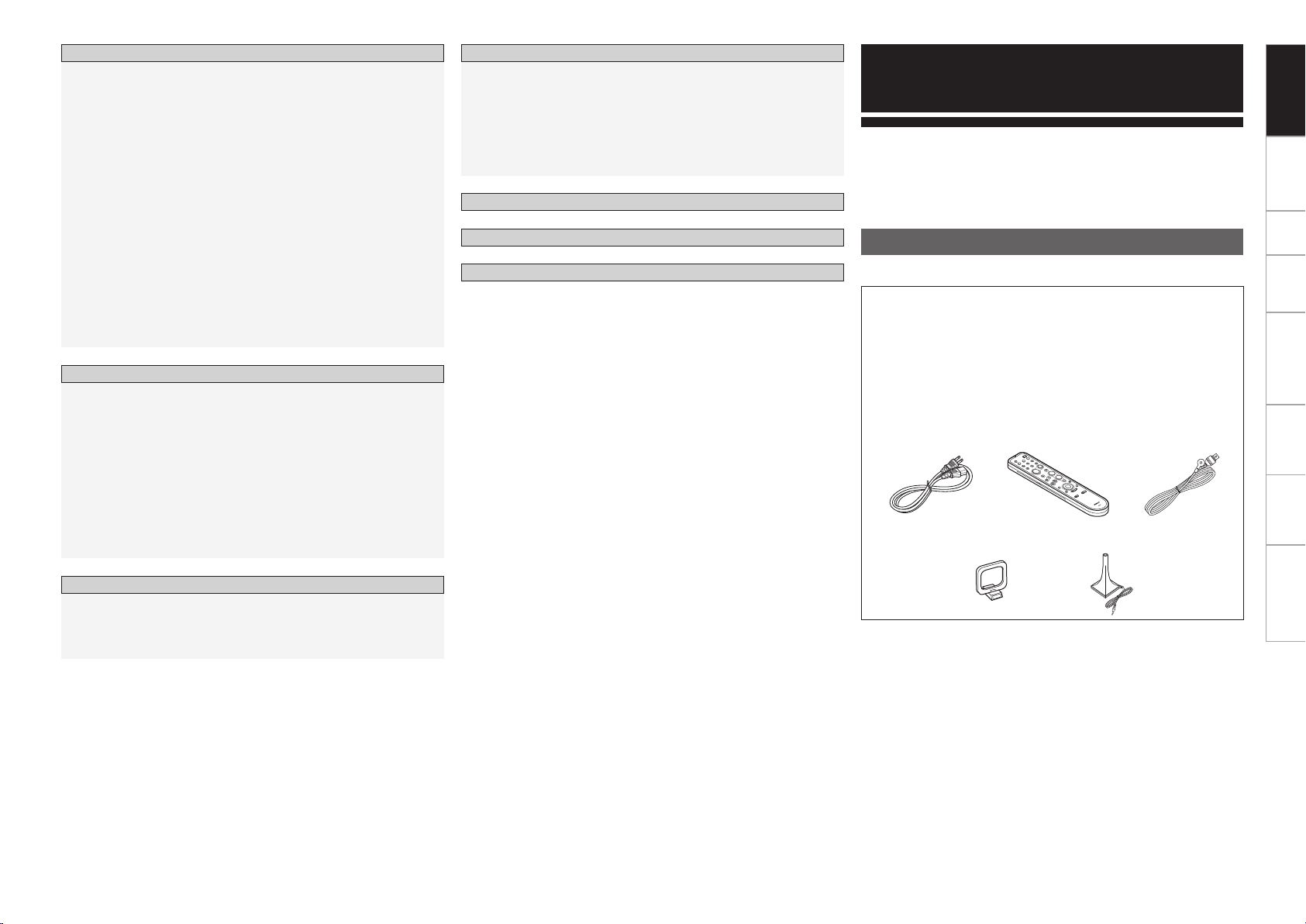
r t u
oi
Playback
Preparations ··················································································43
Turning the Power On ··································································43
Selecting the input source ···························································43
Operations During Playback ·························································43
Playing Video and Audio Equipment ···········································44
Basic Operation ············································································ 44
Listening to FM/AM Broadcasts ·················································44
Basic Operation ············································································ 44
Presetting Radio Stations (Preset Memory) ································· 44
Listening to Preset Stations ·························································44
Listening to XM Satellite Radio Programs ·································45
Basic Operation ············································································ 45
Checking the XM Signal Strength and Radio ID ··························· 46
Searching Categories ··································································· 46
iPod® Playback ············································································· 47
Basic Operation ············································································ 47
Listening to Music ··································································47, 48
Viewing Still Pictures or Videos on the iPod ································· 48
Other Operations and Functions
Other Operations ··········································································48
Playing Super Audio CD ······························································· 48
Recording on an External Device (REC OUT mode) ·····················49
Convenient Functions ··································································50
Channel Level ···············································································50
Fader Function ·············································································50
Quick Select Function ··································································50
Personal Memory Plus Function ·················································· 50
Last Function Memory ·································································50
Backup Memory ··········································································· 50
Resetting the Microprocessor ······················································50
Amp Assign / Multi-zone Connections and Operations
Multi-zone Settings with the Amp Assign Function ·········55 ~ 57
Multi-zone Settings and Operations with Zone Pre-out Output ···· 57
Multi-zone Operations ·································································58
Turning the Power On and Off······················································58
Selecting the Input Source ··························································· 58
Adjusting the Volume ··································································· 58
Turning off the Sound Temporarily ················································58
Other Information ································································ 59 ~ 67
Troubleshooting ···································································68 ~ 70
Specifications ··············································································· 71
List of preset codes ··········································· End of this manual
Getting Started Connections Setup Playback Remote Control Multi-Zone Information Troubleshooting
Getting Started
Thank you for purchasing this DENON product. To ensure proper
operation, please read this owner’s manual carefully before using the
product.
After reading them, be sure to keep them for future reference.
Accessories
Check that the following parts are supplied with the product.
q Owner’s manual ...................................................................... 1
w Warranty (for North America model only) ................................ 1
e Service station list ...................................................................1
r Power cord (Cord length: Approx. 7-31/64 ft /1.9 m) ................ 1
t Remote control (RC-1069) ....................................................... 1
y R6P/AA batteries ..................................................................... 2
u FM indoor antenna ..................................................................1
i AM loop antenna ..................................................................... 1
o Setup microphone (Cord length: Approx. 25 ft / 7.6 m) ............ 1
Remote Control Unit Operations
Operating DENON Audio Components·······································51
Presetting ······················································································ 51
Operating Preset Components ············································51 ~ 53
Punch Through Function ······························································ 54
Page 6
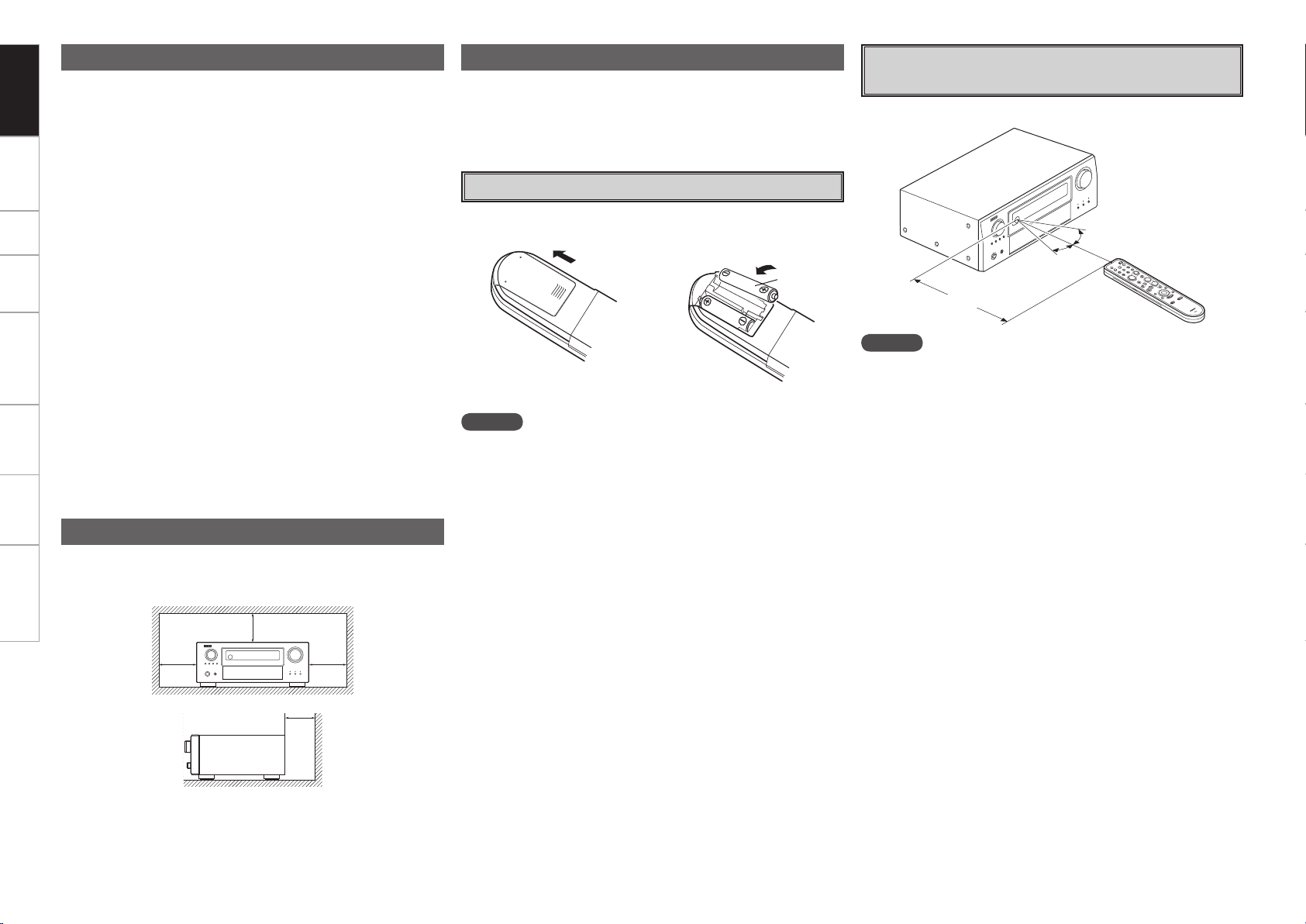
Getting Started Connections Setup Playback Remote Control Multi-Zone Information Troubleshooting
Cautions on Handling
• Before turning the power switch on
Check once again that all connections are correct and that there are
no problems with the connection cables.
•
Power is supplied to some of the circuitry even when the unit is
set to the standby mode. When traveling or leaving home for long
periods of time, be sure to unplug the power cord from the power
outlet.
• About condensation
If there is a major difference in temperature between the inside of
the unit and the surroundings, condensation (dew) may form on
the operating parts inside the unit, causing the unit not to operate
properly.
If this happens, let the unit sit for an hour or two with the power
turned off and wait until there is little difference in temperature
before using the unit.
• Cautions on using mobile phones
Using a mobile phone near this unit may result in noise. If so, move
the mobile phone away from this unit when it is in use.
• Moving the unit
Turn off the power and unplug the power cord from the power
outlet.
Next, disconnect the connection cables to other system units before
moving the unit.
•
Note that the illustrations in these instructions may differ from the
actual unit for explanation purposes.
Cautions on Installation
Note:
For proper heat dispersal, do not install this unit in a confined
space, such as a bookcase or similar enclosure.
b Note
b
b
b
About the Remote Control Unit
In addition to the AVR-988, the included remote control unit (RC-1069)
can also be used to operate the equipment listed below.
q DENON system components
w Non-DENON system components
• By setting the preset memory (vpage 51 ~ 53)
Inserting the Batteries
q Lift the clasp and remove the
rear lid.
e Put the rear cover back on.
NOTE
• Replace the batteries with new ones if the set does not operate even
when the remote control unit is operated close to the unit.
• The supplied batteries are only for verifying operation.
• When inserting the batteries, be sure to do so in the proper direction,
following the “q” and “w” marks in the battery compartment.
• To prevent damage or leakage of battery fluid:
• Do not use a new battery together with an old one.
• Do not use two different types of batteries.
• Do not attempt to charge dry batteries.
• Do not short-circuit, disassemble, heat or dispose of batteries in
flames.
• If the battery fluid should leak, carefully wipe the fluid off the inside
of the battery compartment and insert new batteries.
• Remove the batteries from the remote control unit if it will not be in
use for long periods.
• When replacing the batteries, have the new batteries ready and
insert them as quickly as possible.
w Load the two batteries properly
as indicated by the marks in
the battery compartment.
R6P/AA
Operating Range of the Remote Control
Unit
Point the remote control unit at the remote sensor when operating it.
30°
30°
Approx. 23 feet / 7 m
NOTE
The set may function improperly or the remote control unit may not
operate if the remote control sensor is exposed to direct sunlight,
strong artificial light from an inverter type fluorescent lamp or infrared
light.
Wall
Page 7
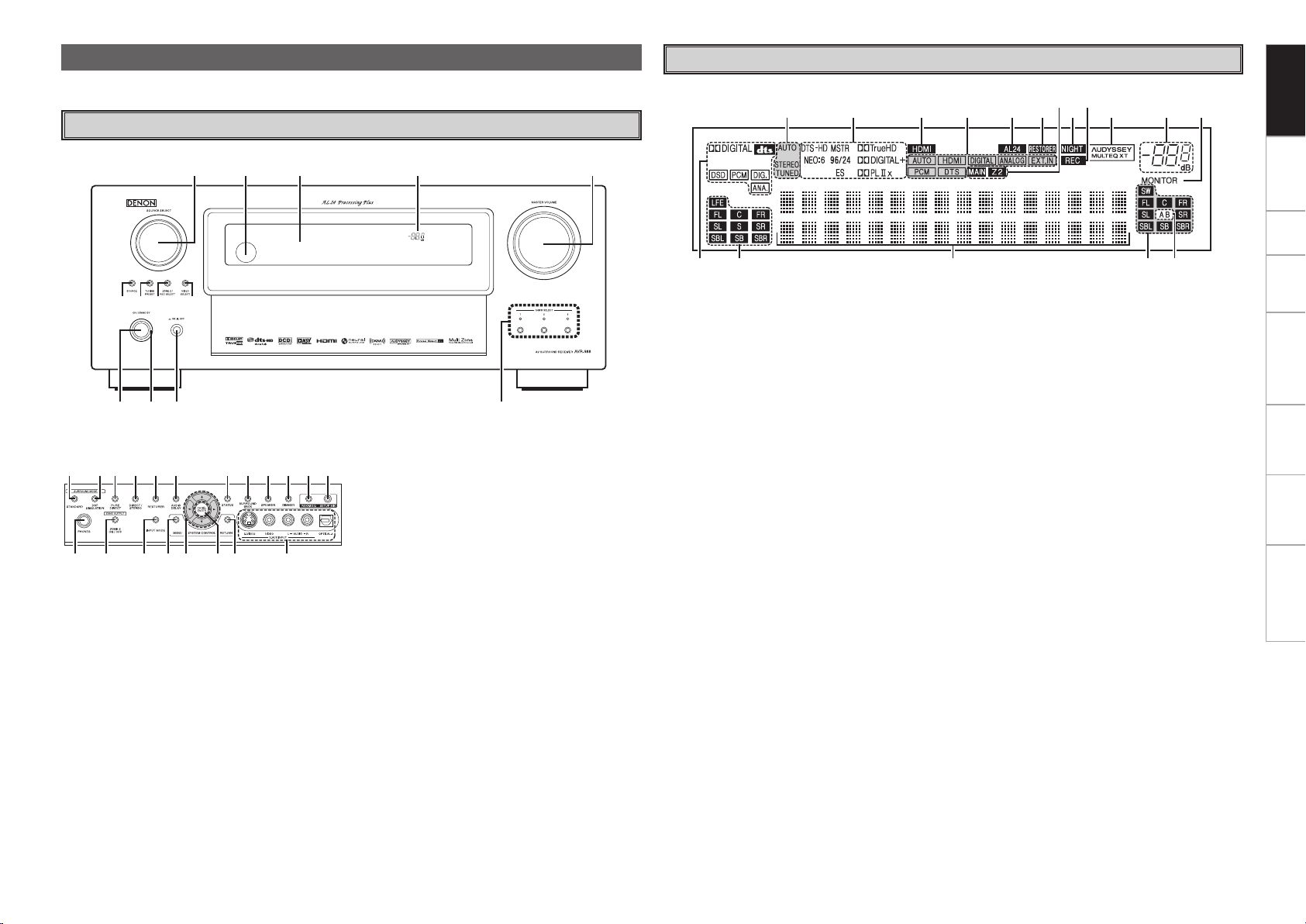
w e
to i u y
q r
Q3Q2Q1Q0
t
u yQ6Q7 iQ0
oQ1
Q2Q3Q4Q5
wq e r
Part Names and Functions
E3 E2 W2W3W4W5W6W7W8W9E0E1
Q4 Q5 Q7 W0Q9Q6 W1Q8
For buttons not explained here, see the page indicated in parentheses ( ).
Front Panel
Getting Started Connections Setup Playback Remote Control Multi-Zone Information Troubleshooting
Display
GWith the door openH
q Power operation button
(ON/STANDBY) ···········································(43)
w Power indicator ··········································· (43)
e Power switch (hON jOFF) ····················· (43)
r QUICK SELECT buttons / indicators ········· (50)
t MASTER VOLUME control knob ················ (43)
y Master volume indicator
u Display
i Remote control sensor ································· (3)
o SOURCE SELECT knob······························· (43)
Q0 SOURCE button ·········································· (43)
Q1 TUNING PRESET button ···························· (44)
Q2 ZONE2 / REC SELECT button ·············· (49, 58)
Q3 VIDEO SELECT button ·······························(35)
Q4 Headphones jack (PHONES) ······················ (43)
Q5 ZONE2 ON/OFF button ······························ (58)
Q6 INPUT MODE button ·································· (34)
Q7 MENU button ·············································· (20)
Q8 Cursor buttons (uio p) ·························· (20)
Q9 CH SEL / ENTER button ······················· (20, 50)
W0 RETURN button ·········································· (20)
W1 V.AUX INPUT connectors ··························· (17)
W2 SETUP MIC jack ·········································· (23)
W3 ROOM EQ button ········································ (40)
W4 DIMMER button ·········································· (32)
W5 SPEAKER button ········································· (43)
W6 SURROUND BACK button ························· (39)
W7 STATUS button ···········································(42)
W8 AUDIO DELAY button ································· (41)
W9 RESTORER button ······································ (40)
E0 DIRECT/STEREO button·····························(37)
E1 PURE DIRECT button ·································· (37)
E2 DSP SIMULATION button ·························· (37)
E3 STANDARD button ·····································(36)
q Input signal indicators
w Input signal channel indicators
These light when digital signals are input.
e Information display
The input source name, surround mode, setting
values and other information are displayed here.
r Output signal channel indicators
t Front speaker indicator
These light according to the settings of the front
A and B speakers.
y HDMI monitor indicator
This lights when an HDMI monitor is detected.
u Master volume indicator
i AUDYSSEY MULTEQ XT indicator
This lights when the room equalizer is selected.
o Recording output source indicator
This lights when the REC OUT mode is
selected.
Q0 NIGHT indicator
This lights when the night mode is selected.
Q1 Multi-zone indicators
These light when the power for the respective
zone is turned on.
Q2 RESTORER indicator
This lights when the RESTORER mode is
selected.
Q3 AL24 indicator
This lights when AL24 Processing Plus is
activated (vpage 61).
Q4 Input mode indicators
Q5 HDMI indicator
This lights when playing using HDMI
connections.
Q6 Decoder indicators
These light when the respective decoders are
operating.
Q7 Tuner reception mode indicators
These light according to the reception conditions
when the input source is set to “TUNER”.
• AUTO
This lights when in the auto tuning mode.
• STEREO
In the FM mode, this lights when receiving
analog stereo broadcasts.
• TUNED
This lights when the broadcast is properly tuned
in.
Page 8

q w
Q4 Q5
e r t y
Q4
u i
oQ0Q1Q2Q3
Q6 Q7 Q6
Getting Started Connections Setup Playback Remote Control Multi-Zone Information Troubleshooting
Rear Panel
q RS-232C connector ····································· (19)
w REMOTE CONTROL jacks··························· (19)
e TRIGGER OUT jacks ··································· (19)
r DOCK CONTROL jack ································· (14)
t Speaker terminals (SPEAKERS) ·················· (9)
y SIGNAL GND terminal ······························· (13)
u AC inlet (AC IN) ··········································· (20)
i AC OUTLETS ··············································· (20)
o Digital audio connectors
(OPTICAL / COAXIAL) ·························· (12, 15)
Q0 COMPONENT VIDEO connectors ·············· (12)
Q1 XM connector (SAT TU) ······························ (18)
Q2 HDMI connectors ·········································(11)
Q3 VIDEO / S-VIDEO connectors ···················· (12)
Q4 Analog audio connectors (AUDIO) ············ (12)
Q5 FM/AM antenna terminals
(TUNER ANTENNA) ···································· (18)
Q6 PRE OUT connectors ····························· (17, 19)
Q7 EXT. IN connectors ····································· (17)
Page 9
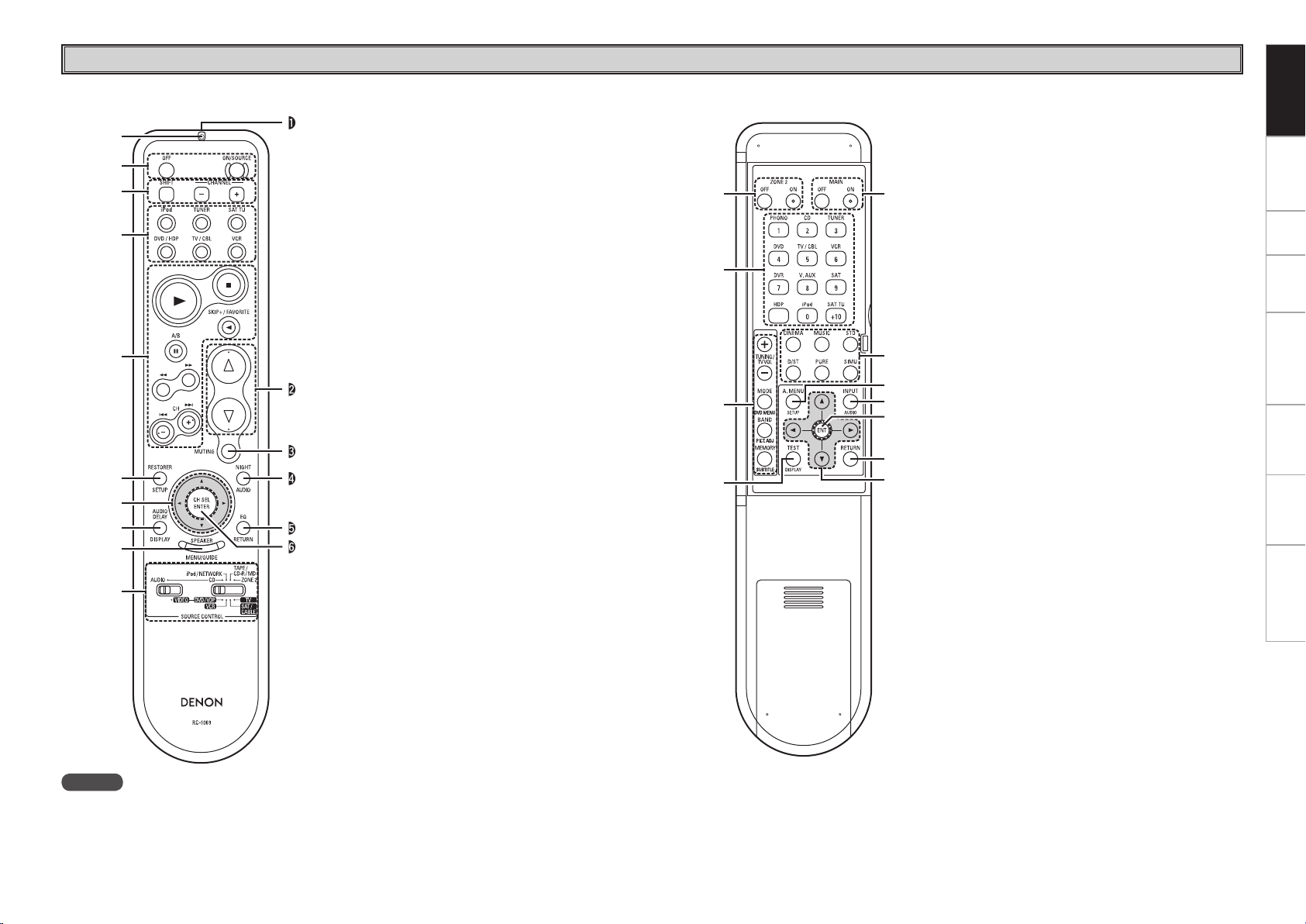
q
y
u
i
o
w
e
r
t
Q0
Q2
Q3
Q4
Q5
Q6
Q1
q
e
w
r
t
y
i
Q1
Q0
u
o
Remote Control Unit
n Front n Rear
q Indicator ······················································(51)
w Power buttons············································· (43)
e Tuner system buttons ································ (44)
r Source select buttons ································ (43)
t System buttons ····································· (47, 52)
y RESTORER button ······································ (40)
u Cursor buttons (uio p) ························· (20)
i AUDIO DELAY button ································· (41)
o SPEAKER button ········································· (43)
Q0 Mode selector switches ······················· (20, 44)
Q1 Remote control signal transmitter ·············· (3)
Q2 Master volume control buttons ················ (43)
Q3 MUTING button ···································· (43, 58)
Q4 NIGHT button ·············································· (41)
Q5 EQ button ···················································· (40)
Q6 Channel select (CH SEL) /
ENTER button ······································· (20, 50)
Getting Started Connections Setup Playback Remote Control Multi-Zone Information Troubleshooting
q ZONE2 power buttons ······························· (58)
w Source select buttons ································ (43)
e Tuner system buttons ································ (44)
r Test Tone button (TEST) ·····························(27)
t Main zone power buttons (MAIN) ············ (58)
y Surround mode buttons ······················ (36, 37)
u Amp menu button (A. MENU) ··················· (20)
i INPUT button ·············································· (34)
o Enter button (ENT) ····································· (20)
Q0 RETURN button ·········································· (20)
Q1 Cursor buttons (uio p) ························· (20)
NOTE
If buttons on the front or rear are pressed strongly, the button on the opposite side will be activated too.
Page 10

R
L
R
L
Getting Started Connections Setup Playback Remote Control Multi-Zone Information Troubleshooting
Preparations
Connections
Connections for all compatible audio and video signal formats are
described in these operating instructions. Please select the types
of connections suited for the equipment you are connecting.
With some types of connections, certain settings must be made
on the AVR-988. For details, refer to the instructions for the
respective connection items below.
NOTE
• Do not plug in the power cord until all connections have been
completed.
• When making connections, also refer to the operating instructions of
the other components.
• Be sure to connect the left and right channels properly (left with left,
right with right).
• Do not bundle power cords together with connection cables. Doing
so can result in humming or noise.
Cables Used for Connections
Select the cables according to the equipment being connected.
Audio cables Video cables
Coaxial digital connections
(Orange)
Coaxial digital (75 Ω/ohms pin-plug) cable
Optical digital connections
Optical cable
Analog connections (stereo)
(White)
(Red)
Stereo pin-plug cable
Analog connections (monaural, for subwoofer)
(Black)
Pin-plug cable
Speaker connections
Component video connections
(Green)
(Blue)
(Red)
S-Video connections
Video connections
(Yellow)
Component video cable
S-Video cable
75 Ω/ohms pin-plug video cable
Audio and video cables
HDMI connections
19-pin HDMI cable
(Y)
(PB/CB)
(PR/CR)
Speaker cables
Audio signal: Video signal:
Output
Input
Signal direction
Input
Output
Output
Input
Input
Output
Page 11
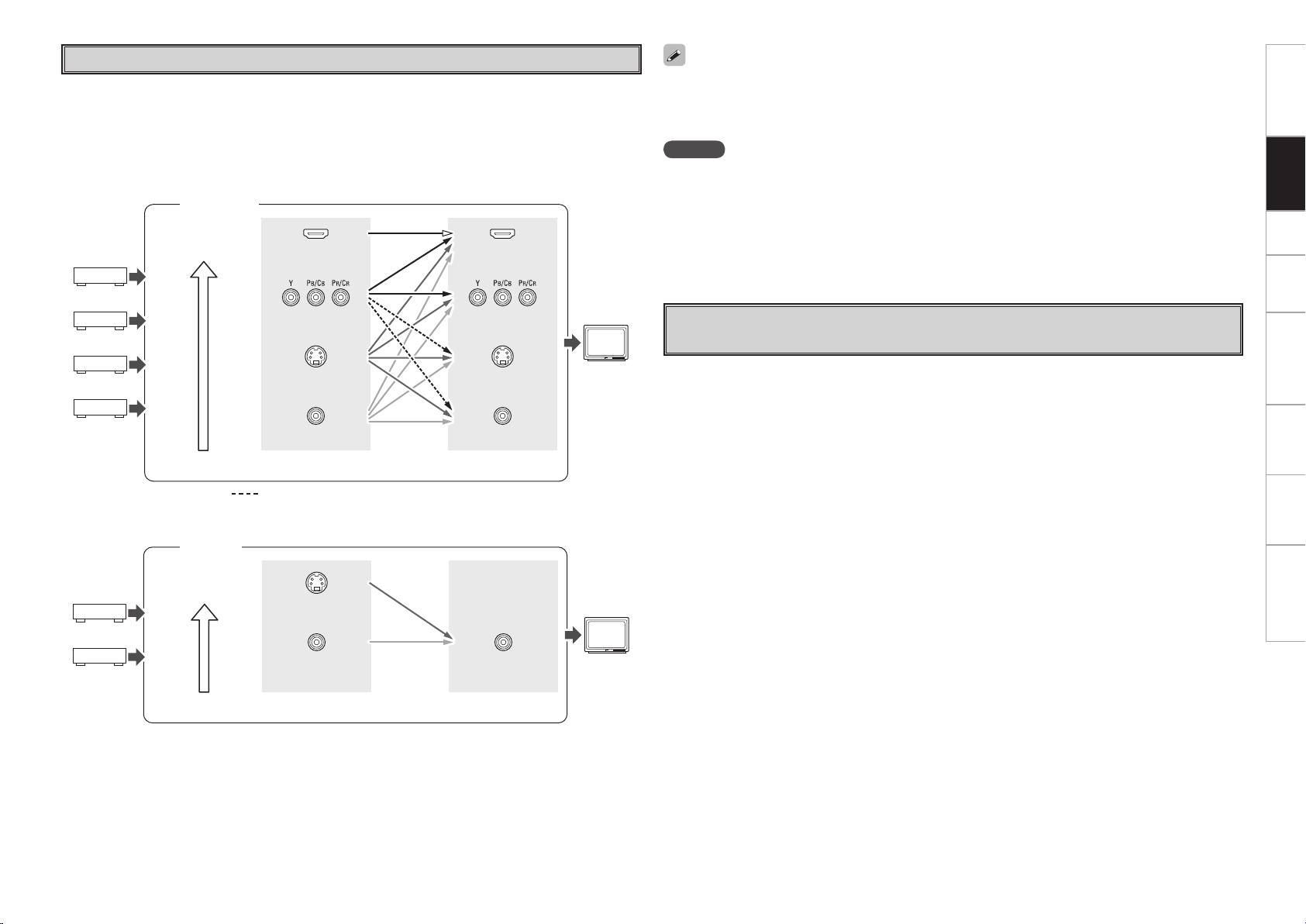
Video Conversion Function
• This function automatically converts various formats of video signals input to the AVR-988 into the format
used to output the video signals from the AVR-988 to a monitor.
• The AVR-988’s video input/output circuitry is compatible with the following four types of video signals:
Digital video signals: HDMI
Analog video signals: Component video, S-Video and Video
GFlow of video signals inside the AVR-988H
Main zone
High picture
quality playback
HDMI connector
HDMI connector
Getting Started Connections Setup Playback Remote Control Multi-Zone Information Troubleshooting
• When not using this function, connect a monitor output with the same type of connector as the video
input connector.
• The resolution of the HDMI input-compatible monitor connected to the AVR-988 can be checked at menu
“Information” – “HDMI Information” (vpage 42).
NOTE
• HDMI signals cannot be converted into analog signals.
• 1080p component input video signals cannot be output to anything other than component video
connectors.
• 480p/576p, 1080i and 720p component video input signals cannot be converted into S-Video or Video
format.
• When a non-standard video signal from a game machine or some other source is input, the video
conversion function might not operate.
ZONE2
High picture
quality playback
Component video
connectors
S-Video connector
Video connector
Video inputs Video outputs
: When 480i/576i signals are input in the main zone
GFlow of video signals for ZONE2H
S-Video connector
Video connector Video connector
Video inputs Video outputs
Component video
connectors
S-Video connector
Video connector
Monitor
ZONE2
monitor
On-Screen Display for Component Video Outputs and HDMI
Output
• When viewing HDMI or component video signals via the AVR-988, the on-screen display appears when
the MENU button is operated.
• When only HDMI or component video signals are input to the AVR-988, the characters of the on-screen
display are not displayed over the picture.
Page 12
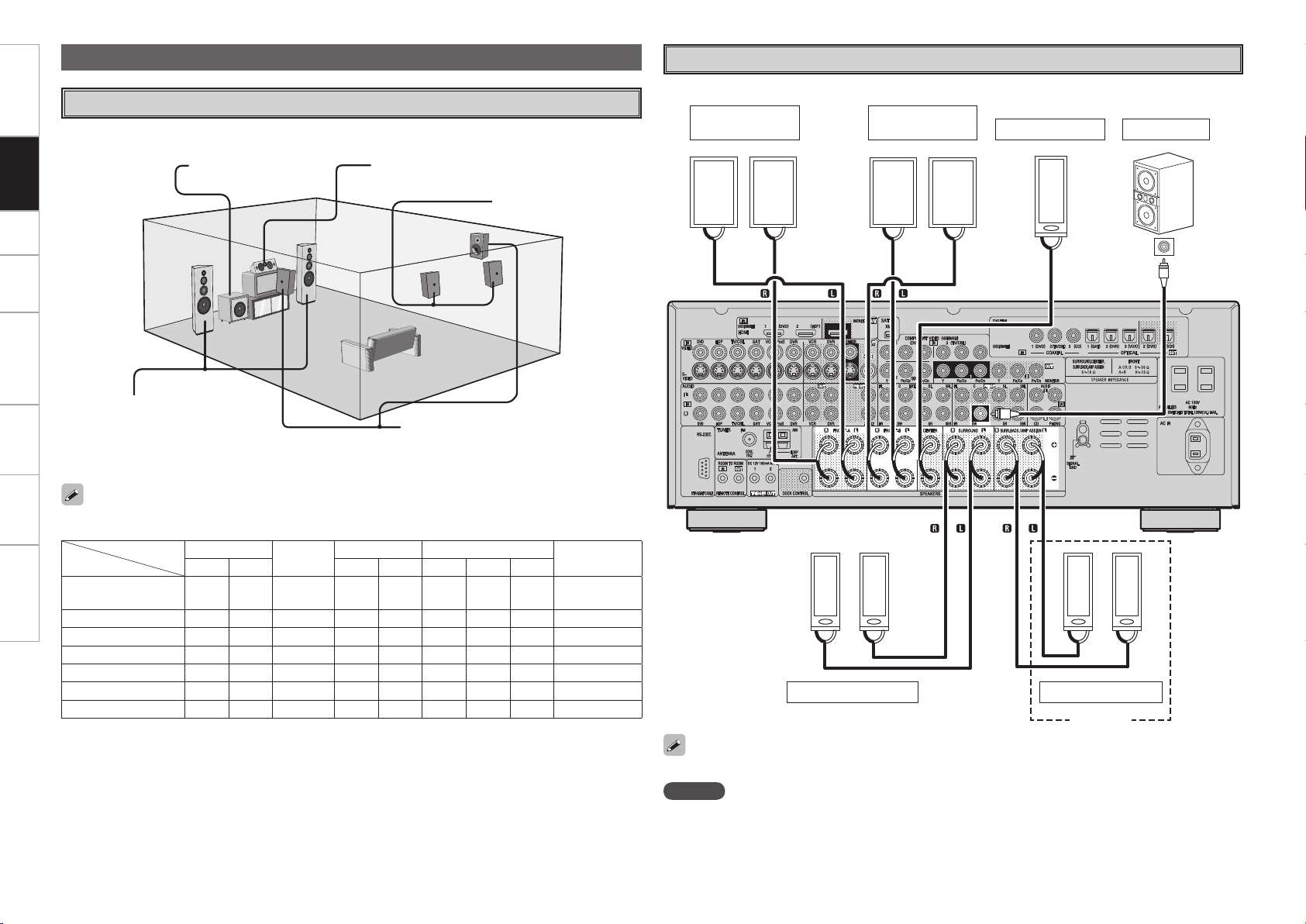
w qw q
(R) (L)
w qw q
(R) (L)
w q
w q w q
(L) (R)
*/
w q w q
(L) (R)
Getting Started Connections Setup Playback Remote Control Multi-Zone Information Troubleshooting
Speaker Connections
Speaker Installation
The illustration below shows a basic example of installation of the amplifier combined with 8 speakers and
a monitor.
Subwoofer Center speaker
Surround back speakers
Front speakers
Place the front speakers to the
sides of the monitor or screen and
as flush with the screen surface as
possible.
The table below shows a typical speaker configuration for the AVR-988.
Surround speakers
Speaker Connections
Example: 5.1-channels (FRONT A+B) and ZONE2 use
Front speakers
A
Front speakers
B
Center speaker Subwoofer
Subwoofer
with built-in
amplifier
7.1-channels
(FRONT A+B)
7.1-channels
6.1-channels
5.1-channels
3.1-channels
2.1-channels
2-channels
FRONT
L R L R L R 1 only
S S S S S S S
S S S S S S S
S S S S S
S S S S S
S S S
S S
S S
CENTER
SURROUND SURROUND BACK
–
–
– –
– – –
– – – – –
– – – – – –
– – – – – – –
S S
SUBWOOFER
S
S
S
S
S
b L : Left
R : Right
Surround speakers ZONE2 speakers
ZONE2
When using just one surround back speaker, connect it to the left channel (SBL).
NOTE
By default, the AVR-988’s “Amp Assign” setting is set to “ZONE2”. To use as the surround back speaker for
the main zone, change the “Amp Assign” setting (vpage 30).
Page 13
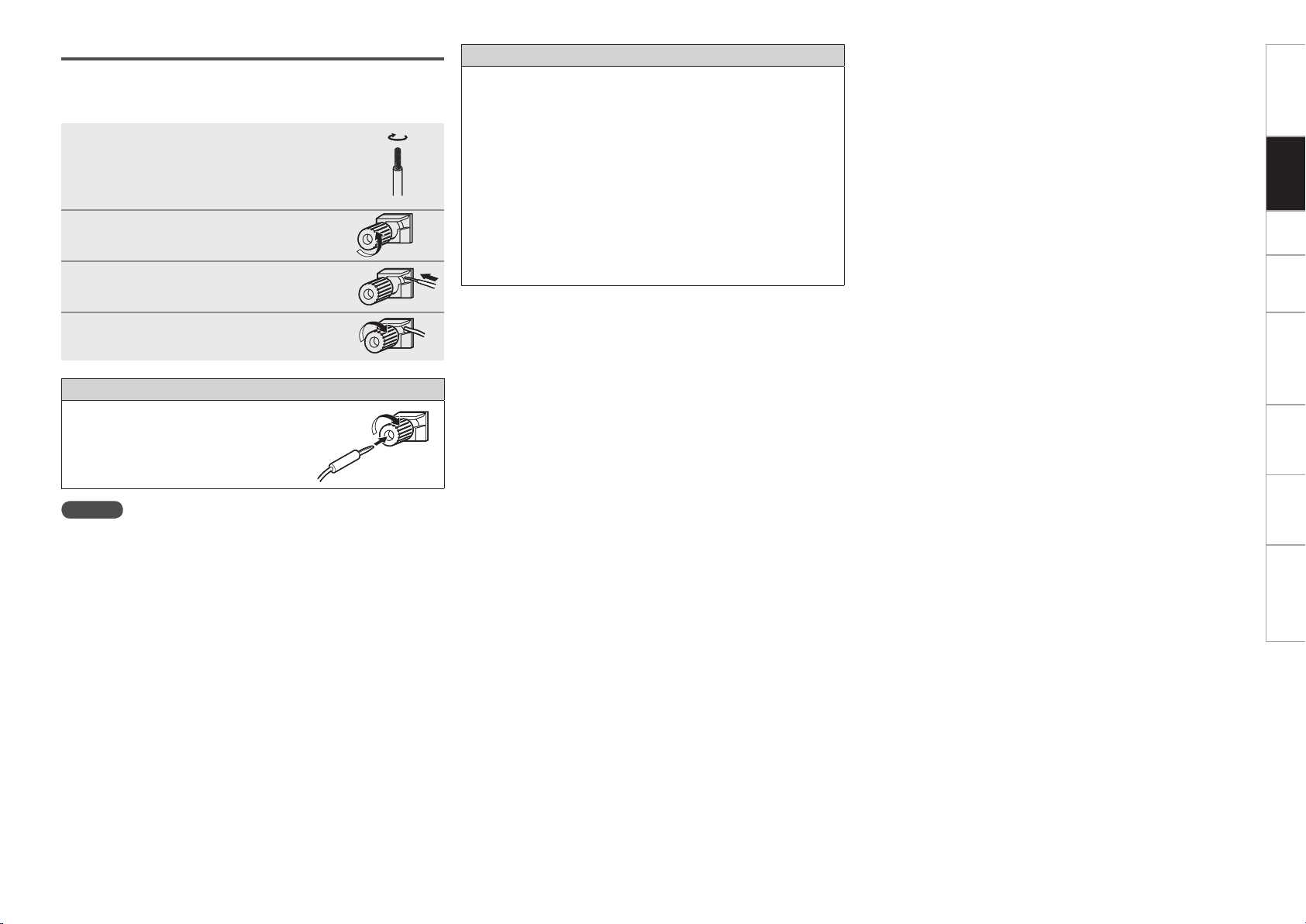
Connecting the Speaker Cables
Carefully check the left (L) and right (R) channels and + (red) and –
(black) polarities on the speakers being connected to the AVR-988, and
be sure to interconnect the channels and polarities correctly.
Peel off about 0.03 ft/10 mm of sheathing
1
from the tip of the speaker cable, then
either twist the core wire tightly or
terminate it.
Turn the speaker terminal
2
counterclockwise to loosen it.
Insert the speaker cable’s core wire to
3
the hilt into the speaker terminal.
Turn the speaker terminal clockwise to
4
tighten it.
When using a banana plug
Tighten the speaker terminal firmly before
inserting the banana plug.
Protection circuit
If speakers with an impedance lower than specified (for example
4 Ω/ohms speakers) are used for an extended period of time with
the volume turned up high, the temperature may rise, activating the
protection circuit.
When the protection circuit is activated, the speaker output is shut
off and the power indicator flashes red. If this happens, unplug
the power cord, then check the speaker cable and input cable
connections. If the set is extremely hot, wait for it to cool off and
improve ventilation around it. Once this is done, plug the power cord
back in and turn the set’s power back on.
If the protection circuit is activated again even though there are no
problems in the ventilation around the set nor in the connections,
the set may be damaged. Turn the power off, then contact a DENON
service center.
Getting Started Connections Setup Playback Remote Control Multi-Zone Information Troubleshooting
NOTE
• Use speakers with an impedance of 6 to 16 Ω/ohms. When using
front A and B speakers simultaneously, use speakers with an
impedance of 8 to 16 Ω/ohms.
• Connect the speaker cables in such a way that they do not stick out
of the speaker terminals. The protection circuit may be activated if
the core wires touch the rear panel or if the + and – sides touch each
other (v “Protection circuit”).
• Never touch the speaker terminals while the power supply is
connected. Doing so could result in electric shock.
0
Page 14
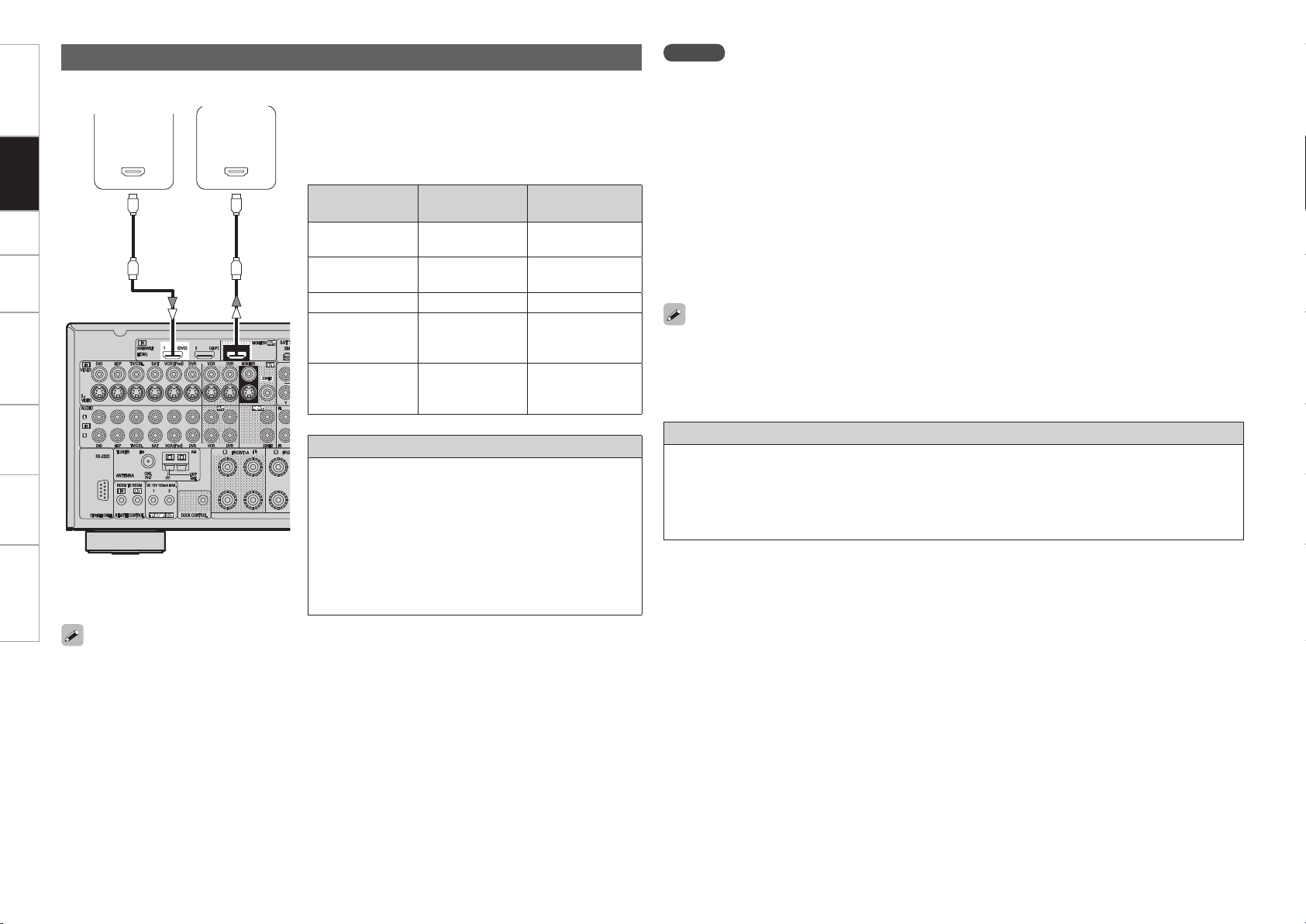
Getting Started Connections Setup Playback Remote Control Multi-Zone Information Troubleshooting
065
)%.*
*/
)%.*
Connecting Equipment with HDMI connectors
With HDMI connections, the video and audio signals can be transferred with a single cable.
MonitorDVD player
b The AVR-988 is equipped for HDMI version 1.3a. This version
is compatible with other versions, allowing connection to
all components equipped with an HDMI connector.
b The AVR-988 is compatible with 30- and 36-bit Deep
Color.
Compatible
audio format
2-channel linear
PCM
Multi-channel
linear PCM
Dolby Digital, DTS Bitstream DVD-Video
DSD
Dolby Digital Plus,
Dolby TrueHD,
DTS-HD
Details
2ch 32-192 kHz
16/20/24 bits
8ch 32-192 kHz
16/20/24 bits
2/5.1ch
2.8224 MHz
1 bit
Bitstream
Discs
(examples)
CD, DVD-Video,
DVD-Audio
DVD-Audio
SACD
HD DVD,
Blu-ray Disc
NOTE
• Use a CPPM-compatible DVD player to play DVD-Audio discs that are copyright-protected by CPPM.
• The AVR-988 cannot be controlled from another device via the HDMI cable.
• The audio signals output from the HDMI connector (sampling frequency, bit rate, etc.) may be restricted
by the connected device.
• Video signals are not output properly when using devices that are not HDCP-compatible.
• Video signals are not output if the input video signals do not match the monitor’s resolution. In this case,
switch the DVD player’s resolution to a resolution with which the monitor is compatible.
• If the menu “Manual Setup” – “HDMI Setup” – “HDMI Audio Setup” setting (vpage 27) is set to
“AMP”, the sound may be interrupted when the monitor’s power is turned off.
• Use a cable on which the HDMI logo is indicated (a certified HDMI product) for connection to the HDMI
connector. Normal playback may not be possible when using a cable other than one on which the HDMI
logo is indicated (a non-HDMI-certified product).
• If the monitor or DVD player does not support deep color, deep color signal transfer is not possible.
• If the monitor or DVD player does not support xvYCC, xvYCC signal transfer is not possible.
• If the monitor does not support “Auto Lipsync Correction” function, this function will not work.
• When the AVR-988 and DVD player are connected using an HDMI cable, also connect the AVR-988 and
monitor using an HDMI cable.
• If the connected monitor or DVD player only has a DVI-D connector, use an HDMI/DVI converter cable.
When using a DVI cable, no audio signals are transmitted.
• Use a Deep Color compatible cable for connection to Deep Color compatible devices.
Copyright protection system (HDCP)
In order to play the digital video and audio signals of a DVDVideo or DVD-Audio disc using HDMI/DVI connections, both
• By default, the HDMI audio signals are output from the speakers connected to the AVR-988.
• To output the sound from the TV, make the settings at menu “Manual Setup” – “HDMI Setup” – “HDMI
Audio Setup” – “TV” (vpage 27).
the connected DVD player and monitor must be equipped
for a copyright protection system called “HDCP” (Highbandwidth Digital Content Protection).
HDCP is a copy protection technology consisting of data
encoding and mutual identification of the devices.
The AVR-988 is HDCP-compatible. For details on the DVD
player or monitor you are using, refer to its operating
instructions.
When connecting with an HDMI/DVI converter cable (adapter)
• HDMI video signals are theoretically compatible with the DVI format.
When connecting to a monitor, etc., equipped with a DVI-D connector, connection is possible using an
HDMI/DVI converter cable, but depending on the combination of components in some cases the video
signals will not be output.
• When connecting using an HDMI/DVI converter adapter, the video signals may not be output properly
due to poor connections with the connected cable, etc.
Page 15
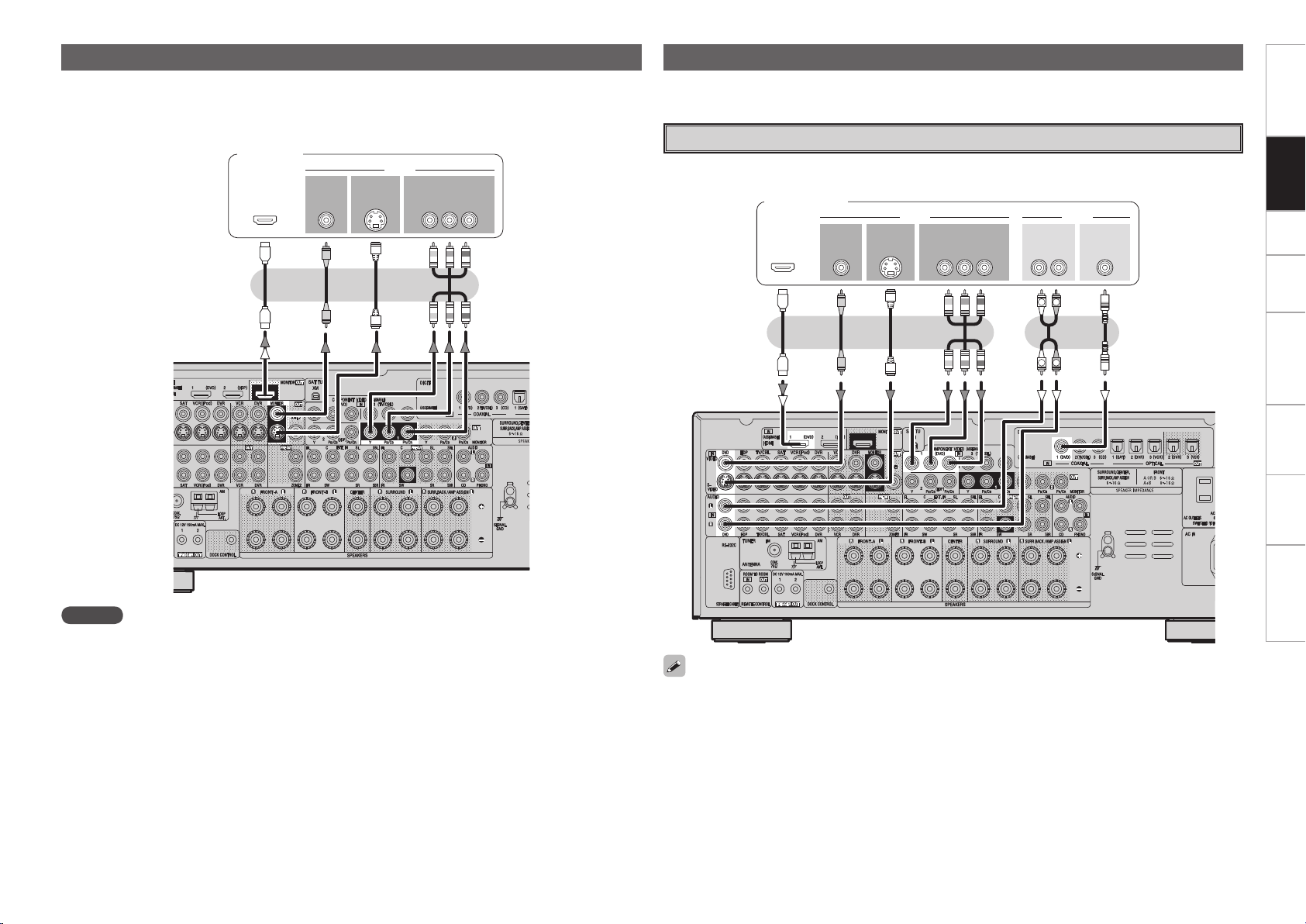
Connecting the Monitor
47*%&0
*/
7*%&0
$0.10/&/57*%&0
: 1# 13
7*%&0
*/
)%.*
*/ */
R
L
R
L
47*%&0
065
"6%*07*%&0
$0.10/&/57*%&0
: 1# 13
7*%&0
065 065
"6%*0
$0"9*"-
065
3-
065065
)%.*
• Connect the cables to be used (vpage 8 “Video Conversion Function”).
• With HDMI connections, the video and audio signals can be transferred with a single cable.
• To output the audio signals to the monitor with HDMI connections, set menu “Manual Setup” – “HDMI
Setup” – “HDMI Audio Setup” to “TV” (vpage 27).
Monitor
Connecting the Playback Components
Getting Started Connections Setup Playback Remote Control Multi-Zone Information Troubleshooting
Carefully check the left (L) and right (R) channels and the inputs and outputs, and be sure to interconnect
correctly.
DVD Player
• Connect the cables to be used.
• With HDMI connections, the video and audio signals can be transferred with a single cable.
DVD player
NOTE
• The component video connectors may be indicated differently on your monitor. For details, see the
monitor’s operating instructions.
• The audio signals output from the HDMI connectors are only the HDMI input signals.
• Connect an HDP (High-Definition Player) in the same way.
• When using an optical cable for the digital audio connection, make the settings at menu “Input Setup”
– “Assign” – “Digital In” (vpage 35).
Page 16
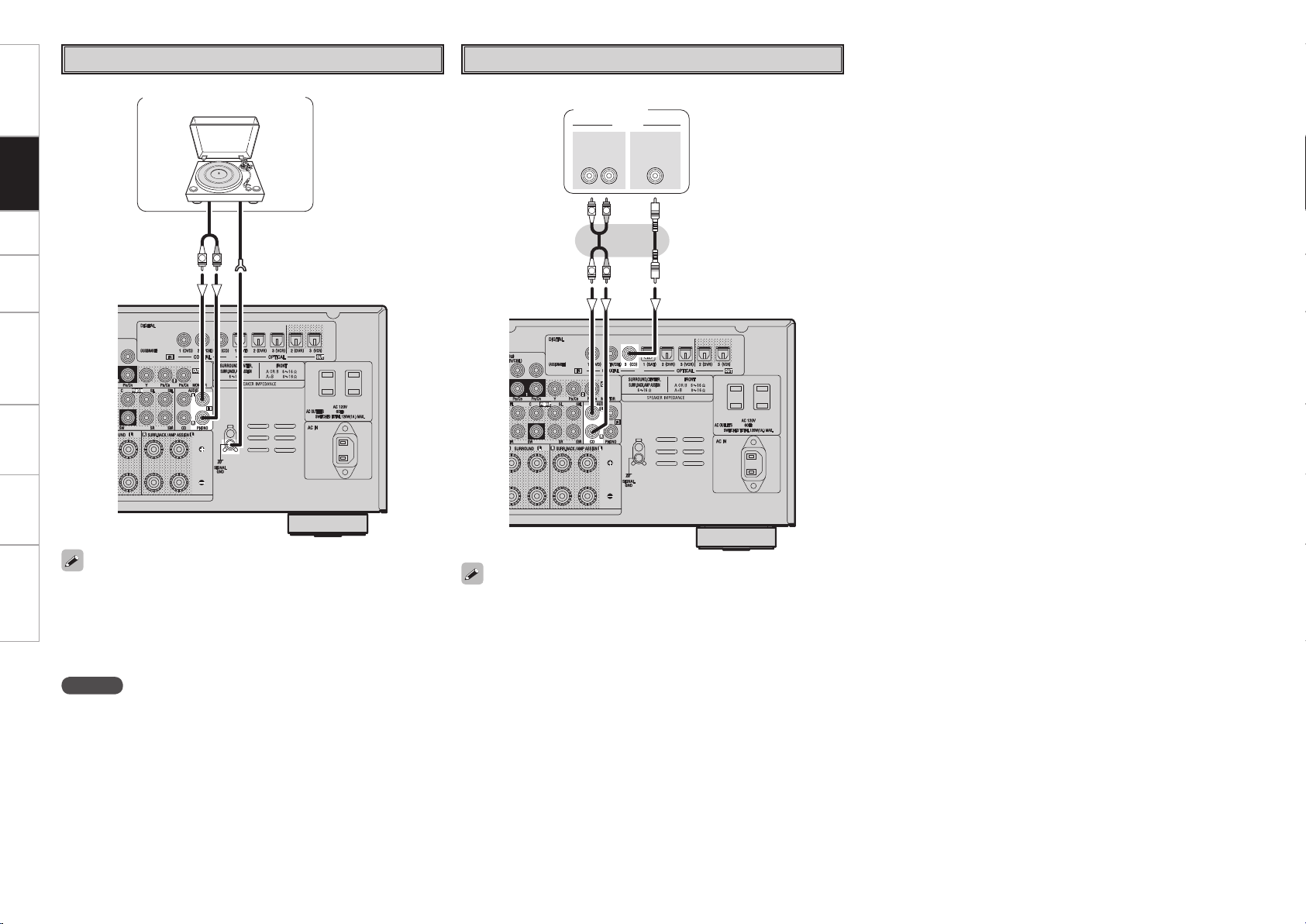
(/%
"6%*0
065
R
L
R
L
R
L
"6%*0
"6%*0
$0"9*"-
065
3-
065
Getting Started Connections Setup Playback Remote Control Multi-Zone Information Troubleshooting
Record Player
CD Player
ConnectionsGetting Started Setup Playback Remote Control Multi-Zone Information Troubleshooting
Turntable (MM cartridge)
Connect the cables to be used.
CD player
• When connecting a record player with an MC cartridge, use a
commercially available MC head amplifier or a step-up transformer.
• Induction humming (a booming sound) may be produced from the
speakers if the volume is raised with no record player connected.
• With some record players, noise may be generated when the ground
wire is connected. If so, disconnect the ground wire.
NOTE
The AVR-988’s SIGNAL GND terminal is meant to reduce noise when a
record player is connected. This is not a safety ground terminal.
When using an optical cable for the digital audio connection, make
the settings at menu “Input Setup” – “Assign” – “Digital In” (vpage
35).
Page 17
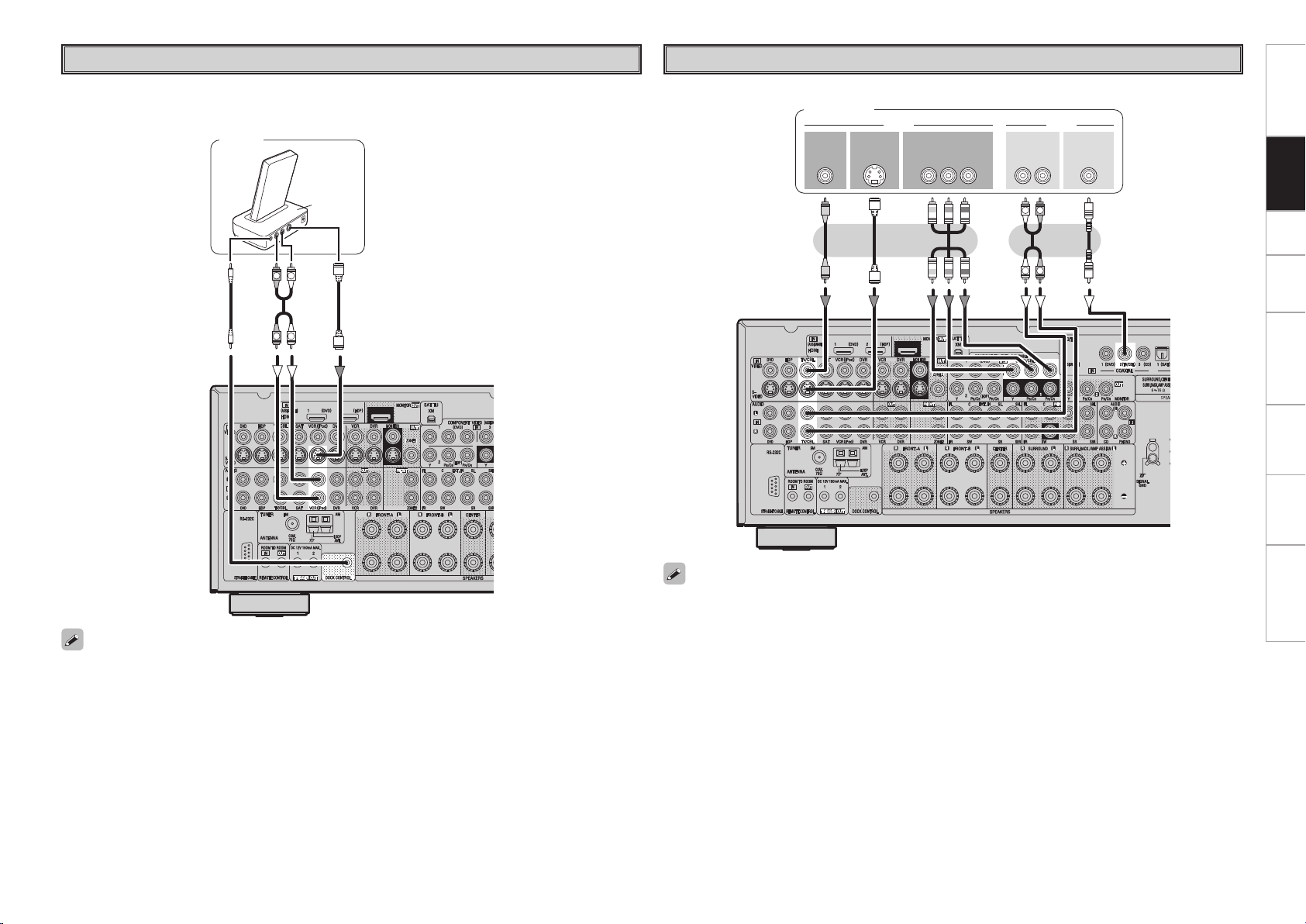
47*%&0
065
"6%*07*%&0
$0.10/&/57*%&0
: 1# 13
7*%&0
065 065
"6%*0
3-
065
$0"9*"-
065
R
L
R
L
iPod
R
L
R
L
"4%3
®
TV/CABLE Tuner
Getting Started Connections Setup Playback Remote Control Multi-Zone Information Troubleshooting
Use a DENON Control Dock for iPod (ASD-1R, sold separately) to connect the iPod to the AVR-988.
For instructions on the Control Dock for iPod settings, refer to the Control Dock for iPod’s operating
instructions.
iPod
Connect the cables to be used.
TV tuner
• With the default settings, the iPod can be used connected to the VCR (iPod) connector.
• To assign the iPod to a connector other than VCR (iPod), make the settings at menu “Input Setup” –
“(input source to which iPod dock assigned)” – “Assign” – “iPod dock” (vpage 35).
When using an optical cable for the digital audio connection, make the settings at menu “Input Setup”
– “Assign” – “Digital In” (vpage 35).
Page 18
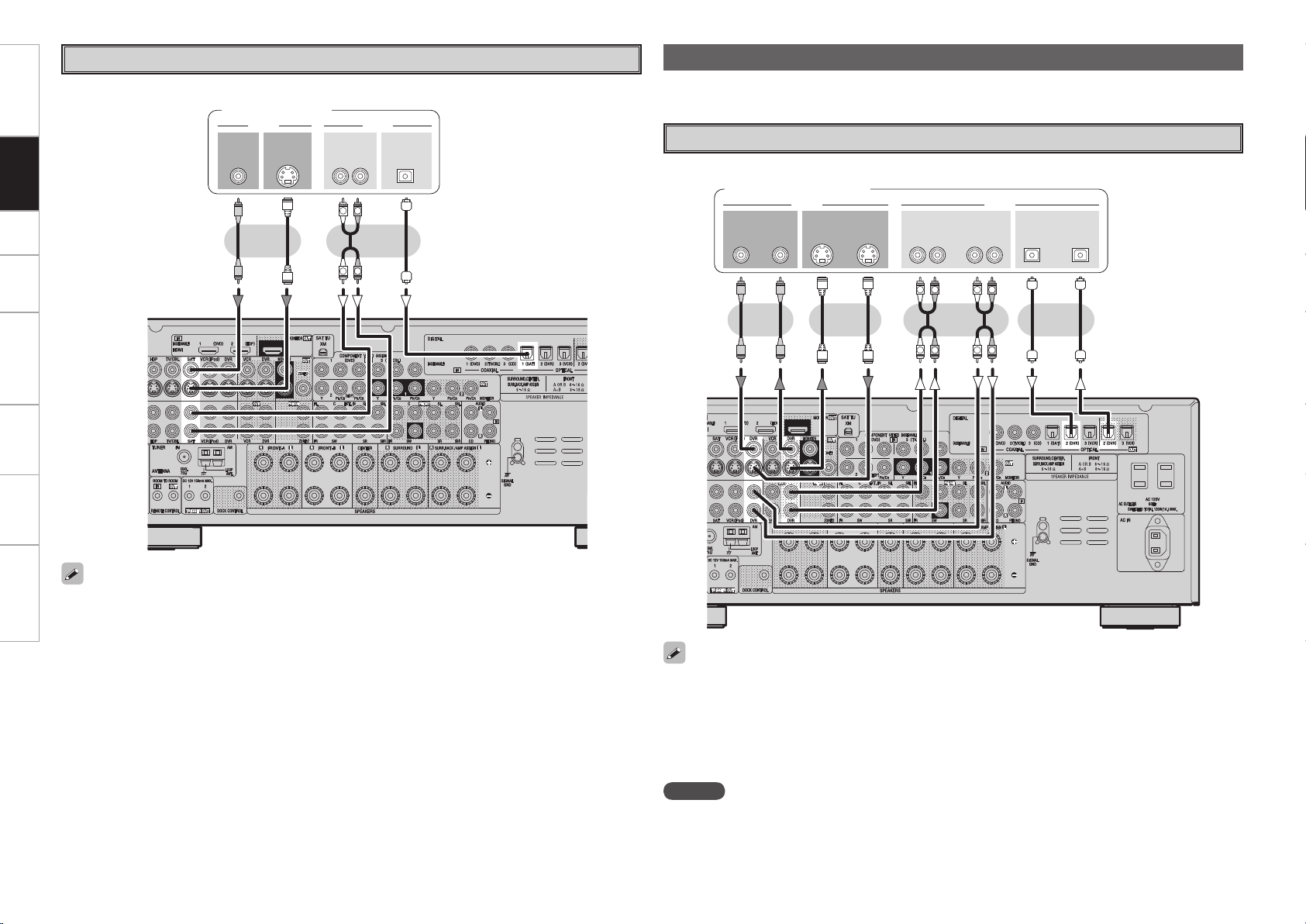
R
L
R
L
R
L
R
L
47*%&0
*/
3- 3-
*/*/065
"6%*07*%&0
*/065
015*$"-
065
"6%*07*%&0
065
Getting Started Connections Setup Playback Remote Control Multi-Zone Information Troubleshooting
R
L
R
L
47*%&0
065
"6%*07*%&0
7*%&0
065 065
015*$"-"6%*0
3-
065
Satellite Receiver
Connect the cables to be used.
DBS / BS tuner
Connecting the Recording Components
Carefully check the left (L) and right (R) channels and the inputs and outputs, and be sure to interconnect
correctly.
Digital Video Recorder
Connect the cables to be used.
Digital video recorder
or or
• When using a coaxial digital cable for the digital audio connection, make the settings at menu “Input
Setup” – “Assign” – “Digital In” (vpage 35).
• When using a component video cable for the video connection, make the settings at menu “Input Setup”
– “Assign” – “Component In” (vpage 35).
• Make analog connections if you wish to record analog audio signals.
• When recording via the AVR-988, the playback device’s cable must be of the same type as the cable used
to connect the AVR-988’s DVR OUT connector.
Example: TV IN → S-Video cable : DVR OUT → S-Video cable
TV IN → Video cable : DVR OUT → Video cable
• When using a component video cable for the video connection, make the settings at menu “Input Setup”
– “Assign” – “Component In” (vpage 35).
NOTE
Do not connect the output of the component connected to the AVR-988’s OPTICAL2 output connector to
any input connector other than OPTICAL2.
Page 19

R
L
R
L
R
L
R
L
3- 3-
065 */065
015*$"-
*/
"6%*0
"6%*0
R
L
R
L
R
L
R
L
47*%&0
*/
3- 3-
*/*/065
"6%*07*%&0
*/065
015*$"-
065
"6%*07*%&0
065
Video Cassette Recorder
Getting Started Connections Setup Playback Remote Control Multi-Zone Information Troubleshooting
CD Recorder / MD Recorder / Tape Deck
Connect the cables to be used.
Video cassette recorder
or
Make analog connections if you wish to record analog audio signals, or digital connections if you wish to
record digital audio signals, depending on the types of connectors on the components being used.
CD recorder /
MD recorder / Tape deck
or
or
• When recording via the AVR-988, the playback device’s cable must be of the same type as the cable used
to connect the AVR-988’s VCR OUT connector.
Example: TV IN → S-Video cable : VCR OUT → S-Video cable
TV IN → Video cable : VCR OUT → Video cable
• When using a component video cable for the video connection, make the settings at menu “Input Setup”
– “Assign” – “Component In” (vpage 35).
NOTE
Do not connect the output of the component connected to the AVR-988’s OPTICAL3 output connector to
any input connector other than OPTICAL3.
NOTE
Do not connect the output of the component connected to the AVR-988’s OPTICAL3 output connector to
any input connector other than OPTICAL3.
Page 20
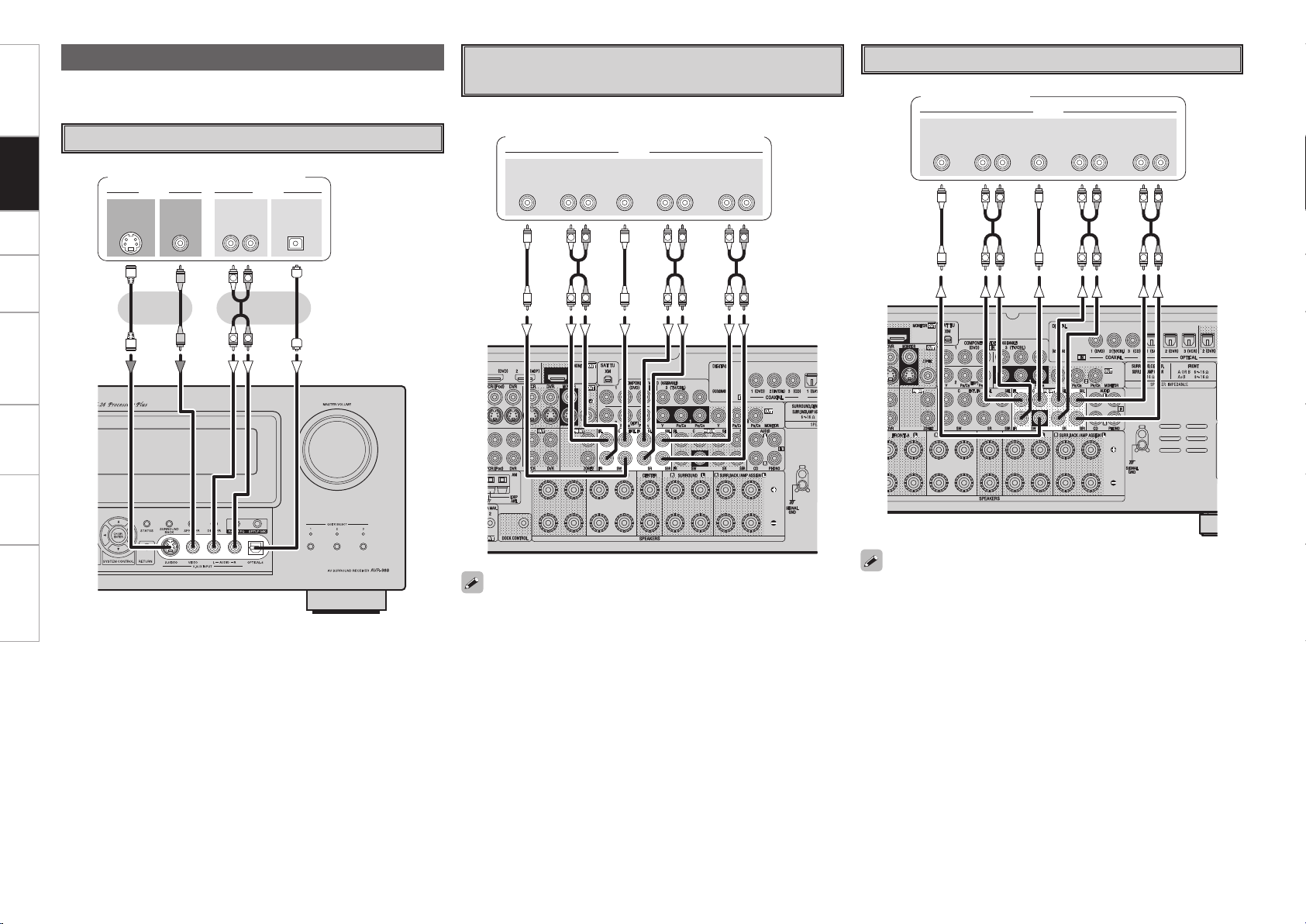
Getting Started Connections Setup Playback Remote Control Multi-Zone Information Troubleshooting
47*%&0
065
"6%*07*%&0
7*%&0
065 065
015*$"-"6%*0
3-
065
R
L
R
L
R
L
R
L
R
L
R
L
R
L
R
L
46#
800'&3
$&/5&3 463306/%
#"$,
3-
463306/%
3-
'30/5
3-
"6%*0
R
L
R
L
R
L
R
L
R
L
R
L
46#
800'&3
$&/5&3 463306/%
#"$,
3-
463306/%
3-
'30/5
3-
"6%*0
Connections to Other Devices
Carefully check the left (L) and right (R) channels and the inputs and
outputs, and be sure to interconnect correctly.
Video Camera / Game Console
Video camera / Game console
Component with Multi-channel Output
connectors
DVD player /
Super Audio CD player / External decoder
External Power Amplifier
Power amplifier
• To play the analog input signals input to the EXT. IN connectors,
When using just one surround back speaker, connect it to the left
channel (SBL).
press the INPUT MODE button on the main unit or INPUT button on
the remote control unit and select “EXT. IN” or make the settings
at menu “Input Setup” – “Input Mode” – “Input Mode” – “EXT. IN”
(vpage 34).
• The video signal can be connected in the same way as a DVD player
(vpage 12).
• To play copyright-protected discs, connect the AVR-988’s EXT.
IN connector with the DVD player’s analog multi-channel output
connector.
Page 21
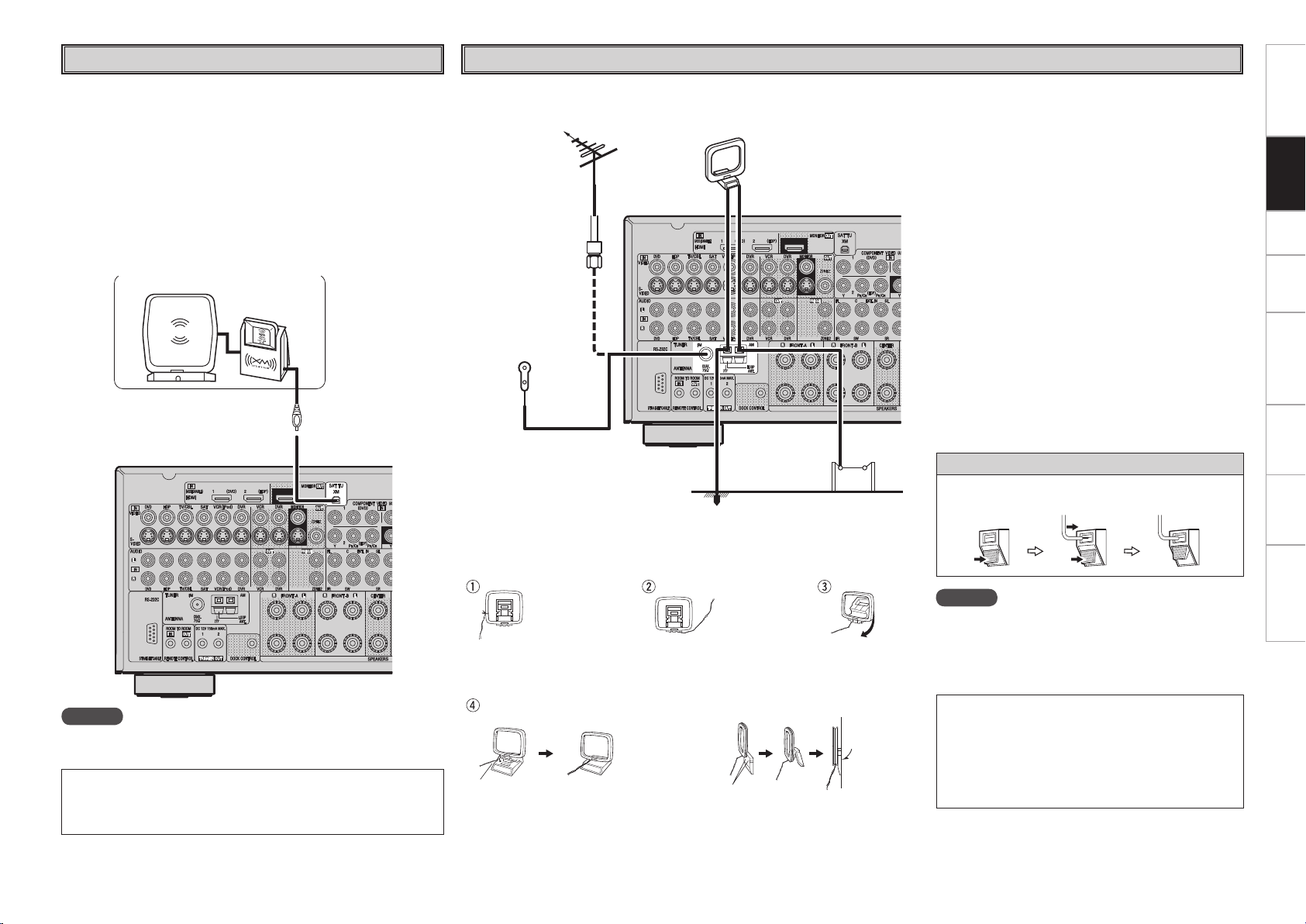
XM
XM connector
Getting Started Connections Setup Playback Remote Control Multi-Zone Information Troubleshooting
Antenna terminals
• The AVR-988 is an XM Ready® receiver. You can receive XM®
Satellite Radio by connecting to the XM Mini-Tuner and Home Dock
(includes home antenna, sold separately) and subscribing to the XM
service.
• Plug the XM Mini-Tuner and Home Dock into the XM connector on
the rear panel.
• Position the Home Dock antenna near a south-facing window to
receive the best signal.
For details, see “Listening to XM Satellite Radio Programs” (vpage
45, 46).
When making connections, also refer to the operating instructions of
the XM Mini-Tuner and Home Dock.
XM Mini-Tuner and Home Dock
An F-type FM antenna cable plug can be connected directly.
Direction of broadcasting station
FM antenna
75 Ω/ohms
Coaxial cable
FM indoor antenna
(supplied)
Ground
AM loop antenna
(supplied)
AM outdoor antenna
Connection of AM antennas
1. Push the
lever.
2. Insert the
conductor.
3. Return the
lever.
NOTE
Keep the power cord unplugged until the XM Mini-Tuner and Home
Dock connection have been completed.
• The XM name and related logo are registered trademarks of XM
Satellite Radio Inc. All rights reserved.
• XM Ready is a registered trademark of XM Satellite Radio Inc. All
rights reserved.
AM loop antenna assembly
Remove the vinyl tie and take
out the connection line.
a. With the antenna on top of
any stable surface.
Mount
Connect to the AM
antenna terminals.
Bend in the reverse direction.
b. With the antenna attached
to a wall.
Installation hole Mount on wall, etc.
NOTE
• Do not connect two FM antennas simultaneously.
• Even if an external AM antenna is used, do not
disconnect the AM loop antenna.
• Make sure the AM loop antenna lead terminals do not
touch metal parts of the panel.
Note to CATV system installer:
This reminder is provided to call the CATV system
installer’s attention to Article 820-40 of the NEC
which provides guidelines for proper grounding and,
in particular, specifies that the cable ground shall be
connected to the grounding system of the building,
as close to the point of cable entry as practical.
Page 22
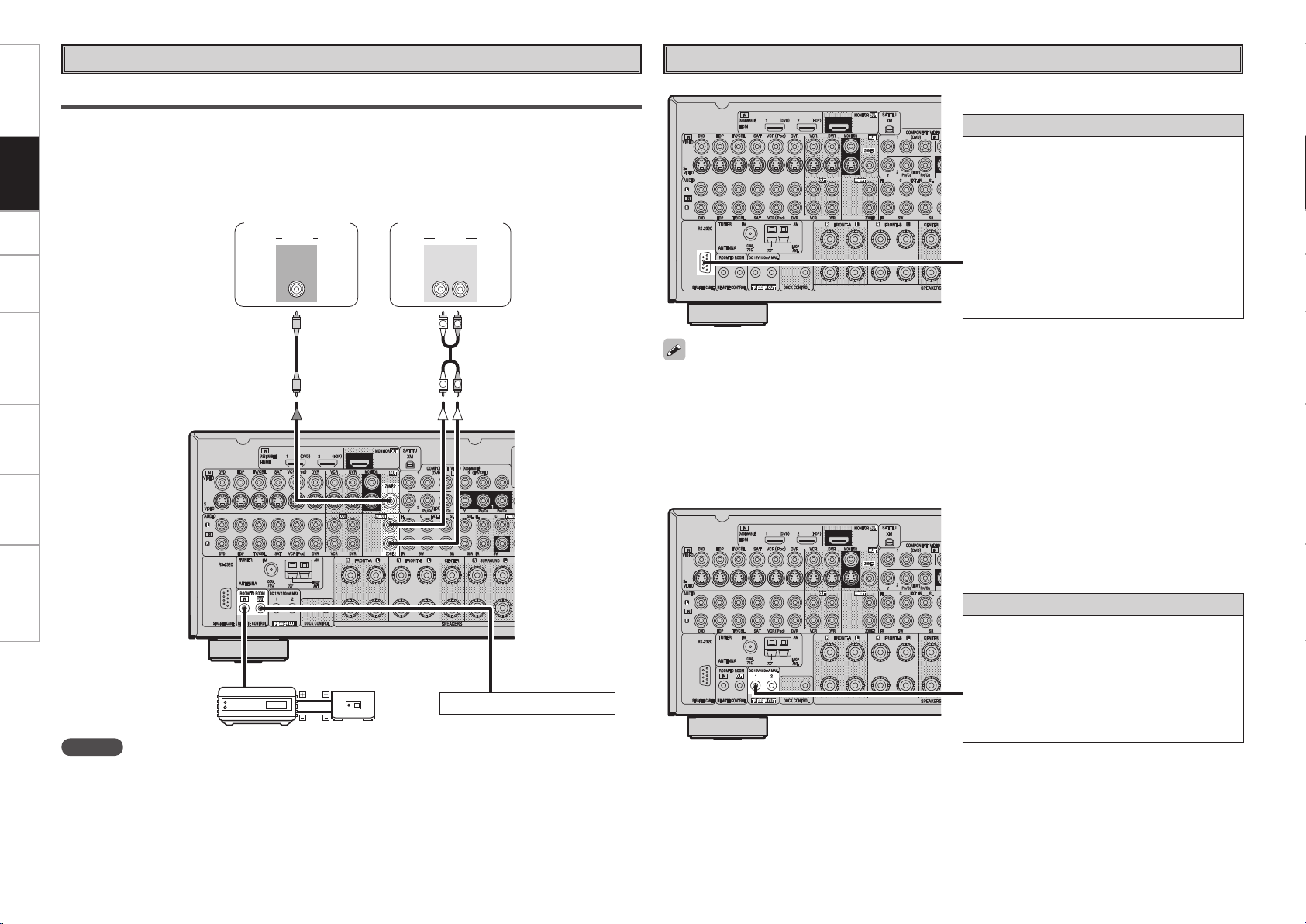
R
L
R
L
"6%*0
3-
*/*/
7*%&0
"6%*07*%&0
"69
065
Getting Started Connections Setup Playback Remote Control Multi-Zone Information Troubleshooting
Multi-zone
ZONE2 Pre-out Connections
• If another power amplifier or pre-main (integrated) amplifier is connected, the ZONE2 pre-out (variable or
fixed level) connectors can be used to play a different program source in ZONE2 the same time (vpage
55 ~ 58).
• When using an S-Video cable or a video cable for connection between the AVR-988 and an input device,
connect to the video connectors.
Power amplier
(ZONE2)
Monitor (ZONE2)
External Controller
RS-232C connector
This connector is used for an external controller.
b If you wish to control the AVR-988 from
an external controller using the RS-232C
connector, perform the operation below
beforehand.
q Turn om the AVR-988’s power.
w Turn off the AVR-988’s power from the external
controller.
e Check that the AVR-988 is in the standby
mode.
• When using in combination with an RF Remote Controller (RC-7000CI, sold separately) or RF Remote
Receiver (RC-7001RCI, sold separately) two-way communication with an RF Remote Controller is
possible.
The AVR-988’s status information as well as iPod can be browsed watching the RF Remote Controller’s
display. For details, refer to the operating instructions of the respective devices.
• When used in combination with an RF Remote Controller or RF Remote Receiver, make the settings at
menu “Manual Setup” – “Option Setup” – “2Way Remote” – “Used” (vpage 32).
Input
Infrared
retransmitter
Output
Infrared
sensor
Extension jack for future use.
NOTE
• For the audio output, use high quality pin-plug cords so that no induction humming or noise is produced.
• For instructions on installing and operating separately sold devices, refer to the respective devices’
operating instructions.
• To conduct multi-zone playback, see “Amp Assign / Multi-zone Connections and Operations” (vpage 55
~ 58).
Trigger output jacks
The power of an external device equipped with
a trigger input jack can be turned on and off in
association with operations on the AVR-988. For
details, see menu “Manual Setup” – “Option
Setup” – “Trigger Out” (vpage 32).
• Output: DC 12 V 150 mA MAX.
Check the trigger input conditions of the
connected device.
Page 23
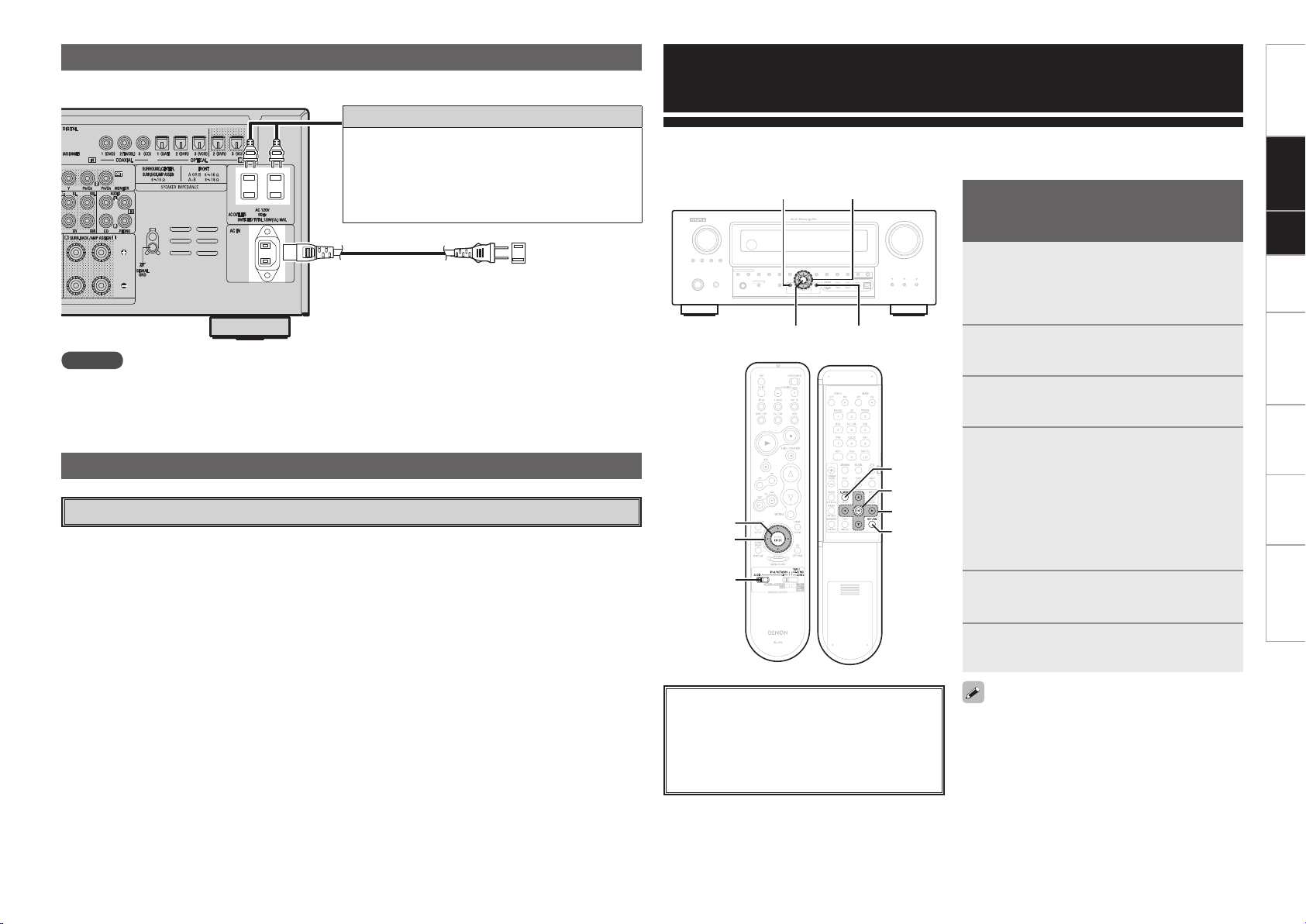
Connecting the Power Cord
ENTER
[MODE
SELECTOR 1]
uiop
ENTER RETURN
MENU
uiop
ENTER
uiop
MENU
RETURN
Wait until all connections have been completed before connecting the power cord.
Connection to the AC outlets
• These outlets supply power to external audio
devices.
• The power supplied from these outlets turns on and
off together with the set’s power switch.
• Audio equipment with a total power consumption
of 120 W (1 A) can be connected.
To household
Power cord
(included)
NOTE
• Insert the AC plugs securely. Incomplete connections could cause noise.
• Only use the AC outlets to plug in audio devices. Do not use them as power supplies for hairdryers or
anything other than audio equipment.
power outlet
(AC 120 V, 60 Hz)
Once Connections are Completed
Turning the Power On (vpage 43)
Menu Operations
With the AVR-988, settings and operations for most functions can be performed by operating while looking
at the menus displayed on the monitor screen.
Operations
The same operation is possible on the main unit
or remote control unit.
Press MENU.
The menu is displayed.
1
b To operate from the remote control unit, be
sure to set the [MODE SELECTOR 1] to “AUDIO”.
Press ui to select the item you want
2
to set, then press ENTER.
Press ui again to select the item you
3
want to set, then press ENTER.
To change the setting:
4
Press ui to select the item you want
to change, then press o p to change
the setting.
b To return to the previous item, press RETURN.
b Select “Default Yes”, then press o to reset to
the default setting.
Getting Started Connections Setup Playback Remote Control Multi-Zone Information Troubleshooting
About the button names in these explanations
< > : Buttons on the main unit
[ ] : Buttons on the remote control unit
Button name only:
Buttons on the main unit and remote control
unit
Press ENTER to enter the setting.
5
Press MENU to nish.
6
When MENU is pressed, the settings made up to
that point are entered and the settings menu screen
turns off.
0
Page 24

Getting Started Connections Setup Playback Remote Control Multi-Zone Information Troubleshooting
MENU
1.Auto Setup
2.Manual Setup
3.Input Setup
4.Parameter
5.Information
* ME N U
A ut o S e t u p
* St a r t M e n u
S ta r t •
* D i s t a n c e
U n i t : M e t e r • –F e e t
1-1.Start Menu
Step1:Speaker Detection
at ear height at
Front Sp. A
Amp Assign
Start
Cancel
Please place microphone
main listening position.
Audyssey
MultEQ XT
3-1.Assign
Digital In : OPT1
iPod dock : None
2-1-3.Distance
Set The Distance To
Meters : Feet
Each Speakers
Do You Prefer
In Meters? / In Feet?
* As s i g n
D ig i t a l : • O PT 1 –
* Re n a m e : D V D
R en a m e • – C l ea r
Default
: DV
3-3.Rename
Yes
DVD
Default
: DVD-3930
3-3.Rename
Yes
DVD
* Re n a m e : D V D
• D V ¡ –
Example of Display of Default
Values
In lists of selectable items or adjustable ranges, the item
surrounded by a border is the default value.
Examples of On-screen Display and Front Display
Some typical examples are described below.
GOn-screen displayHGFront displayH
Screen title
[Selectable items]
A B A + B
Submenu title
Press o to execute
Currently selected line
Current setting
Press op to change the setting
Press op to select one or the other
Use ui to input characters.
Use op to change the character input
position.
When highlighted, press i to select
“Default Yes”.
Page 25

Menu Map
MENU
1.Auto Setup
2.Manual Setup
3.Input Setup
4.Parameter
5.Information
Getting Started Connections Setup Playback Remote Control Multi-Zone Information Troubleshooting
Information
(vpage 41, 42)
n Status
• MAIN ZONE
• ZONE2
n Audio Input Signal
n HDMI Information
n Auto Surround Mode
n Quick Select
n Preset Station
When “Screensaver” is set to
“ON”, the screensaver is activated
if no operation is performed for
about 3 minutes.
When the uiop, ENTER or
MENU button is pressed, the
screensaver is canceled and
the corresponding operation is
performed.
Parameter
(vpage 38 ~ 41)
n Surround Parameter
• MODE
• CINEMA EQ
• D.COMP
• DRC
• LFE
• CENTER IMAGE
• PANORAMA
• DIMENSION
• CENTER WIDTH
• DELAY TIME
• EFFECT
• LEVEL
• ROOM SIZE
• AFDM
• SB CH OUT
• SW ATT
• Subwoofer
• Default
n Tone Control
• Tone Defeat
• Bass
• Treble
n Room EQ
n RESTORER
n Night Mode
n Audio Delay
Input Setup
n TUNER (FM/AM)
• Auto Preset
• Preset Skip
• Preset Name
• Input Mode
• Rename
• Other
· Video Select
· Source Level
Auto Setup
n Start Menu
• Step 1: Speaker Detection
• Step 2: Measurement
• Step 3: Calculation
• Step 4: Check
• Step 5: Store
Manual Setup
n Speaker Setup (vpage 26, 27)
• Speaker Confi guration
• Subwoofer Setup
• Distance
• Channel Level
• Crossover Frequency
n HDMI Setup (vpage 27, 28)
• HDMI Audio Setup
· HDMI Audio Out
· Auto Lipsync
• HDMI Video Setup
· i/p Scaler
· Resolution
· Progressive Mode
· Aspect
· Color Space
· RGB Range
(vpage 33 ~ 36)
n PHONO
• Input Mode
• Rename
• Other
· Video Select
· Source Level
(vpage 23 ~ 25)
(vpage 26 ~ 32)
n Option
• Room EQ
• Direct Mode Setup
• Mic Select
n Audio Setup (vpage 28, 29)
• EXT. IN Subwoofer Level
• 2ch Direct/Stereo
• Dolby Digital Setup
• Auto Surround Mode
• Manual EQ
n ZONE2 Setup (vpage 30)
· Lch Level
· Rch Level
· Volume Level
· Volume Limit
· Power On Level
· Mute Level
n CD, DVD, HDP, TV/CBL,
SAT, VCR, DVR, V.AUX
• Assign
• Input Mode
• Rename
• Other
· Video Select
· Video Convert (Excluding CDs)
· Source Level
• iPod
n Parameter Check
• Speaker Confi guration Check
• Distance Check
• Channel Level Check
• Crossover Frequency Check
• EQ Check
• Restore
n Option Setup (vpage 31 ~ 32)
• Amp Assign
• Volume Control
· Volume Limit
· Power On Level
· Mute Level
• Source Delete
• On-Screen Display
· Screensaver
· Text
· Master Volume
· Tuner Information
· iPod Information
· Display Mode
• Quick Select Name
• Trigger Out
• Remote ID Setup
• 2Way Remote
• Display
• Setup Lock
n XM
• Preset Skip
• Antenna Aiming
• Input Mode
• Rename
• Other
· Video Select
· Source Level
Page 26

Getting Started Connections Setup Playback Remote Control Multi-Zone Information Troubleshooting
*
M
*
M
Auto Setup
• Audyssey MultEQ® XT automatically measures the acoustical
problems in the listening environment to create the best audio
experience for your home theater.
• It optimizes a large listening area where one or more listeners are
seated.
Measurements are performed by placing the calibrated microphone
(DM-A405) successively at multiple positions throughout the
listening area as shown in Example q. For best results, it is
strongly recommended to measure 6 or more positions so that the
measurements have the proper spatial weighting.
Even if the listening environment is small as shown in Example w,
measuring at multiple points throughout the listening environment
results in more effective correction.
Example q Example w
( :Measuring positions)
Preparations
Connect the included calibrated setup microphone to
1
the SETUP MIC jack on the main unit.
The auto setup screen appears automatically.
Sound
receptor
Place the microphone at ear height on a tripod or stand
2
with the microphone pointing directly up towards the
ceiling.
Setup
microphone
b It is not recommended to hold it in your hand. Be sure that the
path from microphone to the speakers is not blocked by objects.
Avoid placing the microphone close to a seat back or wall as sound
reflections may give inaccurate results.
About the main listening position (*M)
The main listening position refers to the most central position where
one would normally sit within the listening environment.
MultEQ XT uses the measurements from this position to calculate
speaker distance, level, polarity, and the optimum crossover value
for the subwoofer.
To make manual adjustments to the settings, see pages 26, 27.
When using a subwoofer, make the following settings before starting
the auto setup procedure:
• Defeat the volume and crossover controls if possible
• If this is not possible then set
•
Volume: “12 o’clock” position
•
Crossover frequency: “Maximum/Highest Frequency”
•
Low pass filter: “Off”
•
Standby mode: “Off”
NOTE
• Do not disconnect the setup microphone until the auto setup
procedure is completed.
• When using headphones, unplug the headphones before starting
the auto setup procedure.
Page 27

Auto Setup
1-1.Start Menu
Step1:Speaker Detection
at ear height at
Front Sp. A
Amp Assign
Start
Cancel
Please place microphone
main listening position.
Audyssey
MultEQ XT
Optimize settings for speakers in use.
F Menu screen F
a Start Menu
The settings are performed automatically.
Start
Start Auto Setup.
The Audyssey MultEQ XT Auto Setup process automatically calculates
the size, level, distance, bass management crossover frequency, and
optimal settings for each speaker and subwoofer. Audyssey MultEQ
XT corrects acoustical distortions within the listening area.
Before starting, connect and position all your speakers.
Once started, MultEQ XT will play a series of test tones through each
speaker.
Step 1 : Speaker Detection
The speaker connection and polarity are detected at the fi rst
measurement position. The following attributes are also determined
at this time: “Speaker Size”, “Speaker Distance”, “Channel Level”,
“Crossover Frequency”.
Once the measurements are completed, the results are displayed.
NOTE
• Loud test tone may be played during Audyssey MultEQ XT Automatic
Speaker Setup. This is part of normal operation. If there is background
noise in room, these test tones will increase in volume.
• Do not stand between the speakers and setup microphone or allow
obstacles in the path while the measurements are being made. This
will cause inaccurate readings.
• Quiet the listening environment before beginning measurements and
refrain from talking. Turn off air conditioning units or other devices
that emit noise if at all possible as measurements may be affected
by these sounds.
• Operating the MASTER VOLUME knob on the main unit or the MASTER
VOLUME buttons on the remote control unit during the measurements
will cancel the measurements.
• Do not change the speaker connections or subwoofer volume after
“Step 1”.
Step 2 : Measurement
After completing a measurement position, move the microphone to
the next position.
Step 3 : Calculation
When “Calculate” is selected at “Step2”, the measurements taken are
analyzed automatically to determine how the speaker system interacts
with the room.
The time required for this analysis depends on the number of speakers
connected. The higher the number of speakers, the longer the time
required for analysis.
Step 4 : Check
Once the auto setup procedure is complete, a measuring result check
screen appears.
Select any item whose results you want to check to review the
results.
Values that are different from the actual distance may be set for
speakers with built-in fi lters (subwoofers, etc.). This is because fi lters
add electrical delay to the signal that should be compensated.
Step 5 : Store
The auto setup measurement results are stored in the AVR-988.
NOTE
Do not turn the power off while the settings are being stored.
Getting Started Connections Setup Playback Remote Control Multi-Zone Information Troubleshooting
If an error message appears during the measurements, check “Error
Messages”, take the advised action, then start the measurements
again (vpage 25).
Front Speaker
The front speaker to be measured can be selected ahead of time
here.
[Selectable items]
: Output test tone from front speakers A.
A
: Output test tone from front speakers B.
B
: Output test tone from front speakers A and B.
A + B
Amp Assign
Advanced setting : changes power amplifi er assignment.
For details, refer to “Amp Assign” (vpage 30).
Measure at least 6 positions (main listening position and at least 5 other
surrounding positions). For best results it is recommend measuring 6
or more positions (with a maximum of 8 positions).
Page 28

Getting Started Connections Setup Playback Remote Control Multi-Zone Information Troubleshooting
or
Retry
Cancel
Microphone:None
Speaker :None
Auto Setup
Audyssey
MultEQ XT
Caution!
too high or
Retry
Cancel
Ambient noise is
Level is too low.
Auto Setup
Audyssey
MultEQ XT
Caution!
Retry
R :None
Cancel
Front
Auto Setup
Caution!
Audyssey
MultEQ XT
Retry
L :Phase
Cancel
Skip
Front
Auto Setup
Caution!
Audyssey
MultEQ XT
Error Messages
If the auto setup procedure could not be completed due to speaker installation, the measuring environment, etc., an error message is
displayed. If this happens, check the relevant items, be sure to take the necessary measures, then perform the auto setup procedure over
again.
Error messages (examples) Cause Measures
• Included setup microphone is not connected.
• Not all speakers could be detected.
• Too much noise in the room for accurate
measurements to be made.
• Speaker or subwoofer sound is too low for
accurate measurements to be made.
• Displayed speaker could not be detected.
· The front L and front R speakers were not
properly detected.
· Only one channel of the surround speakers
was detected.
· Sound was output from the R channel
when only one surround back speaker was
connected.
· The surround back, but the surround speaker
was not detected.
• Displayed speaker connected with the
polarities reversed.
• Connect the included setup microphone to the SETUP
MIC jack on the main unit.
• Check the speaker connections.
• Either turn off any device generating noise or move it
away.
• Try again when the surroundings are quieter.
• Check the speaker installation and the direction in
which the speakers are facing.
• Adjust the subwoofer’s volume.
• Check the connections of the displayed speaker.
• Check the polarities of the displayed speaker.
• For some speakers, this error message may be
displayed even if the speaker is properly connected. If
you are sure that the wiring is correct, select “Skip”.
s
Option
Select settings for room EQ, mic, etc.
Room EQ
Select room EQ setting method.
[Selectable items]
: Apply settings to all surround modes.
All
Assign
: Make settings for each surround mode separately.
Direct Mode Setup
Select room EQ use for DIRECT or PURE DIRECT mode.
[Selectable items]
: Use room EQ.
ON
: Do not use room EQ.
OFF
Mic Select
Select the microphone type if not using supplied mic.
The microphone connected to V.AUX Lch is used.
[Selectable items]
: Supplied mic is being used.
Mic
V.AUX L
Only a professionally certified installer should ever connect a
professionally-calibrated microphone to the V.AUX L input on the front
panel.
: Other mic connected to V.AUX is used.
d
Parameter Check
Check auto setup measurement results.
This is displayed after the auto setup procedure is completed.
Select “Retry” to make the measurements again.
NOTE
Be sure to turn the power off before checking the speaker connections.
[Items to be checked]
Speaker Config. Check
Channel Level Check
EQ Check
The auto setup results can be reset to what was originally calculated
by MultEQ XT when “Restore” is selected.
Distance Check
Crossover Freq. Check
Page 29

MENU
1.Auto Setup
2.Manual Setup
3.Input Setup
4.Parameter
5.Information
Manual Setup
2.Manual Setup
2.HDMI Setup
1.Speaker Setup
4.Zone Setup
5.Option Setup
3.Audio Setup
Make detail settings for various parameters.
Speaker Setup
Use this procedure to set the speakers manually or if you wish to
change the settings made with the auto setup procedure.
F Menu screen F
a
Speaker Configuration
Select speaker configuration and size.
(bass reproduction capability)
Front Speaker
Select front speaker size.
[Selectable items]
Center Speaker
Select center speaker use and size.
[Selectable items]
Subwoofer
Select subwoofer use.
[Selectable items]
Large Small
Large Small None
Yes No
Surround Speaker
Select surround speakers use and size.
[Selectable items]
Large Small None
Surround Back Speaker
Select surround back speaker use and size.
[Selectable items]
NOTE
By default, the AVR-988’s “Amp Assign” setting is set to “ZONE2”. To
use as the surround back speaker for the main zone, change the “Amp
Assign” setting (vpage 30).
: Select this when using large speakers with ample low
Large
frequency reproduction capabilities.
: Select this when using small speakers without ample low
Small
frequency reproduction capabilities.
: Select this when no speaker is connected.
None
: Select this when a subwoofer is connected.
Yes
: Select this when no subwoofer is connected.
No
2spkrs 1spkr
Select the number of surround back speakers.
• Select “Large” or “Small” not according to the physical size of the
speaker but according to the low frequency reproduction capabilities
based on the frequency set at “Crossover Frequency” (vpage
27).
• When “Front Speaker” is set to “Small”, “Subwoofer” is automatically
set to “Yes”.
• If “Subwoofer” is set to “No”, “Front Speaker” is automatically set to
“Large”.
• If “Surround Speaker” is set to “None”, “Surround Back Speaker” are
automatically set to “None”.
• When using just one surround back speaker, connect it to the left
channel (SBL).
Large Small None
(
2spkrs 1spkr
(
:
)
)
s
Subwoofer Setup
Select low range signal to be reproduced by subwoofer.
[Selectable items]
: Play low range and LFE signal of channels set to
LFE
“Small”.
LFE+Main
• This can be set when menu “Speaker Configuration” – “Subwoofer”
is set to “Yes”.
• Play music or a movie source and select the mode offering the
strongest bass.
• Select “LFE+Main” if you want the bass signals to always be
produced from the subwoofer.
d
Set distance from listening position to speakers.
Before making the settings, measure the distance from the
listening position to the different speakers.
: Play low range and LFE signal of all channels.
Distance
Feet / Meters
Select unit for distance.
Step
Select step. (smallest distance)
[Selectable items]
1ft 0.1ft
0.1m 0.01m
: Can be selected when “Feet” is set.
: Can be selected when “Meters” is set.
Default
Resets the settings to the default values.
Getting Started Connections Setup Playback Remote Control Multi-Zone Information Troubleshooting
Getting Started Connections Setup Playback Remote Control Multi-Zone Information Troubleshooting
Page 30

2.Manual Setup
2.HDMI Setup
1.Speaker Setup
4.Zone Setup
5.Option Setup
3.Audio Setup
2.HDMI Video Setup
1.HDMI Audio Setup
2-2.HDMI Setup
Getting Started Connections Setup Playback Remote Control Multi-Zone Information Troubleshooting
Distance measurement
Select the speaker you want to set, then set the distance.
Set the value closest to the measured distance.
[Variable range]
0.0ft ~ 60.0ft
0.00m ~ 18.00m
NOTE
Set the distance between the listening position and the various
speakers to no more than 20.0 ft (6.00 meters).
f
Channel Level
Adjust channel levels to obtain equal volume from all speakers.
Test Tone
Select test tone playback method.
[Selectable items]
: Automatically switch speaker from which test tone is
Auto
output.
Manual
: Manually switch speaker from which test tone is output.
Test Tone Start
Output test tone.
[Variable range]
Default
Resets the settings to the default values.
Operating from the remote control unit
Adjusting with the remote control unit using the test tones is only
possible in the “Auto” mode and only effective in the STANDARD
mode. The adjusted levels for the different modes are automatically
stored in the memory.
GAdjusting using test tonesH
q Press the TEST button.
Test tones are output from the various speakers.
w Use the o p button to adjust so that the volume is equal for all
speakers.
e When the adjustments are completed, press the TEST button
again.
: Display when “Feet” is set.
: Display when “Meters” is set.
–12dB
~
0dB
~
+12dB
• When the menu “Speaker Configuration” – “Surround Back Speaker”
setting (vpage 26) is set to “1spkr”, the surround back speaker
display is set to “Surround Back Sp.” .
• Speakers set to “None” in the “Speaker Configuration” settings are
not displayed.
• When “Channel Level” is adjusted, the adjusted values are set for
all the surround modes. To adjust the channel level separately for the
different surround modes, use the operation see page 48.
g
Crossover Frequency
Select crossover frequency from which subwoofer handles low
range signal.
[Selectable items]
40Hz 60Hz 80Hz 90Hz 100Hz 110Hz 120Hz 150Hz
200Hz 250Hz
Only the portion of the bass sound of the various speakers output
from the subwoofer that has a frequency below the frequency set
here is output.
Set this according to the low frequency reproduction capabilities of the
speakers you are using.
Advanced
Set the crossover frequency separately for the different speakers.
• The “Crossover Frequency” can be set when there are speakers that
have been set to “Small” at menu “Speaker Configuration” or when
“Subwoofer” is set to “Yes” (vpage 26).
• If in the “Advanced” settings, “Subwoofer Setup” in the menu is
set to “LFE”, it is possible to make this setting for speakers set to
“Small” at “Speaker Configuration”. If set to “LFE+Main”, this setting
can be made regardless of the speaker size.
• For speakers set to “Small”, sound below the crossover frequency
is cut from the sound output. The cut bass sound is output from the
subwoofer or front speakers.
• Always set the crossover frequency to “80 Hz”. When using small
speakers, however, we recommend setting the crossover frequency
to a higher frequency.
:
:
HDMI Setup
Make settings for HDMI video/audio output.
F Menu screen F
a
HDMI Audio Setup
Make settings for HDMI audio output.
HDMI Audio Out
Select HDMI audio output device.
[Selectable items]
: Use speakers connected to receiver for audio playback.
AMP
: Use speakers of monitor for audio playback.
TV
Auto Lipsync
Automatic compensation for timing shift in audio and video output.
[Selectable items]
: Use automatic compensation.
ON
: Do not use automatic compensation.
OFF
Page 31

s
2.Manual Setup
2.HDMI Setup
1.Speaker Setup
4.Zone Setup
5.Option Setup
3.Audio Setup
2.2ch Direct/Stereo
3.Dolby Digital Setup
4.Auto Surround Mode
5.Manual EQ
1.EXT.IN SW Level
2-3.Audio Setup
HDMI Video Setup
Make settings for HDMI video output.
i/p Scaler
Make settings for i/p scaler function.
[Selectable items]
: Use i/p scaler function for analog video signal.
A to H
: Do not use i/p scaler function.
OFF
Resolution
Make settings for resolution of HDMI video output signal.
[Selectable items]
Auto
480p/576p
1080i
720p
1080p
This can be set when “i/p Scaler” is set to “A to H”.
: Detect monitor panel resolution and automatically set
output resolution.
: Output at 480p/576p resolution.
: Output at 1080i resolution.
: Output at 720p resolution.
: Output at 1080p resolution.
NOTE
• It is not possible to convert “1080i” signals into “720p” format.
• It is not possible to convert “720p” signals into “1080i” format.
Progressive Mode
Select optimum progressive mode for video material.
[Selectable items]
Auto
Video1
Video2
: Automatically detect video material type.
: Select mode suitable for video playback.
: Select mode suitable for video and 30-frame film material
playback.
Aspect
This sets the aspect ratio when outputting 480i/576i or 480p/576p
input signals from the HDMI output connector.
[Selectable items]
FULL
NORMAL
This can be set when “i/p Scaler” is set to “A to H”.
: Output at 16:9 aspect ratio.
: Output at 4:3 aspect ratio.
Color Space
Make settings for output color space.
[Selectable items]
YCbCr
RGB
When connected to a monitor with a DVI-D connector (HDCP
compatible) using an HDMI/DVI converter cable, the signals are output
in RGB format, regardless of this setting.
: Output using YCbCr format.
: Output using RGB format.
RGB Range
Make settings for RGB output range.
[Selectable items]
Normal
Enhanced
When “YCbCr” is selected under “Color Space”, ”RGB Range” will
have no effect.
: Use video range from 16 (black) to 235 (white).
: Video range from 0 (black) to 255 (white). Use this setting
to avoid black washout.
Audio Setup
Make settings for audio playback.
F Menu screen F
a
EXT. IN Subwoofer Level
Set the subwoofer level for playback.
[Selectable items]
0dB +5dB +10dB
Select according to the player in use.
:
+15dB
This is the recommended level.
s
2ch Direct/Stereo
Make speaker settings for 2-channel mode playback.
Setting
To change the settings, select “Custom”.
[Selectable items]
: Use the same settings as in “Speaker Setup”.
Basic
Custom
: Make separate settings for 2-channel mode.
:
Getting Started Connections Setup Playback Remote Control Multi-Zone Information Troubleshooting
This can be set when “i/p Scaler” is set to “A to H”.
Page 32

Getting Started Connections Setup Playback Remote Control Multi-Zone Information Troubleshooting
Front
Select front speaker size.
[Selectable items]
Large Small
: Select front speaker size.
Subwoofer
Select subwoofer use.
[Selectable items]
Yes No
: Select subwoofer use.
Subwoofer Mode
Select low range signal to be reproduced by subwoofer.
[Selectable items]
LFE LFE+Main
: Select subwoofer signal.
Crossover
Select crossover frequency from which subwoofer handles low range
signal.
[Selectable items]
40Hz 60Hz 80Hz 90Hz 100Hz 110Hz 120Hz 150Hz
200Hz 250Hz
: Select crossover frequency.
Distance FL
Set distance from listening position to front left speaker.
[Variable range]
0.0ft ~ 60.0ft
Distance FR
Set distance from listening position to front right speaker.
[Variable range]
0.0ft ~ 60.0ft
d
Dolby Digital Setup
Set dynamic range for downmix playback of Dolby Digital
sources.
[Selectable items]
: Compression is used. Select this if sound from front
ON
speakers is distorted.
: Do not use compression. This is the recommended setting.
OFF
• Set this to “ON” if the sound from the front speakers seems
distorted.
• When not using the center speaker or surround speakers, the
playback sound is down-mixed and output from the front speakers.
f
Auto Surround Mode
Make setting for memorizing surround mode setting for each input
signal type.
[Selectable items]
: Memorize settings. Most recently stored surround mode is
ON
automatically selected.
• The auto surround mode function lets you store in the memory the
• When playing in the PURE DIRECT mode, the surround mode does
: Do not memorize settings. Surround mode does not change
OFF
according to input signal.
surround mode last used for playing the four types of input signals
listed below.
q Analog and PCM 2-channel signals
w Dolby Digital and DTS 2-channel signals
e Dolby Digital and DTS multi-channel signals
r Multi-channel signals other than Dolby Digital and DTS (PCM,
DSD, etc.)
not change even if the input signal is changed.
g
Manual EQ
Adjust tonal quality for each speaker using graphic equalizer.
Base Curve Copy
Copy the Room EQ´s “Audyssey Flat” correction curve.
[Selectable items]
“Base Curve Copy” is displayed after the auto setup procedure has
been performed.
Yes
No
Adjust CH
Select speaker adjustment method.
[Selectable items]
Each CH
L/R CH
ALL CH
: Adjust tonal quality for each speaker separately.
: Adjust tonal quality for each L/R speaker pair.
: Adjust tonal quality for all speakers together.
Manual EQ
Select the speaker and frequency band and adjust the level.
[Selectable items]
63Hz 125Hz 250Hz 500Hz 1kHz
2kHz 4kHz 8kHz 16kHz
[Variable range]
–20dB
~
0dB
~
+6dB
Default
Resets the settings to the default values.
Page 33

ZONE2 Setup
2.Manual Setup
2.HDMI Setup
1.Speaker Setup
4.Zone2 Setup
5.Option Setup
3.Audio Setup
2-4.Zone2 Setup
Level Lch : 0
dB
Rch : 0
dB
Vol.Level : VAR
Vol.Limit : OFF
Power On Lev.: Last
Mute Lev. : Full
2.Manual Setup
2.HDMI Setup
1.Speaker Setup
4.Zone Setup
5.Option Setup
3.Audio Setup
2.Vol.Control
3.Source Delete
4.On Screen Display
5.Quick Select Name
6.Trigger Out
7.Remote ID Setup
8.2Way Remote
9.Display
10.Setup Lock
1.Amp Assign
2-5.Option Setup
Make settings for audio playback in a ZONE2 system.
F Menu screen F
a
Lch Level
Adjust the left channel output level.
[Variable range]
s
Rch Level
Adjust the right channel output level.
[Variable range]
d
Volume Level
Adjust the main volume level.
[Selectable items]
: Allow volume adjustment by remote control.
VAR
: Fix the volume to –40 dB.
–40dB
: Fix the volume to 0 dB.
0dB
–12dB
–12dB
~
~
0dB
0dB
~
~
+12dB
+12dB
f
Volume Limit
Make a setting for maximum volume.
[Selectable items]
: Do not set a maximum volume.
OFF
: Set the maximum volume to –20 dB.
–20dB
: Set the maximum volume to –10 dB.
–10dB
: Set the maximum volume to 0 dB.
0dB
g
Power On Level
Define the volume setting that is active when the power is turned
on.
[Selectable items]
Last
– – –
–70dB ~ +18dB
h
Mute Level
Set the amount of attenuation when muting is on.
: Use the memorized setting from the last session.
: Always use the muting on condition when power
is turned on.
: Set the volume level when the power is turned on
in units of 1 dB.
[Selectable items]
: The sound is cut off entirely.
Full
: The sound is attenuated by 40 dB.
–40dB
: The sound is attenuated by 20 dB.
–20dB
Option Setup
Make various other settings.
F Menu screen F
a
Amp Assign
Define how the amplifier for the surround back speaker channels
is used.
The places where the surround back amplifier are used can be set
freely according to the usage environment. This makes it possible to
output sound to rooms other than the room (the main zone) where
surround playback is performed (multi-zone playback) or play the sound
with high quality using the front speakers (bi-amp connections).
[Selectable items]
7.1ch ZONE2 FrontA Bi-Amp FrontB Bi-Amp 2ch
For details, see “Amp Assign / Multi-zone Connections and Operations”
(vpage 55 ~ 57).
Getting Started Connections Setup Playback Remote Control Multi-Zone Information Troubleshooting
“VAR” is displayed when a power amplifier is assigned to the ZONE2
output channel at menu “Manual Setup” – “Option Setup” – “Amp
Assign” (vpage 30).
0
Page 34

Getting Started Connections Setup Playback Remote Control Multi-Zone Information Troubleshooting
s
Volume Control
Set the main zone volume setting.
Volume Limit
Make a setting for maximum volume.
[Selectable items]
: Do not set a maximum volume.
OFF
: Set the maximum volume to –20 dB.
–20dB
: Set the maximum volume to –10 dB.
–10dB
0dB
: Set the maximum volume to 0 dB.
Power On Level
This sets the volume set when the main zone’s power is turned on.
[Selectable items]
Last
– – –
–80dB ~ +18dB
: Use the memorized setting from the last session.
: Always use the muting on condition when power
is turned on.
: Set the volume level when the power is turned on
in units of 1 dB.
Mute Level
This sets the amount of attenuation of the volume when the mute
mode is set in the main zone.
[Selectable items]
: The sound is cut off entirely.
Full
: The sound is attenuated by 40 dB.
–40dB
: The sound is attenuated by 20 dB.
–20dB
d
Source Delete
Remove input sources that are not used from the display.
[Selectable items]
: Use this source.
ON
Delete
: Do not use this source.
NOTE
• Input sources being used in the various zones cannot be deleted.
• Input sources set to “Delete” cannot be selected using the SOURCE
SELECT knob on the main unit or SOURCE SELECT button on the remote
control unit.
f
On-Screen Display
Make on-screen display related settings.
Screensaver
Make screensaver settings.
Use the screensaver to prevent burn-in on the monitor screen.
[Selectable items]
: Activate the screensaver if there is no activity for about 3
ON
minutes.
: Turn the screensaver function off.
OFF
Text
Input source and mode display.
[Selectable items]
: Turn display on.
ON
: Turn display off.
OFF
Tuner Information
This sets the time the on-screen display is displayed when an operation
is performed.
[Selectable items]
Always
30sec
10sec
: Show display continuously.
: Show display for 30 seconds after operation.
: Show display for 10 seconds after operation.
: Turn display off.
OFF
iPod Information
This sets the time the on-screen display is displayed when an operation
is performed.
[Selectable items]
Always
30sec
10sec
: Show display continuously.
: Show display for 30 seconds after operation.
: Show display for 10 seconds after operation.
: Turn display off.
OFF
Display Mode
Select the on-screen display's display mode.
[Selectable items]
Mode1
Mode2
Use this mode if the on-screen display does not appear
: If there is no video signal, flickering of the on-screen display
is not prevented.
: Prevents flickering of the on-screen display when there is
no video signal.
in the Mode 1, as may happen according to the TV being
used.
Master Volume
Master volume display during adjustment.
[Selectable items]
: Turn display on.
ON
: Turn display off.
OFF
g
Quick Select Name
Change the Quick Select name.
Up to 16 characters can be input.
[Input characters]
A ~ Z a ~ z 0 ~ 9 ! # % & ’ ( ) * + , - . / : ; = ” ? @ [ \ ] (space)
Page 35

h
Bright Dim
DarkOFF
Trigger Out
Select the conditions to turn on the trigger out with respect to the
zone, input source, surround mode. For details about the trigger
out function, see page 19.
Select “Trigger Out 1” or “Trigger Out 2” and make the settings below
respectively.
[Selectable items]
: Activate trigger on this mode.
ON
: Do not activate trigger on this mode.
– – –
Setting with Respect to the Zone
• When the power of the zone turned on/off, the trigger out turns on.
• Associated with the power supply of zones set to “ON”.
j
Remote ID Setup
Set remote control ID.
[Selectable items]
1
2
3
4
NOTE
When using the AVR-988 with only the included remote control unit
(RC-1069), there is no need to make settings.
When using a separately sold remote control unit (RC-7000CI, etc.),
this function can be used. Match the ID setting of the remote control
unit and the receiver.
k
2Way Remote
Make setting for 2-way remote control unit.
l
Display
Adjust display brightness of the receiver.
[Selectable items]
: Normal display brightness.
Bright
: Reduced display brightness.
Dim
: Very low display brightness.
Dark
: Display is off unless controls are operated.
OFF
Operating from the main unit
Press the DIMMER button.
Getting Started Connections Setup Playback Remote Control Multi-Zone Information Troubleshooting
Setting with Respect to the Input Source
• When the input source set to on is selected, the trigger out turns
on.
• Associated with respect to the input source for zones set to “ON” at
“Setting with Respect to the Zone”.
Setting with Respect to the Surround Mode
• When the surround mode set to on is selected, the trigger out turns
on.
• Associated with respect to surround modes that are set to “ON”.
• This can be set if the “MAIN ZONE” setting at “Setting with Respect
to the Zone” is set to “ON”.
• Associated when an input source for which “Setting with Respect to
the Input Source” is set to “ON” is selected.
[Selectable items]
Used
Not Used
When using a 2-way remote control unit (RC-7000CI and RC-7001RCI,
sold separately), set this to “Used”.
: Use 2-way remote control.
: Do not use 2-way remote control.
A0
Setup Lock
Protect settings from inadvertent change.
[Selectable items]
: Turn protection on.
ON
: Turn protection off.
OFF
• When “Setup Lock” is set to “ON”, the settings listed below can
no longer be changed. Also, “SETUP LOCKED!” is displayed if you
attempt to operate related buttons.
⋅ Menu operations
⋅ RESTORER
⋅ Night Mode
⋅ Parameter
⋅ Room EQ
⋅ Channel Level
⋅ Audio Delay
• To cancel the setting, press the MENU button to re-display the “Setup
Lock” screen, then change the setting to “OFF”.
Page 36

Getting Started Connections Setup Playback Remote Control Multi-Zone Information Troubleshooting
2.Preset Skip
3.Preset Name
4.Input Mode
5.Rename
6.Other
1.Auto Preset
3.Input Setup
TUNER
1.Preset Skip
2.Antenna Aiming
3.Input Mode
4.Rename
5.Other
3.Input Setup
XM
1.Input Mode
2.Rename
3.Other
3.Input Setup
PHONO
1.Assign
2.Input Mode
3.Rename
4.Other
3.Input Setup
CD
1.Assign
2.Input Mode
3.Rename
4.Other
3.Input Setup
CD
1.Assign
2.Input Mode
3.Rename
4.Other
5.iPod
3.Input Setup
VCR
Repeat : OFF
Shuffle : OFF
3-5.iPod
Input Setup
Use this procedure to select the input source and make the settings
related to playing input sources.
n TUNER (AM/FM)
This menu is for “TUNER”.
F Menu screen F
n XM
This menu is for “XM”.
F Menu screen F
n CD, DVD, HDP, TV/CBL, SAT, VCR, DVR, V.AUX
This menu is for “CD”, “DVD”, “HDP”, “TV/CBL”, “SAT”, “VCR”, “DVR”,
“V.AUX”.
F Menu screen F
b The menu settings below can be made for these input sources
when “iPod dock” is set to “Assign”.
Changing the input source within Input Setup
Settings Related to Playing Input
Sources
Auto Preset
Use the auto preset function to program radio stations.
[Input source]
[Selectable items]
: Start the auto preset process.
Start
If an FM station cannot be preset automatically, select the desired
station by tuning it in manually, then preset it manually.
Preset Skip
Set the preset memories that you do not want to display when
tuning.
A ~ G
Select the preset channel(s) you do not want to display.
[Input source]
TUNER
TUNER XM
n PHONO
This menu is for “PHONO”.
F Menu screen F
The input source currently selected in the main zone is not changed
even when the input source within Input Setup is changed.
[Selectable items]
: Display this number.
ON
: Skip this number.
Skip
Preset Name
Assign name to a preset memory.
Names containing up to 8 characters can be input.
A1 ~ G8
Select the preset memory number.
[Input source]
[Characters that can be input]
A ~ Z a ~ z 0 ~ 9 ! # % & ’ ( ) * + , - . / : ; = ” ? @ [ \ ] (space)
TUNER
Page 37

Input Mode
AUTO HDMI Digital
AnalogEXT. IN
z1
z2
Make input mode and decode mode settings for this source.
The selectable input modes depend on the input source and
“Assign” setting (vpage 34, 35).
Input Mode
Set the input mode for this source.
[Input source]
[Selectable items]
Analog
EXT. IN
: Play only signals from analog input.
: Play only signals from EXT. IN input.
[Input source]
[Selectable items]
AUTO
EXT. IN
: Automatically detect input signal and perform playback.
: Play only signals from EXT. IN input.
[Input source]
[Selectable items]
AUTO
HDMI
Digital
Analog
EXT. IN
: Automatically detect input signal and perform playback.
: Play only signals from HDMI input.
: Play only signals from digital input.
: Play only signals from analog input.
: Play only signals from EXT. IN input.
TUNER PHONO
XM
CD DVD HDP TV/CBL SAT VCR DVR
V.AUX
Operating from the main unit or remote control
unit
Press the INPUT MODE button on the main unit or the INPUT button on
the remote control unit.
z1: This can be selected for input sources for which the menu
“Assign” setting is set to “HDMI”. Excluding CD.
z2: This can be selected for input sources for which the menu
“Assign” setting is set to “Digital”.
Decode Mode
Set the decode mode for this source.
[Input source]
CD DVD HDP TV/CBL SAT VCR DVR
V.AUX
[Selectable items]
: Detect type of digital input signal and decode and play
AUTO
automatically.
: Decode and play only PCM input signals.
PCM
: Decode and play only DTS input signals.
DTS
• This can be selected for input sources for which the menu “Assign”
setting is set to “HDMI” or “Digital” (vpage 34, 35).
• Only set “PCM” and “DTS” when playing the respective signals.
Rename
Change the display name for this source.
Names containing up to 8 characters can be input.
Assign
Assign input sources to input connectors.
HDMI
Select HDMI connector to assign to this source.
[Input source]
[Selectable items]
: Assign HDMI1 input connector.
1
: Assign HDMI2 input connector.
2
: No HDMI input connector assigned.
None
Input
source
Default
setting
• With HDMI, the video and audio signals are transferred
• When the AVR-988 and monitor are connected with an HDMI cable,
• The audio signals input from the analog, digital and EXT. IN connectors
HDMI1 HDMI2 None None None None None
simultaneously. If you want to play the video signal assigned at
“HDMI” together with the audio signal assigned at “Digital In”, set
“Input Mode” on the menu to “DIGITAL”.
if the monitor is not compatible with HDMI audio signal playback,
only the video signals are output to the monitor.
are not output to the monitor.
DVD HDP TV/CBL SAT VCR DVR
V.AUX
DVD HDP TV/CBL SAT VCR DVR V.AUX
Getting Started Connections Setup Playback Remote Control Multi-Zone Information Troubleshooting
• When a digital signal is properly input, the “ ” indicator lights on
the display. If the “ ” indicator does not light, check the digital
input connector assignment and the connections.
• The surround mode cannot be set if the input mode is set to “EXT.
IN”.
[Characters that can be input]
A ~ Z a ~ z 0 ~ 9 ! # % & ’ ( ) * + , - . / : ; = ” ? @ [ \ ] (space)
Page 38

Getting Started Connections Setup Playback Remote Control Multi-Zone Information Troubleshooting
Digital In
Select digital input connector to assign to this source.
[Input source]
CD DVD HDP TV/CBL SAT VCR DVR
V.AUX
[Selectable items]
COAX1
COAX2
COAX3
Input
source
Default
setting
: Assign COAXIAL 1 input connector.
: Assign COAXIAL 2 input connector.
: Assign COAXIAL 3 input connector.
: Assign OPTICAL 1 input connector.
OPT1
: Assign OPTICAL 2 input connector.
OPT2
: Assign OPTICAL 3 input connector.
OPT3
: Assign OPTICAL 4 input connector.
OPT4
: No digital input connector assigned.
None
CD DVD HDP TV/CBL SAT VCR DVR V.AUX
COAX3 COAX1 None COAX2 OPT1 OPT3 OPT2 OPT4
Component In
Select component video input to assign to this source.
[Input source]
[Selectable items]
: Assign component video 1 input connector.
1-RCA
: Assign component video 2 input connector.
2-RCA
: Assign component video 3 input connector.
3-RCA
: No component video input connector assigned.
None
Input
source
Default
setting
1-RCA 2-RCA 3-RCA None None None None
DVD HDP TV/CBL SAT VCR DVR
V.AUX
DVD HDP TV/CBL SAT VCR DVR V.AUX
iPod dock
Assign Control Dock for iPod to this source.
[Input source]
[Selectable items]
Assign
• With the default settings, the Control Dock for iPod can be used
• Even if “iPod dock” is set to “Assign”, if the AVR-988 is not connected
: Assign iPod input.
: Do not assign iPod input.
None
connected to the VCR (iPod) connector.
to a Control Dock for iPod, the input source can be used as the normal
input source.
CD DVD HDP TV/CBL SAT VCR DVR
V.AUX
Shuffle
Make settings for shuffle mode.
[Selectable items]
Songs
Albums
This can be selected for input sources for which “Assign” is assigned
at the “iPod dock” setting.
: Shuffle all songs.
: Shuffle songs from current album only.
: Cancel shuffle mode.
OFF
Other
Make various other settings.
Video Select
iPod
Make settings for “iPod” playback.
[Input source]
Repeat
Make settings for repeat mode.
[Selectable items]
: Repeat all songs.
All
: Repeat the current song.
One
: Cancel repeat mode.
OFF
CD DVD HDP TV/CBL SAT VCR DVR
V.AUX
Switch video input source while listening to audio signal.
[Selectable items]
DVD HDP TV/CBL SAT VCR DVR V.AUX
Select video input source to view.
Source
The video and audio for the same input source are played.
Press the VIDEO SELECT button, then turn the SOURCE SELECT knob until
the desired picture appears.
b To cancel, press the main unit’s VIDEO SELECT button, then turn the
:
Operating from the main unit
main unit’s SOURCE SELECT knob and select “Source”.
NOTE
• It is not possible to select HDMI input signals.
• When playing HDMI video input signals, the analog video signal of
another input source cannot be selected for the HDMI video output.
• Input sources for which “Delete” is selected at “Source Delete”
cannot be selected.
:
Page 39

Video Convert
Automatically convert video input signal to monitor output format.
[Input source]
DVD HDP TV/CBL SAT VCR DVR
V.AUX
[Selectable items]
: Enable conversion.
ON
: Disable conversion.
OFF
NOTE
When a non-standard video signal from a game machine or some other
source is input, the video conversion function might not operate. If this
happens, please set the conversion mode to “OFF”.
Source Level
Corrects the playback level of the selected input source’s audio input.
[Variable range]
For input sources for which “HDMI” and “Digital” are set at the menu
“Assign” setting, the analog input level and digital input level can be
set separately.
–12dB
~
0dB
~
+12dB
Antenna Aiming
Adjust the XM radio reception sensitivity.
[Input source]
Satellite
Indicate satellite signal strength.
Terrestrial
Indicate terrestrial signal strength.
Display Condition
XM
Signal strength is strong
Signal strength is good
Signal strength is marginal
Signal strength is weak
No signal
Surround Modes
Standard Playback
This is the standard mode for enjoying surround sound according
to the program source.
Surround Playback of 2-channel Sources
To select these surround modes using the buttons on the main unit
and remote control unit, press the STANDARD button on the main unit
or STD button on the remote control unit. The mode switches each
time the button is pressed.
n When using a surround back speaker
[Selectable items]
n When not using a surround back speaker
[Selectable items]
DOLBY PLgx
or DOLBY PLg
Cinema
Music
Game
Pro Logic
DTS NEO:6
Cinema
Music
neural
This is the optimum mode for playing sources
DOLBY PLgx
DOLBY PLg
: The signals are decoded in DOLBY PLgx or
DOLBY PLg for playback.
: This mode is suited for movie sources.
: This mode is suited for music sources.
: This mode is suited for games.
: This is the Pro Logic playback mode. This can
be selected when playing with a DOLBY PLg
decoder. When this mode is selected, “DOLBY
PL” is displayed.
: The signals are decoded in DTS NEO:6 for
playback.
: This mode is suited for movie sources.
: This mode is suited for music sources.
: It is possible to play analog input signals and
PCM (2-channel, 48 kHz or less) in the surround
mode.
recorded in XM HD Surround (vpage 61).
DTS NEO:6 neural
DTS NEO:6 neural
Select the “Cinema”, “Music”, “Game” and “Pro Logic” modes at menu
“Parameter” – “Surround Parameter” – “MODE” (vpage 38).
Playing Multi-channel Sources
(Dolby Digital, DTS, etc.)
[Selectable items]
STANDARD
This mode is for decoding the input signals according to their format
and playing surround sound.
The display when the STANDARD mode is selected depends on the
input signal and surround back output playback mode.
Dolby
Digital
Source
DTS
Surround
Source
DVD-
Audio,
SACD
z1 : This is displayed when the input signal is “DTS-ES Matrix 6.1”
z2 : This is displayed when the input signal is “DTS-ES Discrete
z3 : This is displayed when the input signal is “DTS 96/24”.
For details, see page 64.
:
Input signal Display
DOLBY DIGITAL
(other than 2ch) /
DOLBY DIGITAL
EX
DOLBY DIGITAL
Plus
DOLBY TrueHD DOLBY TrueHD
DTS (5.1ch) /
DTS-ES Discrete
6.1 /
DTS-ES Matrix
6.1 /
DTS 96/24
DTS-HD High
Resolution Audio
DTS-HD Master
Audio
PCM (multi ch) /
DSD (multi ch)
and the AVR-988’s “AFDM” setting is set to “ON”.
6.1”.
DOLBY DIGITAL
DOLBY DIGITAL EX
DOLBY DIGITAL+PLgx CINEMA
DOLBY DIGITAL+PLgx MUSIC
DOLBY DIGITAL +
DTS SURROUND
DTS+PLgx CINEMA
DTS+PLgx MUSIC
DTS+NEO:6
DTS ES MTRX6.1 (z1)
DTS ES DSCRT6.1 (z2)
DTS 96/24 (z3)
DTS-HD HI RES
DTS-HD MSTR
MULTI CH IN
MULTI IN+PLgx CINEMA
MULTI IN+PLgx MUSIC
MULTI CH IN 7.1
Getting Started Connections Setup Playback Remote Control Multi-Zone Information Troubleshooting
Page 40

Getting Started Connections Setup Playback Remote Control Multi-Zone Information Troubleshooting
DSP Simulation Playback
The desired mode according to the program source and viewing
situation can be selected from among 10 DENON original surround
modes.
The surround parameters can be adjusted (vpage 62, 63) to
achieve an even more realistic, powerful sound field.
[Selectable items]
7CH STEREO
WIDE SCREEN
SUPER STADIUM
ROCK ARENA
JAZZ CLUB
CLASSIC CONCERT
MONO MOVIE
VIDEO GAME
MATRIX
VIRTUAL
z: When playing sources recorded in monaural in the MONO MOVIE
mode, the sound will be off balance with a single channel (left or
right), so input to both channels.
• To select these surround modes using the buttons on the remote
control unit, press the SIMU button. The mode switches each time
the button is pressed.
• Depending on the program source being played, it may not be
possible to achieve a satisfactory surround effect. In this case, try
other modes to achieve a sound field suited to your tastes.
: This mode is for enjoying stereo sound from
all speakers.
: This mode is for enjoying the atmosphere of
viewing a movie on a large screen.
: This mode is suited for viewing sports
programs.
: This mode is for enjoying the atmosphere of a
live concert in an arena.
: This mode is for enjoying the atmosphere of a
live concert in a jazz club.
: This mode is for appreciating classical concert
programs.
z
: This mode is for playing monaural movie
sources with surround sound.
: This mode is suited for achieving surround
sound with video games.
: This mode lets you add a sense of expansion
to stereo music sources.
: This mode is for enjoying surround effects
using only the front speakers or headphones.
Stereo Playback
[Selectable items]
STEREO
This is the mode for playing in stereo. The tone can be adjusted.
Sound is output from the front left and right speakers and subwoofer.
:
Direct Playback
[Selectable items]
DIRECT
In this mode the signals bypass the tone adjustment circuitry for high
quality sound.
The sound is output to the same channels as the input signal.
The display when the DIRECT mode is selected depends on the input
signal.
For multi-channel sources, the display depends on the surround back
output’s play mode.
z : When DSD signals are converted to PCM signals as set by the
For details, see page 65.
:
Input signal
Analog signal /
PCM (2ch) /
Dolby Digital source /
DTS source /
Other 2-channel digital signals
DSD (2ch) DSD DIRECT (z)
PCM (multi ch)
DSD (multi ch) DSD MULTI DIRECT (z)
audio parameters and speaker settings, “DIRECT” or “MULTI CH
DIRECT” is displayed.
DIRECT
MULTI CH DIRECT
M DIRECT + PLgx CINEMA
M DIRECT + PLgx MUSIC
M DIRECT 7.1
Display
Playback in the PURE DIRECT Mode
This is the mode that recreates the original sound most faithfully,
providing extremely high quality sound.
Press the PURE DIRECT button.
• When in the PURE DIRECT mode, the menu screen is not displayed
and the display on the main unit is turned off.
• If the HDMI input connector is selected, video outputs are output in
the PURE DIRECT mode.
• The channel level and surround parameters in the PURE DIRECT
mode are the same as in the DIRECT mode.
Page 41

2.Tone Control
3.Room EQ
4.RESTORER
5.Night Mode
6.Audio Delay
1.Surround Parameter
4.Parameter
Parameter
F Menu screen F
a
Surround Parameter
Adjust surround sound parameters.
The adjustable parameters differ for the different surround modes
(vpage 62, 63).
MODE
Select the mode according to the playback source.
n In the PLgx or PLg mode
[Selectable items]
z: Can be selected in the PLg mode.
n In the DTS NEO:6 mode
[Selectable items]
CINEMA
MUSIC
GAME
: Surround sound mode optimized for movie sources.
: Surround sound mode optimized for music sources.
: Surround sound mode optimized for games.
: Dolby Pro Logic playback mode.
PL
CINEMA MUSIC GAME PL
CINEMA MUSIC
CINEMA EQ
Soften the treble range of movie soundtracks for better
understanding.
[Selectable items]
: CINEMA EQ is used.
ON
: CINEMA EQ is not used.
OFF
D.COMP
Compress dynamic range (difference between loud and soft sounds).
[Selectable items]
: Turn dynamic range compression off.
OFF
: Low setting.
LOW
: Middle setting.
MID
: High setting.
HIGH
When playing DTS sources, this is only displayed for compatible
software.
DRC
Compress dynamic range (difference between loud and soft sounds).
z
[Selectable items]
: Automatic dynamic range compression on/off control
AUTO
according to source.
: Low setting.
LOW
: Middle setting.
MID
: High setting.
HIGH
: Dynamic range compression always off.
OFF
This can be set in the Dolby TrueHD mode.
LFE
Adjust the low-frequency effects level (LFE).
[Variable range]
For proper playback of the different program sources, we recommend
setting to the values below.
• Dolby Digital sources: “0 dB”
• DTS movie sources: “0 dB”
• DTS music sources: “-10 dB”
–10dB
~
0dB
CENTER IMAGE
Assign center channel signal to front left and right channels for wider
sound.
[Variable range]
0.0
~
0.3
~
1.0
PANORAMA
Assign front L/R signal also to surround channels, for wider sound.
If the surround effect seems weak, set “PANORAMA” to “ON”.
[Selectable items]
ON
OFF
DIMENSION
Shift sound image center to front or rear, to adjust playback balance.
[Variable range]
0
~ 3 ~
6
CENTER WIDTH
Assign center channel signal to front left and right channels for wider
sound.
[Variable range]
0
~ 3 ~
7
DELAY TIME
Adjust delay time to control sound stage size.
[Variable range]
0 ms
~
30 ms
~
300 ms
Getting Started Connections Setup Playback Remote Control Multi-Zone Information Troubleshooting
The MUSIC mode is also effective for movie sources including a lot of
stereo music.
Page 42

Getting Started Connections Setup Playback Remote Control Multi-Zone Information Troubleshooting
EFFECT
Switch effect signal for multi-surround speakers on and off.
When “EFFECT” is set to “ON”, a surround effect with a strong sense
of expansion is achieved.
[Selectable items]
ON OFF
LEVEL
Adjust effect signal level.
[Variable range]
Set to a lower level if the positioning and sense of phase of the
surround signals seems unnatural.
1
~ 10 ~
15
ROOM SIZE
Determine size of acoustic environment.
[Selectable items]
small
: Simulate acoustics of a small room.
med. s
medium
med. l
: Simulate acoustics of a large room.
large
NOTE
“ROOM SIZE” does not indicate the size of the room in which sources
are played.
AFDM (Auto Flag Detect Mode)
Auto-select surround mode by source.
This function only works for software containing a special identification
signal.
If the software being played is recorded in Dolby Digital EX or DTS-ES,
it is played in 6.1-channels. If not, it is played in 5.1-channels.
[Selectable items]
Example : Playing Dolby Digital software (with EX flag)
• When “AFDM” is set to “ON”, the surround mode is automatically
set to the DOLBY D + PLgx C mode.
• To play in the DOLBY DIGITAL EX mode, set “AFDM” to “OFF” and
“SB CH OUT” to “MTRX ON”.
ON OFF
Some Dolby Digital EX sources do not include EX flags. If the playback
mode does not switch automatically even when “AFDM” is set to
“ON”, set “SB CH OUT” to “MTRX ON” or “PLIIx CINEMA”.
SB CH OUT (for Multi-channel sources)
Select playback mode for surround back channels.
[Selectable items]
OFF
NON MTRX
MTRX ON
PLIIx CINEMA
PLIIx MUSIC
ES MTRX
ES DSCRT
DSCRT ON
z1: This can be selected when “Surround Back” is set to “2spkrs”
at the menu “Manual Setup” – “Speaker Setup” – “Speaker
Configuration” setting (vpage 26).
z2: This can be selected when “Surround Back” is set to “2spkrs”
or “1spkr” at the menu “Manual Setup” – “Speaker Setup” –
“Speaker Configuration” setting.
z3: This can be selected when playing DTS sources.
z4: This can be selected when playing DTS sources including a
discrete 6.1-channel signal identification signal.
: No signal is played from the surround back
channels.
: The same signals as those of the surround
channels are output from the surround back
channels.
: The surround channel signals undergo digital
matrix processing and are output from the
surround back channels.
z1
: Decoded in Dolby Pro Logic IIx Cinema mode,
surround back signal played.
z2
: Decoded in Dolby Pro Logic IIx Music mode,
surround back signal played.
z3
: DTS signal played with digital matrix processing.
z4
: Signal included in DTS-ES Discrete 6.1-channel
sources played.
: Mode for discrete playback of surround back
signals included in 7.1-channel digital discrete
audio signals (DVD, etc.).
SB CH OUT (for 2-channel sources)
Determine whether to use surround back speakers.
[Selectable items]
: The surround back channel signal is played.
ON
: The surround back channel signal is not played.
OFF
This operation can be performed directly pressing the SURROUND BACK
button on the main unit.
SW ATT
Attenuate subwoofer level when using EXT. IN mode.
[Selectable items]
: The input from the subwoofer channel is attenuated.
ON
: The input from the subwoofer channel is not attenuated.
OFF
Usually use in this mode.
Set this to “ON” if the subwoofer channel level seems too high when
playing Super Audio CD.
Subwoofer
Turn subwoofer output on and off.
[Selectable items]
: The subwoofer is used.
ON
: The subwoofer is not used.
OFF
Default
Resets the settings to the default values.
Page 43

s
OFF Mode 1 Mode 2
Mode 3
AudysseyOFF
Audyssey Byp. L/R
Audyssey Flat
Manual
Tone Control
Adjust the tonal quality of the sound.
Tone Defeat
Turn tone adjustments off.
[Selectable items]
: Playback without tone adjustment.
ON
: Allow tone adjustment (treble, bass).
OFF
The tone cannot be adjusted when in the DIRECT mode.
Bass
Adjust low frequency range (bass).
[Variable range]
–6dB ~ +6dB
Treble
Adjust high frequency range (treble).
[Variable range]
“Bass” and “Treble” can be set when “Tone Defeat” is set to “OFF”.
–6dB ~ +6dB
d
Room EQ
Select room equalizer for current environment.
[Selectable items]
Audyssey
Audyssey Byp. L/R
Audyssey Flat
Manual
OFF
Operating from the main unit or main remote
: Optimize frequency response of all speakers.
: Optimize frequency response of speakers
except front L and R speakers.
: Optimize frequency response of all speakers to
flat response.
: Apply frequency response set with “Manual
EQ” (vpage 29).
: Turn equalizer off.
control unit
Press the ROOM EQ button on the main unit or the EQ button on the
main remote control.
When “Audyssey” is selected, “ ” lights.
When “Audyssey Byp. L/R” or “Audyssey Flat” is selected, or when
the auto setup measuring results have changed, “ ” lights.
• “Audyssey”, “Audyssey Byp. L/R” and “Audyssey Flat” can be
selected after the auto setup procedure has been performed.
• If the settings of the speakers for which “None” has been determined
at “Auto Setup” are changed, “Audyssey”, “Audyssey Byp. L/R” and
“Audyssey Flat” cannot be selected and measurements have to be
taken again to include the newly-added speakers.
• When using headphones, “Room EQ” is always set to “OFF”.
f
RESTORER
This function restores compressed audio signals to how they
were before compression and corrects the sense of volume of
the bass and treble to obtain richer playback sound.
[Selectable items]
:
OFF
Do not use RESTORER.
Optimized mode for compressed sources with very weak highs.
Apply suitable bass and treble boost for all compressed sources.
Optimized mode for compressed sources with normal highs.
The default setting for “iPod” is “Mode3”. All others are set to “OFF”.
(RESTORER 64):
Mode1
(RESTORER 96):
Mode2
(RESTORER HQ):
Mode3
Operating from the main unit or remote control
unit
During playback, press the RESTORER button.
When set to something other than “OFF”, “ ” is displayed.
(RESTORER 64)
(RESTORER HQ)
(RESTORER 96)
About the RESTORER function
• Such compressed audio formats as MP3, WMA (Windows Media
Audio) and MPEG-4 AAC reduce the amount of data by eliminating
signal components that are hard for the human ear to hear. The
RESTORER function generates the signals eliminated upon
compression, restoring the sound to conditions near those of the
original sound before compression. It also corrects the sense of
volume of the bass to obtain richer sound with compressed audio
signals.
• This is displayed on the menu and can be set when the input source
is selected to “XM”, or analog signals (including AM/FM signals) or
PCM signals (fs = 44.1/48 kHz) are input.
Getting Started Connections Setup Playback Remote Control Multi-Zone Information Troubleshooting
0
Page 44

OFF LOW MID
HIGH
2.Audio Input Signal
3.HDMI Information
4.Auto Surround Mode
5.Quick Select
6.Preset Station
1.Status
5.Information
Name :Record
Surround Mode:
STEREO
Select Source:
5-1.Status
PHONO
Input Mode :ANALOG
1/4
Getting Started Connections Setup Playback Remote Control Multi-Zone Information Troubleshooting
2.Audio Input Signal
3.HDMI Information
4.Auto Surround Mode
5.Quick Select
6.Preset Station
1.Status
5.Information
DOLBY DIGITAL EX
SIGNAL:Dolby Digital
fs :48kHz
Format:3/2/.1
Offset:-4dB
Surround Mode:
5-2.Audio Input Signal
g
Night Mode
Optimized setting for late-night listening.
[Selectable items]
: Turn night mode off.
OFF
: Low setting.
LOW
: Middle setting.
MID
: High setting.
HIGH
Operating from the remote control unit
Press the NIGHT button.
The “ ” indicator lights when “LOW”, “MID” or “HIGH” is
selected.
h
Audio Delay
Compensate for mismatched timing between video and audio.
Delay audio.
This sets the delay time for audio signals.
[Variable range]
If you wish to adjust the “Audio Delay” while playing HDMI or
component video signals, press u to set on-screen display to “OFF”.
This way the audio delay can be adjusted while watching the picture.
(Press u again to switch to the on-screen display.)
Operating from the main unit or remote control
0 ms
~
200 ms
unit
b When set using the procedure below, the on-screen display is not
displayed. Adjust while watching the display.
q Press the AUDIO DELAY button.
w Use the o p button to set.
Information
Status
Shows information about current settings.
F Menu screen F
a
Main zone
Shows information about settings for main zone.
The items displayed differ according to the input source.
[Items to be checked]
Select Source Name Surround Mode Input Mode
Rec Select Video Select Source Level Room EQ
Night Mode RESTORER
s
ZONE2
Shows information about settings for multi-zone.
[Items to be checked]
Power Select Source Volume Level
etc.
Audio Input Signal
Shows information about audio input signals.
F Menu screen F
[Items to be checked]
Surround Mode
SIGNAL
fs
Format
Offset
Flag
This is automatically activated when playing Dolby Digital sources.
This function automatically corrects the standard signal level for
individual program sources.
The correction value can be checked using the STATUS button on
the main unit.
The figure is the correction value when the standard level is
corrected.
: The currently set surround mode is displayed.
: The input signal type is displayed.
: The input signal’s sampling frequency is
displayed.
: The number of channels in the input signal (front,
surround, LFE) is displayed.
: The dialogue normalization correction value is
displayed.
: “MATRIX” is displayed if the input signal has
undergone matrix processing, “DISCRETE” if the
input signal has undergone discrete processing.
Dialogue normalization function
• This cannot be adjusted when playing in the EXT. IN, DIRECT or
STEREO mode (with “Front Speaker” set to “Large”, “Tone Defeat”
to “ON” and “Room EQ” to “OFF”.)
• The adjustment range is 0 to 100 ms when the Auto Lipsync
Correction function is activated.
Page 45

HDMI Information
2.Audio Input Signal
3.HDMI Information
4.Auto Surround Mode
5.Quick Select
6.Preset Station
1.Status
5.Information
2.Audio Input Signal
3.HDMI Information
4.Auto Surround Mode
5.Quick Select
6.Preset Station
1.Status
5.Information
2.Audio Input Signal
3.HDMI Information
4.Auto Surround Mode
5.Quick Select
6.Preset Station
1.Status
5.Information
2.Audio Input Signal
3.HDMI Information
4.Auto Surround Mode
5.Quick Select
6.Preset Station
1.Status
5.Information
480p
Color Space
RGB 4:4:4
Pixel Depth
8bits
Resolution
5-3.HDMI Signal Info.
5-4.Auto Surround Mode
[Analog][PCM]
2CH:STEREO
[Multi ch]
:MULTI CH IN
[Digital]
2CH:DOLBY PLIIx Cinema
5.1CH:DOLBY/DTS SURROUND
5-6.Preset Station
A1FM 87.50M
Hz
A2FM 89.10M
Hz
A3FM 98.10M
Hz
A4FM107.90M
Hz
A5FM 90.10M
Hz
A6FM 90.10M
Hz
A7FM 90.10M
Hz
A8FM 90.10M
Hz
5-5.Quick Select
1/2
1.Quick Select 1
2.Quick Select 2
3.Quick Select 3
HDMI
Support Resolution
480i/p
576i/p
1080i:50Hz/60
Hz
720p:50Hz/60
Hz
1080p:50Hz/60
Hz
1080p:24
Hz
Interface
5-3.HDMI Monitor Info.
Shows information about HDMI input/output signals and monitor.
F Menu screen F
Auto Surround Mode
Shows information about auto surround mode settings.
The surround mode for which the last memory function was used
for the different input signal types is displayed.
F Menu screen F
Preset Station
Getting Started Connections Setup Playback Remote Control Multi-Zone Information Troubleshooting
Shows information about preset stations.
F Menu screen F
a
HDMI Signal Information
The HDMI input/output signal information is displayed.
[Items to be checked]
Resolution Color Space Pixel Depth
s
HDMI Monitor Information
The HDMI monitor information is displayed.
[Items to be checked]
Interface Support Resolution
[Items to be checked]
Analog/PCM 2CH Multi ch Digital 2CH Digital 5.1CH
Quick Select
Shows information about quick select settings.
F Menu screen F
[Items to be checked]
Name Input Source Input Mode Volume Level
Analog/PCM 2CH Multi ch Digital 2CH Digital 5.1CH
For instructions on storing settings at Quick Select 1 to 3, see page
50.
[Input source]
[Items to be checked]
Operating from the main unit
TUNER XM
A1 ~ G8
When the STATUS button on the main unit is pressed, the set’s status
can be checked on the display.
Page 46

<ON/STANDBY>
<SOURCE> <TUNING PRESET>
SOURCE SELECT
MASTER VOLUME
<POWER>
<PHONES> SPEAKER
[TUNER]
SOURCE
SELECT
[POWER OFF]
[SHIFT]
MASTER
VOLUME
[CHANNEL]
[POWER ON]
[MUTING]
SPEAKER
[MODE
SELECTOR 1]
[MODE
SELECTOR 2]
Getting Started Connections Setup Playback Remote Control Multi-Zone Information Troubleshooting
Front A Front B
Front A+B
SOURCE
SELECT
[TUNING]
[TUNER]
[MODE]
[BAND]
[MEMORY]
Operations During Playback
Playback
Preparations
Turning the Power On
Press <POWER>.
The power indicator lights red and the power is set to the standby
1
mode.
Press <ON/STANDBY> or [POWER ON].
2
The power indicator flashes green and the power turns on.
Turning the Power Off
q Press <ON/STANDBY> or [POWER OFF].
The power is set to the standby mode.
w Press <POWER>.
The power indicator turns off, and so does the power.
NOTE
Power continues to be supplied to some of the circuitry even when
the power is in the standby mode. When leaving home for long periods
of time or when traveling, either press <POWER> to turn off the power,
or unplug the power cord from the power outlet.
Adjusting the Master Volume
Either turn <MASTER VOLUME> or press [MASTER
VOLUME].
Turning Off the Sound Temporarily (Muting)
Press [MUTING].
To cancel, press [MUTING] again. Muting can also be canceled by
adjusting the master volume.
Listening with Headphones
Plug the headphones into <PHONES>.
The sound from the speakers and pre-out connectors is automatically
cut.
NOTE
Be careful not to set the volume too high when using headphones.
Switching the front speakers
Press SPEAKER.
About the button names in these explanations
< > : Buttons on the main unit
[ ] : Buttons on the remote control unit
Button name only:
Buttons on the main unit and remote control unit
Selecting the input source
Operation on the main unit
Turn <SOURCE SELECT>.
If “Rec Select” or “Video Select” is selected for the input source,
press <SOURCE> before turning <SOURCE SELECT>.
Operation on the remote control unit
Set [MODE SELECTOR 1] to “AUDIO” then press
[SOURCE SELECT].
The desired input source can be selected directly.
Page 47

Playing Video and Audio Equipment
Basic Operation
Prepare the equipment.
1
q Load the DVD, CD or other software in the player.
(vSee the operating instructions of the respective devices.)
w To play a video device, switch the monitor input.
(vSee the monitor’s operating instructions.)
Use SOURCE SELECT to select the input source.
2
Set [MODE SELECTOR 1] to “AUDIO” or “VIDEO”.
3
(vpage 51 “Remote Control Unit Operations”)
Set [MODE SELECTOR 2] to the component you want
4
to operate.
Start playback.
(vSee the operating instructions of the respective devices.)
5
Listening to FM/AM Broadcasts
Basic Operation
• It is also possible to switch to “FM” or “AM” in step 1 by pressing
[TUNER].
• If the desired station cannot be tuned in with auto tuning, tune it in
manually.
• When tuning in stations manually, press and hold [TUNING] to change
frequencies continuously.
• The time for which the menus are displayed can be set at menu
“Manual Setup” – “Option Setup” – “On-Screen Display” (vpage
31).
Presetting Radio Stations
(Preset Memory)
Your favorite broadcast stations can be preset so that you can tune
them in easily. Up to 56 stations can be preset.
Tune in the broadcast station you want to preset.
1
Press [MEMORY].
2
Press [SHIFT] to select the block (A to G) in which the
3
station is to be preset, then press [CHANNEL] to select
the preset number (1 to 8).
Press [MEMORY] again to complete the setting.
4
Listening to Preset Stations
Operation on the Main Unit
Press <TUNING PRESET>, then turn <SOURCE SELECT>
to select the preset radio station.
Operation on the Remote Control Unit
Press [SHIFT] to select the memory block (A to G).
1
Press [CHANNEL] to select the desired preset channel
2
(1 to 8).
n Default settings
Auto tuner presets
A1 ~ A8
B1 ~ B8
C1 ~ C8
D1 ~ D8
E1 ~ E8
F1 ~ F8
G1 ~ G8
87.5 / 89.1 / 98.1 / 107.9 / 90.1 / 90.1 / 90.1 /
90.1 MHz
520 / 600 / 1000 / 1400 / 1500 / 1710 kHz,
90.1 / 90.1 MHz
90.1 MHz
90.1 MHz
90.1 MHz
90.1 MHz
90.1 MHz
Getting Started Connections Setup Playback Remote Control Multi-Zone Information Troubleshooting
Either turn <SOURCE SELECT> or press [TUNER] to
1
select “TUNER”.
Set [MODE SELECTOR 1] to “AUDIO”.
(vpage 51 “Remote Control Unit Operations”)
2
Press [BAND] to select “FM” or “AM”.
3
Tune in the desired broadcast station.
4
q To tune in automatically (Auto Tuning)
Press [MODE] to light the “AUTO” indicator on the display, then use
[TUNING] to select the station you want to hear.
w To tune in manually (Manual Tuning)
Press [MODE] to turn off the display’s “AUTO” indicator, then use
[TUNING] to select the station you want to hear.
• To preset other stations, repeat steps 1 to 4.
• Stations can be preset automatically at menu “Input Setup” – “Auto
Preset” (vpage 33).
NOTE
Preset stations are erased by overwriting them.
Page 48

<SOURCE SELECT> <STATUS>
uiop
[MODE
SELECTOR 1]
[SAT TU]
uiop
Getting Started Connections Setup Playback Remote Control Multi-Zone Information Troubleshooting
[SAT TU]
uiop
[TUNING]
Listening to XM Satellite Radio
Programs
ABOUT XM RADIO
XM Radio offers an extraordinary variety of commercial-free music,
plus the best in premier sports, news, talk radio, stand-up comedy,
children’s and entertainment programming. XM is broadcast in superior
digital audio from coast to coast. From rock to reggae, from classical to
hip hop, XM has something for every music fan. For U.S. customers,
information about XM Radio is available online at www.xmradio.com.
For Canadian customers, information about XM Canada is online at
www.xmradio.ca.
XM READY® LEGAL
XM monthly service subscription sold separately. XM Mini-Tuner and
Home Dock required (each sold separately) to receive XM service.
Installation costs and other fees and taxes, including a one-time
activation fee may apply. All fees and programming subject to change.
Channels with frequent explicit language are indicated with an XL.
Channel blocking is available for XM radio receivers by calling 1-800XMRADIO (US residents) and 1-877-GETXMSR (Canadian residents).
For a full listing of the XM commercial- free channels and advertisingsupported channels, visit lineup.xmradio.com (US residents) or
xmradio.ca (Canadian residents). Subscriptions subject to Customer
Agreement available at xmradio.com (US residents) and xmradio.ca
(Canadian residents). Only available in the 48 contiguous United States
and Canada. ©2007 XM Satellite Radio Inc. All rights reserved. All
other trademarks are the property of their respective owners.
XM READY® SUBSCRIPTIONS
Once you have installed the XM Mini-Tuner Dock, inserted the XM
Mini-Tuner, connected the XM Dock to your XM Ready® home
audio system, and installed the antenna, you are ready to subscribe
and begin receiving XM programming. There are three places to find
your eight character XM Radio ID: On the XM Mini-Tuner, on the XM
Mini-Tuner package, and on XM Channel 0. Record the Radio ID in the
following eight squares for reference.
Note: The XM Radio ID does not use the letters “I”, “O”, “S” or
“F”. Activate your XM Satellite Radio service in the U.S. online at
http://activate.xmradio.com or call 1-800-XM-RADIO (1-800-967-
2346). Activate your XM Satellite Radio service in Canada online at
https://activate.xmradio.ca or call 1-877-GET-XMSR (1-877-438-9677).
You will need a major credit card. XM will send a signal from the
satellites to activate the full channel lineup. Activation normally takes
10 to 15 minutes, but during peak busy periods you may need to keep
your XM Ready home audio system on for up to an hour. When you
can access the full lineup on your XM Ready home audio system you
are done.
Basic Operation
Either turn <SOURCE SELECT> or press [SAT TU] to
1
select “XM”.
Set [MODE SELECTOR 1] to “AUDIO”.
(vpage 51 “Remote Control Unit Operations”)
2
Use [TUNING] to select the station.
When the station is tuned in, the name of the track and artist
3
are displayed.
• The channel switches continuously when [TUNING] is pressed and
held.
• XM Radio stations can be preset using the same procedure as for
FM/AM stations (vpage 44 “Presetting Radio Stations (Preset
Memory)” and “Listening to Preset Stations”).
• The artist name, track name, category and reception level can be
checked by pressing <STATUS>.
• The time for which the menus are displayed can be set at menu
“Manual Setup” – “Option Setup” – “On-Screen Display” – “Tuner
Information” (vpage 31).
About the button names in these explanations
< > : Buttons on the main unit
[ ] : Buttons on the remote control unit
Button name only:
Buttons on the main unit and remote control unit
Page 49

Checking the XM Signal Strength and
Radio ID
Either turn <SOURCE SELECT> or press [SAT TU] to
1
select “XM”.
Press <STATUS> until “SIGNAL” appears on the
2
display.
The display will switch as shown below, depending on the
reception conditions.
Display Status
GOOD Signal strength is good
MARGINAL Signal strength is marginal
WEAK Signal strength is weak
NO No signal
Adjust the position of the antenna until “SIGNAL:
3
GOOD” is shown on the display.
Press <STATUS> until the station you want to check
4
(example: “XM001”) is displayed.
Press [TUNING] and select channel 0 (XM000).
The radio ID is shown on the display.
5
Searching Categories
Press o p.
1
Channel category
Use o p to select the category, then use ui to select
2
the desired station.
Getting Started Connections Setup Playback Remote Control Multi-Zone Information Troubleshooting
Radio ID
The strength of both the XM satellite and terrestrial signals can be
checked at menu “Input Setup” – “Antenna Aiming” (vpage 36).
Page 50

INPUT MODE
SOURCE SELECT <STATUS>
ENTER
<ON/STANDBY>
uiop
ENTER
[MODE
SELECTOR 1]
[MODE
SELECTOR 2]
[iPod]
[8], [9],
[CHANNEL +/–]
[1 ], [2]
[6 ],[7]
uiop
Getting Started Connections Setup Playback Remote Control Multi-Zone Information Troubleshooting
[MODE]
ENTER
INPUT MODE
uiop
[iPod]
< > : Buttons on the main unit
[ ] : Buttons on the remote control unit
Button name only:
Buttons on the main unit and remote control unit
About the button names in these explanations
iPod® Playback
The music on an iPod can be played by using the Control Dock for
iPod (ASD-1R, sold separately).
The operation can also be performed using the buttons on the main
unit or remote control unit while watching the menus.
iPod is a trademark of Apple Inc., registered in the U.S.
and other countries.
b The iPod may only be used to copy or play contents that are not
copyrighted or contents for which copying or playback is legally
permitted for your private use as an individual. Be sure to comply
with applicable copyright legislation.
Basic Operation
Make the necessary preparations.
1
q Set the iPod in the DENON Control Dock for iPod.
(vSee the Control Dock for iPod’s operating instructions.)
w Assign the Control Dock for iPod’s input.
MENU : ”Input Setup” – “Assign” – ”iPod dock”
(vpage 35)
Either turn <SOURCE SELECT> or press [iPod] to
2
select the input source assigned in step 1-w above.
OK to disconnect.
(iPod screen)
b If the screens above are not displayed, the iPod may not be
properly connected. Try connecting again.
Set [MODE SELECTOR 1] to “AUDIO” and [MODE
3
SELECTOR 2] to “iPod/NETWORK”.
(vpage 51 “Remote Control Unit Operations”)
• With the default settings, the iPod can be used connected to the VCR
(iPod) connector.
• Use the RESTORER mode to expand the low and high frequency
components of compressed audio fi les and achieve a richer sound.
The default setting is “Mode3”.
• Press <ON/STANDBY> and set the AVR-988’s power to the standby
mode before disconnecting the iPod. Also switch the input source
to one to which the menu “iPod dock” is not assigned before
disconnecting the iPod.
NOTE
• Depending on the type of iPod and the software version, some
functions may not operate.
• DENON will accept no responsibility whatsoever for any loss of iPod
data.
Listening to Music
Use ui to select the menu, then press ENTER or p
1
to select the music le to be played.
Press ENTER or p.
Playback starts.
2
Stopping playback temporarily
During playback, press ENTER or [1].
Press again to resume playback.
Fast-forwarding or fast-reversing
During playback, either press and hold u (to fast-reverse) or i (to
fast-forward), or press [6] or [7].
To cue to the beginning of a track
During playback, either press u (to cue to the previous track) or i (to
cue to the next track), or press [8] or [9].
To stop
During playback, either press and hold ENTER or press [2].
Playing repeatedly
Press [CHANNEL –].
[Selectable items]
MENU : ”Input Setup” – ”iPod” – “Repeat” (vpage 35)
All One Off
Page 51

Shuffl ing playback
Press [CHANNEL +].
[Selectable items]
MENU : ”Input Setup” – ”iPod” – “Shuffl e” (vpage 35)
To switch between the Browse and Remote modes
Either press and hold [MODE].
• The title name, artist name and album name can be checked by
pressing <STATUS> during playback.
• On the AVR-988, folder and fi le names can be displayed as titles. Any
characters that cannot be displayed are replaced with “ . (period)”.
• The time for which the menus are displayed can be set at menu
“Manual Setup” – “Option Setup” – “On-Screen Display” – “iPod
Information” (vpage 31).
Albums Songs OFF
Viewing Still Pictures or Videos on the
iPod
Photo and video data on the iPod can be viewed on the monitor.
Only for iPod equipped with slideshow or video functions. (When
using an ASD-1R)
Press and hold [MODE] to set the Remote mode.
“Remote iPod” is displayed on the AVR-988’s display.
1
Other Operations and
Functions
Other Operations
Playing Super Audio CD
Assign the HDMI input connector at the “HDMI In”
1
setting (vpage 34).
Either turn <SOURCE SELECT> or press [SOURCE
2
SELECT] to select the input source assigned in step 1.
The “ ” indicator lights on the display.
Use INPUT MODE to select “AUTO” (vpage 34).
Select the input mode according to the program source to be
3
played.
Select the surround mode (vpage 36, 37).
We recommend playing in the DIRECT mode.
4
Getting Started Connections Setup Playback Remote Control Multi-Zone Information Troubleshooting
Watching the iPod’s screen, use ui to select
2
“Photos” or “Videos”.
Press ENTER until the image you want to view is
3
displayed.
“TV Out” at the iPod’s “Slideshow Settings” or “Video Settings” must
be set to “On” in order to display the iPod’s photo data or videos on
the monitor. For details, see the iPod’s operating instructions.
Start playing the Super Audio CD.
The “ ” indicator lights on the display.
5
For operating instructions, refer to the respective equipment’s
operating instructions.
• When playing DSD signals in the DIRECT or PURE DIRECT mode,
the DSD signals are converted as such into analog signals. When
playing in other surround modes, the DSD signals are fi rst converted
into PCM format, then into analog signals.
• “DSD DIRECT” is shown on the display when playing DSD 2-channel
signals in the DIRECT mode. “DSD MULTI DIRECT” is shown on
the display when playing DSD multi--channel signals in the DIRECT
mode.
Page 52

ZONE2 SOURCE ZONE2 TUNER ZONE2 XM····
RECOUT XM RECOUT TUNER RECOUT SOURCE······
<SOURCE SELECT>
<ZONE2 / REC SELECT>
<POWER> <QUICK SELECT>
<STANDARD>
<DSP SIMULATION>
CH SELECT
uiop
CH SELECT
uiop
Getting Started Connections Setup Playback Remote Control Multi-Zone Information Troubleshooting
uiop
Recording on an External Device
(REC OUT mode)
You can listen to one program source while recording a different
program source.
Press <ZONE2 / REC SELECT>.
“ZONE2 SOURCE” is shown on the display.
1
Turn <SOURCE SELECT> until “RECOUT SOURCE”
2
is displayed.
The “ ” indicator lights.
Turn <SOURCE SELECT> to choose the input source
3
to be recorded.
Play the program source.
For operating instructions, refer to the respective equipment’s
4
operating instructions.
To record FM or AM broadcasts, select the broadcast (vpage
44).
Start recording.
For operating instructions, refer to the respective equipment’s
5
operating instructions.
• To cancel, press <ZONE2 / REC SELECT>, then turn <SOURCE SELECT>
until “ZONE2 SOURCE” is displayed.
• Make a test recording before starting the actual recording.
• Signals are only output to the analog REC OUT connectors when
the digital signals input to the digital input connectors (OPTICAL/
COAXIAL) are PCM (2-channel) signals.
• Digital audio signals input to the HDMI connectors are not output
to the REC OUT connectors, so connect using the OPTICAL or
COAXIAL connectors.
• Sources selected with the REC OUT mode are output from ZONE2
as well.
• In the REC OUT mode, the remote control unit’s ZONE2 mode
buttons cannot be operated.
• The “XM” digital audio output signals are not output from the
OPTICAL2 or OPTICAL3 output connectors.
NOTE
• Recordings you make are for your personal enjoyment and should
not be used for other purposes without permission of the copyright
holder.
• Input sources for which “Delete” is selected at “Source Delete”
cannot be selected.
About the button names in these explanations
< > : Buttons on the main unit
[ ] : Buttons on the remote control unit
Button name only:
Buttons on the main unit and remote control unit
Page 53

Convenient Functions
Channel Volume
FL 0.0dBSR 0.0
dB
C 0.0dB SBR 0.0
dB
FR 0.0dB SBL 0.0
dB
SW 0.0dB SL 0.0
dB
Fader
FRONT : REAR
Channel Level
You can adjust the channel level either according to the playback
sources or to suit your taste, as described below.
Press CH SELECT.
1
Use ui or CH SELECT to select the speaker.
The speaker that can be set switches each time one of the
2
buttons is pressed.
Quick Select Function
With this function, the currently playing input source, input mode,
surround mode, room EQ settings and volume can be stored in
the memory.
Set the input source, input mode, surround mode,
1
room EQ settings and volume to the conditions you
want to store.
Press and hold the desired <QUICK SELECT>.
Keep pressing the button until the quick select indicator lights.
2
[Quick Select Defaults]
Quick Select 1 DVD –40 dB
Quick Select 2 TV/CBL –40 dB
Quick Select 3 VCR –40 dB
Input Source Volume
Getting Started Connections Setup Playback Remote Control Multi-Zone Information Troubleshooting
Last Function Memory
This stores the settings as they were directly before the standby
mode was set.
When the power is turned back on, the settings are restored to as
they were directly before the standby mode was set.
Backup Memory
The various settings are backed up for about 1 week, even if the
power is turned off or the power cord is disconnected.
Resetting the Microprocessor
Perform this procedure if the display is abnormal or if operations
cannot be performed.
When the microprocessor is reset, all the settings are reset to
their default values.
Use o p to adjust the volume.
3
b “OFF” can be set by pressing o when the subwoofer’s volume is
set to –12 dB.
Fader Function
This function lets you adjust (fade) the sound from all the front or
rear speakers at once.
Press CH SELECT.
1
Press ui or CH SELECT to select “Fader”.
2
Use o p to adjust the volume of the speakers.
(o: front, p: rear)
3
• The fader function does not affect the subwoofer.
• The fader can be adjusted until the volume of the speaker adjusted
to the lowest value is –12 dB.
• To call out the settings, press <QUICK SELECT> at which the desired
settings were stored.
• The Quick Select name can be changed (vpage 31).
NOTE
Input sources stored with the quick select function cannot be selected
if they have been deleted at menu “Manual Setup” – “Option Setup”
– “Source Delete” (vpage 31). In this case, store them again.
Personal Memory Plus Function
This function sets the settings (input mode, surround mode, etc.)
last selected for the individual input sources.
When you switch to an input source, the settings are automatically
set to the ones that were set the last time that input source was
used.
The surround parameters, tone control, room EQ settings and the
volumes of the different speakers are stored for the individual surround
modes.
Turn off the power using <POWER>.
1
Press <POWER> while simultaneously pressing
2
<STANDARD> and <DSP SIMULATION>.
Once the display starts ashing at intervals of about 1
3
second, release the two buttons.
If in step 3 the display does not flash at intervals of about 1 second,
start over from step 1.
0
Page 54

[MODE SELECTOR 1]
[MODE SELECTOR 2]
Getting Started Connections Setup Playback Remote Control Multi-Zone Information Troubleshooting
[NUMBER]
[ZONE2 OFF]
[MAIN ON]
Remote Control Unit Operations
Operating DENON Audio
Components
Set [MODE SELECTOR 1] to “AUDIO”.
1
Set [MODE SELECTOR 2] to the position for the
2
component to be operated (CD, iPod/NETWORK or
TAPE/CD-R/MD).
Operate the audio component.
3
b For details, refer to the component’s operating instructions.
b While this remote control is compatible with a wide range of
infrared controlled components, it may be the case that some
component models cannot be operated with this remote control.
Presetting
• DENON and other makes of components can be operated by
setting the preset memory.
• This remote control unit can be used to operate components
of other manufacturers without using the learning function by
registering the manufacturer of the component as shown in the
list of preset codes (vEnd of this manual).
• Operation is not possible for some models.
Set [MODE SELECTOR 1] to “AUDIO” or “VIDEO”.
1
b Set to the AUDIO side for the CD, TAPE/CD-R/MD position, and
to the VIDEO side for the DVD/VDP, DBS/CABLE, VCR or TV
position.
• The signals for the pressed buttons are emitted while setting the
preset memory. To avoid accidental operation, cover the remote
control unit’s transmitting window while setting the preset memory.
• Depending on the model and year of manufacture, this function
cannot be used for some models, even if they are of makes listed in
the list of preset codes.
• Some manufacturers use more than one type of remote control code.
Refer to the included list of preset codes to change the number and
verify correct operation.
• The preset memory can be set for one component only among the
following: TAPE/CD-R/MD, DVD/VDP and DBS/CABLE.
Operating Preset Components
Set [MODE SELECTOR 1] to “AUDIO” or “VIDEO”.
1
b Set to the AUDIO side for the CD, TAPE/CD-R/MD position, and
to the VIDEO side for the DVD/VDP, DBS/CABLE, VCR or TV
position.
Set [MODE SELECTOR 2] to the component you want
2
to operate.
Operate the component.
3
b For details, refer to the component’s operating instructions.
b Some models cannot be operated with this remote control unit.
Depending on the model and year of manufacture of your equipment,
some buttons may not operate.
Set [MODE SELECTOR 2] to the component to be
2
registered.
Press [ZONE2 OFF] and [MAIN ON] at the same time.
3
The indicator starts flashing.
Referring to the included list of preset codes, press
4
[NUMBER] to input the preset code (a 3-digit number)
for the manufacturer of the component whose signals
you want to store in the memory.
To store the codes of another component in the
5
memory, repeat steps 1 to 4.
Page 55

[OFF]
[MODE
SELECTOR 1]
[1], [2], [3],
[A/B], [0],
[DISC SKIP +/
FAVORITE],
[6 7],
[8 9],
[VCR CH+/–],
[SHIFT]
[ON/SOURCE]
[MODE
SELECTOR 2]
[SETUP], [uiop],
[AUDIO], [ENTER],
[DISPLAY],
[RETURN], [MENU]
[CHANNEL+/–]
Functions of Buttons by Component
Getting Started Connections Setup Playback Remote Control Multi-Zone Information Troubleshooting
n Front
Device
operated
MODE
SELECTOR 1
MODE
SELECTOR 2
OFF – – – – Power off – – – – –
ON/SOURCE – – – – Power on
SHIFT
CHANNEL +
CHANNEL –
1
2
3, A/B
0,
DISC SKIP +
6 7
8 9
VCR CH + / –
SETUP – – – – – Setup – – – – –
u i o p
AUDIO – – – – –
ENTER – Enter – – –
DISPLAY – – – – –
RETURN – – – – – Return – – Return Return Return
MENU – – – – –
CD Player iPod
CD
Preset
channel
selection
Preset
channel
selection
Preset
channel
selection
Play Play / Pause Play Play Play Play Play Play
Stop Stop Stop Stop Stop Stop Stop Stop
Pause – Pause Pause
Disc skip + – – –
Manual
Search
(fast-reverse /
fast-forward)
Auto search
(cue)
– Cursor – – –
iPod /
NETWORK
Preset
channel
selection
1-track/
Album
shuffle play
1-track/
All track
repeat play
Manual
Search
(fast-reverse /
fast-forward)
Auto search
(cue)
CD
Recorder
AUDIO VIDEO
Preset
channel
selection
Preset
channel
selection
Preset
channel
selection
Manual
Search
(fast-reverse /
fast-forward)
Auto search
(cue)
MD
Recorder
TAPE / CD-R / MD DVD / VDP VCR DBS / CABLE TV
Preset
channel
selection
Preset
channel
selection
Preset
channel
selection
Manual
Search
(fast-reverse /
fast-forward)
Auto search
(cue)
Tape
Deck
Preset
channel
selection
Preset
channel
selection
Preset
channel
selection
A/B
switching
Reverse
play
Rewind /
Fast
forward
–
DVD Player
Switch
Channels
(+)
Switch
Channels
(–)
Pause Pause Pause
Disc skip – –
Manual
Search
(fast-reverse /
fast-forward)
Auto search
(cue)
Cursor
operation
Switching
the audio
signal
Enter
setting
Display of
currently
playing disc
information
Calling out
the menus
Video disc
player
Power on /
Standby
– – – – – –
Switch
Channels
Switch
Channels
Manual
Search
(fast-reverse /
fast-forward)
Auto search
(cue)
Video Deck
Power on /
Standby
Switch
Channels
(+)
Switch
Channels
(–)
Manual
Search
(fast-reverse /
fast-forward)
Switch
Channels
(–, +)
– –
– – – – –
– –
– –
– –
Satellite
Receiver
Power on
/ Standby
Switch
Channels
(+)
Switch
Channels
(–)
Punch
through
Cursor
operation
setting
Display of
currently
playing disc
information
Calling out
the menus
(+)
(–)
Enter
Cable TV
Power on
/ Standby
Switch
Channels
(+)
Switch
Channels
(–)
Punch
through
Cursor
operation
Enter
setting
Display of
currently
playing disc
information
Calling out
the menus
(Monitor)
playing disc
information
Calling out
the menus
TV
Power on
/ Standby
Switch
Channels
(+)
Switch
Channels
(–)
Punch
through
Cursor
operation
Enter
setting
Display of
currently
Page 56

Getting Started Connections Setup Playback Remote Control Multi-Zone Information Troubleshooting
[TUNING+/–],
[TV VOL +/–],
[MODE / DVD MENU],
[BAND /
PICTURE ADJUST],
[MEMORY / SUBTITLE]
[SETUP],
[uiop],
[AUDIO],
[ENTER],
[DISPLAY],
[RETURN]
[NUMBER]
(0~9, +10)
n Rear
Device
operated
MODE
SELECTOR 1
MODE
SELECTOR 2
NUMBER
(0 ~ 9, +10)
TV / VCR – – – – –
TUNING
(+, –) /
TV VOL (+, –)
MODE /
MENU
SETUP – – – – – Setup – – – – –
u i o p
AUDIO – – – – – Audio – – – – –
BAND /
PICTURE
ADJUST
ENTER – – – – – Enter setting – –
MEMORY /
SUBTITLE
DISPLAY – – – – –
RETURN – – – – – Return – – Return Return Return
Default
setting
(Preset code)
Special
Remarks
GSpecial RemarksH
q Only one device can be set in the preset memory for each mode. Also, when a new code is preset, the previous code is automatically
deleted.
w For some brands, the DVD remote control buttons may have different function names. Check beforehand.
e One of the following buttons can be assigned to the TV and satellite receiver or cable TV: CD, TAPE/CD-R/MD, VCR, DVD/VDP (vpage 54
“Setting the punch through function”).
CD Player iPod
CD
– – – – –
Tuning
(+, –)
Switch
search
modes
– – – – –
AM / FM
switching
Preset
memory
DENON
(111)
q
iPod /
NETWORK
Tuning
(+, –)
Switch
search
modes /
Browse/
Remote
mode
switching
(Press and
hold)
AM / FM
switching
Preset
memory
–
–
CD
Recorder
AUDIO VIDEO
Tuning
(+, –)
Switch
search
modes
AM / FM
switching
Preset
memory
DENON
(151)
MD
Recorder
TAPE / CD-R / MD DVD / VDP VCR DBS / CABLE TV
Tuning
(+, –)
Switch
search
modes
AM / FM
switching
Preset
memory
– –
q q, w q q, e q, e
Tape
Deck
Tuning
(+, –)
Switch
search
modes
AM / FM
switching
Preset
memory
DVD Player
Number
input / Track
selection
Switch
inputs
Volume
control
(+, –)
Calling out
the menus
Cursor
operation
Picture
adjust
Subtitle – – – – –
Display of
currently
playing disc
information
DENON
(111)
Video disc
player
Number
input / Track
selection
Switch
inputs
Volume
control
(+, –)
Video Deck
Switch
inputs
Volume
control
(+, –)
– –
– –
– – – – –
– –
–
HITACHI
(108)
Satellite
Receiver
– Channels Channels Channels
Switch
inputs
Volume
control
(+, –)
Calling out
the menus
Cursor
operation
Enter
setting
Display of
currently
playing disc
information
–
Cable TV
Switch
inputs
Volume
control
(+, –)
Calling out
the menus
Cursor
operation
Enter
setting
Display of
currently
playing disc
information
ABC
(007)
TV
(Monitor)
Switch
inputs
Volume
control
(+, –)
Calling out
the menus
Cursor
operation
Enter
setting
Display of
currently
playing disc
information
HITACHI
(134)
Page 57

[MEMORY]
[NUMBER]
[RETURN]
Punch Through Function
[MODE SELECTOR 1]
[1], [2], [3],
[6], [7],
[8], [9]
[MODE SELECTOR 2]
“Punch Through” is a function allowing you to operate 1, 2, 3,
6, 7, 8 and 9 on CD, TAPE, CD-R/MD, DVD/VDP or
VCR components when in the DBS/CABLE or TV mode. By default,
nothing is set.
Set [MODE SELECTOR 1] to “VIDEO”.
1
Set [MODE SELECTOR 2] to the component to be
2
registered (DBS/CABLE or TV).
Press [MEMORY] and [RETURN] at the same time.
The indicator starts flashing.
3
Input the number of the component you want to set.
4
No.
CD 1
iPod/NETWORK 2
TAPE/CD-R/MD 3
DVD/VDP 4
VCR 5
No setting 0
Getting Started Connections Setup Playback Remote Control Multi-Zone Information Troubleshooting
Page 58

Z2L Z2R
FL
SW C FR
SL SR
Getting Started Connections Setup Playback Remote Control Multi-Zone Information Troubleshooting
Amp Assign / Multi-zone Connections and
Operations
The AVR-988 is compatible with the following types of playback:
• Multi-zone playback (ZONE2)
• Bi-amp playback (front speakers)
NOTE
• For bi-amp playback, use speakers compatible with that type of connection.
• When conducting bi-amp playback, remove the short-circuiting boards (or wires) from the speaker
terminals.
Setting 1 :
F Multi-zone playback
• 5.1-channel playback + ZONE2 stereo playback
• 5.1-channel playback + ZONE2 monaural playback
Main zone
5.1ch
ZONE2
Amp Assign mode:
+
Stereo
ZONE2
(Default)
Multi-zone Settings with the Amp Assign Function
The amp assign function lets you assign the amplifiers for the different channels built into the AVR-988 to
the speaker outputs for the different zones.
Select the desired playback environment from among “Setting 1” to “Setting 4”, then set the corresponding
“Amp Assign” mode at menu “Manual Setup” – “Option Setup” – “Amp Assign” (vpage 30).
Connect the speakers as described at “Amp Assign mode settings and speakers connected to the various
speaker terminals”.
“Setting 3” is possible to switch the Amp Assign mode between the 5.1-channel mode and 2-channel
mode without changing the speaker connections.
n Amp Assign mode setting and speakers connected to the various speaker
terminals
Speaker terminal
Amp Assign mode
ZONE2 FR FL C SR SL Z2R Z2L
FRONT
R L R L R L
CENTER
SURR
SURR. BACK /
AMP ASSIGN
Page 59

SBL SBR
FL
SW C FR
SL SR
Setting 2 :
FL
C FR
SW
L R
SL SR
FL
C FR
SW
L R
SL SR
F 7.1-channel playback
Main zone
Setting 3 : With this setting it is possible to switch between the following two playback modes.
Getting Started Connections Setup Playback Remote Control Multi-Zone Information Troubleshooting
F 5.1-channel playback
F 2-channel playback
Switching ················Surround Mode switching
Amp Assign mode:
7.1ch
7.1ch
n Amp Assign mode setting and speakers connected to the various speaker
terminals
Speaker terminal
Amp Assign mode
7.1ch FR FL C SR SL SBR SBL
FRONT
CENTER
SURR
R L R L R L
SURR. BACK /
AMP ASSIGN
Main zone
5.1ch
Surround Mode
DIRECT / STEREO
Multi Channel /
Main zone
2ch
Amp Assign mode:
2ch
Surround
n Amp Assign mode setting and speakers connected to the various speaker
terminals
Speaker terminal
Amp Assign mode
2ch FR FL C SR SL FR FL
FRONT
CENTER
SURR
R L R L R L
SURR. BACK /
AMP ASSIGN
Page 60

$
'- 48 '3
4-
43
4#
3
4#
-
FL
SW C FR
SL SR
Getting Started Connections Setup Playback Remote Control Multi-Zone Information Troubleshooting
Setting 4 :
F Making bi-amp connections for the FL and FR channels in the main zone
(switching with other modes not possible)
and conducting 5.1-channel playback
Main zone
Multi-zone Settings and Operations with Zone Pre-out
Remote
control unit
Output
Prepare power amplifiers for ZONE2.
Connectors for audio output Audio signals Connectors for video output
ZONE2 ZONE2 PRE OUT Stereo ZONE2 VIDEO OUT
5.1ch
FL/FR
Bi-Amp
Amp Assign mode:
Front A Bi-Amp
Front B Bi-Amp
n Amp Assign mode setting and speakers connected to the various speaker
terminals
Speaker terminal
Amp Assign mode
Front A Bi-Amp
Front B Bi-Amp
FRONT-A FRONT-B
CENTER
SURR
R L R L R L R L
FR-A FL-A FR-B FL-B C SR SL
SURR. BACK / AMP
ASSIGN
FR FL
FL-A/FR-A Bi-Amp
connection
FR FL
FL-B/FR-B Bi-Amp
connection
Main zone (7.1-channel system)
Monitor
DVD player
Input
Remote
control unit
AVR-988
ZONE2
Monitor
Power amplifier
ZONE2
video output
ZONE2
audio output
: Multi-zone video cable
: Multi-zone audio cable
Page 61

Multi-zone Operations
SOURCE SELECT
<ZONE2 ON/OFF>
VOLUME
<ZONE2/REC SELECT>
SOURCE
SELECT
VOLUME
[MUTING]
[MODE
SELECTOR 1]
[MODE
SELECTOR 2]
[MAIN OFF]
[ZONE2 ON]
SOURCE
SELECT
[ZONE2 OFF]
[MAIN ON]
Turning the Power On and Off
GOperation on the main unitH
q Press <ZONE2 ON/OFF>.
w When the power turns on, the multi-zone indicator ( ) lights on
the display.
GOperation on the remote control unitH
q Set [MODE SELECTOR 1] to “AUDIO” and [MODE SELECTOR 2] to
“ZONE2”.
w Press [ZONE2 ON] or [ZONE2 OFF].
When using ZONE2, it is possible to turn the power for the MAIN
ZONE only on or off by pressing [MAIN ON] or [MAIN OFF].
Selecting the Input Source
GOperation on the main unitH
q Press <ZONE2 / REC SELECT>.
w Turn <SOURCE SELECT> and select the ZONE2’s input source.
GOperation on the remote control unitH
q Set [MODE SELECTOR 1] to “AUDIO” and [MODE SELECTOR 2] to
“ZONE2”.
w Press [SOURCE SELECT].
Getting Started Connections Setup Playback Remote Control Multi-Zone Information Troubleshooting
Turning off the Sound Temporarily
q Set [MODE SELECTOR 1] to “AUDIO” and [MODE SELECTOR 2] to
“ZONE2”.
w Press [MUTING].
The sound is reduced to the level set at menu “Manual Setup” –
“Zone2 Setup” – “Mute Level” (vpage 30).
To cancel, either adjust the volume or press [MUTING] again.
The setting is canceled when the zone’s power is turned off.
The source selected for ZONE2 is also output from the recording
output connectors.
NOTE
• When the input source to which the digital input connectors
(OPTICAL/COAXIAL) are assigned is selected in ZONE2, playback is
only possible if the digital signal being input is in PCM (2-channel)
format.
• Digital audio signals input from the HDMI connectors cannot be
played in multi-zone.
• When certain digital signals are being input, noise may be output
from the ZONE2 audio output connectors.
< > : Buttons on the main unit
[ ] : Buttons on the remote control unit
Button name only:
Buttons on the main unit and remote control unit
About the button names in these explanations
Adjusting the Volume
GOperation on the main unitH
q Press <ZONE2 / REC SELECT>.
w Turn <VOLUME> to adjust.
GOperation on the remote control unitH
q Set [MODE SELECTOR 1] to “AUDIO” and [MODE SELECTOR 2] to
“ZONE2”.
w Press [VOLUME].
– – – –70dB
The volume can be adjusted when menu “Manual Setup” – “Zone2
Setup” – “Volume Level” is set to “VAR”. The volume can be increased
up to the value set at menu “Manual Setup” – “Zone2 Setup” –
“Volume Limit” (vpage 30).
~
–40dB
~
+18dB[Variable range]
Page 62

'- $48'3
43DI4-DI
'- $48'3
4-DI 43DI
4#DI
Getting Started Connections Setup Playback Remote Control Multi-Zone Information Troubleshooting
Other Information
About Speaker Installation
Surround back speakers
Number of surround back speakers
We recommend using 2 speakers.
When using dipolar speakers in particular, be sure to use 2 speakers.
Placement of the surround left and right channels
when using surround back speakers
We recommend installing the speakers for the surround “L” and “R”
channels a bit forward.
w Setting for primarily watching movies using diffusion type
speakers for the surround speakers
For the greatest sense of surround sound envelopment, diffuse
radiation speakers such as bipolar types, or dipolar types, provide
a wider dispersion than is possible to obtain from a direct radiating
speaker (monopolar). Place these speakers at either side of the
prime listening position, mounted above ear level.
Path of the surround sound from the
speakers to the listening position
Sound positioning directly to the rear can be achieved easily by adding
a surround back speaker to a 5.1-channel system.
In addition, the acoustic image extending between the sides and the
rear is narrowed, thus greatly improving the expression of the surround
signals for sounds moving from the sides to the back and from the
front to the point directly behind the listening position.
Change of positioning and acoustic image
with 5.1-channel systems
Movement of acoustic image from SR to SL
Change of positioning and acoustic image
with 6.1-channel systems
Examples of speaker layouts
Below we introduce examples of speaker layouts. Refer to these to
arrange your speakers according to their type and how you want to
use them.
G1H Using surround back speaker(s)
q When mainly playing movies
Recommended when your surround speakers are single or 2-way
speakers.
Front speakers
Center speaker
Monitor
Subwoofer
60°
Surround
speakers
60°
Surround back speakers
As seen from above
G
Front speaker
H G
Surround
speaker
As seen from the side
Surround back
2 to 3 feet /
60 to 90 cm
speaker
Point slightly
downwards
H
Surround
speakers
Front speaker
60°
Surround back speakers
As seen from above
G
H G
e When playing movies and music
Front speakers
Center speaker
Monitor
Subwoofer
45° ~ 60°
Surround
speaker
Surround back
speaker
As seen from above
G
H G
Surround
speaker
Front speaker
Surround
speaker
As seen from the side
60 to 90 cm
As seen from the side
2 to 3 feet /
60 to 90 cm
2 to 3 feet /
Surround back
speaker
Surround back
speaker
Point slightly
downwards
H
Point slightly
downwards
H
In addition to sources recorded in 6.1-channels, the surround effect of
conventional 2- to 5.1-channel sources can also be enhanced.
Movement of acoustic image from
SR to SB to SL
Page 63

G2H When not using surround back speakers
Front speakers
Center speaker
Monitor
Subwoofer
60°
Surround speaker
120°
Surround speakers
As seen from above
G
Front speaker
H G
As seen from the side
2 to 3 feet /
60 to 90 cm
H
Surround
The AVR-988 is equipped with a digital signal processing circuit that
lets you play program sources in the surround mode to achieve the
same sense of presence as in a movie theater.
Dolby Surround
Dolby Digital
Dolby Digital is a multichannel digital signal format developed by Dolby
Laboratories.
A total of 5.1-channels are played: 3 front channels (“FL” , “FR” and
“C”), 2 surround channels (“SL” and “SR”) and the “LFE” channel for
low frequencies.
Because of this, there is no crosstalk between channels and a realistic
sound field with a “three-dimensional” feeling (sense of distance,
movement and positioning) is achieved.
A real, overpowering sense of presence is achieved when playing
movie sources in AV rooms as well.
Dolby Digital Plus
Dolby Digital Plus is an improved Dolby Digital signal format that is
compatible with up to 7.1-channels of discrete digital sound and also
improves sound quality thanks to extra data bit rate performance. It
is upwardly compatible with conventional Dolby Digital, so it offers
greater flexibility in response to the source signal and the conditions
of the playback equipment.
Dolby TrueHD
Dolby TrueHD is a high definition audio technology developed by Dolby
Laboratories, using lossless coding technology to faithfully reproduce
the sound of the studio master.
This format is compatible with a maximum sampling frequency of 96
kHz and up to 7.1-channels, so it is used for applications particularly
prioritizing sound quality.
Dolby Pro Logic g
Dolby Pro Logic g is a matrix decoding technology developed by Dolby
Laboratories.
Regular music such as that on CDs is encoded into 5-channels to
achieve an excellent surround effect.
The surround channel signals are converted into stereo and full band
signals (with a frequency response of 20 Hz to 20 kHz or greater)
to create a “three-dimensional” sound image offering a rich sense of
presence for all stereo sources.
Dolby Pro Logic gx
Dolby Pro Logic gx is a further improved version of the Dolby Pro Logic
g matrix decoding technology.
Audio signals recorded in 2-channels are decoded to achieve a natural
sound with up to 7.1-channels.
There are 3 modes: “Music” suited for playing music, “Cinema”
suited for playing movies, and “Game” which is optimized for playing
games.
b Sources recorded in Dolby Surround
Sources recorded in Dolby Surround are indicated with the following
logo marks.
Dolby Surround support mark :
Manufactured under license from Dolby Laboratories.
“Dolby”, “Pro Logic” and the double-D symbol are trademarks of
Dolby Laboratories.
Getting Started Connections Setup Playback Remote Control Multi-Zone Information Troubleshooting
DTS Surround
DTS Digital Surround
DTS Digital Surround is the standard digital surround format of DTS,
Inc., compatible with a sampling frequency of 44.1 or 48 kHz and up
to 5.1-channels of digital discrete surround sound.
DTS-HD High Resolution Audio
DTS-HD High Resolution Audio is an improved version of the
conventional DTS, DTS-ES and DTS 96/24 signals formats, compatible
with sampling frequencies of 96 or 48 kHz and up to 7.1-channels
of discrete digital sound. High data bit rate performance provides
high quality sound. This format is fully compatible with conventional
products, including conventional DTS digital surround 5.1-channel
data.
DTS-HD Master Audio
DTS-HD Master Audio is DTS, Inc’s lossless audio format compatible
with up to 96 kHz/7.1-channels. The lossless audio coding technology
faithfully reproduces the sound of the studio master. It is fully
compatible with conventional products, including conventional DTS
digital surround 5.1-channel data.
DTS-ES™ Discrete 6.1
DTS-ES™ Discrete 6.1 is a 6.1-channel discrete digital audio format
adding a surround back (SB) channel to the DTS digital surround sound.
Decoding of conventional 5.1-channel audio signals is also possible
according to the decoder.
DTS-ES™ Matrix 6.1
DTS-ES™ Matrix 6.1 is a 6.1-channel discrete digital audio format
inserting a surround back (SB) channel to the DTS digital surround
sound through matrix encoding. Decoding of conventional 5.1-channel
audio signals is also possible according to the decoder.
DTS NEO:6™ Surround
DTS NEO:6™ is a matrix decoding technology for achieving 6.1channel surround playback with 2-channel sources. It includes “DTS
NEO:6 CINEMA” suited for playing movies and “DTS NEO:6 MUSIC”
suited for playing music.
0
Page 64

Getting Started Connections Setup Playback Remote Control Multi-Zone Information Troubleshooting
DTS 96/24
DTS 96/24 is a digital audio format enabling high sound quality
playback in 5.1-channels with a sampling frequency of 96 kHz and 24
bit quantization on DVD-Video.
Manufactured under license under U.S. Patent #’s: 5,451,942;
5,956,674; 5,974,380; 5,978,762; 6,226,616; 6,487,535 & other
U.S. and worldwide patents issued & pending. DTS is a registered
trademark and the DTS logos, Symbol, DTS-HD and DTS-HD
Master Audio are trademarks of DTS, Inc.© 1996-2007 DTS, Inc.
All Rights Reserved.
Neural Surround
Neural Surround™, a breakthrough in audio technology, will bring the
excitement of surround music to more of America’s listening audience.
It provides the rich envelopment and discrete image detail of surround
sound in a format 100 % compatible with stereo. With superior
spectral resolution and channel separation, Neural Surround™ draws
the brain’s attention to sonic details in musical instruments, vocals,
and ambience that are typically masked by other playback systems.
This allows the listener to fully experience the richness and subtleties
in recorded performance as never before. As the chosen format for XM
Satellite Radio’s new XM HD surround programming, Neural Surround
will help deliver more surround music to more listeners than any other
broadcast format. XM Satellite Radio will be the first radio company to
broadcast surround sound on the radio 24 hours a day and will offer
three channels fully dedicated to Neural Surround™ music. This alone
will amount to more than 25,000 hours of Neural Surround™ music
each year.
This product is manufactured under license from Neural Audio
Corporation.
D&M Holdings Inc. hereby grants the user a non-exclusive,
nontransferable, limited license right exercisable to use the NA
SURROUND Technology and other US and World Wide Patents
Pending technology.
“Neural” and “Neural Audio” and “Neural Surround” are
trademarks of Neural Audio Corporation. All Rights Reserved.
Audyssey MultEQ® XT
Audyssey MultEQ® XT is the first technology to properly measure
sound information throughout a listening area, then combine this
information to accurately represent the acoustical problems in
the room. Based on these measurements, MultEQ XT calculates
an equalization solution that corrects for both time and frequency
response problems in every seat.
Audyssey MultEQ XT not only corrects frequency response problems
in a large listening area but also performs a fully automated surround
system setup.
For a detailed description, see page 23.
Audyssey MultEQ® XT is a trademark of Audyssey Laboratories.
It is licensed under U.S. and National Patent Applications
20030235318 and 10/700,220. Additional U.S. and Foreign
Patents pending. MultEQ XT and the Audyssey MultEQ XT logo
are trademarks of Audyssey Laboratories, Inc. All rights reserved.
AL24 Processing Plus
AL24 Processing for All Channels
DENON has further developed its proprietary AL24 Processing, an
analog waveform reproduction technology, to support the 192-kHz
sampling frequency of DVD-Audio. AL24 Processing Plus, thoroughly
suppresses quantization noise associated with D/A conversion of
LPCM signals to reproduce the low-level signals with optimum clarity
that will bring out all the delicate nuances of the music.
Equipped foe not only front left and right channels but also for the
surround left and right, center and subwoofer channels.
HDMI
(High-Definition Multimedia Interface)
HDMI is a digital interface standard for next generation TVs based
on DVI (Digital Visual Interface) standards and optimized for use in
consumer equipment.
Non-compressed digital video and multi-channel audio signals are
transmitted with a single connection.
HDMI is also compatible with HDCP (High-bandwidth Digital Contents
Protection), a technology for protecting copyrights that encrypts digital
video signals in the same was as with DVI.
Deep Color
Eliminates on-screen color banding, for smooth tonal transitions and
subtle gradations between colors.
Enables increased contrast ratio.
Can represent many times more shades of gray between black and
white.
At 30-bit pixel depth, a four times improvement would be the minimum,
and the typical improvement would be eight times or more.
xvYCC
Next-generation “xvYCC” color space supports 1.8 times as many
colors as existing HDTV signals.
Lets HDTVs display colors more accurately.
Enables displays with natural, vivid colors.
Lip Sync
Because consumer electronics devices are using increasingly
complex digital signal processing to enhance the clarity and detail of
the content, synchronization of video and audio in user devices has
become a greater challenge and could potentially require complex enduser adjustments. HDMI 1.3 incorporates an automatic video/audio
synching capability that allows devices to perform this synchronization
automatically with total accuracy.
“HDMI”, “HDMI logo” and “High-Definition Multimedia Interface”
are trademarks or registered trademarks of HDMI Licensing
LLC.
Page 65

Surround Modes and Parameters
Signals and adjustability in the different modes
Surround mode
Front L/R Center
PURE DIRECT, DIRECT
DSD DIRECT
DSD MULTI DIRECT
MULTI CH DIRECT
STEREO
EXT. IN
MULTI CH IN
WIDE SCREEN
DOLBY PRO LOGIC gx S D D D D S (OFF) A A S S (NOTE1)
DOLBY PRO LOGIC g S D D A D S (OFF) A A S S (NOTE2)
DTS NEO:6
DOLBY DIGITAL
DTS SURROUND
neural
7CH STEREO
SUPER STADIUM
ROCK ARENA
JAZZ CLUB
CLASSIC CONCERT
MONO MOVIE
VIDEO GAME
MATRIX
VIRTURL
S A A A D S (OFF) S ( 0 dB) A A A
S A A A A A A A A A
S D D D D A S ( 0 dB) A S A
S D D D D A S ( 0 dB) S (ON) S A
S A A A D S (OFF) S ( 0 dB) A A A
S D D D D A A A A A
S D D D D A S ( 0 dB) S (ON) S A
S D D D D S (OFF) S ( 0 dB) A S S (OFF)
S D D D D S (OFF) A A S S (NOTE1)
S D D D D S (OFF) S ( 0 dB) S (ON) S S (OFF)
S D D D D S (OFF) S ( 0 dB) S (ON) S S (OFF)
S D D D D A A A S A
S D D D D S (OFF) S ( 0 dB) A S A
S D D D D S (OFF) S ( 0 dB) A S A
S D D D D S (OFF) S ( 0 dB) A S A
S D D D D S (OFF) S ( 0 dB) A S A
S D D D D S (OFF) S ( 0 dB) A S A
S D D D D S (OFF) S ( 0 dB) A S A
S D D D D S (OFF) S ( 0 dB) A S A
S D D D D S (OFF) S ( 0 dB) A S A
S A A A D S (OFF) S ( 0 dB) A A A
S : Signal / Adjustable
A : No signal / Not adjustable
D : Turned on or off by speaker configuration setting
Channel output Parameter (default values are shown in parentheses)
Surround
L/R
Surround
Back L/R
Subwoofer
D. COMP
S : Enable
A : Unable
NOTE1 : This parameter is availabe when the menu “Parameter”
NOTE2 : This parameter is availabe when the menu “Parameter”
NOTE:
z
1 : When playing Dolby Digital and DTS signals.
z
2 : When playing Dolby Digital, DTS, DVD-Audio and Super
LFE
z
1
– “Surround Parameter” – “MODE” is set to “CINEMA”
(vpage 38).
– “Surround Parameter” – “MODE” is set to “CINEMA” or
“PL” (vpage 38).
Audio CD.
AFDM
z
2
SB CH OUT
z
1
CINEMA
EQ.
Getting Started Connections Setup Playback Remote Control Multi-Zone Information Troubleshooting
Page 66

Getting Started Connections Setup Playback Remote Control Multi-Zone Information Troubleshooting
Surround mode
MODE ROOM SIZE LEVEL DELAY TIME Subwoofer
PURE DIRECT, DIRECT
DSD DIRECT
DSD MULTI DIRECT
MULTI CH DIRECT
STEREO
EXT. IN
MULTI CH IN
WIDE SCREEN
DOLBY PRO LOGIC gx S (CINEMA) A A A A S (OFF) S (3) S (3) A A S (0 dB) S (OFF) S (OFF) S
DOLBY PRO LOGIC g S (CINEMA) A A A A S (OFF) S (3) S (3) A A S (0 dB) S (OFF) S (OFF) S
DTS NEO:6
DOLBY DIGITAL
DTS SURROUND
neural
7CH STEREO
SUPER STADIUM
ROCK ARENA
JAZZ CLUB
CLASSIC CONCERT
MONO MOVIE
VIDEO GAME
MATRIX
VIRTURL
A A A A S A A A A A A S (OFF) S (NOTE5) S
A A A A S A A A A A A A A A
A A A A A A A A A A A A A A
A A A A A A A A A A A S (OFF) S (NOTE5) A
A A A A A A A A A A S (0 dB) S (OFF) S (OFF) S
A A A A A A A A A S A A A A
A A A A A A A A A A S (0 dB) S (OFF) S (OFF) A
A A S (ON, 10) A A A A A A A S (0 dB) S (OFF) S (OFF) S
S (CINEMA) A A A A A A A S (0.3) A S (0 dB) S (OFF) S (OFF) S
A A A A A A A A A A S (0 dB) S (OFF) S (OFF) A
A A A A A A A A A A S (0 dB) S (OFF) S (OFF) A
A A A A A A A A A A S (0 dB) S (OFF) S (OFF) S
A A A A A A A A A A S (0 dB) S (OFF) S (OFF) S
A S (medium) S (10) A A A A A A A S (NOTE3) S (OFF) S (OFF) S
A S (medium) S (10) A A A A A A A S (NOTE4) S (OFF) S (OFF) S
A S (medium) S (10) A A A A A A A S (0 dB) S (OFF) S (OFF) S
A S (medium) S (10) A A A A A A A S (0 dB) S (OFF) S (OFF) S
A S (medium) S (10) A A A A A A A S (0 dB) S (OFF) S (OFF) S
A S (medium) S (10) A A A A A A A S (0 dB) S (OFF) S (OFF) S
A A A S (30 ms) A A A A A A S (0 dB) S (OFF) S (OFF) S
A A A A A A A A A A S (0 dB) S (OFF) S (OFF) S
S : Signal / Adjustable
A : No signal / Not adjustable
D : Turned on or off by speaker configuration setting
Signals and adjustability in the different modes
Parameter (default values are shown in parentheses)
PRO LOGIC g/gx MUSIC mode only
PANORAMA DIMENSION
S : Adjustable
A : Not adjustable
NOTE3 : BASS +6 dB, TREBLE 0 dB
NOTE4 : BASS +6 dB, TREBLE +4 dB
NOTE5 : Can be used according to the “Direct Mode” setting.
CENTER
WIDTH
NEO:6 MUSIC
mode only
CENTER
IMAGE
EXT. IN only
SUBWOOFER
ATT.
Tone Control Night Mode Room EQ RESTORER
Page 67

Differences in Surround Mode Names Depending on the Input Signals
Getting Started Connections Setup Playback Remote Control Multi-Zone Information Troubleshooting
STANDARD
DTS SURROUND
DTS ES DSCRT6.1
DTS ES MTRX6.1
DTS SURROUND
DTS 96/24
DTS + PLgx CINEMA
DTS + PLgx MUSIC
DTS + NEO:6
DTS NEO:6 CINEMA
DTS NEO:6 MUSIC
DOLBY SURROUND
DOLBY DIGITAL EX
DOLBY DIGITAL
DOLBY DIGITAL + PLgx CINEMA
DOLBY DIGITAL + PLgx MUSIC
DOLBY PRO LOGIC gx CINEMA S S A A A A A A A A F A S A S
DOLBY PRO LOGIC gx MUSIC S S A A A A A A A A S A S A S
DOLBY PRO LOGIC gx GAME S S A A A A A A A A S A S A S
DOLBY PRO LOGIC g CINEMA S S A A A A A A A A S A S A S
DOLBY PRO LOGIC g MUSIC S S A A A A A A A A S A S A S
DOLBY PRO LOGIC g GAME S S A A A A A A A A S A S A S
DOLBY PRO LOGIC
neural
MULTI CH IN
MULTI CH IN
MULTI IN + PLgx CINEMA
MULTI IN + PLgx MUSIC
MULTI CH IN 7.1
Button
Surround mode
DTS DOLBY DIGITAL DVD-AUDIO Super Audio CD
Note
z
z
ANALOG
1
1
LINEAR
PCM
DTS ES
DSCRT
(With Flag)
DTS ES
MTRX
(With Flag)
DTS
(5.1ch)
DTS
96/24
DOLBY
DIGITAL EX
(With Flag)
A A F D A A A A A A A A A A A A
A A A F D A A A A A A A A A A A
A A S S F A A A A A A A A A A
A A A A A F A A A A A A A A A
z
2
z
1
z
1
A A S S S S A A A A A A A A A
A A S S S S A A A A A A A A A
A A A S S S A A A A A A A A A
S S A A A A A A A A S A S A S
S S A A A A A A A A S A S A S
z
1
A A A A A A S S S S A A A A A
A A A A A A S F F F A A A A A
z
2
z
1
A A A A A A F D S S S A A A A A
A A A A A A S S S S A A A A A
S S A A A A A A A A S A S A S
S S A A A A A A A A A A S A A
A A A A A A A A A A A F A F A
z
2
z
1
A A A A A A A A A A A S A S A
A A A A A A A A A A A S A S A
A A A A A A A A A A A F D (7.1) A A A
NOTE:
z
1: This mode is not available when the surround back speaker setup is set to “None”.
z
2: This mode is not available when the surround back speaker setup is set to “1spkr” or “None”.
F : Mode selectable in initial status
D : Mode fixed when “AFDM” is “ON”
S : Selectable mode
A : Non-selectable mode
Input signals
DOLBY
DIGITAL EX
(With no
Flag)
DOLBY
DIGITAL
(5.1/5/4ch)
DOLBY
DIGITAL
(4/3ch)
DOLBY
DIGITAL
(2ch)
DVD-
Audio
(multi ch)
DVDAudio
(2ch)
DSD
(multi ch)
DSD
(2ch)
Page 68

Getting Started Connections Setup Playback Remote Control Multi-Zone Information Troubleshooting
Button
Surround mode
DIRECT
DIRECT
DSD DIRECT
DSD MULTI DIRECT
MULTI CH DIRECT
M DIRECT + PLgx CINEMA
M DIRECT + PLgx MUSIC
M DIRECT 7.1
PURE DIRECT
PURE DIRECT
DSD PURE DIRECT
DSD MULTI PURE
MULTI CH PURE DIRECT
M PURE D + PLgx CINEMA
M PURE D + PLgx MUSIC
M CH PURE DIRECT 7.1
DSP SIMULATION
7CH STEREO
WIDE SCREEN
SUPER STADIUM
ROCK ARENA
JAZZ CLUB
CLASSIC CONCERT
MONO MOVIE
VIDEO GAME
MATRIX
VIRTUAL
STEREO
STEREO
DTS DOLBY DIGITAL DVD-AUDIO Super Audio CD
Note
ANALOG
LINEAR
PCM
DTS ES
DSCRT
(With Flag)
DTS ES
MTRX
(With Flag)
DTS
(5.1ch)
DTS 96/24
DOLBY
DIGITAL EX
(With Flag)
S S S S S S S S S S S A S A S
A A A A A A A A A A A A A A S
A A A A A A A A A A A A A S A
A A A A A A A A A A A S A S A
z
2
z
1
A A A A A A A A A A A S A S A
A A A A A A A A A A A S A S A
A A A A A A A A A A A S A A A
S S S S S S S S S S S A S A S
A A A A A A A A A A A A A A S
A A A A A A A A A A A A A S A
A A A A A A A A A A A S A S A
z
2
z
1
A A A A A A A A A A A S A S A
A A A A A A A A A A A S A S A
A A A A A A A A A A A S A A A
z
3
S S S S S S S S S S S S S S S
S S S S S S S S S S S S S S S
S S S S S S S S S S S S S S S
S S S S S S S S S S S S S S S
S S S S S S S S S S S S S S S
S S S S S S S S S S S S S S S
S S S S S S S S S S S S S S S
S S S S S S S S S S S S S S S
S S S S S S S S S S S S S S S
S S S S S S S S S S S S S S S
F F S S S S S S S S S S F S F
NOTE :
z
1: This mode is not available when the surround back speaker setup is set to “None”.
z
2: This mode is not available when the surround back speaker setup is set to “1spkr” or “None”.
z
3: If the surround back speaker setup is set to “None”, then “5CH STEREO” is displayed.
F : Mode selectable in initial status
S : Selectable mode
A : Non-selectable mode
Input signals
DOLBY
DIGITAL EX
(With no
Flag)
DOLBY
DIGITAL
(5.1/5/4ch)
DOLBY
DIGITAL
(4/3ch)
DOLBY
DIGITAL
(2ch)
DVD-
Audio
(multi ch)
DVD-
Audio
(2ch)
DSD
(multi ch)
DSD (2ch)
Page 69

Relationship Between Video Signals and Monitor Output
Getting Started Connections Setup Playback Remote Control Multi-Zone Information Troubleshooting
Video convert
ON
HDMI COMPONENT S-VIDEO VIDEO HDMI COMPONENT S-VIDEO VIDEO
A A A A A A A A
A A A S
A A S A
A A S S
A S (1080p) A A A
A S (480p ~ 720p) A A
A S (480i / 576i) A A
A S (1080p) A S
A S (480p ~ 720p) A S
A S (480i / 576i) A S
A S (1080p) S A
A S (480p ~ 720p) S A
A S (480i / 576i) S A
A S (1080p) S S
A S (480p ~ 720p) S S
A S (480i / 576i) S S
S A A A
S A A S
S A S A
S A S S
S S (Other than 480i / 576i) A A
S S (480i / 576i) A A
S S (1080p) A S
S S (480p ~ 720p) A S
S S (480i / 576i) A S
S S (Other than 480i / 576i) S A
S S (480i / 576i) S A
S S (Other than 480i / 576i) S S
S S (480i / 576i) S S
S : Signal input
A : No signal
480p ~ 720p: 480p / 576p / 1080i / 720p
Input signals MONITOR OUT
VIDEO VIDEO VIDEO VIDEO
S-VIDEO S-VIDEO S-VIDEO S-VIDEO
S-VIDEO S-VIDEO S-VIDEO S-VIDEO
COMPONENT COMPONENT
COMPONENT COMPONENT COMPONENT COMPONENT
VIDEO COMPONENTz1 VIDEO VIDEO
COMPONENTz1 COMPONENTz1
COMPONENTz1 COMPONENTz1 COMPONENT VIDEO
S-VIDEO COMPONENTz2 S-VIDEO S-VIDEO
COMPONENTz2 COMPONENTz2 S-VIDEO S-VIDEO
COMPONENTz2 COMPONENTz2 S-VIDEO S-VIDEO
S-VIDEO COMPONENTz2 S-VIDEO S-VIDEO
COMPONENTz2 COMPONENTz2 S-VIDEO S-VIDEO
COMPONENTz2 COMPONENTz2 S-VIDEO S-VIDEO
HDMI
HDMIz1 VIDEO VIDEO VIDEO
HDMIz2 S-VIDEO S-VIDEO S-VIDEO
HDMIz2 S-VIDEO S-VIDEO S-VIDEO
HDMI COMPONENT
HDMI COMPONENT COMPONENT COMPONENT
HDMIz1 COMPONENTz1 VIDEO VIDEO
HDMIz1 COMPONENTz1
HDMIz1 COMPONENTz1 COMPONENT VIDEO
HDMIz2 COMPONENTz2 S-VIDEO S-VIDEO
HDMIz2 COMPONENTz2 S-VIDEO S-VIDEO
HDMIz2 COMPONENTz2 S-VIDEO S-VIDEO
HDMIz2 COMPONENTz2 S-VIDEO S-VIDEO
A : Not output
z
1 : On-screen display superimposed on video signal and output.
z
2 : On-screen display superimposed on S-Video signal and output.
COMPONENT or HDMI :
On-screen display only displayed for MENU.
COMPONENT
A A A
A A
A A
A
A A
A
VIDEO
VIDEO
• The main zone video conversion function is compatible with the following format: NTSC, PAL, SECAM, NTSC4.43, PAL-N, PAL-M and PAL-60.
• When SECAM signals of video input are up-converted, the signals are output in PAL format from the S-Video connector.
• When the input signal is a component 1080i or 720p signal, the signal upconverted to HDMI is output with that resolution or 1080p.
• When the input signal is a video, S-Video or component 480i, 480p, 576i or 576p signals, the signal up-converted to HDMI is output according to
the setting made at “Resolution” under “HDMI Setup” – “HDMI Video Setup” (vpage 28).
• Signals up-converted to HDMI are output to the HDMI monitor with the resolution at which they are input.
Page 70

Getting Started Connections Setup Playback Remote Control Multi-Zone Information Troubleshooting
Video convert
OFF
n ZONE2 monitor out
S-VIDEO VIDEO VIDEO
A A A
A S S (VIDEO)
S A S (S-VIDEO)
S S S (S-VIDEO)
S : Signal present
A : No signal
S-VIDEO
MONITOR OUT
—
—
—
Used
Not used
—
—
—
Used
Not used
—
—
—
Used
Not used
—
—
—
Used
Not used
Input
HDMI COMPONENT S-VIDEO VIDEO HDMI COMPONENT S-VIDEO VIDEO
A A A A A A A A
A A A S A A A
A A S A A A
A A S S A A
A A S S A A
A S A A A
A S A S A
A S S A A
A S S S A
A S S S A
S A A A
S A A S
S A S A
S A S S
S A S S
S S A A
S S A S
S S S A
S S S S
S S S S
S : Signal input
A : No signal
S : Output present
A : No output
Input signals MONITOR OUT
COMPONENT
COMPONENTz1
COMPONENTz2 S-VIDEO
COMPONENTz2 S-VIDEO VIDEOz2
COMPONENTz1 — VIDEO
A A A
A A
A
A
A
Monitor out
HDMI
HDMI
HDMI
HDMI
HDMI
HDMI COMPONENT
HDMI COMPONENTz1
HDMI COMPONENTz2 S-VIDEO
HDMI COMPONENTz2 S-VIDEO VIDEOz2
HDMI COMPONENTz1 — VIDEO
A : Not output
z
1 : On-screen display superimposed on video signal and output.
z
2 : On-screen display superimposed on S-Video signal and output.
COMPONENT or HDMI :
On-screen display only displayed for MENU.
S-VIDEO
S-VIDEO VIDEOz2
— VIDEO
A A
A
S-VIDEO
S-VIDEO VIDEOz2
— VIDEO
A A
A
VIDEO
VIDEO
VIDEO
VIDEO
A
A
A
A
Page 71

Troubleshooting
If a problem should arise, first check the following:
1. Are the connections correct?
2. Is the set being operated as described in the owner’s manual?
3. Are the other components operating properly?
If this unit does not operate properly, check the items listed in the table below. Should the problem persist,
there may be a malfunction.
In this case, disconnect the power immediately and contact your store of purchase.
GGeneralH
Symptom Cause Countermeasure Page
Power does not
turn on, or turns
off directly after it
was turned on.
No sound is
produced from
speakers.
Display is off. • The “Dimmer” setting is set to
“DOLBY DIGITAL”
indicator does not
appear on display.
• Connection of the power cord is
faulty.
• Connection with the input
devices or connection of the
speaker cables is faulty.
• Device you want to play and set
input source do not match.
• Master volume is turned too
low.
• Mute mode is set.
• Headphones are connected.
• No digital signals are being
input.
• The connectors to which the
digital inputs are assigned and
the settable input modes do not
match.
“OFF”.
• The PURE DIRECT mode is set.
• DVD player’s digital audio output
setting is not proper.
• Check that the power plugs are
securely inserted into the AVR988’s AC inlet and the wall power
outlet.
• Check the connections.
• Select an appropriate input
source.
• Adjust the master volume to an
appropriate level.
• Cancel the mute mode.
• Disconnect the headphones.
• Select an input source for which
the digital input setting has been
made.
• Set the input mode.
• Set to something other than
“OFF”.
• Set a surround mode other than
the PURE DIRECT mode.
• Check the DVD player’s audio
output setting. For details, read
the DVD player’s operating
instructions.
20
9
43
43
43
43
35
34
32
37
–
Symptom Cause Countermeasure Page
Power turns off
suddenly and
power indicator
flashes red.
GRemote Control UnitH
Symptom Cause Countermeasure Page
Set does not work
properly when
remote control
unit operated.
• Protection circuit activated due
to rise of internal temperature.
• Core wires of two speakers are
touching each other or a core
wire is sticking out of the terminal
and touching the set’s rear panel,
activating the protection circuit.
• Speakers with an impedance
other than specified are being
used.
• Set is damaged.
• Batteries are worn.
• You are operating outside of the
specified range.
• Obstacle between main unit and
remote control unit.
• The batteries are not inserted in
the proper direction, as indicated
by the polarity marks in the
battery compartment.
• The set’s remote control sensor
is exposed to strong light (direct
sunlight, inverter type fluorescent
bulb light, etc.).
• The remote ID of the main unit
and remote control unit do not
match.
• Turn off the power, wait for the
set to fully cool down, then turn
the power back on.
• Place the set in a well-ventilated
place.
• First unplug the power cord,
then twist the core wires tightly
or terminate the speaker cables,
then reconnect.
• Use speakers with the specified
impedance.
• Turn off the power and contact a
DENON service center.
• Replace with new batteries.
• Operate within the specified
range.
• Remove the obstacle.
• Insert the batteries in the
proper direction, following the
polarity marks in the battery
compartment.
• Move the set to a place in which
the remote control sensor will
not be exposed to strong light.
• Set “Remote ID” for the main
unit to “1”.
Getting Started Connections Setup Playback Remote Control Multi-Zone Information Troubleshooting
10
10
10
10
–
3
3
3
3
3
32
Page 72

Getting Started Connections Setup Playback Remote Control Multi-Zone Information Troubleshooting
GAudioH
No sound is
produced from
center speaker.
No sound
is produced
from surround
speakers.
No sound is
produced from
surround back
speaker.
No sound is
produced from
subwoofer.
No test tones are
produced when
remote control
unit’s TEST button
is pressed.
DTS sound is not
output.
HDMI audio
signals are not
output from
speakers.
Symptom Cause Countermeasure Page
• You are playing a monaural
source (TV, AM radio broadcast,
etc.) in the STANDARD mode.
• The surround mode is set to
“STEREO”, “DIRECT” or “PURE
DIRECT”.
• The surround back speaker’s
power amplifier is assigned to a
different channel.
• Surround back speaker setting is
set to “None”.
• Surround mode not set to a mode
for 6.1- or 7.1-channel playback.
• Subwoofer’s power not turned
on.
• The “Subwoofer” setting at
“Speaker configuration” is set to
“No”.
• The subwoofer is not properly
connected.
• The subwoofer’s volume is
turned off.
• Surround mode not set to
“STANDARD”.
• DVD player’s audio output setting
is not set to bitstream.
• DVD player is not compatible
with DTS sound playback.
• The AVR-988’s “Decode Mode”
setting is set to “PCM”.
• The “Manual Setup” – “HDMI
Setup” – “HDMI Audio Setup”
– “HDMI Audio Out” setting is
set to “TV”.
• The mode is set to something
other than “STANDARD”.
• Set to a surround playback
mode.
• Check the setting and change it
as necessary.
• Set to something other than
“None”.
• Select a surround playback
mode.
• Turn on the subwoofer’s power.
• Set to “Yes”.
• Check the connections.
• Adjust the subwoofer’s volume
to an appropriate level.
• Set to the STANDARD mode. 36
• Set the DVD player. For details,
refer to the DVD player’s
operating instructions.
• Use a DTS-compatible player.
• Set to the “Auto” or “DTS”
mode.
• Set to “AMP”. 27
36
37
31
26
37
26
50
34
–
9
–
–
Symptom Cause Countermeasure Page
No sound is
output from
the monitor
connected
with HDMI
connections.
GVideoH
Symptom Cause Countermeasure Page
No picture
appears.
No picture
appears
with HDMI
connections.
Picture cannot be
recorded.
DVDs cannot be
copied on a VCR.
• The “Manual Setup” – “HDMI
Setup” – “HDMI Audio Setup”
– “HDMI Audio Out” setting is
set to “AMP”.
• The connections between the
AVR-988 and monitor are faulty.
• The monitor’s input setting is
wrong.
• PURE DIRECT mode is set.
• The player is connected using the
component input connectors, the
monitor is connected using the
video (yellow) or S-Video output
connectors.
• The connections to the HDMI
connectors are faulty.
• HDMI input setting is improper.
• The monitor is not compatible
with copyright protection
(HDCP).
• The HDMI format of the player
and monitor do not match.
• Input source does not match
recorder’s video connection
connector (video or S-Video).
–
• Set to “TV”. 27
• Check the connections.
• Set properly.
• Cancel the PURE DIRECT mode.
• High definition (1080i/720p) and
progressive (480p/576p) video
signals are not down-converted.
Set the player to interlace
(480i/576i) signals.
• Check the connections.
• Check the HDMI input setting.
• Connect a monitor that is
compatible with copyright
protection (HDCP).
• Match the HDMI format of the
player and monitor.
• The video conversion function
does not work for the REC
OUT connectors. Match the
input source and recorder
connections.
• This is not a malfunction. Most
movie software includes copy
prevention signals and cannot be
copied.
11 ~ 20
–
37
–
11
34
11
11
15
–
Page 73

GiPodH
Symptom Cause Countermeasure Page
iPod cannot be
played.
GXM Satellite RadioH
Symptom Cause Countermeasure Page
”CHECK
ANTENNA” is
displayed in the
XM mode.
”NO SIGNAL” is
displayed in the
XM mode.
”OFF AIR” is
displayed in the
XM mode.
Receiving only
XM channels 0
and 1.
• The input source assigned to
“iPod dock” is not selected.
• Cable is not properly connected.
• Control Dock for iPod’s AC
adapter is not connected to
power outlet.
• AVR-988’s XM connector and the
XM Mini-Tuner and Home Dock
is not properly connected.
• The signal cannot be received. • Reposition your XM Mini-Tuner
• The selected channel is not
currently broadcasting.
• The XM Tuner is not activated. • Contact XM Radio. 45
• Switch to the input source
assigned at “iPod dock”.
• Reconnect.
• Plug the Control Dock for iPod’s
AC adapter into a power outlet.
• Check that the connections are
correct.
and Home Dock antenna.
• Select another channel. 45, 46
Getting Started Connections Setup Playback Remote Control Multi-Zone Information Troubleshooting
35
14
–
18
46
0
Page 74

Getting Started Connections Setup Playback Remote Control Multi-Zone Information Troubleshooting
Specifications
Audio section
n
• Power amplifier
Rated output:
110 W + 110 W (8 Ω/ohms, 20 Hz ~ 20 kHz with 0.05 % T.H.D.)
140 W + 140 W (6 Ω/ohms, 1 kHz with 0.7 % T.H.D.)
Center:
110 W (8 Ω/ohms, 20 Hz ~ 20 kHz with 0.05 % T.H.D.)
140 W (6 Ω/ohms, 1 kHz with 0.7 % T.H.D.)
Surround:
110 W + 110 W (8 Ω/ohms, 20 Hz ~ 20 kHz with 0.05 % T.H.D.)
140 W + 140 W (6 Ω/ohms, 1 kHz with 0.7 % T.H.D.)
Surround Back:
110 W + 110 W (8 Ω/ohms, 20 Hz ~ 20 kHz with 0.05 % T.H.D.)
140 W + 140 W (6 Ω/ohms, 1 kHz with 0.7 % T.H.D.)
Dynamic power:
170 W x 2ch (4 Ω/ohms)
Output terminals: Front: A or B
A + B
Center, Surround, Surr. Back: 6 ~ 16 Ω/ohms
• Analog
Input sensitivity / Input impedance:
Frequency response:
S/N:
Distortion:
Rated output:
• Digital
D/A output:
Total harmonic distortion — 0.008 % (1 kHz, at 0 dB)
S /N ratio — 102 dB
Dynamic range — 96 dB
Digital input:
• Phono equalizer (PHONO input — REC OUT)
Input sensitivity:
RIAA deviation:
S/N:
Rated output:
Distortion factor:
Front (A, B):
120 W x 2ch (8 Ω/ohms)
6 ~ 16 Ω/ohms
8 ~ 16 Ω/ohms
200 mV / 47 kΩ/kohms
10 Hz ~ 100 kHz — +1, –3 dB (DIRECT mode)
102 dB (DIRECT mode)
0.005 % (20 Hz ~ 20 kHz) (DIRECT mode)
1.2 V
Rated output — 2 V (at 0 dB playback)
Format — Digital audio interface
2.5 mV
±1 dB (20 Hz to 20 kHz)
74 dB (A weighting, with 5 mV input)
150 mV
0.03 % (1 kHz, 3 V)
Video section
n
• Standard video terminals
Input / output level and impedance:
Frequency response:
• S-Video terminals
Input / output level and impedance:
C (color) signal — 0.286 Vp-p, 75 Ω/ohms
Frequency response:
• Color component video terminal
Input / output level and impedance:
P
P
Frequency response:
Tuner section [FM] [AM]
n
(note: µV at 75 Ω/ohms, 0 dBf = 1 x 10
Receiving Range: 87.5 MHz ~ 107.9 MHz 520 kHz ~ 1710 kHz
Usable Sensitivity: 1.0 µV (11.2 dBf) 18 µV
50 dB Quieting Sensitivity: MONO 1.6 µV (15.3 dBf)
STEREO 23 µV (38.5 dBf)
S/N (IHF-A): MONO 77 dB
STEREO 72 dB
Total harmonic Distortion (at 1 kHz): MONO 0.15 %
STEREO 0.3 %
General
n
Power supply: AC 120 V, 60 Hz
Power consumption:
0.3 W (Standby)
Maximum external dimensions:
Weight: 13.2 kg (29 lbs 1.6 oz)
Remote control unit (RC-1069)
n
Batteries: R6P/AA Type (two batteries)
Maximum external dimensions:
Weight: 184 g (Approx 6.5 oz) (including batteries)
z For purposes of improvement, specifications and design are subject to change without notice.
1 Vp-p, 75 Ω/ohms
5 Hz ~ 10 MHz — +0, –3 dB
Y (brightness) signal — 1 Vp-p, 75 Ω/ohms
5 Hz ~ 10 MHz — +0, –3 dB
Y (brightness) signal — 1 Vp-p, 75 Ω/ohms
B / CB signal — 0.7 Vp-p, 75 Ω/ohms
R / CR signal — 0.7 Vp-p, 75 Ω/ohms
5 Hz ~ 100 MHz — +0, –3 dB (when video convert set to “OFF”)
-15
W)
6.0 A
434 (W) x 171 (H) x 427 (D) mm (17-3/32” x 6-47/64” x 16-13/16”)
52 (W) x 243 (H) x 21 (D) mm (2-3/64” x 9-9/16” x 53/64”)
Page 75

List of preset codes / Liste de codes préréglés
DVD Player
Aiwa 009
A
Denon 014, [111]
D
Hitachi 010
H
JVC 006, 011
J
Konka 012, 013
K
Magnavox 005
M
Mitsubishi 004
Panasonic 014
P
Philips 005, 015, 016, 017
Pioneer 003, 008
Sanyo 018
S
Sony 002, 019, 020
Toshiba 001, 021, 022
T
Zenith 023
Z
VDP
Denon 028, 029, 112
D
Magnavox 026
M
Mitsubishi 028
Panasonic 029, 030
P
Philips 026
Pioneer 028, 031
RCA 032
R
Sony 033, 034, 035, 036
S
VCR
Admiral 081
A
Aiko 095
Aiwa 009
Akai
Alba 055
Amstrad 009
ASA 042
Asha 087
Audio Dynamic 005, 085
Audiovox
Beaumark 087
Broksonic 086, 093
Calix 088
C
Candle
Canon 049, 057
Capehart 025, 055, 056, 071
Carver 015
CCE 095
Citizen
Craig 007, 087, 088, 091, 115
026, 027, 070, 072, 082, 083,
084
088
006, 087, 088, 089, 090
006, 007, 087, 088, 089, 090,
095
Curtis Mathes
z
Cybernex 087
Daewoo
D
Daytron 025, 055
DBX 005, 085
Dumont 053
Dynatech 009
Electrohome 001, 088, 097
E
Electrophonic 088
Emerson
Flsher
F
GE
G
Go Video 047, 048
Goldstar 000, 006, 012, 062, 088
Gradiente 094
Grundig 042
Harley Davidson 094
H
Harman Kardon 040, 062
Hi-Q 091
Hitachi
JC Penny
J
Jensen 013, 026
JVC
Kenwood
K
Kodak 088
Lloyd 009, 094
L
LXI 088
Magnavox 015, 016, 042, 049, 063, 106
M
Magnin 087
Marantz
Marta 088
MEI 049
Memorex
Metz 123, 124, 125, 126, 127, 128
MGA 001, 017, 027, 041, 097
MGN Technology 087
Midland 011
Minolta 013, 023
Mitsubishi
Motorola 081
Montgomery Ward
MTC 009, 087, 094
006, 049, 073, 080, 087, 090,
092
025, 055, 059, 074, 089, 093,
095, 096
001, 009, 017, 027, 086, 088,
089, 092, 093, 097, 100, 101,
102, 103, 104, 117
009, 028, 031, 053, 054, 091,
099, 115
007, 011, 049, 050, 051, 052,
073, 080, 087
009, 013, 023, 026, 058,
[108]z, 109, 110, 111
004, 005, 007, 023, 028, 049,
062, 085, 087, 088
004, 005, 006, 026, 029, 043,
044, 045, 046, 085
004, 005, 006, 026, 029, 033,
045, 085, 090
004, 005, 006, 015, 042, 049,
085, 090
009, 033, 049, 053, 060, 081,
087, 088, 091, 094, 115
001, 003, 008, 013, 014, 017,
027, 029, 039, 040, 041, 045,
097
001, 002, 007, 009, 049, 063,
081, 115, 117
Multitech 007, 009, 011, 087, 090, 094
NAD 038
N
NEC
Nikko 088
Noblex 087
Optimus 081, 088
O
Optonica 021
Panasonic
P
Perdio 009
Pentax 009, 013, 023, 058, 090
Philco 015, 016, 049
Philips 015, 021, 042, 049, 105
Pilot 088
Pioneer
Portland 025, 055, 090
Proscan 063, 080
Pulsar 060
Quartz 033
Q
Quasar 034, 035, 049
Radio Shack
R
Radix 088
Randex 088
RCA
Realistic
Ricoh 055
Salora 033, 041
S
Samsung
Sanky 081
Sansui
Sanyo
SBR 042
Scott 017, 020, 086, 089, 093, 117
Sears
Sentra 055
Sharp 001, 002, 021, 097
Shogun 087
Sony
STS 023
Sylvania
Symphonic 009, 094
Tandy 009
T
Tashiko 009, 088
Tatung 004, 026, 030
004, 005, 006, 018, 026, 029,
045, 061, 062, 085
024, 049, 064, 066, 067, 068,
069, 107
005, 013, 029, 036, 037, 038,
045, 085
001, 002, 021, 081, 087, 088,
091, 094, 097, 098, 115
007, 013, 019, 023, 058, 063,
064, 065, 073, 080, 082, 087
009, 021, 031, 033, 049, 053,
081, 087, 088, 091, 094, 097,
098
007, 011, 051, 059, 070, 083,
087, 089, 113
005, 026, 029, 045, 061, 085,
114
032, 033, 053, 087, 091, 115,
116
013, 023, 028, 031, 033, 053,
054, 088, 091, 098, 099, 115
075, 076, 077, 078, 079, 121,
122
009, 015, 016, 017, 041, 049,
094
Teac 004, 009, 026, 094
Technics 024, 049
TMK 087, 092
Toshiba
Totevision 007, 087, 088
Unirech 087
U
Vecrtor Research 005, 062, 085, 089, 090
V
Victor 005, 045, 046, 085
Video Concepts 005, 027, 085, 089, 090
Videosonic 007, 087
Wards
W
XR-1000 094
X
Yamaha 004, 005, 006, 026, 062, 085
Y
Zenith 060, 078, 079
Z
013, 017, 020, 041, 059, 089,
098, 099, 117
013, 021, 023, 087, 088, 089,
091, 094, 097, 118, 119, 120
Television
Admiral 045, 121
A
Adventura 122
Aiko 054
Akai
Alleron 062
A-Mark 007
Amtron 061
Anam 006, 007, 036
Anam National 061, 147
AOC
Archer 007
Audiovox 007, 061
Bauer 155
B
Belcor 047
Bell & Howell 045, 118
Bradford 061
Brockwood 003, 047
Candle
C
Capehart 003
Celebrity 046
Circuit City 003
Citizen
Concerto 031, 047, 049
Colortyme 003, 047, 049, 135
Contec 013, 051, 052, 061
Cony 051, 052, 061
Craig 004, 061
Crown 029
Curtis Mathes
016, 027, 046
003, 007, 033, 038, 039, 047,
048, 049, 133
003, 030, 031, 032, 038, 047,
049, 050, 122
029, 030, 031, 032, 034, 038,
047, 049, 050, 054, 061, 095,
122, 123
029, 034, 038, 044, 047, 049,
053, 095, 118
Daewoo
D
Daytron 003, 049
Dimensia 044
Dixi 007, 015, 027
Electroband 046
E
Electrohome 029, 056, 057, 058, 147
Elta 027
Emerson
Envision 038
Etron 027
Fisher
F
Formenti 155
Fortress 012
Fujitsu 004, 062
Funai 004, 062
Futuretech 004
GE
G
Goldstar
Grundy 062
Hitachi
H
Hitachi Pay TV 151
Infinity 017, 071
I
Janeil 122
J
JBL 017, 071
JC Penny
JCB 046
JVC
Kawasho 018, 046
K
Kenwood 038, 056, 057
Kloss 010, 032
Kloss Novabeam 005, 122, 127, 131
KTV 074, 123
Loewe 071
L
logik 144
Luxman 031
LXI
Magnavox
M
Marantz 015, 017, 071, 080
Matsui 027
Memorex 014, 027, 045, 083, 118, 144
Metz 160, 161, 162, 163
027, 029, 039, 048, 049, 054,
055, 106, 107, 137
029, 051, 059, 060, 061, 062,
118, 123, 124, 139, 148
014, 021, 063, 064, 065, 118
020, 036, 037, 040, 044, 058,
066, 088, 119, 120, 125, 147
000, 015, 029, 031, 039, 048,
051, 056, 057, 067, 068, 069,
116
029, 031, 051, 052, 070, 111,
112, 113, 124, [134]*
020, 034, 039, 040, 041, 044,
048, 050, 058, 066, 069, 076,
088, 090, 095, 125, 136, 159
019, 051, 052, 072, 073, 091,
117, 126
008, 014, 017, 024, 040, 044,
063, 071, 075, 076, 077,
118, 125
005, 010, 017, 030, 033, 038,
050, 056, 071, 078, 079, 085,
089, 108, 109, 110, 127, 131,
132, 145
PRESET CODE
Page 76

MGA
Midland 125
Minutz 066
Mitsubishi
Montgomery Ward 011, 020, 144, 145, 146
Motorola 121, 147
MTC 031, 034, 039, 048, 095
NAD 008, 075, 076, 128
N
National 002, 036, 061, 147
National Quenties 002
NEC
Nikko 054
NTC 054
Optimus 128
O
Optonica 011, 012, 093, 121
Orion 004, 139
Panasonic
P
Philco
Philips
Pioneer 124, 128, 142
Portland 054
Price Club 095
Proscan 040, 044, 125
Proton 035, 051, 092, 129
Pulsar 042
Quasar 036, 037, 074, 141
Q
Radio Shack 011, 044, 063, 093, 118
R
RCA
Realistic 014, 063, 093, 118
Saisho 027
S
Samsung
Sansui 139
Sanyo
SBR 015
Schneider 015
Scott 062
Sears
Sharp
Siemens 013
Signature 045, 144
Simpson 050
Sony 043, 046, 138, 146, 150
Soundesign 030, 050, 062
Spectricon 007, 033
001, 039, 048, 056, 057, 058,
065, 081, 083
001, 016, 039, 048, 056, 057,
058, 065, 081, 082, 083, 105
031, 038, 039, 048, 057, 084,
086, 135, 147
002, 009, 017, 036, 037, 071,
141, 143, 147
005, 010, 030, 050, 051, 056,
079, 085, 127, 131, 132,
145, 147
005, 015, 017, 050, 051, 056,
078, 087, 088, 089, 131,
132, 147
040, 044, 125, 130, 137,
151, 152
003, 015, 034, 053, 055, 057,
094, 095, 136, 153
013, 014, 021, 022, 063, 064,
081, 096
008, 014, 021, 022, 023, 024,
025, 040, 052, 057, 062, 063,
064, 065, 073, 075, 076, 097,
098, 125, 159
011, 012, 013, 026, 093, 099,
100, 104, 121
Squareview 004
Supre-Macy 032, 122
Supreme 046
Sylvania
Symphonic 004, 148
Tandy 012, 121
T
Tatung 036, 124
Technics 037
Teknika
Tera 035, 129
THOMSON 165, 166
Toshiba
Universal 020, 066, 088
U
Victor 019, 073, 126
V
Video Concepts 016
Viking 032, 122
Wards
W
Zenith 042, 114, 115, 140, 144, 149
Z
Zonda 007
005, 010, 017, 030, 078, 079,
085, 089, 101, 127, 131, 132,
145, 155
001, 030, 032, 034, 052, 054,
078, 083, 095, 144, 156, 157
008, 014, 034, 063, 075, 076,
095, 097, 136, 158, 159
005, 045, 066, 078, 085, 088,
089, 093, 102, 103, 131,
132, 148
Cable
ABC 006, [007]*, 008, 009
A
Archer 010, 011
Century 011
C
Citizen 011
Colour Voice 012, 013
Comtronic 014
Eastern 015
E
Garrard 011
G
Gemini 030, 033, 034
General Instrument 030, 031, 032
Hytex 006
H
Jasco 011
J
Jerrold 009, 016, 017, 026, 032
Magnavox 018
M
Movie Time 019
NSC 019
N
Oak 000, 006, 020
O
Panasonic 001, 005
P
Philips 011, 012, 013, 018, 021
Pioneer 002, 003, 022
RCA 029
R
Regency 015
Samsung 014, 023
S
Scientific Atlanta 004, 024, 025
Signal 014
SL Marx 014
Starcom 009
Stargate 014
Teleview 014
T
Tocom 007, 016
TV86 019
Unika 011
U
United Artists 006
Universal 010, 011
Viewstar 018, 019
V
Zenith 027, 028
Z
Satellite Receiver
Alphastar 054
A
Chaparrali 035, 036
C
Dishnet 053
D
Drake 037, 038
Echostar Dish 062, 066
E
GE 048, 055, 056
G
General Instruments 039, 040, 041
Grundig 070, 071, 072, 073
Hitachi 058, 059
H
Hughes Networkr 063, 064, 065, 069
JVC 057
J
Kathrein 074, 075, 076, 083
K
Magnavoxl 060
M
Nokia 070, 080, 084, 085, 086
N
Philips 060
P
Primestar 051
Proscan 048, 055, 056
RCA 048, 055, 056, 068
R
Realistic 042
Sierra I 036
S
Sierra g
Sierra
III
Sony 049, 067
STS1 043
STS2 044
STS3 045
SRS4 046
Technisat 077, 078, 079, 081, 082
T
Toshiba 047, 050
Uniden 061
036
036
CD Player
Aiwa 001, 035, 043
A
Burmster 002
B
Carvery 003, 035
C
Denon [111]*, 044
D
Emerson 004, 005, 006, 007
E
Fisher 003, 008, 009, 010
F
JVC 018, 019
J
Kenwood 011, 012, 013, 014, 017
Magnavox 006, 015, 035
M
Marantz 016, 028, 035
MCS 016, 024
Onkyo 025, 027
O
Optimus 017, 020, 021, 022, 023
Philips 014, 032, 033, 035
P
Pioneer 006, 022, 030
Sears 006
S
Sony 023, 031
Teac 002, 009, 028
T
Technics 016, 029, 036
Wards 035, 037
W
Yamaha 038, 039, 040, 041
Y
Zenith 042
Z
CD Recorder
Denon [151]*, 112
D
philips 112
P
MD Recorder
Kenwood 053, 054
A
Onkyo 057
B
Sharp 055
C
Denon 113
D
Sony 056
E
Tape Dack
Aiwa 001, 002
A
Carver 002
C
Denon 111
D
Harman/Kardon 002, 003
H
JVC 004, 005
J
Kenwood 006
K
Magnavox 002
M
Marantz 002
Onkyo 016,018
O
Optimus 007,008
Panasonic 012
P
Philips 002
pioneer 007, 008, 009
Sony 013, 014, 015
S
Technics 012
T
Victor 004
V
Wards 007
W
Yamaha 010, 011
Y
DVD preset codes / Codes préréglés DVD
111 (default / défaut) 014
DVD-555
DVD-755
DVD-900
DVD-910
DVD-955
DVD-1000
DVD-1200
DVD-1500
DVD-1710
DVD-1910
DVD-1930CI
DVD-2200
DENON Model No. / Modéle numéro
DVD-2800
[ ]* :
Preset codes set upon shipment from the
factory.
*[ ] : Les codes préréglés diffèrent en fonctiom
des livraison de l’usine.
DVD-2800g
DVD-2900
DVD-2910
DVD-2930CI
DVD-3800
DVD-3910
DVD-3930CI
DVD-5900
DVD-5910
DVD-9000
DVM-715
DVM-1800
DVM-1805
DVM-1815
DVM-2815
DVM-4800
DVD-800
DVD-1600
DVD-2000
DVD-2500
DVD-3000
DVD-3300
PRESET CODE
Page 77

Page 78

Page 79

Page 80

TOKYO, JAPAN
www.denon.com
Denon Brand Company, D&M Holdings Inc.
Printed in Japan 00D 511 4667 101
