Denon AVR-550SD Manual
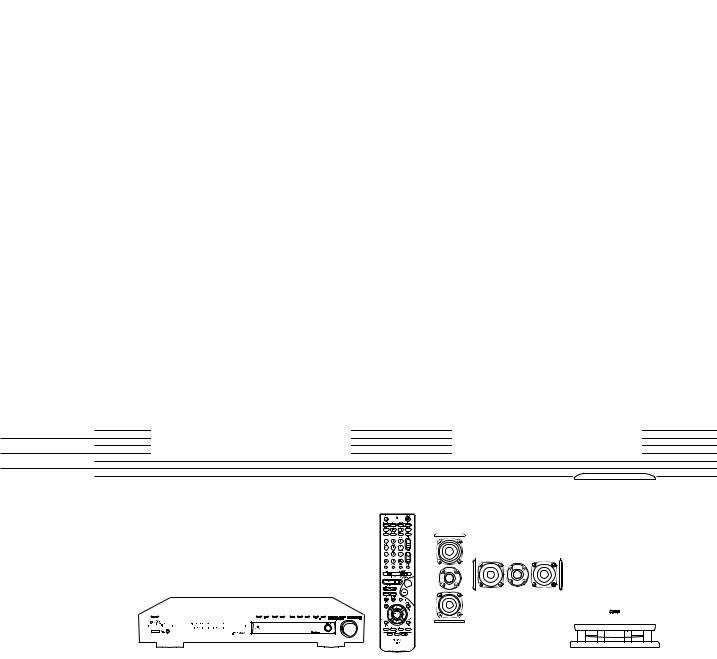
|
|
|
|
|
|
|
|
|
|
AV SURROUND RECEIVER |
SPEAKER SYSTEM PACK |
||||||
|
AVR-550SD SYS-550SD |
|||||||
|
OPERATING INSTRUCTIONS |
INSTRUCCIONES DE OPERACION |
||||||
|
BEDIENUNGSANLEITUNG |
GEBRUIKSAANWIJZING |
||||||
|
MODE D’EMPLOI |
BRUKSANVISNING |
||||||
|
ISTRUZIONI PER L’USO |
|
|
|
||||
|
|
|
|
|
|
|
|
|
|
|
|
|
|
|
|
|
|
|
|
|
|
|
|
|
|
|
|
|
|
|
|
|
|
|
|
|
|
|
|
|
|
|
|
|
|
|
|
|
|
|
|
|
|
|
|
|
|
|
|
|
|
|
|
|
|
|
|
|
|
|
|
|
|
|
|
|
|
|
|
|
AV SURROUND RECEIVER AVR-550SD
SPEAKER SYSTEM PACK SYS-550SD
|
|
|
|
|
|
|
|
|
|
|
|
|
|
|
|
|
|
|
|
|
|
|
|
|
|
|
|
|
|
|
FOR ENGLISH READERS |
PAGE |
002 |
~ PAGE |
046 |
|
|
|
|
|
|
|
|
|
|
|
|
|
|
|
|
|
|
|
|
|
|
|
|
|
|
|
|
|
|
|
|||||
|
|
|
|
|
|
|
|
|
|
|
|
|
|
|
|
|
|
|
|
|
|
|
|
|
|
|
|
|
|
|
|||||
|
|
|
|
|
|
|
|
|
|
|
|
|
|
|
|
|
|
|
|
|
|
|
|
|
|
|
|
|
|
|
|||||
|
|
|
|
|
|
|
|
|
|
|
|
|
|
|
|
|
|
|
|
|
|
|
|
|
|
|
|
|
|
|
|||||
|
|
|
|
|
|
|
|
|
|
|
|
|
|
|
|
|
|
|
|
|
|
|
|
|
|
|
|
|
|
|
|||||
|
|
|
|
|
|
|
|
|
|
|
|
|
|
|
|
|
|
|
|
|
|
|
|
|
|
|
|
|
|
|
|||||
|
|
|
|
|
|
|
|
|
|
|
|
|
|
|
|
|
|
|
|
|
|
|
|
|
|
|
|
|
|
|
|||||
|
|
|
|
|
|
|
|
|
|
|
|
|
|
|
|
|
|
|
|
|
|
|
|
|
|
|
|
|
|
|
|||||
|
|
|
|
|
|
|
|
|
|
|
|
|
|
|
|
|
|
|
|
|
|
|
|
|
|
|
|
|
|
|
|||||
|
|
|
|
|
|
|
|
|
|
|
|
|
|
|
|
|
|
|
|
|
|
|
|
|
|
|
|
|
|
|
|||||
|
|
|
|
|
|
|
|
|
|
|
|
|
|
|
|
|
|
|
|
|
|
|
|
|
|
|
|
|
|
|
|||||
|
|
|
|
|
|
|
|
|
|
|
|
|
|
|
|
|
|
|
|
|
|
|
|
|
|
|
|
|
|
|
|||||
|
|
|
|
|
|
|
|
|
|
|
|
|
|
|
|
|
|
|
|
|
|
|
|
|
|
|
|
|
|
|
|||||
|
|
|
|
|
|
|
|
|
|
|
|
|
|
|
|
|
|
|
|
|
|
|
|
|
|
|
|
|
|
|
|||||
|
|
|
|
|
|
|
|
|
|
|
|
|
|
|
|
|
|
|
|
|
|
|
|
|
|
|
|
|
|
|
|||||
|
|
|
|
|
|
|
|
|
|
|
|
|
|
|
|
|
|
|
|
|
|
|
|
|
|
|
|
|
|
|
|||||
|
|
|
|
|
|
|
|
|
|
|
|
|
|
|
|
|
|
|
|
|
|
|
|
|
|
|
|
|
|
|
|||||
|
|
|
|
|
|
|
|
|
|
|
|
|
|
|
|
|
|
|
|
|
|
|
|
|
|
|
|
|
|
|
|||||
|
|
|
|
|
|
|
|
|
|
|
|
|
|
|
|
|
|
|
|
|
|
|
|
|
|
|
|
|
|
|
|||||
|
|
|
|
|
|
|
|
|
|
|
|
|
|
|
|
|
|
|
|
|
|
|
|
|
|
|
|
|
|
|
|||||
|
|
|
|
|
|
|
|
|
|
|
|
|
|
|
|
|
|
|
|
|
|
|
|
|
|
|
|
|
|
|
|||||
|
|
|
|
|
|
|
|
|
|
|
|
|
|
|
|
|
|
|
|
|
|
|
|
|
|
|
|
|
|
|
|||||
|
|
|
|
|
|
|
|
|
|
|
|
|
|
|
|
|
|
|
|
|
|
|
|
|
|
|
|
|
|
|
|||||
|
|
|
|
|
|
|
|
|
|
|
|
|
|
|
|
|
|
|
|
|
|
|
|
|
|
|
|
|
|
|
|||||
|
|
|
|
|
|
|
|
|
|
|
|
|
|
|
|
|
|
|
|
|
|
|
|
|
|
|
|
|
|
|
|||||
|
|
|
|
|
|
|
|
|
|
|
|
|
|
|
|
|
|
|
|
|
|
|
|
|
|
|
|
|
|
|
|||||
|
|
|
|
|
|
|
|
|
|
|
|
|
|
|
|
|
|
|
|
|
|
|
|
|
|
|
|
|
|
|
|||||
|
|
|
|
|
|
|
|
|
|
|
|
|
|
|
|
|
|
|
|
|
|
|
|
|
|
|
|
|
|
|
|||||
|
|
|
|
|
|
|
|
|
|
|
|
|
|
|
|
|
|
|
|
|
|
|
|
|
|
|
|
|
|
|
FÜR DEUTSCHE LESER |
SEITE |
047 |
~ SEITE |
090 |
|
|
|
|
|
|
|
|
|
|
|
|
|
|
|
|
|
|
|
|
|
|
|
|
|
|
|
|
|
|
|
|||||
|
|
|
|
|
|
|
|
|
|
|
|
|
|
|
|
|
|
|
|
|
|
|
|
|
|
|
|
|
|
|
POUR LES LECTEURS FRANCAIS |
PAGE |
091 |
~ PAGE |
134 |
|
|
|
|
|
|
|
|
|
|
|
|
|
|
|
|
|
|
|
|
|
|
|
|
|
|
|
|
|
|
|
|||||
|
|
|
|
|
|
|
|
|
|
|
|
|
|
|
|
|
|
|
|
|
|
|
|
|
|
|
|
|
|
|
PER IL LETTORE ITALIANO |
PAGINA |
135 |
~ PAGINA |
178 |
|
|
|
|
|
|
|
|
|
|
|
|
|
|
|
|
|
|
|
|
|
|
|
|
|
|
|
|
|
|
|
|||||
|
|
|
|
|
|
|
|
|
|
|
|
|
|
|
|
|
|
|
|
|
|
|
|
|
|
|
|
|
|
|
PARA LECTORES DE ESPAÑOL |
PAGINA |
179 |
~ PAGINA |
222 |
|
|
|
|
|
|
|
|
|
|
|
|
|
|
|
|
|
|
|
|
|
|
|
|
|
|
|
|
|
|
|
|||||
|
|
|
|
|
|
|
|
|
|
|
|
|
|
|
|
|
|
|
|
|
|
|
|
|
|
|
|
|
|
|
VOOR NEDERLANDSTALIGE LEZERS |
PAGINA |
223 |
~ PAGINA |
266 |
|
|
|
|
|
|
|
|
|
|
|
|
|
|
|
|
|
|
|
|
|
|
|
|
|
|
|
|
|
|
|
|||||
|
|
|
|
|
|
|
|
|
|
|
|
|
|
|
|
|
|
|
|
|
|
|
|
|
|
|
|
|
|
|
FOR SVENSKA LÄSARE |
SIDA |
267 |
~ SIDA |
310 |
|
|
|
|
|
|
|
|
|
|
|
|
|
|
|
|
|
|
|
|
|
|
|
|
|
|
|
|
|
|
|
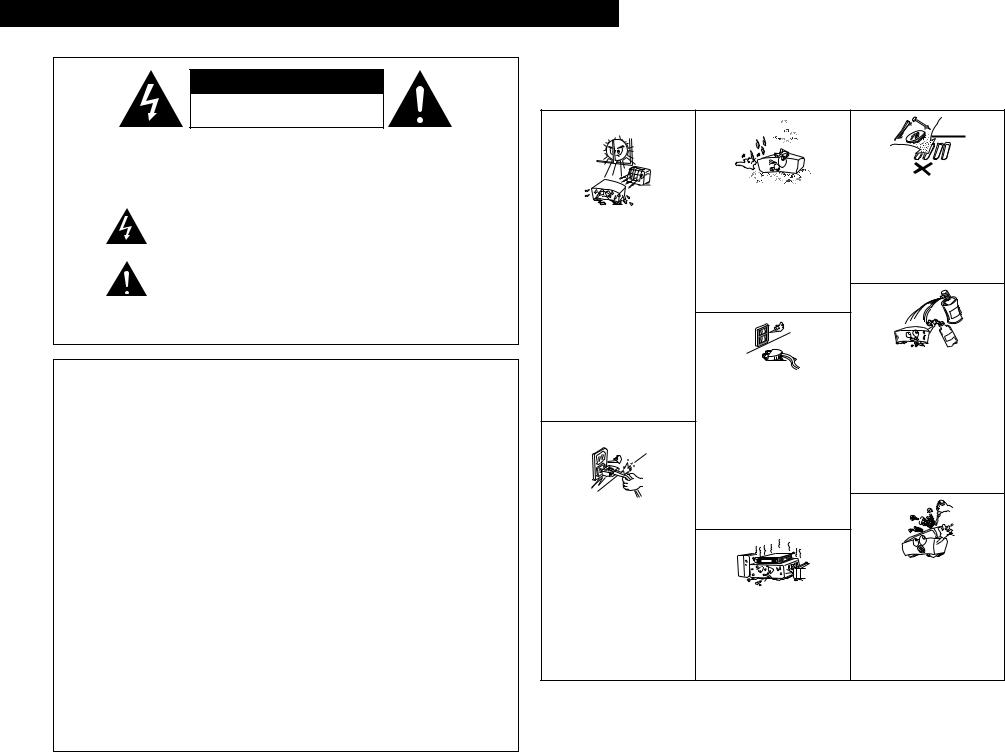
ENGLISH DEUTSCH FRANCAIS ITALIANO ESPAÑOL NEDERLANDS SVENSKA
CAUTION
RISK OF ELECTRIC SHOCK
DO NOT OPEN
CAUTION: TO REDUCE THE RISK OF ELECTRIC SHOCK, DO NOT REMOVE COVER (OR BACK). NO USER SERVICEABLE PARTS INSIDE. REFER SERVICING TO QUALIFIED SERVICE PERSONNEL.
The lightning flash with arrowhead symbol, within an equilateral triangle, is intended to alert the user to the presence of uninsulated “dangerous voltage” within the product’s enclosure that may be of sufficient magnitude to constitute a risk of electric shock to persons.
The exclamation point within an equilateral triangle is intended to alert the user to the presence of important operating and maintenance (servicing) instructions in the literature accompanying the appliance.
WARNING: TO REDUCE THE RISK OF FIRE OR ELECTRIC SHOCK, DO NOT EXPOSE THIS APPLIANCE TO RAIN OR MOISTURE.
•DECLARATION OF CONFORMITY
We declare under our sole responsibility that this product, to which this declaration relates, is in conformity with the following standards:
EN60065, EN55013, EN55020, EN61000-3-2 and EN61000- 3-3.
Following the provisions of 73/23/EEC, 89/336/EEC and 93/68/EEC Directive.
•ÜBEREINSTIMMUNGSERKLÄRUNG
Wir erklären unter unserer Verantwortung, daß dieses Produkt, auf das sich diese Erklärung bezieht, den folgenden Standards entspricht:
EN60065, EN55013, EN55020, EN61000-3-2 und EN61000- 3-3.
Entspricht den Verordnungen der Direktive 73/23/EEC, 89/336/EEC und 93/68/EEC.
•DECLARATION DE CONFORMITE
Nous déclarons sous notre seule responsabilité que l’appareil, auquel se réfère cette déclaration, est conforme aux standards suivants:
EN60065, EN55013, EN55020, EN61000-3-2 et EN61000- 3-3.
D’après les dispositions de la Directive 73/23/EEC, 89/336/EEC et 93/68/EEC.
•DICHIARAZIONE DI CONFORMITÀ
Dichiariamo con piena responsabilità che questo prodotto, al quale la nostra dichiarazione si riferisce, è conforme alle seguenti normative:
EN60065, EN55013, EN55020, EN61000-3-2 e EN61000- 3-3.
In conformità con le condizioni delle direttive 73/23/EEC, 89/336/EEC e 93/68/EEC.
QUESTO PRODOTTO E’ CONFORME AL D.M. 28/08/95 N. 548
•DECLARACIÓN DE CONFORMIDAD
Declaramos bajo nuestra exclusiva responsabilidad que este producto al que hace referencia esta declaración, está conforme con los siguientes estándares:
EN60065, EN55013, EN55020, EN61000-3-2 y EN61000- 3-3.
Siguiendo las provisiones de las Directivas 73/23/EEC, 89/336/EEC y 93/68/EEC.
•EENVORMIGHEIDSVERKLARING
Wij verklaren uitsluitend op onze verantwoordelijkheid dat dit produkt, waarop deze verklaring betrekking heeft, in overeenstemming is met de volgende normen:
EN60065, EN55013, EN55020, EN61000-3-2 en EN61000- 3-3.
Volgens de bepalingen van de Richtlijnen 73/23/EEC, 89/336/EEC en 93/68/EEC.
•ÖVERENSSTÄMMELSESINTYG
Härmed intygas helt på eget ansvar att denna produkt, vilken detta intyg avser, uppfyller följande standarder: EN60065, EN55013, EN55020, EN61000-3-2 och EN61000- 3-3.
Enligt stadgarna i direktiv 73/23/EEC, 89/336/EEC och 93/68/EEC.
NOTE ON USE / HINWEISE ZUM GEBRAUCH /
OBSERVATIONS RELATIVES A L’UTILISATION / NOTE SULL’USO NOTAS SOBRE EL USO / ALVORENS TE GEBRUIKEN / OBSERVERA
•Avoid high temperatures.
Allow for sufficient heat dispersion when installed on a rack.
•Vermeiden Sie hohe Temperaturen. Beachten Sie, daß eine ausreichend Luftzirkulation gewährleistet wird, wenn das Gerät auf ein Regal gestellt wird.
•Eviter des températures élevées
Tenir compte d’une dispersion de chaleur suffisante lors de l’installation sur une étagère.
•Evitate di esporre l’unità a temperature alte. Assicuratevi che ci sia un’adeguata dispersione del calore quando installate l’unità in un mobile per componenti audio.
•Evite altas temperaturas
Permite la suficiente dispersión del calor cuando está instalado en la consola.
•Vermijd hoge temperaturen.
Zorg voor een degelijk hitteafvoer indien het apparaat op een rek wordt geplaatst.
•Undvik höga temperaturer.
Se till att det finns möjlighet till god värmeavledning vid montering i ett rack.
•Handle the power cord carefully.
Hold the plug when unplugging the cord.
•Gehen Sie vorsichtig mit dem Netzkabel um. Halten Sie das Kabel am Stecker, wenn Sie den Stecker herausziehen.
•Manipuler le cordon d’alimentation avec précaution.
Tenir la prise lors du débranchement du cordon.
•Manneggiate il filo di alimentazione con cura. Agite per la spina quando scollegate il cavo dalla presa.
•Maneje el cordón de energía con cuidado. Sostenga el enchufe cuando desconecte el cordón de energía.
•Hanteer het netsnoer voorzichtig.
Houd het snoer bij de stekker vast wanneer deze moet worden aanof losgekoppeld.
•Hantera nätkabeln varsamt.
Håll i kabeln när den kopplas från el-uttaget.
•Keep the set free from moisture, water, and dust.
•Halten Sie das Gerät von Feuchtigkeit, Wasser und Staub fern.
•Protéger l’appareil contre l’humidité, l’eau et lapoussière.
•Tenete l’unità lontana dall’umidità, dall’acqua e dalla polvere.
•Mantenga el equipo libre de humedad, agua y polvo.
•Laat geen vochtigheid, water of stof in het apparaat binnendringen.
•Utsätt inte apparaten för fukt, vatten och damm.
•Unplug the power cord when not using the set for long periods of time.
•Wenn das Gerät eine längere Zeit nicht verwendet werden soll, trennen Sie das Netzkabel vom Netzstecker.
•Débrancher le cordon d’alimentation lorsque l’appareil n’est pas utilisé pendant de longues périodes.
•Disinnestate il filo di alimentazione quando avete l’intenzione di non usare il filo di alimentazione per un lungo periodo di tempo.
•Desconecte el cordón de energía cuando no utilice el equipo por mucho tiempo.
•Neem altijd het netsnoer uit het stopkontakt wanneer het apparaat gedurende een lange periode niet wordt gebruikt.
•Koppla ur nätkabeln om apparaten inte kommer att användas i lång tid.
*(For sets with ventilation holes)
•Do not obstruct the ventilation holes.
•Die Belüftungsöffnungen dürfen nicht verdeckt werden.
•Ne pas obstruer les trous d’aération.
•Non coprite i fori di ventilazione.
•No obstruya los orificios de ventilación.
•De ventilatieopeningen mogen niet worden beblokkeerd.
•Täpp inte till ventilationsöppningarna.
•Do not let foreign objects in the set.
•Keine fremden Gegenstände in das Gerät kommen lassen.
•Ne pas laisser des objets étrangers dans l’appareil.
•E’ importante che nessun oggetto è inserito all’interno dell’unità.
•No deje objetos extraños dentro del equipo.
•Laat geen vreemde voorwerpen in dit apparaat vallen.
•Se till att främmande föremål inte tränger in i apparaten.
•Do not let insecticides, benzene, and thinner come in contact with the set.
•Lassen Sie das Gerät nicht mit Insektiziden, Benzin oder Verdünnungsmitteln in Berührung kommen.
•Ne pas mettre en contact des insecticides, du benzène et un diluant avec l’appareil.
•Assicuratevvi che l’unità non venga in contatto con insetticidi, benzolo o solventi.
•No permita el contacto de insecticidas, gasolina y diluyentes con el equipo.
•Laat geen insektenverdelgende middelen, benzine of verfverdunner met dit apparaat in kontakt komen.
•Se till att inte insektsmedel på spraybruk, bensen och thinner kommer i kontakt med apparatens hölje.
•Never disassemble or modify the set in any way.
•Versuchen Sie niemals das Gerät auseinander zu nehmen oder auf jegliche Art zu verändern.
•Ne jamais démonter ou modifier l’appareil d’une manière ou d’une autre.
•Non smontate mai, nè modificate l’unità in nessun modo.
•Nunca desarme o modifique el equipo de ninguna manera.
•Nooit dit apparaat demonteren of op andere wijze modifiëren.
•Ta inte isär apparaten och försök inte bygga om den.
CAUTION |
• Please be care the environmental aspects of battery |
• The ventilation should not be impeded by covering the |
disposal. |
ventilation openings with items, such as newspapers, |
• The apparatus shall not be exposed to dripping or |
table-cloths, curtains, etc. |
splashing for use. |
• No naked flame sources, such as lighted candles, should |
• No objects filled with liquids, such as vases, shall be |
be placed on the apparatus. |
placed on the apparatus. |
|
|
2
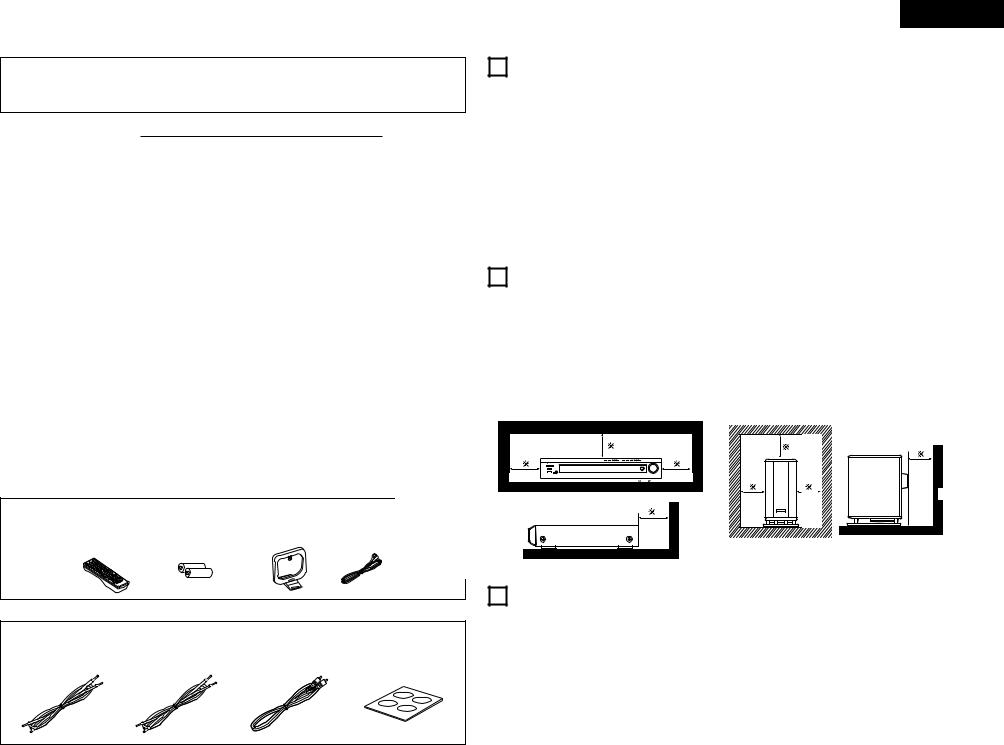
2We greatly appreciate your purchase of the AVR-550SD.
2To be sure you take maximum advantage of all the features the AVR-550SD has to offer, read these instructions carefully and use the set properly. Be sure to keep this manual for future reference, should any questions or problems arise.
“SERIAL NO.
PLEASE RECORD UNIT SERIAL NUMBER ATTACHED TO THE REAR OF THE CABINET FOR FUTURE REFERENCE”
2 INTRODUCTION
Thank you for choosing the DENON AVR-550SD Digital Surround A/V receiver. This remarkable component has been engineered to provide superb surround sound listening with AV theater sources such as DVD, as well as providing outstanding high fidelity reproduction of your favorite music sources.
As this product is provided with an immense array of features, we recommend that before you begin hookup and operation that you review the contents of this manual before proceeding.
TABLE OF CONTENTS
z Before Using........................................................ |
|
3 |
x Cautions on Installation........................................ |
|
3 |
c Cautions on Handling........................................... |
|
3 |
v Features ............................................................... |
|
4 |
b Part Names and Functions .............................. |
|
4, 5 |
n Read this First...................................................... |
|
5 |
m Setting up the Speaker Systems ......................... |
|
5 |
, Connections ................................................ |
6 |
~ 10 |
. Using the Remote Control Unit ......................... |
|
10 |
⁄0Setting up the System .............................. |
11 |
~ 16 |
⁄1Remote Control Unit ................................. |
16 |
~ 18 |
2 CONTENTS
⁄2Operation................................................... |
19 ~ 22 |
⁄3Surround.................................................... |
22 ~ 28 |
⁄4DSP Surround Simulation.......................... |
28 ~ 31 |
⁄5Listening to the Radio ............................... |
32 ~ 35 |
⁄6Using the sleep timer ........................................ |
35 |
⁄7Last Function Memory....................................... |
36 |
⁄8Initialization of the Microprocessor.................... |
36 |
⁄9Using the SYS-550SD (DHT-550SD only) ..36 ~ 39 |
|
¤0Additional Information ............................... |
40 ~ 44 |
¤1Troubleshooting ................................................. |
45 |
¤2Specifications..................................................... |
46 |
List of Preset Codes .................................... |
311 ~ 313 |
Check that the following parts are included in addition to the main unit:
AVR-550SD |
|
|
|
|
q MAIN UNIT |
..............................1 |
w Operating instructions ........1 |
e Service station list ........1 |
|
r Remote control unit (RC-964) ..1 |
t R6P/AA batteries ................2 |
y AM loop antenna..........1 |
||
u FM indoor antenna....................1 |
|
|
|
|
|
r |
t |
y |
u |
SYS-550SD |
|
|
|
|
q Satellite speaker system (SC-A3L)...................4 |
w Center speaker system (SC-C3L) ..................1 |
|||
e Active subwoofer (DSW-3L).............................1 |
r Cord A (10 m) ................................................2 |
|||
t Cord B (3 m).....................................................3 |
y Cord C (3 m, RCA PIN) ..................................1 |
|||
u Anti-slip pad (4 pcs. / 1 sheet)..........................5 |
|
|
||
r |
t |
|
y |
u |
ENGLISH
1 BEFORE USING
Pay attention to the following before using this unit:
•Moving the set
To prevent short circuits or damaged wires in the connection cords, always unplug the power cord and disconnect the connection cords between all other audio components when moving the set.
•Before turning the power switch on
Check once again that all connections are proper and that there are not problems with the connection cords. Always set the power switch to the standby position before connecting and disconnecting connection cords.
•Store this instructions in a safe place.
After reading, store this instructions along with the warranty in a safe place.
•Note that the illustrations in this instructions may differ from the actual set for explanation purposes.
2 CAUTIONS ON INSTALLATION
Noise or disturbance of the picture may be generated if this unit or any other electronic equipment using microprocessors is used near a tuner or TV.
If this happens, take the following steps:
•Install this unit as far as possible from the tuner or TV.
•Set the antenna wires from the tuner or TV away from this unit’s power cord and input/output connection cords.
•Noise or disturbance tends to occur particularly when using indoor antennas or 300 Ω/ohms feeder wires. We recommend using outdoor antennas and 75 Ω/ohms coaxial cables.
For heat dispersal, leave at least 10 cm of space between the top, back and sides of this unit and the wall or other components.
DVD |
wall |
wall

 10 cm or more
10 cm or more
3CAUTIONS ON HANDLING
•Switching the input function when input jacks are not connected
A clicking noise may be produced if the input function is switched when nothing is connected to the input jacks. If this happens, either turn down the MASTER VOLUME control or connect components to the input jacks.
•Muting of PRE OUT jacks, HEADPHONE jack and SPEAKER terminals
The PRE OUT jacks, HEADPHONE jack and SPEAKER terminals include a muting circuit. Because of this, the output signals are greatly reduced for several
seconds after the power switch is turned on or input function, surround mode or any other-set-up is changed. If the volume is turned up during this time, the output will be very high after the muting circuit stops functioning. Always wait until the muting circuit turns off before adjusting the volume.
•Whenever the power switch is in the STANDBY state, the apparatus is still connected on AC line voltage.
Please be sure to unplug the cord when you leave home for, say, a vacation.
3
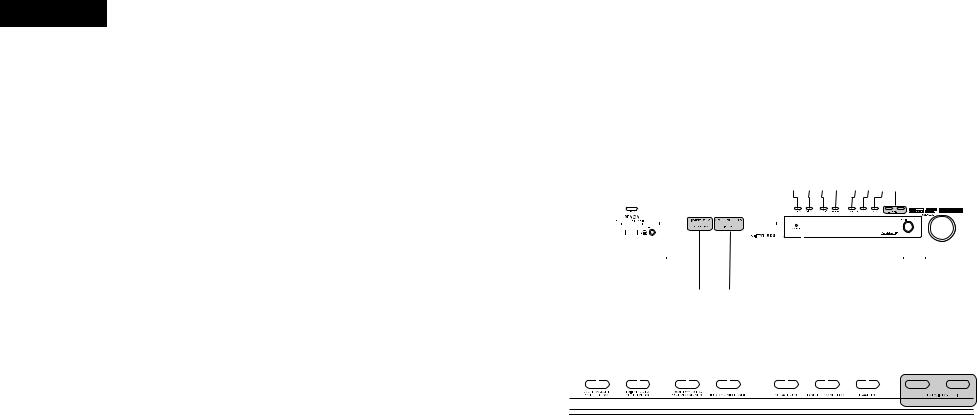
ENGLISH
4 |
|
FEATURES |
|
|
|
5 |
PART NAMES AND FUNCTIONS |
|
|
|
|
|
|
|
|
|
|
|
|
|
|
|
|||||||||||||||||||||||
1. Dolby Virtual Speaker compatibility |
|
6. DTS 96/24 compatibility |
|
|
|
|
|
|
|
|
|
|
|
|
|
|
|
|
|
|
|
|
|
|
|
|
|
|
|
|
|
|
|
|
|
|
|
|
|
|
|
|
|||
|
Front Panel |
|
|
|
|
|
|
|
|
|
|
|
|
|
|
|
|
|
|
|
|
|
|
|
|
|
|
|
|
|
|
|
|
|
|
|
|||||||||
The AVR-550SD is equipped with power amplifiers |
The AVR-550SD can be decoded with sources |
|
|
|
|
|
|
|
|
|
|
|
|
|
|
|
|
|
|
|
|
|
|
|
|
|
|
|
|
|
|
|
|
|
|
|
|
|
|
|
|
||||
that make it compatible with new Dolby Virtual |
recorded in DTS 96/24, a new multi-channel digital |
• For details on the functions of these parts, refer to the pages given in parentheses ( |
). |
|
|
|
|
|
|
|
|||||||||||||||||||||||||||||||||||
Speaker technology for recreating a 5.1-channel |
signal format developed by Digital Theater |
|
|
|
|
|
|
|
|
|
|
|
|
|
|
|
|
|
|
|
|
|
|
|
|
|
|
|
|
|
|
|
|
|
|
|
|
|
|
|
|
||||
environment virtually using a 2-channel |
Systems Inc. |
|
|
|
|
|
|
|
|
|
|
|
|
|
|
|
|
|
|
|
|
|
|
|
|
|
|
|
|
|
|
|
|
|
|
|
|
|
|
|
|
||||
configuration. (Dolby Virtual Speaker is an |
DTS 96/24 sources can be played in the multi- |
|
|
|
|
|
|
|
|
|
|
|
|
|
|
|
|
|
|
|
|
|
|
|
|
|
|
|
|
|
|
|
|
|
|
|
|
|
|
|
|
||||
proprietary technology of Dolby Laboratories.) A |
channel mode on the AVR-550SD with high sound |
|
|
|
|
|
|
|
|
|
|
|
|
|
|
|
|
|
|
|
|
|
|
|
|
|
|
|
|
|
|
|
|
|
|
|
|
|
|
|
|
||||
high performance digital signal processor enables |
quality of 96 kHz/24 bits or 88.2 kHz/24 bits. |
!8!7 |
|
|
|
|
|
|
|
|
|
|
|
|
|
!6!5!4!3!2!1!0o |
|
|
|
|
|
|
|
|
|
||||||||||||||||||||
playback of Dolby Digital and DTS multi-channel |
7. On Screen Diaplay |
|
|
|
|
|
|
|
|
|
|
|
|
|
|
|
|
|
|
|
|
|
|
|
|
|
|
|
|
|
|
|
|
|
|
|
|
|
|
|
|
||||
surround signals in the Dolby Virtual Speaker mode. |
|
|
|
|
|
|
|
|
|
|
|
|
|
|
|
|
|
|
|
|
|
|
|
|
|
|
|
|
|
|
|
|
|
|
|
|
|
|
|
|
|||||
Surround sound can be achieved with the Dolby |
Troublesome operations such as adjusting the |
|
|
|
|
|
|
|
|
|
|
|
|
|
|
|
|
|
|
|
|
|
|
|
|
|
|
|
|
|
|
|
|
|
|
|
|
|
|
|
|
||||
|
|
|
|
|
|
|
|
|
|
|
|
|
|
|
|
|
|
|
|
|
|
|
|
|
|
|
|
|
|
|
|
|
|
|
|
|
|
|
|
||||||
delay time and other parameters according to the |
|
|
|
|
|
|
|
|
|
|
|
|
|
|
|
|
|
|
|
|
|
|
|
|
|
|
|
|
|
|
|
|
|
|
|
|
|
|
|
|
|||||
Virtual Speaker mode for CDs and other 2-channel |
listening environment are greatly simplified. The |
|
|
|
|
|
|
|
|
|
|
|
|
|
|
|
|
|
|
|
|
|
|
|
|
|
|
|
|
|
|
|
|
|
|
|
|
|
|
|
|
||||
|
|
|
|
|
|
|
|
|
|
|
|
|
|
|
|
|
|
|
|
|
|
|
|
|
|
|
|
|
|
|
|
|
|
|
|
|
|
|
|
||||||
sources in combination with the Dolby Pro Logic II |
various parameters can be set simply by selecting |
|
|
|
|
|
|
|
|
|
|
|
|
|
|
|
|
|
|
|
|
|
|
|
|
|
|
|
|
|
|
|
|
|
|
|
|
|
|
|
|
||||
decoder. |
|
|
|
|
|
|
|
|
|
|
|
|
|
|
|
|
|
|
|
|
|
|
|
|
|
|
|
|
|
|
|
|
|
|
|
|
|
|
|
|
|
|
|||
|
|
the graphic displayed on the monitor screen |
|
|
|
|
|
|
|
|
|
|
|
|
|
|
|
|
|
|
|
|
|
|
|
|
|
|
|
|
|
|
|
|
|
|
|
|
|
|
|
|
|||
|
|
|
|
|
|
|
|
|
|
|
|
|
|
|
|
|
|
|
|
|
|
|
|
|
|
|
|
|
|
|
|
|
|
|
|
|
|
|
|
|
|
|
|
|
|
2. Dolby Digital EX decoder system |
|
according to the listening room’s system |
|
|
|
|
|
|
|
|
|
|
|
|
|
|
|
|
|
|
|
|
|
|
|
|
|
|
|
|
|
|
|
|
|
|
|
|
|
|
|
|
|||
Dolby Digital EX is a 6.1-channel surround format |
environment. |
|
|
|
|
|
|
|
|
|
|
|
|
|
|
|
|
|
|
|
|
|
|
|
|
|
|
|
|
|
|
|
|
|
|
|
|
|
|
|
|
||||
proposed by Dolby Laboratories that allows users to |
8. Video Conversion Function |
|
|
|
|
|
|
|
|
|
qw |
|
|
e |
r |
|
t |
|
|
y |
u |
|
i |
|
|
||||||||||||||||||||
enjoy in their homes the “DOLBY DIGITAL |
The AVR-550SD is equipped with a function for |
|
|
|
|
|
|
|
|
|
|
|
|
|
|
|
|
|
|
|
|
|
|
|
|
|
|
|
|
|
|
|
|
|
|
|
|
|
|
|
|
||||
SURROUND EX” audio format jointly developed by |
|
|
|
|
|
|
|
|
|
|
|
|
|
|
|
|
|
|
|
|
|
|
|
|
|
|
|
|
|
|
|
|
|
|
|
|
|
|
|
|
|||||
converting the signals input to the video input |
|
|
|
|
|
|
|
|
|
|
|
|
|
|
|
|
|
|
|
|
|
|
|
|
|
|
|
|
|
|
|
|
|
|
|
|
|
|
|
|
|||||
Dolby Laboratories and Lucas Films and first used |
|
|
|
|
|
|
|
|
|
|
|
|
|
|
|
|
|
|
|
|
|
|
|
|
|
|
|
|
|
|
|
|
|
|
|
|
|
|
|
|
|||||
connector and S-Video input connector. With this |
|
|
|
|
|
|
|
|
|
|
|
|
|
|
|
|
|
|
|
|
|
|
|
|
|
|
|
|
|
|
|
|
|
|
|
|
|
|
|
|
|||||
for the movie “Star Wars Episode 1 – Phantom |
|
|
|
|
|
|
|
|
|
|
|
|
|
|
|
|
|
|
|
|
|
|
|
|
|
|
|
|
|
|
|
|
|
|
|
|
|
|
|
|
|||||
function, the AVR-550SD’s monitor out connector |
!6 |
!5 |
|
|
|
|
!4 |
|
!3 |
|
!2 |
|
!1 |
!0 |
|
|
|
|
|
o |
|
|
|||||||||||||||||||||||
Menace”. |
|
|
|
|
|
|
|
|
|
|
|
|
|
|
|
|
|||||||||||||||||||||||||||||
|
|
and the monitor (TV) can be connected with video |
|
|
|
|
|
|
|
|
|
|
|
|
|
|
|
|
|
|
|
|
|
|
|
|
|
|
|
|
|
|
|
|
|
|
|
|
|
|
|
|
|||
The 6.1 channels of sound, including surround back |
|
|
|
|
|
|
|
|
|
|
|
|
|
|
|
|
|
|
|
|
|
|
|
|
|
|
|
|
|
|
|
|
|
|
|
|
|
|
|
|
|||||
pin-plug cords or an S-Video connection cord. |
|
|
|
|
|
|
|
|
|
|
|
|
|
|
|
|
|
|
|
|
|
|
|
|
|
|
|
|
|
|
|
|
|
|
|
|
|
|
|
|
|||||
channels, provide improved sound positioning and |
|
|
|
|
|
|
|
|
|
|
|
|
|
|
|
|
|
|
|
|
|
|
|
|
|
|
|
|
|
|
|
|
|
|
|
|
|
|
|
|
|||||
9. Dolby Digital |
|
|
|
|
|
|
|
|
|
|
|
|
|
|
|
|
|
|
|
|
|
|
|
|
|
|
|
|
|
|
|
|
|
|
|
|
|
|
|
|
|||||
expression of space. |
|
|
|
|
|
|
|
|
|
|
|
|
|
|
|
|
|
|
|
|
|
|
|
|
|
|
|
|
|
|
|
|
|
|
|
|
|
|
|
|
|
|
|||
|
|
Using advanced digital processing algorithms, |
|
|
|
|
|
|
|
|
|
|
|
|
|
|
|
|
|
|
|
|
|
|
|
|
|
|
|
|
|
|
|
|
|
|
|
|
|
|
|
|
|||
3. Dolby Pro Logic IIx compatibility |
|
|
|
|
|
|
|
|
|
|
|
|
|
|
|
|
|
|
|
|
|
|
|
|
|
|
|
|
|
|
|
|
|
|
|
|
|
|
|
|
|
||||
|
Dolby Digital provides up to 5.1 channels of wide- |
|
|
|
|
|
|
|
|
|
|
|
|
|
|
|
|
|
|
|
|
|
|
|
|
|
|
|
|
|
|
|
|
|
|
|
|
|
|
|
|
||||
Dolby Pro Logic IIx furthers the matrix decording |
|
|
|
|
|
|
|
|
|
|
|
|
|
|
|
|
|
|
|
|
|
|
|
|
|
|
|
|
|
|
|
|
|
|
|
|
|
|
|
|
|||||
range, high fidelity surround sound. Dolby Digital is |
|
|
|
|
|
|
|
|
|
|
|
|
|
|
|
|
|
|
|
|
|
|
|
|
|
|
|
|
|
|
|
|
|
|
|
|
|
|
|
|
|||||
technology of Dolby Pro Logic II to decode audio |
|
|
|
|
|
|
|
|
|
|
|
|
|
|
|
|
|
|
|
|
|
|
|
|
|
|
|
|
|
|
|
|
|
|
|
|
|
|
|
|
|||||
the default digital audio delivery system for North |
|
|
|
|
|
|
|
|
|
|
|
|
|
|
|
|
|
|
|
|
|
|
|
|
|
|
|
|
|
|
|
|
|
|
|
|
|
|
|
|
|||||
signals recorded on two channels into up to 7.1 |
|
|
|
|
|
|
|
|
|
|
|
|
|
|
|
|
|
|
|
|
|
|
|
|
|
|
|
|
|
|
|
|
|
|
|
|
|
|
|
|
|||||
American DVD and DTV. |
|
|
|
|
|
|
|
|
|
|
|
|
|
|
|
|
|
|
|
|
|
|
|
|
|
|
|
|
|
|
|
|
|
|
|
|
|
|
|
|
|||||
playback channels, including the surround back |
|
|
|
|
|
|
|
|
|
|
|
|
|
|
|
|
|
|
|
|
|
|
|
|
|
|
|
|
|
|
|
|
|
|
|
|
|
|
|
|
|||||
10.DTS (Digital Theater Systems) |
|
|
|
|
|
|
|
|
|
|
|
|
|
|
|
|
|
|
|
|
|
|
|
|
|
|
|
|
|
|
|
|
|
|
|
|
|
|
|
|
|||||
channel. Dolby Pro Logic IIx also allows 5.1-channel |
|
|
|
|
|
|
|
|
|
|
|
|
|
|
|
|
|
|
|
|
|
|
|
|
|
|
|
|
|
|
|
|
|
|
|
|
|
|
|
|
|||||
DTS provides up to 5.1 channels of wide-range, |
q Power operation switch |
|
|
(19) |
!1TONE CONTROL button |
|
|
|
|
(21) |
|||||||||||||||||||||||||||||||||||
sources to be played in up to 7.1 channels. |
|
|
|
|
|
|
|
||||||||||||||||||||||||||||||||||||||
The mode can be selected according to the source. |
high fidelity surround sound, from sources such as |
w Headphones jack (PHONES) |
|
|
(21, 31) |
!2STATUS button |
|
|
|
|
|
|
|
(22) |
|||||||||||||||||||||||||||||||
laser disc, DVD and specially-encoded music discs. |
|
|
|
|
|
|
|
|
|
||||||||||||||||||||||||||||||||||||
The Music mode is best suited for playing |
|
|
|
|
|
|
|
|
|
||||||||||||||||||||||||||||||||||||
|
e SURROUND BACK indicator |
|
|
|
|
|
!3SURROUND MODE button |
|
|
|
|
|
|
||||||||||||||||||||||||||||||||
music,the Cinema mode for playing movies, and the |
11.Component Video Switching |
|
|
(23) |
|
|
|
|
(29) |
||||||||||||||||||||||||||||||||||||
Game mode for playing games. The Game mode |
In addition to composite video and “S” video |
r INPUT MODE indicator |
|
|
(19) |
!4DOLBY/DTS SURROUND button |
(23 ~ 26) |
||||||||||||||||||||||||||||||||||||||
can only be used with 2-channel audio sources. |
switching, the AVR-550SD provides 2 sets of |
|
|
||||||||||||||||||||||||||||||||||||||||||
|
|
|
|
|
|
|
|
|
|
|
|
|
|
|
|
|
|
|
|
|
|
|
|
|
|
|
|
|
|
|
|
|
|
|
|
|
|
|
|
||||||
4. Dolby Pro Logic II Game mode compatibility |
component video (Y, PB/CB, PR/CR) inputs |
t STANDBY indicator |
|
|
|
|
|
!5DIRECT/STEREO button |
|
|
|
|
|
|
|
(21) |
|||||||||||||||||||||||||||||
In |
addition to the previously offered Music and |
assignable, and one set of component video |
y Display |
|
|
|
|
|
|
|
|
|
|
|
|
|
|
|
|
!65CH/6CH STEREO button |
|
|
|
|
(28) |
||||||||||||||||||||
outputs to the television, for superior picture quality. |
|
|
|
|
|
|
|
|
|
|
|
|
|
|
|
|
|
|
|
|
|||||||||||||||||||||||||
Cinema modes, the AVR-550SD also offers a Game |
|
|
|
|
|
|
|
|
|
|
|
|
|
|
|
|
|
|
|
|
|
|
|
|
|
|
|
|
|
|
|
|
|
|
|
|
|
|
|
|
|||||
|
u FUNCTION/SELECT knob |
|
|
(19, 20) |
!7Power operation indicator |
|
|
|
|
(19) |
|||||||||||||||||||||||||||||||||||
mode optimum for games. |
|
12.Auto Surround Mode |
|
|
|
|
|
|
|||||||||||||||||||||||||||||||||||||
5. DTS-ES Extended Surround and DTS Neo:6 |
This function stores the surround mode last used |
i MASTER VOLUME control |
|
|
(20) |
!8Remote control sensor |
|
|
|
|
|
|
|
|
|
||||||||||||||||||||||||||||||
for an input signal in the memory and automatically |
|
|
|
|
|
|
|
|
|
|
|
||||||||||||||||||||||||||||||||||
The AVR-550SD is |
compatible with |
DTS-ES |
|
|
|
|
|
|
|
|
|
|
|
|
|
|
|
|
|
|
|
|
|
|
|
(REMOTE SENSOR) |
|
|
|
|
|
|
|
(10) |
|||||||||||
sets that surround mode the next time that signal |
o TUNING UP/DOWN buttons |
|
|
(32) |
|
|
|
|
|
|
|
|
|
||||||||||||||||||||||||||||||||
Extended Surround, a |
new multi-channel |
format |
|
|
|
|
|
|
|
|
|
|
|
|
|
|
|
|
|
|
|
|
|
||||||||||||||||||||||
is input. |
|
|
|
|
|
|
|
|
|
|
|
|
|
|
|
|
|
|
|
|
|
|
|
|
|
|
|
|
|
|
|
|
|
|
|
|
|
|
|
|
|||||
developed by Digital Theater Systems Inc. |
|
!0BAND button |
|
|
|
|
|
|
|
|
|
|
|
|
|
(32) |
|
|
|
|
|
|
|
|
|
|
|
|
|
|
|
|
|
|
|
||||||||||
|
|
|
|
|
|
|
|
|
|
|
|
|
|
|
|
|
|
|
|
|
|
|
|
|
|
|
|
|
|
|
|
|
|
||||||||||||
The AVR-550SD is also compatible with DTS Neo:6, a surround mode allowing 6.1-channel playback of regular stereo sources.
4
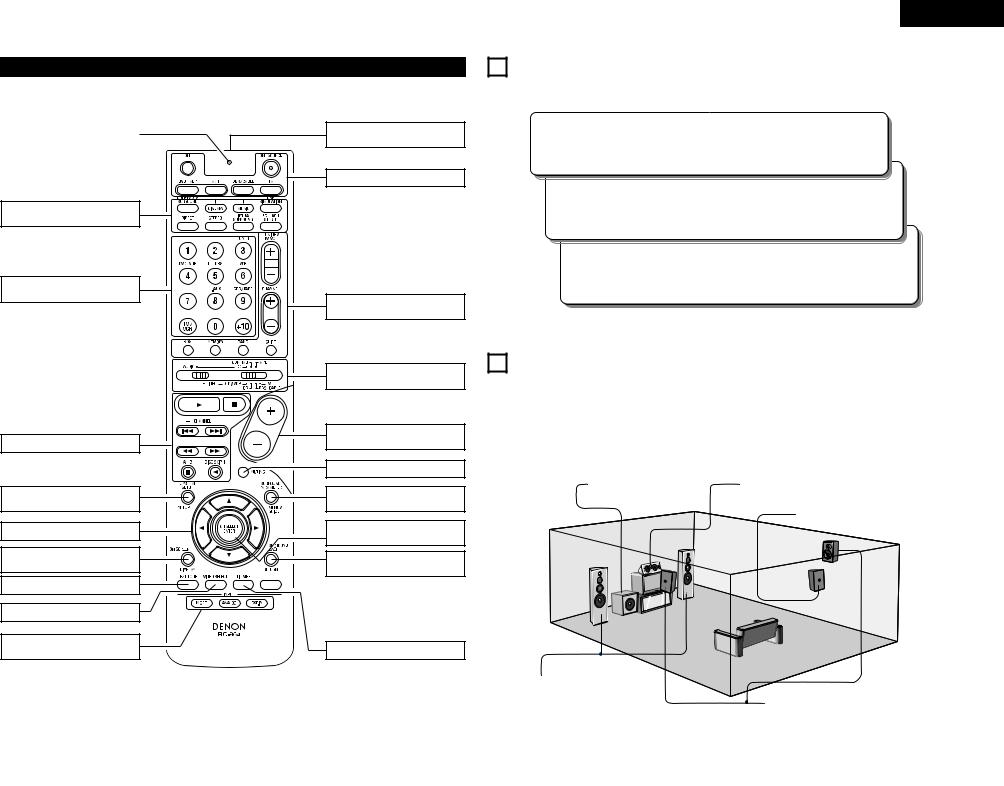
Remote control unit
• For details on the functions of these parts, refer to the pages given in parentheses ( ).
.......................LED (indicator) |
(17, 18) |
|
|
SURROUND |
|
buttons ............................ |
(20, 23~29) |
Input source selector buttons
.........................................(17~19, 23)
System buttons ..................... |
(16~18) |
SYSTEM SETUP/ |
|
SETUP button ........................ |
(11, 16) |
Cursor buttons........... |
(11, 17, 22, 34) |
ON SCREEN/ |
|
DISPLAY button ..................... |
(17, 22) |
TEST TONE button ...................... |
(22) |
Remote control signal |
|
transmitter ................................... |
(10) |
Power buttons ....................... |
(17~19) |
Tuner system/System |
|
buttons................................... |
(16, 32) |
Mode select |
|
switches .......................... |
(11, 16~19) |
Master volume control |
|
buttons......................................... |
(20) |
MUTING button ........................... |
(21) |
SURROUND PARAMETER |
|
button..................................... |
(17, 24) |
CH SELECT (channel select)/ |
|
ENTER button .................. |
(11, 17, 23) |
SURROUND BACK/ |
|
RETURN button ..................... |
(17, 23) |
VIDEO SELECT button |
.................(22) |
|
|
INPUT MODE selector |
|
DIMMER button |
(22) |
buttons................................... |
(19, 20) |
ENGLISH
6 READ THIS FIRST
This AV |
steps. |
Step 1 (page 5 to 10)
Choose the best location to setup the speakers and connecting the components.
.
7 SETTING UP THE SPEAKER SYSTEMS
2 Speaker system layout
Basic system layout
•The following is an example of the basic layout for a system consisting of 7 speaker systems and a television monitor.
•For the layout when using two surround back speakers, see “Speaker Setting examples” ( See page 41).
Subwoofer |
Center speaker system |
Surround back speaker system
Front speaker systems
Set these at the sides of the TV or
screen with their front surfaces as flush Surround speaker systems with the front of the screen as possible.
5
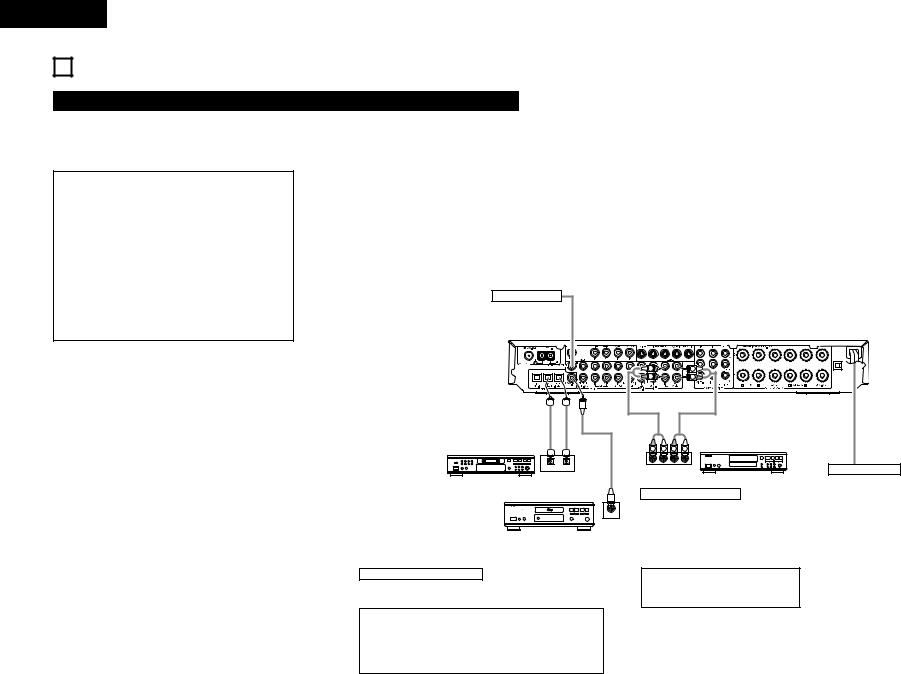
ENGLISH
8 CONNECTIONS
Connecting the audio components
•When making connections, also refer to the operating instructions of the other components.
The power to these outlets is turned on and off when the power is switched between on and standby from the remote control unit or power switch.
•Do not plug in the AC cord until all connections have been completed.
•Be sure to connect the left and right channels properly (left with left, right with right).
•Insert the plugs securely. Incomplete connections will result in the generation of noise.
•Note that binding pin plug cords together with AC cords or placing them near a power transformer will result in generating hum or other noise.
•Noise or humming may be generated if a connected audio equipment is used independently without turning the power of this unit on. If this happens, turn on the power of the this unit.
Subwoofer jack
Connect the internal amplifier’s subwoofer to the subwoofer terminal. (Refer to page 10.)
MD recorder, CD recorder or other component equipped with digital input/output jack
L |
L |
R |
R |
R |
|
R |
CD recorder or Tape deck |
L |
L |
OUTPUT INPUT |
R L R L |
OUTPUT INPUT
OPTICAL
Connecting a tape deck
Power supply cord
AC 230V, 50Hz
COAXIAL
OUTPUT
CD player or other component equipped with digital output jacks
Connecting the DIGITAL jacks
Use these for connections to audio (video) equipment with digital output. Refer to page 14 for instructions on setting this terminal.
NOTES:
•Use 75 Ω/ohms cable pin cords for coaxial connections.
•Use optical cables for optical connections, removing the cap before connecting.
•The main unit’s power must be turned on when recording the AVR-550SD.
Connections for recording:
Connect the tape deck’s recording input jacks (LINE IN or REC) to this unit’s tape recording (CDR/TAPE OUT) jacks using pin plug cords.
Connections for playback:
Connect the tape deck’s playback output jacks (LINE OUT or PB) to this unit’s tape playback (CDR/TAPE IN) jacks using pin plug cords.
NOTE:
If humming noise is generated by a tape deck, etc., move the tape deck away.
6
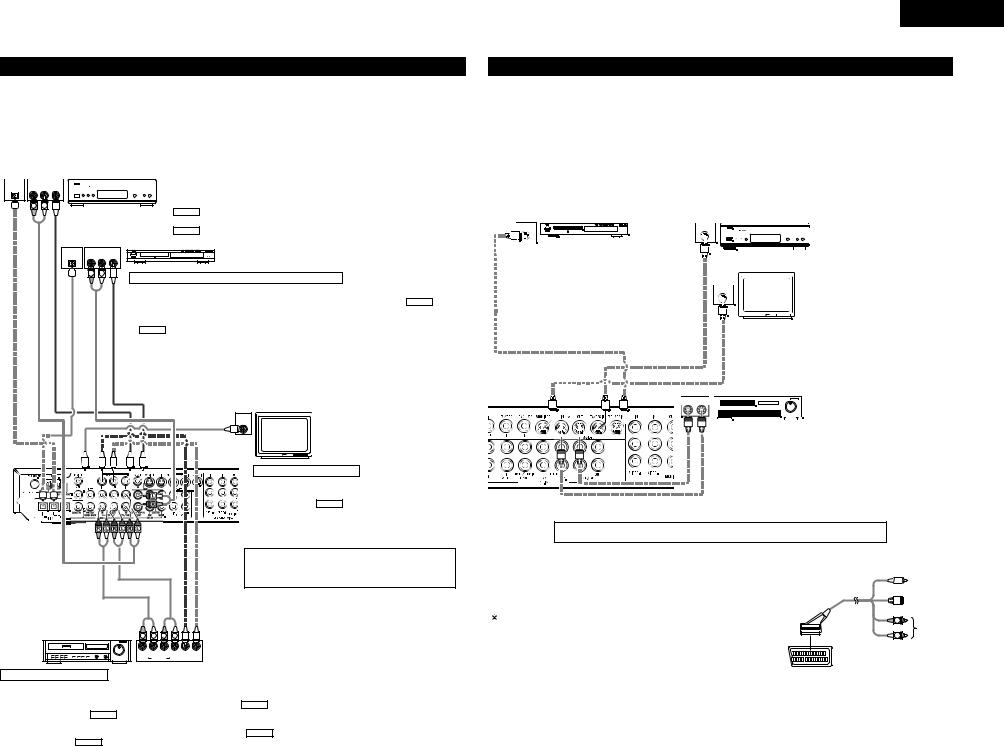
Connecting video components
•To connect the video signal, connect using a 75 Ω/ohms video signal cable cord. Using an improper cable can result in a drop in video quality.
•When making connections, also refer to the operating instructions of the other components.
•The AVR-550SD is equipped with a function for up-converting video signals.
•The signal connected to the video signal terminal is output to the S-Video monitor out terminals.
•The REC OUT terminals have no conversion function, so when recording only connect the video terminals.
|
|
|
|
TV or DBS tuner |
||
|
|
|
|
|
|
Connecting a TV/DBS tuner |
OPTICAL AUDIO VIDEO |
|
|
||||
|
|
|||||
|
|
OUT |
|
|
|
|
R |
L |
OUT |
TV/DBS |
|
|
|
|
R |
L |
|
• Connect the TV’s or DBS tuner’s video output jack (VIDEO OUTPUT) to the |
|
|
|
VIDEO (yellow) TV/DBS IN jack using a 75 Ω/ohms video coaxial pin plug cord. |
•Connect the TV’s or DBS tuner’s audio output jacks (AUDIO OUTPUT) to the AUDIO TV/DBS IN jacks using pin plug cords.
OPTICAL |
AUDIO |
VIDEO |
|
|
|
|
OUT |
|
DVD player or video disc player (VDP), etc. |
|
R |
L |
OUT |
|
|
R |
L |
|
Connecting a DVD player or a video disc player (VDP) |
|
|
|
|
|
DVD
•Connect the video disc player’s video output jack (VIDEO OUTPUT) to the VIDEO (yellow) DVD/VDP IN jack using a 75 Ω/ohms video coaxial pin plug cord.
•Connect the video disc player’s analog audio output jacks (ANALOG AUDIO OUTPUT) to the AUDIO DVD/VDP IN jacks using pin plug cords.
Monitor TV
VIDEO
IN
Video deck |
L |
R |
L |
|
R |
|
|||
R |
L |
R |
L |
OUT IN |
|
OUT |
|
IN |
VIDEO |
|
AUDIO |
|
||
Connecting a monitor TV
MONITOR OUT
•Connect the TV’s video input jack (VIDEO
INPUT) to the VIDEO MONITOR OUT jack using a 75 Ω/ohms video coaxial pin plug cord.
Note on connecting the digital input jacks
•Only audio signals are input to the digital input jacks. For details, see pages 6, 14.
Connecting a video decks
• There are two sets of video deck (VCR) jacks, so two video decks can be connected for simultaneous recording or video copying.
Video input/output connections:
• Connect the video deck’s video output jack (VIDEO OUT) to the VIDEO (yellow) VCR IN jack, and the video deck’s video input jack (VIDEO IN) to the VIDEO (yellow) VCR OUT jack using 75 Ω/ohms video coaxial pin plug cords.
Connecting the audio output jacks
•Connect the video deck’s audio output jacks (AUDIO OUT) to the AUDIO VCR IN jacks, and the video deck’s audio input jacks (AUDIO IN) to the AUDIO VCR OUT jacks using pin plug cords.
ENGLISH
Connecting a video component equipped with S-Video jacks
•When making connections, also refer to the operating instructions of the other components.
•A note on the S input jacks
The input selectors for the S inputs and pin jack inputs work in conjunction with each other.
•The AVR-550SD is equipped with a function for converting video signals.
•The signal connected to the S-Video signal terminal is output to the composite video monitor out terminals.
•The REC OUT terminals have no conversion function, so when recording only connect the S-Video terminals.
|
|
|
|
|
|
|
Connecting a TV/DBS tuner |
|
|
||||||
|
|
|
|
|
|
|
• Connect the TV’s or DBS tuner’s S video output jack (S- |
||||||||
|
|
|
|
|
|
|
|
VIDEO OUTPUT) to the |
S-VIDEO |
TV/DBS IN jack using an |
|||||
DVD player or video disc player (VDP) |
|
|
S jack connection cord. |
||||||||||||
|
|
|
|
|
|
|
|
|
|
||||||
|
S-VIDEO |
|
|
|
S-VIDEO |
||||||||||
|
|||||||||||||||
|
|
OUT |
|
|
OUT |
||||||||||
|
|
|
|
|
|
|
|
|
|
|
|
|
|
TV or satellite broadcast tuner |
|
|
|
|
|
|
|
|
|
|
|
|
|
|
|||
|
|
|
|
|
|
|
|
|
|
|
|
|
|
|
|
|
|
|
|
|
|
|
|
|
|
|
|
|
|
|
|
Connecting a DVD player or a video disc player (VDP) |
|
|
|
|
|
|
|
|
|
|
|||||
DVD |
|
|
|
|
|
|
|
|
|
|
|
|
|
|
|
||||||||
• Connect the DVD/VDP player’s S-Video output jack |
|
|
|
|
|
|
|
|
|
|
|
|
|
|
|
||||||||
to the S-VIDEO DVD/VDP IN jack using an S-Video |
S-VIDEO |
||||||||||||||||||||||
connection cord. |
|
IN |
|||||||||||||||||||||
|
|
|
|
|
|
|
|
|
|
|
|
Monitor TV |
|||||||||||
|
|
|
|
|
|
|
|
|
|
|
|
|
|
|
|
|
|
|
|
|
|
|
|
|
|
|
|
|
|
|
|
|
|
|
|
|
|
|
|
|
|
|
|
|
|
|
|
|
|
|
|
|
|
|
|
|
|
|
|
|
|
|
|
|
|
|
|
|
|
|
|
|
|
|
|
|
|
|
|
|
|
|
|
|
|
|
|
|
|
|
|
|
|
||
|
|
|
|
|
|
|
|
|
|
|
|
|
|
Connecting a monitor TV |
|
||||||||
|
|
|
|
|
|
|
|
|
|
|
|
|
|
MONITOR OUT |
|||||||||
|
|
|
|
|
|
|
|
|
|
|
|
|
|
• Connect the TV’s S video input (S-VIDEO INPUT) to the |
|||||||||
|
|
|
|
|
|
|
|
|
|
|
|
|
|
|
S-VIDEO |
MONITOR OUT jack using a S jack connection |
|||||||
|
|
|
|
|
|
|
|
|
|
|
|
|
|
cord. |
|||||||||
|
|
|
|
|
|
|
|
|
|
|
|
|
|
|
|
|
|
|
|
|
|
||
|
|
|
|
|
|
|
|
S-VIDEO |
|
|
|
|
|
|
|
|
|
|
|
|
|
|
|
|
|
|
|
|
|
|
|
IN |
OUT |
|
|
|
|
|
|
|
|
|
|
|
Video deck |
||
|
|
|
|
|
|
|
|
|
|
|
|
|
|
|
|
|
|
|
|
|
|||
|
|
|
|
|
|
|
|
|
|
|
|
|
|
|
|
|
|
|
|
|
|
|
|
|
|
|
|
|
|
|
|
|
|
|
|
|
|
|
|
|
|
|
|
|
|
|
|
|
|
|
|
|
|
|
|
|
|
|
|
|
|
|
|
|
|
||||||
|
|
|
|
|
|
|
|
|
|
Connecting the video decks |
|
||||||||||||
|
|
|
|
|
|
|
|
|
|
• Connect the video deck’s S output jack (S-OUT) to the |
|||||||||||||
|
|
|
|
|
|
|
|
|
|
|
|
|
S-VIDEO |
VCR IN jack and the video deck’s S input jack (S-IN) |
|||||||||
|
|
|
|
|
|
|
|
|
|
|
|
to the |
|
|
|
VCR OUT jack using S jack connection cords. |
|||||||
|
|
|
|
|
|
|
|
|
|
|
|
S-VIDEO |
|||||||||||
Connect the components’ audio inputs and outputs as described on page 6.
• When connecting the AVR-550SD with a monitor TV or DVD player |
VIDEO |
equipped with an SCART connector, use a converter cable (sold |
|
separately) as shown in the diagram. |
S-VIDEO |
The AVR-550SD does not support input/output of RGB video |
R |
signals. |
AUDIO |
|
L |
21-pin SCART terminal |
|
7
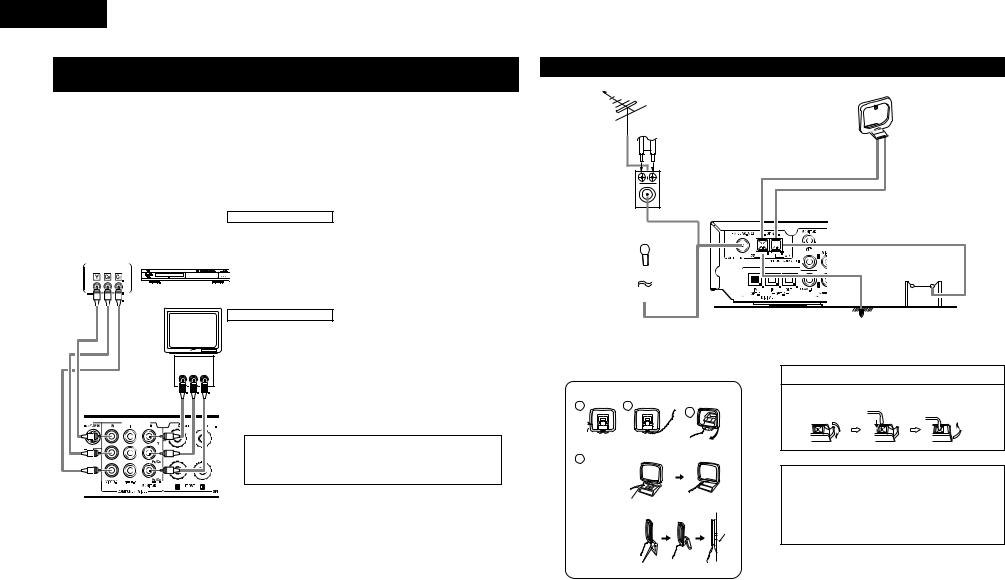
ENGLISH
Connecting a Video Component Equipped with Color Difference (Component - Y, PR/CR, PB/CB) Video Jacks (DVD Player)
•When making connections, also refer to the operating instructions of the other components.
•The signals input to the color difference (component) video jacks are not output from the VIDEO output jack (yellow) or the S-Video output jack. In addition, the video signals input to the VIDEO input (yellow) and S-Video input jacks are not output to the color difference (component) video jacks.
•Some video sources with component video outputs are labeled Y, CB, CR, or Y, Pb, Pr, or Y, R-Y, B-Y. These terms all refer to component video color difference output.
•At SYSTEM SETUP, the component video input terminal can be assigned for the input sources to which you want to connect AV devices. (For details, see page 15.)
DVD player
COMPONENT
VIDEO OUT
Monitor TV
COMPONENT
VIDEO IN
Y CB CR
• Video Conversion signals
Connecting a DVD player
DVD IN jacks
•Connect the DVD player’s color difference (component) video output jacks
(COMPONENT VIDEO OUTPUT) to the COMPONENT DVD IN jack using 75 Ω/ohms coaxial video pin-plug cords.
•In the same way, another video source with component video outputs such as a TV/DBS tuner, etc., can be connected to the TV/DBS color difference (component) video jacks.
Connecting a monitor TV
MONITOR OUT jack
•Connect the TV’s color difference (component) video input jacks
(COMPONENT VIDEO INPUT) to the COMPONENT MONITOR OUT jack using 75 Ω/ohms coaxial video pin-plug cords.
•The color difference input jacks may be indicated differently on some TVs, monitors or video components (“CR, CB and Y”, “R-Y, B-Y and Y”, “Pr, Pb and Y”, etc.). For details, carefully read the operating instructions included with the TV or other component.
|
|
Monitor Output jacks |
|
|
|
|
|
|
|
Signal input to the AVR-550SD |
Video signal output to VIDEO |
Video signal output to S-Video |
Video signal output to color |
|
|
difference (component) Video |
|||
|
MONITOR OUT jack (yellow) |
MONITOR OUT jack |
||
|
MONITOR OUT jack |
|||
|
|
|
||
|
|
|
|
|
Video signal input jack |
C |
C |
E |
|
(Up-conversion) |
||||
|
|
|
||
|
|
|
|
|
S-Video signal input jack |
C |
C |
E |
|
(Down-conversion) |
||||
|
|
|
||
|
|
|
|
|
Color difference (component) |
E |
E |
C |
|
Video signal input jack |
||||
|
|
|
||
|
|
|
|
|
|
|
(C : Video signal output, E : Video signal not output) |
||
Connecting the antenna terminals
DIRECTION OF |
|
|
BROADCASTING |
FM ANTENNA |
|
STATION |
||
|
75 Ω/ohms |
FEEDER |
COAXIAL |
CABLE |
CABLE |
|
FM ANTENNA |
|
ADAPTER |
|
FM INDOOR |
|
ANTENNA |
|
(An accessory) |
|
AM loop antenna assembly
1 |
2 |
 Remove the vinyl tie and take out the
Remove the vinyl tie and take out the
4connection line.
a.With the antenna on top
any stable surface.
Mount
b.With the antenna attached to a wall.
Connect to the AM antenna terminals.
3
Bend in the reverse direction.
Installation hole Mount on wall, etc.
AM LOOP
ANTENNA
(An Accessory)
AM OUTDOOR
ANTENNA
GROUND
Connection of AM antennas
1. Push the lever. 2. Insert the |
|
3. Return the |
|
conductor. |
|
lever. |
|
|
|
|
|
|
|
|
|
|
|
|
|
|
|
|
|
NOTES:
•Do not connect two FM antennas simultaneously.
•Even if an external AM antenna is used, do not disconnect the AM loop antenna.
•Make sure AM loop antenna lead terminals do not touch metal parts of the panel.
8
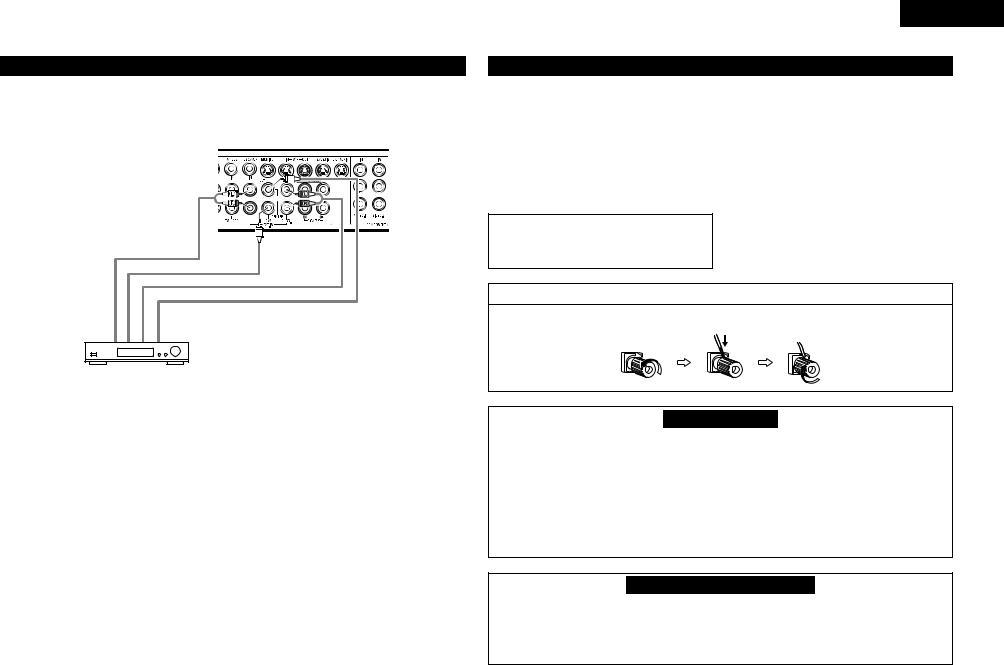
Connecting the external input (EXT. IN) jacks
•These jacks are for inputting multi-channel audio signals from an outboard decoder, or a component with a different type of multi-channel decoder, such as a DVD Audio player, or a multi-channel SACD player, or other future multi-channel sound format decoder.
•When making connections, also refer to the operating instructions of the other components.
Front |
Subwoofer |
Surround |
Center |
Decoder with 6- channel analog output

 For instructions on playback using the external input (EXT. IN) jacks, see page 20.
For instructions on playback using the external input (EXT. IN) jacks, see page 20.
ENGLISH
Speaker system connections
•Connect the speaker terminals with the speakers making sure that like polarities are matched ( ≈ with
≈, √ with √ ). Mismatching of polarities will result in weak central sound, unclear orientation of the various instruments, and the sense of direction of the stereo being impaired.
•When making connections, take care that none of the individual conductors of the speaker cord come in contact with adjacent terminals, with other speaker cord conductors, or with the rear panel.
NOTE:
NEVER touch the speaker terminals when the power is on.
Doing so could result in electric shocks.
Speaker Impedance
•Speakers with an impedance of 6 to 16 Ω/ohms can be connected for use as speakers.
•The protector circuit may be activated if the set is played for long periods of time at high volumes when speakers with an impedance lower than the specified impedance are connected.
Connecting the speaker cords
1. Loosen by turning |
2. Insert the cord. |
3. Tighten by turning |
counterclockwise. |
|
clockwise. |
Protector circuit
•This unit is equipped with a high-speed protection circuit. The purpose of this circuit is to protect the speakers under circumstances such as when the output of the power amplifier is inadvertently shortcircuited and a large current flows, when the temperature surrounding the unit becomes unusually high, or when the unit is used at high output over a long period which results in an extreme temperature rise.
When the protection circuit is activated, the speaker output is cut off and the STANDBY indicator LED flashes. Should this occur, please follow these steps: be sure to switch off the power of this unit, check whether there are any faults with the wiring of the speaker cables or input cables, and wait for the unit to cool down if it is very hot. Improve the ventilation condition around the unit and switch the power back on. If the protection circuit is activated again even though there are no problems with the wiring or the ventilation around the unit, switch off the power and contact a DENON service center.
Note on speaker impedance
•The protector circuit may be activated if the set is played for long periods of time at high volumes when
speakers with an impedance lower than the specified impedance (for example speakers with an impedance of lower than 4 Ω/ohms) are connected. If the protector circuit is activated, the speaker output
is cut off. Turn off the set’s power, wait for the set to cool down, improve the ventilation around the set, then turn the power back on.
9
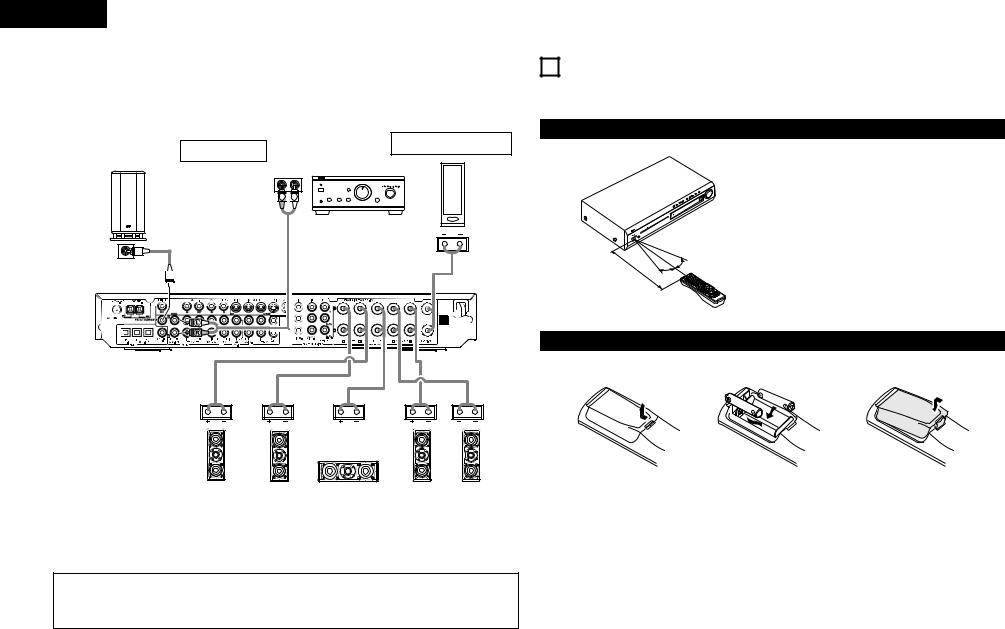
ENGLISH
Connections
• When making connections, also refer to the operating instructions of the other components.
Connection jack for subwoofer with built-in amplifier (super woofer), etc.
DSW-3L (DHT-550SD only) or commercially available speaker.
Surround back preout connectors
Use these to connect one or two surround back speakers when using a commercially available pre-main (power) amplifier.
When using one surround back speaker, connect it to the left channel.
SURROUND BACK SPEAKER
SYSTEM
OUTPUT |
power Amplifier |
R L
B
R 
 L
L
9 USING THE REMOTE CONTROL UNIT
Following the procedure outlined below, insert the batteries before using the remote control unit.
Range of operation of the remote control unit
30°
Approx. 7 m |
30° |
Point the remote control unit at the remote control sensor as shown on the diagram at the left.
NOTES:
•The remote control unit can be used from a straight distance of approximately 7 meters, but this distance will shorten or operation will become difficult if there are obstacles between the remote control unit and the remote control sensor, if the remote control sensor is exposed to direct sunlight or other strong light, or if operated from an angle.
•Neon signs or other devices emitting pulse-type noise nearby may result in malfunction, so keep the set as far away from such devices as possible.
Inserting the batteries
qPress as shown by the arrow |
wInsert the R6P/AA batteries properly, eClose the lid. |
and slide off. |
as shown on the diagram. |
FRONT SPEAKER |
|
CENTER SPEAKER |
|
SURROUND SPEAKER |
|
SYSTEMS |
|
SYSTEM |
|
SYSTEMS |
|
SC-A3L (DHT-550SD |
|
SC-C3L (DHT-550SD |
|
SC-A3L |
(DHT-550SD |
only) or commercially |
|
only) or commercially |
|
only) or |
commercially |
available speaker. |
|
available speaker. |
|
available speaker. |
|
|
|
|
|
|
|
•Precautions when connecting speakers
If a speaker is placed near a TV or video monitor, the colors on the screen may be disturbed by the speaker’s magnetism. If this should happen, move the speaker away to a position where it does not have this effect.
NOTES:
•Use only R6P/AA batteries for replacement.
•Be sure the polarities are correct. (See the illustration inside the battery compartment.)
•Remove the batteries if the remote control transmitter will not be used for an extended period of time.
•If batteries leak, dispose of them immediately. Avoid touching the leaked material or letting it come in contact with clothing, etc. Clean the battery compartment thoroughly before installing new batteries.
•Have replacement batteries on hand so that the old batteries can be replaced as quickly as possible when the time comes.
•Even if less than a year has passed, replace the batteries with new ones if the set does not operate even when the remote control unit is operated nearby the set. (The included battery is only for verifying operation. Replace it with a new battery as soon as possible.)
10
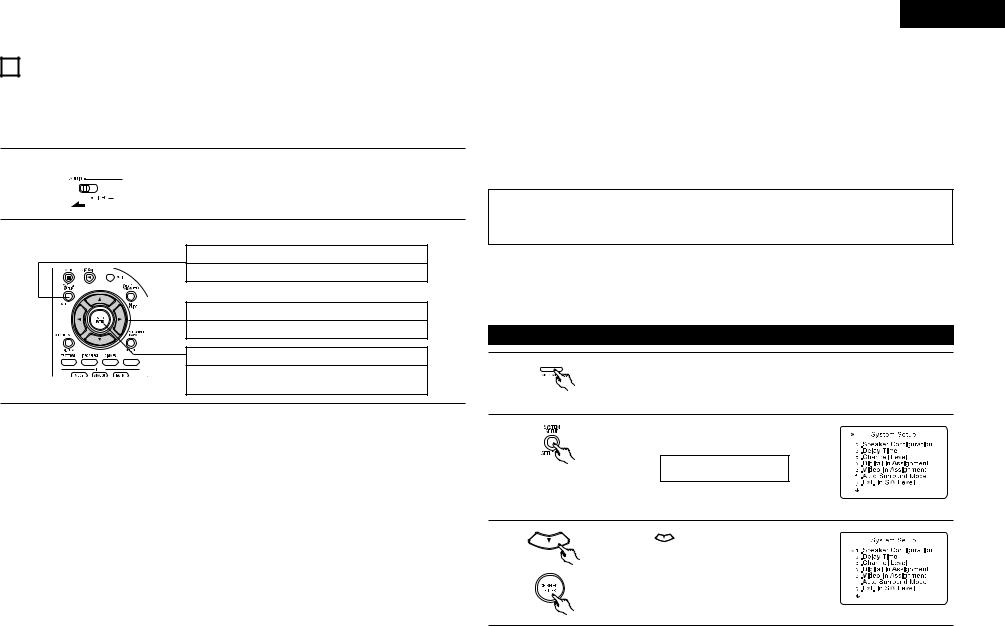
10SETTING UP THE SYSTEM
•Once all connections with other AV components have been completed as described in “CONNECTIONS” (see pages 6 to 10), make the various settings described below on the display.
These settings are required to set up the listening room’s AV system centered around the this unit.
•Use the following buttons to set up the system:
1 Set the slide switch to “AUDIO”.
2 Use the following buttons to set up the system:
SYSTEM SETUP button
Press this to display the system setup on the display.
CURSOR buttons (•, ª, 0, 1)
Press this change what appears on the display.
ENTER button
Press this to switch the display.
Also use this button to complete the setting.
• System setup items and default values (set upon shipment from the factory)
|
System setup |
|
|
|
|
|
|
|
Default settings |
|
|
|
|
|||||||
|
|
|
|
|
|
|
|
|
|
|
|
|
|
|
|
|
|
|
|
|
|
Input the combination of speakers |
in your |
Front Sp. |
|
Center |
|
|
|
Surround |
|
|
Surround |
|
Subwoofer |
||||||
|
system and their corresponding sizes (SMALL |
|
|
|
|
|
|
|
||||||||||||
Speaker |
|
Sp. |
|
|
|
Sp. |
|
|
|
Back Sp. |
|
|||||||||
for regular speakers, LARGE for full-size, full- |
|
|
|
|
|
|
|
|
|
|
|
|
||||||||
|
|
|
|
|
|
|
|
|
|
|
|
|
|
|
|
|
||||
Configuration |
range) to automatically set the composition of |
|
|
|
|
|
|
|
|
|
|
|
|
|
|
|
|
|
||
|
the signals output from the speakers and the |
Small |
|
Small |
|
|
|
Small |
|
|
|
None |
|
|
Yes |
|||||
|
frequency response. |
|
|
|
|
|
|
|
|
|
|
|
|
|
|
|
|
|
|
|
Subwoofer |
This selects the subwoofer speaker for playing |
|
|
|
|
|
|
LFE (Normal) |
|
|
|
|
||||||||
mode |
deep bass signals. |
|
|
|
|
|
|
|
|
|
|
|
|
|||||||
|
|
|
|
|
|
|
|
|
|
|
|
|
|
|
|
|
|
|
||
|
|
|
|
|
|
|
|
|
|
|
|
|
|
|
|
|
|
|
||
Crossover |
Set the frequency (Hz) below which the bass |
|
|
|
|
|
|
|
|
|
|
|
|
|
|
|
|
|
||
sound of the various speakers is to be output |
|
|
|
|
|
|
|
150 Hz |
|
|
|
|
|
|
|
|||||
Frequency |
|
|
|
|
|
|
|
|
|
|
|
|
|
|
||||||
from the subwoofer. |
|
|
|
|
|
|
|
|
|
|
|
|
|
|
|
|
|
|
|
|
|
|
|
|
|
|
|
|
|
|
|
|
|
|
|
|
|
|
|
|
|
|
|
|
|
|
|
|
|
|
|
|
|
|
|
|
|
|
|
|
||
|
This parameter is for optimizing the timing with |
Front |
Front |
Center |
Subwoofer |
Surround |
Surround |
Surround |
||||||||||||
Delay Time |
which the audio signals are produced from the |
L |
R |
|
|
L |
R |
|
Back |
|||||||||||
|
|
|
|
|
|
|
|
|
||||||||||||
speakers and subwoofer according to the |
|
|
|
|
|
|
|
|
|
|
|
|
|
|
|
|
|
|||
|
3.6 m |
3.6 m |
3.6 m |
|
|
3.6 m |
|
3.0 m |
3.0 m |
None |
||||||||||
|
listening position. |
|
|
|
|
|
||||||||||||||
|
|
|
|
|
|
|
|
|
|
|
|
|
|
|
|
|
|
|
||
|
This adjusts the volume of the signals output |
Front |
Front |
Center |
Subwoofer |
Surround |
Surround |
Surround |
||||||||||||
Channel Level |
from the speakers and subwoofer |
for the |
L |
R |
|
|
L |
R |
|
Back |
||||||||||
|
|
|
|
|
|
|
|
|
||||||||||||
different channels in order to obtain optimum |
|
|
|
|
|
|
|
|
|
|
|
|
|
|
|
|
|
|||
|
0 dB |
0 dB |
0 dB |
|
|
0 dB |
|
0 dB |
0 dB |
|
None |
|||||||||
|
effects. |
|
|
|
|
|
|
|||||||||||||
|
|
|
|
|
|
|
|
|
|
|
|
|
|
|
|
|
|
|
|
|
|
|
|
Input |
VCR |
|
DVD/VDP |
|
|
TV/DBS |
|
-- |
|
|
-- |
||||||
Digital In |
This assigns the digital input jacks |
|
source |
|
|
|
|
|
|
|||||||||||
|
|
|
|
|
|
|
|
|
|
|
|
|
|
|
|
|
|
|||
Assignment |
for the different input sources. |
|
Digital |
COAXIAL |
|
OPTICAL 1 |
OPTICAL 2 |
|
-- |
|
|
-- |
||||||||
|
|
|
Inputs |
|
|
|
|
|||||||||||||
|
|
|
|
|
|
|
|
|
|
|
|
|
|
|
|
|
|
|
|
|
|
|
|
|
|
|
|
|
|
|
|
|
|
|
|
|
|
|
|
|
|
|
This assigns the component video |
|
Input |
DVD/VDP |
|
TV/DBS |
|
|
-- |
|
|
|
|
|
-- |
|
|
-- |
||
Video In |
|
source |
|
|
|
|
|
|
|
|
|
|||||||||
input jacks for the different video |
|
|
|
|
|
|
|
|
|
|
|
|
|
|
|
|
|
|
||
Assignment |
Compone |
|
|
|
|
|
|
|
|
|
|
|
|
|
|
|
|
|
||
input sources. |
VIDEO 1 |
|
VIDEO 2 |
|
|
-- |
|
|
|
|
-- |
|
|
-- |
||||||
|
nt Inputs |
|
|
|
|
|
|
|
|
|||||||||||
|
|
|
|
|
|
|
|
|
|
|
|
|
|
|
|
|
|
|
||
|
|
|
|
|
|
|
|
|
|
|
|
|
|
|
|
|
|
|
|
|
ENGLISH
|
System setup |
Default settings |
|
|
|
|
|
Auto Surround |
Auto surround mode function setting. |
Auto Surround Mode = ON |
|
Mode |
|||
|
|
||
|
|
|
|
Ext. In SW |
Set the Ext. In Subwoofer channel playback level. |
Ext. In SW Level = +15 dB |
|
Level |
|||
|
|
||
|
|
|
|
On Screen |
This sets whether or not to display the on- |
|
|
screen display that appears on the monitor |
ON |
||
Display |
screen when the controls on the remote control |
||
|
|||
|
unit or main unit are operated. |
|
|
|
|
|
NOTES:
•The AVR-550SD’s on-screen display function is designed for use with high resolution monitor TVs, so it may be difficult to read small characters on TVs with small screens or low resolutions.
•The setup menu is not displayed when headphones are being used.
|
Before setting up the system |
1 |
Check that all the components are correct, then press the POWER operation |
switch on the main unit to turn on the power. |
|
|
(Main unit) |
2 |
Press the SYSTEM SETUP button to enter the |
setting. |
SYSTEM SETUP
NOTE: Please make sure the “AUDIO” position of the slide switch on the remote control unit.
3 |
Press the |
(down) and ENTER button to switch |
|
to the SPEAKER CONFIGURATION SET UP.
NOTE:
•Press the SYSTEM SETUP button again to finish system set up. System set up can be finished at any time. The changes to the settings made up to that point are entered.
11
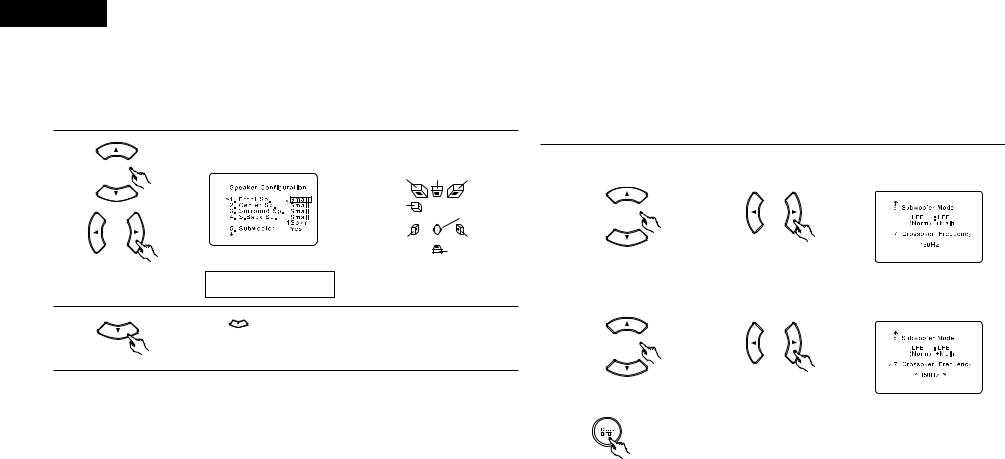
ENGLISH
Setting the type of speakers |
|
Setting the Subwoofer mode and Crossover Frequency |
|
|
|
•Set up in function of your speaker systems. Performing this setup optimizes the system.
•The composition of the signals output to the different channels and the frequency response are adjusted automatically according to the combination of speakers actually being used.
1 |
Set whether or not speakers are connected and, if so, their size parameters. |
||
• To select the speaker |
|||
|
|
|
Front Sp. Center Sp. Front Sp. |
|
|
|
Subwoofer |
|
|
|
Listening position |
|
|
|
Surround Sp. |
|
|
|
Surround Sp. |
|
|
|
Surround back Sp. |
|
• To select the parameter |
||
|
1 |
FRNT |
Small |
2 |
Press the |
|
(down) button to enter the settings and switch to the |
|
|
||
SUBWOOFER MODE setting.
•Parameters
Large…… Select this when using speakers that can fully reproduce low sounds of below 80 Hz.
Small…… Select this when using speakers that cannot reproduce low sounds of below 80 Hz with sufficient volume. When this setting is selected, low frequencies of below 80 Hz are assigned to the subwoofer. (Example: SC-A3L, SC-C3L)
None…… Select this when no speakers are installed.
Yes/No…. Select “Yes” when a subwoofer is installed, “No” when it’s not installed.
•About the surround back speaker
When “S.Back. Sp.” is selected, the speaker systems change as described below.
When “NONE” is selected ..................................................................5.1ch speaker system When “Large” or “Small” is selected and “1Speaker” is selected ....6.1ch speaker system
The surround back audio signals are output from both the speaker terminals and the PRE OUT connector’s left channel. Connect one of these. A separate, commercially available pre-main (power) amplifier is needed to connect the PRE OUT connector.
When “2 speaker” is selected ............................................................7.1ch speaker system
The surround back audio signals are only output from the PRE OUT connector. Connect a commercially available pre-main (power) amplifier to output the audio signals. No sound is output from the “Surr. Back” speaker terminals.
NOTE:
Select “Large” or “Small” not according to the physical size of the speaker, but according to the bass reproduction capacity at 80 Hz. If you cannot determine the best setting, try comparing the sound when set to “Small” and when set to “Large”, at a level that will not damage the speakers.
Caution:
In case the subwoofer is not used, be sure to set “Subwoofer = No”, or the bass sound of front channel is divided to subwoofer channel and not reproduced in some mode.

 If the subwoofer has sufficient low frequency playback capacity, good sound can be achieved even when “Small” is set for the front, center and surround speakers.
If the subwoofer has sufficient low frequency playback capacity, good sound can be achieved even when “Small” is set for the front, center and surround speakers.

 For the majority of speaker system configurations, using the Small setting for all five main speakers and Subwooofer On with a connected subwoofer will yield the best results.
For the majority of speaker system configurations, using the Small setting for all five main speakers and Subwooofer On with a connected subwoofer will yield the best results.
This screen is not displayed when not using a subwoofer.
•Set the crossover frequency and subwoofer mode according to the speaker system being used.
•When using in combination with the SYS-550SD, we recommend turning the DSW-3L’s LF DIRECT switch on and setting the AVR-550SD’s crossover frequency to 150 Hz. (See page 37.)
1 |
Select the “Subwoofer |
Select the setting. |
6 MODE NORM |
|
||
Mode”. |
|
|
|
|
|
|
|
|
|
|
|
|
|
|
|
|
|
|
|
|
|
|
|
|
|
|
|
2 |
Select the “Crossover |
Select the frequency. |
7 CR.OVER 15 0 |
|
||||
Frequency” mode. |
|
|
|
|
|
|
|
|
|
|
|
|
|
|
|
|
|
|
|
|
|
|
|
|
|
|
|
|
|
|
|
|
|
|
|
|
|
|
|
|
|
|
|
|
|
|
|
|
|
|
|
|
|
3 |
Press the ENTER button to enter the setting and switch to the DELAY TIME |
setting. |
|
|
|
12
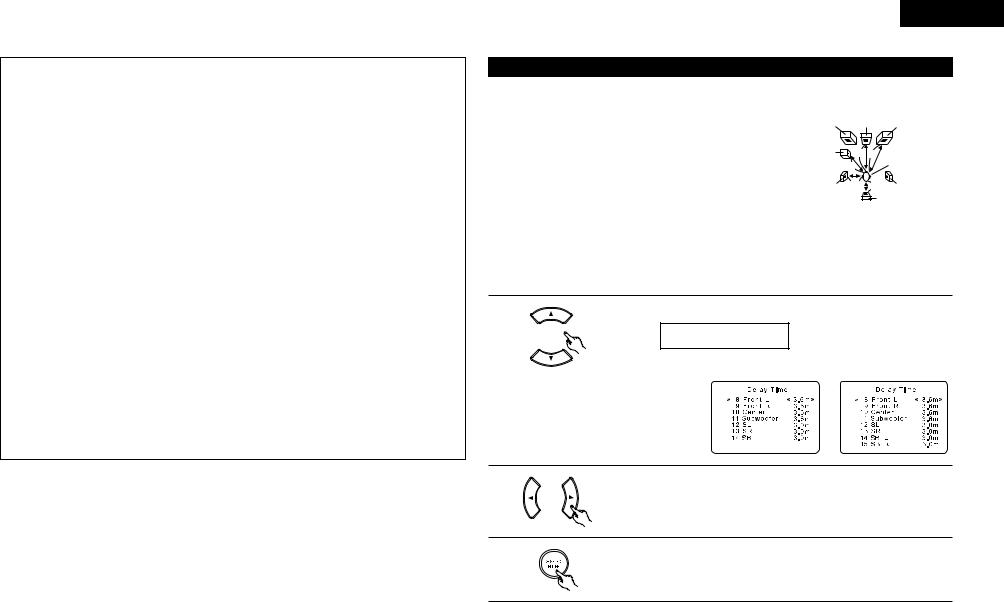
NOTES:
— Assignment of low frequency signal range —
•The signals produced from the subwoofer channel are LFE signals (during playback of Dolby Digital or DTS signals) and the low frequency signal range of channels set to “SMALL” in the setup. The low frequency signal range of channels set to “LARGE” are produced from those channels.
— Crossover Frequency —
•When “Subwoofer” is set to “Yes” at the “Speaker Configuration Setting”, set the frequency (Hz) below which the bass sound of the various speakers is to be output from the subwoofer (the crossover frequency).
•For speakers set to “Small”, sound with a frequency below the crossover frequency is cut, and the cut bass sound is output from the subwoofer instead.
NOTE: For ordinary speaker systems, we recommend setting the crossover frequency to 80 Hz. When using small speakers, however, setting the crossover frequency to a high frequency may improve frequency response for frequencies near the crossover frequency.
— Subwoofer mode —
•The subwoofer mode setting is only valid when “Large” is set for the front speakers and “YES” is set for the subwoofer in the “Speaker Configuration” settings (see page 12).
•When the “LFE+MAIN” playback mode is selected, the low frequency signal range of channels set to “Large” are produced simultaneously from those channels and the subwoofer channel.
In this playback mode, the low frequency range expand more uniformly through the room, but depending on the size and shape of the room, interference may result in a decrease of the actual volume of the low frequency range.
•Selection of the “LFE ” play mode will play the low frequency signal range of the channel selected with “Large” from that channel only. Therefore, the low frequency signal range that are played from the subwoofer channel are only the low frequency signal range of LFE (only during Dolby Digital or DTS signal playback) and the channel specified as “Small” in the setup menu.
•Select the play mode that provides bass reproduction with quantity.
•When the subwoofer is set to “Yes”, bass sound is output from the subwoofer regardless of the subwoofer mode setting in surround modes other than Dolby/DTS.
•In surround modes other than Dolby Digital and DTS, if the subwoofer is set to “YES”, the low frequency portion is always output to the subwoofer channel. For details, refer to “Surround Modes and Parameters” on page 30.
ENGLISH
Setting the delay time
•Input the distance between the listening position and the different speakers to set the delay time for the surround mode.
Preparations: |
FL |
|
|
||
Measure the distances between the listening position and the speakers |
|
|
(L1 to L5 on the diagram at the right). |
Subwoofer |
|
L1: Distance between center speaker and listening position |
||
|
||
L2: Distance between front speakers and listening position |
|
|
L3: Distance between surround speakers and listening position |
SL |
|
L4: Distance between surround back speaker and listening position |
|
|
L5: Distance between subwoofer and listening position |
|
CAUTION:

 Please note that the difference for every speaker should be 6 m or less.
Please note that the difference for every speaker should be 6 m or less.
NOTE:
• No setting when “None” has been selected for the Speaker Configuration setting.
Center |
FR |
L1 L2 |
Listening position |
|
L5
L3 L4 |
SR |
SB
1 |
Select the speaker to be set. |
|
|
|
|
|
8 FL |
3.6m |
6.1ch Speaker System |
7.1ch Speaker System |
|||||
|
|
|
|
|
|
|
|
|
|
|
|
|
|
|
|
|
|
|
|
|
|
|
|
|
|
|
|
2 |
Set the distance between the speaker and listening position. |
The distance changes in units of 0.1 meters each time the button is pressed. |
|
|
Select the value closest to the measured distance. |
3 |
Press the ENTER button to enter the setting and switch the CHANNEL LEVEL |
setting. |
13
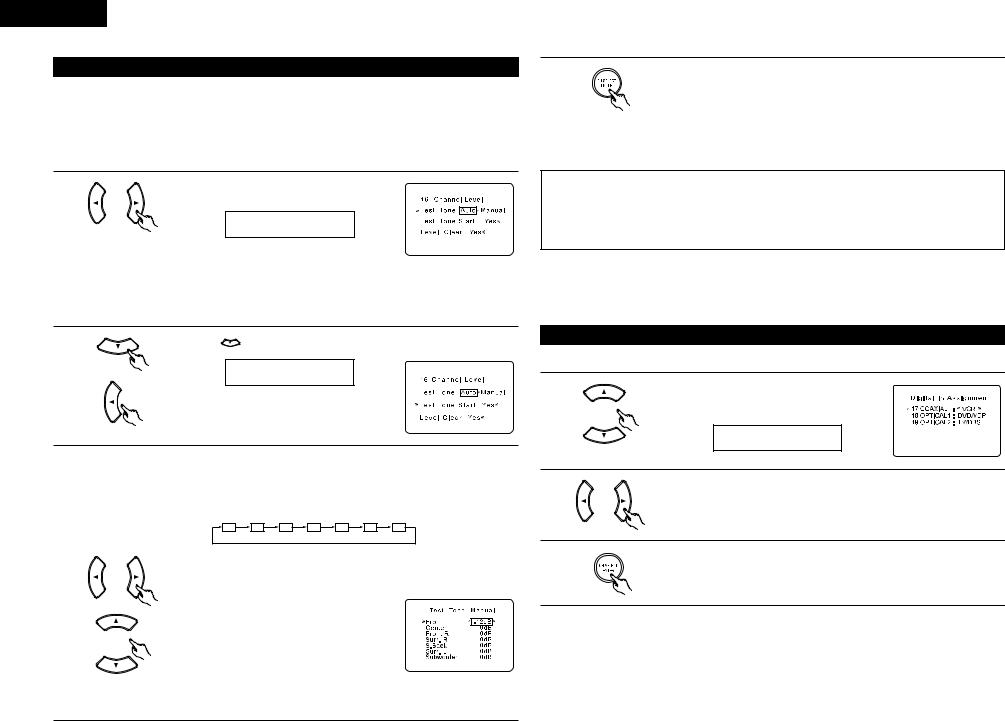
ENGLISH
Setting the channel level
•Use this setting to adjust to that the playback level between the different channel is equal.
•From the listening position, listen to the test tones produced from the speakers to adjust the level.
•The level can also be adjusted directly from the remote control unit. (For details, see page 23.)
•When connecting a commercially available pre-main amplifier to the surround backup pre-out connectors and using a surround backup speaker, the level changes when the pre-main amplifier’s volume control is adjusted, so adjust the volume with the pre-main amplifier’s volume control in function of this setting.
1 |
Set the mode. |
Select “Auto” or “Manual”. |
16 T.TONE AT
•Auto:
Adjust the level while listening to the test tones produced automatically from the different speakers.
•Manual:
Select the speaker from which you want to produce the test tone to adjust the level.
2 |
Press the |
(down) button and select “Yes” to start Test Tone. |
|
T.TONE ST<YES
3 |
a. If the “Auto” mode is selected: |
Test tones are automatically emitted from the different speakers. |
The test tones are emitted from the different speakers in the following order, at 4-second intervals the first time and second time around, 2-second intervals the third time around and on:
FL |
C |
FR |
SR |
SB |
SL |
SW |
Use the CURSOR left and right buttons to adjust all the speakers to the same volume.
The volume can be adjusted between –12 dB and +12 dB in units of 1 dB.
b.When the “Manual” mode is selected
Use the CURSOR up and down to select the speaker for which you want to output test tones, then use the CURSOR left and right to adjust so that the volume of the test tones from the various speakers is the same.
Example:
When the volume is set to –12 dB while the Front Lch speaker is selected
4 |
Press the ENTER button to enter the setting and switch the DIGITAL INPUT |
setting. |
|
|
|
NOTES:
•When you adjust the channel levels while in the TEST TONE mode, the channel level adjustments made will affect all surround modes. Consider this mode a Master Channel Level adjustment mode.
•You can adjust the channel levels for each of the following surround modes: DIRECT, STEREO, DOLBY/DTS SURROUND, 5/6 CH STEREO, MONO MOVIE, ROCK ARENA, JAZZ CLUB, VIDEO GAME, MATRIX and DOLBY VIRTUAL SPEAKER.
Setting the Digital In Assignment
• This setting assigns the digital input jacks of the AVR-550SD for the different input sources.
1 |
Select the digital input jack to be assigned to the |
|
input source. |
|
|
|
• To select the digital input jack |
|
|
17 COAX |
VCR |
2 |
• To select the input source |
|
Select “OFF” if nothing is connected. |
||
3 |
Press the ENTER button to enter the setting and switch the COMPONENT VIDEO |
|
INPUT setting. |
|
|
NOTE:
• TUNER cannot be selected.
14
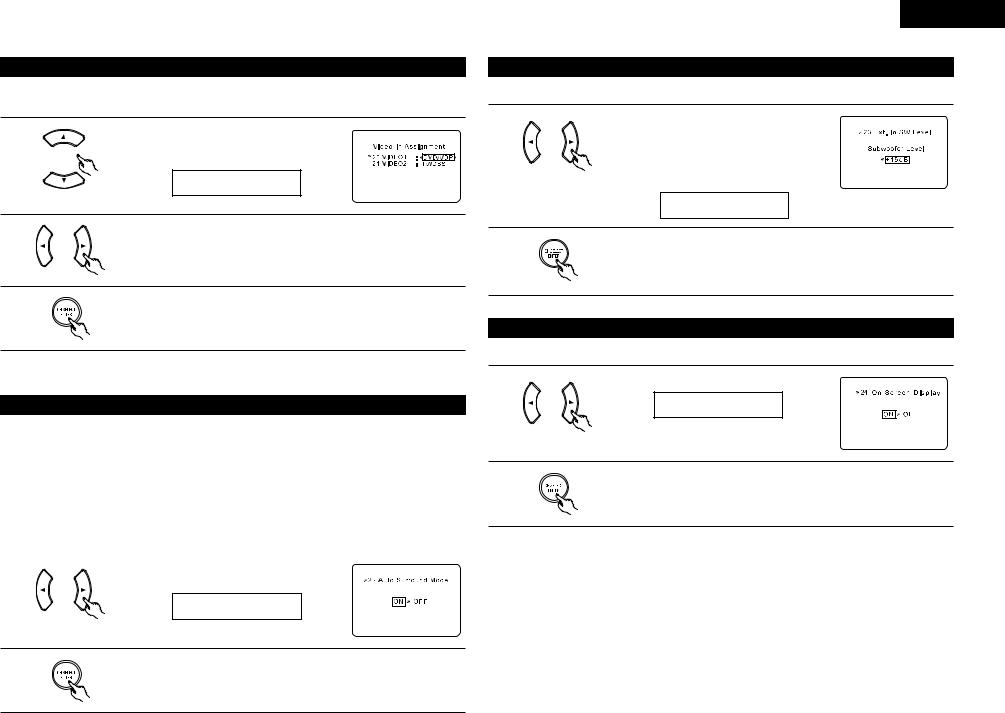
Setting the Video In Assignment
•This setting assigns the color difference (component) video input jacks of the AVR-550SD for the different input sources.
1 |
Select the component (Y, PB/CB and PR/CR) video |
|
input terminal to be assigned to the input source. |
||
|
• Component video terminal selection |
|
|
20 VIN1 |
DVD |
2 |
• Input source selection |
|
Select “OFF” if nothing is connected. |
||
3 |
Press the ENTER button to enter the setting and switch the AUTO SURROUND |
|
MODE setting. |
|
|
Setting the Auto Surround Mode
For the three kinds of input signals as shown below, the surround mode played the last is stored in the memory. At next time it the same signal inputs, the memorized surround mode is automatically selected and the signal is played.
Note that the surround mode setting is also stored separately for the different input function.
|
SIGNAL |
Default Auto Surround Mode |
|
|
|
q |
Analog and PCM 2-channel signals |
STEREO |
w |
2-channel signals of Dolby Digital, DTS or other multichannel format |
Dolby PLII Cinema |
e |
Multichannel signals of Dolby Digital, DTS or other multichannel format |
Dolby or DTS Surround |
|
|
|
|
|
|
1 |
Select “ON” if you want to use the auto surround |
|
mode, “OFF” if you do not want to use it. |
|
22 ATSURR.ON
2 |
Press the ENTER button to switch the EXT. IN SW LEVEL setting. |
|
ENGLISH
Setting the Ext. In SW Level
• Set the playback level of the analog input signal connected to the Ext. In terminal.
1 |
Select desired setting. |
• Select according to the specifications of the player |
being used.
Also refer to the player’s operating instructions.
•+15dB (default) recommended. (0, +5, 10 and +15 can be selected.)
23 EXIN SW+15
2 |
Press the ENTER button to switch the ON SCREEN DISPLAY setting. |
|
Setting the On Screen Display (OSD)
• Use this to turn the on-screen display (messages other than the menu screens) on or off.
1 |
Select “ON” or “OFF”. |
|
|
|
|
|
24 OSD |
ON |
2 |
Press the ENTER button to switch the AUTO PRESET MEMORY setting. |
|
15
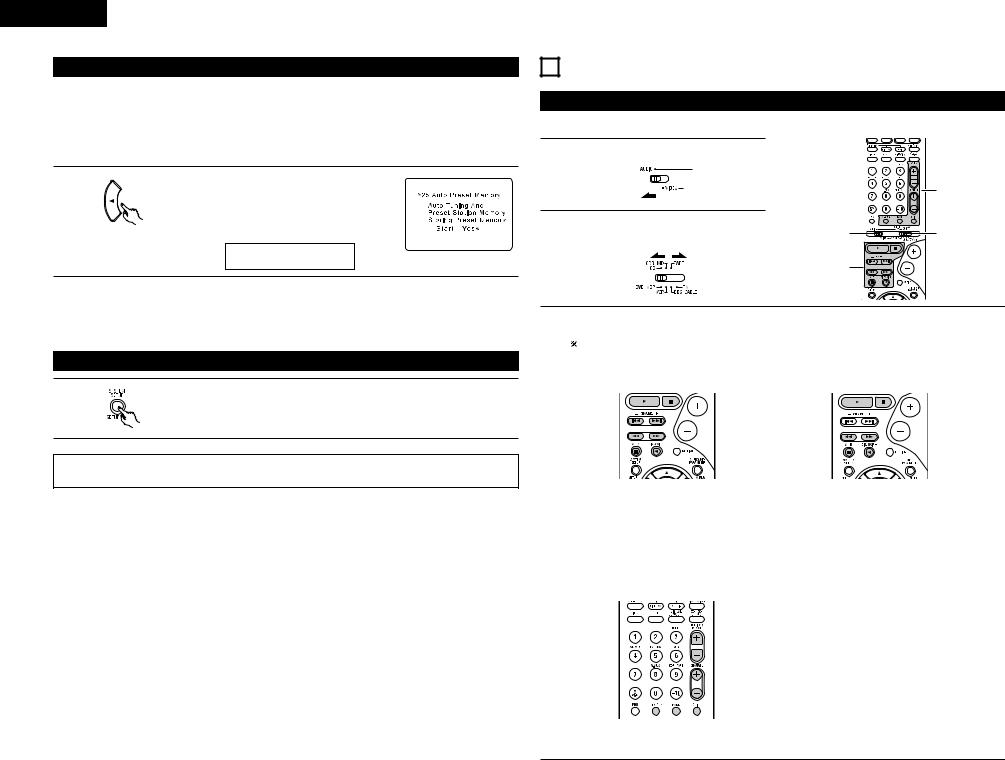
ENGLISH
Auto Tuner Presets
•Use this to automatically search for FM broadcasts and store up to 40 stations at preset channels A1 to 8, B1 to 8, C1 to 8, D1 to 8 and E1 to 8.
NOTE:
•If an FM station cannot be preset automatically due to poor reception, use the “Manual tuning” operation to tune in the station, then preset it using the manual “Preset memory” operation.
1 |
Use the CURSOR button to select “Yes”. |
“Search” flashes on the screen and searching |
begins.
“Completed” appears once searching is completed. The display automatically switches to screen.
25 PRESET<YES

 See page 35 for instructions on setting the sleep timer.
See page 35 for instructions on setting the sleep timer.
After setting up the system
1 |
Press the SYSTEM SETUP button to finish system set up. |
|
This completes the system setup operations. Once the system is set up, there is no need to make the settings again unless other components or speakers are connected to or the speaker layout is changed.
• On-screen display signals
|
|
Signals input to the AVR-550SD |
On-screen display signal output |
|||
|
|
|
|
|
|
|
|
VIDEO signal input jack |
S-video signal input jack |
Video signal output to |
Video signal output to S- |
||
|
VIDEO MONITOR OUT jack |
|||||
|
|
(yellow) |
Video MONITOR OUT jack |
|||
|
|
|
(yellow) |
|
||
|
|
|
|
|
|
|
|
|
|
|
|
|
|
1 |
|
E |
E |
C |
|
C |
|
|
|
|
|
|
|
2 |
|
C |
E |
C |
|
C |
|
|
|
|
|
|
|
3 |
|
E |
C |
C |
|
C |
|
|
|
|
|
|
|
4 |
|
C |
C |
E |
|
C |
|
|
|
|
|
|
|
|
(C: Signal |
E: No signal) |
(C: On-screen signals output |
E: On-screen signals not output) |
||
11 REMOTE CONTROL UNIT
Operating DENON audio components
• Turn on the power of the different components before operating them.
1 |
Set mode switch 1 to “AUDIO”. |
|
|
|
|
|
3 |
2 |
Set mode switch 2 to the position for the |
1 |
2 |
component to be operated. (CD, CDR/MD or |
|||
|
Tape deck) |
|
|
|
|
3 |
|
3 |
Operate the audio component. |
|
|
• For details, refer to the component’s operating instructions. |
|
||
|
While this remote control is compatible with a wide range of infrared controlled components, some |
||
|
models of components may not be operated with this remote control. |
|
|
|
1. CD player (CD) and CD recorder and MD |
2. Tape deck (TAPE) system buttons |
|
|
recorder (CDR/MD) system buttons |
|
|
6, 7 : Manual search |
6 |
: Rewind |
|
|
|
(forward and reverse) |
7 |
: Fast-forward |
|
2 |
: Stop |
2 |
: Stop |
|
1 |
: Play |
1 |
: Forward play |
|
8, 9 : Auto search (cue) |
0 |
: Reverse play |
||
3 |
: Pause |
A/B |
: Switch between decks A and B |
|
DISC SKIP + : Switch discs |
|
|
|
|
|
(for CD changers only) |
|
|
|
3. Tuner system buttons |
|
|
|
|
|
|
SHIFT |
: Switch preset channel range |
|
|
|
CHANNEL +, – |
: Preset channel up/down |
|
|
|
TUNING +, – |
: Frequency up/down |
|
|
|
BAND |
: Switch between the AM and FM |
|
|
|
|
|
bands |
|
|
MODE |
: Switch between auto and mono |
|
|
|
MEMORY |
: Preset memory |
|
NOTE:
• TUNER can be operated when the switch is at “AUDIO” position.
16
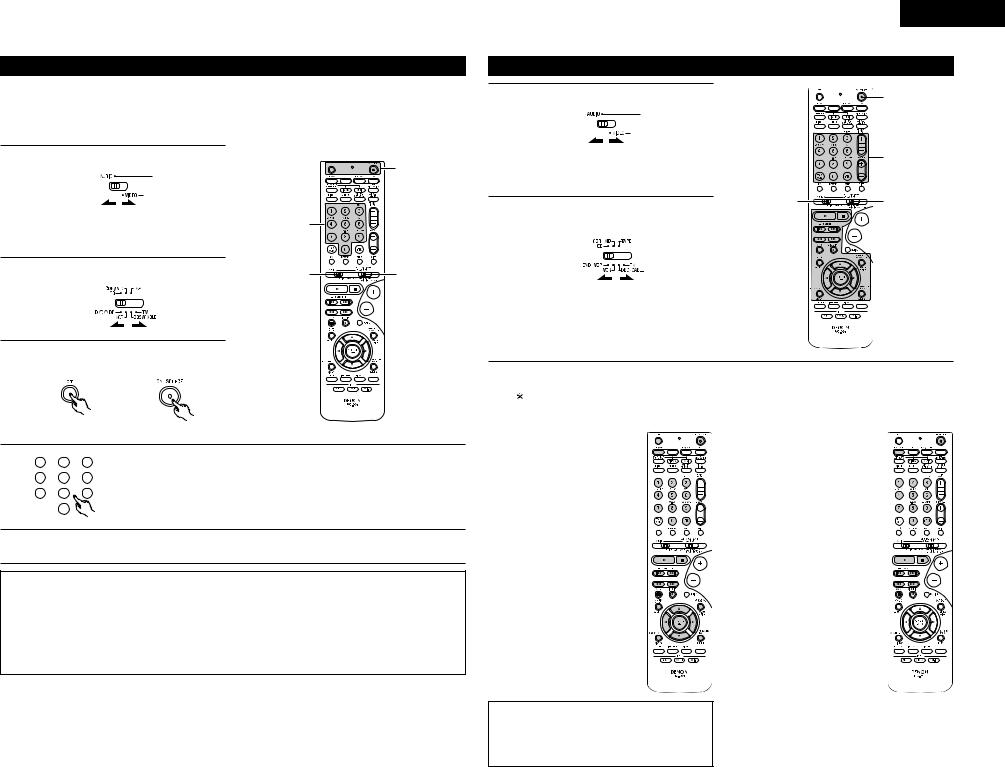
Preset memory
DENON and other makes of components can be operated by setting the preset memory.
This remote control unit can be used to operate components of other manufacturers without using the learning function by registering the manufacturer of the component as shown on the List of Preset Codes (pages 311~313).
Operation is not possible for some models.
1 |
Set mode switch 1 to “AUDIO” or “VIDEO”. |
|
3 |
|
|
Set the AUDIO side for the CD, Tape deck or |
4 |
|
|
|
CDR/MD position, to the VIDEO side for the |
|
||
|
|
|
||
|
DVD/VDP, DBS/CABLE, VCR or TV position. |
|
|
|
2 |
Set mode switch 2 to the component to be |
1 |
2 |
|
registered. |
||||
|
|
3 |
Press the ON/SOURCE button and the OFF |
button at the same time. |
• Indicator flash.
4 |
1 |
2 |
3 |
Referring to the included List of Preset Codes, use the number buttons to input the |
|
preset code (a 3-digit number) for the manufacturer of the component whose |
|||||
|
|
|
|||
|
4 |
5 |
6 |
signals you want to store in the memory. |
|
|
7 |
8 |
9 |
|
|
|
|
0 |
|
|
|
5 |
To store the codes of another component in the memory, repeat steps 1 to 4. |
||||
NOTES:
•The signals for the pressed buttons are emitted while setting the preset memory. To avoid accidental operation, cover the remote control unit’s transmitting window while setting the preset memory.
•Depending on the model and year of manufacture, this function cannot be used for some models, even if they are of makes listed on the included list of preset codes.
•Some manufacturers use more than one type of remote control code. Refer to the included list of preset codes to change the number and check.
•The preset memory can be set for one component only among the following: CDR/MD, DVD/VDP and DBS/CABLE.
The preset codes are as follows upon shipment from the factory and after resetting:
TV, VCR...................................................................... |
HITACHI |
CD, TAPE ................................................................... |
DENON |
CDR/MD .................................................................... |
DENON (CDR) |
DVD/VDP ................................................................... |
DENON (DVD) |
DBS/CABLE ............................................................... |
ABC (CABLE) |
ENGLISH
Operating component stored in the preset memory
1 |
Set mode switch 1 to “AUDIO” or “VIDEO”. |
3 |
|
Set the AUDIO side for the CD, tape deck or |
3 |
|
CDR/MD position, to the VIDEO side for the |
|
|
DVD/VDP, DBS/CABLE, VCR or TV position. |
|
2 |
1 |
2 |
Set mode switch 2 to the component you want |
|
|
to operate. |
|
3 


3 |
Operate the component. |
|
• For details, refer to the component’s operating instructions. |
||
|
Some models cannot be operated with this remote control unit. |
|
1. Digital video disc player (DVD) system buttons |
2. Video disc player (VDP) system buttons |
|
POWER |
: Power on/standby |
|
(ON/SOURCE) |
||
OFF |
: DENON DVD Power |
|
|
|
off |
6, 7 |
: Manual search |
|
|
|
(forward and reverse) |
2 |
: Stop |
|
1 |
: Play |
|
8, 9 |
: Auto search |
|
|
|
(to beginning of track) |
3 |
: Pause |
|
0~9, +10 |
: |
10 key |
DISC SKIP |
: Disc skip |
|
+ |
|
(for DVD changer only) |
DISPLAY |
: Switch display |
|
MENU |
: Menu |
|
RETURN |
: Return |
|
SETUP |
: Setup |
|
D, H, F, G : Cursor up, down, left |
||
|
|
and right |
ENTER |
: Enter setting |
|
NOTE:
•Some manufacturers use different names for the DVD remote control buttons, so also refer to the instructions on remote control for that component.
POWER : Power on/standby (ON/SOURCE)
6, 7 : Manual search (forward and reverse)
2: Stop
1: Play
8, 9: Auto search (cue)
3 : Pause 0~9, +10 : 10 key
17
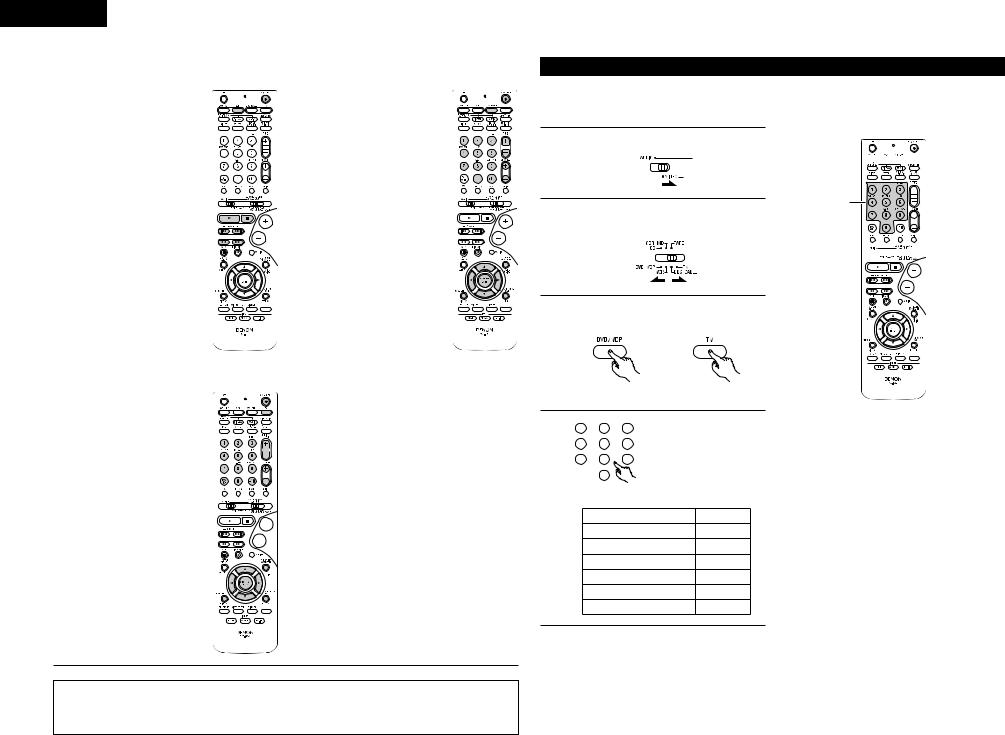
ENGLISH
3. Video deck (VCR) system buttons
POWER |
: Power on/standby |
(ON/SOURCE) |
|
6, 7 |
: Manual search |
|
(forward and reverse) |
2 |
: Stop |
1 |
: Play |
3 |
: Pause |
Channel |
: Channels |
+, – |
|
5. Monitor TV (TV) system buttons
POWER : Power on/standby (ON/SOURCE)
MENU : Menu
RETURN : Return
D, H, F, G : Cursor up, down, left
|
and right |
|
|
|
|
||||
|
|
|
|
|
|||||
ENTER |
: Enter |
|
|
|
|
||||
CHANNEL : Switch channels |
|
|
|
|
|||||
+, – |
|
|
|
|
|
|
|
|
|
0~9, +10 |
: Channels |
|
|
|
|
||||
DISPLAY |
: Switch display |
|
|
|
|
||||
TV/VCR |
: Switch between TV |
|
|
|
|
||||
|
and video player |
|
|
|
|
|
|||
TV VOL |
: Volume up/down |
|
|
|
|
||||
+, – |
|
|
|
|
|
|
|
|
|
|
|
|
|
|
|
|
|
|
|
4.Digital broadcast satellite (DBS) tuner and cable (CABLE) system buttons
POWER : Power on/standby (ON/SOURCE)
MENU : Menu
RETURN : Return
D, H, F, G : Cursor up, down, left and right
ENTER : Enter CHANNEL : Switch channels
+, –
0~9, +10 : Channels DISPLAY : Switch display VOL +, – : Volume up/down
NOTES:
•For this CD, CDR, MD and TAPE components, buttons can be operated in the same way as for Denon audio components (page 16).
•The TV can be operated when the switch is at DVD/VDP, VCR, TV position.
Punch Through
•“Punch Through” is a function allowing you to operate the PLAY, STOP, MANUAL SEARCH and AUTO SEARCH buttons on the CD, TAPE, CDR/MD, DVD/VDP or VCR components when in the DBS/CABLE or TV mode. By default, nothing is set.
1 Set mode switch 1 to “VIDEO”.
3 



 3
3
4
2 |
Set mode switch 2 to the component to be |
registered (DBS/CABLE or TV). |
1 


 2
2
3 |
Press the DVD/VDP POWER button and the TV |
POWER button at the same time. |
• Indicator flash.
4 |
1 |
2 |
3 |
Input the number of the |
|
component you want to |
|||||
4 |
5 |
6 |
|||
|
set. (See Table 1) |
||||
|
|
|
|
||
|
7 |
8 |
9 |
|
|
|
|
0 |
|
|
|
|
|
Table 1 |
|
|
|
|
|
|
|
No. |
|
|
|
CD |
|
1 |
|
|
|
TAPE |
|
2 |
|
|
|
CDR/MD |
3 |
||
|
|
DVD/VDP |
4 |
||
|
|
VCR |
|
5 |
|
|
|
No setting |
0 |
||
18
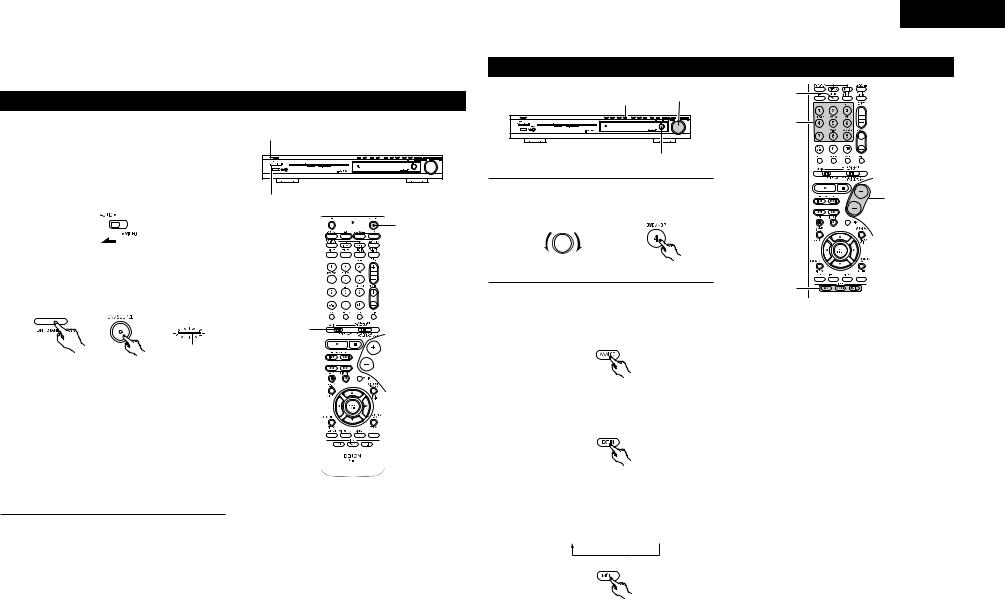
12 |
OPERATION |
||||
Before operating |
|||||
|
|
|
|
|
|
1 |
Refer to “CONNECTIONS” (pages 6 to 10) and |
||||
check that all connections are correct. |
|||||
|
|
|
|
|
|
2 |
Set the remote control unit’s slide switch to the |
||||
AUDIO position. (only when operating with the |
|||||
|
remote control unit) |
||||
|
|
|
|
|
|
|
|
|
|||
|
|
|
|
|
|
|
|
|
|
|
|
|
(Main unit) |
||||
|
|
|
|
|
|
3 |
Turn on the power. |
||||
Press the power operation switch (button). |
|||||
Power operation indicator
 Light (Main unit) (Remote control unit)
Light (Main unit) (Remote control unit)
When pressed, the power turns on and the display lights. The sound is muted for several seconds, after which the unit operates normally.
When pressed again, the power turns off, the standby mode is set and the display turns off. Whenever the ON/STANDBY button is in the STANDBY state, the apparatus is still connected on AC line voltage. Please be sure to unplug the cord when you leave home for, say, a vacation.
3
3
ENGLISH
Playing the input source
|
3 |
5 |
3 |
|
|
||
|
|
|
|
|
|
|
1 |
|
1,3 |
|
|
1 |
Select the input source to be played. |
|
5 |
|
Example: DVD |
|
|
3 |
FUNCTION / SELECT |
(Main unit) (Remote control unit)
2 |
Select the input mode. |
• Selecting the analog mode |
|
2 |
Press the ANALOG button to switch to the |
analog input. |
(Remote control unit)
• Selecting the external input (EXT. IN) mode Press the EXT. IN to switch the external input.
(Remote control unit)
• Selecting the AUTO, PCM and DTS modes The mode switches as shown below each time the INPUT MODE button is pressed.
AUTO  PCM
PCM  DTS
DTS
(Remote control unit)
2
Input mode selection function
Different input modes can be selected for the different input sources. The selected input modes for the separate input sources are stored in the memory.
qAUTO (auto mode)
In this mode, the types of signals being input to the digital and analog input jacks for the selected input source are detected and the program in the AVR550SD’s surround decoder is selected automatically upon playback. This mode can be selected for all input sources other than TUNER.
The presence or absence of digital signals is detected, the signals input to the digital input jacks are identified and decoding and playback are performed automatically in DTS, Dolby Digital or PCM (2 channel stereo) format. If no digital signal is being input, the analog input jacks are selected.
Use this mode to play Dolby Digital signals.
wPCM (exclusive PCM signal playback mode) Decoding and playback are only performed when PCM signals are being input.
Note that noise may be generated when using this mode to play signals other than PCM signals.
eDTS (exclusive DTS signal playback mode) Decoding and playback are only performed when DTS signals are being input.
rANALOG (exclusive analog audio signal playback mode)
The signals input to the analog input jacks are decoded and played.
tEXT. IN (external decoder input jack selection mode) The signals being input to the external decoder input jacks are played without passing through the surround circuitry.
19
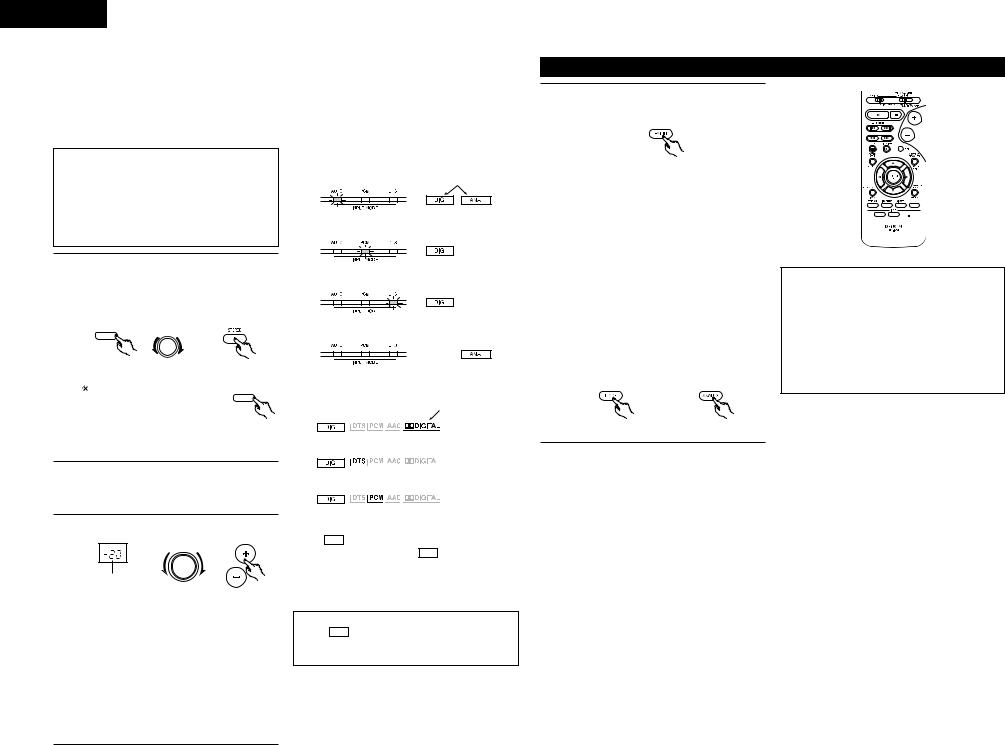
ENGLISH
NOTE:
•Note that noise will be output when CDs or LDs recorded in DTS format are played in the “PCM” (exclusive PCM signal playback) or “ANALOG” (exclusive PCM signal playback) mode. Select the AUTO or DTS mode when playing signals recorded in DTS.
Notes on playing a source encoded with DTS
•Noise may be generated at the beginning of playback and while searching during DTS playback in the AUTO mode. If so, play in the DTS mode.
•In some rare cases the noise may be generated when you preform the operation to stop playback of a DTS-CD or DTS-LD.
3 |
Select the play mode. |
|
|
Press the SURROUND MODE button, then turn |
|||
|
the SELECT knob. |
|
|
|
Example: Stereo |
|
|
|
FUNCTION / SELECT |
|
|
|
SURROUND MODE |
|
|
|
(Main unit) |
(Remote control unit) |
|
|
To select the surround mode |
|
|
|
while adjusting the surround |
|
|
|
parameters, tone defeat or |
SURROUND MODE |
|
|
|
||
|
tone control, press the |
|
|
|
surround mode button then |
(Main unit) |
|
|
operate the selector. |
|
|
4 |
Start playback on the selected component. |
||
•For operating instructions, refer to the component’s manual.
5 |
Adjust the volume. |
|
|
|
|
MASTER VOLUME |
|
|
The volume level |
|
|
|
is displayed on |
|
|
|
the master |
(Main unit) |
(Remote control |
|
volume level |
|
unit) |
|
display. |
|
|

 The volume can be adjusted within the range of –70 to 0 to 18 dB, in steps of 1 dB. However, when the channel level is set as described on page 23, if the volume for any channel is set at +1 dB or greater, the volume cannot be adjusted up to 18 dB. (In this case the maximum volume is adjusted to “18 dB — (Maximum value of channel level)”.)
The volume can be adjusted within the range of –70 to 0 to 18 dB, in steps of 1 dB. However, when the channel level is set as described on page 23, if the volume for any channel is set at +1 dB or greater, the volume cannot be adjusted up to 18 dB. (In this case the maximum volume is adjusted to “18 dB — (Maximum value of channel level)”.)
Input mode when playing DTS sources
•Noise will be output if DTS-compatible CDs or LDs are played in the “ANALOG” or “PCM” mode. When playing DTS-compatible sources, be sure to connect the source component to the digital input jacks (OPTICAL/COAXIAL) and set the input mode to “DTS”.
Input mode display
•In the AUTO mode
•In the DIGITAL PCM mode
•In the DIGITAL DTS mode
•In the ANALOG mode
Input signal display
• DOLBY DIGITAL
One of these lights, depending on the input signal.
One of these lights, depending on the input signal.
•DTS
•PCM

 The DIG indicator lights when digital signals are being input properly. If the DIG indicator does not light, check whether the digital input component setup (page 14) and connections are correct and whether the component’s power is turned on.
The DIG indicator lights when digital signals are being input properly. If the DIG indicator does not light, check whether the digital input component setup (page 14) and connections are correct and whether the component’s power is turned on.
NOTE:
•The DIG indicator will light when playing CDROMs containing data other than audio signals, but no sound will be heard.
Playback using the external input (EXT. IN) jacks
1 |
Set the external input (EXT. IN) mode. |
Press the EXT. IN to switch the external input. |
|
(Remote control unit) |
|
Once this is selected, the input signals |
|
connected to the FL (front left), FR (front right), |
|
C (center), SL (surround left), and SR (surround |
|
right) channels of the EXT. IN jacks are output |
|
directly to the front (left and right), center, |
|
surround (left and right) speaker systems |
|
without passing through the surround circuitry. |
|
In addition, the signal input to the SW |
|
(subwoofer) jack is output to the PRE OUT |
|
SUBWOOFER jack. |
|
|
2 |
Cancelling the external input mode |
To cancel the external input (EXT. IN) setting, |
press the INPUT MODE (AUTO, PCM, DTS) or ANALOG button to switch to the desired input mode. (See page 19.)
(Remote control unit)
•When the input mode is set to the external input (EXT. IN), the play mode (DIRECT, STEREO, DOLBY/DTS SURROUND, 5CH/6CH STEREO, VIRTUAL SURROUND (DOLBY VIRTUAL SPEAKER) or DSP SIMULATION) cannot be selected.
2 





 1
1
NOTES:
•In play modes other than the external input mode, the signals connected to C, SL, SR and SW jacks cannot be played. In addition, signals cannot be output from channels not connected to the input jacks.
•The external input mode can be set for any input source. To watch video while listening to sound, select the input source to which the video signal is connected, then set this mode.
20
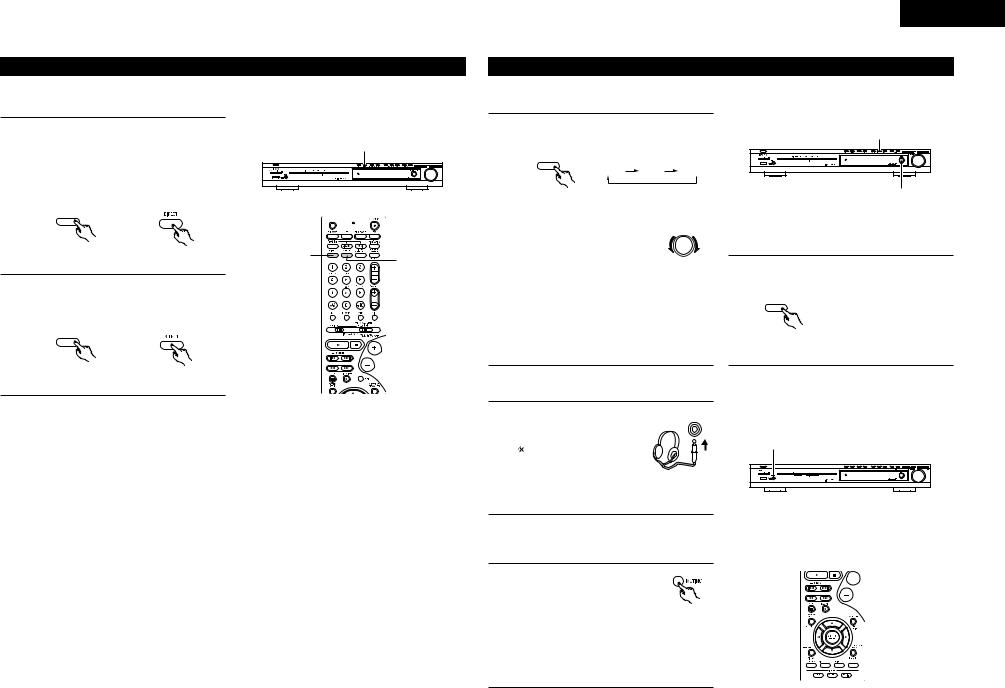
Playing audio sources
The AVR-550SD is equipped with two 2-channel playback modes exclusively for music. Select the mode to suit your tastes.
1 |
DIRECT mode |
|
|
|
Use this mode to |
achieve good quality 2- |
|
1, 2 |
|
|
channel sound while watching images. In this |
|
||
|
|
|
||
|
mode, the audio signals bypass such circuits as |
|
|
|
|
the tone circuit and are transmitted directly, |
|
|
|
|
resulting in good quality sound. |
|
|
|
|
DIRECT |
|
|
|
|
/STEREO |
|
|
|
|
(Main unit) |
(Remote control unit) |
1 |
2 |
|
|
|||
2 |
STEREO mode |
|
|
|
Use this mode to adjust the tone and achieve |
|
|
||
|
the desired sound while watching images. |
|
|
|
|
DIRECT |
|
|
|
|
/STEREO |
|
|
|
|
(Main unit) |
(Remote control unit) |
|
|
ENGLISH
After starting playback
[1] Adjusting the sound quality (tone)
• The tone control function will not work in the direct mode.
1 |
The tone switches as follows each time the |
|
TONE CONTROL button is pressed. |
1, 3 |
|
|
DEFEAT BASS |
TREBLE |
|
TONE CONTROL |
|
|
(Main unit) |
|
|
|
|
2 |
With the name of the volume to |
FUNCTION / SELECT |
be adjusted selected, turn the |
|
SELECT knob to adjust the level.
(Main unit)
•To increase the bass or treble: Turn the control clockwise. (The bass or treble sound can be increased to up to +6 dB in steps of 1 dB.)
•To decrease the bass or treble: Turn the control counterclockwise. (The bass or treble sound can be decreased to up to –6 dB in steps of 1 dB.)
[2]Listening over headphones
1 |
Plug the headphones’ plug into |
PHONES |
the jack. |
|
|
|
Connect the headphones to |
1 |
|
the PHONES jack. |
The speaker output is
automatically turned off when headphones are connected.
[3] Turning the sound off temporarily (MUTING)
1 |
Use this to turn off the audio |
output temporarily. |
Press the MUTING button.

 Cancelling MUTING mode.
Cancelling MUTING mode.
•Press the MUTING button again.
•Muting will also be cancelled when MASTER VOL is adjusted up or down.
2
3 |
If you do not want the bass and treble to be |
adjusted, turn on the tone defeat mode. |

 The signals do not pass
The signals do not pass
through the bass and treble
TONE CONTROL
adjustment circuits, so it
provides higher quality sound.
(Main unit)
NOTE:
To prevent hearing loss, do not raise the volume level excessively when using headphones.





 1
1
21
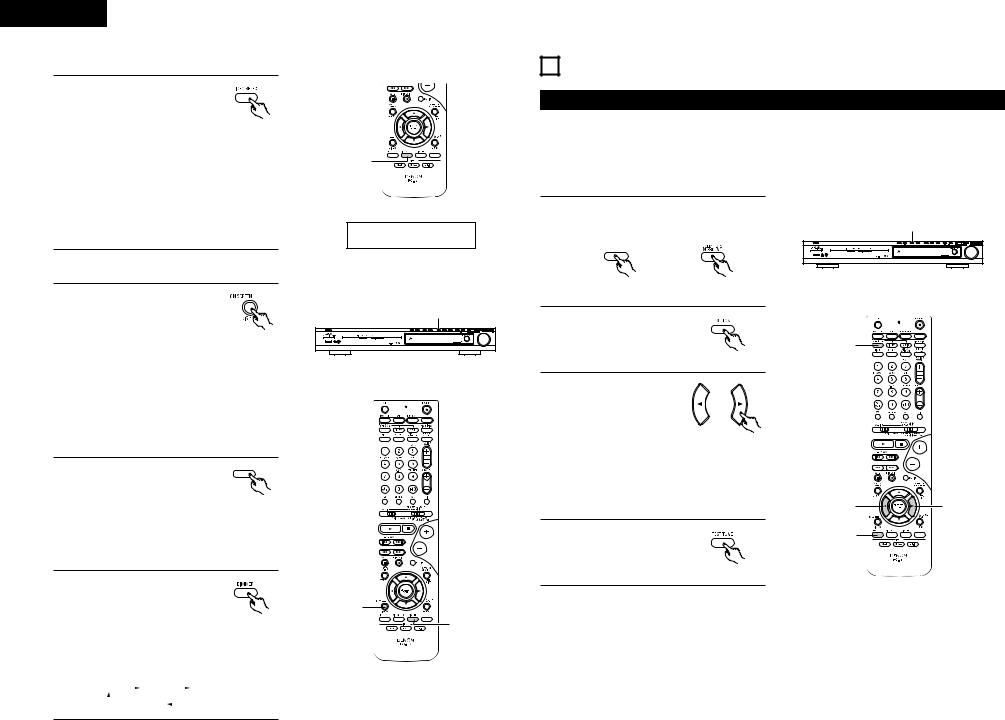
ENGLISH
[4] Combining the currently playing sound with the desired image
1 |
Simulcast playback |
|
Use this switch to monitor a video |
|
|
|
source other than the audio source. |
|
|
Press the VIDEO SELECT button |
(Remote |
|
repeatedly until the desired source |
control unit) |
appears on the display.

 Cancelling simulcast playback.
Cancelling simulcast playback.
•Select “SOURCE” using the VIDEO SELECT button.
•Switch the program source to the component connected to the video input jacks.
[5]Checking the currently playing program source, etc.
1
Display
IN=V SOURCE
1 |
On screen display |
|
• Each time an operation is |
2 |
|
|
performed, a description of |
|
|
|
|
|
that operation appears on the |
(Remote |
|
display connected to the unit’s |
|
|
control unit) |
|
|
VIDEO MONITOR OUT jack. |
|
|
Also, the unit’s operating status can be |
|
|
checked during playback by pressing the |
|
|
remote control unit’s ON SCREEN/DISPLAY |
|
|
button. |
|
|
Such information as the position of the input |
|
|
selector and the surround parameter settings |
|
|
is output in sequence. |
|
2 |
Status |
|
• Also, the unit’s operating |
STATUS |
|
status can be checked during playback by pressing the main unit’s STATUS button.
Such information as the position of the input selector and the surround parameter settings is output in sequence.
3 |
Using the dimmer function |
|
|
|||||||
|
• Use this to change the |
|
|
|||||||
|
brightness of the display. |
|
|
|||||||
|
The display brightness changes |
|||||||||
|
in four steps (bright, medium, |
|||||||||
|
dim and off) by pressing the |
|||||||||
|
main unit’s DIMMER button |
|||||||||
|
repeatedly. |
|
|
|
|
|
|
|
||
|
BRIGHT |
|
MEDIUM |
|
|
DIM |
||||
|
|
|
||||||||
|
|
|
|
|
OFF |
|
|
|
|
|
|
|
|
|
|
|
|
|
|||
|
|
|
|
|
|
|
|
|||
|
1 |
(Remote |
3 |
control unit)
13 SURROUND
Before playing with the surround function
•Before playing with the surround function, be sure to use the test tones to adjust the playback level from the different speakers. This adjustment can be performed with the system setup (see page 11) or from the remote control unit, as described below.
•Adjusting with the remote control unit using the test tones is only possible in the “Auto” mode and only effective in the DOLBY/DTS SURROUND modes. The adjusted levels for the different modes are automatically stored in the memory.
1 |
Set the DOLBY/DTS SURROUND (Dolby Pro |
|
|
|
Logic II or Dolby Digital or DTS) modes. |
|
1 |
||
|
|
|
|
|
|
DOLBY/DTS |
|
|
|
|
SURROUND |
|
|
|
|
(Main unit) |
(Remote control unit) |
|
|
2 |
Press the TEST TONE button. |
|
|
|
|
|
|
1 |
|
|
|
(Remote control unit) |
|
|
3 |
Test tones are output from |
|
|
|
the different speakers. Use |
|
|
||
|
the channel volume adjust |
|
|
|
|
buttons to adjust so that |
|
|
|
|
the volume of the test |
(Remote control unit) |
|
|
|
tones is the same for all |
|
|
|
|
|
|
|
|
|
the speakers. |
|
|
|
|
NOTE: |
|
|
|
|
• Please make sure the “AUDIO” position of |
|
|
|
|
the slide switch on the remote control unit. |
3 |
3 |
|
4 |
After completing the |
|
2, 4 |
|
adjustment, press the |
|
|
|
|
TEST TONE button again.
(Remote control unit)
22
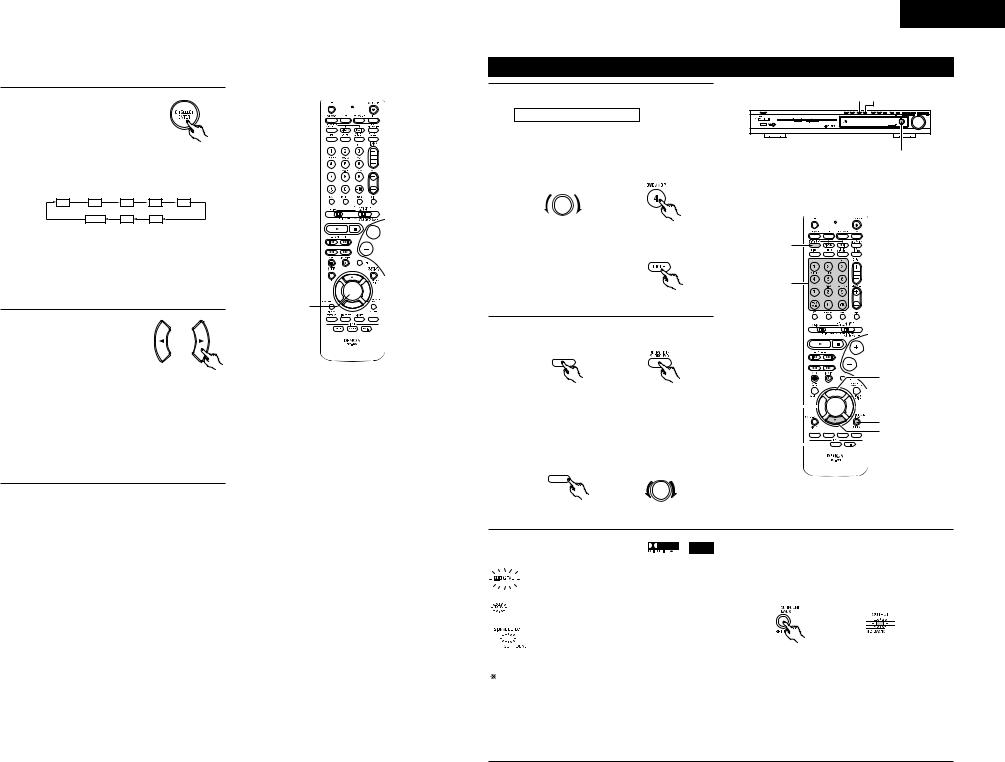
ENGLISH
•After adjusting using the test tones, adjust the channel levels either according to the playback sources or to suit your tastes, as (described) below.
1 |
Select the speaker whose |
level you want to adjust. |
(Remote control unit)
The channel switches as shown below each time the button is pressed.
FL |
C |
FR |
SR |
SB |
|
FADER |
SW |
SL |
|
NOTE:
•Please make sure the “AUDIO” position of the slide switch on the remote control unit.
•If the channel levels are adjusted separately after adjusting the fader, the fader adjustment values are cleared, so adjust the fader again.
2 |
Adjust the level of the |
selected speaker. |
2 



 2 1
2 1

(Remote control unit)

 Default setting of channel level is 0 dB.
Default setting of channel level is 0 dB.

 The level of the selected speaker can be adjusted within the range of +12 to –12 dB using the cursor buttons.
The level of the selected speaker can be adjusted within the range of +12 to –12 dB using the cursor buttons.

 SW channel level can be turned off by decreasing one step from –12 dB.
SW channel level can be turned off by decreasing one step from –12 dB.
OFF ´ –12 dB ´ 12 dB
Dolby Digital mode (only with digital input) and DTS Surround (only with digital input)
1 Select the input source. Playback with a digital input
qSelect an input source set to digital (COAXIAL/OPTICAL) (see page 14).
Example: DVD
FUNCTION / SELECT
(Main unit) (Remote control unit)
wSet the input mode to “AUTO”, “PCM” or “DTS”.
|
(Remote control unit) |
2 Select the Dolby/DTS Surround mode. |
|
DOLBY/DTS |
|
SURROUND |
|
(Main unit) |
(Remote control unit) |
When performing this operation from the main |
|
unit’s panel, press |
the SURROUND MODE |
button, then turn the SELECT knob and select Dolby Pro Logic II or DTS NEO:6.
2 2
1
2
1
5


 4, 7 6
4, 7 6 


 6
6
3








 5 1
5 1 






FUNCTION / SELECT
SURROUND MODE
(Main unit) |
(Main unit) |
3 Play a program source with the |
, |
|||||||||||||||
|
|
|
|
|
|
|
|
|
|
|
|
|
|
• The Dolby Digital indicator lights |
||
|
|
|
|
|
|
|
|
|
|
|
Light |
|||||
|
|
|
|
|
|
|
|
|
|
|
|
|
|
when playing Dolby Digital sources. |
||
|
|
|
|
|
|
|
|
|
|
|
|
|
• The DTS |
indicator |
lights when |
|
|
|
|
|
|
|
|
|
|
|
|
Light |
|||||
|
|
|
|
|
|
|
|
|
|
|
|
|
|
playing DTS sources. |
|
|
|
|
|
|
|
|
|
|
|
|
|
|
|
• The SIGNAL DETECT indicator lights |
|||
|
|
|
|
|
|
|
|
|
|
|
Light |
|||||
|
|
|
|
|
|
|
|
|
|
|
|
|
|
when playing 6.1-channel surround |
||
|
|
|
|
|
|
|
|
|
|
|
|
|
|
sources containing the identification |
||
|
|
|
|
|
|
|
|
|
|
|
|
|
|
signal. |
|
|
|
|
|
When the SIGNAL DETECT indicator is lit, we |
|||||||||||||
|
|
|
recommend |
turning the |
surround |
back channel |
||||||||||
using the SURROUND BACK button on the remote control unit during playback.
mark.
Operate the SURROUND BACK button to switch Surround Back CH ON/OFF.
Light
(Remote control unit)
• Lights when the SURROUND BACK button is on.

 To use DTS 96/24 sources with the optimum system, we recommend turning the surround back channel off.
To use DTS 96/24 sources with the optimum system, we recommend turning the surround back channel off.
23
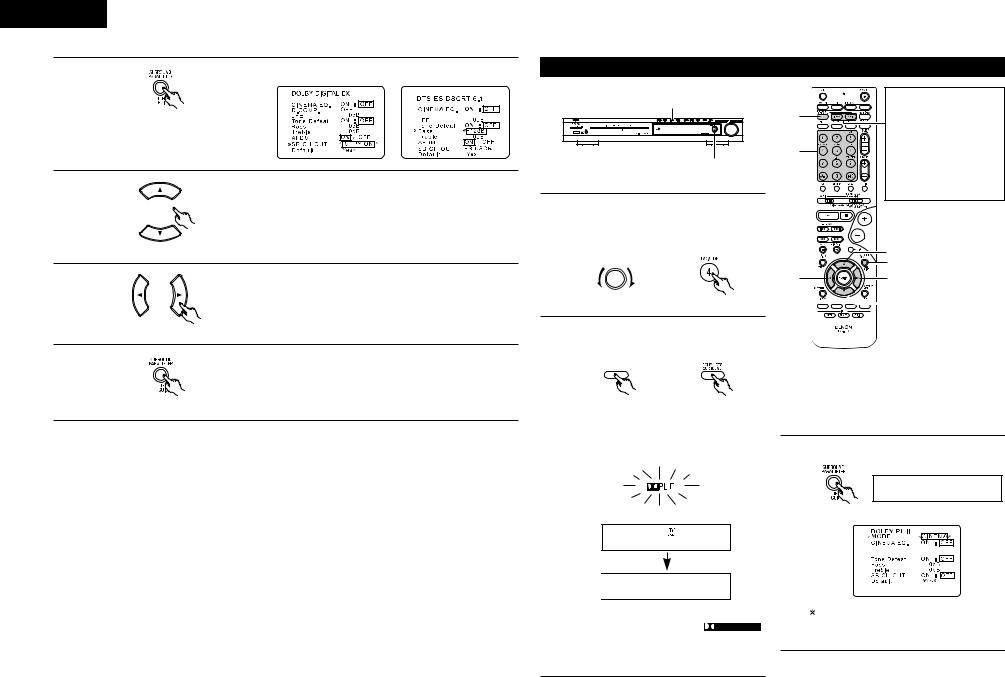
ENGLISH
4 |
Display the surround parameter menu. |
|
|
|
(Remote control unit) |
5 |
Select the various parameters. |
|
|
||
6 |
(Remote control unit) |
|
Adjust the parameter settings. |
||
|
||
|
(Remote control unit) |
|
7 |
Press the SURROUND PARAMETER button to finish |
|
surround parameter mode. |
(Remote control unit)
2 Dialogue Normalization
The dialogue normalization function is activated automatically when playing Dolby Digital program sources. Dialogue normalization is a basic function of Dolby Digital which automatically normalizes the dialog level (standard level) of the signals which are recorded at different levels for different program sources, such as DVD, DTV and other future formats that will use Dolby Digital.
These contents can be verified with the ON SCREEN button.
Display |
|
|
The number indicates the normalization level when the currently playing |
OFFSET - 4 dB |
|
|
program is normalized to the standard level. |
|
|
Dolby Surround Pro Logic II (Pro Logic IIx) mode
|
|
2 |
|
|
2 |
|
|
1 |
|
|
1 |
1 |
Select the function to which the component |
|
you want to play is connected. |
||
|
Example: DVD |
|
|
FUNCTION / SELECT |
|
|
|
5, 7 |
|
(Main unit) |
(Remote control unit) |
2 |
Select the Dolby Surround Pro Logic II (Pro |
|
Logic IIx) mode. |
|
|
DOLBY/DTS
SURROUND
The Dolby Surround Pro Logic II Cinema or Music mode can be chosen directly by pressing the CINEMA or MUSIC button on the remote control unit during playback in the Dolby Surround Pro Logic II mode.
6 4, 8
5, 7







 6
6
(Main unit) (Remote control unit)
• The Dolby Pro Logic II (Pro Logic IIx) indicator
lights. |
4 Select the surround parameter mode. |
Light |
|
|
Display |
|
MODE cinema |
Display |
(Remote control unit) |
|
|
DOLBY PL |
c20 |




 PL
PL C DVD
C DVD
3 |
|
To perform this operation from the remote |
|
Play a program source with the |
control unit, check that the mode selector |
||
switch is set to “AUDIO”. |
|||
|
mark. |
•For operating instructions, refer to the manuals of the respective components.
24
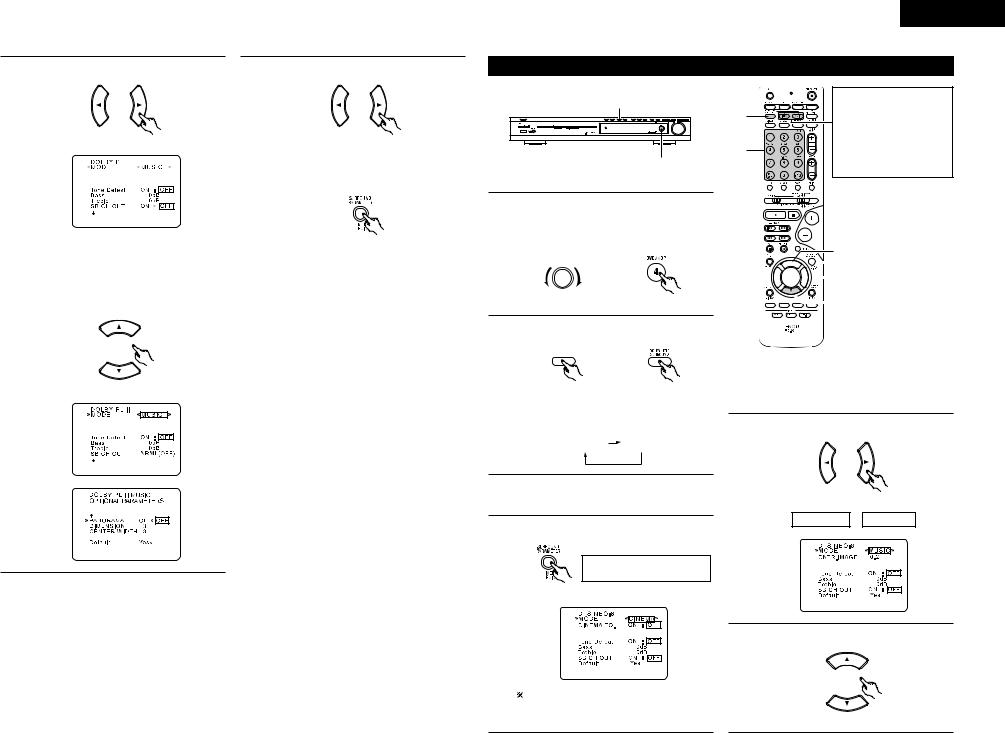
5 |
Select the optimum mode for the source. |
7 |
Set the various surround parameters. |
(Remote control unit) |
(Remote control unit) |
||||||
|
|
|
|
|
|
|
|
|
|
|
|
|
|
Press the SURROUND PARAMETER button to |
|
|
|
|
|
|
|
||
|
|
|
|
|
|
||
8 |
|||||||
finish surround parameter mode. |
|||||||
|
|
MODE cinema |
MODE music |
|
MODE game |
|
|
(Remote control unit) |
|
|
|
|
|
|
|
|
|
|
|
|
|
|
|
|
|
|
|
|
|
|
|
|
|
|
|
6 |
Select the various parameters. (See “Surround |
|
|
|||||
parameters q” for a description of the various |
|
|
||||||
parameters.)
(Remote control unit)
ENGLISH
|
DTS NEO:6 mode |
|
|
|
2 |
|
|
1 |
1 |
Select the function to which the component |
|
you want to play is connected. |
||
|
Example: DVD |
|
|
FUNCTION / SELECT |
|
|
(Main unit) |
(Remote control unit) |
2 |
Select the DTS NEO:6 mode. |
|
DOLBY/DTS
SURROUND
|
The DTS NEO:6 Cinema or |
|
2 |
Music mode can be chosen |
|
directly by pressing the |
||
|
CINEMA or MUSIC button |
|
1 |
on the remote control unit |
|
during playback in the DTS |
||
|
||
|
NEO:6 mode. |
6

 4, 8 5, 7
4, 8 5, 7 

 5, 7
5, 7







 6
6
(Main unit) |
(Remote control unit) |
•The mode switches as shown below each time the button is pressed.
|
DOLBY |
DTS |
|
SURROUND |
SURROUND |
3 |
Play a program source. |
|
4 |
Select the surround parameter mode. |
|
|
Display |
|
|
MODE |
cinema |
(Remote control unit)
5 |
Select the optimum mode for the source. |
|
|
(Remote control unit) |
|
|
MODE cinema |
MODE music |
6 |
Select the various parameters. |
To perform this operation from the remote |
|
control unit, check that the mode selector |
|
switch is set to “AUDIO”. |
(Remote control unit) |
25
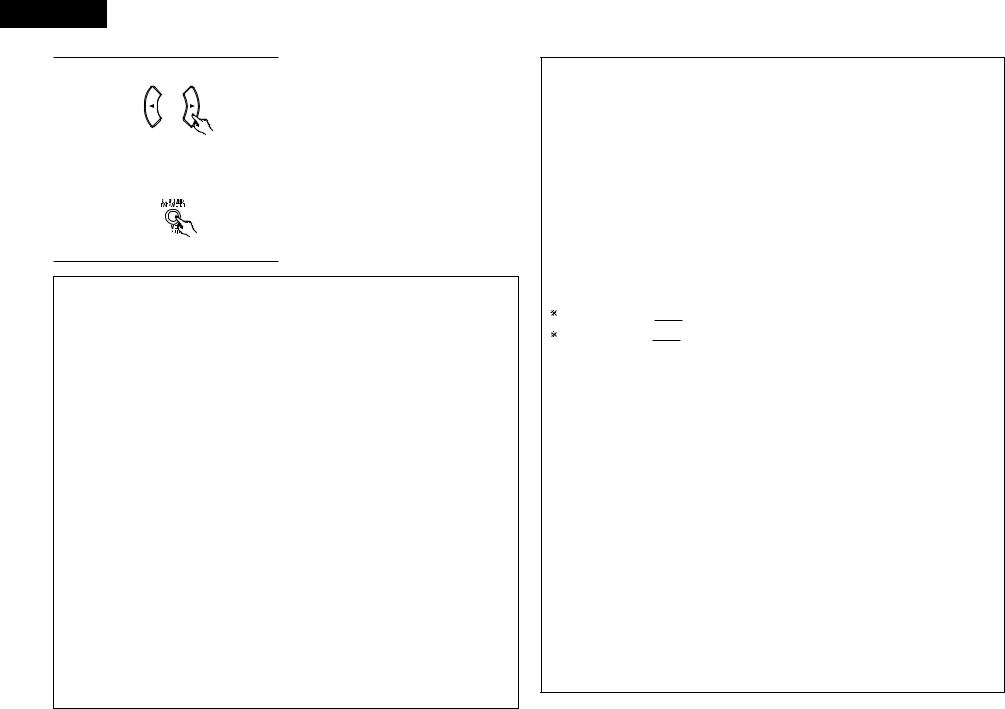
ENGLISH
7 Set the various surround parameters.
|
(Remote control unit) |
|
|
8 |
Press the SURROUND PARAMETER button to |
finish surround parameter mode. |
(Remote control unit)
Surround parameters q
Pro Logic II (IIx) Mode:
•The Cinema mode is for use with stereo television shows and all programs encoded Dolby Surround.
•The Music mode is recommended as the standard mode for autosound music systems (no video), and is optional for A/V systems.
•The Pro Logic mode offers the same robust surround processing as original Pro Logic in case the source contents is not of optimum quality.
Select one of the modes (“cinema”, “music” or “game”).
Panorama Control:
This mode extends the front stereo image to include the surround speakers for an exciting “wraparound” effect with side wall imaging.
Select “OFF” or “ON”.
Dimension Control:
This control gradually adjust the soundfield either towards the front or towards the rear. The control can be set in 7 steps from 0 to 6.
Center Width Control:
This control adjust the center image so it may be heard only from the center speaker; only from the left/right speakers as a phantom image; or from all three front speakers to varying degrees.
The control can be set in 8 steps from 0 to 7.
DTS NEO:6 Mode:
•Cinema
This mode is optimum for playing movies. Decoding is performed with emphasis on separation performance to achieve the same atmosphere with 2-channel sources as with 6.1-channel sources.
This mode is effective for playing sources recorded in conventional surround formats as well, because the in-phase component is assigned mainly to the center channel (C) and the reversed phase component to the surround (SL, SR and SB channels).
•Music
This mode is suited mainly for playing music. The front channel (FL and FR) signals bypass the decoder and are played directly so there is no loss of sound quality, and the effect of the surround signals output from the center (C) and surround (SL, SR and SB) channels add a natural sense of expansion to the sound field.
CENTER IMAGE (0.0 to 0.5: default 0.2):
The center image parameter for adjusting the expansion of the center channel in the DTS NEO:6 MUSIC mode has been added.
Surround parameters w
CINEMA EQ. (Cinema Equalizer):
The Cinema EQ function gently decreases the level of the extreme high frequencies, compensating for overly-bright sounding motion picture soundtracks. Select this function if the sound from the front speakers is too bright.
This function only works in the Dolby Pro Logic IIx, Dolby Digital, DTS Surround, DTS NEO:6 and WIDE SCREEN modes. (The same contents are set for all operating modes.)
D.COMP. (Dynamic Range Compression):
Motion picture soundtracks have tremendous dynamic range (the contrast between very soft and very loud sounds). For listening late at night, or whenever the maximum sound level is lower than usual, the Dynamic Range Compression allows you to hear all of the sounds in the soundtrack (but with reduced dynamic range). (This only works when playing program sources recorded in Dolby Digital or DTS.) Select one of the four parameters (“OFF”, “LOW”, “MID” (middle) or “HI” (high)). Set to OFF for normal listening.
LFE (Low Frequency Effect):
This sets the level of the LFE (Low Frequency Effect) sounds included in the source when playing program sources recorded in Dolby Digital or DTS.
If the sound produced from the subwoofer sounds distorted due to the LFE signals when playing Dolby Digital or DTS sources when the peak limiter is turned off with the subwoofer peak limit level setting (system setup menu), adjust the level as necessary.
Program source and adjustment range:
1. |
Dolby Digital: |
–10 dB to 0 dB |
2. |
DTS Surround: |
–10 dB to 0 dB |
When DTS encoded movie software is played, it is recommended that the LFE LEVEL be set to 0 dB for correct DTS playback.
When DTS encoded music software is played, it is recommended that the LFE LEVEL be set to –10 dB for correct DTS playback.
TONE:
This adjusts the tone control. This can be set individually for the separate shroud mode other than Pure direct and direct mode.
AFDM (Auto Flag Detect Mode):
ON ....... |
This function only works with software on which a special identification signal is recorded. This |
|
|
software is scheduled to go on sale in the future. |
|
|
This is a function for automatically playing in the 6.1-channel mode using the surround back |
|
|
speakers if the software is recorded in DTS-ES or in the normal 5.1-channel mode without using |
|
|
the surround back speakers when the software is not recorded in DTS-ES. |
|
OFF...... |
Set the “OFF” mode to perform 6.1-channel playback with conventional 5.1-channel sources or |
|
|
sources on which the identification signal described below is not recorded. |
|
SB CH OUT: |
|
|
(1) (Multi channel source) |
|
|
“OFF”........................... |
|
Playback is conducted without using the surround back speaker. |
“NON MTRX” .............. |
The same signals those of the surround channels are output from the surround |
|
|
|
back channels. |
“MTRX ON” ................. |
Surround back channel is reproduced using digital matrix processing. |
|
“ES MTRX” .................. |
When playing DTS signals, the surround back signals undergo digital matrix |
|
|
|
processing for playback. |
“ES DSCRT” ................ |
When a signal identifying the source as a discrete 6.1-channel source is included |
|
|
|
in the DTS signals, the surround back signals included in the source are played. |
“PL IIx Cinema”........... |
Processing is performed with the Cinema mode of the PL IIx decoder and the |
|
|
|
Surround Back channel is reproduced. |
“PL IIx Music” ............. |
Processing is performed with the Music mode of the PL IIx decoder and the |
|
|
|
Surround Back channel is reproduced. |
(2)(2ch source)
“OFF” ......................Playback is conducted without using the surround back speaker. “ON”........................Playback is conducted using the surround back speaker.
NOTE: This operation can be performed directly using the “SURROUND BACK” button on the main unit’s panel.
26
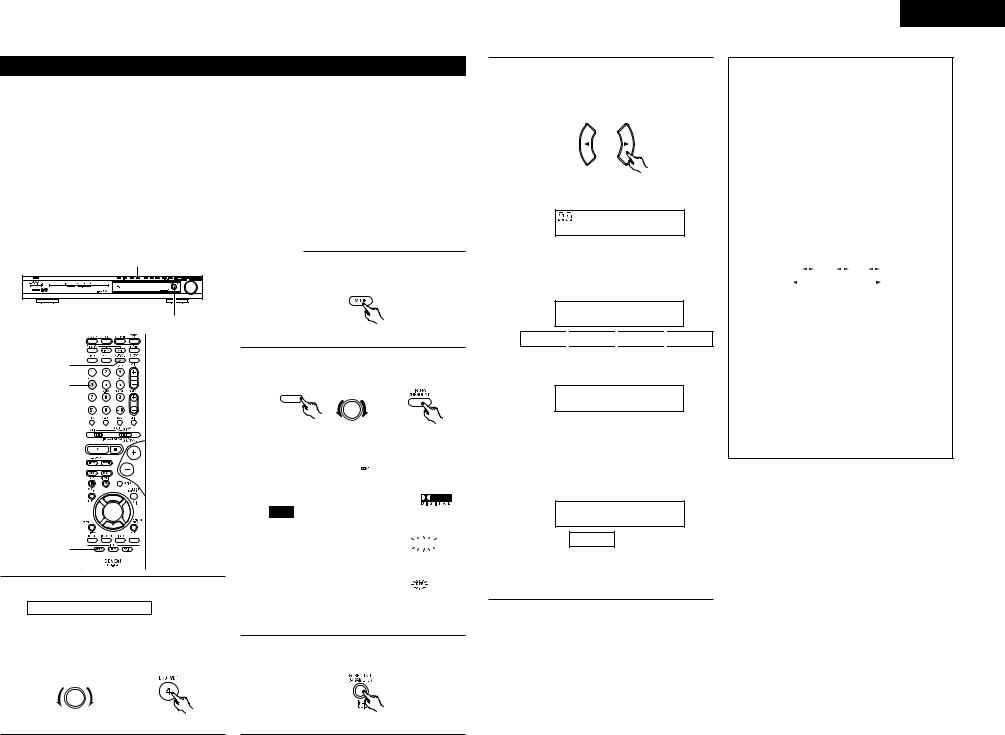
Dolby Virtual Speaker mode
•The Dolby Virtual Speaker mode is a mode using 3D sound technology from Dolby Laboratories to achieve multi-channel surround sound using only two speakers for the front channels.
•With two speakers for the front channels, one of two modes can be selected: Reference or Wide.
•The Dolby Virtual Speaker mode can be used not only with Dolby Digital and DTS multi-channel sources but also with 2-channel sources. With 2-channel sources, one of two 2-channel modes can be selected: Virtual 1 (Dolby Pro Logic II Cinema) and Virtual 2 (Dolby Pro Logic).
•With a multi-channel speaker configuration (for example 5.1 channels), the Dolby Virtual Speaker mode provides different effects according to the speaker configuration.
[1] Playing Dolby Digital and DTS surround sound (with digital inputs only)
BApplicable sources
• Digital input
Dolby Digital multi-channel sources DTS sources
2
1, 2
wSet the input mode to “AUTO”, “PCM” or “DTS”.
(Remote control unit)
2 |
Set the surround mode to “DOLBY VIRTUAL |
|
2 SPEAKER”. |
||
|
||
1 |
|
|
|
FUNCTION / SELECT |
|
|
SURROUND MODE |


 4 5
4 5 


 5
5
|
1 |
1 |
Select the input source. |
Playback with a digital input
qSelect an input source set to digital (COAXIAL/OPTICAL) (see page 14).
Example: DVD
|
(Main unit) |
(Main unit) (Remote control unit) |
||
|
|
|
|
|
|
Display |
DOLBY VS |
|
|
|
|
|
|
|
|
|
|
||
3 |
Play a program source including the |
or |
||
mark. |
|
|
||
• The Dolby Digital indicator
lights when playing Dolby 





 Light Digital sources.
Light Digital sources.
• The DTS indicator lights |
|
|
|
|
||
when |
playing |
DTS |
|
|
|
Light |
sources. |
|
|
|
|
|
|

 This switches automatically according to the format of the playback source.
This switches automatically according to the format of the playback source.
4 |
source.Display the surround parameters for that |
FUNCTION / SELECT
(Main unit) (Remote control unit) (Remote control unit)
5 Select and set the surround parameters.

 If nothing is done for 6 seconds from when the parameter is displayed, the normal display reappears.
If nothing is done for 6 seconds from when the parameter is displayed, the normal display reappears.
(Remote control unit)
B Setting the DOLBY VS mode
VS Wide

 The selected mode flashes.
The selected mode flashes.

 The mode is not displayed if it cannot be selected.
The mode is not displayed if it cannot be selected.
B D.COMP. setting
D.COMP. OFF
OFF 
 LOW
LOW 
 MID
MID 
 HI
HI
,/
B Setting the LFE level
LFE 0dB
-10 |
... |
-5 |
... |
0 |
,/

 The LFE level can be adjusted in steps of 1 dB between -10 dB and 0 dB.
The LFE level can be adjusted in steps of 1 dB between -10 dB and 0 dB.
B DEFAULT setting
DEFAUL YES<
YES
,

 When “YES” is selected, the settings are restored to the factory defaults.
When “YES” is selected, the settings are restored to the factory defaults.

 When the surround parameters are displayed, use the • and ª cursor buttons on the remote control unit to switch to previous or following items.
When the surround parameters are displayed, use the • and ª cursor buttons on the remote control unit to switch to previous or following items.

 Once the surround parameters have been set, stop operating the buttons. After several seconds, the normal display reappears and the settings are automatically entered.
Once the surround parameters have been set, stop operating the buttons. After several seconds, the normal display reappears and the settings are automatically entered.
ENGLISH
Surround parameters e
DOLBY VS (Dolby Virtual Speaker mode):
•REF (Reference mode) This is the standard mode.
•WIDE (Wide mode)
This mode expands the front channel sound field.
D.COMP. (Dynamic range compression):
•This parameter adjusts the dynamic range of the Dolby Digital sound. When listening with the volume turned relatively low, at night for example, set this to the “HI” side to lower the peak of the sound and amplify the quieter sounds, narrowing the dynamic range and making the sound easier to listen to. Set to “OFF” to turn this function off.
OFF |
|
LOW |
|
MID |
|
|
HI |
|
|
|
|
||||||
Wide |
|
|
|
|
|
|
|
Narrow |
|
|
Dynamic range |
||||||
|
|
|
|
|||||
LFE (Low Frequency Effect):
• Program source and adjustment range 1. Dolby Digital : –10 dB to 0 dB
2.DTS Surround : –10 dB to 0 dB
•When Dolby Digital encoded software is played, it is recommended that the LFE LEVEL be set to 0 dB for correct Dolby Digital playback.
•When DTS encoded movie software is played, it is recommended that the LFE LEVEL be set to 0 dB for correct DTS playback.
•When DTS encoded music software is played, it is recommended that the LFE LEVEL be set to
–10 dB for correct DTS playback.
27
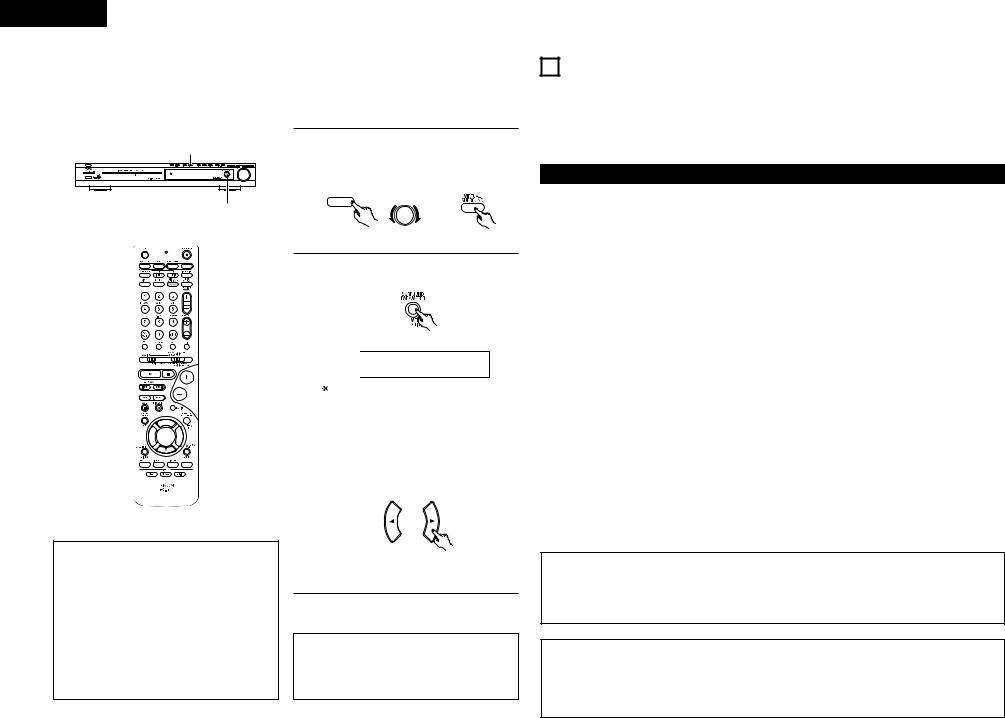
ENGLISH
[2] 2-channel mode settings
•When 2-channel signals are input, one of two playback modes can be selected and set according to the 2- channel mode setting, Virtual 1 or Virtual 2. (The Virtual 1 mode is set by factory default.)
Virtual 1 : 2-channel sources are played in virtual surround using Dolby Pro Logic II Cinema processing. Virtual 1 : 2-channel sources are played in virtual surround using Dolby Pro Logic processing.
1 |
1 |
Set the surround mode to “DOLBY VIRTUAL |
|
SPEAKER” (“DOLBY VS”). |
|||
|
|
• The normal display reappears after the |
|
|
|
surround mode is displayed. |
|
|
|
|
FUNCTION / SELECT |
|
1 |
SURROUND MODE |
|
|
|
|
|
|
|
(Main unit) |
(Main unit) (Remote control unit) |
|
2 |
Press the SURROUND PARAMETER button and |
|
|
select the 2-channel mode. |
||
1



 2 3
2 3 


 3
3
Surround parameters r
VIRTUAL1 (Virtual 1 mode):
In this mode, 2-channel sources are played with Dolby Pro Logic II Cinema processing. This mode is suited for playing movie sources recorded in Dolby Surround and regular stereo sources.
VIRTUAL2 (Virtual 2 mode):
In this mode, 2-channel sources are played with Dolby Pro Logic processing. This mode is compatible with regular Dolby Pro Logic playback. With it, the recorded playback image of sources recorded in Dolby Surround is recreated faithfully.
(Remote control unit)




 VS VIRTUAL1
VS VIRTUAL1
|
This can be selected if there is no digital input |
|
signal, if the digital input is a PCM or Dolby |
|
Digital 2-channel signal and if the input is |
|
analog. |
|
|
3 |
Turn the SURROUND/SELECT control on the |
main unit or use the 0and 1cursor buttons on |
the remote control unit to select the desired 2- channel mode.
(Remote control unit)
VIRTUAL 1
 VIRTUAL 2
VIRTUAL 2

 Press the SURROUND PARAMETER button to finish surround parameter mode.
Press the SURROUND PARAMETER button to finish surround parameter mode.
NOTES:
•The 2-channel mode cannot be set when Dolby Digital or DTS 5.1-channel signals.
•The 2-channel mode is set and stored in the memory individually for the different functions.
14DSP SURROUND SIMULATION
•This unit is equipped with a high performance DSP (Digital Signal Processor) which uses digital signal processing to synthetically recreate the sound field. One of 6 preset surround modes can be selected according to the program source and the parameters can be adjusted according to the conditions in the listening room to achieve a more realistic, powerful sound. These surround modes can also be used for program sources not recorded in Dolby Surround Pro Logic, Dolby Digital or DTS.
Surround modes and their features
|
|
In this mode, the signals of the front left channel are output from the left surround |
|
|
5CH/6CH |
channel, the signals of the front right channel are output from the right surround |
|
1 |
channel, and the same (in-phase) component of the left and right channels is output |
||
STEREO |
|||
|
from the center channel. This mode provides all speaker surround sound, but |
||
|
|
||
|
|
without directional steering effects, and works with any stereo program source. |
|
|
|
|
|
2 |
MONO MOVIE |
Select this when watching monaural movies for a greater sense of expansion. |
|
(NOTE 1) |
|||
|
|
||
|
|
|
|
3 |
ROCK ARENA |
Use this mode to achieve the feeling of a live concert in an arena with reflected |
|
sounds coming from all directions. |
|||
|
|
||
|
|
|
|
4 |
JAZZ CLUB |
This mode creates the sound field of a live house with a low ceiling and hard walls. |
|
This mode gives jazz a very vivid realism. |
|||
|
|
||
|
|
|
|
5 |
VIDEO GAME |
Use this to enjoy video game sources. |
|
|
|
|
|
|
|
Select this to emphasize the sense of expansion for music sources recorded in |
|
6 |
MATRIX |
stereo. Signals consisting of the difference component of the input signals (the |
|
component that provides the sense of expansion) processed for delay are output |
|||
|
|
||
|
|
from the surround channel. |
|
|
|
|

 Depending on the program source being played, the effect may not be very noticeable.
Depending on the program source being played, the effect may not be very noticeable.
In this case, try other surround modes, without worrying about their names, to create a sound field suited to your tastes.
NOTE 1: When playing sources recorded in monaural, the sound will be one-sided if signals are only input to one channel (left or right), so input signals to both channels. If you have a source component with only one audio output (monophonic camcorder, etc.) obtain a “Y” adapter cable to split the mono output to two outputs, and connect to the L and R inputs.
NOTE:
DIRECT, STEREO, DOLBY PRO LOGIC II, DOLBY VIRTUAL SPEAKER and DOLBY HEADPHONE mode can be used when playing PCM signals with a sampling frequency of 96 kHz (such as from DVD-Video discs that contain 24 bit, 96 kHz audio). If such signals are input during playback in the other surround modes, the mode automatically switches to STEREO.
Personal Memory Plus
This set is equipped with a personal memorize function that automatically memorizes the surround modes and input modes selected for the input different sources. When the input source is switched, the modes set for that source last time it was used are automatically recalled.

 The surround parameters, tone control settings and playback level balance for the different output channels are memorized for each surround mode.
The surround parameters, tone control settings and playback level balance for the different output channels are memorized for each surround mode.
28
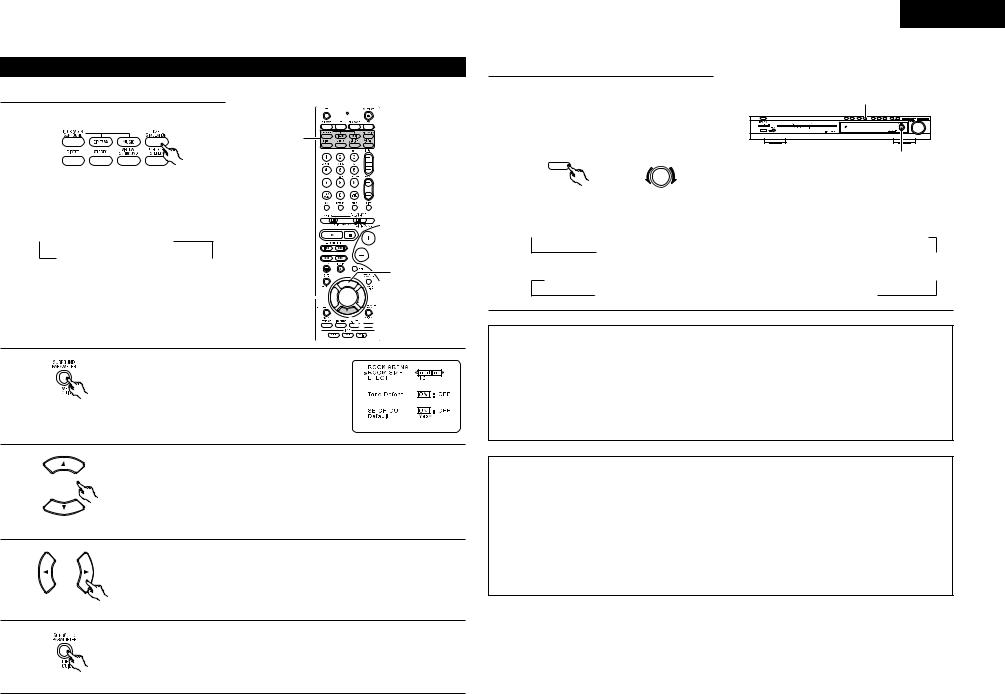
DSP surround simulation
• To operate the surround mode and surround parameters from the remote control unit.
1 Select the surround mode for the input channel.
1
(Remote control unit)
The surround mode switches in the following order each time the DSP SIMULATION button is pressed:
 MONO MOVIE
MONO MOVIE  ROCK ARENA
ROCK ARENA
MATRIX  VIDEO GAME
VIDEO GAME JAZZ CLUB
JAZZ CLUB 
3

 2, 5 4
2, 5 4 


 4
4
 3
3
2 |
To enter the surround parameter setting mode, |
press the SURROUND PARAMETER button. |
|
|
• The surround parameter switches in the |
(Remote control unit) |
following order each time the SURROUND |
PARAMETER button is pressed for the different |
surround modes.
3 |
Select the various parameters. |
|
(Remote control unit)
4 |
Adjust the parameter settings. |
|
|
||
5 |
(Remote control unit) |
|
Press the SURROUND PARAMETER button to finish surround parameter mode. |
||
|
||
|
(Remote control unit) |
• Operating the surround mode from the main unit‘s panel.
1 |
To select the surround mode, press the |
SURROUND MODE button then operate the |
selector.
Turn the SELECT knob to select the surround mode.
ENGLISH
1
1
FUNCTION / SELECT
SURROUND MODE
(Main unit) (Main unit)
• When turned clockwise
 DIRECT
DIRECT  STEREO
STEREO  DOLBY PRO LOGIC II
DOLBY PRO LOGIC II  DTS NEO:6
DTS NEO:6  5CH/6CH STEREO
5CH/6CH STEREO  DOLBY VIRTUAL SPEAKER
DOLBY VIRTUAL SPEAKER
MATRIX  VIDEO GAME
VIDEO GAME  JAZZ CLUB
JAZZ CLUB  ROCK ARENA
ROCK ARENA  MONO MOVIE
MONO MOVIE 
• When turned counterclockwise
DIRECT  STEREO
STEREO  DOLBY PRO LOGIC II
DOLBY PRO LOGIC II  DTS NEO:6
DTS NEO:6  5CH/6CH STEREO
5CH/6CH STEREO  DOLBY VIRTUAL SPEAKER
DOLBY VIRTUAL SPEAKER 
MATRIX  VIDEO GAME
VIDEO GAME  JAZZ CLUB
JAZZ CLUB  ROCK ARENA
ROCK ARENA  MONO MOVIE
MONO MOVIE
NOTES:
•When playing PCM digital signals or analog signals in the 5CH/6CH STEREO, ROCK ARENA, JAZZ CLUB, VIDEO GAME, MONO MOVIE or MATRIX surround modes and the input signal switches to a digital signal encoded in Dolby Digital, the Dolby surround mode switches automatically. When the input signal switches to a DTS signal, the mode automatically switches to DTS surround.
•When the “5CH/6CH STEREO” mode is selected, the display differs according to the Surround Back CH ON/OFF.
Surround Back CH ON: 6CH STEREO Surround Back CH OFF: 5CH STEREO
Surround parameters t
ROOM SIZE:
This sets the size of the sound field.
There are five settings: “small”, “med.s” (medium-small), “medium”, “med.l” (medium-large) and “large”. “small” recreates a small sound field, “large” a large sound field.
EFFECT LEVEL:
This sets the strength of the surround effect.
The level can be set in 15 steps from 1 to 15.
DELAY TIME:
In the matrix mode only, the delay time can be set within the range of 0 to 300 ms.
29
