Page 1
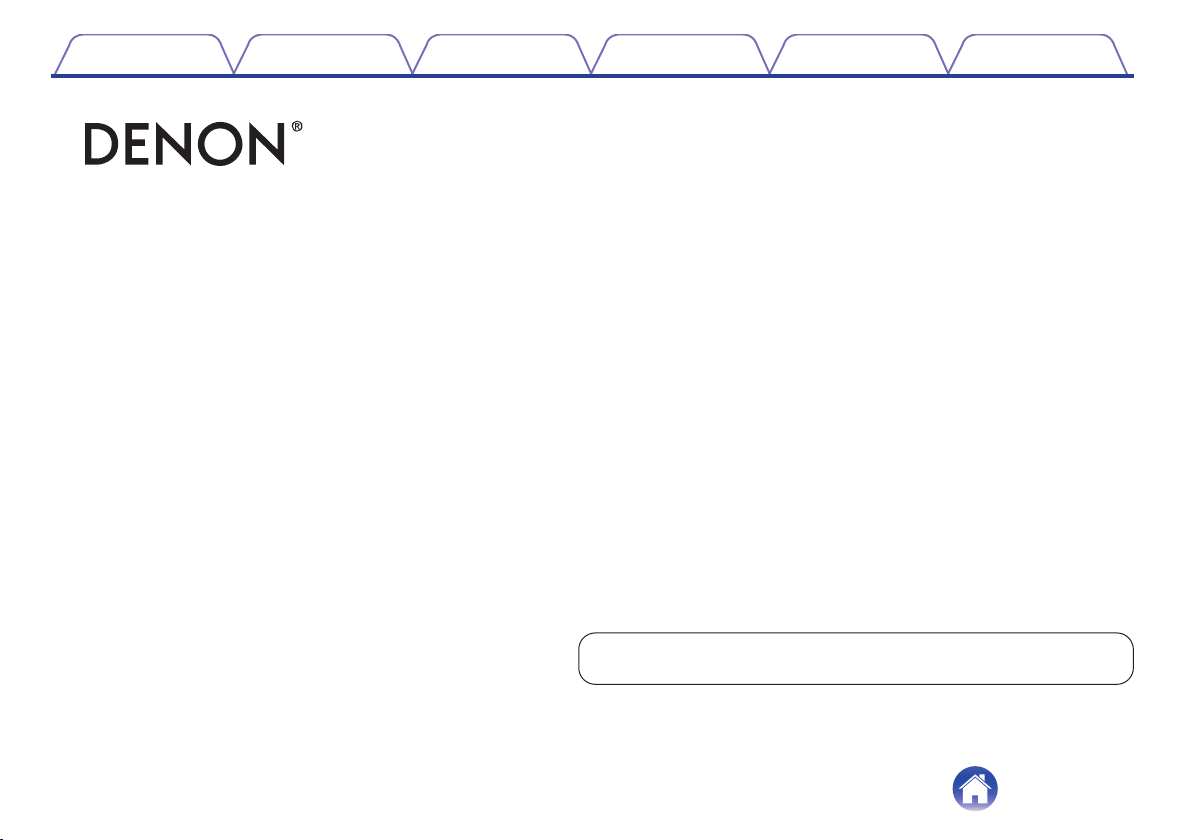
Contents Preparation Connections
.
AH-GC20
GLOBE CRUISER™ Over-ear Headphones/
Wireless Noise-Cancelling Headphones
Owner’s Manual
Operation
Troubleshooting
Appendix
You can print more than one page of a PDF onto a single sheet of paper.
1
Page 2
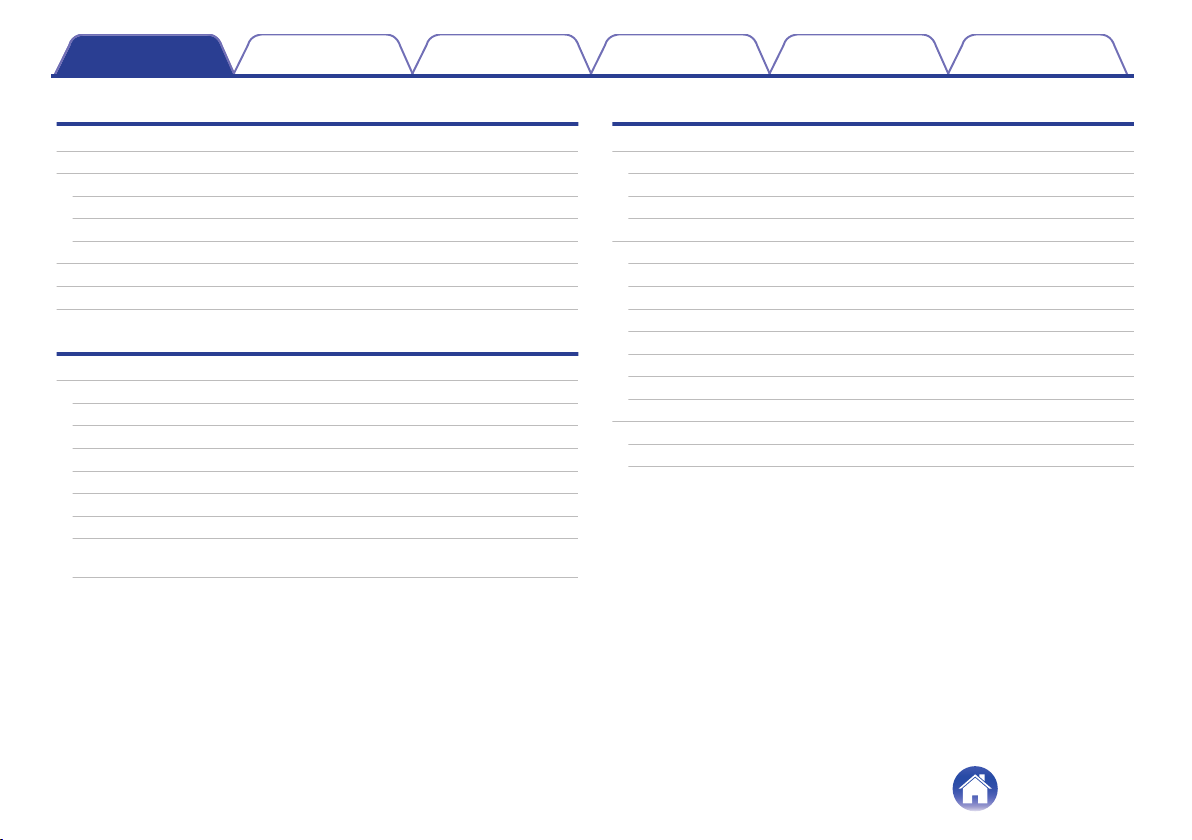
Contents Preparation Connections
Contents
Operation
Troubleshooting
Appendix
Preparation
Unpacking
Features
Sound quality
Functions
Telephone Calls
Features and functions
Charging
Using Audio Guidance (Notification Sounds)
Connections
Bluetooth operation
Pairing
Registering (Pairing) and connecting a Bluetooth device
Reconnecting paired devices
Deleting pairing information
Turning the power on
Turning the power off
Wearing the headphones
Simultaneously connecting multiple Bluetooth devices (Multipoint
function)
Operation
4
Listening to music
5
Listening to music using a Bluetooth connection
5
Listening to music using a wired connection
5
Decreasing outside noise (Noise cancell function)
5
Conducting phone calls
6
Making a call
7
Answering an incoming call
9
Ending a call
Using the call waiting function
Ignoring an incoming call
11
11
11
13
14
15
15
16
17
Switching a call from the headphones to a mobile phone
Other operations
Information
Airplane use
Storage in the carrying case
19
19
20
21
22
22
22
22
23
23
23
24
25
25
25
2
Page 3
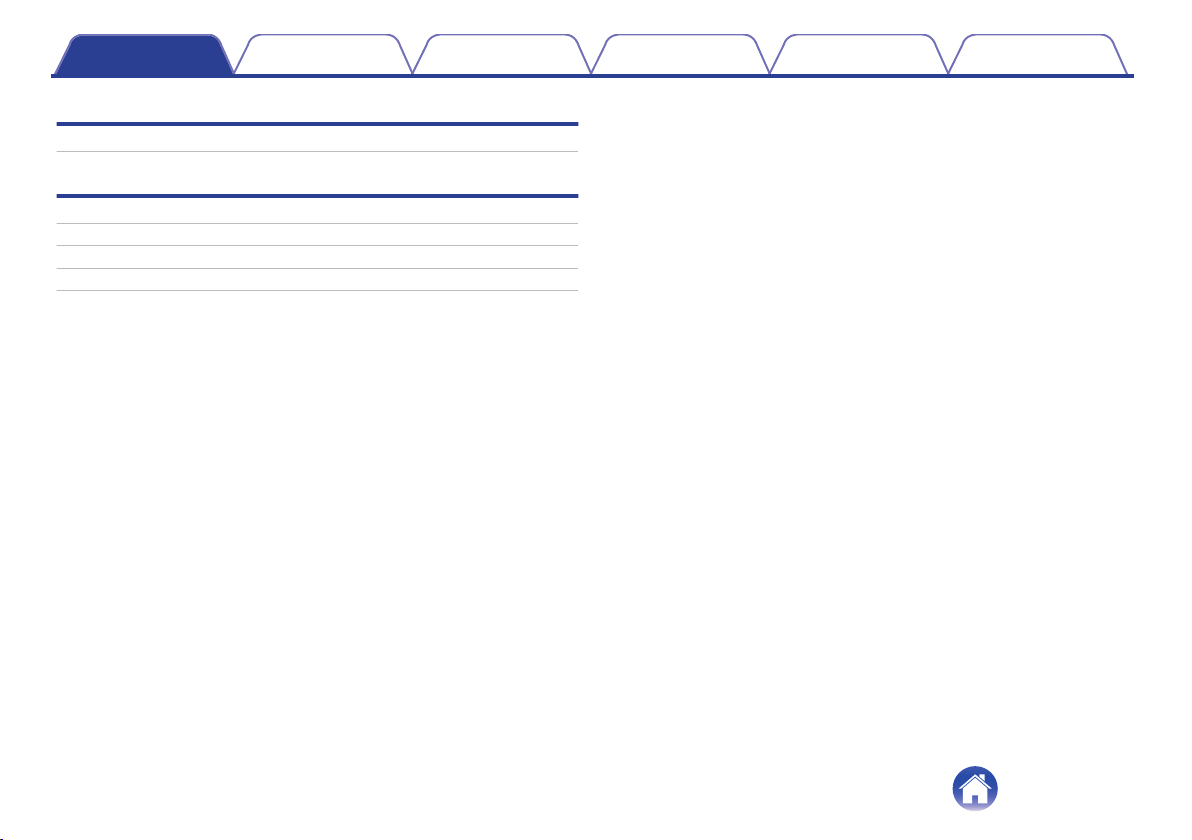
Contents Preparation Connections
Troubleshooting
Troubleshooting
Appendix
Precautions for Use
Disposal of these headphones
Trademark information
Specifications
26
28
29
29
30
Operation
Troubleshooting
Appendix
3
Page 4
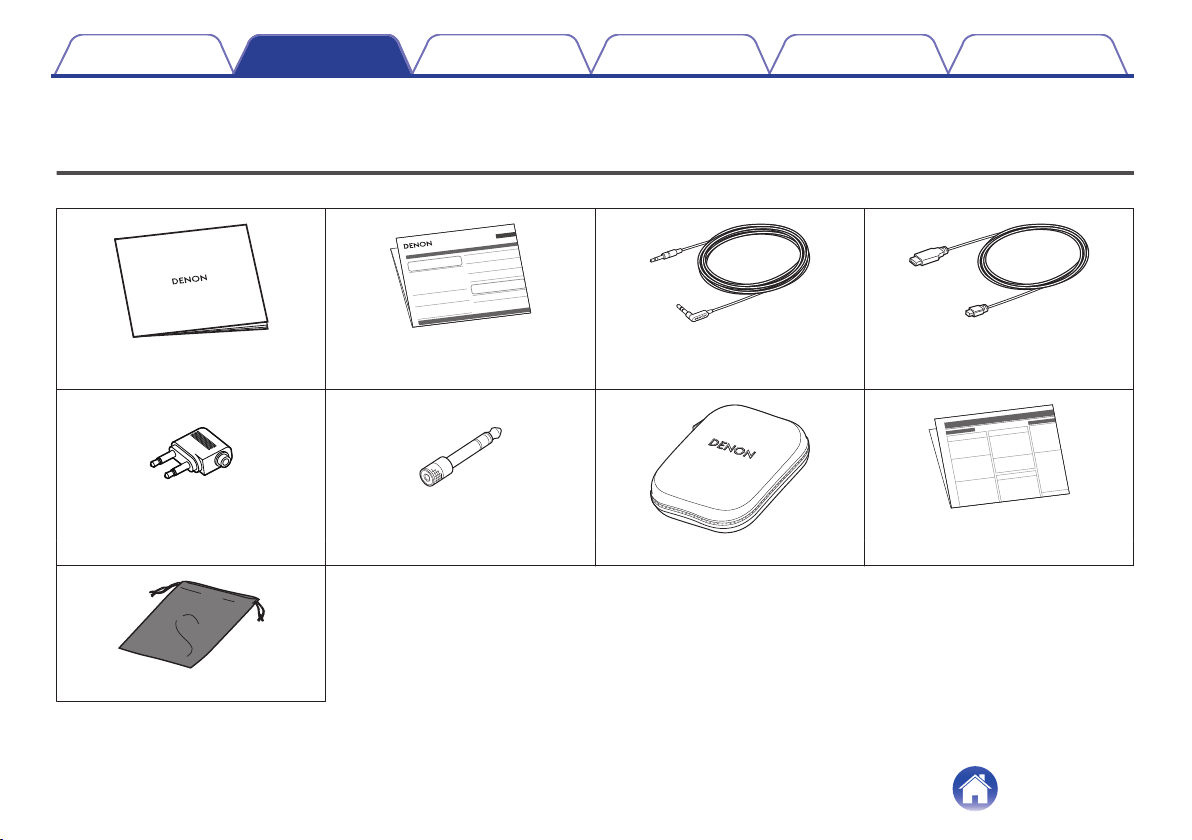
DENON
Contents Preparation Connections
Preparation
Operation
Troubleshooting
Thank you for purchasing this product. To ensure proper operation, please read this Owner’s Manual carefully before using the product.
Unpacking
Unpack your new AH-GC20 and verify that the following items are included.
Appendix
.
.
Quick Guide Precautions on the use of
.
Audio cable (approx. 1.3 m)
.
USB cable (for charging: Approx. 0.5 m)
headphones
.
.
.
.
Conversion plug for aircraft use 6.3 mm Conversion adapter Carrying case Notes on radio
.
Accessory pouch
4
Page 5
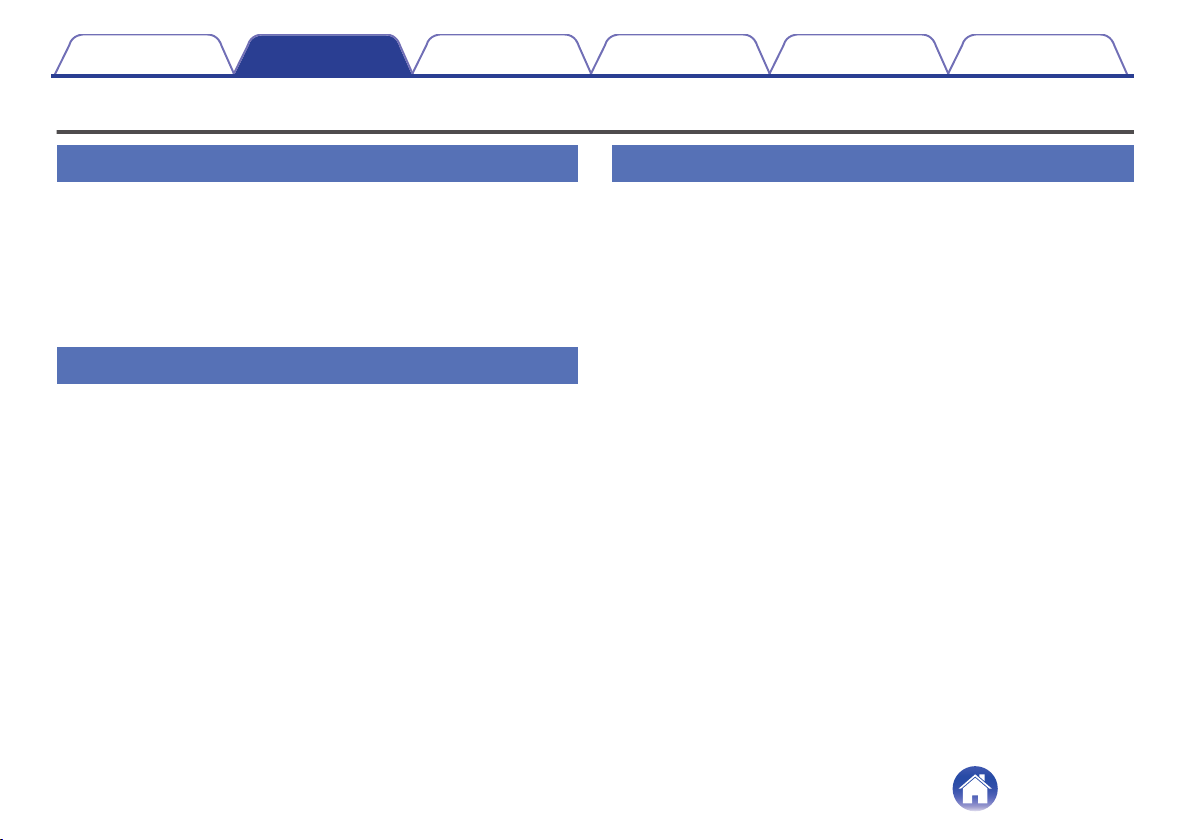
Contents Preparation Connections
Features
Operation
Troubleshooting
Appendix
Sound quality
These headphones are compatible with a wide range of codecs,
0
including the high sound quality aptX, AAC and SBC. These
headphones automatically select the optimum compatible codec
for your Bluetooth device (smartphone or tablet) so you can
enjoy high-grade wireless sound. Additionally, aptX is Low
Latency compatible so you can enjoy videos and gaming without
audio lag.
Functions
You can enjoy listening to music wirelessly by connecting these
0
headphones to your Bluetooth device. Playback operations and
volume adjustment can be performed for the paired audio device
using the headphones.
When the noise cancelling function is turned on, you can hear
0
clear audio sound even if you are in a noisy location such as
inside a train.
You can connect to an audio device that is not equipped with
0
Bluetooth using the supplied cable, or in case Bluetooth is not
allowed or the battery runs out.
Telephone Calls
You can also make hands-free phone calls by pairing these
0
headphones to a Bluetooth compatible mobile phone. Equipped
with CVC (Clear Voice Capture) technology which suppresses
echoes enabling low-noise phone calls.
5
Page 6
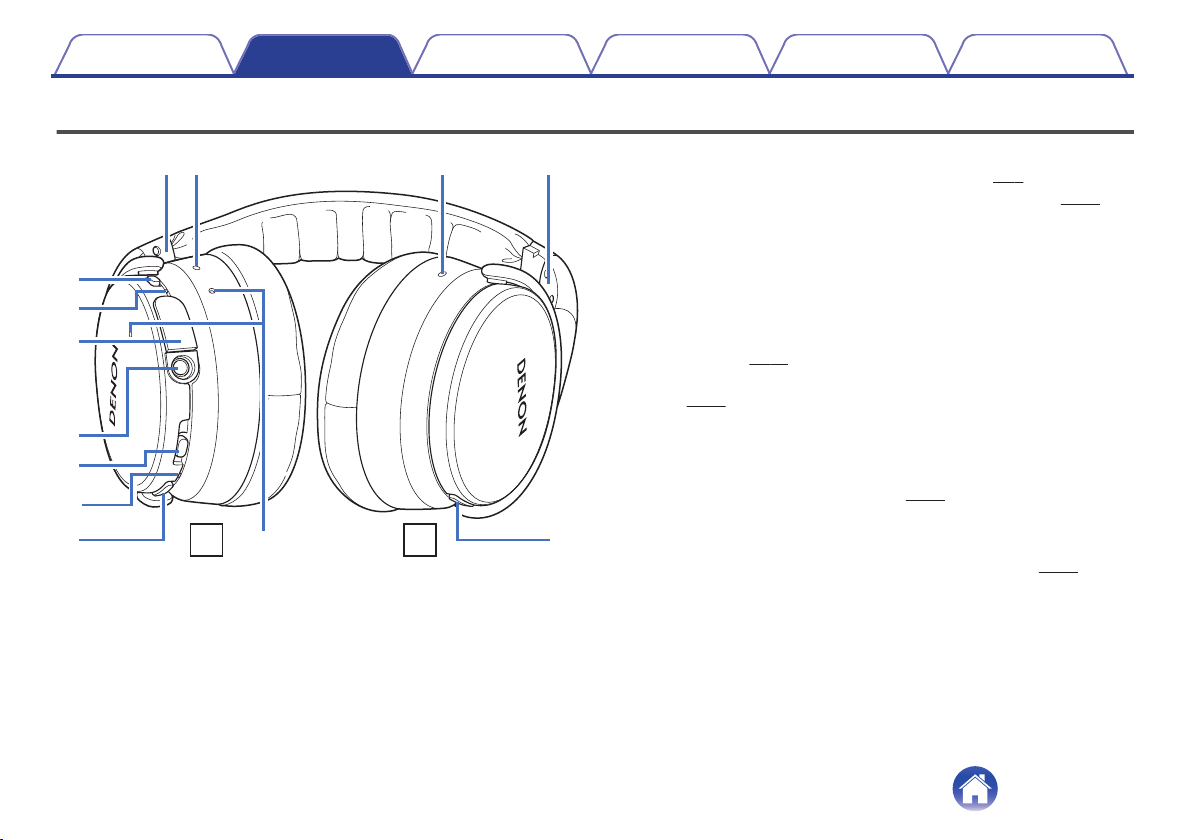
Q1o
i
u
y
e
t
r
q w w q
Q0
RL
Contents
Features and functions
.
L/R Indicator
A
Noise cancelling microphone
B
Noise cancelling function toggle switch
C
Turns the noise cancelling function on/off.
Preparation Connections
Operation
Charge/NC (Noise Cancell) indicator
D
Blinks red according to the charging status. (v
0
Lights white when the noise cancelling function is on. (v p. 21)
0
Charging port
E
Connect the supplied USB cable to charge the headphones.
Stereo mini jack (3.5 mm)
F
Connection socket for the supplied audio cable.
Control button
G
Turns the power on/off and pairs the headphones with Bluetooth
0
devices. (v
Operates the audio device that is connected using Bluetooth.
0
(v p. 19)
Bluetooth Indicator
H
Indicates the connection status with the Bluetooth device.
Volume button (+/–)
I
Adjusts the volume up and down. (v
Call microphone
J
Call button
K
Controls call operations on the paired mobile phone. (v
Troubleshooting
p. 11)
Appendix
p. 7)
p. 19)
p. 22)
6
Page 7
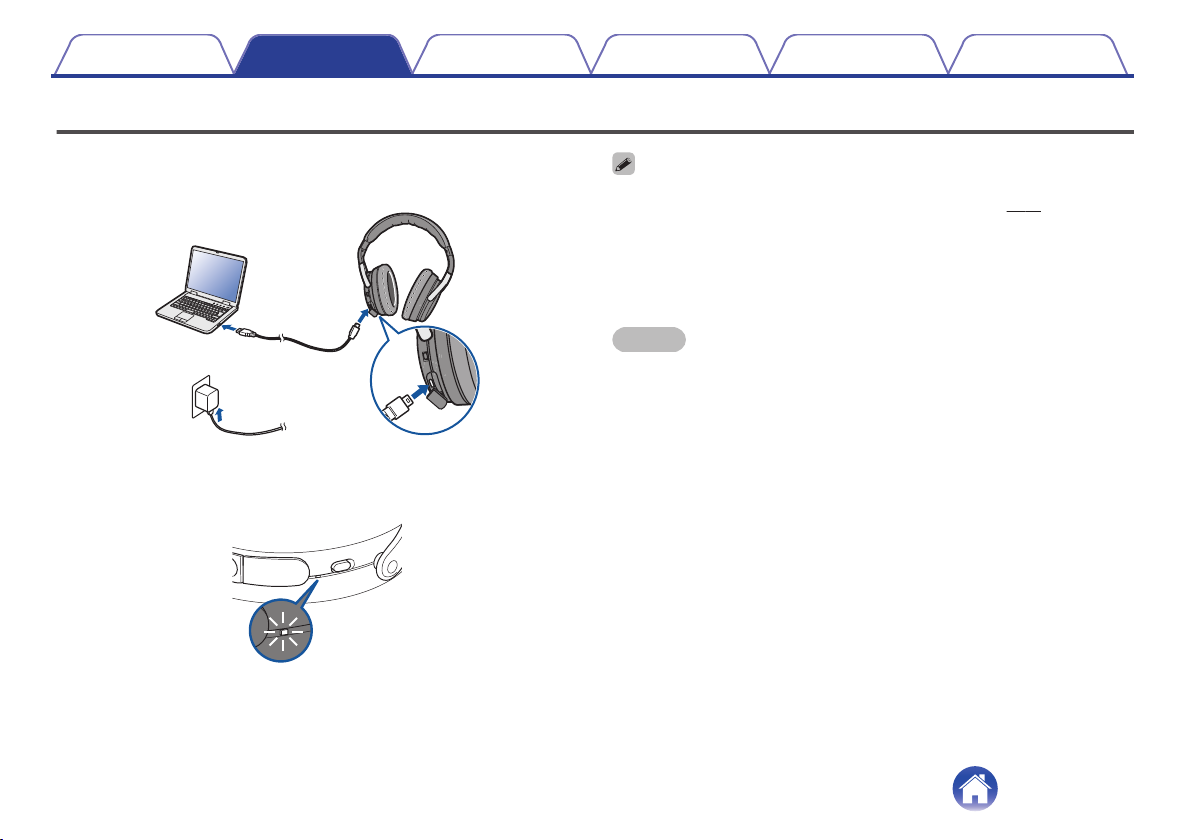
or
ON
OFF
Contents Preparation Connections
Charging
When using the headphones for the first time after purchase or when the
remaining battery is low, connect the headphones to a computer or a USB
to AC power adapter (not included) using the supplied USB cable.
.
The Charge/NC indicator blinks during charging. It takes approximately 3
hours to charge the headphones. (The duration time differs depending on
the charging output.)
Operation
You can connect the headphones to a device using the supplied audio cable to
0
enjoy listening to music even if the batteries are drained. (v p. 20)
The headphones can be used for approximately 20 hours of music playback when
0
fully charged.
You can listen to music from a paired Bluetooth device or make phone calls even
0
during charging. In this case, noise may occur in the audio from the headphones
depending on the type of computer used.
Troubleshooting
Appendix
NOTE
When connecting the USB cable to the charging port, be sure to match the cable
0
connector with the shape of the socket. Forcing the connector into the socket will
cause damage.
A rating of the charging output should be DC 5 V, 2.4 A or less.
0
The usable time of the headphones differs depending on the temperature of the
0
environment in which they are used and method of use.
The power turns off when the USB cable is connected to the headphones during
0
use. Turn on the power again to continue using the headphones.
If the usable time of the headphones is extremely short even when fully charged,
0
the battery may have reached the end of its lifespan. In this case, please contact
the Denon Customer Service Center (see the back of this manual).
You cannot change rechargeable batteries yourself.
0
100 % charged : Lights red
.
50 - 99 % charged : Blinks red at 2-second intervals
0 - 49 % charged : Blinks red slowly
7
Page 8
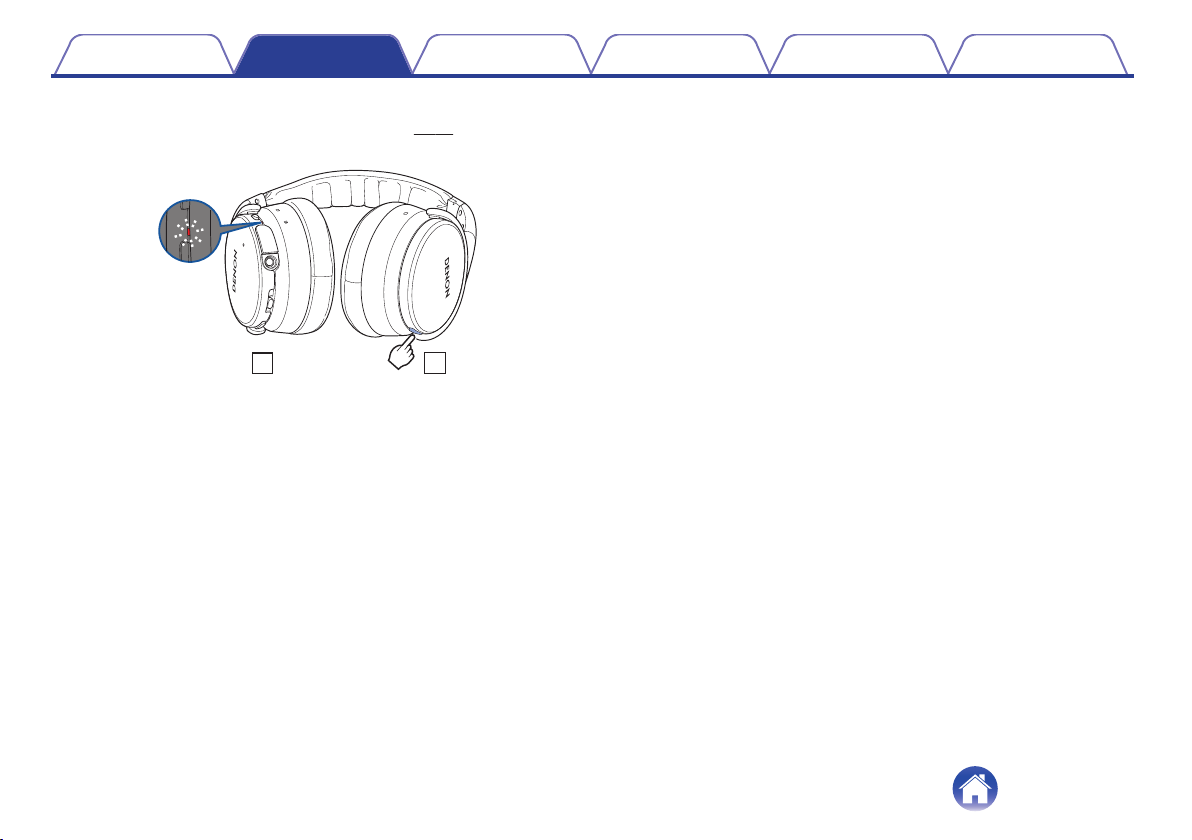
R L
Contents
Checking the remaining battery power
o
When the power is on (“Turning the power on” (v p. 15)), press the
Call button twice to check the remaining battery power.
.
Remaining battery Indicator Beep sound
90 – 100 % Blinks four times Four times
60 – 89 % Blinks three times Three times
30 – 59 % Blinks twice Twice
10 – 29 % Blinks once Once
The remaining battery power cannot be checked when a phone call is in
0
progress.
When the amount of remaining battery is running low, the indicator
0
flashes red at three second intervals together with a beeping sound.
If the battery runs out during use, a beeping sound is heard and the
0
power of the headphones turns off.
Preparation Connections
Operation
Troubleshooting
Appendix
8
Page 9
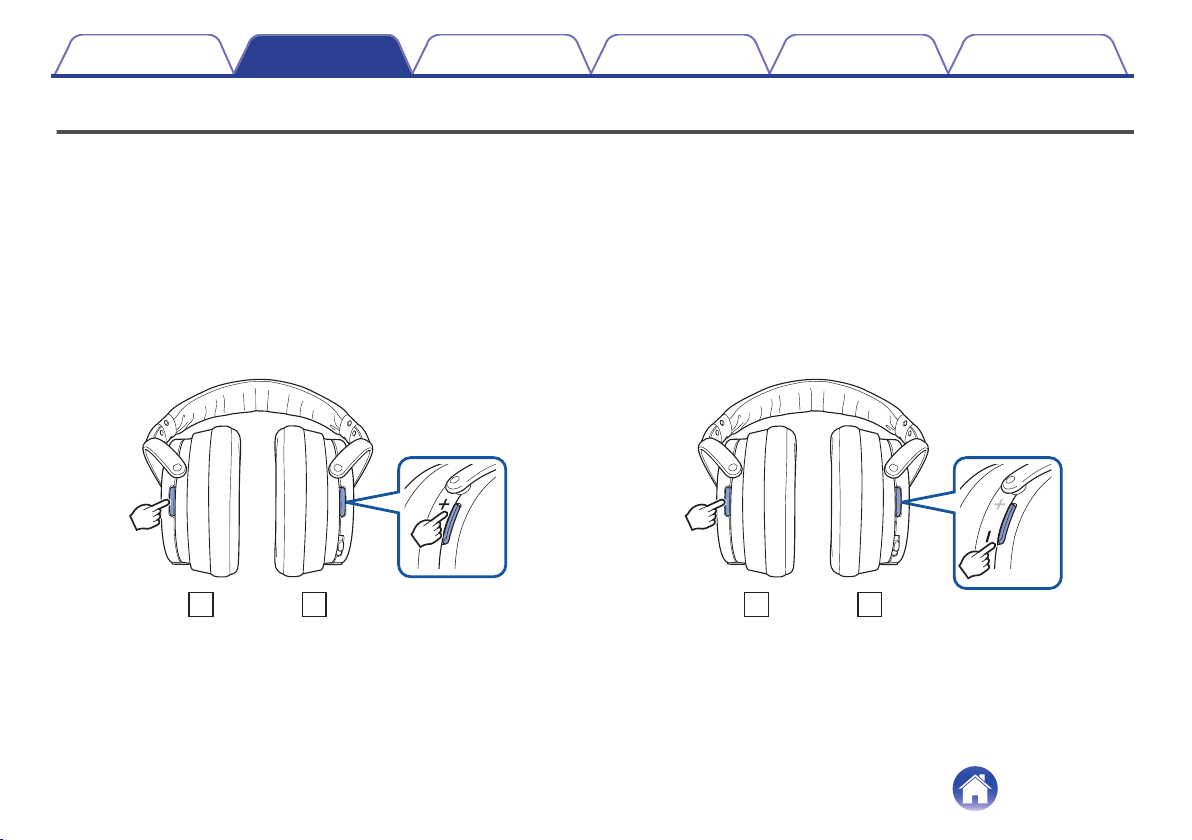
R
L
R
L
Contents
Preparation Connections
Operation
Troubleshooting
Appendix
Using Audio Guidance (Notification Sounds)
You are notified when an operation has completed correctly by a “beep” or “audio guidance”. The default notification sound is a “beep”. You can switch the
notification sound using the following procedure.
Switching to Audio Guidance Mode
o
End the audio playback or phone call on connected
1
Bluetooth device, or turn off the Bluetooth function of
the connected Bluetooth device.
Press and hold the call button and “+” volume button
2
together for more than 5 seconds.
The beep sound is heard and the notification sound is switched to
0
audio guidance.
Switching to beep mode
o
End the audio playback or phone call on connected
1
Bluetooth device, or turn off the Bluetooth function of
the connected Bluetooth device.
Press and hold the call button and “-” volume button
2
together for more than 5 seconds.
The beep sound is heard and the notification sound is switched to
0
the beep sound.
.
9
.
Page 10
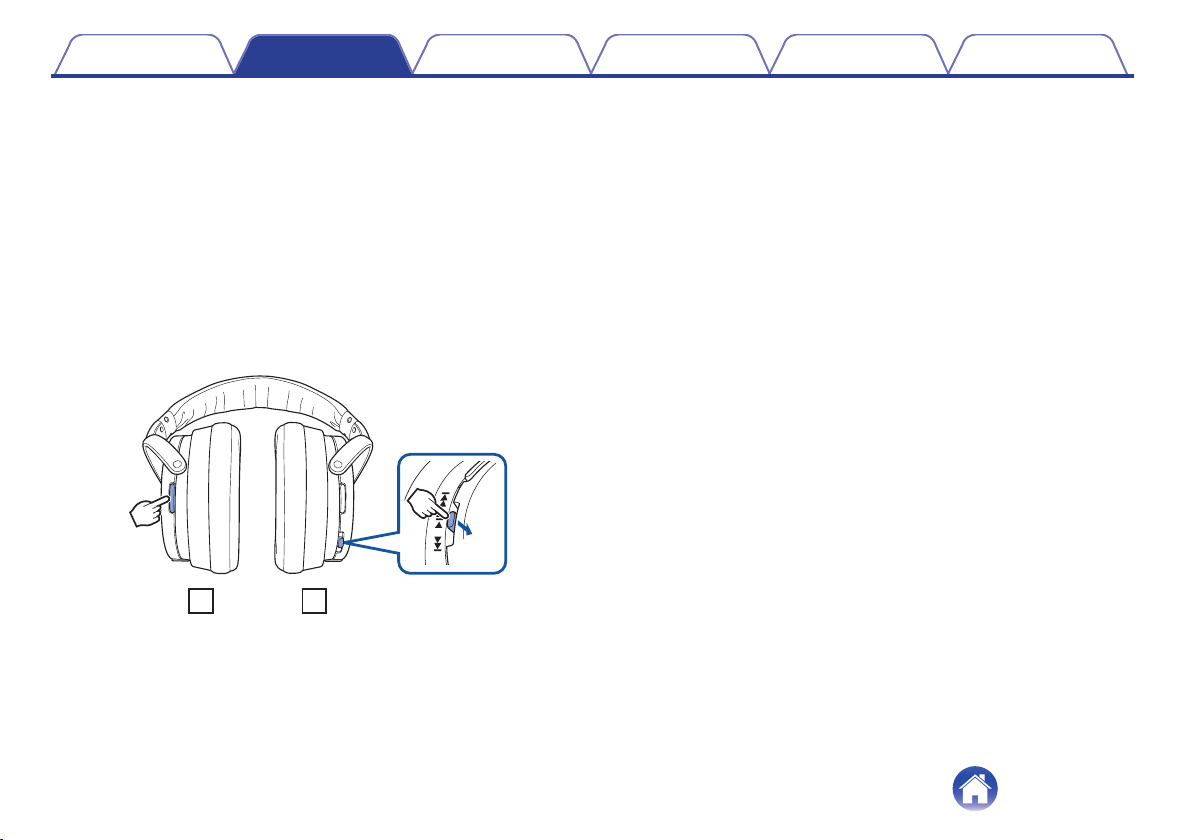
R
L
Push
Contents
Switching the Audio Guidance Language
o
The audio guidance language can be selected from the following
languages. (The default audio guidance language is “English”)
English, Japanese, Chinese, German, French, Italian, Spanish
Press and hold the call button and control button
1
together.
Audio in each language is played in order while the buttons are
0
pressed down.
Release the buttons when the language that you want
2
to select is played.
A message informing you that the settings are complete is heard.
0
.
Preparation Connections
Operation
Troubleshooting
Appendix
10
Page 11

Bluetooth ON
Contents
Preparation Connections
Bluetooth operation
Connections
Operation
Troubleshooting
Appendix
Pairing
You need to register (pair) a Bluetooth device with the headphones in
advance in order to enjoy listening to wireless music or make phone calls.
You can connect to a Bluetooth device any time after it has been paired.
NOTE
Pairing needs to be done again in the following cases.
When 9 or more devices have been paired with the headphones
0
These headphones can store pairing information from a maximum of 8 devices.
When 9 or more devices are paired, the new pairing information overwrites the oldest
pairing information in order from the oldest information onwards.
Multiple Bluetooth devices cannot be played back at the same time.
Registering (Pairing) and connecting a
Bluetooth device
Turning on Bluetooth on your mobile device
1
.
For details, see the Owner’s Manual of the Bluetooth device that
0
you want to connect.
11
Page 12

Push
4 Sec
DENON AH-GC20
Contents
Preparation Connections
Operation
Troubleshooting
Appendix
When the headphones power is off, press and hold the
2
control button for approximately 4 seconds
.
The Bluetooth indicator flashes red and blue alternately indicating
0
that the headphones are in pairing registration mode.
Select “DENON AH-GC20” from the list of devices
3
displayed on the screen of your Bluetooth device
.
When the headphones are paired and connected to an audio device
by Bluetooth, the Bluetooth indicator on the headphones lights blue
for approximately 5 seconds to indicate that the Bluetooth
connection is complete.
12
Page 13

Bluetooth ON
1 Sec
Push
Contents
Preparation Connections
Operation
Troubleshooting
Appendix
Playing back music on the Bluetooth device
4
Music played back on the connected Bluetooth device is output from
the headphones.
If the power is on, turn the power off before pairing.
0
The headphones pairing registration mode is cancelled if pairing is not completed
0
within 3 minutes. In this case, press and hold the control button for more than 5
seconds to turn the power off, and then try pairing again.
If you are requested to enter a PIN code (pass key), enter “0000” (four zeros).
0
Reconnecting paired devices
Turning on Bluetooth on your mobile device
1
.
For details, see the Owner’s Manual of the Bluetooth device that
0
you want to connect.
Press and hold the control button for 1 second to turn
2
the headphones power on
.
A beep sound is heard and the Bluetooth indicator lights purple
0
for approximately 1 second.
The Bluetooth function turns on when the power is turned on.
0
13
Page 14

DENON AH-GC20
Contents
Preparation Connections
Operation
Troubleshooting
Appendix
The headphones automatically connect via Bluetooth
3
to the Bluetooth device
If the device is not connected, select “DENON AH-GC20” from the
list of devices displayed on the screen of your Bluetooth device.
.
The Bluetooth indicator on the headphones lights blue for
0
approximately 5 seconds when the Bluetooth connection is
complete.
Playing back music on the Bluetooth device
4
Music played back on the connected Bluetooth device is output from
the headphones.
Deleting pairing information
Delete pairing information if you have made a mistake entering pairing
information or when re-pairing a device.
Press and hold the volume + button for more than 5
1
seconds when the headphones are in pairing
registration mode with the Bluetooth device
A beep sound is heard, the Bluetooth indicator flashes purple 5 times,
0
and the pairing information is deleted.
.
14
Page 15

1 Sec
Push
Push
5 Sec
Contents Preparation Connections
Operation
Troubleshooting
Appendix
Turning the power on
Turn on the Bluetooth function of the Bluetooth device that you want to
connect to beforehand.
Press and hold the headphones control button for
1
approximately 1 second
.
When the pairing information is deleted, the headphones
0
automatically switch to pairing registration mode when the power
is turned on.
A beep sound is heard and the Bluetooth indicator lights purple
0
for approximately 1 second.
The power turns on and Bluetooth function turns on.
0
The headphones automatically connect via Bluetooth to the
0
Bluetooth device when the device is already paired with the
headphones. (v
p. 13)
Turning the power off
Press and hold the control button for more than 5
1
seconds
.
A beep sound is heard and the Bluetooth indicator lights purple
0
for approximately 1 second.
If the audio cable is connected when the headphones power is on, the power
0
automatically turns off.
A small amount of power is consumed even when the power is off.
0
If the indicator does not light even when the control button is pressed, the batteries
0
are exhausted. Charge the batteries.
15
Page 16

R
L
Contents Preparation Connections
Wearing the headphones
Adjust the slider to the preferred length.
.
NOTE
Be careful not to trap your fingers, etc. in the moving parts.
0
Do not pull the slider too forcefully.
0
In order to hear the best quality sound, be sure that the ear pads correctly cover
0
both the left and right ears. If there are gaps between your ears and the
headphone ear pads, sound will leak and the bass level and effectiveness of the
noise cancelling function will be reduced.
Operation
Troubleshooting
Appendix
16
Page 17

Push
4 Sec
Contents
Preparation Connections
Operation
Troubleshooting
Appendix
Simultaneously connecting multiple
Bluetooth devices (Multipoint function)
Two Bluetooth devices can be simultaneously connected to the
headphones, but of these only one device can be used to listen to music
or make phone calls at any time. It is convenient to connect devices that
you use frequently so that you do not need to re-connect each time you
want to switch devices.
Connecting to a second Bluetooth device
o
Turn off the Bluetooth function of the paired (first)
1
Bluetooth device (For details, see the Owner's Manual
of the Bluetooth device that you connected.)
Turn off the Bluetooth function of the headphones and
2
then register (pair) the 2nd Bluetooth device
.
See “Registering (Pairing) and connecting a Bluetooth
0
device” (v p. 11) for details on how to pair devices.
The Bluetooth indicator on the headphones lights blue for
0
approximately 5 seconds when the Bluetooth connection is
complete.
17
Page 18

DENON AH-GC20
Contents Preparation Connections
Turn on the Bluetooth function of the 1st Bluetooth
3
device, and select “DENON AH-GC20” from the list of
devices displayed on the screen
.
This procedure connects two Bluetooth devices to the
0
headphones.
Operation
Switching Bluetooth playback devices
o
Stop or pause playback on the current playback device
1
Start playback on the device that you want to listen to
2
Call standby
o
Simultaneous call standby is possible, but the device that receives the call
first takes priority. Calls cannot be made simultaneously.
Troubleshooting
Appendix
18
Page 19

Push
q
w
e
r
t
Contents
Preparation Connections
Listening to music
Operation
Operation
Troubleshooting
Appendix
When using the headphones wirelessly, make sure the Bluetooth function
is set to ON for the Bluetooth device. (For details, see the Owner's Manual
of the Bluetooth device that you connected.)
Listening to music using a Bluetooth
connection
The paired Bluetooth device is controlled using the control button.
NOTE
When the headphones are connected using the audio cable, the Bluetooth function is
automatically turned off and the Bluetooth device cannot be controlled using the
headphones.
Playback/pause
Press A once
.
Select track
Next track: Slide in the B direction (towards back of the head)
Previous track: Slide in the C direction (towards face)
.
Continue sliding towards B for fast-forward playback, and continue sliding
towards C for rewind playback.
Volume adjustment
Increase volume (*1): Press D
Decrease volume (*2): Press E
.
The Bluetooth indicator flashes blue during playback.
When the maximum volume is reached, a “beep-beep” sound is heard. The
z1
volume cannot be increased further.
When the minimum volume is reached, a “beep-beep” sound is heard. The
z2
volume cannot be decreased further.
19
Page 20

Contents Preparation Connections
These headphones are compatible with SCMS-T content security standards. You
0
can use these headphones with SCMS-T compatible mobile phones or devices.
In order to listen to music via a Bluetooth connection, the connected Bluetooth
0
device needs to be A2DP (Advanced Audio Distribution Profile) compatible. (*)
In order to control playback on the Bluetooth device, the connected Bluetooth
0
device need to be AVRCP (Audio Video Remote Control Profile) compatible. (*)
For details on profiles that the Bluetooth device is compatible with, see the
z
Bluetooth device Owner’s Manual.
Operation
Troubleshooting
Appendix
Listening to music using a wired
connection
Use the provided audio cable when you are not allowed to use the
Bluetooth function or when the battery runs out.
.
The noise cancelling function can be used when the headphones are
0
connected by the cable as long as the battery remains charged.
NOTE
The call operations and audio device playback operations that are available when
0
connected using Bluetooth cannot be used when the headphones are connected
using the cable.
The noise cancellation function may not operate when the headphones are used
0
with certain portable devices that are equipped with a digital amplifier.
20
Page 21

ON
OFF
Contents
Preparation Connections
Decreasing outside noise (Noise
cancell function)
Turn the noise cancelling function toggle switch on.
.
The Charge/NC indicator lights white when the switch is turned on.
Operation
Troubleshooting
Appendix
21
Page 22

Contents Preparation Connections
Conducting phone calls
Operation
Troubleshooting
Appendix
Calls can be made while you are wearing the headphones. You can hear
the caller’s voice through the headphones, and your voice is picked up by
the built-in microphone in the headphones. The paired Bluetooth
compatible mobile phone is controlled using the Call button.
.
When the headphones are connected using the audio cable, the Bluetooth
function is automatically turned off and calls cannot be made using the
headphones.
Making a call
Dial operations are done on the paired mobile phone. Audio playback is
paused and the call is connected.
Answering an incoming call
When an incoming call is received, audio playback is paused and the ring
tone is heard.
Press the call button once to answer the call.
Ending a call
Press the call button once during the call.
When a call is ended, playback of the paused track is restarted.
22
Page 23

Contents Preparation Connections
Operation
Troubleshooting
Appendix
Using the call waiting function
If you receive a call while another call is already in progress, you can place
the current call (call A) on hold and switch to the new call (call B).
NOTE
Some of mobile phones may not be compatible with these functions.
Press the Call button once while the call is in progress.
1
When the new call (call B) ends, the unit returns to the call that was on hold (call A).
o
1
This places the current call (call A) on hold and switches to the
0
new call (call B).
To return to the call that is on hold (call A)
Press and hold the Call button for around 3 seconds
during the current call (call B).
This places the current call (call B) on hold and switches to the
0
call that was previously on hold (call A).
Ignoring an incoming call
Press and hold the call button for approximately 3 seconds when an
incoming call is received.
Switching a call from the headphones
to a mobile phone
Switch the current call to the mobile phone.
Press the call button three times.
NOTE
The switch operation cannot be used when a call waiting call is received. Switch
using the mobile phone.
23
Page 24

Contents
Other operations
Preparation Connections
Operation
Troubleshooting
Appendix
Incoming call
Answer Press the call button once
detected
In standby mode/
During audio
Voice dial/
Voice activated call
Press and hold the call
button
playback
Call in progress
Press the volume button to adjust the volume of the caller’s voice.
0
The connected Bluetooth device needs to be compatible with either HSP (Headset
0
Profile) or HFP (Hands-free Profile) in order to use the headphones for conducting
phone calls. (*)
The Bluetooth device needs to be compatible with either HFP or HSP and A2DP in
0
order to conduct calls during audio playback. (*)
For details on profiles that the Bluetooth device is compatible with, see the
z
Bluetooth device Owner’s Manual.
End call Press the call button once
Mute on/off Press the call button twice
24
Page 25

Contents Preparation Connections
Information
Operation
Troubleshooting
Appendix
Airplane use
Use the supplied audio cable and conversion plug for aircraft use in order
to listen to the on-board audio services on an aircraft.
NOTE
The supplied conversion plug may not be usable depending on the type of aircraft.
0
Do not use these headphones when the use of electric devices on the aircraft is
0
prohibited, or when the use of personal headphones to listen to on-board music
services is prohibited.
Storage in the carrying case
Remove the cable and plug from the headphones, fold and insert them
into the case.
NOTE
Do not force them into the carrying case. Doing so may damage the headphones.
25
Page 26

Contents Preparation Connections
Troubleshooting
If the headphones do not operate correctly, first check the following items.
Symptom Cause / Solution Page
The Bluetooth function of the
headphones does not switch
on.
Cannot pair a Bluetooth
device.
Cannot connect using
Bluetooth.
Sound is not output from the
headphones when connected
using Bluetooth.
Connect the headphones to a computer using the supplied USB cable to charge the battery.
0
Move the Bluetooth device that you want to connect closer to the headphones.
0
Check that the power of the headphones is switched on.
0
Check that the power of the Bluetooth device is on and the Bluetooth function is enabled.
0
Check whether the Bluetooth device is in sleep status.
0
Pair the devices again.
0
Remove the cable from the headphones if the headphones and Bluetooth device are connected using a
0
cable. The Bluetooth function of the headphones is automatically turned off when the headphones are
connected using a cable.
Check that the power of the headphones is switched on.
0
Check that the power of the Bluetooth device is on and the Bluetooth function is enabled.
0
Select A2DP as the Bluetooth connection profile on the transmitting Bluetooth device. For details, see the
0
Owner’s Manual of the Bluetooth device.
Check that audio is being played back on the Bluetooth device.
0
Increase the volume. Increase the volume on the Bluetooth device if it is necessary to adjust the volume
0
on the Bluetooth device.
Pair the devices again.
0
Operation
Troubleshooting
Troubleshooting
Appendix
7
-
15
11
-
11
20
15
11
-
-
19
11
26
Page 27

Contents Preparation Connections
Symptom Cause / Solution Page
Cannot operate the Bluetooth
device using the headphones.
Cannot hear the caller’s voice.
Remove the cable from the headphones if the headphones and Bluetooth device are connected using a
0
cable. The Bluetooth function of the headphones is automatically turned off when the headphones are
connected using a cable.
The headphones are reset when the supplied USB cable is connected to the headphones. Pairing
0
information with Bluetooth devices is not deleted even when the headphones are reset.
When listening to audio through the headphones, press the call button to switch to the call.
0
Check that the power of the headphones is switched on.
0
Check that the power of the Bluetooth device is on and the Bluetooth function is enabled.
0
Select HSP or HFP as the Bluetooth connection profile on the transmitting Bluetooth device. For details,
0
see the Owner’s Manual of the Bluetooth device.
Check that the Bluetooth device is set to handle calls through the headphones. For details, see the
0
Owner’s Manual of the Bluetooth device.
Increase the incoming call volume.
0
Increase the volume on the Bluetooth compatible mobile phone.
0
Operation
Troubleshooting
Appendix
20
-
22
15
11
-
-
24
-
27
Page 28

Contents Preparation Connections
Operation
Troubleshooting
Appendix
Appendix
Precautions for Use
Be sure to read the Owner’s Manual of the device that you want to connect.
0
Check the volume settings when using the headphones on public transport or in public places and make sure you do not disturb people around you.
0
These headphones are not guaranteed to work with all combinations of Bluetooth devices/mobile phones.
0
These headphones do not support connection with all Bluetooth devices/mobile phones.
0
Bluetooth wireless technology can communicate over a distance of approximately 10 m. However, obstructions (people, metallic objects, walls, etc.)
0
and radio wave conditions affect the range in which communication is possible.
The Bluetooth device that you want to connect must support the same profile as these headphones in order to use the Bluetooth function. For details on
0
profiles that the Bluetooth device is compatible with, see the Bluetooth device Owner’s Manual.
Due to features of Bluetooth wireless technology, playback of audio on the headphones is slightly delayed compared to the voice/audio playback on the
0
transmitting device.
28
Page 29

Contents Preparation Connections
Operation
Troubleshooting
Appendix
Disposal of these headphones
The rechargeable battery built into these headphones can be recycled.
Contact the Denon Customer Service Center for details on disposing of
these headphones.
Trademark information
.
The Bluetooth® word mark and logos are registered trademarks owned
by Bluetooth SIG, Inc. and any use of such marks by D&M Holdings Inc.
is under license. Other trademarks and trade names are those of their
respective owners.
.
©2013 CSR plc and its group companies.
29
Page 30

Contents Preparation Connections
Operation
Specifications
Headphone section
o
Type: Dynamic type
Drive units: 40 mm
Input impedance: 100 Ω/ohms (Power on)
Sensitivity: 102 dB/mW
Maximum input: 1,000 mW
Playback frequency: 5 – 40,000 Hz
Bluetooth section
o
Compatible standards: Bluetooth 4.0 dual mode
Transmission power: Max. transmission power 10 mW (Class 1)
Compatible profiles: A2DP/AVRCP/HSP/HFP
A2DP codec support: aptX Low Latency/aptX/AAC/SBC
Continuous playback time
Bluetooth function ON +
noise cancellation function ON:
Approx. 20 hours
Troubleshooting
Appendix
30
Page 31

Contents Preparation Connections
General
o
Operating temperature range: 5 ℃ - 40 ℃
Power supply: DC 3.7 V (internal lithium polymer rechargeable battery)
Weight: 275 g
For purposes of improvement, specifications and design are subject to change without notice.
z
Operation
Troubleshooting
Appendix
31
Page 32

Page 33

www.denon.com
32
D&M Holdings Inc.
3520 10367 00AD
