Page 1
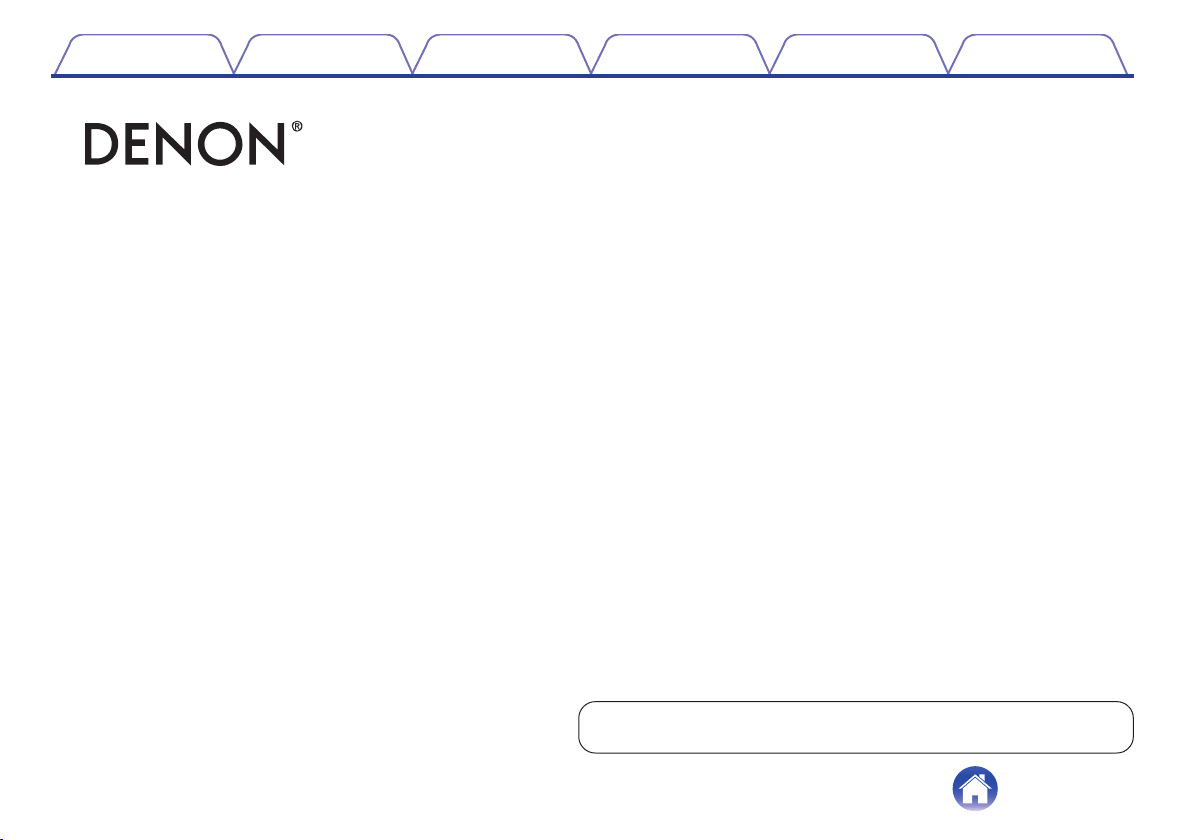
Contents Preparation Connections Operation
.
AH-C160W
Wireless Sport Headphones
Owner’s Manual
Troubleshooting
Appendix
You can print more than one page of a PDF onto a single sheet of paper.
1
Page 2
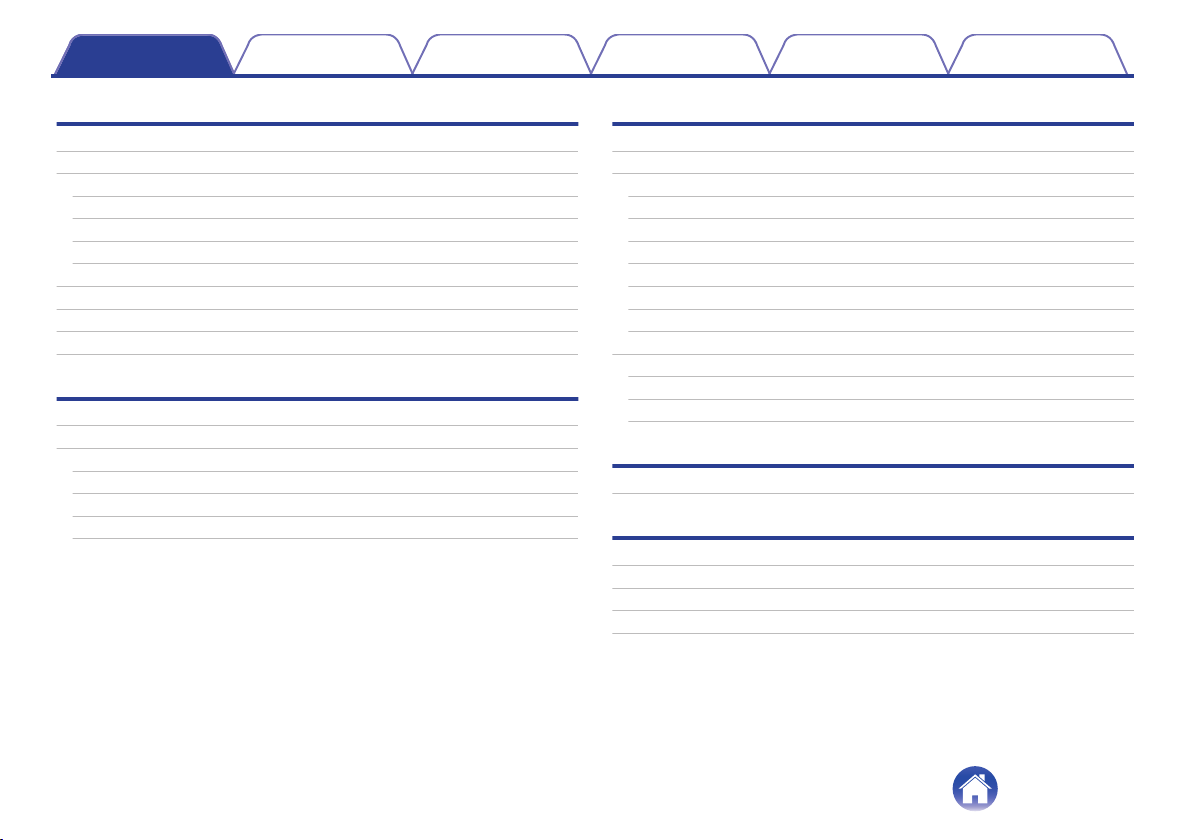
Contents Preparation Connections Operation
Contents
Troubleshooting
Appendix
Preparation
Unpacking
Features
Wireless
Sound
Comfort
Durable
Features and functions
Charging / Battery status
Wearing
Switching Audio Guidance (notification sounds)
Connections
Turning the power on/off
Bluetooth operation
Pairing
Registering (Pairing) and connecting a Bluetooth device
Reconnecting paired devices
Deleting pairing information
Operation
3
Listening to music
4
Conducting phone calls
4
Making a call
4
Answering an incoming call
4
Ending a call
4
Using the call waiting function
5
Ignoring an incoming call
6
Switching a call from the headphones to a mobile phone
8
Other operations
9
Information
Replacing the ear tips
Replacing the ear rings
10
11
11
11
13
14
Audio Playback and Phone Calls on a Bluetooth Device
Troubleshooting
Troubleshooting
Appendix
Precautions for Use
Disposal of these headphones
Trademark information
Specifications
15
17
17
17
17
18
18
18
19
20
20
20
21
22
24
25
25
26
2
Page 3
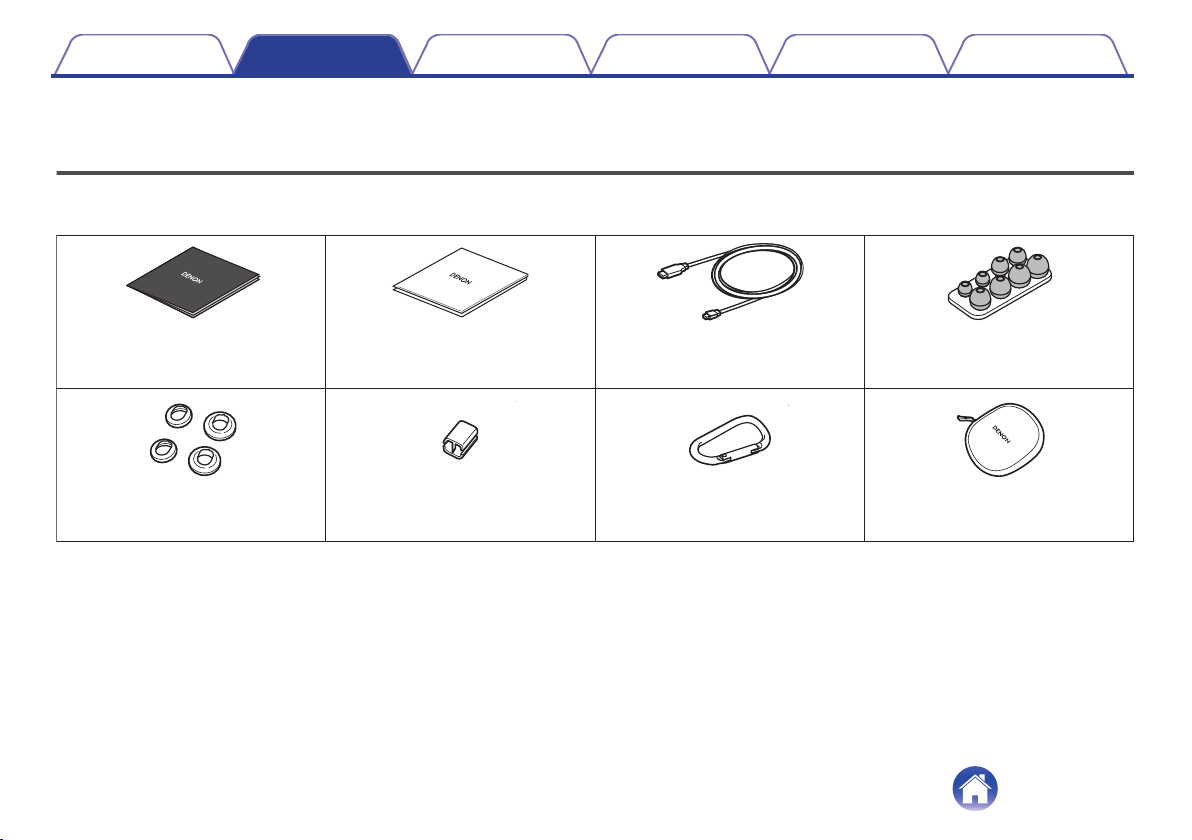
Quick Start Guide Safety Instructions USB cable
(for charging: Approx. 0.3 m)
Ear tips (XS/S/M/L)
Ear rings (S/L) Slider Carabiner
Carrying case
Contents Preparation Connections Operation
Thank you for purchasing this product. To ensure proper operation, please read this Owner’s Manual carefully before using the product.
Preparation
Troubleshooting
Unpacking
Unpack your new AH-C160W and verify that the following items are included.
.
Appendix
3
Page 4
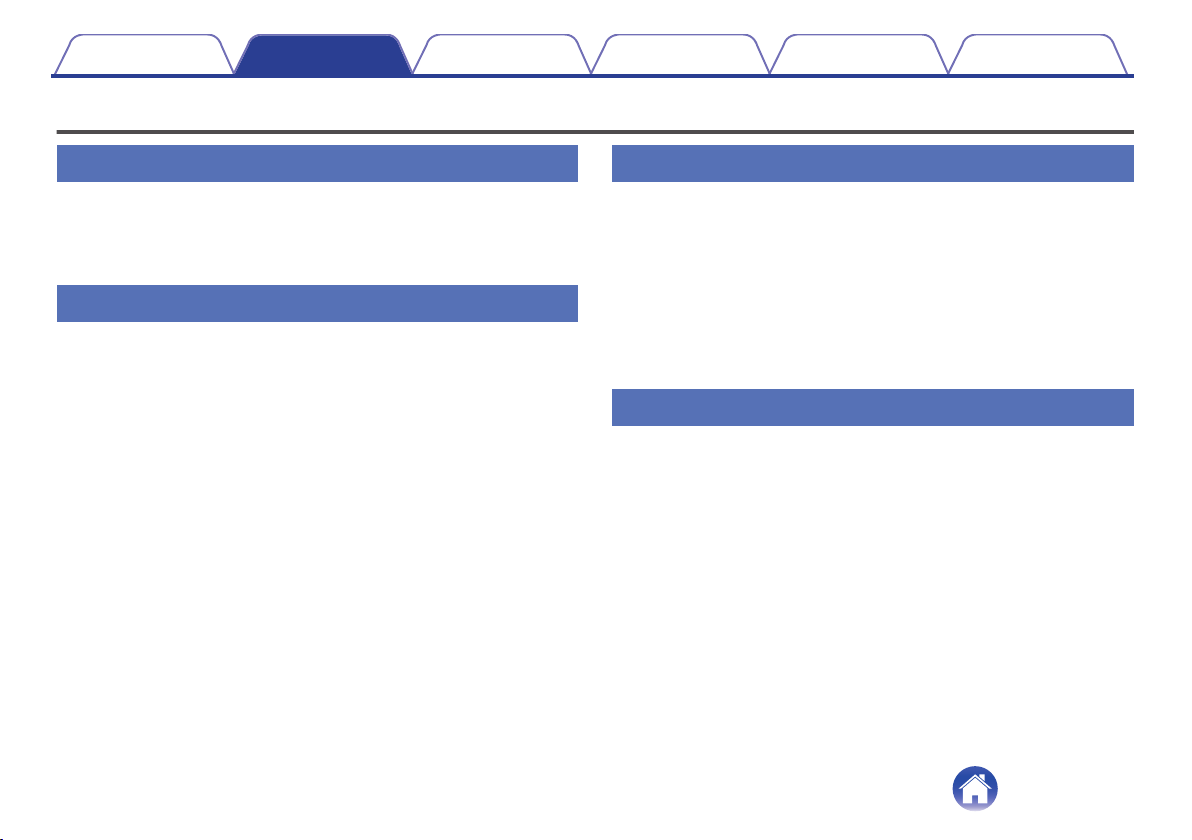
Contents
Features
Preparation Connections Operation
Troubleshooting
Appendix
Wireless
You can enjoy listening to music wirelessly by connecting the
0
AH-C160W to your Bluetooth device. Playback operations and
volume adjustment can be performed for the paired audio device
using the headphones.
Sound
The sound of the AH-C160W has been designed and tuned using
0
advanced digital signal processing – to help and inspire you to
achieve your fitness goals faster.
The AH-C160W uses Clear Voice Capture, a sophisticated noise
0
reduction system to deliver the clearest voice quality for phone
calls – even in the noisiest environments.
The AH-C160W’s Multilingual Voice Prompts keep you aware of
0
headphone status – such as battery level – so you can
concentrate on getting on with your workout!
Comfort
The sleek design of the AH-C160W uses unique Earhook
0
technology, developed with a leading hearing aid specialist, to
keep the earpieces in place – even during heavy workouts or
when running. Three sizes of ring give the best fit for the ears,
ensuring pure music playback and excluding noise.
Along with four sizes of silicon ear tip, the AH-C160W comes with
0
Comply tips made from Memory foam to ensure ultimate comfort
in the ear. They’re treated with SweatGuard to keep them clean –
however hard the exercise!
Durable
The AH-C160W is designed to survive: as well as its durable
0
mechanical structure, even the electronics inside are coated with
Nanofics technology, for IPX5/7 class sweat resistance.
4
Page 5
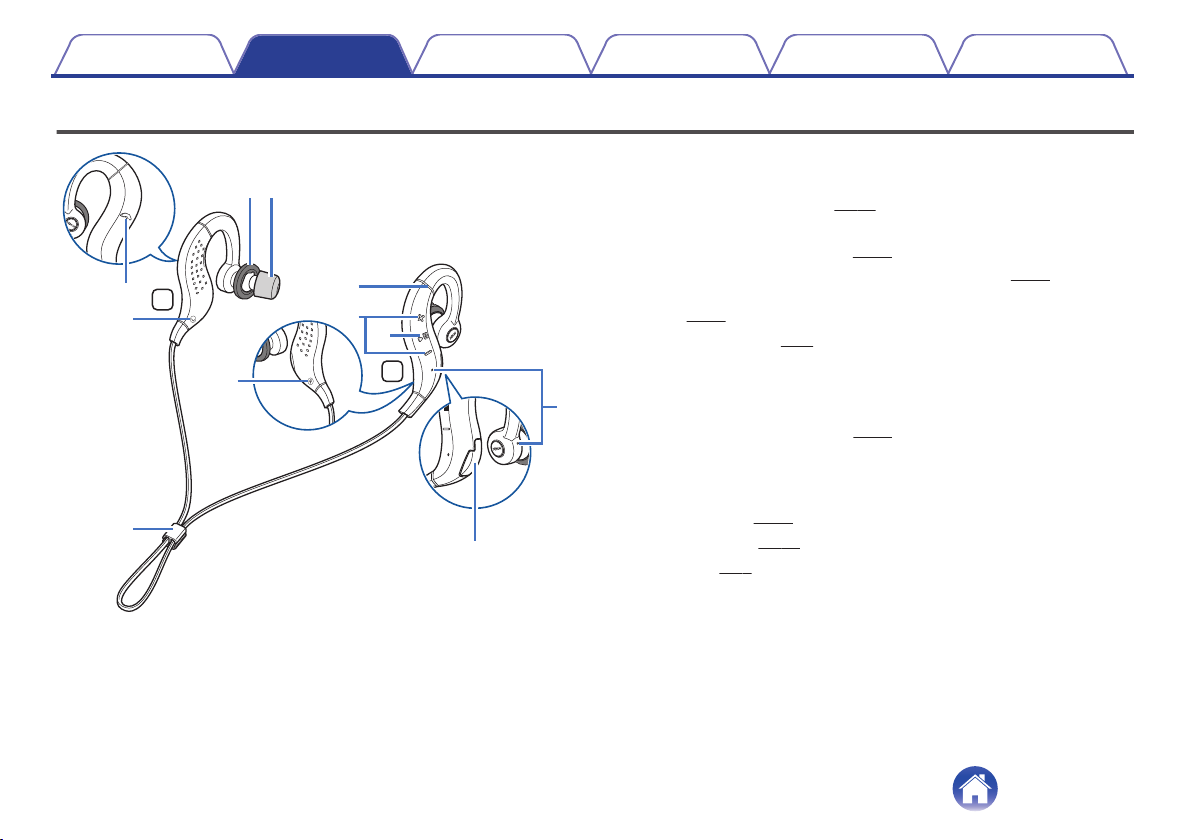
R
L
i
w
e
q
r
y
t
o
y
Q0
u
Contents
Preparation Connections Operation
Features and functions
.
Troubleshooting
Status indicator LED
A
Call microphones
B
Volume buttons (+/–) (v
C
Control button (1 3)
D
Turns the power on/off. (v p. 10)
0
Pairs the headphones with Bluetooth devices. (v
0
Operates the audio device that is connected using Bluetooth.
0
p. 15)
(v
Charging port (v p. 6)
E
L/R Indicators
F
Ear rings
G
The M size is attached at the time of purchase. Replace them to
0
match your preference. (v
Ear tips
H
The Comply(TM) foam ear tips are attached at the time of purchase.
Replace them with any of the accessory ear tips to match your
preference. (v p. 20)
Call button (v p. 17)
I
Slider (v p. 8)
J
p. 16)
p. 20)
Appendix
p. 11)
5
Page 6
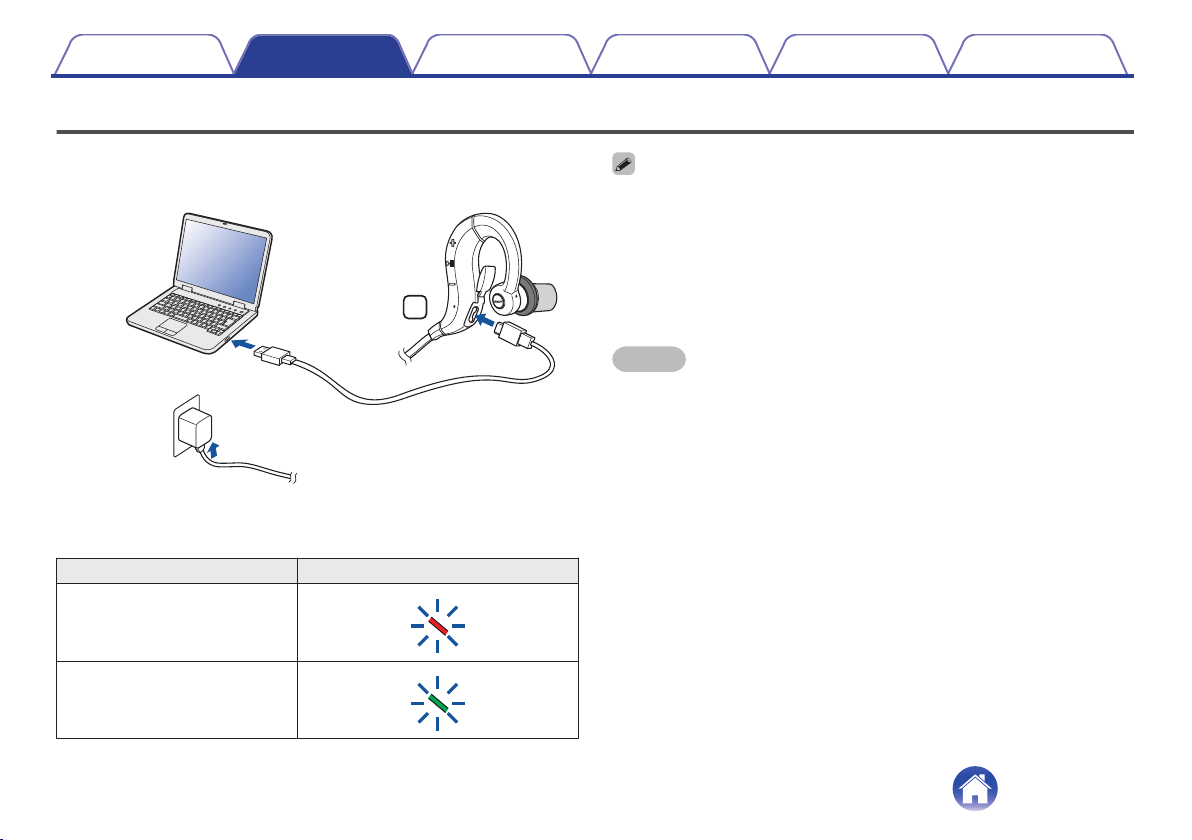
R
or
PC
USB AC
adapter
Contents Preparation Connections Operation
Charging / Battery status
Connect the headphones to a computer or USB AC adapter (sold
separately) using the supplied dedicated charging cable to charge the
battery.
.
The charging status can be checked from the status indicator LED on the
headphones.
Charging status Status indicator LED color
Charging
.
Troubleshooting
When using the headphones for the first time after purchase or when the
0
remaining power of the rechargeable battery is low, charge the battery.
The headphones can be used for approximately 4 hours of music playback when
0
fully charged.
It takes approximately 2 hours to fully charge the rechargeable battery from the
0
state of no remaining battery power.
The headphones can be used for approximately 1 hour of music playback after
0
charging for approximately 20 minutes.
Appendix
NOTE
When the dedicated charging cable is connected to the headphones, the power of
0
the headphones turns off and the mode becomes charging mode. Before use after
charging, disconnect the cable from the headphones and turn on the power.
When connecting the dedicated charging cable to the charging port, be sure to
0
match the cable connector with the shape of the socket. Forcing the connector into
the socket will cause damage.
The rating of the charging output should be DC 5 V, 2.4 A or less.
0
The usable time of the headphones differs depending on the temperature of the
0
environment in which they are used and method of use.
Fully charged
.
6
Page 7
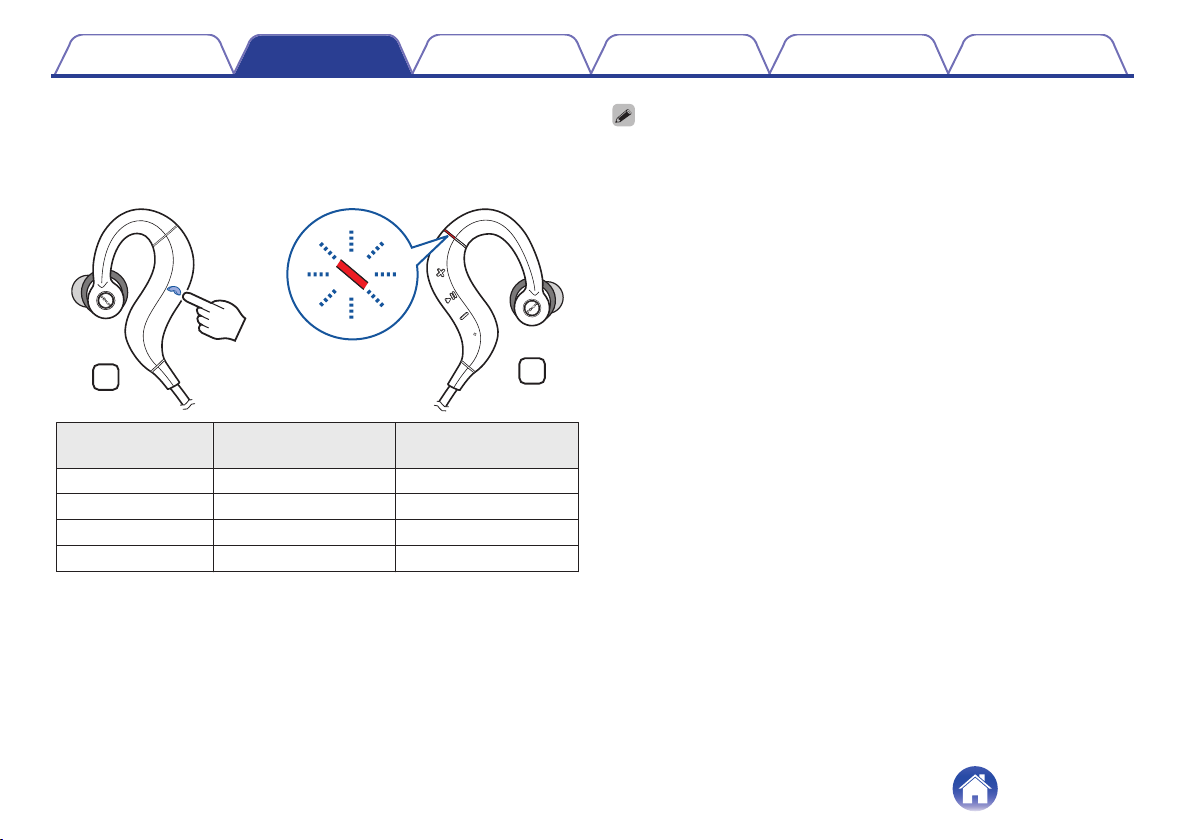
L
R
×2
Contents Preparation Connections Operation
Checking the remaining battery power
o
The remaining power of the rechargeable battery can be checked from the
number of beeps or audio guidance. Furthermore, it can also be checked
from the number of times the LED flashes red. Turn on the power and
press the call button twice in succession when a call is not in progress.
.
Number of beeps Number of times LED
flashes red
Four times Four times Approx. 4 hours
Three times Three times Approx. 3 hours
Twice Twice Approx. 2 hours
Alert tone Once Less than 1 hours
Remaining time of
rechargeable battery
Troubleshooting
When the remaining power of the rechargeable battery is running low, the LED
0
flashes red at approximately 3-second intervals together with a beeping sound.
You can also check the remaining power of the rechargeable battery on an iPhone. (*)
0
The remaining power of the rechargeable battery can be displayed as a
z
percentage (%) on an iPhone, but this number is an approximate value.
Appendix
7
Page 8
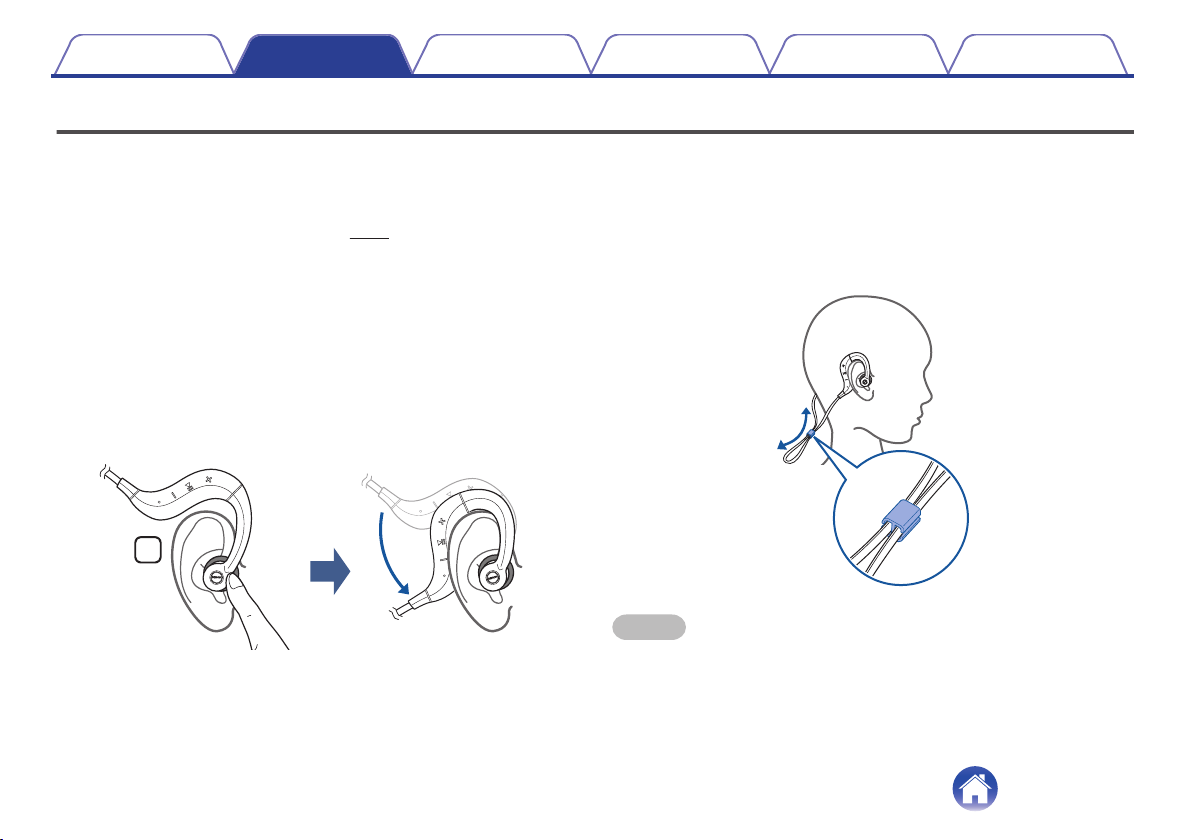
R
Contents
Wearing
Preparation Connections Operation
Troubleshooting
Appendix
Wearing the headphones
o
These headphones are supplied with different sizes of ear rings and ear
tips for adjusting the fit. Use the combination that best suits your ears in
order to find the most comfortable fit. (v p. 20)
Wear the headphones as described below.
Insert the ear tip of the “L” of the headphones into the
1
left ear, and the ear tip of the “R” into the right ear.
When using the Comply (TM) form ear tips that are already
0
attached to the headphones, mold the ear tips with your fingers
before inserting in your ears.
Lift the hook parts of the headphones over the ears and
2
then hook them behind the ears as shown in the figure.
.
Adjusting the length of the headphones cable
o
Attach the supplied slider to the headphones cable as shown in the figure
and then adjust the length of the cable.
Setting the slider to the position in the figure will make it difficult for any
vibration sound resulting from the cable moving up and down during
jogging to be transmitted to the ears.
.
NOTE
Do not forcefully pull or bundle the cable. The cable may break resulting in the
0
inability to output sound.
After attaching the slider, check that it does not become detached by vibration.
0
8
Page 9
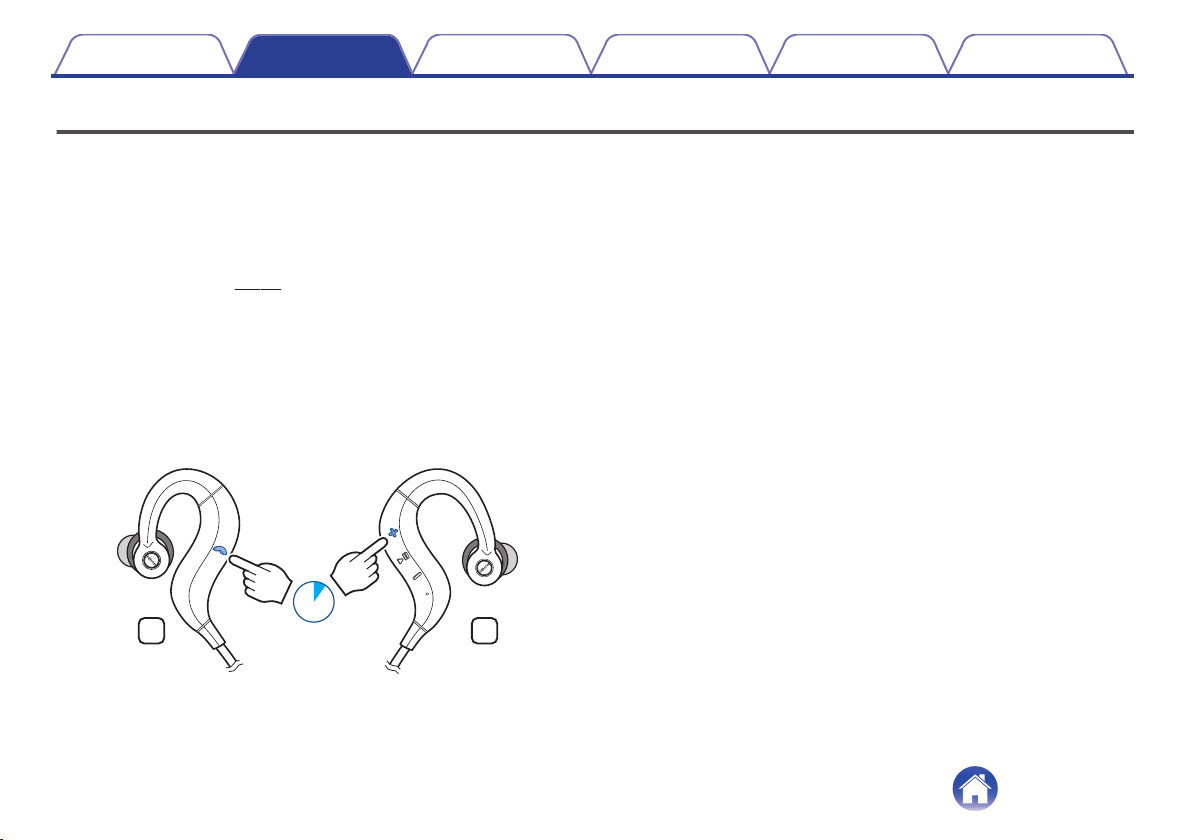
RL
1sec.
Contents
Preparation Connections Operation
Switching Audio Guidance (notification sounds)
You are notified when an operation has completed correctly by a “beep” or “audio guidance”.
Switching the audio guidance language
o
You can switch to audio guidance in your preferred language or switch to a
beep sound.
Connect the headphones and Bluetooth device using
1
Bluetooth. (v p. 11)
Press and hold the call button and volume “+” button
2
together for approximately 1 second.
The audio guidance is switched.
0
Each press switches to an audio guidance language or beep
0
sound in the following order.
Beep sound, English, Japanese, German, French, Italian,
Spanish, Chinese
Troubleshooting
Appendix
.
9
Page 10

R
R
Contents Preparation Connections Operation
Connections
Turning the power on/off
Troubleshooting
Appendix
Turn on the Bluetooth function of the Bluetooth device that you want to
connect to beforehand.
Press and hold the headphones' control button for
1
approximately 3 second.
.
When the pairing information is deleted, the headphones
0
automatically switch to pairing registration mode when the power
is turned on.
A beep sound is heard and the status indicator LED lights purple
0
for approximately 1 second.
The headphones automatically connect via Bluetooth to the
0
Bluetooth device when the device is already paired with the
headphones. (v p. 13)
Turning the power off
o
Press and hold the control button for approximately 3
1
seconds.
.
A beep sound is heard and the status indicator LED lights purple
0
for approximately 1 second.
A small amount of power is consumed even when the power is off.
0
10
Page 11

Contents
Preparation Connections Operation
Bluetooth operation
Troubleshooting
Appendix
Pairing
You need to register (pair) a Bluetooth device with the headphones in
advance in order to enjoy listening to wireless music or make phone calls.
You can connect to a Bluetooth device any time after it has been paired.
NOTE
Pairing needs to be done again in the following cases.
0
When 9 or more devices have been paired with the headphones
0
These headphones can store pairing information from a maximum of 8 devices.
When 9 or more devices are paired, the new pairing information overwrites the
oldest pairing information in order from the oldest information onwards.
Multiple Bluetooth devices cannot be played back at the same time.
Registering (Pairing) and connecting a
Bluetooth device
Check that the headphones are not connected to any Bluetooth device
before pairing.
Turn on the Bluetooth function of your mobile device.
1
.
For details, see the Owner’s Manual of the Bluetooth device that
0
you want to connect.
11
Page 12

R
Contents
Preparation Connections Operation
Troubleshooting
Appendix
When the headphones power is off, press and hold the
2
control button for approximately 3 seconds.
.
The status indicator LED lights purple for approximately 1 second
0
and then flashes red and blue alternately indicating that the
headphones are in pairing registration mode.
If the status indicator LED does not light even when the control
0
button is pressed, the rechargeable battery has no power
remaining. Charge the battery.
Select “DENON AH-C160W” from the list of devices
3
displayed on the screen of your Bluetooth device.
.
When registration (pairing) is complete and a Bluetooth connection
is established, the status indicator LED on the headphones lights
blue for approximately 5 seconds.
Playing back music on the Bluetooth device.
4
Music played back on the connected Bluetooth device is output from
the headphones.
If the power is on, turn the power off before pairing.
0
The headphones pairing registration mode is canceled if pairing is not completed
0
within 3 minutes. In this case, press and hold the control button for approximately 3
seconds to turn the power off, and then try pairing again.
If you are requested to enter a PIN code (pass key), enter “0000” (four zeros).
0
12
Page 13

R
Contents
Preparation Connections Operation
Troubleshooting
Appendix
Reconnecting paired devices
Check that the headphones are not connected to any Bluetooth device
before connecting.
Turn on the Bluetooth function of your mobile device.
1
.
For details, see the Owner’s Manual of the Bluetooth device that
0
you want to connect.
Press and hold the control button for approximately 3
2
seconds to turn the headphones power on.
.
A beep sound is heard and the status indicator LED lights purple
0
for approximately 1 second.
13
Page 14

RL
3sec.
Contents
Preparation Connections Operation
Troubleshooting
Appendix
The headphones automatically connect via Bluetooth
3
to the Bluetooth device.
If the device is not connected, select “DENON AH-C160W” from the
list of devices displayed on the screen of your Bluetooth device.
.
When the Bluetooth connection is established, the status
0
indicator LED lights blue for approximately 5 seconds.
Playing back music on the Bluetooth device.
4
Music played back on the connected Bluetooth device is output from
the headphones.
Deleting pairing information
Delete pairing information if you have made a mistake entering pairing
information or when re-pairing a device.
Press and hold the call button for approximately 3
1
seconds when the headphones are in pairing
registration mode with the Bluetooth device.
A beep sound is heard, the status indicator LED flashes purple 5 times,
0
and the pairing information is deleted.
.
14
Page 15

R
R
1sec.
1sec.
Contents
Preparation Connections Operation
Listening to music
Operation
Troubleshooting
Appendix
First check that the headphones and Bluetooth device are connected via
Bluetooth. (v p. 11)
Playback operations can be performed from both the Bluetooth device and
headphones. Here we will explain the operations using the control buttons
on the headphones.
Playback/pause
Press the control button once.
The status indicator LED flashes blue during playback.
0
.
Select track
Next track: Press and hold the volume “+” button for approximately 1
second.
Previous track: Press and hold the volume “-” button for approximately
1 second.
.
15
Page 16

R
Contents Preparation Connections Operation
Volume adjustment
Increase volume (*1): Press the volume “+” button.
Decrease volume (*2): Press the volume “-” button.
.
When the maximum volume is reached, a beep sounds twice. The volume
z1
cannot be increased further.
When the minimum volume is reached, a beep sounds once. The volume
z2
cannot be decreased further.
NOTE
When the dedicated charging cable is connected to the headphones, the power
0
turns off automatically.
Troubleshooting
Appendix
16
Page 17

L
Contents
Preparation Connections Operation
Conducting phone calls
Troubleshooting
Appendix
Calls can be made while you are wearing the headphones. You can hear
the caller’s voice through the headphones, and your voice is picked up by
the built-in microphone in the headphones. The paired Bluetooth
compatible mobile phone is controlled using the Call button.
.
Making a call
Dial operations are done on the paired mobile phone. Audio playback is
paused and the call is connected.
Answering an incoming call
When an incoming call is received, audio playback is paused and the ring
tone is heard.
Press the call button once to answer the call.
Ending a call
Press the call button once during the call.
When a call is ended, playback of the paused track is restarted.
17
Page 18

Contents Preparation Connections Operation
Troubleshooting
Appendix
Using the call waiting function
If you receive a call while another call is already in progress, you can place
the current call (call A) on hold and switch to the new call (call B).
NOTE
Some of mobile phones may not be compatible with these functions.
0
Press the call button once during the call.
1
This places the current call (call A) on hold and switches to the
0
new call (call B).
When the new call (call B) ends, the headphones return to the call
0
that is on hold (call A).
To return to the call that is on hold (call A)
o
Press and hold the call button for approximately 3
1
seconds during the call (call B).
This places the current call (call B) on hold and switches to the
0
call that is on hold (call A).
Ignoring an incoming call
Press and hold the call button for approximately 2 seconds when an
incoming call is received.
Switching a call from the headphones
to a mobile phone
Switch the current call to the mobile phone.
Press the call button twice.
18
Page 19

Contents Preparation Connections Operation
Other operations
Troubleshooting
Appendix
Incoming call
detected
In standby mode/
During audio
playback
Call in progress
Press the volume button to adjust the volume of the caller’s voice.
0
Answer Press the call button once
Voice dial/
Voice activated call
End call Press the call button once
Mute on/off Press and hold the call
Press and hold the call
button for approximately 1
second.
button for approximately 1
second.
19
Page 20

Ear rings
Contents
Information
Preparation Connections Operation
Troubleshooting
Appendix
Replacing the ear tips
Removing
Hold the ear tip and pull while tilting it.
Attaching
Align the nozzle with the earpiece attachment part and push it all the
way in using a small amount of force.
.
Replacing the ear rings
Ear rings adjust the degree of fit of the headphones in the ears. This
enables the headphones to be held firmly when vibration from jogging and
other activities is transmitted to the headphones. Attach ear rings that
match the size of your ears.
Remove the ear tips and ear rings.
1
Align the protrusion on the housing of the headphones
2
and the depression of the ear ring of the preferred size
and then attach the ear ring.
.
20
Page 21

Contents
Preparation Connections Operation
Audio Playback and Phone Calls on a
Bluetooth Device
These headphones are compatible with SCMS-T content security
0
standards. You can use these headphones with SCMS-T compatible
mobile phones or devices.
In order to listen to music via a Bluetooth connection, the connected
0
Bluetooth device needs to be A2DP (Advanced Audio Distribution
Profile) compatible. (*)
In order to control playback on the Bluetooth device, the connected
0
Bluetooth device need to be AVRCP (Audio Video Remote Control
Profile) compatible. (*)
For details on profiles that the Bluetooth device is compatible with, see the
z
Bluetooth device Owner’s Manual.
The connected Bluetooth device needs to be compatible with either
0
HSP (Headset Profile) or HFP (Hands-free Profile) in order to use the
headphones for conducting phone calls. (*)
The Bluetooth device needs to be compatible with either HFP or HSP
0
and A2DP in order to conduct calls during audio playback. (*)
For details on profiles that the Bluetooth device is compatible with, see the
z
Bluetooth device Owner’s Manual.
Troubleshooting
Appendix
21
Page 22

Contents Preparation Connections Operation
Troubleshooting
If the headphones do not operate correctly, first check the following items.
Symptom Cause / Solution Page
The Bluetooth function of the
headphones does not switch
on.
Cannot pair a Bluetooth
device.
Cannot connect using
Bluetooth.
Sound is not output from the
headphones when connected
using Bluetooth.
When the rechargeable battery has no power remaining, connect the headphones to a computer using
0
the supplied dedicated charging cable to charge the battery. When the dedicated charging cable is
connected to the headphones, the power of the headphones turns off and the mode becomes charging
mode. Before use after charging, disconnect the cable from the headphones and turn on the power.
Check that the power of the headphones is switched on.
0
Move the Bluetooth device that you want to connect closer to the headphones.
0
Check that the power of the headphones is switched on.
0
Check that the power of the Bluetooth device is on and the Bluetooth function is enabled.
0
Check whether the Bluetooth device is in sleep status.
0
Pair the devices again.
0
Check that the power of the headphones is switched on.
0
Check that the power of the Bluetooth device is on and the Bluetooth function is enabled.
0
Select A2DP as the Bluetooth connection profile on the transmitting Bluetooth device. For details, see the
0
Owner’s Manual of the Bluetooth device.
Check that audio is being played back on the Bluetooth device.
0
Increase the volume. Increase the volume on the Bluetooth device if it is necessary to adjust the volume
0
on the Bluetooth device.
Pair the devices again.
0
Troubleshooting
Troubleshooting
Appendix
6
10
-
10
11
-
11
10
11
-
-
16
11
22
Page 23

Contents Preparation Connections Operation
Symptom Cause / Solution Page
Cannot hear the caller’s voice.
When listening to audio through the headphones, press the call button to switch to the call.
0
Check that the power of the headphones is switched on.
0
Check that the power of the Bluetooth device is on and the Bluetooth function is enabled.
0
Select HSP or HFP as the Bluetooth connection profile on the transmitting Bluetooth device. For details,
0
see the Owner’s Manual of the Bluetooth device.
Check that the Bluetooth device is set to handle calls through the headphones. For details, see the
0
Owner’s Manual of the Bluetooth device.
Increase the incoming call volume.
0
Troubleshooting
Appendix
17
10
11
-
-
19
23
Page 24

Contents
Preparation Connections Operation
Troubleshooting
Appendix
Appendix
Precautions for Use
Be sure to read the Owner’s Manual of the device that you want to connect.
0
Check the volume settings when using the headphones on public transport or in public places and make sure you do not disturb people around you.
0
These headphones are not guaranteed to work with all combinations of Bluetooth devices/mobile phones.
0
These headphones do not support connection with all Bluetooth devices/mobile phones.
0
Bluetooth wireless technology can communicate over a distance of approximately 10 m. However, obstructions (people, metallic objects, walls, etc.)
0
and radio wave conditions affect the range in which communication is possible.
The Bluetooth device that you want to connect must support the same profile as these headphones in order to use the Bluetooth function. For details on
0
profiles that the Bluetooth device is compatible with, see the Bluetooth device Owner’s Manual.
Due to features of Bluetooth wireless technology, playback of audio on the headphones is slightly delayed compared to the voice/audio playback on the
0
transmitting device.
Precautions regarding sweat-resistance performance
These headphones are a product with a sweat-resistance performance equivalent to IPX7(*1) and IPX5(*2).
0
You can exercise in the rain, touch it with wet hands, and have it exposed to limited water spray.
Please do not connect and charge unit if there is water / moisture at the USB connecter. Please wipe it off and wait until dry.
0
Do not swim with this product.
0
Do not wash this product.
0
The sweat resistant performance of the system is based on our measurements under the conditions herein described. Note that malfunctions as a
0
result of water immersion caused by misuse by the customer are not covered by the warranty.
(*1) IPX7 (Degree of protection against water immersion): Water will not enter the system and it will remain functional even if the system is gently immersed in a tank of tap
water (static water) at a normal temperature at a depth of 1 meter for approx. 30 minutes.
(*2) IPX5 (Degree of protection against jets of water): The system has been tested and found to remain functional after exposure to direct jet streams of water using a nozzle
of 6.3 mm internal diameter from any direction where approximately 12.5 l/min of water is applied for a period of more than 3 minutes from a distance of about 3 meters.
24
Page 25

Contents Preparation Connections Operation
Troubleshooting
Appendix
Disposal of these headphones
The rechargeable battery built into these headphones can be recycled.
Contact the Denon Customer Service Center for details on disposing of
these headphones.
Trademark information
.
The Bluetooth® word mark and logos are registered trademarks owned
by Bluetooth SIG, Inc. and any use of such marks by D&M Holdings Inc.
is under license. Other trademarks and trade names are those of their
respective owners.
25
Page 26

Contents
Preparation Connections Operation
Troubleshooting
Specifications
Headphone section
o
Type: Dynamic type
Drive units: φ11.5 mm
Playback frequency: 5 – 22,000Hz
Output sound pressure level: 100 dBA
Bluetooth section
o
Compatible standards: Bluetooth 4.1
Transmission power class: Class1
Compatible profiles: A2DP/AVRCP/HSP/HFP
A2DP codec support: AAC/SBC
Continuous playback time: Approx. 4 hours
General
o
Operating temperature range: 5 ℃ - 40 ℃
Power supply: DC 3.7 V (internal lithium polymer rechargeable battery)
Weight: 23 g
For purposes of improvement, specifications and design are subject to change without notice.
z
Appendix
26
Page 27

Page 28

www.denon.com
27
Copyright © 2016 D&M Holdings Inc. All Rights Reserved.
3520 10494 00AD
