Page 1
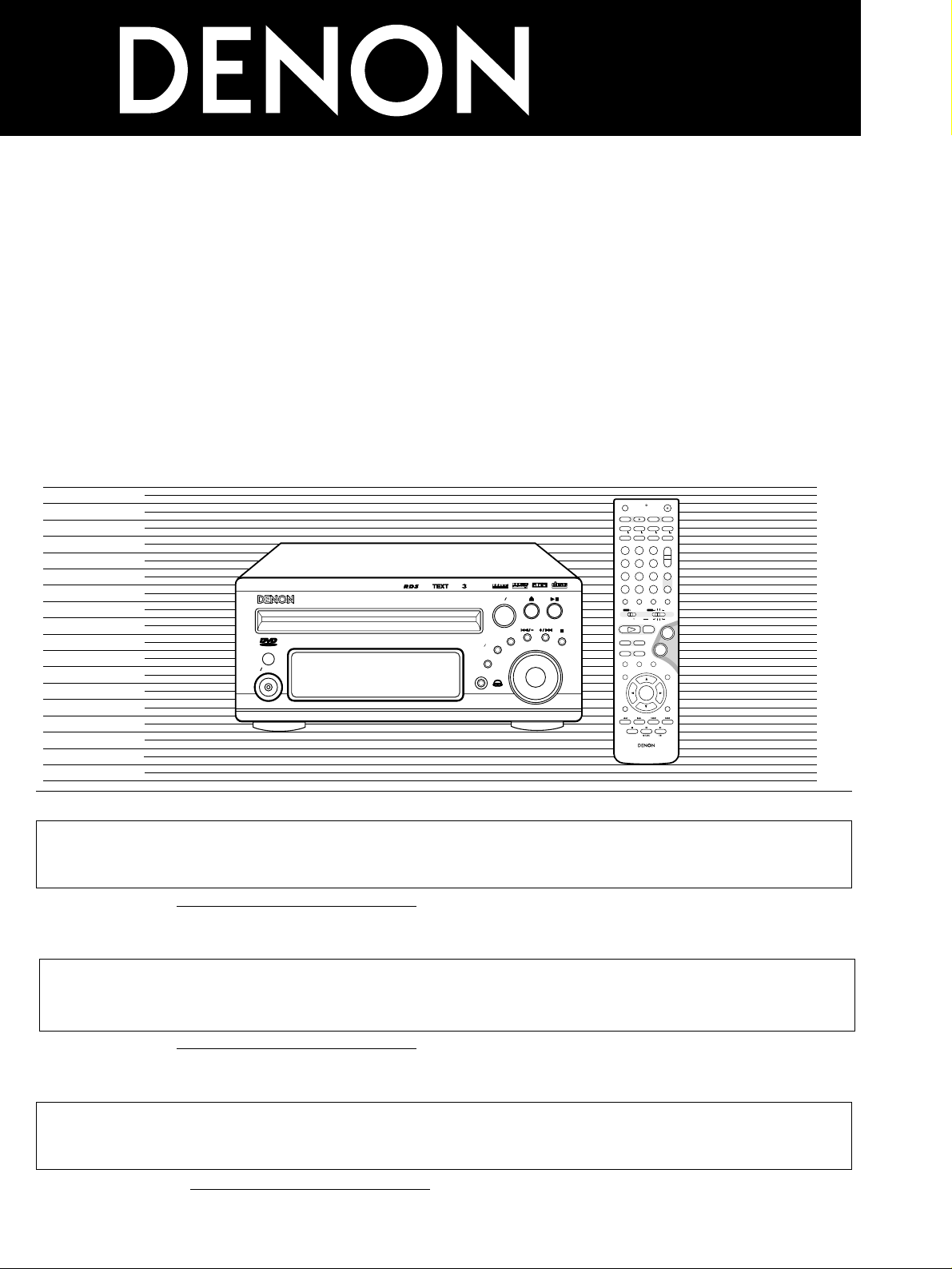
+
-
+
-
RC-966
A / V
3
A-B REPEAT
SEARCH MODE
ONOFF
REPEAT RANDOM
CLEAR ZOOMSLIDE MODE
PROG/DIRECT
MEMO BANDMODE
STATUS
RETURN
ANGLE AUDIO
SUB TITLE
SETUP TONE/SDB
FUNCTIONSURROUNDINPUT MODETEST TONE
DVD
TUNER
CH
3
-
+
21
654
987
0
/
10
CALL
ENTER
MUTING
+
10
DISPLAY MENU
TOP MENU
SYSTEM MD
CDR TAPE
TUNER TV / VCR
SURROUND
PARAMETER
CH SELECT
VCR
NTSC/PAL
SLEEP
ENTER
CD SRS
EDIT/MENUCHARAC.
REC
TIMETITLE
TUNING /
TV VOL
TV CH TV CH
TUNERDVD
MD/LINE-1
TAPE/LINE-2
AUTO DECODE
VIRTUALDIRECT
5CH STEREO
STEREO
D.AUX
-
+
VCR CH
IN/SURR.
IN/SURR.
DVD
T VTV INSOURCE
+
-
9
8
21
76
RTCT
PTYRDS
DVD SURROUND RECEIVER ADV-M51
SURROUND SELECT
PUSH-PARAM
FUNCTION
MENU SET
TONE SDB
BAND
VOLUME
PHONES
ON STANDBY
V IDEO
Radio
CONPACT
DIGITAL VIDEO
PRO LOGIC
VIRTUAL SPEAKER
USURRO
DIGIT
N
D
AL
W
M
A
MP
DVD SURROUND SYSTEM
D-M51DVS
OPERATING INSTRUCTIONS
BEDIENUNGSANLEITUNG
MODE D’EMPLOI
2
We greatly appreciate your purchase of this unit.
2
To be sure you take maximum advantage of all the features this unit has to offer, read these instructions carefully and use the
set properly. Be sure to keep this manual for future reference should any questions or problems arise.
“SERIAL NO.
PLEASE RECORD UNIT SERIAL NUMBER ATTACHED TO THE REAR OF THE CABINET FOR FUTURE REFERENCE”
FOR ENGLISH READERS PAGE 3 ~ PAGE 112
2
Nous vous remercions pour l’achat de cet appareil.
2
Pour être sûr de profiter au maximum de toutes les caractéristiques qu’offre cet appareil, lire avec soin ces instructions et bien
utiliser l’appareil. Toujours conserver ce mode d’emploi pour s’y référer ultérieurement en cas de question ou de problème.
“NO. DE SERIE
PRIERE DE NOTER LE NUMERO DE SERIE DE L’APPAREIL INSCRIT A L’ARRIERE DU COFFRET DE FAÇON A POUVOIR LE
CONSULTER EN CAS DE PROBLEME.”
POUR LES LECTEURS FRANCAIS PAGE 223 ~ PAGE 332
2
Wir danken Ihnen dafür, dass Sie sich für den Kauf dieses Gerätes entschieden haben.
2
Lesen Sie diese Anleitung sorgfältig durch, damit sichergestellt werden kann, dass Sie sämtliche Funktionen ausnutzen, die
dieses Gerät zu bieten hat, und damit Sie das Gerät ordnungsgemäß verwenden. Stellen Sie sicher, dass Sie dieses Handbuch
für ein zukünftiges Nachschlagen aufbewahren, falls Sie irgendwelche Fragen oder Probleme habe sollten.
“SERIEN-NR.
BITTE NOTIEREN SIE DIE SICH AUF DER RÜCKSEITE DES GERÄTES BEFINDLICHE SERIENNUMMER ZUR SPÄTEREN REFERENZNAHME”
FÜR DEUTSCHE LESER SEITE 113 ~ SEITE 222
DVD SURROUND RECEIVER
ADV-M51
Page 2
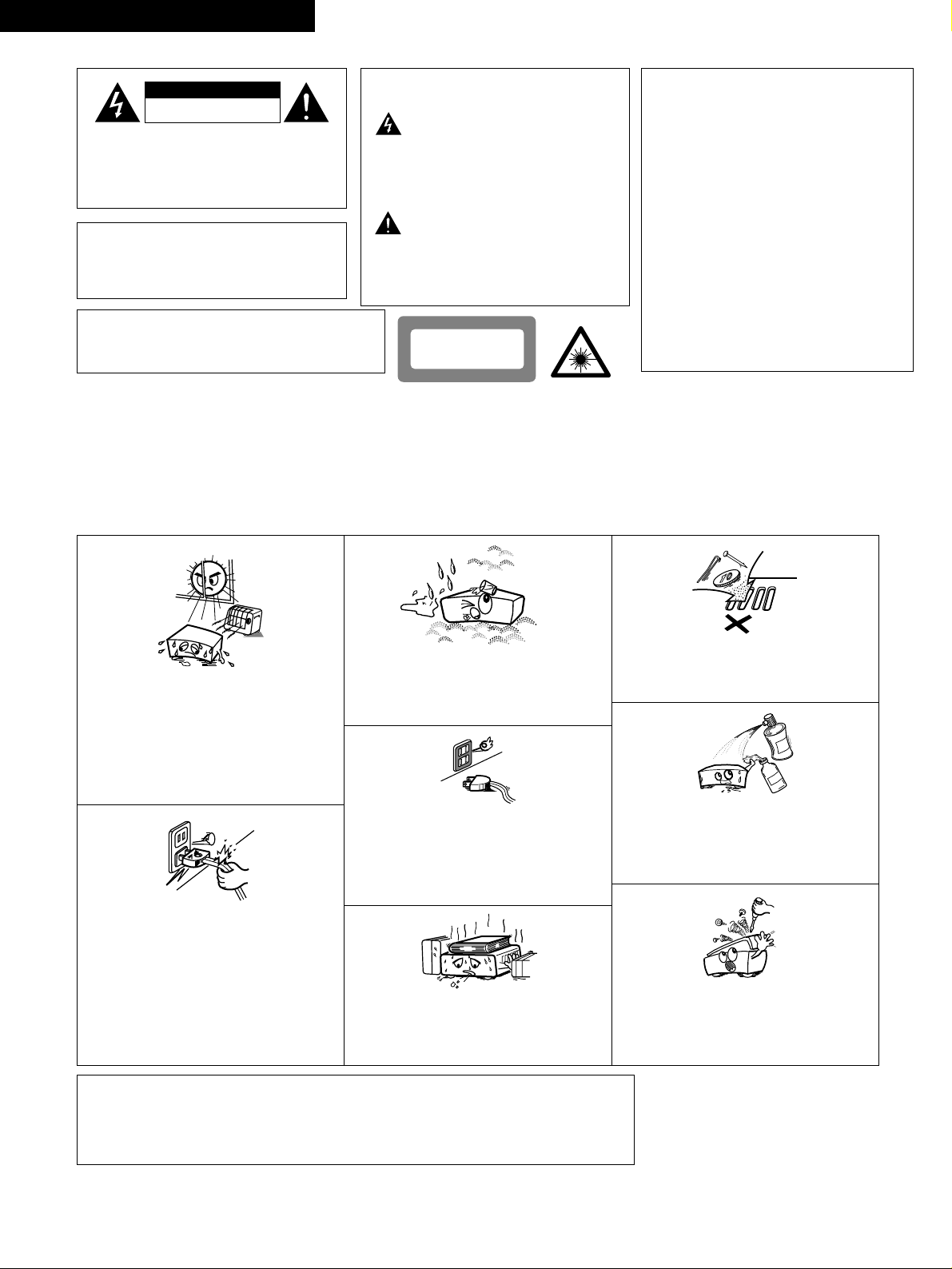
2
ENGLISH
• Avoid high temperatures.
Allow for sufficient heat dispersion when
installed on a rack.
• Vermeiden Sie hohe Temperaturen.
Beachten Sie, daß eine ausreichend
Luftzirkulation gewährleistet wird, wenn das
Gerät auf ein Regal gestellt wird.
• Eviter des températures élevées
Tenir compte d’une dispersion de chaleur
suffisante lors de l’installation sur une
étagère.
• Handle the power cord carefully.
Hold the plug when unplugging the cord.
• Gehen Sie vorsichtig mit dem Netzkabel um.
Halten Sie das Kabel am Stecker, wenn Sie
den Stecker herausziehen.
• Manipuler le cordon d’alimentation avec
précaution.
Tenir la prise lors du débranchement du
cordon.
• Keep the set free from moisture, water, and
dust.
• Halten Sie das Gerät von Feuchtigkeit,
Wasser und Staub fern.
• Protéger l’appareil contre l’humidité, l’eau et
lapoussière.
• Unplug the power cord when not using the
set for long periods of time.
• Wenn das Gerät eine längere Zeit nicht
verwendet werden soll, trennen Sie das
Netzkabel vom Netzstecker.
• Débrancher le cordon d’alimentation lorsque
l’appareil n’est pas utilisé pendant de
longues périodes.
• (For sets with ventilation holes)
Do not obstruct the ventilation holes.
• Die Belüftungsöffnungen dürfen nicht
verdeckt werden.
• Ne pas obstruer les trous d’aération.
• Do not let foreign objects in the set.
• Keine fremden Gegenstände in das Gerät
kommen lassen.
• Ne pas laisser des objets étrangers dans
l’appareil.
• Do not let insecticides, benzene, and thinner
come in contact with the set.
• Lassen Sie das Gerät nicht mit Insektiziden,
Benzin oder Verdünnungsmitteln in
Berührung kommen.
• Ne pas mettre en contact des insecticides,
du benzène et un diluant avec l’appareil.
• Never disassemble or modify the set in any
way.
• Versuchen Sie niemals das Gerät
auseinander zu nehmen oder auf jegliche Art
zu verändern.
• Ne jamais démonter ou modifier l’appareil
d’une manière ou d’une autre.
CAUTION:
TO REDUCE THE RISK OF
ELECTRIC SHOCK, DO NOT
REMOVE COVER (OR BACK). NO
USER SERVICEABLE PARTS
INSIDE. REFER SERVICING TO
QUALIFIED SERVICE PERSONNEL.
The lightning flash with arrowhead
symbol, within an equilateral
triangle, is intended to alert the
user to the presence of
uninsulated “dangerous voltage”
within the product’s enclosure
that may be of sufficient
magnitude to constitute a risk of
electric shock to persons.
The exclamation point within an
equilateral triangle is intended to
alert the user to the presence of
important operating and
maintenance (servicing)
instructions in the literature
accompanying the appliance.
WARNING
: TO PREVENT FIRE OR SHOCK
HAZARD, DO NOT EXPOSE THIS
APPLIANCE TO RAIN OR
MOISTURE.
• DECLARATION OF CONFORMITY
We declare under our sole responsibility that this
product, to which this declaration relates, is in
conformity with the following standards:
EN60065, EN55013, EN55020, EN61000-3-2 and
EN61000-3-3.
Following the provisions of 73/23/EEC,
89/336/EEC and 93/68/EEC Directive.
• ÜBEREINSTIMMUNGSERKLÄRUNG
Wir erklären unter unserer Verantwortung, daß
dieses Produkt, auf das sich diese Erklärung
bezieht, den folgenden Standards entspricht:
EN60065, EN55013, EN55020, EN61000-3-2 und
EN61000-3-3.
Entspricht den Verordnungen der Direktive
73/23/EEC, 89/336/EEC und 93/68/EEC.
• DECLARATION DE CONFORMITE
Nous déclarons sous notre seule responsabilité
que l’appareil, auquel se réfère cette déclaration,
est conforme aux standards suivants:
EN60065, EN55013, EN55020, EN61000-3-2 et
EN61000-3-3.
D’après les dispositions de la Directive
73/23/EEC, 89/336/EEC et 93/68/EEC.
DEUTSCH FRANCAIS
ATTENZIONE: QUESTO APPARECCHIO E’ DOTATO DI
DISPOSITIVO OTTICO CON RAGGIO LASER.
L’USO IMPROPRIO DELL’APPARECCHIO PUO’ CAUSARE
PERICOLOSE ESPOSIZIONI A RADIAZIONI!
CLASS 1 LASER PRODUCT
LUOKAN 1 LASERLAITE
KLASS 1 LASERAPPARAT
ADVARSEL:USYNLIG LASERSTRÅLING VED ÅBNING, NÅR
SIKKERHEDSAFBRYDERE ER UDE AF FUNKTION.
UNDGÅ UDSAETTELSE FOR STRÅLING.
VAROITUS!LAITTEEN KÄYTTÄMINEN MUULLA KUIN TÄSSÄ
KÄYTTÖOHJEESSA MAINITULLA TAVALLA SAATTAA
ALTISTAA KÄYTTÄJÄN TURVALLISUUSLUOKAN 1
YLITTÄVÄLLE NÄKYMÄTTÖMÄLLE LASERSÄTEILYLLE.
,
CLASS 1
LASER
PRODUCT
,
,,
NOTE ON USE / HINWEISE ZUM GEBRAUCH /OBSERVATIONS RELATIVES A L’UTILISATION
CAUTION
• The ventilation should not be impeded by covering the ventilation openings with items,
such as newspapers, table-cloths, curtains, etc.
• No naked flame sources, such as lighted candles, should be placed on the apparatus.
• Please be care the environmental aspects of battery disposal.
• The apparatus shall not be exposed to dripping or splashing for use.
• No objects filled with liquids, such as vases, shall be placed on the apparatus.
VARNING-
OM APPARATEN ANVÄNDS PÅ ANNAT SÄTT ÄN I DENNA
BRUKSANVISNING SPECIFICERATS, KAN ANVÄNDAREN
UTSÄTTAS FÖR OSYNLIG LASERSTRÅLNING SOM
ÖVERSKRIDER GRÄNSEN FÖR LASERKLASS 1.
CAUTION
RISK OF ELECTRIC SHOCK
DO NOT OPEN
Page 3
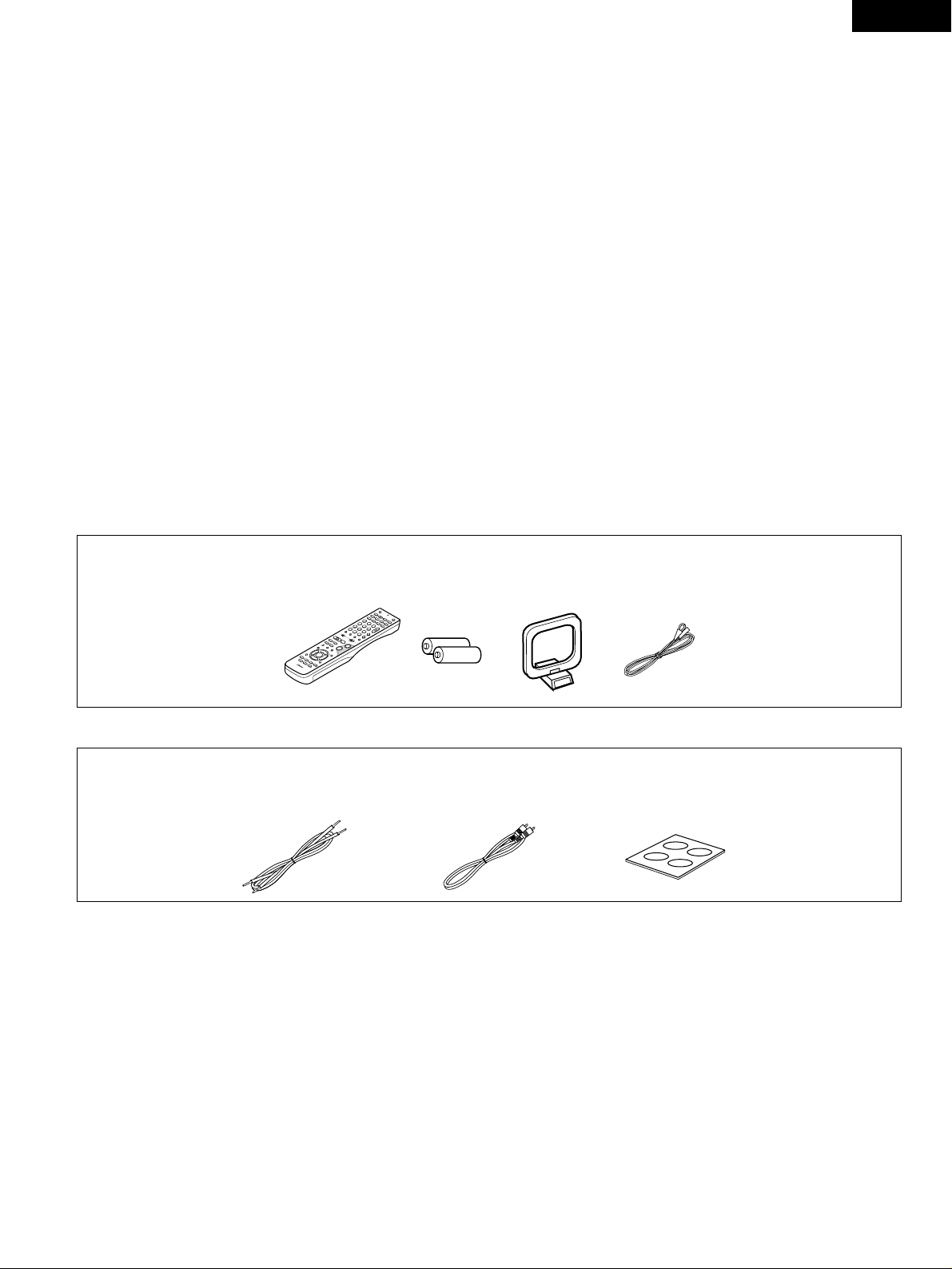
3
ENGLISH
2
INTRODUCTION
2
ACCESSORIES
Thank you for choosing the DENON ADV-M51 DVD Surround Receiver. This remarkable component has been engineered to provide superb surround
sound listening with home theater sources such as DVD, as well as providing outstanding high fidelity reproduction of your favorite music sources.
As this product is provided with an immense array of features, we recommend that before you begin hookup and operation that you review the
contents of this manual before proceeding.
TABLE OF CONTENTS
z BEFORE USING ..........................................................................................4
x CAUTIONS ON INSTALLATION ..............................................................4, 5
c CAUTIONS ON HANDLING ........................................................................5
v FEATURES...................................................................................................5
b DISCS..........................................................................................................6
n CAUTIONS ON HANDLING DISCS.............................................................7
m CONNECTIONS ....................................................................................8~14
, PART NAMES AND FUNCTIONS .......................................................15~19
. REMOTE CONTROL UNIT..................................................................20~28
⁄0 SETTING UP THE SYSTEM ................................................................29~38
⁄1 PLAY BACK.........................................................................................39~44
⁄2 OPERATING THE SURROUND FUNCTIONS......................................44~46
⁄3 DOLBY / DTS SURROUND.................................................................47~49
⁄4 SURROUND PLAYBACK.....................................................................50~59
⁄5 LISTENING TO THE RADIO................................................................60~64
⁄6 ON-SCREEN DISPLAY ..............................................................................65
⁄7 USING THE ON-SCREEN DISPLAY....................................................66~83
⁄8 USING THE TIMER.............................................................................84~90
⁄9 CHANGING THE DEFAULT SETTINGS (DVD)...................................91~103
¤0 SYSTEM FUNCTIONS ....................................................................104~108
¤1 LAST FUNCTION MEMORY ...................................................................109
¤2 INITIALIZATION OF THE MICROPROCESSOR......................................109
¤3 TROUBLESHOOTING .....................................................................110, 111
¤4 SPECIFICATIONS....................................................................................112
Check that the following parts are included in addition to the main unit:
q Operating instructions ........................................1 w Service station list ..............................................1 e Remote control unit (RC-966) .............................1
r R6P/AA batteries ................................................2 t AM loop antenna ................................................1 y FM indoor antenna .............................................1
erty
2
ADV-M51
q Cord A ....................................................................................................2 w Cord B........................................................................................1
(Used to connect the SC-A3L) (Used to connect the DSW-3L)
(Length: Approx. 3 meters) (Length: Approx. 3 meters, RCA PIN)
e Anti-Slip pad (4 pcs / 1 sheet) ................................................................2
q
w
e
SYS-M51 (D-M51DVS only)
Page 4
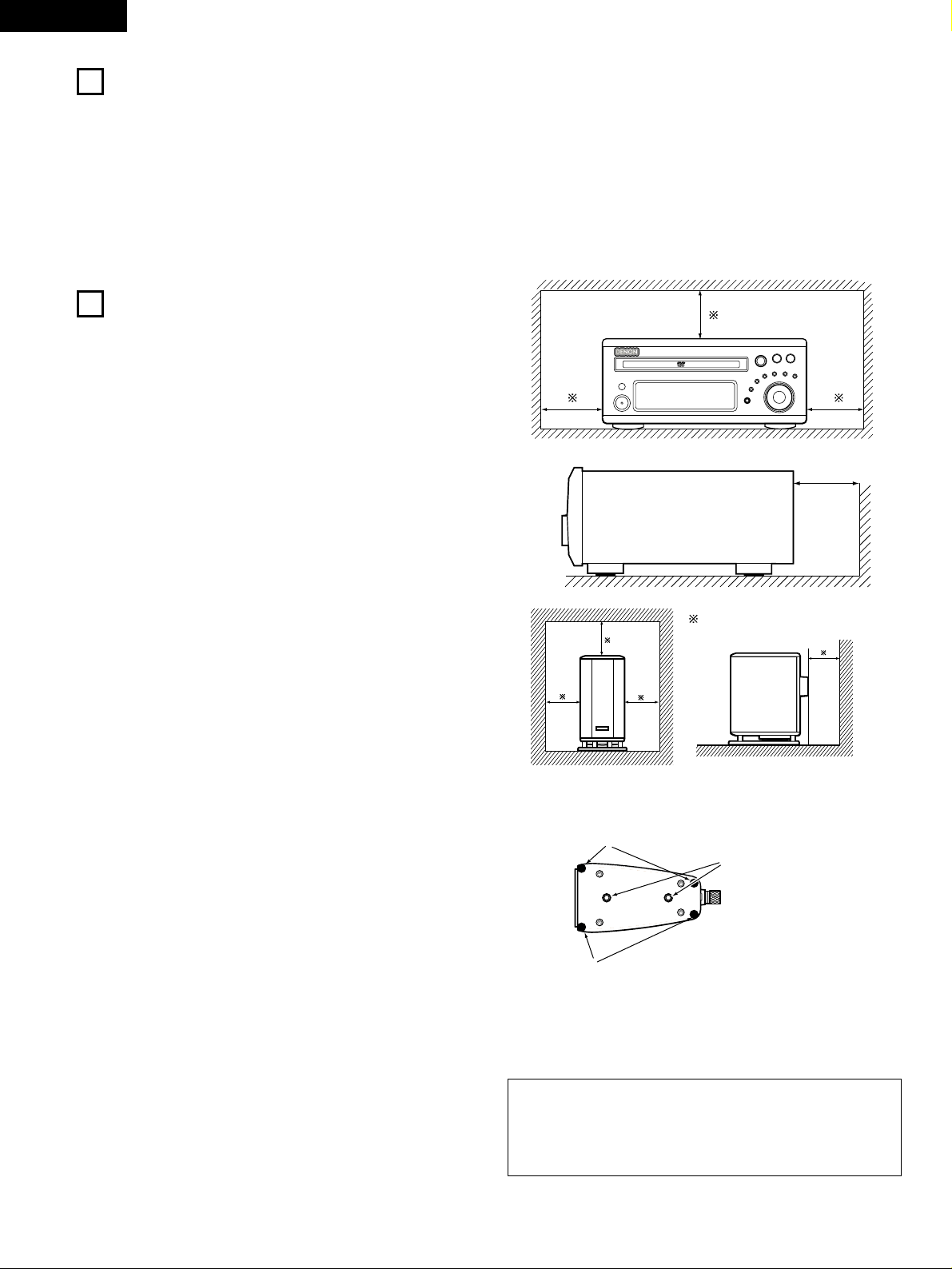
4
ENGLISH
1
2
BEFORE USING
CAUTIONS ON INSTALLATION
Pay attention to the following before using this unit:
• Moving the set
To prevent short circuits or damaged wires in the connection cords,
always unplug the power cord and disconnect the connection cords
between all other audio components when moving the set.
• Before turning the power switch on
Check once again that all connections are proper and that there are
not problems with the connection cords. Always set the power
switch to the standby position before connecting and disconnecting
connection cords.
• Store this instructions in a safe place.
After reading, store this instructions along with the warranty in a
safe place.
• Note that the illustrations in this instructions may differ from
the actual set for explanation purposes.
Noise or disturbance of the picture may be generated if this unit or
any other electronic equipment using microprocessors is used near a
tuner or TV.
If this happens, take the following steps:
• Install this unit as far as possible from the tuner or TV.
• Set the antenna wires from the tuner or TV away from this unit’s
power cord and input/output connection cords.
• Noise or disturbance tends to occur particularly when using indoor
antennas or 300 Ω/ohms feeder wires. We recommend using
outdoor antennas and 75 Ω/ohms coaxial cables.
(1) DVD SURROUND RECEIVER
B
10 cm/4 inch or more
10 cm/4 inch or more
Wall
2 SC-A3L
The quality of the sound produced from the speaker system is
affected by the size and type (Japanese or Western) of the room,
as well as by the method of installation. Consider the points
listed below before installing the speaker system.
• Note that placing the speaker system on the same stand or shelf as
a record player may result in howling.
• If there is a wall, glass door, etc., directly in front of or behind the
speaker system, cover the wall or door with a thick curtain to
prevent resonance and reflection.
• The SC-A3L speaker systems are of the low-leakage-flux type and
can be used near televisions, but depending on the TV there may
be color blotching on the picture. If this happens, turn off the TV’s
power, wait 15 to 30 minutes, then turn the TV’s power back on.
The TV’s automatic degaussing circuit should reduce the blotching
on the picture. If blotching persists, move the speaker further away.
•
When placing the satellite speaker system (SC-A3L) on a stand, etc.,
stick the included anti-slip pads (cork, approximately 2 mm thick) at the
four corners of the bottom surface. (Refer to the illustration below.)
• When mounting the satellite speaker system (SC-A3L) on a stand or
bracket, M5 nuts are inserted into the bottom of the satellite speaker
system (SC-A3L) at intervals of 60 mm. When mounting, following
the instructions in the manual included with the speaker stand or
ceiling mount bracket, and be sure to install properly and securely.
• When the satellite speaker system (SC-A3L) is mounted on a ceiling
mount bracket, it is turned upside down due to the installation
angle. The Denon mark is also turned upside down, so detach the
speaker net and reattach it in the opposite direction.
(2) SPEAKER SYSTEM (D-M51DVS only)
[
Satellite speaker system (illustration of bottom of SC-A3L)
]
Stick the anti-slip pads (cork,
approximately 2 mm thick) here.
Stick the anti-slip pads (cork,
approximately 2 mm thick) here.
Speaker stand/speaker
bracket mount screw holes
2 DSW-3L
• Note that placing the active subwoofer on the same stand or shelf
as a record player may result in howling.
• The DSW-3L active subwoofer is a Lowleakage-Flux type speaker
system and can be used near televisions, but depending on the TV
there may be color blotching on the picture. If this happens, turn off
the TV’s power, move the TV and subwoofer a little apart, wait 15
to 30 minutes, then turn the TV’s power back on. The TV’s
automatic degaussing circuit should reduce the blotching on the
picture. If blotching persists, move the subwoofer and TV further
away from each other.
• Install on a firm, flat floor to prevent accidents due to toppling
down.
• Do not place a record player, CD player or other AV device on top of
the subwoofer.
Wall
10cm/4inch or more
CAUTION:
• To ensure safety, do not place any objects on top or lean objects
against the speaker system.
• The speaker may topple down or fall if force is applied to the
sides. Be particularly careful to avoid this, as this could cause
injury or other serious accidents.
For heat dispersal, leave at least 10 cm/4 inch of space between
the top, back and sides of this unit and the wall or other
components.
Page 5

5
ENGLISH
4
FEATURES
The ADV-M51 combines an AV amplifier and DVD player, the core
components of a home theater system, into a single compact,
stylish body. The system takes up little space, and the aluminum
front panel and half mirror of the display make for an elegant
design that blends in nicely with the décor in your room.
1. 2-channel power amplifier with Dolby Virtual Speaker
compatibility
The ADV-M51 is equipped with two 35W (6 Ω/ohms 1kHz, T.H.D.
10%) power amplifiers that make it compatible with new Dolby
Virtual Speaker technology for recreating a 5.1-channel
environment virtually using a 2-channel configuration. (Dolby
Virtual Speaker is an proprietary technology of Dolby Laboratories.)
A high performance digital signal processor enables playback of
Dolby Digital and DTS multi-channel surround signals in the Dolby
Virtual Speaker mode. Surround sound can be achieved with the
Dolby Virtual Speaker mode for CDs and other 2-channel sources
in combination with the Dolby Pro Logic II decoder.
2. DENON’s unique sound field simulation using the DSP
The ADV-M51 is compatible with the Rock Arena, Jazz Club and
Video Game modes.
3. High performance DVD drive
The ADV-M51 is compatible with various functions offered by DVD
sources, including multiple audio (up to 8 languages), multiple
subtitle (up to 32 languages), multiple angle playback, viewing
restriction, etc.
4. Quick setup and on-screen display compatibility
DVDs can be enjoyed simply by selecting the TV and speaker
configuration to be used. The system can be set up using an onscreen display function.
5. Remote control unit with preset memory function
The ADV-M51 comes with a remote control unit equipped with a
preset memory function including the remote control operation
codes for D-M31 series MD recorders, cassette decks and
DENON remote control compatible components as well as the
remote control operation codes of other major brands of TVs and
video decks.
6. Convenient system functions
When system connections are made with a D-M31 series MD
recorder and cassette deck, such system functions as auto
function selection, synchronized recording and timer
recording/playback can be performed easily.
3
CAUTIONS ON HANDLING
• Switching the input function when input jacks are not connected
A clicking noise may be produced if the input function is switched when nothing is connected to the input jacks. If this happens, either turn
down the MASTER VOLUME control or connect components to the input jacks.
• Muting of PRE OUT jacks, HEADPHONE jack and SPEAKER terminals
The PRE OUT jacks, HEADPHONE jacks and SPEAKER terminals include a muting circuit. Because of this, the output signals are greatly reduced
for several seconds after the power switch is turned on or input function, surround mode or any other-set-up is changed. If the volume is turned
up during this time, the output will be very high after the muting circuit stops functioning. Always wait until the muting circuit turns off before
adjusting the volume.
• Whenever the power switch is in the STANDBY state, the apparatus is still connected on AC line voltage.
Please be sure to unplug the cord when you leave home for, say, a vacation.
(1) DVD SURROUND RECEIVER
2 SC-A3L
• Note that color blotching may occur on a TV, etc., due to interaction with the speaker system if there is a magnet or an object generating
magnetic force nearby.
Examples: (a) When there are magnets on the door of the rack, stand, etc.
(b) When a health device, etc., equipped with magnets is placed nearby.
(c) When toys or other objects using magnets are placed nearby.
• Note that the illustrations in this instructions may differ from the actual set for explanation purposes.
• Be sure to keep the operating instructions.
After reading these operating instructions, store them in a safe place. We also recommend filling in the necessary items on the back cover.
2 DSW-3L
• The built-in amplifier of the active subwoofer (DSW-3L) includes a muting circuit. The output signal is strongly attenuated for several seconds
after the power is turned on. If the volume is adjusted during this time, the output may be extremely high when the muting circuit is deactivated.
Be sure to wait for the muting circuit to be deactivated before adjusting the volume.
• Note that color blotching may occur on a TV, etc., due to interaction with the subwoofer if there is a magnet or an object generating magnetic
force nearby.
Examples: (a) When there are magnets on the door of the rack, stand, etc.
(b) When a health device, etc., equipped with magnets is placed nearby.
(c) When toys or other objects using magnets are placed nearby.
• Note that the illustrations in this instructions may differ from the actual set for explanation purposes.
• Be sure to keep the operating instructions.
After reading these operating instructions, store them in a safe place. We also recommend filling in the necessary items on the back cover.
(2) SPEAKER SYSTEM (D-M51DVS only)
WARNING:
• Be sure to fasten the power cord to a wall, etc., to prevent people from tripping over it or otherwise pulling on it accidentally, causing the
subwoofer to fall.
WARNING:
• When installing the speaker systems on the ceiling or wall, to ensure safety, have specialists do the installation work.
• Be sure to fasten the speaker cords to a wall, etc., to prevent people from tripping over them or otherwise pulling on them accidentally,
causing the speaker systems to fall.
• Be sure to check for safety after installing the speaker systems. Afterwards, perform safety inspections at regular intervals to be sure there
is no danger that the speaker systems will fall. Denon will accept no responsibility for damages or accidents caused by inappropriate choice
of the place of installation or improper installation procedures.
Page 6
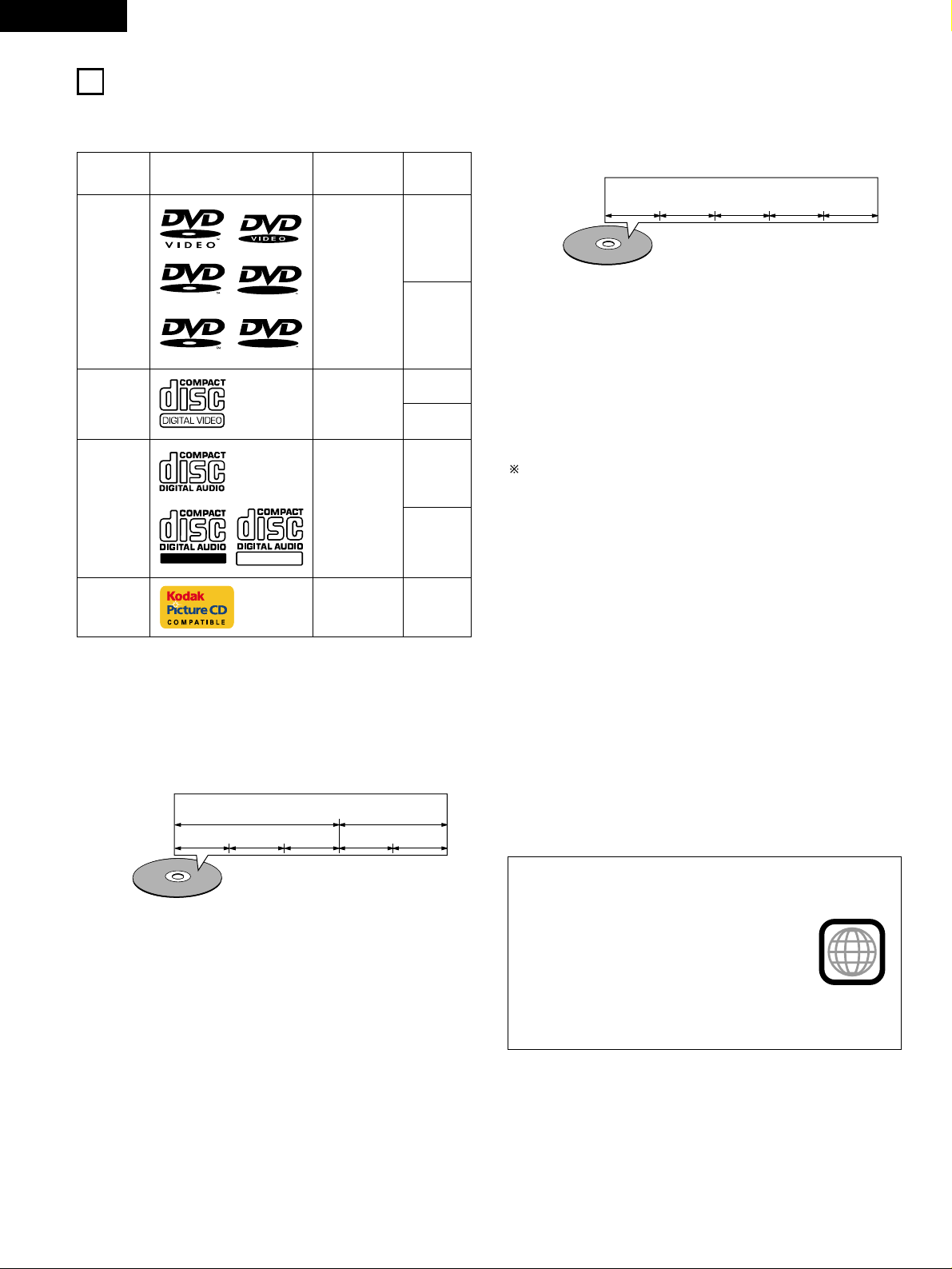
6
ENGLISH
5
DISCS
• The types of discs listed on the table below can be used on the ADV-M51.
The marks are indicated on the disc labels or jackets.
Usable
discs
Mark (logo)
Recorded
signals
Disc size
Digital audio +
digital video
(MPEG2)
12 cm
8 cm
12 cm
8 cm
12 cm
12 cm
8 cm
Digital audio +
digital video
(MPEG1)
Digital audio
MP3
WMA
Digital picture
(JPEG)
Digital picture
(JPEG)
Video CD
CD
CD-R
CD-RW
(NOTE 3)
Picture CD
2 The following types of discs cannot be played on the ADV-
M51:
• DVDs with region numbers other than “2” or “ALL”
• DVD audio discs (NOTE 1)
• DVD-ROM/RAMs
• CVD
• CD-ROMs (Only MP3/WMA file can be played)
• VSDs
• CDVs (Only the audio part can be played.)
• CD-Gs (Only the audio is output.)
• Photo CDs (NEVER play such discs on the ADV-M51)
If you attempt to play photo CDs, the data on the disc may be
damaged.
NOTE 1: Video part which based on DVD-video specification only can
be played.
NOTE 2:
Playing DVD-R and DVD-RW discs
DVD-R and DVD-RW discs recorded in video format on
a DVD recorder can be played on the ADV-M51.
Discs that have not be finalized cannot be played.
Depending on the disc’s recording status, the disc may
not be accepted or may not be played normally (the
picture or sound may be not be smooth, etc.).
NOTE 3: According to recording quality, some CD-R/RW cannot be
played.
2 Disc terminology
• Titles and chapters (DVD-videos)
DVD-videos are divided into several large sections called “titles”
and smaller sections called “chapters”.
Numbers are allotted to these sections. These numbers are
called “title numbers” and “chapter numbers”.
• Playback control (video CDs)
Video CDs including the words “playback control” on the disc or
jacket are equipped with a function for displaying menus on the
TV screen for selecting the desired position, displaying
information, etc., in dialog fashion.
In this manual, playing video CDs using such menus is referred
to “menu playback”.
Video CDs with playback control can be used on the ADV-M51.
NOTE:
• This DVD video player is designed and
manufactured to respond to the Region
Management Information that is recorded on
a DVD disc.
If the Region number described on the DVD
disc does not correspond to the Region
number of this DVD video player, this DVD
video player cannot play this disc.
The Region number for this DVD video player
is 2.
• Tracks (video and music CDs)
Video and music CDs are divided into sections called “tracks”.
Numbers are allotted to these sections. These numbers are
called “track numbers”.
For example:
For example:
Title 1
Chapter 1 Chapter 2 Chapter 3 Chapter 1 Chapter 2
Title 2
Track 1 Track 2 Track 3 Track 4 Track 5
2
Recordable
ReWritable
DVD video
DVD audio
(NOTE 1)
R
R
R
W
R
W
DVD-R
DVD-RW
(NOTE 2)
Page 7
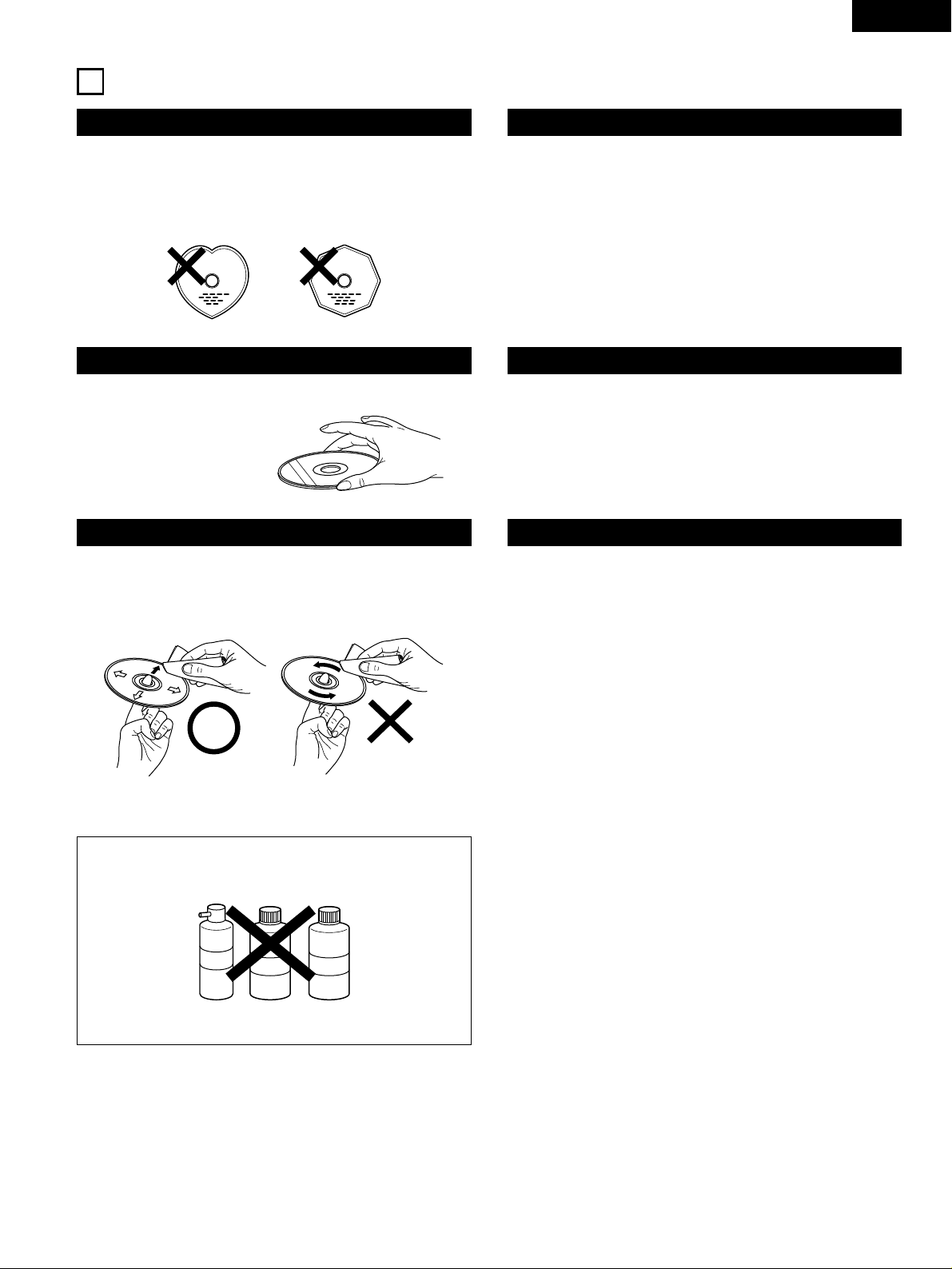
7
ENGLISH
6
CAUTIONS ON HANDLING DISCS
Discs
Only the discs including the marks shown on page 6 can be played on
the ADV-M51.
Note, however, that discs with special shapes (heart-shaped discs,
hexagonal discs, etc.) cannot be played on the ADV-M51. Do not
attempt to play such discs, as they may damage the player.
Cautions on Handling Discs
• Do not get fingerprints, grease or dirt on discs.
• Be especially careful not to scratch discs when removing them
from their cases.
• Do not bend discs.
• Do not heat discs.
• Do not enlarge the center hole.
• Do not write on the labeled (printed) side with a ball-point pen or a
pencil.
• Water droplets may form on the surface if the disc is moved
suddenly from a cold place to a warm one. Do not use a hairdryer,
etc., to dry the disc.
Cautions on Storing Discs
• Always eject discs after playing them.
• Keep discs in their cases to protect them from dust, scratches and
warping.
• Do not put discs in the following places:
1. Places exposed to direct sunlight for long periods of time
2. Humid or dusty places
3. Places exposed to heat from heaters, etc.
Cautions on Loading Discs
• Only load one disc at a time. Loading one disc on top of another
may result in damage or scratch the discs.
• Load 8 cm discs securely in the disc guide, without using an
adapter. If the disc is not properly loaded, it may slip out of the
guide and block the disc tray.
• Be careful not to let your fingers get caught when the disc tray is
closing.
• Do not place anything but discs in the disc tray.
• Do not load cracked or warped discs or discs that have been fixed
with adhesive, etc.
• Do not use discs on which the adhesive part of cellophane tape or
glue used to attach the label is exposed, or discs with traces of tape
or labels that have been peeled off. Such discs may get stuck inside
the player, resulting in damage.
Holding Discs
Avoid touching the surface of discs when loading and unloading them.
Cleaning Discs
2
Fingerprints or dirt on the disc may lower sound and picture quality
or cause breaks in playback. Wipe off fingerprints or dirt.
2
Use a commercially available disc cleaning set or a soft cloth to
wipe off fingerprints or dirt.
Be careful not to get
fingerprints on the signal
surface (the side which
shines in rainbow colors).
Wipe gently from the middle
outwards.
Do not wipe with a circular
motion.
NOTE:
• Do not use record spray or antistatic. Also do not use volatile
chemicals such as benzene or thinner.
Record
spray
Thinner Benzene
Page 8
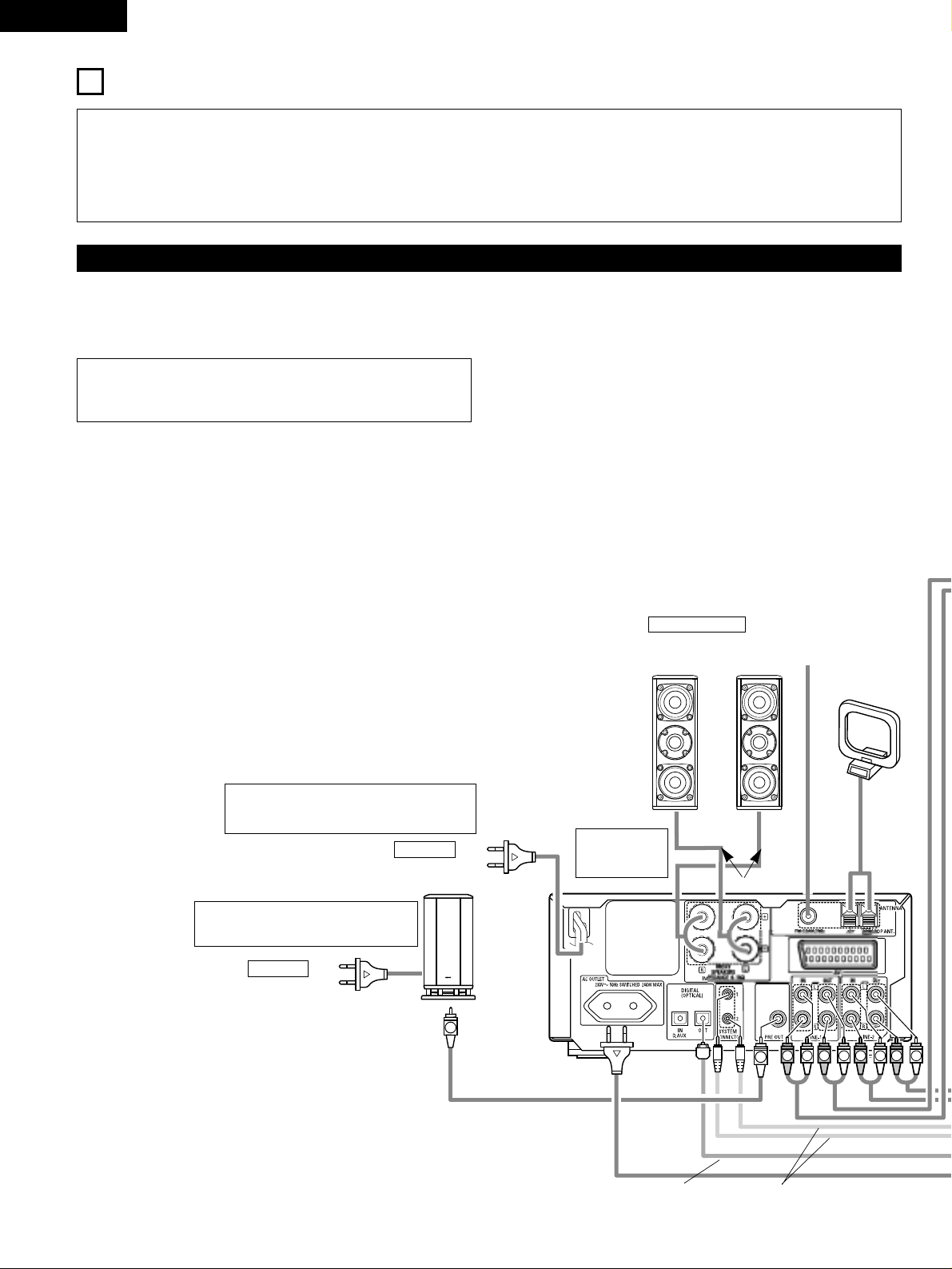
8
ENGLISH
SU
R
RLRLRLR
L
(L)
(R)
7
CONNECTIONS
• Do not plug in the AC cord until all connections have been
completed.
• Be sure to connect the left and right channels properly (left with
left, right with right).
• Insert the plugs securely. Incomplete connections will result in
the generation of noise.
• Note that binding pin plug cords together with AC cords or placing
them near a power transformer will result in generating hum or
other noise.
• Noise or humming may be generated if a connected audio
equipment is used independently without turning the power of
this unit on. If this happens, turn on the power of the this unit.
(1) Connecting the audio components (D-M31 series)
• The ADV-M51 can be used connected in a system with the D-M31 series MD recorder (DMD-M31) and cassette deck (DRR-M31).
• For instructions on operating the separately sold MD recorder (DMD-M31) and cassette deck (DRR-M31), refer to their respective operating
instructions.
• Only the DMD-M31 MD recorder and DRR-M31 cassette deck can be connected directly to the ADV-M51 using system connections.
NOTE:
• This system includes digital circuitry which may cause interference such
as color blotching or changes in the color on TVs. If this happens, move
the system and the TV as far apart as possible.
Connecting the speaker systems
Connect the speaker system for the left channel (the left side as seen from the
front) to the L terminals, the speaker system for the right channel to the R
terminals. Refer to the instructions supplied with the speaker system for details.
Be sure to use speaker systems with an impedance of 6 Ω/ohms or greater.
DSW-3L (D-M51DVS only) or
commercially available subwoofer with
built-in amplifier
ADV-M51 DVD
surround
receiver
Speaker system
SC-A3L (D-M51DVS only)
or commercially available
speaker
FM indoor antenna
(included)
AM loop antenna
(included)
AC CORD
AC 230 V, 50 Hz
The ADV-M51 includes a built-in clock function,
so plug its power cord into a wall power outlet to
which electricity is supplied constantly.
Audio cord
Optical transmission
cables
System cords
Speaker cords
AC CORD
AC 230 V, 50 Hz
B WOOFE
Page 9
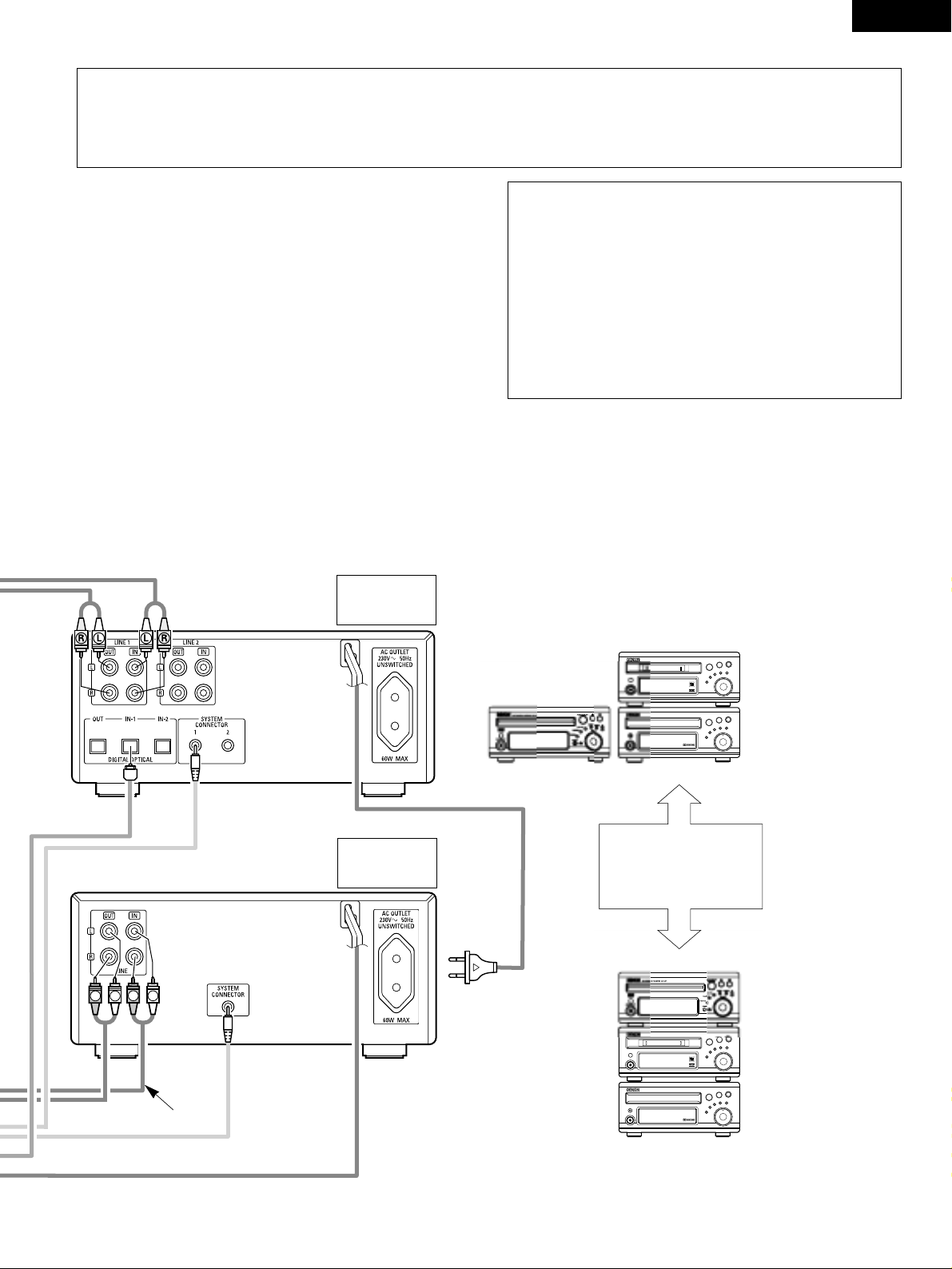
9
ENGLISH
R
L
R
L
-60 -40 -30 -20 -12 -6 -2 0
L
dB
R
1
18Tr02m 46s
-60 -40 -30 -20 -12 -6 -2 0
L
dB
R
CAUTION:
• Only one MD recorder and one cassette deck can be connected to the ADV-M51 using system connections. System operations cannot be
performed properly if two MD recorders or two cassette decks are connected using system connections.
• Whenever the power operation switch is in the STANDBY position, the unit is still connected to AC line voltage.
• Please be sure to unplug the power cord when you leave home for, e.g.,a vacation, etc.
System operations
Such system operations as the timer and the auto power on functions, as well
as remote control operations cannot be performed unless all the RCA pin-plug
cords and system connector cords are connected between the units, so be sure
to make all the connections properly as shown in the diagram. Also,
disconnecting system connectors while the system is operating may result in
malfunctions. Be sure to unplug the power cord before changing connections.
NOTES:
• Do not plug the power cord into the power outlet until all connections are
completed. Be sure to interconnect the channels (L to L (white) and R to
R (red)) properly, as shown on the diagram.
• Use the AC OUTLET for audio equipment only. Do not use them for hair
driers, etc.
• Insert the plugs securely. Incomplete connections may result in noise.
• Be sure to connect the speaker cords between the speaker terminals and
the speaker systems with the same polarities ( + to +, – to – ). If the
polarities are switched, the sound at the center will be weak, the position
of the different instruments will be unclear, and the stereo effect will be
lost.
• After unplugging the power cord, wait about 5 seconds before plugging it
back in.
• Note that setting the connection cords (pin-plug cords) next to the power
cords may result in humming or other noise.
MD recorder
(DMD-M31)
(sold separately)
Cassette deck
(DRR-M31)
(sold separately)
ADV-M51
DRR-M31
DMD-M31
(Horizontal installation)
Install the sets as shown in one
of these diagrams. In either
case, be sure that the DVD
surround receiver’s ventilation
holes are not obstructed.
ADV-M51
DRR-M31
DMD-M31
(Vertical installation)
Stereo audio cord
Stereo audio cord
Page 10
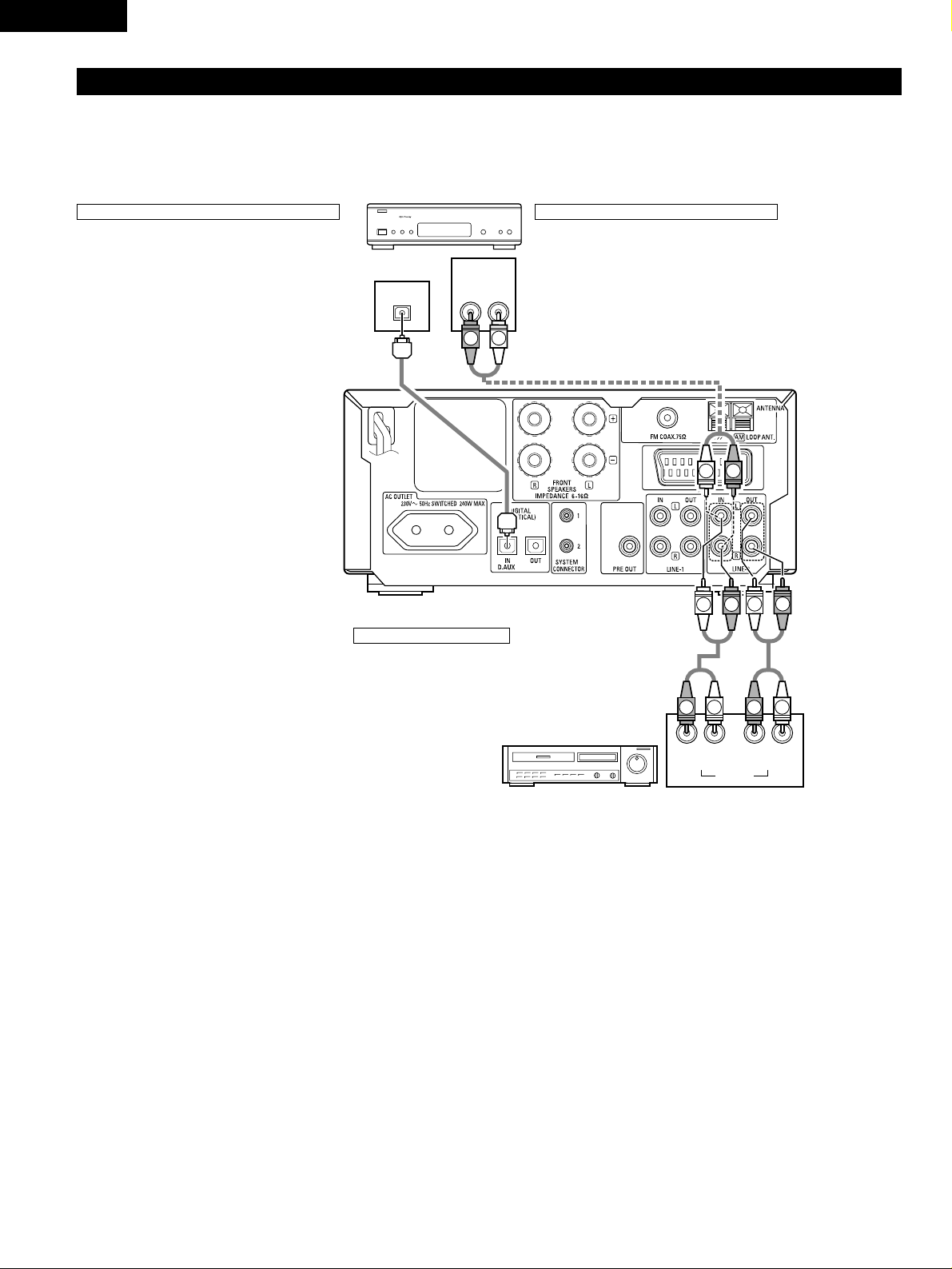
10
ENGLISH
SUB WOOFER
AUDIO
OUT
L
R
LR
OUT IN
L
R
AUDIO
OUT
OPTICAL
B
L
R
R
L
L
R
L
R
L
R
L
R
R
L
(2) Connecting the Audio Signals of a Digital Satellite Tuner and VCR
• Connect the video signals directly to the TV and switch the picture on the TV.
• When making connections, also refer to the operating instructions of the other components.
Connection to the optical digital input terminal
• Only audio signals are input to the optical digital
input terminal.
• Use a commercially available optical transmission
cable for connection to the optical transmission
terminal (OPTICAL).
Connection of a digital satellite/cable tuner
• For tuners equipped with an optical digital output terminal,
connect the digital output terminal to the DIGITAL D.AUX IN
terminal on the ADV-M51 using an optical transmission cable.
• To connect the audio output terminals, use whatever of the
ADV-M51’s LINE-1 or LINE-2 terminals are open.
Connection of a video deck
• Connect the video deck’s audio output and audio input
terminals to whatever of the ADV-M51’s LINE-1 or LINE-2
terminals are open using pin-plug cords.
Video deck
Digital satellite/cable tuner
Page 11
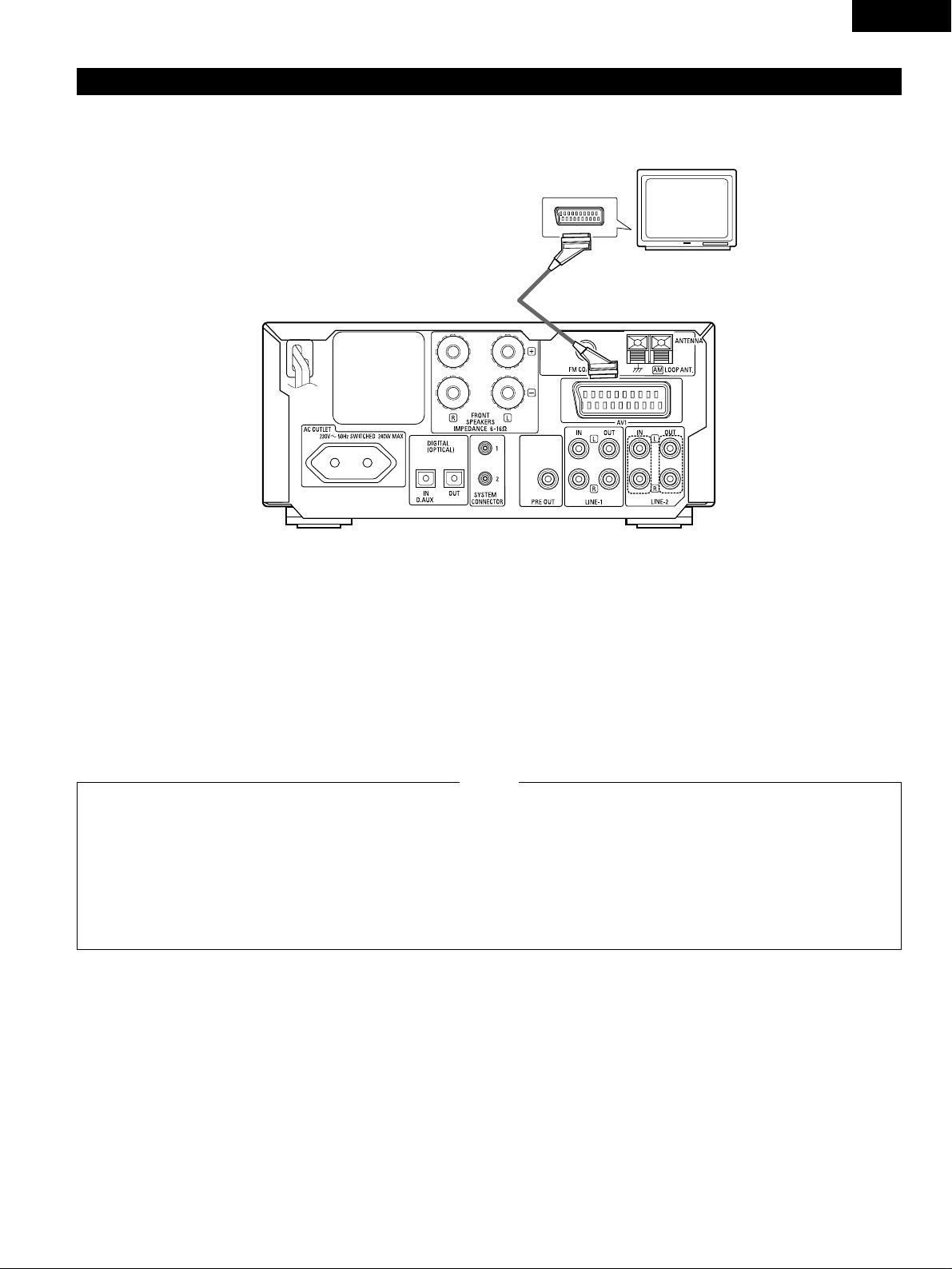
11
ENGLISH
(3) Connecting a TV
• Use the commercially 21-pin SCART cable to connect the TV’s 21-pin SCART terminal to the ADV-M51’s 21-pin SCART terminal (AV1).
Monitor TV
SUB WOOFER
• Connect this unit video outputs to the TV either directly. Do
not connect it via a VCR (video cassette recorder). Some
discs contain copy prohibit signals. If such discs are played
via a VCR, the copy prohibit system may cause disturbance
in the picture.
• Set the “TV TYPE” in “VIDEO SETUP” in “DVD SETUP” to
comply with your TV’s video format. When the TV is PAL
formated, set to PAL. (See page 29.)
•
The factory default is “PAL ”. When in the stop mode with the
function set to “DVD”, the setting can also be switched with the
“NTSC/PAL” button on the remote control unit. If the setting
does not match your TV’s video format, switch it from the
remote control unit, then set “TV TYPE” under “VIDEO SETUP”
at “DVD SETUP” to the setting match your TV’s video format.
NOTES:
• The audio and video signals for the function selected on the set are output.
Audio output signals
• The tuner and DVD audio playback signals and the audio signals input to the AUDIO INPUT jacks are output.
• When Dolby Digital and DTS DVD are played, the audio signals are converted to 2-channel signals before being output.
• The audio output level is fixed. If you do not wish to play the sound on the connected TV, turn the TV’s volume down to the minimum.
Video output signals (Function “DVD” only)
• The DVD video playback signals is output.
• The selection of the VIDEO, S-VIDEO and RGB video signals is set at “AV1 VIDEO OUTPUT” system setup item. (By default all are set to
“VIDEO”. See page 29.)
Page 12
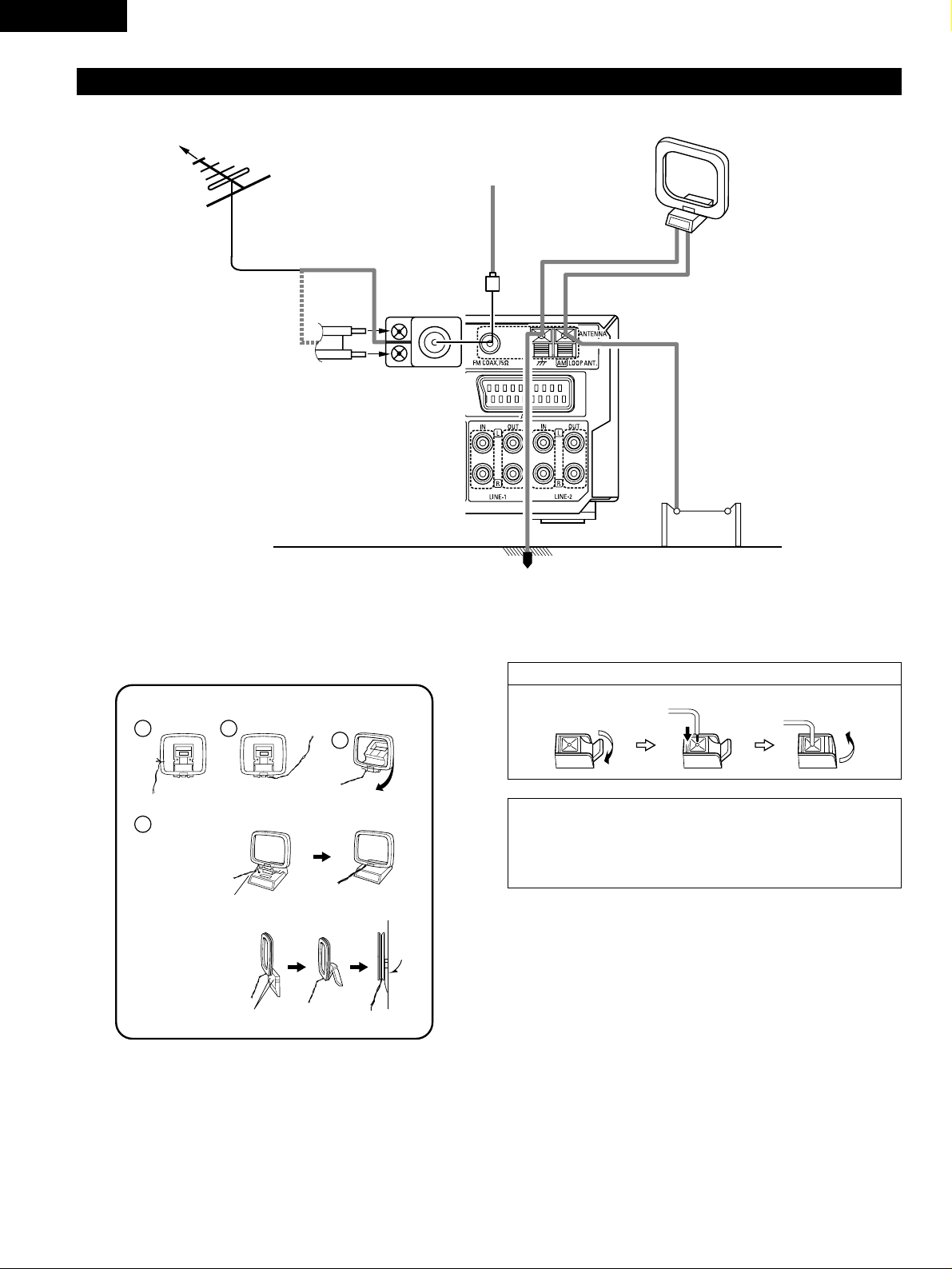
12
ENGLISH
1
4
2
3
(4) Connecting the antenna terminals
DIRECTION OF
BROADCASTING
STATION
75 Ω/ohms
COAXIAL
CABLE
FM ANTENNA
FM INDOOR ANTENNA
(Supplied)
AM LOOP ANTENNA
(Supplied)
AM OUTDOOR
ANTENNA
GROUND
AM loop antenna assembly
Connect to the AM
antenna terminals.
Remove the vinyl tie
and take out the
connection line.
Bend in the reverse
direction.
a. With the antenna
on top any stable
surface.
b. With the antenna
attached to a wall.
Mount
Installation hole Mount on wall, etc.
Connection of AM antennas
1. Push the lever. 2. Insert the conductor. 3. Return the lever.
NOTES:
• Do not connect two FM antennas simultaneously.
• Even if an external AM antenna is used, do not disconnect the AM loop
antenna.
• Make sure AM loop antenna lead terminals do not touch metal parts of the
panel.
FM ANTENNA
ADAPTER
(Option)
• An PAL-type FM antenna cable plug can be connected directly.
• If the FM antenna cable’s plug is not of the PAL-type, connect using the PAL-type antenna adapter (Option).
Page 13
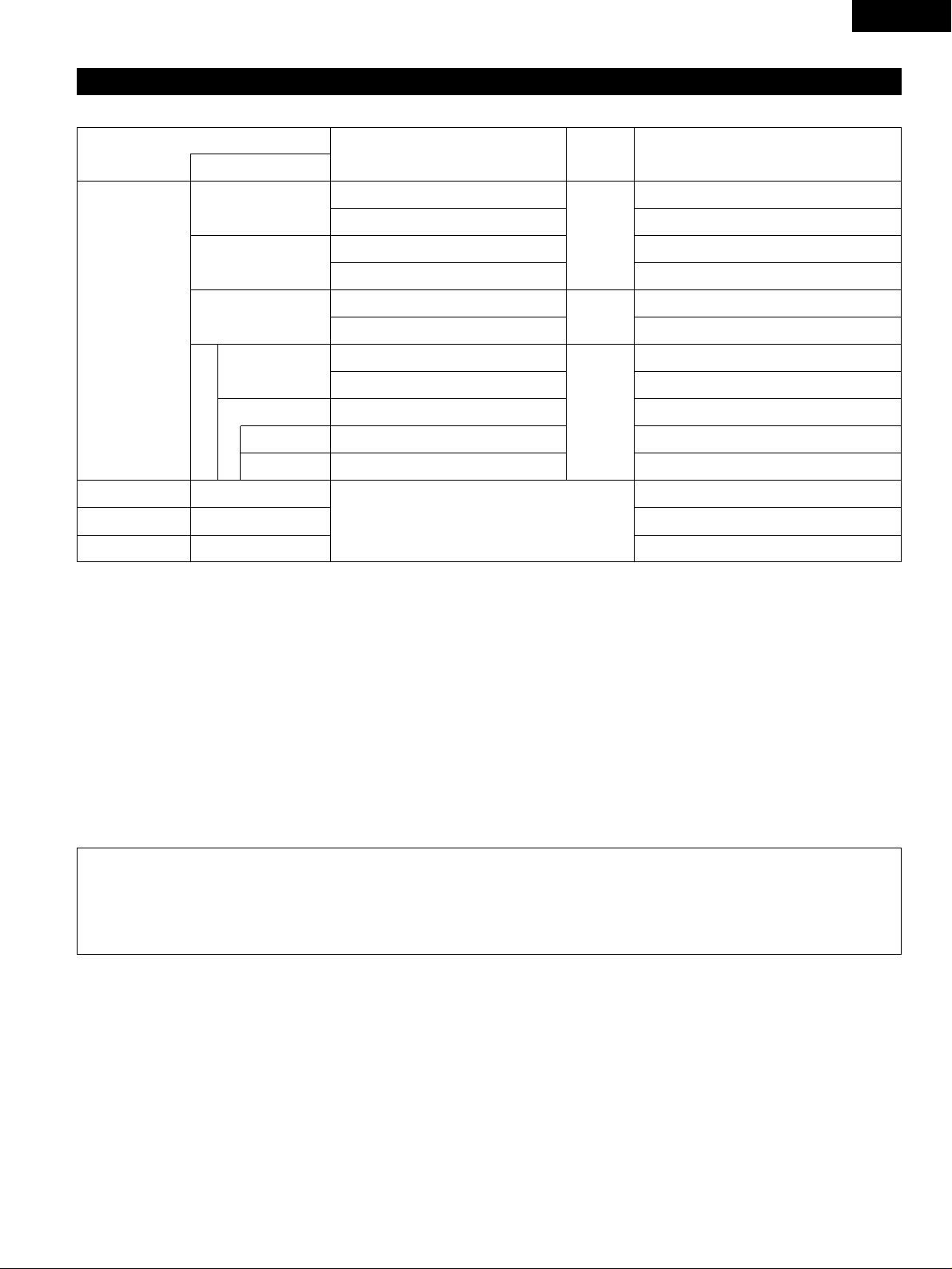
13
ENGLISH
(5) Sound output from this unit digital and analog audio output connectors
2 When a disc is played on the ADV-M51 (DIGITAL OUT)
Refer to
page
DVD video
DVD audio
(video part only)
Audio recording format
Dolby Digital
CP : ON
Video CD
CP : OFF
DTS
MPEG audio
48 kHz
• Linear PCM audio is the signal recording format used for music CDs.
While the signals are recorded at 44.1 kHz/16 bit for music CDs, for DVDs they are recorded at 48 kHz/16 bit to 96 kHz/24 bit, providing higher
sound quality than music CDs.
Music CD
MP3/WMA CD
Linear PCM
96 kHz
32 ~ 48 kHz/16 bit PCM
44.1 kHz/16 bit PCM
44.1 kHz/16 bit PCM
LPCM conversion mode : OFF
LPCM conversion mode : OFF
MPEG 1
Linear PCM
MP3/WMA
LPCM conversion mode : ON
LPCM conversion mode : ON
LPCM conversion mode : OFF
Digital out : PCM conversion
Digital out : Normal
Digital out : PCM conversion
Digital out : Normal
Digital out : PCM conversion
Digital out : Normal
Settings
96 kHz PCM (when not copy-protected)
48 kHz/16 bit PCM (when copy-protected)
48 kHz/16 bit PCM
48 kHz/16 bit PCM
48 kHz/16 ~24 bit PCM
2 channels PCM data (48 kHz/16bit)
DTS bitstream
2 channels PCM data (48 kHz/16bit)
2 channels PCM data (48 kHz/16bit)
2 channels PCM data (48 kHz/16bit)
Dolby Digital bitstream
Digital audio data output
98
98
98
2 About the LINE-1 and LINE-2 analog recording outputs
When the DVD or the D.AUX digital input is selected:
• Dolby Digital, DTS and PCM digital signals are automatically converted to 2-channel stereo signals before being output (except when in the
Dolby Headphone mode) and can be recorded in analog. (For what happens in the Dolby Headphone mode, see below.)
When TUNER, LINE-1 or LINE-2 is selected:
• The selected analog audio signals from the tuner or from the device connected to the LINE-1 or LINE-2 analog input terminals (IN) are output
unchanged, regardless of the ADV-M51’s input mode or surround mode. (The same is true for the device connected to the D.AUX terminals
when “LINE-2” under “⁄0 SETTING UP THE SYSTEM – (3) Detailed system setup – [6] Function settings” is set to “D.AUX”.)
Recording output during playback of a DVD or D.AUX digital input source in the Dolby Headphone mode:
• In the Dolby Headphone mode with a DVD or a digital input selected, the Dolby Headphone mode analog audio signals currently being played
are output and can be recorded in analog. (See pages 58 and 59.)
Cautions during analog recording of DVDs or digital input sources:
• Do not switch the ADV-M51’s input mode, surround mode or surround parameters during recording. Doing so will interrupt the sound being
recorded.
We recommend setting the surround mode to “STEREO” or “DIRECT”.
• When using headphones, recording is automatically performed in the Dolby Headphone mode. Do not disconnect the headphones or
switch the headphones mode during recording.
Page 14
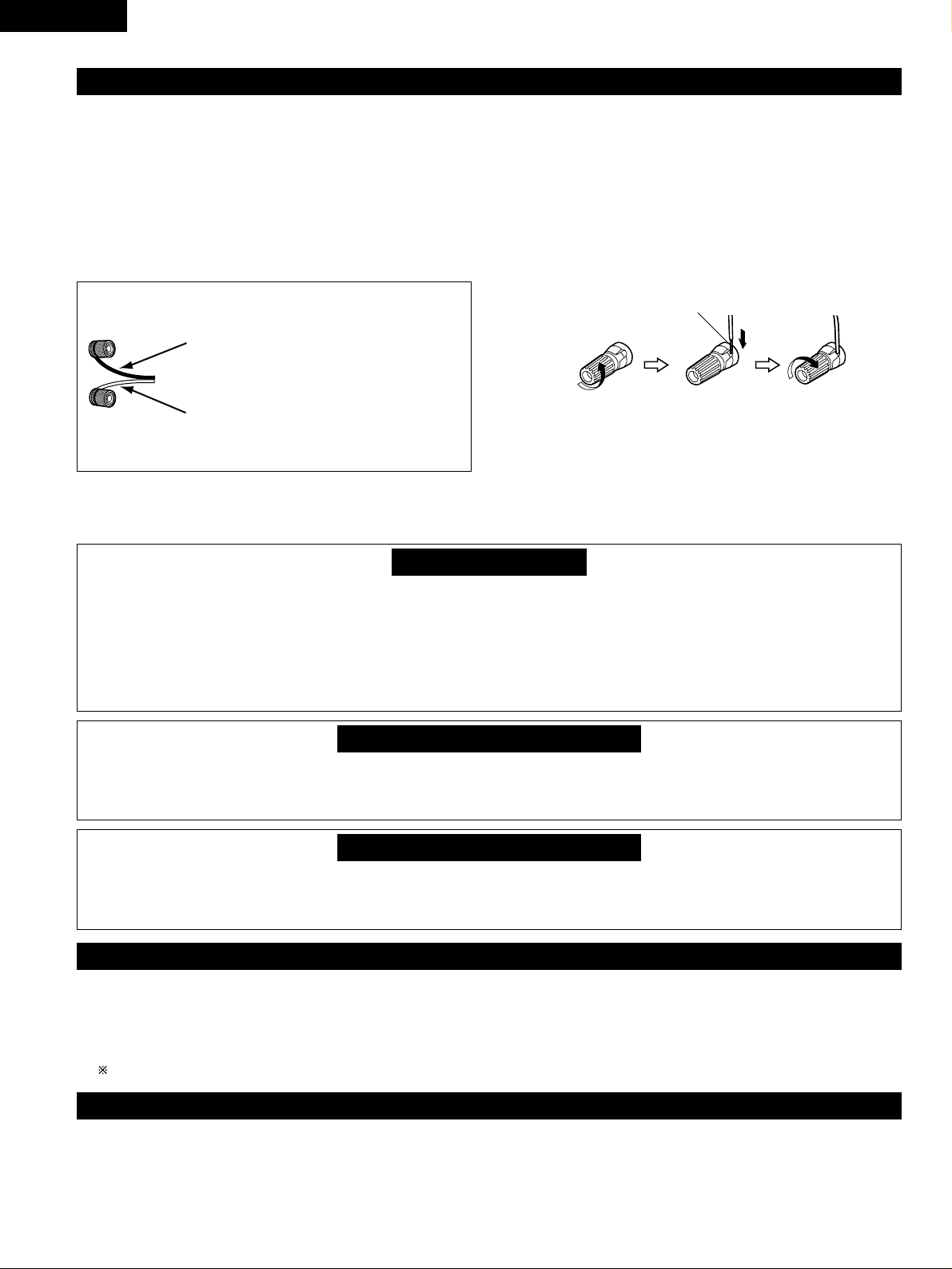
14
ENGLISH
• This unit is equipped with a high-speed protection circuit. The purpose of this circuit is to protect the speakers under circumstances such as
when the output of the power amplifier is inadvertently short-circuited and a large current flows, when the temperature surrounding the unit
becomes unusually high, or when the unit is used at high output over a long period which results in an extreme temperature rise.
When the protection circuit is activated, the speaker output is cut off and the power supply indicator LED flashes. Should this occur, please
follow these steps: be sure to switch off the power of this unit, check whether there are any faults with the wiring of the speaker cables or
input cables, and wait for the unit to cool down if it is very hot. Improve the ventilation condition around the unit and switch the power back
on.
If the protection circuit is activated again even though there are no problems with the wiring or the ventilation around the unit, switch off
the power and contact a DENON service center.
Protector circuit
• The protector circuit may be activated if the set is played for long periods of time at high volumes when speakers with an impedance lower
than the specified impedance (for example speakers with an impedance of lower than 4 Ω/ohms) are connected. If the protector circuit is
activated, the speaker output is cut off. Turn off the set’s power, wait for the set to cool down, improve the ventilation around the set, then
turn the power back on.
Note on speaker impedance
• With this unit’s speaker outputs, signals with the reverse phase of the “+” side output terminal’s signals are also output from the “-” side
output terminal.
Do not connect to a device for switching between multiple speakers (a speaker selector or audio channel selector) or connect in ways other
than described in this manual. Doing so will result in damage.
Cautions on connecting
(6) Speaker system connections
Be sure to turn the amplifier’s power off when connecting the
speaker systems.
• Use the included cables to connect the input terminals on the back
of the speaker systems (see diagram) to the amplifier’s speaker
output terminals. Connect the speaker system for the left channel
amplifier’s “L” terminals, the one for the right channel to the
amplifier’s “R” terminals, matching the polarities (“≈” and “√”
marks). Inverting the polarities will result in unnatural sound, with
the phase off or no low bass sound. Also check that all two terminal
knobs are tightly fastened.
Connecting the speaker cords
Use the included connection cords to connect the input terminals on
the backs of the speaker systems (see the diagram at the right) to the
ADV-M51’s speaker output terminals.
• Connect the speaker system for the left channel to the “L”
terminals, the speaker system for the right channel to the “R”
terminals, and be sure the polarities (“+” and “–”) are properly
interconnected.
• Note that if the polarities are inverted, the phase may be off and the
bass sound may be missing, resulting in an unnatural sound. Also
check that both the speaker terminal’s screws are tightly screwed.
Either twist the core wires
firmly or terminate the wires.
qTurn the speaker
terminal
counterclockwis
e to loosen it.
wInsert the cord’s
core wires.
eTurn clockwise to
tighten the
terminal.
(7)
Using the active subwoofer (DSW-3L) (D-M51DVS only)
1. Set the power switch to the “ON” position.
• When the unit’s AC power cord is plugged into a switched AC outlet on the amplifier, if the power switch is left at the “ON” position, the
unit’s power turns on and off automatically when the amplifier’s power is turned on and off.
• If the AC power cord is not plugged into a switched AC outlet on the amplifier, set the unit’s power switch to the “ON” position after turning
on the amplifier’s power. When turning the power off, set the unit’s power switch to the “OFF” position before turning off the amplifier’s power.
2. Adjust the volume using the volume adjustment control.
For details, see “PART NAMES AND FUNCTIONS”.
(8)
Removing the speaker net (SC-A3L) (D-M51DVS only)
* The net on the front of the speaker systems (SC-A3L) can be removed.
• To remove, grasp both sides of the net and pull forward.
• To mount, line up the holes in the four corners of the speaker net with the projecting pieces in the four corners of the cabinet and press in.
The red side is the “+” side, the black side
the “–” side.
To “+” side on amplifier (copper colored core
wire)
NOTE: Make sure the core wires do not
touch each other.
To “–” side on amplifier (silver colored core
wire)
Page 15
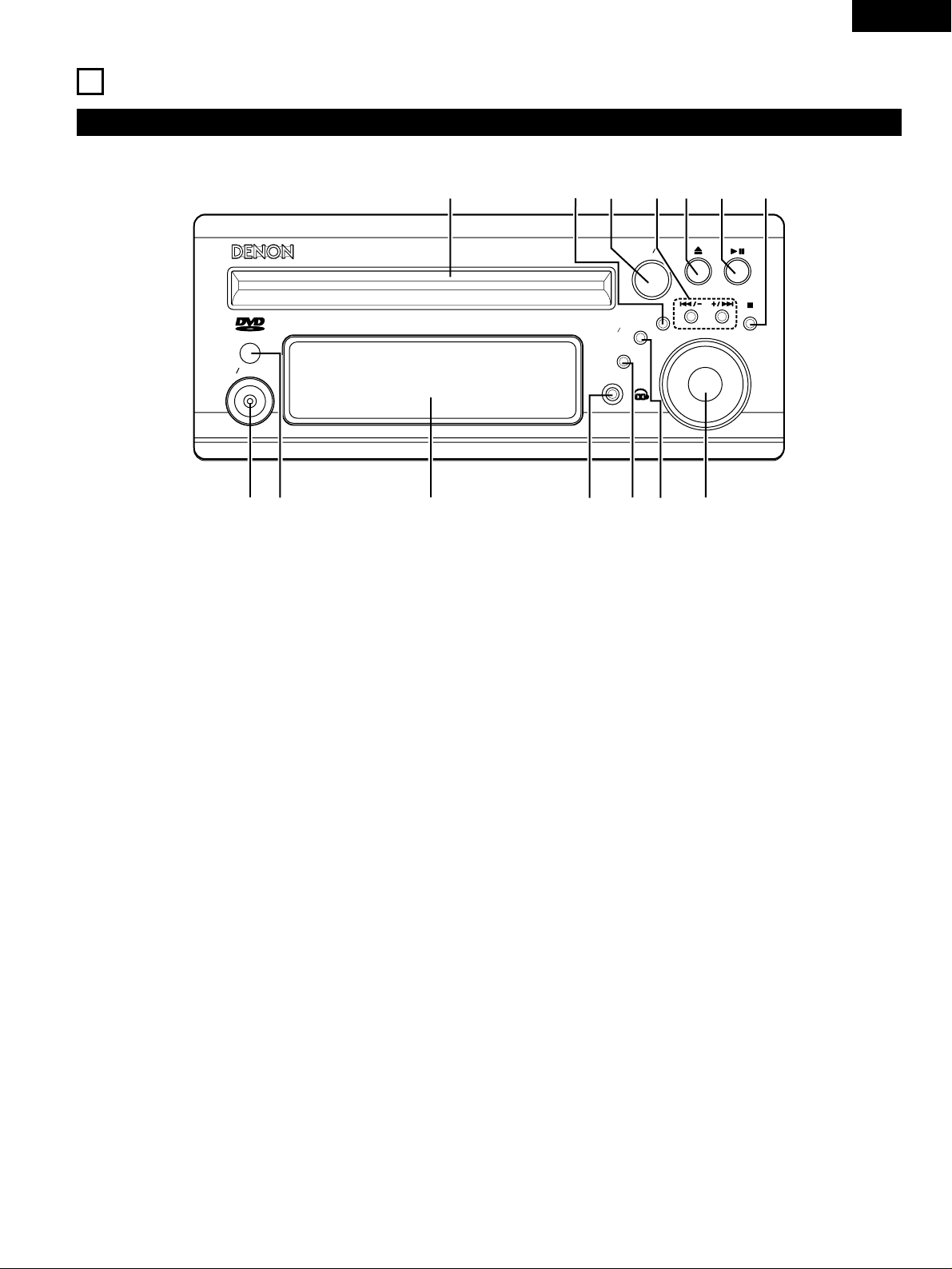
15
ENGLISH
8
PART NAMES AND FUNCTIONS
DVD SURROUND RECEIVER (ADV-M51) Front Panel
• For details on the functions of these parts, refer to the pages given in parentheses ( ).
DVD SURROUND RECEIVER ADV-M51
SURROUND SELECT
PUSH-PARAM
FUNCTION
MENU SET
TONE SDB
BAND
VOLUME
PHONES
ON STANDBY
V IDEO
q
w
e
r
t
u
o
i
!0
!1
!4
!3
y
!2
q
Power operation switch (ON/STANDBY)..................................(30)
w
Remote control sensor.............................................................(20)
e
Display
r
Headphones jack (PHONES) ....................................................(58)
t
Function selector (FUNCTION).................................................(44)
y
Tone/super dynamic bass button (TONE/SDB) ........................(46)
u
Volume control (VOLUME).......................................................(42)
i
Stop/band button ( 2 BAND)..............................................(42, 60)
o
Play/pause button ( 13 ) ...................................................(41, 43)
!0
Open/close button ( 5 ) ..........................................................(41)
!1
Skip backward and forward buttons
( 8 / – and + / 9 ) .....................................................(43, 60)
!2
Surround/select knob (SURROUND/SELECT) ..........................(50)
Surround parameter button (PARAMETER) .............................(51)
!3
Menu/set button (MENU/SET) .................................................(62)
!4
Disc holder ...............................................................................(40)
Page 16
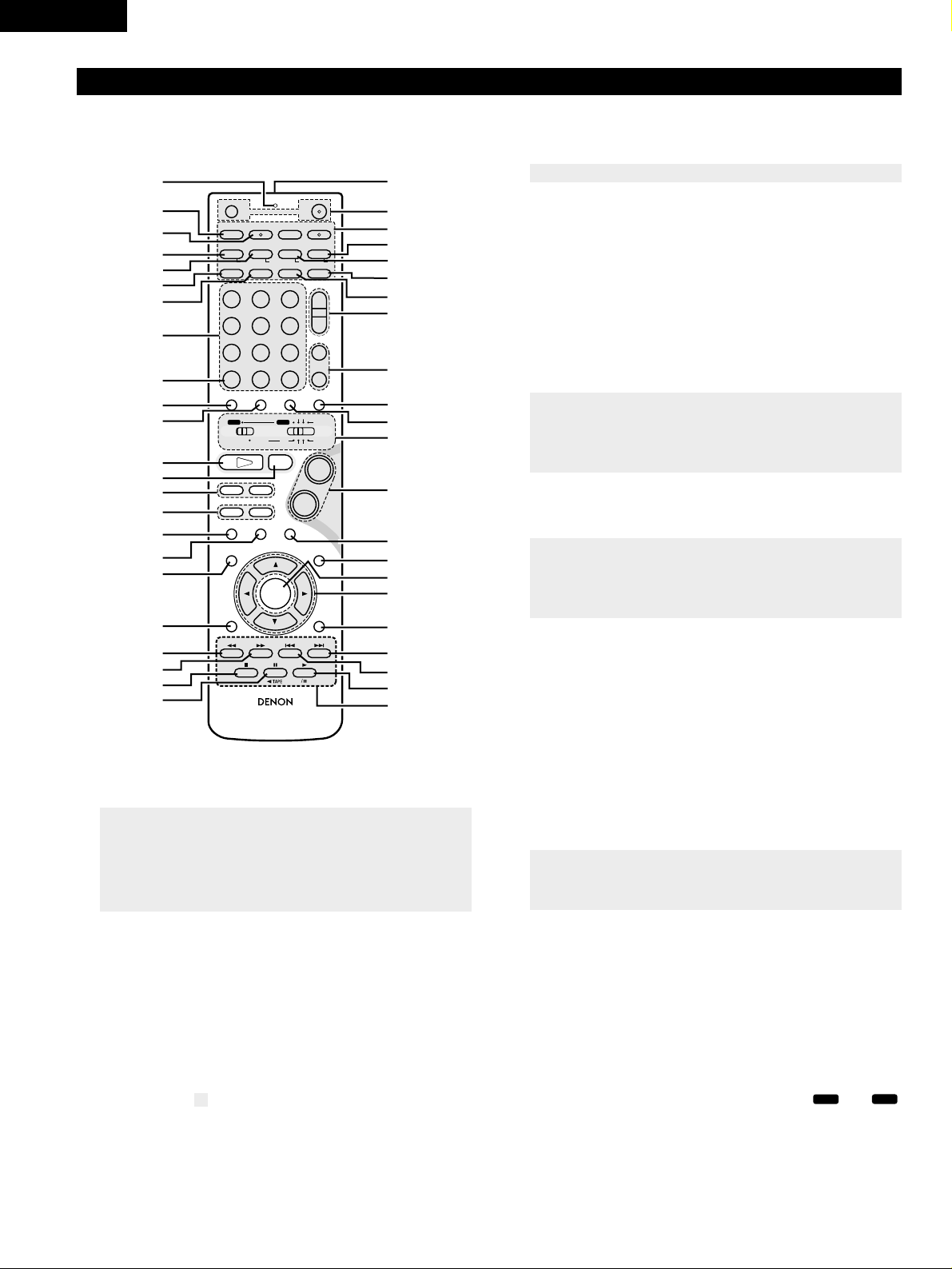
16
ENGLISH
q
Transmission indicator
w
Sleep timer button ...................................................................(90)
e
NTSC/PAL button .....................................................................(11)
r
Clear button..............................................................................(70)
t
A-B repeat button.....................................................................(69)
y
Program/direct..........................................................................(70)
u
Repeat button...........................................................................(68)
i
Input source/surround mode selector button
* System buttons ............................................(18, 21, 22, 23, 28)
o
Call button ................................................................................(70)
!0
Test tone button.......................................................................(36)
!1
Input mode selector button......................................................(44)
!2
DVD play button .......................................................................(41)
!3
DVD stop button ......................................................................(42)
!4
DVD skip buttons .....................................................................(43)
!5
DVD search buttons...........................................................(43, 44)
!6
DVD pause button....................................................................(43)
!7
Status button............................................................................(45)
!8
Setup button.............................................................................(30)
!9
Channel select button ..............................................................(36)
@0
Return button ...........................................................................(42)
@1
Display button ..........................................................................(66)
@2
Angle button.............................................................................(80)
@3
Audio selector button...............................................................(78)
@4
Remote control signal transmission window...........................(20)
@5
Power button............................................................................(30)
@6
* System buttons.........................................................(18, 21, 22)
@7
Zoom button.............................................................................(83)
@8
Slide mode button....................................................................(77)
@9
Search mode button.................................................................(43)
#0
Random button.........................................................................(71)
#1
Tuner tuning +/– buttons..........................................................(60)
#2
Tuner preset +/– buttons..........................................................(61)
#3
Function selector button ..........................................................(44)
#4
Surround mode selector button ...............................................(45)
#5
Mode selector switches.....................................................(17, 18)
#6
Main volume control buttons ...................................................(42)
#7
Muting button...........................................................................(46)
#8
Tone/SDB button ......................................................................(46)
#9
Enter button .............................................................................(29)
$0
Cursor button ...........................................................................(29)
$1
Surround parameter button......................................................(50)
$2
Top menu button......................................................................(81)
$3
Menu button.............................................................................(82)
$4
Subtitle button..........................................................................(79)
$5
* System buttons...................................................(18, 21, 22, 28)
Remote control unit
• For details on the functions of these parts, refer to the pages given in parentheses ( ).
• Some of the buttons on the remote control unit have some functions.
The functions are switched using the remote control mode selector switches.
+
-
+
-
RC-966
A / V
3
A-B REPEAT
SEARCH MODE
ONOFF
REPEAT RANDOM
CLEAR ZOOMSLIDE MODE
PROG/DIRECT
MEMO BAND
RTCTPTYRDS
MODE
STATU S
RETURN
ANGLE AUDIO
SUB TITLE
SETUP TONE/ SDB
FUNCTIONSURROUNDINPUT MODETEST TONE
DVD
TUNER
CH
3
-
+
21
654
987
0
/
10
CALL
ENTER
MUTING
+
10
DISPLAY MENU
TOP MENU
SYSTEM MD
CDR TAPE
TUNER TV / VCR
SURROUND
PARAMETER
CH SELECT
VCR
NTSC/PAL
SLEEP
ENTER
CD SRS
EDIT/MENUCHARAC.
REC
TIMETITLE
TUNING /
TV VOL
TV CH TV CH
TUNERDVD
MD/LINE-1
TAPE/LINE-2
AUTO DECODE
VIRTUALDIRECT
5CH STEREO
STEREO
D.AUX
-
+
VCR CH
IN/SURR.
IN/SURR.
DVD
T VTV INSOURCE
9
8
21
76
+
-
q
w
e
r
t
y
u
i
o
!0
!1
!2
!3
!4
!5
!6
!7
!8
!9
@0
@1
@2
@3
@4
@5
@6
@7
@8
@9
#0
#1
#2
#3
#4
#5
#7
#8
#9
$0
$1
$2
$3
$4
$5
#6
• For details on the function and operation of the various parts, refer to the pages indicated in (parentheses).
• Buttons indicated are DVD control buttons and can be operated when the remote control mode selector switch is set to the and
position.
• The functions of the system buttons (*) are switched using the remote control mode selector switch.
DVD
A / V
Page 17
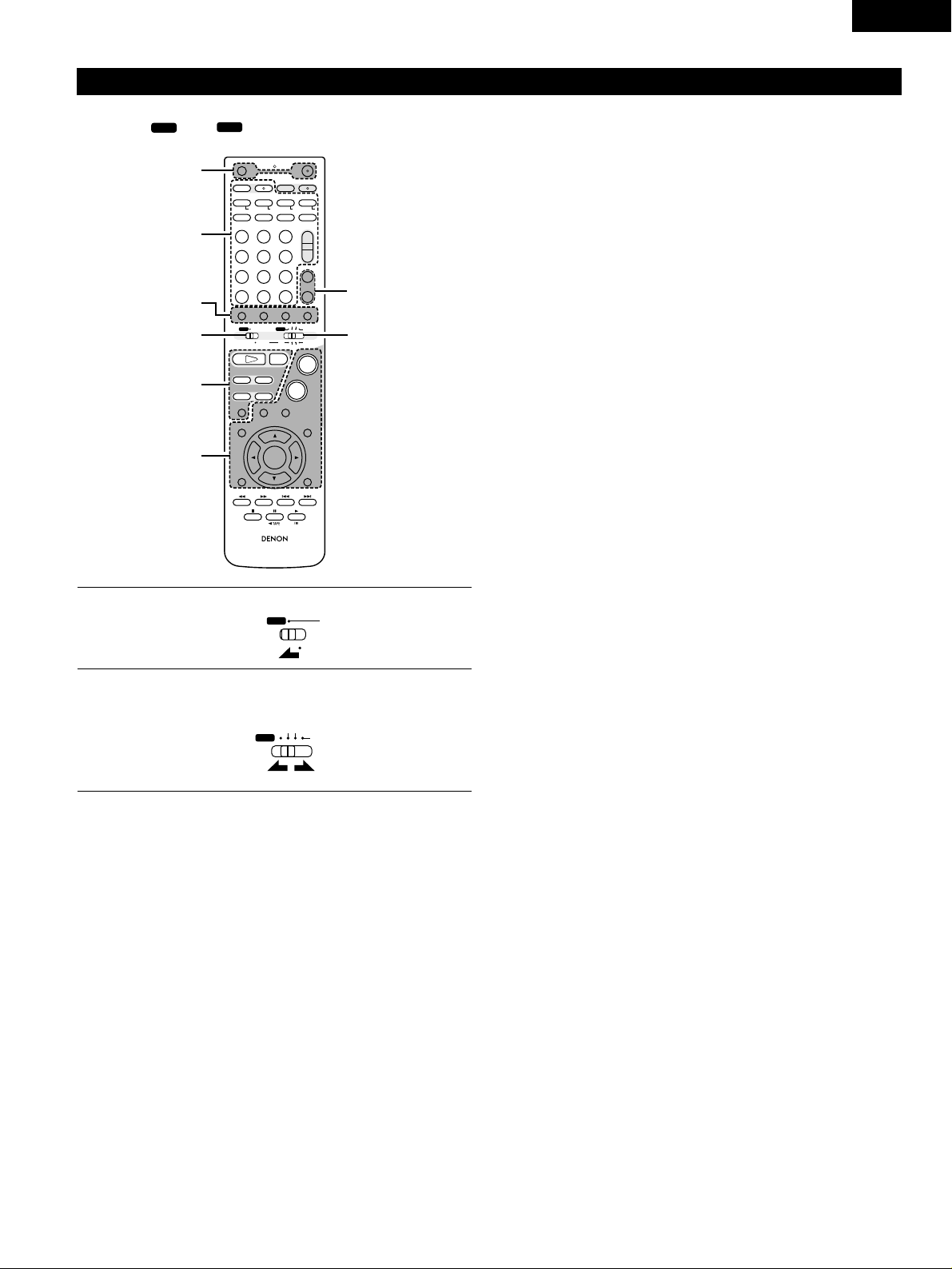
17
ENGLISH
Names and functions of remote control unit buttons on the ADV-M51
• Buttons in sections q ~ e can be operated regardless of the position of mode switches 1 and 2.
• Consider and as standard positions, and switch as necessary to operate.
DVD
A / V
+
-
+
-
RC-966
A / V
3
A-B REPEAT
SEARCH MODE
ONOFF
REPEAT RANDOM
CLEAR ZOOMSLIDE MODE
PROG/DIRECT
MEMO BANDMODE
STATUS
RETURN
ANGLE AUDIO
SUB TITLE
SETUP TONE/SDB
FUNCTIONSURROUNDINPUT MODETEST TONE
DVD
TUNER
CH
3
-
+
21
654
987
0
/
10
CALL
ENTER
MUTING
+
10
DISPLAY MENU
TOP MENU
SYSTEM MD
CDR TAPE
TUNER TV / VCR
SURROUND
PARAMETER
CH SELECT
VCR
NTSC/PAL
SLEEP
ENTER
CD SRS
EDIT/MENUCHARAC.
REC
TIMETITLE
TUNING /
TV VOL
TV CH TV CH
TUNERDVD
MD/LINE-1
TAPE/LINE-2
AUTO DECODE
VIRTUALDIRECT
5CH STEREO
STEREO
D.AUX
-
+
VCR CH
IN/SURR.
IN/SURR.
DVD
T VTV INSOURCE
9
8
21
76
+
-
RTCT
PTYRDS
3
12
q
w
e
q
q
1
2
Set mode switch 1 to the “A/V” position.
Set mode switch 2 to the position of the function you want to
operate (DVD, TUNER or IN/SURR.).
A / V
SYSTEM
TUNER TV / VCR
IN/SURR.
DVD
q Surround amplifier control buttons
ON : Turns the ADV-M51’s power on.
OFF : Turns the ADV-M51’s power off.
FUNCTION : Function selection (in order)
SURROUND : Surround mode selection
INPUT MODE : Input mode selection
TEST TONE : Test tone on/off
+ : Main volume up
– : Main volume down
MUTING : Muting on/off
STATUS : Status display selection
TONE/SDB : Tone/SDB selection and setting
SURROUND : Surround parameter selection and setting
PARAMETER
SET UP : Setup mode on/off
CH SELECT : Channel level selection and setting
•, ª, 0, 1 : Cursor up, down, left and right
ENTER : Enter setting
w DVD control buttons
1 : Play (auto power on and auto function selection)
2 : Stop
8, 9 : Skip (cueing)
6, 7 : Search (fast-reverse and fast-forward)
3 : Pause and frame-by-frame
e Tuner control buttons
CH +/– : Preset channel up/down
(auto power on and auto function selection)
Page 18
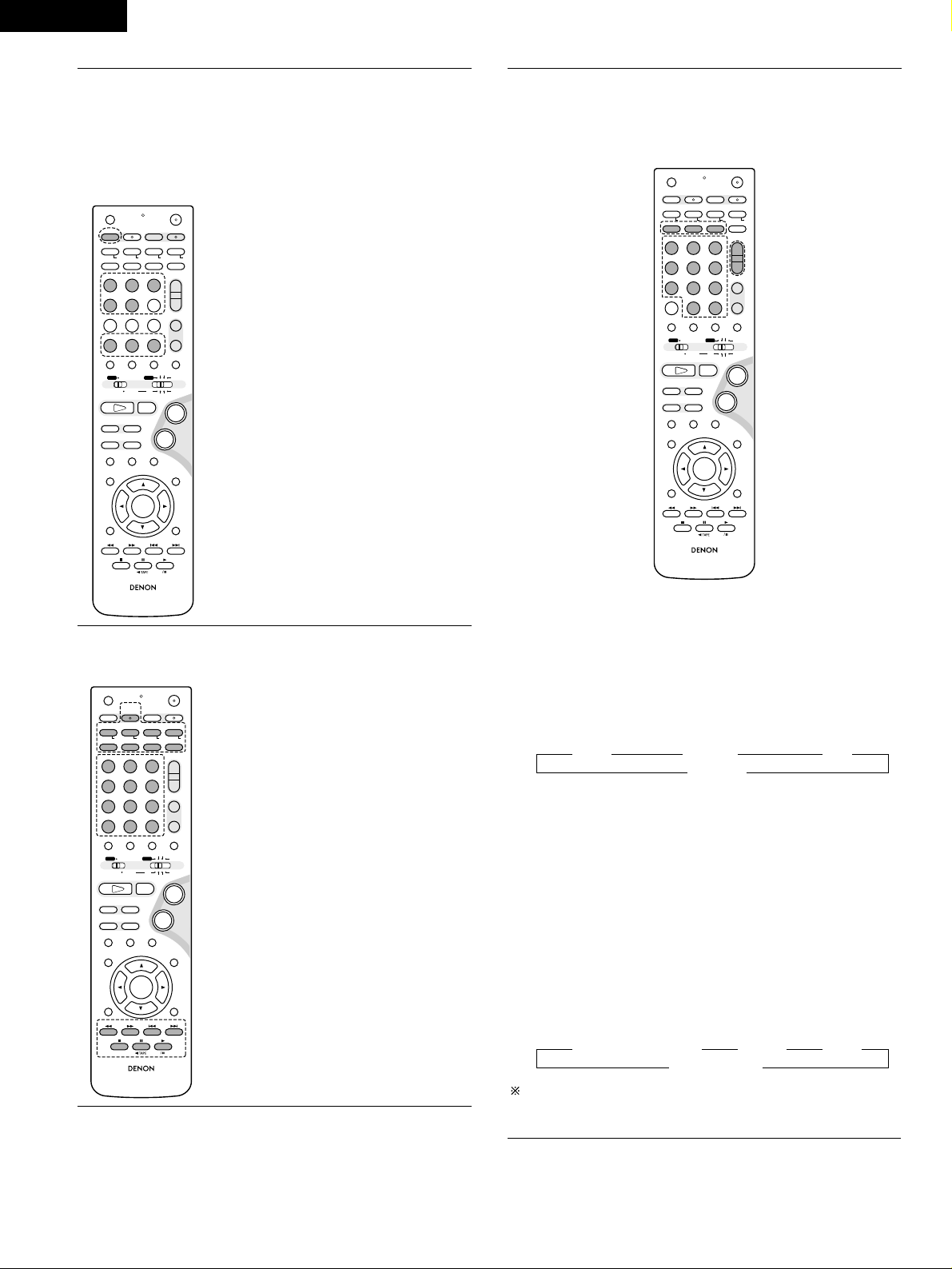
18
ENGLISH
3
Operate the ADV-M51.
[1] Surround amplifier system buttons
(Operated with mode switch 2 set to “IN/SURR.”)
• These operations are possible with mode switch 1 at
any position.
The operations in gray print can be performed.
+
-
+
-
RC-966
A / V
3
A-B REPEAT
SEARCH MODE
ONOFF
REPEAT RANDOM
CLEAR ZOOMSLIDE MODE
PROG/DIRECT
MEMO BANDMODE
STATUS
RETURN
ANGLE AUDIO
SUB TITLE
SETUP TONE/SDB
FUNCTIONSURROUNDINPUT MODETEST TONE
DVD
TUNER
CH
3
-
+
21
654
987
0
/
10
CALL
ENTER
MUTING
+
10
DISPLAY MENU
TOP MENU
SYSTEM MD
CDR TAPE
TUNER TV / VCR
SURROUND
PARAMETER
CH SELECT
VCR
NTSC/PAL
SLEEP
ENTER
CD SRS
EDIT/MENUCHARAC.
REC
TIMETITLE
TUNING /
TV VOL
TV CH TV CH
TUNERDVD
MD/LINE-1
TAPE/LINE-2
AUTO DECODE
VIRTUALDIRECT
5CH STEREO
STEREO
D.AUX
-
+
VCR CH
IN/SURR.
IN/SURR.
DVD
T VT V INSOURCE
9
8
21
76
+
-
RTCT
PTYRDS
SLEEP : Sleep on/off
DVD : Function DVD
TUNER : Function TUNER
D.AUX : Function D.AUX
MD/LINE-1 : Function MD/LINE-1
TAPE/LINE-2 : Function TAPE/LINE-2
VIRTUAL : 2-channel mode switching
when Dolby Virtual Speaker
or Dolby VS surround mode
set
STEREO : Stereo mode
DIRECT : Direct mode
5CH STEREO : Not used on this product.
AUTO DECODE
: Not used on this product.
[2] DVD system buttons
(Operated with mode switch 2 set to “DVD”)
+
-
+
-
RC-966
A / V
3
A-B REPEAT
SEARCH MODE
ONOFF
REPEAT RANDOM
CLEAR ZOOMSLIDE MODE
PROG/DIRECT
MEMO BANDMODE
STATUS
RETURN
ANGLE AUDIO
SUB TITLE
SETUP TONE/SDB
FUNCTIONSURROUNDINPUT MODETEST TONE
DVD
TUNER
CH
3
-
+
21
654
987
0
/
10
CALL
ENTER
MUTING
+
10
DISPLAY MENU
TOP MENU
SYSTEM MD
CDR TAPE
TUNER TV / VCR
SURROUND
PARAMETER
CH SELECT
VCR
NTSC/PAL
SLEEP
ENTER EDIT/MENUCHARAC.
REC
TIMETITLE
TUNING /
TV VOL
TV CH TV CH
TUNERDVD
MD/LINE-1
TAPE/LINE-2
AUTO DECODE
VIRTUALDIRECT
5CH STEREO
STEREO
D.AUX
-
+
VCR CH
IN/SURR.
IN/SURR.
DVD
T VT V INSOURCE
9
8
21
76
+
-
CD SRS
RTCT
PTYRDS
NTSC/PAL : NTSC/PAL selection
ZOOM : Zoom on/off
SLIDE MODE : JPEG image slide mode
selection
A-B REPEAT : A-B repeat playback setting
CLEAR : Program clear
SEARCH MODE
: Title and chapter search
selection
RANDOM : Random play on/off
REPEAT : Repeat play setting
PROG/DIRECT : Program/direct play
selection
CALL : Program call
0 ~ 9, +10 : Number buttons
TOP MENU : Top menu call
MENU : Menu call
DISPLAY : Display call/selection
RETURN : Menu return
SUBTITLE : Subtitle language selection
AUDIO : Audio language selection
ANGLE : Angle selection
[3] Tuner system buttons
(Operated with mode switch 2 set to “TUNER”)
+
-
+
-
RC-966
A / V
3
A-B REPEAT
SEARCH MODE
ONOFF
REPEAT RANDOM
CLEAR ZOOMSLIDE MODE
PROG/DIRECT
MEMO BANDMODE
STATUS
RETURN
ANGLE AUDIO
SUB TITLE
SETUP TONE/SDB
FUNCTIONSURROUNDINPUT MODETEST TONE
DVD
TUNER
CH
3
-
+
21
654
987
0
/
10
CALL
ENTER
MUTING
+
10
DISPLAY MENU
TOP MENU
SYSTEM MD
CDR TAPE
TUNER TV / VCR
SURROUND
PARAMETER
CH SELECT
VCR
NTSC/PAL
SLEEP
ENTER EDIT/MENUCHARAC.
REC
TIMETITLE
TUNING /
TV VOL
TV CH TV CH
TUNERDVD
MD/LINE-1
TAPE/LINE-2
AUTO DECODE
VIRTUALDIRECT
5CH STEREO
STEREO
D.AUX
-
+
VCR CH
IN/SURR.
IN/SURR.
DVD
T VT V INSOURCE
9
8
21
76
+
-
CD SRS
RTCT
PTYRDS
BAND : FM/AM band selection
MEMO : Preset memory
MODE : FM auto/mono mode selection
TUNER +/– : Tuning up/down
1 ~ 10, +10 : Preset channel number buttons
RDS PTY TP
1 1 1
OFF
0
PTY : Press this button after selecting“PTY” with the RDS button
to select one of the 29 program types.
CT : Use this to correct the time of the clock on the ADV-M51.
Press this button when the time service of an RDS station
is being properly received. “TIME” is displayed for 2
seconds and the ADV-M51’s clock is corrected. “NO TIME
DATA” is displayed if the RDS station does not offer a time
service and when the broadcast is not being received
properly.
RT : Press this button when receiving RDS stations to select the
frequency, PS (or Station name), PTY or RT display.
Note that this button will not function if the reception is
poor.
The display mode changes as follows each time the button
is pressed.
RDS : Use this button to automatically tune to stations using the
radio data system.
PS (or Station name) RT PTY
1 1 1
Frequency
0
The station name is displayed with priority instead of the PS
display when a channel whose station name has been preset is
tuned in.
Page 19
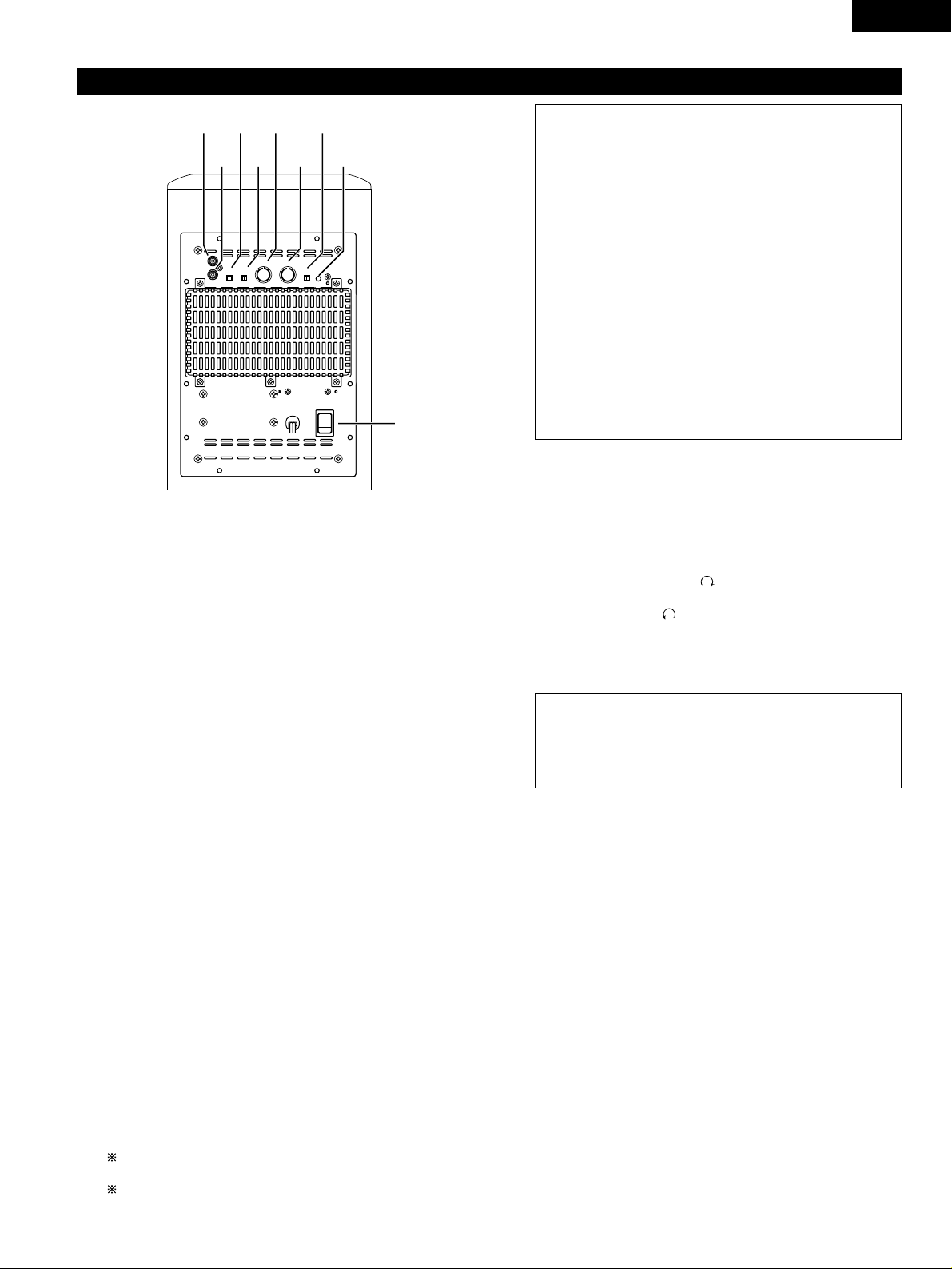
19
ENGLISH
n
Volume adjustment control (LEVEL)
• This control only functions when the LF DIRECT switch (v) is
set to the “OFF” position.
• Use this control to adjust the volume of the active subwoofer.
• When turned clockwise ( ) from the center position, the
volume of the active subwoofer increases, and when turned
counterclockwise ( ), the volume decreases. Set to the
desired position.
m
Auto standby selector switch (AUTO STANDBY)
ON : The auto standby function is activated
OFF : The auto standby function is deactivated
z
Line input connector (LINE IN)
• Connect this to the AV amplifier’s pre-out connector
(“SUBWOOFER”, “MONO OUT”, etc.) using the included
connection cord (3-meter RCA pin cord).
x
Line output connector (LINE OUT)
• The signal input to the line input connector is output as such
from here in parallel.
• When using two active subwoofers, connect the other active
subwoofer’s line input connector to this connector.
c
Phase selector switch (PHASE)
• This switches the phase of the output signal with respect to
the input signal.
• Normally use the subwoofer with this switch set at the
“NORM.” position. If the continuity between the sound of the
active subwoofer and the left and right speakers seems
unnatural, try switching to the “REV.” position, and set the
switch to the position in which the sound is most natural.
v
LF direct switch (LF DIRECT)
• When using the active subwoofer connected to a Dolby
Digital- or dts-compatible AV amplifier, if this function is turned
on the signals bypass the active subwoofer’s crossover and
volume adjustment circuits, resulting in purer, higher quality
sound. Note that when this is done the crossover adjustment
control (b) and volume adjustment control (n) will no longer
function.
b
Crossover adjustment control (CROSSOVER)
• This control only functions when the LF DIRECT switch (v) is
set to the “OFF” position.
• This control sets the upper limit of the frequencies reproduced
by the active subwoofer.
• Setting criteria
50Hz : For left/right speakers with diameters of 20 cm or
greater
100Hz : For left/right speakers with diameters between 10
and 25 cm
200Hz : For left/right speakers with diameters of 12 cm or
less
• When using a Dolby Digital- or dts-compatible AV amplifier, we
recommend turning the LF DIRECT switch (v) to the “ON”
position and not using this function.
“Dolby” is a trademark of the Dolby Laboratories Licensing
Corporation.
“dts” is a trademark of Digital Theater Systems.
LINE IN
PHASE LF DIRECT
CROSSOVER(Hz)
REV. NORM.
AUTO STANDBY
ON
ON:GREEN
STANDBY:RED
OFFON
50
ON
POWER
OFF
OFF
200
LEVEL
MIN MAX
LINE OUT
zxcvbnm
,
.
Active subwoofer (DSW-3L) rear panel
About the AV amplifier’s crossover frequency selection
The crossover frequency of the satellite speaker/center
speaker and the active subwoofer (the boundary between the
frequency range produced by the active subwoofer and the
other speakers) is set on the connected AV amplifier, and is
usually fixed at between 80 and 120 kHz.
With some amplifiers, however, including the Denon ADVM51, this frequency can be selected. When using this type of
amplifier, the crossover frequency can be selected to suit your
tastes.
When using the DSW-3L active subwoofer with this type of
amplifier, a richer sound can be achieved by setting the
crossover frequency to around 150 Hz. Adjust the crossover
frequency to suit your tastes. For instructions on switching,
refer to your amplifier’s operating instructions.
When connecting to a Dolby Digital- or dts-compatible AV
amplifier, whether one on which the crossover frequency is
fixed or one on which it can be adjusted, we recommend
setting the LF DIRECT switch of the active subwoofer (DSW3L) to the “ON” position.
Auto Standby Function
• The amplifier is automatically set to the standby mode if no
signal is input for 5 to 11 minutes, thereby saving
electricity.
The power turns on immediately when a signal is input.
,
Status indicator
• The two-colored LED indicates the active subwoofer’s
operating status, as follows:
Power “ON” .........................................................Lights green
Auto power off (standby mode)................................Lights red
Power “OFF”................................................................LED off
Protective circuit activated ....................................Flashing red
.
Power switch (POWER)
• The power turns on when this switch is set to the “ON”
position.
• Several seconds are required for the set to begin operating.
This is because the set includes a built-in muting circuit to
prevent noise when the power switch is turned on and off.
• When set to the “OFF” position, the power turns off.
Page 20
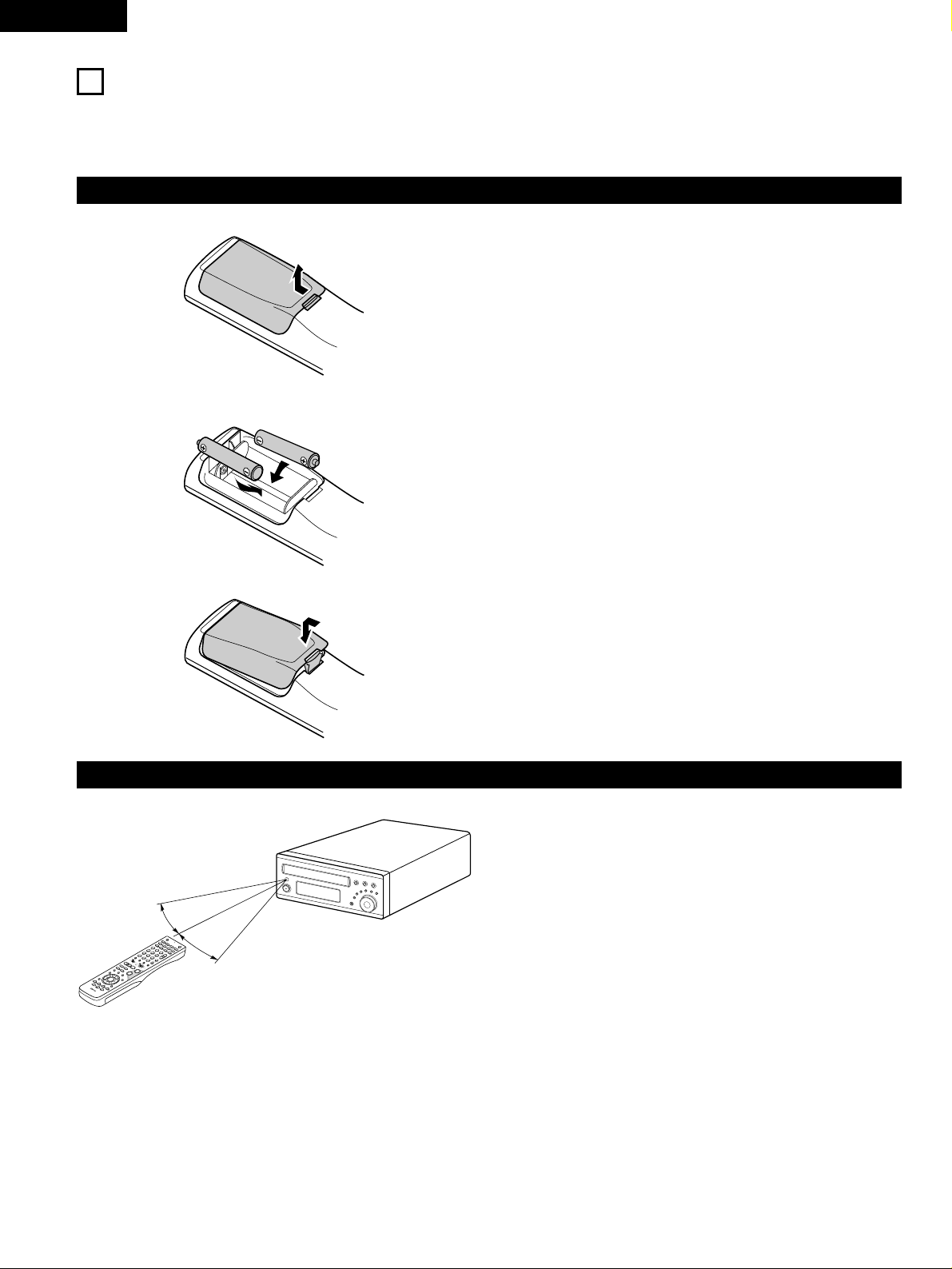
20
ENGLISH
9
REMOTE CONTROL UNIT
• The included remote control unit (RC-966) can be used to operate not only this unit but other remote control compatible DENON components
as well. In addition, the memory contains the control signals for other remote control units, so it can be used to operate non-DENON remote
control compatible products.
(1) Inserting the batteries
q Remove the remote control unit’s rear cover.
w Set three R6P/AA batteries in the battery compartment in the
indicated direction.
e Put the rear cover back on.
Notes on Batteries
• Use R6P/AA batteries in the remote control unit.
• The batteries should be replaced with new ones approximately
once a year, though this depends on the frequency of usage.
• Even if less than a year has passed, replace the batteries with new
ones if the set does not operate even when the remote control unit
is operated nearby the set. (The included battery is only for verifying
operation. Replace it with a new battery as soon as possible.)
• When inserting the batteries, be sure to do so in the proper
direction, following the “≈” and “√” marks in the battery
compartment.
• To prevent damage or leakage of battery fluid:
• Do not use a new battery together with an old one.
• Do not use two different types of batteries.
• Do not short-circuit, disassemble, heat or dispose of batteries in
flames.
• Remove the batteries from the remote control unit when you do
not plan to use it for an extended period of time.
• If the battery fluid should leak, carefully wipe the fluid off the inside
of the battery compartment and insert new batteries.
• When replacing the batteries, have the new batteries ready and
insert them as quickly as possible.
(2) Using the remote control unit
B
+
-
+
-
R
C
9
3
6
A
/
V
3
A
-B
RE
PE
A
T
SE
A
R
C
H M
OD
E
O
NO
F
F
R
E
PE
A
T
R
A
N
D
O
M
C
LE
A
R
Z
OO
M
S
LID
E M
O
D
E
P
RO
G/D
IR
E
CT
M
E
M
O
B
A
N
D
M
O
D
E
S
T
A
T
US
R
E
T
U
R
N
A
N
G
L
EAU
DIO
S
U
B
T
I
T
L
E
S
E
T
U
P
T
O
N
E/S
D
B
F
U
N
C
T
IO
N
SU
R
RO
U
N
D
IN
P
U
T
M
O
D
E
T
E
ST
TO
N
E
D
V
D
T
U
N
E
R
CH
3
-
+
2
1
6
5
4
9
8
7
0
/
1
0
C
A
L
L
E
N
T
E
R
M
U
T
IN
G
+
1
0
D
IS
PLA
Y
M
E
N
U
T
O
P
M
E
N
U
S
Y
ST
E
M
M
D
CD
R
TA
P
E
TU
N
ERT
V / V
CR
S
U
R
R
O
U
N
D
P
A
R
A
M
E
T
E
R
C
H
SEL
EC
T
VC
R
N
T
S
C/P
A
L
SLE
E
P
EN
T
E
R
C
D S
RS
E
D
IT
/
M
E
N
U
C
HA
RA
C.
R
E
C
T
IM
E
T
ITLE
TU
N
IN
G
/
TV
V
O
L
TV
CH
T
V
C
H
TU
N
ER
D
V
D
M
D
/LIN
E
-1
T
A
P
E
/L
IN
E
-2
A
U
T
O
D
E
CO
D
E
V
IRT
U
AL
D
IR
E
CT
5CH
S
T
E
RE
O
S
T
E
RE
O
D
.A
U
X
-
+
V
CR
CH
IN
/
S
U
RR
.
IN
/
S
U
RR
.
D
V
D
T
V
T
V
IN
S
OU
R
CE
+
-
9
8
2
1
7
6
• Point the remote control unit at the remote sensor on the main unit
as shown on the diagram.
• The remote control unit can be used from a straight distance of
approximately 7 meters/22 feet from the main unit, but this
distance will be shorter if there are obstacles in the way or if the
remote control unit is not pointed directly at the remote sensor.
• The remote control unit can be operated at a horizontal angle of up
to 30 degrees with respect to the remote sensor.
NOTES:
• It may be difficult to operate the remote control unit if the remote
sensor is exposed to direct sunlight or strong artificial light.
• Do not press buttons on the main unit and remote control unit
simultaneously. Doing so may result in malfunction.
• Neon signs or other devices emitting pulse-type noise nearby may
result in malfunction, so keep the set as far away from such
devices as possible.
Approx. 7m / 22 feet
30°
30°
Page 21
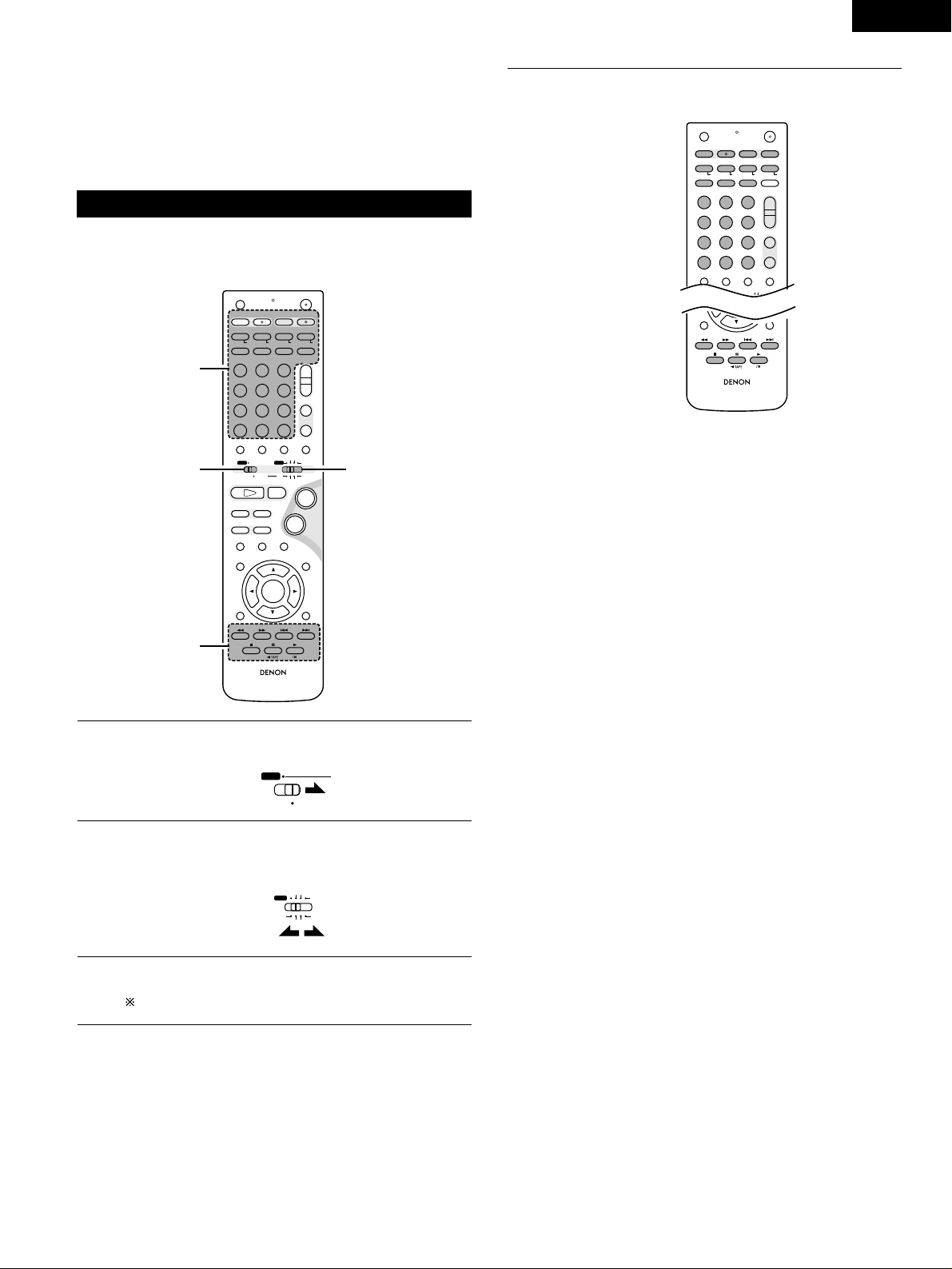
21
ENGLISH
• The included remote control unit (RC-966) can be used to operate
not only the ADV-M51 but also to perform system operations for
the D-M31 series and to operate other remote control compatible
DENON products. In addition, the remote control operation codes
of other major brands of TVs and video decks are also stored in the
remote control unit, so the unit can be used to operate these TVs
and video decks as well.
(3) Operating DENON audio components
• Turn on the power of all the components before operating them.
• Depending on the model and year of make of your component,
some of the keys may not work.
+
-
+
-
RC-966
A / V
3
A-B REPEAT
SEARCH MODE
ONOFF
REPEAT RANDOM
CLEAR ZOOMSLIDE MODE
PROG/DIRECT
MEMO BANDMODE
STATUS
RETURN
ANGLE AUDIO
SUB TITLE
SETUP TONE/SDB
FUNCTIONSURROUNDINPUT MODETEST TONE
DVD
TUNER
CH
3
-
+
21
654
987
0
/
10
CALL
ENTER
MUTING
+
10
DISPLAY MENU
TOP MENU
SYSTEM MD
CDR TAPE
TUNER TV / VCR
SURROUND
PARAMETER
CH SELECT
VCR
NTSC/PAL
SLEEP
ENTER EDIT/MENUCHARAC.
REC
TIMETITLE
TUNING /
TV VOL
TV CH TV CH
TUNERDVD
MD/LINE-1
TAPE/LINE-2
AUTO DECODE
VIRTUALDIRECT
5CH STEREO
STEREO
D.AUX
-
+
VCR CH
IN/SURR.
IN/SURR.
DVD
T VT V INSOURCE
9
8
21
76
+
-
CD SRS
RTCT
PTYRDS
3
12
3
1
2
3
Set mode switch 1 to the “SYSTEM” position.
(Blue print)
Set mode switch 2 to the position for the component to be
operated (MD, CDR or TAPE).
(Blue print)
Operate the audio component.
• For details, refer to the component’s operating instructions.
Operation may not be possible for some models.
A / V
SYSTEM
MD
CDR TAPE
TUNER TV / VCR
IN/SURR.
IN/SURR.
DVD
3
[1] MD recorder system buttons
(operated with mode switch 2 set to “MD”)
+
-
+
-
A-B REPEAT
SEARCH MODE
ONOFF
REPEAT RANDOM
CLEAR ZOOMSLIDE MODE
PROG/DIRECT
MEMO BANDMODE
FUNCTIONSURROUNDINPUT MODETEST TONE
TUNER
CH
3
-
+
21
654
987
0
/
10
CALL
+
10
TUNER TV / VCR
VCR
NTSC/PAL
SLEEP
ENTER
CD SRS
EDIT/MENUCHARAC.
REC
TIMETITLE
TUNING /
TV VOL
TV CH TV CH
TUNERDVD
MD/LINE-1
TAPE/LINE-2
AUTO DECODE
VIRTUALDIRECT
5CH STEREO
STEREO
D.AUX
T VT V INSOURCE
RTCT
PTYRDS
TIME : Disc time display
TITLE : Name display
REC : Recording (multi-recording function with the DMD-
M31)
SOURCE : MD power on/off
EDIT/MENU : Edit mode selection
CHARAC : Selection of characters when inputting names
ENTER : Entering of edited values
CD SRS : CD synchronized recording (DMD-M31 system
function)
CLEAR : Program clearing
RANDOM : Random play on/off
REPEAT : Repeat play setting
PROG/DIRECT : Program/direct playback selection
CALL : Program calling
1~10, +10 : Track number selection
8, 9 : Auto search (cueing)
6, 7 : Manual search (fast-reverse and fast-forward)
1 (/ 3) : Play (play/pause, auto power on and auto function
selector with the DMD-M31)
3 : Pause
2 : Stop
RC-966
RETURN
ANGLE AUDIO
SUB TITLE
DISPLAY MENU
TOP MENU
SURROUND
PARAMETER
CH SELECT
-
+
VCR CH
Page 22
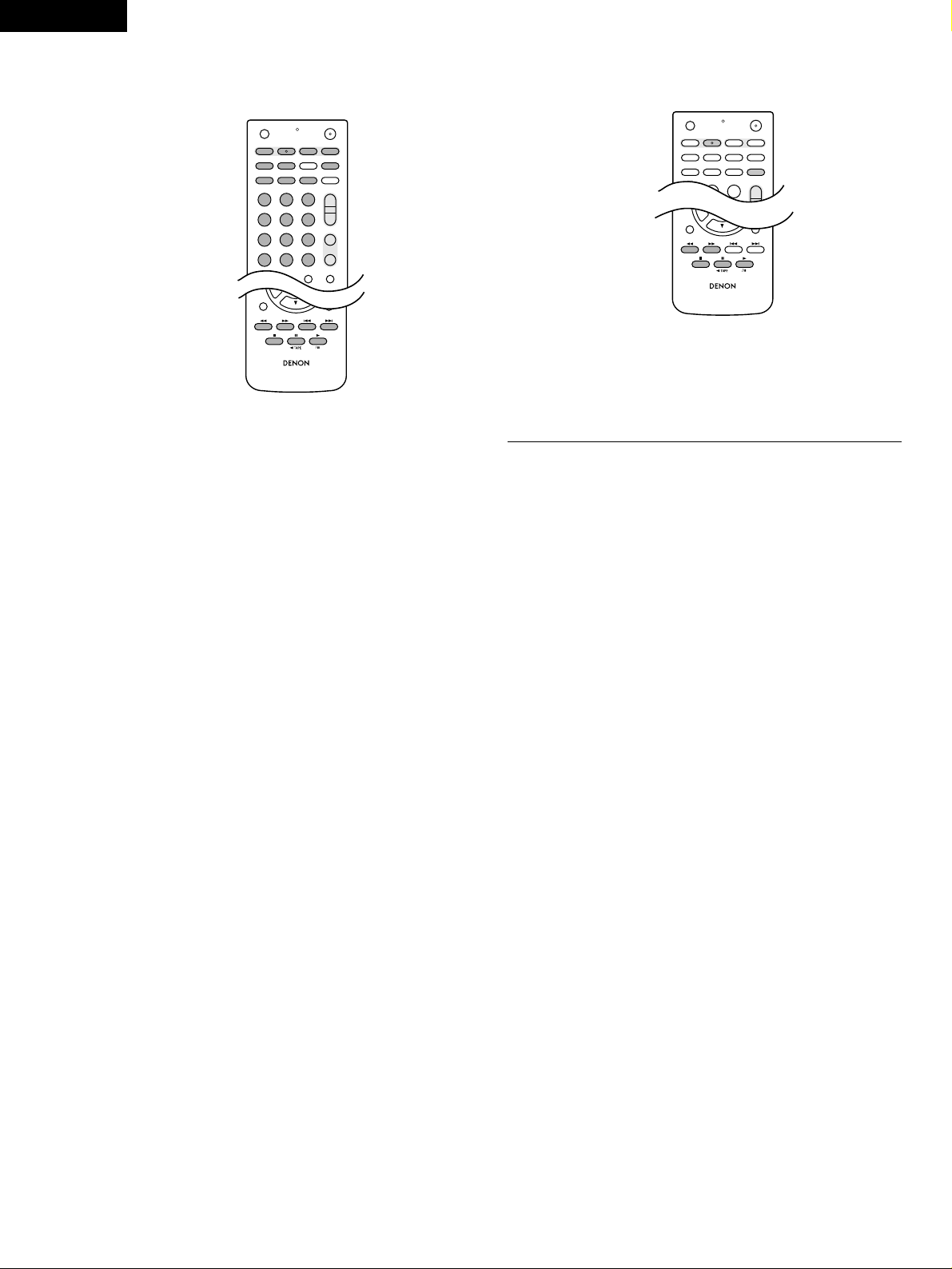
22
ENGLISH
[2] CD recorder system buttons
(operated with mode switch 2 set to “CDR”)
RC-936
RETURN
ANGLE AUDIO
SUB TITLE
DISPLAY MENU
TOP MENU
SURROUND
PARAMETER
CH SELECT
-
+
VCR CH
+
-
+
-
A-B REPEAT
SEARCH MODE
ONOFF
REPEAT RANDOM
CLEAR ZOOMSLIDE MODE
PROG/DIRECT
MEMO BANDMODE
FUNCTIONSURROUNDINPUT MODETEST TONE
TUNER
CH
3
-
+
21
654
987
0
/
10
CALL
+
10
TUNER TV / VCR
VCR
NTSC/PAL
SLEEP
ENTER
CD SRS
EDIT/MENUCHARAC.
REC
TIMETITLE
TUNING /
TV VOL
TV CH TV CH
TUNERDVD
MD/LINE-1
TAPE/LINE-2
AUTO DECODE
VIRTUALDIRECT
5CH STEREO
STEREO
D.AUX
T VT V INSOURCE
TIME : Disc time display
TITLE : Name display and selection of characters when
inputting names
REC : Recording
SOURCE : CD recorder power on/off
EDIT/MENU : Menu selection
ENTER : Entering of menu items
CLEAR : Program clearing
RANDOM : Random play on/off
REPEAT : Repeat play setting
PROG/DIRECT : Program/direct playback selection
CALL : Program calling
1~10, +10 : Track number selection
8, 9 : Auto search (cueing)
6, 7 : Manual search (fast-reverse and fast-forward)
1 (/ 3) : Play (play/pause, auto power on and auto function
selection with the CDR-M30)
3 : Pause
2 : Stop
[3] Tape deck system button
(operated with mode switch 2 set to “TAPE”)
RC-936
RETURN
ANGLE AUDIO
SUB TITLE
DISPLAY MENU
TOP MENU
SURROUND
PARAMETER
CH SELECT
-
+
VCR CH
+
A-B REPEAT
SEARCH MODE
ONOFF
REPEAT RANDOM
CLEAR ZOOMSLIDE MODE
PROG/DIRECT
MEMO BANDMODE
3
-
+
21
VCR
NTSC/PAL
SLEEP
ENTER
CD SRS
EDIT/MENUCHARAC.
REC
TIMETITLE
TUNING /
TV VOL
TV CH TV CH
TUNERDVD
D.AUX
T VT V INSOURCE
REC : Recording
CD SRS : CD synchronized recording (DRR-M31 system
function)
6, 7 : Rewind and fast-forward
1 : Forward direction play
0 TAPE : Reverse direction play (0 and 1: auto power on
and auto function selection with the DRR-M31)
Page 23
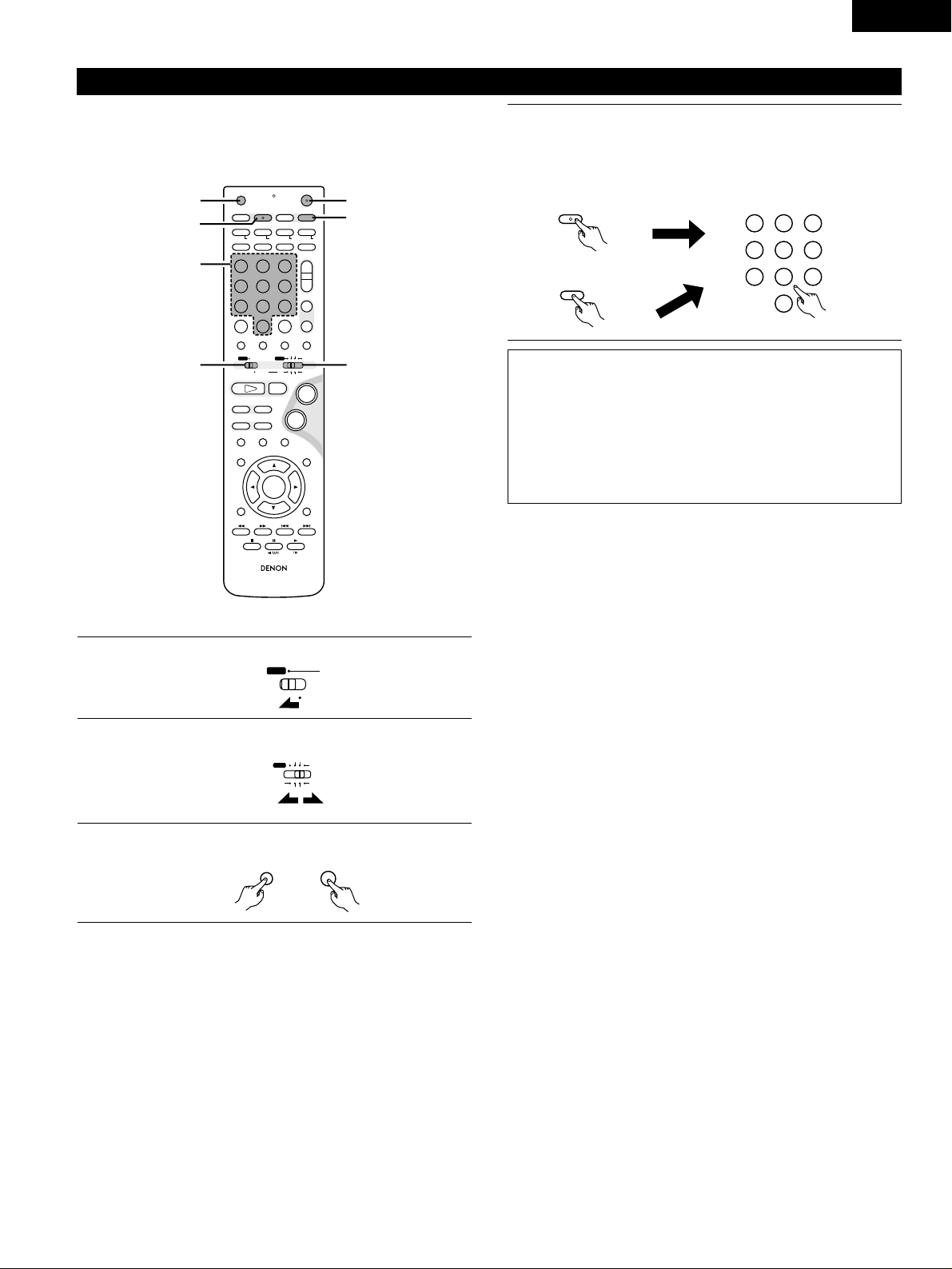
23
ENGLISH
(4) TV and video deck preset memories
• Components of other brands can be operated with the included
remote control unit by storing their codes in the preset memory.
Note that depending on the model some operations may not be
possible and some buttons may not operate properly.
+
-
+
-
RC-966
A / V
3
A-B REPEAT
SEARCH MODE
ONOFF
REPEAT RANDOM
CLEAR ZOOMSLIDE MODE
PROG/DIRECT
MEMO BANDMODE
STATUS
RETURN
ANGLE AUDIO
SUB TITLE
SETUP TONE/SDB
FUNCTIONSURROUNDINPUT MODETEST TONE
DVD
TUNER
CH
3
-
+
21
654
987
0
/
10
CALL
ENTER
MUTING
+
10
DISPLAY MENU
TOP MENU
SYSTEM MD
CDR TAPE
TUNER TV / VCR
SURROUND
PARAMETER
CH SELECT
VCR
NTSC/PAL
SLEEP
ENTER EDIT/MENUCHARAC.
REC
TIMETITLE
TUNING /
TV VOL
TV CH TV CH
TUNERDVD
MD/LINE-1
TAPE/LINE-2
AUTO DECODE
VIRTUALDIRECT
5CH STEREO
STEREO
D.AUX
-
+
VCR CH
IN/SURR.
IN/SURR.
DVD
T VT V INSOURCE
9
8
21
76
+
-
CD SRS
RTCT
PTYRDS
4
3
3
4
4
12
2 Not set upon shipment from the factory.
1
2
3
4
Set mode switch 1 to the “A/V” position.
Set mode switch 2 to the “TV/VCR” position.
Press the power ON button and the OFF button simultaneously.
• The transmission LED (indicator) flashes.
Press the TV button to preset a TV, the VCR button to preset
a video deck, then input the 3-digit number corresponding to
the brand of the component whose signals are to be stored in
the preset memory (refer to the tables of remote control
codes on pages 24 to 27).
A / V
SYSTEM
MD
CDR TAPE
TUNER TV / VCR
IN/SURR.
IN/SURR.
DVD
OFF ON
TIME
T V
NOTES:
• When buttons are pressed while setting the preset memory,
their signals are sent from the remote control transmitter, so
cover the remote control sensor when setting the preset
memory to prevent accidental operation.
•
Depending on the model and year of make, some of the remote control
codes for the brands included on the tables may not operate properly.
•
For some brands there are multiple types of remote control codes. If
an operation does not work, try changing to one of the other codes.
VCR
NTSC/PAL
REC
321
654
987
0
/
10
TUNERDV D
MD/LINE-1
TAPE/LINE-2
AUTO DECODE5CH STEREO
STEREO
D.AUX
Page 24
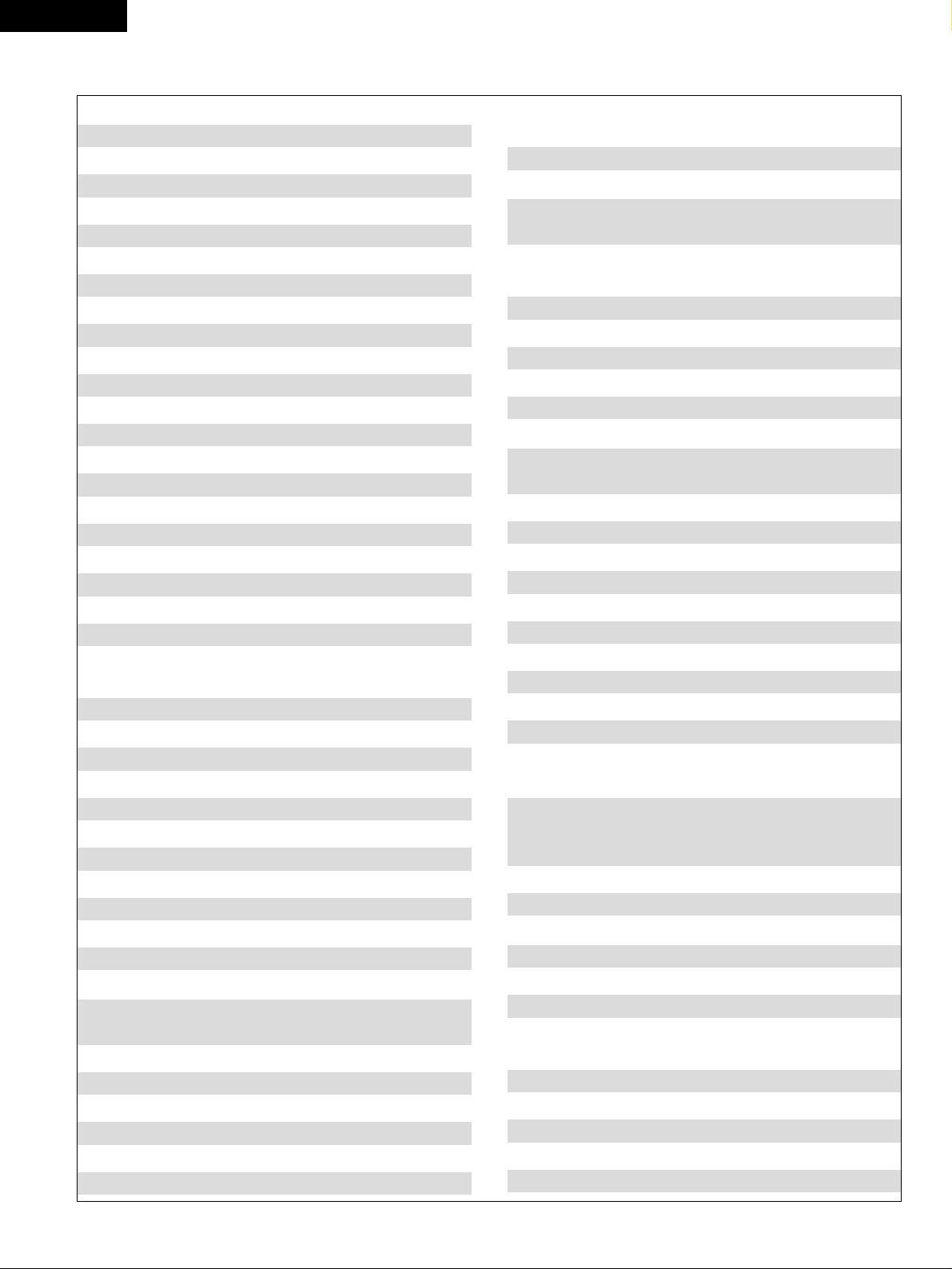
24
ENGLISH
Combinations of preset codes for different brands
Fujitsu 004, 062
Funai 004, 062
Futuretech 004
GE 020, 036, 037, 040, 044, 058, 066, 088, 119, 120,
125, 147
Goldstar 015, 029, 031, 039, 048, 051, 056, 057, 067,
068, 069, 116, 165
Grundy 062
Hitachi 029, 031, 051, 052, 070, 111, 112, 113, 124, 134
Hitachi Pay TV 151
Infinity 017, 071
Janeil 122
JBL 017, 071
JC Penny 020, 034, 039, 040, 041, 044, 048, 050,058, 066,
069, 076, 088, 090, 095, 125, 136, 159
JCB 046
JVC 019, 051, 052, 072, 073, 091, 117, 126
Kawasho 018, 046
Kenwood 038, 056, 057
Kloss 010, 032
Kloss Novabeam 005, 122, 127, 131
KTV 074, 123
Loewe 071
Logik 144
Luxman 031
LXI 008, 014, 017, 024, 040, 044, 063, 071, 075, 076,
077, 118, 125
Magnavox 005, 010, 017, 030, 033, 038, 050, 056, 071, 078,
079, 085, 089, 108, 109, 110, 127, 131, 132, 145
Marantz 015, 017, 071, 080
Matsui 027
Memorex 014, 027, 045, 083, 118, 144
Metz 160, 161, 162, 163, 164
MGA 001, 039, 048, 056, 057, 058, 065 081, 083
Midland 125
Minutz 066
Mitsubishi 001, 016, 039, 048, 056, 057, 058, 065, 081, 082,
083, 105
Montgomery Ward
011, 020, 144, 145, 146
Motorola 121, 147
MTC 031, 034, 039, 048, 095
NAD 008, 075, 076, 128
National 002, 036, 061, 147
TV
Admiral 045, 121
Adventura 122
Aiko 054
Akai 016, 027, 046
Alleron 062
A-Mark 007
Amtron 061
Anam 006, 007, 036
Anam National 061, 147
AOC 003, 007, 033, 038, 039, 047, 048, 049, 133
Archer 007
Audiovox 007, 061
Bauer 155
Belcor 047
Bell & Howell 045, 118
Bradford 061
Brockwood 003, 047
Candle 003, 030, 031, 032, 038, 047, 049, 050, 122
Capehart 003
Celebrity 046
Circuit City 003
Citizen 029, 030, 031, 032, 034, 038, 047, 049, 050, 054,
061, 095, 122, 123
Concerto 031, 047, 049
Colortyme 003, 047, 049, 135
Contec 013, 051, 052, 061
Cony 051, 052, 061
Craig 004, 061
Crown 029
Curtis Mathes 029, 034, 038, 044, 047, 049, 053, 095, 118
Daewoo 027, 029, 039, 048, 049, 054, 055, 106, 107, 137
Daytron 003, 049
Dimensia 044
Dixi 007, 015, 027
Electroband 046
Electrohome 029, 056, 057, 058, 147
Elta 027
Emerson 029, 051, 059, 060, 061, 062, 118, 123, 124, 139, 148
Envision 038
Etron 027
Fisher 014, 021, 063, 064, 065, 118
Formenti 155
Fortress 012
Page 25
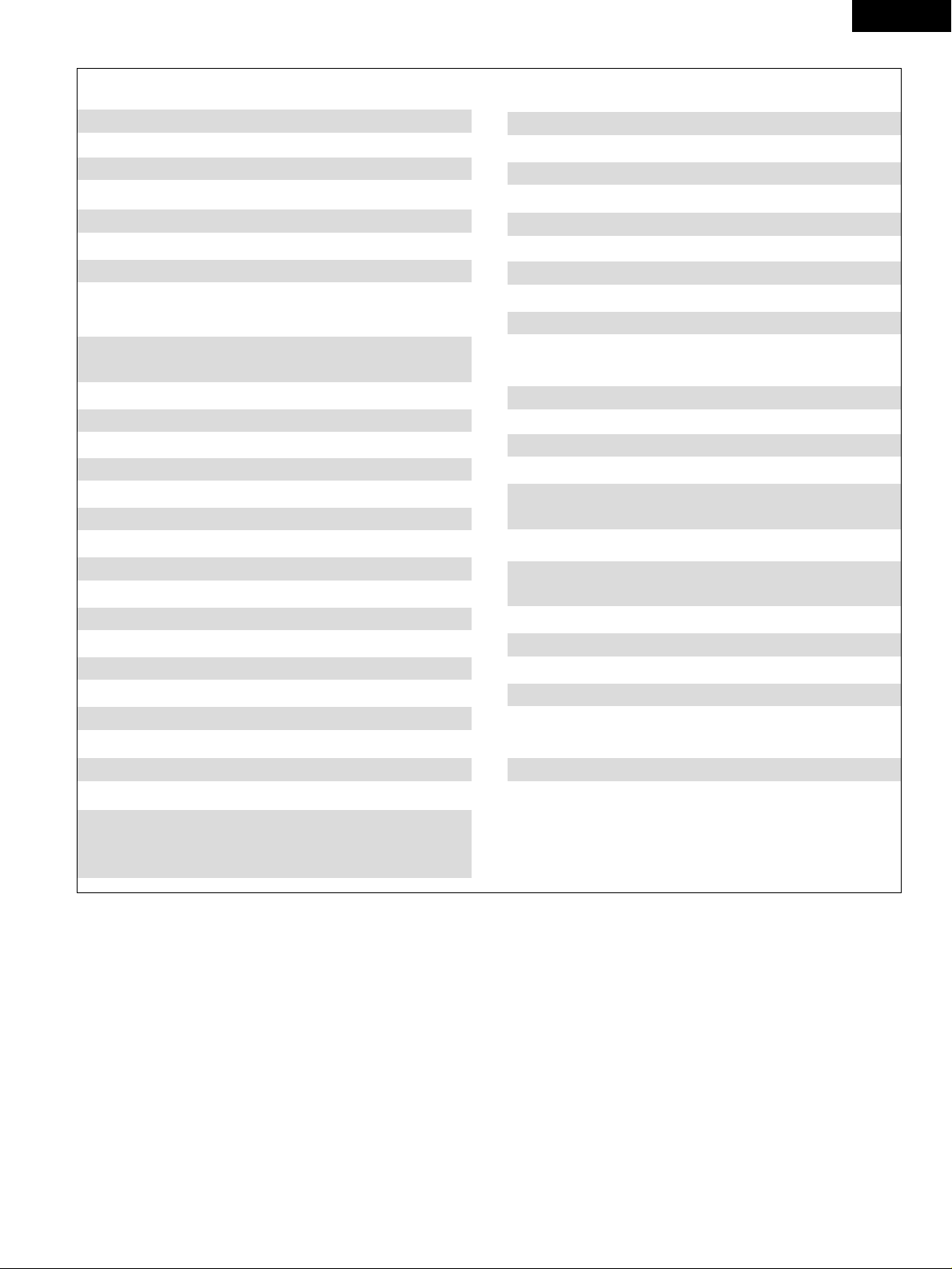
25
ENGLISH
National Quenties
002
NEC 031, 038, 039, 048, 057, 084, 086, 135, 147
Nikko 054
NTC 054
Optimus 128
Optonica 011, 012, 093, 121
Orion 004, 139
Panasonic 002, 009, 017, 036, 037, 071, 141, 143, 147
Philco 005, 010, 030, 050, 051, 056, 079, 085, 127, 131,
132, 145, 147
Philips 005, 015, 017, 050, 051, 056, 078, 087, 088, 089,
131, 132, 147
Pioneer 124, 128, 142
Portland 054
Price Club 095
Proscan 040, 044, 125
Proton 035, 051, 092, 129
Pulsar 042
Quasar 036, 037, 074, 141
Radio Shack 011, 044, 063, 093, 118
RCA 040, 044, 125, 130, 137, 151, 152
Realistic 014, 063, 093, 118
Saisho 027
Samsung 003, 015, 034, 053, 055, 057, 094, 095, 136, 153
Sansui 139
Sanyo 013, 014, 021, 022, 063, 064, 081, 096
SBR 015
Schneider 015
Scott 062
Sears 008, 014, 021, 022, 023, 024, 025, 040, 052, 057,
062, 063, 064, 065, 073, 075, 076,
097, 098, 125, 159
Sharp 011, 012, 013, 026, 093, 099, 100, 104, 121
Siemens 013
Signature 045, 144
Simpson 050
Sony 043, 046, 138, 146, 150
Soundesign 030, 050, 062
Spectricon 007, 033
Squareview 004
Supre-Macy 032, 122
Supreme 046
Sylvania 005, 010, 017, 030, 078, 079, 085, 089, 101, 127,
131, 132, 145, 155
Symphonic 004, 148
Tandy 012, 121
Tatung 036, 124
Technics 037
Teknika 001, 030, 032, 034, 052, 054, 078, 083, 095, 144,
156, 157
Tera 035, 129
Toshiba 008, 014, 034, 063, 075, 076, 095, 097, 136, 158,
159
Universal 020, 066, 088
Victor 019, 073, 126
Video Concepts 016
Viking 032, 122
Wards 005, 045, 066, 078, 085, 088, 089, 093, 102, 103,
131, 132, 148
Zenith 042, 114, 115, 140, 144, 149
Zonda 007
Page 26
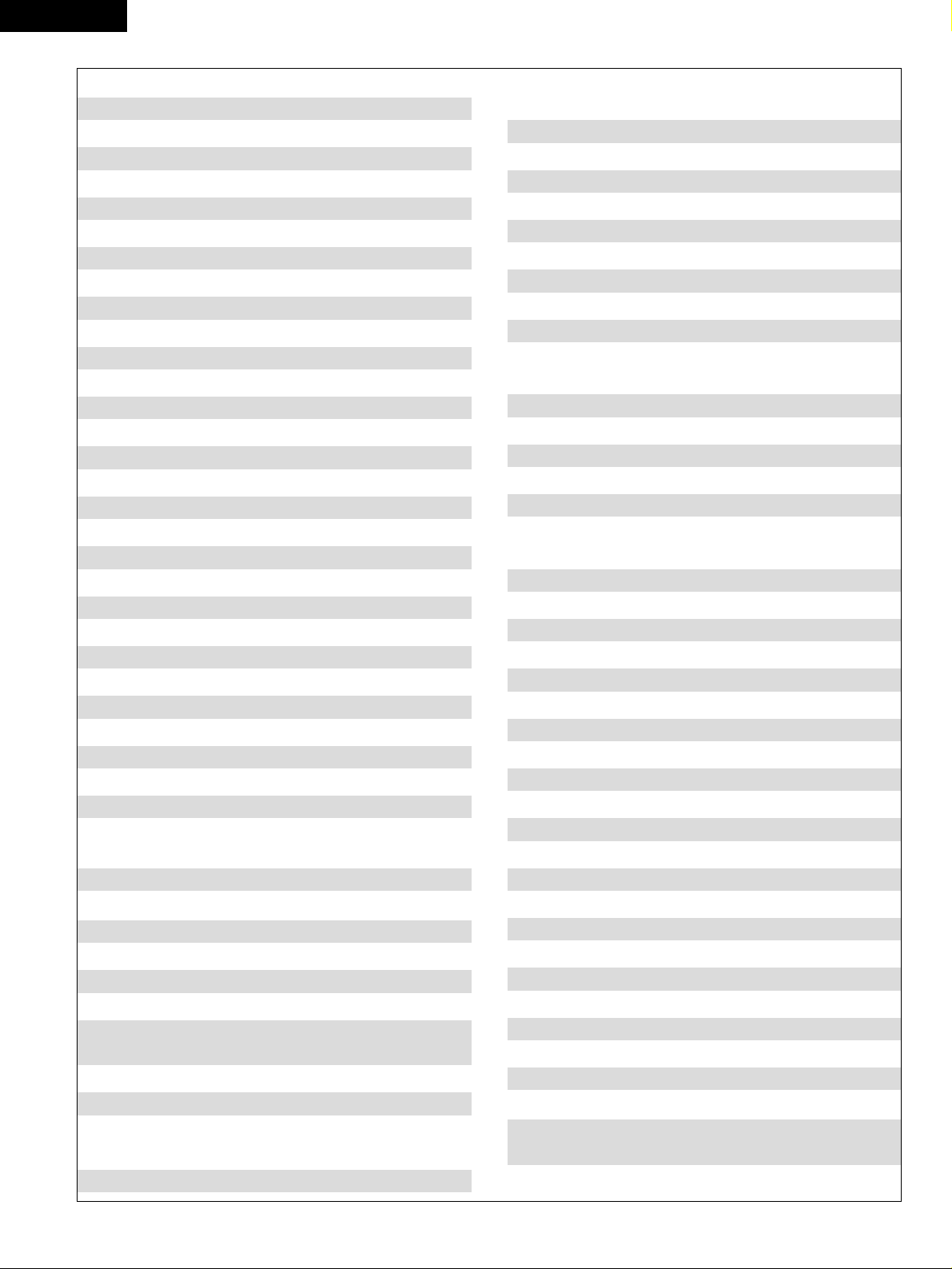
26
ENGLISH
VCR
Admiral 081
Aiko 095
Aiwa 009
Akai 026, 027, 070, 072, 082, 083, 084
Alba 055
Amstrad 009
ASA 042
Asha 087
Audio Dynamic 005, 085
Audiovox 088
Beaumark 087
Broksonic 086, 093
Calix 088
Candle 006, 087, 088, 089, 090
Canon 049, 057
Capehart 025, 055, 056, 071
Carver 015
CCE 095
Citizen 006, 007, 087, 088, 089, 090, 095
Craig 007, 087, 088, 091, 115
Curtis Mathes 006, 049, 073, 080, 087, 090, 092
Cybernex 087
Daewoo 025, 055, 059, 074, 089, 093, 095, 096
Daytron 025, 055
DBX 005, 085
Dumont 053
Dynatech 009
Electrohome 001, 088, 097
Electrophonic 088
Emerson 001, 009, 017, 027, 086, 088, 089, 092, 093, 097,
100, 101, 102, 103, 104, 117
Fisher 009, 028, 031, 053, 054, 091, 098, 099, 115
GE 007, 011, 049, 050, 051, 052, 073, 080, 087
Go Video 047, 048
Goldstar 006, 012, 062, 088, 129
Gradiente 094
Grundig 042
Harley Davidson 094
Harman Kardon 040, 062
Hi-Q 091
Hitachi 009, 013, 023, 026, 058, 108, 109, 110, 111
JC Penny 004, 005, 007, 023, 028, 049, 062,
085, 087, 088
Jensen 013, 026
JVC 004, 005, 006, 026, 029, 043, 044, 045, 046, 085
Kenwood 004, 005, 006, 026, 029, 033, 045, 085, 090
Kodak 088
Lloyd 009, 094
LXI 088
Magnavox 015, 016, 042, 049, 063, 106
Magnin 087
Marantz 004, 005, 006, 015, 042, 049, 085, 090
Marta 088
MEI 049
Memorex 009, 033, 049, 053, 060, 081, 087, 088, 091, 094,
115
Metz 123, 124, 125, 126, 127, 128
MGA 001, 017, 027, 041, 097
MGN Technology 087
Midland 011
Minolta 013, 023
Mitsubishi 001, 003, 008, 013, 014, 017, 027, 029, 039, 040,
041, 045, 097
Motorola 081
Montgomery Ward
001, 002, 007, 009, 049, 063, 081, 115, 117
MTC 009, 087, 094
Multitech 007, 009, 011, 087, 090, 094
NAD 038
NEC 004, 005, 006, 018, 026, 029, 045, 061, 062, 085
Nikko 088
Noblex 087
Optimus 081, 088
Optonica 021
Panasonic 024, 049, 064, 066, 067, 068, 069, 107
Perdio 009
Pentax 006, 013, 023, 058, 090
Philco 015, 016, 049
Philips 015, 021, 042, 049, 105
Pilot 088
Pioneer 005, 013, 029, 036, 037, 038, 045, 085
Portland 025, 055, 090
Proscan 063, 080
Pulsar 060
Quartz 033
Quasar 034, 035, 049
Radio Shack 001, 002, 021, 081, 087, 088, 091, 094, 097, 098,
115
Radix 088
Page 27
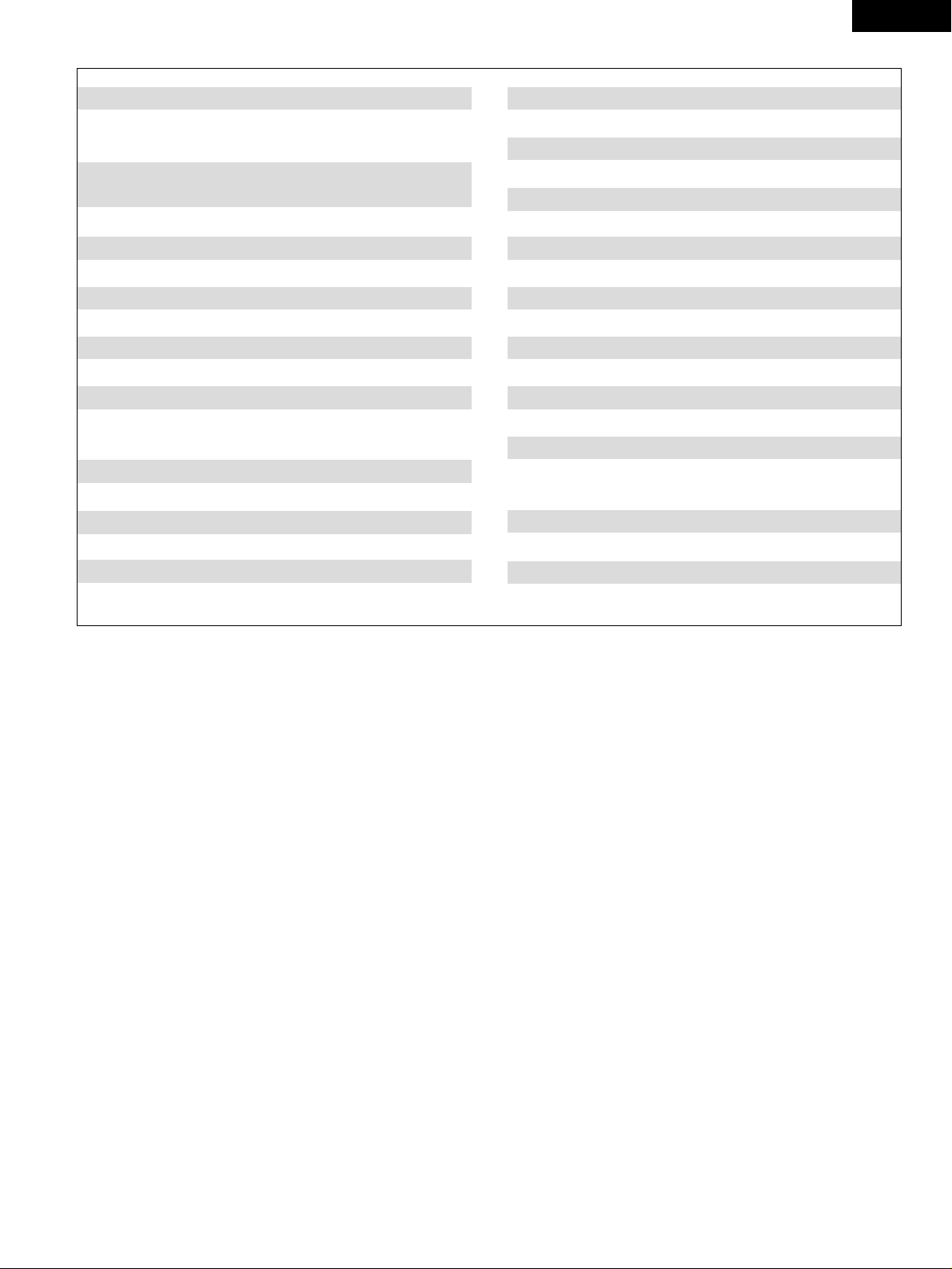
27
ENGLISH
Randex 088
RCA 007, 013, 019, 023, 058, 063, 064, 065, 073, 080,
082, 087
Realistic 009, 021, 031, 033, 049, 053, 081, 087, 088, 091,
094, 097, 098
Ricoh 055
Salora 033, 041
Samsung 007, 011, 051, 059, 070, 083, 087, 089, 113
Sanky 081
Sansui 005, 026, 029, 045, 061, 085, 114
Sanyo 032, 033, 053, 087, 091, 115, 116
SBR 042
Scott 017, 020, 086, 089, 093, 117
Sears 013, 023, 028, 031, 033, 053, 054, 088, 091, 098,
099, 115
Sentra 055
Sharp 001, 002, 021, 097
Shogun 087
Sony 075, 076, 077, 078, 079, 121, 122
STS 023
Sylvania 009, 015, 016, 017, 041, 049, 094
Symphonic 009, 094
Tandy 009
Tashiko 009, 088
Tatung 004, 026, 030
Teac 004, 009, 026, 094
Technics 024, 049
Teknika 009, 010, 022, 049, 088, 094
TMK 087, 092
Toshiba 013, 017, 020, 041, 059, 089, 098, 099, 117
Totevision 007, 087, 088
Unirech 087
Vecrtor Research 005, 062, 085, 089, 090
Victor 005, 045, 046, 085
Video Concepts 005, 027, 085, 089, 090
Videosonic 007, 087
Wards 013, 021, 023, 087, 088, 089, 091, 094, 097, 118,
119, 120
XR-1000 094
Yamaha 004, 005, 006, 026, 062, 085
Zenith 060, 078, 079
Page 28
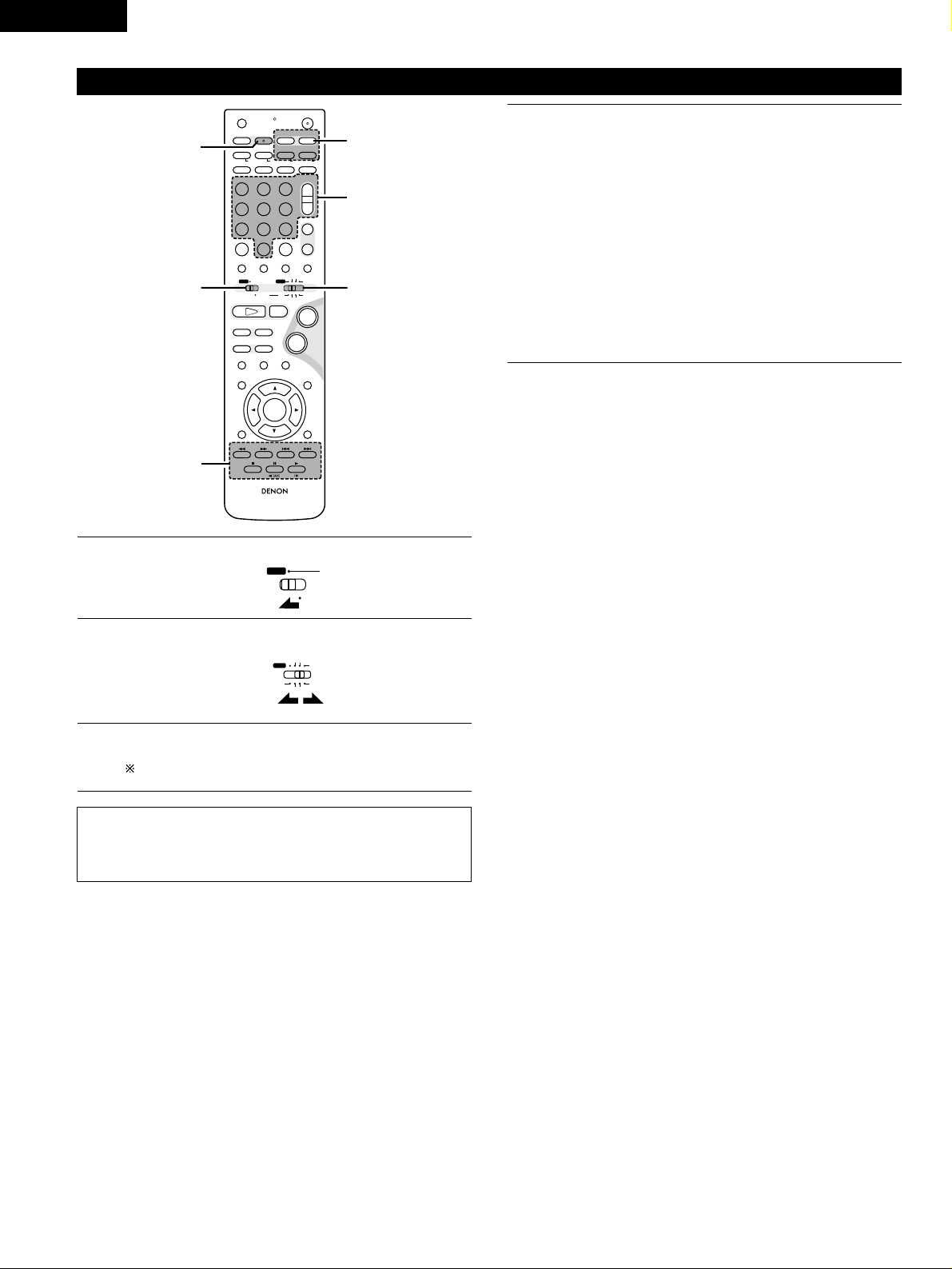
28
ENGLISH
(5) Operating the TV/video deck after storing its remote control signals in the preset memory
+
-
+
-
RC-966
A / V
3
A-B REPEAT
SEARCH MODE
ONOFF
REPEAT RANDOM
CLEAR ZOOMSLIDE MODE
PROG/DIRECT
MEMO BANDMODE
STATUS
RETURN
ANGLE AUDIO
SUB TITLE
SETUP TONE/SDB
FUNCTIONSURROUNDINPUT MODETEST TONE
DVD
TUNER
CH
3
-
+
21
654
987
0
/
10
CALL
ENTER
MUTING
+
10
DISPLAY MENU
TOP MENU
SYSTEM MD
CDR TAPE
TUNER TV / VCR
SURROUND
PARAMETER
CH SELECT
VCR
NTSC/PAL
SLEEP
ENTER EDIT/MENUCHARAC.
REC
TIMETITLE
TUNING /
TV VOL
TV CH TV CH
TUNERDVD
MD/LINE-1
TAPE/LINE-2
AUTO DECODE
VIRTUALDIRECT
5CH STEREO
STEREO
D.AUX
-
+
VCR CH
IN/SURR.
IN/SURR.
DVD
T VT V INSOURCE
9
8
21
76
+
-
CD SRS
RTCT
PTYRDS
3
-q
3
-w
12
3
-w
3
-q
1
2
3
Set mode switch 1 to the “A/V” position.
Set mode switch 2 to the “TV/VCR” position.
Operate the video component.
• For details, refer to the component’s operating instructions.
It may not be possible to operate some models.
A / V
SYSTEM
MD
CDR TAPE
TUNER TV / VCR
IN/SURR.
IN/SURR.
DVD
NOTE:
• The TV’s “TV (POWER)” and “TV IN” buttons can be operated as
long as mode switch 1 is set to the “A/V” position, regardless of
the position of mode switch 2.
3
Monitor TV (TV) and video deck (VCR) system buttons
q TV system buttons
TV : Power on/off
0~9 : Channel numbers
TV IN : TV input switching
TV VOL +, – : Volume up/down
TV CH +, – : Channel switching
w Video deck system buttons
VCR : Power on/off
VCR CH +, – : Channel switching
6, 7 : Manual search (fast-forward and fast-backward)
1 :Play
3 : Pause
2 : Stop
Page 29
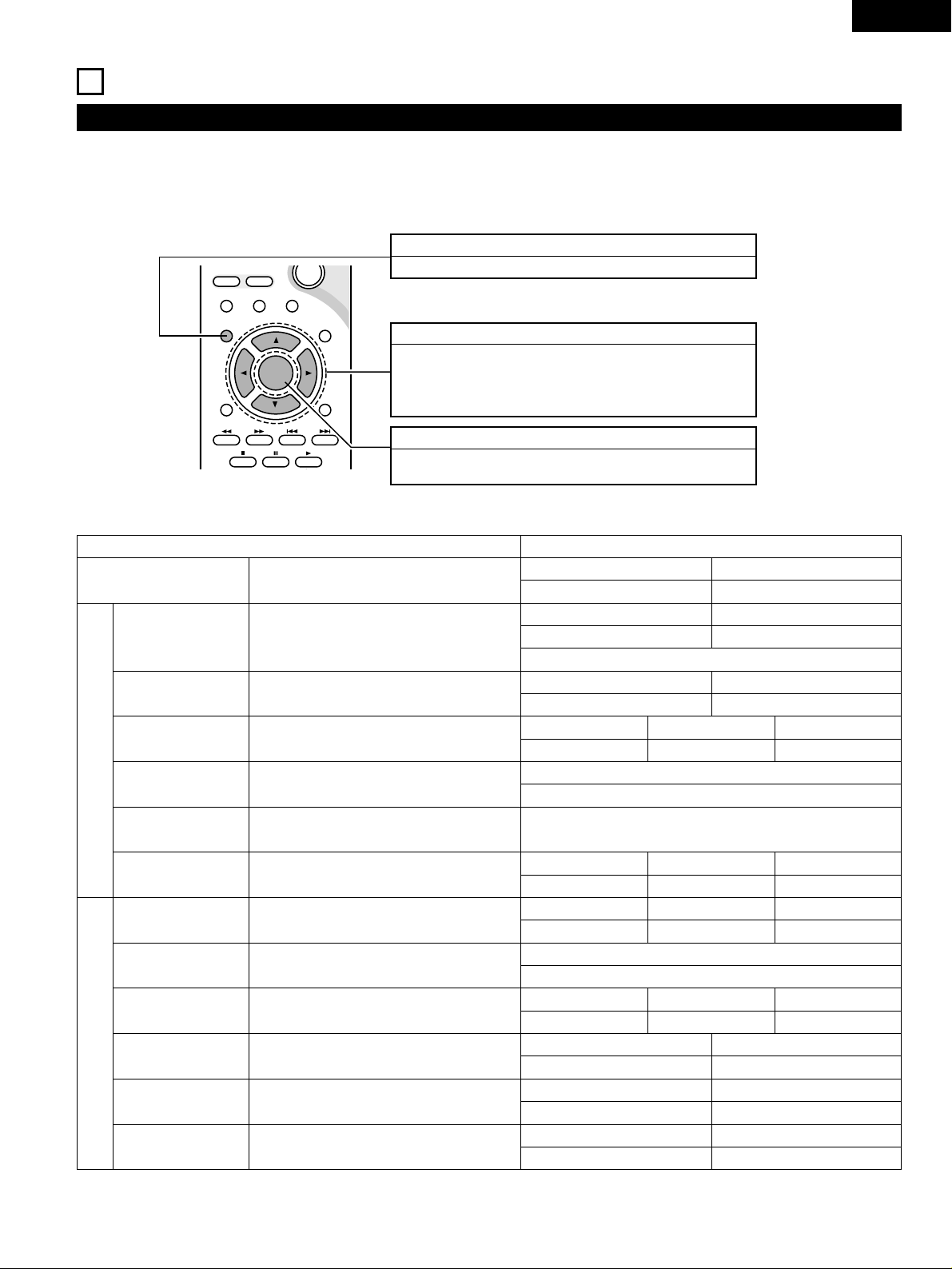
29
ENGLISH
Speaker
2CH Virtual & SW
Set the screen size and the speaker system.
TV Aspect
4:3 PS
LINE-1 LINE-2 REC OUT
MD TAPE ON
Function Assignment
Set the LINE-1 and LINE-2 function names and turn the
analog recording output (REC OUT) on or off.
10
SETTING UP THE SYSTEM
• Once all connections with other AV components have been completed as described in “CONNECTIONS” (see pages 8 to 14), make the various
settings described below on the monitor screen using the ADV-M51’s on-screen display function.
• Use the following buttons to set up the system:
System setup items and default values (set upon shipment from the factory)
Setup
Quick set up
Speaker Configuration
Delay Time
Channel Level
AV1 VIDEO OUTPUT
DVD auto power off setting
Disc Setup
OSD Setup
Video Setup
Audio Setup
Ratings
Other Setup
Input the combination of speakers in your system and
their corresponding sizes (SMALL for regular speakers,
LARGE for full-size, full-range) to automatically set the
composition of the signals output from the speakers and the
frequency response.
This parameter is for optimizing the timing with which the
audio signals are produced from the speakers and subwoofer
according to the listening position.
At the listening position, listen to the test tones output
from the different speakers and set so that the playback
level from the different speakers is equal.
To select whether composite video signals or S video signals
or RGB signals will be output from the AV1 SCART terminals.
The power automatically switches to standby if no
operation is performed for 30 minutes while in the stop
mode with the function set to DVD.
Set the audio language, subtitle language and disc menu
language for when playing discs.
Set the wallpaper for the setup and operation screens.
Set the screen size and video system for the TV being used.
Set the digital audio signal format and the linear PCM
sampling frequency and bit conversion.
Make the playback restriction setting for DVDs with
restricted viewing and set the password required for
changing the setting.
Make the closed caption setting for DVDs. (A commercially
available decoder is required to display the closed captions.)
Default settings
Front Sp.
SMALL
Front Subwoofer
2.7m (9ft)2.7m (9ft)
Front L
0 dB
Dialog Subtitle Disc Menu
English
Wall Paper
TV Aspect
4 : 3 PS
Digital Out
Normal
Rating Level
No Limit
Blue
VIDEO OUTPUT
VIDEO
TV Type
PAL
LPCM Select
OFF
Pass Word Change
0000 (Default)
Closed Caption
OFF
Slide Show
5SEC
English English
power does not turn off automatically
Front R
0 dB
Sub Woofer
0 dB
Sub Woofer
YES
Sw Freq. = 150 Hz
System Setup
DVD Setup
(1) System setup items
SYSTEM SETUP button
Press this to display the system setup menu.
ENTER button
Press this to switch the display.
Also use this button to complete the setting.
CURSOR buttons
1
and
0:Use these to move the cursors (
1
and
0) to the left
and right
on the screen.
• and
ª: Use these to move the cursors (
• and
ª) to the up
and down on the screen.
Black level
DARKER
ENTER
-
MUTING
VCR CH
-
SUB TITLE
76
STATU S
3
SETUP TONE/SDB
CH SELECT
RETURN
DISPLAY MENU
ANGLE AUDIO
SURROUND
PARAMETER
+
TOP MENU
Page 30
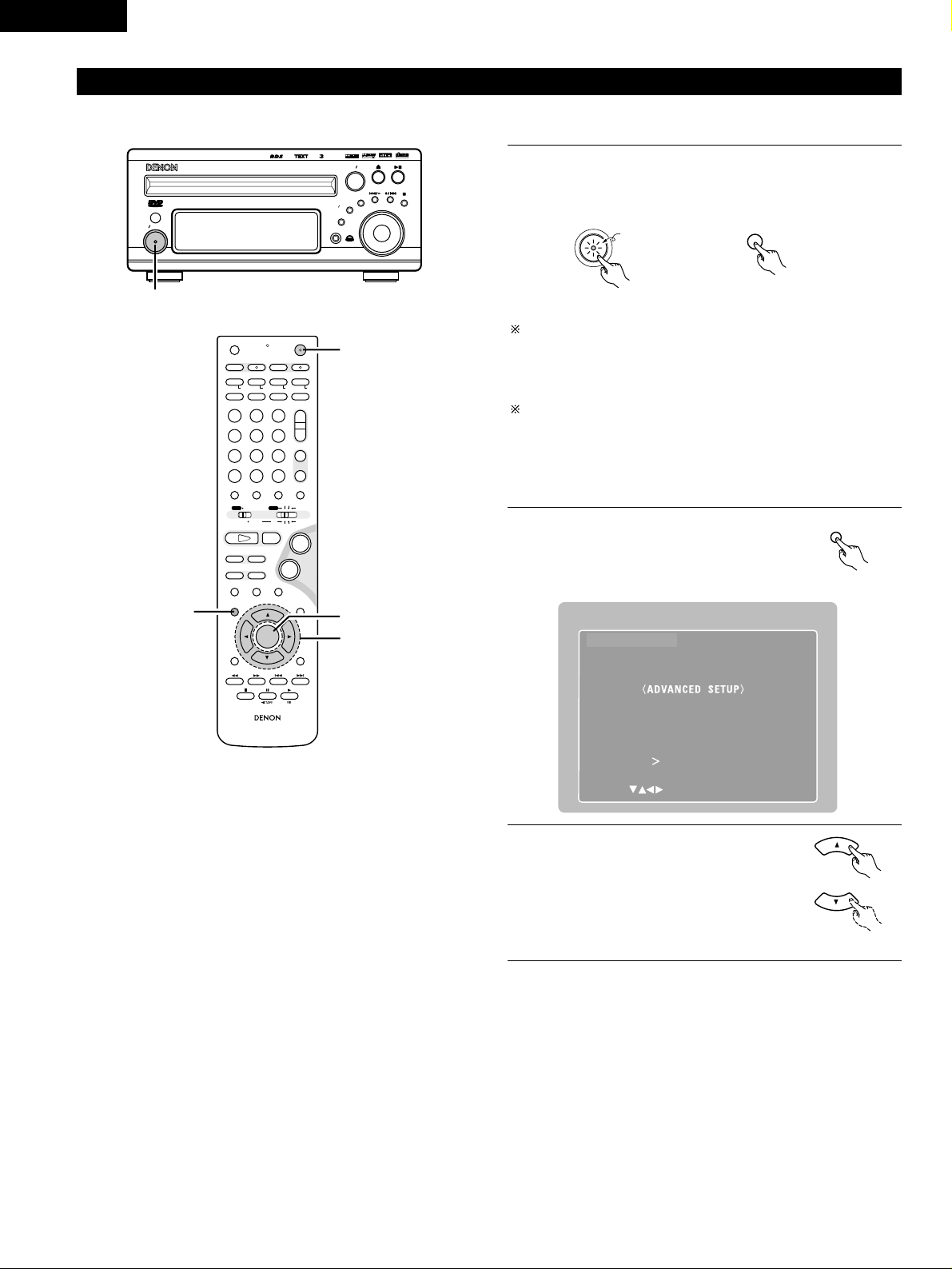
30
ENGLISH
(2) Quick setup procedure
• Refer to “Connections” (pages 8 to 14) and check that all the connections are correct.
1
Turn on the power.
• The power indicator (LED) lights green, the power turns on
and the display lights.
ON / STANDBY
ON
Several seconds are required from the time the power button is
pressed until the power turns on. This is due to the built-in muting
circuit that turns off (mutes) the sound when the power is turned
on and off. The power indicator flashes green while the muting
circuit is activated.
Even when the power button has been pressed again and the
power has been set to the standby mode, power is still supplied to
some circuits. When leaving home or traveling, be sure to unplug
the power cord from the power outlet. In the standby mode, the
power indicator is lit red. The indicator is orange when the timer is
set.
2
Press the SETUP button to display the
setup screen.
3
Use the
• and
ª cursor buttons to
select “Quick Setup”.
• The selected item is displayed in
yellow.
DVD SURROUND RECEIVER ADV-M51
SURROUND SELECT
PUSH-PARAM
FUNCTION
MENU SET
TONE SDB
BAND
VOLUME
PHONES
ON STANDBY
V IDEO
Radio
CONPACT
DIGITAL VIDEO
PRO LOGIC
VIRTUAL SPEAKER
USURRO
DIGIT
N
D
AL
W
M
A
MP
1
+
-
+
-
RC-966
A / V
3
A-B REPEAT
SEARCH MODE
ONOFF
REPEAT RANDOM
CLEAR ZOOMSLIDE MODE
PROG/DIRECT
MEMO BANDMODE
STATUS
RETURN
ANGLE AUDIO
SUB TITLE
SETUP TONE/SDB
FUNCTIONSURROUNDINPUT MODETEST TONE
DVD
TUNER
CH
3
-
+
21
654
987
0
/
10
CALL
ENTER
MUTING
+
10
DISPLAY MENU
TOP MENU
SYSTEM MD
CDR TAPE
TUNER TV / VCR
SURROUND
PARAMETER
CH SELECT
VCR
NTSC/PAL
SLEEP
ENTER EDIT/MENUCHARAC.
REC
TIMETITLE
TUNING /
TV VOL
TV CH TV CH
TUNERDVD
MD/LINE-1
TAPE/LINE-2
AUTO DECODE
VIRTUALDIRECT
5CH STEREO
STEREO
D.AUX
-
+
VCR CH
IN/SURR.
IN/SURR.
DVD
T VT V INSOURCE
9
8
21
76
+
-
CD SRS
RTCT
PTYRDS
1
2,9
3,5,7
4,6,8
SETUP MENU
QUICK SETUP
SYSTEM SETUP
DVD SETUP
EXIT SETUP
SELECT :
DECISION : ENTER BUTTON
DENON
SETUP
Green
Remote control unit
Remote control unit
Main unit Remote control unit
Page 31

31
ENGLISH
4
Press the ENTER button to display the
menu’s setting screen.
On the setting screen, the selected
item is displayed in yellow and the
values of the other items are
displayed in green.
ENTER
Remote control unit
[1] TV screen size setting
QUICK SETUP MENU
SELECT YOUR TV SYSTEM
4 : 3 PAN & SCAN
4 : 3 LETTER BOX
16 : 9 WIDE
4 : 3 TELEVISION
SELECT THIS TO PLAY WIDE DVDs
IN THE PAN & SCAN MODE.
(WITH THE SIDES OF THE PICTURE
CUT OFF)
DECISION : ENTER BUTTON
SELECT :
DENON
• The currently set value is displayed in yellow.
5
Use the
• and
ª cursor buttons to
select the desired TV screen size and
display type.
The selected TV screen size is
displayed in yellow and the
description is displayed in green.
Remote control unit
DENON
QUICK SETUP MENU
SELECT YOUR TV SYSTEM
4 : 3 PAN & SCAN
4 : 3 LETTER BOX
16 : 9 WIDE TELEVISION
SELECT :
DECISION : ENTER BUTTON
SELECT THIS TO PLAY WIDE DVDs
IN THE FULL-SCREEN MODE.
16 : 9 WIDE
DENON
6
Press the ENTER button to set the
selected setting.
• The screen shown below appears.
ENTER
Remote control unit
[2] Speaker system settings
DENON
DECISION : ENTER BUTTON
QUICK SETUP MENU
SELECT TOUR SPEAKER SYSTEM
EXIT
2CH VIRTUAL
SELECT :
FRONT
SUBWOOFER
2CH VIRTUAL&SW
SMALL
YES
•“Return” is displayed in yellow.
• The currently set value is displayed in green.
• If you do not want to change the setting, press the ENTER
button at “Return”. The screen in step 2 reappears.
• To change the setting, proceed to step 7 below.
7
Use the
• and
ª cursor buttons to
select the speaker system to be used.
Remote control unit
8
Press the ENTER button to set the
selected setting.
• The setup screen in step 2 reappears.
/
The setup mode is quit in step 9.
The setup mode can also be quit by
using the
• and
ª cursor buttons at
the setup screen to select “EXIT
SETUP” then pressing the ENTER
button.
ENTER
Remote control unit
Page 32

32
ENGLISH
9
Press the SETUP button to quit the
setup mode.
The setup mode can also be quit by
using use the
• and
ª cursor buttons
at the setup screen to select “EXIT
SETUP” then pressing the ENTER
button.
SETUP
Remote control unit
About the speaker system settings
B 2CH VIRTUAL
Select this when only using with the two speakers for the front
channels.
B 2CH VIRTUAL & SW
Select this when using two speakers for the front channels and
a subwoofer with built-in amplifier.
• Settings
Front : Small
Subwoofer : Yes
Subwoofer frequency : 150 Hz
Set the front speakers and subwoofer at equal distances.
NOTE:
• The speaker system is set to “2.1CH VIRTUAL” upon shipment
from the factory. If using speakers for the two front channels,
change the setting to “2CH VIRTUAL”.
Page 33

33
ENGLISH
(3) Detailed system setup (changing the system settings)
• The quick system settings and original settings set upon shipment from the factory are changed using the system setting changing menu. The
settings are stored in the memory until they are changed the next time, and remain valid even when the power is turned off.
[1] Speaker settings (type of speaker and whether or not the speaker is connected)
• The output component of the different channels and properties are adjusted automatically according to the combination of speakers actually
used.
1
Press the SETUP button to display the
setup screen.
SETUP
Remote control unit
SETUP MENU
QUICK SETUP
SYSTEM SETUP
DVD SETUP
EXIT SETUP
SELECT :
DECISION : ENTER BUTTON
DENON
2
Use the
• and
ª cursor buttons to select “SYSTEM SETUP”
under “<ADVANCED SETUP>”, then press the ENTER
button.
ENTER
Remote control unit Remote control unit
3
At the system setting changing menu, use the
0
and
1
cursor buttons to select the “SPEAKER CONFIGURATION”
tag icon, then press the ENTER button.
FINISH : ENTER BUTTON
SELECT :
SW FREQ. :
SUBWOOFER :
FRONT SP :
SPEAKER CONFIGURATION
150Hz
SMALL
LARGE
YES NO
3
When the cursor is at a tag icon on the system setting
changing menu screen, the settings screen can also be
selected by pressing the ª cursor button. You can return to
the tag icon by pressing the •cursor button.
• The speaker settings screen in step 4 appears.
ENTER
Remote control unit Remote control unit
4
Use the •, ª,
0
and
1 cursor buttons to select whether or
not the various speakers are connected, their size and other
parameters.
FINISH : ENTER BUTTON
SELECT :
SW FREQ. :
SUBWOOFER :
FRONT SP :
SPEAKER CONFIGURATION
150Hz
SMALL
LARGE
YES NO
Remote control unit
• The item currently being set is displayed in yellow, and the
setting values for other items are displayed in green.
FRONT SPEAKERS
SUB WOOFER
5
Press the ENTER button to enter the
settings.
• The next screen in the system setting
changing menu appears.
ENTER
Remote control unit
Page 34

34
ENGLISH
NOTE:
• Select the speaker size not by the physical size of the speaker
but by the speaker’s capacity to reproduce low frequencies of
100 Hz or less. If you do not know, determine the best setting by
comparing the sound when the setting is set to “Small” and
“Large”, keeping the volume low enough to prevent damage to
the speaker.
NOTE:
• Select “Large” or “Small” not according to the actual size of the
speaker but according to the speaker’s capacity for playing low
frequency (approximately 100 Hz and below) signals. If you do
not know, try comparing the sound at both settings (setting the
volume to a level low enough so as not to damage the speakers)
to determine the proper setting.
Parameters
Large…… Select this when using speakers that can fully reproduce
low sounds of below 100 Hz.
Small…… Select this when using speakers that do not provide
sufficient volume for playing low frequencies of 100 Hz
and less. When this setting is made, frequencies below
the frequency set at the subwoofer frequency setting
are assigned to the subwoofer.
Yes/No…. Select “Yes ” when a subwoofer is installed, “No” when
a subwoofer is not installed.
If the subwoofer has sufficient low frequency playback capacity,
good sound can be achieved even when “Small” is set for the
front speakers.
For the majority of speaker system configurations, using the
SMALL setting for main speakers and Subwoofer On with a
connected subwoofer will yield the best results.
Subwoofer (SW FREQ.) frequency
• For the subwoofer frequency at the speaker setting screen, set
the bass crossover frequency for playback from the subwoofer.
• Select “80 Hz”, “120 Hz”, “150 Hz” or “180 Hz” (-6 dB for
each). Bass sound below these frequencies is played from the
subwoofer.
(This is set to “150 Hz” by factory default.)
Assignment of low frequencies
• In the Dolby Digital, Dolby Pro Logic II, DTS, and virtual surround
modes, the low frequency signals for channels whose speaker
settings are set to “Small” are assigned to the subwoofer. The
low frequencies of channels set to “Large” are played from
those channels.
(If set to “120 Hz”, channels set to “Small” play sounds of 120
Hz and greater, while bass frequencies of under 120 Hz are
played from the subwoofer.)
• In surround modes other than the ones listed above, low
frequencies below the frequency set at the subwoofer frequency
setting are played from the subwoofer regardless of whether the
speakers are set to “Large” or “Small”.
• Set the subwoofer frequency according to the low frequency
playback abilities of your speakers and subwoofer.
Subwoofer mode
• The subwoofer mode setting is only valid when “LARGE” is set
for the front speakers and “YES” is set for the subwoofer in the
“SPEAKER CONFIGURATION” settings.
• When the “LFE+MAIN” playback mode is selected, the low
frequency signal range of channels set to “LARGE” are produced
simultaneously from those channels and the subwoofer channel.
In this playback mode, the low frequency range expand more
uniformly through the room, but depending on the size and shape
of the room, interference may result in a decrease of the actual
volume of the low frequency range.
• Selection of the “LFE ” play mode will play the low frequency
signal range of the channel selected with “LARGE” from that
channel only. Therefore, the low frequency signal range that are
played from the subwoofer channel are only the low frequency
signal range of LFE (only during Dolby Digital or DTS signal
playback) and the channel specified as “SMALL” in the setup
menu.
• Select the play mode that provides bass reproduction with body.
• When the subwoofer is set to “YES”, bass sound is output from
the subwoofer regardless of the subwoofer mode setting in
surround modes other than Dolby/DTS.
Page 35

35
ENGLISH
[2] Delay time (distance setting)
• Input the distances from the listening position and the various speakers to set the surround delay time.
• Upon shipment from the factory default the delay time is set to the default values in step 3 below.
Preparation:
Measure the distance from the listening position to the various speakers.
FRFL
Subwoofer
L1
: Distance between subwoofer
speaker and listening position
L
2: Distance between front speakers
and listening position
Listening position
1
2
If you are not at the system setting changing menu screen,
read step 1 and 2 on page 33.
At the system setting changing menu screen, use the
0
and
1 cursor buttons to select “DELAY TIME”, then press the
ENTER button.
• The delay time setting screen appears.
FINISH : ENTER BUTTON
DELAY TIME
UNIT
DEFAULT
SELECT :
SET THE DISTANCE TO EACH SPEAKERS
SUBWOOFER
FRONT
METERS FEET
2 . 7 m
2 . 7 m
ENTER
Remote control unit Remote control unit
3
At “Default”, select “Yes ” to set the delay times for the
different speakers to the default values.
• The unit for the distance can be switched between “m”
(meters) and “ft” (feet) using the
0
and
1 cursor buttons.
If you do not want to change the unit, press the ª cursor
button to proceed to the next step.
B Yes: The values are set to the defaults.
B No: The current settings are retained.
4
Use the •and ª cursor buttons to select the speaker, then
use the
0
and
1 cursor buttons to set the distance between
the speaker and the listening position.
• The distance changes by 0.1 meters (or 1 foot when the
unit is set to feet) each time the
0
and
1 cursor button is
pressed. Select the value closest to the measured
distance.
5
Press the ENTER button to enter the
settings.
• The next screen in the system setting
changing menu appears.
FINISH : ENTER BUTTON
DELAY TIME
UNIT
DEFAULT
SELECT :
FRONT
SET THE DISTANCE TO EACH SPEAKERS
SUBWOOFER
METERS FEET
2 . 7 m
2 . 7 m
ENTER
Make sure the difference in the distances set for the
various speakers is no greater than 3.0 meters (10 feet).
If an inappropriate distance is set, “CAUTION: OUT OF
SETTING RANGE” is displayed. Change the position of the
speaker and make the setting over.
Remote control unit
Page 36

36
ENGLISH
[3] Adjusting the channel level
• Adjust so that the playback levels of the different channels are equal.
• Make this adjustment by listening to the test tones output from the speakers at the listening position.
• By factory default all the levels of all the channels are set to 0 dB.
• This adjustment can also be made directly from the remote control unit. (CH SELECT Button)
1
If you are not at the system setting changing menu screen,
read step 1 and 2 on page 33.
2
At the system setting changing menu screen, use the
0
and
1 cursor buttons to select “Channel Level”, then press the
ENTER button.
• The channel level adjustment screen appears.
3
Use the
0
and
1 cursor buttons to
select “Auto” or “Manual” for the
“Test Tone” mode.
• The selected setting is displayed
in yellow.
B Auto: Adjust the levels listening to test tones
automatically output from the different speakers.
B Manual: Select the speakers from which the test tones are
output when adjusting the levels.
Detailed settings can be made when this is set to
“Manual” first.
CHANNEL LEVEL
TEST TONE MODE
LEVEL CLEAR
TEST TONE START
FRONT L
FINISH : ENTER BUTTON
SELECT :
SUBWOOFER
AUTO
MANUAL
FRONT R
0dB
0dB
0dB
ENTER
Remote control unit Remote control unit
Remote control unit
4
When “Ye s” is selected at “Level Clear”, the level settings
for all the speakers are set to 0 dB.
B Yes: The level settings for all the speakers are set to 0 dB.
B No: The currently set level settings are retained.
5
Adjust the channel levels in the test tone mode.
Use the •and ª cursor buttons to select the “Test Tone
Start” mode, then use the 0cursor button to select “Ye s”.
The test tone is output.
Use the MASTER VOLUME control on the main unit or the
VOLUME buttons on the remote control unit to adjust the
volume of the test tone to a level at which it is easy to
make this adjustment.
6
q When “Auto” is selected at “Test Tone”:
• Test tones are automatically output from the speakers at
intervals of 4 seconds for two of the cycles shown below,
then at intervals of 2 seconds from the third cycle on.
Use the
0
and
1 cursor buttons to adjust the channel levels
so that the volume of the test tones output from the different
speakers sounds the same.
• The level changes in units of 1 dB each time the
0
and
1
cursor button is pressed.
The level can be adjusted in the range –12 dB to +12 dB.
CHANNEL LEVEL
TEST TONE MODE
LEVEL CLEAR
TEST TONE START
FRONT L
FINISH : ENTER BUTTON
SELECT :
SUBWOOFER
AUTO
YES
MANUAL
FRONT R
0dB
0dB
0dB
Front left Front right
Subwoofer
w When “Manual” is selected at “Test Tone”:
Use the •and ª cursor buttons to select the speaker from
which the test tone is to be output, then use the
0
and
1
cursor buttons to adjust the channel levels so that the volume
of the test tones output from the different speakers sounds
the same.
• The level changes in units of 1 dB each time the
0
and
1
cursor button is pressed.
The level can be adjusted in the range –12 dB to +12 dB.
CHANNEL LEVEL
TEST TONE MODE
LEVEL CLEAR
TEST TONE START
FRONT L
FINISH : ENTER BUTTON
SELECT :
SUBWOOFER
AUTO
YES
MANUAL
FRONT R
0dB
0dB
0dB
Page 37

37
ENGLISH
7
Press the ENTER button to enter the
settings.
• The next screen in the system setting
changing menu appears.
ENTER
Remote control unit
To cancel the settings after the adjustments have been made
Display the channel level adjustment screen, then use the •, ª,
0
and
1 cursor buttons to select “Level Clear” and select “Ye s”.
The level settings for all the speakers are set to 0 dB.
NOTE:
When the channel levels are adjusted at the channel level settings,
the adjusted values are applied to all playback modes.
[5] DVD Auto Power Off setting
• The ADV-M51 is equipped with a function for automatically setting
the power to the standby mode if no operation is performed for 30
minutes when the function is set to DVD. Here set whether to use
this function or not.
• By factory default this is set to “No”.
1
If you are not at the system setting changing menu screen,
read step 1 and 2 on page 33.
2
At the system setting changing menu screen, use the
0
and
1 cursor buttons to select “DVD AUTO POWER OFF”, then
press the ENTER button.
• The DVD auto power off setting screen appears.
FINISH : ENTER BUTTON
SELECT :
AUTO POWER OFF YES
NO
(DVD FUNCTION ONLY)
DVD AUTO POWER OFF
FINISH : ENTER BUTTON
SELECT :
VIDEO S-VIDEO RGB
VIDEO OUTPUT MODE
AVI VIDEO OUT
ENTER
Remote control unit Remote control unit
Remote control unit Remote control unit
3
Use the
0
and
1 cursor buttons to select the “Auto Power
Off” mode.
B Yes: The function for automatically turning the power off
when the function is set to DVD is activated.
B No: The auto power off function is not activated.
[4] Setting the AV1 video output (DVD only)
• To select whether composite video signals or S video signals or
RGB signals will be output from the AV1 SCART terminals.
• The factory default setting is “VIDEO”.
1
2
If you are not at the system setting changing menu screen,
read step 1 and 2 on page 33.
At the “SYSTEM SETUP MENU” screen, select “AV1 VIDEO
OUTPUT” and press the ENTER button.
• Switch to the “AV1 VIDEO OUT” screen.
3
4
Select “VIDEO OUTPUT”.
• VIDEO: Composite video signals will be output.
• S-VIDEO: S video signals will be output.
• RGB: RGB signals will be output.
Press the ENTER button to enter the
settings.
• The next screen in the system setting
changing menu appears.
ENTER
Remote control unit
4
Press the ENTER button to enter the
settings.
• The next screen in the system setting
changing menu appears.
ENTER
Remote control unit
ENTER
Page 38

38
ENGLISH
4
Press the ENTER button to enter the
settings.
• The next screen in the system setting
changing menu appears.
ENTER
Remote control unit
Input function settings
• LINE-1 and LINE-2 can be set as described below.
LINE-1 : “MD”, “CD-R”, “MD/CD-R” or “AUX” can be
selected.
(“MD/CD-R” can only be set when a system MD
recorder, cassette deck and CD recorder are all
connected and system operations are being used.)
LINE-2 : This can be set to “TAPE”, “MD”, “AUX” or “D.AUX”.
(Set “D.AUX” to use the D.AUX digital input in
combination with the LINE-2 analog input.)
• The setting for LINE-1 has priority. Once a function is set for
LINE-1, it is not possible to set the same function for LINE-2. (For
example, if “MD” is selected for LINE-1, “MD” is no longer
offered as one of the choices for LINE-2.)
LINE-1/LINE-2 analog recording output setting
• Normally set this to “On”.
• With the DVD or D.AUX exclusive digital input function, set this
to “Off” if noise is generated when playing sources with high bit
rates in the Dolby Virtual Speaker mode.
• This setting is only valid in the Dolby Virtual Speaker mode for the
DVD or D.AUX exclusive digital input function. (In surround
modes other than the Dolby Virtual Speaker mode and with other
input functions, analog recording signals are output, regardless of
this setting.)
• Analog recording is not possible when this is set to “Off”. To
record, use a mode other than the Dolby Virtual Speaker mode
(stereo, for example).
(4) After changing the system settings
• This completes the procedure for changing the system settings.
Once the speaker settings, delay times and channel levels have
been set, there is no need to change the settings again unless the
connected AV components or speakers are changed or the
speakers are moved to different positions.
• DVD auto power off and function settings as necessary.
1
At the system setting changing menu
screen, press the SETUP button.
• The new settings are entered and the
on-screen display turns off.
SETUP
Remote control unit
The setup procedure can be quit at any point by pressing this
button.
NOTE:
• When system settings have been changed with the system
setting changing menu and a speaker system is selected with
the quick system settings, the speaker settings and delay time
settings are changed to the values preset for the quick system
settings.
3
Use the •and ª cursor buttons to select the item to be set,
then use the
0
and
1 cursor buttons to make the settings.
B LINE-1 Function name selection (“MD” by default)
MD
CD-R
AUX
MD/CD-R
B LINE-2 Function name selection (“TAPE” by default)
TAPE D.AUXAUX
B LINE-1/LINE-2 REC OUT
: Set whether to turn the recording output during playback in
the Dolby Virtual Speaker mode when the function set to
DVD or the D.AUX exclusive digital input on or off.
On : The signals are output in stereo. (Factory default)
Off : The signals are not output. (Recording is not
possible.)
[6] Function settings
• Set the LINE-1 and LINE-2 function names and turn the analog
recording output (REC OUT) on or off.
• When used in combination with the D-M31 series, set according to
the components being used and make system connections for
convenient system functions.
• It is also possible to assign the D.AUX digital input to LINE-2.
1
If you are not at the system setting changing menu screen,
read step 1 and 2 on page 33.
2
At the system setting changing menu screen, use the
0
and
1 cursor buttons to select “FUNCTION ASSIGNMENT”, then
press the ENTER button.
• The input function setting screen appears.
SELECT :
FINISH : ENTER BUTTON
OFF
FUNCTION ASSIGNMENT
ON
LINE-1
LINE-2
LINE-1/LINE-2 REC OUT
MD
TAPE
ENTER
Remote control unit Remote control unit
Page 39

39
ENGLISH
DVD SURROUND RECEIVER ADV-M51
SURROUND SELECT
PUSH-PARAM
FUNCTION
MENU SET
TONE SDB
BAND
VOLUME
PHONES
ON STANDBY
V IDEO
Radio
CONPACT
DIGITAL VIDEO
PRO LOGIC
VIRTUAL SPEAKER
USURRO
DIGIT
N
D
AL
W
M
A
MP
2
+
-
+
-
RC-966
A / V
3
A-B REPEAT
SEARCH MODE
ONOFF
REPEAT RANDOM
CLEAR ZOOMSLIDE MODE
PROG/DIRECT
MEMO BANDMODE
STATUS
RETURN
ANGLE AUDIO
SUB TITLE
SETUP TONE/SDB
FUNCTIONSURROUNDINPUT MODETEST TONE
DVD
TUNER
CH
3
-
+
21
654
987
0
/
10
CALL
ENTER
MUTING
+
10
DISPLAY MENU
TOP MENU
SYSTEM MD
CDR TAPE
TUNER TV / VCR
SURROUND
PARAMETER
CH SELECT
VCR
NTSC/PAL
SLEEP
ENTER EDIT/MENUCHARAC.
REC
TIMETITLE
TUNING /
TV VOL
TV CH TV CH
TUNERDVD
MD/LINE-1
TAPE/LINE-2
AUTO DECODE
VIRTUALDIRECT
5CH STEREO
STEREO
D.AUX
-
+
VCR CH
IN/SURR.
IN/SURR.
DVD
T VT V INSOURCE
9
8
21
76
+
-
CD SRS
RTCT
PTYRDS
2
(1) Before Operating
11
PLAY BACK
1
Refer to “CONNECTIONS” (pages 8 to 14) and check that all
connections are correct.
2
Turn on the power.
Press the POWER
button.
When pressed, the power turns on and the display lights. The
sound is muted for several seconds, after which the unit
operates normally. When pressed again, the power turns off,
the standby mode is set and the display turns off.
Whenever the ON/STANDBY button is in the STANDBY state,
the apparatus is still connected on AC line voltage. Please be
sure to unplug the cord when you leave home for, say, a
vacation.
ON / STANDBY
ON
Light
(green)
Main unit Remote control unit
Page 40

40
ENGLISH
2
Set discs in the disc tray with the labeled (printed) side facing up.
8 cm disc guide
Disc tray
NOTE:
• Do not move the this unit while a disc is playing. Doing so
may scratch the disc.
(1) Opening and Closing the Disc Tray
q Turn on the power.
w Press the OPEN/CLOSE button.
Disc tray
OPEN/CLOSE button
NOTES:
• Even when the power is in the standby mode, when the
OPEN/CLOSE button is pressed, the ADV-M51’s power turns
on and the disc tray operates. (Auto power on function)
• Even if the function is set to something other than DVD,
when the OPEN/CLOSE button is pressed, the function
switches to DVD and the disc tray operates. (Auto function
select function)
• Do not strike on the button with a pencil, etc.
12 cm disc guide
(2) Loading Discs
• Pick up the disc carefully so as not to touch the signal surface and
hold it with the labeled side facing up.
• With the disc tray fully open, set the disc in the disc tray.
• Set 12 cm discs in the outer tray guide (Figure 1), 8 cm discs in the
inner tray guide (Figure 2).
• Press the OPEN/CLOSE button. The disc is automatically loaded.
• The disc tray can also be closed automatically to load the disc by
pressing the PLAY button.
Figure 2
Inner disc tray
8 cm disc
NOTES:
• If a foreign object is caught in the disc tray during closing,
simply press the OPEN/CLOSE button again and the tray will
open.
• Do not press the disc tray in by hand when the power is off.
Doing so will damage it.
• Do not place foreign objects in the disc tray. Doing so will
damage it.
(2) Loading Disc
Figure 1
Outer disc tray
12 cm disc
Page 41

41
ENGLISH
IMPORTANT SETUP INFORMATION
This set has the following presettings:
“DISC SETUP”, “OSD SETUP”, “VIDEO SETUP”, “AUDIO SETUP”,
“RATINGS”, and “OTHER SETUP”.
These presettings have been preset upon shipment from the factory.
If you wish to change them to suit your specific purposes, refer to
pages 91 to 103.
1
2
3
ON
ON / STANDBY
Turn on the power.
• Press the power button, the power indicator lights and the
power turns on.
Press the OPEN/CLOSE button to open the disc tray.
Set the disc in the disc tray.
4
Press the OPEN/CLOSE button.
5
Press the PLAY button.
• For many interactive DVDs and video CDs with playback
control, a menu screen appears. In this case use the
procedure in step 6 to select the desired item.
Interactive DVDs are DVDs including multiple angles,
stories, etc.
DVD
1
Main unit
Main unit
Main unit
Main unit
Remote control unit
Remote control unit
DVD SURROUND RECEIVER ADV-M51
SURROUND SELECT
PUSH-PARAM
FUNCTION
MENU SET
TONE SDB
BAND
VOLUME
PHONES
ON STANDBY
V IDEO
Radio
CONPACT
DIGITAL VIDEO
PRO LOGIC
VIRTUAL SPEAKER
USURRO
DIGIT
N
D
AL
W
M
A
MP
(3)-1 (3)-8
(3)-3 (3)-2,(3)-4
(3)-5
(4)-1
+
-
+
-
A / V
3
A-B REPEAT
SEARCH MODE
ONOFF
REPEAT RANDOM
CLEAR ZOOMSLIDE MODE
PROG/DIRECT
MEMO BANDMODE
STATUS
SETUP TONE/SDB
FUNCTIONSURROUNDINPUT MODETEST TONE
DVD
TUNER
CH
3
-
+
21
654
987
0
/
10
CALL
ENTER
MUTING
+
10
SYSTEM MD
CDR TAPE
TUNER TV / VCR
SURROUND
PARAMETER
CH SELECT
VCR
NTSC/PAL
SLEEP
ENTER EDIT/MENUCHARAC.
REC
TIMETITLE
TUNING /
TV VOL
TV CH TV CH
TUNERDVD
MD/LINE-1
TAPE/LINE-2
AUTO DECODE
VIRTUALDIRECT
5CH STEREO
STEREO
D.AUX
-
+
VCR CH
IN/SURR.
IN/SURR.
DVD
T VT V INSOURCE
9
8
21
76
+
-
CD SRS
RTCT
PTYRDS
(3)-1
(3)-6
(3)-7
(3)-8
(3)-5
(4)-1
Example: For DVDs with menu
screens
Example: For video CDs with
playback control
1. Opening
Banana
Strawberry
Pineapple
TOP MENU
Orange
Peach
Apple
2. 1st movement
3. 2nd movement
4. 3rd movement
5. Ending
(3) Playback
Light
(green)
Page 42

42
ENGLISH
6
Use the cursor buttons (•, ª,
0
and
1) to select the desired
item.
• For some discs there is a second menu screen. If so, press
the 9 button to display the next menu screen. (See the
disc’s jacket.)
The cursor buttons (•, ª,
0
and
1) do not work for video
CDs. Use the number buttons to select the desired item.
Remote control unit
7
Press the ENTER button.
• The desired item is selected and playback starts.
• You can return to the menu screen by pressing the TOP
MENU button while the DVD is playing, though this
depends on the disc.
• Press the RETURN button during playback of a video CD to
return to the menu screen.
Remote control unit
Example: When “Apple” is
selected
Apple
ENTER
Banana
Strawberry
Pineapple
TOP MENU
Orange
Peach
Apple
8
Either turn the main unit’s main volume control or use the
main volume control buttons on the remote control unit to
adjust the volume.
M.VOLUME -20
The volume is shown
on the display.
+
-
VOLUME
Main unit Remote control unit
For detailed instructions on operations for the surround
modes and surround parameters, see “12 Operating the
Surround Functions” on pages 44 to 46.
• In the “AUTO” input mode, the signals of the disc being
played are identified, Dolby Digital, DTS or PCM decoding
is selected automatically and the disc is played.
• In the Dolby Virtual Speaker surround mode, the signals of
the disc being played are automatically decoded in Dolby
Digital or DTS then played in the Dolby Virtual Speaker
surround mode.
NOTES:
• If appears on the TV screen while buttons are being
operated, that operation is not possible on the ADV-M51 or with
that disc.
• Set the disc in the disc guide.
• Only set one disc in the tray.
• The disc keeps turning while the menu screen is displayed on the
TV screen.
The resume play memory function only works for discs for
which the elapsed time is shown on the display during
playback.
1
2
BAND
During playback, press the STOP button on the main unit or
the remote control unit, playback stops and wall paper is
displayed.
<Resume play memory function (DVD only)>
• With the ADV-M51, when the STOP button is pressed, that
position is stored in the memory. At this time, “1” flashes
on the display. When the PLAY button is pressed after
pressing the STOP button, playback resumes from the
position at which it was stopped.The resume play memory
function is canceled if the disc tray is opened or the STOP
button is pressed a second time.
Auto power off function.
• The ADV-M51 is equipped with a function that
automatically switches the power to standby if no
operation is performed for 30 minutes while in the stop
mode with the function set to DVD.
• This function is set to off upon shipment from the
factory. If you wish to turn it on, set the “DVD AUTO
POWER OFF” setting to “YES” as described on page 37.
Main unit Remote control unit
(4) Stopping Playback
About the DVD standby function
When the ADV-M51’s function is set to DVD, the DVD
standby mode is set automatically if the disc remains in the
stop mode for approximately 10 minutes.
• In the DVD standby mode, the DVD section’s power is
off and output of the video signals is also off.
The ADV-M51’s display reads “DVD standby” at this
time.
• When in the DVD standby mode, the power of the
sections other than the DVD section is on and function
switching and other operations can be performed on the
main unit and remote control unit. When a DVD control
button (the play/pause and button open/close buttons on
the main unit, the play button on the remote control unit,
etc.) is operated, the DVD section’s power turns on
automatically and disc playback and opening/closing of
the disc holder can be performed.
NOTE:
• The DVD standby function only turns off the power of the DVD
section. It is different from the DVD auto power off function set
with the system settings in Setup in that the DVD section
remains functional.
Page 43

43
ENGLISH
1
During playback, press the 13 button on the main unit or the
3 button on the remote control unit.
• Press the PLAY button to resume normal playback.
3
Main unit Remote control unit
(5) Playing Still Pictures (Pausing)
DVD SURROUND RECEIVER ADV-M51
SURROUND SELECT
PUSH-PARAM
FUNCTION
MENU SET
TONE SDB
BAND
VOLUME
PHONES
ON STANDBY
V IDEO
Radio
CONPACT
DIGITAL VIDEO
PRO LOGIC
VIRTUAL SPEAKER
USURRO
DIGIT
N
D
AL
W
M
A
MP
(7)-1
(5)-1
+
-
A / V
3
STATUS
SETUP TONE/SDB
FUNCTIONSURROUNDINPUT MODETEST TONE
DVD
CH
987
0
/
10
CALL
ENTER
MUTING
+
10
SYSTEM MD
CDR TAPE
TUNER TV / VCR
SURROUND
PARAMETER
CH SELECT
VIRTUALDIRECT STEREO
-
+
VCR CH
IN/SURR.
IN/SURR.
DVD
9
8
21
76
+
-
(5)-1,(8)-1
(6)-1,(9)-1
(7)-1
NOTE:
• In some cases the menu screen may reappear when one of
the 6 / 7 buttons is pressed during menu playback on
a video CD.
1
76
During playback, press one of the 6 / 7 buttons on the
remote control unit.
6 : Reverse direction
7 : Forward direction
• When pressed again, the search speed increases (DVD,
VIDEO CD in seven steps, CD in four steps).
• Press the PLAY button to resume normal playback.
Remote control unit
1
During playback, press one of the skip buttons on the main
unit or the remote control unit.
8 / : Reverse direction (PREVIOUS)
9 / : Forward direction (NEXT)
• A number of chapters or tracks equal to the number of
times the button is pressed is skipped.
• When the skip back button is pressed once, the pickup
returns to the beginning of the currently playing chapter or
track.
(6) Forward / Reverse Searching
(7)
Skipping to the Beginning of Chapters or Tracks
+
-
9
8
Main unit Remote control unit
Playing position
Chapter/Track Chapter/Track Chapter/Track Chapter/Track
Reverse direction
,/
Forward direction (direction of playback)
NOTE:
• In some cases the menu screen may reappear when one of
the 8 / 9 buttons is pressed during menu playback
on a video CD.
Searching using the number buttons
q During playback, press the search mode button on the
remote control unit.
• The mode switches as shown below each time the
button is pressed:
For DVDs : Title
,/
Chapter
For CDs and video CDs : Track (no switching)
The search mode set by pressing the search mode
button is stored in the memory until the power is
turned off.
w Use the number buttons on the remote control unit to
input the number of the title, chapter or track to be played.
Some DVDs or video CDs may be designed to operate
in special ways and will not operate as described here.
1
During playback, press the 3 button on the remote control
unit.
• The picture moves forward one frame each time the button
is pressed.
• Press the PLAY button to resume normal playback.
(8)
Playing Frame by Frame (for DVDs and video CDs only)
3
Remote control unit
Page 44

44
ENGLISH
1
In the still mode, press one of the 6 / 7 buttons on the
remote control unit.
6 : Reverse direction
7 : Forward direction
• When pressed again, the slow play speed increases.
(Four step) (Three step on video CDs)
• Press the PLAY button to resume normal playback.
(9)
Slow Playback (for DVDs and video CDs only)
76
Remote control unit
NOTE:
• Reverse slow play is not possible on video CDs.
DVD SURROUND RECEIVER ADV-M51
SURROUND SELECT
PUSH-PARAM
FUNCTION
MENU SET
TONE SDB
BAND
VOLUME
PHONES
ON STANDBY
V IDEO
Radio
CONPACT
DIGITAL VIDEO
PRO LOGIC
VIRTUAL SPEAKER
USURRO
DIGIT
N
D
AL
W
M
A
MP
5
1
3
+
-
-
A / V
3
STATUS
SETUP TONE/SDB
FUNCTIONSURROUNDINPUT MODETEST TONE
DVD
TUNER
CH
654
987
0
/
10
CALL
ENTER
MUTING
+
10
SYSTEM MD
CDR TAPE
TUNER TV / VCR
AUTO DECODE
VIRTUALDIRECT
5CH STEREO
STEREO
IN/SURR.
IN/SURR.
DVD
9
8
21
76
+
-
5
2
3
1
12
OPERATING THE SURROUND FUNCTIONS
(1) Input mode setting
1
Press the FUNCTION button to select the input function to be
played.
FUNCTION
FUNCTION
• The function switches as shown below.
• Factory default (LINE 1) = MD, (LINE 2) = TAPE
DVD
TUNER (LINE2)
D.AUX
(LINE1)
Main unit Remote control unit
2
When DVD, D.AUX was selected as the input function, press
the remote control unit’s INPUT MODE button to select the
input mode.
INPUT MODE
•“ANALOG” cannot be selected when DVD or D.AUX was
selected as the input function.
•“ANALOG” can be selected when “LINE-2” is set to
“D.AUX” at “FUNCTION ASSIGNMENT” under “SYSTEM
SETUP” in the detailed settings.
AUTO PCM DTS ANALOG
Remote control unit
Input mode selection function
• The input mode can be selected when the input function is
set to DVD, D.AUX.
• Different input modes can be selected for each input
function. The selected input mode is stored in the memory
for the individual input functions.
• When the input function is set to something other than the
above, “ANALOG ONLY” is displayed and the input mode
cannot be selected.
q AUTO (auto mode)
In this mode, the type of signal being input to the digital
and analog input terminals is detected and the program in
the set’s surround decoder is switched automatically to
play the signals for the selected input function.
The presence or absence of digital signals is detected, the
signals input to the digital input are identified and decoding
and playback are performed automatically in DTS, Dolby
Digital or PCM (2 channel stereo) format.
If no digital signal (LINE1) = MD is being input, the analog
input jacks are selected.
Use this mode to play Dolby Digital signals.
w PCM (exclusive PCM signal playback mode)
Decoding and playback are only performed when PCM
signals are being input.
e DTS (exclusive DTS signal playback mode)
Decoding and playback are only performed when DTS
signals are being input.
r ANALOG (exclusive analog audio signal playback mode)
The signals input to the analog input jacks are played.
(
This cannot be selected in the DVD mode.)
The input mode automatically switches to “AUTO” if you
switch the input function to DVD from anything other than
DVD.
Page 45

45
ENGLISH
3
Either turn the SURROUND/SELECT dial or press the
SURROUND button on the remote control unit to select the
surround mode.
SURROUND/ SELECT
PUSH - PARAM.
SURROUND
Main unit Remote control unit
• The function switches as shown below.
• The function only changes in the “Æ” direction when
operated from the remote control unit.
DOLBY VS STEREO
ROCK ARENA
DIRECT
JAZZ CLUB
DOLBY VS
VIDEO GAME
4
Start playback on the selected component.
• For operating instructions, refer to the component’s
manual.
• The volume can be adjusted within the range –60 to 0 to
+18 dB. Note that depending on the input signal, surround
mode, speaker settings and channel level setting, it may
not be possible to adjust the volume up to +18 dB.
5
Either turn the MASTER VOLUME dial on the main unit or
use the VOLUME buttons on the remote control unit to
adjust the volume.
M.VOLUME -20
Main unit
+
-
Remote control unit
The volume level is displayed
on the display.
•“DIG” lights when digital signals are input properly. If “DIG” is
flashing, check whether the connections are proper and whether
the input component’s power is on.
Input mode display
• In the AUTO mode
• In the DIGITAL PCM mode
• In the DIGITAL DTS mode
• In the ANALOG mode
One of these lights, depending on
the input signal.
Lit
Input signal display
• DOLBY DIGITAL
• DTS
• PCM
Input mode when playing CD sources
• When playing CDs containing recordings of live concerts, etc., in
the “AUTO” mode, the sound may be slightly broken at the
beginning. If this happens, switch to the “PCM” mode.
Input mode when playing DTS sources
• If DTS-compatible CDs are played in the “PCM” mode, noise is
output because DTS playback is not possible.
To play a DTS-compatible source, be sure to set the input mode
to “AUTO” or “DTS”.
• Noise may be generated at the beginning of playback and while
searching during DTS playback in the AUTO mode. If so, play in
the DTS mode.
Main unit
SURROUND/ SELECT
PUSH - PARAM.
Main unit
STATU S
Remote control unit
2 To check the currently playing program source, etc.
Press the MENU/SET button. Display “STATUS” then turn
the SURROUND/SELECT control.
To perform this operation on the remote control unit, press
the STATUS button.
The current program source and surround settings are shown
on the display each time the button is pressed or turned.
(When the function is set to DVD, the information is also
displayed on the TV screen.)
VOLUME
MENU/SET
Page 46

46
ENGLISH
DVD SURROUND RECEIVER ADV-M51
SURROUND SELECT
PUSH-PARAM
FUNCTION
MENU SET
TONE SDB
BAND
VOLUME
PHONES
ON STANDBY
V IDEO
Radio
CONPACT
DIGITAL VIDEO
PRO LOGIC
VIRTUAL SPEAKER
USURRO
DIGIT
N
D
AL
W
M
A
MP
2
1
3
STATUS
RETURN
SETUP TONE/SDB
ENTER
MUTING
DISPLAY MENU
TOP MENU
SURROUND
PARAMETER
CH SELECT
-
+
VCR CH
1
2
A / V
3
STATUS
RETURN
ANGLE AUDIO
SUB TITLE
SETUP TONE/SDB
FUNCTIONSURROUNDINPUT MODETEST TONE
DVD
ENTER
MUTING
DISPLAY MENU
TOP MENU
SYSTEM MD
CDR TAPE
TUNER TV / VCR
SURROUND
PARAMETER
CH SELECT
-
+
VCR CH
IN/SURR.
IN/SURR.
DVD
9
8
21
76
+
-
1
(2) After starting playback
[1] Adjusting the sound quality (TONE/SDB)
The TONE/SDB function will not work in the direct mode.
[2] Turning the sound off temporarily (MUTING)
1
Press the TONE/SDB button.
• The tone switches as follows each time the TONE/SDB
button is pressed.
DEFEAT
• The signals do not pass through the SDB, bass and treble
adjustment circuits, providing higher quality sound.
SDB
• Either turn the FUNCTION / SELECT dial or use the (
0,
1 ) cursor buttons to select “ON” or “OFF”.
BASS, TREBLE
• To increase the bass or treble: Turn the control clockwise or
press the cursor button. (The bass or treble sound can be
increased to up to +10 dB in steps of 2 dB.)
• To decrease the bass or treble: Turn the control clockwise
or press the cursor button. (The bass or treble sound can be
decreased to up to –10 dB in steps of 2 dB.)
When TONE/SDB is displayed, the item can be switched
using the •and ª buttons on the remote control unit.
If no operation is performed within 4 seconds, the display
switches back to what was previously displayed.
TONE/ SDB
TONE/ SDB
1
Use this to turn off the audio output temporarily.
Press the MUTING button.
Cancelling MUTING mode.
Press the MUTING button again.
MUTING
DEFEAT SDB
(ON/OFF)
BASS TREBLE
Main unit Remote control unit
Remote control unit
2
With the name of the volume to be adjusted selected, turn
the SURROUND/SELECT knob or cursor button ( 0, 1 ) to
adjust the level.
SURROUND/ SELECT
PUSH - PARAM.
Main unit Remote control unit
NOTES:
• The mute mode is canceled when the main unit’s main volume
control or one of the main volume control buttons on the remote
control unit is operated.
• The setting is canceled if the set’s power is turned off.
Page 47

47
ENGLISH
Dolby Surround
(1) Dolby Digital
Dolby Digital is the multi-channel digital signal format developed by Dolby Laboratories.
Dolby Digital consists of up to “5.1” channels - front left, front right, center, surround left, surround right, and an additional channel exclusively
reserved for additional deep bass sound effects (the Low Frequency Effects – LFE – channel, also called the “.1” channel, containing bass
frequencies of up to 120 Hz).
Unlike the analog Dolby Pro Logic format, Dolby Digital’s main channels can all contain full range sound information, from the lowest bass, up
to the highest frequencies – 22 kHz. The signals within each channel are distinct from the others, allowing pinpoint sound imaging, and Dolby
Digital offers tremendous dynamic range from the most powerful sound effects to the quietest, softest sounds, free from noise and distortion.
2 Dolby Digital and Dolby Pro Logic
Comparison of home surround systems
No. recorded channels (elements)
No. playback channels
Playback channels (max.)
Audio processing
High frequency playback limit of surround
channel
Dolby Digital
5.1 ch
5.1 ch
L, R, C, SL, SR, SW
Digital discrete processing Dolby Digital encoding/decoding
20 kHz
Dolby Pro Logic
2 ch
4 ch
L, R, C, S (SW - recommended)
Analog matrix processing Dolby Surround
7 kHz
2 Dolby Digital compatible media and playback methods
Marks indicating Dolby Digital compatibility: .
The following are general examples. Also refer to the player’s operating instructions.
Media
LD (VDP)
DVD
Others
(satellite broadcasts, CATV, etc.)
Dolby Digital output jacks
Coaxial Dolby Digital RF output jack
1
Optical or coaxial digital output
(same as for PCM)
2
Optical or coaxial digital output
(same as for PCM)
Playback method (reference page)
Set the input mode to “AUTO”.
(Page 44, 45)
Set the input mode to “AUTO”.
(Page 44, 45)
Set the input mode to “AUTO”.
(Page 44, 45)
1 Use a commercially available adapter to connect Dolby Digital RF output signals to the digital input terminals. (Refer to the adapter’s
operating instructions.)
Please refer to the instruction manual of the adapter when making connection.
2 To play in Dolby Digital Surround on the ADV-M51, set “DVD SETUP” – “AUDIO SETUP” – “DIGITAL OUT” to “Normal” in the setup.
(The factory default is “Normal”.)
(2) Dolby Pro Logic II
• Dolby Pro Logic II is a new multi-channel playback format developed by Dolby Laboratories using feedback logic steering technology and
offering improvements over conventional Dolby Pro Logic circuits.
• Dolby Pro Logic II can be used to decode not only sources recorded in Dolby Surround ( ) but also regular stereo sources into five channels
(front left, front right, center, surround left and surround right) to achieve surround sound.
• Whereas with conventional Dolby Pro Logic the surround channel playback frequency band was limited, Dolby Pro Logic
II offers a wider
band range (20 Hz to 20 kHz or greater). In addition, the surround channels were monaural (the surround left and right channels were the
same) with previous Dolby Pro Logic, but Dolby Pro Logic
II they are played as stereo signals.
•
Various parameters can be set according to the type of source and the contents, so it is possible to achieve optimum decoding.
Sources recorded in Dolby Surround
These are sources in which three or more channels of surround have been recorded as two channels of signals using Dolby Surround
encoding technology.
Dolby Surround is used for the sound tracks of movies recorded on DVDs, LDs and video cassettes to be played on stereo VCRs, as well
as for the stereo broadcast signals of FM radio, TV, satellite broadcasts and cable TV.
Decoding these signals with Dolby Pro Logic makes it possible to achieve multi-channel surround playback. The signals can also be played
on ordinary stereo equipment, in which case they provide normal stereo sound.
There are two types of DVD Dolby surround recording signals.
q 2-channel PCM stereo signals
w 2-channel Dolby Digital signals
13
DOLBY / DTS SURROUND
Page 48

48
ENGLISH
2 Sources recorded in Dolby Surround are indicated with the logo mark shown below.
Dolby Surround support mark:
Manufactured under license from Dolby Laboratories.
“Dolby”, “Pro Logic” and the double-D symbol are trademarks of Dolby Laboratories.
DTS Digital Surround
Digital Theater Surround (also called simply DTS) is a multi-channel digital signal format developed by Digital Theater Systems.
DTS offers the same “5.1” playback channels as Dolby Digital (front left, front right and center, surround left and surround right) as well as the
stereo 2-channel mode. The signals for the different channels are fully independent, eliminating the risk of deterioration of sound quality due to
interference between signals, crosstalk, etc.
DTS features a relatively higher bit rate as compared to Dolby Digital (1234 kbps for CDs and LDs, 1536 kbps for DVDs) so it operates with a
relatively low compression rate. Because of this the amount of data is great, and when DTS playback is used in movie theaters, a separate CDROM synchronized with the film is played.
With LDs and DVDs, there is of course no need for an extra disc; the pictures and sound can be recorded simultaneously on the same disc, so
the discs can be handled in the same way as discs with other formats.
Other media include CDs recorded in DTS. These are the same discs as conventional CDs (recorded in 2 channels) but include 5.1 channel
surround signals. They do not include images, but they do permit surround playback on the ADV-M51 and on CD players.DTS surround track
playback offers the same intricate, grand sound as in a movie theater, right in your own listening room.
2 DTS compatible media and playback methods
Marks indicating DTS compatibility: and .
The following are general examples. Also refer to the player’s operating instructions.
Media
CD
LD (VDP)
DVD
DTS Digital output jacks
Optical or coaxial digital output
(same as for PCM) 2
Optical or coaxial digital output
(same as for PCM) 2
Optical or coaxial digital output
(same as for PCM) 3
Playback method (reference page)
Set the input mode to “AUTO” or “DTS” (page 44, 45).
Never set the mode to “ANALOG” or “PCM”. 1
Set the input mode to “AUTO” or “DTS” (page 44, 45).
Never set the mode to “ANALOG” or “PCM”. 1
Set the input mode to “AUTO” or “DTS” (page 44, 45).
1 DTS signals are recorded in the same way on CDs and LDs as PCM signals. Because of this, the un-decoded DTS signals are output as
random “hissy” noise from the CD or LD player’s analog outputs. If this noise is played with the amplifier set at a very high volume, it
may possibly cause damage to the speakers. To avoid this, be sure to switch the input mode to “AUTO” or “DTS” before playing CDs or
LDs recorded in DTS. Also, never switch the input mode to “ANALOG” or “PCM” during playback. The same is true when playing CDs
and LDs recorded in DTS on the ADV-M51 or on LD/DVD compatible players. With DVDs, the DTS signals are recorded with a special
recording method so there is no problem. For DVDs, the DTS signals are recorded in a special way so this problem does not occur.
2 The signals provided at the digital outputs of a CD or LD player may undergo some sort of internal signal processing (output level
adjustment, sampling frequency conversion, etc.). In this case the DTS-encoded signals may be processed erroneously, in which case they
cannot be decoded by this unit, or may only produce noise. Before playing DTS signals for the first time, turn down the master volume to
a low level, start playing the DTS disc, then check whether the DTS indicator on this unit (see page 45) lights before turning up the master
volume.
3 To play in DTS Digital Surround on the ADV-M51, set “DVD SETUP” — “AUDIO SETUP” — “DIGITAL OUT” to “Normal” in the setup.
(The factory default is “Normal”.)
“DTS” and “DTS Digital Surround” are registered trademarks of Digital Theater Systems, Inc.
“DTS” and “DTS Virtual” are trademarks of Digital Theater Systems, Inc.
Page 49

49
ENGLISH
Dolby Virtual Speaker
Dolby Virtual Speaker technology uses proprietary technology of Dolby Laboratories to create a virtual surround sound field using only two
speakers for the front channels, allowing the user to experience sound as if surround speakers were actually being used.
2 Features of Dolby Virtual Speaker sound
B Accurate surround sound field positioning
The virtual surround speakers are positioned at 105° to the left and 105° to the right.
B Multi-channel programs played according to the producer’s intentions
The sound of the different channels is played in the position set upon mixing. For example, sound set at the rear left is heard from the rear
left.
B Stereo programs played in surround
The Dolby Pro Logic II circuit is used together with the Dolby Virtual Speaker circuitry to create a rich virtual surround sound field with stereo
programs as well.
B Selecting the listening mode
Two listening modes are provided: Reference and Wide.
Reference mode Wide mode
: 2 front channels
Dolby Headphone
Dolby Headphone is a 3D sound technology developed jointly by Dolby Laboratories and Lake Technology of Australia achieving surround sound
with regular headphones.
Normally when using headphones all the sounds are sounded in the head, making it uncomfortable to listen with headphones for long periods of
time. Dolby Headphone simulates speaker playback in a room and positions the sound sources to the front or the sides, outside of the head,
achieving a powerful sound similar to that of a movie theater or home theater. This technology is aimed mainly at multi-channel audio or video
equipment including Dolby Digital or Dolby Pro Logic Surround decoding functions and operates inside a high performance digital signal processing
chip (DSP).
The Dolby Headphone mode can be used not only with multi-channel sources but also with stereo programs.
: Virtual sound field created with the Dolby
Virtual Speaker mode
Page 50

50
ENGLISH
(1) Playing in the Dolby Virtual Speaker mode
• The Dolby Virtual Speaker mode is a mode using 3D sound technology from Dolby Laboratories to achieve multi-channel surround sound using
only two speakers for the front channels.
• With two speakers for the front channels, one of two modes can be selected: Reference or Wide.
• The Dolby Virtual Speaker mode can be used not only with Dolby Digital and DTS multi-channel sources but also with 2-channel sources. With
2-channel sources, one of two 2-channel modes can be selected: Virtual 1 (Dolby Pro Logic
II Cinema) and Virtual 2 (Dolby Pro Logic).
14
SURROUND PLAYBACK
[1] Playing Dolby Digital and DTS surround sound (with digital
inputs only)
B Applicable sources
• Digital input (D.AUX functions, including DVD playback discs)
Dolby Digital multi-channel sources
DTS sources
DVD SURROUND RECEIVER ADV-M51
SURROUND SELECT
PUSH-PARAM
FUNCTION
MENU SET
TONE SDB
BAND
VOLUME
PHONES
ON STANDBY
V IDEO
Radio
CONPACT
DIGITAL VIDEO
PRO LOGIC
VIRTUAL SPEAKER
USURRO
DIGIT
N
D
AL
W
M
A
MP
1
3,5,6
+
-
A / V
3
STATUS
SETUP TONE/SDB
FUNCTIONSURROUNDINPUT MODETEST TONE
DVD
CH
987
0
/
10
CALL
ENTER
MUTING
+
10
SYSTEM MD
CDR TAPE
TUNER TV / VCR
SURROUND
PARAMETER
CH SELECT
VIRTUALDIRECT STEREO
-
+
VCR CH
IN/SURR.
IN/SURR.
DVD
9
8
21
76
+
-
2
3
1
6
5
1
Select the digital input function (DVD or D.AUX digital input).
FUNCTION
FUNCTION
Main unit Remote control unit
2
Set the input mode to “AUTO”.
DTS sources can also be played with
the input mode set to “DTS”.
INPUT MODE
Remote control unit
• In the Dolby Virtual Speaker
mode, this indicator lights.
3
Set the surround mode to “DOLBY VIRTUAL SPEAKER”.
SURROUND/ SELECT
PUSH - PARAM.
SURROUND
Main unit Remote control unit
Lit
4
Play a program source including the or
mark.
• The Dolby Digital indicator lights
when playing Dolby Digital
sources.
Lit
• The DTS indicator lights when
playing DTS sources.
Lit
This switches automatically according to the format of the
playback source.
5
Display the surround parameters for that source.
When the function is set to DVD, this is displayed on the
screen as well.
SURROUND/ SELECT
PUSH - PARAM.
SURROUND
PARAMETER
Main unit Remote control unit
Page 51

51
ENGLISH
Surround parameters (1)
DOLBY VS (Dolby Virtual Speaker mode)
• REF (Reference mode)
This is the standard mode.
• WIDE (Wide mode)
This mode expands the front channel sound field.
D.COMP. (Dynamic range compression)
• This parameter adjusts the dynamic range of the Dolby
Digital or DTS sound. When listening with the volume
turned relatively low, at night for example, set this to the
“HI” side to lower the peak of the sound and amplify the
quieter sounds, narrowing the dynamic range and making
the sound easier to listen to. Set to “OFF” to turn this
function off.
• With DTS source, only displayed for sources compatible
with dynamic range compression.
LFE (Low Frequency Effect):
• Program source and adjustment range
1. Dolby Digital : –10 dB to 0 dB
2. DTS Surround : –10 dB to 0 dB
• When Dolby Digital encoded software is played, it is
recommended that the LFE LEVEL be set to 0 dB for correct
Dolby Digital playback.
• When DTS encoded movie software is played, it is
recommended that the LFE LEVEL be set to 0 dB for correct
DTS playback.
• When DTS encoded music software is played, it is
recommended that the LFE LEVEL be set to –10 dB for
correct DTS playback.
6
Select and set the surround
parameters.
(On the remote control unit, use the
0, 1 cursor buttons to set the
parameters.)
If nothing is done for 6 seconds
from when the parameter is
displayed, the normal display
reappears.
SURROUND/ SELECT
PUSH - PARAM.
Main unit
B Setting the DOLBY VS mode
VS REF WIDE
The selected mode flashes.
The mode is not displayed if it cannot be selected.
B D.COMP. setting
B Setting the LFE level
The LFE level can be adjusted in steps of 1 dB between 10 dB and 0 dB.
B DEFAULT setting
When “YES” is selected, the settings are restored to the
factory defaults.
When the surround parameters are displayed, use the •and ª
cursor buttons on the remote control unit to switch to previous or
following items.
Once the surround parameters have been set, stop operating the
buttons. After several seconds, the normal display reappears and
the settings are automatically entered.
Wide
Narrow
OFF LOW MID HI
Dynamic range
OFF LOW MID HI
,/
,/
-10 -5 0
... ...
YES NO
,/
D.COMP. OFF
LFE 0dB
DEFAULT Y/N
Page 52

52
ENGLISH
[2] 2-channel mode settings
• When 2-channel signals are input, one of two playback modes can be selected and set according to the 2-channel mode setting, Virtual 1 or
Virtual 2. (The Virtual 1 mode is set by factory default.)
Virtual 1 : 2-channel sources are played in virtual surround using Dolby Pro Logic II Cinema processing.
Virtual 1 : 2-channel sources are played in virtual surround using Dolby Pro Logic processing.
DVD SURROUND RECEIVER ADV-M51
SURROUND SELECT
PUSH-PARAM
FUNCTION
MENU SET
TONE SDB
BAND
VOLUME
PHONES
ON STANDBY
V IDEO
Radio
CONPACT
DIGITAL VIDEO
PRO LOGIC
VIRTUAL SPEAKER
USURRO
DIGIT
N
D
AL
W
M
A
MP
1,2,3
RC-966
A / V
3
STATUS
RETURN
ANGLE AUDIO
SUB TITLE
SETUP TONE/SDB
FUNCTIONSURROUNDINPUT MODETEST TONE
DVD
ENTER
MUTING
0
DISPLAY MENU
TOP MENU
SYSTEM MD
CDR TAPE
TUNER TV / VCR
SURROUND
PARAMETER
CH SELECT
-
+
VCR CH
IN/SURR.
IN/SURR.
DVD
9
8
21
76
+
-
1
3
2
NOTES:
• The 2-channel mode cannot be set when Dolby Digital or DTS
5.1-channel signals.
• The 2-channel mode is set and stored in the memory individually
for the different functions.
1
Set the surround mode to “DOLBY VIRTUAL SPEAKER”
(“DOLBY VS”).
• The normal display reappears after the surround mode is
displayed.
SURROUND/ SELECT
PUSH - PARAM.
SURROUND
Main unit Remote control unit
2
Press the SURROUND PARAMETER
button and select the 2-channel
mode.
SURROUND/ SELECT
PUSH - PARAM.
Main unit
2 VIRTUAL 1
This can be selected if there is no
digital input signal, if the digital
input is a PCM or Dolby Digital 2channel signal and if the input is
analog.
SURROUND
PARAM ETE R
Remote control unit
3
Turn the SURROUND/SELECT control on the main unit or use
the
0
and
1 cursor buttons on the remote control unit to
select the desired 2-channel mode.
SURROUND/ SELECT
PUSH - PARAM.
Main unit Remote control unit
VIRTUAL 1 VIRTUAL 2
Once the surround parameters have been set, stop operating the
buttons. After several seconds, the normal display reappears and
the settings are automatically entered
Page 53

53
ENGLISH
Surround parameters (2)
1. VIRTUAL1 (Virtual 1 mode)
In this mode, 2-channel sources are played with Dolby Pro Logic
II Cinema processing. This mode is suited for playing movie
sources recorded in Dolby Surround and regular stereo sources.
2. VIRTUAL2 (Virtual 2 mode)
In this mode, 2-channel sources are played with Dolby Pro Logic
processing. This mode is compatible with regular Dolby Pro
Logic playback. With it, the recorded playback image of sources
recorded in Dolby Surround is recreated faithfully.
NOTE:
• If noise is generated for interactive and other high bit rate
sources when playing DVDs or D.AUX digital input signals in the
Dolby Virtual Speaker mode, set “LINE-1/LINE-2 REC OUT”
under “[6] Function settings” at “SYSTEM SETUP” on pages 38
to “Off”.
(When this is done, analog recording in the Dolby Virtual Speaker
mode is not possible.)
(2) Playing in the DENON original surround modes
• This unit is equipped with a high performance DSP (Digital Signal Processor) which uses digital signal processing to synthetically recreate the
sound field. One of 3 preset surround modes can be selected according to the program source and the parameters can be adjusted according
to the conditions in the listening room to achieve a more realistic, powerful sound. These surround modes can also be used for program sources
not recorded in Dolby Surround Pro Logic or Dolby Digital.
*
1
*
2
*
3
ROCK ARENA
JAZZ CLUB
VIDEO GAME
Use this mode to achieve the feeling of a live concert in an arena with reflected sounds coming from all directions.
This mode creates the sound field of a live house with a low ceiling and hard walls. This mode gives jazz a very
vivid realism.
Use this to enjoy video game sources.
Depending on the source being played, the effect may not be very strong.
In such cases, try other surround modes without paying too much attention to their names and choose the one you feel is best.
NOTE 1: When playing sources recorded in monaural, the sound is one-sided if only one channel (left or right) is input, so input signals to both
channels.
Personal Memory Plus
This set is equipped with a personal memorize function that automatically memorizes the surround modes and input modes selected for the
input different sources. When the input source is switched, the modes set for that source last time it was used are automatically recalled.
• Settings automatically stored in the memory for the individual input functions using the Personal Memory Plus function:
q Surround mode (including 2-channel decode mode and Dolby Pro Logic II mode settings)
w Input mode selection function
The surround parameters, TONE/SDB control settings and playback level balance for the different output channels are memorized for each
surround mode.
“Dolby”, “Pro Logic” and the double-D symbol are trademarks of Dolby Laboratories.
“DTS” and “DTS Virtual” are trademarks of Digital Theater Systems, Inc.
Page 54

54
ENGLISH
[1] DSP Surround simulation
DVD SURROUND RECEIVER ADV-M51
SURROUND SELECT
PUSH-PARAM
FUNCTION
MENU SET
TONE SDB
BAND
VOLUME
PHONES
ON STANDBY
V IDEO
Radio
CONPACT
DIGITAL VIDEO
PRO LOGIC
VIRTUAL SPEAKER
USURRO
DIGIT
N
D
AL
W
M
A
MP
2,4,5
1
+
-
-
RC-966
A / V
3
STATUS
RETURN
ANGLE AUDIO
SUB TITLE
SETUP TONE/SDB
FUNCTIONSURROUNDINPUT MODETEST TONE
DVD
TUNER
CH
654
987
0
/
10
CALL
ENTER
MUTING
+
10
DISPLAY MENU
TOP MENU
SYSTEM MD
CDR TAPE
TUNER TV / VCR
SURROUND
PARAMETER
CH SELECT
AUTO DECODE
VIRTUALDIRECT
5CH STEREO
STEREO
-
+
VCR CH
IN/SURR.
IN/SURR.
DVD
9
8
21
76
+
-
1
2
5
4
1
Select the input source.
FUNCTION
Main unit
FUNCTION
Remote control unit
2
Select the surround mode for the input channel.
SURROUND/ SELECT
PUSH - PARAM.
Main unit
SURROUND
Remote control unit
• The surround mode switches in the following order each
time the SURROUND MODE button is pressed:
DOLBY VS STEREO
ROCK ARENA
DIRECT
JAZZ CLUB
DOLBY VS
VIDEO GAME
3
Play a program source.
• Refer to instruction manual for handling.
4
To enter the surround parameter
setting mode, press the SURROUND
mode.
• The surround parameter switches
in the following order each time the
SURROUND button is pressed for
the different surround modes.
SURROUND
PARAMETER
Remote control unit
ROOM SIZE
EFFECT
DEFAULT
ROCK ARENA
JAZZ CLUB
VIDEO GAME
5
Display the parameter you want to adjust.
• Use the cursor buttons (•, ª) to select the surround
parameter.
Remote control unit
• ROOM SIZE setting
MED-S MED MED-L LARGE
,/
SMALL
• EFFECT LEVEL setting
1 10 15
,/
R.SIZE MED
EFECT 10
SURROUND/ SELECT
PUSH - PARAM.
Main unit
Page 55

55
ENGLISH
5
• DEFAULT setting
YES NO
,/
When “YES” is selected, the settings are reset to their
factory default values.
Stop operating buttons once the surround parameter settings have
been completed. After several seconds the normal display
reappears and the settings are automatically set.
Y/N
Surround parameters (3)
ROOM SIZE:
• This sets the size of the sound field.
There are five settings: “SMALL”, “MED-S” (mediumsmall), “MED”, “MED-L” (medium-large) and “LARGE”.
“SMALL” recreates a small sound field, “LARGE” a large
sound field.
EFFECT LEVEL:
• This sets the strength of the surround effect.
The level can be set in 15 steps from 1 to 15. Lower the
level if the sound seems distorted.
DEFAULT Y/N
Page 56

56
ENGLISH
2 Table of Surround Mode Parameters (1)
Presence/absence of signals and controllability in the various modes
Channel output
FRONT
L/R
SUB-WOOFER
Surround Mode
DVS: Dolby Virtual Speaker
DHP: Dolby Headphone
REFERENCE
WIDE
DH1
DH2
DH3
BYPASS
STEREO
DIRECT
ROCK ARENA
JAZZ CLUB
VIDEO GAME
C
C
C (H/P ONLY)
C (H/P ONLY)
C (H/P ONLY)
C (H/P ONLY)
C
C
C
C
C
B
B
E
E
E
E
B
B
B
B
B
DVS
DHP
2 Table of Surround Mode Parameters (2)
Presence/absence of signals and controllability in the various modes
Playback signals and surround modes for the various input functions
(D.AUX / L2)
LINE1 / LINE2 /
TUNER
DVD / D.AUX (D.AUX / L2)
When playing Dolby Digital
signals
When playing DTS signals
When playing
PCM signals
When playing
analog signals
When playing
analog signals
2-channel
Multi-
channel
Multi-channel 2-channel 2-channel 2-channel
Surround Mode
DVS: Dolby Virtual Speaker
DHP: Dolby Headphone
REFERENCE
WIDE
DH1
DH2
DH3
BYPASS
STEREO
DIRECT
ROCK ARENA
JAZZ CLUB
VIDEO GAME
4PL
II
4PL II
4PL II
4PL II
4PL II
C
C
C
C
C
C
C
C
C
C
C
C D.MIX
C D.MIX
C D.MIX
C
C
C
C
4PL
II 4PL II 4PL II
C
4PL II 4PL II 4PL II
C
4PL II 4PL II 4PL II
C
4PL II 4PL II 4PL II
C
4PL II 4PL II 4PL II
C D.MIX CCC
C D.MIX CCC
C D.MIX CCC
CCCC
CCCC
CCCC
DVS
DHP
B : Can be either present or absent, depending on speaker configuration setting.
C : Signal present or controllable. D.MIX: Compatible with down-mixing.
4
: Can be selected with 2-channel decode mode. PL
II: Compatible with PL II processing.
E : No signal or not controllable.
Page 57

57
ENGLISH
2 Table of Surround Mode Parameters (3)
Presence/absence of signals and controllability in the various modes
Surround parameter – default value indicated in (parentheses)
SDB
TONE
CONTROL
2ch
DECODE
MODE
Surround Mode
DVS: Dolby Virtual Speaker
DHP: Dolby Headphone
REFERENCE
WIDE
DH1
DH2
DH3
BYPASS
STEREO
DIRECT
ROCK ARENA
JAZZ CLUB
VIDEO GAME
C (OFF)
C (OFF)
C (OFF)
C (OFF)
C (OFF)
C (OFF)
C (OFF)
E
C (OFF)
C (OFF)
C (OFF)
C (OFF)
C (OFF)
C (OFF)
C (OFF)
C (OFF)
C (OFF) E
C (OFF)
E
C (OFF)
C (OFF)
C (OFF)
C*1
(VIRTUAL1)
C *2
(CINEMA)
E
E
E
E
E
DVS
DHP
2 Table of Surround Mode Parameters (4)
Presence/absence of signals and controllability in the various modes
Surround parameter – default value indicated in (parentheses)
Dolby Digital/DTS signal
ROOM
SIZE
EFFECT
LEVEL
D. COMP. LFE
Surround Mode
DVS: Dolby Virtual Speaker
DHP: Dolby Headphone
REFERENCE
WIDE
DH1
DH2
DH3
BYPASS
STEREO
DIRECT
ROCK ARENA
JAZZ CLUB
VIDEO GAME
E
E
E
E
E
E
E
E
C (MEDIUM)
C (MEDIUM)
C (MEDIUM)
E
E
E
E
E
E
E
E
C (10))
C (10)
C (10)
C (OFF) C (0dB)
C (OFF) C (0dB)
C (OFF) C (0dB)
C (OFF) C (0dB)
C (OFF) C (0dB)
C (OFF) C (0dB)
C (OFF) C (0dB)
C (OFF) C (0dB)
C (OFF)
C (OFF) C (0dB)
C (OFF) C (0dB)
DVS
DHP
C : Signal present or controllable.
E : No signal or not controllable.
*1 : 2ch DECODE MODE (VIRTUAL1, VIRTUAL2) selectable.
*2 : 2ch DECODE MODE (Cinema, Music 1 or Music 2 mode) selectable.
( ): Parameter’s default value
C (0dB)
Page 58

58
ENGLISH
(3) Playback using the Dolby Headphone mode
• The ADV-M51 is equipped with the Dolby Headphone mode, a technology developed jointly by Dolby Laboratories and Lake Technology for
achieving 3D sound over regular headphones.
• The Dolby Headphone mode is set when headphones are connected to the ADV-M51’s headphones jack.
• There are actually four Dolby Headphone modes creating different sound field effects: DH1, DH2, DH3 and Bypass (normal stereo playback).
• The Dolby Headphone mode is compatible with Dolby Digital and DTS multi-channel sources. With 2-channel sources, playback in the Cinema,
Music 1 and Music 2 modes can be selected with the 2-channel mode setting.
DVD SURROUND RECEIVER ADV-M51
SURROUND SELECT
PUSH-PARAM
FUNCTION
MENU SET
TONE SDB
BAND
VOLUME
PHONES
ON STANDBY
V IDEO
Radio
CONPACT
DIGITAL VIDEO
PRO LOGIC
VIRTUAL SPEAKER
USURRO
DIGIT
N
D
AL
W
M
A
MP
2,3
1
RC-966
A / V
3
STATUS
RETURN
ANGLE AUDIO
SUB TITLE
SETUP TONE/SDB
FUNCTIONSURROUNDINPUT MODETEST TONE
DVD
ENTER
MUTING
DISPLAY MENU
TOP MENU
SYSTEM MD
CDR TAPE
TUNER TV / VCR
SURROUND
PARAMETER
CH SELECT
-
+
VCR CH
IN/SURR.
IN/SURR.
DVD
9
8
21
76
+
-
3
2
1
Connect headphones (sold separately) to the headphones
jack.
• When headphones are plugged in, the output to the
speakers is automatically turned off and no sound is
produced from the speakers.
PHONES
2
Press the surround parameter button and display the
surround parameters.
When the function is set to DVD, this is also shown on the
display.
SURROUND/ SELECT
PUSH - PARAM.
Main unit
SURROUND
PARAMETER
Remote control unit
3
Set the various surround parameters.
If nothing is done for 6 seconds from when the parameter
is displayed, the normal display reappears.
SURROUND/ SELECT
PUSH - PARAM.
Main unit Remote control unit
• Dolby H mode setting
DH2 DH3 BYPASS
,/
DH1
• 2-channel mode setting
• The mode switches as shown below each time a button is
operated.
CINEMA
MUSIC2
MUSIC1
Can be selected when there is no signal or when playing a
2-channel source.
There are also the same parameters as those described under
“(2) Playing in the Dolby Virtual Speaker mode”, namely:
B D.COMP. setting
B LFE level setting
B DEFAULT setting
When the surround parameters are displayed, use the • and ª
cursor buttons on the remote control unit to switch to previous or
following items.
HDH1
2 CINEMA
Page 59

59
ENGLISH
Surround parameters (4)
DOLBY H (Dolby Headphone modes)
DH1 ..............Reference room
(small room with little reverberation)
DH2 ..............Live room
(room with more reverberation than DH1)
DH3 ..............Large room
(Larger room than DH1. Use this mode to achieve a
sense of distance and diffusion of the sound.)
BYPASS ........Stereo playback.
2-channel modes
These can be selected when playing 2-channel sources (analog,
PCM, etc.). The signals are processed by one of the following
decoders to achieve multiple channels then played in the Dolby
Headphone mode.
In the Bypass mode, these are not displayed.
CINEMA .......Dolby Pro Logic II Cinema mode
MUSIC1 ........Dolby Pro Logic II Music mode
MUSIC2 ........Signals played in the Dolby Headphone mode with 2
channels.
2 Recording
When playing digital input sources, including function DVDs, signals
encoded in the Dolby Headphone mode are output from the recording
output terminals and can be recorded on other recording devices.
q Connect headphones to the headphones jack.
w Signals encoded in the Dolby Headphone mode are output from
the recording output terminals (in analog).
e Select the parameters, set the desired mode and start recording.
NOTES:
• Dolby Headphone processing makes the analog recording output
level lower than the normal stereo recording output level.
• Do not change the parameters or unplug the headphones during
recording. Doing so will cause interruptions in the recorded sound.
• Dolby Headphone signals cannot be recorded during playback of
analog sources. The analog input signals are output as such from
the recording output terminals.
Page 60

60
ENGLISH
15
LISTENING TO THE RADIO
1
Press the FUNCTION button and select “TUNER”.
2
Select “FM” or “AM”.
• The selected “FM AUTO”, “FM MONO” or “AM” is
displayed.
• When using the remote control, the mode button is used to
select FM AUTO and MONO.
3
Adjust the receiving frequency.
• When a station is received, the “TUNED” indication will
light.
NOTE:
A humming sound may be heard when using a TV nearby while
receiving AM programs. If this happens, move the system as far
from the TV as possible.
Auto tuning
• When one of the Tuning +/– button is pressed, the frequency
changes in steps of 50 kHz in the FM band, 9 kHz in the AM
band.
• If one of the Tuning +/– button is held for over 1 second, the
frequency continues to change when the button is released
(auto tuning) and stops when a station is tuned in.Tuning will not
stop at stations whose reception is poor.
• To stop the auto tuning function, press the Tuning +/– button
once.
FM Stereo Reception
• When a program being broadcast in “FM AUTO” is received,
the “ST” indicator lights and the program is received in stereo.
• If reception is poor and there is much noise in the stereo signals,
press the BAND or MODE button to set the FM MONO mode.
(1) Tuning
Example: Tuning in FM/AM stations
DVD SURROUND RECEIVER ADV-M51
SURROUND SELECT
PUSH-PARAM
FUNCTION
MENU SET
TONE SDB
BAND
VOLUME
PHONES
ON STANDBY
V IDEO
Radio
CONPACT
DIGITAL VIDEO
PRO LOGIC
VIRTUAL SPEAKER
USURRO
DIGIT
N
D
AL
W
M
A
MP
12
3
FUNCTION
FUNCTION
Main unit Remote control unit
BAND
RANDOM
BAND
Main unit Remote control unit
+
-
+
-
A / V
A-B REPEAT
SEARCH MODE
ONOFF
REPEAT RANDOM
CLEAR ZOOMSLIDE MODE
PROG/DIRECT
MEMO BANDMODE
STATUS
FUNCTIONSURROUNDINPUT MODETEST TONE
DVD
TUNER
CH
3
-
+
21
654
987
0
/
10
CALL
+
10
SYSTEM MD
CDR TAPE
TUNER TV / VCR
VCR
NTSC/PAL
SLEEP
ENTER EDIT/MENUCHARAC.
REC
TIMETITLE
TUNING /
TV VOL
TV CH TV CH
TUNERDVD
MD/LINE-1
TAPE/LINE-2
AUTO DECODE
VIRTUALDIRECT
5CH STEREO
STEREO
D.AUX
IN/SURR.
IN/SURR.
DVD
T VT V INSOURCE
9
8
21
76
+
-
CD SRS
RTCT
PTYRDS
2
2
3
1
+
-
+
-
TUNING /
Main unit Remote control unit
A / V
SYSTEM MD
CDR TAPE
TUNER TV / VCR
IN/SURR.
IN/SURR.
DVD
Set the remote
control selector
switches to A/V
and TUNER.
PROG/DIRECT
MODE
About the tuning mode and the preset mode
• The function of the “–” and “+” buttons on
the main unit can be switched so that they
can be used for either tuning (selecting the
reception frequency) or for selecting preset
stations.
• The buttons are set to the tuning mode
upon shipment. The mode can be switched
to the preset mode by pressing the “+”
button while pressing in the BAND button.
(When this is done, “PRESET” is flashes for
approximately 5 seconds.)
• Press the “–” button while pressing in the BAND button to
switch to the tuning mode. (When this is done, “TUNING” is
flashes for approximately 5 seconds.)
+
-
Main unit
BAND
Main unit
Page 61

61
ENGLISH
(2) Presetting stations that have been tuned in and giving names to stations (remote control unit
only)
2 A total of 40 stations (including both FM and AM stations) can be preset.
2 Preset stations can be given names with up to 8 characters (letters, numbers and symbols).
2 Preset stations using the including remote control unit.
1
Tune in the station you want to preset.
P0- FM 92.50M
+
-
+
-
A-B REPEAT
SEARCH MODEREPEAT RANDOM
CLEAR ZOOMSLIDE MODE
PROG/DIRECT
MEMO BANDMODE
FUNCTIONSURROUNDINPUT MODETEST TONE
TUNER
CH
3
-
+
21
654
987
0
/
10
CALL
+
10
TUNER TV / VCR
NTSC/PAL
SLEEP
ENTER EDIT/MENUCHARAC.
REC
TIMETITLE
TUNING /
TV VOL
TV CH TV CH
TUNERDVD
MD/LINE-1
TAPE/LINE-2
AUTO DECODE
VIRTUALDIRECT
5CH STEREO
STEREO
D.AUX
T VT V INSOURCE
CD SRS
RTCT
PTYRDS
2,3,
4,6
3,5
2
Press the MEMO button twice in a row.
• The name input mode is set.
REPEAT
MEMO
Remote control unit
P0- _
3
Use the “+” and “–” preset buttons to select the character,
then press the MEMO button to input that character.
+
-
TUNER
CH
Remote control unit
• When the “+” TUNING button or the MEMO button is
pressed, the selected character is entered, the cursor
moves to the next position and the next character can be
input.
• Use the “–” TUNING button to move back to the previous
position. Use this to correct characters that have already
been input.
P0- F
\
P0- F_
REPEAT
MEMO
Remote control unit
4
Press the MEMO button twice in a row to enter the station
name you have input.
• The preset number indicator, “P”,
flashes.
REPEAT
MEMO
Remote control unit
P0- FM-DENON
5
Use the “+” and “–” preset buttons to
select the preset number.
6
Press the MEMO button to enter the preset number.
• The preset number, band and reception frequency are
displayed, then the station name appears.
+
-
TUNER
CH
Remote control unit
P03 FM-DENON
The preset number can also be input directly using the +10
and 1 to 10 buttons on the numeric keypad.
P03 FM 92.50M
\
P03 FM-DENON
REPEAT
MEMO
Remote control unit
To stop in the middle of the procedure,
press the MODE button before pressing
the MEMO button at step 4. Everything
you have input is cleared.
To clear a station name that has been set in
the memory, call out that station, set the
name input mode in step 2, then press the
MODE button. The station name is cleared
and the preset channel frequency is
displayed.
If you only want to preset a station, press the MEMO button once
while the station is tuned in. The preset number indicator, “P”,
flashes, and the preset number input mode is set. Use the “+” and
“–” preset buttons to select the preset number then press the
MEMO button again to store that station at the selected number.
(The number can also be specified directly using the +10 and 1 to
10 buttons on the numeric keypad.)
+
-
TUNER
CH
REPEAT
MEMO
Remote control unit Remote control unit
PROG/DIRECT
MODE
Remote control unit
A / V
SYSTEM MD
CDR TAPE
TUNER TV / VCR
IN/SURR.
IN/SURR.
DVD
Set the remote
control selector
switches to A/V
and TUNER.
Page 62

62
ENGLISH
(3) Auto tuner presets
Use this to automatically search for FM broadcasts and store up to 40 stations at preset channels 1 to 40.
NOTE:
• If an FM station cannot be preset automatically due to poor reception, use the “Manual tuning” operation to tune in the station, then preset it
using the manual “Preset memory” operation.
DVD SURROUND RECEIVER ADV-M51
SURROUND SELECT
PUSH-PARAM
FUNCTION
MENU SET
TONE SDB
BAND
VOLUME
PHONES
ON STANDBY
V IDEO
Radio
CONPACT
DIGITAL VIDEO
PRO LOGIC
VIRTUAL SPEAKER
USURRO
DIGIT
N
D
AL
W
M
A
MP
1
2
1
Using the TUNER function, press and
hold the MENU/SET button of the main
unit for 2 seconds or longer.
•“AUTO PRESET?” and “–: NO/+:
START” will alternately appear on the
display of the main unit.
2
Use the TUNING + button to select
“START”.
“SEARCH” flashes on the display and
searching begins.
“COMPLETED” appears once searching
is completed.
• Press the TUNING – button to cancel.
MENU/SET
Main unit
+
Main unit
(4) Listening to preset stations
Example: Listening to the station preset at number P03 (This operation is only possible from the remote control unit.)
1
Use the “+” and “–” preset buttons to select preset number
“3” or press the “3” button on the numeric keypad to display
preset number “P03”.
The “+” and “–” buttons on the main unit can be selected
when the preset mode has been set.
DVD SURROUND RECEIVER ADV-M51
SURROUND SELECT
PUSH-PARAM
FUNCTION
MENU SET
TONE SDB
BAND
VOLUME
PHONES
ON STANDBY
V IDEO
Radio
CONPACT
DIGITAL VIDEO
PRO LOGIC
VIRTUAL SPEAKER
USURRO
DIGIT
N
D
AL
W
M
A
MP
1
+
-
TUNER
CH
Remote control unit
3
D.AUX
+
-
Main unit
The functions of the “+” and “–” buttons on the main unit change
according to whether the tuning or preset mode is set. When the
tuning mode is set, you can switch to the preset mode by pressing
the “+” button while pressing the BAND button.
BAND
+
Main unit Main unit
+
-
+
-
A / V
A-B REPEAT
SEARCH MODE
ONOFF
REPEAT RANDOM
CLEAR ZOOMSLIDE MODE
PROG/DIRECT
MEMO BANDMODE
FUNCTIONSURROUNDINPUT MODETEST TONE
TUNER
CH
3
-
+
21
654
987
0
/
10
CALL
+
10
SYSTEM MD
CDR TAPE
TUNER TV / VCR
VCR
NTSC/PAL
SLEEP
ENTER EDIT/MENUCHARAC.
REC
TIMETITLE
TUNING /
TV VOL
TV CH TV CH
TUNERDVD
MD/LINE-1
TAPE/LINE-2
AUTO DECODE
VIRTUALDIRECT
5CH STEREO
STEREO
D.AUX
IN/SURR.
IN/SURR.
DVD
T VT V INSOURCE
CD SRS
RTCT
PTYRDS
1
1
The preset buttons on the remote control unit (TUNER CH “+” and
“–”) can be used at any time.
A / V
SYSTEM MD
CDR TAPE
TUNER TV / VCR
IN/SURR.
IN/SURR.
DVD
Set the remote
control selector
switches to A/V
and TUNER.
Page 63

63
ENGLISH
NEWS
AFFAIRS
INFO
SPORT
EDUCATE
ROCK M
EASY M
LIGHT M
CLASSICS
OTHER M
PHONE IN
TRAVEL
LEISURE
JAZZ
COUNTRY
DRAMA
CULTURE
SCIENCE
VARIED
POP M
WEATHER
FINANCE
CHILDREN
SOCIAL
RELIGION
NATION M
OLDIES
FOLK M
DOCUMENT
News
Affairs
Information
Sports
Education
Drama
Culture
Science
Varied
Pop Music
Rock Music
Easy Listening
Light Classical
Serious Classical
Other Music
Weather &
Meteorological
Finance
Children’s
Progs
Social Affairs
Religion
Phone In
Travel & Touring
Leisure &
Hobby
Jazz Music
Country Music
National Music
Oldies Music
Folk Music
Documentary
(5) RDS (Radio Data System)
RDS (works only on the FM band) is a broadcasting service which allows station to send additional information along with the regular radio program
signal.
The following three types of RDS information can be received on this unit:
2 Program Type (PTY)
PTY identifies the type of RDS program.
The program types and their displays are as follows:
2 Traffic Program (TP)
TP identifies programs that carry traffic announcements.
This allows you to easily find out the latest traffic conditions in your area before you leaving home.
2 Radio Text (RT)
RT allows the RDS station to send text messages that appear on the display.
NOTE: The operations described below using the RDS, PTY and RT buttons will not function in areas in which there are no RDS broadcasts.
(6) RDS search
Use this function to automatically tune to FM stations that provide RDS service.
+
-
+
-
A / V
A-B REPEAT
SEARCH MODE
ONOFF
REPEAT RANDOM
CLEAR ZOOMSLIDE MODE
PROG/DIRECT
MEMO BANDMODE
FUNCTIONSURROUNDINPUT MODETEST TONE
TUNER
CH
3
-
+
21
654
987
0
/
10
CALL
+
10
SYSTEM MD
CDR TAPE
TUNER TV / VCR
VCR
NTSC/PAL
SLEEP
ENTER EDIT/MENUCHARAC.
REC
TIMETITLE
TUNING /
TV VOL
TV CH TV CH
TUNERDVD
MD/LINE-1
TAPE/LINE-2
AUTO DECODE
VIRTUALDIRECT
5CH STEREO
STEREO
D.AUX
IN/SURR.
IN/SURR.
DVD
T VT V INSOURCE
CD SRS
RTCT
PTYRDS
2
1
3
1
Set the band to “FM”.
2
Press the RDS button until “RDS
SEARCH” appears on the display.
RANDOM
BAND
Remote control unit
CLEAR
Remote control unit
3
Press the TUNING + (UP) or – (DOWN)
button to automatically begin the RDS
search operation.
+
-
TUNING /
TV VOL
Remote control unit
4
When a broadcast station is found, that station’s name
appears on the display.
• If no RDS station is found when all the frequencies are searched,
“NO PROGRAMME” is displayed.
A / V
SYSTEM MD
CDR TAPE
TUNER TV / VCR
IN/SURR.
IN/SURR.
DVD
Set the remote
control selector
switches to A/V
and TUNER.
Page 64

64
ENGLISH
• If no station broadcasting the designated program type is found
when all the frequencies are searched, “NO PROGRAMME” is
displayed.
(7) PTY search
Use this function to find RDS stations broadcasting a designated program type (PTY).
For a description of each program type, refer to “Program Type (PTY)”.
1
Set the band to “FM”.
2
Press the RDS button until “PTY
SEARCH” appears on the display.
+
-
TUNING /
TV VOL
Remote control unit
CLEAR
Remote control unit
3
Watching the display, press the PTY
button to call out the desired program
type.
A-B REPEAT
REPEAT
ENTER
Remote control unit
4
Press the TUNING + (UP) or – (DOWN)
button to automatically begin the PTY
search operation.
RANDOM
BAND
Remote control unit
5
The station name is displayed on the display after searching
stops.
• If no TP station is found when all the frequencies are searched,
“NO PROGRAMME” is displayed.
(8) TP search
Use this function to find RDS stations broadcasting traffic program (TP stations).
1
Set the band to “FM”.
2
Press the RDS button until “TP
SEARCH” appears on the display.
+
-
TUNING /
TV VOL
Remote control unit
CLEAR
Remote control unit
3
Press the TUNING + (UP) or – (DOWN)
button TP search begins.
RANDOM
BAND
Remote control unit
4
The station name is displayed on the display after searching
stops.
• When the RT mode is turned on while an RDS radio station not
offering an RT service is tuned in, “NO TEXT DATA” is displayed on
the display, then the mode automatically switches to the PS mode.
• In the same way, the mode automatically switches to the PS mode
when the RT service is finished. In this case, the mode
automatically switches from the PS mode back to the RT mode
when an RT broadcast is resumed.
• The RT mode cannot be set in the AM band or for FM stations not
offering RDS broadcasts.
• To turn the RT mode off, press the RT button and switch to the
desired display mode. (Refer to page 63.)
(9) RT (Radio Text)
“RT” appears on the display when radio text data is received.
1
To turn the RT mode on, press the RT
button on the remote control unit until
the RT indicator is lit.
2
When the station currently tuned in is offering a radio text
message service, the message scrolls on the display.
ZOOM
+
EDIT/MENU
TV CH
Remote control unit
Page 65

65
ENGLISH
• The ADV-M51 is equipped with an on-screen display (“OSD”) function that displays various types of information on the surround functions and
the disc on the screen when the function is set to DVD.
q Setup screen
• This is used to select the speaker system being used (quick system setting) and to change the function of the ADV-M51 and various settings
when playing discs (system setting change and DVD setting change).
• The setup screen can be used regardless of the currently set function.
w Display of disc information
• When the function is set to DVD, the OSD displays information on the disc and appears when various playback functions are operated.
e Display of surround function
• When the function is set to DVD, information on the surround amplifier is also displayed and can be operated.
• The OSD for the surround function (AV OSD) can be turned on and off.
(The OSD for the setup screen and DVD disc information cannot be set to
“
OFF”.)
Set to “ON” upon shipment from the factory.
16
ON-SCREEN DISPLAY
DVD SURROUND RECEIVER ADV-M51
SURROUND SELECT
PUSH-PARAM
FUNCTION
MENU SET
TONE SDB
BAND
VOLUME
PHONES
ON STANDBY
V IDEO
Radio
CONPACT
DIGITAL VIDEO
PRO LOGIC
VIRTUAL SPEAKER
USURRO
DIGIT
N
D
AL
W
M
A
MP
12
+
-
+
-
RC-966
A / V
3
A-B REPEAT
SEARCH MODE
ONOFF
REPEAT RANDOM
CLEAR ZOOMSLIDE MODE
PROG/DIRECT
MEMO BANDMODE
STATUS
RETURN
ANGLE AUDIO
SUB TITLE
SETUP TONE/SDB
FUNCTIONSURROUNDINPUT MODETEST TONE
DVD
TUNER
CH
3
-
+
21
654
987
0
/
10
CALL
ENTER
MUTING
+
10
DISPLAY MENU
TOP MENU
SYSTEM MD
CDR TAPE
TUNER TV / VCR
SURROUND
PARAMETER
CH SELECT
VCR
NTSC/PAL
SLEEP
ENTER EDIT/MENUCHARAC.
REC
TIMETITLE
TUNING /
TV VOL
TV CH TV CH
TUNERDVD
MD/LINE-1
TAPE/LINE-2
AUTO DECODE
VIRTUALDIRECT
5CH STEREO
STEREO
D.AUX
-
+
VCR CH
IN/SURR.
IN/SURR.
DVD
T VT V INSOURCE
9
8
21
76
+
-
CD SRS
RTCT
PTYRDS
1
2
1
With the function set to DVD, press the STATUS button of the
remote control for at least 2 seconds.
Press in the MENU/SET button on the main unit, then press
the MENU/SET button again for at least 2 seconds while
“STATUS” is displayed.
•“AV OSD ON 0:1 OFF” is displayed.
MENU/SET
STATU S
Main unit Remote control unit
2
Turn the AV OSD on or off.
SURROUND/ SELECT
PUSH - PARAM.
Main unit Remote control unit
or 0 :ON
or
1 :OFF
After several seconds, the display turns off and the setting is
made.
NOTES:
• Depending on the disc being played, the picture may be
disturbed when the OSD turns on. This is not a malfunction.
If this should happen, set the AV OSD to “OFF”.
• The OSD is also output to the VCR video output terminals.
Do not perform setup or OSD operations while recording with a
video deck.
Page 66

66
ENGLISH
17
USING THE ON-SCREEN DISPLAY
(1) Operating using the disc information OSD
1
2
3
In the play mode, press the DISPLAY button.
• The On-Screen Display appears.
• The picture on the TV screen switches each time the button is
pressed.
• The items displayed differ from disc to disc.
Example: For DVDs
Use the and •, ª cursor buttons to select the item you wish to change.
• The selected item is displayed with a yellow frame.
q For DVDs
“TITLE”, “CHAPTER”, “TITLE ELAPSED” can be selected.
w For video and music CDs
“TRACK” can be selected.
q Changing the elapsed time
Input using the number buttons, then press the ENTER button.
Example: For 1 minute 26 seconds / “00126”
w Changing the title, track or chapter
• For DVDs
Input using the number buttons, then press the ENTER button.
(For some discs it is not possible to change the title or chapter.)
• For video and music CDs
Input using the number buttons. Playback starts from that track.
DISPLAY
Remote control unit
Remote control unit
Remote control unit
321
654
987
0
/
10
+
10
TUNERDV D
MD/LINE-1
TAPE/LINE-2
AUTO DECODE
VIRTUAL
5CH STEREO
STEREO
D.AUX
Example: For video and music CDs
• For the on-screen display for video CDs and music
CDs, only the disc time changes.
+
-
+
-
A / V
A-B REPEAT
SEARCH MODEREPEAT RANDOM
CLEAR ZOOMSLIDE MODE
PROG/DIRECT
MEMO BANDMODE
FUNCTIONSURROUNDINPUT MODETEST TONE
TUNER
CH
3
-
+
21
654
987
0
/
10
CALL
+
10
TUNER TV / VCR
NTSC/PAL
SLEEP
ENTER EDIT/MENUCHARAC.
TIMETITLE
TUNING /
TV VOL
TV CH TV CH
TUNERDVD
MD/LINE-1
TAPE/LINE-2
AUTO DECODE
VIRTUALDIRECT
5CH STEREO
STEREO
D.AUX
IN/SURR.
DVD
T VT V INSOURCE
CD SRS
RTCT
PTYRDS
3
RC-966
3
STATUS
RETURN
ANGLE AUDIO
SUB TITLE
SETUP TONE/SDB
ENTER
MUTING
DISPLAY MENU
TOP MENU
SURROUND
PARAMETER
CH SELECT
-
+
VCR CH
1
2
3
2 Use this function to display and
change information on the disc
(titles, chapters, time, etc.)
A / V
SYSTEM MD
CDR TAPE
TUNER TV / VCR
IN/SURR.
IN/SURR.
DVD
Set the remote
control selector
switches to A/V
and DVD.
TRACK 01 / 10
26 : 11S INGL E T IME
TOTAL TIME
PI C TURE MODE
STANDARD
S INGL E REMAIN 03 : 17
TOTAL TIME 06 : 15
TOTAL REMAIN 32 : 05
CHAPTE R 01/10
00 : 00 : 01
STANDARD
AUDI O
: OFF
SUBT ITLE 1/2 : DOLBY D 3/2/1 ENGLISH
01 : 10 : 59
00 : 00 : 01
00 : 40 : 59
TITLE 01/10
TITLE T IME
CHAPTE R T IME
CHAPTE R REMAIN
TITLE REMAIN
PI C TURE MODE
Page 67

67
ENGLISH
(2) Adjusting the picture quality
• The quality of the picture when playing discs can be adjusted.
3
STATUS
RETURN
ANGLE AUDIO
SUB TITLE
SETUP TONE/SDB
ENTER
MUTING
DISPLAY MENU
TOP MENU
SURROUND
PARAMETER
CH SELECT
-
+
VCR CH
1
1,2,3
1,2
M1
PICTURE MODE
STD
ANIME CINEMA M2 M3
ENTER
1
When playing a disc with the function set to DVD, press the
DISPLAY button to turn on the on-screen display, use the • and ª
cursor buttons to select “PICTURE MODE”, then press the
ENTER button.
• The picture quality adjustment screen appears.
• The on-screen display also turns on when the DISPLAY button
is pressed in the stop mode.
Remote control unit
Remote control unit
\
DISPLAY
Remote control unit
\
2
Use the 0 and 1 cursor buttons to select the item, then press the ENTER button.
Standard:
Both the picture quality and functions are set back to the standard settings set
upon shipment from the factory.
Anime:
This sets a brighter more vivid picture quality.
Cinema:
This sets a mellower picture quality.
Memory 1 to 3:
Picture quality settings you have adjusted can be stored at three memory
positions. (Set at step 3)
0 000
MEMORY1
CONTRAST
3
Selecting and adjusting the picture quality
Use the 0 and 1 cursor buttons to select the picture quality item, then use the •
and ª cursor buttons to adjust the value.
• All the adjustments are stored in the memory.
Contrast (–6 to +6) (factory default: 0):
This adjusts the contrast between light and dark portions of the picture.
Brightness (0 to +12) (factory default: 0):
This adjust the brightness (vividness) of the picture.
Color density (–6 to +6) (factory default: 0):
This adjusts the color density.
Hue (–6 to +6) (factory default: 0):
This adjusts the balance between green and red. (This setting does not affect
progressive scan outputs.)
ENTER
Remote control unit
Remote control unit
\
A / V
SYSTEM MD
CDR TAPE
TUNER TV / VCR
IN/SURR.
IN/SURR.
DVD
Set the remote
control selector
switches to A/V
and DVD.
NOTE:
• Depending on the disc being played, the picture or sound may be disturbed when the on-screen display is displayed. This is not a
malfunction.
To complete the picture quality adjustment:
Press the DISPLAY button again.
Page 68

68
ENGLISH
2 Use this function to play your favourite audio or video sections repeatedly.
(3) Playing Repeatedly
[1] Playing Repeatedly (Repeat Playback)
+
-
+
-
A / V
A-B REPEAT
SEARCH MODE
ONOFF
REPEAT RANDOM
CLEAR ZOOMSLIDE MODE
PROG/DIRECT
MEMO BANDMODE
FUNCTIONSURROUNDINPUT MODETEST TONE
DVD
TUNER
CH
3
-
+
21
654
987
0
/
10
CALL
+
10
SYSTEM MD
CDR TAPE
TUNER TV / VCR
VCR
NTSC/PAL
SLEEP
ENTER EDIT/MENUCHARAC.
REC
TIMETITLE
TUNING /
TV VOL
TV CH TV CH
TUNERDVD
MD/LINE-1
TAPE/LINE-2
AUTO DECODE
VIRTUALDIRECT
5CH STEREO
STEREO
D.AUX
IN/SURR.
IN/SURR.
DVD
T VT V INSOURCE
9
8
21
+
CD SRS
RTCT
PTYRDS
[2]-1,2
[1]-1
1
In the play mode, press the REPEAT button.
• The display on the TV screen switches each time the button is
pressed, and the corresponding repeat play or stop mode is set.
lights on the display when the repeat play mode is set. “ALL”
lights when the all repeat play mode is set.
• Normal playback
• Title repeated
• Chapter repeated
• Repeat playback
cancelled
w For video and music CDs
• Normal playback
• Track repeated
• Entire disc
repeated
• Repeat playback
cancelled
To return to normal playback:
Return to normal playback by pressing the REPEAT button until “REPEAT OFF” appears on the TV screen.
REPEAT
MEMO
Remote control unit
TRACK REPEAT
DISC REPEAT
REPEAT OFF
CHAPTER REPEAT
TITLE REPEAT
REPEAT OFF
q For DVDs
A / V
SYSTEM MD
CDR TAPE
TUNER TV / VCR
IN/SURR.
IN/SURR.
DVD
Set the remote
control selector
switches to A/V
and DVD.
Page 69

69
ENGLISH
[2] Playing a Certain Section Repeatedly (A-B Repeat Playback)
1
2
During playback, press the A-B REPEAT button.
• This sets start point A.
Press the A-B REPEAT button again.
• This sets end point B, and repeat playback of the A-B section
starts.
To return to normal playback:
Press the A-B REPEAT button until “A TO B CANCELLED” appears on the TV screen.
Remote control unit
A-B REPEAT
ENTER
Remote control unit
A-B REPEAT
ENTER
NOTES:
• Repeat playback may not work for some DVDs.
• The repeat playback and A-B repeat playback functions will not work for DVDs and video CDs for which the elapsed time is not shown
on the display during playback.
• In some cases, subtitles may not be displayed near the A and B points during A-B repeat playback.
A TO B SET A
A TO B SET B
Page 70

70
ENGLISH
2 Use this function with video and music CDs to play the tracks in the desired order.
2 This function does not affect with DVD.
(4) Playing Tracks in the Desired Order
1
2
3
Press the PROG/DIRECT button once in the stop mode.
• The program selection screen appears.
Use the number buttons to select the number you want to
program.
• Up to 20 tracks can be programmed.
Press the play button.
• The tracks start playing in the programmed order.
To return to normal playback:
Press the stop button to stop programmed playback, then press the PROG/DIRECT button.
When the play button is next pressed, normal playback begins from the beginning of the disc.
Clearing individual tracks from the program:
Press the stop button to stop programmed playback.
Now press the CLEAR button to clear the last track programmed.
Clearing the entire program:
The entire program is cleared when the power is turned off or the disc is unloaded.
The entire program can also be cleared by pressing the stop button to stop programmed playback then pressing the PROG/DIRECT button.
Checking the programmed tracks:
Press the CALL button to display the programmed tracks in steps.
Press number button “5”.
Remote control unit
321
654
987
0
/
10
+
10
TUNERDV D
MD/LINE-1
TAPE/LINE-2
AUTO DECODE
VIRTUAL
5CH STEREO
STEREO
D.AUX
DVD
1
Remote control unit
Press number button “+10”. Press number button “2”.
Remote control unit
PROG/DIRECT
MODE
+
-
+
-
A / V
A-B REPEAT
SEARCH MODEREPEAT RANDOM
CLEAR ZOOMSLIDE MODE
PROG/DIRECT
MEMO BANDMODE
STATUS
FUNCTIONSURROUNDINPUT MODETEST TONE
DVD
TUNER
CH
3
-
+
21
654
987
0
/
10
CALL
+
10
SYSTEM MD
CDR TAPE
TUNER TV / VCR
NTSC/PAL
SLEEP
ENTER EDIT/MENUCHARAC.
REC
TIMETITLE
TUNING /
TV VOL
TV CH TV CH
TUNERDVD
MD/LINE-1
TAPE/LINE-2
AUTO DECODE
VIRTUALDIRECT
5CH STEREO
STEREO
D.AUX
IN/SURR.
IN/SURR.
DVD
T VT V INSOURCE
9
8
21
76
+
-
CD SRS
RTCT
PTYRDS
1
2
3
A / V
SYSTEM MD
CDR TAPE
TUNER TV / VCR
IN/SURR.
IN/SURR.
DVD
Set the remote
control selector
switches to A/V
and DVD.
1 _ _
B
INPUT : 0 - 9, + 1 0
PROGRAM
MODE : NORMAL
NO. TRACK
TOTAL TIME : - - : - -
CLEAR : CLEAR BUTTON
INPUT : 0 - 9, + 10
INPUT : 0 - 9, + 10
INPUT : 0 - 9, + 10
PROGRAM
MODE : NORMAL
MODE : NORMAL MODE : NORMAL
PROGRAM
PROGRAM
NO. TRACK
NO. TRACK NO. TRACK
1 0 5
TOTAL TIME : 0 5 : 50
CLEAR : CLEAR BUTTON
TOTAL TIME : 0 5 : 50
CLEAR : CLEAR BUTTON
TOTAL TIME : 0 9 : 5 5
CLEAR : CLEAR BUTTON
B
1 0 5
2 1 _2
B
1 0 5
2 1 2
3 _ _
B
Example: To program tracks 5 and 12
Page 71

71
ENGLISH
2 Use this function with video and music CDs to play the tracks in random order.
2 This function does not affect with DVD.
(5) Playing Tracks in the Random Order
1
2
In the stop mode, press the RANDOM button.
• The random play screen appears.
Press the PLAY (
1) button.
• The tracks start playing in random order.
• Random playback is not possible for some discs.
To return to normal playback:
Press the STOP (
2) button to stop random playback, then press the RANDOM button once.
RANDOM
BAND
Remote control unit
DVD
1
Main unit Remote control unit
RANDOM ON
+
-
+
-
A / V
A-B REPEAT
SEARCH MODEREPEAT RANDOM
CLEAR ZOOMSLIDE MODE
PROG/DIRECT
MEMO BANDMODE
STATUS
FUNCTIONSURROUNDINPUT MODETEST TONE
DVD
TUNER
CH
3
-
+
21
654
987
0
/
10
CALL
+
10
SYSTEM MD
CDR TAPE
TUNER TV / VCR
NTSC/PAL
SLEEP
ENTER EDIT/MENUCHARAC.
TIMETITLE
TUNING /
TV VOL
TV CH TV CH
TUNERDVD
MD/LINE-1
TAPE/LINE-2
AUTO DECODE
VIRTUALDIRECT
5CH STEREO
STEREO
D.AUX
IN/SURR.
IN/SURR.
DVD
T VT V INSOURCE
9
8
21
76
+
-
CD SRS
RTCT
PTYRDS
1
2
A / V
SYSTEM MD
CDR TAPE
TUNER TV / VCR
IN/SURR.
IN/SURR.
DVD
Set the remote
control selector
switches to A/V
and DVD.
Page 72

72
ENGLISH
[1] Listening to Recorded MP3 CD/CD-R/CD-RW
2 There are many music distribution sites on the internet from which music files in MP3 format can be downloaded. Music downloaded as
instructed on the site and written onto a CD-R/RW disc can be played on the ADV-M51.
If music recorded on commercially available music CDs is converted on a computer into MP3 files using an MP3 encoder (conversion software),
the data on a 12 cm CD is reduced into about 1/10 the amount of the original data. Thus, when written in MP3 format, the data of about 10
music CDs can fit onto a single CD-R/RW disc. A single CD-R/RW disc can contain over 100 tracks.
Values when 5-minute tracks are converted with a standard bit rate of 128 kbps into MP3 files and using a CD-R/RW disc with a capacity
of 650 MB.
(6) MP3 WMA Playback
1
Load the CD-R/RW disc on which the MP3 format music
files have been written into this unit. (See page 40.)
• When the disc is loaded in the ADV-M51, the disc
information screen appears.
• If there are multiple folders, proceed to step 2.
• If there are no folders on the disc (if the disc only
contains MP3 files), proceed to step 3.
All the folders recorded on the disc are displayed.
(The folders are not displayed by layer.)
0ROOT
1FOLDER1
2FOLDER2
3FOLDER3
4FOLDER4
5FOLDER5
ROOT
DISC INFORMATION
PLAY MODE
SINGLE ELAPSED
DECISION : ENTER BUTTON
SELECT :
FOLDER
: --:--
B
FOLDER1
FOLDER 2
FOLDER 3
FOLDER 4
FOLDER 5
0..
1
M
P3 _01
2
M
P3 _02
3
M
P3 _03
4
M
P3 _04
5
M
P3 _05
ROOT
PLAY MODE
FOLDER
SINGLE ELAPSED
SELECT : DECISION : ENTER BUTTON
DISC INFORMATION
: --:--
B
ENTER
2
Use the • and ª cursor buttons to select the folder
containing the file(s) you want to play, then press the
ENTER button.
To change the folder
Use the •cursor button to select “ROOT” at the
upper right of the screen, then press the ENTER
button. The screen in step 1 reappears. Select the
desired folder.
Remote control unit
Remote control unit
\
-
A / V
3
STATUS
RETURN
ANGLE AUDIO
SUB TITLE
SETUP TONE/SDB
FUNCTIONSURROUNDINPUT MODETEST TONE
DVD
0
/
10
CALL
ENTER
MUTING
+
10
DISPLAY MENU
TOP MENU
SYSTEM MD
CDR TAPE
TUNER TV / VCR
SURROUND
PARAMETER
CH SELECT
-
+
VCR CH
IN/SURR.
IN/SURR.
DVD
9
8
21
76
+
-
2,3
3
DVD SURROUND RECEIVER ADV-M51
SURROUND SELECT
PUSH-PARAM
FUNCTION
MENU SET
TONE SDB
BAND
VOLUME
PHONES
ON STANDBY
V IDEO
Radio
CONPACT
DIGITAL VIDEO
PRO LOGIC
VIRTUAL SPEAKER
USURRO
DIGIT
N
D
AL
W
M
A
MP
113
Page 73

73
ENGLISH
FOLDER1
FOLDER 2
FOLDER 3
FOLDER 4
FOLDER 5
0..
1
M
P3 _01
2
M
P3 _02
3
M
P3 _03
4
M
P3 _04
5
M
P3 _05
ROOT
PLAY MODE
FOLDER
SINGLE ELAPSED
SELECT : DECISION : ENTER BUTTON
DISC INFORMATION
: --:--
B
DVD
1
3
Use the •and ªcursor buttons to select the MP3 file you
want to play, then press the PLAY (1) button or ENTER
button.
• Playback starts.
The display can be switched between the single elapsed
time and the single remaining time by pressing the
DISPLAY button.
Programmed playback is not possible with MP3 discs.
To change the MP3 file
Press the STOP button, then use the •and ªcursor
buttons to reselect the desired MP3 file.
To set the random play mode
In the stop mode, press the RANDOM button.
Then press the PLAY (1) button or ENTER button.
To set the repeat mode
The repeat mode changes each time the REPEAT button is
pressed.
NORMAL ÆTRACK REPEAT ÆFOLDER REPEAT
≠
To return to the initial disc information screen
Press the STOP (2) button, use the •cursor button to
select “ROOT” at the upper right of the screen, then press
the ENTER button.
Remote control unit
Remote control unit
Main unit
ENTER
\
\
Remote control unit
NOTES:
• The ADV-M51 is compatible with the “MPEG-1 Audio Layer 3” standards (sampling frequency of 32, 44.1 or 48 kHz). It is not compatible
with such other standards as “MPEG-2 Audio Layer 3”, “MPEG-2.5 Audio Layer 3”, MP1, MP2, etc.
• It may not be possible to play some CD-R/RW discs due to disc properties, dirt, warping, etc.
• The digital signals output when playing MP3 files are MP3 signals converted into PCM, regardless of whether the audio output presenting
is set to “normal” or “PCM conversion”. The signals are output with the same sampling frequency as that of the music source.
• In general, the higher an MP3 file’s bit rate, the better the sound quality. On the ADV-M51, we recommend using MP3 files recorded with
bit rates of 128 kbps or greater.
• MP3 files may not be played in the expected order, since the writing software may change the position of the folders and the order of
the files when writing them on the CD-R/RW.
• Manual search and programmed playback are not possible with MP3 discs.
• When writing MP3 files on CD-R/RW discs, select “ISO9660 level 1” as the writing software format. This may not be possible with some
types of writing software. For details, refer to the writing software’s usage instructions.
• With the ADV-M51 it is possible to display folder names and file names on the screen like titles. The ADV-M51 can display up to 11
characters, consisting of numbers, capital letters, and the “_” (underscore) mark.
• If recorded in a format other than “ISO9660 level 1”, normal display and playback may not be possible. In addition, folder and file names
including other symbols will not be displayed properly.
• Be sure to add the extension “.MP3” to MP3 files. Files cannot be played if they have any extension other than “.MP3” or if they have
no extension. (with Macintosh computers, MP3 files can be played by adding the extension “.MP3” after the file name consisting of up
to 8 capital or numbers and recording the files on the CD-R/RW.)
• Do not apply stickers, tape, etc., to either the label side or the signal side of CD-R/RW discs. If adhesive gets on the surface of a disc,
the disc may get stuck inside the ADV-M51 and be impossible to eject.
• The ADV-M51 is not compatible with packet write software.
• The ADV-M51 is not compatible with ID3-Tag.
• The ADV-M51 is not compatible with play lists.
Page 74

74
ENGLISH
Windows Media, and the Windows logo are trademarks, or registered trademarks of Microsoft Corporation in the United
States and/or other countries.
NOTES:
• Files recorded with a sampling frequency (fs) of 32, 44.1, and 48 kHz are supported.
• Programmed playback cannot be performed with WMA files.
• The digital output at the time of WMA file playback is converted to PCM regardless of the initial settings.
• Please use discs that have been recorded in conformity with the ISO 9660 level 1/level 2 CD-ROM file system. (Extended formats are
excluded.)
• Copyright protected files cannot be played. Also note that depending on the writing software and conditions, playback might not be
possible, or the files might not be displayed properly.
• Playback of the CD-R/RW might not be possible depending on the disc characteristics, soiling, scratches, and other factors.
• Bit rates of 64 k to 160 kbps are supported for WMA files that have an extension of “.wma” or “.WMA”.
• This unit can display the folder names and file names on the screen. Up to 11 half-width alphanumeric upper case characters and symbols
(including the underscore symbol) can be displayed.
• While in the stop condition, the DISPLAY button of the remote control can be used to switch and display the title names and the artist
names. (One folder has a capacity of up to 99 files.)
• Recorded discs with no more than 99 files per folder are recommended. Multiple folder configurations are possible; however, depending
on the configuration, playback of all the folders and files might not be possible.
• Multi-session discs and CD-R/RW that have not been finalized can also be played back; however, playback of discs that have had session
closure within 10 sessions or have been finalized is recommended.
• Direct track selection using the remote control numerical keys (0 to 9, and +10) can specify up to 179 tracks (179 files) per folder. When
179 tracks are exceeded, while the unit is stopped use the cursor buttons at the disc information screen to select the files, and use the
play button of the ENTER button to play.
[2] Listening to Recorded WMA (Windows Media Audio) CD-R/CD-RW
• This unit can play CD-R/RW music files that have been recorded in the WMA (Windows Media Audio)* audio compression format.
WMA (Windows Media Audio): New audio coding of Microsoft Corporation (U.S.A.)
• Uses of recordings you have made other than for your personal enjoyment are not permitted under the Copyright Law without permission
of the copyright holder.
• The method of playback is the same as “[1] Listening to Recorded MP3 CD/CD-R/CD-RW” on Pages 72 and 73.
• In the file display of the disc information screen, WMA files will be displayed with the “WMA” icon instead of the “MP3” icon.
(Files for which the “WMA” icon is not displayed cannot be played.)
Page 75

75
ENGLISH
2 JPEG files stored on Kodak picture CDs, CD-Rs and CD-RWs can be played as a slide show and enjoyed on the ADV-M51.
[1] Playing Kodak picture CDs
2 Playing Picture CDs
The ADV-M51 can play Kodak Picture CDs, so you can view the photographs stored on them on a TV screen.
(Picture CDs are CDs containing photographs taken on conventional silver film cameras which have been converted into digital data. For details
on Picture CDs, please contact a store providing Kodak development services.)
(7) Playing still picture files (JPEG format)
1
Load the Picture CDs into the set.
• For Picture CDs:
Playback of the still pictures starts automatically when the disc is
loaded.
Press the stop button to stop playback.
•“KODAK” is the registered trademark of Eastman kodak Co.
DVD SURROUND RECEIVER ADV-M51
SURROUND SELECT
PUSH-PARAM
FUNCTION
MENU SET
TONE SDB
BAND
VOLUME
PHONES
ON STANDBY
V IDEO
Radio
CONPACT
DIGITAL VIDEO
PRO LOGIC
VIRTUAL SPEAKER
USURRO
DIGIT
N
D
AL
W
M
A
MP
11
Main unit
Page 76

76
ENGLISH
2
Use the •and ªcursor buttons to select the folder
containing the file(s) you want to play, then press the
ENTER button.
To change the folder
Use the •cursor button to select “ROOT” at the
upper right of the screen, then press the ENTER
button. The screen in step 1 reappears. Select the
desired folder.
3
Use the •and ªcursor buttons on the remote control
unit to select the still picture file from which you want
to start the slide show, then press the PLAY button or
the ENTER button on the remote control unit.
• The slide show starts.
• Only the still picture files in the selected folder are
played.
Once all the still picture files in the folder have been
0..
1A
2B
3C
4D
5E
JPEG 1
JPEG 2
JPEG 3
JPEG 4
JPEG 5
ROOT
: --:--
B
DISC INFORMATION
PLAY MODE
SINGLE ELAPSED
DECISION : ENTER BUTTON
SELECT :
FOLDER
ENTER
Remote control unit
Remote control unit
0..
1A
2B
3C
4D
5E
JPEG 1
JPEG 2
JPEG 3
JPEG 4
JPEG 5
ROOT
: --:--
B
DISC INFORMATION
PLAY MODE
SINGLE ELAPSED
DECISION : ENTER BUTTON
SELECT :
FOLDER
Remote control unit
Main unit
DVD
1
Remote control unit
ENTER
DVD SURROUND RECEIVER ADV-M51
SURROUND SELECT
PUSH-PARAM
FUNCTION
MENU SET
TONE SDB
BAND
VOLUME
PHONES
ON STANDBY
V IDEO
Radio
CONPACT
DIGITAL VIDEO
PRO LOGIC
VIRTUAL SPEAKER
USURRO
DIGIT
N
D
AL
W
M
A
MP
13
-
A / V
3
STATUS
SETUP TONE/SDB
FUNCTIONSURROUNDINPUT MODETEST TONE
DVD
0
/
10
CALL
ENTER
MUTING
+
10
SYSTEM MD
CDR TAPE
TUNER TV / VCR
SURROUND
PARAMETER
CH SELECT
-
+
VCR CH
IN/SURR.
IN/SURR.
DVD
9
8
21
76
+
-
2,3
3
[2] Playing still pictures stored on CD-Rs/RWs
Load the CD-R/RW on which the still pictures have
been written into the ADV-M51.
• When the disc is loaded in the ADV-M51, the disc
information screen appears.
• If there are multiple folders, proceed to step 2.
• If there are no folders on the disc, proceed to step 3.
0ROOT
1JPEG 1
2JPEG 2
3JPEG 3
4JPEG 4
5JPEG 5
ROOT
: --:--
B
DISC INFORMATION
PLAY MODE
SINGLE ELAPSED
DECISION : ENTER BUTTON
SELECT :
FOLDER
1
A / V
SYSTEM MD
CDR TAPE
TUNER TV / VCR
IN/SURR.
IN/SURR.
DVD
Set the remote
control selector
switches to A/V
and DVD.
Page 77

77
ENGLISH
Special play modes for MP3/WMA and JPEG files
Use the 0 and 1 cursor buttons to select the play mode, the • and ª cursor buttons to select the special play mode.
• FOLDER (the MP3/WMA and JPEG files in the folder are played in order starting from the selected file)
• FOLDER REPEAT (all the MP3/WMA and JPEG files in the folder are played repeatedly starting from the selected file)
• DISC (all the MP3/WMA and JPEG files on the disc are played in order starting from the selected file)
• DISC REPEAT (all the MP3/WMA and JPEG files on the disc are played repeatedly starting from the selected file)
• RANDOM ON (all the MP3/WMA and JPEG files in the folder are played in random order starting from the selected file)
• TRACK REPEAT (the select MP3/WMA or JPEG file is played repeatedly)
NOTES:
• The ADV-M51 is compatible with image data stored in JPEG format, but Denon does not guarantee that all image data stored in JPEG
format can be viewed.
• Pictures with resolutions of up to 2048 x 1536 pixels can be displayed.
• It may not be possible to play some CD-Rs/RWs due to disc properties, dirt, scratches, etc.
• When storing JPEG files on the CD-R/RW, set the writing program to store the files in the “ISO9660 level 1” format.
• Be sure to give JPEG files the extension “.JPG” and “.JPE”. Files with other extensions or with no extensions cannot be viewed on the
ADV-M51.
• Do not apply stickers, tape, etc., to either the label side or the signal side of CD-R/RW discs. If adhesive gets on the surface of a disc,
the disc may get stuck inside the ADV-M51 and be impossible to eject.
• Do not play CD-R/RW discs containing any files other than music CD files (in CDA format), MP3/WMA and JPEG files. Doing so may
result in malfunction or damage, depending on the type of file.
• JPEG files written using Macintosh computers cannot be played.
To view several of the still pictures stored on the disc at once:
• Press the STOP button to display up to 9 still pictures at once.
• To select and view a still picture (to start the slide show from a specific still picture), use the cursor buttons (ª, •,
0
and 1) to select the
desired still picture, then press the ENTER button.
To temporarily stop the slide show:
• Press the PAUSE button.
• To resume the slide show, press the PLAY button.
To cue a still picture you want to view (from which you want to start the slide show):
• During the slide show, press one of the SKIP (
8,9
) buttons. Press the SKIP 8button to cue back to the previous still picture, the
SKIP 9button to cue ahead to the next still picture.
Flipping and rotating still pictures:
• Use the cursor buttons (ª, •,
0
and 1) to flip the still picture.
•
cursor button: The currently displayed still picture is flipped vertically.
ª
cursor button: The currently displayed still picture is flipped horizontally.
0
cursor button: The currently displayed still picture is rotate 90° counterclockwise.
1
cursor button: The currently displayed still picture is rotate 90° clockwise.
Play the image in the zoom mode.
• When the ZOOM button is pressed while playing a JPEG image (“ZOOM ON” is displayed on the screen at this time) zoom in and zoom
out using the search keys.
(
6
: zoom out, 7: zoom in)
• When the image is zoomed, use the cursor buttons (ª, •,
0
and 1) to move the zoomed picture.
• Continuous playback (SLIDE SHOW) is not possible in the zoom mode.
The way of switching to the next image during continuous JPEG image playback (SLIDE SHOW) can be selected.
• Press the SLIDE MODE button on the remote control unit.
• Select from SLIDE SHOW MODE 1 to MODE 11, MODE RAND and MODE NONE.
Page 78

78
ENGLISH
(8) Using the Multiple Audio, Subtitle and Angle Functions
[1] Switching the Audio Language (Multiple Audio Function)
2 With DVDs containing multiple audio language signals, the audio language can be switched during playback.
1
2
During playback, press the AUDIO button.
• The current audio language number is displayed.
Use the • and ª cursor buttons to select the desired
language.
• The display turns off when the AUDIO button is pressed.
Remote control unit
AUDIO
Remote control unit
NOTES:
• With some discs it is not possible to change the audio language during playback. In such cases, select from the DVD menu. (See page
93.)
• If the desired language is not set after pressing the
• and ª
cursor buttons several times, the disc does not include that language.
• The language selected in the default settings is set when the power is turned on and when the disc is replaced.
AUDIO 2/3:DOLBY D3/2/.1 FRA
AUDIO 1/3:DOLBY D3/2/.1 ENG
RC-966
3
STATUS
RETURN
ANGLE AUDIO
SUB TITLE
SETUP TONE/SDB
DVD
ENTER
MUTING
DISPLAY MENU
TOP MENU
CDR TAPE
SURROUND
PARAMETER
CH SELECT
-
+
VCR CH
9
8
21
76
+
-
1
2
A / V
SYSTEM MD
CDR TAPE
TUNER TV / VCR
IN/SURR.
IN/SURR.
DVD
Set the remote
control selector
switches to A/V
and DVD.
Page 79

79
ENGLISH
[2] Switching the Subtitle Language (Multiple Subtitle Function)
2 With DVDs containing multiple subtitle language signals, the subtitle language can be switched during playback.
1
2
During playback, press the SUBTITLE button.
• The current subtitle language number is displayed.
Use the • and ª cursor buttons to select the desired
language.
• The display turns off when the SUBTITLE button is
pressed.
Remote control unit
SUB TITLE
Remote control unit
NOTES:
• If the desired language is not set after pressing the
• and ª
cursor buttons several times, the disc does not include that language.
• The subtitle language set with the default settings is set when the power is turned on and when the disc is replaced. If that language is
not included on the disc, the disc’s default language is set.
• When the subtitle language is changed, several seconds may be required for the new language to appear.
• When a disc supporting the closed caption is played, the subtitle and the closed caption may overlap each other on the TV monitor. In
this case, turn the subtitle off.
SUBTITLE 02/03:FRA
SUBTITLE 01/03:ENG
RC-966
3
STATUS
RETURN
ANGLE AUDIO
SUB TITLE
SETUP TONE/SDB
DVD
ENTER
MUTING
DISPLAY MENU
TOP MENU
CDR TAPE
SURROUND
PARAMETER
CH SELECT
-
+
VCR CH
9
8
21
76
+
-
1
2
A / V
SYSTEM MD
CDR TAPE
TUNER TV / VCR
IN/SURR.
IN/SURR.
DVD
Set the remote
control selector
switches to A/V
and DVD.
Page 80

80
ENGLISH
[3] Switching the Angle (Multiple Angle Function)
2 With DVDs containing multiple angle signals, the angle can be switched during playback.
1
2
During playback, press the ANGLE button.
• The current angle number is displayed.
Use the • and ª cursor buttons to select the desired angle.
• The display turns off when the ANGLE button is pressed.
NOTES:
• The multiple angle function only works with discs on which multiple angles are recorded.
• At scenes where multiple angles are recorded, the angle can be switched.
ANGLE
Remote control unit
Remote control unit
4/5
RC-966
3
STATUS
RETURN
ANGLE AUDIO
SUB TITLE
SETUP TONE/SDB
DVD
ENTER
MUTING
DISPLAY MENU
TOP MENU
CDR TAPE
SURROUND
PARAMETER
CH SELECT
-
+
VCR CH
9
8
21
76
+
-
1
2
A / V
SYSTEM MD
CDR TAPE
TUNER TV / VCR
IN/SURR.
IN/SURR.
DVD
Set the remote
control selector
switches to A/V
and DVD.
3/5
Page 81

81
ENGLISH
(9) Using the Menus
[1] Using the Top Menu
2 For DVDs containing multiple titles, the desired title can be selected and played from the top menu.
1
2
During playback, press the TOP MENU button.
• The top menu appears.
Use the cursor or number buttons to select the desired title.
• If you select the title number using the number buttons, skip step
3 below.
Press the ENTER button.
• Playback starts.
• Playback also starts if the PLAY (
1) button is pressed.
3
Example:
Example:
When “Orange” is selected
Banana
Strawberry
Pineapple
TOP MENU
Orange
Peach
Apple
Banana
Strawberry
Pineapple
TOP MENU
Orange
Peach
Apple
Remote control unit
Remote control unit
ENTER
TOP MENU
Remote control unit
Remote control unit
321
654
987
0
/
10
+
10
TUNERDV D
MD/LINE-1
TAPE/LINE-2
AUTO DECODE
VIRTUAL
5CH STEREO
STEREO
D.AUX
+
-
+
-
A / V
A-B REPEAT
SEARCH MODE
ONOFF
REPEAT RANDOM
CLEAR ZOOMSLIDE MODE
PROG/DIRECT
MEMO BANDMODE
FUNCTIONSURROUNDINPUT MODETEST TONE
DVD
TUNER
CH
3
-
+
21
654
987
0
/
10
CALL
+
10
SYSTEM MD
CDR TAPE
TUNER TV / VCR
VCR
NTSC/PAL
SLEEP
ENTER EDIT/MENUCHARAC.
REC
TIMETITLE
TUNING /
TV VOL
TV CH TV CH
TUNERDVD
MD/LINE-1
TAPE/LINE-2
AUTO DECODE
VIRTUALDIRECT
5CH STEREO
STEREO
D.AUX
IN/SURR.
IN/SURR.
DVD
T VT V INSOURCE
21
+
CD SRS
RTCT
PTYRDS
2
RC-966
3
STATUS
RETURN
ANGLE AUDIO
SUB TITLE
SETUP TONE/SDB
DVD
ENTER
MUTING
DISPLAY MENU
TOP MENU
CDR TAPE
SURROUND
PARAMETER
CH SELECT
-
+
VCR CH
9
8
21
76
+
-
1
2
3
A / V
SYSTEM MD
CDR TAPE
TUNER TV / VCR
IN/SURR.
IN/SURR.
DVD
Set the remote
control selector
switches to A/V
and DVD.
Page 82

82
ENGLISH
[2] Using the DVD Menu
2 Some DVDs include special menus called DVD menus.
For example, DVDs with complex contents may contain guide menus, and DVDs with multiple languages may contain audio and subtitle
language menus.
These menus are called “DVD menus”.
Here we describe the general procedure for using DVD menus.
1
2
During playback, press the MENU button.
• The DVD menu appears.
Use the cursor or number buttons to select the desired item.
• If you select the item using the number buttons, skip step 3
below.
Press the ENTER button.
• The selected item is set.
• If more menus appear, repeat steps 2 and 3.
3
Example:
Example:
“AUDIO” is selected
Remote control unit
ENTER
2. AUDIO
3. ANGLE
1. SUB TITLE
2. AUDIO
3. ANGLE
1. SUB TITLE
DVD MENU
DVD MENU
MENU
Remote control unit
Remote control unit
Remote control unit
321
654
987
0
/
10
+
10
TUNERDV D
MD/LINE-1
TAPE/LINE-2
AUTO DECODE
VIRTUAL
5CH STEREO
STEREO
D.AUX
+
-
+
-
A / V
A-B REPEAT
SEARCH MODE
ONOFF
REPEAT RANDOM
CLEAR ZOOMSLIDE MODE
PROG/DIRECT
MEMO BANDMODE
FUNCTIONSURROUNDINPUT MODETEST TONE
DVD
TUNER
CH
3
-
+
21
654
987
0
/
10
CALL
+
10
SYSTEM MD
CDR TAPE
TUNER TV / VCR
VCR
NTSC/PAL
SLEEP
ENTER EDIT/MENUCHARAC.
REC
TIMETITLE
TUNING /
TV VOL
TV CH TV CH
TUNERDVD
MD/LINE-1
TAPE/LINE-2
AUTO DECODE
VIRTUALDIRECT
5CH STEREO
STEREO
D.AUX
IN/SURR.
IN/SURR.
DVD
T VT V INSOURCE
21
+
CD SRS
RTCT
PTYRDS
2
RC-966
3
STATUS
RETURN
ANGLE AUDIO
SUB TITLE
SETUP TONE/SDB
DVD
ENTER
MUTING
DISPLAY MENU
TOP MENU
CDR TAPE
SURROUND
PARAMETER
CH SELECT
-
+
VCR CH
9
8
21
76
+
-
1
2
3
A / V
SYSTEM MD
CDR TAPE
TUNER TV / VCR
IN/SURR.
IN/SURR.
DVD
Set the remote
control selector
switches to A/V
and DVD.
Page 83

83
ENGLISH
NOTES:
• Zooming is not possible with some discs.
• The zoom function may not work properly at some scenes.
• Zooming is not possible at the top menu or the menu screen.
In the play or pause mode, press the ZOOM button.
• The zoom rate increases each time the ZOOM button is pressed.
For DVD video discs and video CDs:
OFF Æ x1.5 Æ x2 Æ x4 Æ OFF
ZOOM
+
EDIT/MENU
TV CH
Remote control unit
Use the cursor buttons (ª, •, 0 and 1) to move the zoomed
picture.
Remote control unit
(10) Playing in the zoom mode
1
2
+
-
+
-
A / V
A-B REPEAT
SEARCH MODE
ONOFF
REPEAT RANDOM
CLEAR ZOOMSLIDE MODE
PROG/DIRECT
MEMO BANDMODE
FUNCTIONSURROUNDINPUT MODETEST TONE
DVD
TUNER
CH
3
-
+
21
654
987
0
/
10
CALL
+
10
SYSTEM MD
CDR TAPE
TUNER TV / VCR
VCR
NTSC/PAL
SLEEP
ENTER EDIT/MENUCHARAC.
REC
TIMETITLE
TUNING /
TV VOL
TV CH TV CH
TUNERDVD
MD/LINE-1
TAPE/LINE-2
AUTO DECODE
VIRTUALDIRECT
5CH STEREO
STEREO
D.AUX
IN/SURR.
IN/SURR.
DVD
T VT V INSOURCE
21
+
CD SRS
RTCT
PTYRDS
1
RC-966
3
STATUS
RETURN
ANGLE AUDIO
SUB TITLE
SETUP TONE/SDB
DVD
ENTER
MUTING
DISPLAY MENU
TOP MENU
CDR TAPE
SURROUND
PARAMETER
CH SELECT
-
+
VCR CH
9
8
21
76
+
-
2
A / V
SYSTEM MD
CDR TAPE
TUNER TV / VCR
IN/SURR.
IN/SURR.
DVD
Set the remote
control selector
switches to A/V
and DVD.
Page 84

84
ENGLISH
(1) Setting the clock (24-hour display)
18
USING THE TIMER
1
Turn on the power.
2
Press the MENU/SET button to display “Tim e”.
MENU/SET
Main unit
• If the time has not yet been set or if there has been a
power shortage, the time display flashes.
• If the time has been set, the current time is displayed.
3
Press the MENU/SET button and hold it in for over 2 seconds.
• The hours position flashes.
Time 0:00
Adj 0:00
MENU/SET
Main unit
Example: Setting the current time to “19:30”
6
Turn the SURROUND/SELECT knob to move to the minutes
position.
Adj 19:30
SURROUND/ SELECT
PUSH - PARAM.
Main unit
7
Press the MENU/SET button at the sound of a time signal,
etc.
• The “30” in the minutes place stops flashing and the
current time is displayed.
Time 19:30
MENU/SET
Main unit
To check the current time when the regular display is displayed,
press the MENU/SET button once. The current time remains
displayed until some other operation is performed.
The time can be displayed by pressing the MENU/SET button
when the power is in the standby mode. (When this is done, the
set is no longer in the low power consumption standby mode.)
When pressed twice while the time is displayed, the display turns
off and the set is put back in the low power consumption standby
mode.
The current time can also be set when the power is in the standby
mode by pressing the MENU/SET button to display the time then
performing steps 3 to 7.
The clock runs by synchronizing with the power supply frequency.
The time may be off by 2 to 3 minutes per month. If so, reset the
time.
DVD SURROUND RECEIVER ADV-M51
SURROUND SELECT
PUSH-PARAM
FUNCTION
MENU SET
TONE SDB
BAND
VOLUME
PHONES
ON STANDBY
V IDEO
Radio
CONPACT
DIGITAL VIDEO
PRO LOGIC
VIRTUAL SPEAKER
USURRO
DIGIT
N
D
AL
W
M
A
MP
1
4,6
2,3,5,7
2 Timer and system operations are possible once the setup procedure has been completed.
4
Turn the SURROUND/SELECT knob to set the hours.
Adj 19:00
SURROUND/ SELECT
PUSH - PARAM.
Main unit
5
Press the MENU/SET button.
MENU/SET
Main unit
Adj 19:00
2 Be sure to set the current time. If the current time is not set, the timer standby indicator does not light and the timer will not function.
2 Be sure to preset the broadcast station before setting the timer. (See page 61.)
2 Everyday timer: The power is switched on and off (standby) once at the same time each day.
Once timer: The power is switched on and off (standby) at the specified time once only.
Sleep timer: The power can be set to turn off in 120 minutes, 90 minutes, or between 60 and 10 minutes in 10 minute steps.
2 If the times set for the everyday timer, once timer and sleep timer overlap, the sleep timer has priority. The once time has priority if the everyday
timer and once timer times overlap.
2 It is not possible to set the timer start and stop times to the same time.
ON / STANDBY
Main unit
Before setting the timer
Page 85

85
ENGLISH
Example 1: Listening to preset station “3” (FM 92.5 MHz) from 12:35 to 12:56 with the everyday timer
DVD SURROUND RECEIVER ADV-M51
SURROUND SELECT
PUSH-PARAM
FUNCTION
MENU SET
TONE SDB
BAND
VOLUME
PHONES
ON STANDBY
V IDEO
Radio
CONPACT
DIGITAL VIDEO
PRO LOGIC
VIRTUAL SPEAKER
USURRO
DIGIT
N
D
AL
W
M
A
MP
1,18
2,3,4,6,8,
10,12,14,16
3,5,7,9,11,
13,15,17
(2) Setting the everyday timer and once timer
2 Be sure to set the current time before setting the timer. (See page 84.)
2 Use the everyday timer to switch the power on and off (standby) once at the same time each day.
Use the once timer to switch the power on and off (standby) at the specified time once only.
2 With the ADV-M51 it is possible to play the tuner, a DVD or a CD with the timer.
2 It is possible to play a DVD, CD, tape, the tuner, MD or the device connected to the AUX terminals with the timer and to record the tuner or
the device connected to the AUX terminals onto an MD recorder or cassette deck using the timer.
Timer playback is not possible for some DVDs. (Most DVDs stop at the menu screen.)
1
Turn on the power.
2
Press the MENU/SET button to display “TIMER”.
MENU/SET
Main unit
3
Turn the SURROUND/SELECT knob to display “EVERYDAY”,
then press the MENU/SET button.
• The display switches as follows
each time the SURROUND/SELECT
knob is turned:
TIMER
EVERYDAY
SURROUND/ SELECT
PUSH - PARAM.
Main unit
4
Press the MENU/SET button.
E FUNC
MENU/SET
Main unit
ON / STANDBY
Main unit
The display switches as follows
each time the
SURROUND/SELECT knob is
turned:
MENU/SET
Main unit
5
Turn the SURROUND/SELECT knob and set the function to
“TUNER”.
SURROUND/ SELECT
PUSH - PARAM.
Main unit
E TUNER
The function switches as shown below each time the
surround button is pressed.
Functions marked “*” differ according to whether “LINE-
1” or “LINE-2” is set.
DVD TUNER (LINE1)
(LINE2)
(LINE1)
TU
AUX (LINE1 2)
TU (LINE2)
*
*
*
**
:Clockwise turn
:Counterclockwise turn
6
Press the MENU/SET button.
MENU/SET
Main unit
7
Turn the SURROUND/SELECT knob and select preset number
“P03”.
P03 FM 92.50M
SURROUND/ SELECT
PUSH - PARAM.
Main unit
8
Press the MENU/SET button.
• The data for the selected station is stored in the memory
and the unit is set to the timer start time setting mode.
•“E” and “on” are displayed.
Eon 0:00
MENU/SET
Main unit
9
<Setting the timer start time>
Turn the SURROUND/SELECT knob to set the hours place to
“12”.
Eon 12:00
SURROUND/ SELECT
PUSH - PARAM.
Main unit
ONCE EVERYDAY
or
Page 86

86
ENGLISH
10
Press the MENU/SET button.
• The “12” in the hours place is stored in the memory.
MENU/SET
Main unit
Eon 12:00
11
Turn the SURROUND/SELECT knob and set the minutes
place to “35”.
Eon 12:35
SURROUND/ SELECT
PUSH - PARAM.
12
Press the MENU/SET button.
• The start time is stored in the memory and the unit is set
to the timer stop time setting mode.
•“E” and “off” light.
Main unit
MENU/SET
Main unit
Eoff 0:00
13
<Setting the timer stop time>
Turn the SURROUND/SELECT knob to set the hours place to
“12”.
Eoff 12:00
SURROUND/ SELECT
PUSH - PARAM.
Main unit
14
Press the MENU/SET button.
• The “12” in the hours place is stored in the memory.
MENU/SET
Main unit
Eoff 12:00
15
Turn the SURROUND/SELECT knob and set the minutes
place to “56”.
Eoff 12:56
SURROUND/ SELECT
PUSH - PARAM.
Main unit
16
Press the MENU/SET button.
• The stop time is stored in the memory.
MENU/SET
Main unit
17
Turn the SURROUND/SELECT knob to display “Eon”.
• The everyday timer is turned on and
the timer standby indicator
lights. This completes the setting of
the timer.
For more details, see “Turning the
everyday timer and once timer on
and off” on page 85.
SURROUND/ SELECT
PUSH - PARAM.
Main unit
1 off/E on
18
ON / STANDBY
Main unit
Turn off the power.
• The standby mode is set.
(The power indicator turns orange.)
• When the timer start time is
reached, the timer operates.
If you make a mistake when setting the
timer.
• Press the stop button at any point
between steps 4 and 15. (The display
returns to as it was in step 3.)
• Press the MENU/SET button repeatedly
to display the item you want to correct,
then correct the item.
• After correcting the item, press the MENU/SET button again
repeatedly to proceed to step 18 and complete the setting of the
timer.
NOTE:
• The timer standby indicator does not light if the current time
has not been set. Set the current time before setting the timer.
(See page 84.)
BAND
Main unit
Page 87

87
ENGLISH
Example 2: Listening to a CD with the once timer
DVD SURROUND RECEIVER ADV-M51
SURROUND SELECT
PUSH-PARAM
FUNCTION
MENU SET
TONE SDB
BAND
VOLUME
PHONES
ON STANDBY
V IDEO
Radio
CONPACT
DIGITAL VIDEO
PRO LOGIC
VIRTUAL SPEAKER
USURRO
DIGIT
N
D
AL
W
M
A
MP
1
3,4,5,7
4,6
22
1
Turn on the power.
ON / STANDBY
Main unit
4
Turn the SURROUND/SELECT knob to display “ONCE”, then
press the MENU/SET button.
SURROUND/ SELECT
PUSH - PARAM.
Main unit
ONCE
The display switches as follows
each time the
SURROUND/SELECT knob is
turned:
2
Open the disc holder, load the CD,
then close the disc holder.
Main unit
3
Press the MENU/SET button to
display “TIMER”.
MENU/SET
Main unit
TIMER
5
Press the MENU/SET button.
• The once timer time setting mode is set.
•“1” (once) lights.
1 FUNC
MENU/SET
Main unit
6
Turn the SURROUND/SELECT knob and set the function to
“DVD”.
1DVD
SURROUND/ SELECT
PUSH - PARAM.
Main unit
7
Press the MENU/SET button.
• Timer function, “DVD”, is stored in
the memory.
MENU/SET
Main unit
8
Now follow steps 9 to 18 under “Setting the everyday timer
and once timer” (pages 85 and 86).
•“1” and “on” light when setting the start time.
“1” and “off” light when setting the stop time.
• Turn the once timer on at step 17.
2 Timer playback and recording can be performed when system connections are made between the ADV-M51 and the D-M31 series MD recorder
(DMD-M31) or cassette deck (DRR-M31). (Both the everyday and once timer can be used.)
• Timer playback of the cassette deck (when TAPE is set for LINE-2)
• Timer playback of the MD recorder (when MD is set for LINE-1 or LINE-2)
• Timer playback of the device connected to the AUX input terminals (when AUX is set for LINE-1 or LINE-2)
• Timer recording of radio programs from the ADV-M51 onto the cassette deck (when TAPE is set for LINE-1)
• Timer recording of radio programs from the ADV-M51 onto the MD recorder (when MD is set for LINE-1)
• Timer recording from the device connected to the AUX input terminals onto the cassette deck (when AUX is set for LINE-1 and TAPE is set
for LINE-2)
• Timer recording from the device connected to the AUX input terminals onto the MD recorder (when AUX and MD are set for LINE-1 and
LINE-2)
Timer recording onto the device connected to the AUX input terminals is not possible. The timer function changes automatically according
to the function set for LINE-1 and LINE-2.
NOTE:
• For timer recording and playback using the device connected to the AUX input terminals, note that the ADV-M51 cannot control the power
of the device or playback operations on it. Make the settings accordingly.
ONCE EVERYDAY
MENU/SET
Main unit
Page 88

88
ENGLISH
(3) Turning the everyday timer and once timer on and off
• After the timer has been set using the procedure described under “(2) Setting the everyday timer and once timer” (pages 85 to 86), turn the
everyday timer and/or once timer on so that the set operations will be performed.
DVD SURROUND RECEIVER ADV-M51
SURROUND SELECT
PUSH-PARAM
FUNCTION
MENU SET
TONE SDB
BAND
VOLUME
PHONES
ON STANDBY
V IDEO
Radio
CONPACT
DIGITAL VIDEO
PRO LOGIC
VIRTUAL SPEAKER
USURRO
DIGIT
N
D
AL
W
M
A
MP
1
2
1
Press the MENU/SET button to set the timer standby setting
mode.
• The current settings are displayed.
MENU/SET
Main unit
1 on/E on
2
Turn the SURROUND/SELECT knob and select the timer to be
operated.
• The display switches as follows
each time the
SURROUND/SELECT knob is
turned:
1 on/E on
1 on/E off
1 off/E on
1 off/E off
Both the once timer and everyday
timer are activated.
Only the everyday timer is activated.
Only the once timer is activated.
• When either the once or everyday timer is activated, the
timer standby indicator lights. The display returns to
normal about 4 seconds after the timer standby indicator
is displayed.
SURROUND/ SELECT
PUSH - PARAM.
Main unit
The timer operation is performed when the SURROUND/SELECT
knob has been turned and the timer standby indicator has
been lit.
SURROUND/ SELECT
PUSH - PARAM.
Main unit
NOTES:
• The timer standby indicator does not light if the current time
has not been set. Set the current time before setting the timer.
(See page 84.)
• If the times set for the everyday timer and once timer overlap,
the once time has priority.
• Be sure to set the power to the standby mode when you want
the timer to operate.
Neither the once timer nor the
everyday timer are activated.
If you do not want the timer to operate,
turn the SURROUND/SELECT knob to turn
the timer standby indicator off.
• If only the once timer is set, the setting
changes as shown below each time the
SURROUND/SELECT knob is turned.
SURROUND/ SELECT
PUSH - PARAM.
Main unit
1on/E off f1off/E of
• If only the everyday timer is set, the setting changes as follows:
1off/E on f1off/E of
Page 89

89
ENGLISH
• If the times set for the everyday timer and once timer overlap, the once time has priority.
(4) Everyday timer and once timer priority
2 Checking the timer settings
• Use the same procedure as when setting the timer to check the timer settings.
q Press the MENU/SET button to display “TIMER”.
w Turn the SURROUND/SELECT knob to display “EVERYDAY” or “ONCE”.
e The display switches between the set function, start time, stop time and timer standby indicator each time the MENU/SET button is pressed.
r The display returns to as it was before the everyday timer or once timer was set about 4 seconds after the timer standby indicator is
displayed.
2 Changing the timer settings
• Reset the timer from the start using the desired settings.
The new settings overwrite the previous settings.
• To change a setting during the process of setting the timer, press the stop button (
2
) to return to the “EVERYDAY” or “ONCE” display, then
redo the operation from there.
2 Clearing the timer settings
q Press the MENU/SET button to display “TIMER”.
w Turn the SURROUND/SELECT knob to display “EVERYDAY” or “ONCE” (the timer whose settings you want to clear).
e While “EVERYDAY” or “ONCE” is displayed, press the stop button (
2) and hold it in for at least 2 seconds. Those timer settings are cleared.
2 Quitting the timer setting (turning the operation of the timer off)
• Operate as described under “(3) Turning the everyday timer and once timer on and off” (page 88) and change the setting to the mode in
which neither the once timer nor the everyday timer are activated (“1off/Eoff”).
2 If there is a power failure)
• If there is a power failure or the power cord is unplugged from the power outlet, the time display flashes when the power comes back on.
Reset the current time.
• The once timer settings are deleted. Remake the settings.
• If the everyday timer settings and the tuner presettings have been deleted, reset them.
(5) About the everyday timer and once timer
Page 90

90
ENGLISH
• The included remote control unit can be used to turn the power to the standby mode after a maximum of 120 minutes. (Sleep timer)
• Use this function to automatically switch the power to the standby mode after a specific amount of time (minutes).
Example: To set the power to the standby mode in 50 minutesaccording to the clock. Be sure to correct the current time setting.
(6) Setting the sleep timer (remote control unit only)
1
Select and play the desired function.
2
Press the SLEEP button.
•“120” is displayed and the “SLEEP” indicator flashes.
SLEEP
SOURCE
Remote control unit
120
SLEEP
The display switches as follows each time the SLEEP
button is pressed:
90120 60 50 3040 20 10
3
When the “SLEEP” indicator is flashing, press the SLEEP
button again until “50” is displayed.
•“50” is displayed and the “SLEEP” indicator flashes.
SLEEP
SOURCE
Remote control unit
50
SLEEP
• After 4 seconds, the display returns to as it was before the
sleep timer was set, and the “SLEEP” indicator stops
flashing, remaining lit. (This completes the sleep timer
setting.)
4
The power is set to the standby mode 50 minutes later.
To turn the sleep timer off, press the SLEEP button repeatedly until
the “SLEEP” indicator turns off. The sleep timer can also be
turned off by press the power button on the main unit or the
remote control unit to turn the entire system’s power to the
standby mode.
NOTES:
• If the SLEEP button is pressed while the sleep timer is
operating, the setting returns to 120 minutes. Make the setting
over.
• If the sleep timer and everyday timer settings overlap, the sleep
timer has priority.
20:00 21:00 22:00
20:00 21:00 22:00
ON OFF
ON OFF
+
ON OFF
20:00 21:00 22:00
ON OFF
ON OFF
+
• Also, the everyday timer will not operate if its start time is set
within the time during which the sleep timer is operating.
“SLEEP” indicator off
Everyday timer
once timer setting
Sleep timer
setting
Timer operation
If the timers overlap like this, the timer operates as follows:
Everyday timer
once timer setting
Sleep timer
setting
Does not operate
• The remaining time of the sleep timer can be checked with the
STATUS button.
Does not operate
ON / STANDBY
OFF
Main unit Remote control unit
SLEEP
SOURCE
Remote control unit
+
-
+
-
A-B REPEAT
SEARCH MODE
ONOFF
REPEAT RANDOM
CLEAR ZOOMSLIDE MODE
PROG/DIRECT
MEMO BANDMODE
TUNER
CH
3
-
+
21
654
987
0
/
10
CALL
+
10
VCR
NTSC/PAL
SLEEP
ENTER EDIT/MENUCHARAC.
REC
TIMETITLE
TUNING /
TV VOL
TV CH TV CH
TUNERDVD
MD/LINE-1
TAPE/LINE-2
AUTO DECODE
VIRTUALDIRECT
5CH STEREO
STEREO
D.AUX
T VTV INSOURCE
CD SRS
RTCT
PTYRDS
2,3
A / V
SYSTEM MD
CDR TAPE
TUNER TV / VCR
IN/SURR.
IN/SURR.
DVD
Set the remote
control selector
switches to A/V
and IN/SURR..
Page 91

91
ENGLISH
SETUP MENU
QUICK SETUP
SYSTEM SETUP
DVD SETUP
EXIT SETUP
SELECT :
DECISION : ENTER BUTTON
DENON
19
CHANGING THE DEFAULT SETTINGS (DVD)
Remote control unit
Remote control unit
ENTER
1
2
In the stop mode, press the SETUP button.
At the Setup Menu, use the • and ª cursor buttons to select
“DVD SETUP” and press the ENTER button.
The setup (default settings) screen “DVD SETUP MENU”
appears.
• DISC SETUP
Use this to set the language to be used when playing the
disc.
If the set language is not offered on that disc, the discs
default language is set.
• OSD SETUP
Use this to set the wall paper color.
• VIDEO SETUP
Use this to set this unit screen mode.
(TV aspect and TV type.)
• AUDIO SETUP
Use this to set this unit audio output mode.
(Digital and LPCM output settings.)
• RATINGS
Use this to disable playback of adult DVDs so that children
cannot watch them. Note that playback of adult DVDs
cannot be disabled if the rating level is not recorded on the
DVD, but that it is possible to disable playback of all DVDs.
• OTHER SETUP
Closed captions (subtitles) and the time interval for playing
still pictures can be set.
Use the 0and 1cursor buttons to select the desired setting
item, then press the ENTER button.
To exit the DVD setup mode
Use the
0
and 1cursor buttons to select “EXIT SETUP”, then press the ENTER button. It is also possible to quit by pressing the SETUP
button on the remote control unit.
ENTER
SETUP
2 The initial setting that was set prior to shipping from the factory can be changed.
The setting contents are maintained until they are next changed even when the power is switched off.
DECISION : ENTER BUTTON
SELECT :
NEXT DVD MENU
DISC SETUP
DISC MENU
SUBTITLE
DIALOG
ENGLISH
ENGLISH
ENGLISH
d
Remote control unit
d
Remote control unit
d
Remote control unit
Page 92

92
ENGLISH
Use the 0and 1cursor buttons to select the “DISC
SETUP”, then press the ENTER button.
• DIALOG
Use this to set the language of the sound output from
the speakers.
• SUBTITLE
Use this to set the language of the subtitles displayed on
the TV.
• DISC MENUS
Use this to set the language of the menus recorded on
the disc (top menu, etc.).
To exit the disc setup mode
Use the •and ªcursor buttons to select “> NEXT DVD
MENU”, then press the ENTER button.
Use the •and ªcursor buttons to select the desired
setting, then press the ENTER button.
2
When “DIALOG” is selected:
• ENGLISH (Factory default)
Select this when you want to play the DVD with the
sound in English.
• FRENCH
Select this when you want to play the DVD with the
sound in French.
• SPANISH
Select this when you want to play the DVD with the
sound in Spanish.
• GERMAN
Select this when you want to play the DVD with the
sound in German.
• JAPANESE
Select this when you want to play the DVD with the
sound in Japanese.
• OTHERS
The sound is played in the language input with the number
buttons. (See the table of language numbers on page 94.)
DECISION : ENTER BUTTON
SELECT :
NEXT DVD MENU
DISC SETUP
DISC MENUS
SUBTITLE
DIALOG
ENGLISH
ENGLISH
ENGLISH
Remote control unit
Remote control unit
ENTER
DISK SETUP
DIALOG
ENGLISH
FRENCH
SPANISH
GERMAN
JAPANESE
OTHERS
SELECT :
DECISION : ENTER BUTTON
(1) “DISC SETUP” is selected
1
See page 91.
2
3
4
d
Remote control unit
Remote control unit
ENTER
d
Page 93

93
ENGLISH
To exit the dialog mode
Press the ENTER button, you can go back to the previous
screen.
2
When “SUBTITLE” is selected:
• OFF
Select this if you do not want to display the subtitles. (For
some discs it is not possible to turn off the subtitle
display.)
• ENGLISH (Factory default)
Select this when you want to play the DVD with the
subtitles in English.
• FRENCH
Select this when you want to play the DVD with the
subtitles in French.
• SPANISH
Select this when you want to play the DVD with the
subtitles in Spanish.
• GERMAN
Select this when you want to play the DVD with the
subtitles in German.
• JAPANESE
Select this when you want to play the DVD with the
subtitles in Japanese.
• OTHERS
Subtitles are played in the language input with the number
buttons. (See the table of language numbers on page 94.)
To exit the subtitle mode
Press the ENTER button, you can go back to the previous
screen.
2
When “DISC MENUS” is selected:
• ENGLISH (Factory default)
Select this when you want to display the menus in
English.
• FRENCH
Select this when you want to display the menus in
French.
• SPANISH
Select this when you want to display the menus in
Spanish.
• GERMAN
Select this when you want to display the menus in
German.
• JAPANESE
Select this when you want to display the menus in
Japanese.
• OTHERS
The menu screen is played in the language input with the
number buttons.
(See the table of language numbers on page 94.)
To exit the disc menus mode
Press the ENTER button, you can go back to the previous
screen.
DECISION : ENTER BUTTON
DISC SETUP
SUBTITLE
OFF
ENGLISH
FRENCH
SPANISH
GERMAN
JAPANESE
OTHERS
SELECT :
DISC SETUP
DISC MENUS
ENGLISH
FRENCH
SPANISH
GERMAN
JAPANESE
SELECT :
OTHERS
DECISION : ENTER BUTTON
4
Remote control unit
Remote control unit
ENTER
d
Remote control unit
Remote control unit
ENTER
d
Page 94

94
ENGLISH
Language code list
Code
6565
6566
6570
6577
6582
6583
6588
6590
6665
6669
6671
6672
6678
6679
6682
6765
6779
6783
6789
6865
6869
6890
6976
6978
6979
6983
6984
6985
7065
7073
7074
Code
7079
7082
7089
7165
7168
7176
7178
7185
7265
7273
7282
7285
7289
7365
7378
7383
7384
7387
7465
7473
7487
7565
7575
7576
7577
7578
7579
7583
7585
7589
7665
Code
7678
7679
7684
7686
7771
7773
7775
7776
7778
7779
7782
7783
7784
7789
7865
7869
7876
7879
7982
8065
8076
8083
8084
8185
8277
8279
8285
8365
8368
8372
8373
Language
Afar
Abkhazian
Afrikaans
Ameharic
Arabic
Assamese
Aymara
Azerbaijani
Bashkir
Byelorussian
Bulgarian
Bihari
Bengali; Bangla
Tibetan
Breton
Catalan
Corsican
Czech
Welsh
Danish
German
Bhutani
Greek
English
Esperanto
Spanish
Estonian
Basque
Persian
Finnish
Fiji
Language
Faroese
French
Frisian
Irish, Scots
Gaelic
Galician
Guarani
Gujarati
Hausa
Hindi
Croatian
Hungarian
Armenian
Interlingua
Indonesian
Icelandic
Italian
Hebrew
Japanese
Yiddish
Javanese
Georgian
Kazakh
Greenlandic
Cambodian
Kannada
Korean
Kashmiri
Kurdish
Kirghiz
Latin
Language
Lingala
Laothian
Lithuanian
Latvian, Lettish
Malagasy
Maori
Macedonish
Malayalam
Mongolian
Moldavian
Marathi
Malay
Maltese
Burmese
Nauru
Nepali
Dutch
Norwegian
Oriya
Panjabi
Polish
Pashto, Pushto
Portuguese
Quechua
Rhaeto-Romance
Romanian
Russian
Sanskrit
Sindhi
Serbo-Croatian
Singhalese
Code
8375
8376
8377
8378
8379
8381
8382
8385
8386
8387
8465
8469
8471
8472
8473
8475
8476
8479
8482
8484
8487
8575
8582
8590
8673
8679
8779
8872
8979
9072
9085
Language
Slovak
Slovenian
Samoan
Shona
Somali
Albanian
Serbian
Sundanese
Swedish
Swahili
Tamil
Telugu
Tajik
Thai
Tigrinya
Turkmen
Tagalog
Tonga
Turkish
Tatar
Twi
Ukrainian
Urdu
Uzbek
Vietnamese
Volapük
Wolof
Xhosa
Yoruba
Chinese
Zulu
Page 95

95
ENGLISH
OSD SETUP
WALL PAPER
BLUE
SELECT :
DECISION : ENTER BUTTON
NEXT DVD MENU
(2) When “OSD SETUP” is selected
Use the 0and 1cursor buttons to select the “OSD
SETUP” tag icon, then press the ENTER button.
• WALL PAPER
The image displayed when in the stop mode or when
playing a CD can be selected.
1
If you are not at the DVD setting screen, read steps 1 and 2 on page 91.
2
3
4
Remote control unit
Remote control unit
ENTER
d
Use the •and ªcursor buttons to select the setting to be
set, then press the ENTER button.
2
When “WALL PAPER” has been selected
• Use the •and ªcursor buttons to select the wallpaper.
• BLUE (Factory default)
The wallpaper is set to blue.
• GRAY
The wallpaper is set to gray.
• BLACK
The wallpaper is set to black.
• PICTURE
The wallpaper is set to a picture.
To complete the “WALL PAPER” setting
Press the ENTER button.
OSD SETUP
WALL PAPER
SELECT : DECISION : ENTER BUTTON
BLUE
GRAY
BLACK
PICTURE
Remote control unit
Remote control unit
ENTER
d
Page 96

96
ENGLISH
NTSC
DERKER
VIDEO SETUP
TV ASPECT
TV TYPE
BLACK LEVEL
SELECT :
DECISION : ENTER BUTTON
NEXT DVD MENU
4 : 3 PS
4 : 3 L B
VIDEO SETUP
SELECT :
DECISION : ENTER BUTTON
TV ASPECT
(3) “VIDEO SETUP” is selected
Use the 0and 1cursor buttons to select the “VIDEO
SETUP”, then press the ENTER button.
• TV ASPECT
Use this to set the shape of your TV’s screen.
• TV TYPE
Use this to set your TV’s video format (NTSC, PAL or
MULTI).
• BLACK LEVEL
The picture’s black level can be set to “lighter” or
“darker”.
To exit the video setup mode
Use the •and ªcursor buttons to select “> NEXT DVD
MENU”, then press the ENTER button.
1
See page 91.
2
3
Use the •and ªcursor buttons to select the desired
setting, then press the ENTER button.
2
When “TV ASPECT” is selected:
• 4:3 PS (Factory default)
Select this to play wide DVDs in the pan & scan mode
(with the sides of the picture cut off). Discs for which pan
& scan is not specified are played in the letter box mode.
• 4:3 LB
Select this to play wide DVDs in the letter box mode (with
black strips at the top and bottom).
• WIDE (16:9)
Select this to play wide DVDs in the full-screen mode.
To exit the TV aspect mode
Press the ENTER button, you can go back to the previous
screen.
4
Remote control unit
Remote control unit
ENTER
d
Remote control unit
Remote control unit
ENTER
d
Page 97

97
ENGLISH
2
When “TV TYPE” is selected:
• NTSC
Select this when your TV’s video format is NTSC.
If NTSC is selected, output format is fixed to NTSC.
• PAL (Factory default)
Select this when your TV’s video format is PAL.
If PAL is selected, output format is fixed to PAL.
• MULTI
Select this when your TV is compatible with both the
NTSC and PAL formats.
NTSC signals are output from the video output jacks
when discs recorded in NTSC format are played, and PAL
signals are output from the video output jacks when discs
recorded in PAL format are played.
To exit the TV type mode
Press the ENTER button, you can go back to the previous
screen.
2
When “BLACK LEVEL” has been selected
• Use the •and ªcursor buttons to select the black level.
• DARKER (Factory default)
This sets the black level of the output signals to the
standard level.
• LIGHTER
This raises the standard level for the black level. Set this
if the picture displayed on the TV is extremely dark.
To complete the “BLACK LEVEL” setting
Press the ENTER button.
4
TV TYPE
PAL
VIDEO SETUP
MULTI
SELECT :
DECISION : ENTER BUTTON
NTSC
Remote control unit
Remote control unit
ENTER
d
BLACK LEVEL
VIDEO SETUP
DARKER
LIGHTER
DECISION : ENTER BUTTON
SELECT :
Remote control unit
Remote control unit
ENTER
d
Page 98

98
ENGLISH
(4) “AUDIO SETUP” is selected
3
Use the 0and 1cursor buttons to select the “AUDIO
SETUP”, then press the ENTER button.
• DIGITAL OUT
Use this to select the digital output’s signal format.
• LPCM (44.1 kHz / 48 kHz)
Use this to set the digital audio output when playing
DVDs recorded in linear PCM audio.
To exit the audio setup mode
Use the •and ªcursor buttons to select “> NEXT DVD
MENU”, then press the ENTER button.
• The screen returns to as it was in step 2.
Use the •and ªcursor buttons to select the desired
setting, then press the ENTER button.
2
When “DIGITAL OUT” is selected.
• NORMAL (Factory default)
Make the selection when playing back in surround
playback a DVD that has been recorded with Dolby Digital
or DTS on this unit.
The Dolby Digital or DTS digital signal is also output from
the digital output jacks.
• PCM
DVDs that were recorded in Dolby Digital DTS are
converted to linear PCM 48 kHz/16 bit (2 channels). Make
the selection when making a digital recording.
To exit the digital out mode
Press the ENTER button, you can go back to the previous
screen.
DECISION : ENTER BUTTON
SELECT :
LPCM(44.1kHz/48kHz)
NORMAL
OFF
DIGITAL OUT
NEXT DVD MENU
AUDIO SETUP
AUDIO SETUP
DIGITAL OUT
NORMAL
PCM
SELECT :
DECISION : ENTER BUTTON
Remote control unit
Remote control unit
ENTER
Remote control unit
Remote control unit
ENTER
d
d
4
1
See page 91.
2
Page 99

99
ENGLISH
4
2
“LPCM SELECT (96 kHz/48 kHz)” is selected.
• OFF (Factory default)
Make the selection when playing back to a decoder DVDs
that were recorded with this unit using linear PCM 48
kHz/20/24 bit and 96 kHz modes. Note that DVDs with
Copyright Protection are converted to 48 kHz/16 bits and
played back.
The same signal is output from the digital output jacks.
• ON
DVDs that were recorded with linear PCM 48 kHz/20/24
bit and 96 kHz modes are all converted to 48 kHz/16 bits.
Make this selection at the time of digital recording.
To exit the LPCM select mode
Press the ENTER button, you can go back to the previous
screen.
AUDIO SETUP
OFF
SELECT :
ON
DECISION : ENTER BUTTON
LPCM(44.1kHz/48kHz)
Remote control unit
ENTER
Remote control unit
d
NOTES:
• When playing Dolby Digital/DTS surround DVDs or 96 kHz linear PCM DVDs on the ADV-M51, be sure to set “Digital Output” to “Normal”
and “LPCM Conversion Mode” to “Do Not Convert”.
• When and only when you want to output the signals of the Dolby Digital/DTS surround DVD being played on the ADV-M51 to a digital
PCM device, set “Digital Output” to “PCM Conversion”.
With this setting, DVDs cannot be played on the ADV-M51 in the Dolby Digital/DTS surround mode. (The surround mode is set to the
mode in which PCM 2-channel signals can be played.)
• When and only when you want to make a digital recording of the signals of a 48 kHz/20-bit/24-bit or 96 kHz linear PCM DVD being played
on the ADV-M51 onto a digital recorder, set the “LPCM Conversion” to “Convert”.
With this setting it is not possible to decode and play 48 kHz/20-bit/24-bit or 96 kHz linear PCM signals on the ADV-M51 during recording.
(Decoding and playback is in 48 kHz/16-bit linear PCM format.)
Page 100

100
ENGLISH
(5) “RATINGS” is selected
3
Use the 0and 1cursor buttons to select the “RATINGS”,
then press the ENTER button.
• RATING LEVEL
Use this to restrict playback of adult DVDs you do not
want children to view. Note that even with adult DVDs,
viewing cannot be restricted unless the restriction level is
recorded on the disc.
It is however possible to disable playback of all DVDs.
• PASSWORD
Use this to change the password.
The set’s password is set to “0000” by default.
To exit the rating setup mode
Use the •and ªcursor buttons to select “> NEXT DVD
MENU”, then press the ENTER button.
RATINGS
RATING LEVEL
PASSWORD
NEXT DVD MENU
SELECT :
DECISION : ENTER BUTTON
Remote control unit
ENTER
Remote control unit
4
Use the •and ªcursor buttons to select the desired
setting, then press the ENTER button.
2
When “RATING LEVEL” is selected.
• Level 0 (LOCK ALL)
Select this to disable playback of all DVDs.
Use this for example to disable playback of adult DVDs on
which the rating level is not recorded.
• Level 1
Select this to play only DVDs for children. (Adult and
general audience DVDs cannot be played.)
• Level 2 to Level 7
Select this to play DVDs for general audiences and
children. Adult DVDs cannot be played.
• NO LIMIT (Factory default)
Select this to play all DVDs.
RATINGS
RATING LEVEL 0 ( LOCK ALL )
8 ( NO LIMIT )
2
3
4
5
6
7
1
SELECT :
DECISION : ENTER BUTTON
Remote control unit
ENTER
d
Remote control unit
d
1
See page 91.
2
