Page 1
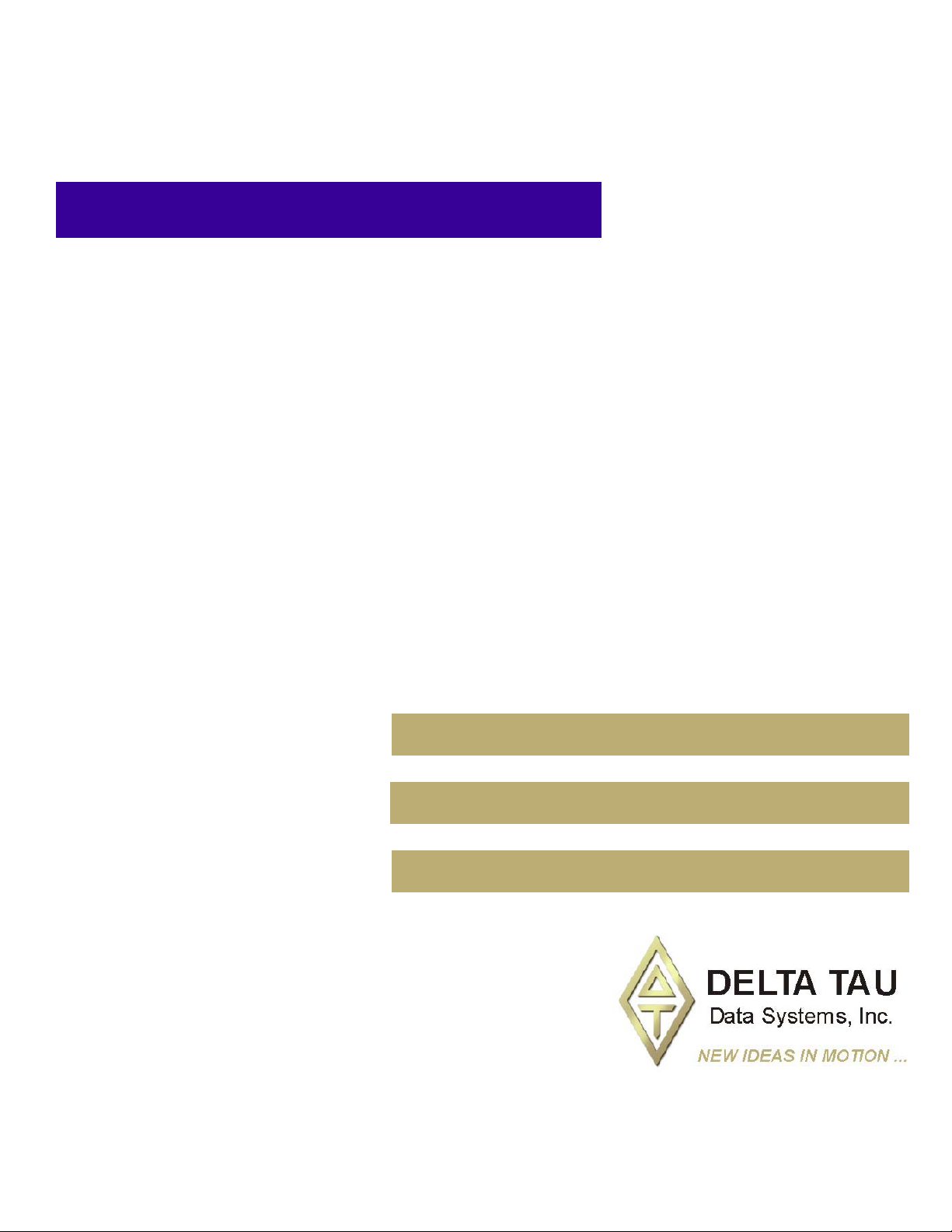
^2 Advantage 900
Remote Operator Pendant
^1 USER MANUAL
^3 Handheld Machine Control Device
^4 3AO-ROPEND-363
^5 April 10, 2008
Single Source Machine Control Power // Flexibility // Ease of Use
21314 Lassen Street Chatsworth, CA 91311 // Tel. (818) 998-2095 Fax. (818) 998-7807 // www.deltatau.com
Page 2
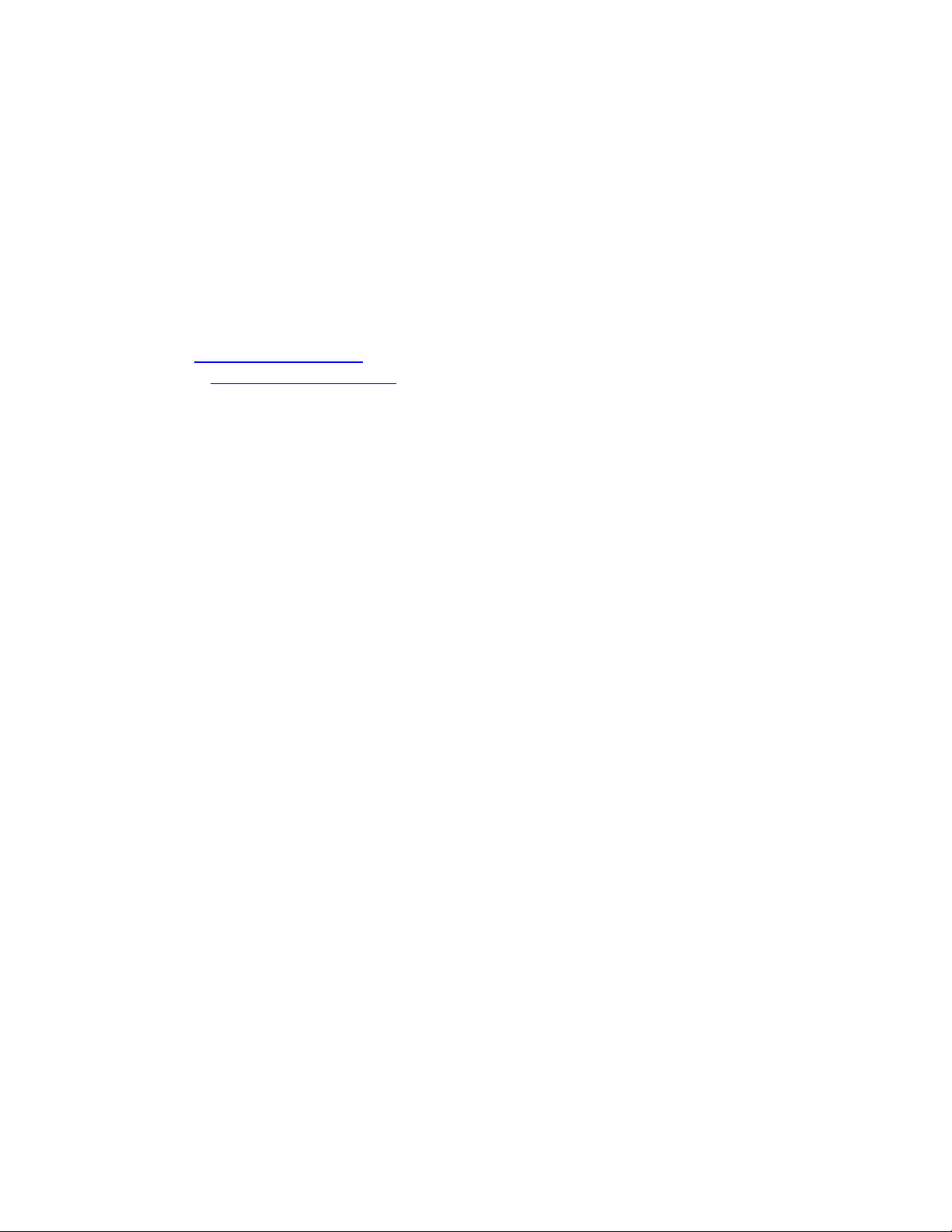
Copyright Information
© 2008 Delta Tau Data Systems, Inc. All rights reserved.
This document is furnished for the customers of Delta Tau Data Systems, Inc. Other uses
are unauthorized without written permission of Delta Tau Data Systems, Inc.
Information contained in this manual may be updated from time-to-time due to product
improvements, etc., and may not conform in every respect to former issues.
To report errors or inconsistencies, call or email:
Delta Tau Data Systems, Inc. Technical Support
Phone: (818) 717-5656
Fax: (818) 998-7807
Email: support@deltatau.com
Website: http://www.deltatau.com
Operating Conditions
All Delta Tau Data Systems, Inc. motion controller products, accessories, and amplifiers
contain static sensitive components that can be damaged by incorrect handling. When
installing or handling Delta Tau Data Systems, Inc. products, avoid contact with highly
insulated materials. Only qualified personnel should be allowed to handle this
equipment.
In the case of industrial applications, we expect our products to be protected from hazardous or
conductive materials and/or environments that could cause harm to the controller by damaging
components or causing electrical shorts. When our products are used in an industrial
environment, install them into an industrial electrical cabinet or industrial PC to protect them
from excessive or corrosive moisture, abnormal ambient temperatures, and conductive materials.
If Delta Tau Data Systems, Inc. products are exposed to hazardous or conductive materials and/or
environments, we cannot guarantee their operation.
Page 3
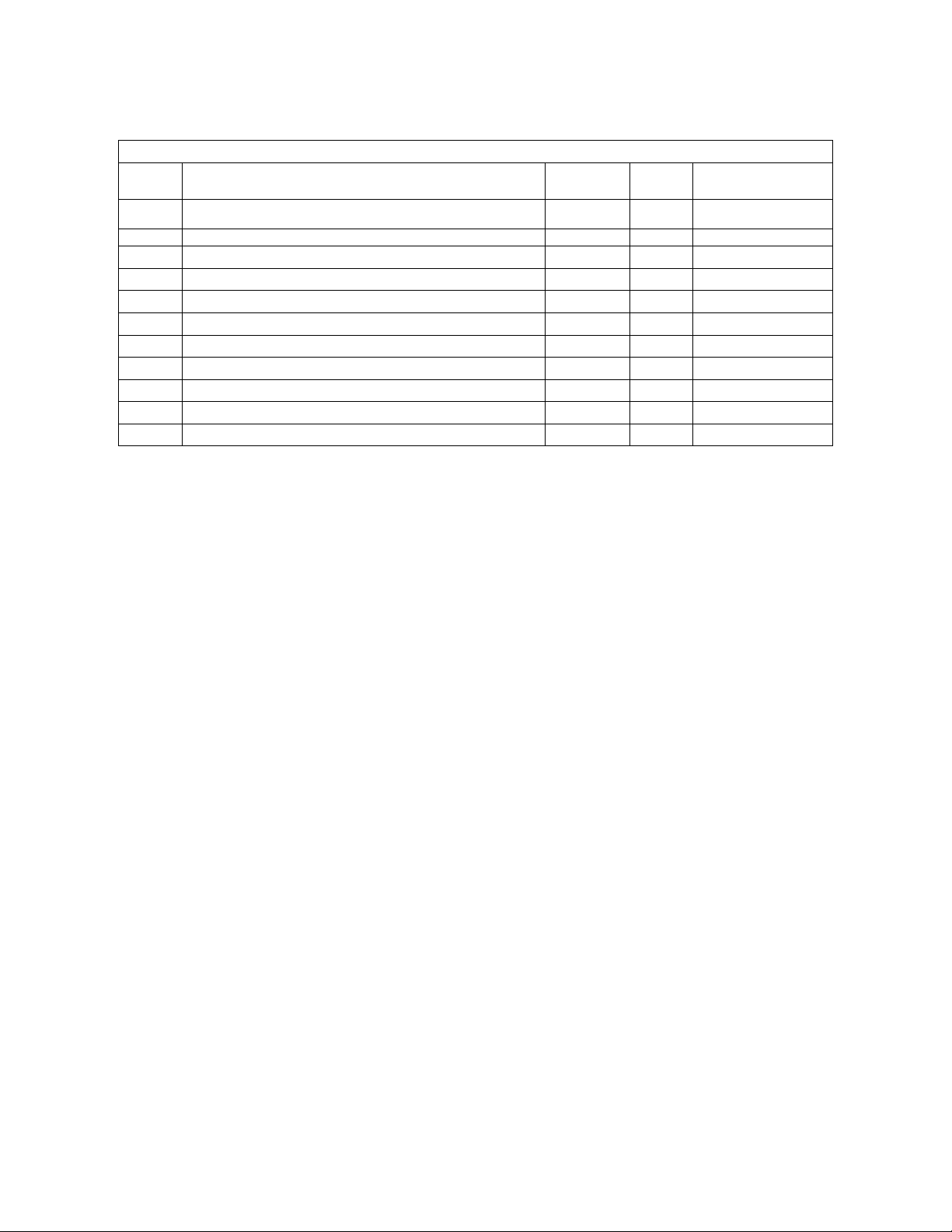
REV. DESCRIPTION DATE CHG APPVD
1 PRELIMINARY MANUAL CREATION 01/28/08 Cp V. BUROKAS
REVISION HISTORY
1 UPGRADE TO FULL RELEASE STATUS 04/09/08 CP V. BUROKAS
Page 4
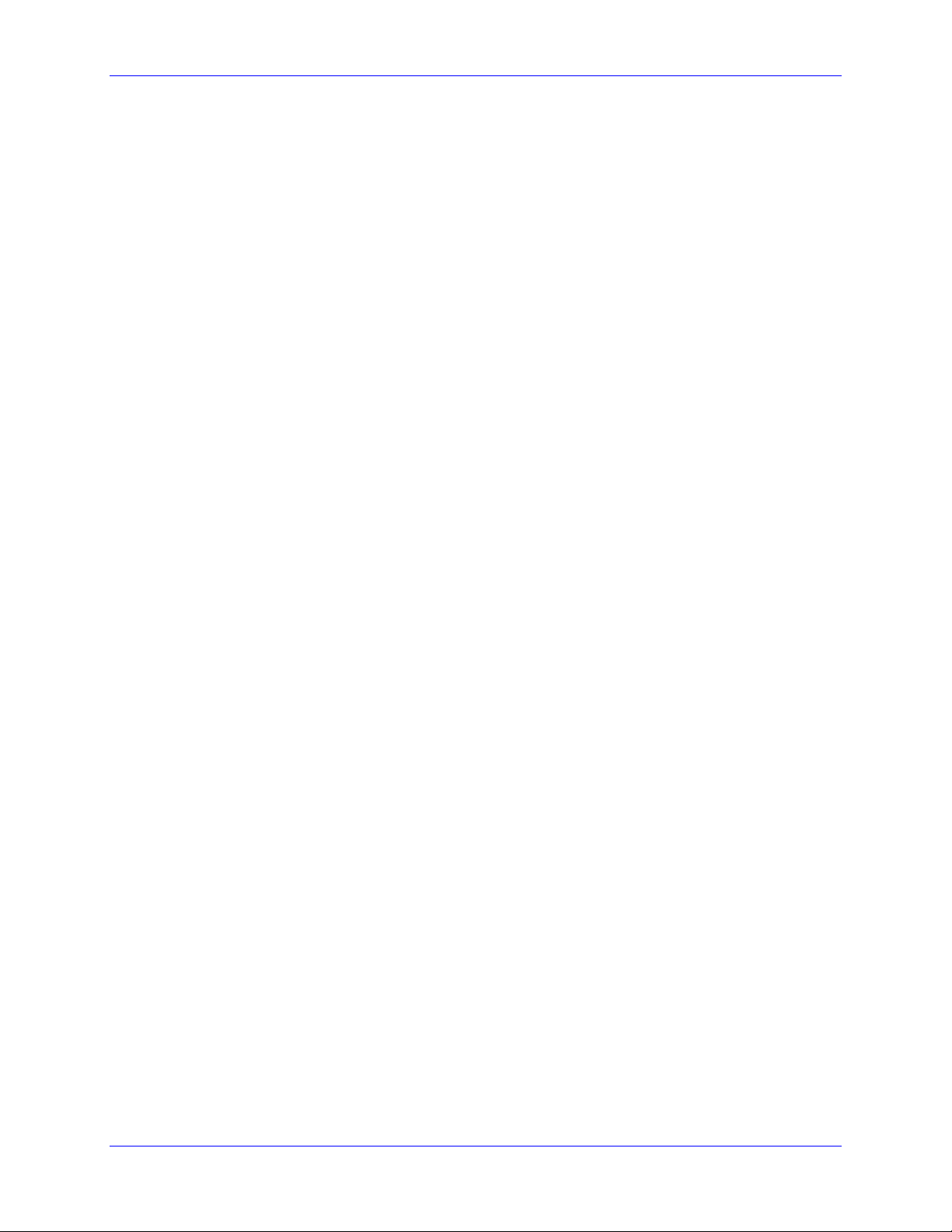
Advantage 900 Remote Operator Pendant
Table of Contents
INTRODUCTION .......................................................................................................................................................3
Overview.......................................................................................................................................................................3
Part Numbering ...........................................................................................................................................................4
Compatibility ...............................................................................................................................................................4
Communication Interface ...........................................................................................................................................5
Specifications................................................................................................................................................................5
HARDWARE SETUP .................................................................................................................................................7
Jumper Configuration.................................................................................................................................................7
Advantage 900 Remote Pendant – (P/N: 300-603812-10x)......................................................................................7
Advantage 900 Relay Board – (P/N: 300-603826-10x) ............................................................................................8
Connections..................................................................................................................................................................8
Advantage 900 Remote Operator Pendant ................................................................................................................8
Advantage 900 Relay Board......................................................................................................................................9
Field-Wiring Connections.......................................................................................................................................10
Wired diagram.........................................................................................................................................................11
SOFTWARE SETUP ................................................................................................................................................13
WIRELESS SOFTWARE SETUP...........................................................................................................................15
MOUNTING AND INSTALLATION .....................................................................................................................17
Mechanical Drawing..................................................................................................................................................18
Advantage 900 Relay Board Mechanical Layout....................................................................................................20
Advantage 900 Pendant Board Mechanical Layout ...............................................................................................21
CONNECTOR DESCRIPTIONS – 900 REMOTE PENDANT............................................................................23
J1: KEYPAD INPUT CONNECTION ....................................................................................................................23
J1 KEYPAD INPUT CONNECTION (10-PIN SOCKET) .................................................................................23
J2: USB CONNECTION............................................................................................................................................23
J3: HANDWHEEL CONNECTION..........................................................................................................................24
J4: KEYPAD LED CONNECTION ...........................................................................................................................24
J5: ON/OFF SWITCH CONNECTION ...................................................................................................................25
J6: ESTOP INDICATION CONNECTION .............................................................................................................25
J7: BATTERY CHARGE CONNECTION ................................................................................................................25
J8: RS-232 CONNECTION .......................................................................................................................................26
Table of Contents i
Page 5

Advantage 900 Remote Operator Pendant
J9: BATTERY CONNECTION..................................................................................................................................26
CONNECTOR DESCRIPTIONS – 900 RELAY BOARD ....................................................................................27
J4: PC POWER CONNECTION ...............................................................................................................................27
J7: RS-232 CONNECTION .......................................................................................................................................27
J8: POWER ON PUSHBUTTON CONNECTION...................................................................................................27
J9: E-STOP SWITCH CONNECTION .....................................................................................................................28
J13: (10-PIN TERMINAL BLOCK)........................................................................................................................28
J14: (6-PIN TERMINAL BLOCK)............................................................................................................................29
APPENDIX A - BLUETOOTH COMMANDER – PROGRAMMING WIRELESS UNITS ............................31
Bluetooth Re-Programming Procedure ...................................................................................................................31
APPENDIX B - SELECTED SCHEMATICS.........................................................................................................35
APPENDIX C – CONNECTOR PART NUMBERS ..............................................................................................36
Table of Contents ii
Page 6
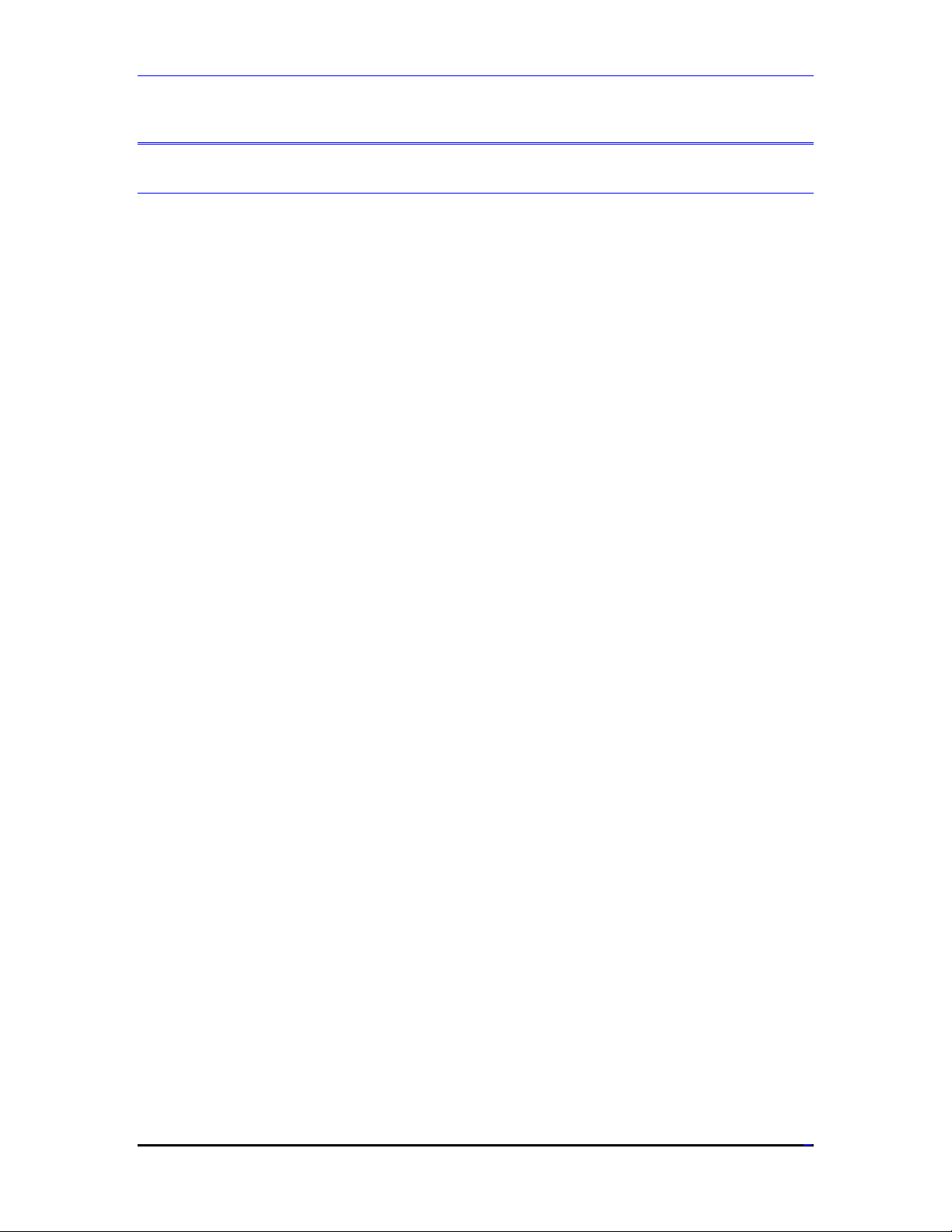
Advantage 900 Remote Operator Pendant
INTRODUCTION
Overview
The Advantage 900 Remote Operator Pendant is a compact and highly functional handheld
machine control device. The unit is supplied with the Advantage 900 Basic Package or can be
purchased separately for custom machine control applications. The unit interfaces to PMAC
and/or UMAC controls via a special driver embedded in the Pcommserver Software device
driver. The Advantage 900 Remote Operator Pendant is optionally available in a wireless
Bluetooth version.
The Advantage 900 Remote Operator Pendant includes a secondary relay interface board. This
board provides a convenient way to interface a latching power-on circuit for machines, includes
provisions for interfacing Emergency Stop circuitry, and also serves to accommodate the
transceiver hardware when the optional Bluetooth hardware is present.
The Advantage 900 Relay Board requires a 24VDC always-on circuit if the latching power-on
features are to be utilized. This 24VDC power-supply is intended to be always on unless the
machine is disconnected from the main power disconnect. The current requirements of the
24VDC power supply depend on the user’s circuit design. Utilizing the always-on circuitry of the
relay board is optional and does not affect the functionality of the remote handheld pendant.
The Advantage 900 Remote Operator Pendant includes the following control features:
• Emergency Stop Twist and Release Button (stop only for wireless version)
• Dedicated Function buttons including:
o Auto Mode Select*
o MDI Mode Select*
o Reset*
o Single Block Mode*
o Block Delete Mode*
o Optional Stop Mode*
o Continuous Jog Mode Select*
o Handwheel/Incremental Jog Mode Select*
o Home Mode Select*
• Six User Definable and Legendable Buttons*
• ATC Forward or Reverse Function Buttons (can be used for alternate functions)
• Spindle Forward/Reverse Buttons (can be used for alternate functions)
• Analog Overrides for Feedrate, Rapid, and Spindle Speed
• Axis Select Rotary Switch (X/Y/Z/A/B/C)
• Jog Speed Select Rotary Switch (Lo/Med Lo/Med/Med Hi/Hi)
• Separate Feed Hold and Cycle Start Buttons
INTRODUCTION
3
Page 7
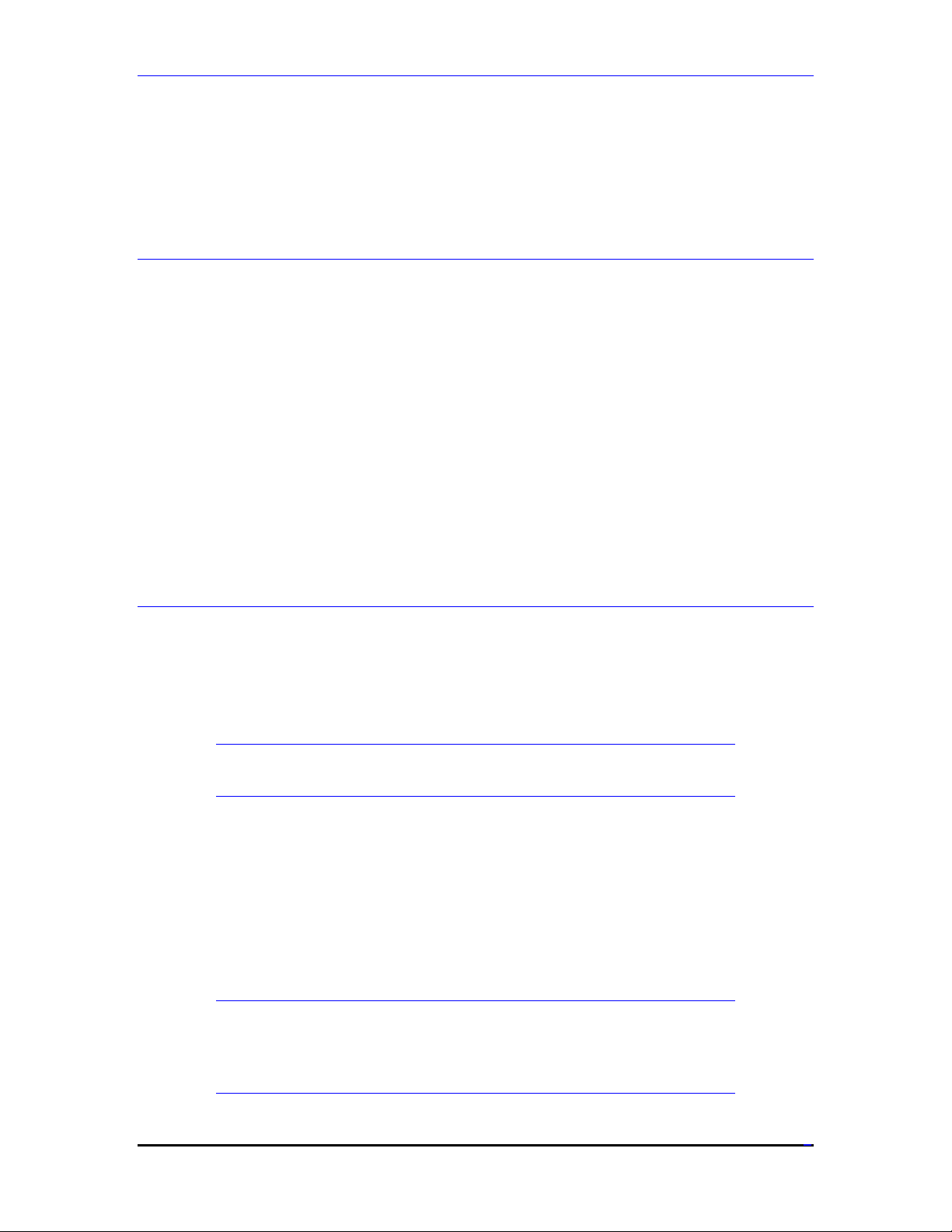
Advantage 900 Remote Operator Pendant
• Jog Plus and Minus Buttons
• Machine Tool Style Detented Manual Pulse Generator
* - Includes Illuminated Indicator LED
Part Numbering
The Advantage 900 Remote Operator Pendant is available with only one option, wireless
Bluetooth functionality. When the unit is purchased individually, the part numbers are as follows:
Standard Unit – A900-00000-S0
Wireless Unit – A900-00000-W0
When purchased as part of an Advantage 900 system, the zeros in the above part numbers will be
replaced by characters indicating system options.
Example: Advantage 900 Basic Package – A909-1VAP0-S1
The Wireless version (Option 1) provides wireless operation via Bluetooth Class 1(100m, 2.4 ~
2.4835GHz Freq.). Please note when the wireless option is ordered, the yellow Emergency Stop
label at the top of the unit is replaced with a red Stop label per safety regulations (IEC 204-1,
Section 9.2.7.3).
Compatibility
The Advantage 900 Remote Operator Pendant is compatible with any Delta Tau system using the
Pcommserver Pro2 device driver and a Turbo CPU based PMAC or UMAC which includes the
Dual Ported Ram option. In most cases the Advantage 900 Remote Operator Pendant will be
used with the PMAC-NC Pro2 Software. The PMAC-NC Pro2 software is compatible with
Windows XP based operating systems only. When used with the PMAC-NC Pro2 environment,
the Advantage 900 Remote Operator Pendant software setup is automatic.
Note:
Only Turbo CPUs with Dual Ported Ram are supported.
Alternatively the Advantage 900 Remote Operator Pendant can be used in custom software
applications which utilize the Pcommserver Pro2 as the communications device driver. When
using the Advantage 900 Remote Operator Pendant in custom applications with the Pcommserver
device driver, data transfer is automatically performed. The user must build all software logic
related to the Remote Pendants I/O per the I/O map discussed in the Custom Software Setup
section of this manual.
A host PC is required with a free USB2.0 port or RS232 serial port when using the optional
wireless version.
Note
Use only primary back panel USB2.0 ports when connecting any
Advantage 900 Remote Pendant or UMAC controller. Do not use auxiliary
USB2.0 ports.
INTRODUCTION
4
Page 8
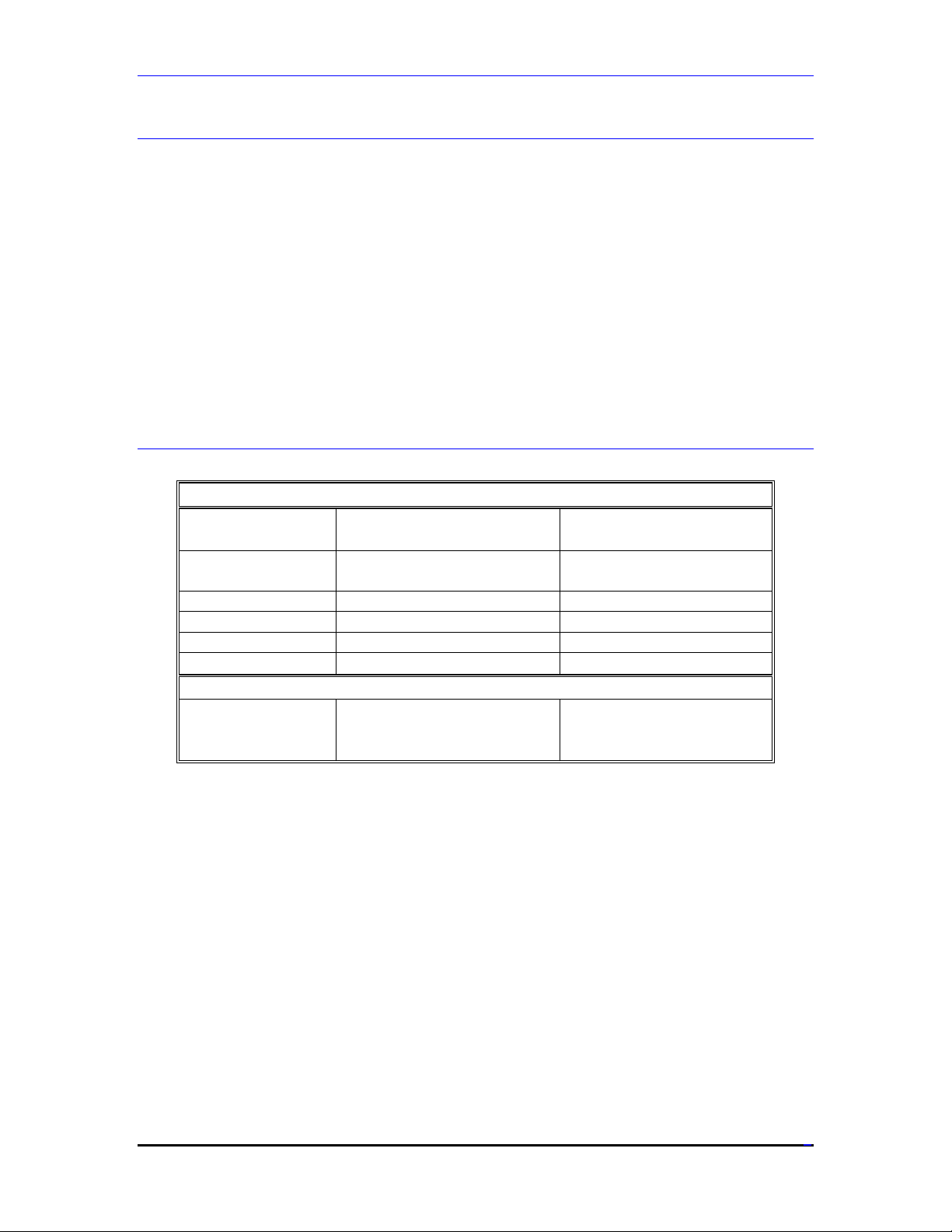
Advantage 900 Remote Operator Pendant
Communication Interface
The Advantage 900 Remote Operator Pendant communicates to the PMAC/UMAC through the
Pcommserver device driver. The Pcommserver device driver is initialized when any Delta Tau
Pro2 based software is started. During the initialization sequence the device driver will
automatically detect when the Advantage 900 Remote Operator Pendant is present and begin
transferring data to the PMAC/UMAC via Dual Ported Ram memory addresses (see the Software
Setup section of this manual for more information).
The Advantage 900 Remote Operator Pendant connects directly to a PC via either a USB2.0 port
or RS232 Serial Port (when using the wireless option). The Pcommserver transfers the
information to the PMAC via the device driver. The Advantage 900 Remote Operator Pendant
does not connect directly to the PMAC.
When the optional wireless version is used, the connection to the PC is via the RS232 port located
on the Advantage 900 Relay Board, not directly from the handheld unit.
Specifications
Advantage 900 Remote Operator Pendant
USB2.0 Cabled Pendant
Model
Power
Requirements
Battery N/A Lithium Ion, +3.7VDC
Power
Requirements
(P/N: A90x-xxxxx-Sx)
+5VDC, 500mA
(Through USB2.0 Cable)
Advantage 900 Relay Board
+5VDC, +12VDC
(Through Small Disk Drive
Connector)
Wireless Bluetooth Pendant
(P/N: A90x-xxxxx-Wx)
+5VDC, 1.5A
(Through Charge Cable)
+5VDC, +12VDC
(Through Small Disk Drive
Connector)
INTRODUCTION
5
Page 9
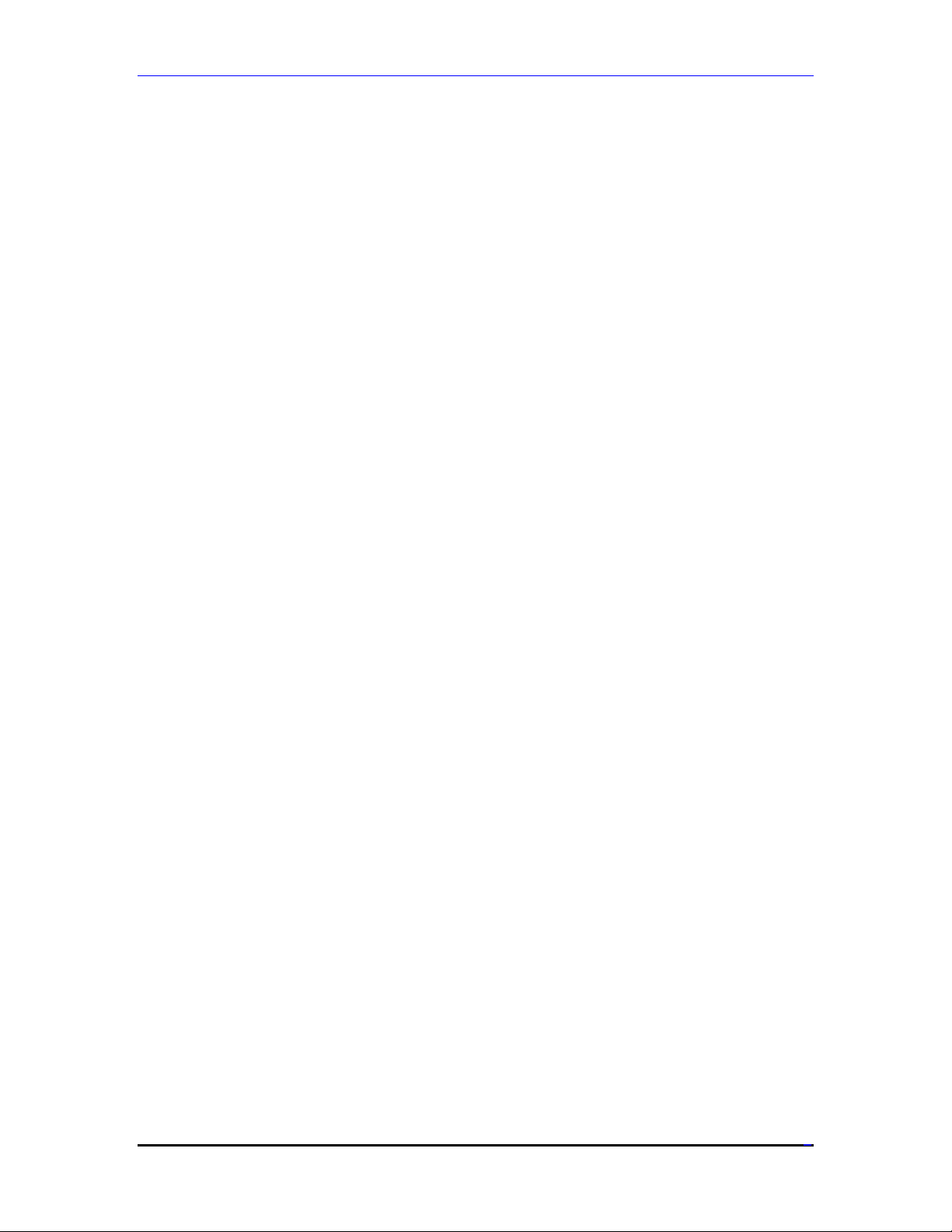
Advantage 900 Remote Operator Pendant
INTRODUCTION
6
Page 10

Advantage 900 Remote Operator Pendant
HARDWARE SETUP
The Advantage 900 Remote Operator Pendant and Relay Board communication jumper settings
are configured at the factory depending on the communication format (USB2.0 or Bluetooth).
The Remote Operator Pendant jumpers should be left in their factory-supplied state and should
not require modification. They are described here for reference and troubleshooting purposes
only.
The behavior of the Emergency Stop circuitry on the Relay Board may be modified depending on
the settings of Relay Board jumpers E3, E4, E5, and E6. Refer to the example wiring diagrams in
Appendix B for more information.
Jumper Configuration
Advantage 900 Remote Pendant – (P/N: 300-603812-10x)
E POINT & PHYSICAL
LAYOUT
E1
E2
E3
E4
E5
E6
Factory Programming.
Supplies +5VDC power
through USB cable when
present.
Supplies +5VDC power
through factory programming
cable.
Voltage monitor disable
jumper. When removed a
battery voltage drop below
+3VDC will cause the pendant
to shut down. Must be present
for cabled version.
Factory troubleshooting
jumper. Bluetooth signal
detection.
Factory troubleshooting
jumper. +5VDC bypass.
DESCRIPTION Cabled
USB2.0
Wireless
BlueTooth
ON ON
ON
OFF
ON
OFF
OFF
OFF
ON ON
OFF
OFF
HARDWARE SETUP
7
Page 11

Advantage 900 Remote Operator Pendant
Advantage 900 Relay Board – (P/N: 300-603826-10x)
E POINT &
PHYSICAL
LAYOUT
E1A1
Enables RS-232 Receiver Outputs. OFF 2-3 2-3
DESCRIPTION Cabled
USB2.0
Wireless 1
Bluetooth
Wireless 2
Bluetooth
E1B1
Runs RS-232 Transceiver in normal
OFF 2-3 2-3
mode.
E1C1
Not Installed. N/A N/A N/A
E3
Emergency Stop Status loop enable.
ON ON OFF
Must be present for cabled version.
Can be used to disable Bluetooth
watchdog relay K5B.
E4
Emergency Stop Loop configuration
ON OFF ON
jumper.
Can be configured for various
functions when Bluetooth option is
present (see schematics).
E5
Emergency Stop Loop configuration
ON OFF ON
jumper.
Can be configured for various
functions when Bluetooth option is
present (see schematics).
E6
Emergency Stop Loop configuration
OFF ON OFF
jumper.
Can be configured for various
functions when Bluetooth option is
present (see schematics).
Connections
Advantage 900 Remote Operator Pendant
The Advantage 900 Remote Operator Pendant requires very few connections. The USB2.0 cabled
version simply needs to be plugged into a PC’s back panel USB2.0 port and earth grounded for
safety (a grounding wire is included with the cable assembly). An Emergency Stop Loop is
included to interface with the machines safety circuitry. This loop passes through a normally
closed set of contacts in the Emergency Stop switch housed in the handheld unit. The Advantage
900 Relay board provides a convenient method to interface this circuitry.
The wireless version includes a charging cable which connects directly to a standard PC disk
drive connector. The Emergency Stop circuitry is not present on the wireless unit and is replaced
by a Stop circuit which is electronically sensed and distributed at the Advantage 900 Relay
Board.
HARDWARE SETUP
8
Page 12
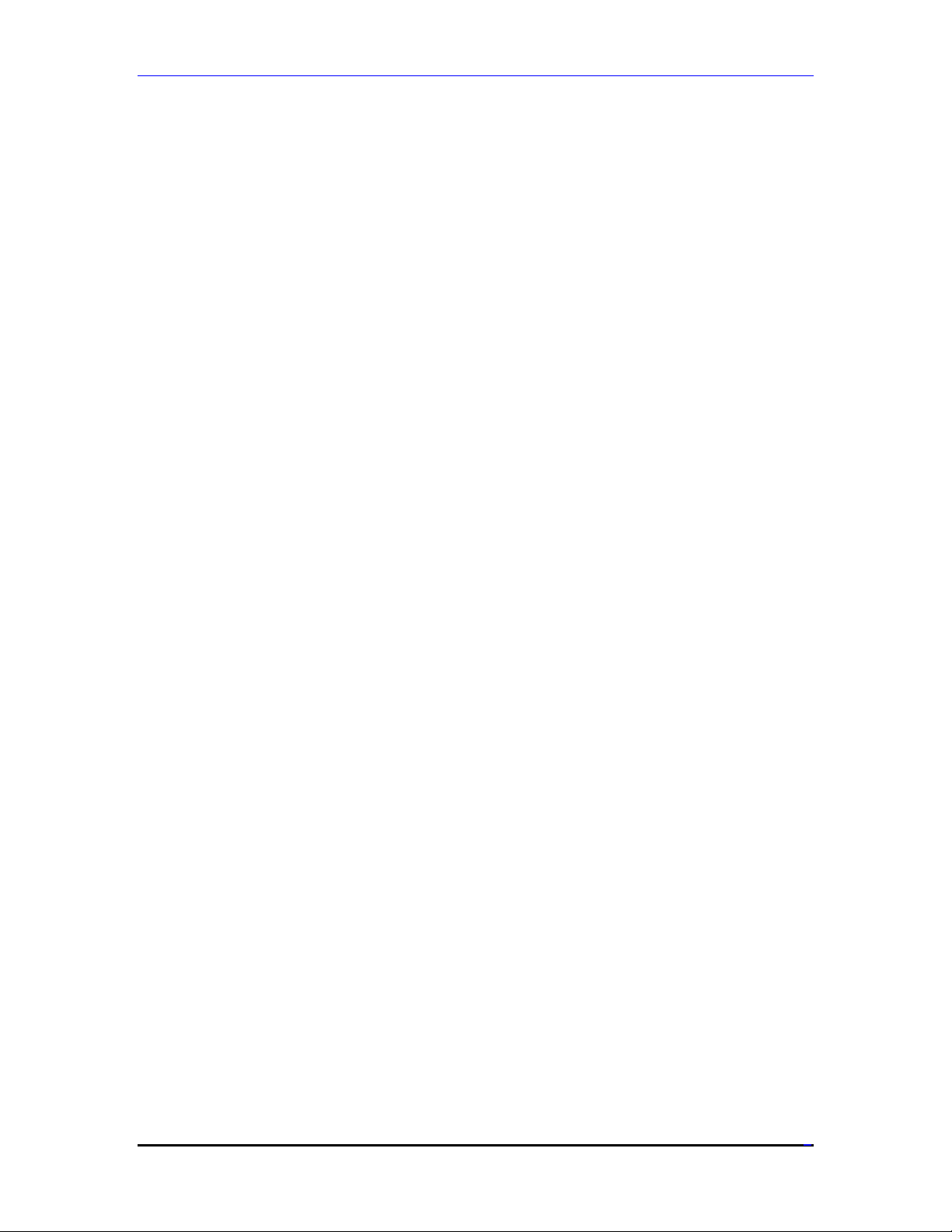
Advantage 900 Remote Operator Pendant
No other connections are required for the handheld portion of the device.
Advantage 900 Relay Board
The Advantage 900 Relay Board provides a convenient way to interface a latching power-on
circuit for machines, includes various hooks for interfacing Emergency Stop circuitry, and also
serves to accommodate the transceiver hardware when the optional Bluetooth hardware is
present.
The Advantage 900 Relay Board requires a 24VDC always-on circuit if the latching power-on
features are to be utilized. This 24VDC power-supply is intended to be always on unless the
machine is disconnected from the main power disconnect. The current requirements of the
24VDC power supply depend on the user’s circuit design.
The following is a description of the connections when using the Advantage 900 Relay Board.
See the Connector Description section for complete details of these connectors.
J4 – PC Power Connector
J4 connects to a standard PC floppy drive power connector. The +12VDC controls the state of the
PC-Power relay for both versions. The +5VDC is used by the Bluetooth circuitry in the wireless
version.
J5 – Wireless Antennae Connector (Wireless Version Only)
J5 connects to the antennae for the wireless Bluetooth version only.
J7 – RS-232 Port (Wireless Version Only)
J7 connects to an RS-232 port on the PC. This is only required for wireless Bluetooth versions
only.
J8 – Machine Power On Button
J8 connects to a momentary switch which controls the latching power-on circuitry built into the
Advantage 900 Relay board. This is connected to the green power button on the front of the
Advantage 900 console units when complete systems are purchased.
J9 – Estop Switch
J9 usually connects to the Emergency Stop switch located on the front of Advantage 900 console
units. Pins 1-2 are part of the Estop Loop and must be connected to complete the circuit between
pins 5-6 on terminal block J13. Pins 3-4 are part of the Estop Status Loop and must be connected
to complete the circuit between pins 7-8 on terminal block J13.
See the wiring diagrams in Appendix B for example of how these circuits can be used.
J13 – Machine Interface Terminal Block 1
Pins 1-2: Latching Power-On circuit actuated via a momentary contact switch attached to
connector J8 (the Green button on Advantage 900 Console units). Once this circuit is energized it
latches the relay contacts through pins 3-4 of the same connector.
Pins 3-4: Power-On relay contacts. Use this circuit to enable or turn on anything you wish after
the power-on latch is activated. Usually this is used to turn on a larger magnetic contactor inside
the main electrical cabinet. Through this circuit you can control the entire machine power on/off
HARDWARE SETUP
9
Page 13

Advantage 900 Remote Operator Pendant
circuitry.
Pins 5-6: Estop Circuit. Refer to the wiring diagrams in Appendix B for various ways to
configure this Emergency Stop circuit.
Pins 7-8: Estop Status Circuit. Refer to the wiring diagrams in Appendix B for various ways to
configure this Emergency Stop circuit.
Pins 9-10: Power-Off input. Applying 24VDC across this circuit will open the latched power-on
circuit. Use an external signal such as a PMAC or other output to power down the entire system.
J14 – Machine Interface Terminal Block 2
Pins 1-2: Remote Estop Enable. Applying 24VDC across this circuit from an external output or
safety PLC will actuate an Estop condition in both Estop circuits on J13 (Pins 5-6 and 7-8).
Pins 3-4: A convenient place to wire additional Estop devices. If your system includes a cabled
remote pendant it will be connected here. This circuit can also be used independently to monitor
the status of Bluetooth communication integrity in wireless versions. Refer to the wiring diagrams
in Appendix B for various ways to configure this circuit.
Pins 5-6: A dry relay contact for monitoring the PC power supply status. This can be used to
monitor the PC from the PMAC and initiate a complete system shutdown via pins 9-10 of J13
when a power-down is desired.
Field-Wiring Connections
There are two different relay boards, depending on which Pendant is being connected. For the
wired Pendant, configure the jumpers in the appropriate manner and follow the diagram
below.
HARDWARE SETUP
10
Page 14

Advantage 900 Remote Operator Pendant
Wired diagram
For the wireless Pendant, there are two configurations. In Wireless version 1, a loss of Bluetooth
communication does not cause ESTOP; in Wireless version 2, Bluetooth loss does cause ESTOP.
Both diagrams follow. In either case, the wireless relay board needs to be connected to the serial
port via the included cable.
Wireless version 1
HARDWARE SETUP
11
Page 15

Advantage 900 Remote Operator Pendant
Wireless Version 2
HARDWARE SETUP
12
Page 16

Advantage 900 Remote Operator Pendant
SOFTWARE SETUP
The Advantage 900 Remote Operator Pendant communicates to the PMAC/UMAC through the
Pcommserver device driver which is automatically installed with any Delta Tau Pro2-based
software (PMAC-NC Pro2 or PEWIN Pro2). The Pcommserver device driver is initialized when
any Delta Tau Pro2 based software is started. During the initialization sequence the device driver
will automatically detect when the Advantage 900 Remote Operator Pendant is present and begin
transferring data to the PMAC/UMAC via Dual Ported Ram memory addresses.
The DPR memory addresses are automatically defined by the NC Setup utility for a given
application and can be found in the file Adv900.h. If the Pendant is to be used in a custom
application, the same memory locations can be used. The appropriate M-variable definitions are
shown below for reference purposes and can be used for custom applications:
//Example Advantage 900 Remote Pendant Button M-Variable.
//Definitions and Example Macro Names.
#define KEY_DOWN_M M800
#define KEY_CODE_M M801
#define FEEDRATE_M M802
#define RAPID_M M803
#define AXISSEL_M M804
#define SPINDLE_M M805
#define JOGRATE_M M806
#define HANDLE900_COUNT_M M807
//Dual Port Ram Memory Map Locations.
//PcommServer Automatically writes to these locations.
M800->Y:$60FD2,0,8,U
M801->Y:$60FD2,8,8,U
M802->Y:$60FD3,0,16,U
M803->X:$60FD0,0,16,U
M804->Y:$60FD0,4,4,U
M805->Y:$60FD4,0,16,U
M806->Y:$60FD0,0,4,U
M807->X:$60FD1,0,16,U
//Example Advantage 900 Remote Pendant LED Output M-Variable.
//Definitions and Example Macro Names.
#define LT_AUTO_M M2000
#define LT_MDI_M M2001
#define LT_RESET_M M2002
#define LT_SINGBLOCK_M M2003
#define LT_BLOCKDELETE_M M2004
#define LT_OPTSTOP_M M2005
#define LT_CONT_M M2006
#define LT_HANDINC_M M2007
#define LT_HOME_M M2008
#define LT_USER1_M M2009
#define LT_USER2_M M2010
#define LT_USER3_M M2011
#define LT_USER4_M M2012
#define LT_USER5_M M2013
#define LT_USER6_M M2014
#define LT_CYCLE_START_M M2015
SOFTWARE SETUP
13
Page 17

Advantage 900 Remote Operator Pendant
#define LT_FEED_HOLD_M M2016
#define E_STOP_IN_M M2017
//Dual Port Ram Memory Map Locations.
//PcommServer Automatically writes to these locations.
M2000->Y:$60FD8,0,1
M2001->Y:$60FD8,1,1
M2002->Y:$60FD8,2,1
M2003->Y:$60FD8,3,1
M2004->Y:$60FD8,4,1
M2005->Y:$60FD8,5,1
M2006->Y:$60FD8,6,1
M2007->Y:$60FD8,7,1
M2008->Y:$60FD8,8,1
M2009->Y:$60FD8,9,1
M2010->Y:$60FD8,10,1
M2011->Y:$60FD8,11,1
M2012->Y:$60FD8,12,1
M2013->Y:$60FD8,13,1
M2014->Y:$60FD8,14,1
M2015->X:$60FD8,0,1
M2016->X:$60FD8,1,1
M2017->Y:$60FD0,8,1
SOFTWARE SETUP
14
Page 18

Advantage 900 Remote Operator Pendant
WIRELESS SOFTWARE SETUP
When the Bluetooth option is present, the user must set the switch to enable file transfer through
this method.
This is done through either the NC Setup application or directly through the Windows Registry.
When using the NC Setup application, enable the “Wireless Pendant On” checkbox and enter the
COM port to which the relay board is actually connected.
Wireless Bluetooth Enable
The actual Windows registry key can be found in the following location and only needs to be set
to the COM port connected to:
HKEY_LOCAL_MACHINE\SYSTEM\CurrentControlSet\Services\PMAC\Device0\Nc0\SYSTEM\Wirel
esCOMPort
SOFTWARE SETUP
15
Page 19

Advantage 900 Remote Operator Pendant
SOFTWARE SETUP
16
Page 20

Advantage 900 Remote Operator Pendant
MOUNTING AND INSTALLATION
When the Advantage 900 Remote Operator Pendant is supplied with any Advantage 900 System
that includes an Advantage 900 Console, no separate mounting of the handheld unit is required.
If the unit is purchased as a stand-alone accessory, it will be necessary to mount both the Remote
Operator Pendant and the associated Relay Board. The handheld unit is supplied with a dualdovetail sliding mechanism and hardware to facilitate easy on/off removal and replacement.
See the following mechanical drawings included for dimensions and screw locations.
CONNECTOR DESCRIPTIONS
17
Page 21

Advantage 900 Remote Operator Pendant
Mechanical Drawing
Mounting Brackets
CONNECTOR DESCRIPTIONS
18
Page 22

Advantage 900 Remote Operator Pendant
Pendant
CONNECTOR DESCRIPTIONS
19
Page 23

Advantage 900 Remote Operator Pendant
Advantage 900 Relay Board Mechanical Layout
Relay Board
CONNECTOR DESCRIPTIONS
20
Page 24

Advantage 900 Remote Operator Pendant
Advantage 900 Pendant Board Mechanical Layout
CONNECTOR DESCRIPTIONS
21
Page 25

Advantage 900 Remote Operator Pendant
CONNECTOR DESCRIPTIONS
22
Page 26

Advantage 900 Remote Operator Pendant
CONNECTOR DESCRIPTIONS – 900 REMOTE PENDANT
J1: KEYPAD INPUT CONNECTION
J1 KEYPAD INPUT
Front View
CONNECTION
(10-PIN SOCKET)
PIN # SYMBOL FUNCTION DESCRIPTION NOTES
1 KBDY6 INPUT ROW 6 OF KEYPAD
MATRIX
2 KBDY5 INPUT ROW 5 OF KEYPAD
MATRIX
3 KBDY4 INPUT ROW 4 OF KEYPAD
MATRIX
4 KBDX4
5 KBDY3 INPUT ROW 3 OF KEYPAD
6 KBDX3 INPUT COLUMN 3 OF
7 KBDY2 INPUT ROW 2 OF KEYPAD
8 KBDX2 INPUT COLUMN 2 OF
9 KBDY1 INPUT ROW 1 OF KEYPAD
10 KBDX1 INPUT COLUMN 1 OF
INPUT
COLUMN 4 OF
KEYPAD MATRIX
MATRIX
KEYPAD MATRIX
MATRIX
KEYPAD MATRIX
MATRIX
KEYPAD MATRIX
J2: USB CONNECTION
J2 USB
CONNECTION
Front View
(5-PIN HEADER)
PIN # SYMBOL FUNCTION DESCRIPTION NOTES
1 +5V INPUT +5V POWER
2 USBDM INPUT DATA MINUS
3 USBDP INPUT DATA PLUS
4 GND COMMON DIGITAL COMMON
5 CHGND COMMON CHASIS COMMON
CONNECTOR DESCRIPTIONS
23
Page 27

Advantage 900 Remote Operator Pendant
J3: HANDWHEEL CONNECTION
J3 HANDWHEEL
CONNECTION
Front View
(6-PIN HEADER)
PIN # SYMBOL FUNCTION DESCRIPTION NOTES
1 HWCHA+ INPUT HANDWHEEL CHA+
2 HWCHA- INPUT HANDWHEEL CHA-
3 HWCHB+ INPUT HANDWHEEL CHB+
4 HWCHB- INPUT HANDWHEEL CHB-
5 +5V INPUT +5V POWER
6 GND COMMON DIGITAL COMMON
J4: KEYPAD LED CONNECTION
J4 KEYPAD LED
CONNECTION
Front View
(32-PIN SOCKET)
PIN # SYMBOL FUNCTION DESCRIPTION NOTES
1 NOT USED
2 NOT USED
3 LED27 INPUT
4 +3P3V_USB INPUT
5 LED26 INPUT
6 LED25 INPUT
7 LED24 INPUT
8 LED23 INPUT
9 LED22 INPUT
10 LED21 INPUT
11 LED20 INPUT
12 LED19 INPUT
13 LED18 INPUT
14 LED17 INPUT
15 LED16 INPUT
16 +3P3V_USB INPUT
17 LED15 INPUT
18 LED14 INPUT
19 LED13 INPUT
20 LED12 INPUT
21 LED11 INPUT
22 LED10 INPUT
23 LED9 INPUT
24 LED8 INPUT
25 LED7 INPUT
26 LED6 INPUT
27 LED5 INPUT
28 LED4 INPUT
29 LED3 INPUT
30 LED2 INPUT
31 LED1 INPUT
32 +3P3V_USB INPUT
CONNECTOR DESCRIPTIONS
24
Page 28

Advantage 900 Remote Operator Pendant
J5: ON/OFF SWITCH CONNECTION
J5 ON/OFF
SWITCH
Front View
CONNECTION
(2-PIN HEADER)
PIN # SYMBOL FUNCTION DESCRIPTION NOTES
1 ON INPUT ON/OFF SWITCH CONNECTS TO NC STOP
2 OFF INPUT ON/OFF SWITCH CONNECTS TO NC STOP
This connector is only used in the wireless version to prevent the battery from draining when the Pendant is
not in use.
BUTTON
BUTTON
J6: ESTOP INDICATION CONNECTION
J6 ESTOP
INDICATION
Front View
CONNECTION
(2-PIN HEADER)
PIN # SYMBOL FUNCTION DESCRIPTION NOTES
1 IND INPUT CONNECTS TO NC ESTOP
2 GND COMMON CONNECTS TO NC ESTOP
This connector is only used in the wired version to sense if the ESTOP button has been depressed.
BUTTON
BUTTON
J7: BATTERY CHARGE CONNECTION
J7 ON/OFF
SWITCH
CONNECTION
(2-PIN
Front View
TERMINAL
BLOCK)
PIN # SYMBOL FUNCTION DESCRIPTION NOTES
1 + +5V POWER FROM
2 - COMMON CONNECT TO COMMON
This connector is only used in the wireless version to charge the battery.
CONNECT THROUGH NC
CHARGING CABLE
ESTOP BUTTON
FROM CHARGING CABLE
CONNECTOR DESCRIPTIONS
25
Page 29

Advantage 900 Remote Operator Pendant
J8: RS-232 CONNECTION
J8 RS-232
CONNECTION
Front View
(4-PIN HEADER)
PIN # SYMBOL FUNCTION DESCRIPTION NOTES
1 +5V INPUT +5V POWER
2 R2IN INPUT RECEIVE DATA
3 T1OUT OUTPUT TRANSMIT DATA
4 GND COMMON DIGITAL COMMON
J9: BATTERY CONNECTION
J9 BATTERY
CONNECTION
Front View
(2-PIN HEADER)
PIN # SYMBOL FUNCTION DESCRIPTION NOTES
1 VBATT +3P3V
2 GND COMMON
This connector is only used in the wireless version to connect the battery.
CONNECTOR DESCRIPTIONS
26
Page 30

Advantage 900 Remote Operator Pendant
CONNECTOR DESCRIPTIONS – 900 RELAY BOARD
J4: PC POWER CONNECTION
J4 PC POWER
CONNECTION
Front View
(4-PIN HEADER)
PIN # SYMBOL FUNCTION DESCRIPTION NOTES
1 +5V INPUT +5V POWER
2 GND COMMON DIGITAL COMMON
3 GND COMMON DIGITAL COMMON
4 +12v INPUT +12V POWER
J7: RS-232 CONNECTION
J7 RS-232
CONNECTION
Front View
(4-PIN HEADER)
PIN # SYMBOL FUNCTION DESCRIPTION NOTES
1 NC NC NOT CONNECTED
2 NC NC NOT CONNECTED
3 PC_RXD OUTPUT RECEIVE DATA
4 PC_RTS INPUT TRANSMIT DATA
5 PC_TXD INPUT TRANSMIT DATA
6 PC_CTS OUTPUT RECEIVE DATA
7 NC NC NOT CONNECTED
8 NC NC NOT CONNECTED
9 GND COMMON DIGITAL GROUND
10 NC NC NOT CONNECTED
J8: POWER ON PUSHBUTTON CONNECTION
J8 POWER
SWITCH
CONNECTION
(2-PIN HEADER)
PIN # SYMBOL FUNCTION DESCRIPTION NOTES
1 INPUT PC ON/OFF SWITCH CONNECTS TO PC
2 INPUT PC ON/OFF SWITCH CONNECTS TO PC
Use normally open pushbutton.
Front View
ON/OFF BUTTON
ON/OFF BUTTON
CONNECTOR DESCRIPTIONS
27
Page 31

Advantage 900 Remote Operator Pendant
J9: E-STOP SWITCH CONNECTION
J9 E-STOP SWITCH CONNECTION (4-PIN
HEADER)
Front View
PIN # SYMBOL FUNCTION DESCRIPTION NOTES
1 INPUT ESTOP LOOP 1-2 See Connection Diagrams
2 INPUT ESTOP LOOP 1-2 See Connection Diagrams
3 INPUT ESTOP LOOP 3-4 See Connection Diagrams
4 INPUT ESTOP LOOP 3-4 See Connection Diagrams
J13: (10-PIN TERMINAL BLOCK)
J13 (10-PIN TERMINAL
BLOCK)
Front View
PIN # SYMBOL FUNCTION DESCRIPTION NOTES
1 +24VDC INPUT USER SUPPLIED +24VDC
ALWAYS ON POWER.
2 GND COMMON +24V GROUND FOR LATCHING POWER-ON
3 PWR ON OUTPUT USED TO PWR ON
EXTERNAL DEVICES
4 PWR ON RET COMMON +24V GROUND
5 ESTOP LOOP INPUT WIRE TO ESTOP CNTRL
RLY
6 ESTOP LOOP
RET
7 ESTOP STATUS OUTPUT MONITOR ESTOP
8 ESTOP STATUS
RET
9 PWR OFF INPUT +24V CONNECT TO PMAC
10 PWR OFF RET COMMON +24V GROUND
COMMON +24V GROUND
STATUS
COMMON DIGITAL GND
FOR LATCHING POWER-ON
CIRCUIT.
CIRCUIT.
e.g. CABINET PWR RLY
WIRE TO PMAC INPUT
OUTPUT
CONNECTOR DESCRIPTIONS
28
Page 32

Advantage 900 Remote Operator Pendant
J14: (6-PIN TERMINAL BLOCK)
J13 (6-PIN TERMINAL
BLOCK)
Front View
PIN # SYMBOL FUNCTION DESCRIPTION NOTES
1 ESTOP ENA INPUT +24V
2 ESTOP ENA
RET
3 REM ESTOP INPUT CABLED PENDANT
4 REM ESTOP
RET
5 PCPWR INPUT DRY CONTACT TO
6 PCPWR RET COMMON GROUND
COMMON +24V GROUND
AND ADDITIONAL
ESTOP HERE
COMMON GROUND
MONITOR PC PWR
SUPLY STATUS
CONNECTOR DESCRIPTIONS
29
Page 33

Advantage 900 Remote Operator Pendant
CONNECTOR DESCRIPTIONS
30
Page 34

Advantage 900 Remote Operator Pendant
APPENDIX A - BLUETOOTH COMMANDER –
PROGRAMMING WIRELESS UNITS
Bluetooth-enabled Remote Operator Pendants and associated relay boards are programmed at the
factory to operate as a unique pair. A particular handheld unit will communicate to a particular
relay board only if it has been programmed to do so in advance.
In some rare instances, it is necessary to field program these devices. The following instructions
describe how to do so.
Please note that a special cable is necessary to program the unit. This cable is available through
Delta Tau or can be sourced from a third-party vendor. This cable connects to J2 (USB2.0) on the
Remote Handheld unit.
Bluetooth Re-Programming Procedure
Step 1
Be sure the Advantage 900 Relay Board is connected to the PC via an unused serial port. Make
note of the port number.
Step 2
Launch the Simply Blue Commander utility which is included with all Advantage 900 systems.
The application will be located in the following folder:
C:\Documents and Settings\Advantage 900 User\My Documents\Adv900 Comm Software\Util
If you do not have this application, contact Delta Tau technical support to have it emailed to you.
Step 3
Select the Local Bluetooth Settings Folder and expand it by double-clicking (see the screenshot
on the following page).
Step 4
Double-click the Read Local Device Address and record the value as shown in the screenshot on
the following page. Confirm that the Simply Blue Commander is in “Interpret Mode” by rightclicking in the Transport Layer Log screen and verifying that Interpret Traffic mode has been
checkmarked as shown below.
CONNECTOR DESCRIPTIONS
31
Page 35

Advantage 900 Remote Operator Pendant
Step 5
Convert the values from hexadecimal to decimal using a scientific calculator such as that included
with Microsoft Windows (see screenshots below). Record these values for future use.
Example: 0E 02 2D 17 00 08 Converts to: 14 2 45 23 0 8
Step 6
Connect the Advantage 900 Remote Handheld unit to the PC using the special USB2.0 cable (J2
on the Advantage 900 Pendant Board). You must open the remote handheld unit by removing the
six faceplate attaching screws to do this.
CONNECTOR DESCRIPTIONS
32
Page 36

Advantage 900 Remote Operator Pendant
At this time, a “Welcome to the Found New Hardware Wizard” dialog box should appear if the
unit has not been plugged in to a USB port previously. Follow the on-screen instructions and pay
attention to the following:
1) Do not
2) Allow Windows to Install the Software Automatically.
allow Windows to connect to Windows Update.
3) Choose Continue Anyway when prompted about Windows Logo Testing.
Step 7
At this time you may close the Simply Blue Commander application and open the Delta Tau
Configure Ethernet 100Base T application located in the Windows Start Menu as follows:
Start -> All Programs -> PMAC Executive Pro2 Suite -> Delta Tau Common
Step 8
Enter the Gateway IP by using the first 4 converted hexadecimal values as shown below. Enter
the Gateway Mask by using the last 2 converted hexadecimal values. Set the third address to 0
and the last to 1 as shown below.
Click on the Gateway IP and Gateway Mask buttons to complete the programming.
CONNECTOR DESCRIPTIONS
33
Page 37

Advantage 900 Remote Operator Pendant
CONNECTOR DESCRIPTIONS
34
Page 38

Advantage 900 Remote Operator Pendant
APPENDIX B - SELECTED SCHEMATICS
PENDANT SCHEMATIC
RELAY SCHEMATIC
INSERT 900_RelayBoard_Schematic_2.pdf HERE
SELECTED SCHEMATICS
35
Page 39

Advantage 900 Remote Operator Pendant
APPENDIX C – CONNECTOR PART NUMBERS
Molex - ????
SELECTED SCHEMATICS
36
Page 40

Advantage 900 Remote Operator Pendant
SELECTED SCHEMATICS
37
