DeLorme SPOT Satellite Communicator User Manual

DE LORME
November 2011
User Manual
Spot Satellite Communicator
for Earthmate® PN-60w
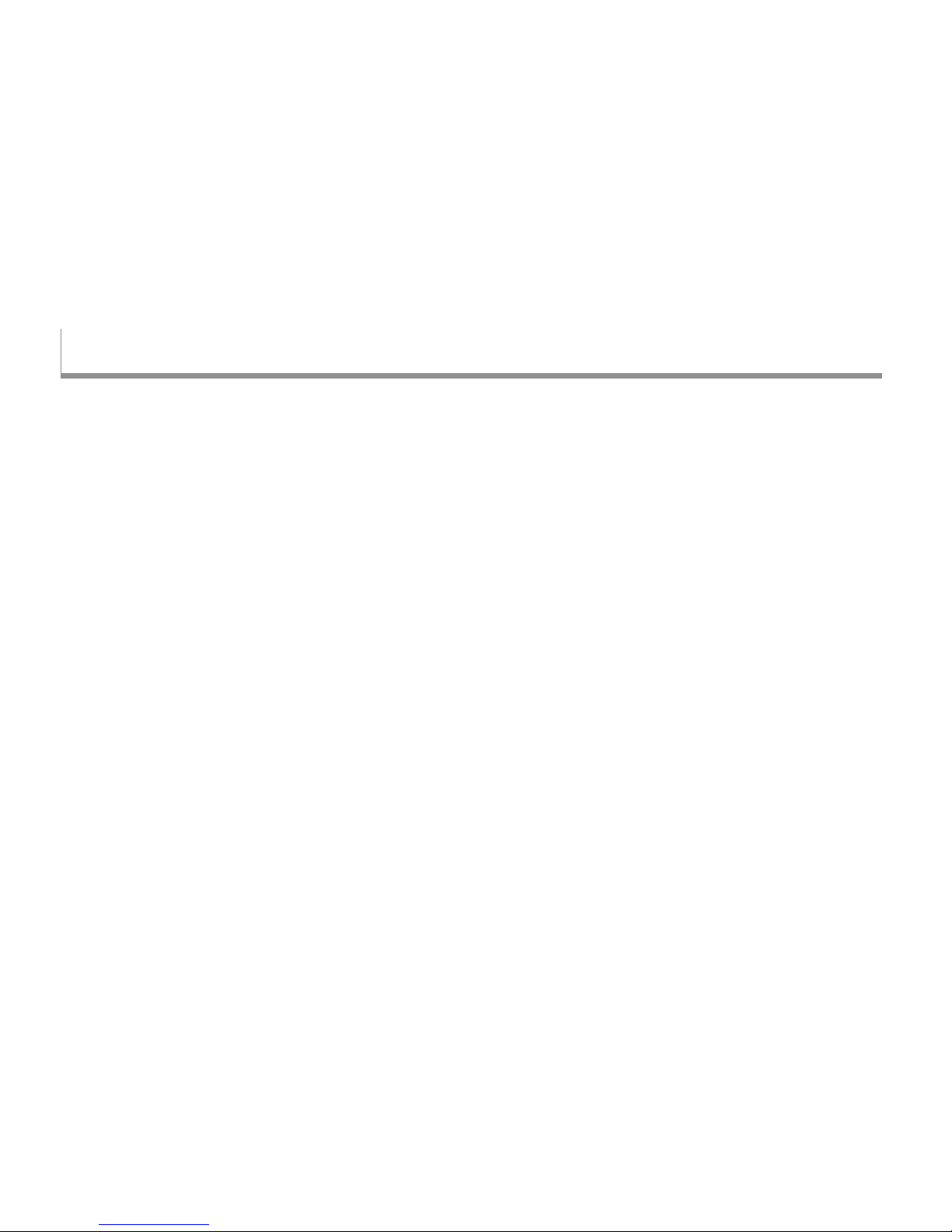
1
Welcome
The SPOT Satellite Communicator uses GPS signals and
communication satellites to relay your message—no cell
phone coverage is necessary.
Use your SPOT Communicator with the Earthmate®
PN-60w GPS, to send one-way text messages, share your
location, and send SOS messages with the SPOT satellite
system.
What You Need to Know
The SPOT Communicator needs a clear view of
the sky to obtain a GPS signal and provide the most
accurate location information. It is not reliable indoors,
in a cave, or in very dense woods.
Orient the SPOT Communicator so that the SPOT
logo faces toward the sky—this provides optimal
performance as the antenna is located under the logo.
Keep the SPOT Communicator at least 12 inches
away from other GPS devices as it can interfere
with signal reception of other GPS devices.
For detailed information about how the SPOT Communicator
works and its coverage area, go to ndmespot.com.
Resources
DeLorme
DeLorme website (delorme.com)
User Manuals (manuals.delorme.com)
DeLorme Community Forums (forum.delorme.com)
The DeLorme Weblog (blog.delorme.com)
SPOT Communicator
SPOT website (ndmespot.com)
SPOT Satellite Communicator User Manual
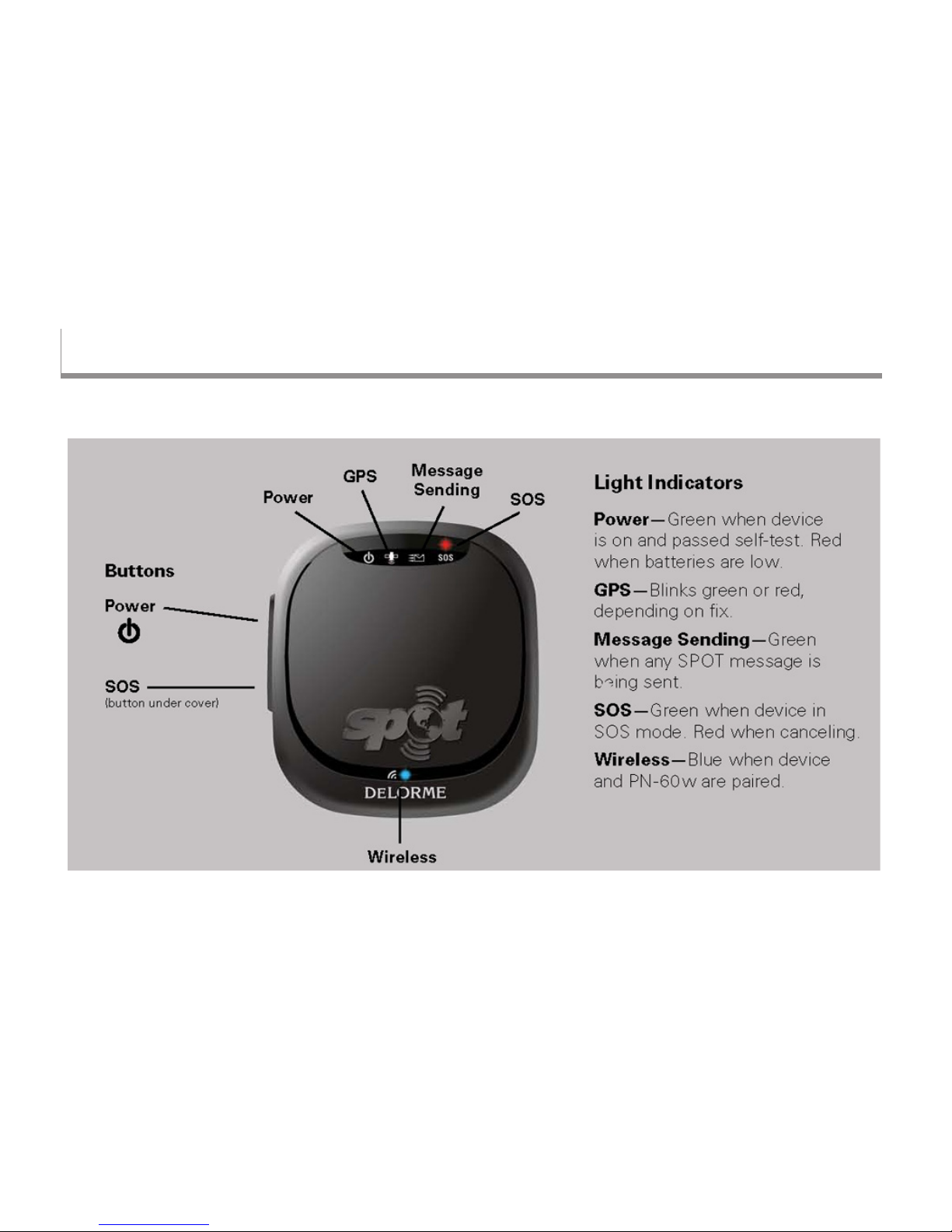
2
Getting Started
SPOT Satellite Communicator Interface
For more information about the buttons on the device, see Using the SPOT Communicator on page 4.
SPOT Satellite Communicator User Manual
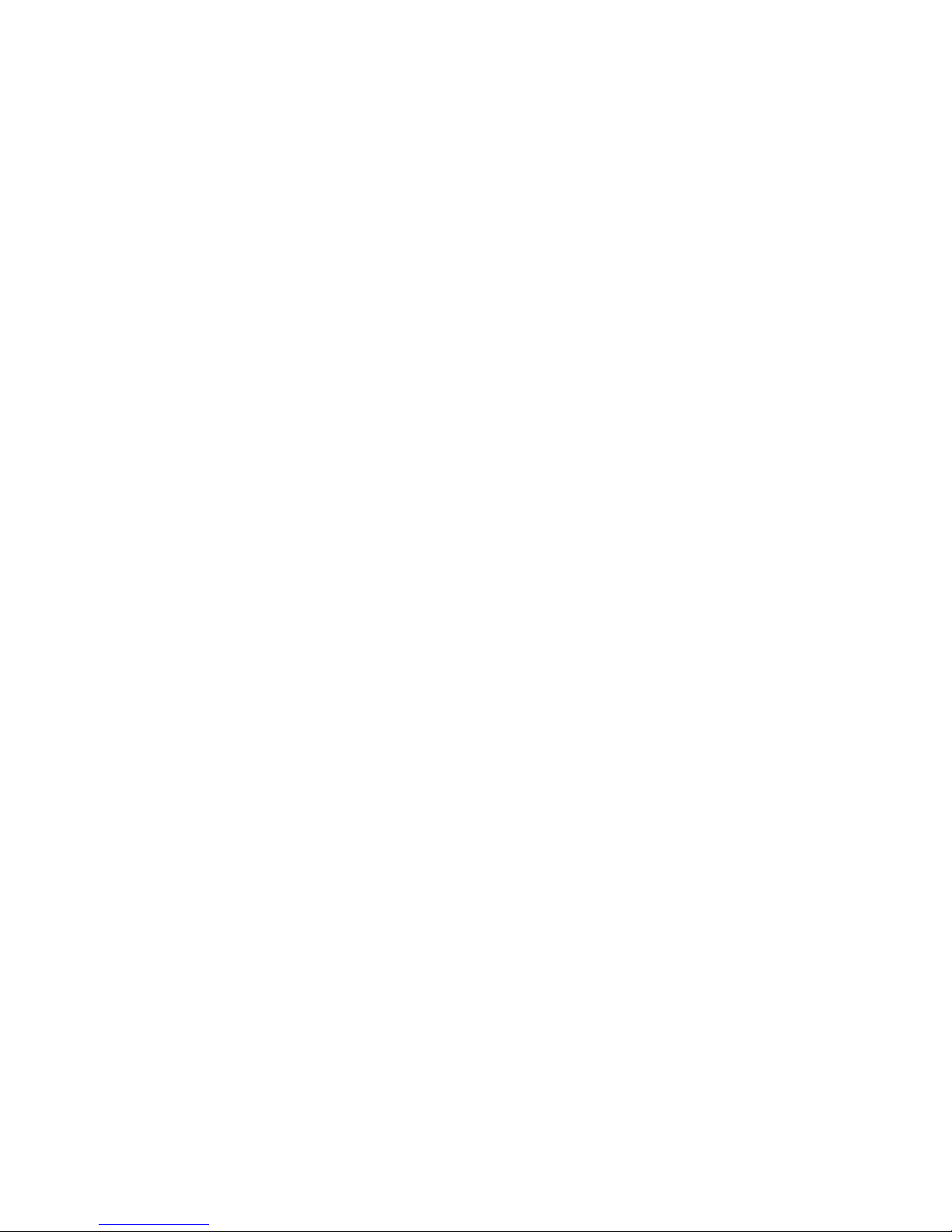
3
SPOT Satellite Communicator User Manual
Set Up the SPOT Communicator
You must activate your SPOT Communicator and set up
an account at ndmespot.com before you can use it.
To activate your device
To activate your SPOT Communicator, you need the
device's ESN (serial number) and Authorization Code
located in the battery compartment. To remove the cover,
unscrew the D-ring on the back of the device and swing
the belt clip aside.
1. Go to ndmespot.com and click Activate Your SPOT.
Then, click the picture of your SPOT device.
2. If you already have a SPOT account, log in. If not, click
New Account and create one.
The website will walk you through the steps to set up
your account; you'll provide device details, personal
and emergency contact information, and select and
pay for your services.
To set up contacts and messages
Set up contact groups and predened messages and
export them to your Earthmate PN - 60w before you head
outside.
1. Log in to your account at ndmespot.com and click
the My SPOT Devices tab.
2. Under Contact Details:
» Click View/Edit under Contact Groups. Add some
contacts and create a contact group.
Tip For testing, create a group called Test and add
yourself as a contact.
» Click View/Edit under Predened Messages and
add up to 14 messages.
3. Under Social Networks, click View/Edit and link
to Facebook®, Twitter™, Geocaching.com, and Fire
Eagle™.
4. Connect your PN-60w to your computer and click
Export to PN-60w. You may have to install the
DeLorme GPS Plugin before you can export the le.
Just follow the on-screen instructions.
To pair the SPOT Communicator with
the PN-60w
The PN-60w should be set up and have a GPS x before
you pair it with the SPOT Communicator.
1. On the PN - 60w, open the SPOT Communicator Page.
2. Press MENU and select Pair SPOT Communicator.
3. Press and hold the Power button on the SPOT
Communicator until the blue Wireless light turns on.
4. On the PN - 60w, press ENTER. When the Wireless
light ashes rapidly, the devices are paired.
5. Send a test Check-in/OK message to yourself to make
sure that everything is working correctly.
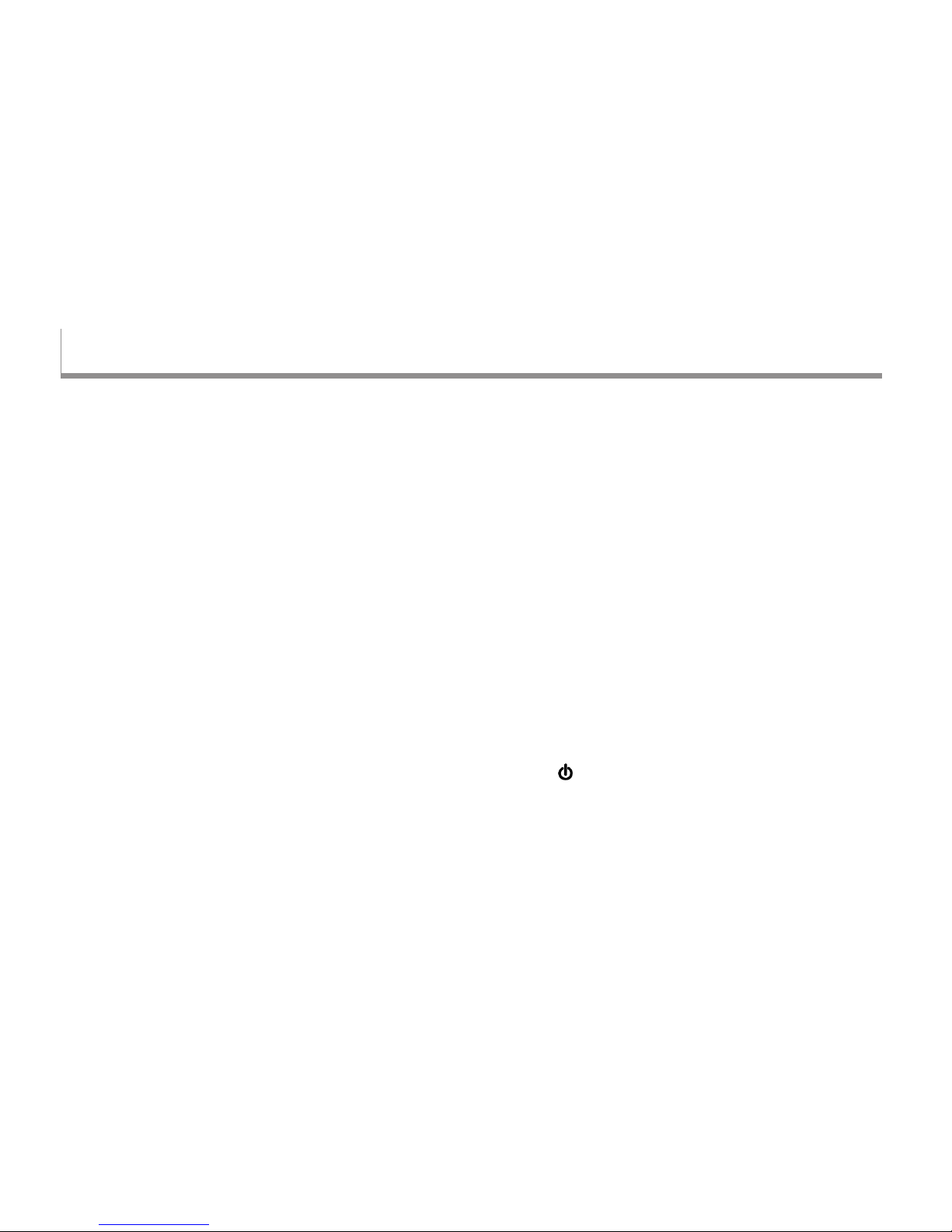
4
Using the SPOT Communicator
The SPOT Satellite Communicator has two buttons—
Power and SOS—and ve LED light indicators that let you
know what the device is doing. It can operate alone to send
emergency messages when the PN - 60w is not available.
Buttons
Power
The Power button is on the side of the SPOT
Communicator above the SOS button.
Press and hold the Power button for three seconds
to turn the device on and off.
With the SPOT Communicator turned off, press
and hold the Power button for ve seconds to enter
Pairing Mode. Pairing Mode cannot start unless
the device is turned off.
SOS
The SOS button is on the side of the SPOT Satellite
Communicator below the Power button. It has a
protective cover to prevent accidental activation.
To activate or cancel SOS messaging mode from
the SPOT Communicator, press and hold the SOS button
for three seconds. A message dialog appears
on the PN-60w. An SOS message triggered by the
SPOT Communicator can be canceled by the SPOT
Communicator or by the paired PN-60w.
Note The SOS button should be used only for life-
threatening or other critical situations.
Light Indicators
The SPOT Communicator uses lights to tell you
what it’s doing. Every time you turn the SPOT
Communicator on, it performs an automatic self-test.
Important! If the SPOT Communicator’s self test fails,
the four LEDs at the top of the device simultaneously
blink red.
Power
The Power light blinks and changes color to indicate
various states:
Green–The SPOT Communicator is on and it passed
the self test.
SPOT Satellite Communicator User Manual
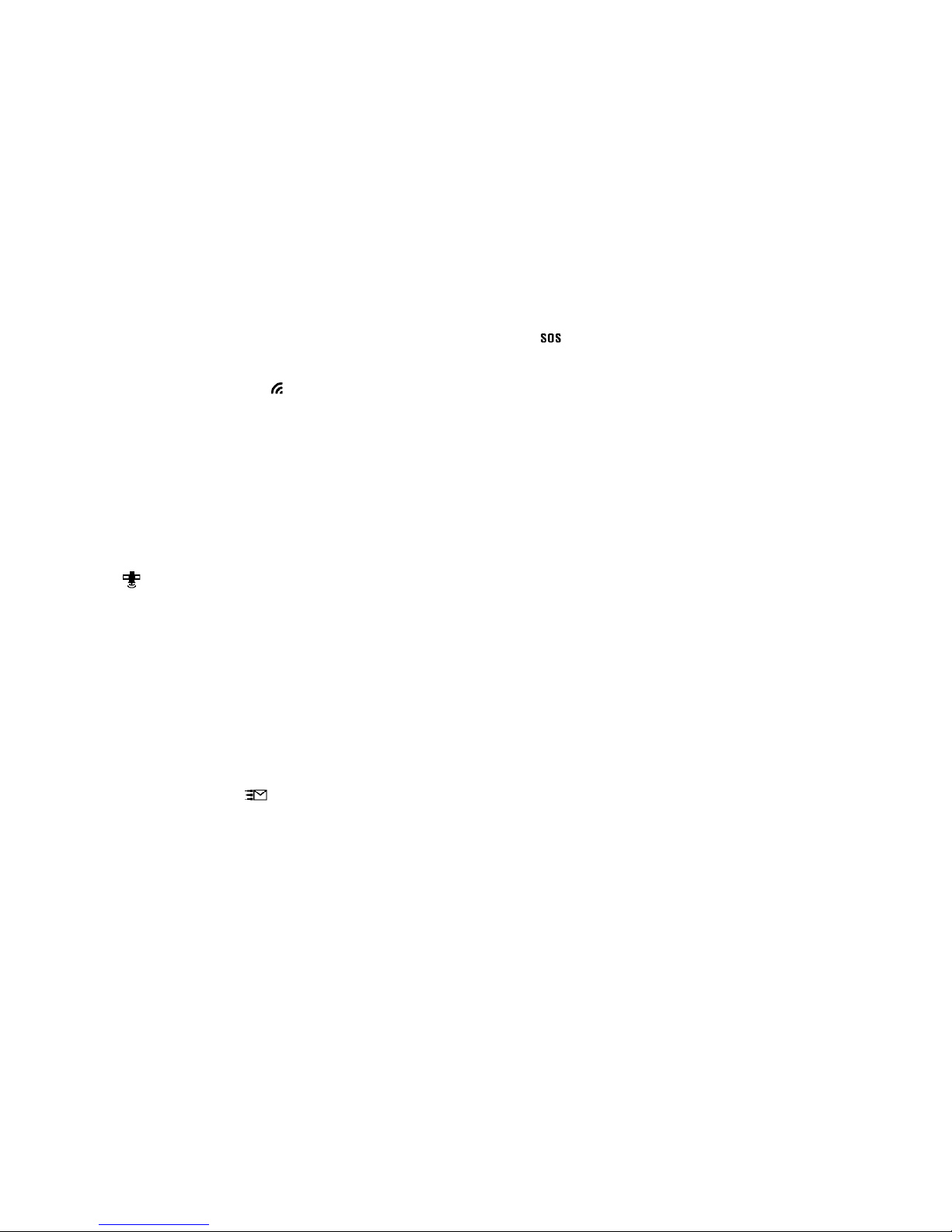
5
SPOT Satellite Communicator User Manual
Red–The batteries have less than 100
transmissions remaining.
Wireless Connection
The Wireless Connection light blinks blue when a
wireless connection is established between the PN-60w
and the SPOT Communicator. The blue light goes off if
the SPOT Communicator has not heard from the PN-60w
in 30 seconds. The Wireless Connection light blinks
rapidly when the PN -60w and SPOT Communicator
are being paired.
GPS
Green–The GPS light blinks green for 15 seconds
when the SPOT Communicator is in view of three
or more GPS satellites and is actively sending a
message.
Red–The GPS light blinks red for 15 seconds when
the SPOT Communicator is unable to see at least
three GPS satellites and is attempting to send a
message.
Message Sending
Green–Any SPOT message is being sent.
Red–A casual message was not sent. The casual
message type includes Check-in/OK, Reference Point,
Track Progress, and Geocache messages.
SOS
Green–The SPOT Communicator is in SOS mode.
Red–Cancelling SOS mode.
Batteries and Connector
Batteries
The SPOT Communicator is powered by two Lithium
batteries (Energizer® Ultimate Lithium).
Connector
The SPOT Communicator has a mini-USB connector
located in the battery compartment. The mini-USB
connector is used to transfer rmware upgrades to
the SPOT Communicator.
