DeLorme inReach User Manual

DELORME
inReach™
User Manual
for smartphones and mobile devices |
for Earthmate® PN-60w |

Contents |
|
Getting Started........................................................................................................................................................... |
3 |
Welcome........................................................................................................................................................... |
3 |
What’s in the Box.............................................................................................................................................. |
3 |
inReach Interface.............................................................................................................................................. |
3 |
Set Up Your inReach Account........................................................................................................................... |
4 |
Satellite Reception............................................................................................................................................. |
5 |
Using the inReach...................................................................................................................................................... |
6 |
Power ............................................................................................................................................................... |
6 |
Tracking ............................................................................................................................................................ |
6 |
Message ........................................................................................................................................................... |
6 |
SOS .................................................................................................................................................................. |
7 |
Locate................................................................................................................................................................ |
8 |
Signal LED......................................................................................................................................................... |
8 |
Using the inReach with a PN-60w............................................................................................................................. |
9 |
Pair the inReach and PN-60w........................................................................................................................... |
9 |
Sync Account Info............................................................................................................................................. |
9 |
inReach LEDs.................................................................................................................................................. |
10 |
Messages........................................................................................................................................................ |
10 |
Tracking........................................................................................................................................................... |
12 |
SOS................................................................................................................................................................. |
14 |
History............................................................................................................................................................. |
16 |
inReach GPS.................................................................................................................................................... |
16 |
Using the inReach with an Android Mobile Device.................................................................................................. |
17 |
Pair the inReach and Android Device.............................................................................................................. |
17 |
Sync Account Info........................................................................................................................................... |
17 |
inReach LEDs.................................................................................................................................................. |
18 |
Maps............................................................................................................................................................... |
18 |
Messages........................................................................................................................................................ |
19 |
Tracking........................................................................................................................................................... |
21 |
SOS................................................................................................................................................................. |
22 |
History............................................................................................................................................................. |
23 |
inReach GPS.................................................................................................................................................... |
24 |
Using the inReach with an iOS Mobile Device........................................................................................................ |
25 |
Pair the inReach and iOS Device..................................................................................................................... |
25 |
Sync Account Info........................................................................................................................................... |
25 |
inReach LEDs.................................................................................................................................................. |
26 |
Maps............................................................................................................................................................... |
26 |
Messages........................................................................................................................................................ |
27 |
Tracking........................................................................................................................................................... |
29 |
SOS................................................................................................................................................................. |
29 |
History............................................................................................................................................................. |
31 |
inReach GPS.................................................................................................................................................... |
31 |
Updated 04/30/12
Safety and Legal Information................................................................................................................................... |
32 |
Safety Information........................................................................................................................................... |
32 |
Legal Information............................................................................................................................................. |
33 |
inReach Service............................................................................................................................................... |
34 |
Additional Information..................................................................................................................................... |
34 |
Specifications........................................................................................................................................................... |
35 |
Resources................................................................................................................................................................ |
36 |

Getting Started
Welcome
The inReach™ two-way satellite communicator with GPS keeps you in reach wherever you go—whether you want to share your trip, check in with loved ones, or send an SOS in an emergency—you’re always in reach.
•• Use the inReach for mobile devices with the Earthmate® app on your compatible phone or tablet to take full advantage of two-way messaging and DeLorme maps.
For information about compatible devices, visit delorme.com/inreach.
•• Use the inReach for Earthmate® PN-60w to experience all the PN-60w has to offer, with the addition of two-way messaging.
•• Use either inReach alone to send your location to explore.delorme.com; send predefined messages that include your location to your contacts, Facebook, or Twitter; or send an SOS in an emergency.
What’s in the Box
Your inReach package contains:
•• inReach with pack clip and lanyard
•• Micro USB cable for firmware updates
•• 2 lithium AA batteries
•• Quick Start Guide
inReach Interface
Antenna
|
|
|
|
|
|
Tracking |
|
LEDs |
|
|
|
|
|
|
Message |
|
|
|
|||||
Power |
|
|
|
|
|
||
|
|
|
|
|
|||
|
|
|
|
SOS |
|||
Signal LED |
|
|
|
|
|
|
|
|
|
|
|
|
|
||
|
|
SOS Button Lock |
|||||
|
|
|
|
|
|
||
|
|
|
|
|
|
|
Battery compartment |
|
|
|
|
|
|
|
|
DeLorme inReach User Manual | Getting Started |
3 |
Batteries
The battery compartment is on the bottom of the inReach. Inside the battery compartment, you’ll find a label with your device’s IMEI number and authorization code; you’ll need this when you activate your inReach at explore.delorme.com.
To insert the batteries
Remove the cover by unscrewing the D-ring screws, insert two lithium AA batteries according to the polarity symbols, and then replace the cover.
Low battery warning
When the batteries are low (approximately 10% of their power remains), the Power LED will flash red once every three seconds. When power loss is imminent, the Power LED flashes red every 1.5 seconds.
Two AA batteries are required for use. You can use lithium, alkaline or NiMH batteries. The default battery profile setting is for lithium batteries, which provide the best performance.
If you are not using lithium batteries, you should change the battery profile to ensure battery performance is correctly calculated.
To change the battery profile
The inReach is optimized to use lithium batteries. If you use alkaline or NiMH batteries or if you switch back to lithium after using alkaline or NiMH batteries, you must change your battery profile to ensure battery performance is correctly calculated.
1.Press and hold the Power and Message buttons at the same time to cycle the device through the three battery profiles.
»» You can do this as you power on the inReach or at any time when it is already powered on.
»» The Power and Message LEDs flash once for lithium, twice for alkaline, and three times for NiMH.
»» The most recently used profile flashes first. For example, if you have never changed the battery profile, when you press the buttons, the LEDs will flash once.
2.Continue to press and hold the buttons to advance to the other battery profiles, and release the buttons when you reach the battery profile you want to use.
Micro USB Port
The micro USB port is located in the battery compartment. This is used to update the device (this happens infrequently). If an update is required, you will be notified and instructions will be provided.
Set Up Your inReach Account
Create an account and activate the inReach
Before you start using the inReach, you must set up an account at explore.delorme.com. During the account setup process, you will choose your inReach service plan and add information about your emergency contacts. Once you log in to your account, you should add your contacts to the Address Book and customize the predefined inReach messages in the Message Book so you can better use the inReach in standalone mode.
Click the Help link at the top of explore.delorme.com for help with using the website.
•• If you will be using the inReach with an Earthmate® PN-60w, see Using the inReach with a PN-60w on page 9 for information about syncing your account info with your device. See the Help page on explore.delorme.com for detailed information.
•• If you will be using the inReach with a smartphone or mobile device, you will need to download the free Earthmate app and sync it with your explore.delorme.com account.
4 Getting Started | DeLorme inReach User Manual
»» For Android™ devices, go to the Google Play store. For more information about using the app with an Android device, see Using the inReach with an Android Mobile Device on page 17.
»» For iPhone®, iPod®, and iPad®, go to the iTunes® App Store. For more infomation about using the app with an iOS device, see Using the inReach with an iOS Mobile Device on page 25.
Satellite Reception
The inReach requires a clear view of the sky to acquire a GPS fix and transmit your messages over the Iridium® satellite network. This process should take less than one minute, but it could take more time if the line of sight is obstructed.
For the best reception when wearing the inReach, attach it to a backpack strap on your upper body or place it in a pocket at the top of a backpack. If you attach the pack clip to your belt, some of the signal may be blocked by your body and could prevent proper transmission of messages and tracking points.
DeLorme inReach User Manual | Getting Started |
5 |
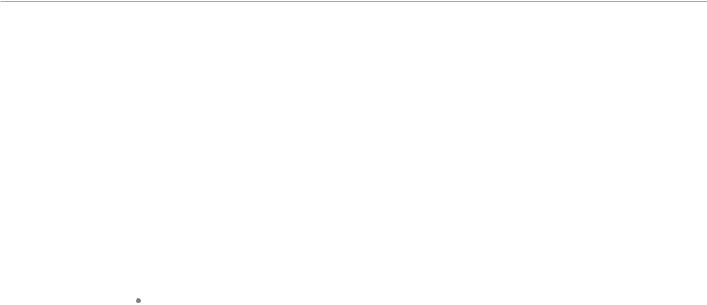
Using the inReach
You can use the inReach as a standalone device when you don’t want to use it with a compatible device. You can also interact with the inReach directly when it is connected to a compatible device.
Power 
•• To turn the inReach on, press and hold the Power button until the Power LED flashes green and then release the button. When the inReach is powered on, the Power LED will flash green once every three seconds.
•• To turn the inReach off, press and hold the Power button until the Power LED flashes rapidly and then release the button.
•• When power is low, the Power LED flashes red once every three seconds. See Batteries on page 4 for more information.
•• When there is not enough power to send any messages or tracking points, the Power LED flashes red every 1.5 seconds. See Batteries on page 4 for more information.
Tracking 

The Tracking button allows you to send your location to explore.delorme.com when you are using the inReach in standalone mode. When you are moving, your location is sent every 10 minutes. When you are stationary, your location is sent every four hours; if you move more than 100 meters, tracking at 10 minute intervals resumes.
•• To start tracking, press and hold the Tracking button until the Tracking LED flashes and then release the button. The LED will flash green once every three seconds while tracking until you cancel tracking or turn off the inReach.
•• To stop tracking, press and hold the Tracking button until the Tracking LED flashes rapidly and then release the button.
You can also use tracking when connected with an Earthmate PN-60w (see page 12) or mobile device (see page 21 for Android and page 25 for iOS). In addition, tracking can be initiated from explore.delorme.com by anyone who can log in to your account. See the Help at explore.delorme.com for more information.
Message 
Use the Message button to send predefined inReach messages that you created on explore.delorme.com. You can create up to three messages—it’s a good idea to make a note of the messages in the proper order and take it with you. The message is sent to contacts you designated on explore.delorme.com when you created the message.
•• To send predefined message one, press and hold the Message button until the Message LED flashes once and then release the button. The Message LED will flash once every three seconds until the message is sent.
•• To send predefined message two, press and hold the Message button until the Message LED flashes twice and then release the button. The Message LED will flash twice every three seconds until the message is sent.
•• To send predefined message three, press and hold the Message button until the Message LED flashes three times and then release the button. The Message LED will flash three times every three seconds until the message is sent.
Notes
The LED flashes for choosing the message will cycle in order until you release the Message button to make a selection.
6 Using the inReach | DeLorme inReach User Manual
Message LED
••Sending a message—The Message LED flashes green once every three seconds when you send a message (including SOS messages); it stops flashing when the message has been sent. You should also watch the Signal LED to ensure you have a good signal; see page 8 for more information.
••New message—The Message LED flashes green twice every 1.5 seconds when a message has been sent to you. You can view incoming messages on a connected device.
To dismiss the new message indicator, press and release the Message button. You can also dismiss the message by viewing it on a connected device.
SOS 

IMPORTANT! Use SOS only in an emergency. Do not test SOS—all SOS activations are real and a false activation could result in charges to you.
The inReach cannot be powered off while an SOS message is being sent or cancelled.
Use the SOS button to send an emergency message to search and rescue when you are using the inReach in standalone mode. You can also use the SOS button on the inReach when it is paired with a compatible device. Your location will be relayed to search and rescue and they will dispatch emergency services and notify the emergency contacts listed on your account at explore.delorme.com account. Your location will automatically update until you cancel the SOS.
Your location will be sent to search and rescue as follows:
•• First ten minutes, every sixty seconds
•• Ten minutes to one hour, every ten minutes
•• One hour to eight hours, every 15 minutes
•• Eight hours to 24 hours, every 60 minutes
After the first ten minutes, if you are stationary, your location is sent every thirty minutes; the transmission rate is slowed to preserve battery life.
If your position changes by more than 100 meters, your location will be sent again. If you don’t need to move for safety reasons, stay where you are to preserve battery life and to make it easier for search and rescue to locate you.
Note If you do not have a clear view of the sky, the SOS messages will be stored and then sent as soon as you have a good signal. The Signal LED will flash green when you have a good signal; it will flash red when you do not have a good signal; see page 8 for more information.
To send an SOS message
1.Press and slide the SOS button lock to the left.
2.Press and hold the SOS button until the SOS LED begins to flash and then release the button. The SOS LED flashes green once every three seconds. In addition, the Message LED flashes green once every three seconds while the message is being sent.
When the SOS and Message LEDs begin flashing green more rapidly (every 1.5 seconds), it indicates that your SOS message was received by an emergency responder and they are acknowledging your message.
To confirm that you know search and rescue has received your message, press and immediately release the SOS button. The SOS LED resumes flashing green every three seconds.
If you are unable to confirm that you know your message was received, help will still be sent.
To cancel an SOS message
1.Press and hold the SOS button until the SOS LED flashes rapidly and then release the button.
This sends a message to search and rescue to let them know that the emergency has been resolved and assistance is no longer needed.
2.Press and slide the SOS button lock to the right.
DeLorme inReach User Manual | Using the inReach |
7 |
When you cancel SOS, the SOS LED flashes rapidly and then stops. The Signal and Message LEDs flash until the cancellation message has finished sending.
IMPORTANT! You must cancel SOS to stop search and rescue from sending help. Turning off the inReach device or a connected device or taking out the batteries will NOT tell search and rescue to stop the rescue. If you replace the batteries when an SOS is in progress, press and hold the SOS button again to update your location.
For more information about GEOS Search and Rescue, visit geosalliance.com.
Locate
Anyone who has your explore.delorme.com account login information can send a tracking point request from the website to the inReach to determine the location of the inReach. When the inReach receives the request, it sends a tracking point (a total of two tracking points are used). If you are using the inReach as a standalone device, your
inReach will automatically respond. If you are using the inReach with your PN-60w or mobile device you will be notified of the request. See the Help on explore.delorme.com for more information.
Signal LED
The Signal LED indicates the status of the connection between the inReach and the GPS or Iridium satellites. Green flashes indicate that messages or tracking points are being sent. Red flashes indicate that you don’t have a good signal and messages or tracking points aren’t being sent.
•• The Signal LED flashes green once every three seconds when the inReach is sending a message of any type. The LED will stop flashing when the message is sent, unless the inReach is tracking in standalone mode. When tracking in standalone mode, the Signal LED flashes continuously to indicate the status of the GPS satellites.
•• The Signal LED flashes red once every three seconds when the inReach is having trouble sending or confirming a message. The Signal LED will flash red until the message is successfully transmitted or cancelled. If the LED is flashing red, try moving to a new location to get a better view of the satellites.
8 Using the inReach | DeLorme inReach User Manual
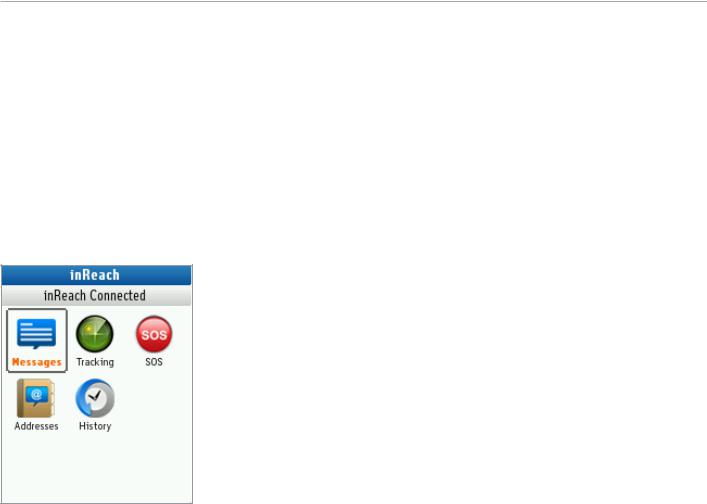
Using the inReach with a PN-60w
When you pair your DeLorme inReach with the DeLorme Earthmate PN-60w, you have the best of both worlds—a powerful, rugged handheld GPS device and the ability to send and receive messages wherever you go—whether you want to share your trip, check in with loved ones, or send an SOS in an emergency.
Note To use the inReach with a PN-60w, you must ensure the firmware on the PN-60w is updated to the latest version. You can update the firmware through Earthmate Sync in Topo North America or visit support.delorme.com.
Quick Tips
•• To select something—for example, a check box, an on-screen button, or a drop-down list— or to open the onscreen keyboard to enter text, use the arrow keypad to highlight the item and then press ENTER.
•• To exit a list or screen, press QUIT. To exit the on-screen keyboard, highlight OK and press ENTER.
•• For detailed help on using the PN-60w, see the DeLorme Earthmate PN-60 User Manual available at manuals.delorme.com.
Pair the inReach and PN-60w
Before you can use the inReach and PN-60w together, you must first pair them. Pairing connects the inReach and PN-60w wirelessly. Open the inReach Page on the PN-60w.
You need pair the devices only once. After you have successfully paired the devices, they will connect when both devices are powered on and near each other.
1.Press MENU, select Pair DeLorme inReach, and press ENTER.
2.With the inReach powered off, press and hold its Power button until the Power LED flashes green. Then, press ENTER on the PN-60w.
To unpair the devices, from the inReach Page on the PN-60w, go to MENU > Unpair DeLorme inReach. Note The wireless antenna settings for the PN-60w are found under Settings > Wireless.
Sync Account Info
Log in to your account on explore.delorme.com and view your inReach details. Connect the PN-60w to your computer, and then click the red Sync PN-60w button at the upper right corner of the website to send contacts—including Facebook and Twitter—Quick Text messages, and MapShare information to your device. Syncing allows you to send contacts and messages from explore.delorme.com to your PN-60w—contacts you have added to the
PN-60w are not synced back to explore.delorme.com.
Note You will be prompted to install the DeLorme GPS Browser Plugin the first time you sync. During the initial process, you will need to close your browser.
DeLorme inReach User Manual | Using the inReach with a PN-60w |
9 |
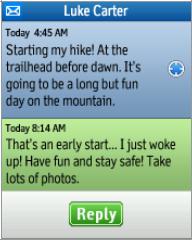
inReach LEDs
The inReach LEDs reflect what you are doing on the PN-60w inReach Page. See the Using the inReach section starting on page 6 for more information.
Messages
The Messages page displays a list of conversations. The number of unread messages is indicated in the page header and the conversations with unread messages are indicated with a green dot. All sent and received messages are available at explore.delorme.com and on the History page on the device. See History on page 16 for more information.
Messages that you send and receive while the inReach and PN-60w are connected are indicated with a message icon on the PN-60w Map Page. To view the message details from the map, use the arrow keypad to pan to the message icon and press ENTER.
When you have a new message, an unread message indicator appears on the Map Page. Once you have read the messages, the indicator is dismissed. You can also dismiss the message indicator by pressing and releasing the Message button on the inReach.
Create Messages
Create messages (of up to 160 characters) and send them to the contacts that you synced from explore.delorme.com or add new addresses directly to the PN-60w.
•• The predefined Quick Text messages you set up at explore.delorme.com and synced to your PN-60w are available in the drop-down list on the Compose Message page, or you can create a new message.
•• Post to Facebook and Twitter. Link your accounts at explore.delorme.com—Facebook and Twitter will appear in your address book and each has its own conversation thread. You can post to your own Facebook wall or Twitter account; you will not receive comments or replies on the PN-60w.
•• Post messages to your MapShare page. You must first set up MapShare on explore.delorme.com and sync your PN-60w. MapShare will appear in your address book and it has its own conversation thread.
•• Create messages on your PN-60w when you aren’t connected to your inReach. When you are connected, the message will be sent.
To send a new message
1.From the inReach Page, select Messages, and then select New Message.
2.With the address text box highlighted, press ENTER to open the keyboard.
Start entering a name. Matches from your contact list will appear. Select OK to add the name shown or to see all
10 Using the inReach with a PN-60w | DeLorme inReach User Manual
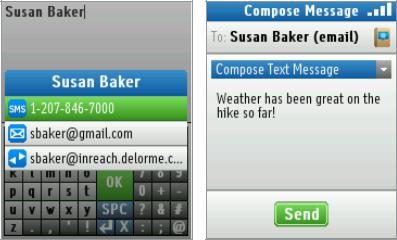
possible matches when multiple matches exist, and then select the address to use. Select OK to enter another address. Select OK twice to exit.
OR
Enter the entire email address or mobile phone number and press ENTER. An address that has not been synced from explore.delorme.com to the PN-60w is subtracted from the 160-character composed message allotment. Select OK to enter another address. Select OK twice to confirm the addresses.
OR
Select the address book to the right of the text box and scroll through your contacts. To select a contact, highlight it and press ENTER. Press QUIT to exit the list.
3.To select a Quick Text message that you synced from explore.delorme.com, select the Compose Text Message drop-down list and select the message.
OR
To type a new message, select Type message here and press ENTER. Then, type the message. The number of characters remaining displays in the Compose Message area.
4.Select Send.
To reply to a conversation
1.From the inReach Page, select Messages.
2.Select the conversation that you want to reply to. Select Reply, and then enter your message.
3.Select Send.
Message Sending
The message sending icon spins until the message is sent. Once the message has been sent, the location icon  is displayed If the failed message icon
is displayed If the failed message icon  appears, the message has not been sent. Make sure the PN-60w and inReach are connected and that you have a clear view of the sky. Attempts to send a failed message will continue until you have a good signal. If after 15 minutes the message has not been sent, you will be prompted to continue sending or cancel the message.
appears, the message has not been sent. Make sure the PN-60w and inReach are connected and that you have a clear view of the sky. Attempts to send a failed message will continue until you have a good signal. If after 15 minutes the message has not been sent, you will be prompted to continue sending or cancel the message.
On the inReach, the Signal and Message LEDs flash while the message is being sent. The Signal LED indicates the status of the connection to the satellites. See page 8 for more information.
Message Details
The details page displays information about the message. From the Messages page, select a conversation thread to view the messages, and then select a message to view its details. You can also view message details from History; see page 16 for more information.
DeLorme inReach User Manual | Using the inReach with a PN-60w 11
