DeLorme inReach SE Quick Start Guide

2inReach SE Quick Start Guide
Quick Start Guide
Guide de démarrage
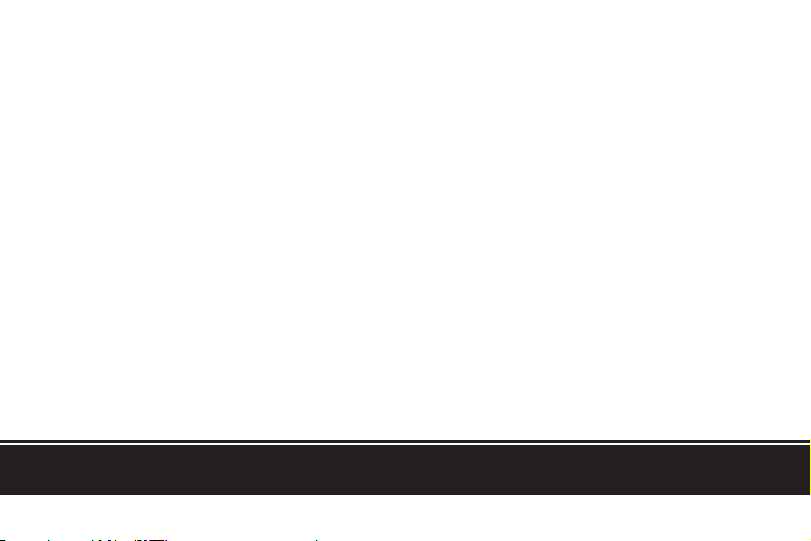
3
The Latest and Most Comprehensive
Information is Always Online!
Manage Your inReach Account / Gérer votre compte inReach
explore.delorme.com
User Manuals / Manuels d’utilisation
manuals.delorme.com
Community Forum / Forum communautaire
forum.delorme.com
Technical Support / Assistance technique
support.delorme.com
News and Real-Life Examples / Nouvelles et exemples de vie réelle
blog.delorme.com
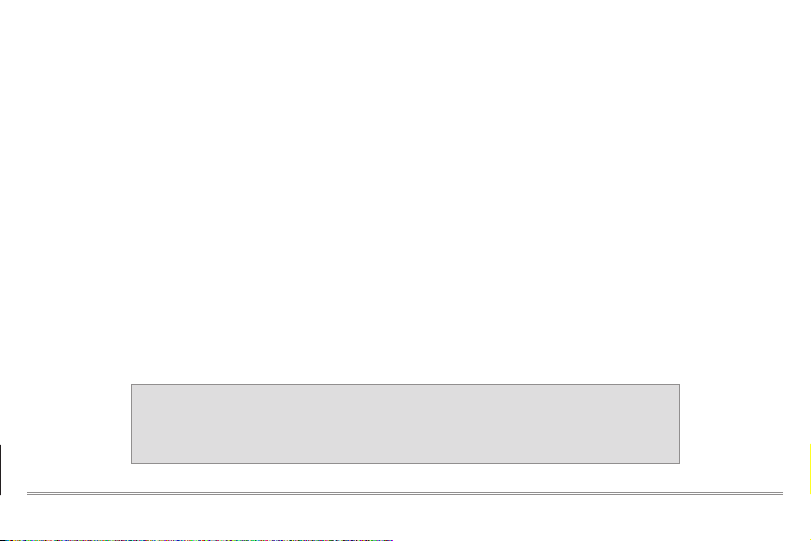
4inReach SE Quick Start Guide
Read before you activate!
Before you use your inReach
™
SE two-way satellite communicator with GPS, you’ll need to:
• Set up your ser vice account online.
• Step outside with a clear view of the sky to get a satellite signal.
If you plan to use your inReach SE with your smartphone, you’ll also need to:
• Download the Ear thmate
™
app to your Apple
®
or Android mobile device.
• Pair your device with your Apple or Android mobile device.
Use this Quick Start Guide along with the inReach SE to streamline your account activation and device setup process. Once you complete the
setup, you’ll be able to start using your inReach SE to share your trip details, send and receive messages with friends and family, or send an
SOS in an emergency.
Learn more about the inReach SE capabilities in this Quick Start Guide or online at inreachdelorme.com.
IMPORTANT! The information in this guide may be outdated due to firmware
updates. The latest version of this guide and the detailed inRe ach Us er Man ual
are available in PDF format at manuals.delorme.com.
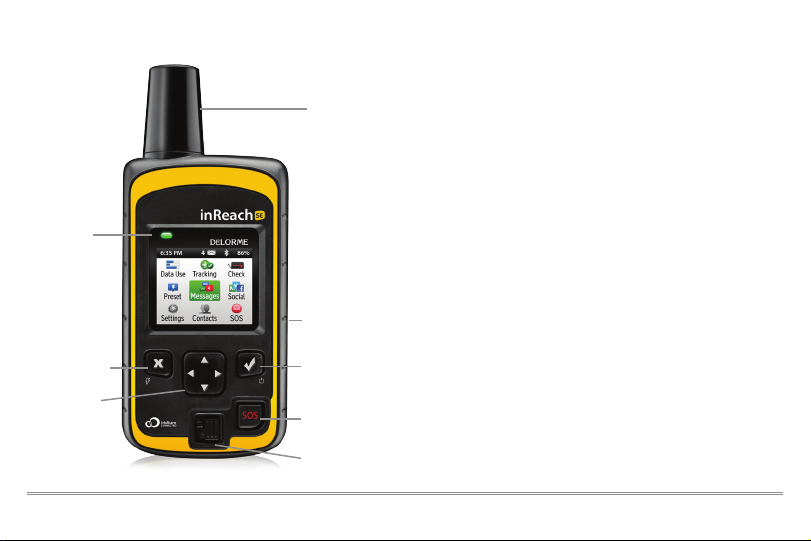
5
Status Light
Antenna
SOS
SOS But ton Lock
Direction al Pad
Check the contents of your box.
Please note: Charge your inReach SE fully before using. Connect the
device to the AC adaptor and plug it into an electrical outlet or use
the USB cable to charge from your computer.
Antenna – Keep th e satellite co mmunicato r antenna poi nting up towa rd the sky, and t he face
of the de vice pointin g away from y our body whe n attache d to a pack or a ves t.
Status Light – This ligh t flashes gree n when there i s a new messag e waiting. It flas hes red
when th ere is somet hing import ant for you to s ee: low power o r a sending mes sage delay.
Micro -USB Por t – Lift the pr otectiv e cover to acc ess the micr o-USB por t beneath. U se this
port t o plug in your USB c able for char ging and for upd ates when no tified.
Power/Enter – Pre ss and hold for t hree secon ds to power th e inReach SE on. W hen on, pres s
to selec t highlighted o bjects or ho ld to access k eyboard sh ortcut s when sending m essages.
Directional Pad – Pres s arrows to hi ghlight a selec tion on the sc reen or hold to a ccess
keyboard shortcuts when sending messages.
Quit/Preset Messages Shortcut – Press t o back out of pa ges or opera tions. Pres s and hold
to access the Preset Messages shortcut.
SOS Button Lock – Slide the SOS but ton lock to t he left to unl ock the SOS but ton in an
emergency.
SOS Button – Press and h old the SOS but ton for thr ee seconds t o send a distre ss message t o
emerge ncy respo nse. If SOS is no lon ger needed pr ess and hold t he SOS butto n for five seco nds
to send a C ancel SOS mes sage to emerg ency resp onse.
Power/Enter
Quit/
Preset Messages
Shortcut
inReach SE Overview
Micro -USB Port
Your inReach SE includes:
• inReach SE device
• Lanyard
• USB cable
• AC adaptor
• Pack clip
• Quick Start Guide
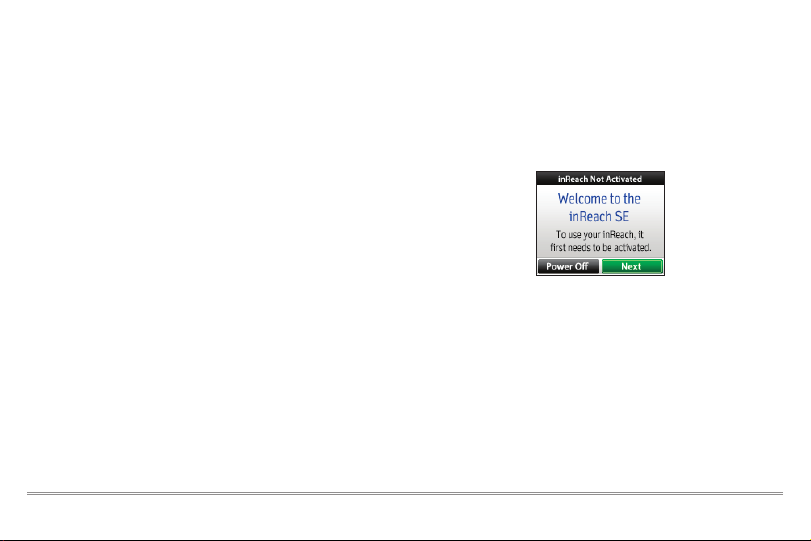
6inReach SE Quick Start Guide
Step Two: Power on your device.
Turn your inReach SE on by holding down the power button. When
the device is on, the screen will display a welcome message and the
star t of the setup process.
Follow the on-screen instructions to continue the setup process.
Step One: Set up your service account.
Your inReach SE requires a service account to send and receive mes-
sages, much like a mobile phone plan. Set up your service account by
visiting our website:
• Go online from your computer to explore.delorme.com.
• You will be prompted for your IMEI number and Authorization
Code; find these in the Setup Wizard on the inReach SE device.
During the account setup process, you’ll choose your inReach service
plan, enter your payment information, add your emergency contacts,
and enter the contact details that will be used if your inReach goes
into SOS emergency mode.
Use the DeLorme Explore website to add contacts to your device by
selecting the Contacts tab on the website.
Create some commonly used text messages that will be stored in
your device by selecting the Messages tab and editing the Quick
Text Messages.
Write special Preset Messages that you think you’ll use often, i.e.
“Just arrived and doing well” or “Leaving now for my next destina-
tion”. Next, select a group of recipients for the messages. You’ll use
these Preset Messages to check in or let friends and family k now
that all is well.

7
Step Three: Check your connection.
The inReach SE needs a clear satellite signal from the sk y to com-
plete the setup process. Go outside and stand in an open area away
from tall buildings and trees.
When you set up your ser vice account, DeLorme sent you a welcome
message for testing your inReach. During the activation process,
your inReach will ask you if you’re ready to receive this message.
When you have a clear satellite signal, press enter. To read your
welcome message, select Messages from the device’s home page
and choose the new message from DeLorme.
Time: Display s the curren t inReach tim e. Go to Settin gs and Time to ch ange your time z one.
Sending: The sen ding indicat or appears w hen the inRe ach SE is sendin g or receivin g messages
or trac k points; it let s you know th at your devic e is active.
Messages Waiting: The number nex t to the envel ope tells you ho w many messa ges are wait-
ing to be re ad on the Mes sages page.
Bluetooth: The Blue tooth indic ator appe ars when Blue tooth is tur ned on, and is highl ighted
when a mo bile device is co nnected.
Charging: The lig htning bolt le ts you know t hat you are co nnected to e xternal p ower and
chargin g. The perce ntage tells y ou how full your b attery i s. When the dev ice reache s 100%,
the light ning bolt is re placed with a p lug indicato r to let you kno w the device is r unning fro m
external power.
Tracking: The check mar k appears w hen the devic e is actively t racking an d sending loca tion
updat es to the Exlo re website.
Send a test reply to DeLorme. You are allowed five free test mes-
sages per month.
1. Select Messages from the main menu.
2. Select the welcome message from DeLorme.
3. Select Type Reply.
4. Type a message using the on-screen keyboard, and
then press Send.
DeLorme will send you an automatic reply when your message is
received.
Time
Sending
Charging/
Percent Charged
Bluetooth
Messages Waiting Tra cking
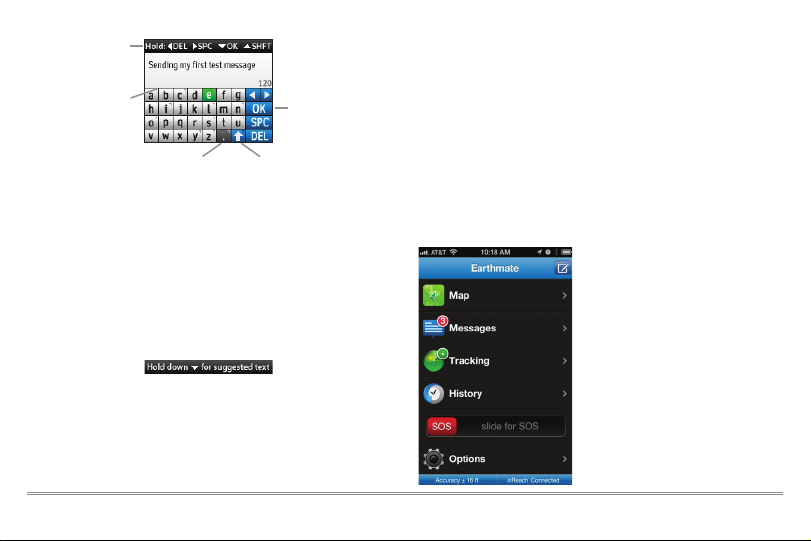
8inReach SE Quick Start Guide
Shortcuts
• Press a nd hold the Lef t directio nal pad arro w to delete a let ter, continue t o hold to
delete a w ord.
• Press a nd hold the Righ t direction al pad arrow t o insert a spa ce.
• Press a nd hold the Dow n direction al pad arrow t o move the high light to the OK bu tton
when th ere are no wor d suggestio ns.
• Press a nd hold the Up dir ectional pa d arrow to cha nge betwe en lower and up per case as
well as the n umber and sy mbol keybo ards.
Word Suggestion Shortcut: When t he inReach SE s uggests a wo rd to complet e what
you hav e typed you c an hold the dow n arrow to ac cept the wo rd or continu e typing to se e a
different sug gestion.
Keyboard Shortcuts: Pre ss and hold the E nter butt on when highlig hting a key wit h accents o r
to see a po p-up list of add itional opti ons.
ABC Bu tton: Pre ss the ABC/ab c button to s witch bet ween upper a nd lower case k eyboard s.
123 Bu tton: Pre ss the 123/<;] but ton to swit ch betwee n number and sy mbol keyb oards.
OK But ton: Pres s the OK butt on to accept a ll of your typi ng and retur n to the Conve rsation
page.
Step Four: Download the Earthmate app
to your mobile device.
While the inReach SE works as a standalone device, you have the
option of using your inReach SE in conjunction with your mobile
device such as a smartphone or tablet through a process called
pairing. If you choose to pair your devices, you will have increased
functionality including mapping and your mobile device's contacts
list. To use them together, you’ll need to:
• Download the free Earthmate
™
app.
• Pair your inReach to your mobile device.
Download the Earthmate app by
visiting the app store with your
mobile device. The Earthmate app is
available from the App Store
SM
and
Google Play.
Note: Your Android mobile device
must have 2.2 or later firmware. Your
Apple mobile device must have iOS
5.0 or later.
Shortcuts
Additional Keys
Pop-up
Upper & L ower
Case Keyboards
Acce pt Text / Retur n
to Conversation
Number & Symbol
Keyboards
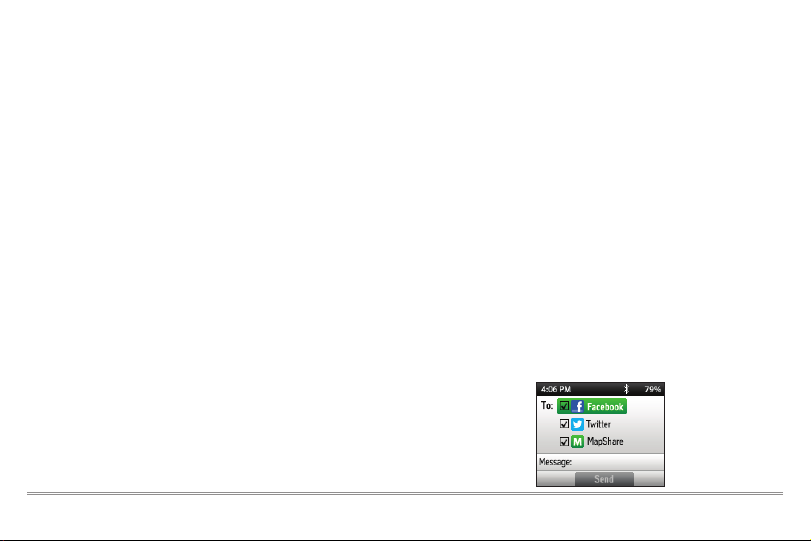
9
Step Five: Pair your inReach to your
mobile device.
To pair your inReach with your mobile device, go to Settings on
your inReach select Bluetooth and then Pair inReach. Follow the
instructions on the inReach to pair.
On your mobile device, turn on Bluetooth. Select the inReach
SE from the list of available devices on your Bluetooth menu.
The devices must be within Bluetooth range to pair with each other.
Your inReach will notify you when it has successfully paired with
your mobile device. You only need to pair the devices once; from then
on, the devices will communicate with each other anytime they are
both turned on and Bluetooth is active.
Enter your inReach account information into the Earthmate app to
sync with the DeLorme website when you have a data connection.
Step Six: Add your contacts.
Your inReach will have the information for any contacts you added at
DeLorme’s Explore website.
1. From your mobile device, open the Earthmate app.
2. For iOS devices select Options then Account & Sync.
For Android devices select Menu then Settings and Account.
3. Make sure you’ve entered your email address and your Explore
website password.
4. Select Sync.
All of your Explore site contacts will now appear in the Ear thmate
app contact list.
Step Seven: Begin using your device.
• You can now use your inReach device to track your location,
send and receive messages, and share your trip through text
messages and social media.
• Social Media: Let your friends and family see your progress
and updates on Facebook and Twitter. If you didn’t already link
your Facebook and Twitter accounts during the setup process
on the DeLorme Explore website, do so now by logging into
your Explore account via a computer or tablet. Select Social
and enter your usernames and passwords for your social
media. You will now be able to send updates through your
inReach device.
