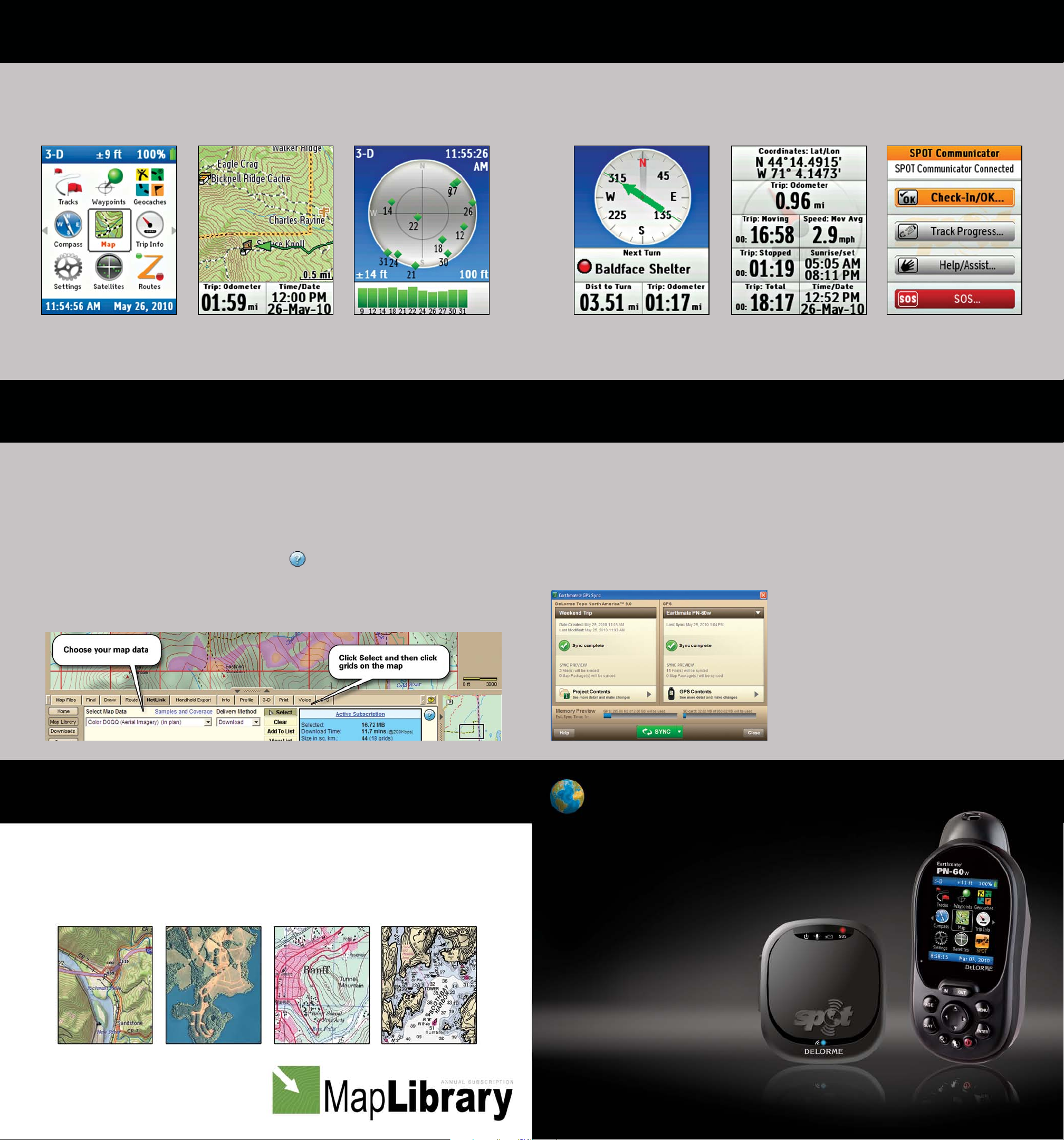
PN-60w Pages
The pages on the PN-60w give you an easy way to get the info you need, when you need it.
Start with the Home Page—see the pages to choose from as well as battery life info. To view
a page, highlight its icon and then press ENTER to select it.
Home Page—Quickly choose the page
to use, switch between pages, and view
GPS fix and batter y info.
Map Page—View maps, imagery, and
data. Track progress and follow a route.
Satellites Page—Check GPS signal and
elevation.
A sample of the pages on the PN-60w is shown below.
See the User Manual for detailed info about all of the pages and how to use them.
Compass Page —Use the digital
compass to determine your bearing or
follow a heading.
Trip Info Page—View statistics as you
travel—time, distance, speed, and more.
FCC Certification—On the PN- 60 w, go to Settings > Ab out This Devic e or see the User Manual.
SPOT Communicator Page—Manage
your SPOT device through the PN - 60 w.
Check in, send messages, get help.
Using DeLorme Topo North America
Plan at home—explore with your PN-60w
Use DeLorme Topo North America™ to plan your adventure on your computer and to sync
maps, routes, and other data with your PN-60w.
Add imagery and data from the Map Library
Layer additional maps and data from the Map Library over the regional GPS maps on your PN-60w.
For detailed help, click the blue NetLink Help button on the NetLink > Map Library tab.
1. After using NetLink to register, enter your download certificate or Map Library validation key.
2. Choose the data type from the drop-down list. Then, click the Select button and click
each grid on the map.
3. When finished selecting grids, click the Submit button. Then, name your selection and
process the order. Click the Downloads button in NetLink to check order status.
4. Download your map to Topo North America—a map formatted for your GPS is included
with your download.
5. Connect your PN-60w and click the Sync button on the toolbar to open Earthmate GPS
Sync. Then, click Sync on the dialog box to copy the map to your device.
Earthmate GPS Sync
Quickly and easily sync the waypoints,
geocaches, tracks, routes, and maps on
your PN-60w and in Topo North America.
Map Library Subscription
Subscribe and SAVE!
For a low- cost annual $29.95 subscription, get unlimited access to the online Map Library. Easily download maps to use with both
DeLorme Topo North America and to layer over the topographic and street maps on your Earthmate PN-Series GPS.
To get started, click the NetLink tab in Topo North America and follow the simple on-screen instructions. Use the download certificate
included with your purchase to try the Map Library—when you’re ready to subscribe, purchase a subscription right from NetLink.
Many types of imager y and data are available —see the sample maps below!
Topo North A merica maps High-Resolution imagery USGS and C anada topos NOAA charts
DELORME
®
Earthmate
PN-60w
with SPOT Satellite Communicator
Quick Start Guide
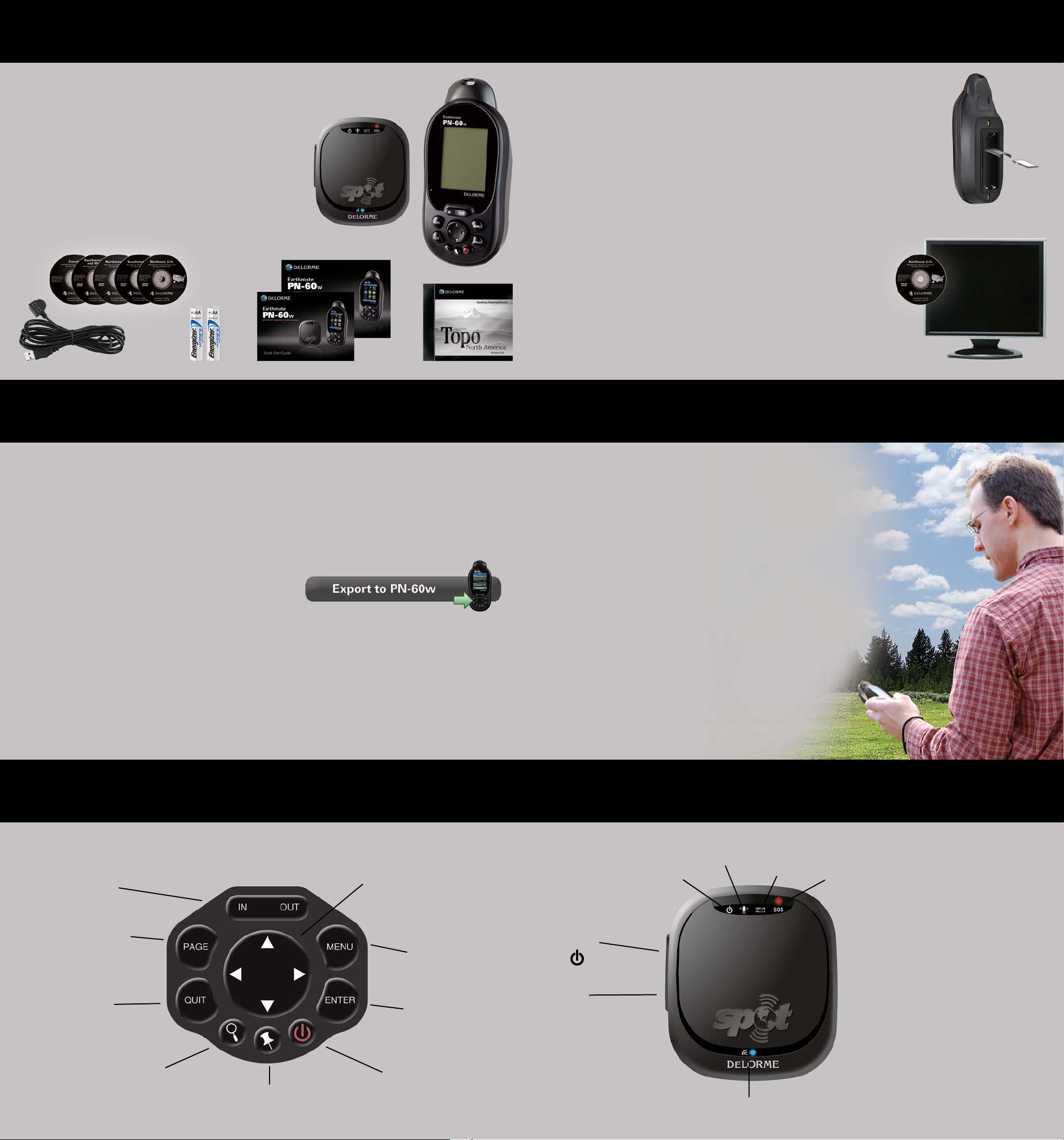
Set Up Your PN-60w
What's in the box
➤ Earthmate PN-60w
➤ SPOT Satellite Communicator (optional)
➤ Quick Start Guide and User Manual
➤ DeLorme Topo North America DVD
➤ Regional GPS maps on 5 DVDs
➤ USB cable
➤ Energizer® Ultimate Lithium AA batteries
Insert the batteries and SD card
Unscrew the D-rings on the battery cover and remove it.
To use an SD card (not included), gently press the SD card slot latch in the
battery compartment, insert the card, and press down the slot to latch it.
Insert the batteries according to the polarity symbols in the battery
compartment, and then replace the back cover and screw in the D-rings.
Copy detailed topo and street maps
The Regional GPS DVDs have detailed topo and street maps
from Topo North America in the correct format for your device.
Insert the DVD for your region in your computer and follow the
on-screen instructions to copy the maps to your PN-60w.
Connect the PN-60w to your computer with the USB cable and
copy maps to the internal drive (to make best use of the device’s
memory) or an SD card inserted in the device.
For fastest map transfer, copy the maps to an SD card using an SD card
reader in your computer.
Set Up Your SPOT Satellite Communicator Go Outside
Create an account and activate the SPOT Communicator
1. Go to findmespot.com and click Activate Your SPOT. Then, click the picture of the SPOT device.
2. If you already have a SPOT account, log in. If not, click New Account and create one.
You’ll provide device details, personal and emergency contact info, and select and pay for
your services.
The device ESN (serial number) and Authorization Code are in the device’s battery compartment. To remove the
cover, unscrew the D-ring on the back of the device and swing the belt clip aside.
Log in and set up your contacts, predefined messages, and social networks
1. Log in to your account at findmespot.com and click the My SPOT Device tab. Rename the
default profile—you can also create new profiles at any time.
2. Under Contact Details, click View/Edit. To get started, add some contacts and create a
contact group. Tip For testing, create a “Test” contact group and add yourself as a contact.
3. Click Predefined Messages and add some messages to your account. If you want to
connect to Facebook, Twitter, Geocaching.com, or Fire Eagle, click Social Networks.
4. Connect your PN-60w to your computer and click Export to PN-60w to transfer contact and
message info.
Get a GPS fix for the PN-60w
1. Go outside to a place where you have a clear view of
the sky.
2. Press and hold the POWER button until you see the
Welcome screen.
3. Wait while the PN-60w determines your location.
It may take up to 10 minutes to obtain the initial GPS
fix as the PN-60w determines its worldwide location.
Pair a SPOT Communicator
1. On the PN-60w, open the SPOT Communicator Page.
2. Press and hold the Power button on the SPOT
Communicator until the blue Wireless light turns on.
3. On the PN-60w, press ENTER. When Wireless light
flashes rapidly, the devices are paired.
4. Send a test message to yourself to verify
everything is working correctly.
You can also use the SPOT Communicator
in independent mode.
PN-60w Interface SPOT Satellite Communicator Interface
IN / O UT—Zoom the
map in or out.
PAGE—Move forward
through pages.
QUIT—Cancel an action
or move backward
through pages.
FIND—Search for 4 million
POIs, addresses, waypoints,
and more.
Earthmate PN-60w Buttons
MARK—Mark a waypoint at your
GPS location or the cursor location
when panning the map.
ARROW KEYPAD—Move the
cursor, pan maps, and navigate
the keyboard, menus, and lists.
MENU—Press twice
for Home Page. From
any page, press once
for options.
ENTER—Select a
menu, option, or field.
Get info about a place
on the map.
POWER—Press and hold
to turn on or off. Press once
to lock buttons or adjust
the backlight.
GPS
Power
Buttons
Power
SOS
(button under cover)
For more info about light indicators
and buttons, see the User Manual.
Message
Sending
Wireless
SOS
Light Indicators
Power—Green when device
is on and passed self-test. Red
when batteries are low.
GPS—Blinks green or red,
depending on fix.
Message Sending—Green
when any SPOT message is
being sent.
SOS—Green when device in
SOS mode. Red when canceling.
Wireless—Blue when device
and PN-60w are paired.
