DeLorme Earthmate PN-60w GPS Quick Start Guide

DE LORME
Earthmate
®
PN-60 GPS
Quick Start Guide
Guide de démarrage
Guía de inicio rápido
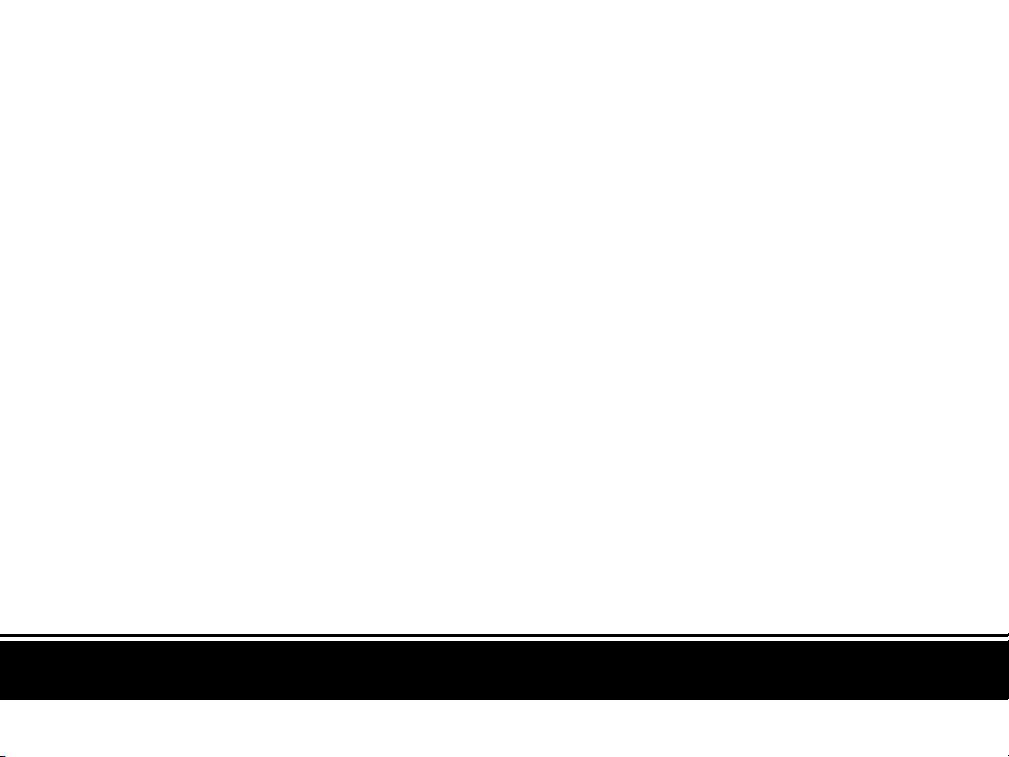
The Latest and Most Comprehensive
PN-Series Information is Always Online!
User Manuals / Manuels d’utilisation / Manuales de usuario
manuals.delorme.com
Community Forum / Forum communautaire / Foro de la comunidad
forum.delorme.com
Technical Support / Assistance technique / Asistencia técnica
support.delorme.com
News and Real-Life Examples / Nouvelles et exemples de vie réelle / Noticias y ejemplos de la vida real
blog.delorme.com
Products and Accessories / Produits et accessoires / Productos y accesorios
delorme.com
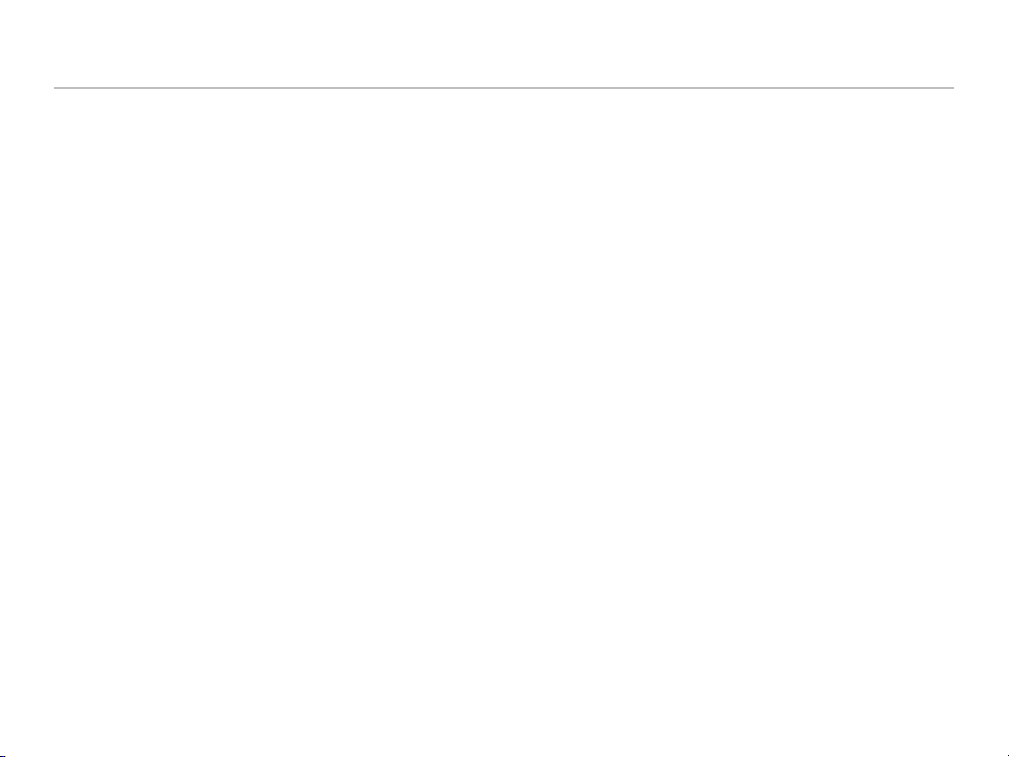
Welcome
The Earthmate PN-60 and PN-60w offer complete out-of-the-box handheld GPS solutions for all your outdoor activities.
Tip! This guide refers to both devices as PN-60 unless otherwise noted.
➤ Navigate worry-free with included topo maps of the United States and Canada
➤ Add high-resolution aerial imagery for a unique GPS experience
➤ Enjoy next-generation GPS features and performance
Where to get more help
You can nd detailed help and information in several ways.
User Manual
A comprehensive user manual is available as a PDF download. manuals.delorme.com
Technical Support
A searchable knowledge base provides detailed technical information about DeLorme products.
support.delorme.com
Community Forums
An open interactive community of DeLorme product users shares its experiences. DeLorme experts monitor the boards to
participate and answer questions. forum.delorme.com
Mapping applications
Our desktop and web mapping applications include comprehensive help les.
Updated Nov 2011
1Earthmate PN- 60 GPS Quick Start Guide
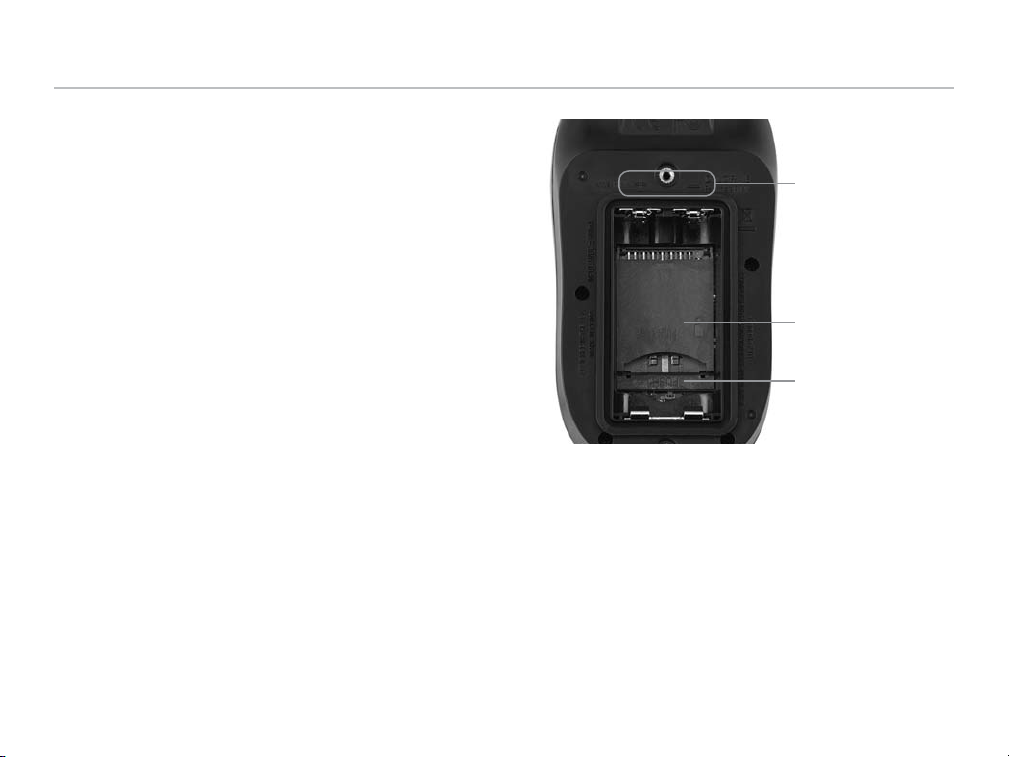
Setting Up
Install the batteries and SD card
1. Unscrew the D-rings to loosen the back cover and remove it.
2. To insert an SD card (optional), gently press down the SD card
latch, insert the card in the slot, and press down the slot to
close the latch.
3. Insert the lithium batteries according to the polarity symbols,
replace the cover, and tighten the D-rings.
Install detailed maps
The Regional GPS DVDs have detailed topo and street maps from DeLorme Topo North America—ready to add to your device.
• PC users—insert the DVD for your region into your computer’s DVD drive and follow the on-screen instructions.
• Mac users—for instructions, visit support.delorme.com and type “123” in the Search the Knowledgebase box.
• Connect the PN-60 to your computer with the USB cable and copy maps to the internal drive or an SD card inserted in
the device.
• For fastest map transfer, copy the maps to an SD card using an SD card reader in your computer.
Tip! Transfer regional maps to the internal memory so you have them with you even if you change the SD card.
Battery polarity symbols
SD card slot
SD card latch
2
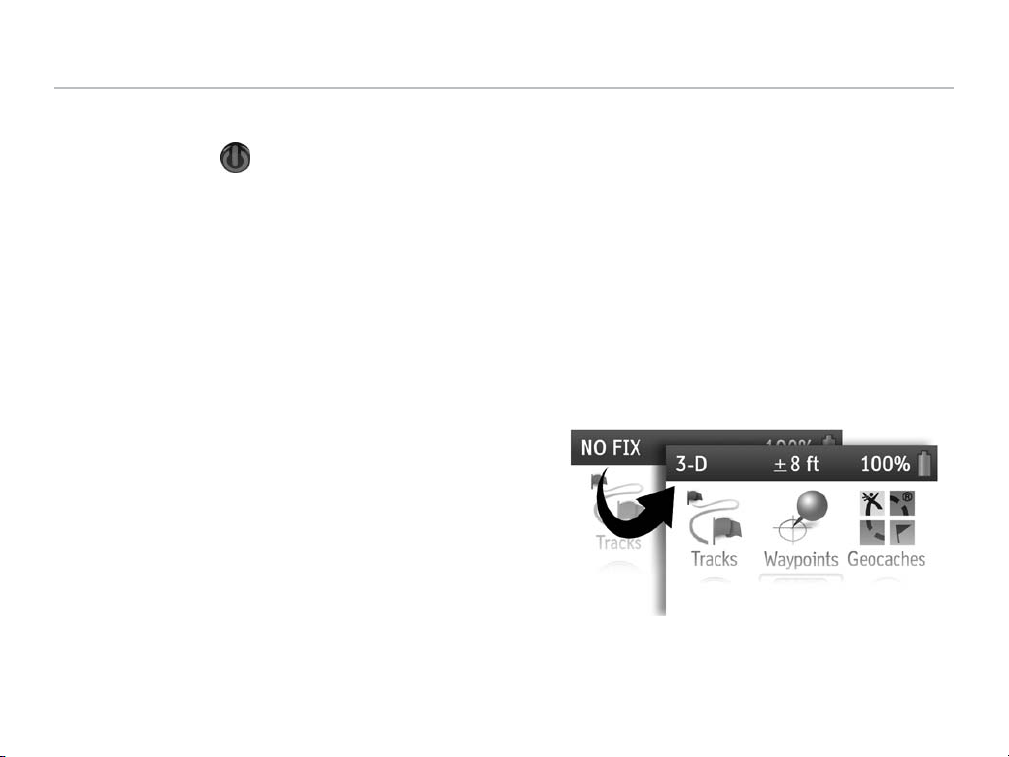
Setting Up
Turning the PN-60 on
Press and hold Power until the Welcome screen appears.
Demo Mode
The rst time you use the device, it opens in Demo Mode. Use the arrow keypad to view the demo pages.
• To exit Demo Mode, press QUIT.
• To turn off Demo Mode, press ENTER to clear the Show at Startup check box and then press ENTER again. You can
turn Demo Mode back on in Settings > System > GPS Setting.
Turning the PN-60 off
To turn the device off, press Power and hold for 1.5 seconds until the “Shutting down the device” message appears.
Get a GPS signal
You must be outside with a clear view of the sky to get a GPS signal.
Turn on the device and wait until the PN- 60 determines your location.
It may take up to 10 minutes to obtain the initial GPS signal. View the
Satellites Page to see the acquisition progress.
3Earthmate PN- 60 GPS Quick Start Guide
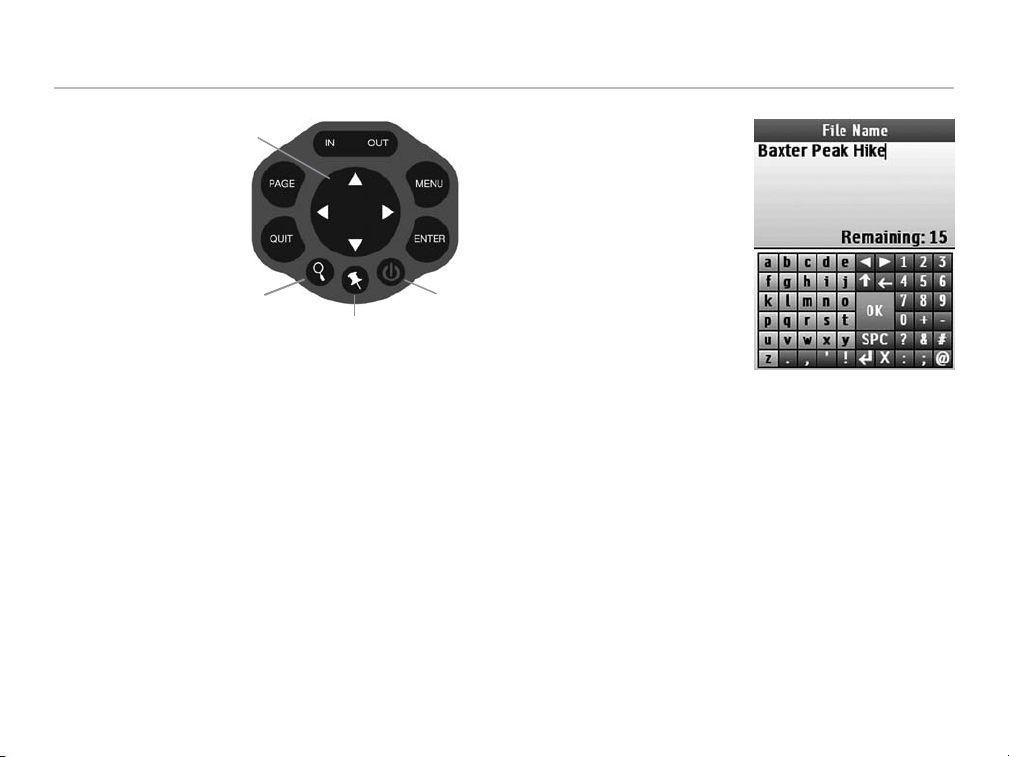
Setting Up
Buttons
• Power–Press and hold to turn on or off. Press once to
lock buttons or adjust backlight.
• ENTER–Select a menu, option, or eld. Get info about
a place on the map.
• IN/OUT–Zoom the map in or out.
• PAGE –Move forward through pages.
• MENU–Press twice for Home Page. From any page,
press once for additional options.
• QUIT–Cancel an action or move backward through
pages.
• Find–Press to open the Find Page.
• Mark–Mark a waypoint.
• Arrow Keypad–Move the cursor, pan maps, and
navigate the keyboard, menus, and lists.
Arrow Keypad
Mark
On-screen keyboard
The on-screen keyboard opens
when you need to enter text.
Use the arrow keypad to
highlight the letter, number,
symbol, or punctuation you
want to use, and press ENTER
after each selection. Select
PowerFind
OK when nished.
Keyboard Shortcuts
• IN–Delete the last character
• OUT–Add a space
• Find–Shift (upper case and extra symbols)
• Mark–Highlight OK
• QUIT–Exit the keyboard
• MENU–Move cursor to text eld. Press again to return
to keyboard
4
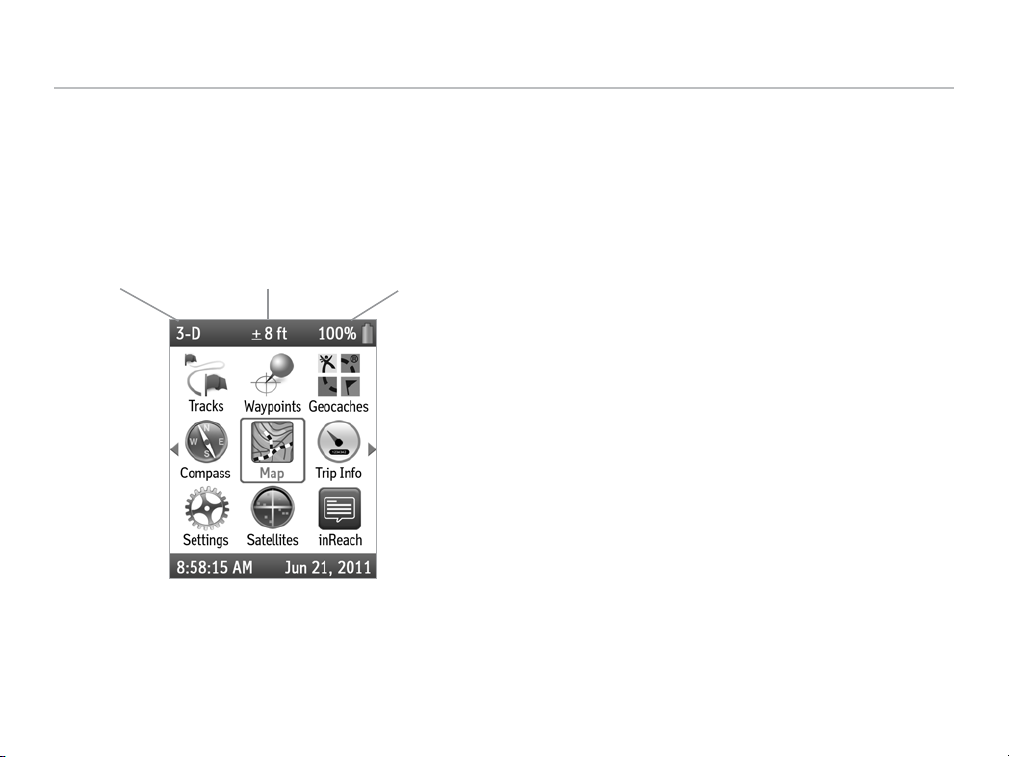
Pages
Home
The Home Page icons give you a quick and easy way to select a page.
• To quickly get to the Home Page from any page, press MENU twice.
• To switch pages, press the right or left arrow on the keypad until the page view changes.
GPS Fix GPS Accuracy Battery Power
What you can do…
➤ Select a page
➤ View GPS x and accuracy
➤ Check battery/power indicator
➤ View date and time
➤ Customize the Home Page
Home
5Earthmate PN- 60 GPS Quick Start Guide
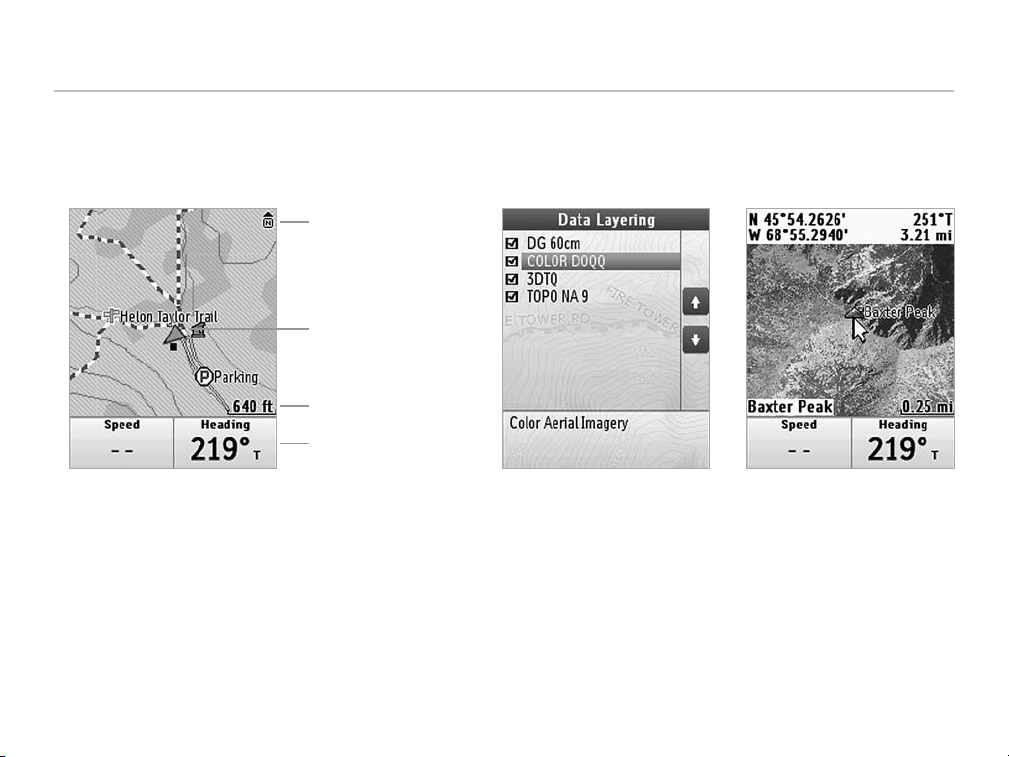
Pages
Map
The map centers on your current location when the PN-60 has a GPS x. When it does not have a GPS x, the map displays
your last GPS position, or, if panning the map, the map cursor position.
North Arrow (orientation)
GPS Arrow
Scale
Info Fields
Map
What you can do…
➤ View and pan the map. Press ENTER to get info about a location.
➤ Manage map data and imagery, layers, and points
➤ Measure distance and area
➤ Customize info elds
Data Layering Panning the Map
6
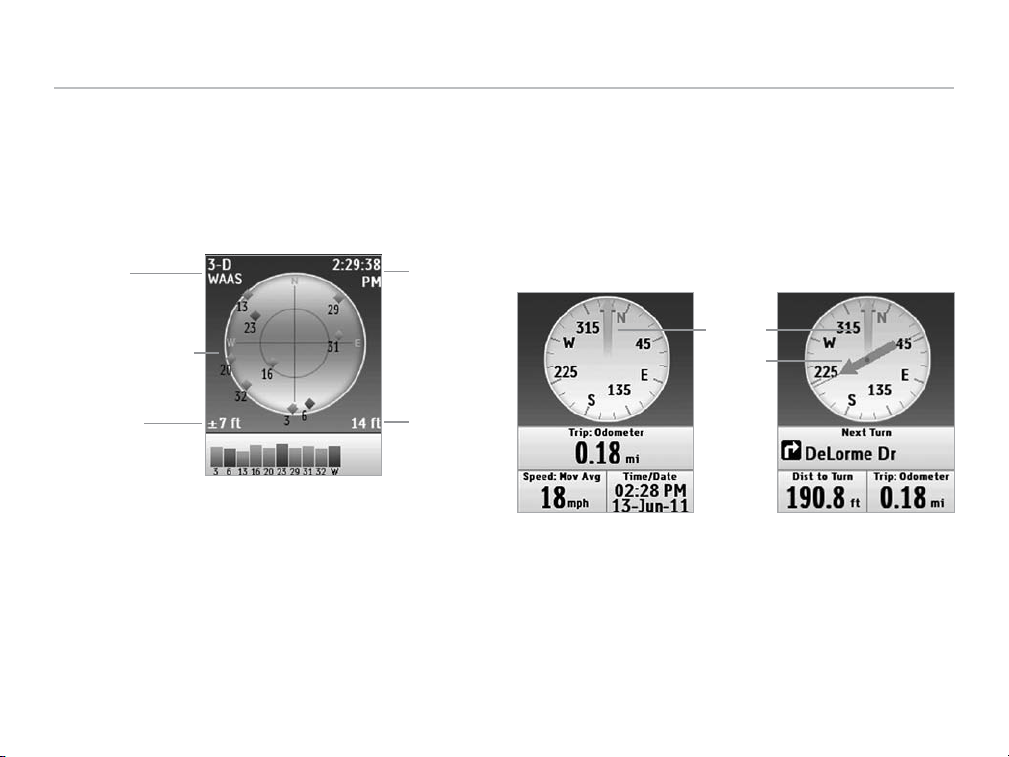
Pages
Satellites
The Satellites Page displays GPS and satellite information,
time, and elevation. The satellite constellation shows you
where the satellites are in the sky, while the graph shows
the strength of each satellite’s signal.
GPS Status
Satellite Constellation
GPS Accuracy
Satellites
What you can do…
➤ View satellite info and GPS accuracy
➤ Turn the GPS on or off
➤ Manually set the current location
➤ Calibrate the electronic compass and barometric
altimeter
Time
Elevation
Compass
The PN-60 uses GPS to determine compass readings when
the device is moving. It also has an electronic compass for
use when the device is stationary or moving below 1.5 mph.
The heading arrow shows your direction of travel. When
navigating, the bearing arrow shows the direction of the
point you are navigating to.
Heading
Bearing
Normal GPS Use (Tracking) Navigating
What you can do…
➤ View the compass
➤ Calibrate the electronic compass and barometric
altimeter
➤ Customize info elds
7Earthmate PN- 60 GPS Quick Start Guide
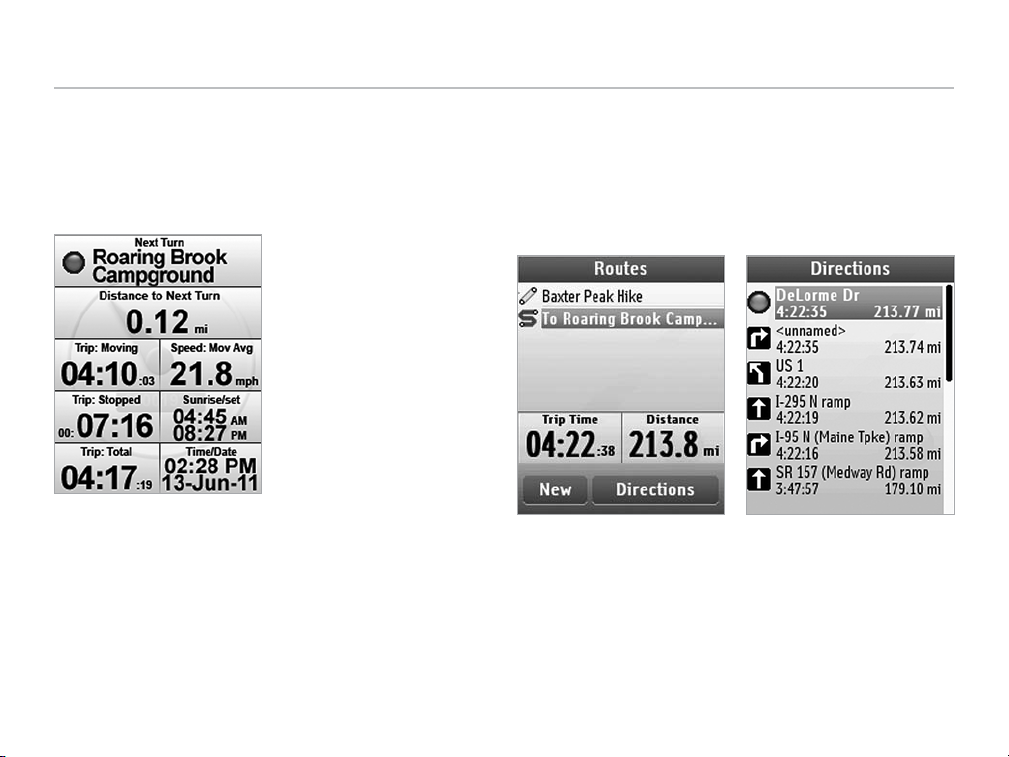
Pages
Trip Info
The info elds on the Trip Info Page help you manage your
trips. The elds change based on your activity setting and if
you are navigating or tracking. You can also customize the
info elds to make them more useful.
Trip Info
What you can do…
➤ View info about your current trip
➤ Change the size of the text
➤ Customize info elds
➤ Reset trip info
Routes
Use the Route Page to create a new route or view saved
routes. When you are navigating a route, the Directions
page is available in the PAGE button sequence or by selecting Directions from the menu of the Map, Compass, or Trip
Info pages.
Routes Directions
What you can do…
➤ Create a new route
➤ View existing routes
➤ Manage routes and route settings
8
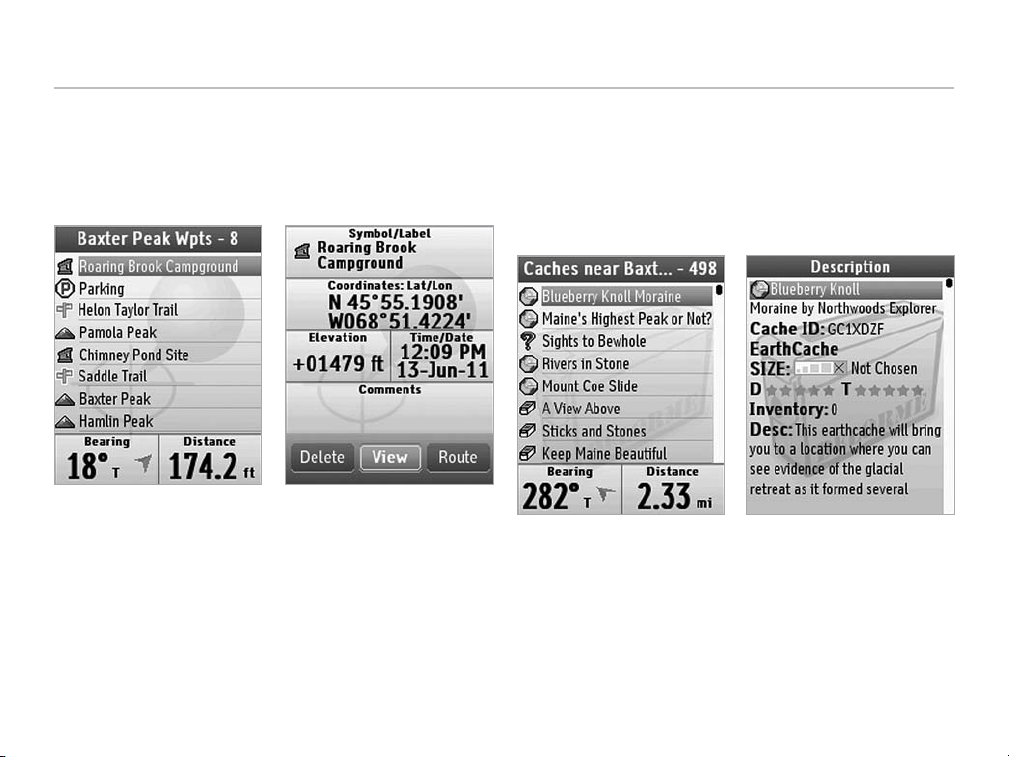
Pages
Waypoints
A waypoint is a location that you mark and store using
the PN-60. Use the Waypoints Page to view and manage
waypoints.
Waypoints List Waypoint Details
What you can do…
➤ Search for a waypoint
➤ View a waypoint on the map
➤ Create a route to a waypoint
➤ Manage waypoints and les
Geocaches
Geocaching is a treasure hunting game where you use
a GPS device to search for geocaches—containers that
include a log for you to record your visit. Use the Geocaches
Page to view and manage geocaches.
Visit Geocaching.com to learn more about geocaching.
Geocaches List Geocache Details
What you can do…
➤ Search for a geocache
➤ View a geocache on the map
➤ Create a route to a geocache
➤ Manage geocaches and les
➤ Log caches and upload eld notes
9Earthmate PN- 60 GPS Quick Start Guide
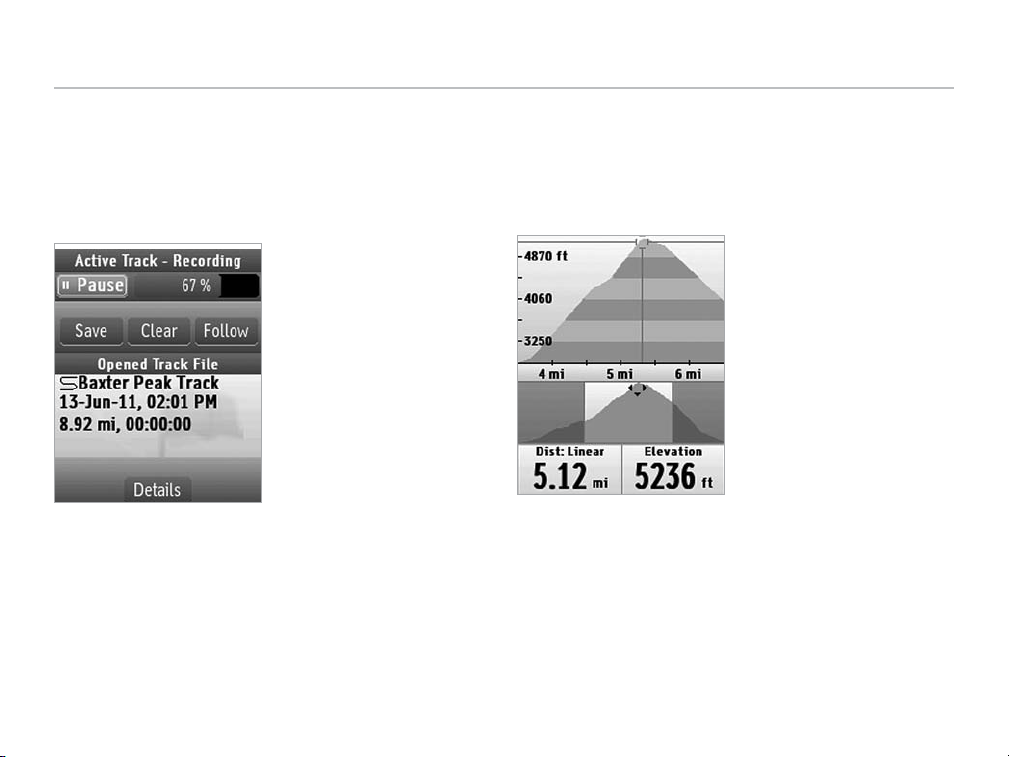
Pages
Tracks
A track is a recording of points along the path you’ve travelled—use it to keep a log of where you have been. You can
open a saved track while a new one is recording and display
both tracks on the map at the same time.
Tracks
What you can do…
➤ Turn track recording on or off
➤ Open a track le
➤ View tracks on the map
Prole
Viewing a prole of a track gives you valuable information
about a track’s elevation. You can prole a track as you
record it or view the prole of a saved track.
Prole
What you can do…
➤ View track prole by time or distance
➤ View prole statistics
➤ Pan along the track and zoom in for more detail
10
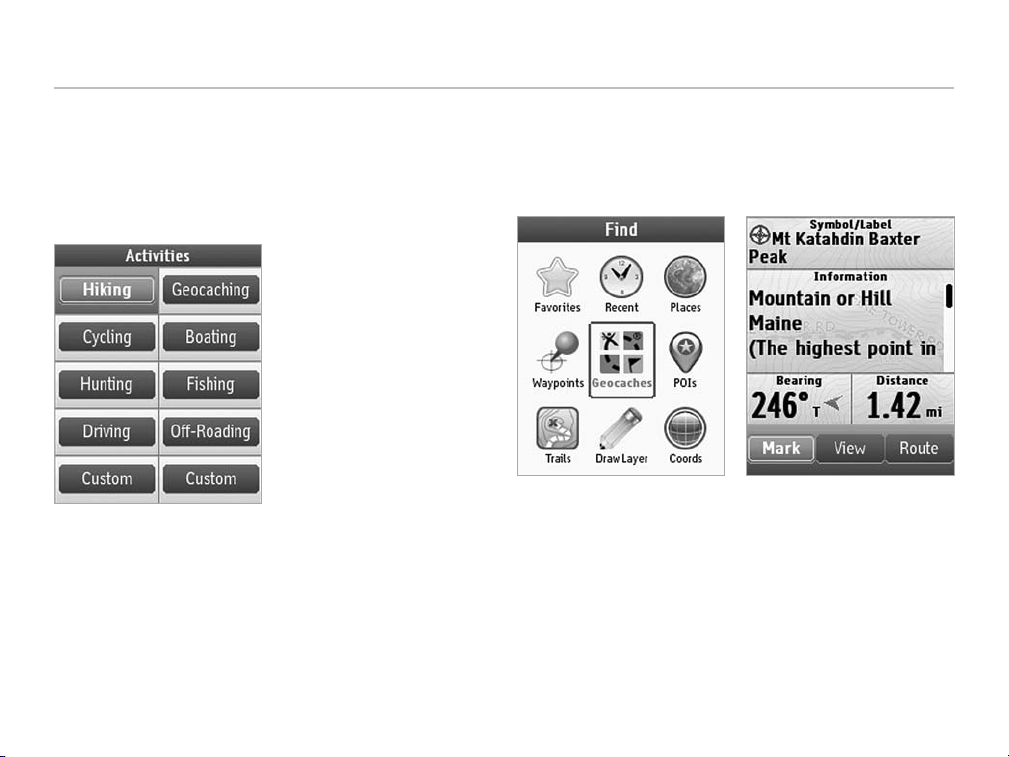
Pages
Activities
Use the Activities Page to optimize the info elds and settings on your PN-60 for eight pre-dened activities and two
custom activities. The activity setting affects the page order,
Home Page icon layout, info elds, and other settings.
Activities
What you can do…
➤ Change your activity
➤ Create custom activities
➤ Customize the Home Page
Find
Press the Find button to search for addresses, roads, cities,
points of interest (POIs), waypoints, geocaches, coordinates, and more.
Search Result DetailsFind
What you can do…
➤ Search for a location by name
➤ Search recent results and favorites
➤ View details for a search result
➤ View a search result on the map
➤ Create a route to a search result
11Earthmate PN-60 GPS Quick Start Guide
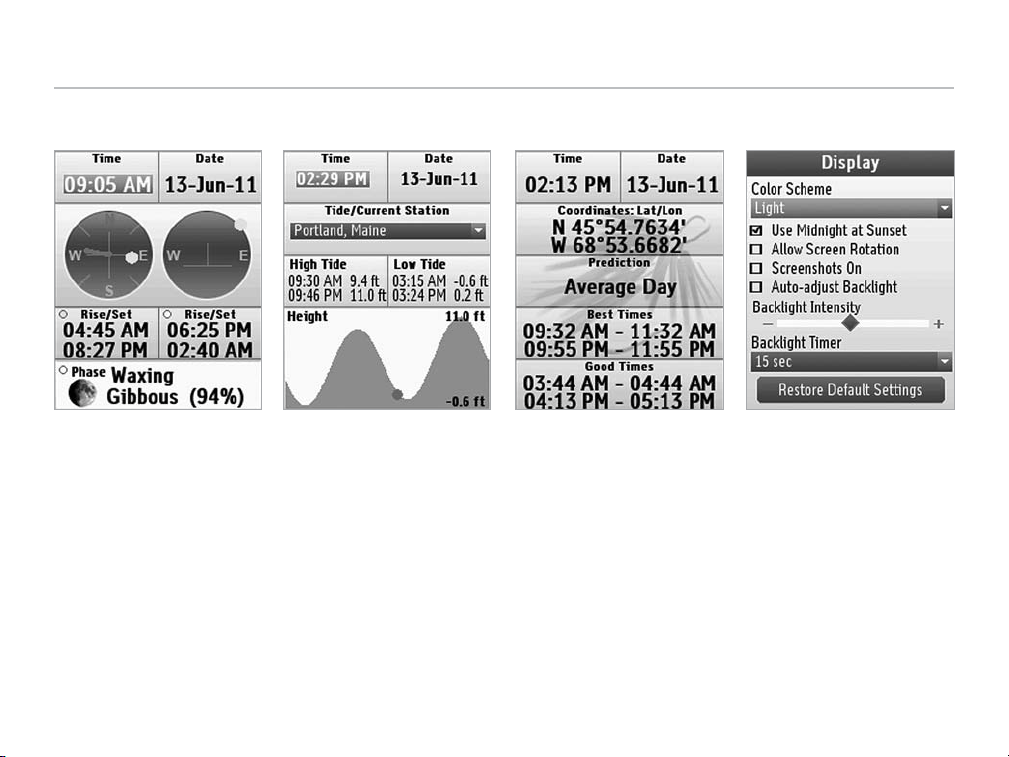
Pages
Sun/Moon
View the sunrise/sunset
and moonrise/moonset and
moon phase for a specic
time, date, and location.
Tides
View tide (ocean) or current
(tidal river) info for a specic
time, date, tide station, and
location.
Hunt/Fish
View a prediction of hunting
and shing conditions for a
specic time, date, and
location from John Alden
Knight’s Solunar Tables.
Settings
Modify the settings on the
PN- 60. You can also restore
the default settings or reset
the device to its factory
settings.
Accessory Pages – PN-60w only
If you purchased a SPOT Satellite Communicator or an inReach satellite communicator for use with your PN-60w, see its
Quick Start Guide and User Manual for info on how to set up and use that device with your PN- 60w.
12
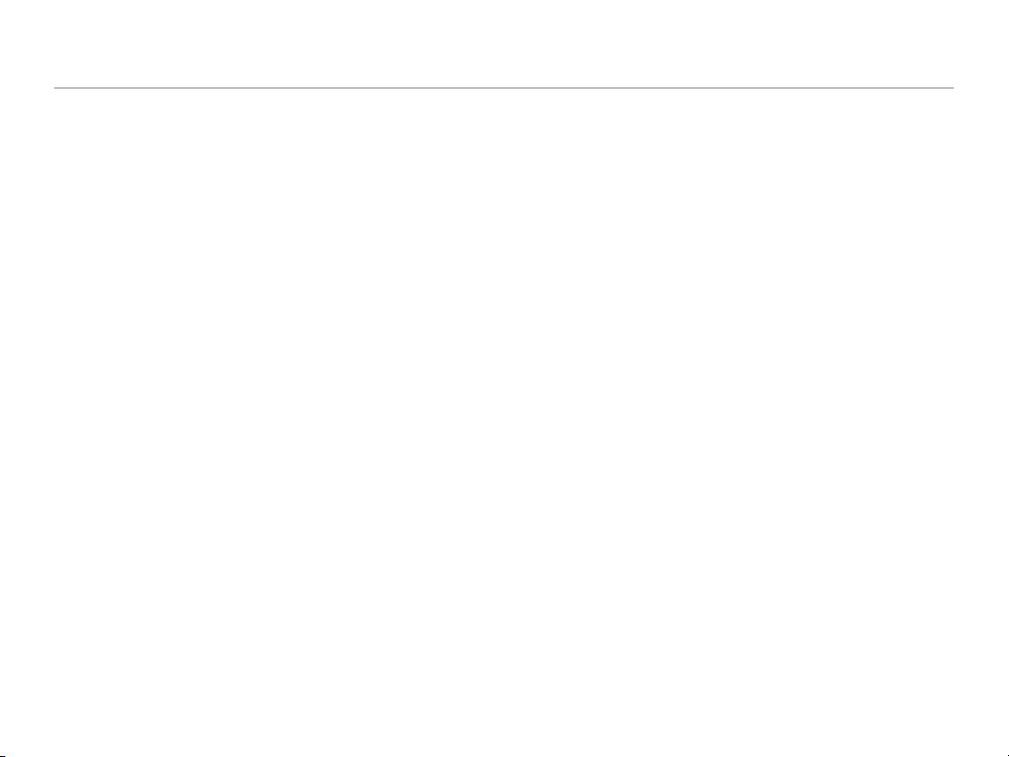
Specications and Warranty
Specications
• Case: IPX-7 waterproof, impact-resistant, and rugged
• WAAS-enabled; position accuracy < 3 meters
• Operating temperature range:-4ºF to +167ºF (-20ºC to +75ºC)
• Storage temperature range:- 49 ºF to +167º F (-45º C to +75ºC)
• 3-axis electronic compass with accelerometer
• Barometric altimeter
• Power:
о
Full power: 17 hours with 2 AA alkaline batteries; 29 hours
with 2 AA lithium batteries [450mW typical (600mW with
full backlight)]
о
Power save: 30 hours with 2 A A alkaline batteries; 50 hours
with 2 AA lithium batteries [< 270mW]
• Active memory holds 20,000 track points:1,500 waypoints;
100 routes; store unlimited tracks and waypoints in internal
memory or on SD card.
PN-60/60w Wireless Radio
• Radio Technology: IEEE 802.15.4 compliant
• Transmission Bit Rate: 250kb/sec (maximum)
• Frequency Spectrum: 2.4GHz unlicensed band
• Transmission Power (peak): 10mW
Copyright Information
• Geocaching icons (Copyright© Groundspeak Inc.) used with
permission.
• Contains iType™ and Felbridge™ Condensed from Monotype
Imaging Inc. Monotype® is a trademark of Monotype Imaging Inc.
registered in the United States Patent and Trademark Ofce and
may be registered in certain jurisdictions. Felbridge is a trademark
of Monotype Imaging Inc. and may be registered in certain
jurisdictions.
• Some fonts used are derived from the DejaVu fonts, which are
derived from Bitstream Vera, Copyright 2003 by Bitstream, Inc.
All Rights Reserved.
FCC Certication
This equipment has been tested and found to comply with the limits
for a class B digital device, pursuant to Part 15 of the FCC rules.
These limits are designed to provide reasonable protection against
harmful interference in a residential installation. This equipment
generates, uses, and can radiate radio frequency energy and, if not
installed and used in accordance with the instructions, may cause
harmful interference to radio communications. However, there is no
guarantee that interference will not occur in a particular installation.
If this equipment does cause harmful interference to radio or television reception, which can be determined by turning the equipment
off and on, the user is encouraged to try to correct the interference
by one or more of the following measures:
• Reorient or relocate the receiving antenna.
• Increase the separation between the equipment and the receiver.
• Connect the equipment into an outlet on a circuit different from
that to which the receiver is connected.
• Consult the dealer or an experienced radio/TV technician for help.
FCC/IC Notice
This device complies with Part 15 of the FCC Rules. Operation is
subject to the following two conditions:
(1) this device may not cause harmful interference, and
(2) this device must accept any interference received, including
interference that may cause undesired operation.
FCC ID: UTNPN60W403M
This Class B digital apparatus complies with Canadian ICES-003.
C’et appareil numerique de la classe B est conforme a la norme.
NMB-003 du Canada
IC: 6853A-PN60W403M
13Earthmate PN-60 GPS Quick Start Guide
