Page 1
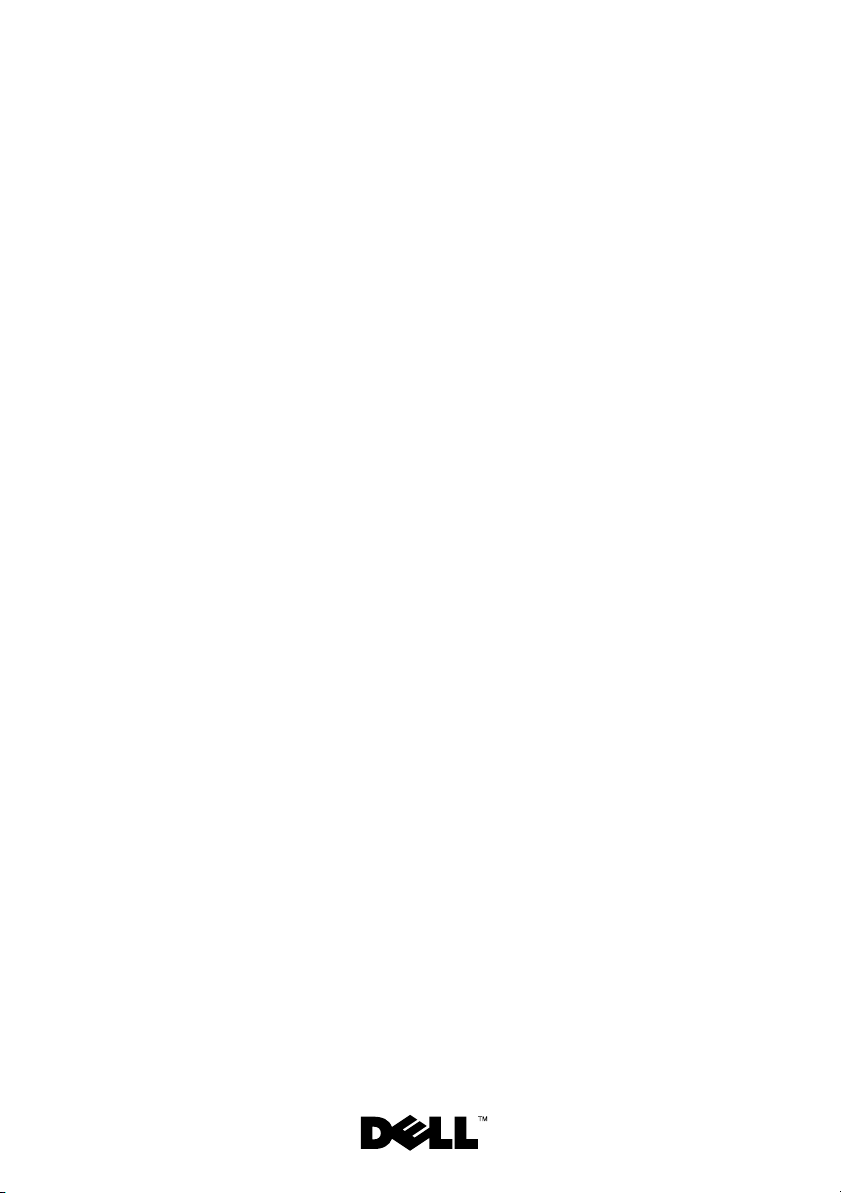
Dell™ XPS™ L501X Service
Manual
Regulatory model: P11F series Regulatory type: P11F001
Page 2
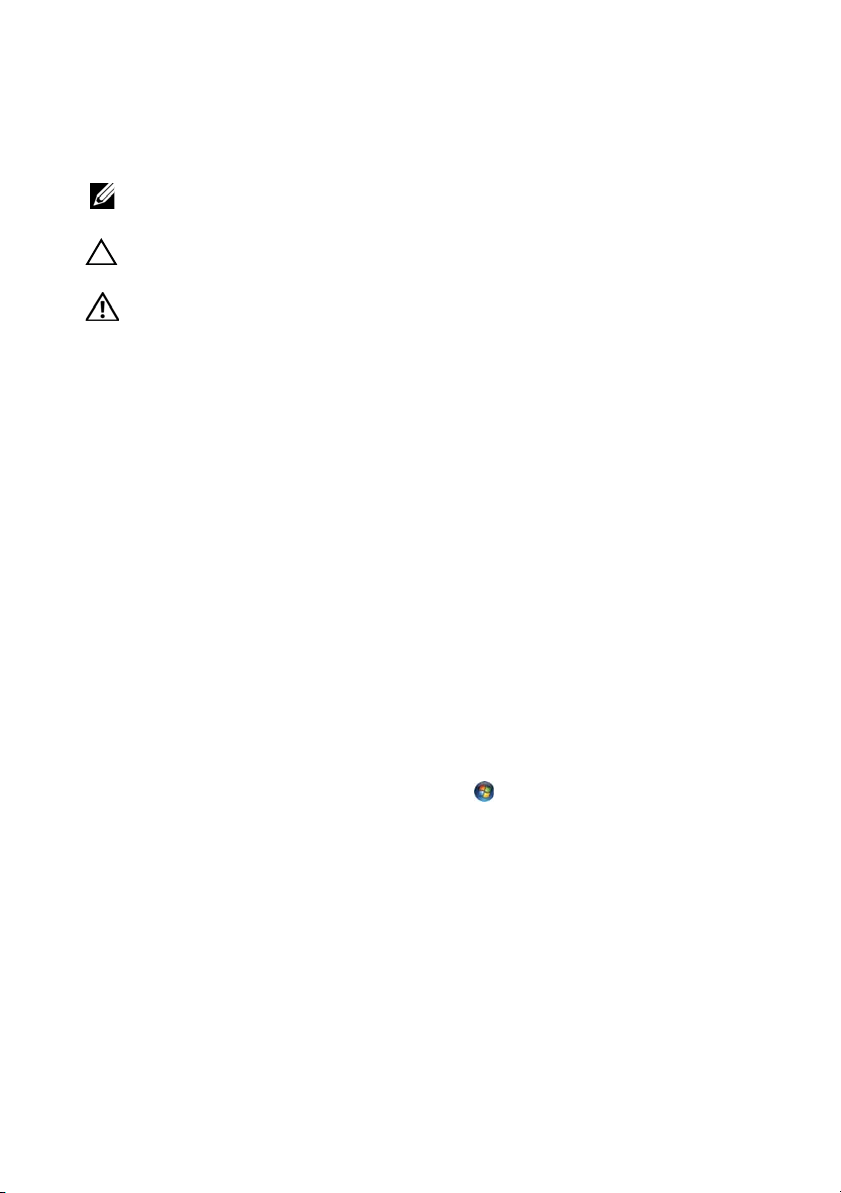
Notes, Cautions, and Warnings
NOTE: A NOTE indicates important information that helps you make better use of
your computer.
CAUTION: A CAUTION indicates potential damage to hardware or loss of data if
instructions are not followed.
WARNING: A WARNING indicates a potential for property damage, personal
injury, or death.
____________________
Information in this document is subject to change without notice.
© 2010 Dell Inc. All rights reserved.
Trademarks used in this text: Dell™, the DELL logo, and XPS™ are trademarks of Dell Inc.;
Microsoft®, Windows®, and the Windows start button logo are either trademarks or registered
trademarks of Microsoft Corporation in the United States and/or other countries; Bluetooth® is a
registered trademark owned by Bluetooth SIG, Inc. and is used by Dell Inc. under license.
Reproduction of these materials in any manner whatsoever without the written permission of Dell Inc.
is strictly forbidden.
Regulatory model: P11F series Regulatory type: P11F001
October 2010 Rev. A00
Page 3
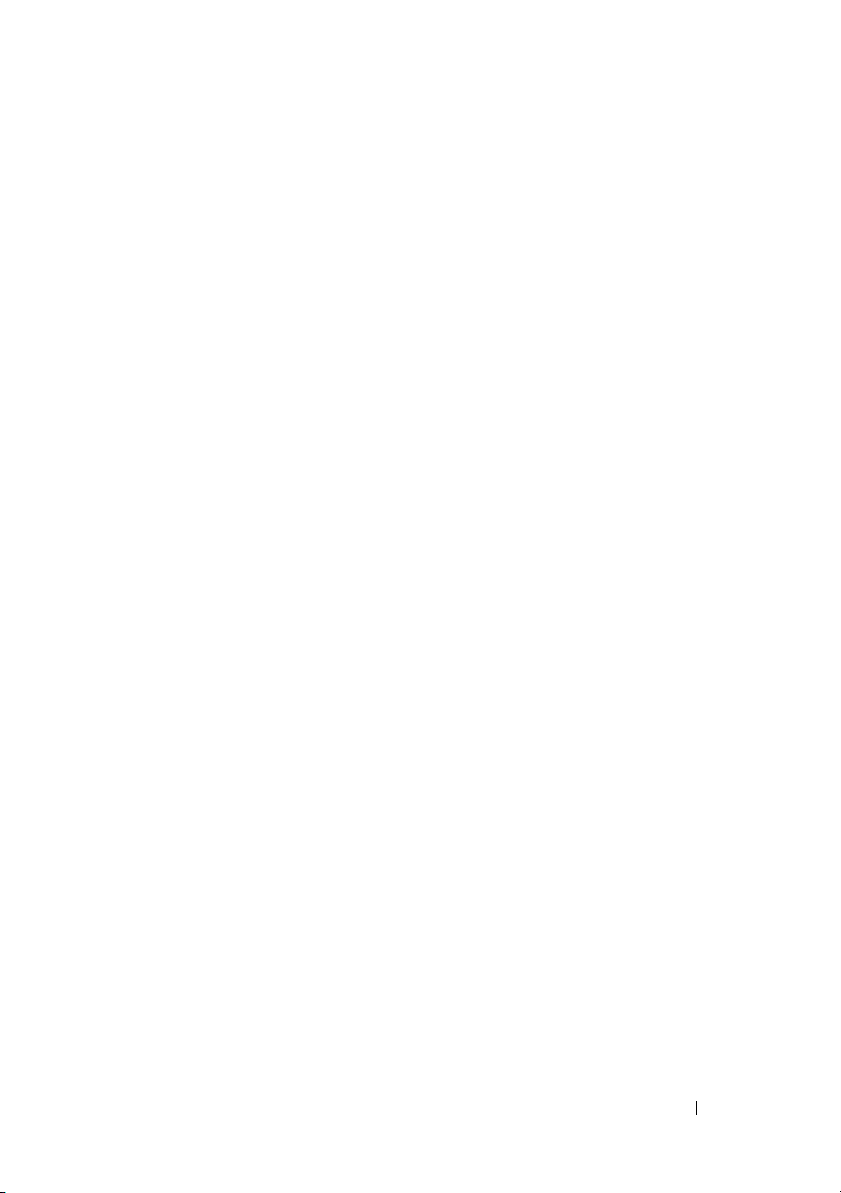
Contents
1 Before You Begin. . . . . . . . . . . . . . . . . . . . 9
Recommended Tools. . . . . . . . . . . . . . . . . . . . 9
Turning Off Your Computer
Before Working Inside Your Computer . . . . . . . . . 10
. . . . . . . . . . . . . . . . . 9
2Battery. . . . . . . . . . . . . . . . . . . . . . . . . . . 13
Removing the Battery . . . . . . . . . . . . . . . . . . 13
Replacing the Battery
. . . . . . . . . . . . . . . . . . 14
3 Module Cover . . . . . . . . . . . . . . . . . . . . . 15
Removing the Module Cover. . . . . . . . . . . . . . . 15
Replacing the Module Cover . . . . . . . . . . . . . . 16
4 Memory Module(s) . . . . . . . . . . . . . . . . . 17
Removing the Memory Module(s) . . . . . . . . . . . . 17
Replacing the Memory Module(s)
. . . . . . . . . . . . 18
5 Wireless Mini-Card(s) . . . . . . . . . . . . . . . 21
Removing the Mini-Card(s) . . . . . . . . . . . . . . . 21
Contents 3
Page 4
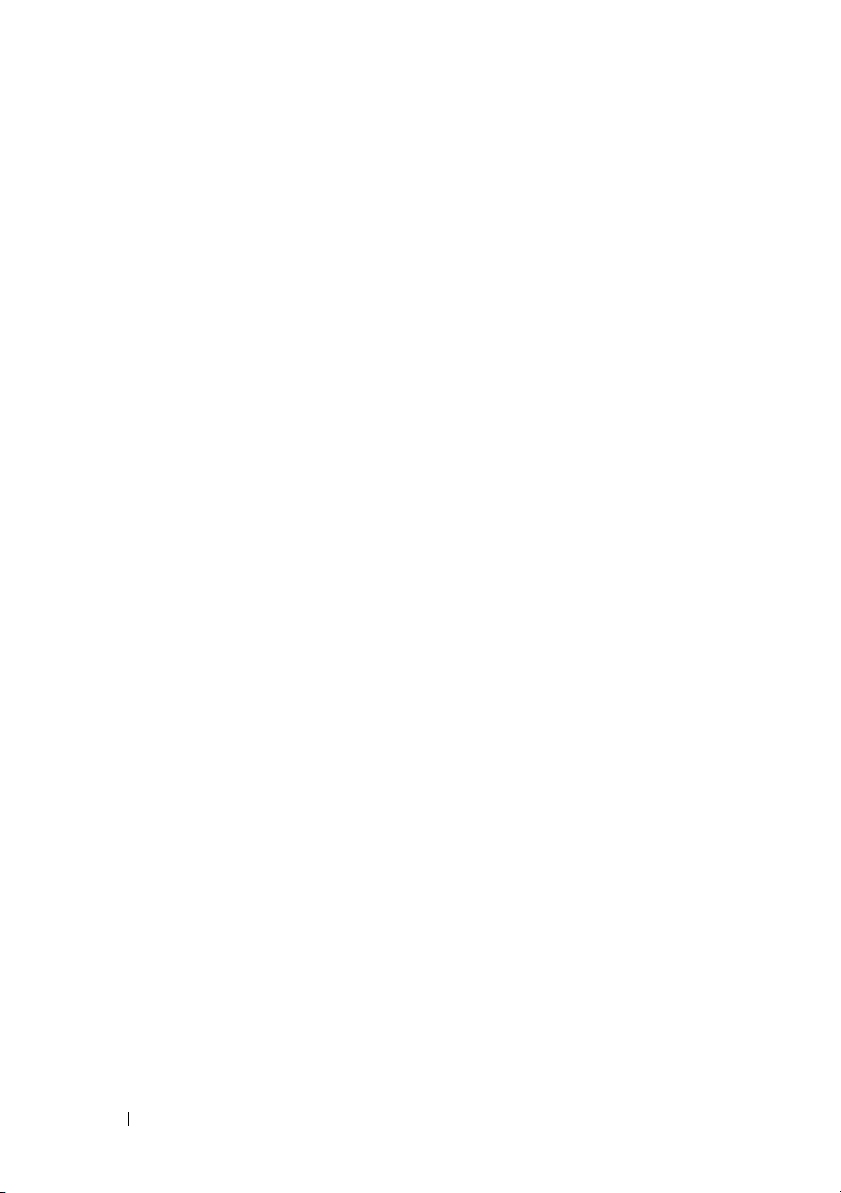
Replacing the Mini-Card(s) . . . . . . . . . . . . . . . 23
6 Optical Drive . . . . . . . . . . . . . . . . . . . . . 25
Removing the Optical Drive . . . . . . . . . . . . . . . 25
Replacing the Optical Drive
. . . . . . . . . . . . . . . 26
7 Palm-Rest Assembly . . . . . . . . . . . . . . . 29
Removing the Palm-Rest Assembly . . . . . . . . . . . 29
Replacing the Palm-Rest Assembly
. . . . . . . . . . . 32
8 Power-Button Board . . . . . . . . . . . . . . . 35
Removing the Power-Button Board . . . . . . . . . . . 35
Replacing the Power-Button Board . . . . . . . . . . . 36
9 Coin-Cell Battery . . . . . . . . . . . . . . . . . . 37
Removing the Coin-Cell Battery . . . . . . . . . . . . . 37
Replacing the Coin-Cell Battery
. . . . . . . . . . . . . 38
10 Hard Drive . . . . . . . . . . . . . . . . . . . . . . . 39
4 Contents
Removing the Hard Drive . . . . . . . . . . . . . . . . 39
Replacing the Hard Drive
. . . . . . . . . . . . . . . . 41
Page 5
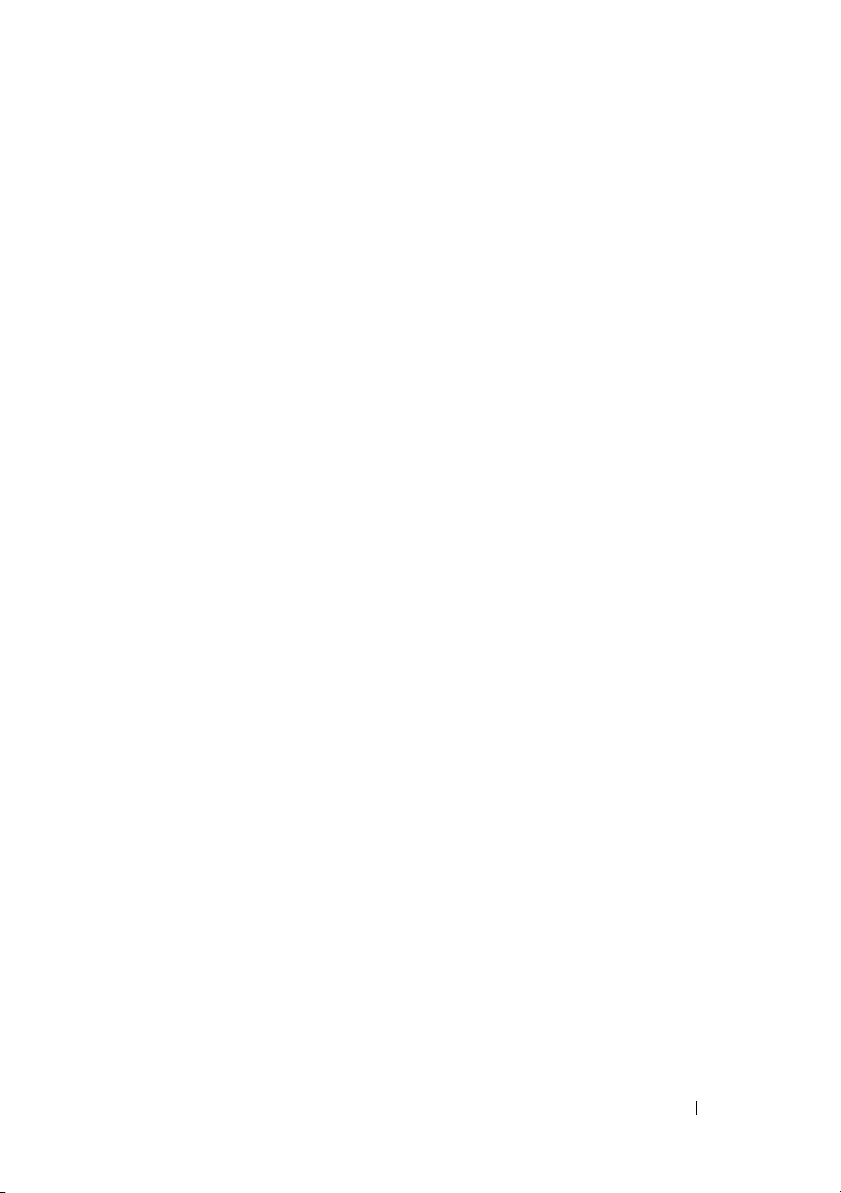
11 Keyboard . . . . . . . . . . . . . . . . . . . . . . . . . 43
Removing the Keyboard . . . . . . . . . . . . . . . . . 43
Replacing the Keyboard
. . . . . . . . . . . . . . . . . 46
12 Display . . . . . . . . . . . . . . . . . . . . . . . . . . . 49
Display Assembly . . . . . . . . . . . . . . . . . . . . 49
Removing the Display Assembly
Replacing the Display Assembly . . . . . . . . . . 52
Display Bezel . . . . . . . . . . . . . . . . . . . . . . 53
Removing the Display Bezel
Replacing the Display Bezel . . . . . . . . . . . . 54
Display Panel . . . . . . . . . . . . . . . . . . . . . . 54
Removing the Display Panel
Replacing the Display Panel . . . . . . . . . . . . 57
Display Cable
. . . . . . . . . . . . . . . . . . . . . . 57
Removing the Display Cable
Replacing the Display Cable
Display-Panel Brackets
. . . . . . . . . . . . . . . . . 59
Removing the Display-Panel Brackets
Replacing the Display-Panel Brackets
. . . . . . . . . . 49
. . . . . . . . . . . . 53
. . . . . . . . . . . . 54
. . . . . . . . . . . . 57
. . . . . . . . . . . . 58
. . . . . . . 59
. . . . . . . 60
13 Camera Module . . . . . . . . . . . . . . . . . . . . 61
Removing the Camera Module . . . . . . . . . . . . . 61
Replacing the Camera Module
. . . . . . . . . . . . . 62
Contents 5
Page 6
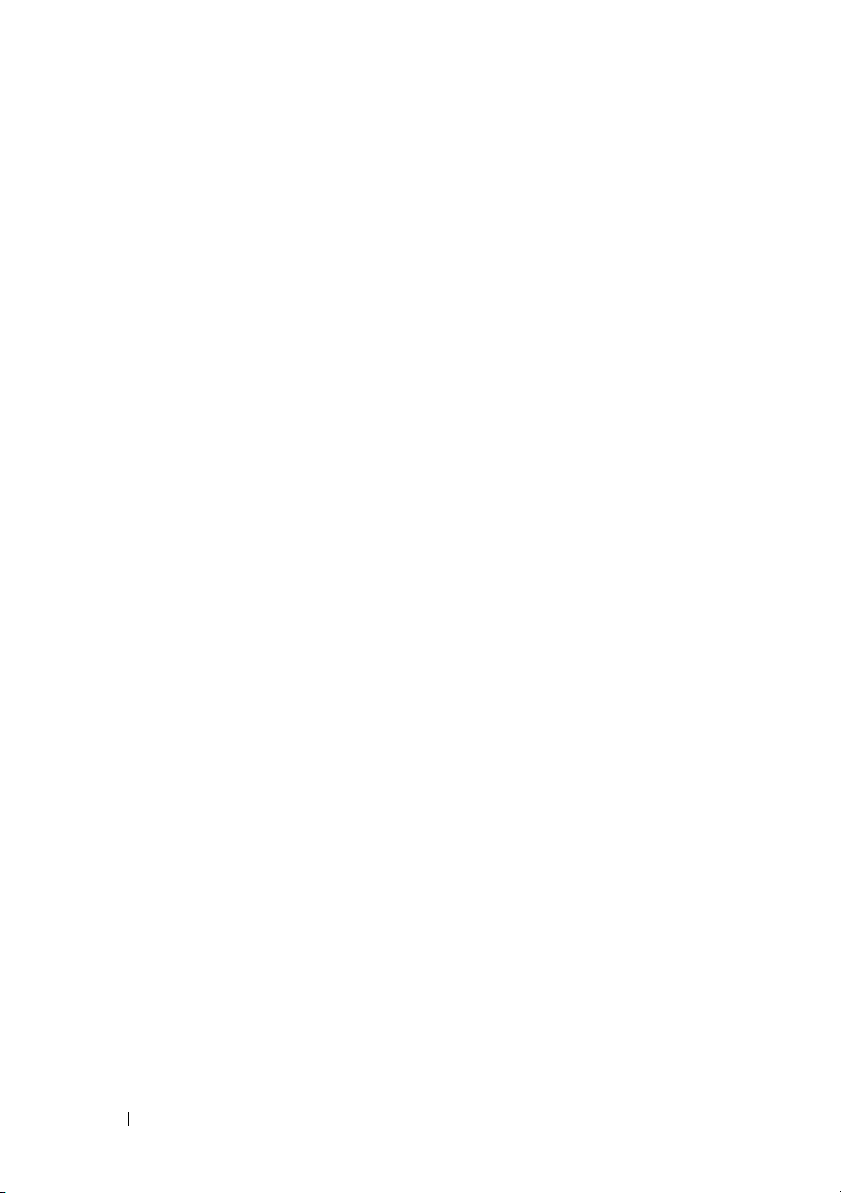
14 Top Cover . . . . . . . . . . . . . . . . . . . . . . . . 65
Removing the Top Cover . . . . . . . . . . . . . . . . . 65
Replacing the Top Cover
. . . . . . . . . . . . . . . . . 69
15 Fan . . . . . . . . . . . . . . . . . . . . . . . . . . . . . 71
Removing the Fan . . . . . . . . . . . . . . . . . . . . 71
Replacing the Fan
. . . . . . . . . . . . . . . . . . . . 72
16 Subwoofer . . . . . . . . . . . . . . . . . . . . . . . 75
Removing the Subwoofer . . . . . . . . . . . . . . . . 75
Replacing the Subwoofer . . . . . . . . . . . . . . . . 76
17 Internal Card With Bluetooth Wireless Technology
79
Removing the Bluetooth Card . . . . . . . . . . . . . . 79
Replacing the Bluetooth Card . . . . . . . . . . . . . . 80
18 AC-Adapter Connector . . . . . . . . . . . . . 83
19 USB Board . . . . . . . . . . . . . . . . . . . . . . . 87
6 Contents
Removing the AC-Adapter Connector . . . . . . . . . . 83
Replacing the AC-Adapter Connector
Removing the USB Board . . . . . . . . . . . . . . . . 87
. . . . . . . . . . 84
Page 7
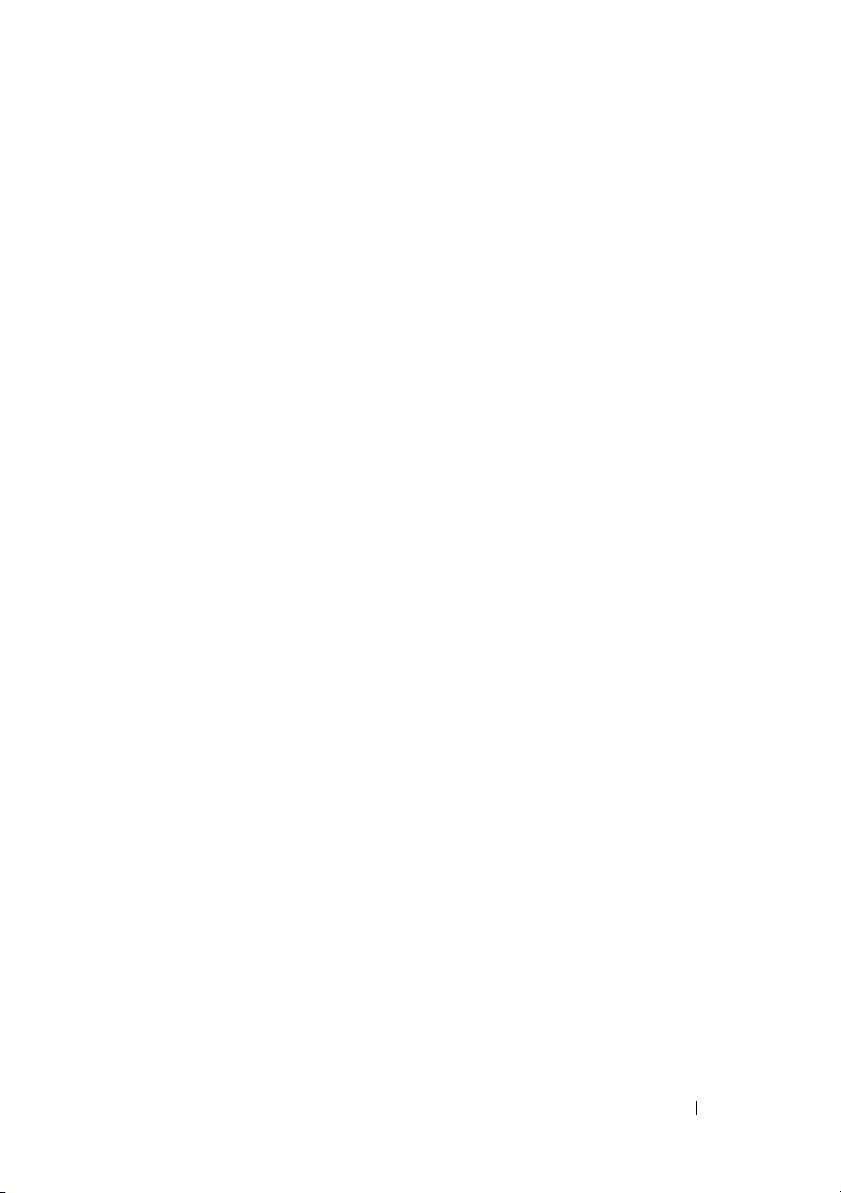
Replacing the USB Board . . . . . . . . . . . . . . . . 88
20 TV Tuner Connector . . . . . . . . . . . . . . . . . 91
Removing the TV Tuner Connector . . . . . . . . . . . 91
Replacing the TV Tuner Connector
. . . . . . . . . . . 92
21 Heat Sink . . . . . . . . . . . . . . . . . . . . . . . . . 95
Removing the Heat Sink . . . . . . . . . . . . . . . . . 95
Replacing the Heat Sink
. . . . . . . . . . . . . . . . . 96
22 Processor Module . . . . . . . . . . . . . . . . . . 99
Removing the Processor Module . . . . . . . . . . . . 99
Replacing the Processor Module . . . . . . . . . . . . 101
23 System Board . . . . . . . . . . . . . . . . . . . . 103
Removing the System Board . . . . . . . . . . . . . . . 103
Replacing the System Board
Entering the Service Tag in the BIOS
. . . . . . . . . . . . . . . 105
. . . . . . . . . . 106
24 Speakers . . . . . . . . . . . . . . . . . . . . . . . . 109
Removing the Speakers . . . . . . . . . . . . . . . . . 109
Replacing the Speakers
. . . . . . . . . . . . . . . . . 110
Contents 7
Page 8
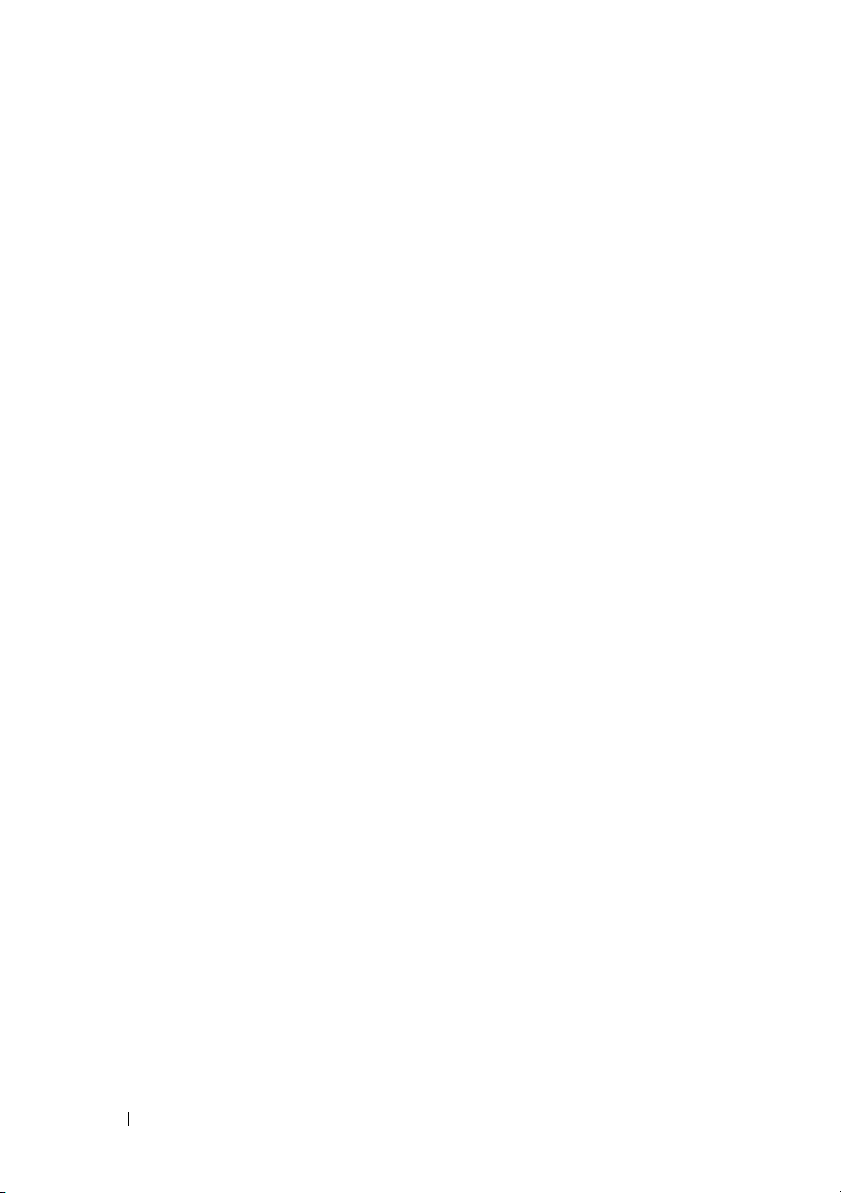
25 Flashing the BIOS . . . . . . . . . . . . . . . . . 113
8 Contents
Page 9

1
Before You Begin
This manual provides procedures for removing and installing the components
in your computer. Unless otherwise noted, each procedure assumes that the
following conditions exist:
• You have performed the steps in "Turning Off Your Computer" on page 9
and "Before Working Inside Your Computer" on page 10.
• You have read the safety information that shipped with your computer
• A component can be replaced or—if purchased separately—installed by
performing the removal procedure in reverse order.
Recommended Tools
The procedures in this document may require the following tools:
• Small flat-blade screwdriver
•Phillips screwdriver
•Plastic scribe
• BIOS executable update program available at
support.dell.com
.
Turning Off Your Computer
CAUTION: To avoid losing data, save and close all open files and exit all open
programs before you turn off your computer.
1
Save and close all open files and exit all open programs.
2
To shut down the operating system, click
Down
.
3
Ensure that the computer is turned off. If your computer did not automatically turn off when you shut down the operating system, press and hold the power button until the computer turns off.
Start
and then click
Before You Begin 9
Shut
Page 10
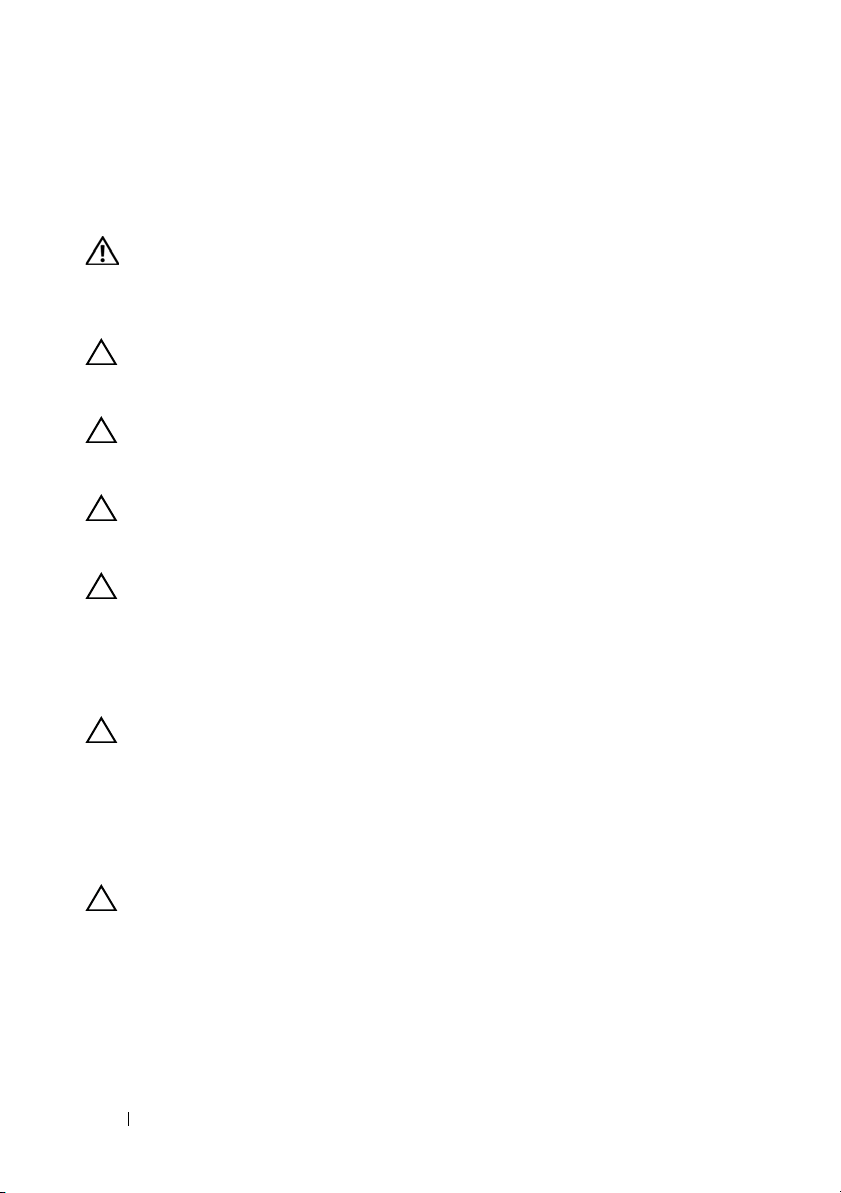
Before Working Inside Your Computer
Use the following safety guidelines to help protect your computer from
potential damage and to help to ensure your own personal safety.
WARNING: Before working inside your computer, read the safety information
that shipped with your computer. For additional safety best practices information,
see the Regulatory Compliance Homepage at
www.dell.com/regulatory_compliance.
CAUTION: To avoid electrostatic discharge, ground yourself by using a wrist
grounding strap or by periodically touching an unpainted metal surface (such as a
connector on your computer).
CAUTION: Handle components and cards with care. Do not touch the components
or contacts on a card. Hold a card by its edges or by its metal mounting bracket.
Hold a component such as a processor by its edges, not by its pins.
CAUTION: Only a certified service technician should perform repairs on your
computer. Damage due to servicing that is not authorized by Dell™ is not covered
by your warranty.
CAUTION: When you disconnect a cable, pull on its connector or on its pull-tab,
not on the cable itself. Some cables have connectors with locking tabs; if you are
disconnecting this type of cable, press in on the locking tabs before you
disconnect the cable. As you pull connectors apart, keep them evenly aligned to
avoid bending any connector pins. Also, before you connect a cable, ensure that
both connectors are correctly oriented and aligned.
CAUTION: To avoid damaging the computer, perform the following steps before
you begin working inside the computer.
1
Ensure that the work surface is flat and clean to prevent the computer cover from being scratched.
2
Turn off your computer (see "Turning Off Your Computer" on page 9) and all attached devices.
CAUTION: To disconnect a network cable, first unplug the cable from your
computer and then unplug the cable from the network device.
3
Disconnect all telephone or network cables from the computer.
4
Press and eject any installed cards from the Media Card Reader.
5
Disconnect your computer and all attached devices from their electrical outlets.
10 Before You Begin
Page 11
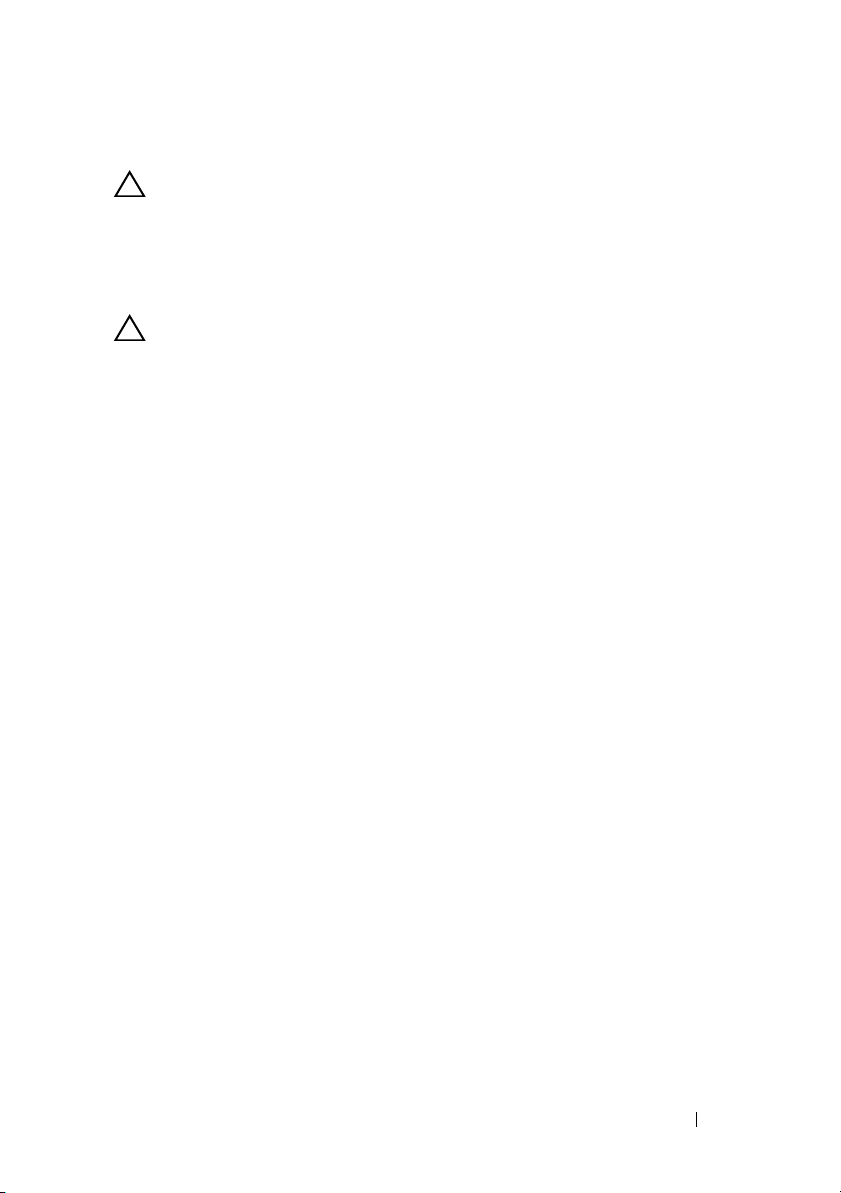
6
Disconnect all attached devices from your computer.
CAUTION: To help prevent damage to the system board, remove the main battery
(see "Removing the Battery" on page 13) before working inside the computer.
7
Remove the battery (see "Removing the Battery" on page 13).
8
Turn the computer top-side up, open the display, and press the power button to ground the system board.
CAUTION: Before touching anything inside your computer, ground yourself by
touching an unpainted metal surface, such as the metal at the back of the
computer. While you work, periodically touch an unpainted metal surface to
dissipate static electricity, which could harm internal components.
Before You Begin 11
Page 12
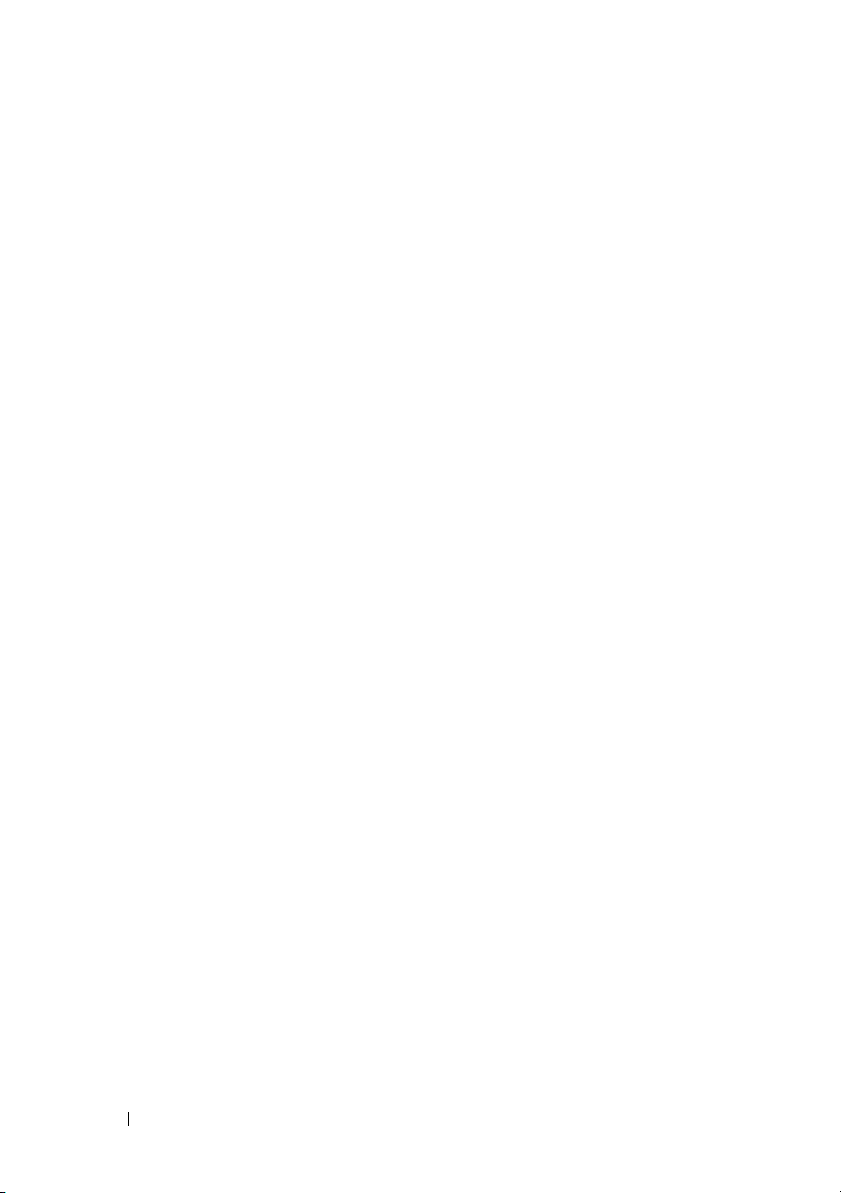
12 Before You Begin
Page 13
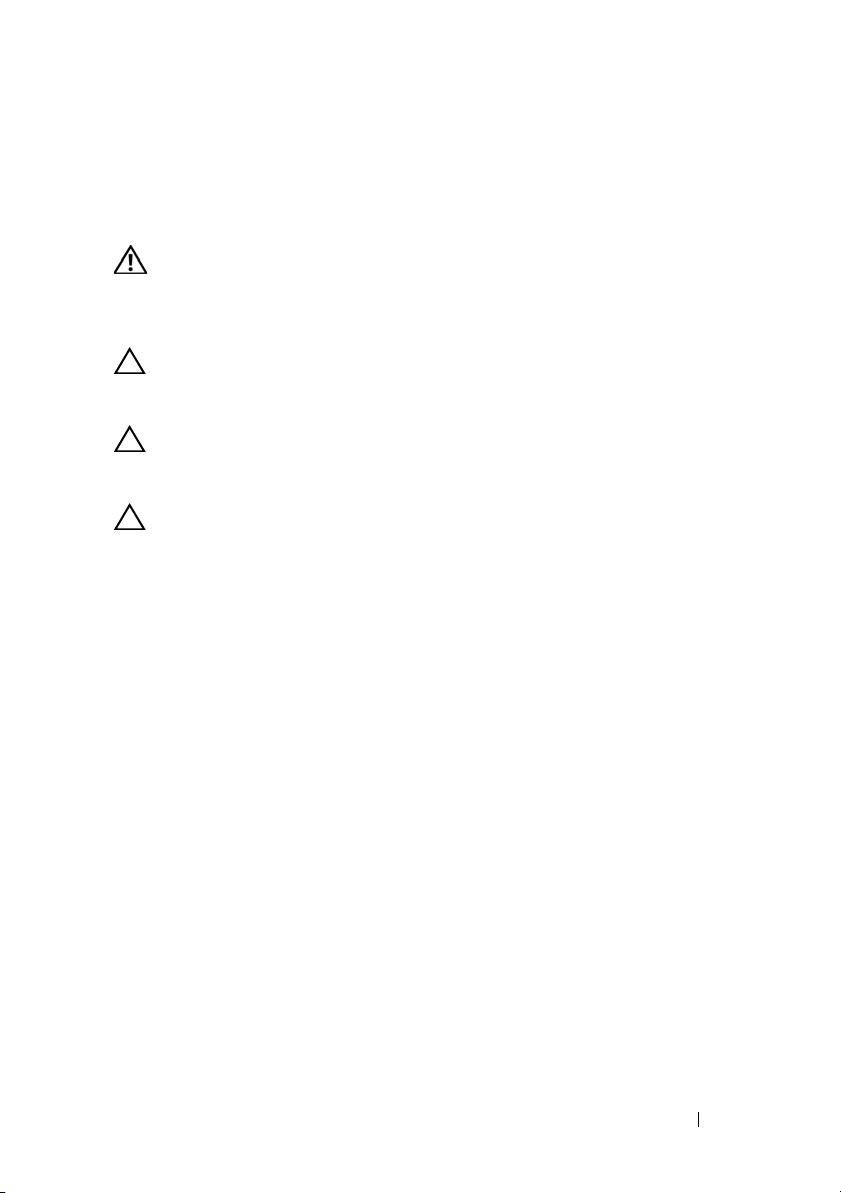
Battery
WARNING: Before working inside your computer, read the safety information
that shipped with your computer. For additional safety best practices information,
see the Regulatory Compliance Homepage at
www.dell.com/regulatory_compliance.
CAUTION: Only a certified service technician should perform repairs on your
computer. Damage due to servicing that is not authorized by Dell™ is not covered
by your warranty.
CAUTION: To avoid electrostatic discharge, ground yourself by using a wrist
grounding strap or by periodically touching an unpainted metal surface (such as a
connector on your computer).
CAUTION: To avoid damage to the computer, use only the battery designed for
this particular Dell computer. Do not use batteries designed for other Dell
computers.
Removing the Battery
1
Follow the instructions in "Before You Begin" on page 9.
2
Turn the computer over.
3
Slide the battery release latch to the side.
4
Lift the battery up at an angle and remove it from the battery bay.
2
Battery 13
Page 14
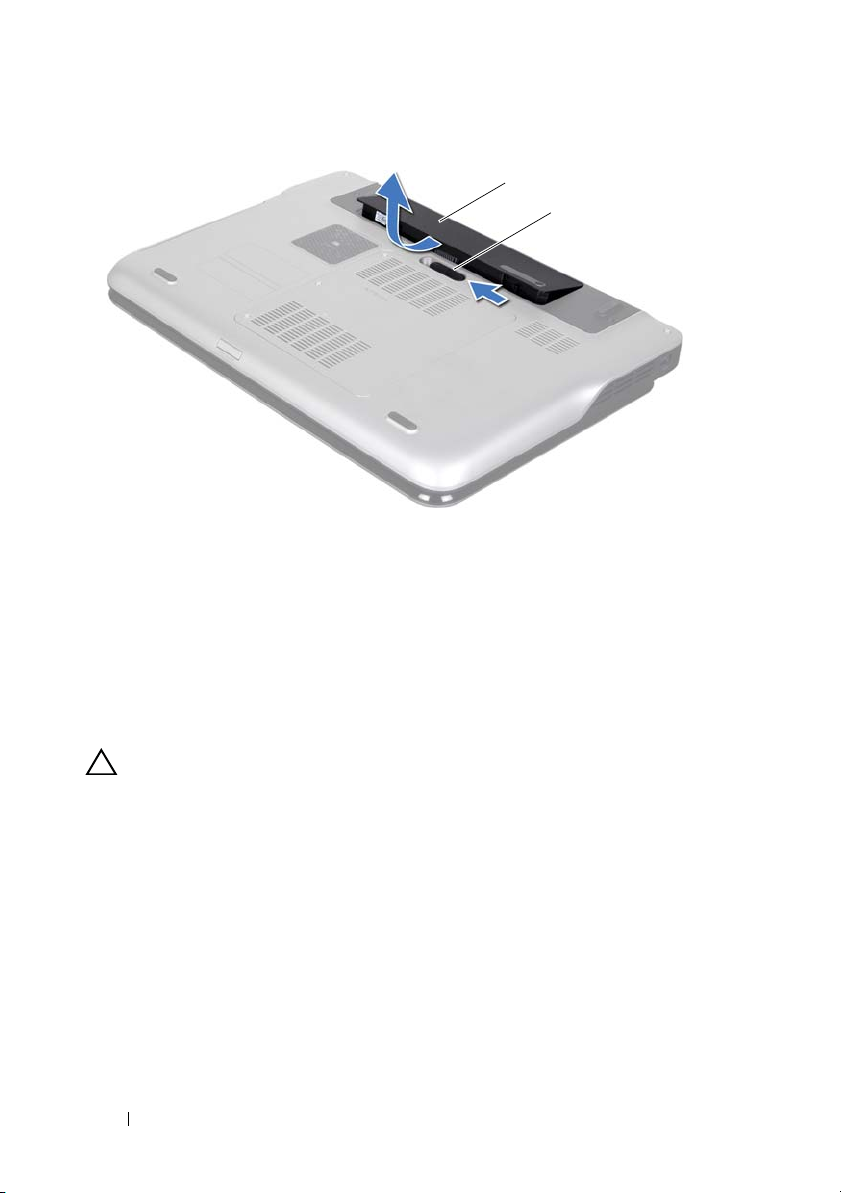
1 battery 2 battery release latch
1
2
Replacing the Battery
CAUTION: To avoid damage to the computer, use only the battery designed for
this particular Dell computer.
1
Follow the instructions in "Before You Begin" on page 9.
2
Align the tabs on the battery with the slots in the battery bay and press the battery down until it clicks into place.
14 Battery
Page 15
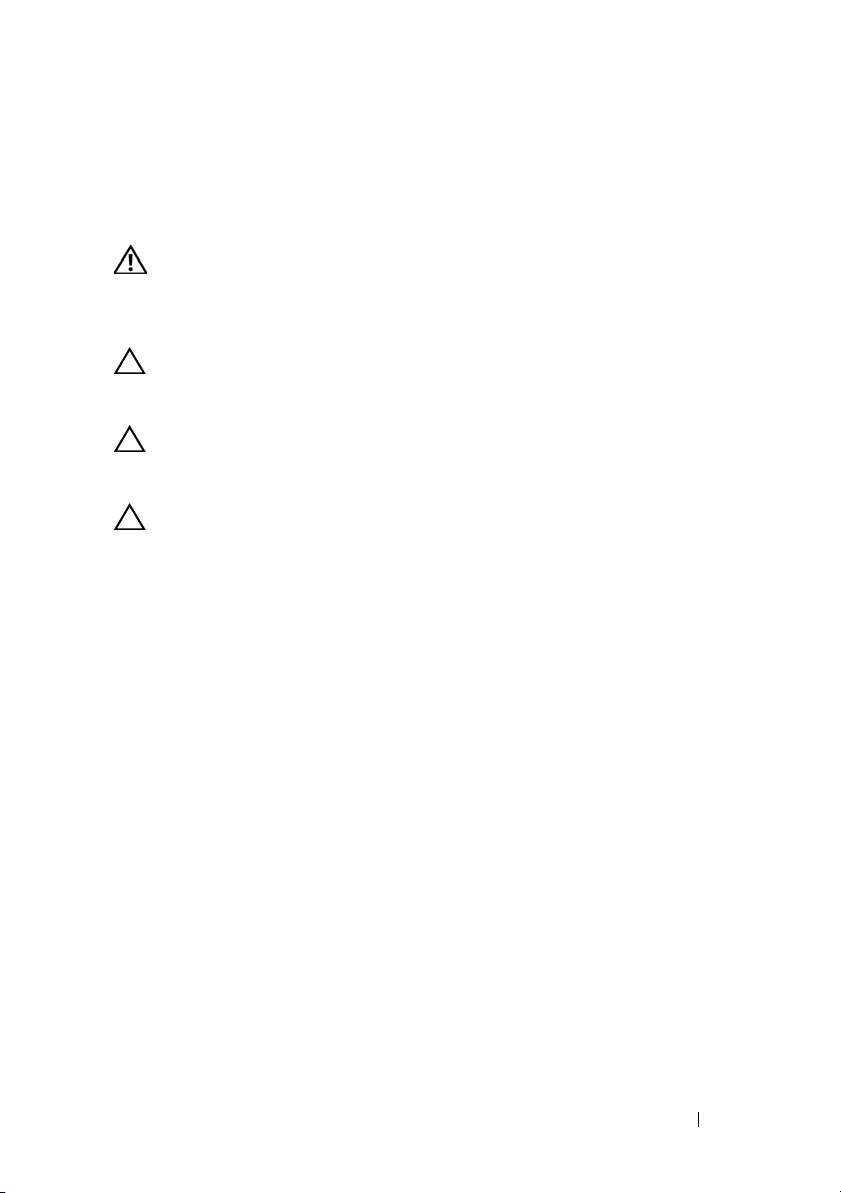
Module Cover
WARNING: Before working inside your computer, read the safety information
that shipped with your computer. For additional safety best practices information,
see the Regulatory Compliance Homepage at
www.dell.com/regulatory_compliance.
CAUTION: Only a certified service technician should perform repairs on your
computer. Damage due to servicing that is not authorized by Dell™ is not covered
by your warranty.
CAUTION: To avoid electrostatic discharge, ground yourself by using a wrist
grounding strap or by periodically touching an unpainted metal surface (such as a
connector on your computer).
CAUTION: To avoid damage to the computer, use only the battery designed for
this particular Dell computer. Do not use batteries designed for other Dell
computers.
Removing the Module Cover
1
Follow the instructions in "Before You Begin" on page 9.
2
Remove the battery (see "Removing the Battery" on page 13).
3
Loosen the three captive screws that secure the module cover to the base cover.
4
Using your fingertips, release the tabs on the module cover from the slots on the base cover.
5
Lift the module cover off the base cover.
3
Module Cover 15
Page 16
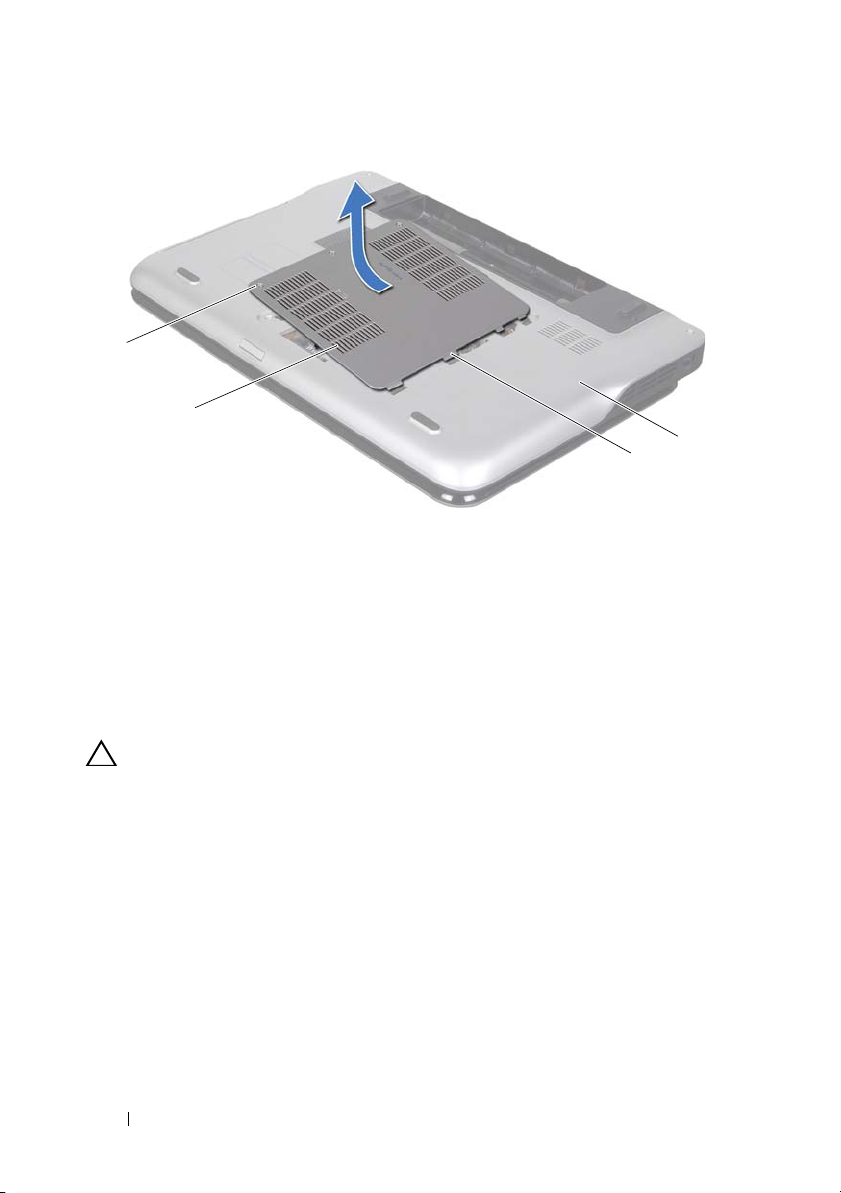
1 screws (3) 2 module cover
2
3
1
4
3 tabs (4) 4 base cover
Replacing the Module Cover
CAUTION: To avoid damage to the computer, use only the battery designed for
this particular Dell computer.
1
Follow the instructions in "Before You Begin" on page 9.
2
Align the tabs on the module cover with the slots on the base cover and snap the module cover into place.
3
Tighten the three captive screws that secure the module cover to the base cover.
4
Replace the battery (see "Replacing the Battery" on page 14).
16 Module Cover
Page 17
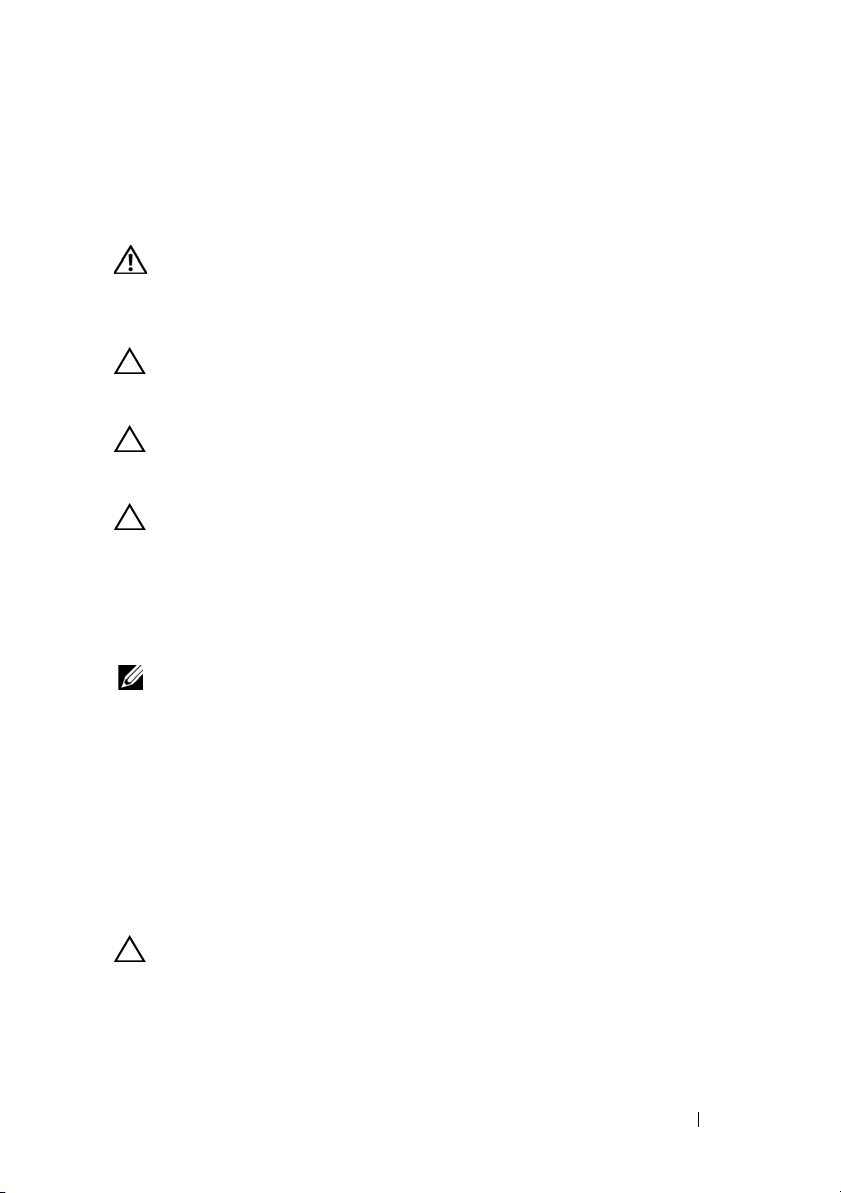
4
Memory Module(s)
WARNING: Before working inside your computer, read the safety information
that shipped with your computer. For additional safety best practices information,
see the Regulatory Compliance Homepage at
www.dell.com/regulatory_compliance.
CAUTION: Only a certified service technician should perform repairs on your
computer. Damage due to servicing that is not authorized by Dell™ is not covered
by your warranty.
CAUTION: To avoid electrostatic discharge, ground yourself by using a wrist
grounding strap or by periodically touching an unpainted metal surface (such as a
connector on your computer).
CAUTION: To help prevent damage to the system board, remove the main battery
(see "Removing the Battery" on page 13) before working inside the computer.
You can increase your computer memory by installing memory modules on
the system board. See "Specifications" in the Setup Guide that shipped with
your computer or at support.dell.com/manuals for information on the type of
memory supported by your computer.
NOTE: Memory modules purchased from Dell are covered under your computer
warranty.
Your computer has two user-accessible SODIMM connectors.
Removing the Memory Module(s)
1
Follow the instructions in "Before You Begin" on page 9.
2
Remove the battery (see "Removing the Battery" on page 13).
3
Remove the module cover (see "Removing the Module Cover" on page 15).
CAUTION: To help prevent damage to the memory-module connector, do not use
tools to spread the memory module securing clips.
4
Use your fingertips to carefully spread apart the securing clips on each end of the memory-module connector until the memory module pops up.
Memory Module(s) 17
Page 18
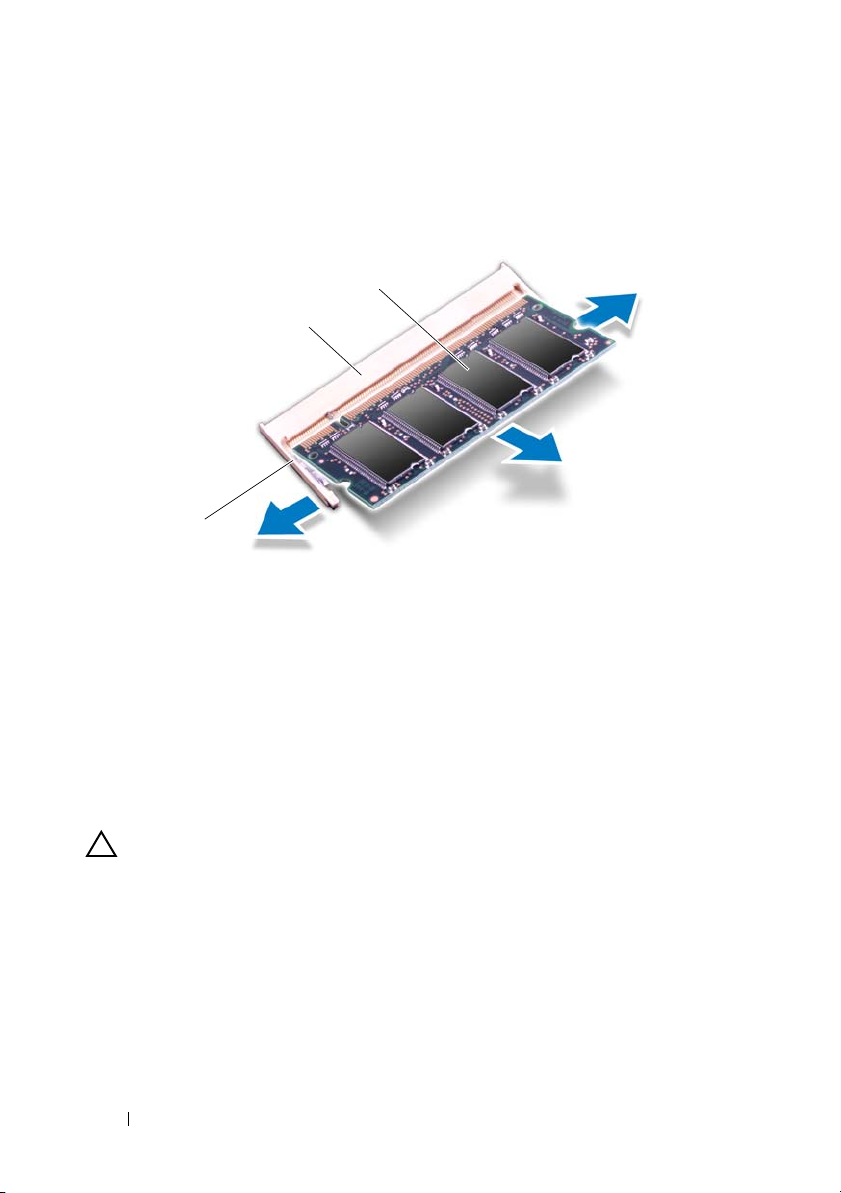
1 securing clip 2 memory-module connector
2
3
1
3 memory-module
5
Remove the memory module from the memory-module connector.
Replacing the Memory Module(s)
CAUTION: If you need to install memory modules in two connectors, install a
memory module in the lower connector before you install a memory module in the
upper connector.
1
Follow the instructions in "Before You Begin" on page 9.
2
Align the notch in the memory module with the tab in the memory-module connector.
18 Memory Module(s)
Page 19
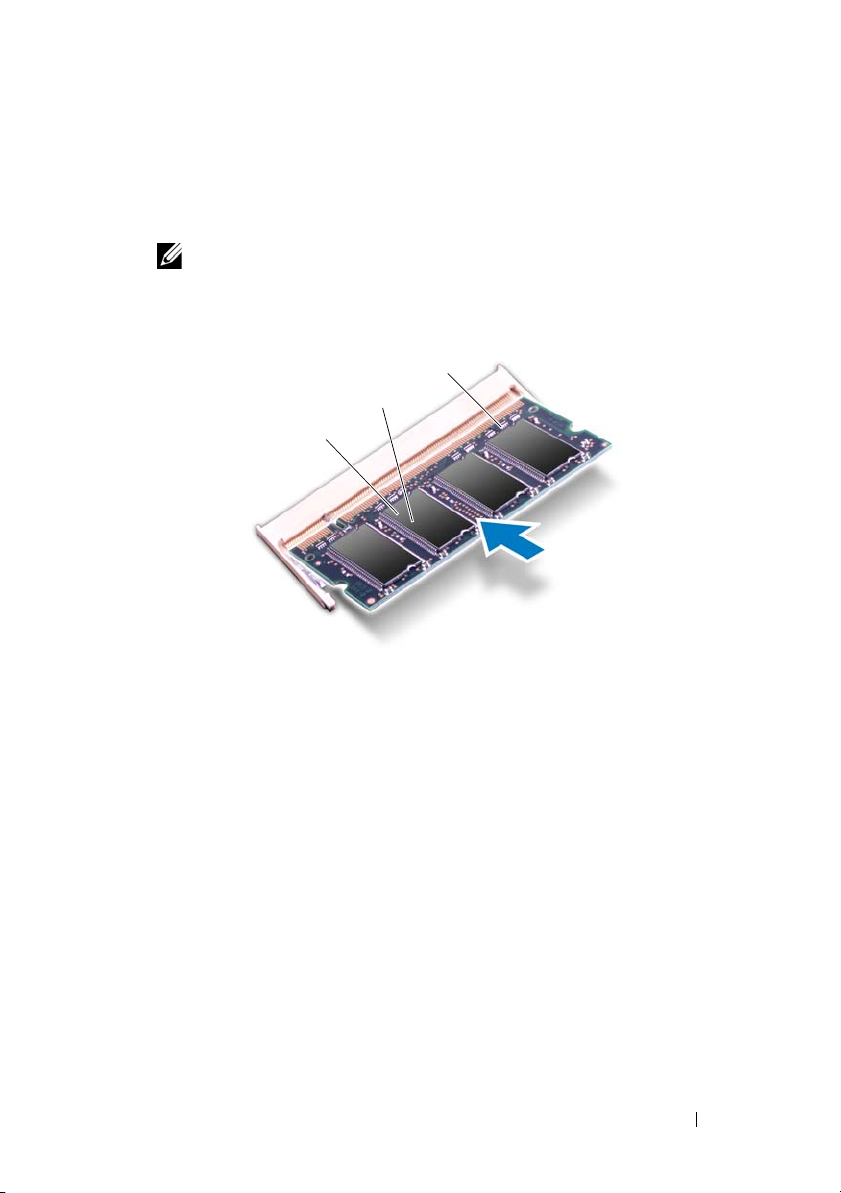
3
3
1
2
Slide the memory module firmly into the memory-module connector at a 45-degree angle, and press the memory module down until it clicks into place. If you do not hear the click, remove the memory module and reinstall it.
NOTE: If the memory module is not installed properly, the computer may not
boot.
1 tab 2 notch
3 memory-module connector
4
Replace the module cover (see "Replacing the Module Cover" on page 16).
5
Replace the battery (see "Replacing the Battery" on page 14).
6
Connect the AC adapter to your computer and an electrical outlet.
7
Turn on the computer.
As the computer boots, it detects the additional memory and automatically
updates the system configuration information.
To confirm the amount of memory installed in the computer:
Memory Module(s) 19
Page 20
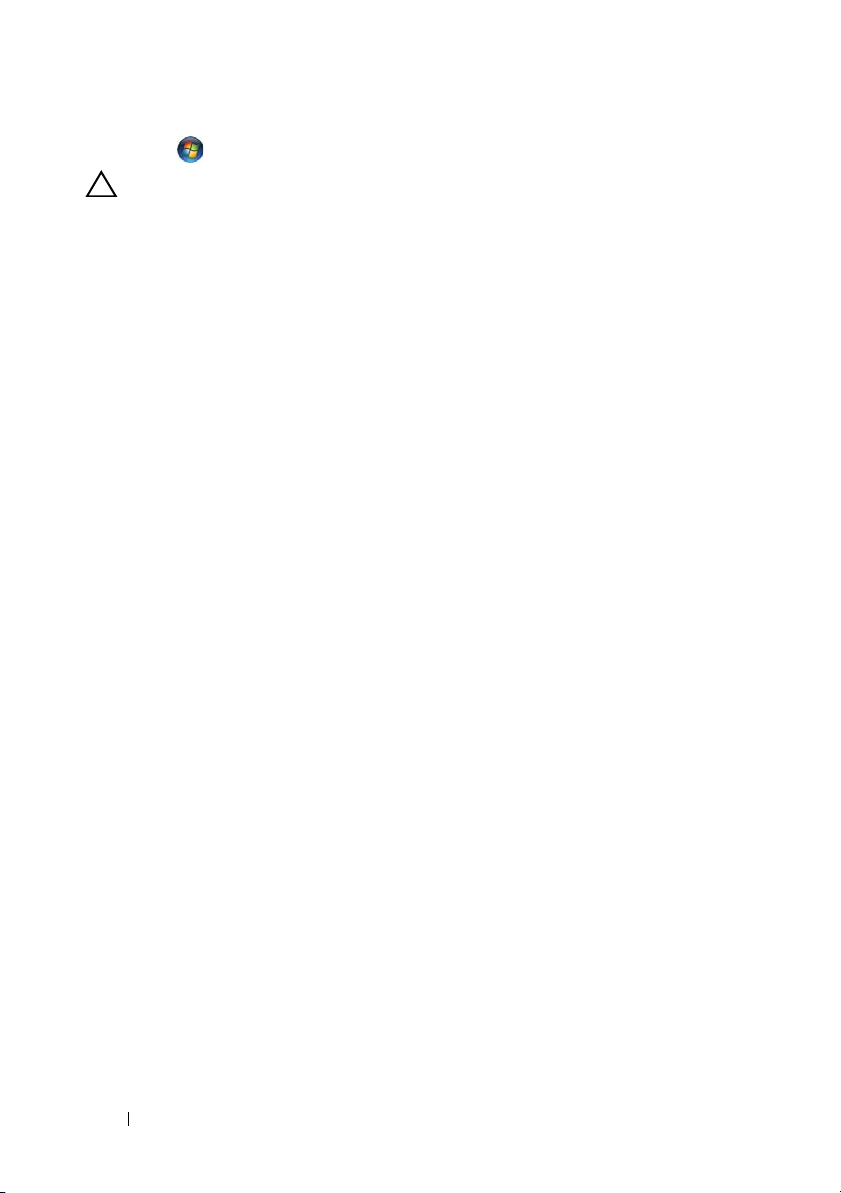
Click Start → Control Panel→ System and Security→ System.
CAUTION: Before turning on the computer, replace all screws and ensure that no
stray screws remain inside the computer. Failure to do so may result in damage to
the computer.
20 Memory Module(s)
Page 21
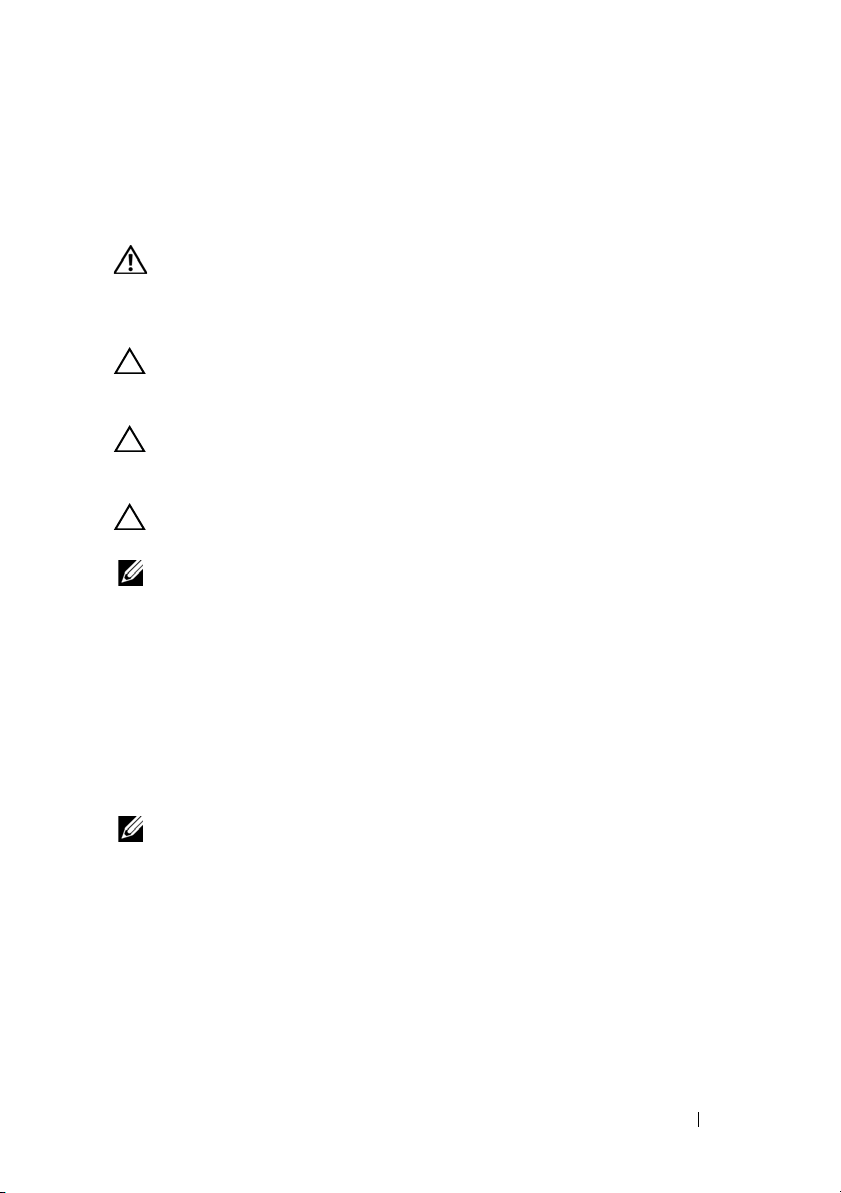
5
Wireless Mini-Card(s)
WARNING: Before working inside your computer, read the safety information
that shipped with your computer. For additional safety best practices information,
see the Regulatory Compliance Homepage at
www.dell.com/regulatory_compliance.
CAUTION: Only a certified service technician should perform repairs on your
computer. Damage due to servicing that is not authorized by Dell™ is not covered
by your warranty.
CAUTION: To avoid electrostatic discharge, ground yourself by using a wrist
grounding strap or by periodically touching an unpainted metal surface (such as a
connector on your computer).
CAUTION: To help prevent damage to the system board, remove the main battery
(see "Removing the Battery" on page 13) before working inside the computer.
NOTE: Dell does not guarantee compatibility or provide support for Mini-Cards
from sources other than Dell.
If you ordered a wireless Mini-Card with your computer, the card is already
installed.
Your computer has one full Mini-Card slot and one half Mini-Card slot:
• One full Mini-Card slot — supports Wireless Wide Area Network
(WWAN) or TV tuner module.
• One half Mini-Card slot — supports Wireless Local Area Network
(WLAN) or Worldwide Interoperability for Microwave Access (WiMax)
NOTE: Depending on the configuration of the computer when it was sold, the
Mini-Card slot may or may not have a Mini-Card installed.
Removing the Mini-Card(s)
1
Follow the instructions in "Before You Begin" on page 9.
2
Remove the battery (see "Removing the Battery" on page 13).
3
Remove the module cover (see "Removing the Module Cover" on page 15).
Wireless Mini-Card(s) 21
Page 22
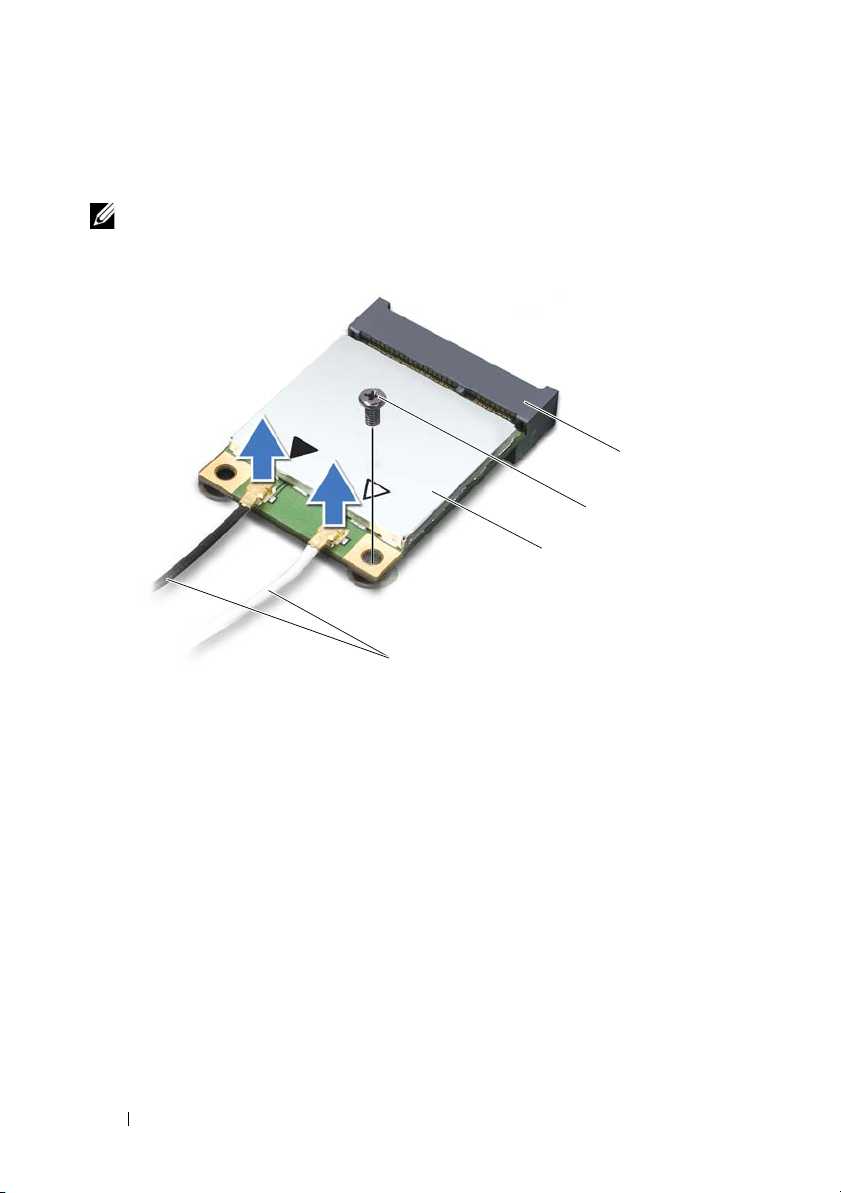
4
1
3
2
4
Disconnect the antenna cables from the Mini-Card(s).
5
Remove the screw that secures the Mini-Card to the system board.
NOTE: Your computer can only support either a WWAN Mini-Card or a TV tuner
module in the full Mini-Card slot at a time.
1 antenna cables (2) 2 Mini-Card
3 screw 4 system-board connector
6
Lift the Mini-Card(s) out of the system-board connector.
22 Wireless Mini-Card(s)
Page 23
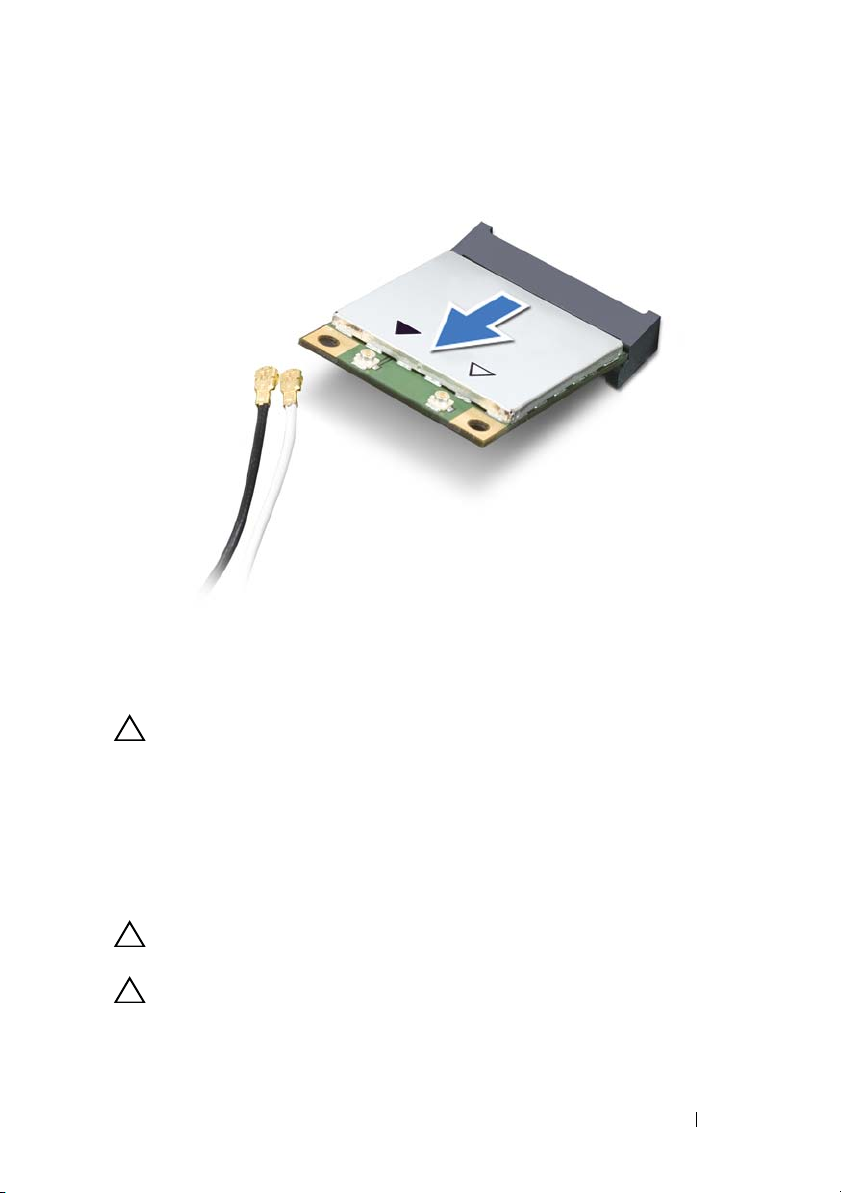
CAUTION: When the Mini-Card is not in the computer, store it in protective
antistatic packaging. For more information, see "Protecting Against Electrostatic
Discharge" in the safety information that shipped with your computer.
Replacing the Mini-Card(s)
1
Follow the instructions in "Before You Begin" on page 9.
2
Remove the new Mini-Card from its packaging.
CAUTION: Use firm and even pressure to slide the card into place. If you use
excessive force, you may damage the connector.
CAUTION: The connectors are keyed to ensure correct insertion. If you feel
resistance, check the connectors on the card and on the system board, and realign
the card.
Wireless Mini-Card(s) 23
Page 24
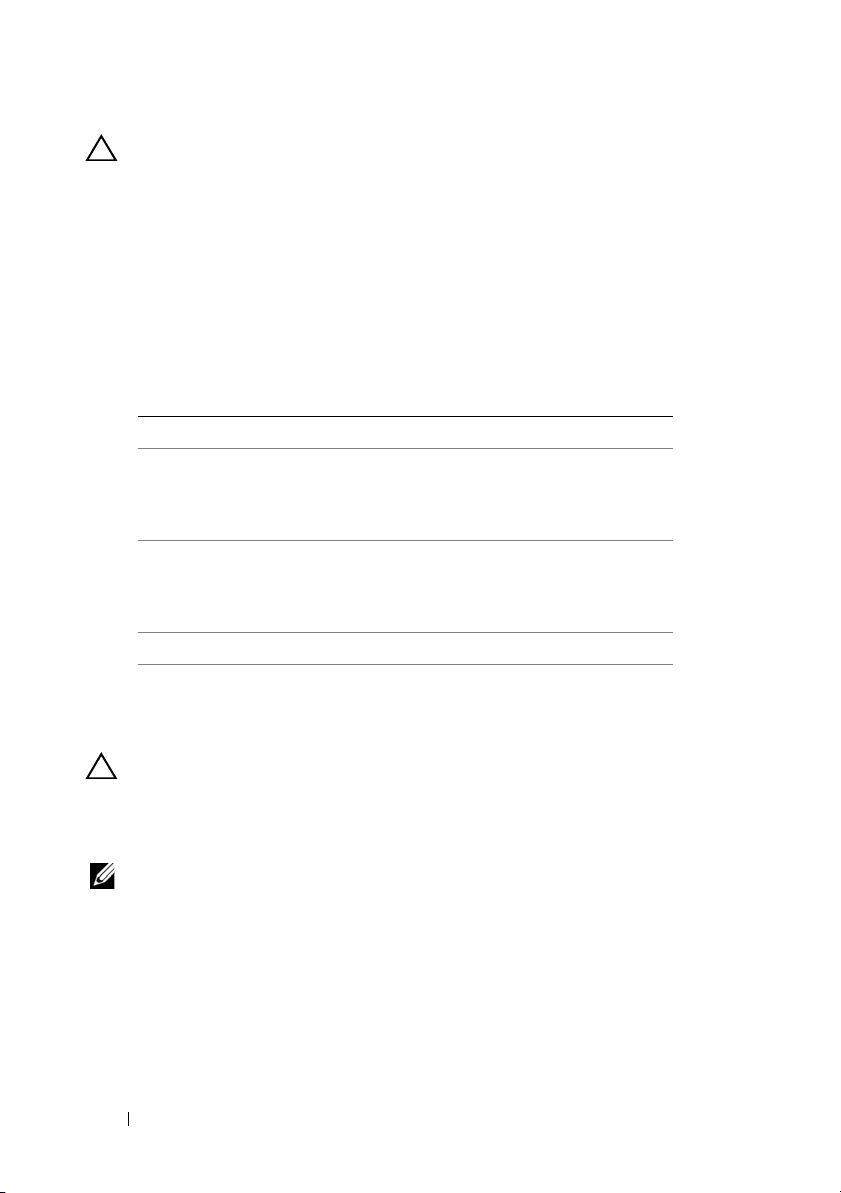
CAUTION: To avoid damage to the Mini-Card, never place cables under the card.
3
Insert the Mini-Card connector at a 45-degree angle into the system-board connector.
4
Press the other end of the Mini-Card down into the slot on the system board and replace the screw that secures the Mini-Card to the system board.
5
Connect the appropriate antenna cables to the Mini-Card you are installing. The following table provides the antenna cable color scheme for the Mini-Cards supported by your computer.
Connectors on the Mini-Card Antenna Cable Color Scheme
WLAN (2 antenna cables)
Main WLAN (white triangle)
Auxiliary WLAN (black triangle)
WWAN (2 antenna cables)
Main WWAN (white triangle)
Auxiliary WWAN (black triangle)
TV tuner (1 antenna cable) black
6
Replace the module cover (see "Replacing the Module Cover" on page 16).
7
Replace the battery (see "Replacing the Battery" on page 14).
white with gray stripe
black with gray stripe
white
black
CAUTION: Before turning on the computer, replace all screws and ensure that no
stray screws remain inside the computer. Failure to do so may result in damage to
the computer.
8
Install the drivers and utilities for your computer, as required.
NOTE: If you are installing a communication card from a source other than Dell,
you must install the appropriate drivers and utilities.
24 Wireless Mini-Card(s)
Page 25
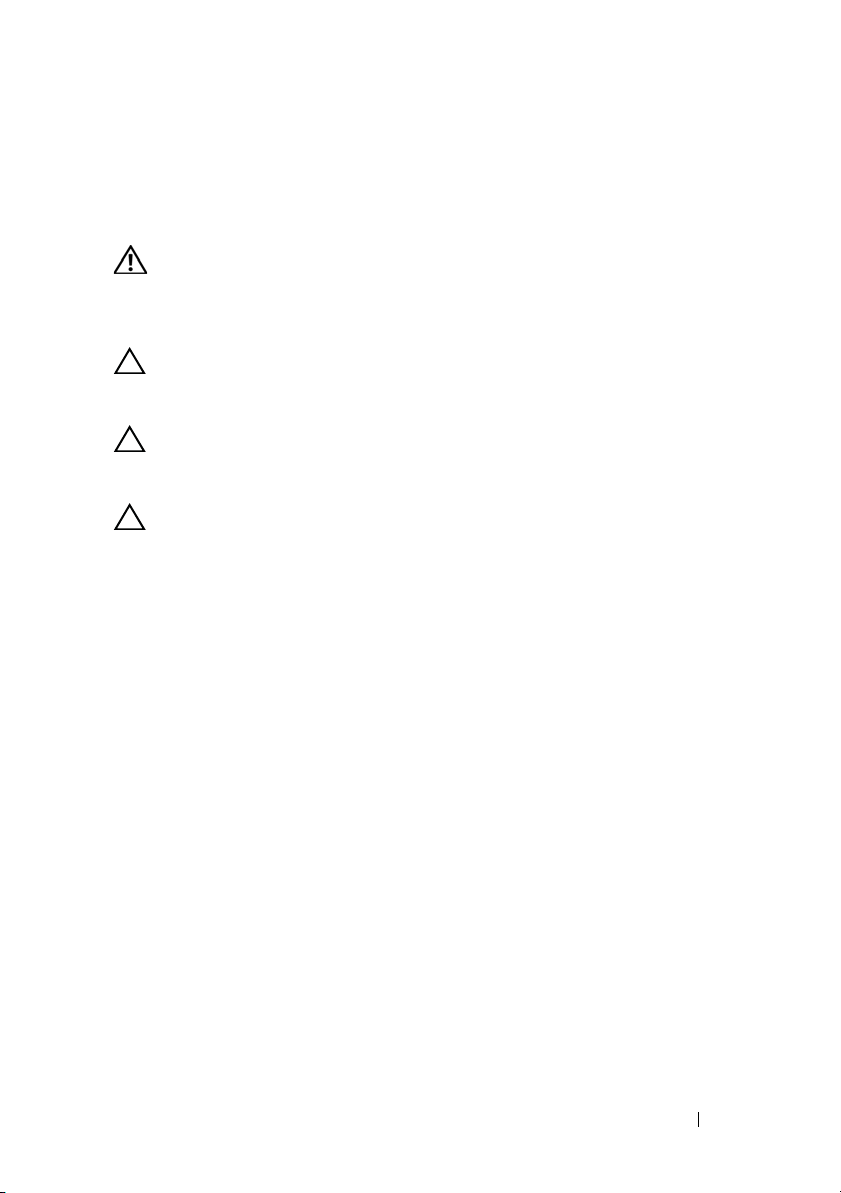
Optical Drive
WARNING: Before working inside your computer, read the safety information
that shipped with your computer. For additional safety best practices information,
see the Regulatory Compliance Homepage at
www.dell.com/regulatory_compliance.
CAUTION: Only a certified service technician should perform repairs on your
computer. Damage due to servicing that is not authorized by Dell™ is not covered
by your warranty.
CAUTION: To avoid electrostatic discharge, ground yourself by using a wrist
grounding strap or by periodically touching an unpainted metal surface (such as a
connector on your computer).
CAUTION: To help prevent damage to the system board, remove the main battery
(see "Removing the Battery" on page 13) before working inside the computer.
Removing the Optical Drive
1
Follow the instructions in "Before You Begin" on page 9.
2
Remove the battery (see "Removing the Battery" on page 13).
3
Remove the module cover (see "Removing the Module Cover" on page 15).
4
Remove the memory module(s) (see "Removing the Memory Module(s)" on page 17).
5
Remove the screw that secures the optical drive to the base cover.
6
Using a plastic scribe, push the optical drive bracket to slide the optical drive out.
7
Slide the optical drive out of the optical-drive bay.
6
Optical Drive 25
Page 26

1
2
3
4
1 optical drive 2 screw
3 plastic scribe 4 optical-drive bracket
Replacing the Optical Drive
1
Follow the instructions in "Before You Begin" on page 9.
2
Remove the new optical drive from its packaging.
3
Slide the optical drive into the optical-drive bay until it is fully seated.
4
Replace the screw that secures the optical drive to the base cover.
5
Replace the memory module(s) (see "Replacing the Memory Module(s)" on page 18).
6
Replace the module cover (see "Replacing the Module Cover" on page 16).
7
Replace the battery (see "Replacing the Battery" on page 14).
26 Optical Drive
Page 27
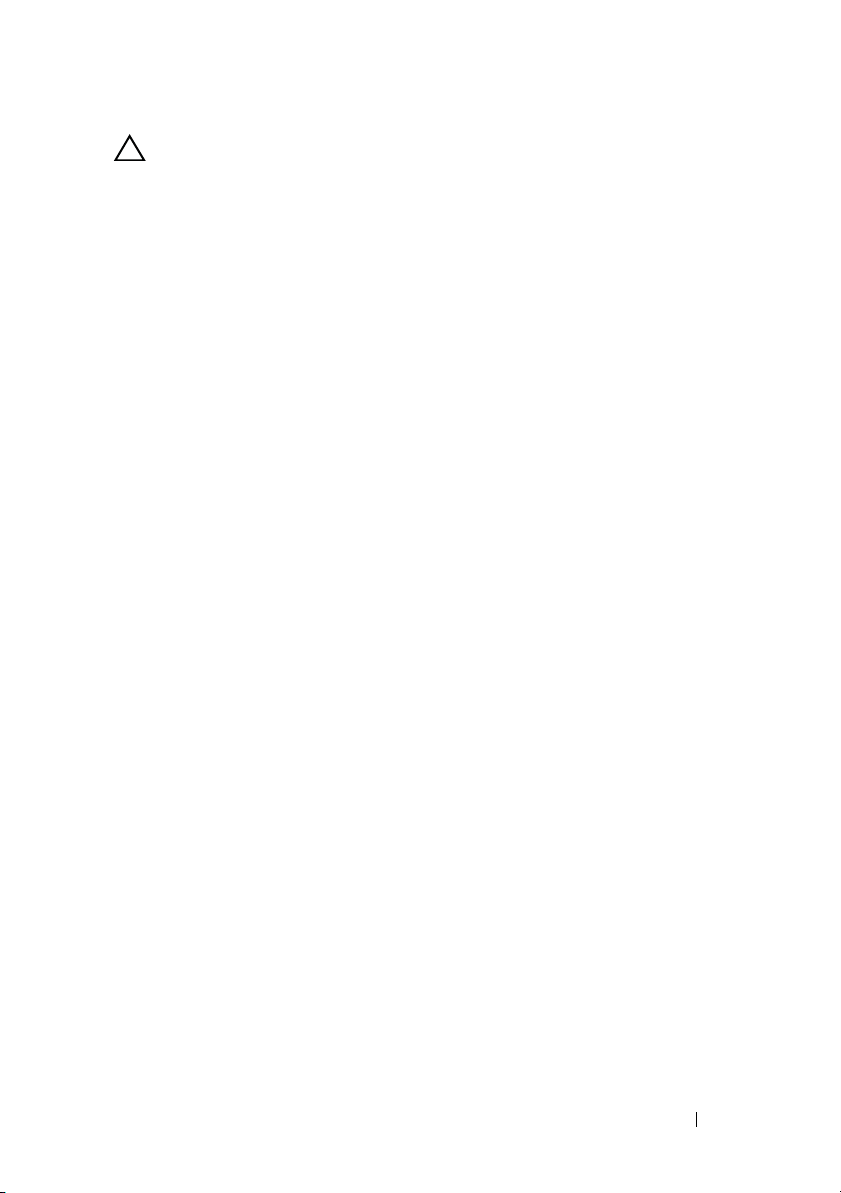
CAUTION: Before turning on the computer, replace all screws and ensure that no
stray screws remain inside the computer. Failure to do so may result in damage to
the computer.
Optical Drive 27
Page 28
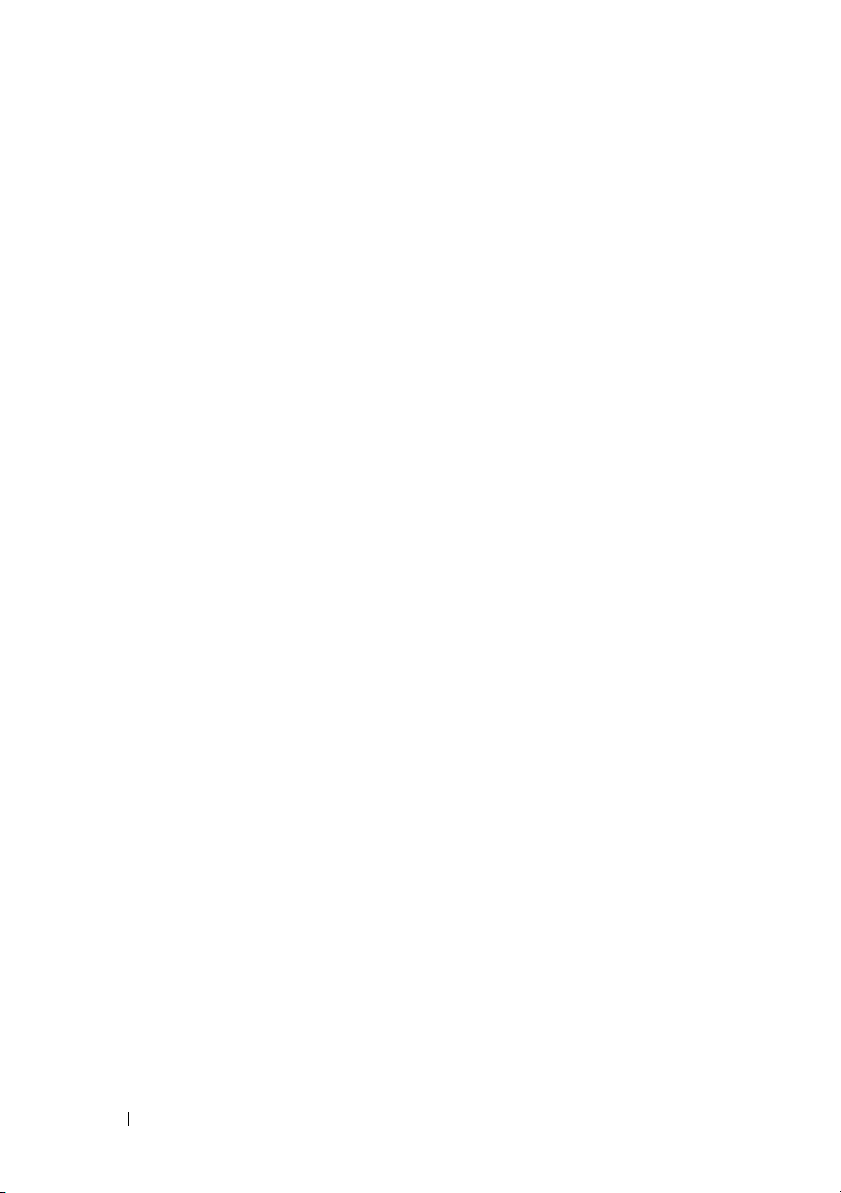
28 Optical Drive
Page 29
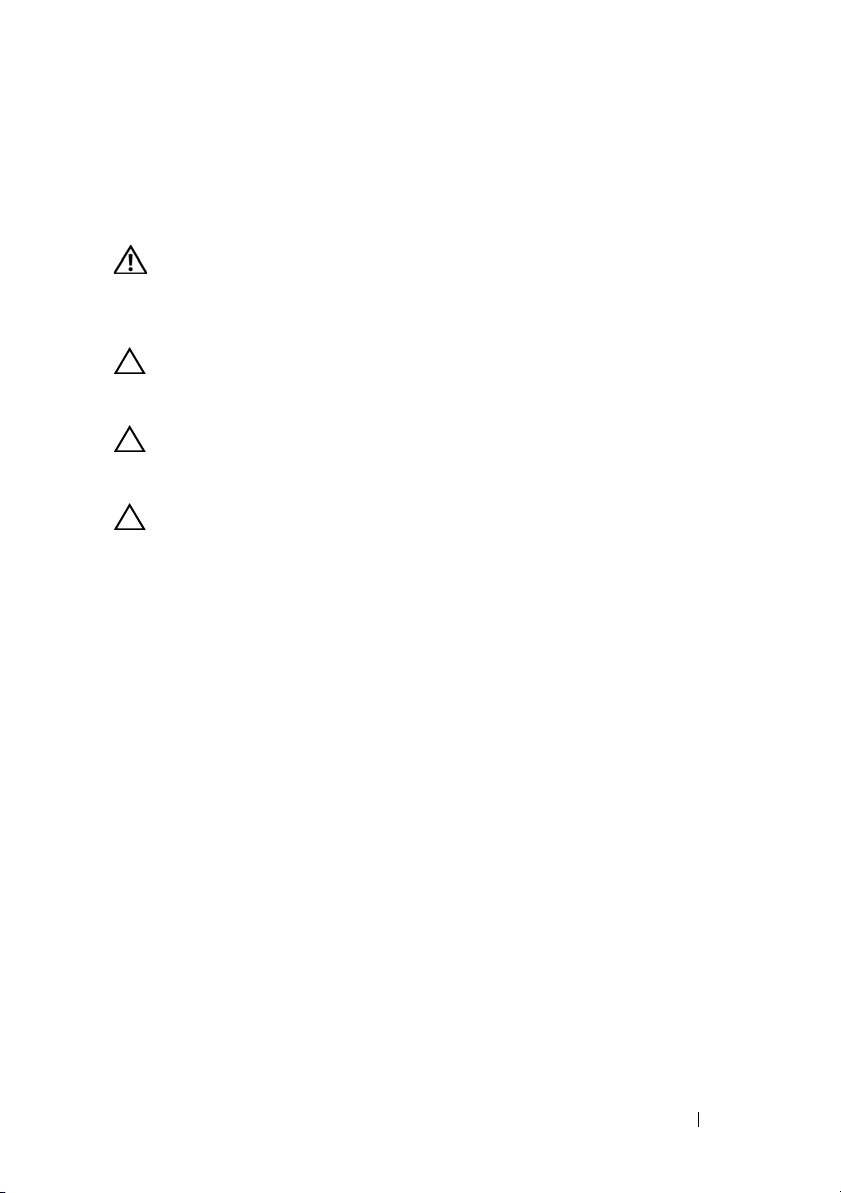
Palm-Rest Assembly
WARNING: Before working inside your computer, read the safety information
that shipped with your computer. For additional safety best practices information,
see the Regulatory Compliance Homepage at
www.dell.com/regulatory_compliance.
CAUTION: Only a certified service technician should perform repairs on your
computer. Damage due to servicing that is not authorized by Dell™ is not covered
by your warranty.
CAUTION: To avoid electrostatic discharge, ground yourself by using a wrist
grounding strap or by periodically touching an unpainted metal surface (such as a
connector on your computer).
CAUTION: To help prevent damage to the system board, remove the main battery
(see "Removing the Battery" on page 13) before working inside the computer.
Removing the Palm-Rest Assembly
1
Follow the instructions in "Before You Begin" on page 9.
2
Remove the battery (see "Removing the Battery" on page 13).
3
Remove the screw that secures the palm-rest assembly to the base cover.
4
Release and push the palm-rest assembly tabs off the base cover.
7
Palm-Rest Assembly 29
Page 30

1
2
3
1 palm-rest assembly tabs (2) 2 screw
3 base cover
5
Turn the computer over and open the display as far as possible.
6
Starting from the top, gently ease the palm-rest assembly from the top cover.
30 Palm-Rest Assembly
Page 31

1 top cover 2 palm-rest assembly
2
1
CAUTION: Carefully separate the palm-rest assembly from the top cover to avoid
damage to the palm-rest assembly.
7
Without pulling hard on the palm-rest assembly, place it away from the display as shown in the following illustration.
8
Lift the connector latch and pull the pull-tab to disconnect the touch-pad cable and the power button cable from the system-board connectors.
9
Lift the palm-rest assembly off the top cover.
Palm-Rest Assembly 31
Page 32

1 power-button cable connector 2 touch-pad cable connector
3
2
1
3 palm-rest assembly
Replacing the Palm-Rest Assembly
1
Follow the instructions in "Before You Begin" on page 9.
2
Slide the touch-pad cable and the power button cable into the system-board connectors and press down on the connector latches to secure the cables.
3
Align the tabs on the palm-rest assembly with the slots on the top cover and gently snap the palm-rest assembly into place.
4
Close the display and turn the computer over.
5
Replace the screw that secures the palm-rest assembly to the base cover.
6
Replace the battery (see "Replacing the Battery" on page 14).
32 Palm-Rest Assembly
Page 33

CAUTION: Before turning on the computer, replace all screws and ensure that no
stray screws remain inside the computer. Failure to do so may result in damage to
the computer.
Palm-Rest Assembly 33
Page 34

34 Palm-Rest Assembly
Page 35

Power-Button Board
WARNING: Before working inside your computer, read the safety information
that shipped with your computer. For additional safety best practices information,
see the Regulatory Compliance Homepage at
www.dell.com/regulatory_compliance.
CAUTION: Only a certified service technician should perform repairs on your
computer. Damage due to servicing that is not authorized by Dell™ is not covered
by your warranty.
CAUTION: To avoid electrostatic discharge, ground yourself by using a wrist
grounding strap or by periodically touching an unpainted metal surface (such as a
connector on your computer).
CAUTION: To help prevent damage to the system board, remove the main battery
(see "Removing the Battery" on page 13) before working inside the computer.
Removing the Power-Button Board
1
Follow the instructions in "Before You Begin" on page 9.
2
Remove the battery (see "Removing the Battery" on page 13).
3
Remove the palm-rest assembly (see "Removing the Palm-Rest Assembly" on page 29).
4
Turn the palm-rest assembly over.
5
Lift the connector latch and pull the pull-tab to disconnect the power-button cable from the connector on the power-button board.
6
Remove the two screws that secure the power-button board to the palm-rest assembly.
7
Lift the power-button board off the palm-rest assembly.
8
Power-Button Board 35
Page 36

1 power-button board 2 power-button cable connector
1
2
3
3 screws (2)
Replacing the Power-Button Board
1
Follow the instructions in "Before You Begin" on page 9.
2
Place the power-button board on the palm-rest assembly and replace the two screws that secure the power-button board to the palm-rest assembly.
3
Slide the power-button cable into the connector on the power-button board and press down on the connector latch to secure the power-button cable.
4
Replace the palm-rest assembly (see "Replacing the Palm-Rest Assembly" on page 32).
5
Replace the battery (see "Replacing the Battery" on page 14).
CAUTION: Before turning on the computer, replace all screws and ensure that no
stray screws remain inside the computer. Failure to do so may result in damage to
the computer.
36 Power-Button Board
Page 37

Coin-Cell Battery
WARNING: Before working inside your computer, read the safety information
that shipped with your computer. For additional safety best practices information,
see the Regulatory Compliance Homepage at
www.dell.com/regulatory_compliance.
CAUTION: Only a certified service technician should perform repairs on your
computer. Damage due to servicing that is not authorized by Dell™ is not covered
by your warranty.
CAUTION: To avoid electrostatic discharge, ground yourself by using a wrist
grounding strap or by periodically touching an unpainted metal surface (such as a
connector on your computer).
CAUTION: To help prevent damage to the system board, remove the main battery
(see "Removing the Battery" on page 13) before working inside the computer.
Removing the Coin-Cell Battery
1
Follow the instructions in "Before You Begin" on page 9.
2
Remove the battery (see "Removing the Battery" on page 13).
3
Remove the palm-rest assembly (see "Removing the Palm-Rest Assembly" on page 29).
4
Using a plastic scribe, gently pry the coin-cell battery out of the battery socket on the system board.
9
Coin-Cell Battery 37
Page 38

1 coin-cell battery 2 plastic scribe
1
2
Replacing the Coin-Cell Battery
1
Follow the instructions in "Before You Begin" on page 9.
2
With the positive side facing up, snap the coin-cell battery into the battery socket on the system board.
3
Replace the palm-rest assembly (see "Replacing the Palm-Rest Assembly" on page 32).
4
Replace the battery (see "Replacing the Battery" on page 14).
CAUTION: Before turning on the computer, replace all screws and ensure that no
stray screws remain inside the computer. Failure to do so may result in damage to
the computer.
38 Coin-Cell Battery
Page 39

10
Hard Drive
WARNING: Before working inside your computer, read the safety information
that shipped with your computer. For additional safety best practices information,
see the Regulatory Compliance Homepage at
www.dell.com/regulatory_compliance.
WARNING: If you remove the hard drive from the computer when the drive is hot,
do not touch
CAUTION: Only a certified service technician should perform repairs on your
computer. Damage due to servicing that is not authorized by Dell™ is not covered
by your warranty.
CAUTION: To avoid electrostatic discharge, ground yourself by using a wrist
grounding strap or by periodically touching an unpainted metal surface (such as a
connector on your computer).
CAUTION: To help prevent damage to the system board, remove the main battery
(see "Removing the Battery" on page 13) before working inside the computer.
CAUTION: To prevent data loss, turn off your computer (see "Turning Off Your
Computer" on page 9) before removing the hard drive assembly. Do not remove the
hard drive while the computer is On or in Sleep state.
CAUTION: Hard drives are extremely fragile. Exercise care when handling the
hard drive.
NOTE: Dell does not guarantee compatibility or provide support for hard drives
from sources other than Dell.
NOTE: If you are installing a hard drive from a source other than Dell, you need to
install an operating system, drivers, and utilities on the new hard drive.
the metal housing of the hard drive.
Removing the Hard Drive
1
Follow the instructions in "Before You Begin" on page 9.
2
Remove the battery (see "Removing the Battery" on page 13).
3
Remove the palm-rest assembly (see "Removing the Palm-Rest Assembly" on page 29).
Hard Drive 39
Page 40

4
2
1
Remove the four screws that secure the hard-drive assembly to the computer base.
5
Slide the hard-drive assembly to the side to disconnect it from the system board connector.
6
Lift the hard-drive assembly out of the hard-drive bay.
1 hard-drive assembly 2 screws (4)
7
Remove the four screws that secure the hard-drive bracket to the hard drive.
8
Lift the hard-drive bracket off the hard drive.
40 Hard Drive
Page 41

1 screws (4) 2 hard-drive bracket
1
2
CAUTION: When the hard drive is not in the computer, store it in protective
antistatic packaging (see "Protecting Against Electrostatic Discharge" in the
safety instructions that shipped with your computer).
Replacing the Hard Drive
1
Follow the instructions in "Before You Begin" on page 9.
2
Remove the new hard drive from its packaging.
Save the original packaging for storing or shipping the hard drive.
3
Slide the hard drive into the hard-drive bracket.
4
Replace the four screws that secure the hard-drive bracket to the hard drive.
5
Place the hard-drive assembly in the hard-drive bay.
6
Slide the hard-drive assembly to connect it to the system board connector.
Hard Drive 41
Page 42

7
Replace the four screws that secure the hard-drive assembly to the computer base.
8
Replace the palm-rest assembly (see "Replacing the Palm-Rest Assembly" on page 32).
9
Replace the battery (see "Replacing the Battery" on page 14).
CAUTION: Before turning on the computer, replace all screws and ensure that no
stray screws remain inside the computer. Failure to do so may result in damage to
the computer.
42 Hard Drive
Page 43

11
Keyboard
WARNING: Before working inside your computer, read the safety information
that shipped with your computer. For additional safety best practices information,
see the Regulatory Compliance Homepage at
www.dell.com/regulatory_compliance.
CAUTION: Only a certified service technician should perform repairs on your
computer. Damage due to servicing that is not authorized by Dell™ is not covered
by your warranty.
CAUTION: To avoid electrostatic discharge, ground yourself by using a wrist
grounding strap or by periodically touching an unpainted metal surface (such as a
connector on your computer).
CAUTION: To help prevent damage to the system board, remove the main battery
(see "Removing the Battery" on page 13) before working inside the computer.
Removing the Keyboard
1
Follow the instructions in "Before You Begin" on page 9.
2
Remove the battery (see "Removing the Battery" on page 13).
3
Remove the palm-rest assembly (see "Removing the Palm-Rest Assembly" on page 29).
4
Remove the two screws that secure the keyboard to the top cover.
Keyboard 43
Page 44

1 screws (2) 2 keyboard
1
2
3
3 top cover
5
Carefully lift the keyboard and slide the keyboard tabs out of the slots on the top cover.
6
Lift the connector latch up and pull the pull-tab to disconnect the keyboard backlight cable from the system-board connector.
44 Keyboard
Page 45

1 keyboard backlight cable connector
1
CAUTION: The keycaps on the keyboard are fragile, easily dislodged, and time-
consuming to replace. Be careful when removing and handling the keyboard.
CAUTION: Be extremely careful when removing and handling the keyboard.
Failure to do so could result in scratching the display panel.
7
Turn the keyboard over and place it over the top cover as shown in the following illustration.
8
Lift the connector latch and disconnect the keyboard cable from the system-board connector.
Keyboard 45
Page 46

1 keyboard cable connector 2 keyboard
1
4
3
2
3 keyboard tabs (4) 4 top cover
9
Lift the keyboard off the top cover.
Replacing the Keyboard
1
Follow the instructions in "Before You Begin" on page 9.
2
Slide the keyboard cable into the system-board connector and press down on the connector latch to secure the cable.
3
Slide the backlight keyboard cable into the system-board connector and press down on the connector latch to secure the cable.
4
Slide the tabs on the keyboard into the slots on the top cover and lower the keyboard into place.
5
Replace the two screws that secure the keyboard to the top cover.
46 Keyboard
Page 47

6
Replace the palm-rest assembly (see "Replacing the Palm-Rest Assembly" on page 32).
7
Replace the battery (see "Replacing the Battery" on page 14).
CAUTION: Before turning on the computer, replace all screws and ensure that no
stray screws remain inside the computer. Failure to do so may result in damage to
the computer.
Keyboard 47
Page 48

48 Keyboard
Page 49

12
Display
WARNING: Before working inside your computer, read the safety information
that shipped with your computer. For additional safety best practices information,
see the Regulatory Compliance Homepage at
www.dell.com/regulatory_compliance.
CAUTION: Only a certified service technician should perform repairs on your
computer. Damage due to servicing that is not authorized by Dell™ is not covered
by your warranty.
CAUTION: To avoid electrostatic discharge, ground yourself by using a wrist
grounding strap or by periodically touching an unpainted metal surface (such as a
connector on your computer).
CAUTION: To help prevent damage to the system board, remove the main battery
(see "Removing the Battery" on page 13) before working inside the computer.
Display Assembly
Removing the Display Assembly
1
Follow the instructions in "Before You Begin" on page 9.
2
Remove the battery (see "Removing the Battery" on page 13).
3
Remove the module cover (see "Removing the Module Cover" on page 15).
4
Remove the memory module(s) (see "Removing the Memory Module(s)" on page 17).
5
Disconnect the antenna cables from the Mini-Cards.
6
Note the routing of the Mini-Card antenna cables and remove them from the routing guides on base cover.
7
Remove the two screws that secure the display assembly to the base cover.
Display 49
Page 50

1 antenna cables 2 base cover
1 2
CAUTION: Be extremely careful when opening the display to prevent damaging
the display assembly.
8
Remove the palm-rest assembly (see "Removing the Palm-Rest Assembly" on page 29).
9
Turn the computer over and open the display as far as possible.
10
Remove the keyboard (see "Removing the Keyboard" on page 43).
11
Pull the pull-tab to disconnect the display cable from the system-board connector.
12
Disconnect the digitizer board cable from the system-board connector.
NOTE: The digitizer board is optional and may not be present in your computer.
50 Display
Page 51

13
1
2
3
Loosen the captive screw that secures the display grounding cable.
1 captive screw 2 display cable connector
3 digitizer board cable
14
Note the routing of the display cable and remove the cable from the routing guides.
15
Note the routing of the Mini-Card antenna cables and remove them from the routing guides on the top cover.
16
Gently pull the antenna cables up from the bottom of the computer through the slot on the top cover.
17
Remove the four screws that secure the display assembly to the computer base.
Display 51
Page 52

1 display assembly 2 screws (4)
1
2
5
3
4
3 display cable 4 top cover
5 antenna cables
18
Lift the display assembly off the computer base.
Replacing the Display Assembly
1
Follow the instructions in "Before You Begin" on page 9.
2
Place the display assembly in position and replace the four screws that secure the display assembly to the computer base.
3
Route the display cable through the routing guides and connect the display cable to the system-board connector.
4
Connect the digitizer board cable to the system-board connector.
5
Tighen the captive screw that secures the display grounding cable.
52 Display
Page 53

6
Route the antenna cables through the routing guides on the top cover.
7
Slide the antenna cables to the bottom of the computer through the slot on the top cover.
8
Replace the keyboard (see "Replacing the Keyboard" on page 46).
9
Replace the palm-rest assembly (see "Replacing the Palm-Rest Assembly" on page 32).
10
Close the display and turn the computer over.
11
Route the antenna cables through the routing guides on the base cover.
12
Connect the antenna cables to the connectors on the Mini-Card.
13
Replace the memory module(s) (see "Replacing the Memory Module(s)" on page 18).
14
Replace the module cover (see "Replacing the Module Cover" on page 16).
15
Replace the battery (see "Replacing the Battery" on page 14).
CAUTION: Before turning on the computer, replace all screws and ensure that no
stray screws remain inside the computer. Failure to do so may result in damage to
the computer.
Display Bezel
Removing the Display Bezel
CAUTION: The display bezel is extremely fragile. Be careful when removing it to
prevent damaging the bezel.
1
Follow the instructions in "Before You Begin" on page 9.
2
Remove the display assembly (see "Removing the Display Assembly" on page 49).
3
Push the display bezel outwards to release it from the tabs that secure the display bezel to the back cover.
4
Using your fingertips, gently pry the outside edge of the display bezel off the back cover.
5
Lift the display bezel off the display assembly.
Display 53
Page 54

1 display bezel
1
Replacing the Display Bezel
1
Follow the instructions in "Before You Begin" on page 9.
2
Align the display bezel with the display back cover, and gently snap it into place.
3
Replace the display assembly (see "Replacing the Display Assembly" on page 52).
CAUTION: Before turning on the computer, replace all screws and ensure that no
stray screws remain inside the computer. Failure to do so may result in damage to
the computer.
Display Panel
Removing the Display Panel
1
Follow the instructions in "Before You Begin" on page 9.
2
Remove the display assembly (see "Removing the Display Assembly" on page 49).
54 Display
Page 55

3
1
2
3
Remove the display bezel (see "Removing the Display Bezel" on page 53).
4
Disconnect the camera cable from the connector on the camera module.
5
Pull the pull-tab to disconnect the digitizer board cable from the connector on the digitizer board.
1 camera cable 2 display panel
3 digitizer board cable
6
Remove the ten screws that secure the display panel to the display back cover.
7
Remove the two screws that secure the digitizer board to the display back cover.
Display 55
Page 56

8
1
2
5
4
3
Note the routing of the antenna cables and remove them from the routing guide on the right display hinge.
9
Note the routing of the display cable and remove it from the routing guide on the left display hinge.
1 display panel 2 screws (12)
3 display cable 4 digitizer board
5 antenna cables
10
Lift the display panel off the display back cover.
56 Display
Page 57

Replacing the Display Panel
1
Follow the instructions in "Before You Begin" on page 9.
2
Place the display panel over the display back cover.
3
Route the display cable through the routing guide on the left display hinge.
4
Route the antenna cables through the routing guide on the right display hinge.
5
Replace the ten screws that secure the display panel to the display back cover.
6
Replace the two screws that secure the digitizer board to the display back cover.
7
Connect the camera cable to the connector on the camera module.
8
Connect the digitizer board cable to the connector on the digitizer board.
9
Replace the display bezel (see "Replacing the Display Bezel" on page 54).
10
Replace the display assembly (see "Replacing the Display Assembly" on page 52).
CAUTION: Before turning on the computer, replace all screws and ensure that no
stray screws remain inside the computer. Failure to do so may result in damage to
the computer.
Display Cable
Removing the Display Cable
1
Follow the instructions in "Before You Begin" on page 9.
2
Remove the display assembly (see "Removing the Display Assembly" on page 49).
3
Remove the display bezel (see "Removing the Display Bezel" on page 53).
4
Remove the display panel (see "Removing the Display Panel" on page 54).
5
Turn the display panel over and place it on a clean surface.
6
Pull the pull-tab to disconnect the display cable from the connector on the display panel.
Display 57
Page 58

1 pull tab 2 display-cable connector
2
3
1
3 display cable
7
Gently peel off the display cable from the display panel.
Replacing the Display Cable
1
Follow the instructions in "Before You Begin" on page 9.
2
Adhere the display cable to the display panel.
3
Connect the display cable to the connector on the display panel.
4
Replace the display panel (see "Replacing the Display Panel" on page 57).
5
Replace the display bezel (see "Replacing the Display Bezel" on page 54).
6
Replace the display assembly ("Replacing the Display Assembly" on page 52).
58 Display
Page 59

CAUTION: Before turning on the computer, replace all screws and ensure that no
1
2
stray screws remain inside the computer. Failure to do so may result in damage to
the computer.
Display-Panel Brackets
Removing the Display-Panel Brackets
1
Follow the instructions in "Before You Begin" on page 9.
2
Remove the display assembly (see "Removing the Display Assembly" on page 49).
3
Remove the display bezel (see "Removing the Display Bezel" on page 53).
4
Remove the display panel (see "Removing the Display Panel" on page 54).
5
Remove the four screws (two on each side) that secure the display-panel brackets to the display panel.
6
Remove the display-panel brackets off the display panel.
Display 59
Page 60

1 screws (4) 2 display panel brackets (2)
Replacing the Display-Panel Brackets
1
Follow the instructions in "Before You Begin" on page 9.
2
Place the display-panel brackets in position.
3
Replace the four screws (two on each side) that secure the display-panel brackets to the display panel.
4
Replace the display panel (see "Replacing the Display Panel" on page 57).
5
Replace the display bezel (see "Replacing the Display Bezel" on page 54).
6
Replace the display assembly ("Replacing the Display Assembly" on page 52).
CAUTION: Before turning on the computer, replace all screws and ensure that no
stray screws remain inside the computer. Failure to do so may result in damage to
the computer.
60 Display
Page 61

13
Camera Module
WARNING: Before working inside your computer, read the safety information
that shipped with your computer. For additional safety best practices information,
see the Regulatory Compliance Homepage at
www.dell.com/regulatory_compliance.
CAUTION: Only a certified service technician should perform repairs on your
computer. Damage due to servicing that is not authorized by Dell™ is not covered
by your warranty.
CAUTION: To avoid electrostatic discharge, ground yourself by using a wrist
grounding strap or by periodically touching an unpainted metal surface (such as a
connector on your computer).
CAUTION: To help prevent damage to the system board, remove the main battery
(see "Removing the Battery" on page 13) before working inside the computer.
Removing the Camera Module
1
Follow the instructions in "Before You Begin" on page 9.
2
Remove the battery (see "Removing the Battery" on page 13).
3
Remove the module cover (see "Removing the Module Cover" on
page 15).
4
Remove the memory module(s) (see "Removing the Memory Module(s)"
on page 17).
5
Remove the palm-rest assembly (see "Removing the Palm-Rest Assembly"
on page 29).
6
Remove the keyboard (see "Removing the Keyboard" on page 43).
7
Remove the display assembly (see "Removing the Display Assembly" on
page 49).
8
Remove the display bezel (see "Removing the Display Bezel" on page 53).
9
Disconnect the camera cable from the connector on the camera module.
Camera Module 61
Page 62

1 camera module 2 camera cable connector
1
2
10
Gently pry the camera module off the aluminium foil.
Replacing the Camera Module
1
Follow the instructions in "Before You Begin" on page 9.
2
Adhere the camera module to the aluminium foil.
3
Use the alignment posts on the display back cover to place the camera
module in position.
4
Connect the camera cable to the connector on the camera module.
5
Replace the display bezel (see "Replacing the Display Bezel" on page 54).
6
Replace the display assembly (see "Replacing the Display Assembly" on
page 52).
7
Replace the keyboard (see "Replacing the Keyboard" on page 46).
62 Camera Module
Page 63

8
Replace the palm-rest assembly (see "Replacing the Palm-Rest Assembly"
on page 32).
9
Replace the memory module(s) (see "Replacing the Memory Module(s)"
on page 18).
10
Replace the module cover (see "Replacing the Module Cover" on page 16).
11
Replace the battery (see "Replacing the Battery" on page 14).
CAUTION: Before turning on the computer, replace all screws and ensure that no
stray screws remain inside the computer. Failure to do so may result in damage to
the computer.
Camera Module 63
Page 64

64 Camera Module
Page 65

14
Top Cover
WARNING: Before working inside your computer, read the safety information
that shipped with your computer. For additional safety best practices information,
see the Regulatory Compliance Homepage at
www.dell.com/regulatory_compliance.
CAUTION: Only a certified service technician should perform repairs on your
computer. Damage due to servicing that is not authorized by Dell™ is not covered
by your warranty.
CAUTION: To avoid electrostatic discharge, ground yourself by using a wrist
grounding strap or by periodically touching an unpainted metal surface (such as a
connector on your computer).
CAUTION: To help prevent damage to the system board, remove the main battery
(see "Removing the Battery" on page 13) before working inside the computer.
Removing the Top Cover
1
Follow the instructions in "Before You Begin" on page 9.
2
Press and eject any installed cards from the Media Card Reader.
3
Remove the battery (see "Removing the Battery" on page 13).
4
Remove the module cover (see "Removing the Module Cover" on page 15).
5
Remove the memory module(s) (see "Removing the Memory Module(s)" on page 17).
6
Remove the palm-rest assembly (see "Removing the Palm-Rest Assembly" on page 29).
7
Remove the keyboard (see "Removing the Keyboard" on page 43).
8
Remove the display assembly (see "Removing the Display Assembly" on page 49).
9
Remove the 17 screws that secure the top-cover assembly to the base cover.
Top Cover 65
Page 66

10
Turn the computer over.
11
Disconnect the fan cable and subwoofer cable from the connectors on the system board.
12
Remove the nine screws that secure the top-cover assembly to the base cover.
66 Top Cover
Page 67

1 subwoofer cable connector 2 fan cable connector
1
2
13
Turn the computer over and use your fingertips to gently ease the top-cover assembly off the base cover.
14
Lift the top-cover assembly off the base cover.
Top Cover 67
Page 68

.
1
1
1 top-cover assembly
15
Remove heat sink (see "Removing the Heat Sink" on page 95).
16
Remove the system board (see "Removing the System Board" on page 103).
17
Remove the Bluetooth card (see "Removing the Bluetooth Card" on page 79).
18
Remove the AC-adapter connector (see "Removing the AC-Adapter Connector" on page 83).
19
Remove the USB board (see "Removing the USB Board" on page 87).
20
Remove the TV tuner connector (see "Removing the TV Tuner Connector" on page 91).
21
Remove the speakers (see "Removing the Speakers" on page 109).
68 Top Cover
Page 69

Replacing the Top Cover
1
Follow the instructions in "Before You Begin" on page 9.
2
Replace the speakers (see "Replacing the Speakers" on page 110).
3
Replace the TV tuner connector (see "Replacing the TV Tuner Connector" on page 92).
4
Replace the USB board (see "Replacing the USB Board" on page 88).
5
Replace the AC-adapter connector (see "Replacing the AC-Adapter Connector" on page 84).
6
Replace the Bluetooth card (see "Replacing the Bluetooth Card" on page 80).
7
Replace the system board (see "Replacing the System Board" on page 105).
8
Replace the heat sink (see "Replacing the Heat Sink" on page 96).
9
Align the tabs on the top cover with the slots on the base cover and snap the top-cover assembly onto the base cover.
10
Replace the 17 screws that secure the top-cover assembly to the base cover.
11
Turn the computer over and replace the nine screws that secure the top-cover assembly to the base cover.
12
Connect the fan cable and subwoofer cable to the connectors on the system board.
13
Replace the display assembly (see "Replacing the Display Assembly" on page 52).
14
Replace the keyboard (see "Replacing the Keyboard" on page 46).
15
Replace the palm-rest assembly (see "Replacing the Palm-Rest Assembly" on page 32).
16
Replace the memory module(s) (see "Replacing the Memory Module(s)" on page 18).
17
Replace the module cover (see "Replacing the Module Cover" on page 16).
18
Replace any blank or card you removed from the Media Card Reader.
19
Replace the battery (see "Replacing the Battery" on page 14).
CAUTION: Before turning on the computer, replace all screws and ensure that no
stray screws remain inside the computer. Failure to do so may result in damage to
the computer.
Top Cover 69
Page 70

70 Top Cover
Page 71

15
Fan
WARNING: Before working inside your computer, read the safety information
that shipped with your computer. For additional safety best practices information,
see the Regulatory Compliance Homepage at
www.dell.com/regulatory_compliance.
CAUTION: Only a certified service technician should perform repairs on your
computer. Damage due to servicing that is not authorized by Dell™ is not covered
by your warranty.
CAUTION: To avoid electrostatic discharge, ground yourself by using a wrist
grounding strap or by periodically touching an unpainted metal surface (such as a
connector on your computer).
CAUTION: To help prevent damage to the system board, remove the main battery
(see "Removing the Battery" on page 13) before working inside the computer.
Removing the Fan
1
Follow the instructions in "Before You Begin" on page 9.
2
Press and eject any installed cards from the Media Card Reader.
3
Remove the battery (see "Removing the Battery" on page 13).
4
Remove the module cover (see "Removing the Module Cover" on page 15).
5
Remove the memory module(s) (see "Removing the Memory Module(s)" on page 17).
6
Remove the palm-rest assembly (see "Removing the Palm-Rest Assembly" on page 29).
7
Remove the keyboard (see "Removing the Keyboard" on page 43).
8
Remove the display assembly (see "Removing the Display Assembly" on page 49).
9
Follow the instructions from step 9 to step 14 in "Removing the Top Cover" on page 65.
10
Remove the two screws that secure the fan to the base cover.
Processor Fan 71
Page 72

1 screws (2) 2 fan
1
2
11
Lift the fan off the base cover.
Replacing the Fan
1
Follow the instructions in "Before You Begin" on page 9.
2
Place the fan on the base cover.
3
Replace the two screws that secure the fan to the base cover.
4
Follow the instructions from step 9 to step 12 in "Replacing the Top Cover" on page 69.
5
Replace the display assembly (see "Replacing the Display Assembly" on page 52).
6
Replace the keyboard (see "Replacing the Keyboard" on page 46).
72 Processor Fan
Page 73

7
Replace the palm-rest assembly (see "Replacing the Palm-Rest Assembly" on page 32).
8
Replace the memory module(s) (see "Replacing the Memory Module(s)" on page 18).
9
Replace the module cover (see "Replacing the Module Cover" on page 16).
10
Replace the battery (see "Replacing the Battery" on page 14).
CAUTION: Before turning on the computer, replace all screws and ensure that no
stray screws remain inside the computer. Failure to do so may result in damage to
the computer.
Processor Fan 73
Page 74

74 Processor Fan
Page 75

16
Subwoofer
WARNING: Before working inside your computer, read the safety information
that shipped with your computer. For additional safety best practices information,
see the Regulatory Compliance Homepage at
www.dell.com/regulatory_compliance.
CAUTION: Only a certified service technician should perform repairs on your
computer. Damage due to servicing that is not authorized by Dell™ is not covered
by your warranty.
CAUTION: To avoid electrostatic discharge, ground yourself by using a wrist
grounding strap or by periodically touching an unpainted metal surface (such as a
connector on your computer).
CAUTION: To help prevent damage to the system board, remove the main battery
(see "Removing the Battery" on page 13) before working inside the computer.
Removing the Subwoofer
1
Follow the instructions in "Before You Begin" on page 9.
2
Remove the battery (see "Removing the Battery" on page 13).
3
Remove the module cover (see "Removing the Module Cover" on page 15).
4
Remove the memory module(s) (see "Removing the Memory Module(s)" on page 17).
5
Remove the palm-rest assembly (see "Removing the Palm-Rest Assembly" on page 29).
6
Remove the keyboard (see "Removing the Keyboard" on page 43).
7
Remove the display assembly (see "Removing the Display Assembly" on page 49).
8
Follow the instructions from step 9 to step 14 in "Removing the Top Cover" on page 65.
9
Remove the four screws that secure the subwoofer into the base cover.
Subwoofer 75
Page 76

1 subwoofer 2 screws (4)
2
1
10
Lift the subwoofer off the top cover.
Replacing the Subwoofer
1
Follow the instructions in "Before You Begin" on page 9.
2
Place the subwoofer on the base cover.
3
Replace the four screws that secure the subwoofer to the base cover.
4
Follow the instructions from step 9 to step 12 in "Replacing the Top Cover" on page 69.
5
Replace the display assembly (see "Replacing the Display Assembly" on page 52).
6
Replace the keyboard (see "Replacing the Keyboard" on page 46).
76 Subwoofer
Page 77

7
Replace the palm-rest assembly (see "Replacing the Palm-Rest Assembly" on page 32).
8
Replace the memory module(s) (see "Replacing the Memory Module(s)" on page 18).
9
Replace the module cover (see "Replacing the Module Cover" on page 16).
10
Replace the battery (see "Replacing the Battery" on page 14).
CAUTION: Before turning on the computer, replace all screws and ensure that no
stray screws remain inside the computer. Failure to do so may result in damage to
the computer.
Subwoofer 77
Page 78

78 Subwoofer
Page 79

17
Internal Card With Bluetooth Wireless Technology
WARNING: Before working inside your computer, read the safety information
that shipped with your computer. For additional safety best practices information,
see the Regulatory Compliance Homepage at
www.dell.com/regulatory_compliance.
CAUTION: Only a certified service technician should perform repairs on your
computer. Damage due to servicing that is not authorized by Dell™ is not covered
by your warranty.
CAUTION: To avoid electrostatic discharge, ground yourself by using a wrist
grounding strap or by periodically touching an unpainted metal surface (such as a
connector on your computer).
CAUTION: To help prevent damage to the system board, remove the main battery
(see "Removing the Battery" on page 13) before working inside the computer.
Removing the Bluetooth Card
1
Follow the instructions in "Before You Begin" on page 9.
2
Remove the battery (see "Removing the Battery" on page 13).
3
Remove the module cover (see "Removing the Module Cover" on page 15).
4
Remove the memory module(s) (see "Removing the Memory Module(s)" on page 17).
5
Remove the palm-rest assembly (see "Removing the Palm-Rest Assembly" on page 29).
6
Remove the keyboard (see "Removing the Keyboard" on page 43).
7
Remove the display assembly (see "Removing the Display Assembly" on page 49).
8
Follow the instructions from step 9 to step 14 in "Removing the Top Cover" on page 65.
9
Turn the top-cover assembly over.
Internal Card With Bluetooth Wireless Technology 79
Page 80

10
1
2
3
4
Disconnect the Bluetooth-card cable from the connector on the system board.
11
Lift the Bluetooth card from the slot on the top cover.
1 Bluetooth-card cable connector 2 Bluetooth card
3 Bluetooth card slot 4 Bluetooth-card cable
Replacing the Bluetooth Card
1
Follow the instructions in "Before You Begin" on page 9.
2
Slide the Bluetooth card into the slot on the top cover.
3
Connect the Bluetooth-card cable to the connector on the system board.
4
Follow the instructions from step 9 to step 12 in "Replacing the Top Cover" on page 69.
80 Internal Card With Bluetooth Wireless Technology
Page 81

5
Replace the display assembly (see "Replacing the Display Assembly" on page 52).
6
Replace the keyboard (see "Replacing the Keyboard" on page 46).
7
Replace the palm-rest assembly (see "Replacing the Palm-Rest Assembly" on page 32).
8
Replace the memory module(s) (see "Replacing the Memory Module(s)" on page 18).
9
Replace the module cover (see "Replacing the Module Cover" on page 16).
10
Replace the battery (see "Replacing the Battery" on page 14).
CAUTION: Before turning on the computer, replace all screws and ensure that no
stray screws remain inside the computer. Failure to do so may result in damage to
the computer.
Internal Card With Bluetooth Wireless Technology 81
Page 82

82 Internal Card With Bluetooth Wireless Technology
Page 83

18
AC-Adapter Connector
WARNING: Before working inside your computer, read the safety information
that shipped with your computer. For additional safety best practices information,
see the Regulatory Compliance Homepage at
www.dell.com/regulatory_compliance.
CAUTION: Only a certified service technician should perform repairs on your
computer. Damage due to servicing that is not authorized by Dell™ is not covered
by your warranty.
CAUTION: To avoid electrostatic discharge, ground yourself by using a wrist
grounding strap or by periodically touching an unpainted metal surface (such as a
connector on your computer).
CAUTION: To help prevent damage to the system board, remove the main battery
(see "Removing the Battery" on page 13) before working inside the computer.
Removing the AC-Adapter Connector
1
Follow the instructions in "Before You Begin" on page 9.
2
Remove the battery (see "Removing the Battery" on page 13).
3
Remove the module cover (see "Removing the Module Cover" on page 15).
4
Remove the memory module(s) (see "Removing the Memory Module(s)" on page 17).
5
Remove the palm-rest assembly (see "Removing the Palm-Rest Assembly" on page 29).
6
Remove the keyboard (see "Removing the Keyboard" on page 43).
7
Remove the display assembly (see "Removing the Display Assembly" on page 49).
8
Follow the instructions from step 9 to step 14 in "Removing the Top Cover" on page 65.
9
Turn the top-cover assembly over.
AC-Adapter Connector 83
Page 84

10
1
2
3
Disconnect the AC-adapter connector cable from the connector on the system-board.
11
Make note of the AC-adapter connector cable routing and remove the cable from the routing guides.
12
Remove the screw that secures the AC-adapter connector to the top cover.
1 screw 2 AC adapter connector
3 AC-adapter connector cable
13
Lift the AC-adapter connector off the base cover.
Replacing the AC-Adapter Connector
1
Follow the instructions in "Before You Begin" on page 9.
2
Align the screw hole on the AC-adapter connector with the screw hole on the top cover.
3
Replace the screw that secures the AC-adapter connector to the top cover.
84 AC-Adapter Connector
Page 85

4
Route the AC-adapter connector cable through the routing guides.
5
Connect the AC-adapter connector cable to the system-board connector.
6
Follow the instructions from step 9 to step 12 in "Replacing the Top Cover" on page 69.
7
Replace the display assembly (see "Replacing the Display Assembly" on page 52).
8
Replace the keyboard (see "Replacing the Keyboard" on page 46).
9
Replace the palm-rest assembly (see "Replacing the Palm-Rest Assembly" on page 32).
10
Replace the memory module(s) (see "Replacing the Memory Module(s)" on page 18).
11
Replace the module cover (see "Replacing the Module Cover" on page 16).
12
Replace the battery (see "Replacing the Battery" on page 14).
CAUTION: Before turning on the computer, replace all screws and ensure that no
stray screws remain inside the computer. Failure to do so may result in damage to
the computer.
AC-Adapter Connector 85
Page 86

86 AC-Adapter Connector
Page 87

19
USB Board
WARNING: Before working inside your computer, read the safety information
that shipped with your computer. For additional safety best practices information,
see the Regulatory Compliance Homepage at
www.dell.com/regulatory_compliance.
CAUTION: Only a certified service technician should perform repairs on your
computer. Damage due to servicing that is not authorized by Dell™ is not covered
by your warranty.
CAUTION: To avoid electrostatic discharge, ground yourself by using a wrist
grounding strap or by periodically touching an unpainted metal surface (such as a
connector on your computer).
CAUTION: To help prevent damage to the system board, remove the main battery
(see "Removing the Battery" on page 13) before working inside the computer.
Removing the USB Board
1
Follow the instructions in "Before You Begin" on page 9.
2
Remove the battery (see "Removing the Battery" on page 13).
3
Remove the module cover (see "Removing the Module Cover" on page 15).
4
Remove the memory module(s) (see "Removing the Memory Module(s)" on page 17).
5
Remove the palm-rest assembly (see "Removing the Palm-Rest Assembly" on page 29).
6
Remove the keyboard (see "Removing the Keyboard" on page 43).
7
Remove the display assembly (see "Removing the Display Assembly" on page 49).
8
Follow the instructions from step 9 to step 14 in "Removing the Top Cover" on page 65.
9
Remove the AC adapter connector (see "Removing the AC-Adapter Connector" on page 83).
USB Board 87
Page 88

10
1
2
3
4
Lift the connector latch and disconnect the USB-board cable from the connector on the USB board.
11
Remove the three screws that secure the USB board to the top cover.
12
Carefully ease the connectors on the USB board out of the slots on the top cover and lift the USB board off the top cover.
1 screws (3) 2 USB board
3 USB-board cable connector 4 USB-board cable
Replacing the USB Board
1
Follow the instructions in "Before You Begin" on page 9.
2
Align the connectors on the USB board with the slots on the top cover and place it on the top cover.
3
Replace the three screws that secure the USB board to the top cover.
4
Slide the USB-board cable into the connector on the USB board and press the connector latch down to secure the cable.
88 USB Board
Page 89

5
Replace the AC adapter connector (see "Replacing the AC-Adapter Connector" on page 84).
6
Follow the instructions from step 9 to step 12 in "Replacing the Top Cover" on page 69.
7
Replace the display assembly (see "Replacing the Display Assembly" on page 52).
8
Replace the keyboard (see "Replacing the Keyboard" on page 46).
9
Replace the palm-rest assembly (see "Replacing the Palm-Rest Assembly" on page 32).
10
Replace the memory module(s) (see "Replacing the Memory Module(s)" on page 18).
11
Replace the module cover (see "Replacing the Module Cover" on page 16).
12
Replace the battery (see "Replacing the Battery" on page 14).
CAUTION: Before turning on the computer, replace all screws and ensure that no
stray screws remain inside the computer. Failure to do so may result in damage to
the computer.
USB Board 89
Page 90

90 USB Board
Page 91

20
TV Tuner Connector
WARNING: Before working inside your computer, read the safety information
that shipped with your computer. For additional safety best practices information,
see the Regulatory Compliance Homepage at
www.dell.com/regulatory_compliance.
CAUTION: Only a certified service technician should perform repairs on your
computer. Damage due to servicing that is not authorized by Dell™ is not covered
by your warranty.
CAUTION: To avoid electrostatic discharge, ground yourself by using a wrist
grounding strap or by periodically touching an unpainted metal surface (such as a
connector on your computer).
CAUTION: To help prevent damage to the system board, remove the main battery
(see "Removing the Battery" on page 13) before working inside the computer.
Removing the TV Tuner Connector
1
Follow the instructions in "Before You Begin" on page 9.
2
Remove the battery (see "Removing the Battery" on page 13).
3
Remove the module cover (see "Removing the Module Cover" on page 15).
4
Remove the memory module(s) (see "Removing the Memory Module(s)" on page 17).
5
Remove the palm-rest assembly (see "Removing the Palm-Rest Assembly" on page 29).
6
Remove the keyboard (see "Removing the Keyboard" on page 43).
7
Remove the display assembly (see "Removing the Display Assembly" on page 49).
8
Follow the instructions from step 9 to step 14 in "Removing the Top Cover" on page 65.
9
Remove the AC adapter connector (see "Removing the AC-Adapter Connector" on page 83).
TV Tuner Connector 91
Page 92

10
1
2
Make note of the TV tuner connector cable routing and remove the cable from the routing guides.
11
Remove the two screws that secure the TV tuner connector to the top cover.
1 screws (2) 2 TV tuner connector cable
12
Replacing the TV Tuner Connector
1
2
3
4
92 TV Tuner Connector
Lift the TV tuner connector off the top cover.
Follow the instructions in "Before You Begin" on page 9.
Align the screw holes on the TV tuner connector with the screw holes on the top cover.
Replace the two screws that secure the TV tuner connector to the top cover.
Route the TV tuner connector cable through the routing guides.
Page 93

5
Replace the AC-adapter connector (see "Replacing the AC-Adapter Connector" on page 84).
6
Follow the instructions from step 9 to step 12 in "Replacing the Top Cover" on page 69.
7
Replace the display assembly (see "Replacing the Display Assembly" on page 52).
8
Replace the keyboard (see "Replacing the Keyboard" on page 46).
9
Replace the palm-rest assembly (see "Replacing the Palm-Rest Assembly" on page 32).
10
Replace the memory module(s) (see "Replacing the Memory Module(s)" on page 18).
11
Replace the module cover (see "Replacing the Module Cover" on page 16).
12
Replace the battery (see "Replacing the Battery" on page 14).
CAUTION: Before turning on the computer, replace all screws and ensure that no
stray screws remain inside the computer. Failure to do so may result in damage to
the computer.
TV Tuner Connector 93
Page 94

94 TV Tuner Connector
Page 95

21
Heat Sink
WARNING: Before working inside your computer, read the safety information
that shipped with your computer. For additional safety best practices information,
see the Regulatory Compliance Homepage at
www.dell.com/regulatory_compliance.
WARNING: If you remove the heat sink from the computer when the heat sink is
hot,
do not touch
CAUTION: Only a certified service technician should perform repairs on your
computer. Damage due to servicing that is not authorized by Dell™ is not covered
by your warranty.
CAUTION: To avoid electrostatic discharge, ground yourself by using a wrist
grounding strap or by periodically touching an unpainted metal surface (such as a
connector on your computer).
CAUTION: To help prevent damage to the system board, remove the main battery
(see "Removing the Battery" on page 13) before working inside the computer.
Removing the Heat Sink
1
Follow the instructions in "Before You Begin" on page 9.
2
Remove the battery (see "Removing the Battery" on page 13).
3
Remove the module cover (see "Removing the Module Cover" on page 15).
4
Remove the memory module(s) (see "Removing the Memory Module(s)" on page 17).
5
Remove the palm-rest assembly (see "Removing the Palm-Rest Assembly" on page 29).
6
Remove the keyboard (see "Removing the Keyboard" on page 43).
7
Remove the display assembly (see "Removing the Display Assembly" on page 49).
8
Follow the instructions from step 9 to step 14 in "Removing the Top Cover" on page 65.
the metal housing of the heat sink.
Heat Sink 95
Page 96

9
1
2
In sequential order (indicated on the heat sink), loosen the seven captive screws that secure the heat sink to the system board.
1 heat sink 2 captive screws (7)
10
Carefully lift heat sink away from the top cover.
Replacing the Heat Sink
NOTE: The original thermal grease can be reused if the original processor and heat
sink are reinstalled together. If either the processor or the heat sink is replaced, use
the thermal pad provided in the kit to ensure that thermal conductivity is achieved.
1
Follow the instructions in "Before You Begin" on page 9.
2
Clean the thermal grease from the bottom of the heat sink and reapply it.
3
Align the seven captive screws on the heat sink with the screw holes on the system board and tighten the screws in sequential order (indicated on the heat sink).
4
Follow the instructions from step 9 to step 12 in "Replacing the Top Cover" on page 69.
96 Heat Sink
Page 97

5
Replace the display assembly (see "Replacing the Display Assembly" on page 52).
6
Replace the keyboard (see "Replacing the Keyboard" on page 46).
7
Replace the palm-rest assembly (see "Replacing the Palm-Rest Assembly" on page 32).
8
Replace the memory module(s) (see "Replacing the Memory Module(s)" on page 18).
9
Replace the module cover (see "Replacing the Module Cover" on page 16).
10
Replace the battery (see "Replacing the Battery" on page 14).
CAUTION: Before turning on the computer, replace all screws and ensure that no
stray screws remain inside the computer. Failure to do so may result in damage to
the computer.
Heat Sink 97
Page 98

98 Heat Sink
Page 99

22
Processor Module
WARNING: Before working inside your computer, read the safety information
that shipped with your computer. For additional safety best practices information,
see the Regulatory Compliance Homepage at
www.dell.com/regulatory_compliance.
CAUTION: Only a certified service technician should perform repairs on your
computer. Damage due to servicing that is not authorized by Dell™ is not covered
by your warranty.
CAUTION: To avoid electrostatic discharge, ground yourself by using a wrist
grounding strap or by periodically touching an unpainted metal surface (such as a
connector on your computer).
CAUTION: To help prevent damage to the system board, remove the main battery
(see "Removing the Battery" on page 13) before working inside the computer.
Removing the Processor Module
1
Follow the instructions in "Before You Begin" on page 9.
2
Remove the battery (see "Removing the Battery" on page 13).
3
Remove the module cover (see "Removing the Module Cover" on page 15).
4
Remove the memory module(s) (see "Removing the Memory Module(s)" on page 17).
5
Remove the palm-rest assembly (see "Removing the Palm-Rest Assembly" on page 29).
6
Remove the keyboard (see "Removing the Keyboard" on page 43).
7
Remove the display assembly (see "Removing the Display Assembly" on page 49).
8
Follow the instructions from step 9 to step 14 in "Removing the Top Cover" on page 65.
9
Remove the heat sink (see "Removing the Heat Sink" on page 95).
Processor Module 99
Page 100

CAUTION: To prevent intermittent contact between the ZIF-socket cam screw
1
2
4
3
and the processor when removing or replacing the processor, press to apply slight
pressure to the centre of the processor while turning the cam screw.
CAUTION: To avoid damage to the processor, hold the screwdriver so that it is
perpendicular to the processor when turning the cam screw.
10
To loosen the ZIF socket, use a small, flat-blade screwdriver and rotate the ZIF-socket cam screw counterclockwise until it comes to the cam stop.
1 ZIF socket 2 processor module
3 pin-1 corner 4 ZIF-socket cam screw
CAUTION: To ensure maximum cooling for the processor module, do not touch
the heat transfer areas on the processor thermal-cooling assembly. The oils in
your skin can reduce the heat transfer capability of the thermal pads.
100 Processor Module
