Page 1
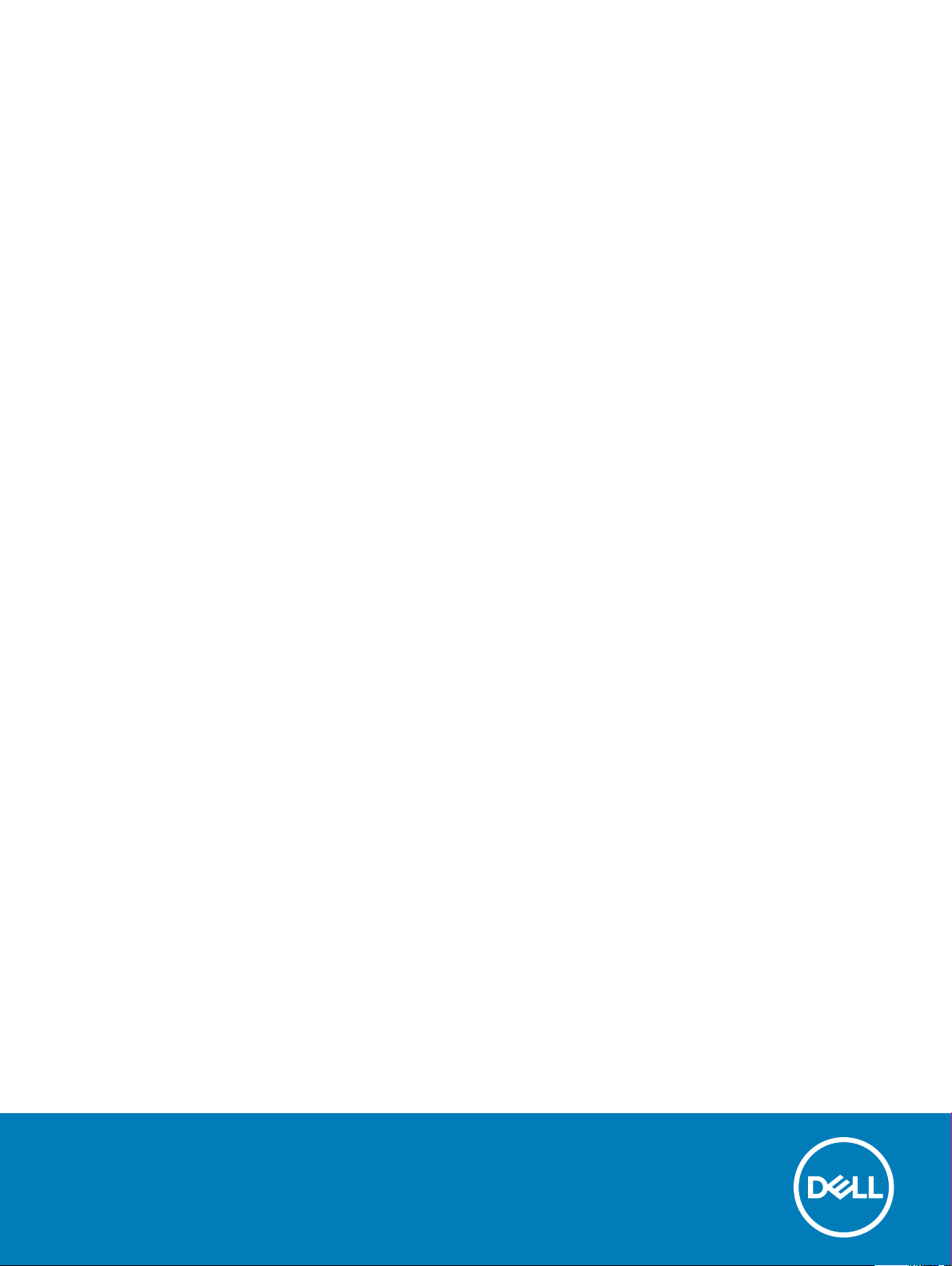
XPS 15 2-in-1
Service Manual
Computer Model: XPS 15-9575
Regulatory Model: P73F
Regulatory Type: P73F001
Page 2
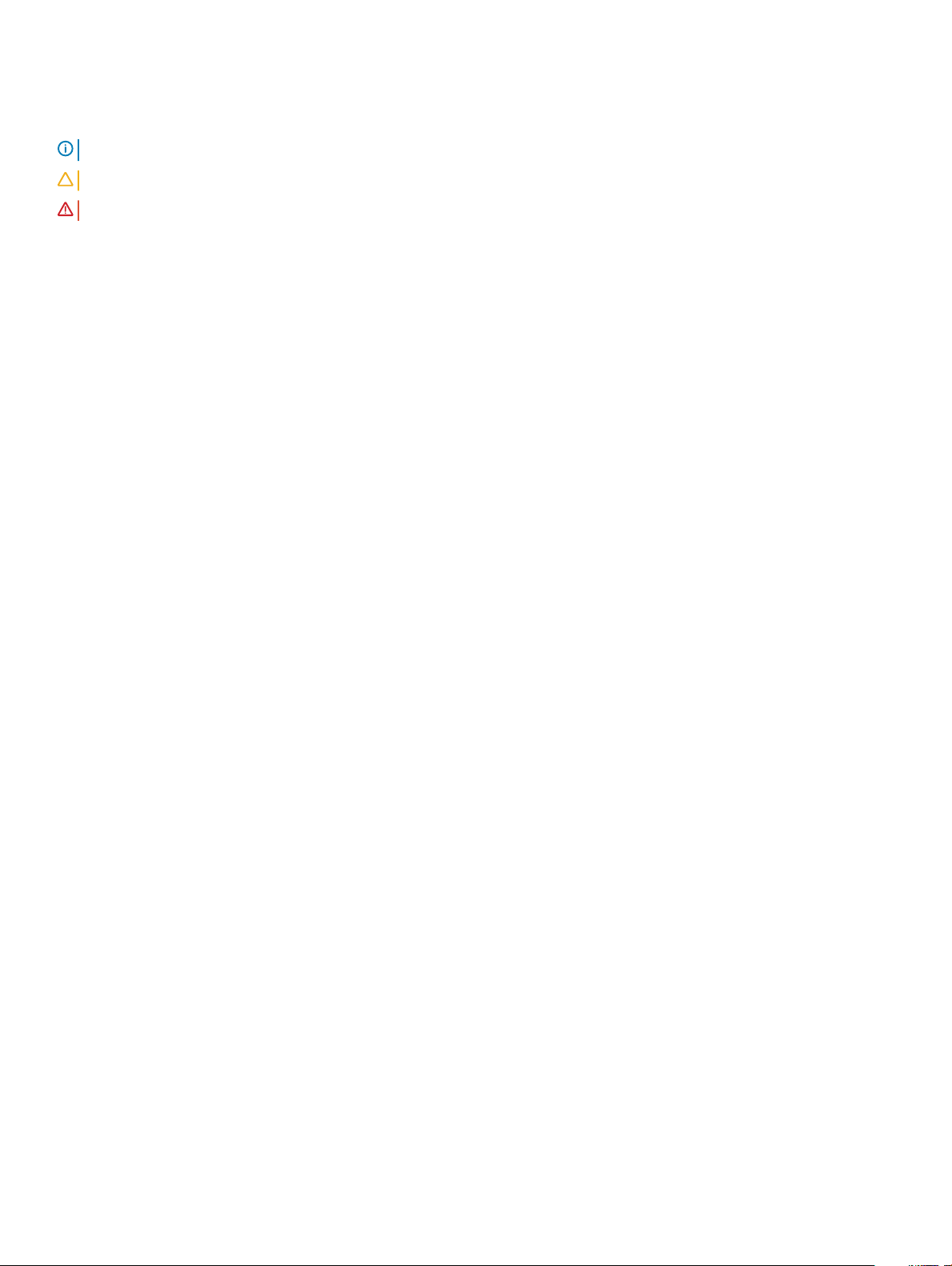
Notes, cautions, and warnings
NOTE: A NOTE indicates important information that helps you make better use of your product.
CAUTION: A CAUTION indicates either potential damage to hardware or loss of data and tells you how to avoid the problem.
WARNING: A WARNING indicates a potential for property damage, personal injury, or death.
© 2017-2018 Dell Inc. or its subsidiaries. All rights reserved. Dell, EMC, and other trademarks are trademarks of Dell Inc. or its subsidiaries. Other
trademarks may be trademarks of their respective owners.
2018 - 10
Rev. A02
Page 3
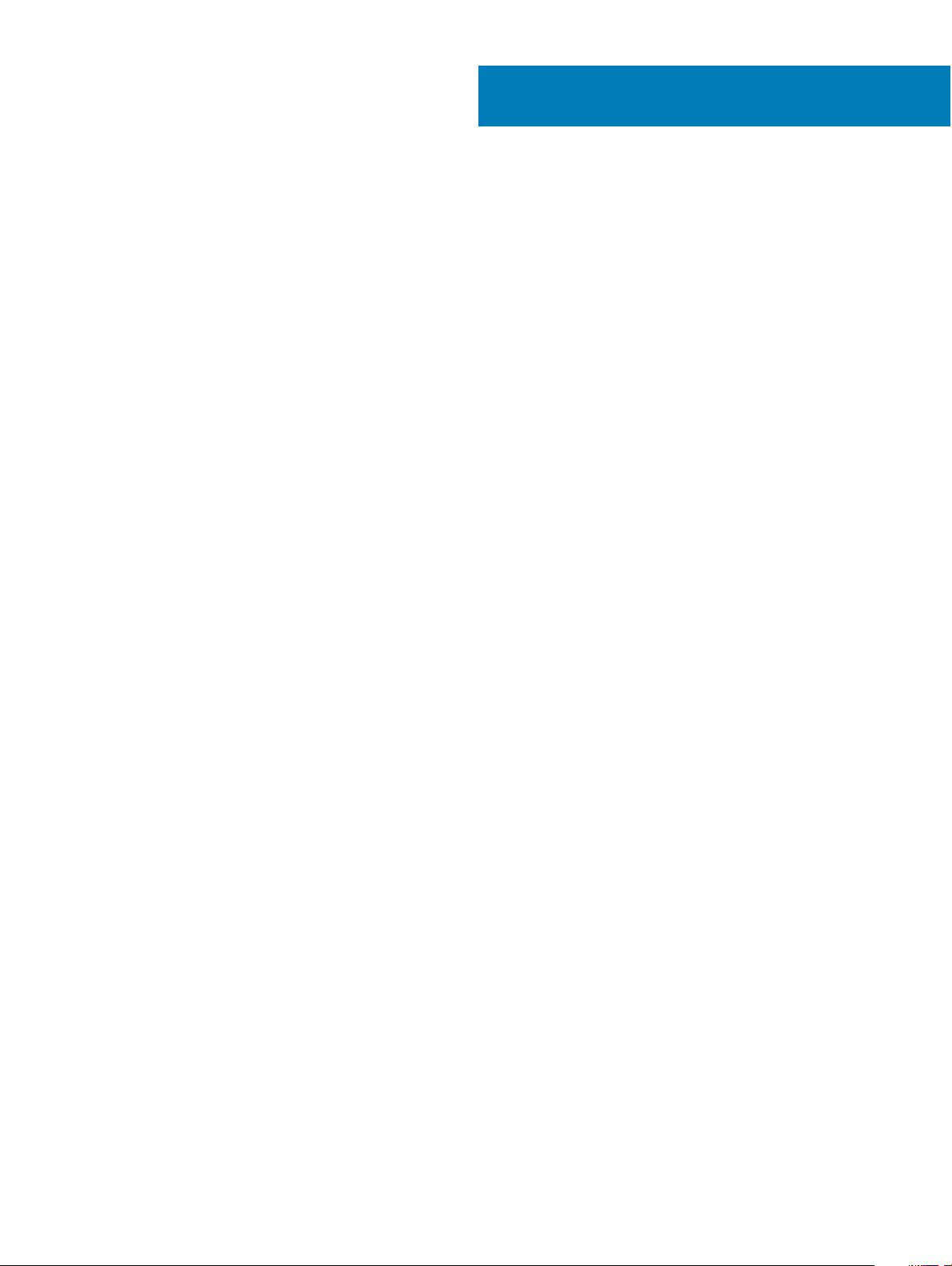
Contents
1 Before working inside your computer............................................................................................................. 7
Before you begin ................................................................................................................................................................7
Safety instructions............................................................................................................................................................. 7
Recommended tools.......................................................................................................................................................... 7
Screw list.............................................................................................................................................................................8
2 After working inside your computer............................................................................................................... 9
3 Removing the base cover............................................................................................................................. 10
Procedure.......................................................................................................................................................................... 10
4 Replacing the base cover............................................................................................................................. 13
Procedure.......................................................................................................................................................................... 13
5 Removing the solid-state drive..................................................................................................................... 16
Prerequisites......................................................................................................................................................................16
Procedure.......................................................................................................................................................................... 16
6 Replacing the solid-state drive..................................................................................................................... 17
Procedure...........................................................................................................................................................................17
Post-requisites...................................................................................................................................................................17
7 Removing the I/O-board interposers............................................................................................................ 18
Prerequisites...................................................................................................................................................................... 18
Procedure.......................................................................................................................................................................... 18
8 Replacing the I/O-board interposers............................................................................................................20
Procedure ........................................................................................................................................................................ 20
Post-requisites.................................................................................................................................................................. 21
9 Removing the heat sink............................................................................................................................... 22
Prerequisites..................................................................................................................................................................... 22
Procedure..........................................................................................................................................................................22
10 Replacing the heat sink.............................................................................................................................. 24
Procedure..........................................................................................................................................................................24
Post-requisites..................................................................................................................................................................25
11 Removing the fans...................................................................................................................................... 26
Prerequisites..................................................................................................................................................................... 26
Procedure..........................................................................................................................................................................26
12 Replacing the fans......................................................................................................................................27
Procedure..........................................................................................................................................................................27
Contents
3
Page 4
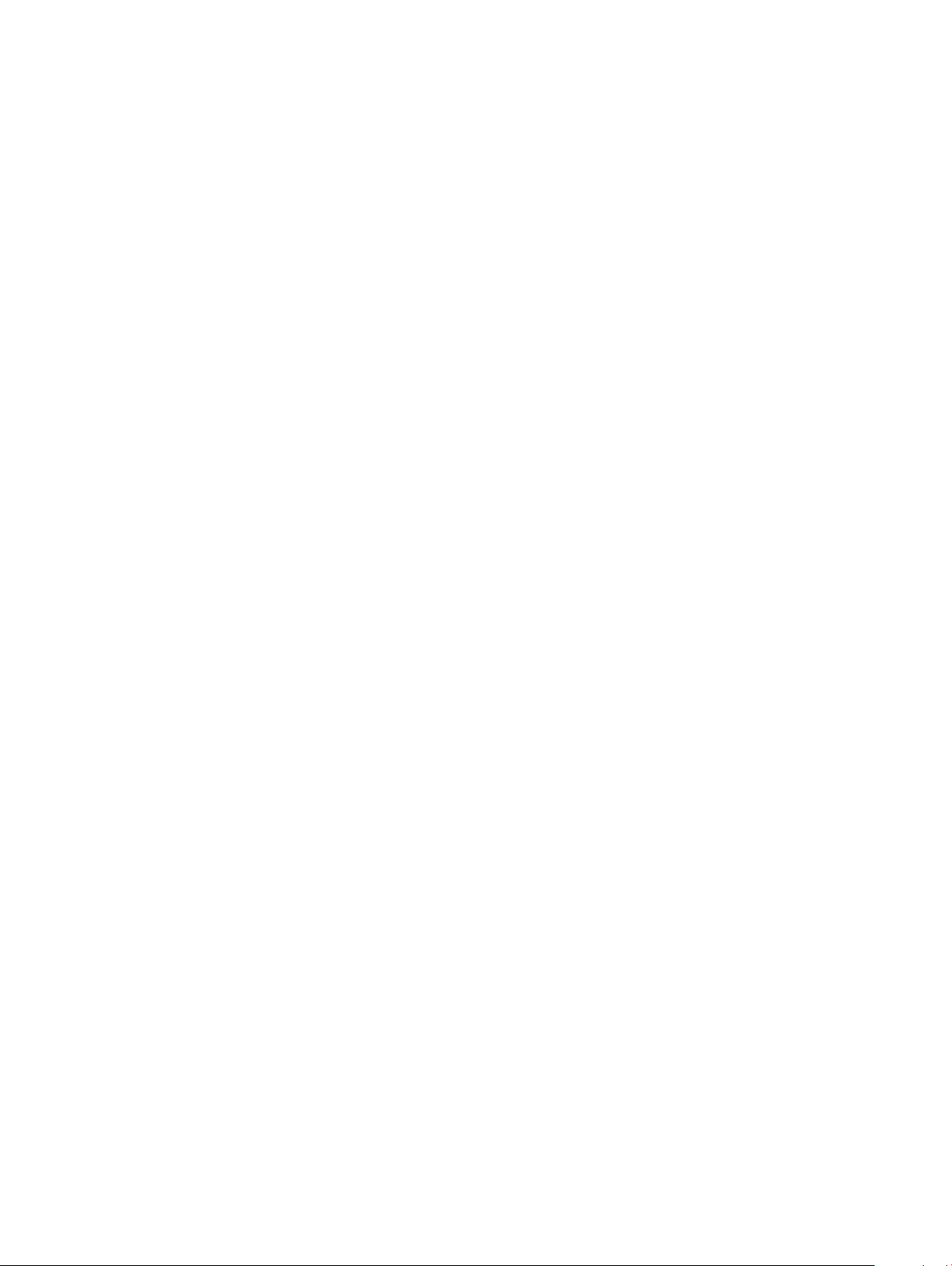
Post-requisites..................................................................................................................................................................27
13 Removing the battery.................................................................................................................................28
Lithium-ion battery precautions..................................................................................................................................... 28
Prerequisites..................................................................................................................................................................... 28
Procedure..........................................................................................................................................................................28
14 Replacing the battery.................................................................................................................................30
Procedure..........................................................................................................................................................................30
Post-requisites..................................................................................................................................................................30
15 Removing the I/O board..............................................................................................................................31
Prerequisites...................................................................................................................................................................... 31
Procedure.......................................................................................................................................................................... 31
16 Replacing the I/O board............................................................................................................................. 33
Procedure..........................................................................................................................................................................33
Post-requisites..................................................................................................................................................................34
17 Removing the speakers.............................................................................................................................. 35
Prerequisites..................................................................................................................................................................... 35
Procedure..........................................................................................................................................................................35
18 Replacing the speakers...............................................................................................................................36
Procedure..........................................................................................................................................................................36
Post-requisites..................................................................................................................................................................36
19 Removing the coin-cell battery...................................................................................................................37
Prerequisites..................................................................................................................................................................... 37
Procedure..........................................................................................................................................................................37
20 Replacing the coin-cell battery.................................................................................................................. 38
Procedure..........................................................................................................................................................................38
Post-requisites..................................................................................................................................................................38
21 Removing the power button with ngerprint reader................................................................................... 39
Prerequisites..................................................................................................................................................................... 39
Procedure..........................................................................................................................................................................39
22 Replacing the power button with ngerprint reader................................................................................... 41
Procedure.......................................................................................................................................................................... 41
Post-requisites.................................................................................................................................................................. 41
23 Removing the display assembly..................................................................................................................43
Prerequisites..................................................................................................................................................................... 43
Procedure..........................................................................................................................................................................43
24 Replacing the display assembly..................................................................................................................45
Contents
4
Page 5
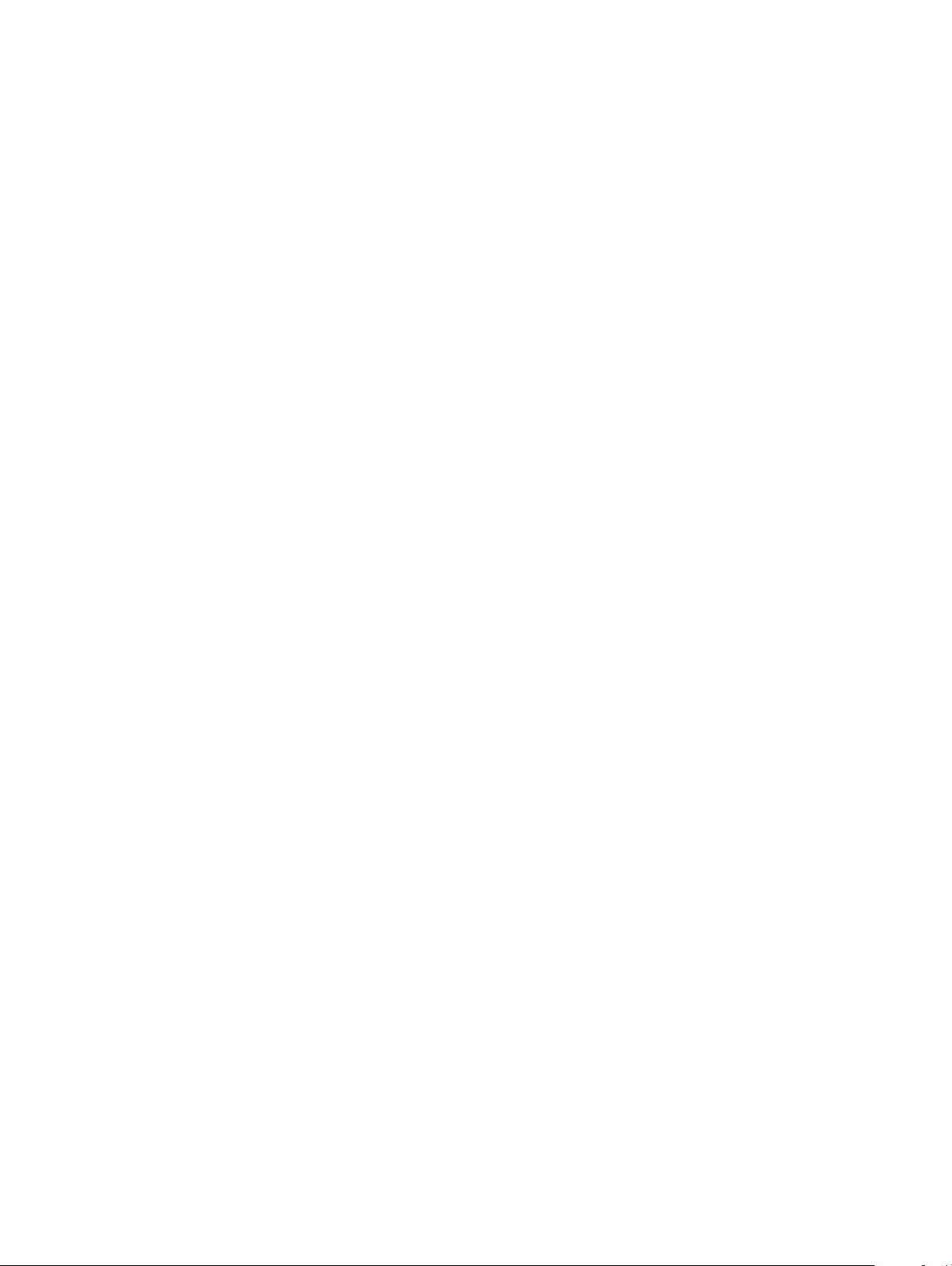
Procedure..........................................................................................................................................................................45
Post-requisites..................................................................................................................................................................46
25 Removing the system board.......................................................................................................................47
Prerequisites..................................................................................................................................................................... 47
Procedure..........................................................................................................................................................................47
26 Replacing the system board.......................................................................................................................49
Procedure..........................................................................................................................................................................49
Post-requisites................................................................................................................................................................. 50
Entering the Service Tag in the BIOS setup program................................................................................................. 50
27 Removing the palm-rest and keyboard assembly........................................................................................ 51
Prerequisites...................................................................................................................................................................... 51
Procedure.......................................................................................................................................................................... 51
28 Replacing the palm-rest and keyboard assembly........................................................................................52
Procedure..........................................................................................................................................................................52
Post-requisites..................................................................................................................................................................52
29 Downloading drivers.................................................................................................................................. 53
Downloading the audio driver.........................................................................................................................................53
Downloading the graphics driver................................................................................................................................... 53
Downloading the USB 3.0 driver....................................................................................................................................54
Downloading the Wi-Fi driver.........................................................................................................................................54
Downloading the media-card reader driver.................................................................................................................. 55
Downloading the ngerprint reader driver....................................................................................................................55
Downloading the chipset driver..................................................................................................................................... 56
Downloading the network driver....................................................................................................................................56
30 System setup.............................................................................................................................................58
Boot Sequence.................................................................................................................................................................58
Navigation keys................................................................................................................................................................58
BIOS overview..................................................................................................................................................................58
Entering BIOS setup program........................................................................................................................................ 59
Enabling or disabling the USB in BIOS setup program..........................................................................................59
Identifying the storage drive in BIOS setup program............................................................................................ 59
Checking the system memory in BIOS setup program......................................................................................... 59
System setup options......................................................................................................................................................59
31 System and setup password....................................................................................................................... 65
Assigning a system setup password..............................................................................................................................65
Deleting or changing an existing system setup password.......................................................................................... 65
Clearing CMOS settings................................................................................................................................................. 66
Clearing BIOS (System Setup) and System passwords..............................................................................................66
32 Troubleshooting......................................................................................................................................... 67
Flashing the BIOS.............................................................................................................................................................67
Contents
5
Page 6
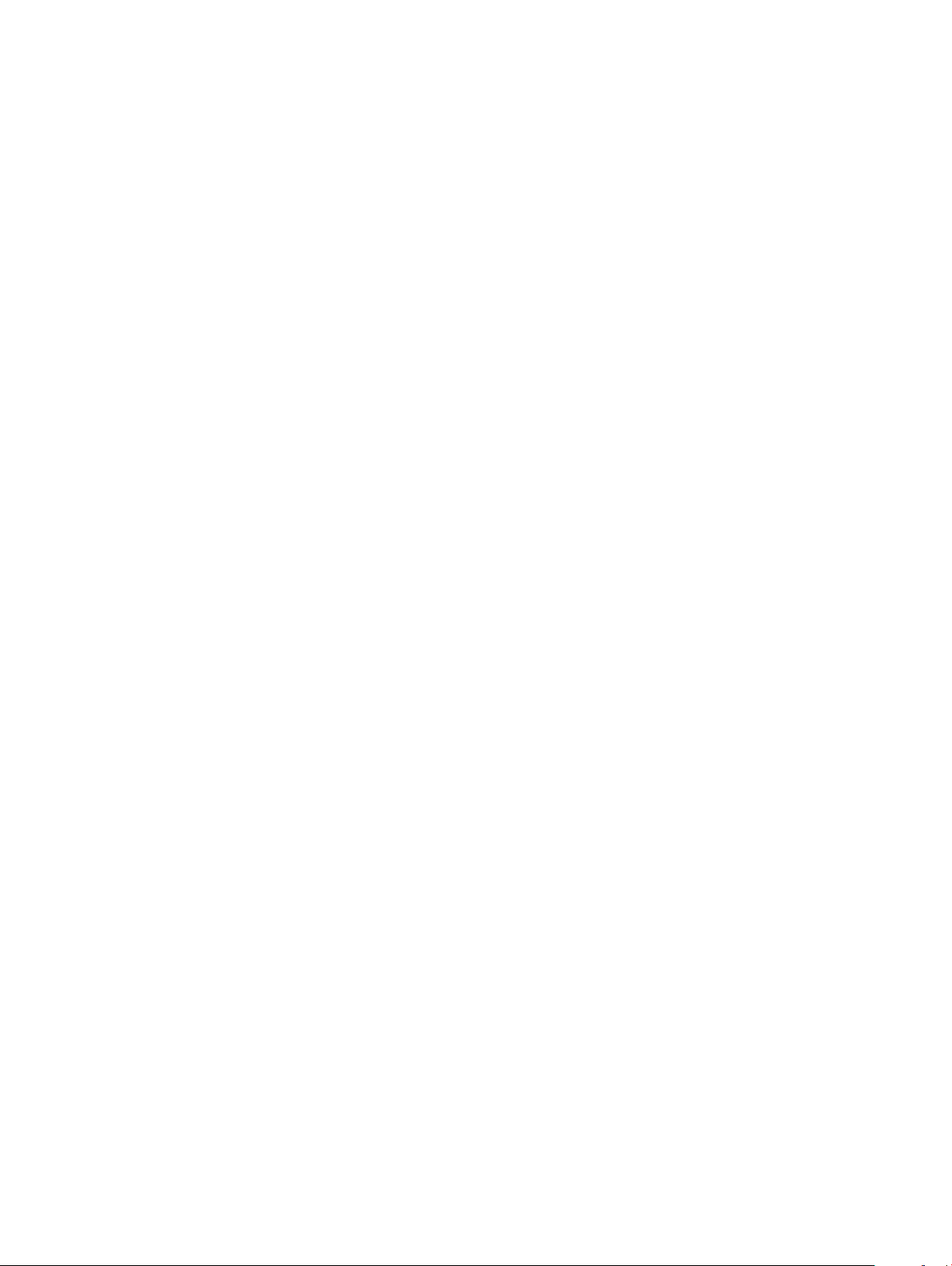
Reinstall Windows using a USB recovery drive............................................................................................................ 67
Flashing BIOS (USB key)................................................................................................................................................ 67
Fixing a no-boot issue caused by USB-boot support..................................................................................................68
Enhanced Pre-Boot System Assessment (ePSA) diagnostics...................................................................................68
Running the ePSA diagnostics.................................................................................................................................68
System diagnostic lights................................................................................................................................................. 69
Flea power release........................................................................................................................................................... 70
Wi-Fi power cycle............................................................................................................................................................ 70
33 Getting help and contacting Dell.................................................................................................................71
Self-help resources........................................................................................................................................................... 71
Contacting Dell..................................................................................................................................................................71
6 Contents
Page 7
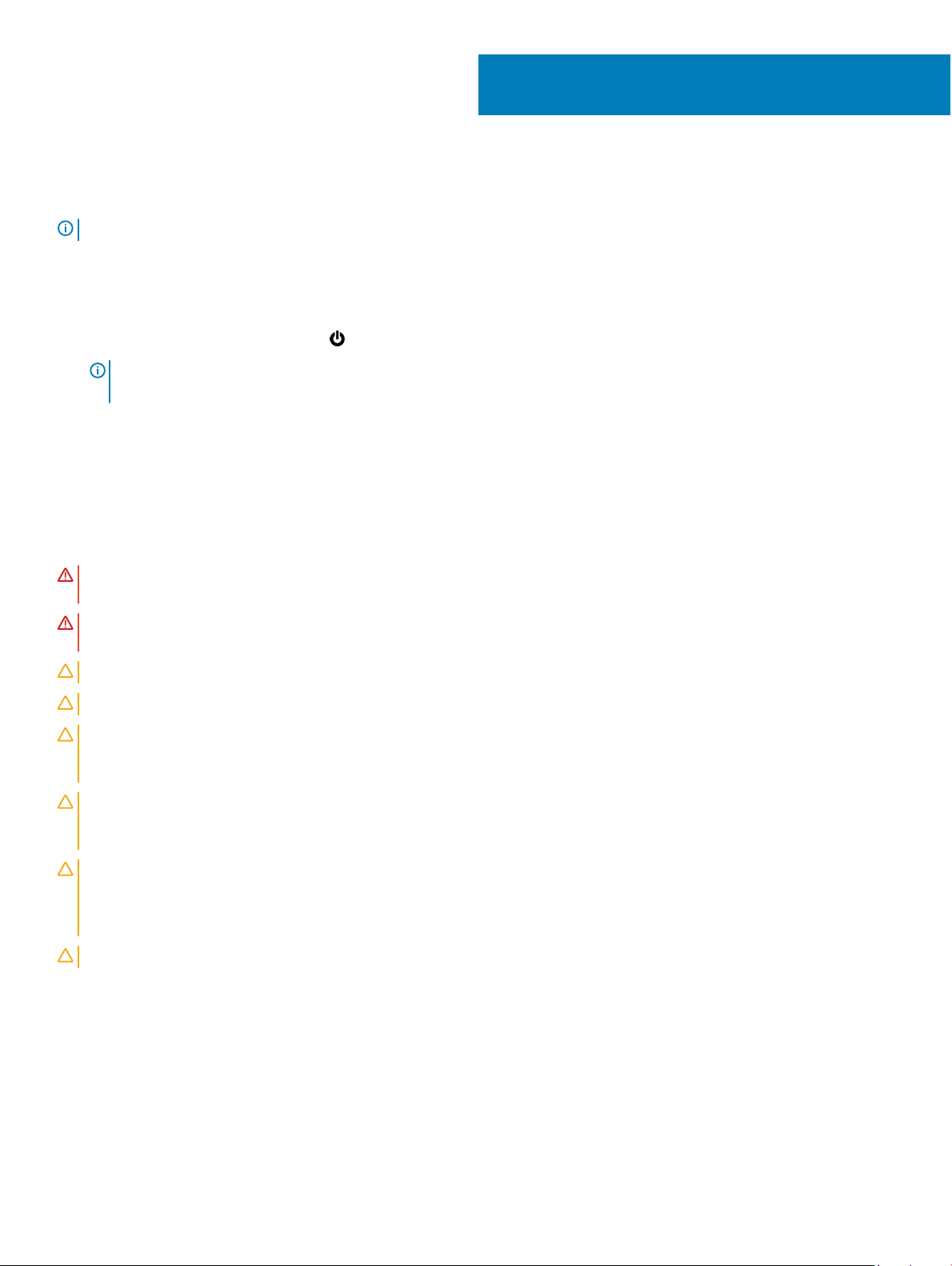
Before working inside your computer
NOTE: The images in this document may dier from your computer depending on the conguration you ordered.
Before you begin
1 Save and close all open les and exit all open applications.
2 Shut down your computer. Click Start > Power > Shut down.
NOTE: If you are using a dierent operating system, see the documentation of your operating system for shut-down
instructions.
3 Disconnect your computer and all attached devices from their electrical outlets.
4 Disconnect all attached network devices and peripherals, such as keyboard, mouse, and monitor from your computer.
5 Remove any media card and optical disc from your computer, if applicable.
Safety instructions
Use the following safety guidelines to protect your computer from potential damage and ensure your personal safety.
1
WARNING
best practices, see the Regulatory Compliance home page at www.dell.com/regulatory_compliance.
WARNING: Disconnect all power sources before opening the computer cover or panels. After you nish working inside the
computer, replace all covers, panels, and screws before connecting to the electrical outlet.
CAUTION: To avoid damaging the computer, ensure that the work surface is at and clean.
CAUTION: To avoid damaging the components and cards, handle them by their edges, and avoid touching pins and contacts.
CAUTION: You should only perform troubleshooting and repairs as authorized or directed by the Dell technical assistance team.
Damage due to servicing that is not authorized by Dell is not covered by your warranty. See the safety instructions that shipped
with the product or at www.dell.com/regulatory_compliance.
CAUTION: Before touching anything inside your computer, ground yourself by touching an unpainted metal surface, such as the
metal at the back of the computer. While you work, periodically touch an unpainted metal surface to dissipate static electricity,
which could harm internal components.
CAUTION: When you disconnect a cable, pull on its connector or on its pull tab, not on the cable itself. Some cables have
connectors with locking tabs or thumb-screws that you must disengage before disconnecting the cable. When disconnecting
cables, keep them evenly aligned to avoid bending any connector pins. When connecting cables, ensure that the ports and
connectors are correctly oriented and aligned.
CAUTION: Press and eject any installed card from the media-card reader.
: Before working inside your computer, read the safety information that shipped with your computer. For more safety
Recommended tools
The procedures in this document may require the following tools:
• Phillips #00 and #01 screwdriver
• Torx #5 (T5) screwdriver
• Plastic scribe
Before working inside your computer 7
Page 8
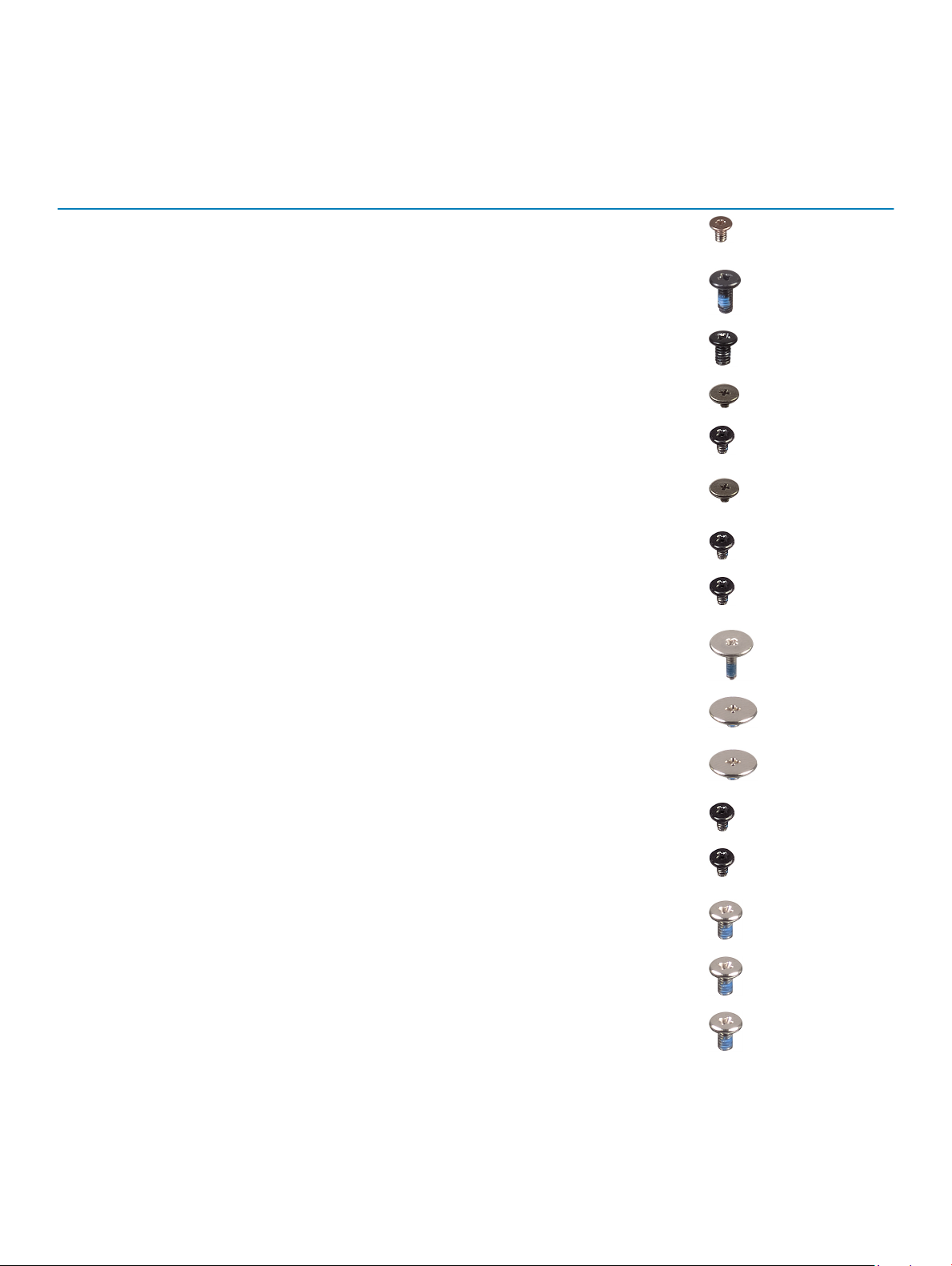
Screw list
The following table provides the list of screws that are used for securing dierent components.
Table 1. Screw list
Component Secured to Screw type Quantity Screw image
Base cover Palm-rest and keyboard
assembly
Torx head M2x3 8
Battery Palm-rest and keyboard
assembly
Display assembly Palm-rest and keyboard
assembly
Display-cable bracket System board M1.6x1.8 2
Fans Palm-rest and keyboard
assembly
Fingerprint-reader Palm-rest and keyboard
assembly
Heat sink System board M2x3 5
I/O board Palm-rest and keyboard
assembly
I/O-board interposer
Power button Palm-rest and keyboard
Palm-rest and keyboard
assembly
assembly
M2x5 8
M2.5x4 6
M2x3 4
M1.6x1.8 1
M2x3 1
M1.6x5.5 4
M2x1.7 1
Speakers Palm-rest and keyboard
assembly
Solid-state drive System board M2x3 1
System board Palm-rest and keyboard
assembly
USB Type-C bracket I/O board M2x4 3
Type-C USB bracket System board M2x4 3
Wireless-antenna
bracket
8 Before working inside your computer
System board M2x4 2
M2x1.7 2
M2x3 2
Page 9
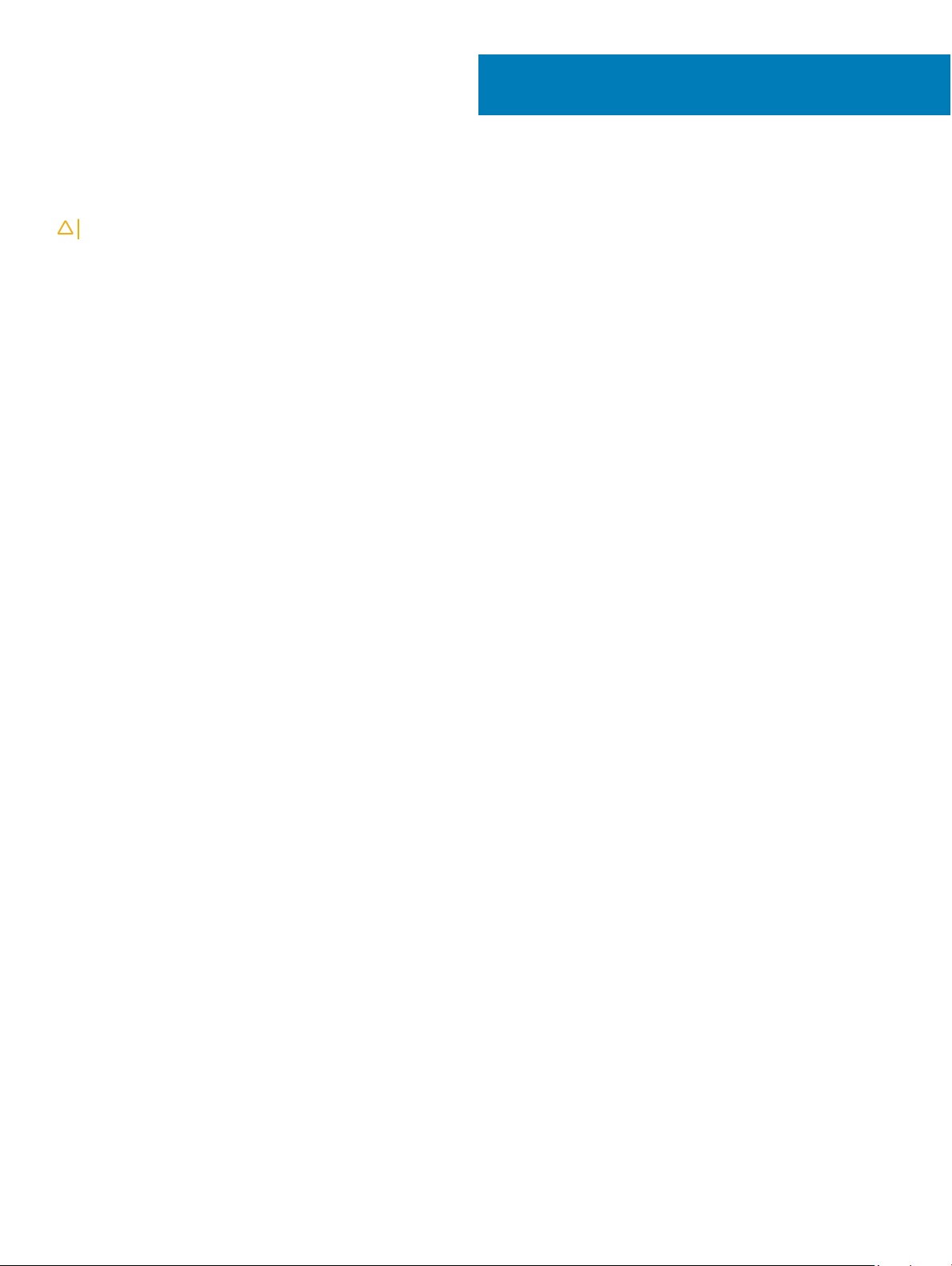
After working inside your computer
CAUTION: Leaving stray or loose screws inside your computer may severely damage your computer.
1 Replace all screws and ensure that no stray screws remain inside your computer.
2 Connect any external devices, peripherals, or cables you removed before working on your computer.
3 Replace any media cards, discs, or any other parts that you removed before working on your computer.
4 Connect your computer and all attached devices to their electrical outlets.
5 Turn on your computer.
2
After working inside your computer 9
Page 10
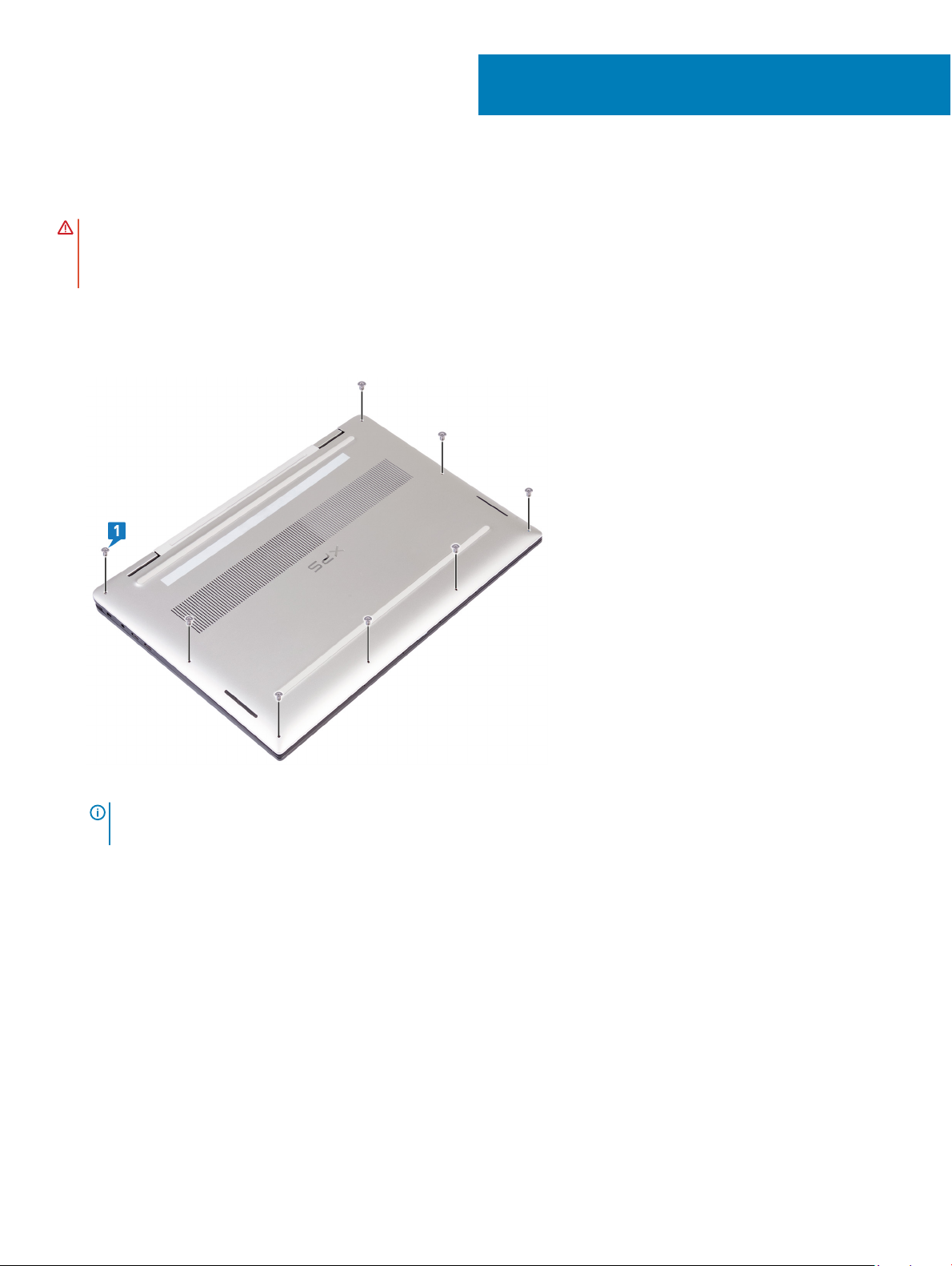
Removing the base cover
WARNING: Before working inside your computer, read the safety information that shipped with your computer and follow the
steps in Before working inside your computer. After working inside your computer, follow the instructions in After working inside
your computer. For more safety best practices, see the Regulatory Compliance home page at www.dell.com/
regulatory_compliance.
Procedure
1 Remove the eight torx head screws (M2x3) that secure the base cover to the palm-rest and keyboard assembly.
3
2
Using a plastic scribe, pry the base cover from the right corner of the palm-rest and keyboard assembly.
NOTE
: Do not begin to pry the base cover from top edge (next to hinges), as this may break the plastic clips and lead to
cosmetic damage.
3 Pry the base cover starting from the right side of palm-rest and keyboard assembly.
4 Pry the base cover from the bottom left corner of the palm-rest and keyboard assembly.
5 Pry the base cover from the left side of the palm-rest and keyboard assembly.
10 Removing the base cover
Page 11

6 Move the base cover from left to right and lift the base cover from the palm-rest and keyboard assembly.
7 Turn-o the battery switch.
Removing the base cover
11
Page 12
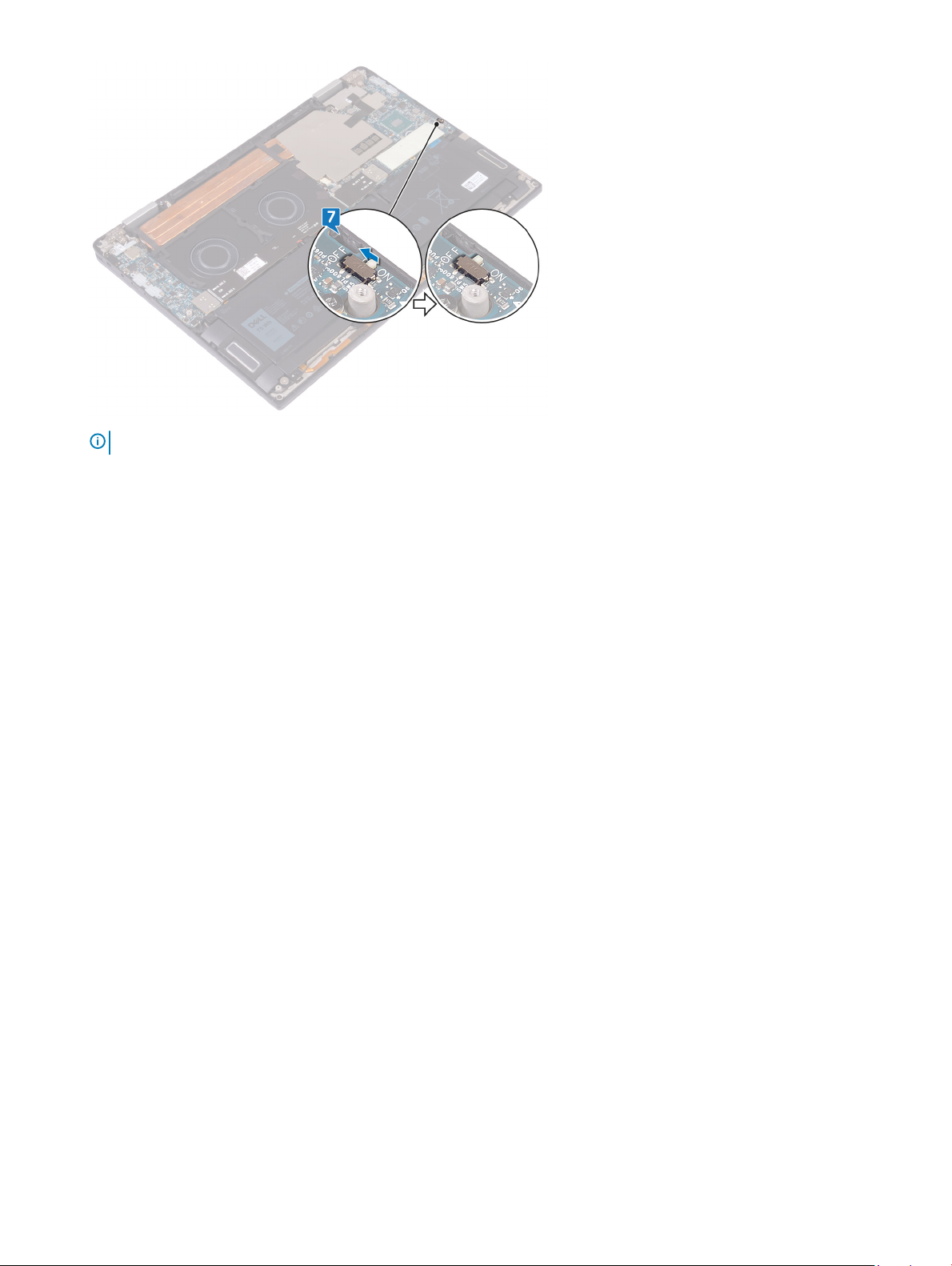
NOTE: Turn-o the battery switch before you proceed to remove any other component from your computer.
12 Removing the base cover
Page 13
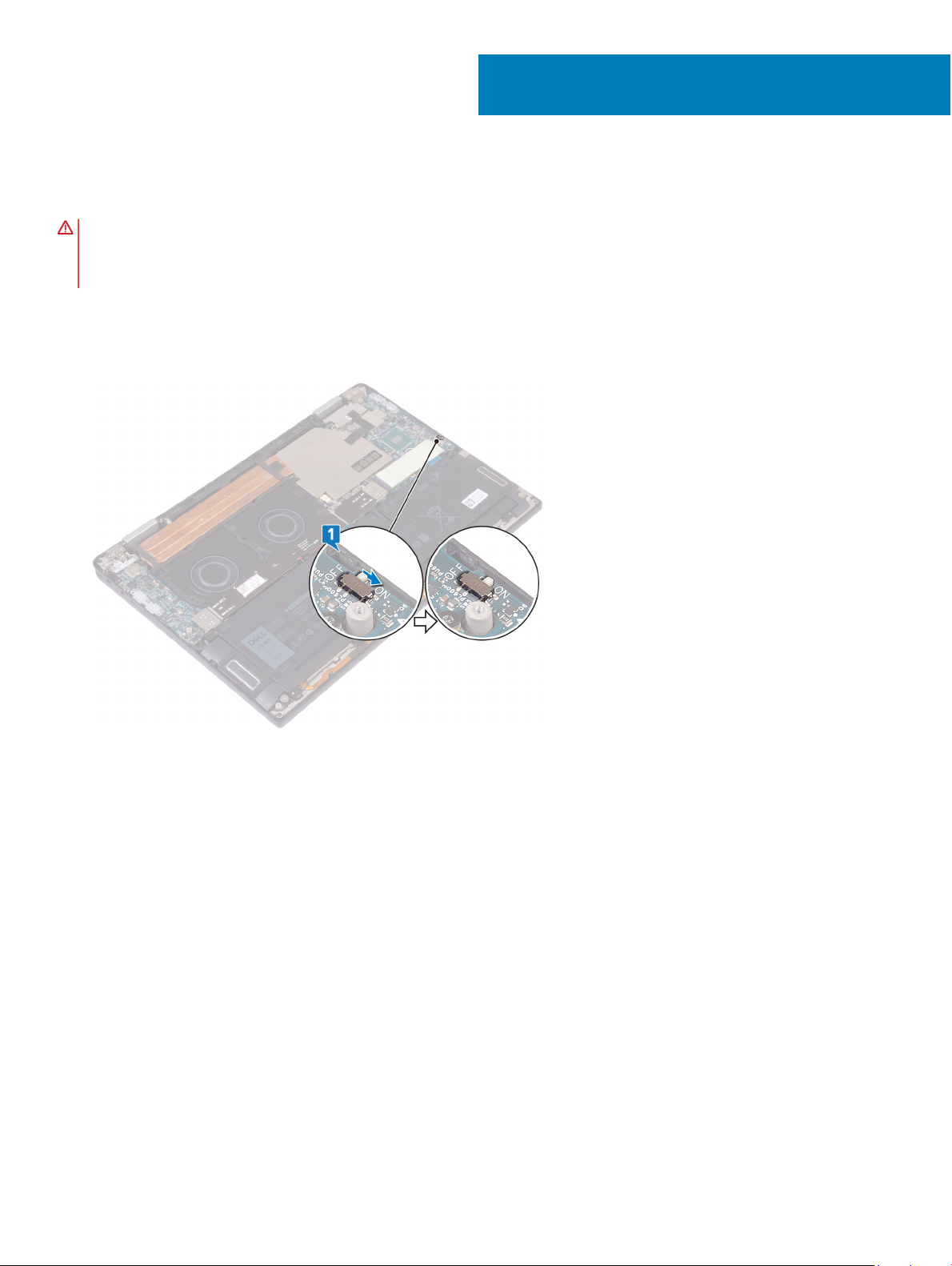
Replacing the base cover
WARNING: Before working inside your computer, read the safety information that shipped with your computer and follow the
steps in Before working inside your computer. After working inside your computer, follow the instructions in After working inside
your computer. For more safety best practices, see the Regulatory Compliance home page at www.dell.com/
regulatory_compliance.
Procedure
1 Turn-on the battery switch, If was turned o earlier.
4
2 Align the screw holes on the base cover with the screw holes on the palm-rest and keyboard assembly.
Replacing the base cover 13
Page 14
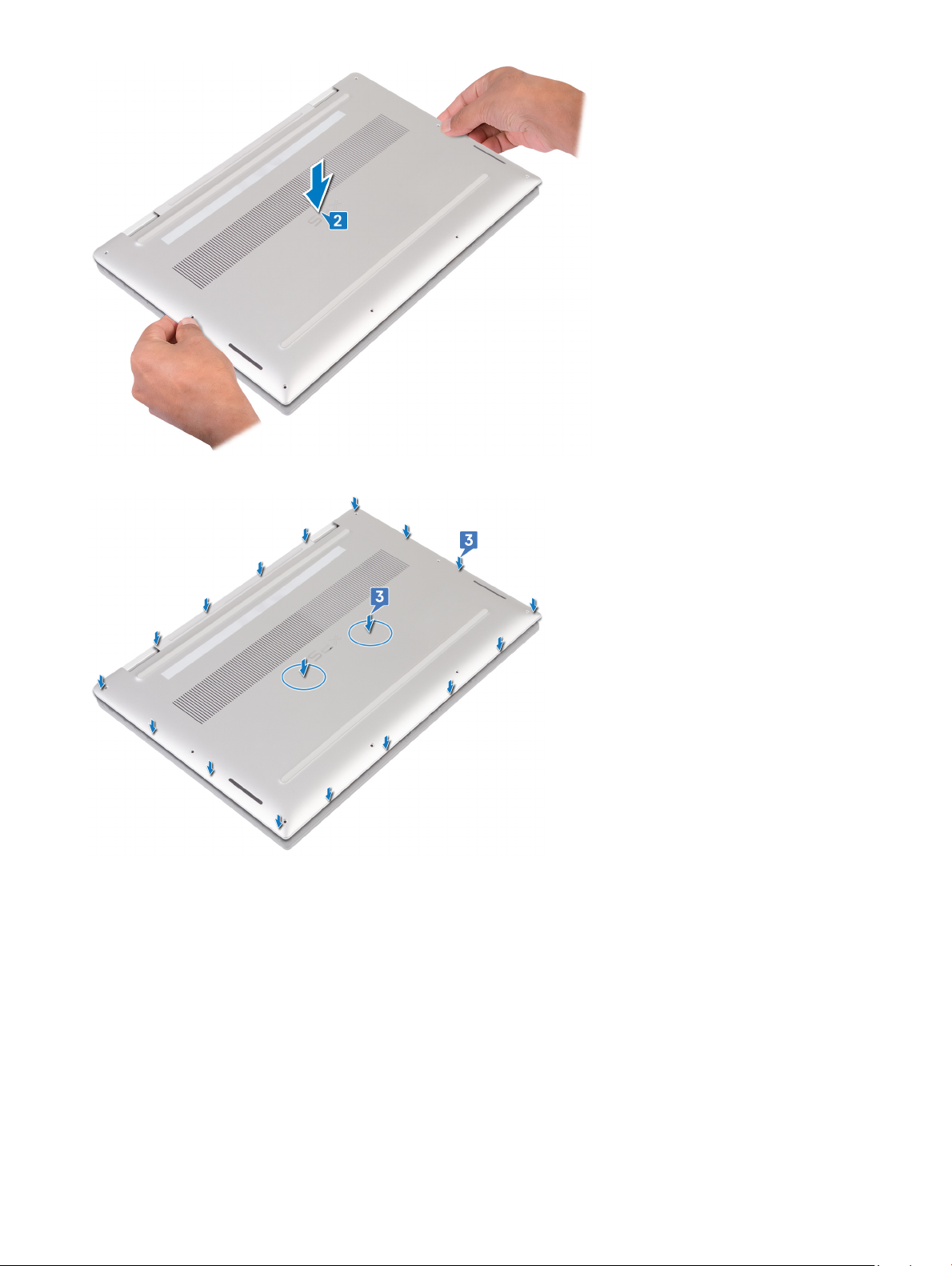
3 Snap the base cover into the tabs on the palm-rest and keyboard assembly.
4 Replace the eight torx head screws (M2x3) that secure the base cover to the palm-rest and keyboard assembly.
14
Replacing the base cover
Page 15
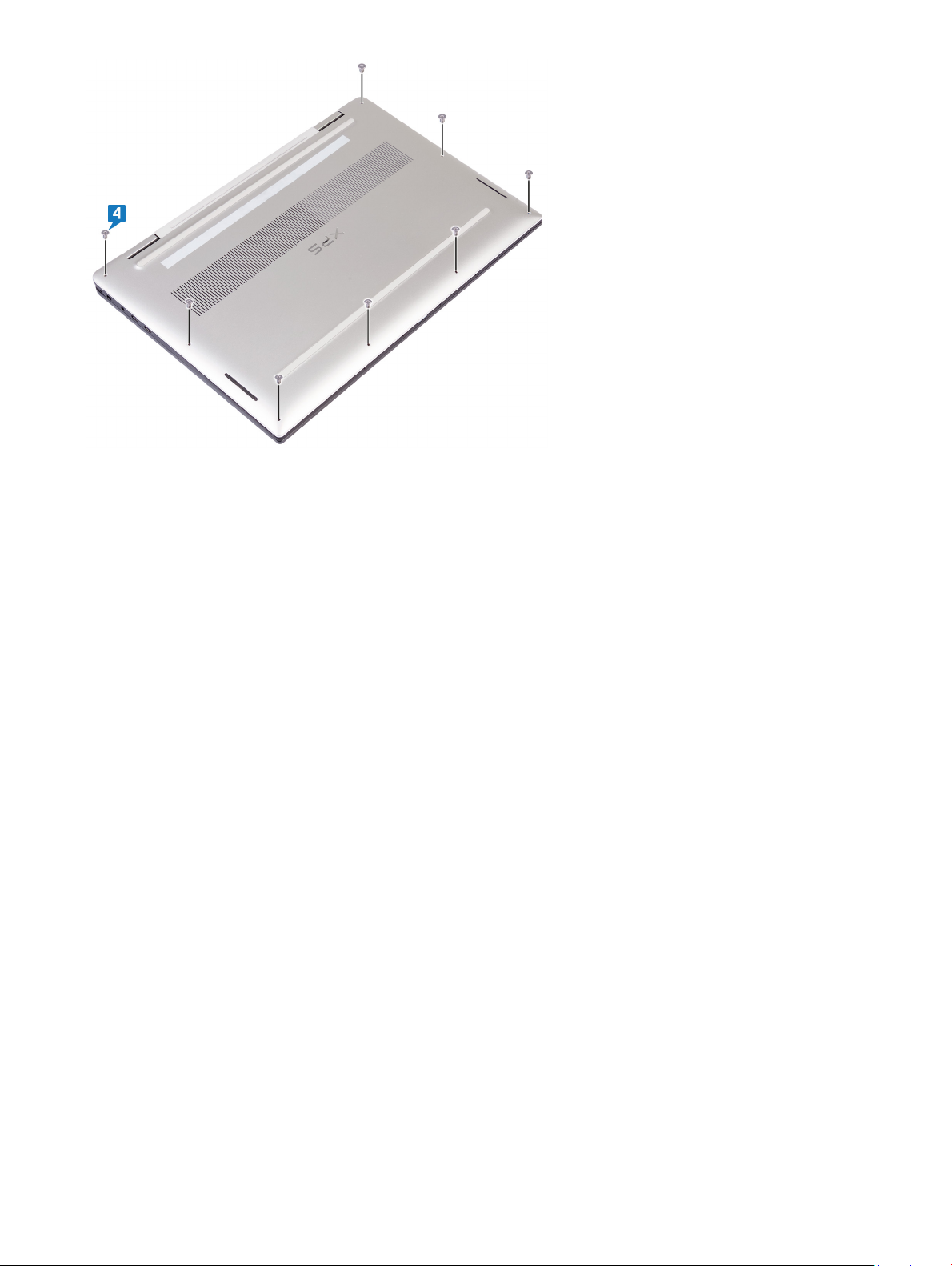
Replacing the base cover 15
Page 16
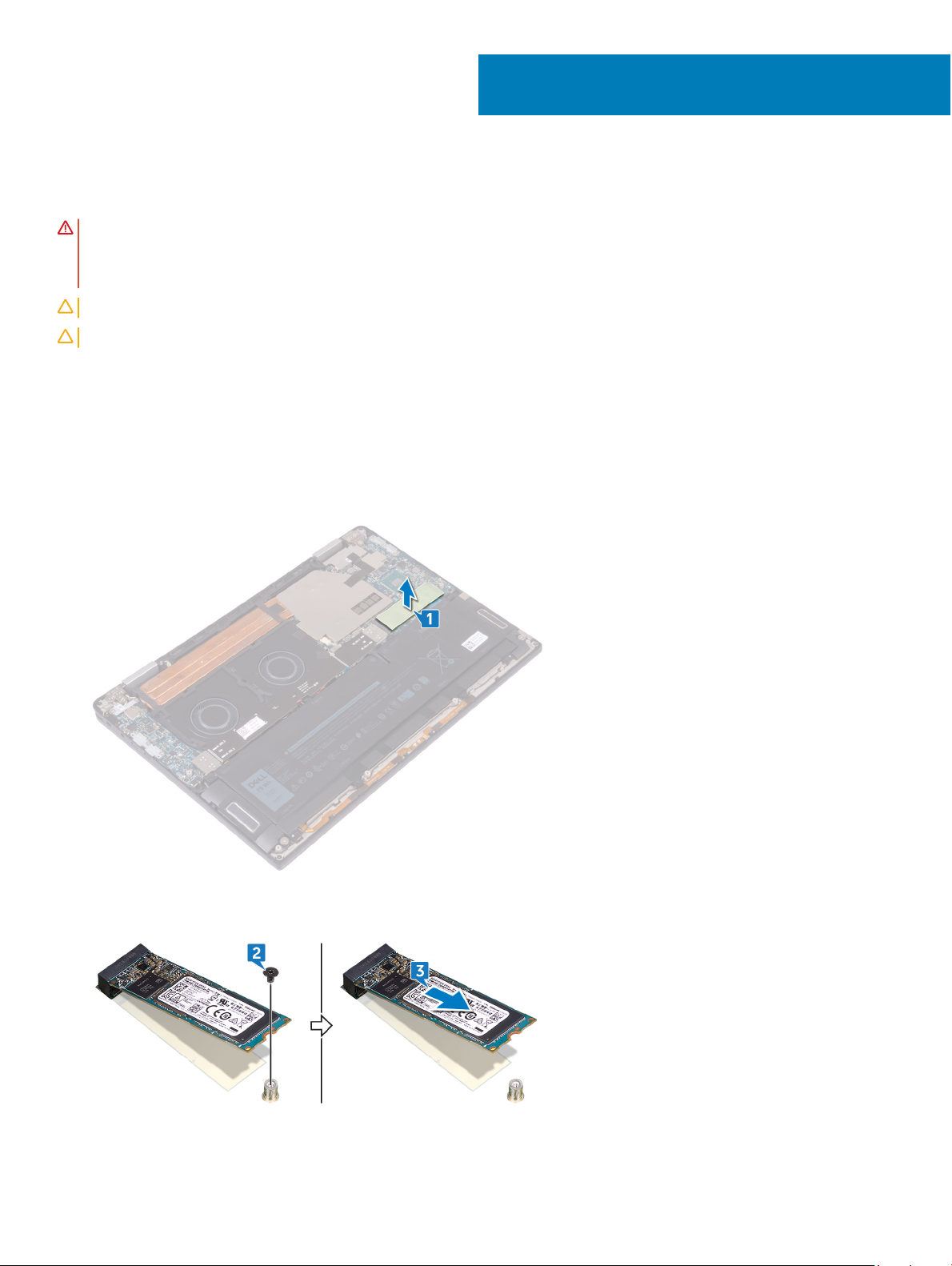
Removing the solid-state drive
WARNING: Before working inside your computer, read the safety information that shipped with your computer and follow the
steps in Before working inside your computer. After working inside your computer, follow the instructions in After working inside
your computer. For more safety best practices, see the Regulatory Compliance home page at www.dell.com/
regulatory_compliance.
CAUTION: Solid-state drives are fragile. Exercise care when handling the solid-state drive.
CAUTION: To avoid data loss, do not remove the solid-state drive while the computer is in sleep or on state.
Prerequisites
Remove the base cover.
Procedure
1 Peel and remove the thermal pad from the solid-state drive.
5
2 Remove the screw (M2x3) that secures the solid-state drive to the system board.
3 Lift the solid-state drive at an angle, then slide and remove the solid-state drive from the solid-state drive slot.
16 Removing the solid-state drive
Page 17
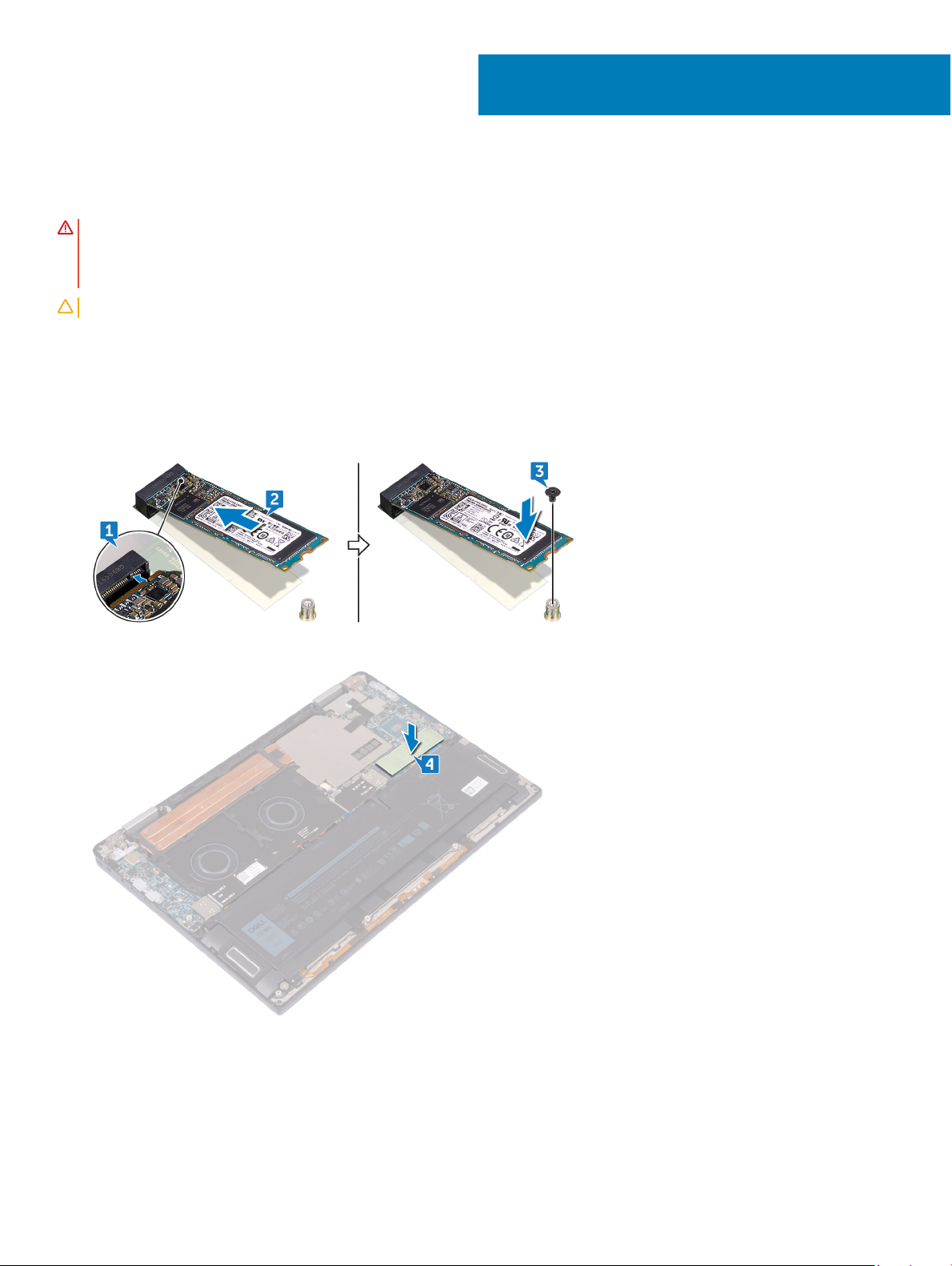
Replacing the solid-state drive
WARNING: Before working inside your computer, read the safety information that shipped with your computer and follow the
steps in Before working inside your computer. After working inside your computer, follow the instructions in After working inside
your computer. For more safety best practices, see the Regulatory Compliance home page at www.dell.com/
regulatory_compliance.
CAUTION: Solid-state drives are fragile. Exercise care when handling the solid-state drive.
Procedure
1 Align the notch on the solid-state drive with the tab on the solid-state drive slot.
2 At an angle, slide the solid-state drive into the solid-state drive slot.
3 Replace the screw (M2x3) that secures the solid-state drive to the system board.
6
4 Adhere the thermal pad on the solid-state drive.
Post-requisites
Replace the base cover.
Replacing the solid-state drive 17
Page 18
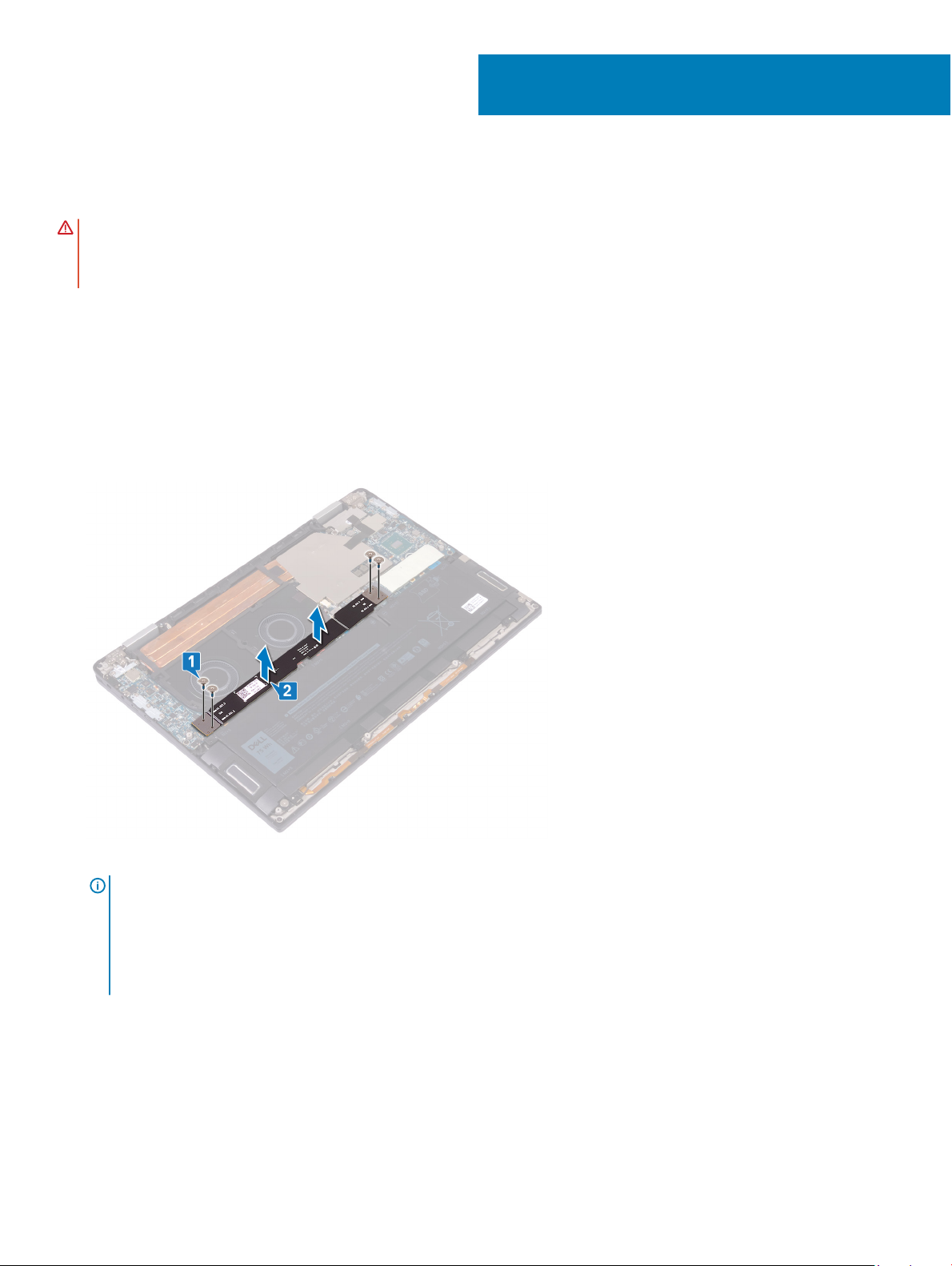
Removing the I/O-board interposers
WARNING: Before working inside your computer, read the safety information that shipped with your computer and follow the
steps in Before working inside your computer. After working inside your computer, follow the instructions in After working inside
your computer. For more safety best practices, see the Regulatory Compliance home page at www.dell.com/
regulatory_compliance.
Prerequisites
Remove the base cover.
Procedure
1 Remove the four screws (M1.6x5.5) that secure the I/O-board cable to the system board.
2 Peel and remove the I/O-board cable from the fans.
7
3 Remove the two I/O-board interposers from the system board.
NOTE
: Remove the I/O-board interposers immediately after removing the I/O-board cable to prevent the interposers from
falling out of your computer. The pins on the interposer boards are very fragile. Avoid contact with the pins or bottom of the
boards, instead handle the boards by lifting and holding from the edges or side. After removing the interposer boards from
the system, place them on an ESD mat in a location where contact and movement can be avoided. DO NOT push or apply
pressure to the pins on the interposer boards and DO NOT use any motion that may scratch the pins, such as rotating/
turning the boards while they are in contact with any surface.
18 Removing the I/O-board interposers
Page 19
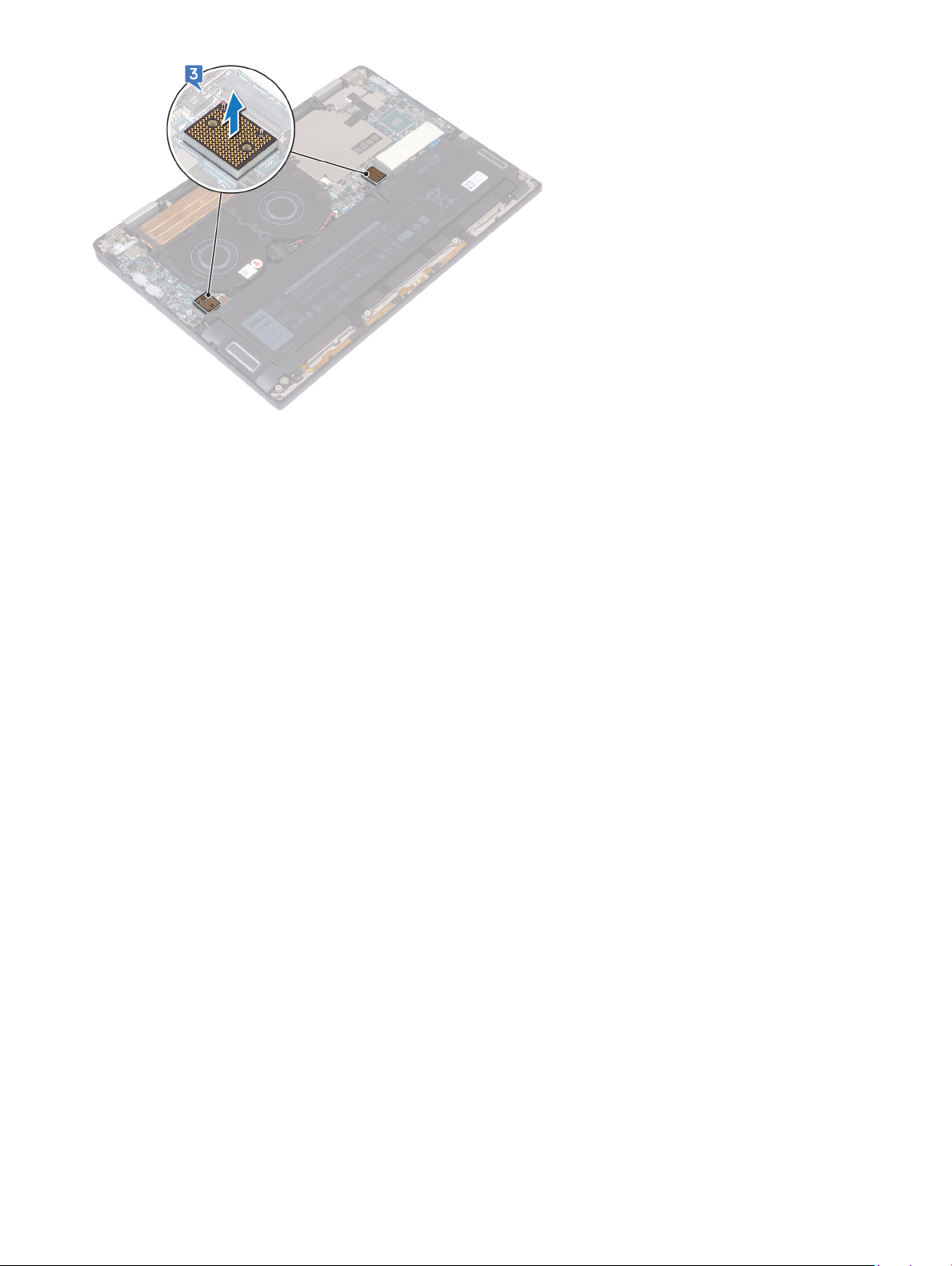
Removing the I/O-board interposers 19
Page 20
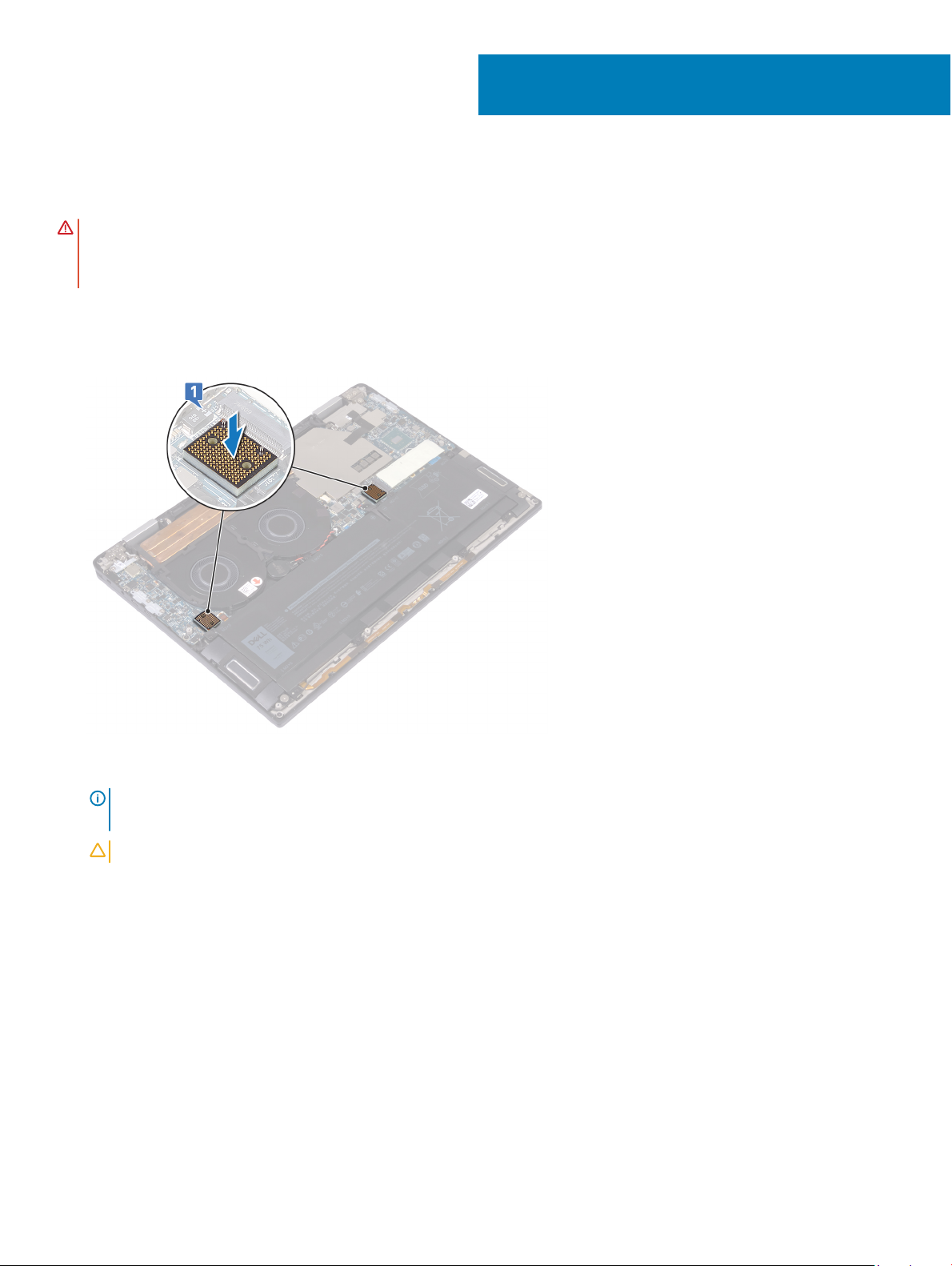
Replacing the I/O-board interposers
WARNING: Before working inside your computer, read the safety information that shipped with your computer and follow the
steps in Before working inside your computer. After working inside your computer, follow the instructions in After working inside
your computer. For more safety best practices, see the Regulatory Compliance home page at www.dell.com/
regulatory_compliance.
Procedure
1 Using the alignment posts, place the two I/O-board interposers on the system board.
8
2 Align the screw holes on the I/O-board cable with the screw holes on the I/O-board interposers and adhere the I/O-board cable to
the fans.
NOTE
: When installing the I/O board cable, align and connect the I/O board end to the I/O board side and the system board
end to the system board side.
CAUTION: Wrong alignment of the cable might cause damage to the connectors.
3 Replace the four screws (M1.6x5.5) that secure the I/O-board cable to the system board.
20 Replacing the I/O-board interposers
Page 21
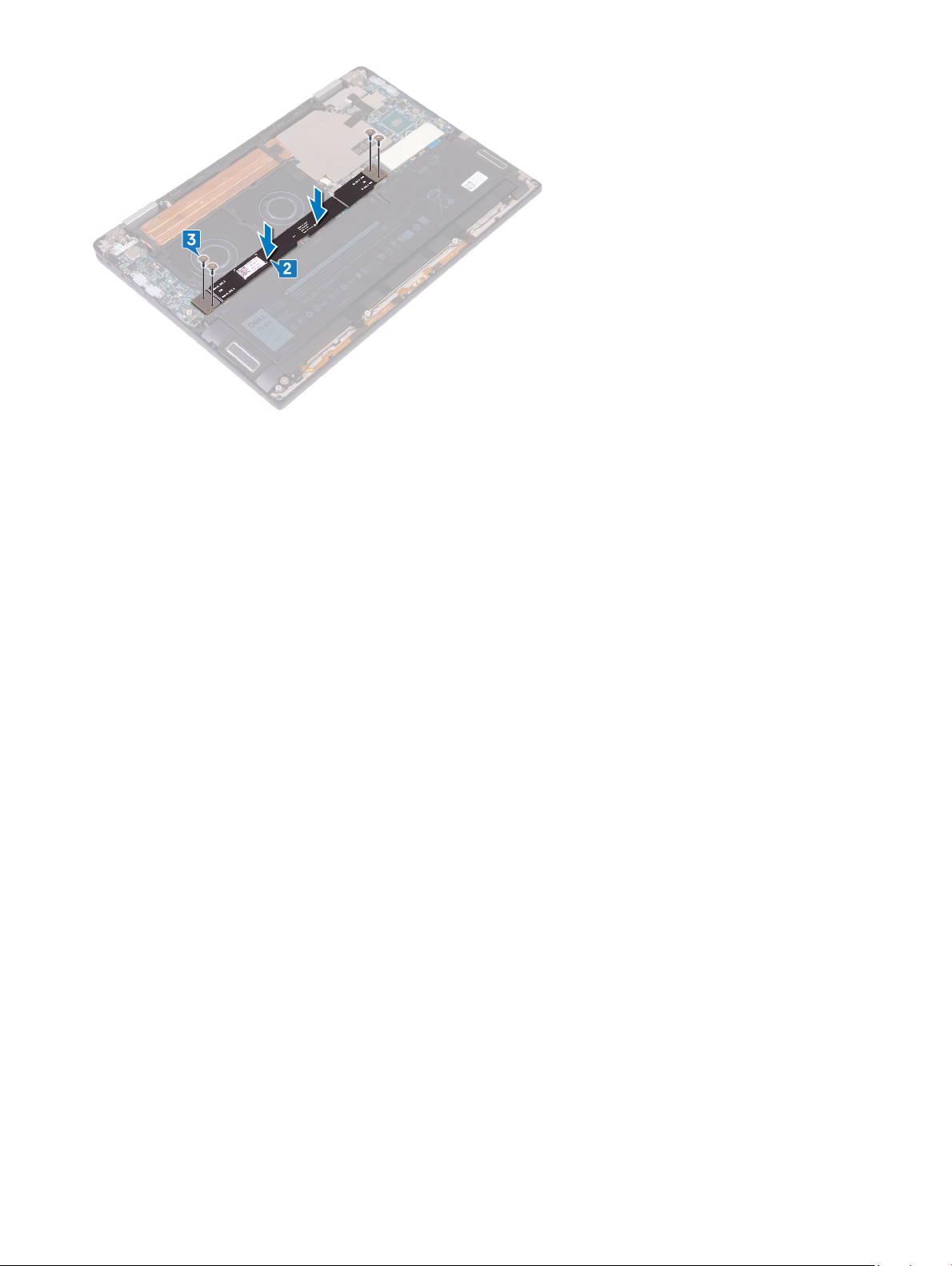
Post-requisites
Replace the base cover.
Replacing the I/O-board interposers
21
Page 22
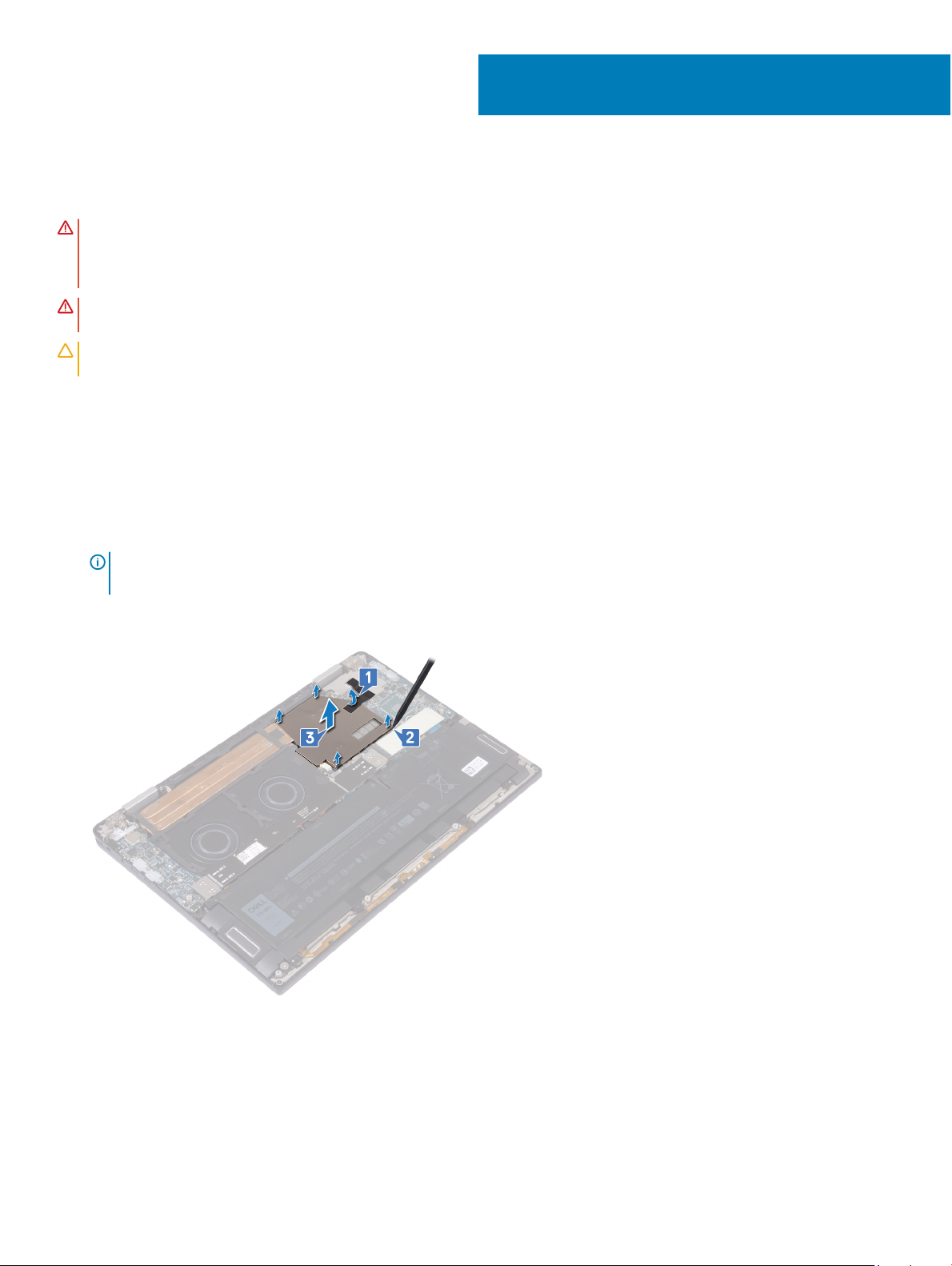
Removing the heat sink
WARNING: Before working inside your computer, read the safety information that shipped with your computer and follow the
steps in Before working inside your computer. After working inside your computer, follow the instructions in After working inside
your computer. For more safety best practices, see the Regulatory Compliance home page at www.dell.com/
regulatory_compliance.
WARNING: The heat sink may become hot during normal operation. Allow sucient time for the heat sink to cool before you
touch it.
CAUTION: For maximum cooling of the processor, do not touch the heat transfer areas on the heat sink. The oils in your skin can
reduce the heat transfer capability of the thermal grease.
Prerequisites
Remove the base cover.
Procedure
1 Peel the tape that secures the heat-sink shield to the system board.
9
NOTE
: The tape on the heat-sink shield is necessary to reduce the noise for the system. The tape can be reused and has to
be adhered when the heat-sink shield is installed.
2 Using a plastic scribe, release the heat-sink shield from the slots on the system board.
3 Lift the heat-sink shield o the system board.
4 In reverse sequential order (as indicated on the heat sink), remove the four screws (M2x3) that secure the heat sink to the system
board.
5 Remove the screw (M2x3) that secures the heat sink to the palm-rest and keyboard assembly.
6 Lift the heat sink o the system board.
22 Removing the heat sink
Page 23

Removing the heat sink 23
Page 24

Replacing the heat sink
WARNING: Before working inside your computer, read the safety information that shipped with your computer and follow the
steps in Before working inside your computer. After working inside your computer, follow the instructions in After working inside
your computer. For more safety best practices, see the Regulatory Compliance home page at www.dell.com/
regulatory_compliance.
CAUTION: Incorrect alignment of the heat sink can damage the system board and processor.
NOTE: If either the system board or the heat sink is replaced, use the thermal pad provided in the kit to ensure that thermal
conductivity is achieved.
Procedure
1 Place the heat sink on the system board and align the screw holes on the heat sink with the screw holes on the system board.
2 In sequential order (as indicated on the heat sink), replace the ve screws (M2x3) that secure the heat sink to the system board.
3 Replace the screw (M2x3) that secures the heat sink to the palm-rest and keyboard assembly.
10
4 Place the heat-sink shield on the slots on the system board and press down the heat-sink shield to snap it into place.
5 Adhere the tape that secures the heat-sink shield to the system board.
24 Replacing the heat sink
Page 25

Post-requisites
Replace the base cover.
Replacing the heat sink
25
Page 26

Removing the fans
WARNING: Before working inside your computer, read the safety information that shipped with your computer and follow the
steps in Before working inside your computer. After working inside your computer, follow the instructions in After working inside
your computer. For more safety best practices, see the Regulatory Compliance home page at www.dell.com/
regulatory_compliance.
Prerequisites
1 Remove the base cover.
2 Remove the I/O-board interposers.
Procedure
1 Disconnect the fan cable from the system board.
2 Remove the four screws (M2x3) that secure the fans to the palm-rest and keyboard assembly.
3 Remove the coin-cell battery cable from the routing guides on the fans.
4 Lift the fans along with their cable, o the system board.
11
26 Removing the fans
Page 27

Replacing the fans
WARNING: Before working inside your computer, read the safety information that shipped with your computer and follow the
steps in Before working inside your computer. After working inside your computer, follow the instructions in After working inside
your computer. For more safety best practices, see the Regulatory Compliance home page at www.dell.com/
regulatory_compliance.
Procedure
1 Align the screw holes on the fans with the screw holes on the palm-rest and keyboard assembly.
2 Route the coin-cell battery cable through the routing guides on the fans.
3 Replace the four screws (M2x3) that secure the fans to the palm-rest and keyboard assembly.
4 Connect the fan cable to the system board.
12
Post-requisites
1 Replace the I/O-board interposers.
2 Replace the base cover.
Replacing the fans 27
Page 28

Removing the battery
WARNING: Before working inside your computer, read the safety information that shipped with your computer and follow the
steps in Before working inside your computer. After working inside your computer, follow the instructions in After working inside
your computer. For more safety best practices, see the Regulatory Compliance home page at www.dell.com/
regulatory_compliance.
Lithium-ion battery precautions
CAUTION:
• Exercise caution when handling Lithium-ion batteries.
• Discharge the battery as much as possible before removing it from the system. This can be done by disconnecting the AC adapter
from the system to allow the battery to drain.
• Do not crush, drop, mutilate, or penetrate the battery with foreign objects.
• Do not expose the battery to high temperatures, or disassemble battery packs and cells.
• Do not apply pressure to the surface of the battery.
• Do not bend the battery.
• Do not use tools of any kind to pry on or against the battery.
• If a battery gets stuck in a device as a result of swelling, do not try to free it as puncturing, bending, or crushing a Lithium-ion
battery can be dangerous. In such an instance, the entire system should be replaced. Contact https://www.dell.com/support for
assistance and further instructions.
• Always purchase genuine batteries from https://www.dell.com or authorized Dell partners and re-sellers.
13
Prerequisites
1 Remove the base cover.
2 Remove the I/O-board interposers.
Procedure
1 Using a plastic scribe, push the tab and disconnect the battery cable from the system board.
2 Remove the eight screws (M2x5) that secure the battery to the palm-rest and keyboard assembly.
3 Lift the battery o the palm-rest and keyboard assembly.
28 Removing the battery
Page 29

4 Turn the computer over, open the display, and press the power button for about 5 seconds to ground the computer.
Removing the battery 29
Page 30

14
Replacing the battery
WARNING: Before working inside your computer, read the safety information that shipped with your computer and follow the
steps in Before working inside your computer. After working inside your computer, follow the instructions in After working inside
your computer. For more safety best practices, see the Regulatory Compliance home page at www.dell.com/
regulatory_compliance.
Procedure
1 Place the battery on the palm-rest and keyboard assembly and align the screw holes on the battery with the screw holes on the palm-
rest and keyboard assembly.
2 Replace the eight screws (M2x5) that secure the battery to the palm-rest and keyboard assembly.
3 Connect the battery cable to the system board.
Post-requisites
1 Replace the I/O-board interposers.
2 Replace the base cover.
30 Replacing the battery
Page 31

Removing the I/O board
WARNING: Before working inside your computer, read the safety information that shipped with your computer and follow the
steps in Before working inside your computer. After working inside your computer, follow the instructions in After working inside
your computer. For more safety best practices, see the Regulatory Compliance home page at www.dell.com/
regulatory_compliance.
Prerequisites
1 Remove the base cover.
2 Remove the I/O-board interposers.
3 Remove the battery.
Procedure
1 Using a plastic scribe, disconnect the speaker cable from the system board.
2 Disconnect the LED and microphone cable from the I/O board.
3 Remove the two screws (M2x4) that secure the wireless-antenna bracket to the I/O board.
4 Using a plastic scribe, disconnect the antenna cables from the I/O board.
5 Remove the three screws (M2x4) that secure the Type-C USB bracket to the I/O board.
15
6 Remove the screw (M2x3) that secures the I/O board to the palm-rest and keyboard assembly.
7 Lift the I/O board o the palm-rest and keyboard assembly.
Removing the I/O board 31
Page 32

32 Removing the I/O board
Page 33

Replacing the I/O board
WARNING: Before working inside your computer, read the safety information that shipped with your computer and follow the
steps in Before working inside your computer. After working inside your computer, follow the instructions in After working inside
your computer. For more safety best practices, see the Regulatory Compliance home page at www.dell.com/
regulatory_compliance.
Procedure
1 Using the alignment posts, align the screw hole on the I/O board with the screw hole on the palm-rest and keyboard assembly.
2 Replace the screw (M2x3) that secures the I/O board to the palm-rest and keyboard assembly.
16
3 Place the Type-C USB bracket on the I/O board and replace the three screws (M2x4) that secure the Type-C USB bracket to the I/O
board.
4 Connect the antenna cables to the I/O board.
5 Place the wireless-antenna bracket on the I/O board and replace the two screws (M2x4) that secure the wireless-antenna bracket to
the I/O board.
6 Connect the and LED and microphone cable to the I/O board.
7 Connect the speaker cable to the system board.
Replacing the I/O board 33
Page 34

Post-requisites
1 Replace the battery.
2 Replace the I/O-board interposers.
3 Replace the base cover.
34
Replacing the I/O board
Page 35
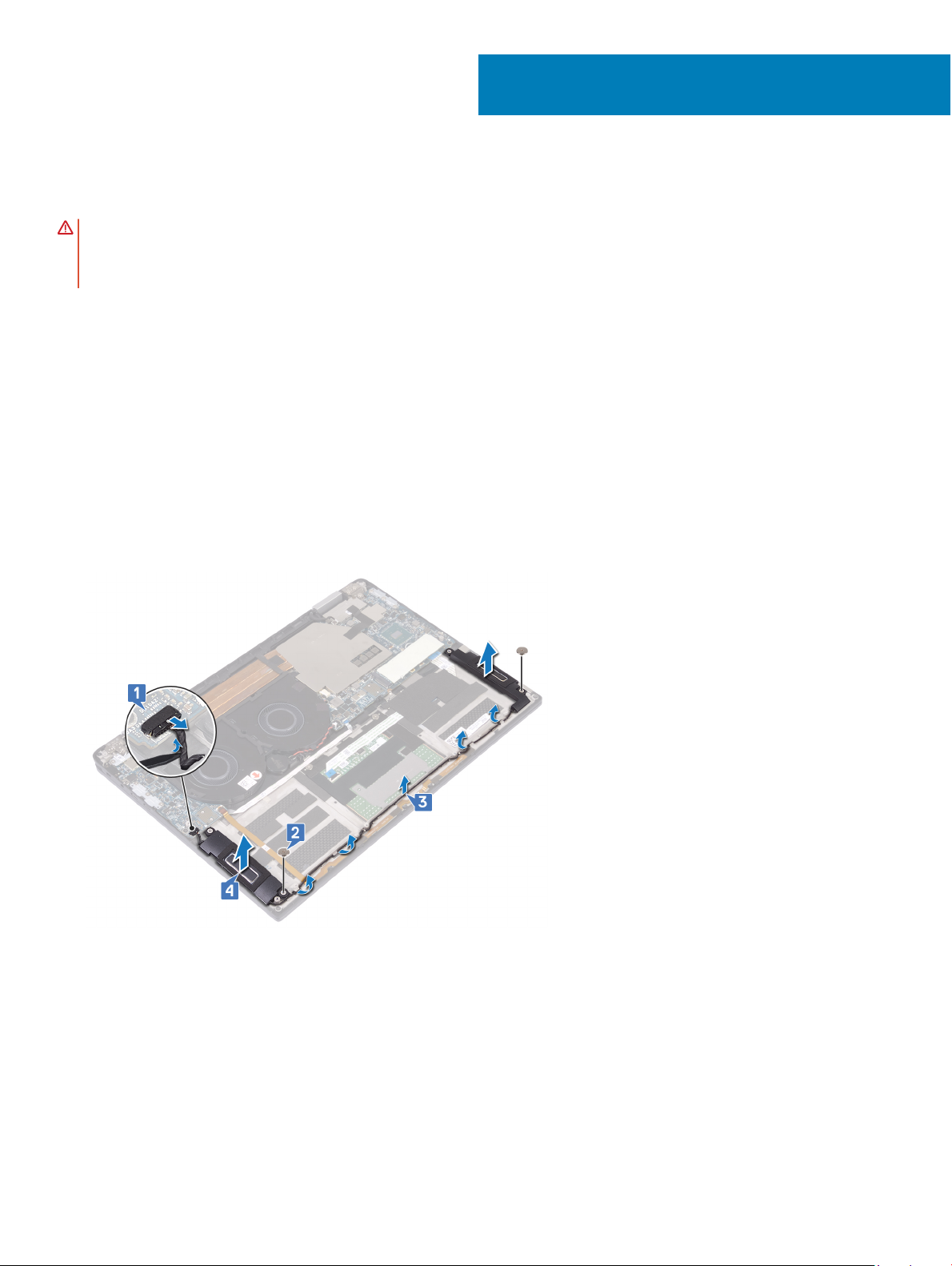
Removing the speakers
WARNING: Before working inside your computer, read the safety information that shipped with your computer and follow the
steps in Before working inside your computer. After working inside your computer, follow the instructions in After working inside
your computer. For more safety best practices, see the Regulatory Compliance home page at www.dell.com/
regulatory_compliance.
Prerequisites
1 Remove the base cover.
2 Remove the I/O-board interposers.
3 Remove the battery.
Procedure
1 Disconnect the speaker cable from the system board.
2 Remove the two screws (M2x1.7) that secure the left and right speakers to the palm-rest and keyboard assembly.
3 Note the speaker-cable routing and remove the cable from the routing guides on the palm-rest and keyboard assembly.
4 Lift the left and right speakers, along with their cables, o the palm-rest and keyboard assembly.
17
Removing the speakers 35
Page 36

Replacing the speakers
WARNING: Before working inside your computer, read the safety information that shipped with your computer and follow the
steps in Before working inside your computer. After working inside your computer, follow the instructions in After working inside
your computer. For more safety best practices, see the Regulatory Compliance home page at www.dell.com/
regulatory_compliance.
Procedure
1 Using the alignment posts, place the left and right speaker on the palm-rest and keyboard assembly.
2 Using the routing guides, route the speaker cable on the palm-rest and keyboard assembly.
3 Replace the two screws (M2x1.7) that secure the left and right speakers to the palm-rest and keyboard assembly.
4 Connect the speaker cable to the system board.
18
Post-requisites
1 Replace the battery.
2 Replace the I/O-board interposers.
3 Replace the base cover.
36 Replacing the speakers
Page 37

19
Removing the coin-cell battery
WARNING: Before working inside your computer, read the safety information that shipped with your computer and follow the
steps in Before working inside your computer. After working inside your computer, follow the instructions in After working inside
your computer. For more safety best practices, see the Regulatory Compliance home page at www.dell.com/
regulatory_compliance.
CAUTION: Removing the coin-cell battery resets the BIOS setup program’s settings to default. It is recommended that you note
the BIOS setup program’s settings before removing the coin-cell battery.
Prerequisites
1 Remove the base cover.
2 Remove the I/O-board interposers.
3 Remove the battery.
Procedure
1 Disconnect the coin-cell battery cable from the system board and release the coin-cell battery cable from the routing guides on the
fan.
2 Note the location of the coin-cell battery and pry it o the system board.
Removing the coin-cell battery 37
Page 38
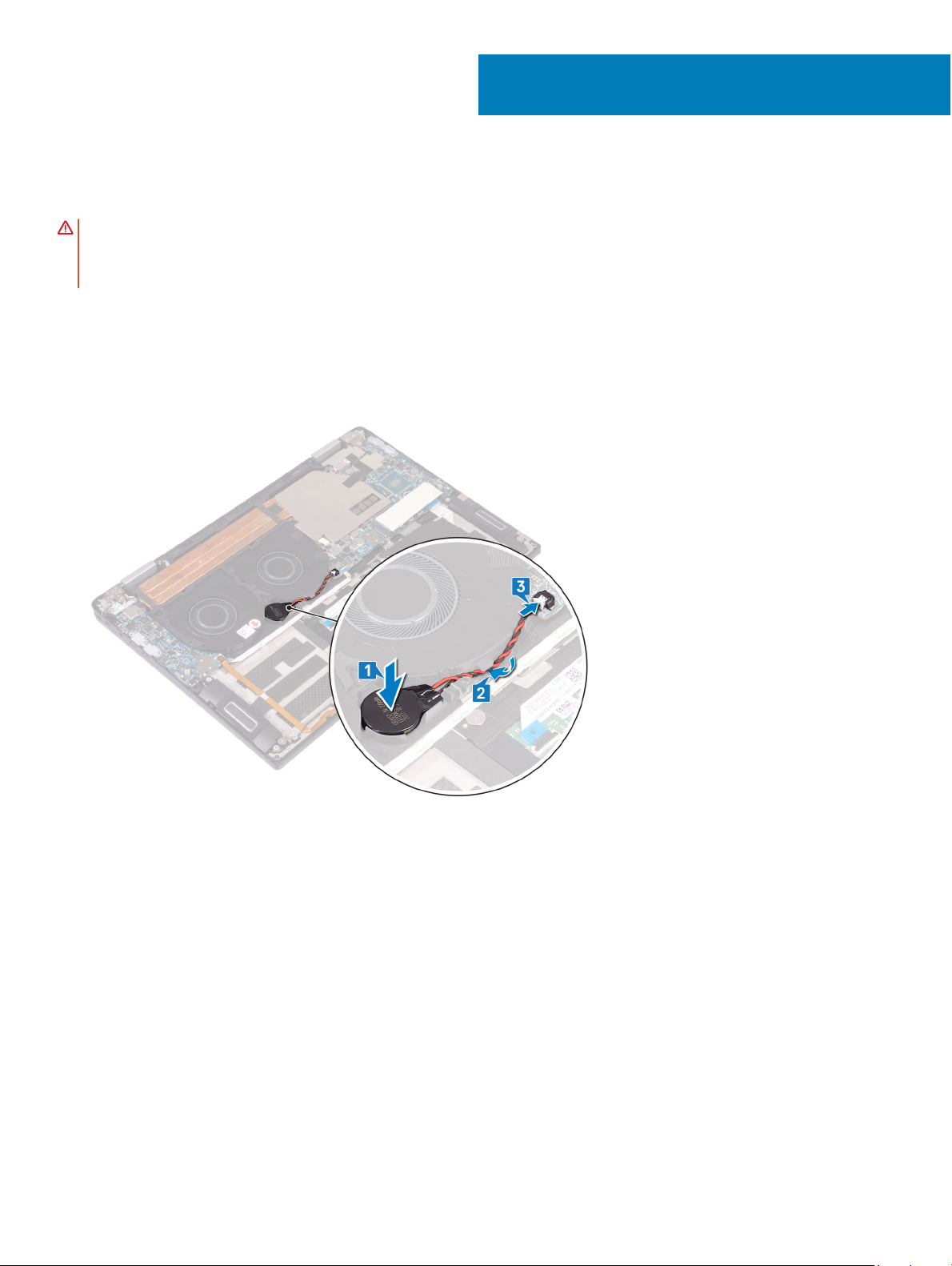
Replacing the coin-cell battery
WARNING: Before working inside your computer, read the safety information that shipped with your computer and follow the
steps in Before working inside your computer. After working inside your computer, follow the instructions in After working inside
your computer. For more safety best practices, see the Regulatory Compliance home page at www.dell.com/
regulatory_compliance.
Procedure
1 Adhere the coin-cell battery to the system board.
2 Using the routing guides, route the coin-cell battery cable on the fan.
3 Connect the coin-cell battery cable to the system board.
20
Post-requisites
1 Replace the battery.
2 Replace the I/O-board interposers.
3 Replace the base cover.
38 Replacing the coin-cell battery
Page 39

Removing the power button with ngerprint
reader
WARNING: Before working inside your computer, read the safety information that shipped with your computer and follow the
steps in Before working inside your computer. After working inside your computer, follow the instructions in After working inside
your computer. For more safety best practices, see the Regulatory Compliance home page at www.dell.com/
regulatory_compliance.
NOTE: Applicable only for computers that are shipped with ngerprint reader.
Prerequisites
1 Remove the base cover.
2 Remove the I/O-board interposers.
3 Remove the battery.
4 Remove the I/O board.
Procedure
21
: Step 1, 2, and 4 are applicable only for the computers that are shipped with ngerprint reader.
NOTE
1 Open the latch and disconnect the ngerprint-reader cable from the system board and peel the ngerprint-reader cable from the
palm-rest and keyboard assembly.
2 Peel the tape that secures the power button cable to the palm-rest and keyboard assembly.
3 Remove the screw (M2x1.7) that secures the power button to the palm-rest and keyboard assembly.
4 Remove the screw (M1.6x1.8) that secures the ngerprint-reader to the palm-rest and keyboard assembly.
5 Peel and lift the power button and ngerprint reader (optional), along with its cable, o the palm-rest and keyboard assembly.
Removing the power button with ngerprint reader 39
Page 40

40 Removing the power button with ngerprint reader
Page 41

Replacing the power button with ngerprint
reader
WARNING: Before working inside your computer, read the safety information that shipped with your computer and follow the
steps in Before working inside your computer. After working inside your computer, follow the instructions in After working inside
your computer. For more safety best practices, see the Regulatory Compliance home page at www.dell.com/
regulatory_compliance.
NOTE: Applicable only for computers that are shipped with ngerprint reader.
Procedure
NOTE: Step 2, 4, and 5 are applicable only for the computers that are shipped with ngerprint reader.
1 Place the power button and ngerprint reader (optional) into its slot on the palm-rest and keyboard assembly.
2 Replace the screw (M1.6x1.8) that secures the ngerprint-reader to the palm-rest and keyboard assembly.
3 Replace the screw (M2x1.7) that secures the power button to the palm-rest and keyboard assembly.
4 Adhere the tape that secures the power button cable to the palm-rest and keyboard assembly.
5 Adhere the ngerprint-reader cable to the palm-rest and keyboard assembly.
6 Connect the ngerprint-reader cable to the system board and close the latch.
22
Post-requisites
1 Replace the I/O board.
2 Replace the battery.
3 Replace the I/O-board interposers.
Replacing the power button with ngerprint reader 41
Page 42

4 Replace the base cover.
42 Replacing the power button with ngerprint reader
Page 43

23
Removing the display assembly
WARNING: Before working inside your computer, read the safety information that shipped with your computer and follow the
steps in Before working inside your computer. After working inside your computer, follow the instructions in After working inside
your computer. For more safety best practices, see the Regulatory Compliance home page at www.dell.com/
regulatory_compliance.
Prerequisites
1 Remove the base cover.
2 Remove the I/O-board interposers.
3 Remove the heat sink.
Procedure
1 Open the latch and disconnect the camera cable from the system board.
2 Peel the camera cable from the palm-rest and keyboard assembly.
3 Peel the tape that secures the display-cable bracket to the system board.
4 Remove the two screws (M1.6x1.8) that secure the display-cable bracket to the system board and lift the bracket o the system
board.
5 Using the pull tab, disconnect the display cable from the system board.
6 Remove the two screws (M2x4) that secure the wireless-antenna bracket to the I/O board and lift the bracket o the I/O board.
7 Disconnect the antenna cables from the I/O board.
8 Open the computer at a 180-degree angle and place it on a at and clean surface with the display screen facing down.
9 Remove the six screws (M2.5x4) that secure the display assembly to the palm-rest and keyboard assembly.
10 Lift the display assembly from the palm-rest assembly.
Removing the display assembly 43
Page 44

44 Removing the display assembly
Page 45

Replacing the display assembly
WARNING: Before working inside your computer, read the safety information that shipped with your computer and follow the
steps in Before working inside your computer. After working inside your computer, follow the instructions in After working inside
your computer. For more safety best practices, see the Regulatory Compliance home page at www.dell.com/
regulatory_compliance.
Procedure
1 With the display screen facing down, align the screw holes on the display assembly with the screw holes on the palm-rest and
keyboard assembly.
2 Replace the six screws (M2.5x4) that secure the display assembly to the palm-rest and keyboard assembly.
24
3 Close the display.
4 Connect the antenna cables to the I/O board.
5 Align the screw holes on the wireless-antenna bracket with the screw holes on the I/O board and replace the two screws (M2x4) that
secure the bracket to the I/O board.
6 Connect the display cable to the system board and close the latch.
7 Align the screw holes on the display-cable bracket with the screw holes on the system board and replace the two screws (M1.6x1.8)
that secure the bracket to the system board.
8 Adhere the tape that secures the display-cable bracket to the system board.
9 Adhere the camera cable to the palm-rest and keyboard assembly.
10 Connect the camera cable to the system board and close the latch.
Replacing the display assembly 45
Page 46

Post-requisites
1 Replace the heat sink.
2 Replace the I/O-board interposers.
3 Replace the base cover.
46
Replacing the display assembly
Page 47

Removing the system board
WARNING: Before working inside your computer, read the safety information that shipped with your computer and follow the
steps in Before working inside your computer. After working inside your computer, follow the instructions in After working inside
your computer. For more safety best practices, see the Regulatory Compliance home page at www.dell.com/
regulatory_compliance.
NOTE: Your computer’s Service Tag is stored in the system board. You must enter the Service Tag in the BIOS setup program
after you replace the system board.
NOTE: Replacing the system board removes any changes you have made to the BIOS using the BIOS setup program. You must
make the appropriate changes again after you replace the system board.
NOTE: Before disconnecting the cables from the system board, note the location of the connectors so that you can reconnect
the cables correctly after you replace the system board.
Prerequisites
1 Remove the base cover.
2 Remove the solid-state drive.
3 Remove the I/O-board interposers.
4 Remove the battery.
5 Remove the heat sink.
6 Remove the fans.
25
Procedure
1 Open the latch and disconnect the camera cable from the system board.
2 Peel the tape that secures the display-cable bracket to the system board.
3 Remove the two screws (M1.6x1.8) that secure the display-cable bracket to the system board and lift the bracket o the system
board.
4 Using the pull tab, disconnect the display cable from the system board.
5 Open the latch and disconnect the keyboard-back light cable from the system board.
6 Open the latch and disconnect the ngerprint-reader cable from the system board.
CAUTION
note the BIOS setup program’s settings before removing the coin-cell battery.
7 Disconnect the coin-cell battery cable from the system board.
: Removing the coin-cell battery resets the BIOS setup program’s settings to default. It is recommended that you
Removing the system board 47
Page 48

8 Remove the three screws (M2x4) that secure the type-C USB bracket to system board and lift the bracket o the system board.
9 Remove the two screws (M2x3) that secure the system board to the palm-rest and keyboard assembly.
10 Lift the system board o the palm-rest assembly.
48
Removing the system board
Page 49

26
Replacing the system board
WARNING: Before working inside your computer, read the safety information that shipped with your computer and follow the
steps in Before working inside your computer. After working inside your computer, follow the instructions in After working inside
your computer. For more safety best practices, see the Regulatory Compliance home page at www.dell.com/
regulatory_compliance.
NOTE: Your computer’s Service Tag is stored in the system board. You must enter the Service Tag in the BIOS setup program
after you replace the system board.
NOTE: Replacing the system board removes any changes you have made to the BIOS using the BIOS setup program. You must
make the appropriate changes again after you replace the system board.
Procedure
1 Using the alignment posts, place the system board on the palm-rest and keyboard assembly and align the screw holes on the system
board with the screw holes on the palm-rest assembly.
2 Replace the 2 screws (M2x3) that secure the system board to the palm-rest and keyboard assembly.
3 Align the screw holes on the type-C USB bracket with the screw holes on the system board and replace the three screws (M2x4) that
secure the type-C USB bracket to system board.
4 Connect the coin-cell battery cable to the system board.
5 Connect the ngerprint-reader cable to the system board and close the latch.
6 Connect the keyboard-back light cable to the system board and close the latch.
7 Connect the display cable to the system board.
8 Place the display-cable bracket on the system board and replace the two screws (M1.6x1.8) that secure the bracket to the system
board.
Replacing the system board 49
Page 50

9 Adhere the tape that secures the display-cable bracket to the system board.
10 Connect the camera cable to the system board and close the latch.
Post-requisites
1 Replace the fans.
2 Replace the heat sink.
3 Replace the battery.
4 Replace the I/O-board interposers.
5 Replace the solid-state drive.
6 Replace the base cover.
Entering the Service Tag in the BIOS setup program
1 Turn on or restart your computer.
2 Press F2 when the Dell logo is displayed to enter the BIOS setup program.
3 Navigate to the Main tab and enter the Service Tag in the Service Tag Input eld.
NOTE
: Service tag is the alphanumeric identier located at the back side of your computer.
50 Replacing the system board
Page 51

Removing the palm-rest and keyboard assembly
WARNING: Before working inside your computer, read the safety information that shipped with your computer and follow the
steps in Before working inside your computer. After working inside your computer, follow the instructions in After working inside
your computer. For more safety best practices, see the Regulatory Compliance home page at www.dell.com/
regulatory_compliance.
Prerequisites
1 Remove the base cover.
2 Remove the solid-state drive.
3 Remove the I/O-board interposers.
4 Remove the battery.
5 Remove the heat sink.
6 Remove the fans.
7 Remove the speakers.
8 Remove the coin-cell battery.
9 Remove the display assembly.
10 Remove the I/O board.
11 Remove the power button with ngerprint reader.
12 Remove the system board.
27
Procedure
After performing all the pre-requisites, we are left with the palm-rest and keyboard assembly.
Removing the palm-rest and keyboard assembly 51
Page 52

Replacing the palm-rest and keyboard assembly
WARNING: Before working inside your computer, read the safety information that shipped with your computer and follow the
steps in Before working inside your computer. After working inside your computer, follow the instructions in After working inside
your computer. For more safety best practices, see the Regulatory Compliance home page at www.dell.com/
regulatory_compliance.
Procedure
Place the palm-rest and keyboard assembly face down on a clean and at surface.
28
Post-requisites
1 Replace the system board.
2 Replace the power button with ngerprint reader.
3 Replace the I/O board.
4 Replace the display assembly.
5 Replace the coin-cell battery.
6 Replace the speakers.
7 Replace the fans.
8 Replace the heat sink.
9 Replace the battery.
10 Replace the I/O-board interposers.
11 Replace the solid-state drive.
12 Replace the base cover.
52 Replacing the palm-rest and keyboard assembly
Page 53

Downloading drivers
Downloading the audio driver
1 Turn on your computer.
2 Go to www.dell.com/support.
3 Enter the Service Tag of your computer, and then click Submit.
NOTE: If you do not have the Service Tag, use the auto detect feature or manually browse for your computer model.
4 Click Drivers & downloads.
5 Click the Detect Drivers button.
6 Review and agree to the Terms and Conditions to use SupportAssist, then click Continue.
7 If necessary, your computer starts to download and install SupportAssist.
NOTE: Review on-screen instructions for browser-specic instructions.
8 Click View Drivers for My System.
9 Click Download and Install to download and install all driver updates detected for your computer.
10 Select a location to save the les.
11 If prompted, approve requests from User Account Control to make changes on the system.
12 The application installs all drivers and updates identied.
29
NOTE
: Not all les can be installed automatically. Review the installation summary to identify if manual installation is
necessary.
13 For manual download and installation, click Category.
14 Click Audio in the drop-down list.
15 Click Download to download the audio driver for your computer.
16 After the download is complete, navigate to the folder where you saved the audio driver le.
17 Double-click the audio driver le icon and follow the instructions on the screen to install the driver.
Table 2. Audio controller in device manager
Before installation After installation
Downloading the graphics driver
1 Turn on your computer.
2 Go to www.dell.com/support.
3 Enter the Service Tag of your computer, and then click Submit.
: If you do not have the Service Tag, use the auto detect feature or manually browse for your computer model.
NOTE
4 Click Drivers & downloads.
5 Click the Detect Drivers button.
Downloading drivers 53
Page 54

6 Review and agree to the Terms and Conditions to use SupportAssist, then click Continue.
7 If necessary, your computer starts to download and install SupportAssist.
NOTE: Review on-screen instructions for browser-specic instructions.
8 Click View Drivers for My System.
9 Click Download and Install to download and install all driver updates detected for your computer.
10 Select a location to save the les.
11 If prompted, approve requests from User Account Control to make changes on the system.
12 The application installs all drivers and updates identied.
NOTE: Not all les can be installed automatically. Review the installation summary to identify if manual installation is
necessary.
13 For manual download and installation, click Category.
14 Click Video in the drop-down list.
15 Click Download to download the graphics driver for your computer.
16 After the download is complete, navigate to the folder where you saved the graphics driver le.
17 Double-click the graphics driver le icon and follow the instructions on the screen to install the driver.
Downloading the USB 3.0 driver
1 Turn on your computer.
2 Go to www.dell.com/support.
3 Enter the Service Tag of your computer, and then click Submit.
NOTE
: If you do not have the Service Tag, use the auto detect feature or manually browse for your computer model.
4 Click Drivers & downloads.
5 Click the Detect Drivers button.
6 Review and agree to the Terms and Conditions to use SupportAssist, then click Continue.
7 If necessary, your computer starts to download and install SupportAssist.
NOTE
: Review on-screen instructions for browser-specic instructions.
8 Click View Drivers for My System.
9 Click Download and Install to download and install all driver updates detected for your computer.
10 Select a location to save the les.
11 If prompted, approve requests from User Account Control to make changes on the system.
12 The application installs all drivers and updates identied.
NOTE
: Not all les can be installed automatically. Review the installation summary to identify if manual installation is
necessary.
13 For manual download and installation, click Category.
14 Click Chipset in the drop-down list.
15 Click Download to download the USB 3.0 driver for your computer.
16 After the download is complete, navigate to the folder where you saved the USB 3.0 driver le.
17 Double-click the USB 3.0 driver le icon and follow the instructions on the screen to install the driver.
Downloading the Wi-Fi driver
1 Turn on your computer.
2 Go to www.dell.com/support.
3 Enter the Service Tag of your computer, and then click Submit.
: If you do not have the Service Tag, use the auto detect feature or manually browse for your computer model.
NOTE
4 Click Drivers & downloads.
Downloading drivers
54
Page 55

5 Click the Detect Drivers button.
6 Review and agree to the Terms and Conditions to use SupportAssist, then click Continue.
7 If necessary, your computer starts to download and install SupportAssist.
NOTE: Review on-screen instructions for browser-specic instructions.
8 Click View Drivers for My System.
9 Click Download and Install to download and install all driver updates detected for your computer.
10 Select a location to save the les.
11 If prompted, approve requests from User Account Control to make changes on the system.
12 The application installs all drivers and updates identied.
NOTE: Not all les can be installed automatically. Review the installation summary to identify if manual installation is
necessary.
13 For manual download and installation, click Category.
14 Click Network in the drop-down list.
15 Click Download to download the Wi-Fi driver for your computer.
16 After the download is complete, navigate to the folder where you saved the Wi-Fi driver le.
17 Double-click the Wi-Fi driver le icon and follow the instructions on the screen to install the driver.
Downloading the media-card reader driver
1 Turn on your computer.
2 Go to www.dell.com/support.
3 Enter the Service Tag of your computer, and then click Submit.
NOTE
: If you do not have the Service Tag, use the auto detect feature or manually browse for your computer model.
4 Click Drivers & downloads.
5 Click the Detect Drivers button.
6 Review and agree to the Terms and Conditions to use SupportAssist, then click Continue.
7 If necessary, your computer starts to download and install SupportAssist.
NOTE
: Review on-screen instructions for browser-specic instructions.
8 Click View Drivers for My System.
9 Click Download and Install to download and install all driver updates detected for your computer.
10 Select a location to save the les.
11 If prompted, approve requests from User Account Control to make changes on the system.
12 The application installs all drivers and updates identied.
NOTE
: Not all les can be installed automatically. Review the installation summary to identify if manual installation is
necessary.
13 For manual download and installation, click Category.
14 Click Chipset in the drop-down list.
15 Click Download to download the media-card reader driver for your computer.
16 After the download is complete, navigate to the folder where you saved the media-card reader driver le.
17 Double-click the media-card reader driver le icon and follow the instructions on the screen to install the driver.
Downloading the ngerprint reader driver
1 Turn on your computer.
2 Go to www.dell.com/support.
3 Enter the Service Tag of your computer, and then click Submit.
: If you do not have the Service Tag, use the auto detect feature or manually browse for your computer model.
NOTE
Downloading drivers 55
Page 56

4 Click Drivers & downloads.
5 Click the Detect Drivers button.
6 Review and agree to the Terms and Conditions to use SupportAssist, then click Continue.
7 If necessary, your computer starts to download and install SupportAssist.
NOTE: Review on-screen instructions for browser-specic instructions.
8 Click View Drivers for My System.
9 Click Download and Install to download and install all driver updates detected for your computer.
10 Select a location to save the les.
11 If prompted, approve requests from User Account Control to make changes on the system.
12 The application installs all drivers and updates identied.
NOTE: Not all les can be installed automatically. Review the installation summary to identify if manual installation is
necessary.
13 For manual download and installation, click Category.
14 Click Security in the drop-down list.
15 Click Download to download the ngerprint reader driver for your computer.
16 After the download is complete, navigate to the folder where you saved the ngerprint reader driver le.
17 Double-click the ngerprint reader driver le icon and follow the instructions on the screen to install the driver.
Downloading the chipset driver
1 Turn on your computer.
2 Go to www.dell.com/support.
3 Enter the Service Tag of your computer, and then click Submit.
NOTE
: If you do not have the Service Tag, use the auto detect feature or manually browse for your computer model.
4 Click Drivers & downloads.
5 Click the Detect Drivers button.
6 Review and agree to the Terms and Conditions to use SupportAssist, then click Continue.
7 If necessary, your computer starts to download and install SupportAssist.
NOTE
: Review on-screen instructions for browser-specic instructions.
8 Click View Drivers for My System.
9 Click Download and Install to download and install all driver updates detected for your computer.
10 Select a location to save the les.
11 If prompted, approve requests from User Account Control to make changes on the system.
12 The application installs all drivers and updates identied.
NOTE
: Not all les can be installed automatically. Review the installation summary to identify if manual installation is
necessary.
13 For manual download and installation, click Category.
14 Click Chipset in the drop-down list.
15 Click Download to download the chipset driver for your computer.
16 After the download is complete, navigate to the folder where you saved the appropriate chipset driver le.
17 Double-click the chipset driver le icon and follow the instructions on the screen to install the driver.
Downloading the network driver
1 Turn on your computer.
2 Go to www.dell.com/support.
3 Enter the Service Tag of your computer, and then click Submit.
Downloading drivers
56
Page 57

NOTE: If you do not have the Service Tag, use the auto detect feature or manually browse for your computer model.
4 Click Drivers & downloads.
5 Click the Detect Drivers button.
6 Review and agree to the Terms and Conditions to use SupportAssist, then click Continue.
7 If necessary, your computer starts to download and install SupportAssist.
NOTE: Review on-screen instructions for browser-specic instructions.
8 Click View Drivers for My System.
9 Click Download and Install to download and install all driver updates detected for your computer.
10 Select a location to save the les.
11 If prompted, approve requests from User Account Control to make changes on the system.
12 The application installs all drivers and updates identied.
NOTE: Not all les can be installed automatically. Review the installation summary to identify if manual installation is
necessary.
13 For manual download and installation, click Category.
14 Click Network in the drop-down list.
15 Click Download to download the network driver for your computer.
16 After the download is complete, navigate to the folder where you saved the network driver le.
17 Double-click the network driver le icon and follow the instructions on the screen to install the driver.
Downloading drivers 57
Page 58

30
System setup
NOTE: Depending on the computer and its installed devices, the items listed in this section may or may not be displayed.
Boot Sequence
Boot Sequence allows you to bypass the System Setup–dened boot device order and boot directly to a specic device (for example:
optical drive or hard drive). During the Power-on Self Test (POST), when the Dell logo appears, you can:
• Access System Setup by pressing F2 key
• Bring up the one-time boot menu by pressing F12 key
The one-time boot menu displays the devices that you can boot from including the diagnostic option. The boot menu options are:
• Removable Drive (if available)
• STXXXX Drive
NOTE
: XXX denotes the SATA drive number.
• Optical Drive (if available)
• SATA Hard Drive (if available)
• Diagnostics
NOTE
: Choosing Diagnostics, will display the ePSA diagnostics screen.
The boot sequence screen also displays the option to access the System Setup screen.
Navigation keys
NOTE
: For most of the System Setup options, changes that you make are recorded but do not take eect until you restart the
system.
Keys Navigation
Up arrow Moves to the previous eld.
Down arrow Moves to the next eld.
Enter Selects a value in the selected eld (if applicable) or follow the link in the eld.
Spacebar Expands or collapses a drop-down list, if applicable.
Tab Moves to the next focus area.
NOTE: For the standard graphics browser only.
Esc Moves to the previous page until you view the main screen. Pressing Esc in the main screen displays a message
that prompts you to save any unsaved changes and restarts the system.
BIOS overview
CAUTION
make your computer work incorrectly.
58 System setup
: Unless you are an expert computer user, do not change the settings in the BIOS Setup program. Certain changes can
Page 59

NOTE: Before you change BIOS Setup program, it is recommended that you write down the BIOS Setup program screen
information for future reference.
Use the BIOS Setup program for the following purposes:
• Get information about the hardware installed in your computer, such as the amount of RAM and the size of the hard drive.
• Change the system conguration information.
• Set or change a user-selectable option, such as the user password, type of hard drive installed, and enabling or disabling base devices.
Entering BIOS setup program
1 Turn on (or restart) your computer.
2 During POST, when the DELL logo is displayed, watch for the F2 prompt to appear, and then press F2 immediately.
NOTE: The F2 prompt indicates that the keyboard is initialized. This prompt can appear very quickly, so you must watch for
it, and then press F2. If you press F2 before the F2 prompt, this keystroke is lost. If you wait too long and the operating
system logo appears, continue to wait until you see the desktop. Then, turn o your computer and try again.
Enabling or disabling the USB in BIOS setup program
1 Turn on or restart your computer.
2 Press F2 when the Dell logo is displayed on the screen to enter the BIOS setup program.
The BIOS setup program is displayed.
3 On the left pane, select Settings > System Conguration > USB Conguration.
The USB conguration is displayed on the right pane.
4 Select or clear the Enable External USB Port check box to enable or disable it respectively.
5 Save the BIOS setup program settings and exit.
Identifying the storage drive in BIOS setup program
1 Turn on or restart your computer.
2 Press F2 when the Dell logo is displayed on the screen to enter the BIOS setup program.
A list of storage drives is displayed under Drives in the System Conguration group.
Checking the system memory in BIOS setup program
1 Turn on or restart your computer.
2 Press F2 when the Dell logo is displayed on the screen to enter the BIOS setup program.
3 On the left pane, select Settings > General > System Information.
The memory information is displayed on the right pane.
System setup options
NOTE
: Depending on this computer and its installed devices, the items listed in this section may or may not appear.
System setup 59
Page 60

Table 3. System setup options—System information menu
General-System Information
System Information
BIOS Version Displays the BIOS version number.
Service Tag Displays the Service Tag of the computer.
Asset Tag Displays the Asset Tag of the computer.
Ownership Tag Displays the ownership tag of the computer.
Manufacture Date Displays the manufacture date of the computer.
Ownership Date Displays the ownership date of the computer.
Express Service Code Displays the express service code of the computer.
Memory Information
Memory Installed Displays the total computer memory installed.
Memory Available Displays the total computer memory available.
Memory Speed Displays the memory speed.
Memory Channel Mode Displays single or dual channel mode.
Memory Technology Displays the technology used for the memory.
DIMM A Size Displays the DIMM A memory size.
DIMM B Size Displays the DIMM B memory size.
Processor Information
Processor Type Displays the processor type.
Core Count Displays the number of cores on the processor.
Processor ID Displays the processor identication code.
Current Clock Speed Displays the current processor clock speed.
Minimum Clock Speed Displays the minimum processor clock speed.
Maximum Clock Speed Displays the maximum processor clock speed.
Processor L2 Cache Displays the processor L2 Cache size.
Processor L3 Cache Displays the processor L3 Cache size.
HT Capable Displays whether the processor is HyperThreading (HT) capable.
64-Bit Technology Displays whether 64-bit technology is used.
Device Information
M.2 SATA Displays the M.2 SATA SSD device information of the computer.
M.2 PCIe SSD-0 Displays the M.2 PCIe SSD information of the computer.
Video Controller Displays the video controller type of the computer.
dGPU Video Controller Displays the discrete graphics information of the computer.
Video BIOS Version Displays the video BIOS version of the computer.
Video Memory Displays the video memory information of the computer.
Panel Type Displays the Panel Type of the computer.
Native Resolution Displays the native resolution of the computer.
Audio Controller Displays the audio controller information of the computer.
Wi-Fi Device Displays the wireless device information of the computer.
60 System setup
Page 61

General-System Information
Bluetooth Device Displays the bluetooth device information of the computer.
Battery Information Displays the battery health information.
Boot Sequence
Boot Sequence Displays the boot sequence.
Boot List Option Displays the available boot options.
Advanced Boot Options
Enable Legacy Option ROMs Enable or disable the Legacy Option ROMs.
Enable Attempt Legacy Boot Enable or disable Legacy Boot.
UEFI Boot Path Security Enable or disable the system to prompt the user to enter the Admin password when
booting a UEFI boot path from the F12 boot menu.
Date/Time Displays the current date in MM/DD/YY format and current time in HH:MM:SS
AM/PM format.
Table 4. System setup options—System Conguration menu
System Conguration
SATA Operation Congure operating mode of the integrated SATA hard drive controller.
Drives Enable or disable various drives on board.
SMART Reporting Enable or disable SMART Reporting during system startup.
USB Conguration
Enable USB Boot Support Enable or disable booting from USB mass storage devices such as external hard drive,
optical drive, and USB drive.
Enable External USB Port Enable or disable booting from USB mass storage devices connected to external USB
port.
USB PowerShare Enable or disable users to charge external devices, such as phones and portable music
players, using the stored system battery power through the USB PowerShare port on
the notebook.
Audio Enable or disable the integrated audio controller.
Keyboard Illumination Enables you to choose the operating mode of the keyboard illumination feature.
Keyboard Backlight with AC Power When the backlight is enabled, if Fn+F10 keys are pressed to disable the backlight, the
backlight stays o regardless of AC state.
Miscellaneous Devices Enable or disable various onboard devices.
Enable Camera Enable or disable the camera.
Table 5. System setup options—Video menu
Video
LCD Brightness Set the panel brightness independently for Battery and AC power.
Table 6. System setup options—Security menu
Security
Admin Password Set, change, or delete the administrator password.
System Password Set, change, or delete the system password.
System setup 61
Page 62

Security
Strong Password Enable or disable strong passwords.
Password Conguration Control the minimum and maximum number of characters allowed for Admin and
System passwords.
Password Bypass Bypass the System (Boot) Password and the internal HDD password prompts during
a system restart.
Password Change Enable or disable changes to the System and Hard Disk passwords when an
administrator password is set.
Non-Admin Setup Changes Determines whether changes to the setup option are permitted when an
administrator password is set.
UEFI Capsule Firmware Updates Enable or disable BIOS updates through UEFI capsule update packages.
PTT Security Enable or disable Platform Trust Technology (PTT) visibility to the operating system.
Computrace(R) Enable or disable the BIOS module interface of the optional Computrace(R) Service
from Absolute Software.
CPU XD Support Enable or disable the Execute Disable mode of the Processor.
Admin Setup Lockout Enable to prevent users from entering Setup when an Admin Password is set.
Master Password Lockout Disables the master password support. Hard Disk passwords need to be cleared
before changing the setting.
Table 7. System setup options—Secure Boot menu
Secure Boot
Secure Boot Enable Enable or disable the secure boot feature.
Expert Key Management
Expert Key Management Enable or disable Expert Key Management.
Custom Mode Key Management Select the custom values for expert key management.
Table 8. System setup options—Intel Software Guard Extensions menu
Intel Software Guard Extensions
Intel SGX Enable Enable or disable Intel Software Guard Extensions.
Enclave Memory Size Set the Intel Software Guard Extensions Enclave Reserve Memory Size.
Performance
Multi Core Support Enable multiple cores.
Default: Enabled.
Intel SpeedStep Enable or disable Intel Speedstep Technology.
Default: Enabled.
NOTE: If enabled, the processor clock speed and core voltage are adjusted
dynamically based on the processor load.
C-States Control Enable or disable additional processor sleep states.
Default: Enabled.
Intel TurboBoost Enable or disable Intel TurboBoost mode of the processor.
Default: Enabled.
HyperThread control Enable or disable HyperThreading in the processor.
62 System setup
Page 63

Intel Software Guard Extensions
Default: Enabled.
Power Management
AC Behavior Enables the system to turn on automatically, when AC power is supplied.
Enable Intel Speed Shift Technology Enable or disable Intel Speed Shift Technology.
Auto On Time Enable to set the computer to turn on automatically every day or on a preselected
date and time. This option can be congured only if the Auto On Time is set to
Everyday, Weekdays or Selected Days.
Default: Disabled.
USB Wake Support Enable the USB devices to wake the computer from Standby.
Peak Shift Enable or disable the minimal usage of AC power at times of peak demand.
Primary Battery Charge Conguration Set the primary battery charge settings with a preselected custom charge start and
stop.
Default: Adaptive.
POST Behavior
Adapter Warnings Enable adapter warnings.
Default: Enabled.
Fn Lock Options Enable or disable the Fn lock mode.
Fastboot Enable to set the speed of the boot process.
Default: Thorough.
Extend BIOS POST Time Congure additional pre-boot delay.
Full Screen Logo Enable or disable to display full screen logo.
Warnings and Errors Congure the Warnings and Errors options which causes the boot process to pause
when warnings or errors are detected, rather then stop, prompt and wait for user
input.
Prompt on Warnings and Errors Enable or disable Prompt on Warnings and Errors
Continue on Warnings Enable or disable Continue on Warnings
Continue on Warnings and Errors Enable or disable Continue on Warnings and Errors
Table 9. System setup options—Virtualization Support menu
Virtualization Support
Virtualization Specify whether a Virtual Machine Monitor (VMM) can utilize the additional hardware
capabilities provided by Intel Virtualization Technology.
VT for Direct I/O Specify whether a Virtual Machine Monitor (VMM) can utilize the additional hardware
capabilities provided by Intel Virtualization Technology for Direct I/O.
Table 10. System setup options—Wireless menu
Wireless
Wireless Switch Determine which wireless devices can be controlled by the Wireless Switch.
Wireless Device Enable Enable or disable internal wireless devices.
System setup 63
Page 64

Table 11. System setup options—Maintenance menu
Maintenance
Service Tag Display the system’s Service Tag.
Asset Tag Create a system Asset Tag.
BIOS Downgrade Control ashing of the system rmware to previous revisions.
BIOS Recovery Enable the user to recover from certain corrupted BIOS conditions from a recovery
le on the user primary hard drive or an external USB key.
Table 12. System setup options—System Logs menu
System Logs
BIOS Events Display BIOS events.
Thermal Events Display Thermal events.
Power Events Display Power events.
Table 13. System setup options—SupportAssist System Resolution menu
SupportAssist System Resolution
Auto OS Recovery Threshold Control the automatic boot ow for SupportAssist System Resolution Console and for
Dell OS Recovery tool.
SupportAssist OS Recovery Enable or disable the boot ow for SupportAssist OS Recovery tool in the even of
certain system errors.
64 System setup
Page 65

31
System and setup password
Table 14. System and setup password
Password type Description
System password Password that you must enter to log on to your system.
Setup password Password that you must enter to access and make changes to the
BIOS settings of your computer.
You can create a system password and a setup password to secure your computer.
CAUTION: The password features provide a basic level of security for the data on your computer.
CAUTION: Anyone can access the data stored on your computer if it is not locked and left unattended.
NOTE: System and setup password feature is disabled.
Assigning a system setup password
You can assign a new System or Admin Password only when the status is in Not Set.
To enter the system setup, press F2 immediately after a power-on or re-boot.
1 In the System BIOS or System Setup screen, select Security and press Enter.
The Security screen is displayed.
2 Select System/Admin Password and create a password in the Enter the new password eld.
Use the following guidelines to assign the system password:
• A password can have up to 32 characters.
• The password can contain the numbers 0 through 9.
• Only lower case letters are valid, upper case letters are not allowed.
• Only the following special characters are allowed: space, (”), (+), (,), (-), (.), (/), (;), ([), (\), (]), (`).
3 Type the system password that you entered earlier in the Conrm new password eld and click OK.
4 Press Esc and a message prompts you to save the changes.
5 Press Y to save the changes.
The computer reboots.
Deleting or changing an existing system setup password
Ensure that the Password Status is Unlocked (in the System Setup) before attempting to delete or change the existing System and/or
Setup password. You cannot delete or change an existing System or Setup password, if the Password Status is Locked.
To enter the System Setup, press F2 immediately after a power-on or reboot.
1 In the System BIOS or System Setup screen, select System Security and press Enter.
The System Security screen is displayed.
2 In the System Security screen, verify that Password Status is Unlocked.
System and setup password 65
Page 66

3 Select System Password, alter or delete the existing system password and press Enter or Tab.
4 Select Setup Password, alter or delete the existing setup password and press Enter or Tab.
NOTE: If you change the System and/or Setup password, re-enter the new password when promoted. If you delete the
System and/or Setup password, conrm the deletion when promoted.
5 Press Esc and a message prompts you to save the changes.
6 Press Y to save the changes and exit from System Setup.
The computer reboot.
Clearing CMOS settings
1 Remove the base cover.
2 Remove the battery.
3 Remove the coin-cell battery.
4 Wait for one minute.
5 Replace the coin-cell battery.
6 Replace the battery.
7 Replace the base cover.
Clearing BIOS (System Setup) and System passwords
Contact Dell technical support to clear the forgotten passwords. For more information, see www.dell.com/contactdell.
66
System and setup password
Page 67

Troubleshooting
Flashing the BIOS
You may need to ash (update) the BIOS when an update is available or when you replace the system board.
Follow these steps to ash the BIOS:
1 Turn on your computer.
2 Go to www.dell.com/support.
3 Click Product support, enter the Service Tag of your computer, and then click Submit.
NOTE: If you do not have the Service Tag, use the auto-detect feature or manually browse for your computer model.
4 Click Drivers & downloads > Find it myself.
5 Select the operating system installed on your computer.
6 Scroll down the page and expand BIOS.
7 Click Download to download the latest version of the BIOS for your computer.
8 After the download is complete, navigate to the folder where you saved the BIOS update le.
9 Double-click the BIOS update le icon and follow the instructions on the screen.
32
Reinstall Windows using a USB recovery drive
CAUTION
computer before beginning this task.
NOTE: Before reinstalling Windows, ensure your computer has more than 2 GB of memory and more than 32 GB of storage
space.
NOTE: This process may take up to an hour to complete and your computer will restart during the recovery process.
1 Connect the USB recovery drive to your computer.
2 Restart your computer.
3 Press F12 after the Dell logo is displayed on the screen to access the boot menu.
A Preparing one-time boot menu message appears.
4 After the boot menu loads, select the USB recovery device under UEFI BOOT.
The system reboots and a screen to Choose the keyboard layout is displayed.
5 Choose your keyboard layout.
6 In the Choose an option screen, click Troubleshoot.
7 Click Recover from a drive.
8 Choose one of the following options:
• Just remove my les to do a quick format.
• Fully clean the drive to do a complete format.
9 Click Recover to start the recovery process.
: This process formats the hard drive and removes all data on your computer. Ensure that you back up data on your
Flashing BIOS (USB key)
1 Follow the procedure from step 1 to step 7 in "Flashing the BIOS" to download the latest BIOS setup program le.
2 Create a bootable USB drive. For more information see the knowledge base article SLN143196 at www.dell.com/support.
Troubleshooting 67
Page 68

3 Copy the BIOS setup program le to the bootable USB drive.
4 Connect the bootable USB drive to the computer that needs the BIOS update.
5 Restart the computer and press F12 when the Dell logo is displayed on the screen.
6 Boot to the USB drive from the One Time Boot Menu.
7 Type the BIOS setup program lename and press Enter.
8 The BIOS Update Utility appears. Follow the instructions on the screen to complete the BIOS update.
Fixing a no-boot issue caused by USB-boot support
Sometimes the computer does not boot to the operating system when USB devices are connected to the computer during startup. This
behavior occurs because the computer is looking for bootable les in connected USB devices.
Either disconnect USB devices before booting or follow these steps to x the no-boot issue.
1 Turn on or restart your computer.
2 Press F2 when the Dell logo is displayed on the screen to enter the BIOS setup program.
The BIOS setup program is displayed.
3 On the left pane, select Settings > System Conguration > USB Conguration.
The USB conguration is displayed on the right pane.
4 Clear the Enable Boot Support check box to disable it.
5 Save the settings and exit.
Enhanced Pre-Boot System Assessment (ePSA) diagnostics
CAUTION
results or error messages.
The ePSA diagnostics (also known as system diagnostics) performs a complete check of your hardware. The ePSA is embedded with the
BIOS and is launched by the BIOS internally. The embedded system diagnostics provides a set of options for particular devices or device
groups allowing you to:
• Run tests automatically or in an interactive mode
• Repeat tests
• Display or save test results
• Run thorough tests to introduce additional test options to provide extra information about the failed device(s)
• View status messages that inform you if tests are completed successfully
• View error messages that inform you of problems encountered during testing
NOTE
when the diagnostic tests are performed.
For more information, see Dell EPSA Diagnostic 3.0.
Running the ePSA diagnostics
: Use the ePSA diagnostics to test only your computer. Using this program with other computers may cause invalid
: Some tests for specic devices require user interaction. Always ensure that you are present at the computer terminal
1 Turn on your computer.
2 As the computer boots, press the F12 key as the Dell logo appears.
3 On the boot menu screen, select the Diagnostics option.
4 Click the arrow at the bottom left corner.
Diagnostics front page is displayed.
5 Click the arrow in the lower-right corner to go to the page listing.
The items detected are listed.
Troubleshooting
68
Page 69

6 To run a diagnostic test on a specic device, press Esc and click Yes to stop the diagnostic test.
7 Select the device from the left pane and click Run Tests.
8 If there are any issues, error codes are displayed.
Note the error code and validation number and contact Dell.
System diagnostic lights
Power and battery-status light
Indicates the power and battery-charge status.
Solid white—Power adapter is connected and the battery has more than 5 percent charge.
Solid amber—Computer is running on battery and the battery has less than 5 percent charge.
O
• Power adapter is connected and the battery is fully charged.
• Computer is running on battery and the battery has more than 5 percent charge.
• Computer is in sleep state, hibernation, or turned o.
The power and battery-status light blinks amber along with beep codes indicating failures.
For example, the power and battery-status light blinks amber two times followed by a pause, and then blinks white three times followed by
a pause. This 2,3 pattern continues until the computer is turned o indicating no memory or RAM is detected.
The following table shows dierent power and battery-status light patterns and associated problems.
Table 15. Diagnostics
Light pattern Problem description
2,1 CPU failure
2,2 System board: BIOS and ROM failure
2,3 No memory or RAM detected
2,4 Memory or RAM failure
2,5 Invalid memory installed
2,6 System board or chipset error
2,7 LCD failure
3,1 CMOS battery failure
3,2 PCI or video card or chip failure
3,3 Recovery image not found
3,4 Recovery image found but invalid
Camera status light: Indicates whether the camera is in use.
• Solid white—Camera is in use.
• O—Camera is not in use.
Caps Lock status light: Indicates whether Caps Lock is enabled or disabled.
• Solid white—Caps Lock enabled.
• O—Caps Lock disabled.
Troubleshooting
69
Page 70

Flea power release
Flea power is the residual static electricity that remains on the computer even after it has been powered o and the battery has been
removed. The following procedure provides the instructions on how to conduct ea power release:
1 Turn o your computer.
2 Remove the base cover.
3 Press and hold the power button for 15 seconds to drain the ea power.
4 Replace the base cover.
5 Turn on your computer.
Wi-Fi power cycle
If your computer is unable to access the internet due to Wi-Fi connectivity issues a Wi-Fi power cycle procedure may be performed. The
following procedure provides the instructions on how to conduct a Wi-Fi power cycle:
NOTE: Some ISPs (Internet Service Providers) provide a modem/router combo device.
1 Turn o your computer.
2 Turn o the modem.
3 Turn o the wireless router.
4 Wait for 30 seconds.
5 Turn on the wireless router.
6 Turn on the modem.
7 Turn on your computer.
70
Troubleshooting
Page 71

Getting help and contacting Dell
Self-help resources
You can get information and help on Dell products and services using these self-help resources:
Table 16. Self-help resources
Information about Dell products and services www.dell.com
Dell Help & Support app
Tips
Contact Support In Windows search, type Contact Support, and press Enter.
Online help for operating system www.dell.com/support/windows
www.dell.com/support/linux
33
Troubleshooting information, user manuals, setup instructions,
product specications, technical help blogs, drivers, software
updates, and so on.
Dell knowledge base articles for a variety of computer concerns.
Learn and know the following information about your product:
• Product specications
• Operating system
• Setting up and using your product
• Data backup
• Troubleshooting and diagnostics
• Factory and system restore
• BIOS information
www.dell.com/support
1 Go to www.dell.com/support.
2 Type the subject or keyword in the Search box.
3 Click Search to retrieve the related articles.
See Me and My Dell at www.dell.com/support/manuals.
To locate the Me and My Dell relevant to your product, identify your
product through one of the following:
• Select Detect Product.
• Locate your product through the drop-down menu under View
Products.
• Enter the Service Tag number or Product ID in the search bar.
Contacting Dell
To contact Dell for sales, technical support, or customer service issues, see www.dell.com/contactdell.
: Availability varies by country and product, and some services may not be available in your country.
NOTE
NOTE: If you do not have an active internet connection, you can nd contact information on your purchase invoice, packing slip,
bill, or Dell product catalog.
Getting help and contacting Dell 71
