Page 1

SETUP GUIDE
Page 2

Page 3

Regulatory model: D03M Regulatory type: D03M004
SETUP GUIDE
Page 4
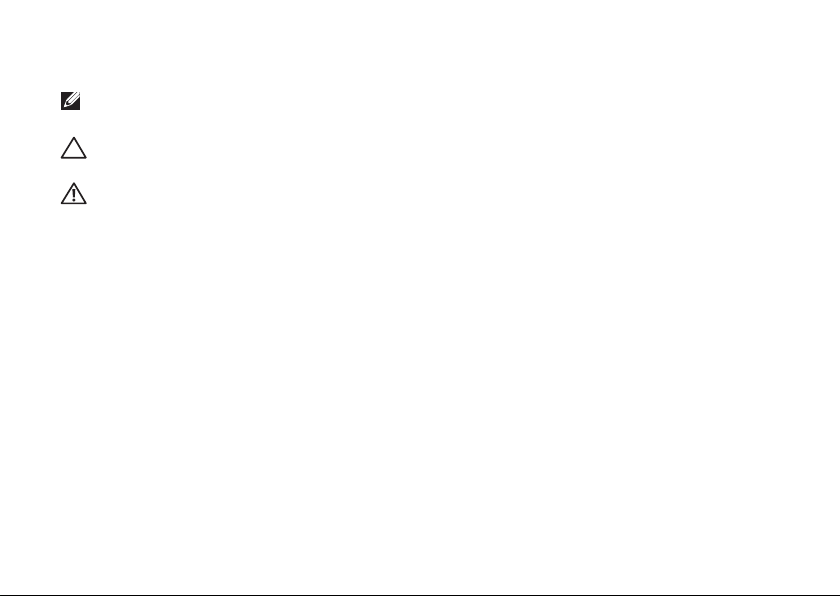
Notes, Cautions, and Warnings
NOTE: A NOTE indicates important information that helps you make better use of your
computer.
CAUTION: A CAUTION indicates either potential damage to hardware or loss of data and
tells you how to avoid the problem.
WARNING: A WARNING indicates a potential for property damage, personal injury, or
death.
This item incorporates copy protection technology that is protected by U.S. patents and other intellectual property rights of
Rovi Corporation. Reverse engineering and disassembly are prohibited.
__________________
Information in this document is subject to change without notice.
© 2010-2011 Dell Inc. All rights reserved.
Reproduction of these materials in any manner whatsoever without the written permission of Dell Inc. is strictly forbidden.
Trademarks used in this text: Dell™, the DELL logo, XPS™, Solution Station™, and DellConnect™ are trademarks of Dell Inc.;
®
Intel
is a registered trademark and Core™ is a trademark of Intel Corporation in the U.S. and other countries; AMD® is a
registered trademark of Advanced Micro Devices, Inc.; Microsoft
trademarks or registered trademarks of Microsoft Corporation in the United States and/or other countries; Blu‑ray Disc™ is a
trademark of the Blu‑ray Disc Association; Bluetooth
Dell under license.
Other trademarks and trade names may be used in this document to refer to either the entities claiming the marks and names
or their products. Dell Inc. disclaims any proprietary interest in trademarks and trade names other than its own.
®
September 2011 P/N HPXJP Rev. A01
®
, Windows®, and the Windows start button logo are either
is a registered trademark owned by Bluetooth SIG, Inc. and is used by
Page 5

Contents
Setting Up Your XPS Desktop . . . . . . .5
Lifting Your Computer . . . . . . . . . . . . . . . .6
Before Setting Up Your Computer . . . . . . 7
Connect the Display. . . . . . . . . . . . . . . . . . 8
Connect the Keyboard and Mouse . . . . . 10
Connect the Network Cable
(Optional) . . . . . . . . . . . . . . . . . . . . . . . . . 11
Connect the Power Cable . . . . . . . . . . . . 12
Press the Power Button . . . . . . . . . . . . . . 12
Set Up the Operating System . . . . . . . . . 13
Create System Recovery Media
(Recommended). . . . . . . . . . . . . . . . . . . . 14
Set Up the TV Tuner (Optional) . . . . . . . . 15
Connect to the Internet (Optional). . . . . 15
Using Your XPS Desktop . . . . . . . . . .18
Front View Features . . . . . . . . . . . . . . . . . 18
Top View Features . . . . . . . . . . . . . . . . . .20
Back View Features . . . . . . . . . . . . . . . . .24
Back Panel Connectors . . . . . . . . . . . . . .26
Software Features. . . . . . . . . . . . . . . . . . . 28
DellDock . . . . . . . . . . . . . . . . . . . . . . . . .29
Dell DataSafe Online Backup. . . . . . . . . .30
Solving Problems . . . . . . . . . . . . . . . .31
Beep Codes. . . . . . . . . . . . . . . . . . . . . . . . 31
Network Problems . . . . . . . . . . . . . . . . . .32
Power Problems . . . . . . . . . . . . . . . . . . . . 33
Memory Problems . . . . . . . . . . . . . . . . . . 34
Lockups and Software Problems . . . . . .35
3
Page 6

Contents
Using Support Tools . . . . . . . . . . . . . 38
Dell Support Center . . . . . . . . . . . . . . . . .38
My Dell Downloads . . . . . . . . . . . . . . . . .39
System Messages . . . . . . . . . . . . . . . . . . .40
Hardware Troubleshooter . . . . . . . . . . . .42
Dell Diagnostics . . . . . . . . . . . . . . . . . . . . 42
Restoring Your Operating
System . . . . . . . . . . . . . . . . . . . . . . . . 45
System Restore. . . . . . . . . . . . . . . . . . . . .46
Dell DataSafe Local Backup. . . . . . . . . . . 47
System Recovery Media . . . . . . . . . . . . . .50
Dell Factory Image Restore . . . . . . . . . . . 51
Getting Help. . . . . . . . . . . . . . . . . . . . 53
Technical Support and Customer
Service. . . . . . . . . . . . . . . . . . . . . . . . . . . .54
DellConnect . . . . . . . . . . . . . . . . . . . . . . . 54
Online Services. . . . . . . . . . . . . . . . . . . . . 55
Automated Order‑Status Service . . . . . .56
Product Information. . . . . . . . . . . . . . . . .56
4
Returning Items for Repair Under
Warranty or for Credit . . . . . . . . . . . . . . . 57
Before You Call. . . . . . . . . . . . . . . . . . . . . 59
Contacting Dell. . . . . . . . . . . . . . . . . . . . . 61
Finding More Information and
Resources . . . . . . . . . . . . . . . . . . . . . . 62
Specifications . . . . . . . . . . . . . . . . . . 64
Appendix. . . . . . . . . . . . . . . . . . . . . . . 69
Information for NOM, or Official
Mexican Standard (Only for Mexico). . . .69
Index . . . . . . . . . . . . . . . . . . . . . . . . . . 70
Page 7
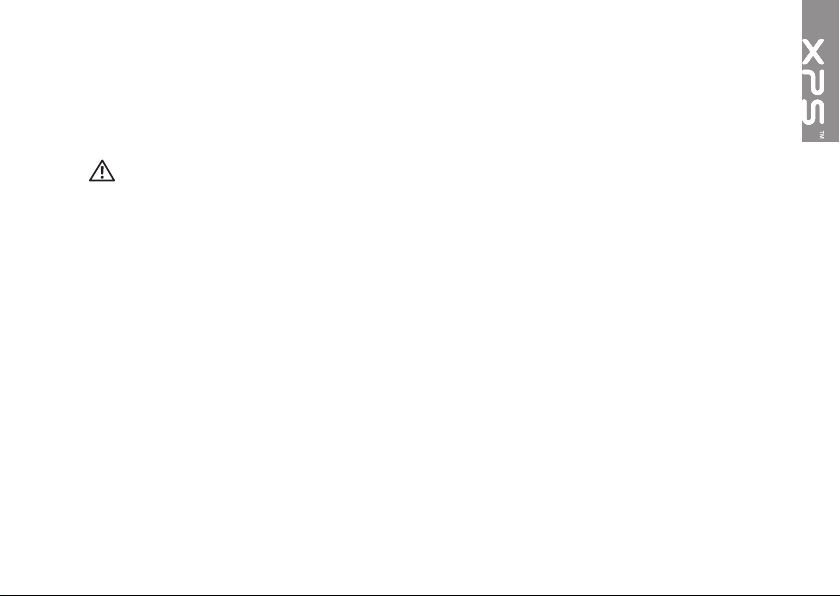
Setting Up Your XPS Desktop
This section provides information about
setting up your Dell XPS 8300 desktop.
WARNING: Before you begin any of
the procedures in this section, read the
safety information that shipped with
your computer. For additional safety
bestpractices information, see the
Regulatory Compliance Homepage at
www.dell.com/regulatory_compliance.
5
Page 8
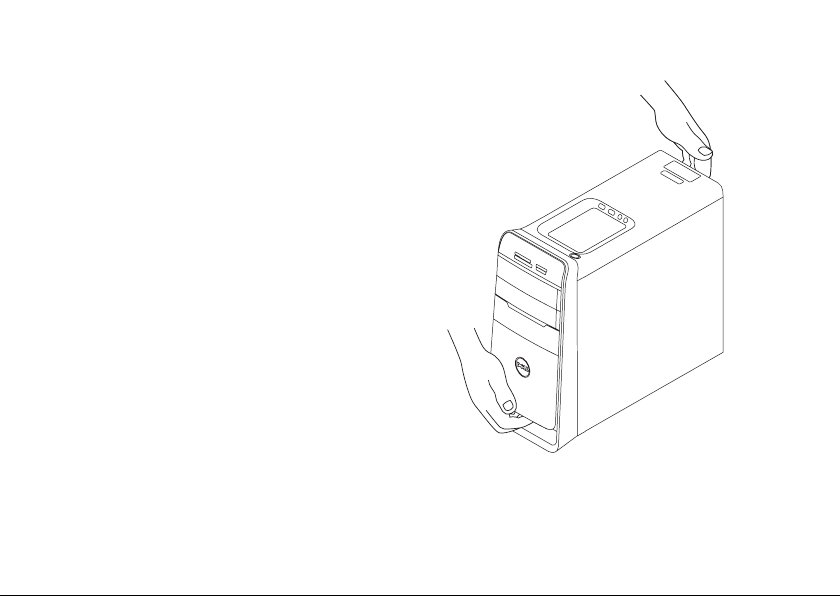
Setting Up Your XPS Desktop
Lifting Your Computer
To ensure safety and to avoid any damage to
your computer, lift it by holding the lift points
in the front and back of your computer.
6
Page 9

Setting Up Your XPS Desktop
Before Setting Up Your Computer
When positioning your computer, ensure that you allow easy access to a power source,
adequate ventilation, and a level surface to place your computer.
Restricting airflow around your computer may cause it to overheat. To prevent overheating
ensure that you leave at least 10.2 cm (4 inches) at the back of the computer and a minimum
of 5.1 cm (2 inches) on all other sides. You should never place your computer in an enclosed
space, such as a cabinet or a drawer when it is poweredon.
7
Page 10
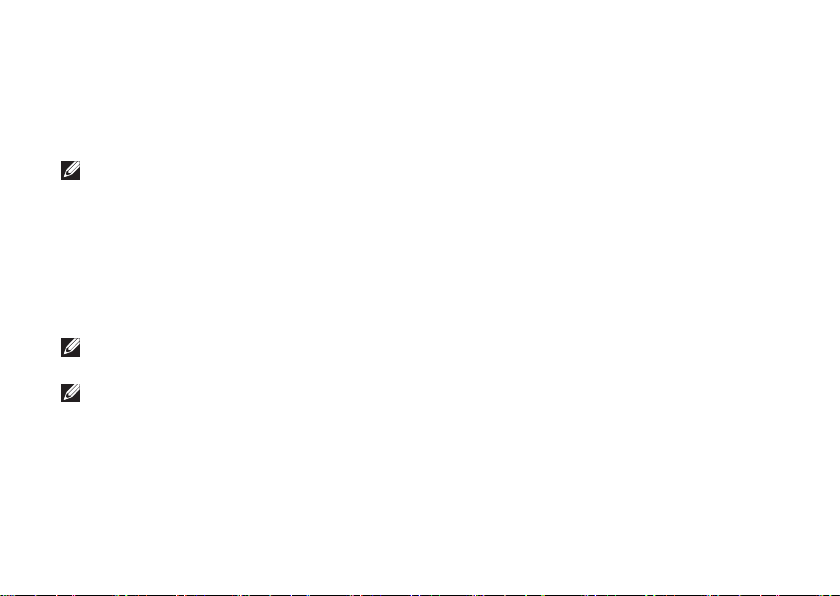
Setting Up Your XPS Desktop
Connect the Display
If you purchased the optional discrete graphics card, connect the display using the connector
on the discrete graphics card. Otherwise, connect the display using either the integrated VGA
or HDMI connector.
NOTE: The integrated VGA and HDMI connectors are disabled and capped if your
computer has a discrete graphics card.
Use the appropriate cable based on the connectors available on your computer and display.
You may need to use an appropriate adapter (DVI‑to‑VGA adapter or HDMI‑to‑DVI adapter)
to connect your display to the discrete graphics card if the connector on your display and the
discrete graphics card is different.
You can purchase the DVI‑to‑VGA adapter, HDMI‑to‑DVI adapter, and additional HDMI or DVI
cables at www.dell.com.
NOTE: When connecting to a single display, connect the display to ONLY ONE of the
connectors on your computer.
NOTE: Your computer supports the Intel multiple monitor feature (disabled by default). This
feature allows you to connect your computer to more than one monitor simultaneously.
To enable this feature, enter the system setup (BIOS) utility and set the Intel Multiple
Monitor Feature to Auto in the Advanced Graphic Configuration section.
8
Page 11

Setting Up Your XPS Desktop
See the following table to identify the connectors on your computer and display.
Connection Type Computer Cable Display
VGA‑to‑VGA
(VGA cable)
DVI‑to‑DVI
(DVI cable)
DVI‑to‑VGA
(DVI‑to‑VGA
adapter + VGA
cable)
HDMI‑to‑HDMI
(HDMI cable)
HDMI‑to‑DVI
(HDMI‑to‑DVI
adapter + DVI
cable)
9
Page 12

Setting Up Your XPS Desktop
Connect the Keyboard and Mouse
Connect the USB keyboard and mouse to the
USB connectors on the back panel of your
computer.
10
Page 13

Connect the Network Cable (Optional)
A network connection is not required to
complete your computer setup, but if
you have an existing network or Internet
connection that uses a cable connection
(such as a broadband device or Ethernet jack),
you can connect itnow.
NOTE: Use only an Ethernet cable
(RJ45connector) to connect to the
network connector. Do not plug a
telephone cable (RJ11 connector) into
the network connector.
To connect your computer to a network or
a broadband device, connect one end of the
network cable to either a network port or a
broadband device. Connect the other end of
the network cable to the network connector
(RJ45connector) on the back panel of your
computer. A click indicates that the network
cable has been securely attached.
Setting Up Your XPS Desktop
11
Page 14
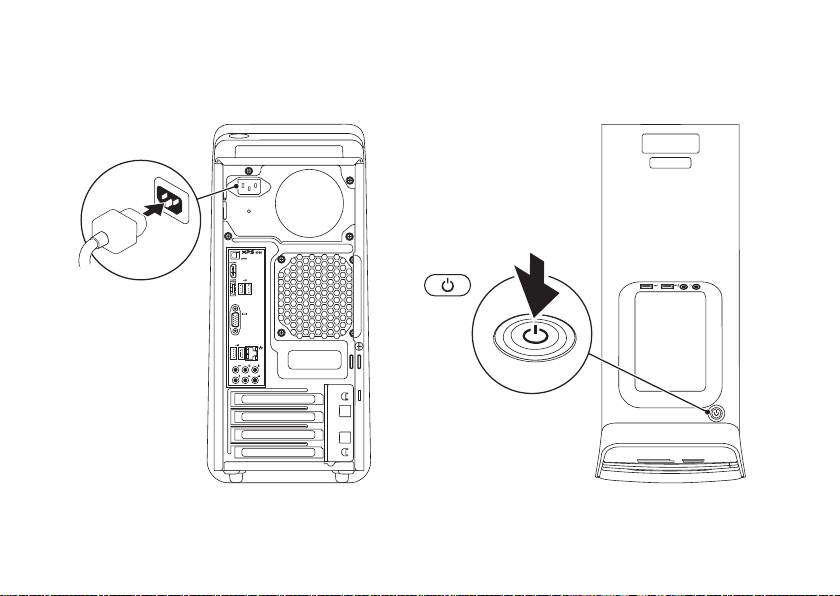
Setting Up Your XPS Desktop
Connect the Power Cable Press the Power Button
12
Page 15
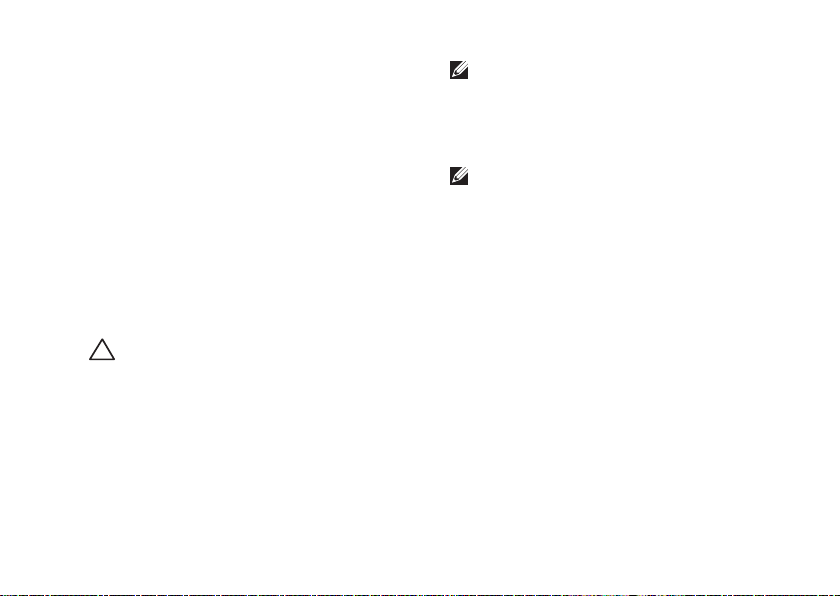
Setting Up Your XPS Desktop
Set Up the Operating System
Your Dell computer is preconfigured with
the Microsoft Windows operating system.
To set up Windows for the first time, follow
the instructions on the screen. These steps
are mandatory and may take some time
to complete. The Windows setup screens
will take you through several procedures
including accepting license agreements,
setting preferences, and setting up an Internet
connection.
CAUTION: Do not interrupt the
operating system’s setup process. Doing
so may render your computer unusable
and you will need to reinstall the
operating system.
NOTE: For optimal performance of your
computer, it is recommended that you
download and install the latest BIOS and
drivers for your computer available at
support.dell.com.
NOTE: For more information on the
operating system and features, go to
support.dell.com/MyNewDell.
13
Page 16
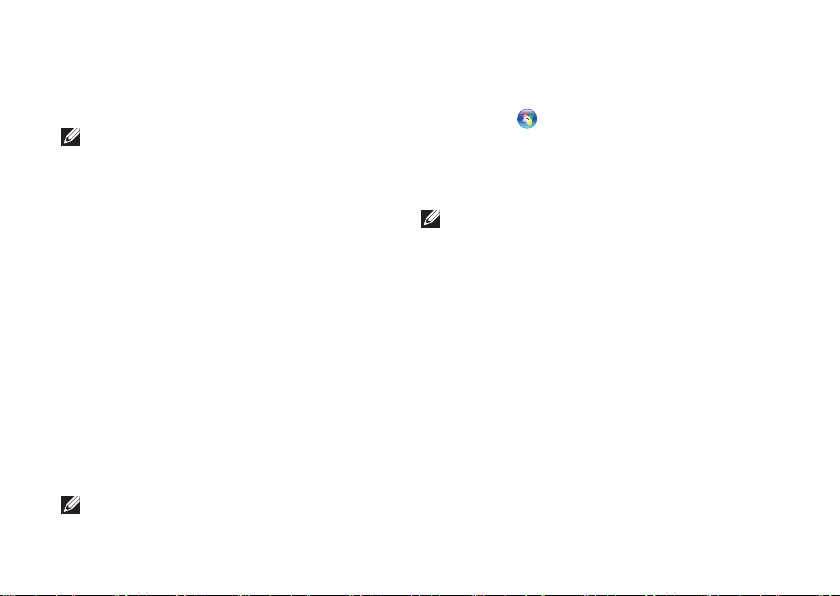
Setting Up Your XPS Desktop
Create System Recovery Media (Recommended)
NOTE: It is recommended that you create
a system recovery media as soon as you
set up Microsoft Windows.
The system recovery media can be used to
restore your computer to the operating state
it was in when you purchased the computer,
while preserving data files (without the need
of the Operating System disc). You can use
the system recovery media if changes to
the hardware, software, drivers, or other
system settings have left the computer in an
undesirable operating state.
You will require the following to create the
system recovery media:
•Dell DataSafe Local Backup
•USB key with a minimum capacity of 8 GB
or DVD‑R/DVD+R/Blu‑ray Disc
NOTE: Dell DataSafe Local Backup does
not support rewritable discs.
14
To create a system recovery media:
1. Insert the disc or USB key in the computer.
2. Click Start
DataSafe Local Backup.
3. Click Create Recovery Media.
4. Follow the instructions on the screen.
NOTE: For information on restoring
your operating system using the system
recovery media, see “System Recovery
Media” on page 50.
→ All Programs→ Dell
Page 17

Setting Up Your XPS Desktop
Set Up the TV Tuner (Optional)
NOTE: Availability of the TV tuner may
vary by region.
To set up the TV tuner:
1. Connect the TV/digital antenna cable
or the cable adapter to the antenna‑in
connector on your computer.
2. Turn on your computer.
3. Click Start
Media Center→ Tasks→ Settings→ TV.
4. Follow the instructions on the screen.
→ AllPrograms→ Windows
Connect to the Internet (Optional)
To connect to the Internet, you need an
external modem or network connection and
an Internet Service Provider (ISP).
If an external USB modem or WLAN adapter
is not a part of your original order, you can
purchase one from www.dell.com.
Setting Up a Wired Connection
•If you are using a dial‑up connection,
connect the telephone line to the optional
external USB modem and to the telephone
wall connector before you set up your
Internet connection.
•Ifyou are using a DSL or cable/satellite
modem connection, contact your ISP
or cellular telephone service for setup
instructions.
To complete setting up your wired Internet
connection, follow the instructions in “Setting
Up Your Internet Connection” onpage16.
15
Page 18

Setting Up Your XPS Desktop
Setting Up a Wireless Connection
NOTE: To set up your wireless router,
see the documentation that shipped with
your router.
Before you can use your wireless Internet
connection, you need to connect to your
wireless router.
To set up your connection to awireless
router:
1. Save and close any open files, and exit any
open programs.
2. Click Start
3. In the search box, type network, and
then click Network and Sharing Center→
Connect to a network.
4. Follow the instructions on the screen to
complete the setup.
16
→ Control Panel.
Setting Up Your Internet
Connection
ISPs and ISP offerings vary by country.
Contact your ISP for offerings available in
your country.
If you cannot connect to the Internet but
have successfully connected in the past,
theISP might have a service outage. Contact
your ISP to check the service status, or try
connecting again later.
Have your ISP information ready. If you do
not have an ISP, the Connect to the Internet
wizard can help you get one.
Page 19

To set up your Internet connection:
1. Save and close any open files, and exit any
open programs.
2. Click Start
3. In the search box, type network, and then
click Network and Sharing
Center→ Set up a new connection or
network→ Connect to the Internet.
The Connect to the Internet window
appears.
NOTE: If you do not know which type
of connection to select, click Help me
choose or contact your ISP.
4. Follow the instructions on the screen and
use the setup information provided by your
ISP to complete the setup.
→ Control Panel.
Setting Up Your XPS Desktop
17
Page 20

Using Your XPS Desktop
This section provides information about the features available on your XPS desktop.
Front View Features
1
2
3
4
5
6
18
9
8
7
Page 21
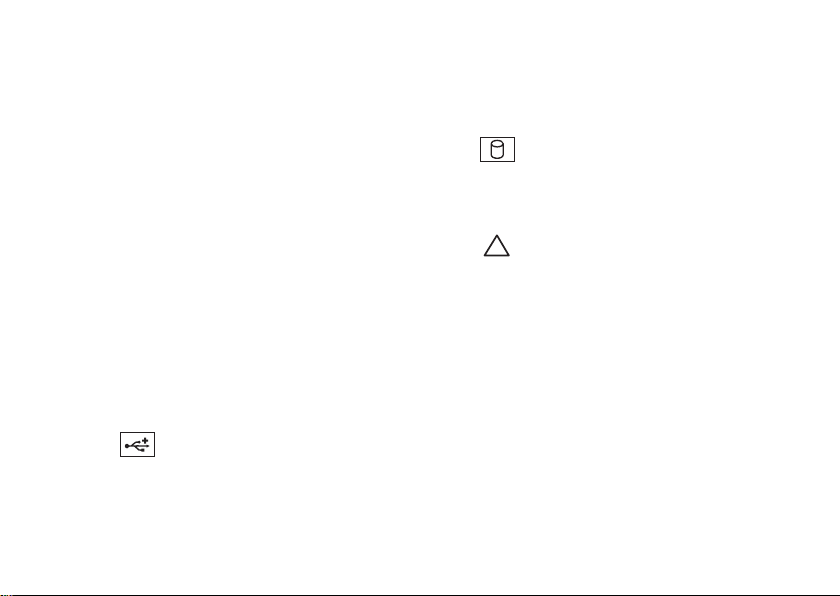
Using Your XPS Desktop
1 Media Card Reader light — Indicates if a
media card is inserted.
2 Media Card Reader — Provides a fast
and convenient way to view and share
digital photos, music, and videos stored
on a media card.
3 Optical drive — Plays or records CDs,
DVDs, and Blu‑ray Discs (optional).
4 Optical drive bay (optional) — Can
contain an additional optical drive.
5 FlexBay slot — Can support an optional
Dell FlexBay compatible device such
as a front panel USB 3.0 compliant
interface.
6 FlexBay cover — Covers the FlexBay
slot.
7
USB 2.0 connectors (2) —
Connect to USB devices, such as a
mouse, keyboard, printer, external drive,
or MP3 player.
8 Optical drive eject buttons (2) — Press
the marked portion on the lower end of
the button to eject the disc tray.
9
Hard drive activity light — Turns
on when the computer reads or writes
data. A blinking white light indicates
hard drive activity.
CAUTION: To avoid loss of data,
never turn off the computer while
the hard drive activity light is
blinking.
19
Page 22
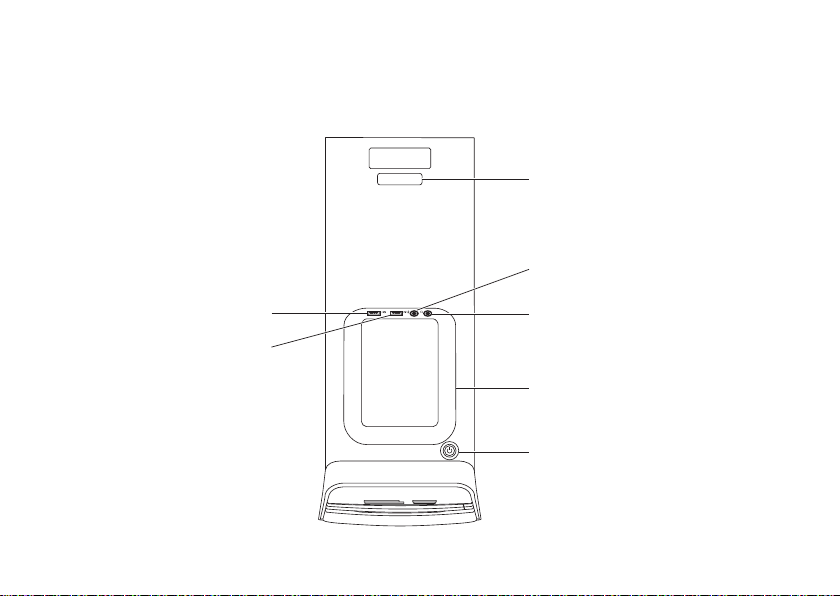
Using Your XPS Desktop
Top View Features
1
2
20
7
6
3
4
5
Page 23

Using Your XPS Desktop
1 Service Tag and Express Service
Code— Used to identify your computer
when you access the Dell Support
website or call technical support.
2
Microphone or line-in
connector — Connects to a microphone
or inputs signal for use with audio
programs.
3
Headphone connector —
Connects to a pair of headphones.
NOTE: To connect to a powered speaker
or sound system, use the line‑out or
S/PDIF connector at the back of your
computer.
4 Accessory tray — Used to place portable
devices such as an external drive, MP3
player, mobile phone, and so on.
5
Power button and light — Turns
the computer on or off when pressed.
The light in the center of this button
indicates the power state:
•Off — The computer is either turned
off, in hibernate mode, or is not
receiving power.
•Solid white — The computer is on.
•Solid amber — The computer is in
sleep/standby mode or there might
be a problem with the system board
or the power supply. Contact Dell
(see “Contacting Dell” on page 61) for
assistance.
•Blinking amber — There may be a
problem with either the system board
or the power supply. Contact Dell
(see “Contacting Dell” on page 61) for
assistance.
NOTE: For information on power
problems, see “Power Problems” on
page 33.
21
Page 24

Using Your XPS Desktop
6
USB 2.0 connector — Connects to
USB devices, such as a mouse, keyboard,
printer, external drive, or MP3 player.
7
USB 2.0 connector with USB
PowerShare — The USB PowerShare
feature (disabled by default) allows you
to charge portable devices that support
USB charging even while your computer
is powered on/off or in sleep state. This
feature can be enabled/disabled using
the system setup (BIOS) utility.
22
NOTE: Certain devices may not charge
when the computer is powered off or
in sleep state. In such cases, turn on the
computer to charge the device.
NOTE: If you turn off your computer
while charging a device, it may stop
charging. To continue charging,
disconnect the device and connect it
again.
CAUTION: Do not connect devices
that require more than 1.5 A/5V
input current for charging to
the USB PowerShare connector.
Doing so may result in potential
damage to your computer. Check
the device’s specifications before
connecting the device.
Page 25

Using Your XPS Desktop
23
Page 26

Using Your XPS Desktop
Back View Features
1
2
3
4
24
6
5
Page 27

Using Your XPS Desktop
1 Power connector — Connects to the
power cable. The appearance of this
connector may vary.
2 Power supply light — Indicates power
availability of the power supply.
NOTE: The power supply light may not
be available on all computers.
3 Back panel connectors — Connect USB,
audio, video, and other devices to the
appropriate connectors.
4 Expansion card slots — Provide
access to connectors on any installed
PCIExpress cards.
5 Security cable slot — Attaches a
commercially available security cable to
the computer.
NOTE: Before you buy a security cable,
ensure that it fits into the security cable
slot on your computer.
6 Padlock rings — Attach a standard
padlock to prevent unauthorized access
to the interior of your computer.
25
Page 28

Using Your XPS Desktop
Back Panel Connectors
1
2
3
4
5
6
7
8 9
26
12
11
10
1
S/PDIF connector — Connects to
amplifiers, speakers, or TVs for digital
audio output through optical cables.
2
HDMI connector — Connects to
the HDMI connector on your display
or TV.
3
eSATA connector — Connects to
external SATA storage devices.
4
VGA connector — Connects to a
monitor or projector.
5
USB 2.0 connectors (4) —
Connect to USB devices, such as a
mouse, keyboard, printer, external drive,
or MP3 player.
6
Side L/R surround connector—
Connects to side L/R surround
speakers.
Page 29

Using Your XPS Desktop
7
Rear L/R surround connector—
Connects to rear L/R surround
speakers.
8
Microphone connector —
Connects to amicrophone for voice or
to an audio cable for audio input.
9
Front L/R line-out connector —
Connects to front L/R speakers.
10
Line-in connector—Connects to
recording or playback devices such as
amicrophone, cassette player, CD
player, or VCR.
11
12
Center/subwoofer connector—
Connects to a center speaker or
subwoofer.
Network connector and light —
Connects your computer to a network
or a broadband device if you are using
a wired network. The two lights next to
the connector indicate the status and
activity for a wired network connection.
27
Page 30

Using Your XPS Desktop
Software Features
Productivity and Communication
You can use your computer to create
presentations, brochures, greeting cards,
fliers, and spreadsheets. You can also edit and
view digital photographs and images. Check
your purchase order for software installed on
your computer.
After connecting to the Internet, you can
access websites, setup an e‑mail accout, and
upload or download files.
28
Entertainment and Multimedia
You can use your computer to watch videos,
play games, create your own CDs/DVDs/
Blu‑ray Discs (optional), listen to music and
radio stations. Your optical disc drive may
support multiple disc media formats including
CDs, DVDs, and Blu‑ray Discs (optional).
You can download or copy pictures and
video files from portable devices, such as
digital cameras and cell phones. Optional
software applications enable you to organize
and create music and video files that can
be recorded to a disc, saved on portable
products such as MP3 players and handheld
entertainment devices, or played and viewed
directly on connected TVs, projectors, and
home theater equipment.
Page 31

Using Your XPS Desktop
DellDock
The Dell Dock is a group of icons that provides easy access to frequently‑used applications,
files, and folders. You can personalize the Dock by:
•Adding or removing icons
•Grouping related icons into categories
•Changing the color and location of the Dock
•Changing the behavior of the icons
Add a Category
1. Right‑click the Dock, click Add→
Category.
The Add/Edit Category window appears.
2. Enter a title for the category in the Title
field.
3. Select an icon for the category from the
Select an image: box.
4. Click Save.
Add an Icon
Drag and drop the icon to the Dock or a
category.
Remove a Category or Icon
1. Right‑click the category or icon on the
Dock and click Delete shortcut or Delete
category.
2. Follow the instructions on the screen.
Personalize the Dock
1. Right‑click the Dock and click Advanced
Setting...
2. Choose the desired option to personalize
the Dock.
29
Page 32

Using Your XPS Desktop
Dell DataSafe Online Backup
NOTE: Dell DataSafe Online may not be
available in all regions.
NOTE: A broadband connection is
recommended for fast upload/download
speeds.
Dell DataSafe Online is an automated backup
and recovery service that helps protect
your data and other important files from
catastrophic incidents like theft, fire, or natural
disasters. You can access the service on
your computer using a password‑protected
account. For more information, go to
DellDataSafe.com.
To schedule backups:
1. Double‑click the Dell DataSafe Online
icon
in the notification area of your
desktop.
2. Follow the instructions that appear on the
screen.
30
Page 33

Solving Problems
This section provides troubleshooting
information for your computer. If you cannot
solve your problem using the following
guidelines, see “Using Support Tools” on
page38 or “Contacting Dell” on page61.
WARNING: Only trained service
personnel should remove the computer
cover. See the Service Manual at
support.dell.com/manuals for advanced
service instructions.
Beep Codes
Your computer might emit a series of beeps
during start‑up if there are errors or problems.
This series of beeps, called a beep code,
identifies a problem. If this occurs, write
down the beep code and contact Dell (see
“Contacting Dell” on page61) for assistance.
NOTE: To replace parts, see the Service
Manual at support.dell.com/manuals.
Beep
Code Possible Problem
One Possible system board failure —
BIOS ROM checksum failure
Two No RAM detected
NOTE: If you installed or
replaced the memory module,
ensure that the memory
module is seated properly.
Three Possible system board failure —
Chipset error
Four RAM read/write failure
Five Real Time Clock failure
Six Video card or chip failure
Seven Processor failure
31
Page 34

Solving Problems
Network Problems
Wireless Connections
If the network connection is lost — The
wireless router is offline or wireless has been
disabled on the computer.
•Check your wireless router to ensure it is
powered on and connected to your data
source (cable modem or network hub).
•Re‑establish your connection to the
wireless router (see “Setting Up a Wireless
Connection” on page 16).
•Interference may be blocking or
interrupting your wireless connection.
Try moving the computer closer to your
wireless router.
32
Wired Connections
If the network connection is lost — The
network cable is loose or damaged.
•Check the network cable to ensure it is
plugged in and not damaged.
•The link integrity light on the integrated
network connector lets you verify that
your connection is working and provides
information on the status:
– Green (left) — A good connection exists
between a 10/100‑Mbps network and
the computer.
– Amber (left) — A good connection
exists between a 1000‑Mbps network
and the computer.
– Off — The computer is not detecting a
physical connection to the network.
NOTE: The link integrity light on the
network connector is only for the wired
connection. The link integrity light
does not provide status for wireless
connections.
Page 35

Solving Problems
Power Problems
If the power light is off — The computer is in
hibernate mode, turned off, or is not receiving
power.
•Press the power button. The computer
resumes normal operation if it is off or in
hibernate mode.
•Reseat the power cable into the power
connector on the computer and the
electrical outlet.
•If the computer is plugged into a power
strip, ensure that the power strip is plugged
into an electrical outlet and that the power
strip is turned on.
•Temporarily bypass power protection
devices, power strips, and power extension
cables to verify that the computer turns on
properly.
•Ensure that the electrical outlet is working
by testing it with another device, such as
alamp.
•Ensure that the power supply light on the
back of the computer is on. If the light is
off there may be a possible problem with
the power supply or the power cable.
•If the problem persists, contact Dell (see
“Contacting Dell” onpage 61).
If the power light is solid white and the
computer is not responding — The display
may not be connected or powered on.
•Ensure that the display is properly connected
and then turn it off, then back on.
•If the problem persists, contact Dell (see
“Contacting Dell” onpage 61).
If the power light is solid amber —
The computer is in sleep/standby mode or
there might be a problem with the system
board or the power supply.
•Press a key on the keyboard, move the
connected mouse, or press the power
button to resume normal operation.
•If the problem persists, contact Dell (see
“Contacting Dell” onpage 61).
33
Page 36

Solving Problems
If the power light is blinking amber — The
computer has detected an error during POST.
There might be a problem with the system
board or the power supply. For assistance,
contact Dell (see “Contacting Dell” on
page61).
If you encounter interference that hinders
reception on your computer — An unwanted
signal is creating interference by interrupting
or blocking other signals. Some possible
causes of interference are:
•Power, keyboard, and mouse extension
cables.
•Too many devices connected to a power
strip.
•Multiple power strips connected to the
same electrical outlet.
34
Memory Problems
If you receive an insufficient memory
message —
•Save and close any open files and exit any
open programs you are not using to see if
that resolves the problem.
•See the software documentation for
minimum memory requirements. If
necessary, install additional memory
(seetheService Manual at
support.dell.com/manuals).
•Reseat the memory modules (see the
Service Manual at
support.dell.com/manuals) to ensure
that your computer is successfully
communicating with the memory.
•If the problem persists, contact Dell (see
“Contacting Dell” onpage 61).
Page 37

Solving Problems
If you experience other memory problems —
•Ensure that you are following the memory
installation guidelines (see the Service
Manual at support.dell.com/manuals).
•Check if the memory module is
compatible with your computer. Your
computer supports DDR3 memory. For
more information about the type of
memory supported by your computer, see
“Specifications” on page 64.
•Run Dell Diagnostics (see “Dell
Diagnostics” on page 42).
•Reseat the memory modules (see the
Service Manual at
support.dell.com/manuals) to ensure
that your computer is successfully
communicating with the memory.
•If the problem persists, contact Dell (see
“Contacting Dell” onpage 61).
Lockups and Software Problems
If the computer does not start up — Ensure
that the power cable is firmly connected to
the computer and to the electrical outlet.
If a program stops responding — End the
program:
1. Press <Ctrl><Shift><Esc> simultaneously.
2. Click Applications.
3. Click the program that is no longer
responding
4. Click End Task.
If a program crashes repeatedly — Check
the software documentation. If necessary,
uninstall and then reinstall the program.
NOTE: Software usually includes
installation instructions in its
documentation or on CD.
35
Page 38

Solving Problems
If the computer stops responding or a solid
blue screen appears —
CAUTION: You might lose data if you are
unable to perform an operating system
shutdown.
If you are unable to get a response by
pressing a key on your keyboard or moving
your mouse, press and hold the power button
for at least 8 to 10 seconds until the computer
turns off and then restart your computer.
36
If a program is designed for an earlier
Microsoft Windows operating system—
Run the Program Compatibility Wizard. The
Program Compatibility Wizard configures a
program so that it runs in an environment
similar to an earlier version of Microsoft
Windows operating system.
To run the Program Compatibility Wizard:
1. Click Start
Programs→ Run programs made for
previous versions of Windows.
2. In the welcome screen, click Next.
3. Follow the instructions on the screen.
→ Control Panel→
Page 39

Solving Problems
If you have other software problems —
•Back up your files immediately.
•Use a virus‑scanning program to check the
hard drive or CDs.
•Save and close any open files or programs
and shut down your computer through the
Start
•Check the software documentation or
contact the software manufacturer for
troubleshooting information:
menu.
– Ensure that the program is compatible
with the operating system installed on
your computer.
– Ensure that your computer meets
the minimum hardware requirements
needed to run the software. See
the software documentation for
information.
– Ensure that the program is installed and
configured properly.
– Verify that the device drivers do not
conflict with the program.
– If necessary, uninstall and then reinstall
the program.
– Write down any error message that is
displayed to help in troubleshooting
when contacting Dell.
37
Page 40

Using Support Tools
Dell Support Center
All the support you need – one convenient
location.
The Dell Support Center provides system alerts,
performance improvement offers, system
information, and links to other Dell tools and
diagnostic services.
To launch the application, click Start
Programs→ Dell→ Dell Support Center→
Launch Dell Support Center.
The Dell Support Center home page displays
your computer’s model number, service tag,
express service code, warranty status, and
alerts on improving the performance of your
computer.
38
→ All
The home page also provides links to access:
PC Checkup — Run hardware diagnostics,
see which program occupies the maximum
memory on your hard drive, and track the
changes made to your computer each day.
PC Checkup Utilities
•Drive Space Manager — Manage your hard
drive using a visual representation of space
consumed by each type of file.
•Performance and Configuration
History — Monitor system events and
changes over time. This utility displays all
hardware scans, tests, system changes,
critical events and restoration points on
the day they occurred.
Page 41

Using Support Tools
Detailed System Information — View
detailed information about your hardware
and operating system configurations; access
copies of your service contracts, warranty
information, and warranty renewal options.
Get Help — View Dell Technical Support
options, Customer Support, Tours and Training,
Online Tools, Owner’s Manual, Warranty
Information, FAQs, and so on.
Backup and Recovery — Create recovery
media, launch recovery tool, and online file
backup.
System Performance Improvement
Offers— Acquire software and hardware
solutions that will help improve your system
performance.
For more information about Dell
Support Center and to download and
install the available support tools, go to
DellSupportCenter.com.
My Dell Downloads
NOTE: My Dell Downloads may not be
available in all regions.
Some of the software pre‑installed on your
new Dell computer do not include a backup
CD or DVD. This software is available on
the My Dell Downloads website. From this
website you can download available software
for reinstallation or create your own backup
media.
To register and use My Dell Downloads:
1. Go to DownloadStore.dell.com/media.
2. Follow the instructions on the screen to
register and download the software.
3. Reinstall the software or create a backup
media for future use.
39
Page 42

Using Support Tools
System Messages
If your computer has an issue or error, it may
display a system message that will help you
identify the cause and action needed to resolve
the issue.
NOTE: If the message that appeared is not
listed in the following examples, see the
documentation for either the operating
system or the program that was running
when the message appeared or contact
Dell (see “Contacting Dell” on page 61)
forassistance.
Alert! Previous attempts at booting this
system have failed at checkpoint [nnnn]. For
help in resolving this problem, please note
this checkpoint and contact Dell Technical
Support — The computer failed to complete
the boot routine three consecutive times for
the same error. Contact Dell (see “Contacting
Dell” on page 61) for assistance.
40
CMOS checksum error or RTC is reset, BIOS
Setup default has been loaded— Possible
system board failure or RTC battery low.
Replace thebattery (see the Service Manual
at support.dell.com/manuals) or Contact
Dell (see “Contacting Dell” on page 61) for
assistance.
CPU fan failure — CPU fan has failed. CPU fan
needs replacement. See the Service Manual at
support.dell.com/manuals.
Hard-disk drive failure — Possible hard‑disk
drive failure during POST. Contact Dell (see
“Contacting Dell” on page 61) for assistance.
Hard-disk drive read failure — Possible
hard‑disk drive failure during HDD boot
test. Contact Dell (see “Contacting Dell” on
page61) for assistance.
Keyboard failure — Replace the keyboard or
check the cable for loose connection.
Page 43

Using Support Tools
No boot device available — No bootable
partition on hard drive, the hard drive cable is
loose, or no bootable device exists.
•If the hard drive is your boot device, ensure
that the cables are connected and that the
drive is installed properly and partitioned
as a boot device.
•Enter system setup and ensure that the
boot sequence information is correct
(seethe Service Manual at
support.dell.com/manuals).
No timer tick interrupt — A chip on the
systemboard might be malfunctioning or
there might be a system board failure (see the
Service Manual at support.dell.com/manuals)
or Contact Dell (see “Contacting Dell” on
page 61) for assistance.
USB over current error — Disconnect the
USB device. Your USB device needs more
power for it to function properly. Use an
external power source to connect the USB
device, or if your device has two USB cables,
connect both ofthem.
CAUTION - Hard Drive SELF MONITORING
SYSTEM has reported that a parameter has
exceeded its normal operating range. Dell
recommends that you back up your data
regularly. A parameter out of range may
or maynot indicate a potential hard drive
problem— S.M.A.R.T error, possible hard drive
failure. Contact Dell (see “Contacting Dell” on
page 61) for assistance.
41
Page 44

Using Support Tools
Hardware Troubleshooter
If a device is either not detected during the
operating system setup or is detected but
incorrectly configured, you can use the
Hardware Troubleshooter to resolve the
incompatibility.
To start the Hardware Troubleshooter:
1. Click Start
2. Type hardware troubleshooter in the
search field and press <Enter> to start the
search.
3. In the search results, select the option that
best describes the problem and follow the
remaining troubleshooting steps.
42
→ Help and Support.
Dell Diagnostics
If you experience a problem with your
computer, perform the checks in “Lockups
and Software Problems” on page 35 and run
Dell Diagnostics before you contact Dell for
technical assistance.
NOTE: Dell Diagnostics works only on
Dell computers.
Ensure that the device that you want to test
displays in the system setup utility and is
active. To enter the system setup (BIOS) utility,
turn on (or restart) your computer and press
<F2> when the DELL logo appears.
Start Dell Diagnostics or Dell PC Checkup.
Page 45

Using Support Tools
Starting Dell Diagnostics
When you run Dell diagnostics, the computer
invokes the Pre‑boot System Assessment
(PSA). The PSA includes a series of diagnostic
tests for devices such as the system board,
keyboard, display, memory, hard drive, and
so on.
NOTE: If your computer cannot
display a screen image, contact Dell
(see “Contacting Dell” on page 61) for
assistance.
1. Ensure that the computer is connected
to an electrical outlet that is known to be
working properly.
2. Turn on (or restart) your computer.
3. When the DELL logo appears, press <F12>
immediately to access the Boot Menu.
NOTE: If you wait too long and the
operating system logo appears, continue
to wait until you see the Microsoft
Windows desktop; then, shut down your
computer and try again.
4. Select Diagnostics from the boot menu
and press <Enter>. This will invoke the PSA
on your computer.
5. Follow the instructions that appear on the
screen.
6. If you encounter a problem during the
test, a message with the error code and
a description of the problem appears on
your screen. Write down the error code
and problem description and contact Dell
(see “Contacting Dell” on page 61).
7. If the PSA completes successfully,
the following message appears : “No
problems have been found with
this system so far. Do you want
to run the remaining memory
tests? This will take about 30
minutes or more. Do you want to
continue? (Recommended).”
43
Page 46

Using Support Tools
8. If you are experiencing memory issues,
press <y>, otherwise press <n>. The
following message appears: “Pre-boot
System Assessment complete.
Please select OK to reboot your
system.”
9. To exit the Dell Diagnostics and to restart
the computer, select OK.
44
Starting Dell PC Checkup
Dell PC Checkup scans and tests your computer
hardware. It provides automated fixes for
common configuration issues.
1. Click Start
Dell Support Center→ Launch PC
Checkup.
2. Select the test you want to run and follow
the instructions on the screen.
NOTE: If a failure is reported after
the tests complete, make note of the
device(s) and the test(s) it failed. Contact
Dell (see “Contacting Dell” on page61)
for assistance.
3. Close the window to exit PC Checkup.
→ All Programs→ Dell→
Page 47

Restoring Your Operating System
You can restore the operating system on your computer using any of the following options:
CAUTION: Using Dell Factory Image Restore or the
your operating system permanently deletes all data files on your computer. If possible,
backup your data files before using these options.
Option Use
System Restore as the first solution
Dell DataSafe Local Backup when System Restore does not resolve your problem
System recovery media when operating system failure prevents the use of
System Restore and DataSafe Local Backup
when installing the Dell factory‑installed software on a
newly installed hard drive
Dell Factory Image Restore to restore your computer to the operating state it was in
when you received your computer
Operating System disc to reinstall only the operating system on your computer
NOTE: The Operating System disc may not ship with your computer.
Operating System
disc to restore
45
Page 48

Restoring Your Operating System
System Restore
The Microsoft Windows operating systems
provide a System Restore option which allows
you to return your computer to an earlier
operating state (without affecting data files) if
changes to the hardware, software, or other
system settings have left the computer in an
undesirable operating state. Any changes that
System Restore makes to your computer are
completely reversible.
CAUTION: Make regular backups of
your data files. System Restore does not
monitor your data files or recover them.
46
Starting System Restore
1. Click Start .
2. In the search box, type System Restore
and press <Enter>.
NOTE: The User Account Control window
may appear. If you are an administrator on
the computer, click Continue; otherwise,
contact your administrator to continue the
desired action.
3. Click Next and follow the instructions on
the screen.
In the event that System Restore did not
resolve the issue, you may undo the last
system restore.
Page 49

Restoring Your Operating System
Undoing the Last System Restore
NOTE: Before you undo the last system
restore, save and close all open files and
exit any open programs. Do not alter,
open, or delete any files or programs
until the system restoration is complete.
1. Click Start
2. In the search box, type System Restore
and press <Enter>.
3. Click Undo my last restoration and click
Next.
.
Dell DataSafe Local Backup
CAUTION: Using Dell DataSafe Local
Backup to restore your operating system
permanently removes any programs
or drivers installed after you received
your computer. Create backup media of
applications you need to install on your
computer before using Dell DataSafe
Local Backup. Use Dell DataSafe Local
Backup only if System Restore did not
resolve your operating system problem.
CAUTION: Although Dell Datasafe
Local Backup is designed to preserve
the data files on your computer, it is
recommended that you backup your
data files before using the Dell DataSafe
Local Backup.
NOTE: Dell DataSafe Local Backup may
not be available in all regions.
47
Page 50

Restoring Your Operating System
NOTE: If Dell DataSafe Local Backup is
not available on your computer, use Dell
Factory Image Restore (see “Dell Factory
Image Restore” on page 51) to restore
your operating system.
You can use Dell DataSafe Local Backup to
restore your hard drive to the operating state
it was in when you purchased your computer,
while preserving the data files.
Dell DataSafe Local Backup allows you to:
•Backup and restore your computer to an
earlier operating state
•Create system recovery media (see “Create
System Recovery Media (Recommended)”
on page 14)
48
Dell DataSafe Local Backup Basic
To restore your operating system and Dell
factory‑installed software while preserving
the data files:
1. Turn off your computer.
2. Disconnect all the devices (USB drive,
printer, and so on) connected to the
computer and remove any newly added
internal hardware.
3. Turn on your computer.
4. When the DELL logo appears, press <F8>
several times to access the Advanced Boot
Options window.
NOTE: If you wait too long and the
operating system logo appears, continue
to wait until you see the Microsoft
Windows desktop; then, shut down your
computer and try again.
5. Select Repair Your Computer.
Page 51

Restoring Your Operating System
6. Select Dell DataSafe Restore and
Emergency Backup from the System
Recovery Options menu and follow the
instructions on the screen.
NOTE: The restoration process may take
an hour or more depending on the size
of the data to be restored.
NOTE: For more information, see
knowledge base article 353560 at
support.dell.com.
Upgrading to Dell DataSafe Local
Backup Professional
NOTE: Dell DataSafe Local Backup
Professional may be installed on your
computer, if you ordered it at the time of
purchase.
Dell DataSafe Local Backup Professional
provides additional features that allow you to:
•Backup and restore your computer based
on file types
•Backup files to a local storage device
•Schedule automated backups
To upgrade to Dell DataSafe Local Backup
Professional:
1. Double‑click the Dell DataSafe Local
Backup icon
your desktop.
2. Click UPGRADE NOW!
3. Follow the instructions on the screen.
in the notification area of
49
Page 52

Restoring Your Operating System
System Recovery Media
CAUTION: Although the system
recovery media is designed to preserve
the data files on your computer, it is
recommended that you backup your
data files before using the system
recovery media.
You can use the system recovery media,
created using Dell DataSafe Local Backup, to
return your hard drive to the operating state
it was in when you purchased the computer
while preserving the data files.
Use the system recovery media in case of:
•Operating system failure that prevents the
use of the recovery options installed on
your computer.
•Hard drive failure that prevents data from
being recovered.
50
To restore the operating system and Dell
factory‑installed software on your computer
using the system recovery media:
1. Insert the system recovery disc or USB key
and restart the computer.
2. When the DELL
immediately.
NOTE: If you wait too long and the
operating system logo appears, continue
to wait until you see the Microsoft
Windows desktop; then, shut down your
computer and try again.
3. Select the appropriate boot device from
the list and press <Enter>.
4. Follow the instructions on the screen.
logo appears, press <F12>
Page 53

Restoring Your Operating System
Dell Factory Image Restore
CAUTION: Using Dell Factory Image
Restore to restore your operating
system permanently deletes all data
on the hard drive and removes any
programs or drivers installed after you
received your computer. If possible,
back up the data before using this
option. Use Dell Factory Image Restore
only if System Restore did not resolve
your operating system problem.
NOTE: Dell Factory Image Restore may
not be available in certain countries or on
certain computers.
NOTE: If Dell Factory Image Restore
is not available on your computer, use
Dell DataSafe Local Backup (see “Dell
DataSafe Local Backup” on page 47) to
restore your operating system.
Use Dell Factory Image Restore only as the
last method to restore your operating system.
This option restores your hard drive to the
operating state it was in when you purchased
the computer. Any programs or files added
since you received your computer—including
data files—are permanently deleted from the
hard drive. Data files include documents,
spreadsheets, e‑mail messages, digital photos,
music files, and so on. If possible, back up all
data before using Dell Factory Image Restore.
Starting Dell Factory Image
Restore
1. Turn on the computer.
2. When the DELL logo appears, press <F8>
several times to access the Advanced Boot
Options window.
NOTE: If you wait too long and the
operating system logo appears, continue
to wait until you see the Microsoft
Windows desktop; then, shut down your
computer and try again.
51
Page 54

Restoring Your Operating System
3. Select Repair Your Computer.
The System Recovery Options window
appears.
4. Select a keyboard layout and click Next.
5. To access the recovery options, log on
as alocal user. To access the command
prompt, type administrator in the User
name field, then click OK.
6. Click Dell Factory Image Restore.
The Dell Factory Image Restore welcome
screen appears.
NOTE: Depending upon your
configuration, you may need to select
Dell Factory Tools, then Dell Factory
Image Restore.
7. Click Next.
The Confirm Data Deletion screen
appears.
NOTE: If you do not want to proceed
with the Factory Image Restore, click
Cancel.
52
8. Select the check box to confirm that you
want to continue to reformat the hard
drive and restore the system software to
the factory condition, then click Next.
The restore process begins and may
take five or more minutes to complete.
A message appears when the operating
system and factory‑installed applications
have been restored to factory condition.
9. Click Finish to restart the computer.
Page 55

Getting Help
If you experience a problem with your
computer, you can complete the following
steps to diagnose and troubleshoot the
problem:
1. See “Solving Problems” on page 31
for information and procedures that
pertain to the problem your computer is
experiencing.
2. See “Dell Diagnostics” on page 42 for
procedures on how to run Dell Diagnostics.
3. Fill out the “Diagnostic Checklist” on
page 60.
4. Use Dell’s extensive suite of online services
available at Dell Support
(support.dell.com) for help with
installation and troubleshooting
procedures. See “Online Services” on
page55 for a more extensive list of Dell
Support online.
5. If the preceding steps have not resolved the
problem, see “Before You Call” on page59.
NOTE: Call Dell Support from a
telephone near or at the computer so
that the support staff can assist you with
any necessary procedures.
NOTE: Dell’s Express Service Code system
may not be available in all countries.
When prompted by Dell’s automated
telephone system, enter your Express
Service Code to route the call directly to
the proper support personnel. If you do not
have an Express Service Code, open the Dell
Accessories folder, double‑click the Express
Service Code icon, and follow the directions.
NOTE: Some of the services are not
always available in all locations outside
the continental U.S. Call your local
Dell representative for information on
availability.
53
Page 56

Getting Help
Technical Support and Customer Service
Dell’s support service is available to answer
your questions about Dell hardware. Our
support staff use computer‑based diagnostics
to provide fast, accurate answers.
To contact Dell’s support service, see “Before
You Call” on page 59 and then see the
contact information for your region or go to
support.dell.com.
54
DellConnect
DellConnect is a simple online access
tool that allows a Dell service and support
associate to access your computer through
a broadband connection, diagnose your
problem and repair it all under your
supervision. For more information, go to
www.dell.com/DellConnect.
Page 57

Getting Help
Online Services
You can learn about Dell products and
services on the following websites:
•www.dell.com
•www.dell.com/ap (Asian/Pacific countries
only)
•www.dell.com/jp (Japan only)
•www.euro.dell.com (Europe only)
•www.dell.com/la (Latin American and
Caribbean countries)
•www.dell.ca (Canada only)
You can access Dell Support through the
following websites and e‑mail addresses:
Dell Support Websites
•support.dell.com
•support.jp.dell.com (Japan only)
•support.euro.dell.com (Europe only)
•supportapj.dell.com (Asia Pacific only)
Dell Support E-mail Addresses
•mobile_support@us.dell.com
•support@us.dell.com
•la-techsupport@dell.com (Latin America
and Caribbean countries only)
•apsupport@dell.com (Asian/Pacific
countries only)
Dell Marketing and Sales E-mail
Addresses
•apmarketing@dell.com (Asian/Pacific
countries only)
•sales_canada@dell.com (Canada only)
Anonymous File Transfer Protocol
(FTP)
•ftp.dell.com
Log in as user: anonymous, and use your
e‑mail address as your password.
55
Page 58

Getting Help
Automated Order-Status Service
To check on the status of any Dell products
thatyou have ordered, you can go to
support.dell.com, or you can call the
automated order‑status service. A recording
prompts you for the information needed to
locate and report on your order.
If you have a problem with your order, such
as missing parts, wrong parts, or incorrect
billing, contact Dell for customer assistance.
Have your invoice or packing slip handy when
you call.
Forthe telephone number to call for your
region, see “Contacting Dell” on page 61.
56
Product Information
If you need information about additional
products available from Dell, or if you would
like to place an order, go to www.dell.com.
For the telephone number to call for your
region or to speak to a sales specialist, see
“Contacting Dell” on page 61.
Page 59

Getting Help
Returning Items for Repair Under Warranty or for Credit
Prepare all items being returned, whether for
repair or credit, as follows:
NOTE: Before you return the product to
Dell, ensure that you back up any data
onthe hard drive(s) and on any other
storage device in the product. Remove
any and all confidential, proprietary
and personal information, as well as
removable media, such as CDs and media
cards. Dell is not responsible for any of
your confidential, proprietary or personal
information; lost or corrupted data; or
damaged or lost removable media that
may be included with your return.
1. Call Dell to obtain a Return Material
Authorization Number, and write it clearly
and prominently on the outside of the box.
For the telephone number to call for your
region, see “Contacting Dell” on page 61.
2. Include a copy of the invoice and a letter
describing the reason for the return.
3. Include a copy of the Diagnostics Checklist
(see “Diagnostic Checklist” on page 60),
indicating the tests that you have run and any
error messages reported by Dell Diagnostics
(see“Dell Diagnostics” onpage42).
4. Include any accessories that belong with
the item(s) being returned (AC adapter
cable, software, guides, and so on) if the
return is for credit.
57
Page 60

Getting Help
5. Pack the equipment to be returned in the
original (or equivalent) packing materials.
NOTE: You are responsible for paying
shipping expenses. You are also
responsible for insuring any product
returned, and you assume the risk of
loss during shipment to Dell. Collect
On Delivery (C.O.D.) packages are not
accepted.
NOTE: Returns that are missing any of the
preceding requirements will be refused at
Dell’s receiving dock and returned to you.
58
Page 61

Getting Help
Before You Call
NOTE: Have your Express Service Code ready when you call. The code helps Dell’s
automated‑support telephone system direct your call more efficiently. You may also be
asked for your Service Tag (located at the top of your computer).
Locating Your Service Tag and Express Service Code
The Service Tag and Express Service Code for your computer can be found on a label at the top
of your computer.
59
Page 62

Getting Help
Remember to fill out the following
Diagnostics Checklist. If possible, turn on your
computer before you call Dell for assistance
and call from a telephone at or near the
computer. You may be asked to type some
commands at the keyboard, relay detailed
information during operations, or try other
troubleshooting steps possible only at the
computer itself. Ensure that the computer
documentation is available.
60
Diagnostic Checklist
•Name:
•Date:
•Address:
•Phone number:
•Service Tag and Express Service Code
(located on a label at the top of the
computer):
•Return Material Authorization Number
(ifprovided by Dell support technician):
•Operating system and version:
•Devices:
•Expansion cards:
•Are you connected to a network? Yes/No
•Network, version, and network adapter:
•Programs and versions:
Page 63

Getting Help
See your operating system documentation
to determine the contents of the computer’s
start‑up files. If the computer is connected to
a printer, print each file. Otherwise, record the
contents of each file before calling Dell.
•Error message, beep code, or diagnostic
code:
•Description of problem and
troubleshooting procedures you
performed:
Contacting Dell
For customers in the United States, call
800‑WWW‑DELL (800‑999‑3355).
NOTE: If you do not have an active
Internet connection, you can find contact
information on your purchase invoice,
packing slip, bill, or Dell product catalog.
Dell provides several online and telephone‑
based support and service options. Availability
varies by country and product, and some
services may not be available in your area.
To contact Dell for sales, technical support, or
customer service issues:
1. Go to www.dell.com/ContactDell.
2. Select your country or region.
3. Select the appropriate service or support
link based on your requirement.
4. Choose the method of contacting Dell that
is convenient for you.
61
Page 64

Finding More Information and Resources
If you need to: See:
reinstall your operating system “System Recovery Media” on page 50
run a diagnostic program for your computer “Dell Diagnostics” on page 42
reinstall system software “My Dell Downloads” on page 39
for more information about the Microsoft
Windows operating system and features
upgrade your computer with new or
additional components like a new hard drive
reinstall or replace a worn or defective part
62
support.dell.com
the Service Manual at
support.dell.com/manuals
NOTE: In some countries, opening and
replacing parts of your computer may
void your warranty. Check your warranty
and return policies before working inside
your computer.
Page 65

If you need to: See:
find safety best practices information for your
computer
review Warranty information, Terms and
Conditions (U.S. only), Safety instructions,
Regulatory information, Ergonomics
information, and End User License Agreement
find your Service Tag/Express Service Code —
You must use the service tag to identify your
computer on support.dell.com or to contact
technical support
find drivers and downloads; readme files
access technical support and product help
check on your order status for new purchases
find solutions and answers to common
questions
locate information for last‑minute updates
about technical changes to your computer
or advanced technical‑reference material for
technicians or experienced users
the safety and regulatory documents that
shipped with your computer and also see the
Regulatory Compliance Homepage at
www.dell.com/regulatory_compliance
the top of your computer
“Dell Support Center” on page 38
support.dell.com
Finding More Information and Resources
63
Page 66

Specifications
This section provides information that you may need when setting up, updating drivers for, and
upgrading your computer.
NOTE: Offerings may vary by region. For more information regarding the configuration of
your computer, see the Detailed System Information section in the Dell Support Center.
To launch the Dell Support Center, click Start
Dell Support Center→ Launch Dell Support Center.
→ All Programs→ Dell→
Computer Model
Dell XPS 8300
Processor
Type Intel Core i5
Intel Core i7
System Chipset
Type Intel H67
64
Drives
Internally
accessible
Externally
accessible
two 3.5‑inch bays for SATA
hard drives
two 5.25‑inch bays for tray‑
load SATA DVD+/‑RW/
Blu‑ray Disc combo
(optional)/
Blu‑ray Disc rewritable
(optional)
one 3.5‑inch bay for a
Flexdock or Media Card
Reader
Page 67

Specifications
Memory
Memory module
connectors
Memory module
capacities
Memory type 1333 MHz DDR3 non‑
Minimum
memory
Maximum
memory
Possible memory
configurations
NOTE: For instructions on upgrading
the memory, see the Service Manual at
support.dell.com/manuals.
four user‑accessible
connectors
1 GB, 2 GB, and 4 GB
ECC memory only
3 GB
16 GB
3 GB, 4 GB, 6 GB, 8 GB,
12 GB, and 16 GB
Audio
Audio controller Integrated 7.1 channel;
High Definition Audio
with S/PDIF (optical)
support
Video
UMA
Video
controller
Discrete
Video
controller
Intel HD Graphics 2000
NVIDIA GT 420/
GTX 460
AMD HD 5450/
HD 5670/HD 5770/
HD 5870
65
Page 68

Specifications
Internal Connectors
Mini‑PCIe one mini slot
PCI Express x1 three 36‑pin connectors
PCI Express x16 one 164‑pin connector
SATA four 7‑pin connectors
External Connectors
Audio:
Top panel one stereo headphones/
speakers connector
and one microphone‑in
connector
Back panel six connectors for 7.1
channel support
S/PDIF one digital S/PDIF
(optical) connector
66
External Connectors
eSATA one back‑panel
connector
Network adapter one RJ45 connector
USB two top‑panel, two
front‑panel, and four
back‑panel USB 2.0
compliant connectors
one back‑panel and
one front‑panel USB 3.0
compliant connectors
(optional)
VGA one 15‑hole connector
HDMI one 19‑pin connector
Media Card
Reader
one 19‑in‑1 card reader
with four slots
Page 69

Specifications
Battery
Type 3 V CR‑2032
lithium coin‑cell
Power
DC Power Supply
Wattage 460 W
Input voltage 115/230 VAC
Input frequency 50/60 Hz
Output current 8 A/4 A
Communication
Network adapter 10/100/1000 Ethernet
LAN on system board
Wireless
(optional)
Wi‑Fi and Bluetooth
wireless technology
Physical
Height 407.75 mm (16.05 inches)
Width 185.81 mm (7.31 inches)
Depth 454.67 mm (17.90 inches)
Weight 10.18 kg (22.40 lb)
67
Page 70

Specifications
Computer Environment
Temperature range:
Operating 10°C to 35°C
(50°F to 95°F)
Storage –40°C to 65°C
(–40°F to 149°F)
Relative humidity
(maximum)
Maximum shock (for operating — measured
with Dell Diagnostics running on the hard
drive and a 2‑ms half‑sine pulse; for
non‑operating — measured with the hard
drive in head‑parked position and a 2‑ms
half‑sine pulse):
Operating 40 G for 2 ms with a
Non‑
Operating
68
20% to 80%
(noncondensing)
change in velocity of
20 in/s (51 cm/s)
50 G for 26 ms with a
change in velocity of
320 in/s (813 cm/s)
Computer Environment
Maximum vibration (using a random
vibration spectrum that simulates user
environment):
Operating 0.25 GRMS
Non‑
Operating
Altitude (maximum):
Operating –15.2 to 3048 m
Storage –15.2 to 10,668 m
Airborne
contaminant
level
2.20 GRMS
( –50 to 10,000 ft)
(–50 to 35,000 ft)
G2 or lower as defined
by ISA‑S71.04‑1985
Page 71

Appendix
Information for NOM, or Official Mexican Standard (Only for Mexico)
The following information is provided in the device(s) described in this document in
accordance with the requirements of the Official Mexican Standard (NOM):
Importer:
Dell México S.A. de C.V.
Paseo de la Reforma 2620 – Flat 11°
Col. Lomas Altas
11950 México, D.F.
Regulatory
Model Number Regulatory Type Input Voltage
D03M D03M004 115/230 VAC 50/60 Hz 8 A/4 A
For details, read the safety information that shipped with your computer.
For additional safety best practices information, see www.dell.com/regulatory_compliance.
Input
Frequency
Rated Output
Current
69
Page 72

Index
C
calling Dell 59
CDs, playing and creating 28
computer capabilities 28
connect(ing)
display 8
optional network cable 11
to the Internet 15
Contacting Dell online 61
customer service 54
D
DataSafe Local Backup 47
DellConnect 54
Dell Diagnostics 42
Dell Factory Image Restore 51
70
Diagnostic Checklist 60
drivers and downloads 63
DVDs, playing and creating 28
E
eject button 19
e‑mail addresses
for technical support 55
Express Service Code 21
F
finding more information 62
front‑side connectors 18
FTP login, anonymous 55
Page 73

Index
H
hard drive activity light 19
hardware problems
diagnosing 42
Hardware Troubleshooter 42
HDMI connector 26
help
getting assistance and support 53
I
Internet connection 15
ISP
Internet Service Provider 15
M
memory problems
solving 34
N
network connection
fixing 32
network connector
location 27
P
problems, solving 31
products
information and purchasing 56
R
resources, finding more 62
restoring factory image 51
S
security cable slot 25
Service Tag 21, 59
71
Page 74

Index
shipping products
for return or repair 57
software features 28
software problems 35
solving problems 31
specifications 64
support e‑mail addresses 55
support sites
worldwide 55
System Messages 40
System Recovery Media 50
system reinstall options 45
System Restore 46
T
TV tuner 15
72
U
USB 2.0
back connectors 26
front connectors 19
W
warranty returns 57
Windows
Program Compatibility Wizard 36
wireless network connection 32
Page 75

Page 76

Printed in the U.S.A.
www.dell.com | support.dell.comwww.dell.com | support.dell.com
