Page 1

Dell Precision™ Workstation
System Information Guide
Guia de informações do sistema
Guía de información del sistema
Models WHL, DHS, DHM, and WHM
www.dell.com | support.dell.com
Page 2
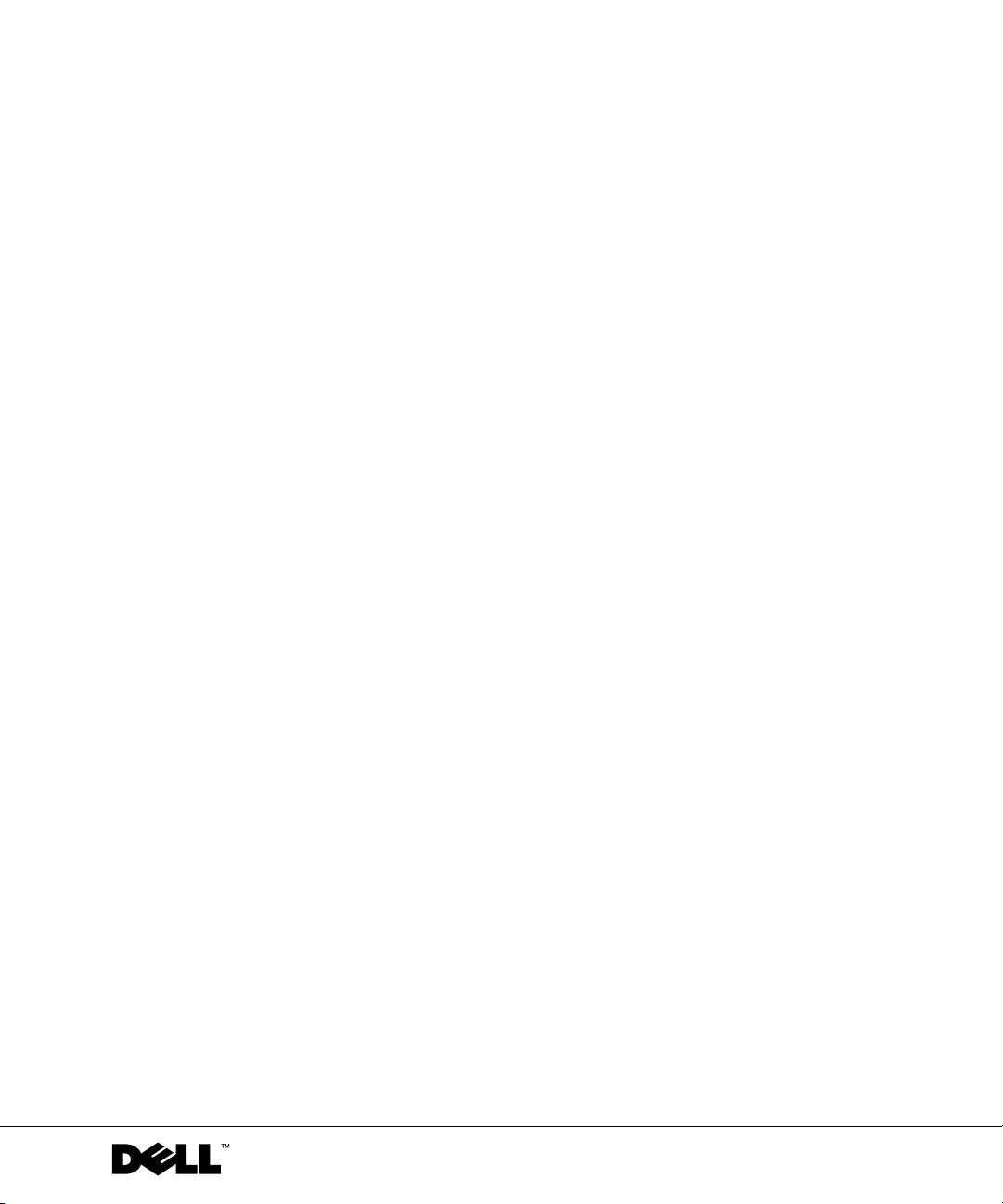
Dell Precision™ Workstation
System Information Guide
www.dell.com | support.dell.com
Page 3

Notes, Notices, and Cautions
NOTE: A NOTE indicates important information that helps you make better
use of your computer.
NOTICE: A NOTICE indicates either potential damage to hardware or loss of
data and tells you how to avoid the problem.
CAUTION: A CAUTION indicates a potential for property damage,
personal injury, or death.
____________________
Information in this document is subject to change without notice.
© 2001–2002 Dell Computer Corporation. All rights reserved.
Reproduction in any manner whatsoever without the written permission of
Dell Computer Corporation is strictly forbidden.
Trademarks used in this text: Dell, the DELL logo, and Dell Precision are trademarks of
Dell Computer Corporation; Microsoft and Windows are registered trademarks of
Microsoft Corporation; Intel, Celeron, and Pentium are registered trademarks of
Intel Corporation.
Other trademarks and trade names may be used in this document to refer to either the entities
claiming the marks and names or their products. Dell Computer Corporation disclaims any
proprietary interest in trademarks and trade names other than its own.
July 2002 P/N 223NM Rev. A04
Page 4
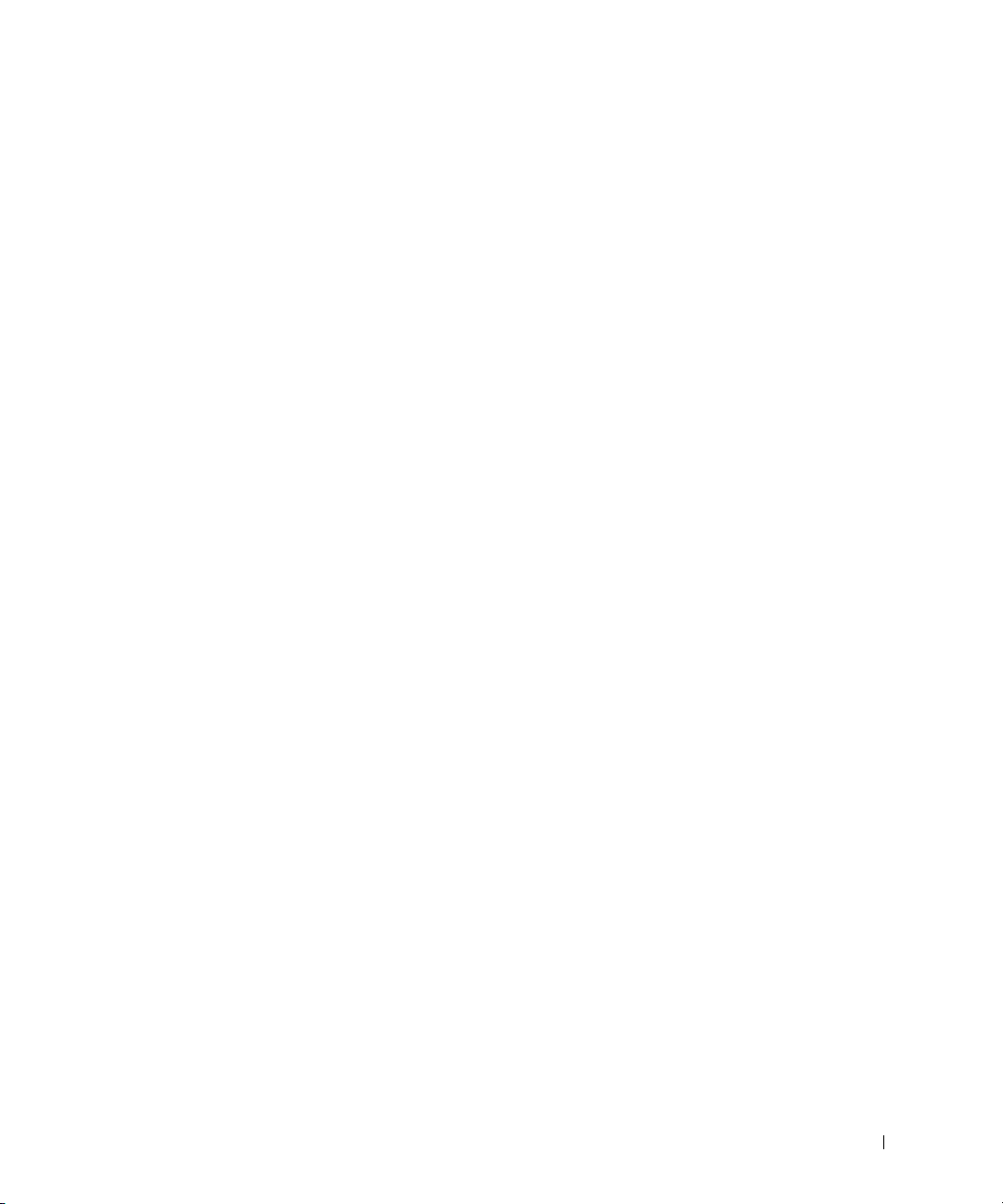
Contents
Dell Documentation . . . . . . . . . . . . . . . . . . . . . . . . . 5
Your Dell Precision Workstation User’s Guide
Additional Documentation
. . . . . . . . . . 5
. . . . . . . . . . . . . . . . . . . . 5
CAUTION: Safety Instructions
General
. . . . . . . . . . . . . . . . . . . . . . . . . . . . . 6
When Using Your Computer
. . . . . . . . . . . . . . . . . . . 6
. . . . . . . . . . . . . . . . . . . . 8
When Working Inside Your Computer
Protecting Against Electrostatic Discharge
Ergonomic Computing Habits
Battery Disposal
Regulatory Notices
. . . . . . . . . . . . . . . . . . . . . . . . . 11
. . . . . . . . . . . . . . . . . . . . . . . . 11
. . . . . . . . . . . . . . . . . . 10
NOM Information (Mexico Only)
Limited Warranties and Return Policy
One-Year End-User Manufacturer Guarantee
(Latin America and the Caribbean Only)
®
Warranty Statement for Pentium® and Celeron®
Intel
Processors Only (U.S. and Canada Only)
. . . . . . . . . . . . . . 9
. . . . . . . . . . . 10
. . . . . . . . . . . . . . . . 12
. . . . . . . . . . . . . . . 13
. . . . . . . . . . . . . 13
. . . . . . . . . . . . . 14
Contents 3
Page 5
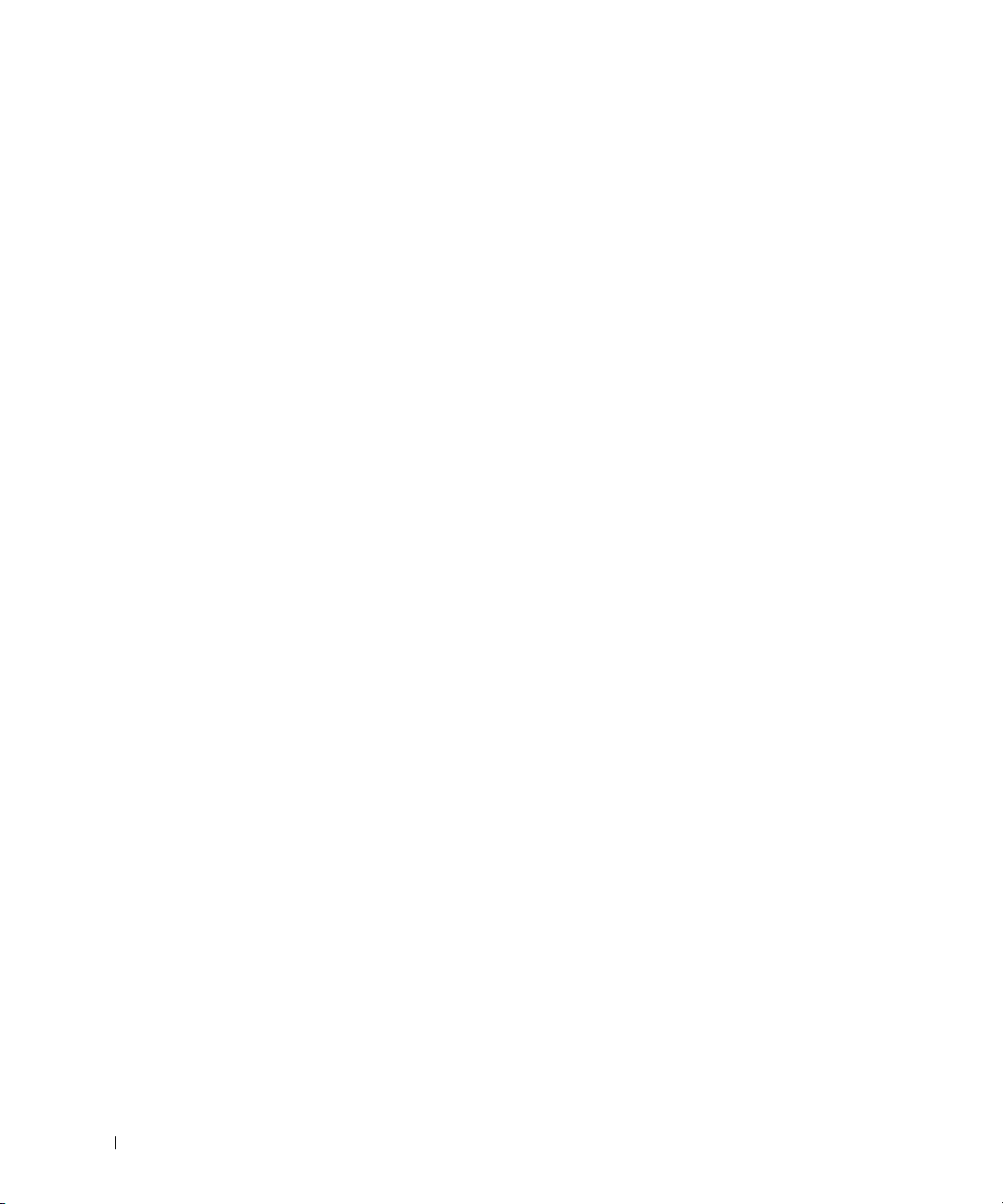
4 Contents
Page 6
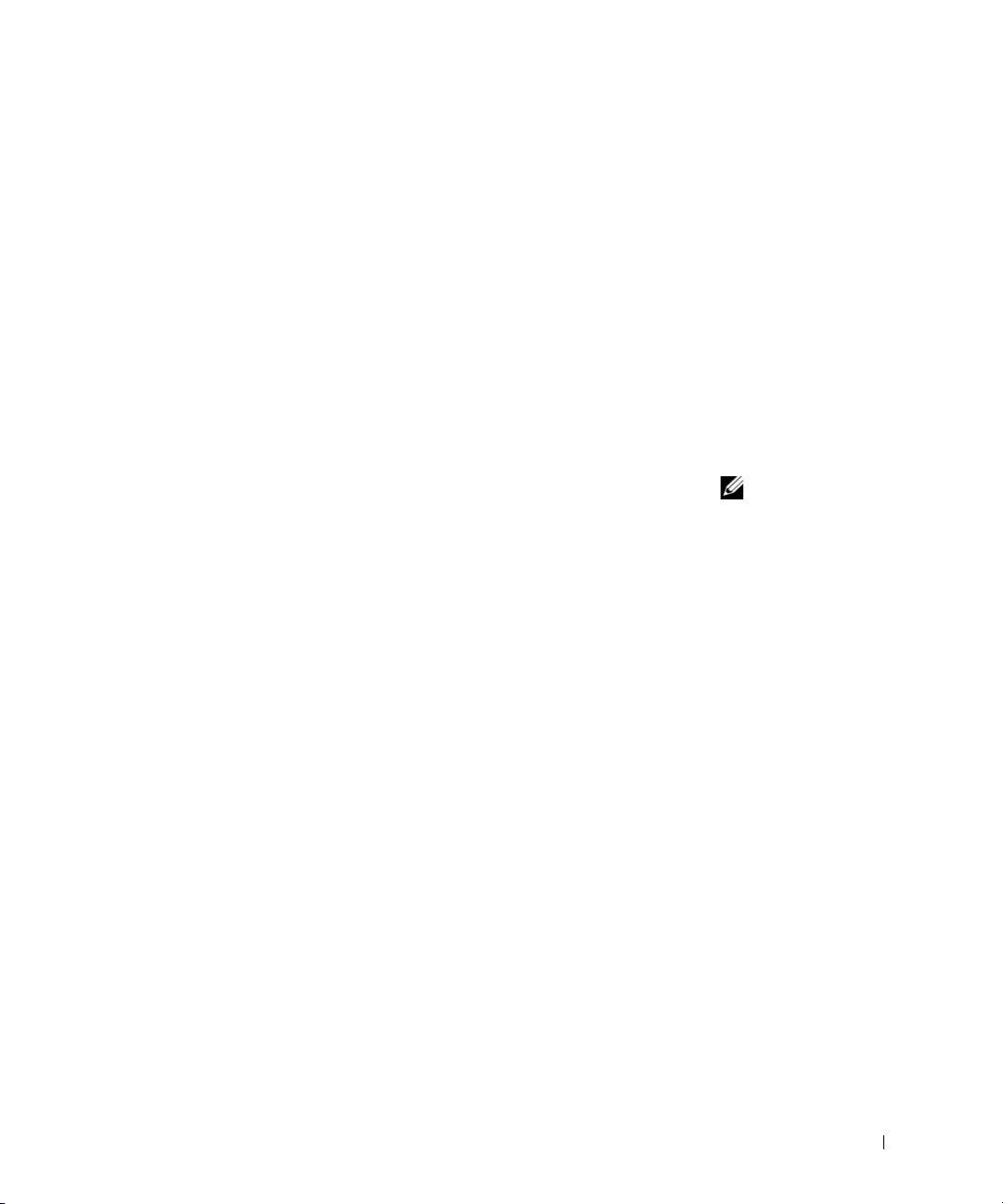
Dell Documentation
This document contains safety, regulatory, and warranty information about
your Dell Precision™ Workstation. It also provides information about the
additional documentation for your computer.
Your Dell Precision Workstation User’s Guide
Yo u r User’s Guide is installed on your hard drive and includes descriptions
of computer features, instructions for removing and installing parts,
information on using system setup, diagnostic and troubleshooting
information, and technical specifications.
To access the User’s Guide, follow the instructions for your operating
system.
If you are using Microsoft
User’s Guides icon located on your desktop. Clicking the icon launches
your Dell Document Viewer and allows you to view system and peripheral
documentation.
If you are using Windows XP — Click the Start button and click Help and
Support.
Additional Documentation
You may receive the following documents with your computer:
®
Windows® 2000 — Double-click the
NOTE: Yo u r User’s
Guide and other computer
documentation is also
located on the Dell
Precision ResourceCD and
the Dell Support website
at support.dell.com.
• The Setup and Quick Reference Guide, which provides instructions for
setting up your computer, a detailed list of available resources and
documentation for your computer, instructions on using the Dell
Precision ResourceCD that came with your computer, and diagnostic
and troubleshooting information.
• Operating system installation guide, which provides information for
reinstalling your operating system.
• Documentation included with any options you purchased separately
for your computer.
• Dell documentation updates, which are usually located on your hard
drive. Read these documents first because they may contain
information that supersedes information in other documents.
System Information Guide 5
Page 7
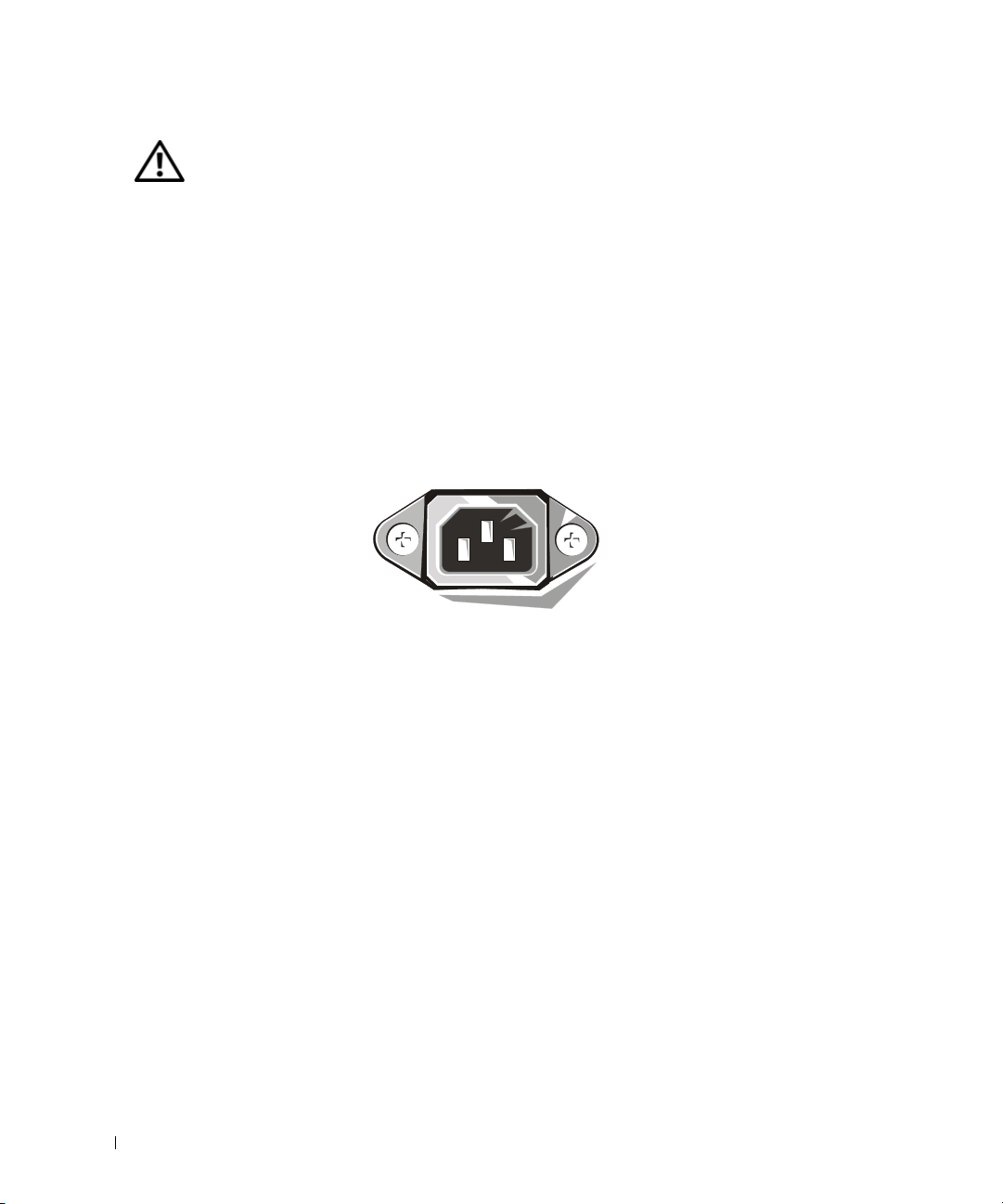
CAUTION: Safety Instructions
Use the following safety guidelines to help ensure your own personal safety and to help protect
your computer and working environment from potential damage.
General
• Do not attempt to service the computer yourself unless you are a trained service
technician. Always follow installation instructions closely.
• To help prevent electric shock, plug the computer and device power cables into properly
www.dell.com | support.dell.com
grounded electrical outlets. These cables are equipped with 3-prong plugs to help ensure
proper grounding. Do not use adapter plugs or remove the grounding prong from a cable.
If you must use an extension cable, use a 3-wire cable with properly grounded plugs.
• To help avoid the potential hazard of electric shock, do not use your computer during an
electrical storm.
• To help avoid the potential hazard of electric shock, do not connect or disconnect any
cables or perform maintenance or reconfiguration of this product during an electrical
storm.
• If your computer includes a modem, the cable used with the modem should be
manufactured with a minimum wire size of 26 American wire gauge (AWG) and an
FCC-compliant RJ-11 modular plug.
• Before you clean your computer, disconnect the computer from the electrical outlet.
Clean your computer with a soft cloth dampened with water. Do not use liquid or aerosol
cleaners, which may contain flammable substances.
• To help avoid possible damage to the system board, wait 5 seconds after turning off the
computer before disconnecting a device from the computer.
6 System Information Guide
Page 8

CAUTION: Safety Instructions (continued)
• To avoid shorting out your computer when disconnecting a network cable, first unplug
the cable from the network adapter on the back of your computer, and then from the
network jack. When reconnecting a network cable to your computer, first plug the cable
into the network jack, and then into the network adapter.
• To help protect your computer from sudden, transient increases and decreases in
electrical power, use a surge suppressor, line conditioner, or uninterruptible power supply
(UPS).
• Ensure that nothing rests on your computer’s cables and that the cables are not located
where they can be stepped on or tripped over.
• Do not push any objects into the openings of your computer. Doing so can cause fire or
electric shock by shorting out interior components.
• Keep your computer away from radiators and heat sources. Also, do not block cooling
vents. Avoid placing loose papers underneath your computer; do not place your computer
in a closed-in wall unit or on a bed, sofa, or rug.
• Do not spill food or liquids on your computer. If the computer gets wet, consult the
User’s Guide.
System Information Guide 7
Page 9
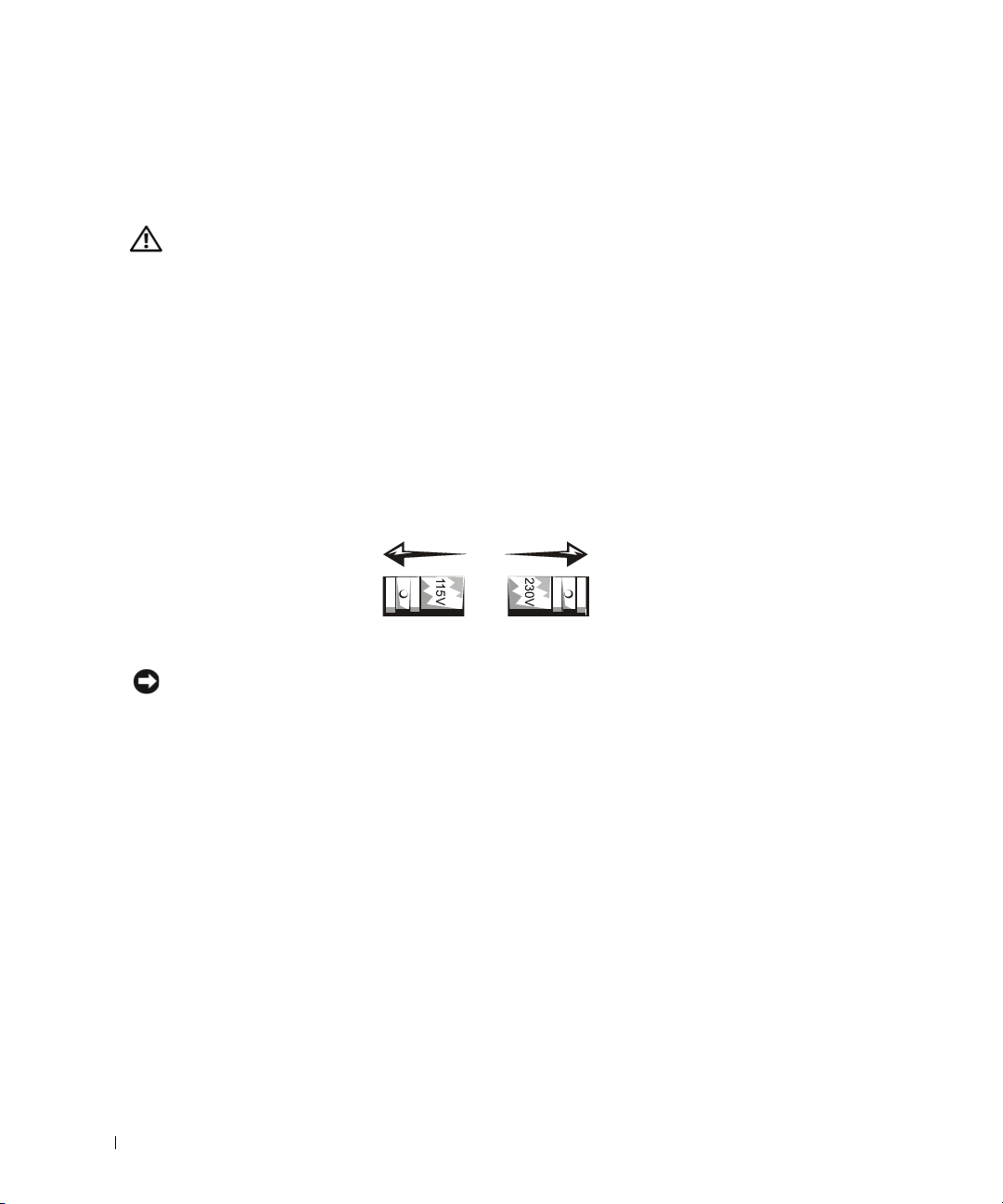
When Using Your Computer
As you use your computer, observe the following safe-handling guidelines.
CAUTION: Do not operate your computer with any cover(s) (including computer
covers, bezels, filler brackets, front-panel inserts, and so on) removed.
• Your computer is equipped with one of the following:
– A fixed-voltage power supply — Computers with a fixed-voltage power supply do not
have a voltage selection switch on the back panel and operate at only one voltage (see
the regulatory label on the outside of the computer for its operating voltage).
www.dell.com | support.dell.com
– An auto-sensing voltage circuit — Computers with an auto-sensing voltage circuit do
not have a voltage selection switch on the back panel and automatically detect the
correct operating voltage.
– A manual voltage selection switch — Computers with a voltage selection switch on
the back panel must be manually set to operate at the correct operating voltage.
To help avoid damaging a computer with a manual voltage selection switch, set the switch
for the voltage that most closely matches the AC power available in your location.
NOTICE: The voltage selection switch must be set to the 115-V position even though the AC power
available in Japan is 100 V.
Also, ensure that your monitor and attached devices are electrically rated to operate with
the AC power available in your location.
• Before working inside the computer, unplug the computer to help prevent electric shock
or system board damage. Certain system board components continue to receive power
any time the computer is connected to AC power.
8 System Information Guide
Page 10

When Using Your Computer (continued)
When Working Inside Your Computer
Before you open the computer cover, perform the following steps in the sequence indicated.
CAUTION: Do not attempt to service the computer yourself, except as explained in
your online Dell™ documentation or in instructions otherwise provided to you by
Dell. Always follow installation and service instructions closely.
NOTICE: To help avoid possible damage to the system board, wait 5 seconds after turning off the
computer before removing a component from the system board or disconnecting a device from the
computer.
Perform an orderly computer shutdown using the operating system menu.
1
2 Turn off your computer and any devices connected to the computer.
3 Ground yourself by touching an unpainted metal surface on the chassis, such as the metal
around the card-slot openings at the back of the computer, before touching anything
inside your computer.
While you work, periodically touch an unpainted metal surface on the computer chassis
to dissipate any static electricity that might harm internal components.
4 Disconnect your computer and devices, including the monitor, from their electrical
outlets. Also, disconnect any telephone or telecommunication lines from the computer.
Doing so reduces the potential for personal injury or shock.
In addition, take note of these safety guidelines when appropriate:
• When you disconnect a cable, pull on its connector or on its strain-relief loop, not on the
cable itself. Some cables have a connector with locking tabs; if you are disconnecting this
type of cable, press in on the locking tabs before disconnecting the cable. As you pull
connectors apart, keep them evenly aligned to avoid bending any connector pins. Also,
before you connect a cable, ensure that both connectors are correctly oriented and
aligned.
System Information Guide 9
Page 11

When Using Your Computer (continued)
• Handle components and cards with care. Do not touch the components or contacts on a
card. Hold a card by its edges or by its metal mounting bracket. Hold a component such
as a microprocessor chip by its edges, not by its pins.
CAUTION: There is a danger of a new battery exploding if it is incorrectly installed.
Replace the battery only with the same or equivalent type recommended by the
manufacturer. Do not dispose of the battery along with household waste. Contact
your local waste disposal agency for the address of the nearest battery deposit site.
Protecting Against Electrostatic Discharge
www.dell.com | support.dell.com
Static electricity can harm delicate components inside your computer. To prevent static
damage, discharge static electricity from your body before you touch any of your computer’s
electronic components, such as the microprocessor. You can do so by touching an unpainted
metal surface on the computer chassis.
As you continue to work inside the computer, periodically touch an unpainted metal surface to
remove any static charge your body may have accumulated.
You can also take the following steps to prevent damage from electrostatic discharge (ESD):
• Do not remove components from their antistatic packing material until you are ready to
install the component in your computer. Just before unwrapping the antistatic packaging,
discharge static electricity from your body.
• When transporting an electrostatic sensitive component, first place it in an antistatic
container or packaging.
• Handle all electrostatic sensitive components in a static-safe area. If possible, use
antistatic floor pads and workbench pads
Ergonomic Computing Habits
CAUTION: Improper or prolonged keyboard use may result in injury.
CAUTION: Viewing the monitor screen for extended periods of time may result in
eye strain.
For comfort and efficiency, observe the ergonomic guidelines in the User’s Guide when setting
up and using your computer.
10 System Information Guide
Page 12

When Using Your Computer (continued)
Battery Disposal
Your computer uses a lithium coin-cell battery. The lithium coin-cell battery is a long-life
battery, and it is very possible that you will never need to replace it. However, should you need
to replace it, see the User’s Guide.
Do not dispose of the battery along with household waste. Contact your local waste disposal
agency for the address of the nearest battery deposit site.
Regulatory Notices
Electromagnetic Interference (EMI) is any signal or emission, radiated in
free space or conducted along power or signal leads, that endangers the
functioning of a radio navigation or other safety service or seriously
degrades, obstructs, or repeatedly interrupts a licensed radio
communications service. Radio communications services include but are
not limited to AM/FM commercial broadcast, television, cellular services,
radar, air-traffic control, pager, and Personal Communication Services
(PCS). These licensed services, along with unintentional radiators such as
digital devices, including computer systems, contribute to the
electromagnetic environment.
Electromagnetic Compatibility (EMC) is the ability of items of electronic
equipment to function properly together in the electronic environment.
While this computer system has been designed and determined to be
compliant with regulatory agency limits for EMI, there is no guarantee that
interference will not occur in a particular installation. If this equipment
does cause interference with radio communications services, which can be
determined by turning the equipment off and on, you are encouraged to try
to correct the interference by one or more of the following measures:
• Reorient the receiving antenna.
• Relocate the computer with respect to the receiver.
• Move the computer away from the receiver.
System Information Guide 11
Page 13
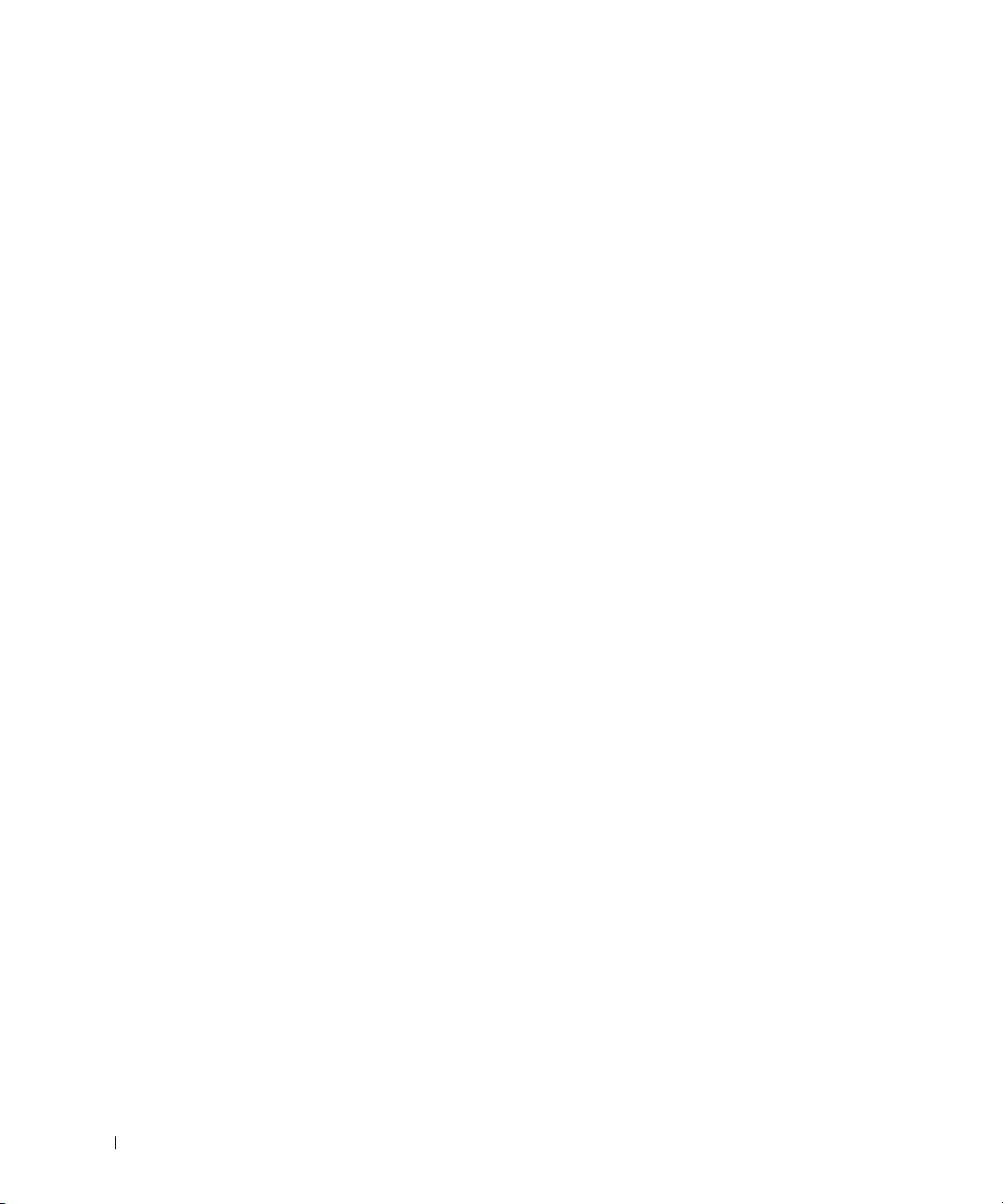
www.dell.com | support.dell.com
• Plug the computer into a different outlet so that the computer and the
receiver are on different branch circuits.
If necessary, consult a Dell Technical Support representative or an
experienced radio/television technician for additional suggestions.
For additional regulatory information, see your User’s Guide.
NOM Information (Mexico Only)
The following information is provided on the device(s) described in this
document in compliance with the requirements of the official Mexican
standards (NOM):
Exporter: Dell Computer Corporation
One Dell Way
Round Rock, TX 78682
Importer: Dell Computer de México,
S.A. de C.V.
Paseo de la Reforma 2620 - 11° Piso
Col. Lomas Altas
11950 México, D.F.
Ship to: Dell Computer de México,
S.A. de C.V. al Cuidado de Kuehne &
Nagel de México S. de R.I.
Avenida Soles No. 55
Col. Peñon de los Baños
15520 México, D.F.
Model number — Input
current rating:
Supply voltage: 115/230 VAC
Frequency: 60–50 Hz
WHM — 6.0/3.0 A
WHL — 6.0/3.0 A
DHS—2.0/1.0 A
DHM—3.0/1.5 A
12 System Information Guide
Page 14
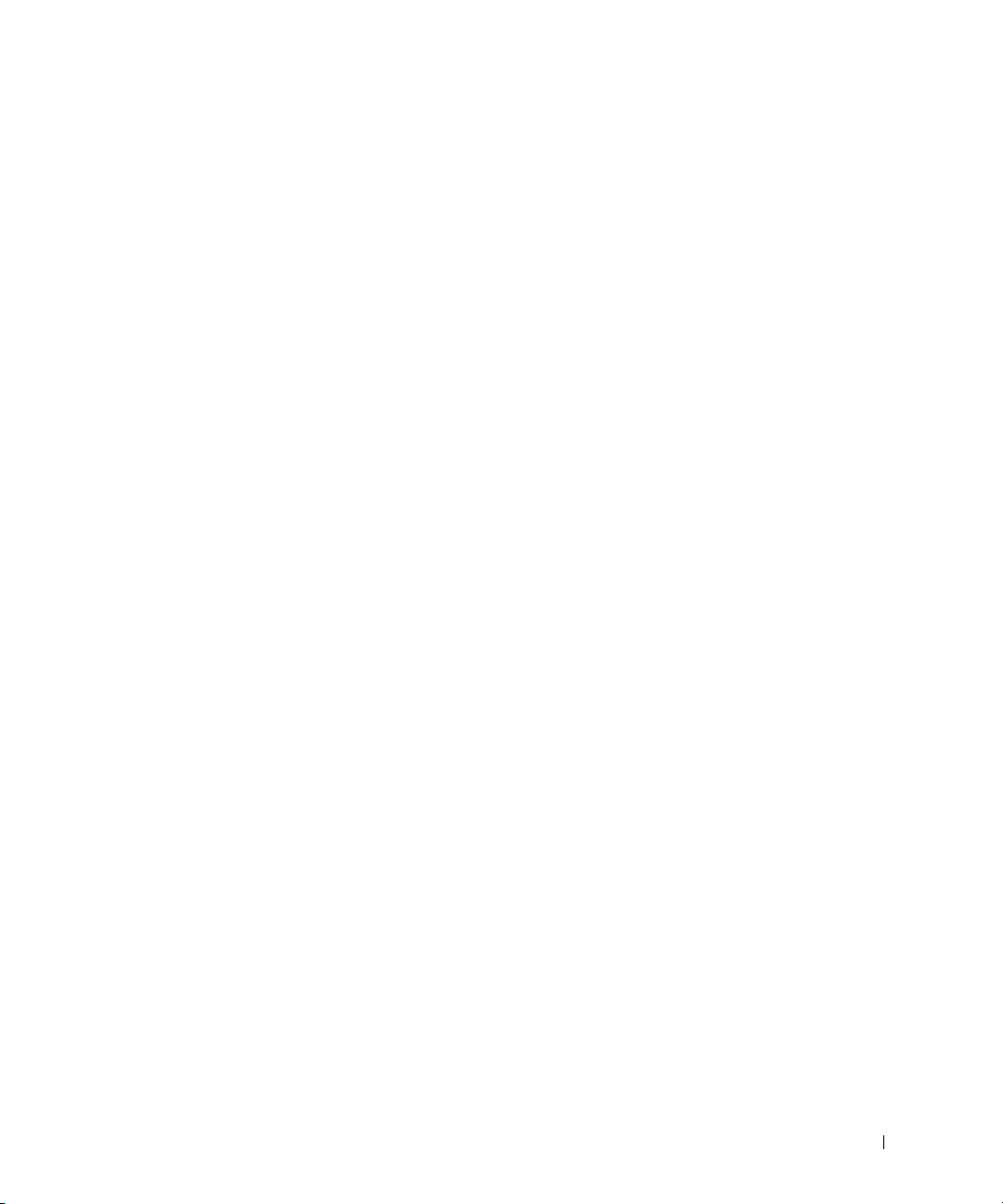
Limited Warranties and Return Policy
One-Year End-User Manufacturer Guarantee (Latin America and the Caribbean Only)
Guarantee
Dell Computer Corporation ("Dell") warrants to the end user in accordance with the following provisions that its
branded hardware products, purchased by the end user from a Dell company or an authorized Dell distributor in
Latin America or the Caribbean, will be free from defects in materials, workmanship, and design affecting normal
use, for a period of one year from the original purchase date. Products for which proper claims are made will, at
Dell’s option, be repaired or replaced at Dell’s expense. Dell owns all parts removed from repaired products. Dell
uses new and reconditioned parts made by various manufacturers in performing repairs and building replacement
products.
Exclusions
This Guarantee does not apply to defects resulting from: improper or inadequate installation, use, or maintenance;
actions or modifications by unauthorized third parties or the end user; accidental or willful damage; or normal wear
and tear.
Making a Claim
Claims must be made in Latin America or the Caribbean by contacting the Dell point of sale within the guarantee
period. The end user must always supply proof of purchase, indicating name and address of the seller, date of
purchase, model and serial number, name and address of the customer, and details of symptoms and configuration
at the time of malfunction, including peripherals and software used. Otherwise, Dell may refuse the guarantee
claim. Upon diagnosis of a warranted defect, Dell will make arrangements and pay for ground freight and insurance
to and from Dell’s repair/replacement center. The end user must ensure that the defective product is available for
collection properly packed in original or equally protective packaging together with the details listed above and the
return number provided to the end user by Dell.
Limitation and Statutory Rights
Dell makes no other warranty, guarantee or like statement other than as explicitly stated above, and this Guarantee
is given in place of all other guarantees whatsoever, to the fullest extent permitted by law. In the absence of
applicable legislation, this Guarantee will be the end user’s sole and exclusive remedy against Dell or any of its
affiliates, and neither Dell nor any of its affiliates shall be liable for loss of profit or contracts, or any other indirect
or consequential loss arising from negligence, breach of contract, or howsoever.
This Guarantee does not impair or affect mandatory statutory rights of the end user against and/or any rights
resulting from other contracts concluded by the end user with Dell and/or any other seller.
Dell World Trade LP
One Dell Way, Round Rock, TX 78682, USA
Dell Computadores do Brasil Ltda (CNPJ No. 72.381.189/0001-10)/
Dell Commercial do Brasil Ltda (CNPJ No. 03 405 822/0001-40)
Avenida Industrial Belgraf, 400
92990-000 - Eldorado do Sul – RS - Brasil
System Information Guide 13
Page 15

Dell Computer de Chile Ltda
Coyancura 2283, Piso 3- Of.302,
Providencia, Santiago - Chile
Dell Computer de Colombia Corporation
Carrera 7 #115-33 Oficina 603
Bogota, Colombia
Dell Computer de Mexico SA de CV
Paseo de la Reforma 2620 - 11° Piso
Col. Lomas Altas
11950 México, D.F.
Intel® Warranty Statement for Pentium® and Celeron® Processors Only (U.S.
www.dell.com | support.dell.com
and Canada Only)
14 System Information Guide
Page 16

System Information Guide 15
Page 17

www.dell.com | support.dell.com
16 System Information Guide
Page 18

Dell Precision™ Workstation
Guia de informações do sistema
www.dell.com | support.dell.com
Page 19

Notas, Avisos e Cuidados
NOTA: indica informações importantes que o ajudarão a utilizar melhor o seu
computador.
AVISO: indica riscos para o hardware ou de perda de dados e ensina como
evitar o problema.
CUIDADO: indica a possibilidade de danos materiais, lesões
pessoais ou morte.
____________________
As informações neste documento estão sujeitas a alterações sem aviso prévio.
© 2001-2002 Dell Computer Corporation. Todos os direitos reservados.
É terminantemente proibida a reprodução de qualquer natureza sem a permissão por escrito da
Dell Computer Corporation .
As marcas comerciais utilizadas neste texto: Dell o logotipo DELL e Dell Precision são marcas
registradas da Dell Computer Corporation; Microsoft e Windows são marcas comerciais
registradas da Microsoft Corporation; Intel, Celeron e Pentium são marcas comerciais
registradas da Intel Corporation.
Outras marcas e nomes comerciais podem ser utilizados neste documento para fazer referência
às entidades proprietárias das marcas e nomes e aos seus produtos. A Dell Computer Corporation
renuncia qualquer interesse proprietário em marcas e nomes comerciais que não sejam de sua
propriedade.
Julho de 2002 P/N 223NM Rev. A04
Page 20

Conteúdo
Documentação da Dell . . . . . . . . . . . . . . . . . . . . . . . 21
Guia do usuário de Dell Precision Workstations
Documentação adicional
. . . . . . . . . 21
. . . . . . . . . . . . . . . . . . . . 21
CUIDADO: Instruções de segurança
. . . . . . . . . . . . . . . . . . . . . . . . . . . . . . 22
Geral
Ao utilizar o computador
. . . . . . . . . . . . . . . . . . . . . . 24
Ao trabalhar dentro do computador
Proteção contra descarga eletrostática
Hábitos ergonômicos para computação
Descarte da bateria
Avisos de regulamentação
. . . . . . . . . . . . . . . . . . . . . . . 27
. . . . . . . . . . . . . . . . . . . . . 27
. . . . . . . . . . . . . . . . 22
. . . . . . . . . . . . . . . 25
. . . . . . . . . . . . . 26
. . . . . . . . . . . . . 26
Informações da NOM (somente para o México)
Garantias limitadas e Política de devolução
. . . . . . . . . . . . 29
Garantia de um ano do fabricante para o usuário final
(somente para América Latina e Caribe)
. . . . . . . . . . . . 29
. . . . . . . . . 28
Conteúdo 19
Page 21

20 Conteúdo
Page 22

Documentação da Dell
Este documento contém informações de regulamentação, de segurança e de
garantia sobre a Dell Precision™ Workstation. Também traz informações
sobre a documentação adicional do seu computador.
Guia do usuário de Dell Precision Workstations
O Guia do usuário está instalado na sua unidade de disco rígido e inclui
descrições dos recursos do computador, instruções para a remoção e
instalação de peças, informações sobre a utilização da configuração do
sistema, diagnóstico e solução de problemas, além de especificações
técnicas.
Para acessar o Guia do usuário, siga as instruções referentes ao seu sistema
operacional.
Se estiver utilizando o Microsoft
ícone User’s Guides (Guia do usuário) localizado na sua área de trabalho.
Um clique no ícone inicia o Dell Document Viewer (Visualizador de
documentos da Dell) que permite visualizar a documentação do sistema e
de periféricos.
Se estiver utilizando o Windows XP — Clique no botão Start (Inciar) e, em
seguida, em Help and Support (Ajuda e suporte).
Documentação adicional
Também é possível receber junto com o seu computador, os seguintes
documentos:
®
Windows® 2000 — Clique duas vezes no
NOTA: o Guia do usuário
e as demais
documentações do
computador também
estão localizados no Dell
Precision ResourceCD e
no site de suporte da Dell
no endereço
support.dell.com (em
Inglês).
•O Guia de configuração e de referência rápida, que fornece instruções
para configurar o seu computador, uma lista detalhada da
documentação e dos recursos disponíveis para o seu equipamento,
instruções sobre como utilizar o Dell Precision ResourceCD enviado
com o computador, além de informações de diagnóstico e de solução
de problemas.
• O guia de instalação do sistema operacional, que traz informações
sobre como reinstalá-lo.
Guia de informações do sistema 21
Page 23

• A documentação incluída com quaisquer opcionais que você tenha
comprado separadamente para o seu computador.
• As atualizações da documentação da Dell, localizadas geralmente na
sua unidade de disco rígido. Leia todos esses documentos porque eles
podem conter informações mais atualizadas do que as encontradas em
outros guias.
CUIDADO: Instruções de segurança
Use as seguintes diretrizes de segurança para que o ajudem a garantir a sua segurança pessoal e
a proteger o computador e o ambiente de trabalho contra possíveis danos.
Geral
• Não tente consertar o computador sozinho a menos que você seja um técnico
especializado. Sempre siga atentamente as instruções de instalação.
www.dell.com | support.dell.com (em Inglês)
• Para evitar choque elétrico, conecte os cabos de energia do computador e dos dispositivos
com tomadas elétricas adequadamente aterradas. Estes cabos são equipados com plugues
de três pinos para assegurar o aterramento apropriado. Não use plugues adaptadores nem
remova o pino de aterramento de um cabo. Se for necessário usar um cabo de extensão,
use um cabo de 3 fios com conectores adequadamente aterrados.
• Para evitar o risco potencial de ocorrer choque elétrico, não utilize o computador durante
tempestades.
• Pelo mesmo motivo, também não conecte ou desconecte quaisquer cabos e não faça a
manutenção ou a reconfiguração deste produto durante uma tempestade.
• Se o seu computador tiver um modem, o cabo a ser utilizado para este deve ser fabricado
com uma fiação de calibre mínimo de 26 AWG (American Wire Gauge [calibre
americano de fiação]) e com um plugue modular RJ-11 em conformidade com as
exigências da FCC.
22 Guia de informações do sistema
Page 24

CUIDADO: Instruções de segurança
• Antes de limpar o seu computador, desconecte-o da tomada. Faça a limpeza com um
pano macio umedecido em água. Não utilize limpadores líquidos ou em aerosol, pois
podem conter substâncias inflamáveis.
• Para evitar possíveis danos à placa de sistema, aguarde 5 segundos após desligar o
computador para desconectar um dispositivo do computador.
• Para evitar a ocorrência de curto-circuito no seu computador ao desconectar um cabo de
rede, primeiro desconecte o cabo do adaptador de rede na traseira do equipamento e
depois da tomada de rede. Ao reconectar o cabo de rede ao seu computador, primeiro
encaixe o cabo na tomada de rede e só depois conecte a outra ponta no adaptador de rede.
• Para ajudar a proteger o computador de repentinas e transitórias oscilações de voltagem,
use um estabilizador, um condicionador de linha ou uma UPS (Uninterruptible Power
Supply [fonte de alimentação ininterrupta]).
• Assegure-se de que nada esteja apoiado nos cabos do computador e que os cabos não
estejam em locais onde possam ser pisados ou se possa tropeçar neles.
• Não empurre nenhum objeto para dentro das aberturas do computador. Isso pode causar
incêndio ou choque elétrico por curto-circuito nos componentes internos.
• Mantenha o computador afastado de fontes de radiação e de calor. Além disso, não
bloqueie as aberturas de ventilação. Evite colocar folhas de papel debaixo do computador;
não o coloque em um ambiente fechado (como dentro de armários ou móveis sem
ventilação) ou ainda sobre a cama, sofá ou tapete.
• Não deixe cair alimentos ou líquidos no computador. Se o computador for molhado,
consulte o Guia do usuário.
Guia de informações do sistema 23
Page 25

Ao utilizar o computador
Ao utilizar o computador, observe as seguintes regras para o manuseio com segurança.
CUIDADO: Não opere o computador com qual(is)quer tampa(s) removida(s)
(inclusive tampas de computadores, painéis, suportes de preenchimento, inserções
do painel frontal, etc.).
• Seu computador está equipado com um dos seguintes tipos de alimentação:
– Uma fonte de alimentação de voltagem única — Computadores com este tipo de
fonte de alimentação não possuem um interruptor seletor de voltagem no painel
traseiro e operam apenas em uma única voltagem (veja a etiqueta de regulamentação
na parte externa do computador para verificar qual é a voltagem de operação do
equipamento).
– Um circuito de voltagem com sensor automático — Computadores com este tipo de
circuito não possuem um seletor de voltagem no painel traseiro e detectam
www.dell.com | support.dell.com (em Inglês)
automaticamente a voltagem correta de operação do equipamento.
– Um seletor de voltagem manual — Computadores com este tipo de seletor precisam
ser configurados manualmente no painel traseiro para funcionarem na voltagem
correta.
Para evitar danos ao computador que possui um seletor de voltagem, defina a voltagem
para a que mais se aproximar à do fornecimento de CA (Corrente Alternada) disponível
na sua cidade.
AVISO: o seletor de voltagem precisa estar selecionado na posição de 115 V mesmo que o
fornecimento de energia no Japão seja de 100 V.
Certifique-se também de que o monitor e os dispositivos conectados sejam certificados
para operarem com o fornecimento de energia disponível em sua localidade.
• Antes de trabalhar na parte interna do computador, desconecte o computador para evitar
choque elétrico ou danos à placa do sistema. Certos componentes da placa de sistema
continuam a receber energia sempre que o computador estiver conectado a uma fonte
de CA.
24 Guia de informações do sistema
Page 26

Ao utilizar o computador (continuação)
Ao trabalhar dentro do computador
Antes de abrir a tampa do computador, execute as etapas a seguir na seqüência indicada.
CUIDADO: não tente fazer o serviço sozinho, a não ser como explicado na
documentação on-line da Dell™ ou em instruções fornecidas de outra forma pela
Dell. Sempre siga rigorosamente as instruções de instalação e serviço.
AVISO: Para evitar possíveis danos à placa de sistema, aguarde 5 segundos depois de desligar o
computador para remover um componente dessa placa ou desconectar um dispositivo periférico do
computador.
Faça um desligamento ordenado do computador através do menu do sistema operacional.
1
2 Desligue o computador e todos os dispositivos conectados a ele.
3 Faça o aterramento tocando uma superfície de metal não pintada no chassi, como o metal
ao redor das aberturas do slot da placa na parte de trás do computador, antes de tocar
qualquer componente interno do computador.
Enquanto trabalha, toque periodicamente uma superfície de metal não pintada no chassi
do computador para dissipar qualquer eletricidade estática que possa prejudicar os
componentes internos.
4 Desconecte o computador e os dispositivos, incluindo o monitor, de suas respectivas
tomadas. Além disso, desconecte todas as linhas telefônicas ou de telecomunicações do
computador.
Isso reduz a possibilidade de ocorrer lesões pessoais ou choque.
Além disso, observe estas diretrizes de segurança, quando apropriado:
• Ao desconectar um cabo, puxe-o pelo seu conector ou pelo loop de alívio de tensão e não
pelo cabo em si. Alguns cabos têm um conector com presilhas de travamento; se estiver
desconectando algum desses tipos de cabos, pressione essas presilhas antes de desconectálos. Uma vez desconectados, mantenha os conectores alinhados evitando dobrar
quaisquer pinos conectores. Além disso, antes de conectar um cabo, certifique-se de que
ambos os conectores estejam corretamente direcionados e alinhados.
Guia de informações do sistema 25
Page 27

Ao utilizar o computador (continuação)
• Manuseie componentes e placas com cuidado. Não toque os componentes ou os contatos
em uma placa. Segure uma placa pelas suas bordas ou pelo suporte de montagem de
metal. Segure um componente como um "chip" de microprocessador pelas suas bordas e
não por seus pinos.
CUIDADO: há perigo de uma nova bateria explodir se for instalada incorretamente.
Substitua a bateria somente por outra do mesmo tipo ou de tipo equivalente
recomendado pelo fabricante. Não descarte a bateria com o lixo doméstico. Entre
em contato com a empresa responsável pela coleta de lixo para obter o endereço do
depósito de baterias mais próximo.
Proteção contra descarga eletrostática
A eletricidade estática pode danificar componentes delicados na parte interna do computador.
Para evitar danos por estática, descarregue a eletricidade estática de seu corpo antes de tocar
www.dell.com | support.dell.com (em Inglês)
qualquer componente eletrônico do computador, como o microprocessador. Você pode fazer
isso tocando uma superfície de metal não pintada na parte de trás do chassi do computador.
Durante o trabalho na parte interna do computador, toque periodicamente uma superfície de
metal não pintada para remover qualquer eletricidade estática que seu corpo possa acumular.
Você também pode tomar as seguintes medidas para prevenir danos provocados por ESD
(electrostatic discharge [descarga eletrostática]):
• Não remova os componentes das embalagens antiestáticas até o momento de serem
instalados no computador. Antes mesmo de abrir a embalagem antiestática, descarregue a
eletricidade estática do seu corpo.
• Ao transportar um componente sensível a estática, primeiro coloque-o em um local ou
embalagem antiestática.
• Manuseie todos os componentes sensíveis em uma área livre de estática. Se possível, use
tapetes antiestática e coberturas de bancadas
Hábitos ergonômicos para computação
CUIDADO: o uso impróprio e prolongado do teclado pode causar lesões.
CUIDADO: visualizar a tela do monitor por um período de tempo prolongado pode
resultar em fadiga visual.
Para conforto e eficiência, observe as diretrizes ergonômicas no Guia do usuário ao configurar e
usar o seu computador.
26 Guia de informações do sistema
Page 28

Ao utilizar o computador (continuação)
Descarte da bateria
Seu computador usa uma bateria tipo moeda de lítio. A bateria tipo moeda de lítio é de longa
duração e é bem provável que nunca seja preciso substituí-la. Entretanto, se isso for necessário,
consulte o Guia do usuário.
Não descarte a bateria com o lixo doméstico. Entre em contato com a empresa responsável pela
coleta de lixo para obter o endereço do depósito de baterias mais próximo.
Avisos de regulamentação
EMI (Electromagnetic Interference [interferência eletromagnética]) é
qualquer sinal ou emissão, irradiada no espaço livre ou conduzida por fiação
de energia ou de sinal, que põe em perigo o funcionamento de um serviço
de rádio navegação ou outro serviço de segurança ou que degrada
seriamente, obstrui ou interrompe repetidamente um serviço licenciado de
comunicação por rádio. Os serviços de comunicação por rádio incluem mas
não estão limitados à transmissão comercial de AM/FM, televisão, serviços
celulares, radar, controle de tráfego aéreo, pagers e serviços de PCS (Personal
Communication Services [serviços de comunicação pessoal]). Esses serviços
licenciados, juntamente com radiadores não-intencionais como dispositivos
digitais, incluindo computadores, contribuem para o ambiente
eletromagnético.
EMC (Electromagnetic Compatibility [compatibilidade eletromagnética])
é a capacidade de alguns itens de equipamento eletrônico de funcionar
adequadamente em ambiente eletromagnético. Mesmo sendo este
computador projetado e determinado para ser compatível com os limites
das agências reguladoras para EMI, não há garantia de que não ocorrerá
interferência em uma instalação em particular. Se este equipamento causar
interferência nos serviços de comunicação de rádio, o que pode ser
identificado ligando-se e desligando-se o equipamento, você deverá tentar
corrigir a interferência adotando uma ou mais das seguintes medidas:
• Reorientar a antena de recepção.
• Reposicionar o computador com relação ao receptor.
Guia de informações do sistema 27
Page 29

• Afastar o computador do receptor.
• Conectar o computador em uma tomada diferente, de forma que o
computador e o receptor fiquem em circuitos derivados diferentes.
Se necessário, consulte um representante do Suporte técnico da Dell ou um
técnico de rádio/televisão experiente para sugestões adicionais.
Para informações adicionais de regulamentação, consulte o Guia do usuário.
Informações da NOM (somente para o México)
As seguintes informações são fornecidas no(s) dispositivo(s) descritos neste
documento em conformidade com as exigências das Normas Oficiais
Mexicanas (NOM):
Exportador: Dell Computer Corporation
www.dell.com | support.dell.com (em Inglês)
Importador: Dell Computer de México,
Enviar para: Dell Computer de México,
Número do modelo —
Corrente de entrada:
Voltagem da fonte de
energia:
Freqüência: 60–50 Hz
One Dell Way
Round Rock, TX 78682
S.A. de C.V.
Paseo de la Reforma 2620 - 11° Piso
Col. Lomas Altas
11950 México, D.F.
S.A. de C.V. al Cuidado de Kuehne &
Nagel de México S. de R.I.
Avenida Soles No. 55
Col. Peñon de los Baños
15520 México, D.F.
WHM — 6,0/3,0 A
WHL — 6,0/3,0 A
DHS—2,0/1,0 A
DHM—3,0/1,5 A
115/230 VCA
28 Guia de informações do sistema
Page 30

Garantias limitadas e Política de devolução
Garantia de um ano do fabricante para o usuário final (somente para América Latina e Caribe)
Garantia
A Dell Computer Corporation ("Dell”) garante ao usuário final de acordo com as seguintes condições que seus
produtos de hardware, adquiridos pelo usuário final de uma empresa ou distribuidor autorizado da Dell na América
Latina ou no Caribe, estarão livres de defeito de materiais, de mão-de-obra e de projeto que possam afetar a
utilização normal dos mesmos, pelo período de um ano a partir da data original da compra. Os produtos para os
quais reivindicações apropriadas forem feitas serão, a critério da Dell, reparados ou substituídos às custas da Dell. A
Dell é proprietária de todas as partes removidas de produtos consertados. A Dell usa peças novas e recondicionadas
feitas por vários fabricantes na execução de reparos e na montagem de produtos de reposição.
Exclusões
Esta garantia não se aplica a defeitos resultantes de: instalação, uso ou manutenção impróprios ou inadequados;
ações ou modificações por terceiros não autorizados ou pelo usuário final; dano acidental ou proposital ou desgaste
normal.
Como fazer uma reivindicação
As reivindicações devem ser feitas na América Latina ou no Caribe contactando o ponto de venda da Dell dentro
do período de garantia. O usuário final deve sempre fornecer prova da compra, indicando nome e endereço do
vendedor, data da compra, modelo e número de série, nome e endereço do cliente e detalhes dos sintomas e da
configuração no momento da falha, incluindo os periféricos e software usados. Caso contrário, a Dell pode recusar
a reivindicação de garantia. Após o diagnóstico de um defeito coberto pela garantia, a Dell tomará providências e
pagará pelo frete terrestre e pelo seguro do centro de reparo/reposição da Dell e para este. O usuário final deve
assegurar que o produto defeituoso esteja disponível para coleta adequadamente embalado, em sua embalagem
original ou em outra igualmente protetora, juntamente com os detalhes relacionados acima e o número de retorno
fornecido pela Dell.
Limitação e direitos estatutários
A Dell não faz nenhuma outra garantia ou declaração semelhante além das explicitamente declaradas acima, e esta
Garantia é dada no lugar de quaisquer outras garantias, na extensão máxima permitida pela lei. Na ausência de
legislação aplicável, esta Garantia será a única e exclusiva remediação do usuário final contra a Dell ou qualquer de
suas afiliadas, e nem a Dell nem nenhuma de suas afiliadas deverá ser responsável por perda de lucro ou de
contratos ou por qualquer outra perda indireta ou consequencial resultante de negligência, quebra de contrato ou
o que quer que seja.
Esta Garantia não prejudica ou afeta os direitos estatutários obrigatórios do usuário final contra e/ou quaisquer
direitos resultantes de outros contratos concluídos pelo usuário final com a Dell e/ou algum outro vendedor.
Dell World Trade LP
One Dell Way, Round Rock, TX 78682, USA
Dell Computadores do Brasil Ltda (CNPJ No. 72.381.189/0001-10)/
Dell Comercial do Brasil Ltda (CNPJ No. 03 405 822/0001-40)
Avenida Industrial Belgraf, 400
92990-000 Eldorado do Sul - RS - Brasil
Guia de informações do sistema 29
Page 31

Dell Computer de Chile Ltda
Coyancura 2283, Piso 3- Of.302,
Providencia, Santiago - Chile
Dell Computer de Colombia Corporation
Carrera 7 #115-33 Oficina 603
Bogota, Colombia
Dell Computer de Mexico SA de CV
Paseo de la Reforma 2620 - 11° Piso
Col. Lomas Altas
11950 México, D.F.
www.dell.com | support.dell.com
30 Guia de informações do sistema
Page 32

Dell Precision™ Workstation
Guía de información del sistema
www.dell.com | support.dell.com
Page 33

Notas, avisos y precauciones
NOTA: Una NOTA indica información importante que le ayuda a utilizar su
equipo de una mejor manera.
AVISO: Un AVISO indica la posibilidad de daños al hardware o pérdida de
datos y le explica cómo evitar el problema.
PRECAUCIÓN: Una PRECAUCIÓN indica un peligro potencial de
que se produzcan daños en la propiedad, lesiones personales o la
muerte.
____________________
La información contenida en este documento puede ser modificada sin previo aviso.
© 2001–2002 Dell Computer Corporation. Reservados todos los derechos.
Queda estrictamente prohibida la reproducción de este documento en cualquier forma sin la
autorización por escrito de Dell Computer Corporation.
Marcas comerciales utilizadas en este texto: Dell, el logotipo DELL, y Dell Precision son marcas
comerciales de Dell Computer Corporation; Microsoft y Windows son marcas comerciales
registradas de Microsoft Corporation; Intel, Celeron y Pen tium son marcas comerciales
registradas de Intel Corporation.
Otras marcas y otros nombres comerciales pueden utilizarse en este documento para hacer
referencia a las entidades que los poseen o a sus productos. Dell Computer Corporation renuncia
a cualquier interés sobre la propiedad de marcas y nombres comerciales que no sean los suyos.
Julio de 2002 P/N 223NM Rev. A04
Page 34

Contenido
Documentación de Dell . . . . . . . . . . . . . . . . . . . . . . . 35
Guía del usuario de Dell Precision Workstation
Documentación adicional
. . . . . . . . . 35
. . . . . . . . . . . . . . . . . . . . 35
PRECAUCIÓN: instrucciones de seguridad
General
Al usar su equipo
. . . . . . . . . . . . . . . . . . . . . . . . . . . . . 36
. . . . . . . . . . . . . . . . . . . . . . . . . . 38
Al trabajar en el interior de su equipo
. . . . . . . . . . . . 36
. . . . . . . . . . . . . . 39
Protección contra descargas electrostáticas
Hábitos de ergonomía con su equipo
Desecho de la batería
. . . . . . . . . . . . . . . . . . . . . . 41
Notificaciones reglamentarias
. . . . . . . . . . . . . . . . . . . 41
. . . . . . . . . . . . . . . 40
Información para NOM (únicamente para México)
Garantías limitadas y política de devoluciones
Garantía del fabricante para el usuario final por un año
(únicamente Latinoamérica y el Caribe)
. . . . . . . . . . . . . 43
. . . . . . . . . . . 40
. . . . . . . 42
. . . . . . . . . . . 43
Contenido 33
Page 35

34 Contenido
Page 36

Documentación de Dell
Este documento contiene información de seguridad, regulaciones y garantía
acerca de su equipo Dell Precision™ WorkStation. También proporciona
información acerca de la documentación adicional para el equipo.
Guía del usuario de Dell Precision Workstation
La Guía del usuario viene instalada en la unidad de disco duro e incluye
descripciones de los componentes del equipo, instrucciones para desmontar
e instalar piezas, información sobre cómo usar la configuración del sistema,
información de diagnósticos y solución de problemas y especificaciones
técnicas.
Para acceder a la Guía del usuario, siga las instrucciones para su sistema
operativo.
Si utiliza Microsoft
User’s Guides (Guías del usuario) que se localiza en la pantalla. Si hace clic
sobre el icono, se lanzará el visor de documentos Dell, que le permite ver la
documentación del sistema y la de otros periféricos.
Si utiliza Windows XP, haga clic en el botón Start (Inicio) y haga clic en
Help and Support (Ayuda y asistencia).
Documentación adicional
Es posible que reciba los siguientes documentos con el equipo:
®
Windows® 2000, haga doble clic en el icono
NOTA: La Guía del
usuario y otros
documentos del equipo
también se encuentra en
el CD Dell Precision
ResourceCD y en el sitio
web de asistencia Dell, en
la dirección
support.dell.com.
•La Guía de instalación y referencia rápida, que proporciona
instrucciones para instalar el equipo, una lista detallada de los recursos
y la documentación disponible para su equipo, instrucciones sobre
cómo usar el CD Dell Precision ResourceCD incluido con el equipo, e
información de diagnósticos y solución de problemas.
• La guía de instalación del sistema operativo, que proporciona
información necesaria para volver a instalar el sistema operativo.
• Cualquier documentación que venga incluida con cualquiera de las
opciones que haya comprado de manera separada para el equipo.
• Actualizaciones a la documentación de Dell, que normalmente se
encuentran en la unidad de disco duro. Lea primero estos documentos
ya que es posible que contengan información que substituya la
información contenida en otros documentos.
Guía de información del sistema 35
Page 37

PRECAUCIÓN: instrucciones de seguridad
Utilice las pautas de seguridad siguientes para ayudar a garantizar su seguridad personal y
ayudar a proteger su equipo y el ambiente de trabajo contra un daño potencial.
General
• No trate de dar servicio al equipo usted mismo, a menos que sea un técnico capacitado de
servicio. Siga siempre las instrucciones de instalación al pie de la letra.
• Para prevenir choques eléctricos, conecte el equipo y los cables de alimentación del
www.dell.com | support.dell.com
dispositivo a sus enchufes eléctricos con conexión apropiada a tierra. Estos cables están
equipados con 3 enchufes de clavijas que ayudan a garantizar una conexión a tierra
correcta. No utilice enchufes adaptadores ni retire la clavija de conexión a tierra de ningún
cable. Si necesita utilizar un cable de extensión, utilice un cable de 3 líneas con enchufes
adecuadamente conectados a tierra.
• Para ayudar a prevenir descargas eléctricas potenciales, no use el equipo durante
tormentas eléctricas.
• Para ayudar a prevenir descargas eléctricas potenciales, no conecte ni desconecte los
cables, ni realice mantenimiento o reconfiguración de este producto durante una
tormenta eléctrica.
• Si su equipo incluye un módem, el cable que se utilice con el módem debe estar fabricado
con un cable que tenga una medida mínima de 26 AWG (American wire gauge [Medida
estadounidense de cables]) y un conector modular
RJ-11 compatible con las especificaciones de la FCC.
• Antes de limpiar el equipo, desconéctelo del enchufe eléctrico. Limpie el equipo con un
paño suave humedecido con agua. No use limpiadores líquidos o en aerosol que puedan
contener sustancias inflamables.
• Para evitar posibles daños a la placa base, espere 5 segundos una vez apagado el equipo
antes de desconectar un dispositivo del equipo.
36 Guía de información del sistema
Page 38

PRECAUCIÓN: instrucciones de seguridad
• Para evitar cortocircuitos en el equipo al momento de desconectar un cable de red,
desconecte primero el cable del adaptador de red de la parte posterior del equipo y luego
del enchufe de la red. Cuando vuelva a conectar el cable de red al equipo, conecte primero
el cable al enchufe de la red y después al adaptador de red.
• Para ayudar a proteger su equipo contra altas y bajas de energía eléctrica transitorias y
bruscas, utilice un protector contra voltajes extremos, un acondicionador de línea, o un
UPS (Uninterruptible Power Supply [sistema de energía ininterrumpida]).
• Asegúrese de que no haya ningún objeto encima de los cables del equipo y de que éstos
estén en un lugar en que no puedan pisarse y no se pueda tropezar con ellos.
• No inserte ningún objeto en las aberturas del equipo. Puede ocasionar un incendio o sufrir
un choque eléctrico al provocar un cortocircuito entre los componentes internos.
• Mantenga al equipo alejado de radiadores y fuentes de calor. Asimismo, no obstruya las
rendijas de ventilación. Evite colocar papeles sueltos debajo del equipo; no coloque el
equipo en una unidad limitada por paredes cerradas o una cama, un sofá o una alfombra.
• No derrame comida o líquido sobre el equipo. Si el equipo se moja, consulte la
Guía del usuario.
Guía de información del sistema 37
Page 39

Al usar su equipo
Cuando utilice el equipo, respete las siguientes pautas de seguridad.
PRECAUCIÓN: No permita el funcionamiento del equipo si ha retirado alguna
cubierta(s) (incluyendo cubiertas de la PC, biseles, soportes de relleno, carátulas
del panel anterior, etc.).
• Su equipo está provisto de uno de los siguientes elementos:
– Un suministro de energía de voltaje fijo: Los equipos con suministro de energía de
voltaje fijo no tienen un interruptor para la selección de voltaje en el panel posterior y
funcionan solamente con un voltaje (consulte la etiqueta reglamentaria en el exterior
www.dell.com | support.dell.com
del equipo para saber cuál es su voltaje de operación).
– Un circuito de detección automática de voltaje: Los equipos con circuito de
detección automática de voltaje no tienen un interruptor para la selección de voltaje
en el panel posterior y automáticamente detectan el voltaje de operación correcto.
– Un interruptor manual para la selección de voltaje: Los equipos con un interruptor
para la selección de voltaje en el panel posterior se deben ajustar manualmente para
que funcionen con el voltaje de operación correcto.
Para ayudar a prevenir daños a un equipo con un interruptor manual para la selección de
voltaje, coloque el interruptor en la posición de voltaje que mejor coincida con la
corriente alterna disponible en su localidad.
AVISO: El conmutador de selección de voltaje debe marcar la posición 115V incluso si el
suministro de corriente alterna disponible en Japón es de 100 V.
También asegúrese de que el monitor y los dispositivos conectados estén clasificados
eléctricamente para operar con la alimentación de corriente alterna disponible en su
localidad.
• Antes de trabajar en el interior de la PC, desenchufe el equipo para ayudar a evitar
descargas eléctricas o daños a la placa base. Algunos componentes de la placa base reciben
energía constantemente siempre que el equipo esté conectado a la corriente alterna.
38 Guía de información del sistema
Page 40

Al usar su equipo (continuación)
Al trabajar en el interior de su equipo
Antes de abrir la cubierta de la PC, realice los siguientes pasos en el orden indicado.
PRECAUCIÓN: No intente realizar por sí mismo las operaciones de mantenimiento
del equipo, excepto aquéllas que se explican en la documentación en línea Dell™ o
en instrucciones que se le hayan por parte de Dell. Siga siempre las instrucciones de
instalación y servicio al pie de la letra.
AVISO: Con el fin de prevenir un posible daño a la placa base, espere cinco segundos después de
apagar el equipo para desmontar un componente de la placa base o desconectar un dispositivo del
equipo.
Realice un apagado ordenado del equipo utilizando el menú del sistema operativo.
1
2 Apague el equipo y los dispositivos conectados al mismo.
3 Conéctese a tierra tocando una superficie metálica sin pintura en el chasis, tal como el
metal alrededor de las aberturas de ranuras para tarjetas en la parte posterior del equipo,
antes de tocar algún objeto en su interior.
Conforme trabaje, toque periódicamente una superficie metálica sin pintura en el chasis
del equipo para disipar la electricidad estática que podría dañar los componentes
internos.
4 Desconecte el equipo y los dispositivos, incluyendo el monitor, de los enchufes eléctricos.
Asimismo, desconecte las líneas de teléfono o de telecomunicaciones conectadas al
equipo.
Al hacerlo, reduce la posibilidad de lesiones físicas o choques eléctricos.
Asimismo, preste atención a las pautas de seguridad correspondientes:
• Cuando desconecte un cable, tire de su conector o de su lazo liberador de tensión y no del
cable mismo. Algunos cables tienen un conector con lengüetas de seguro; si va a
desconectar este tipo de cable, oprima las lengüetas hacia adentro antes de desconectarlo.
Cuando separe conectores, manténgalos alineados para evitar doblar las patas de
conexión. Asimismo, antes de conectar un cable, asegúrese de que los conectores estén
orientados y alineados correctamente.
• Maneje con cuidado los componentes y las tarjetas. No toque los componentes o
contactos ubicados en una tarjeta. Sujete las tarjetas por sus bordes o por su soporte
metálico de montaje. Sujete componentes tales como un chip microprocesador por sus
bordes y no por sus patas.
Guía de información del sistema 39
Page 41

Al usar su equipo (continuación)
PRECAUCIÓN: Existe el peligro de que una nueva batería explote si no se instala
correctamente. Reemplace la batería únicamente con otra del mismo tipo o su
equivalente recomendado por el fabricante. No deseche la batería junto con los
desechos domésticos. Comuníquese con su agencia de desechos local para obtener la
dirección del depósito de baterías más cercano.
Protección contra descargas electrostáticas
La electricidad estática puede dañar componentes delicados al interior de su equipo. Para
prevenir daños electrostáticos, descargue la electricidad estática de su cuerpo antes de tocar
www.dell.com | support.dell.com
cualquiera de los componentes electrónicos del equipo, tal como el microprocesador. Puede
hacer esto tocando una superficie metálica sin pintura en el chasis del equipo.
Mientras continúe trabajando en el interior del equipo, toque periódicamente una superficie
metálica sin pintura para eliminar cualquier carga electrostática que su cuerpo pudiera haber
acumulado.
Usted también puede realizar los pasos siguientes para prevenir un daño causado por descargas
electrostáticas:
• No saque los componentes de su material de envoltura antiestático hasta que esté listo
para instalar el componente en el equipo. Justo antes de retirar el material de envoltura
antiestático, descargue la electricidad estática de su cuerpo.
• Al trasladar un componente sensible a la electricidad estática, colóquelo primero en un
recipiente o material de envoltura antiestático.
• Maneje todos los componentes sensibles a la electricidad estática en un área protegida
contra electricidad estática. Si es posible, utilice tapetes en el piso y almohadillas para el
lugar de trabajo antiestáticos
Hábitos de ergonomía con su equipo
PRECAUCIÓN: La utilización inapropiada o prolongada del teclado puede
ocasionarle una lesión.
PRECAUCIÓN: Si mira la pantalla del monitor durante períodos extensos puede
lesionar sus ojos.
Para trabajar con comodidad y eficiencia, respete las directrices ergonómicas incluidas en la
Guía del usuario al configurar y utilizar el equipo.
40 Guía de información del sistema
Page 42

Al usar su equipo (continuación)
Desecho de la batería
El equipo utiliza una batería de célula tipo moneda, de litio. Dicha batería es de larga duración
y es muy probable que nunca sea necesario reemplazarla. Sin embargo, en caso que necesite
reemplazarla, consulte la Guía del usuario.
No deseche la batería junto con los desechos domésticos. Comuníquese con su agencia de
desechos local para obtener la dirección del depósito de baterías más cercano.
Notificaciones reglamentarias
La EMI (Electromagnetic Interference [interferencia electromagnética]) es
cualquier señal o emisión, irradiada en el espacio o conducida mediante
cables de alimentación o de señales, que pone en peligro el funcionamiento
de dispositivos de navegación por radio u otros dispositivos de seguridad o
que degrada seriamente, obstruye o interrumpe repetidamente un servicio
de radiocomunicaciones con licencia. Los servicios de radiocomunicaciones
incluyen, entre otros, la radiodifusión comercial de AM/FM, la televisión,
los servicios de telefonía celular, los radares, el control de tráfico aéreo, los
localizadores y los servicios de comunicación personal. Estos servicios con
licencia, además de radiadores accidentales como dispositivos digitales,
incluidos los equipos computacionales, contribuyen a crear un ambiente
electromagnético.
La EMC (Electromagnetic Compatibility [compatibilidad
electromagnética]) es la capacidad de los componentes de equipos
electrónicos para funcionar apropiadamente en el ambiente electrónico.
Aunque este equipo está diseñado para cumplir con los límites de agencias
de reguladoras relativas a la EMI (y se ha determinado que cumple con las
mismas), no hay garantía de que no ocurrirán interferencias en una
instalación específica. Si este equipo ocasiona una interferencia con los
servicios de radiocomunicaciones, lo cual puede determinarse apagando y
volviendo a encender el equipo, se le sugiere intentar corregir la
interferencia mediante uno de los métodos siguientes:
• Vuelva a orientar la antena receptora.
Guía de información del sistema 41
Page 43

• Cambie de lugar el equipo con respecto al receptor.
• Aleje el equipo del receptor.
• Conecte el equipo a un enchufe diferente de manera que el equipo y el
receptor estén en circuitos ramales diferentes.
Si es necesario, consulte a un representante de Asistencia técnica de Dell o a
un técnico de radio/televisión con experiencia para solicitar sugerencias
adicionales.
Para obtener información reglamentaria adicional, consulte la Guía del
usuario.
www.dell.com | support.dell.com
Información para NOM (únicamente para México)
La información siguiente se proporciona en el dispositivo o en los
dispositivos descritos en este documento, en cumplimiento con los
requisitos de la Norma Oficial Mexicana (NOM):
Exportador: Dell Computer Corporation
One Dell Way
Round Rock, TX 78682
Importador: Dell Computer de México,
S.A. de C.V.
Paseo de la Reforma 2620 - 11° Piso
Col. Lomas Altas
11950 México, D.F.
Enviar a: Dell de México,
S.A. de C.V. al Cuidado de Kuehne & Nagel de
México S. de R.I.
Avenida Soles N°. 55
Col. Peñón de los Baños
15520 México, D.F.
Número de modelo:
Rango de corriente de
entrada
Tensión de alimentación: 115/230 VCA
Frecuencia: 60-50 Hz
WHM — 6,0/3,0 A
WHL — 6,0/3,0 A
DHS—2,0/1,0 A
DHM—3,0/1,5 A
42 Guía de información del sistema
Page 44

Garantías limitadas y política de devoluciones
Garantía del fabricante para el usuario final por un año (únicamente Latinoamérica y el Caribe)
Garantía del fabricante
Dell Computer Corporation (“Dell”) garantiza al usuario en acuerdo con las siguientes provisiones que los
productos de hardware que llevan su marca, adquiridos por el usuario por medio de una compañía de Dell o un
distribuidor de Dell autorizado en Latinoamérica o el Caribe, estarán libres de defectos en materiales, mano de
obra y diseño que puedan afectar su uso normal por un periodo de un año a partir de la fecha original de compra.
Los productos para los cuales se haga una debida reclamación serán, según la decisión de Dell, reparados o
reemplazados a cuenta de Dell. Todas las piezas desmontadas de los equipos reparados son propiedad de Dell. Dell
utiliza piezas nuevas y reacondicionadas hechas por varios fabricantes cuando hace reparaciones y en la fabricación
de productos de reemplazo.
Exclusiones
Esta garantía no cubre defectos causados por: instalación, uso o mantenimiento inadecuado o incorrecto; acciones
o modificaciones por terceras personas no autorizadas o por el usuario final; daños accidentales o intencionales; o
por el desgaste normal.
Cómo realizar una reclamación
Las reclamaciones deben ser hechas en Latinoamérica o el Caribe poniéndose en contacto con el lugar de ventas de
Dell dentro del periodo de garantía. El usuario siempre debe proporcionar un comprobante de adquisición,
indicando el nombre y la dirección del vendedor, la fecha de adquisición, números de serie y de modelo, nombre y
dirección del cliente, y los detalles de los síntomas y de la configuración al momento en el que ocurrió la falla,
incluyendo los dispositivos periféricos y el software que se estaban utilizando. De lo contrario, Dell puede rehusar
la demanda. Una vez diagnosticado un defecto bajo la garantía, Dell se encargará del problema y pagará el envío
por tierra, así como el seguro de ida y venida al centro de reparación y reemplazo Dell. El usuario se debe encargar
de que el producto defectuoso esté disponible para ser recogido debidamente empacado en la caja original o en una
caja protectora similar junto con los detalles que se mencionan anteriormente y el número de devolución
proporcionado al usuario por Dell.
Limitación y derechos legales
Dell no hace ninguna otra garantía o declaración similar fuera de la que se menciona anteriormente y esta garantía
reemplaza cualquier otra garantía para lo máximo que permita la ley. En la ausencia de leyes aplicables esta
garantía será el único y exclusivo recurso del usuario en contra de Dell o cualquiera de sus socios, y ni Dell ni
cualquiera de sus socios serán responsables por la pérdida de ganancias o contratos, o cualquier otra pérdida
indirecta o consecuente que resulte de la negligencia, incumplimiento de contrato o cualquier otra circunstancia.
Esta garantía no perjudica o afecta los derechos estatutarios obligatorios del usuario en contra y/o cualesquiera
otros derechos que resulten de otros contratos entre el usuario y Dell y/o cualquier otro vendedor.
Dell World Trade LP
One Dell Way, Round Rock, TX 78682, USA
Dell Computadores do Brasil Ltda (CNPJ No. 72.381.189/0001-10)/
Dell Commercial do Brasil Ltda (CNPJ No. 03 405 822/0001-40)
Avenida Industrial Belgraf, 400
92990-000 - Eldorado do Sul – RS - Brasil
Guía de información del sistema 43
Page 45

Dell Computer de Chile Ltda
Coyancura 2283, Piso 3- Of.302,
Providencia, Santiago - Chile
Dell Computer de Colombia Corporation
Carrera 7 #115-33 Oficina 603
Bogotá, Colombia
Dell Computer de México SA de CV
Paseo de la Reforma 2620 - 11° Piso
Col. Lomas Altas
11950 México, D.F.
www.dell.com | support.dell.com
44 Guía de información del sistema
Page 46

Printed in the U.S.A.
Imprimé aux USA.
Impreso en los EE.UU.
0223NMA04
P/N 223NM Rev. A04
www.dell.com | support.dell.com
