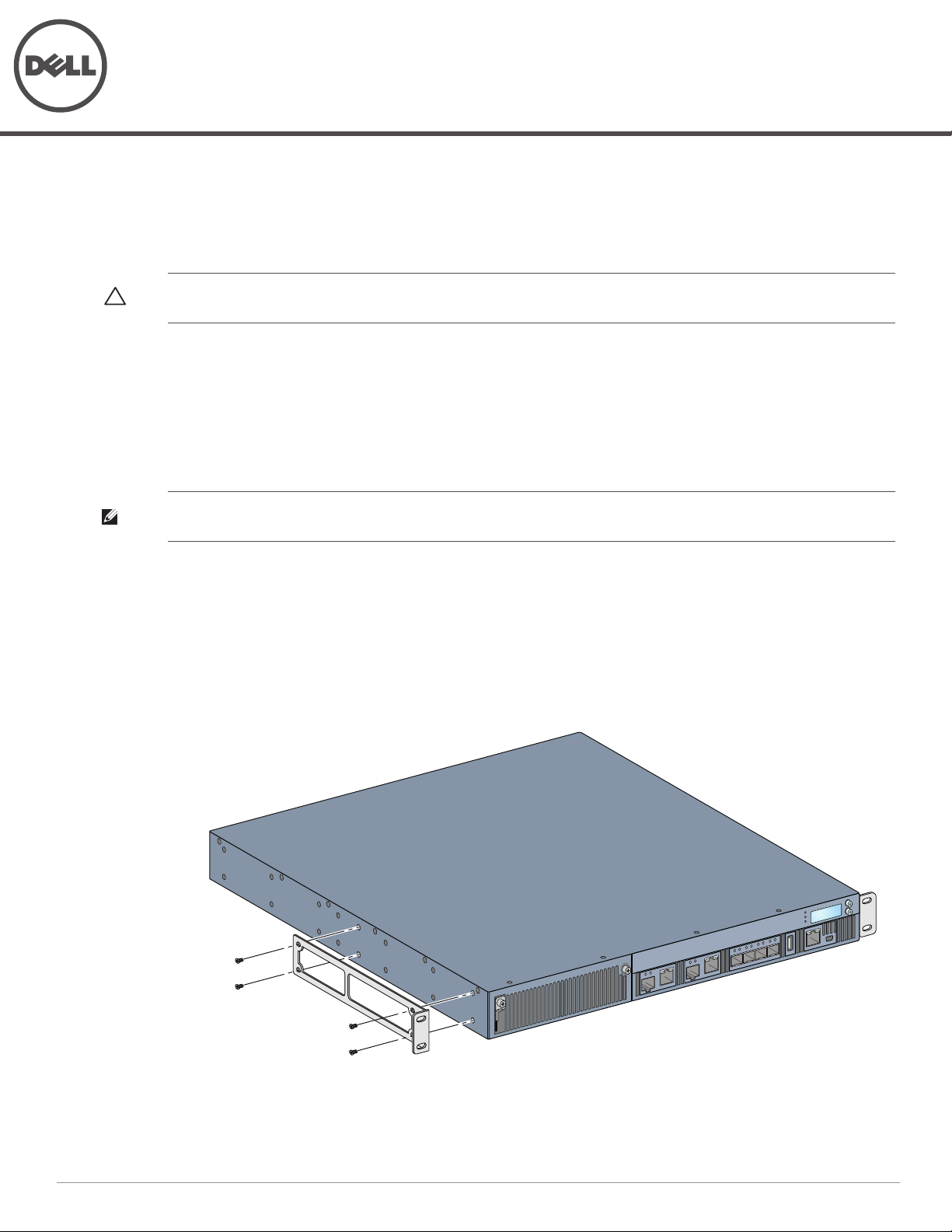
Dell PowerConnect W-7200 Series SPR-RK-MNT
7200_08
Installation Guide
The SPR-RK-MNT two-point rack mounting kit provides the necessary hardware to securely mount a Dell
PowerConnect W-7200 Series Controller into a standard two-point 19 inches Telco rack. In this document, the
W-7200 Series controller is referred to as the “device.”
CAUTION: Each device should have its own mounting equipment. Do not place other networking equipment directly on top of a
mounted device. Failure to do so can result in damage to the device.
Required Tools and Equipment
Rack Mount Bracket (x2)
M4 x 6mm Phillips Flat Head Screws (8x, included with rack mount brackets)
M6 x 15mm Phillips Flat Head Screws (4x, 19 inches(48.26 cm) rack system mount screws).
Suitable Screwdrivers for both screw types.
NOTE: Some racks require screws that differ from those included with the device. Confirm that you have the correct screws
before installing your device.
Installation Steps
To install the device into a two-point 19 inches (48.26 cm) rack system:
1. Place a rack mount bracket over the mounting holes on one side of the device (see Figure 1).
2. Secure the bracket to the device using four M4 x 6mm phillips flat head screws and a suitable screwdriver.
3. Repeat these steps on the opposite side of the device.
Figure 1
Rack Mount Brackets
4. Mount the device within your organization’s rack system using four (two per bracket) M6 x 15mm phillips flat
head screws and suitable screwdriver (see Figure 2).
0511263-01 | January 2013 1
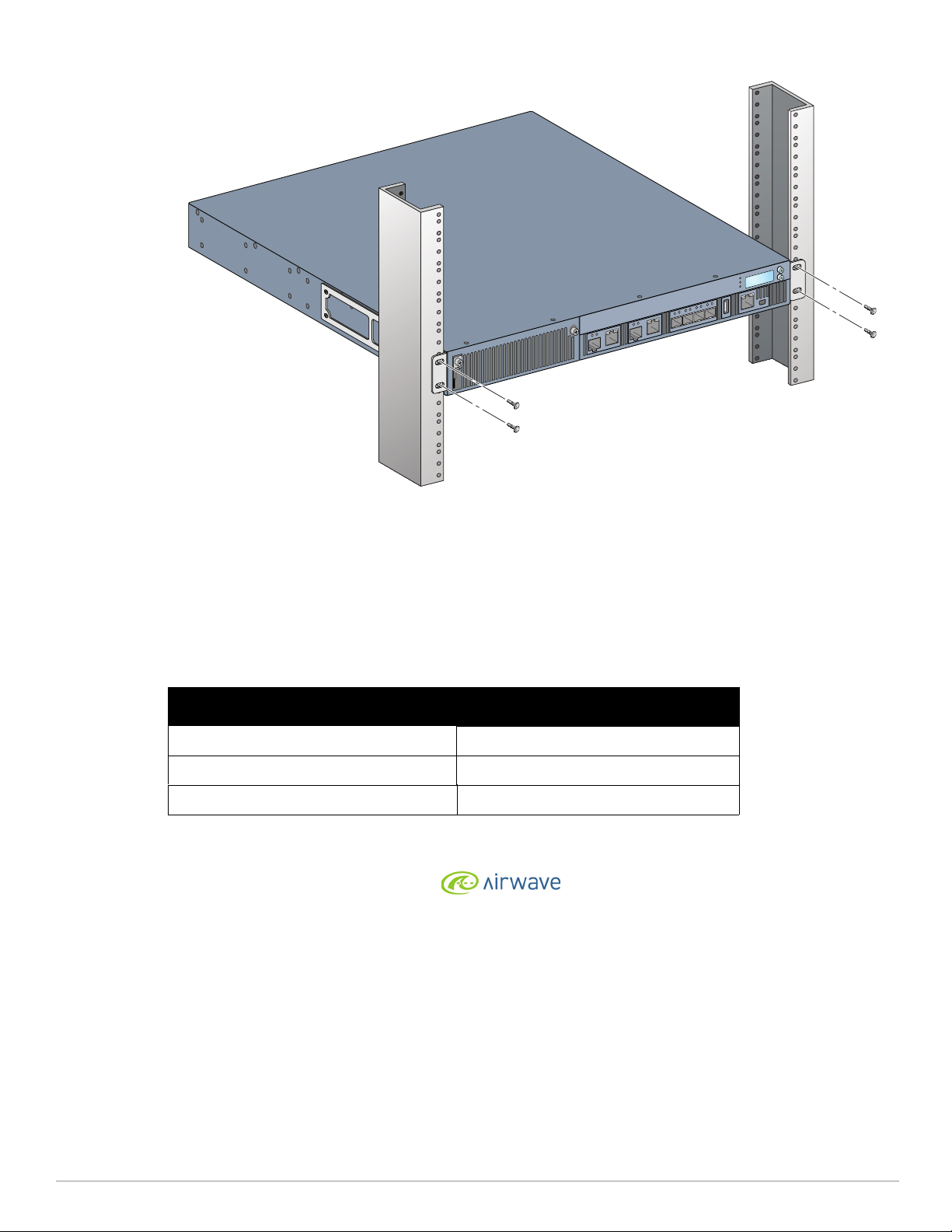
Figure 2
7200_08a
Rack Mount Installation
5. Leave a minimum of four inches (10cm) of space on the left and right side of the unit for proper air flow and
ventilation.
6. Leave additional space in front and back of the unit to access power cords, network cables, LCD panel, and
LED status indicators.
Contacting Support
Website Supportain Website
Main Site dell.com
Support Site dell.com/support
Documentation Site dell.com/support/manuals
Copyright
© 2013 Aruba Networks, Inc. Aruba Networks trademarks include , Aruba Networks®, Aruba Wireless Networks®, the
registered Aruba the Mobile Edge Company logo, and Aruba Mobility Management System®. Dell™, the DELL™ logo, and PowerConnect™ are
trademarks of Dell Inc.
All rights reserved. Specifications in this manual are subject to change without notice.
Originated in the USA. All other trademarks are the property of their respective owners.
Open Source Code
Certain Aruba products include Open Source software code developed by third parties, including software code subject to the GNU General
Public License (GPL), GNU Lesser General Public License (LGPL), or other Open Source Licenses. The Open Source code used can be found at
this site:
http://www.arubanetworks.com/open_source
Legal Notice
The use of Aruba Networks, Inc. switching platforms and software, by all individuals or corporations, to terminate other vendors’ VPN client
devices constitutes complete acceptance of liability by that individual or corporation for this action and indemnifies, in full, Aruba Networks, Inc.
from any and all legal actions that might be taken against it with respect to infringement of copyright on behalf of those vendors.
2 Dell PowerConnect W-7200 Series SPR-RK-MNT | Installation Guide
