Dell W-7200 SPR-4RK-MNT Installation Manual
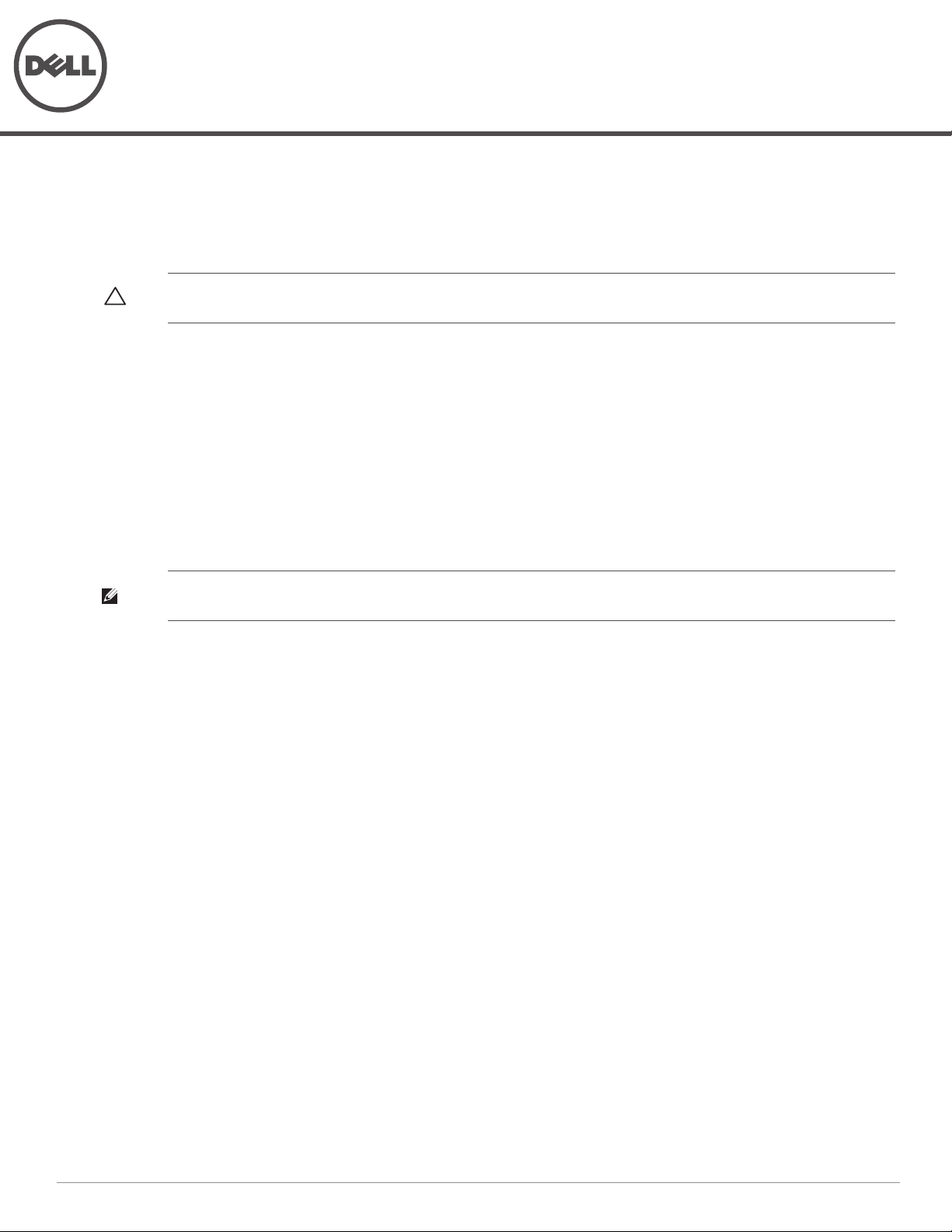
Dell PowerConnect W-7200 Series SPR-4RK-MNT
Installation Guide
The SPR-4RK-MNT four-point rack mounting kit provides the necessary hardware to securely mount a Dell
PowerConnect W-7200 Series Controller into a standard four-point 19 inches Telco rack. In this document, the
W-7200 Series controller is referred to as the “device.”
CAUTION: Each device should have its own mounting equipment. Do not place other networking equipment directly on top of a
mounted device. Failure to do so can result in damage to the device.
Required Tools and Equipment
2x Rack Mount Brackets
2x Slide Rail Brackets
2x Rear Rack Mount Brackets
M4 x 8mm Phillips Head Screws (16x)
M6 x 15mm Phillips Head Screws (8x)
M3 x 6mm Phillips Head Screws (8x)
Suitable Screwdrivers for both screw types (not included)
NOTE: Some racks require screws that differ from those included with the device. Confirm that you have the correct screws
before installing your device.
Installation Steps
To install a device into a four-point 19 inches (48.26 cm) rack system:
1. Place a front rack mount bracket over the mounting holes on one side of the device (see Figure 1).
2. Secure the bracket to the device using four M4 x 8mm phillips head screws and a suitable screwdriver (see
Figure 1).
3. Repeat these steps on the opposite side of the device.
0511263-01 | January 2013 1
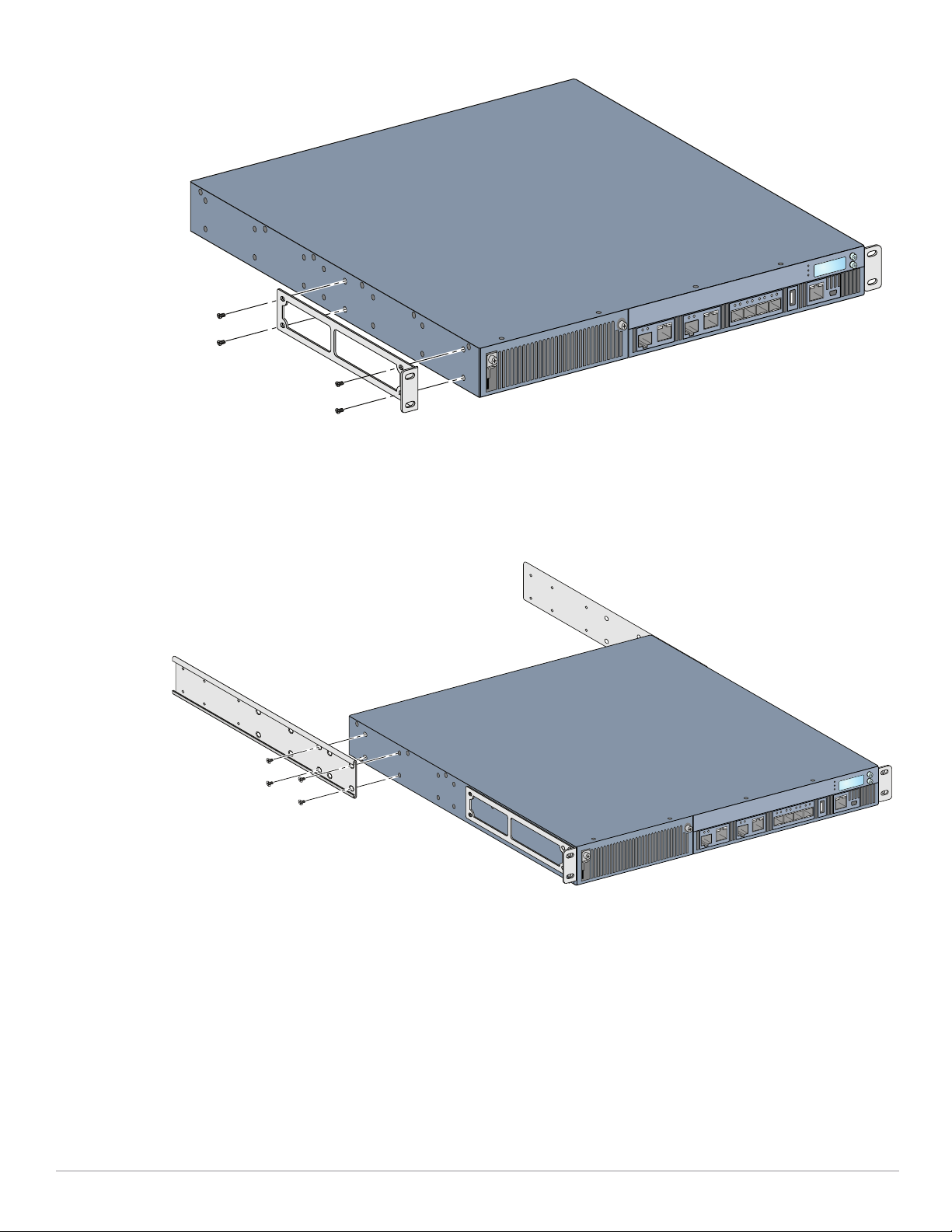
Figure 1
7200_08
Front Rack Mount Brackets
4. Place a slide rail bracket over the rear mounting holes on one side of the device (see Figure 2).
5. Secure the bracket to the device using four M4 x 8mm phillips head screws and a suitable screwdriver.
6. Repeat these steps on the opposite side of the device.
Figure 2
Rear Rack Mount Brackets
7. Lift the device into place and align the front mounting brackets with the chosen mounting points in the rack
as shown in Figure 3.
8. Secure the front mount brackets by inserting and tightening four (two per bracket) M6 x 15mm phillips head
screws using a suitable Phillips Head screwdriver.
2 Dell PowerConnect W-7200 Series SPR-4RK-MNT | Installation Guide
