Page 1

Dell OptiPlex 3011 AIO
Owner's Manual
Regulatory Model: W07B
Regulatory Type: W07B001
Page 2
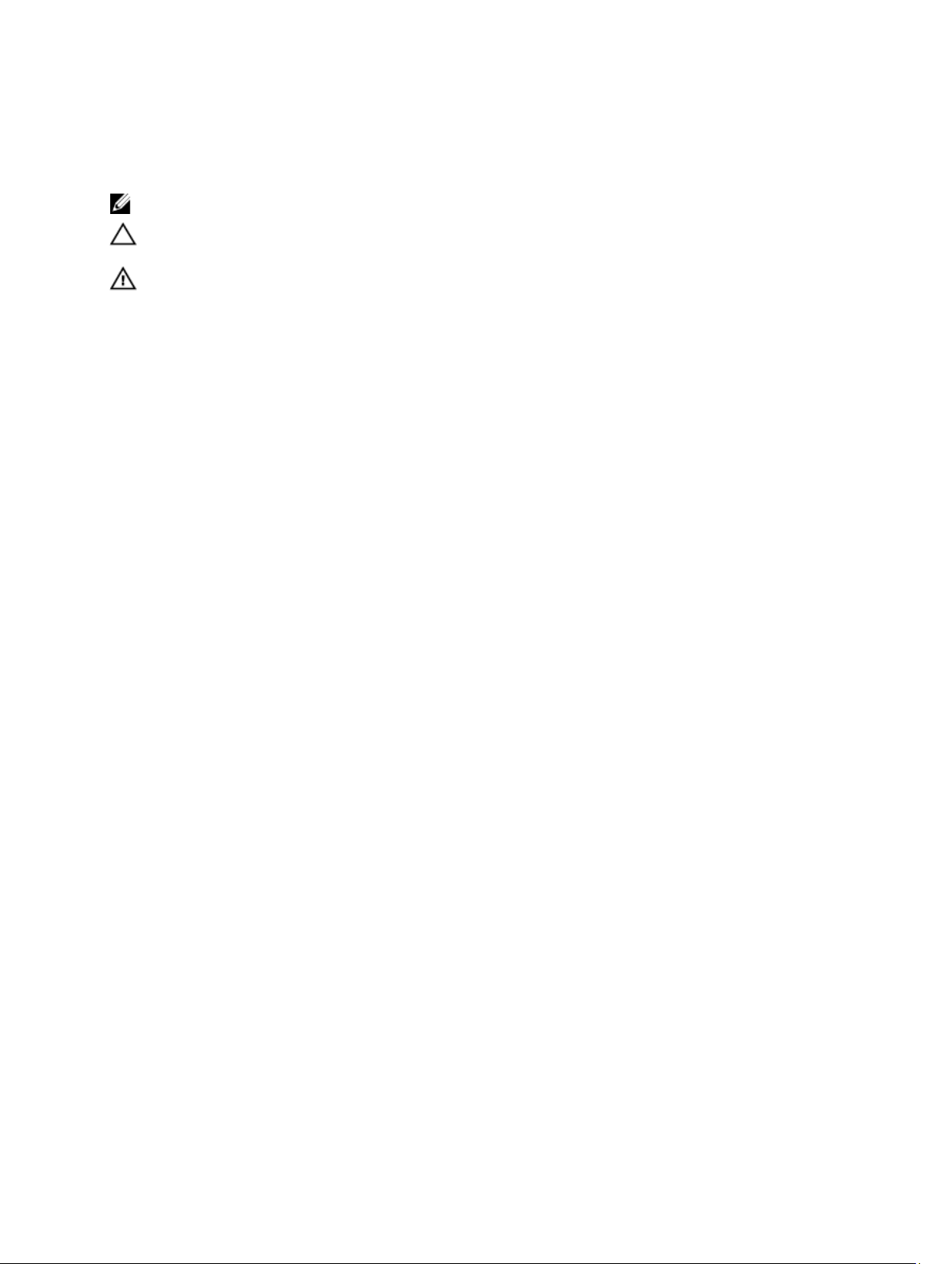
Notes, Cautions, and Warnings
NOTE: A NOTE indicates important information that helps you make better use of your computer.
CAUTION: A CAUTION indicates either potential damage to hardware or loss of data and tells you how to avoid the
problem.
WARNING: A WARNING indicates a potential for property damage, personal injury, or death.
© 2013 Dell Inc. All Rights Reserved.
Trademarks used in this text:
™
OptiPlex
®
Celeron
and
AMD Opteron
Micro Devices, Inc.
™
Venue
,
are registered trademarks or trademarks of Intel Corporation in the U.S. and other countries.
Vostro
,
™
,
AMD Phenom
Microsoft
™
, and
Dell
®
,
Windows
™
, the DELL logo,
Wi-Fi Catcher
™
,
AMD Sempron
®
,
MS-DOS
Dell Precision
™
are trademarks of Dell Inc.
™
,
®
,
trademarks or registered trademarks of Microsoft Corporation in the United States and/or other countries.
owned by the Blu-ray Disc Association (BDA) and licensed for use on discs and players. The
trademark and owned by the
Bluetooth
®
SIG, Inc. and any use of such mark by Dell Inc. is under license.
™
,
Precision ON
AMD Athlon
™
Windows Vista
™
,
ExpressCharge
®
Intel
Pentium
,
,
ATI Radeon
®
, the Windows Vista start button, and
™
, and
®
Xeon
,
ATI FirePro
™
,
®
™
Latitude
,
Bluetooth
Core
AMD
are trademarks of Advanced
®
trademark of Wireless Ethernet Compatibility Alliance, Inc.
2013 - 11
Rev. A01
™
,
Latitude ON
™
Atom
,
®
is a registered trademark
Office Outlook
Blu-ray Disc
word mark is a registered
®
is a registered
Wi-Fi
™
™
Centrino
,
®
™
is a trademark
,
®
are either
, and
Page 3
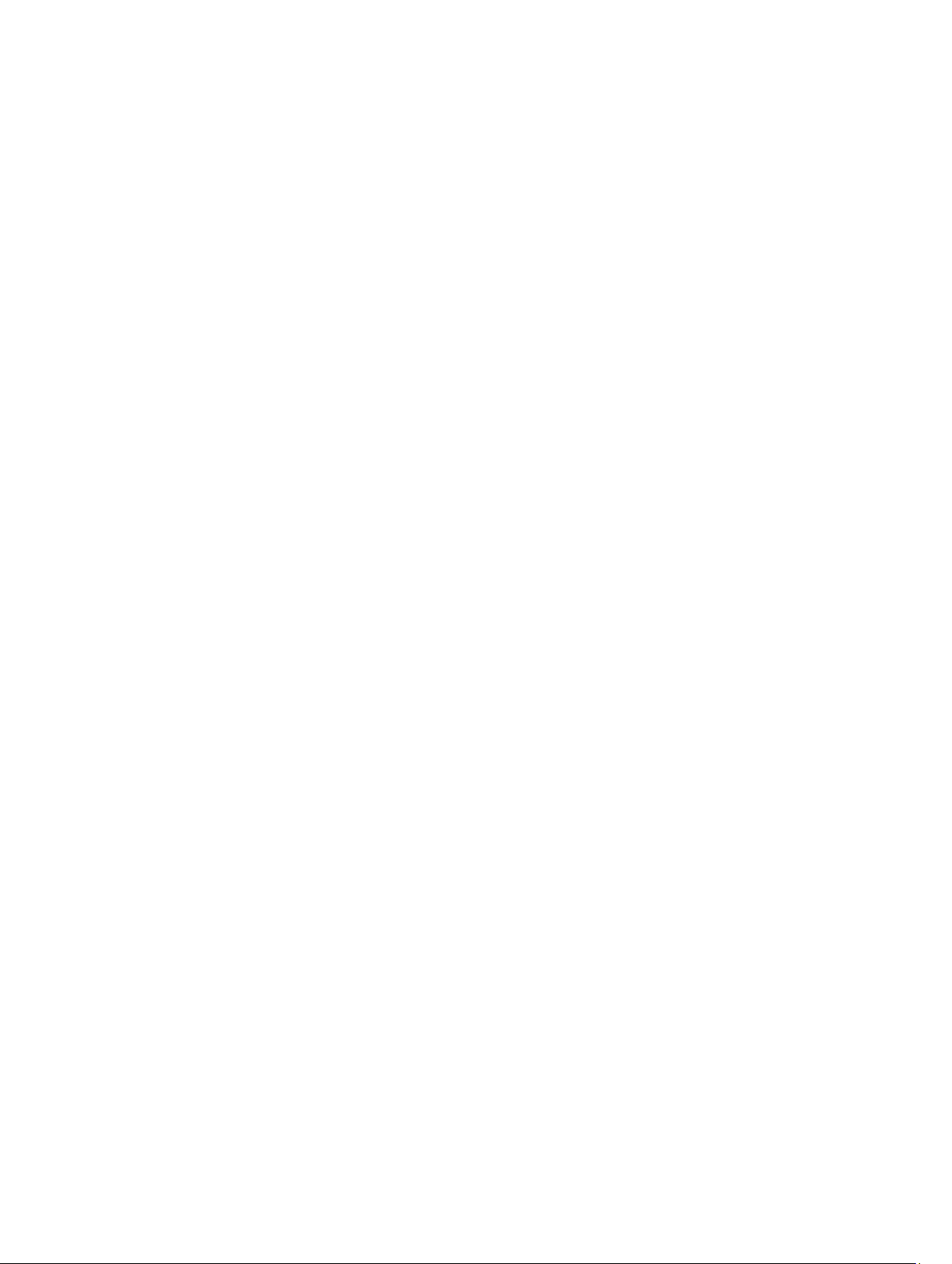
Contents
1 Working on Your Computer....................................................................................................... 5
Before Working Inside Your Computer.....................................................................................................................5
Recommended Tools................................................................................................................................................ 6
Turning Off Your Computer....................................................................................................................................... 6
After Working Inside Your Computer........................................................................................................................7
Important Information...............................................................................................................................................7
2 Removing and Installing Components..................................................................................... 9
System Overview...................................................................................................................................................... 9
Inside view ........................................................................................................................................................ 9
Removing the Stand Cover..................................................................................................................................... 10
Installing the Stand Cover.......................................................................................................................................10
Removing the VESA Stand......................................................................................................................................10
Installing the VESA Stand....................................................................................................................................... 11
Removing the Back Cover.......................................................................................................................................11
Installing the Back Cover........................................................................................................................................13
Removing the Optical Disk Drive............................................................................................................................ 13
Installing the Optical Disk Drive..............................................................................................................................14
Removing the Control Board...................................................................................................................................14
Installing the Control Board....................................................................................................................................15
Removing the Wireless Local Area Network (WLAN) Card................................................................................... 15
Installing the WLAN Card....................................................................................................................................... 16
Removing the Memory............................................................................................................................................16
Installing the Memory.............................................................................................................................................17
Removing the System Board Cover........................................................................................................................ 17
Installing the System Board Cover......................................................................................................................... 18
Removing the Coin-Cell Battery..............................................................................................................................18
Installing the Coin-Cell Battery...............................................................................................................................19
Removing the Heat Sink..........................................................................................................................................19
Installing the Heat Sink...........................................................................................................................................20
Removing the System Fan.......................................................................................................................................20
Installing the System Fan........................................................................................................................................20
Removing the Processor.........................................................................................................................................21
Installing the Processor..........................................................................................................................................21
Removing the Intrusion Switch...............................................................................................................................21
Installing the Intrusion Switch................................................................................................................................22
Removing the Speakers..........................................................................................................................................22
Installing the Speakers........................................................................................................................................... 23
Page 4

Removing the Power Switch...................................................................................................................................23
Installing the Power Switch....................................................................................................................................24
Removing the Hard Drive........................................................................................................................................24
Installing the Hard Drive......................................................................................................................................... 26
Removing the System Board...................................................................................................................................26
System Board Components.................................................................................................................................... 30
Installing the System Board....................................................................................................................................31
Removing the Display Bracket................................................................................................................................31
Installing the Display Bracket.................................................................................................................................34
Removing the Camera.............................................................................................................................................35
Installing the Camera..............................................................................................................................................35
Removing the Serial Port........................................................................................................................................ 36
Installing the Serial Port......................................................................................................................................... 37
3 System Setup............................................................................................................................. 39
Boot Sequence....................................................................................................................................................... 39
Navigation Keys......................................................................................................................................................39
System Setup Options.............................................................................................................................................40
Updating the BIOS ................................................................................................................................................. 49
System and Setup Password..................................................................................................................................49
Assigning a System Password and Setup Password...................................................................................... 49
Deleting or Changing an Existing System and/or Setup Password..................................................................50
4 Diagnostics.................................................................................................................................51
Enhanced Pre-Boot System Assessment (ePSA) Diagnostics...............................................................................51
5 Troubleshooting Your Computer.............................................................................................53
Important Information.............................................................................................................................................53
Diagnostic Power LED Codes................................................................................................................................. 53
Beep Codes.............................................................................................................................................................54
Error Messages...................................................................................................................................................... 54
6 Technical Specifications......................................................................................................... 57
7 Contacting Dell.......................................................................................................................... 63
Page 5

Working on Your Computer
Before Working Inside Your Computer
Use the following safety guidelines to help protect your computer from potential damage and to help to ensure your
personal safety. Unless otherwise noted, each procedure included in this document assumes that the following
conditions exist:
• You have read the safety information that shipped with your computer.
• A component can be replaced or--if purchased separately--installed by performing the removal procedure in
reverse order.
WARNING: Before working inside your computer, read the safety information that shipped with your computer. For
additional safety best practices information, see the Regulatory Compliance Homepage at www.dell.com/
regulatory_compliance
CAUTION: Many repairs may only be done by a certified service technician. You should only perform
troubleshooting and simple repairs as authorized in your product documentation, or as directed by the online or
telephone service and support team. Damage due to servicing that is not authorized by Dell is not covered by your
warranty. Read and follow the safety instructions that came with the product.
CAUTION: To avoid electrostatic discharge, ground yourself by using a wrist grounding strap or by periodically
touching an unpainted metal surface, such as a connector on the back of the computer.
1
CAUTION: Handle components and cards with care. Do not touch the components or contacts on a card. Hold a
card by its edges or by its metal mounting bracket. Hold a component such as a processor by its edges, not by its
pins.
CAUTION: When you disconnect a cable, pull on its connector or on its pull-tab, not on the cable itself. Some
cables have connectors with locking tabs; if you are disconnecting this type of cable, press in on the locking tabs
before you disconnect the cable. As you pull connectors apart, keep them evenly aligned to avoid bending any
connector pins. Also, before you connect a cable, ensure that both connectors are correctly oriented and aligned.
NOTE: The color of your computer and certain components may appear differently than shown in this document.
To avoid damaging your computer, perform the following steps before you begin working inside the computer.
1. Ensure that your work surface is flat and clean to prevent the computer cover from being scratched.
2. Turn off your computer (see Turning Off Your Computer).
CAUTION: To disconnect a network cable, first unplug the cable from your computer and then unplug the
cable from the network device.
3. Disconnect all network cables from the computer.
4. Disconnect your computer and all attached devices from their electrical outlets.
5. Press and hold the power button while the computer is unplugged to ground the system board.
6. Remove the cover.
5
Page 6
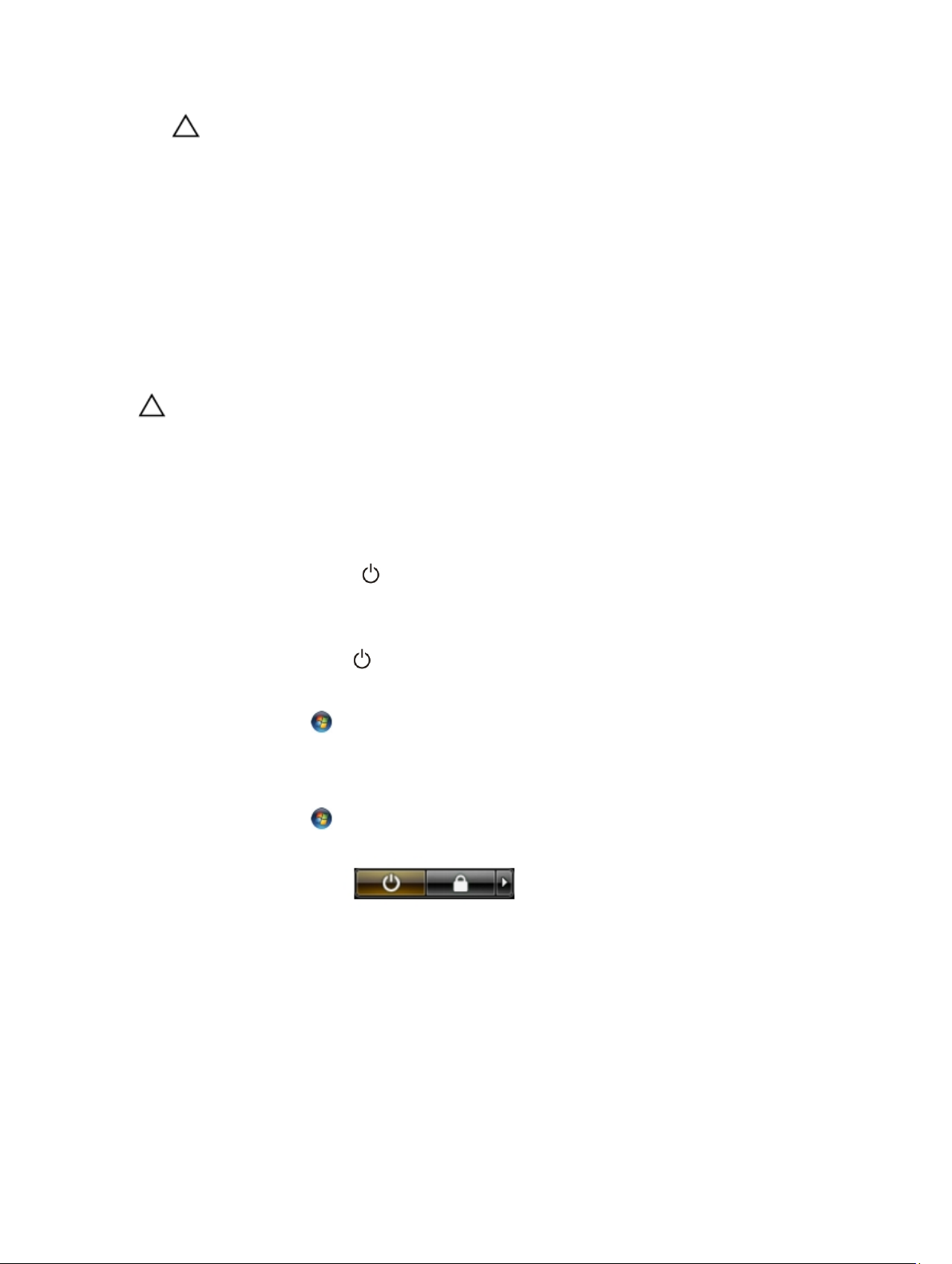
CAUTION: Before touching anything inside your computer, ground yourself by touching an unpainted metal
surface, such as the metal at the back of the computer. While you work, periodically touch an unpainted metal
surface to dissipate static electricity, which could harm internal components.
Recommended Tools
The procedures in this document may require the following tools:
• Small flat-blade screwdriver
• Phillips screwdriver
• Small plastic scribe
Turning Off Your Computer
CAUTION: To avoid losing data, save and close all open files and exit all open programs before you turn off your
computer.
1. Shut down the operating system:
– In Windows 8:
* Using a touch-enabled device:
a. Swipe in from the right edge of the screen, opening the Charms menu and select Settings.
b. Select the and then select Shut down
* Using a mouse:
a. Point to upper-right corner of the screen and click Settings.
b. Click the and select Shut down.
– In Windows 7:
1. Click Start .
2. Click Shut Down.
or
1. Click Start .
2. Click the arrow in the lower-right corner of the Start menu as shown below, and then click Shut
Down..
2. Ensure that the computer and all attached devices are turned off. If your computer and attached devices did not
automatically turn off when you shut down your operating system, press and hold the power button for about 6
seconds to turn them off.
6
Page 7
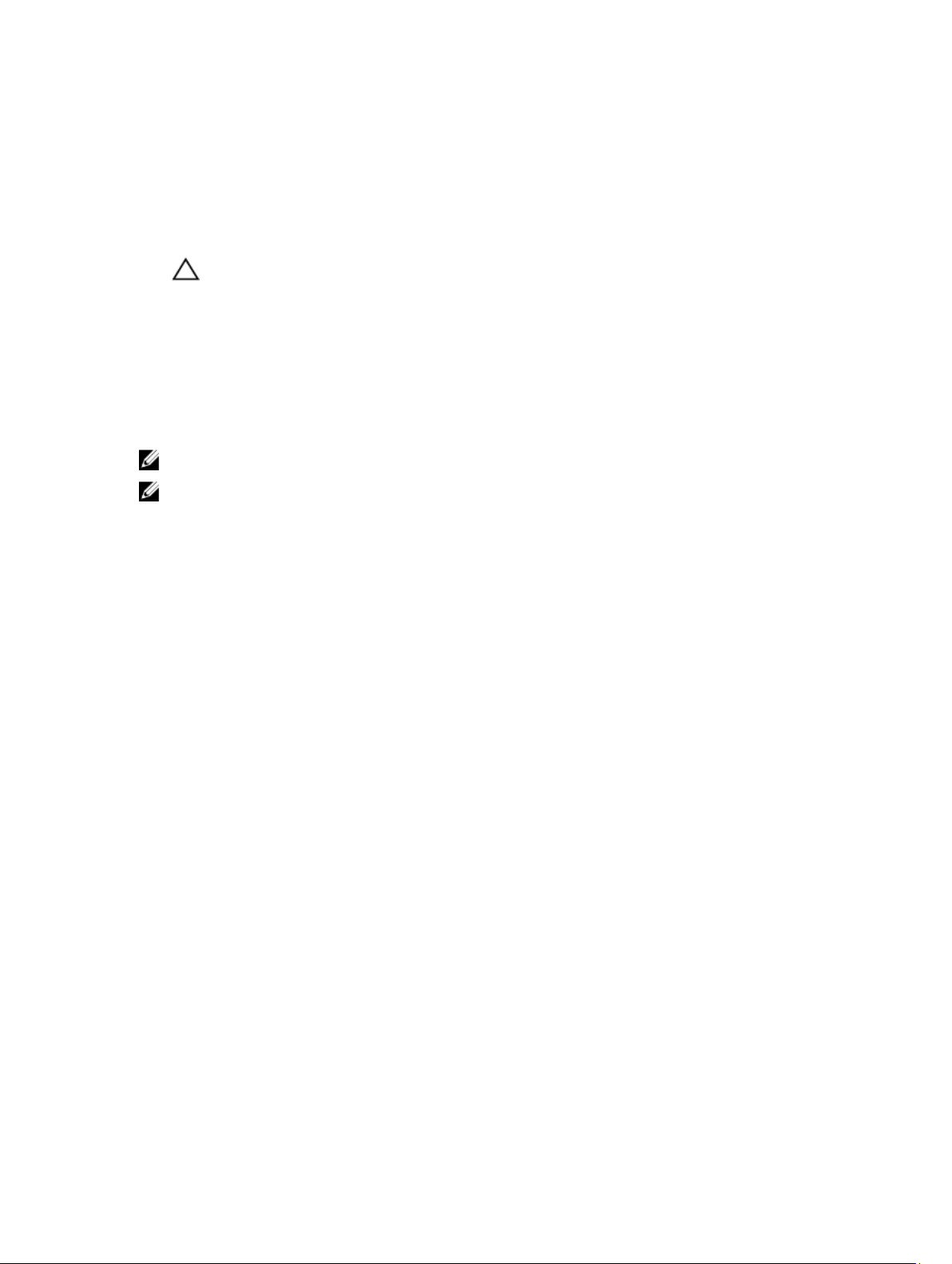
After Working Inside Your Computer
After you complete any replacement procedure, ensure you connect any external devices, cards, and cables before
turning on your computer.
1. Replace the cover.
CAUTION: To connect a network cable, first plug the cable into the network device and then plug it into the
computer.
2. Connect any telephone or network cables to your computer.
3. Connect your computer and all attached devices to their electrical outlets.
4. Turn on your computer.
5. If required, verify that the computer works correctly by running the Dell Diagnostics.
Important Information
NOTE: Avoid using the touchscreen in dusty, hot, or humid environments.
NOTE: Sudden change in temperature may cause condensation on the inner surface of the glass screen, which will
disappear after a short time and does not affect normal usage.
7
Page 8

8
Page 9

2
Removing and Installing Components
This section provides detailed information on how to remove or install the components from your computer.
System Overview
The following figure displays the inside view of the computer after the back cover has been removed. The call outs show
the names and the layout of the components inside the computer.
Inside view
1. optical disk drive
2. control board
3. intrusion switch
4. system fan
5. heat sink
9
Page 10

6. memory
7. system board
8. coin-cell battery
9. speaker
10. WLAN card slot
11. hard drive
12. communication port
13. power switch
14. chassis
Removing the Stand Cover
1. Follow the procedures in
2. Place the computer on a flat surface, display side facing downwards.
3. Press the tab in to release the stand cover and remove it from the computer.
Before Working Inside Your Computer
.
Installing the Stand Cover
1. Slide the stand cover into its place and press to secure it to the computer.
2. Follow the procedures in
After Working Inside Your Computer
.
Removing the VESA Stand
1. Follow the procedures in
2. Remove the stand cover.
3. Remove the screws that secure the VESA stand to the computer and remove the VESA stand from the computer.
10
Before Working Inside Your Computer
.
Page 11

Installing the VESA Stand
1. Place the VESA stand on the computer.
2. Tighten the screws to secure the VESA stand to the computer.
3. Install:
a) stand cover
4. Follow the procedures in
After Working Inside Your Computer
Removing the Back Cover
.
1. Follow the procedures in
2. Remove:
a) stand cover
b) VESA stand
3. Using a plastic scribe, release the back cover from the computer.
Before Working Inside Your Computer
.
11
Page 12

4. Remove the back cover from the computer.
12
Page 13

Installing the Back Cover
1. Place the back cover on the computer.
2. Press at the corners of the back cover to secure it to the computer.
3. Install:
a) VESA stand
b) stand cover
4. Follow the procedures in
After Working Inside Your Computer
.
Removing the Optical Disk Drive
1. Follow the procedures in
2. Remove:
a) stand cover
b) VESA stand
c) back cover
3. Remove the screw that secures the optical disk drive to the computer and disconnect the cable from the optical
disk drive. Slide the optical disk drive out of the computer.
Before Working Inside Your Computer
.
13
Page 14

4. Remove the screws that secure the bracket to the optical disk drive and remove it from the optical drive.
Installing the Optical Disk Drive
1. Place the bracket on the optical disk drive and tighten the screws to secure it.
2. Slide the optical disk drive to the computer and tighten the screw to secure it.
3. Connect the cables to the control board.
4. Install:
a) back cover
b) VESA stand
c) stand cover
5. Follow the procedures in
After Working Inside Your Computer
.
Removing the Control Board
1. Follow the procedures in
2. Remove:
14
Before Working Inside Your Computer
.
Page 15
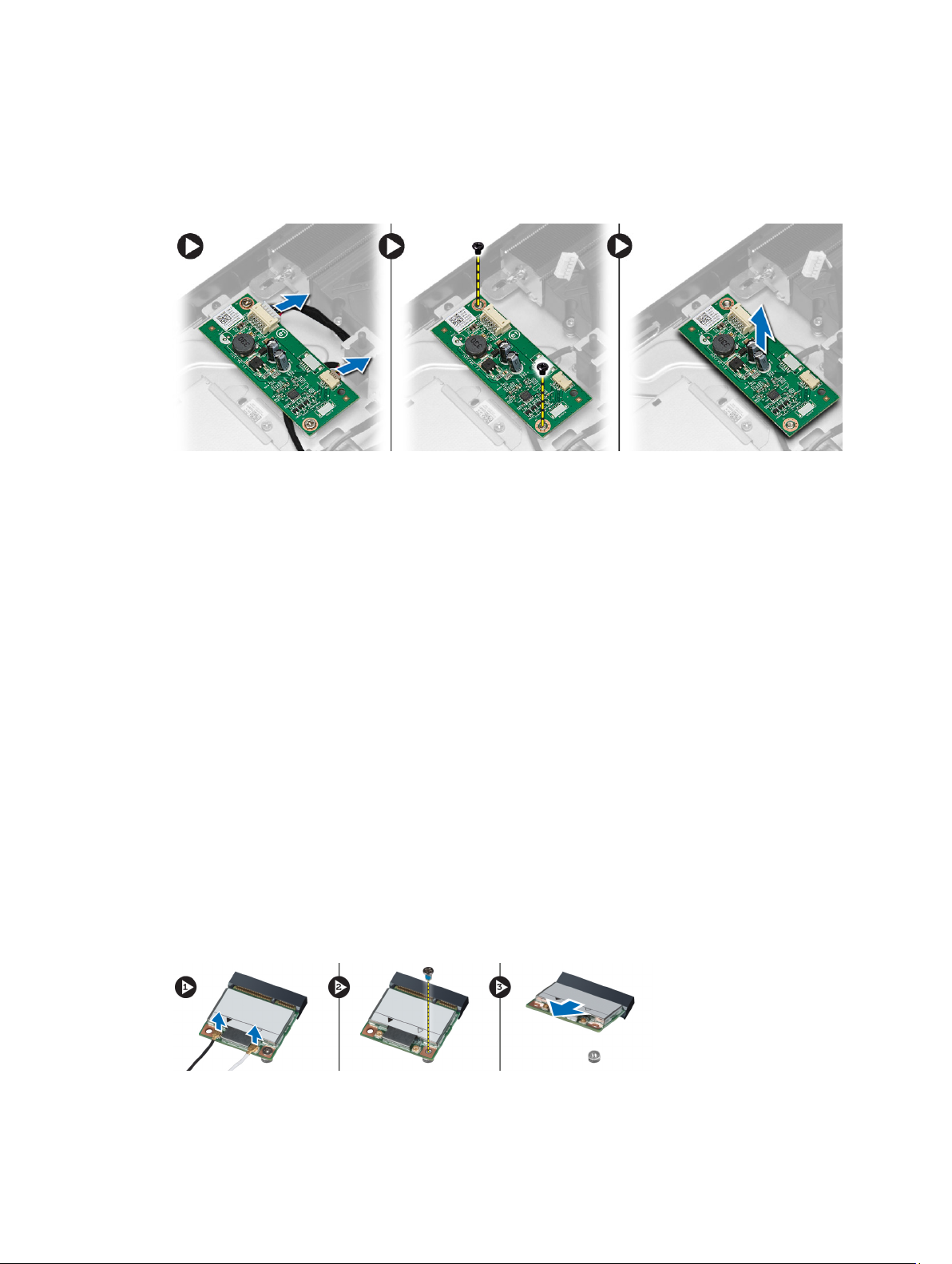
a) stand cover
b) VESA stand
c) back cover
3. Disconnect the cables from the control board and remove the screws that secure the control board to the
computer. Remove the control board from the computer.
Installing the Control Board
1. Place the control board on the computer.
2. Tighten the screws to secure the control board to the computer.
3. Connect the cables to the control board.
4. Install:
a) back cover
b) VESA stand
c) stand cover
5. Follow the procedures in
After Working Inside Your Computer
.
Removing the Wireless Local Area Network (WLAN) Card
1. Follow the procedures in
2. Remove:
a) stand cover
b) VESA stand
c) back cover
d) system board cover
3. Disconnect the antenna cables from the WLAN card. Remove the screw that secures the WLAN card to the system
board. Lift and remove the WLAN card from the computer.
Before Working Inside Your Computer
.
15
Page 16
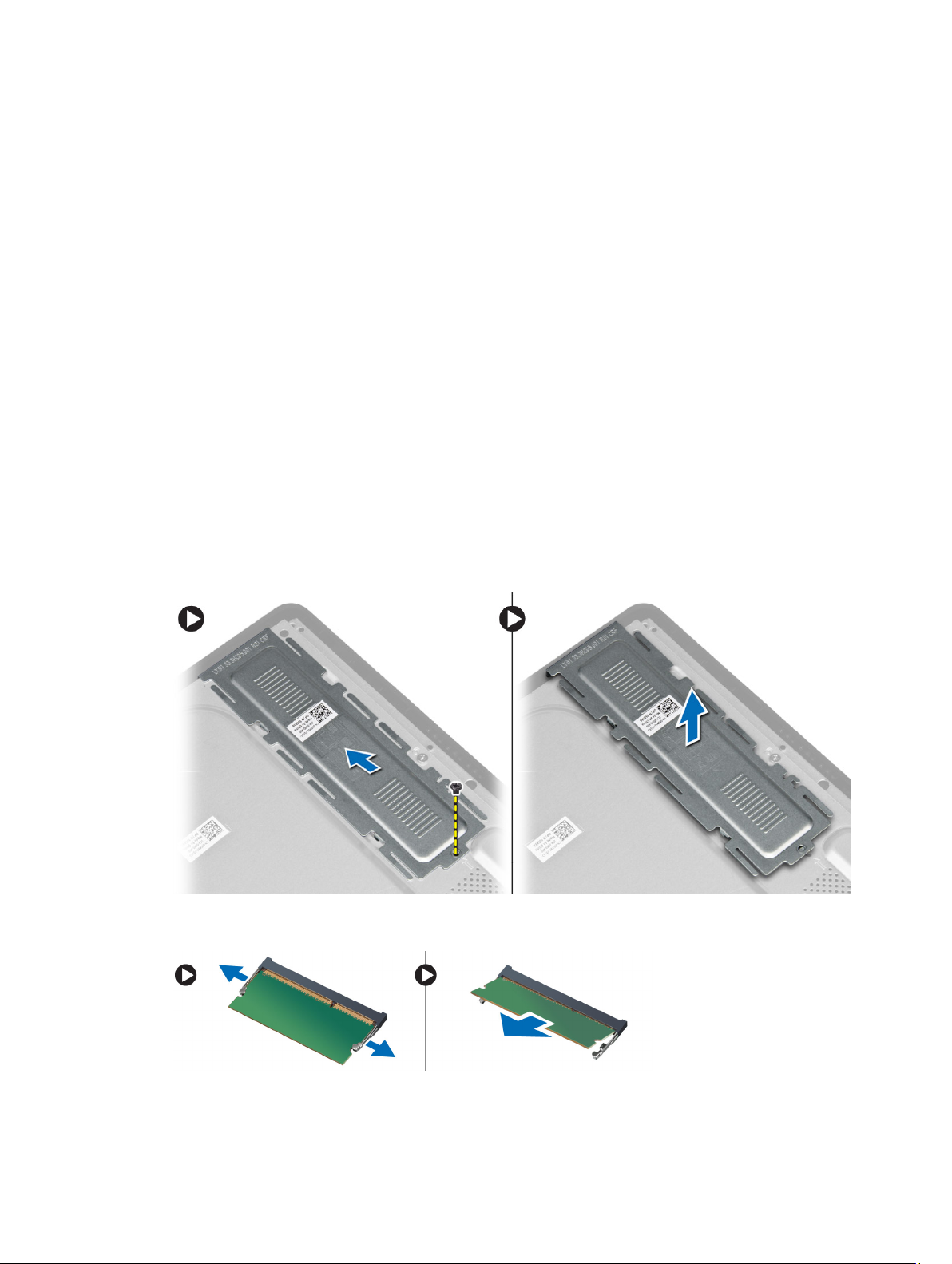
Installing the WLAN Card
1. Slide the WLAN card into its slot and tighten the screw to secure it to the system board.
2. Connect the antenna cables to the WLAN card.
3. Install:
a) system board cover
b) back cover
c) VESA stand
d) stand cover
4. Follow the procedures in
After Working Inside Your Computer
.
Removing the Memory
1. Follow the procedures in
2. Remove:
a) stand cover
b) VESA stand
c) back cover
3. Remove the screw that secures the memory stand to the computer and slide to release the memory cover from the
computer. Remove the memory cover from the computer.
Before Working Inside Your Computer
.
4. Pry the retention clips away from the memory module until it pops up. Lift and remove the memory module from its
connector.
16
Page 17

Installing the Memory
1. Align the notch on the memory-card with the tab in the system-board connector.
2. Press down on the memory module until the release tabs spring back to secure them in place.
3. Place the memory cover back into its place and tighten the screw to secure it.
4. Install:
a) back cover
b) VESA stand
c) stand cover
5. Follow the procedures in
After Working Inside Your Computer
.
Removing the System Board Cover
1. Follow the procedures in
2. Remove:
a) stand cover
b) VESA stand
c) back cover
3. Remove the screw that secures the system board cover to the computer.
Before Working Inside Your Computer
.
4. Lift the system board cover up to remove it from the computer.
17
Page 18

Installing the System Board Cover
1. Place the system board cover on the computer.
2. Tighten the screws to secure the system board cover to the computer.
3. Install:
a) back cover
b) VESA stand
c) stand cover
4. Follow the procedures in
After Working Inside Your Computer
.
Removing the Coin-Cell Battery
1. Follow the procedures in
2. Remove:
a) stand cover
b) VESA stand
c) back cover
d) system board cover
3. Press the release latch away from the battery to allow the battery to pop up from the socket and lift the coin-cell
battery out of the computer.
18
Before Working Inside Your Computer
.
Page 19
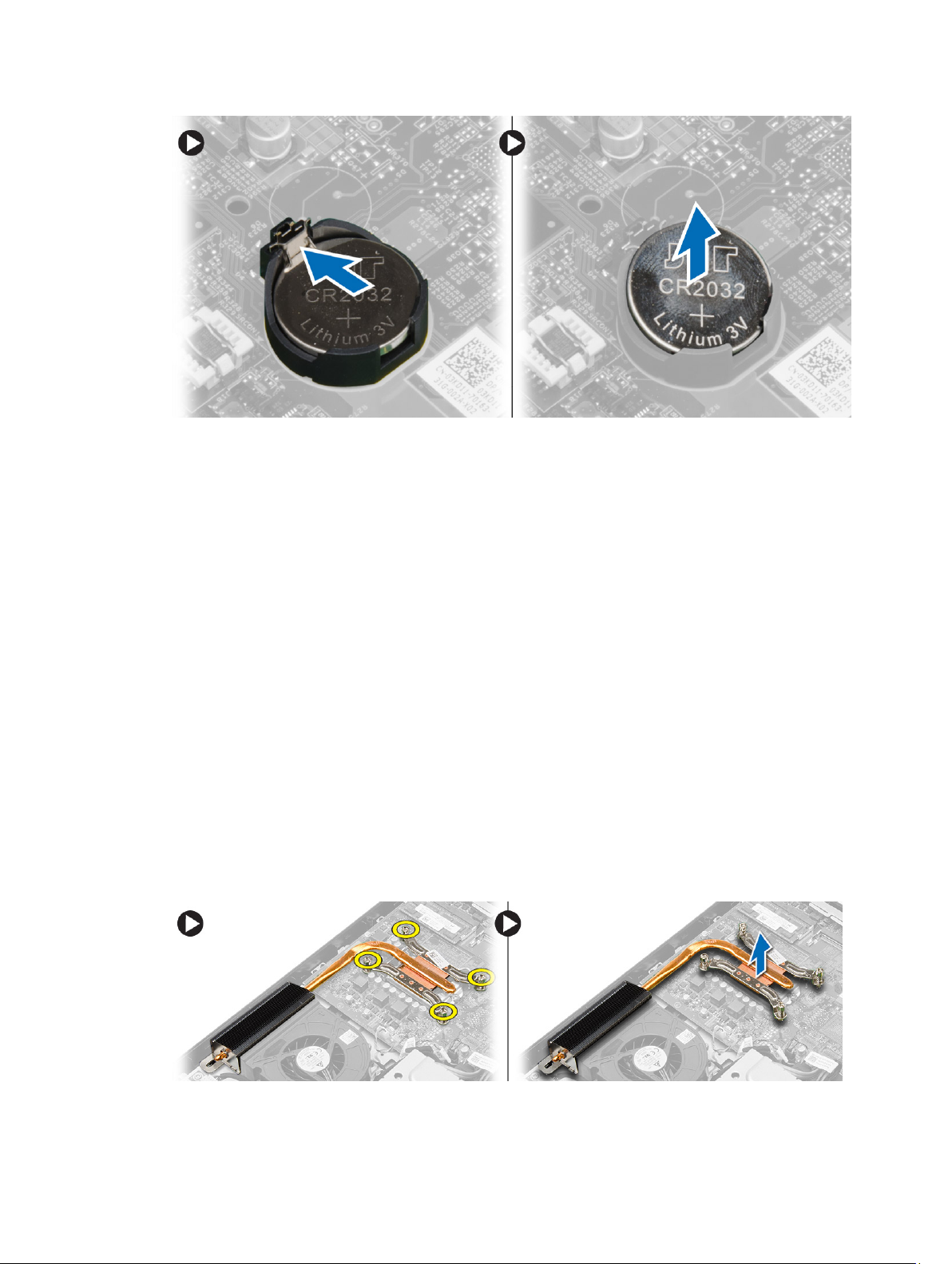
Installing the Coin-Cell Battery
1. Place the coin-cell battery into its slot on the system board.
2. Press the coin-cell battery downward until the release latch springs back into place and secures it.
3. Install:
a) system board cover
b) back cover
c) VESA stand
d) stand cover
4. Follow the procedures in
After Working Inside Your Computer
.
Removing the Heat Sink
1. Follow the procedures in
2. Remove:
a) stand cover
b) VESA stand
c) back cover
d) system board cover
3. Remove the screws that secure the heat sink to the computer and remove it from the computer.
Before Working Inside Your Computer
.
19
Page 20

Installing the Heat Sink
1. Place the heat sink on the computer.
2. Tighten the screws to secure the heat sink to the computer.
3. Install:
a) system board cover
b) back cover
c) VESA stand
d) stand cover
4. Follow the procedures in
After Working Inside Your Computer
Removing the System Fan
.
1. Follow the procedures in
2. Remove:
a) stand cover
b) VESA stand
c) back cover
d) system board cover
3. Disconnect and release the system-fan cable from the system board. Remove the screws that secure the system
fan to the computer and remove it from the computer.
Before Working Inside Your Computer
.
Installing the System Fan
1. Place the system fan on the computer.
2. Guide the system-fan cable through its tab on the computer and connect the cable to the system board.
3. Install:
a) system board cover
b) back cover
c) VESA stand
d) stand cover
20
Page 21

4. Follow the procedures in
After Working Inside Your Computer
Removing the Processor
.
1. Follow the procedures in
2. Remove the:
a) stand cover
b) VESA stand
c) back cover
d) system board cover
e) heat sink
3. Press the release lever down and then move it outward to release it from the retention hook that secures it. Lift the
processor cover and remove the processor from its socket.
Before Working Inside Your Computer
.
Installing the Processor
1. Insert the processor into the processor socket. Ensure the processor is properly seated.
2. Press the release lever down and then move it inward to secure it with the retention hook.
3. Install:
a) heat sink
b) system board cover
c) back cover
d) VESA stand
e) stand cover
4. Follow the procedures in
After Working Inside Your Computer
.
Removing the Intrusion Switch
1. Follow the procedures in
2. Remove:
a) stand cover
b) VESA stand
c) back cover
d) system board cover
e) system fan
3. Disconnect the intrusion-switch cable from the system board and release the cable from its tab on the chassis.
Slide and remove the intrusion switch from the computer.
Before Working Inside Your Computer
.
21
Page 22

Installing the Intrusion Switch
1. Place the intrusion switch on the computer.
2. Guide the intrusion-switch cables through the tabs on the computer and connect the cable to the system board.
3. Install:
a) system fan
b) system board cover
c) back cover
d) VESA stand
e) stand cover
4. Follow the procedures in
After Working Inside Your Computer
.
Removing the Speakers
1. Follow the procedures in
2. Remove:
a) stand cover
b) VESA stand
c) back cover
d) system board cover
3. Disconnect the speaker cable from the system board. Remove the screws that secure the speakers to the
computer and remove the speakers from the computer.
22
Before Working Inside Your Computer
.
Page 23

Installing the Speakers
1. Tighten the screws to secure the speakers to the computer.
2. Guide the speaker cables through the tabs on the computer and connect the cable to the system board.
3. Install:
a) system board cover
b) back cover
c) VESA stand
d) stand cover
4. Follow the procedures in
After Working Inside Your Computer
.
Removing the Power Switch
1. Follow the procedures in
2. Remove:
a) stand cover
b) VESA stand
c) back cover
d) system board cover
3. Disconnect the power-switch cable from the system board. Release the power-switch cable from its tabs on the
chassis.
Before Working Inside Your Computer
.
4. Remove the screw that secures the power switch to the computer. Release and remove the power switch from the
computer.
23
Page 24

Installing the Power Switch
1. Place the power switch into its slot on the computer and tighten the screws to secure the it to the computer.
2. Guide the power-switch cable through the tabs on the computer and connect the power-switch cable to the system
board.
3. Install:
a) system board cover
b) back cover
c) VESA stand
d) stand cover
4. Follow the procedures in
After Working Inside Your Computer
.
Removing the Hard Drive
1. Follow the procedures in
2. Remove:
a) stand cover
b) VESA stand
c) back cover
3. Move the hard-drive cable to access the hard-drive bracket screws. Remove the screws and slide the hard-drive
bracket to release it from the chassis.
24
Before Working Inside Your Computer
.
Page 25

4. Turn and place the hard drive on the hard-drive bracket to access the hard-drive cable. Disconnect the hard-drive
cable from the hard drive.
5. Remove the screws that secure the hard-drive bracket to the hard drive and remove the hard drive from the harddrive bracket.
25
Page 26

Installing the Hard Drive
1. Place the hard drive in the bracket and tighten the screws to secure the hard drive to the bracket.
2. Connect the hard-drive cable to the hard drive and place the hard drive into its slot on the computer.
3. Tighten the screws to secure the hard-drive bracket to the computer.
4. Install:
a) back cover
b) VESA stand
c) stand cover
5. Follow the procedures in
After Working Inside Your Computer
.
Removing the System Board
1. Follow the procedures in
2. Remove:
a) stand cover
b) VESA stand
c) back cover
d) system board cover
e) memory
f) WLAN card
g) heat sink
h) hard drive
i) optical disk drive
3. Disconnect all the cables connected to the system board.
26
Before Working Inside Your Computer
.
Page 27

4. Remove the screws that secure the system board to the chassis of the computer and slide the system board to
release it from the chassis.
27
Page 28

5. Lift the system board from one side to remove it from the computer.
28
Page 29

29
Page 30

System Board Components
Figure 1. Components Of The System Board
1. serial port connector
2. touchscreen board connector
3. LED board connector
4. SATA connectors
5. intrusion switch connector
6. hard drive/optical drive power connector
7. converter board connector
8. camera connector
9. system fan connector
10. CPU Socket
11. coin-cell battery
30
12. SO-DIMM memory slots (2)
13. headphone connector
14. microphone connector
15. USB 3.0 connectors (2)
16. speaker connector
17. USB 2.0 connectors (4)
18. network connector
19. DC-in Connector
20. LVDS connector
Page 31

Installing the System Board
1. Place the system board on the computer.
2. Tighten the screws to secure the system board to the base panel.
3. Connect all the cables to the system board.
4. Install:
a) optical disk drive
b) hard drive
c) heat sink
d) WLAN card
e) memory
f) system board cover
g) back cover
h) VESA stand
i) stand cover
5. Follow the procedures in
After Working Inside Your Computer
.
Removing the Display Bracket
1. Follow the procedures in
2. Remove:
a) stand cover
b) VESA stand
c) back cover
d) system board cover
e) WLAN card
f) memory
g) heat sink
h) hard drive
i) optical disk drive
j) control board
k) system fan
l) intrusion switch
m) power switch
n) system board
3. Release the camera cable and the display cable from their tabs on the display bracket.
Before Working Inside Your Computer
.
31
Page 32

4. Remove the screws that secure the display bracket to the computer.
NOTE: The number of screws to be removed in touch display is 8 only.
32
Page 33

5. Release the display bracket from its tab on the chassis and remove it from the computer.
33
Page 34

Installing the Display Bracket
1. Place the display bracket on the computer.
2. Tighten the screws to secure the display bracket to the computer.
3. Guide the camera cable and the display cable through their tabs.
4. Install:
a) system board
b) power switch
c) intrusion switch
d) system fan
e) control board
f) optical disk drive
g) hard drive
h) heat sink
i) memory
j) WLAN card
k) system board cover
l) back cover
34
Page 35

m) VESA stand
n) stand cover
5. Follow the procedures in
After Working Inside Your Computer
Removing the Camera
.
1. Follow the procedures in
2. Remove:
a) stand cover
b) VESA stand
c) back cover
d) system board cover
e) WLAN card
f) memory
g) heat sink
h) hard drive
i) optical drive
j) control board
k) system fan
l) intrusion switch
m) power switch
n) system board
o) display bracket
3. Remove the screws that secure the camera to the computer and remove it from the computer.
Before Working Inside Your Computer
.
Installing the Camera
1. Place the camera on the computer.
2. Tighten the screws to secure the camera to the computer.
3. Install:
a) display bracket
b) system board
35
Page 36

c) power switch
d) intrusion switch
e) system fan
f) control board
g) optical disk drive
h) hard drive
i) heat sink
j) memory
k) WLAN card
l) system board cover
m) back cover
n) VESA stand
o) stand cover
4. Follow the procedures in
After Working Inside Your Computer
Removing the Serial Port
.
1. Follow the procedures in
2. Remove:
a) stand cover
b) VESA stand
c) back cover
d) system board cover
3. Disconnect and release the serial-port cable from its tabs on the computer.
Before Working Inside Your Computer
.
4. Remove the screws that secure the serial port to the computer and remove it from the computer.
36
Page 37

Installing the Serial Port
1. Tighten the screws to secure the serial port to the computer.
2. Guide the serial-port cable through its tabs on the computer and connect it to the system board.
3. Install:
a) system board cover
b) back cover
c) VESA stand
d) stand cover
4. Follow the procedures in
After Working Inside Your Computer
.
37
Page 38

38
Page 39

3
System Setup
System Setup enables you to manage your computer hardware and specify BIOS‐level options. From the System Setup,
you can:
• Change the NVRAM settings after you add or remove hardware
• View the system hardware configuration
• Enable or disable integrated devices
• Set performance and power management thresholds
• Manage your computer security
Boot Sequence
Boot Sequence allows you to bypass the System Setup‐defined boot device order and boot directly to a specific device
(for example: optical drive or hard drive). During the Power-on Self Test (POST), when the Dell logo appears, you can:
• Access System Setup by pressing <F2> key
• Bring up the one-time boot menu by pressing <F12> key
The one-time boot menu displays the devices that you can boot from including the diagnostic option. The boot-menu
options are:
• Removable Drive (if available)
• STXXXX Drive
NOTE: XXX denotes the SATA drive number.
• Optical Drive
• Diagnostics
NOTE: Choosing Diagnostics, will display the ePSA diagnostics screen.
The boot sequence screen also displays the option to access the System Setup screen.
Navigation Keys
The following table displays the system setup navigation keys.
NOTE: For most of the system setup options, changes that you make are recorded but do not take effect until you
re-start the system.
Table 1. Navigation Keys
Keys Navigation
Up arrow Moves to the previous field.
Down arrow Moves to the next field.
39
Page 40

Keys Navigation
<Enter> Allows you to select a value in the selected field (if applicable) or follow the link in the field.
Spacebar Expands or collapses a drop‐down list, if applicable.
<Tab> Moves to the next focus area.
NOTE: For the standard graphics browser only.
<Esc> Moves to the previous page till you view the main screen. Pressing <Esc> in the main screen
displays a message that prompts you to save any unsaved changes and restarts the system.
<F1> Displays the System Setup help file.
System Setup Options
NOTE: Depending on the computer and its installed devices, the items listed in this section may or may not appear
Table 2. General
Option Description
System Information Displays the following information:
• System Information - Displays BIOS Version, Service Tag, Asset Tag,
Ownership Tag, Ownership Date, Manufacture Date, and Express Service
Code.
• Memory Information - Displays Memory Installed, Memory Available,
Memory Speed, Memory Channels Mode, Memory Technology, DIMM 1 Size,
DIMM 2 Size.
• Processor Information - Displays Processor Type, Core Count, Processor ID,
Current Clock Speed, Minimum Clock Speed, Maximum Clock Speed,
Processor L2 Cache, Processor L3 Cache, HT Capable, and 64-Bit
Technology.
• PCI Information - Displays SLOT1
• Device Information - Displays SATA-0, SATA-1, LOM MAC Address, and
Video Controller Audio Controller.
Boot Sequence
40
Allows you to specify the order in which the computer attempts to find an operating
system. To change the boot order, select the device that you want to change in the
list, which is available on the right-hand side. After you select the device, click up/
down arrows or use your keyboard PgUp / PgDn keys to change the boot options
order. You can also select or de-select from the list using the check-boxes available
on the left hand side. You should enable the Legacy Option ROMs to setup the Legacy
boot mode. This Legacy boot mode is not allowed when you enable the Secure Boot.
The options are:
• Boot Sequence - By default, the Windows Boot Manager check box is
selected.
• Boot List Option - The list options are Legacy and UEFI. By default, the option
UEFI is selected and if Secure Boot is disabled then the option Legacy is
selected.
• Add Boot Option - Enables you to add a boot option.
• Delete Boot Option - Enables you to delete an existing boot option.
• View - Enables you to view the current boot option in the computer.
• Load Defaults - Restores the default settings of the computer.
• Apply - Enables you to apply the settings.
Page 41

Option Description
• Exit - Exits and starts the computer.
Advanced Boot Options The Enable Legacy Option ROMs option will allow the legacy option ROMs to load,
when in UEFI boot mode. Without this option, only UEFI option ROMs will load. This
option is required for Legacy boot mode. This Legacy boot mode is not allowed when
you enable the Secure Boot. By default, the Enable Legacy Option ROMs check-box is
not selected. The other options are:
• Load Defaults - Restores the default settings of the computer.
• Apply - Enables you to apply the settings.
• Exit - Exits and starts the computer.
Date/Time Allows you to set the date and time. The changes to the system date and time takes
effect immediately.
Table 3. System Configuration
Option Description
Integrated NIC Allows you to enable or disable the integrated network card. You can set the
integrated NIC to:
• Disabled
• Enabled
• Enabled w/PXE (This option is selected by default)
• Enabled w/ImageServer
• Enable UEFI Network Stack
NOTE: Depending on the computer and its installed devices, the items listed in
this section may or may not appear.
Serial Port Allows you to define the serial port settings. You can set the serial port to:
• Disabled
• COM1 (This option is selected by default)
• COM2
• COM3
• COM4
NOTE: The operating system may allocate resources even though the setting is
disabled.
SATA Operation Allows you to configure the operating mode of the integrated SATA hard drive
controller.
• Disabled - The SATA controllers are hidden.
• ATA - SATA is configured for ATA mode.
• AHCI - SATA is configured for AHCI mode. This option is enabled by default.
Drives Allows you to enable or disable the various on-board drives:
• SATA-0
• SATA-1
41
Page 42

Option Description
SMART Reporting This field controls if the hard drive errors for the integrated drives are reported during
system startup. This technology is part of the SMART (Self Monitoring Analysis and
Reporting Technology) specification.
• Enable SMART Reporting - This option is disabled by default.
USB Configuration This field configures the integrated USB controller. If
Boot Support
is enabled, the
system is allowed to boot any type of USB mass storage devices (HDD, memory key,
floppy).
If USB port is enabled, device attached to this port is enabled and available for
operation system.
If USB port is disabled, the operation system cannot see any device attached to this
port.
The options for USB configuration:
• Enable Boot Support
• Enable Rear Quad USB Ports
• Enable Front USB Ports
NOTE: USB keyboard and mouse always work in the BIOS setup irrespective of
these settings.
OSD Button Management
Allows you to disable OSD buttons, the OSD buttons are enabled by default.
• Disable OSD buttons
Audio Allows you to enable or disable the integrated audio controllers. By default, the
Enable Audio option is selected.
Miscellaneous Devices Allows you to enable or disable various on-board devices.
• Enable Microphone - This option is selected by default.
• Enable Camera - This option is selected by default.
• Enable Media Card - This option is selected by default.
• Disable Media Card
Table 4. Security
Option Description
Admin Password This field lets you set, change, or delete the administrator (admin) password
(sometimes called the setup password). The admin password enables several
security features.
The drive does not have a password set by default.
• Enter the old password
• Enter the new password
• Confirm the new password
The successful changes in the password will take effect immediately.
42
Page 43

Option Description
NOTE: If you delete the admin password, the system password also gets deleted.
You can also use the admin password to delete the HDD password. You cannot
set an admin password if a system password or an HDD password is already set.
You must set the admin password first, if you want to use the admin password
with a system password and/or HDD password.
System Password Allows you to set, change, or delete the computer password (previously called the
primary password).
The drive does not have a password set by default.
• Enter the old password
• Enter the new password
• Confirm the new password
The successful changes in the password will take effect immediately.
Internal HDD-0 Password
Allows you to set, change, or delete the password on the computer's internal hard
disk drive (HDD). Successful changes to this password take effect immediately.
The drive does not have a password set by default.
• Enter the old password
• Enter the new password
• Confirm the new password
Strong Password
Password Configuration This field controls the minimum and maximum number of characters allowed for the
Password Bypass Allows you to bypass the
Password Change Allows you to determine whether changes to the system and hard disk passwords are
Computrace This field lets you activate or disable the BIOS module interface of the optional
Enable strong password - This option is disabled by default.
admin and system passwords.
• Admin Password Min
• Admin Password Max
• System Password Min
• System Password Max
System Password
during a system restart.
• Disabled - Always prompt for the system and internal HDD password when
they are set. This option is disabled by default.
• Reboot Bypass - Bypass the password prompts on restarts (warm boots).
NOTE: The system will always prompt for the system and internal HDD
passwords when powered on from the off state (a cold boot). Also, the system
will always prompt for passwords on any module bay HDDs that may be present.
permitted when an administrator password is set.
• Allow Non-Admin Password Changes - This option is enabled by default.
Computrace Service
from
Absolute Software
and the internal HDD password prompts
.
• Deactivate - This option is enabled by default.
• Disable
43
Page 44

Option Description
• Activate
Chassis Intrusion This field controls the chassis intrusion feature. The options are:
• Disable
• Enable - This option is enabled by default
• On-Silent
CPU XD Support Allows you to enable or disable the execute disable mode of the processor.
• Enable CPU XD Support - This option is enabled by default.
Admin Setup Lockout Allows you to enable or disable the option to enter setup when an admin password is
set.
• Enable Admin Setup Lockout - This option is not set by default.
HDD Protection Support Allows you to enable or disable HDD protection support. This option is only available
for some regions. This option is not set by default.
Table 5. Secure Boot
Option Description
Secure Boot Enable This option enables or disables the Secure Boot feature. To enable the Secure Boot,
the computer has to be in UEFI boot mode and the Enable Legacy Option ROMs option
needs to be turned-off.
• Disabled
• Enabled
NOTE: The default setting for this will depend on the operating system of
your computer.
NOTE: If the Secure Boot is already disabled by fault, the jumper reset
will leave Secure Boot disabled and reset the “Boot Mode” and “Enable
Legacy Option ROM” to their default value.
Expert Key Management Allows you to manipulate the security key databases only if the system is in Custom
Mode. The Enable Custom Mode option is disabled by default. The options are:
• PK
• KEK
• db
• dbx
If you enable the Custom Mode, the relevant options for PK, KEK, db, and dbx appear.
The options are:
• Save to File- Saves the key to a user-selected file
• Replace from File- Replaces the current key with a key from a user-selected
file
• Append from File- Adds a key to the current database from a user-selected
file
• Delete- Deletes the selected key
• Reset All Keys- Resets to default setting
44
Page 45

Option Description
• Delete All Keys- Deletes all the keys
NOTE: If you disable the Custom Mode, all the changes made will be erased and
the keys will restore to default settings.
Table 6. Performance
Option Description
Multi Core Support Specifies whether the process will have one or all cores enabled. The performance of
some applications will improve with the additional cores.
• All - Enabled by default
• 1
• 2
Intel® SpeedStep
™
Allows you to enable or disable the Intel SpeedStep mode of the processor. This
option is enabled by default.
C States Control Allows you to enable or disable the additional processor sleep states. This option is
enabled by default.
Hyper-Thread Control Allows you to enable or disable the Hyper-Threading technology. This option is
enabled by default.
Rapid Start Technology Improves the power management automatically by putting system into a low power
state during Sleep, after a user-specified amount of time. Some increase in resume
time from Sleep state may be experience, but the average resume times should be
faster than the resume from Hibernate. The timer can be set starting from the value
“0”. By default, this option is disabled.
Table 7. Power Management
Option Description
AC Recovery Specifies how the computer will respond when AC power is applied after an AC
power loss. You can set the AC Recovery to:
• Power Off (default)
• Power On
• Last Power State
Auto On Time This option sets the time of the day when you would like the system to turn on
automatically. Time is kept in standard 12-hour format (hour:minutes:seconds). The
startup time can be changed by typing the values in the time and A.M./P.M. fields.
• Disabled (default) - The system will not automatically power up.
• Every Day - The system will power up every day at the time you specified
above .
• Weekdays - The system will power up Monday through Friday at the time you
specified above.
• Select Days - The system will power up on days selected above at the time
you specified above.
45
Page 46

Option Description
NOTE: This feature does not work if you turn off your computer using the switch
on a power strip or surge protector or if Auto Power is set to disabled.
Deep Sleep Control Allows you to define the controls when Deep Sleep is enabled.
• Disabled
• Enabled in S5 only
• Enabled in S4 and S5
Enabled in S4 and S5 is enabled by default.
Fan Control Override Controls the speed of the system fan. This option is disabled by default.
NOTE: When enabled, the fan runs at full speed.
USB Wake Support This option allows you to enable USB devices to wake the computer from standby.
• Enable USB Wake Support - This option is enabled by default.
Wake on LAN / WLAN This option allows the computer to power up from the off state when triggered by a
special LAN signal. Wake-up from the Standby state is unaffected by this setting and
must be enabled in the operating system. This feature only works when the computer
is connected to AC power supply. The options differ based on the form factor.
• Disabled - Does not allow the system to power on by special LAN signals
when it receives a wake-up signal from the LAN or wireless LAN.
• LAN Only - Allows the system to be powered on by special LAN signals.
• WLAN Only - Allows the system to be powered on by special WLAN signals.
(For Ultra Small Form Factor only)
• LAN or WLAN - Allows the system to be powered on by special LAN or WLAN
signals. (For Ultra Small Form Factor only)
• LAN with PXE Boot - Allows the system to be powered on by special LAN
signals.
This option is Disabled by default.
Block Sleep
This option lets you block entering to sleep (S3 state) in operating system
environment.
• Block Sleep (S3 state) - This option is disabled by default.
Intel Smart Connect
Technology
This option is disabled by default. If this option is enabled, the feature will periodically
sense the nearby wireless connection while the system is asleep. The Smart Connect
will synchronize the email or social media applications that are open, when the
computer enters the sleep state.
Table 8. POST Behavior
Option Description
Adapter Warnings This option allows you to choose whether the system should display warning
messages when a certain power adapter is used. This option is enabled by default.
Numlock LED Specifies if the NumLock function can be enabled when the system boots. This option
is enabled by default.
46
Page 47

Option Description
Keyboard Errors Specifies whether keyboard related errors are reported when it boots. This option is
enabled by default.
POST Hotkeys Specifies whether the sign-on screen displays a message, that displays the keystroke
sequence required to enter the BIOS Boot Option Menu.
• Enable F12 Boot Option menu - This option is enabled by default.
Fastboot Speeds up the boot process by bypassing some compatibility steps. The options are:
• Minimal
• Thorough - This option is selected by default.
• Auto
Table 9. Virtualization Support
Option Description
Virtualization This option specifies whether a Virtual Machine Monitor (VMM) can utilize the
additional hardware capabilities provided by Intel Virtualization technology.
• Enable Intel Virtualization Technology - This option is enabled by default.
Table 10. Wireless
Option Description
Wireless Device Enable Allows enabling/disabling the internal wireless devices. The options are:
• WLAN
• Bluetooth
This options is enabled by default.
Table 11. Maintenance
Option Description
Service Tag Displays the service tag of your computer.
Asset Tag Allows you to create a system asset tag if an asset tag is not already set. This option
is not set by default.
SERR Messages Controls the SERR message mechanism. This option is not set by default. Some
graphics cards require that the SERR message mechanism be disabled.
Table 12. Cloud Desktop
Option Description
Server Lookup Method This option specifies how the Cloud Desktop software will lookup the server address.
The options are:
• Static IP - Uses the static IP address
• DNS - Obtains several IP addresses using the Domain Name System (DNS)
protocol. This option is selected by default
47
Page 48

Option Description
NOTE: This option is relevant only when the Integrated NIC control in the System
Configuration group is set to Enable with Cloud Desktop.
Server IP Address This option specifies the primary static IP address of the Cloud Desktop Server with
which the client software communicates. The default Server IP Address is
255.255.255.255
NOTE: This option is relevant only when the Integrated NIC control in the System
Configuration group is set to Enable with Cloud Desktop.
Server Port This option specifies the primary IP port of the Cloud Desktop with which the client
software communicates. The default Server Port value is 06910.
NOTE: This option is relevant only when the Integrated NIC control in the System
Configuration group is set to Enable with Cloud Desktop.
Client Address Method This option specifies how the client obtains its IP address. The options are:
• Static IP - Uses the static IP address
• DHCP - Obtains IP addresses using DHCP. This option is selected by default
NOTE: This option is relevant only when the Integrated NIC control in the System
Configuration group is set to Enable with Cloud Desktop.
Client IP Address This option specifies the static IP address of the client. The default IP Address is
255.255.255.255
NOTE: This option is relevant only when the Integrated NIC control in the System
Configuration group is set to Enable with Cloud Desktop.
Client SubnetMask This option specifies the subnet mask IP address of the client. The default IP Address
is 255.255.255.255
NOTE: This option is relevant only when the Integrated NIC control in the System
Configuration group is set to Enable with Cloud Desktop.
Client Gateway This option specifies the gateway IP address of the client. The default IP Address is
255.255.255.255
NOTE: This option is relevant only when the Integrated NIC control in the System
Configuration group is set to Enable with Cloud Desktop.
Advanced This option allows you to enable the Verbose Mode.
• Verbose Mode
Table 13. Image Server
License Status Displays the EasyConnect Embedded license status.
Table 14. System Logs
Option Description
BIOS events Displays the system event log and allows you to clear the log.
• Clear Log
48
Page 49

Updating the BIOS
It is recommended to update your BIOS (system setup), on replacing the system board or if an update is available. For
laptops, ensure that your computer battery is fully charged and connected to a power outlet
1. Re-start the computer.
2. Go to dell.com/support.
3. Enter the Service Tag or Express Service Code and click Submit.
NOTE: To locate the Service Tag, click Where is my Service Tag?
NOTE: If you cannot find your Service Tag, click Detect My Product. Proceed with the instructions on screen.
4. If you are unable to locate or find the Service Tag, click the Product Category of your computer.
5. Choose the Product Type from the list.
6. Select your computer model and the Product Support page of your computer appears.
7. Click Get drivers and click View All Drivers.
The Drivers and Downloads page opens.
8. On the Drivers and Downloads screen, under the Operating System drop-down list, select BIOS.
9. Identify the latest BIOS file and click Download File.
You can also analyze which drivers need an update. To do this for your product, click Analyze System for Updates
and follow the instructions on the screen.
10. Select your preferred download method in the Please select your download method below window; click Download
File.
The File Download window appears.
11. Click Save to save the file on your computer.
12. Click Run to install the updated BIOS settings on your computer.
Follow the instructions on the screen.
System and Setup Password
You can create a system password and a setup password to secure your computer.
Password Type Description
System password Password that you must enter to log on to your system.
Setup password Password that you must enter to access and make changes to the BIOS settings of your
computer.
CAUTION: The password features provide a basic level of security for the data on your computer.
CAUTION: Anyone can access the data stored on your computer if it is not locked and left unattended.
NOTE: Your computer is shipped with the system and setup password feature disabled.
Assigning a System Password and Setup Password
You can assign a new System Password and/or Setup Password or change an existing System Password and/or Setup
Password only when Password Status is Unlocked. If the Password Status is Locked, you cannot change the System
Password.
49
Page 50

NOTE: If the password jumper is disabled, the existing System Password and Setup Password is deleted and you
need not provide the system password to log on to the computer.
To enter a system setup, press <F2> immediately after a power-on or re-boot.
1. In the System BIOS or System Setup screen, select System Security and press <Enter>.
The System Security screen appears.
2. In the System Security screen, verify that Password Status is Unlocked.
3. Select System Password , enter your system password, and press <Enter> or <Tab>.
Use the following guidelines to assign the system password:
– A password can have up to 32 characters.
– The password can contain the numbers 0 through 9.
– Only lower case letters are valid, upper case letters are not allowed.
– Only the following special characters are allowed: space, (”), (+), (,), (-), (.), (/), (;), ([), (\), (]), (`).
Re-enter the system password when prompted.
4. Type the system password that you entered earlier and click OK.
5. Select Setup Password, type your system password and press <Enter> or <Tab>.
A message prompts you to re-type the setup password.
6. Type the setup password that you entered earlier and click OK.
7. Press <Esc> and a message prompts you to save the changes.
8. Press <Y> to save the changes.
The computer reboots.
Deleting or Changing an Existing System and/or Setup Password
Ensure that the Password Status is Unlocked (in the System Setup) before attempting to delete or change the existing
System and/or Setup password. You cannot delete or change an existing System or Setup password, if the Password
Status is Locked.
To enter the System Setup, press <F2> immediately after a power-on or reboot.
1. In the System BIOS or System Setup screen, select System Security and press <Enter>.
The System Security screen is displayed.
2. In the System Security screen, verify that Password Status is Unlocked.
3. Select System Password, alter or delete the existing system password and press <Enter> or <Tab>.
4. Select Setup Password, alter or delete the existing setup password and press <Enter> or <Tab>.
NOTE: If you change the System and/or Setup password, re-enter the new password when promoted. If you
delete the System and/or Setup password, confirm the deletion when promoted.
5. Press <Esc> and a message prompts you to save the changes.
6. Press <Y> to save the changes and exit from the System Setup.
The computer reboots.
50
Page 51

4
Diagnostics
If you experience a problem with your computer, run the ePSA diagnostics before contacting Dell for technical
assistance. The purpose of running diagnostics is to test your computer's hardware without requiring additional
equipment or risking data loss. If you are unable to fix the problem yourself, service and support personnel can use the
diagnostics results to help you solve the problem.
NOTE: Before proceeding download and install the latest BIOS version from support.dell.com
Enhanced Pre-Boot System Assessment (ePSA) Diagnostics
The ePSA diagnostics (also known as system diagnostics) performs a complete check of your hardware. The ePSA is
embedded with the BIOS and is launched by the BIOS internally. The embedded system diagnostics provides a set of
options for particular devices or device groups allowing you to:
• Run tests automatically or in an interactive mode
• Repeat tests
• Display or save test results
• Run thorough tests to introduce additional test options to provide extra information about the failed device(s)
• View status messages that inform you if tests are completed successfully
• View error messages that inform you of problems encountered during testing
CAUTION: Use the system diagnostics to test only your computer. Using this program with other computers may
cause invalid results or error messages.
NOTE: Some tests for specific devices require user interaction. Always ensure that you are present at the
computer terminal when the diagnostic tests are performed.
1. Power-on the computer.
2. As the computer boots, press the <F12> key as the Dell logo appears.
3. On the boot menu screen, select the Diagnostics option.
The Enhanced Pre-boot System Assessment window is displayed, listing all devices detected in the computer. The
diagnostics starts running the tests on all the detected devices.
4. If you wish to run a diagnostic test on a specific device, press <Esc> and click Yes to stop the diagnostic test.
5. Select the device from the left pane and click Run Tests.
6. If there are any issues, error codes are displayed.
Note the error code and contact Dell.
51
Page 52

52
Page 53

5
Troubleshooting Your Computer
You can troubleshoot your computer using indicators like Diagnostic Lights, Beep Codes, and Error Messages during the
operation of the computer.
Important Information
NOTE: Avoid using the touchscreen in dusty, hot, or humid environments.
NOTE: Sudden change in temperature may cause condensation on the inner surface of the glass screen, which will
disappear after a short time and does not affect normal usage.
Diagnostic Power LED Codes
The power LED states are shown in the following table.
NOTE: The power LED can only serve as an indicator of the progress through the POST process. These LEDs do not
indicate the problem that caused the POST routine to stop.
Power LED Description
OFF Power is off. LED is blank.
Blinking Amber Initial state of LED at power up. Refer the following table for Blinking Amber Power LED
diagnostics suggestion and possible failures.
Solid Amber Second state of the LED at power up. Indicates the POWER_GOOD signal is active.
Blinking White System is in a low power state. Does not indicate a fault condition.
Solid White The computer is in power-on state.
The power LED light blinking amber pattern will help you determine a few failures as shown below. The Amber LED
blinking pattern is as follows: the pattern is 2 or 3 blinks followed by a short pause then X number of blinks up to 7. The
repeated pattern has a long pause inserted in the middle. For example 2,3 = 2 amber blinks, short pause, 3 amber blinks
followed by long pause then repeats.
Blinking Amber
Power LED
2,1 The motherboard may be faulty.
2,2 The motherboard, power supply or power supply cabling may be faulty.
2,3 The motherboard, memory or processor may be faulty.
2,4 The coin-cell battery may be faulty.
2,5 The system may be in recovery mode. Download and install the latest BIOS from
Problem Description
support.dell.com/support.
53
Page 54

Blinking Amber
Power LED
2,6 The processor may be faulty.
2,7 The memory may be faulty. Reseat the memory or install a different memory module.
3,1 The video device or subsystem may be faulty.
3,2 The video subsystem may be faulty.
3,3 No memory module was detected.
3,4 The storage device may be faulty.
3,5 The memory may not be compatible.
3,6 The system board may be faulty.
3,7 The memory has been detected but of an invalid configuration.
Problem Description
Beep Codes
The beep pattern 1-3-2 (1 beep, then 3 beeps, then 2 beeps) indicates that the computer has encountered a memory
problem. Occasionally, re-seating the memory modules may fix the beep code errors.
Error Messages
Message Description
Alert! Previous
attempts at booting
this system have
failed at checkpoint
[nnnn]. For help in
resolving this
problem, please note
this checkpoint and
contact Dell
Technical Support.
System fan failure Possible fan failure
CPU fan failure Possible CPU fan failure
Hard-disk drive
failure
Hard-disk drive read
failure
Keyboard failure A cable or connector may be loose, or the keyboard or keyboard/mouse controller may be
RTC is reset, BIOS
Setup default has
been loaded. Strike
The computer failed to complete the boot routine three consecutive times for the same error.
Contact Dell and report the checkpoint code (nnnn) to the support technician.
Possible hard drive failure during POST.
Possible hard drive failure during boot test.
faulty.
RTC Jumper may be wrongly set.
54
Page 55

Message Description
the F1 key to
continue, F2 to run
the setup utility.
No boot device
available
No timer tick interrupt A chip on the system board might be malfunctioning.
USB over current
error
CAUTION - Hard
Drive SELF
MONITORING
SYSTEM has reported
that a parameter has
exceeded its normal
operating range. Dell
recommends that you
back up your data
regularly. A
parameter out of
range may or may not
indicate a potential
hard drive problem
No bootable partition on the hard drive, a cable or connector is loose, or no bootable device
exists.
• If the hard drive is your boot device, ensure that the cables are connected and that the
drive is installed properly and partitioned as a boot device.
• Enter system setup and ensure that the boot sequence information is correct.
Disconnect the USB device. The USB device needs more power for it to function properly. Use
an external power source to connect the USB device, or if the device has two USB cables,
connect both of them.
S.M.A.R.T error or possible hard disk drive failure. Contact Dell and report the issue to a
support technician.
55
Page 56

56
Page 57

Technical Specifications
NOTE: Offerings may vary by region. For more information regarding the configuration of your computer, click Start
(Start icon) → Help and Support, and then select the option to view information about your computer.
Table 15. System Information
Feature Specification
6
Processor type
Total cache Up to 8 MB cache depending on processor type
Chipset Intel B75 Express chipset
Table 16. Memory
Feature Specification
Type up to 1600 MHz, unbuffered non-ECC, dual‑channel DDR3
Connectors two internally-accessible DDR3 SODIMM sockets
Capacity 2 GB and 4 GB
Minimum Memory 2 GB
Maximum Memory 8 GB
Table 17. Video
Feature Specification
Video Controller (Integrated) Integrated Intel® HD Graphics 2500
• Intel Celeron Dual Core
• Intel Core i3 / i5 series (3rd generation)
• Intel Pentium dual core
configuration
Video Memory shared memory
External Display Support Wi-Fi display
NOTE: Wi-Fi display requires a wireless card which can be
purchased separately.
57
Page 58

Table 18. Audio
Feature Specification
Controller Intel High Definition Audio with Waves MazzAudio 3
Speaker single 4-ohms speakers in both the left and right speaker
assembly (3 W average per channel)
Internal microphone support single digital microphone
Volume controls Volume up/down buttons, program menus, and keyboard media-
control keys
Table 19. Communications
Feature Specification
Network adapter Intel 10/100/1000 Mbps Ethernet LAN on system board
Wireless half mini-card (Wi-Fi b/g/n supporting Wi-Fi display)
Table 20. Cards
Feature Specification
Mini PCI Express one
Table 21. Displays
Feature Specification
Type 20 inch HD+ WLED
Maximum resolution 1600 x 900
Refresh rate 60 Hz
Operating angle 178° (horizontal) / 178° (vertical)
Pixel pitch 0.27 mm
Controls on-screen controls
Dimensions:
Height 249.08 mm (9.81 inches)
Width 442.80 mm (17.43 inches)
Diagonal 508.00 mm (20.00 inches)
Table 22. Drives
Feature Specification
Hard drive one 3.5-inch SATA drive or one 2.5-inch SATA drive with an
adapter bracket
Optical drive (optional) one DVD-ROM, DVD+/- RW or combo Blu-ray writer
58
Page 59

Table 23. Ports and Connectors
Feature Specification
Audio:
• one audio input/microphone port
• one headphone port
Network adapter one RJ45 connector
USB 2.0 four connectors in the back panel
USB 3.0 two connectors on the side panel
Serial one 9-pin connector; 16550 C compatible
Media card reader one 8-in-1 slot
Table 24. Power
Feature Specification
AC Adapter:
Type 180 W
Frequency 50 Hz — 60 Hz
Voltage 100 VAC — 240 VAC
Rated output voltage 19.50 VDC
Input current 2.34 A Maximum
Output current (continuous) 9.23 A
Dimensions:
Height 30.00 mm (1.18 inches)
Width 76.20 mm (3.00 inches)
Depth 155.00 mm (6.10 inches)
Weight 0.58 kg (1.28 lbs)
Temperature range:
Operating 0 °C to 40 °C (30 °F to 104 °F)
Storage -40 °C to 70 °C (-40 °F to 158 °F)
Coin-cell battery 3 V CR2032 lithium coin cell
Table 25. Camera (optional)
Feature Specification
Image resolution 1024 x 720 p
Video resolution 720p HD
Diagonal viewing angle 66.2 degrees
59
Page 60

Table 26. Stand
Feature Specification
Tilt –5 degrees to 30 degrees
Table 27. Physical Dimensions
Feature Specification
non-Touch Touch
Width 506.80 mm (19.95 inches) 506.80 mm (19.95 inches)
Height:
Without Stand 323.00 mm (12.72 inches) 323.00 mm (12.72 inches)
With Stand 376.95 mm (14.84 inches) 376.95 mm (14.84 inches)
Depth 63.20 mm (2.49 inches) 65.50 mm (2.58 inches)
Weight (minimum) 6.95 kg - 7.44 kg (15.32 lb - 16.40
8.14 kg - 8.63 kg (17.94 lb - 19.02 lb)
lb)
Stand (Width x Depth) 220.00 mm (8.66 inches) x 220.00 mm (8.66 inches)
NOTE: The weight of your computer may vary depending on the configuration ordered and the manufacturing
variability.
Table 28. Controls and Lights
Feature Specification
Power button light White light — Solid white light indicates power-on state;
blinking white light indicates sleep state of the computer.
Hard Drive activity light White light — Blinking white light indicates that the computer is
reading data from or writing data to the hard drive.
Camera LED White light — solid while light indicates that the camera is on.
Back panel:
Link integrity light on integrated network
adapter :
Green — a good 10 Mbps connection exists between the
network and the computer.
Green— a good 100 Mbps connection exists between the
network and the computer.
Orange — a good 1000 Mbps connection exists between the
network and the computer.
Network activity light on integrated network
adapter
60
Off (no light) — the computer is not detecting a physical
connection to the network.
Yellow light — A blinking yellow light indicates that network
activity is present.
Page 61

Feature Specification
Power supply diagnostic light Green light — The power supply is turned on and is functional.
The power cable must be connected to the power connector (at
the back of the computer) and the electrical outlet.
Table 29. Environmental
Feature Specification
Temperature range:
Operating 5 °C to 35 °C (41 °F to 95 °F)
Storage –40 °C to 65 °C (–40 °F to 149 °F)
Relative humidity (maximum):
Operating 10% to 90% (non-condensing)
Storage 10% to 95% (non-condensing)
Maximum vibration:
Operating 0.66 GRMS
Storage 1.30 GRMS
Maximum shock:
Operating 110 G
Storage 160 G
Altitude:
Operating –15.20 m to 3048 m (–50 ft to 10,000 ft)
Storage –15.20 m to 10,668 m (–50 ft to 35,000 ft)
Airborne contaminant level G2 or lower as defined by ANSI/ISA-S71.04-1985
61
Page 62

62
Page 63

7
Contacting Dell
NOTE: If you do not have an active Internet connection, you can find contact information on your purchase invoice,
packing slip, bill, or Dell product catalog.
Dell provides several online and telephone-based support and service options. Availability varies by country and
product, and some services may not be available in your area. To contact Dell for sales, technical support, or customer
service issues:
1. Go to dell.com/contactdell.
2. Verify your country or region from the drop-down menu at the top left corner of the page.
3. Select your support category: Technical Support, Customer Support, Sales, or International Support Services.
4. Select the appropriate service or support link based on your requirement.
NOTE: If you have purchased a Dell system, you may be asked for the Service Tag.
63
