Page 1
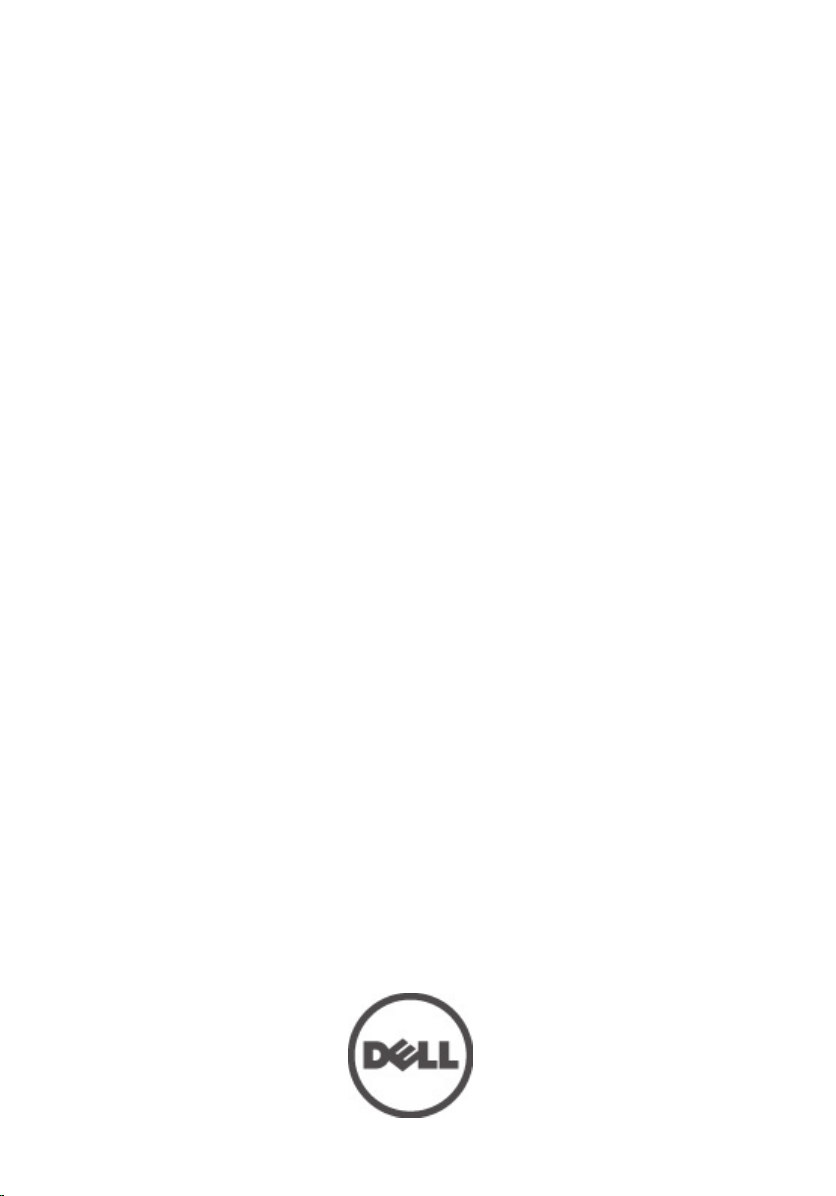
Dell Vostro 360
Owner's Manual
Regulatory Model W03C
Regulatory Type W03C001
Page 2
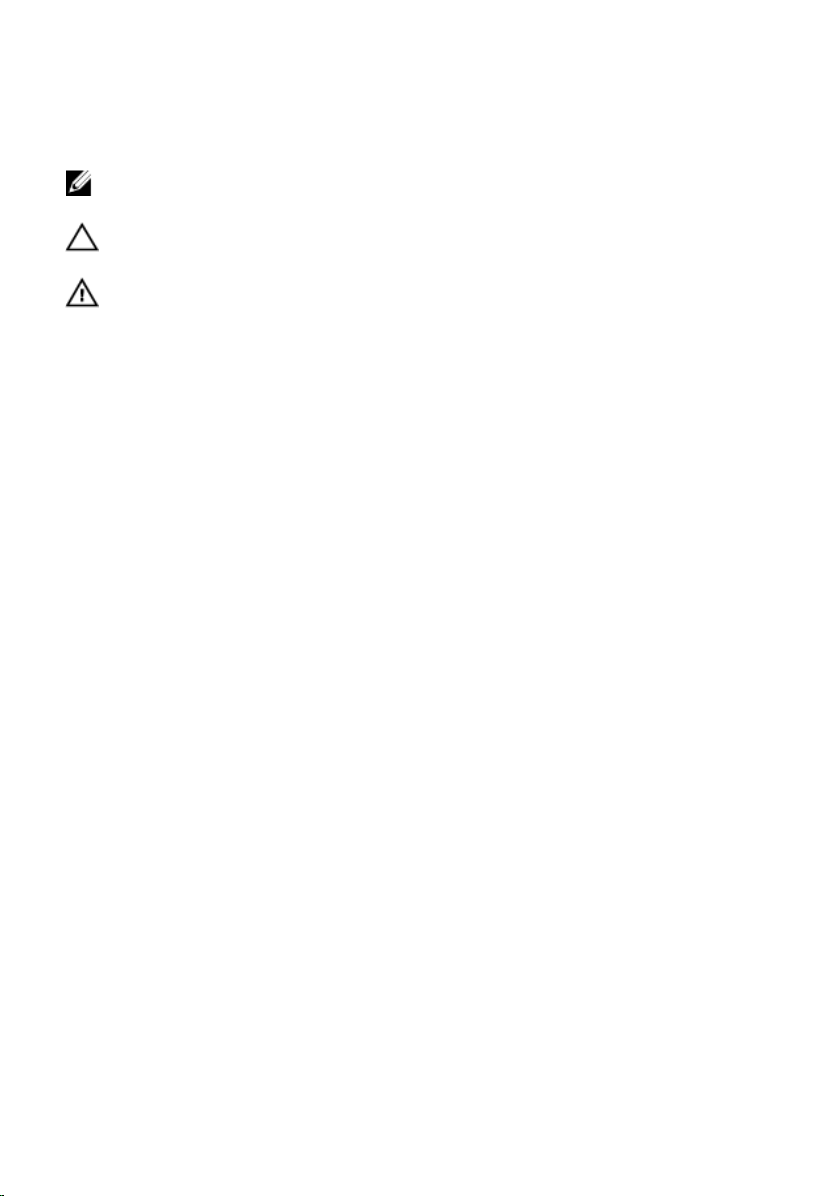
Notes, Cautions, and Warnings
NOTE: A NOTE indicates important information that helps you make better use of your
computer.
CAUTION: A CAUTION indicates potential damage to hardware or loss of data if
instructions are not followed.
WARNING: A WARNING indicates a potential for property damage, personal injury, or
death.
Information in this publication is subject to change without notice.
© 2011 Dell Inc. All rights reserved.
Reproduction of these materials in any manner whatsoever without the written permission of Dell Inc. is
strictly forbidden.
Trademarks used in this text: Dell™, the DELL logo, Dell Precision™, Precision ON™,ExpressCharge™,
Latitude™, Latitude ON™, OptiPlex™, Vostro™, and Wi-Fi Catcher™ are trademarks of Dell Inc. Intel®,
Pentium®, Xeon®, Core™, Atom™, Centrino®, and Celeron® are registered trademarks or trademarks of Intel
Corporation in the U.S. and other countries. AMD® is a registered trademark and AMD Opteron™,
AMD Phenom™, AMD Sempron™, AMD Athlon™, ATI Radeon™, and ATI FirePro™ are trademarks of
Advanced Micro Devices, Inc. Microsoft®, Windows®, MS-DOS®, Windows Vista®, the Windows Vista start
button, and Office Outlook
United States and/or other countries.
(BDA) and licensed for use on discs and players. The
owned by the
registered trademark of Wireless Ethernet Compatibility Alliance, Inc.
Other trademarks and trade names may be used in this publication to refer to either the entities claiming the
marks and names or their products, Dell Inc. disclaims any proprietary interest in trademarks and trade
names other than its own.
Bluetooth
®
are either trademarks or registered trademarks of Microsoft Corporation in the
®
SIG, Inc. and any use of such mark by Dell Inc. is under license.
Blu-ray Disc
™
is a trademark owned by the Blu-ray Disc Association
Bluetooth
®
word mark is a registered trademark and
Wi-Fi
®
is a
2011 – 09
Rev. A00
Page 3
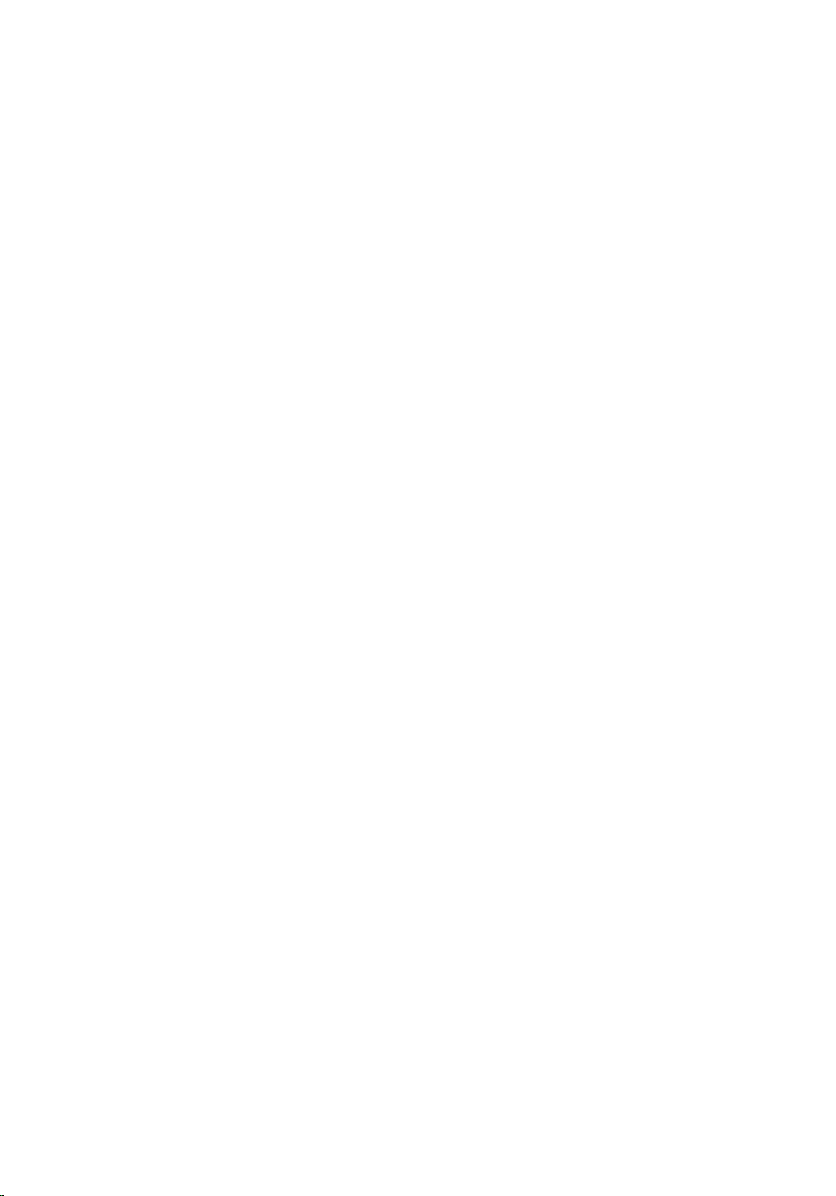
Contents
Notes, Cautions, and Warnings..................................................................2
1 Working on Your Computer......................................................................7
Before Working Inside Your Computer.............................................................................7
Recommended Tools.........................................................................................................8
Turning Off Your Computer................................................................................................8
After Working Inside Your Computer................................................................................9
2 Removing The Rear Cover......................................................................11
Installing The Rear Cover................................................................................................12
3 Removing The Rear Stand......................................................................13
Installing The Rear Stand................................................................................................14
4 Removing The Front Feet........................................................................15
Installing The Front Feet..................................................................................................16
5 Removing The Rear Stand Cover...........................................................17
Installing The Rear Stand Cover......................................................................................18
6 Removing The Rear I/O Cover................................................................19
Installing The Rear Input/Output (I/O) Cover...................................................................20
7 Removing The Optical Drive...................................................................21
Installing The Optical Drive.............................................................................................23
8 Removing The Memory Module.............................................................25
Installing The Memory Module.......................................................................................27
Page 4
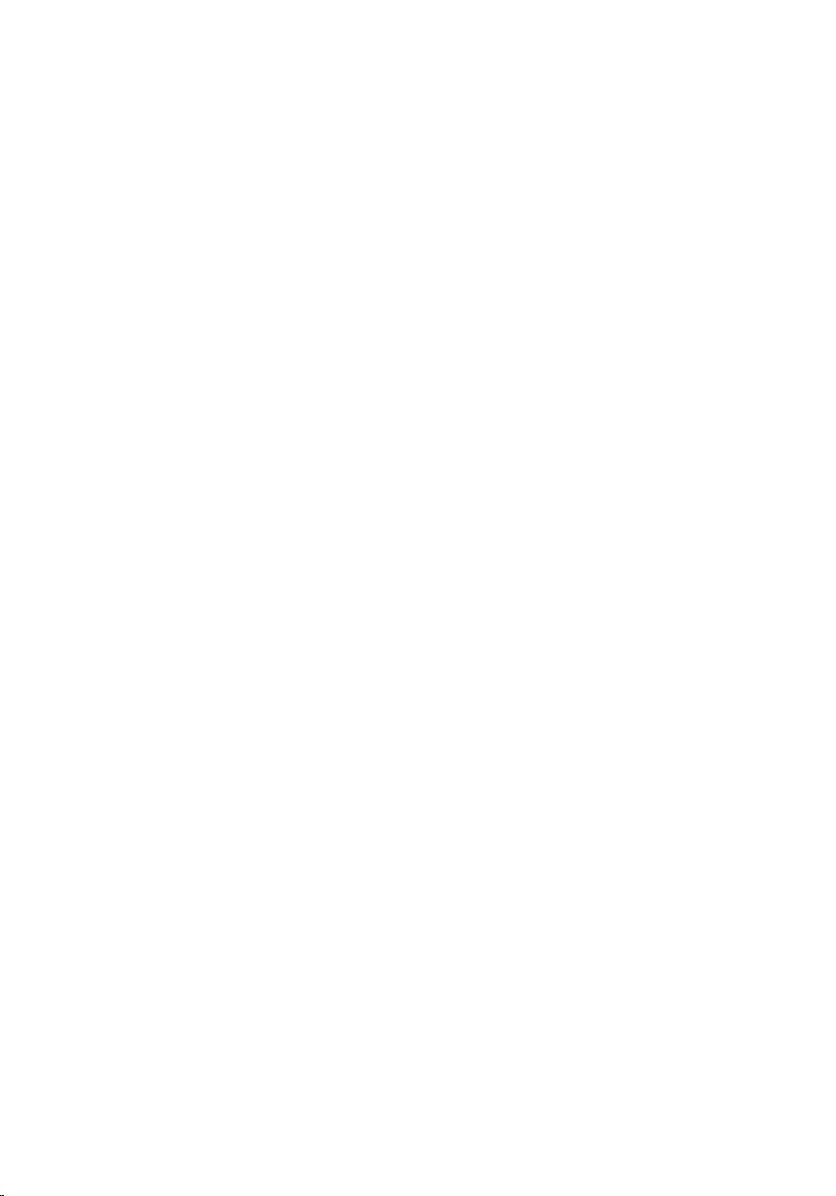
9 Removing The Hard Drive Assembly.....................................................29
Installing The Hard Drive.................................................................................................31
10 Removing The Input/Output Panel.......................................................33
Installing The Input/Output Panel....................................................................................33
11 Removing The System Board Shield...................................................35
Installing The System Board Shield................................................................................36
12 Removing The WLAN Card...................................................................37
Installing The WLAN Card...............................................................................................38
13 Removing The Speakers.......................................................................39
Installing The Speakers...................................................................................................40
14 Removing The Middle Frame................................................................41
Installing The Middle Frame............................................................................................42
15 Removing The Touch-Control Board...................................................43
Installing The Touch-Control Board................................................................................44
16 Removing The Power-Switch Assembly............................................45
Installing The Power-Switch Assembly..........................................................................46
17 Removing The Coin-Cell Battery..........................................................47
Installing The Coin-Cell Battery.......................................................................................48
18 Removing The Heatsink Fan.................................................................49
Installing The Heatsink Fan.............................................................................................50
19 Removing The Converter Board...........................................................51
Installing The Converter Board.......................................................................................53
20 Removing The CPU Fan.........................................................................55
Installing The CPU Fan....................................................................................................56
Page 5
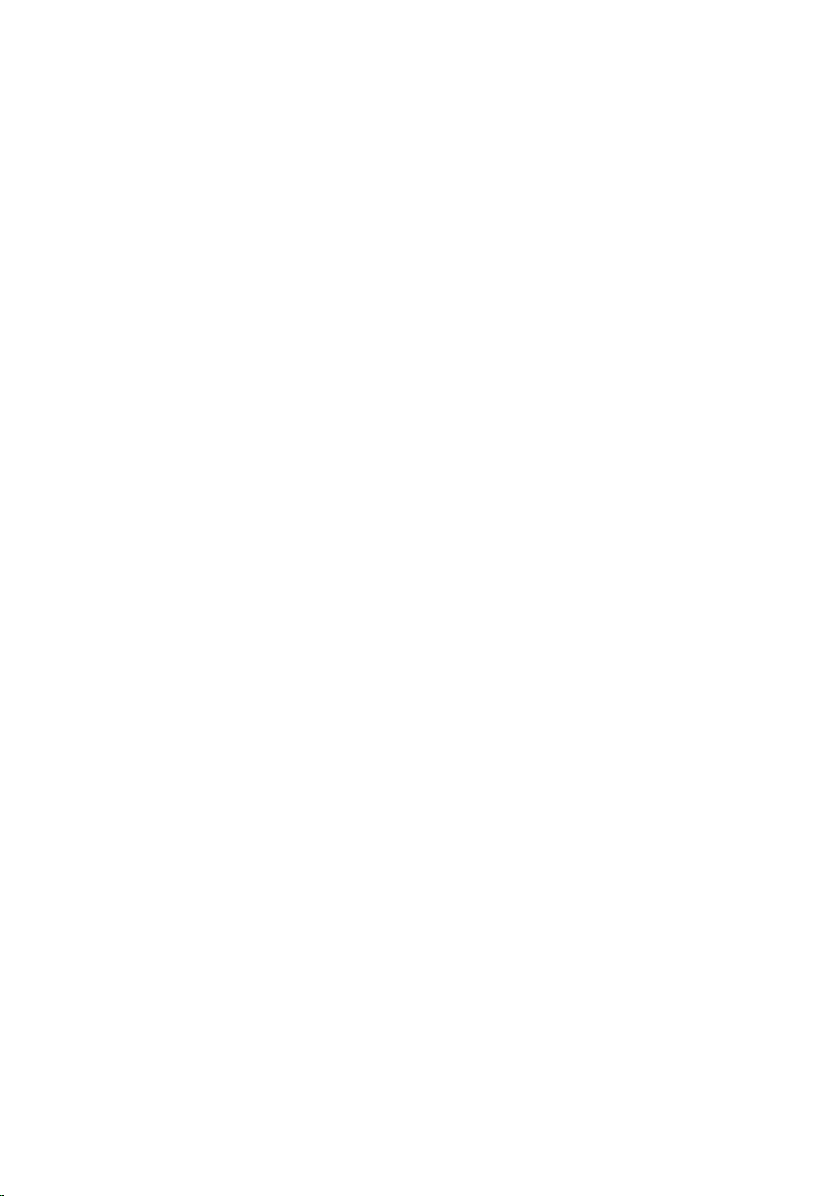
21 Removing The Heatsink.........................................................................57
Installing The CPU Heatsink............................................................................................58
22 Removing The Processor......................................................................59
Installing The Processor.................................................................................................60
23 Removing The System Board...............................................................61
Installing The System Board...........................................................................................62
24 Removing The Tempan..........................................................................65
Installing The Tempan.....................................................................................................67
25 Removing The Speaker Cover..............................................................69
Installing The Speaker Cover..........................................................................................70
26 Removing The Front Bezel....................................................................71
Installing The Front Bezel................................................................................................72
27 Removing The Low-Voltage Differential Signaling (LVDS)
Cable..............................................................................................................73
Installing The Low-Voltage Differential Signaling (LVDS) Cable.....................................74
28 Removing The Display Panel................................................................77
Installing The Display Panel............................................................................................78
29 Removing The Webcamera..................................................................79
Installing The Webcamera..............................................................................................80
30 Removing The Antenna.........................................................................81
Installing The Antenna....................................................................................................83
31 System Setup Overview........................................................................85
Entering System Setup....................................................................................................85
System Setup Screens....................................................................................................85
Page 6
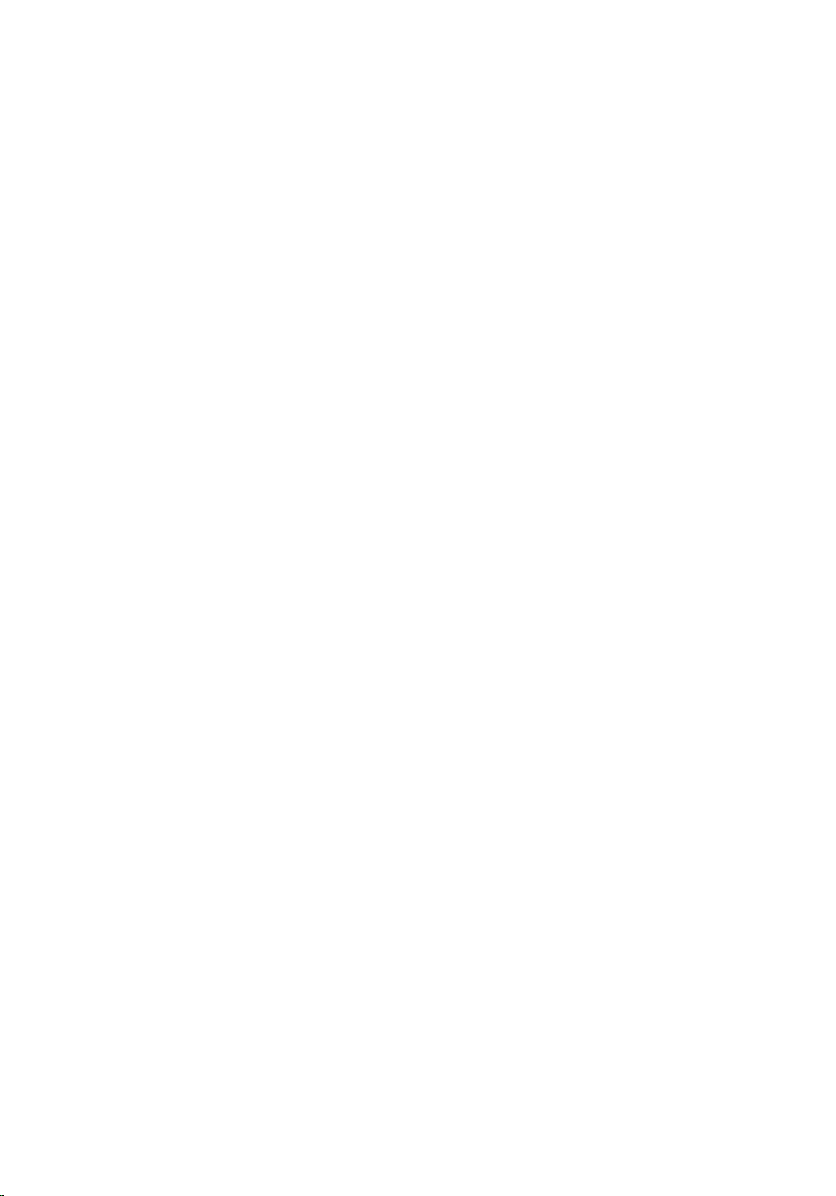
System Setup Options.....................................................................................................87
32 Diagnostic Error Messages..................................................................91
Diagnostic Beep Codes...................................................................................................92
Diagnostic Power LED Codes..........................................................................................93
33 Technical Specifications......................................................................95
34 Contacting Dell.....................................................................................101
Contacting Dell..............................................................................................................101
Page 7
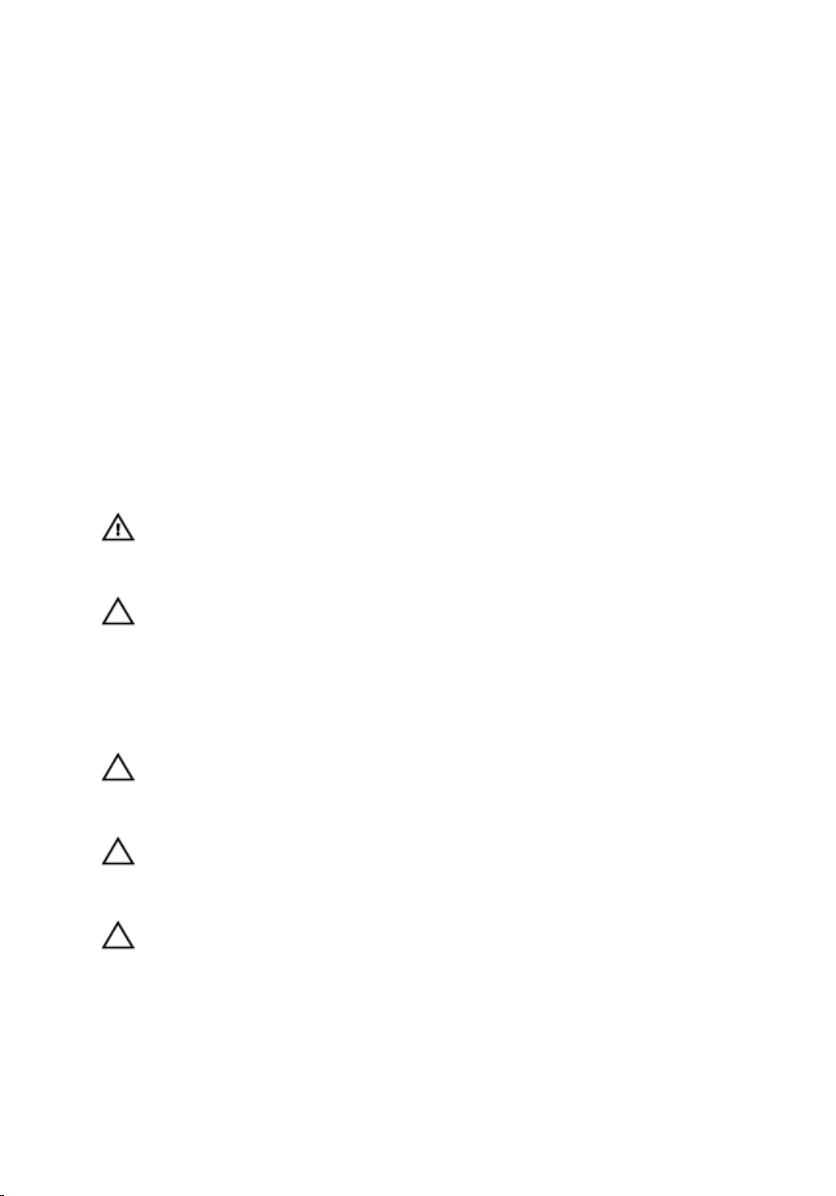
1
Working on Your Computer
Before Working Inside Your Computer
Use the following safety guidelines to help protect your computer from potential damage
and to help to ensure your personal safety. Unless otherwise noted, each procedure
included in this document assumes that the following conditions exist:
• You have read the safety information that shipped with your computer.
• A component can be replaced or--if purchased separately--installed by performing
the removal procedure in reverse order.
WARNING: Before working inside your computer, read the safety information that
shipped with your computer. For additional safety best practices information, see
the Regulatory Compliance Homepage at www.dell.com/regulatory_compliance.
CAUTION: Many repairs may only be done by a certified service technician. You
should only perform troubleshooting and simple repairs as authorized in your
product documentation, or as directed by the online or telephone service and
support team. Damage due to servicing that is not authorized by Dell is not covered
by your warranty. Read and follow the safety instructions that came with the
product.
CAUTION: To avoid electrostatic discharge, ground yourself by using a wrist
grounding strap or by periodically touching an unpainted metal surface, such as a
connector on the back of the computer.
CAUTION: Handle components and cards with care. Do not touch the components
or contacts on a card. Hold a card by its edges or by its metal mounting bracket.
Hold a component such as a processor by its edges, not by its pins.
CAUTION: When you disconnect a cable, pull on its connector or on its pull-tab, not
on the cable itself. Some cables have connectors with locking tabs; if you are
disconnecting this type of cable, press in on the locking tabs before you disconnect
the cable. As you pull connectors apart, keep them evenly aligned to avoid bending
any connector pins. Also, before you connect a cable, ensure that both connectors
are correctly oriented and aligned.
7
Page 8

NOTE: The color of your computer and certain components may appear differently
than shown in this document.
To avoid damaging your computer, perform the following steps before you begin working
inside the computer.
1. Ensure that your work surface is flat and clean to prevent the computer cover from
being scratched.
2. Turn off your computer (see Turning Off Your Computer).
CAUTION: To disconnect a network cable, first unplug the cable from your
computer and then unplug the cable from the network device.
3. Disconnect all network cables from the computer.
4. Disconnect your computer and all attached devices from their electrical outlets.
5. Press and hold the power button while the computer is unplugged to ground the
system board.
6. Remove the cover.
CAUTION: Before touching anything inside your computer, ground yourself by
touching an unpainted metal surface, such as the metal at the back of the
computer. While you work, periodically touch an unpainted metal surface to
dissipate static electricity, which could harm internal components.
Recommended Tools
The procedures in this document may require the following tools:
• Small flat-blade screwdriver
• #0 Phillips screwdriver
• #1 Phillips screwdriver
• Small plastic scribe
• Flash BIOS update program CD
Turning Off Your Computer
CAUTION: To avoid losing data, save and close all open files and exit all open
programs before you turn off your computer.
1. Shut down the operating system:
• In Windows Vista :
8
Page 9
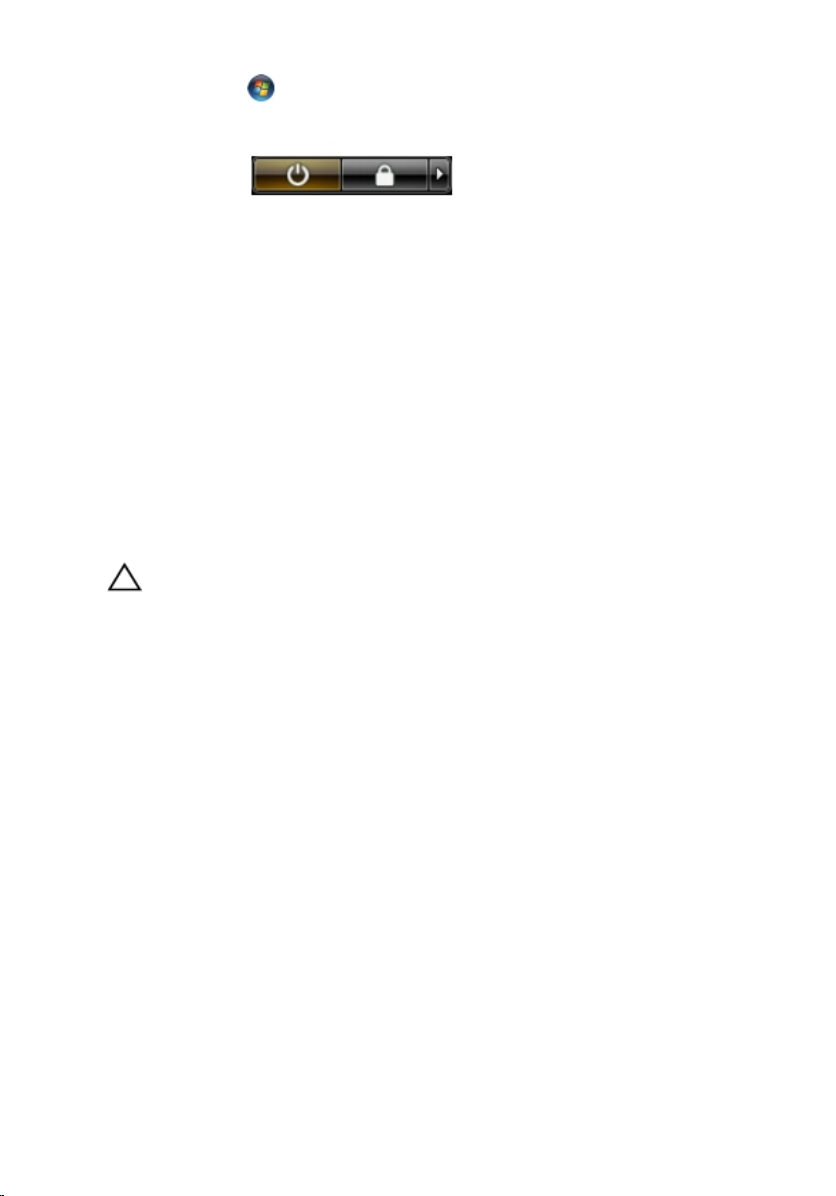
Click Start , then click the arrow in the lower-right corner of the Start menu
as shown below, and then click Shut Down.
• In Windows XP:
Click Start → Turn Off Computer → Turn Off . The computer turns off after the
operating system shutdown process is complete.
2. Ensure that the computer and all attached devices are turned off. If your computer
and attached devices did not automatically turn off when you shut down your
operating system, press and hold the power button for about 4 seconds to turn them
off.
After Working Inside Your Computer
After you complete any replacement procedure, ensure you connect any external
devices, cards, and cables before turning on your computer.
1. Replace the cover.
CAUTION: To connect a network cable, first plug the cable into the network device
and then plug it into the computer.
2. Connect any telephone or network cables to your computer.
3. Connect your computer and all attached devices to their electrical outlets.
4. Turn on your computer.
5. Verify that the computer works correctly by running the Dell Diagnostics.
9
Page 10
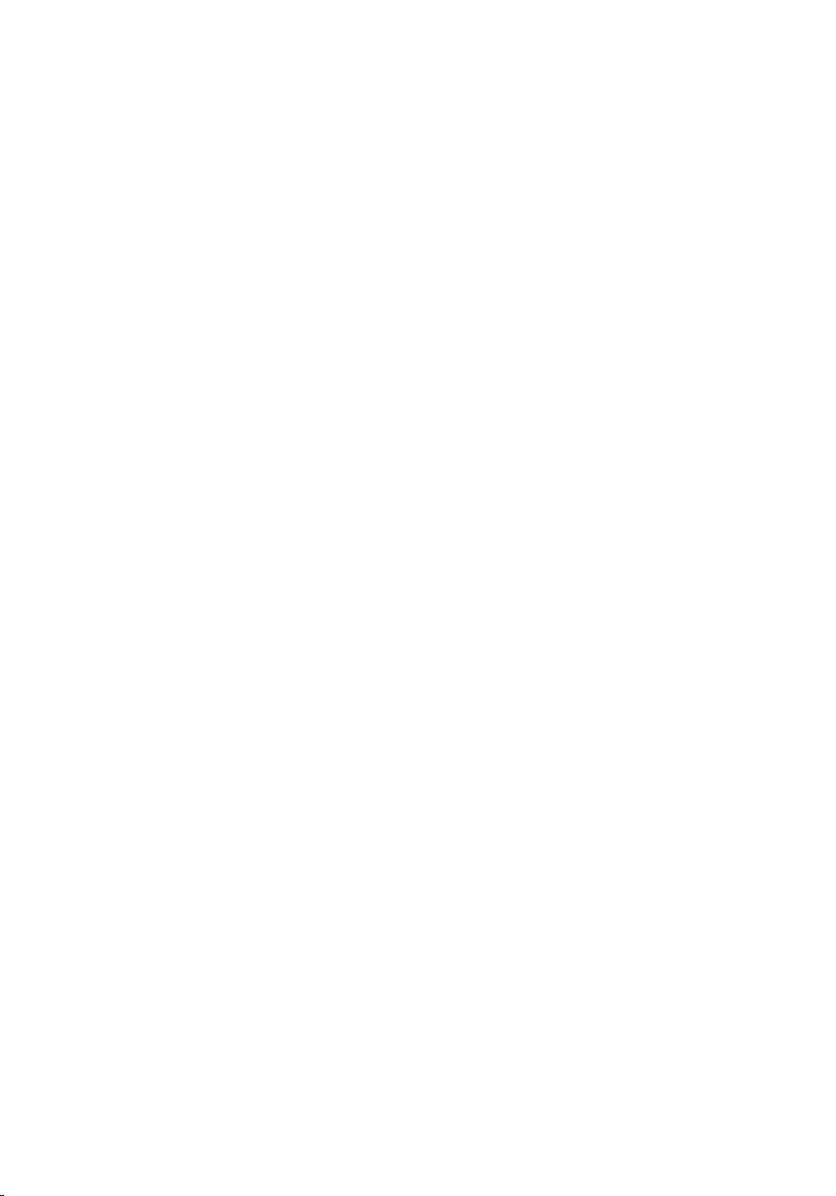
10
Page 11

Removing The Rear Cover
2
1. Follow the procedures in
2. Remove the screws that secure the rear cover.
3. Pry the cover away from the computer.
Before Working Inside Your Computer
.
4. Lift the cover away from the computer.
11
Page 12
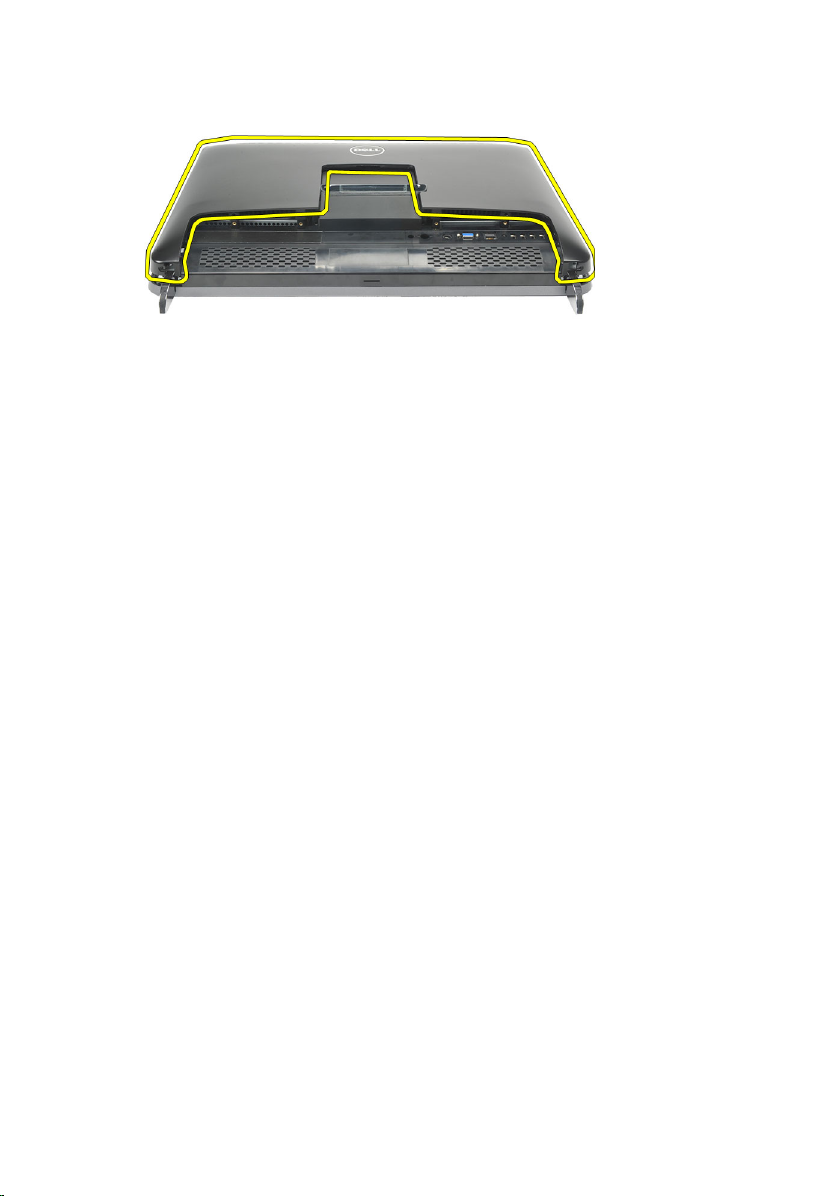
Installing The Rear Cover
1. Place the rear cover on the chassis.
2. Press down on the rear cover, until it clicks into place.
3. Replace the screws to secure the rear cover to the computer.
4. Follow the procedures in
After Working Inside Your Computer
12
Page 13

Removing The Rear Stand
3
1. Follow the procedures in
2. Remove the
3. Remove the screws that secure the rear stand to the computer.
4. Pull the rear stand in an upwards direction and remove it from the chassis.
rear cover
Before Working Inside Your Computer
.
.
13
Page 14

Installing The Rear Stand
1. Align the rear stand into the chassis and ensure it clicks into place.
2. Tighten the screws to secure the rear stand to the computer.
3. Install the
4. Follow the procedures in
rear cover
.
After Working Inside Your Computer
14
Page 15
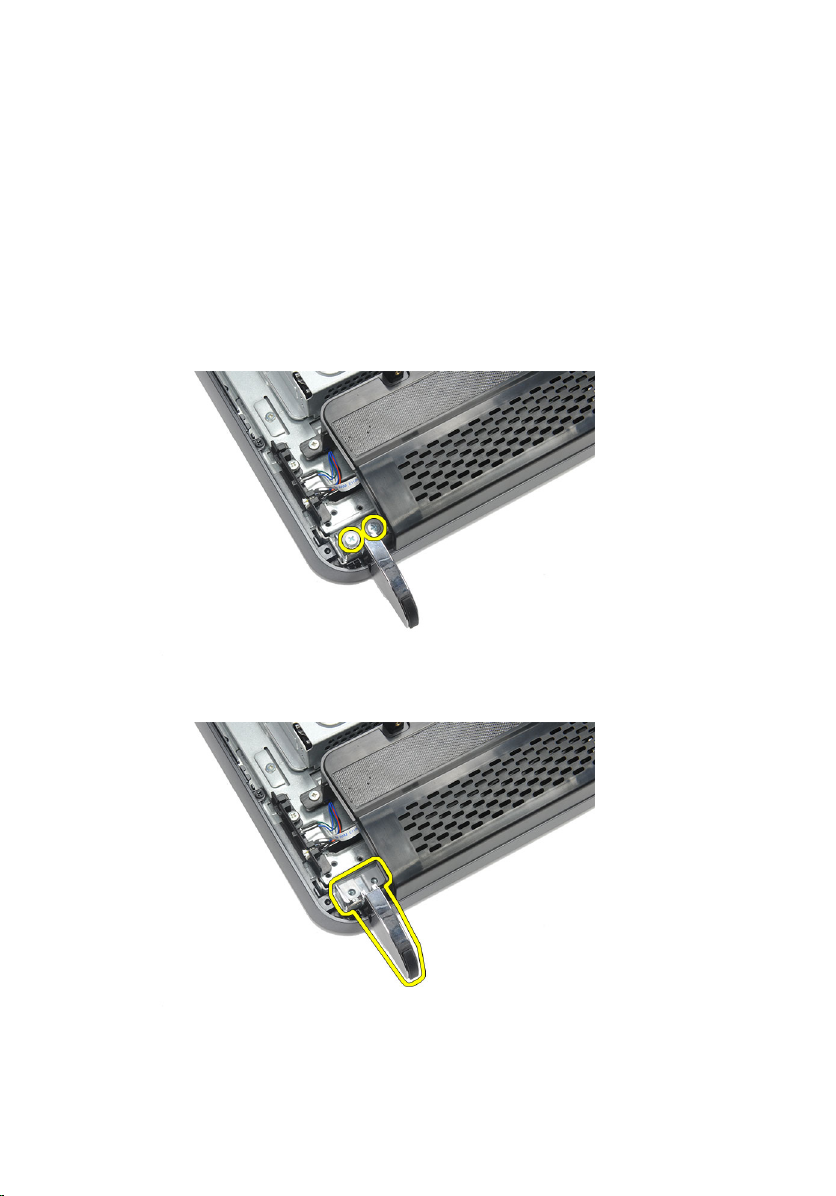
Removing The Front Feet
4
1. Follow the procedures in
2. Remove the
3. Remove the screws that secure the left front foot.
4. Remove the left front foot.
rear cover
Before Working Inside Your Computer
.
.
5. Remove the screws that secure the right front foot.
15
Page 16

6. Remove the right front foot.
Installing The Front Feet
1. Align the front feet to the bottom left and right of chassis.
2. Tighten the screws to secure the left and right front feet.
3. Install the
4. Follow the procedures in
rear cover
.
After Working Inside Your Computer
16
Page 17
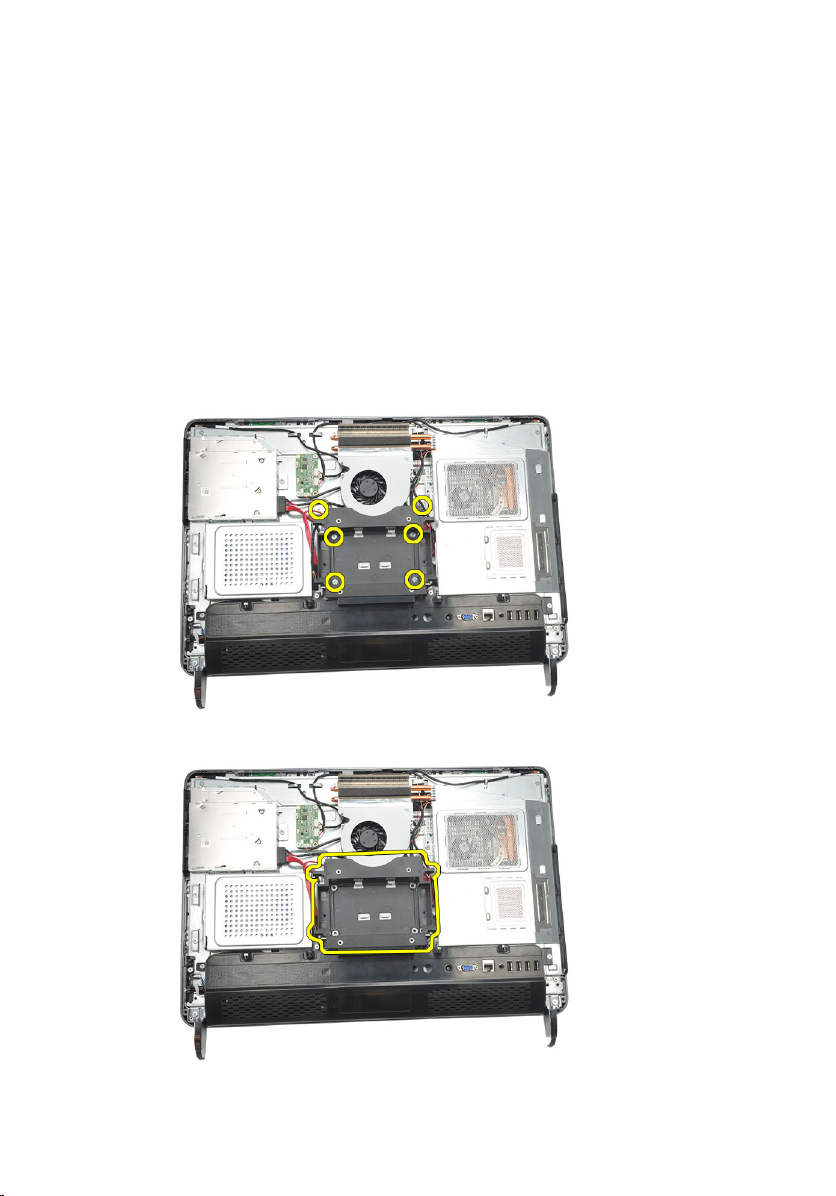
Removing The Rear Stand Cover
5
1. Follow the procedures in
2. Remove the
3. Remove the
4. Remove the screws that secure the top and the inside of the rear stand cover.
5. Lift up the rear stand cover and remove it from the computer.
rear cover
rear stand
Before Working Inside Your Computer
.
.
.
17
Page 18
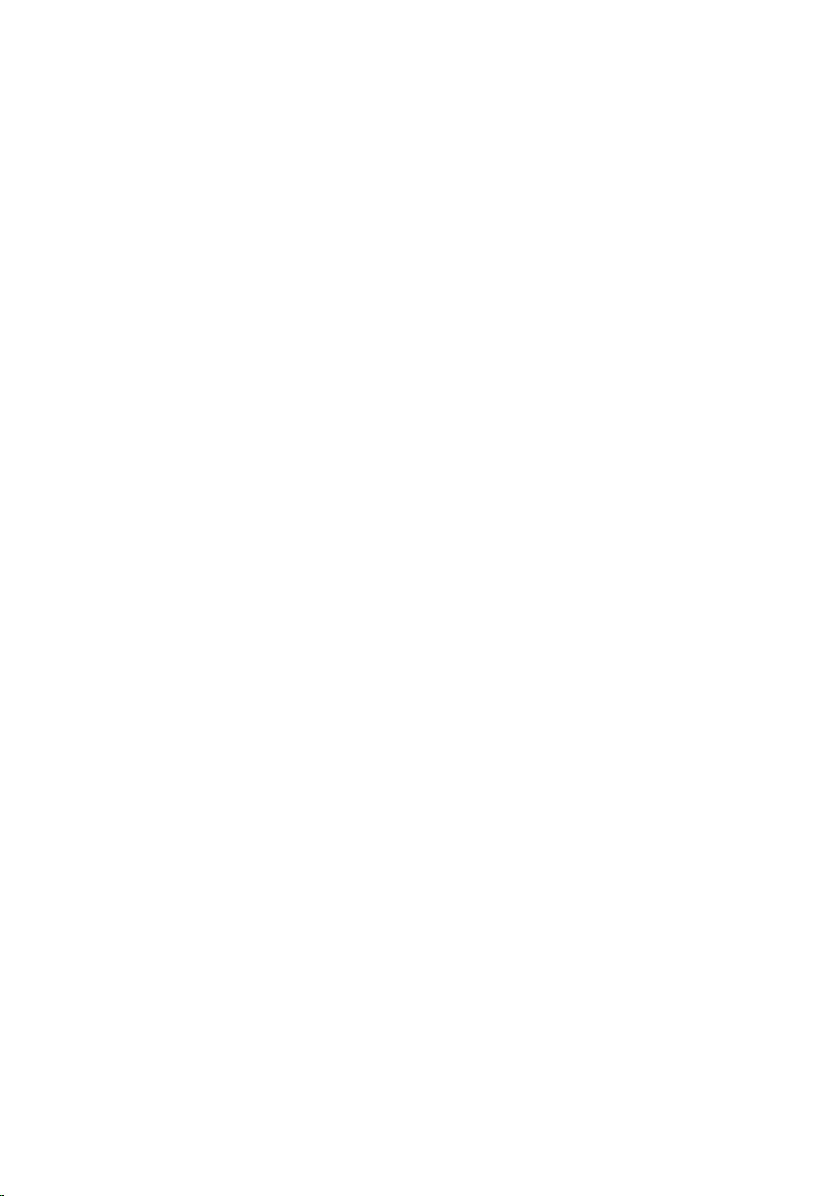
Installing The Rear Stand Cover
1. Align the rear stand cover on the chassis.
2. Tighten the screws to secure the outside and the inside of the rear stand cover.
3. Install the
4. Install the
5. Follow the procedures in
rear stand
rear cover
.
.
After Working Inside Your Computer
18
Page 19
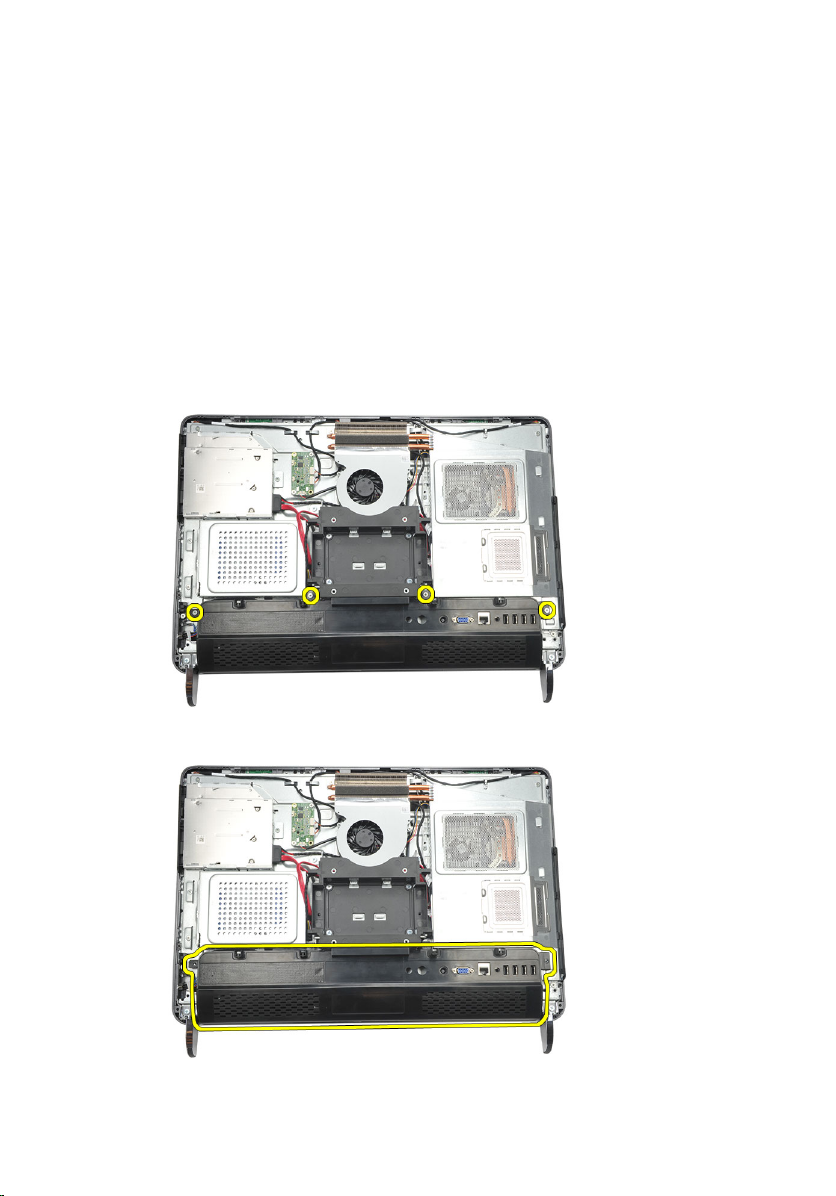
Removing The Rear I/O Cover
6
1. Follow the procedures in
2. Remove the
3. Remove the
4. Remove the screws that secure the rear I/O cover.
5. Pry the rear I/O cover loose from the chassis and lift it up.
rear cover
rear stand
Before Working Inside Your Computer
.
.
.
19
Page 20
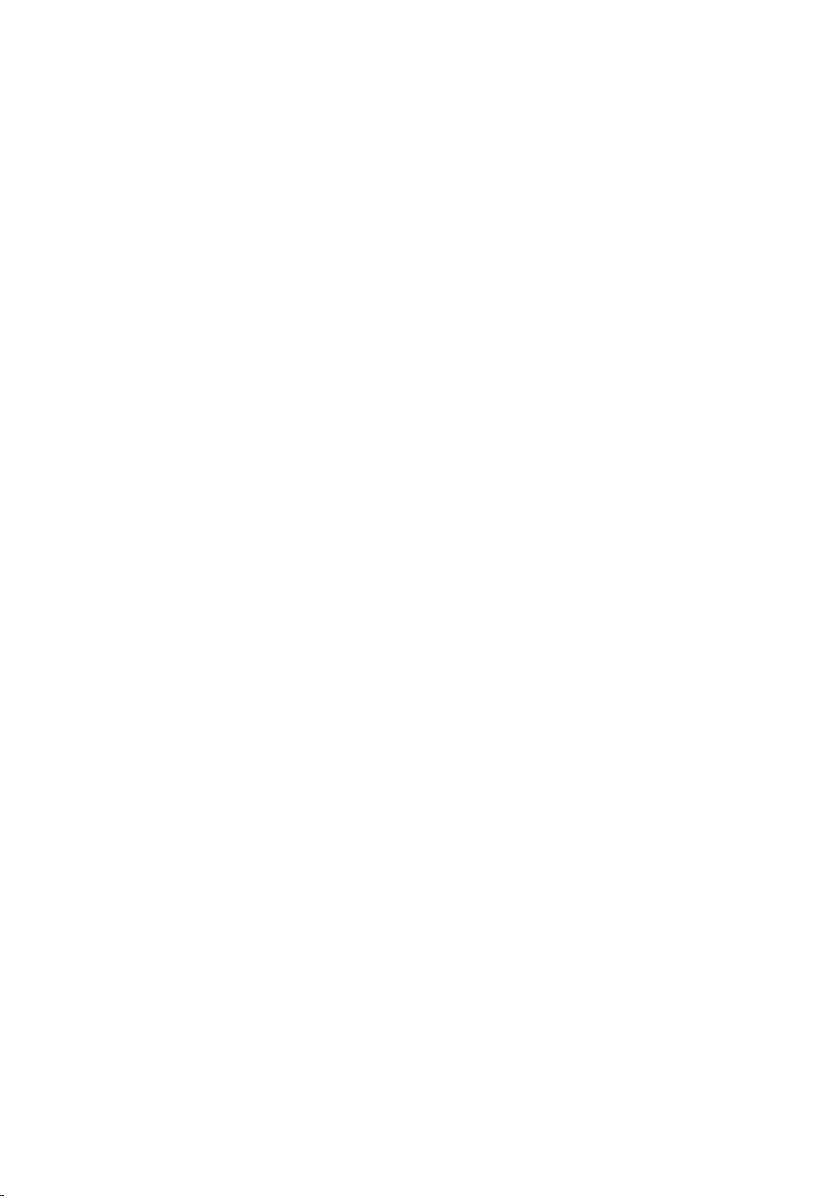
Installing The Rear Input/Output (I/O) Cover
1. Align and secure the rear I/O cover on the chassis.
2. Tighten the screws to secure the rear I/O cover in place.
3. Install the
4. Install the
5. Follow the procedures in
rear stand
rear cover
.
.
After Working Inside Your Computer
20
Page 21

Removing The Optical Drive
7
1. Follow the procedures in
2. Remove the
3. Disconnect the SATA cable from the optical drive.
4. Remove the screw that secures the optical drive to the chassis.
rear cover
Before Working Inside Your Computer
.
.
5. Slide the optical drive out of the computer.
21
Page 22
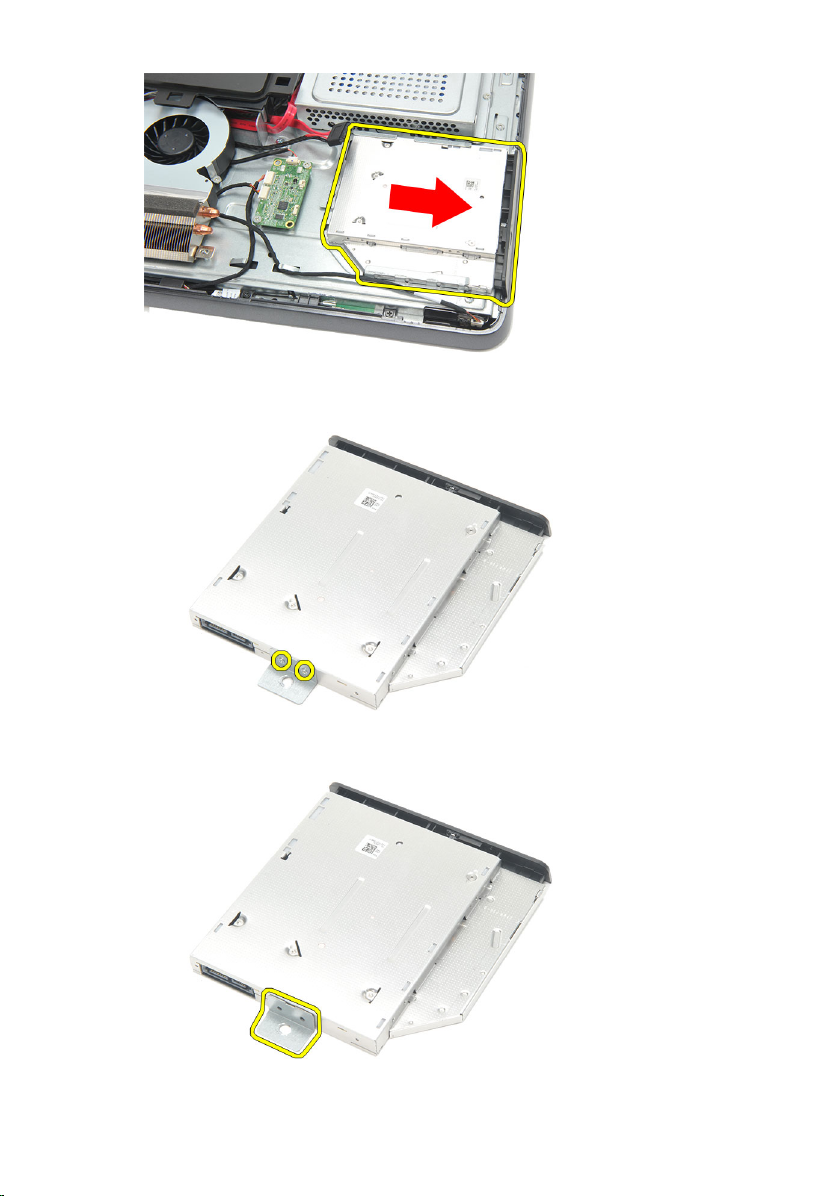
6. Remove the screws that secure the optical-drive holder.
7. Remove the holder from the optical-drive module .
22
Page 23
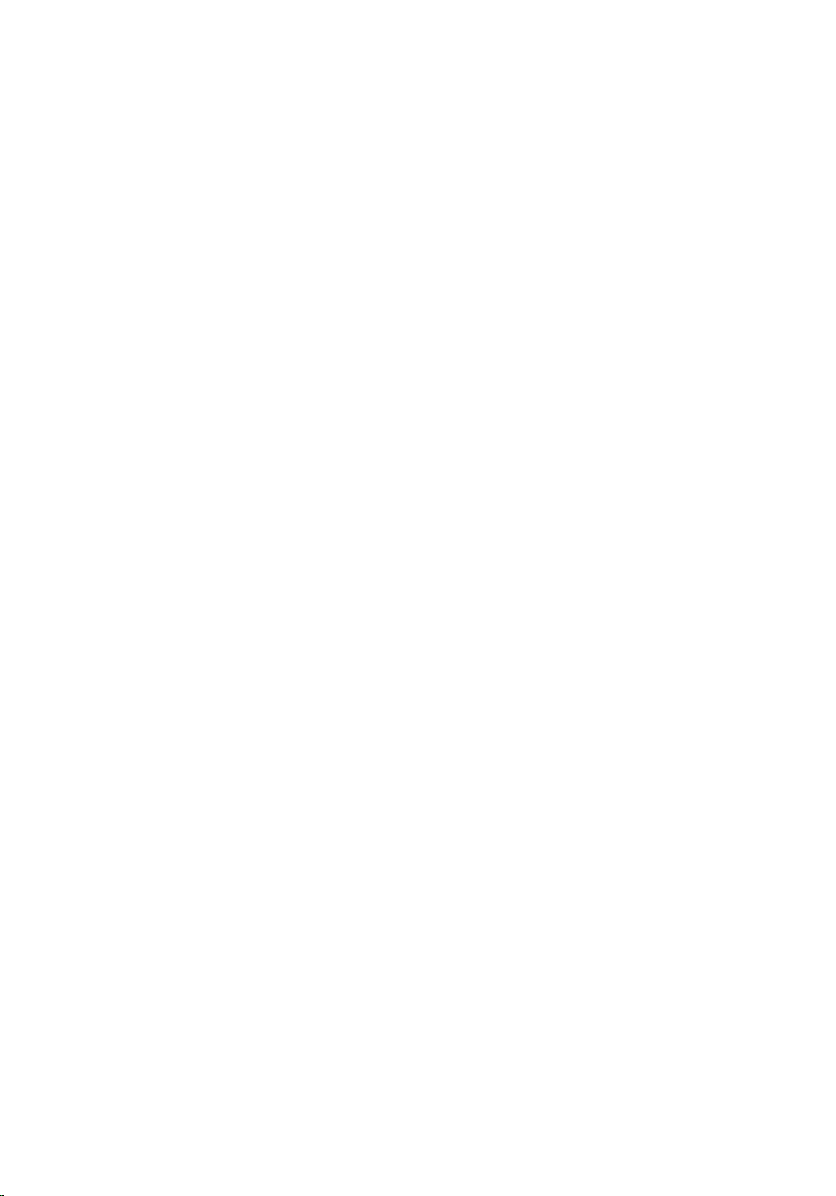
Installing The Optical Drive
1. Place the holder back on the optical drive and tighten the screw to secure the
optical drive.
2. Slide the optical drive back into the computer.
3. Tighten the screw to secure the optical drive to the chassis.
4. Connect the SATA cable to the optical drive.
5. Install the
6. Follow the procedures in
rear cover
.
After Working Inside Your Computer
23
Page 24
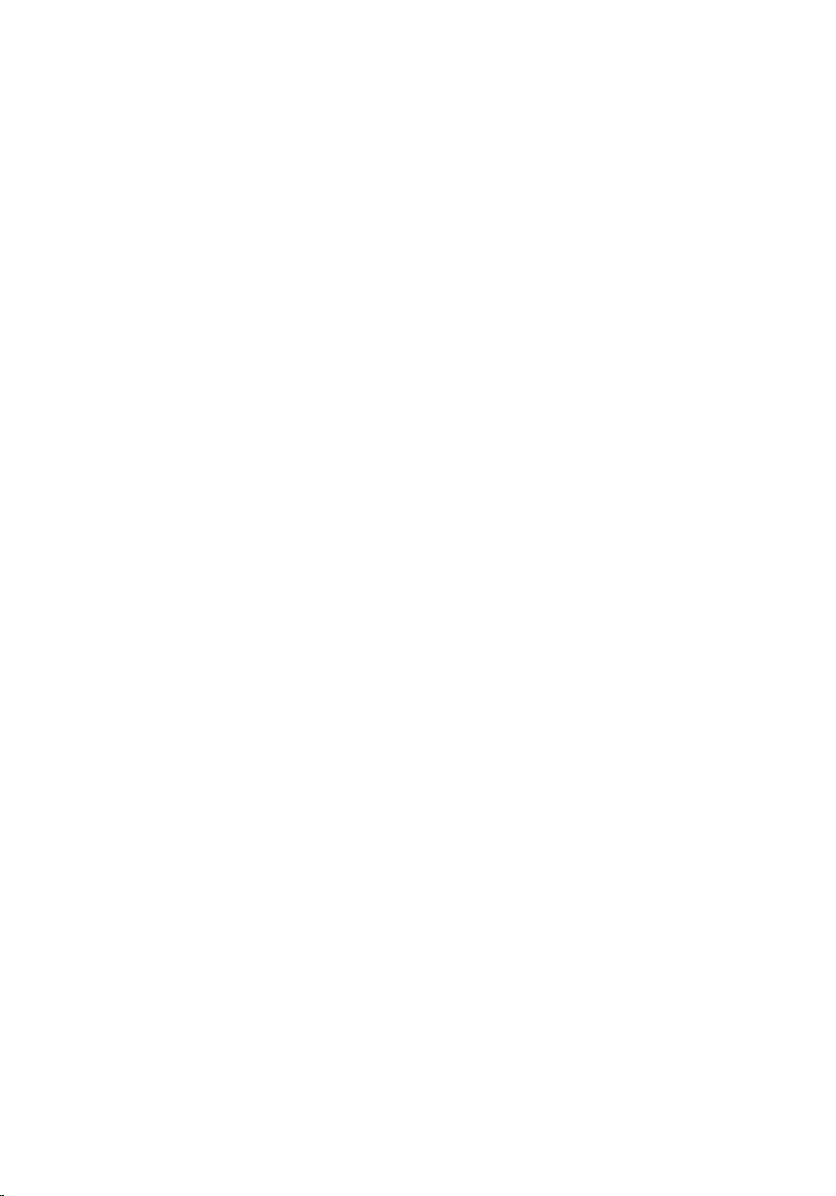
24
Page 25
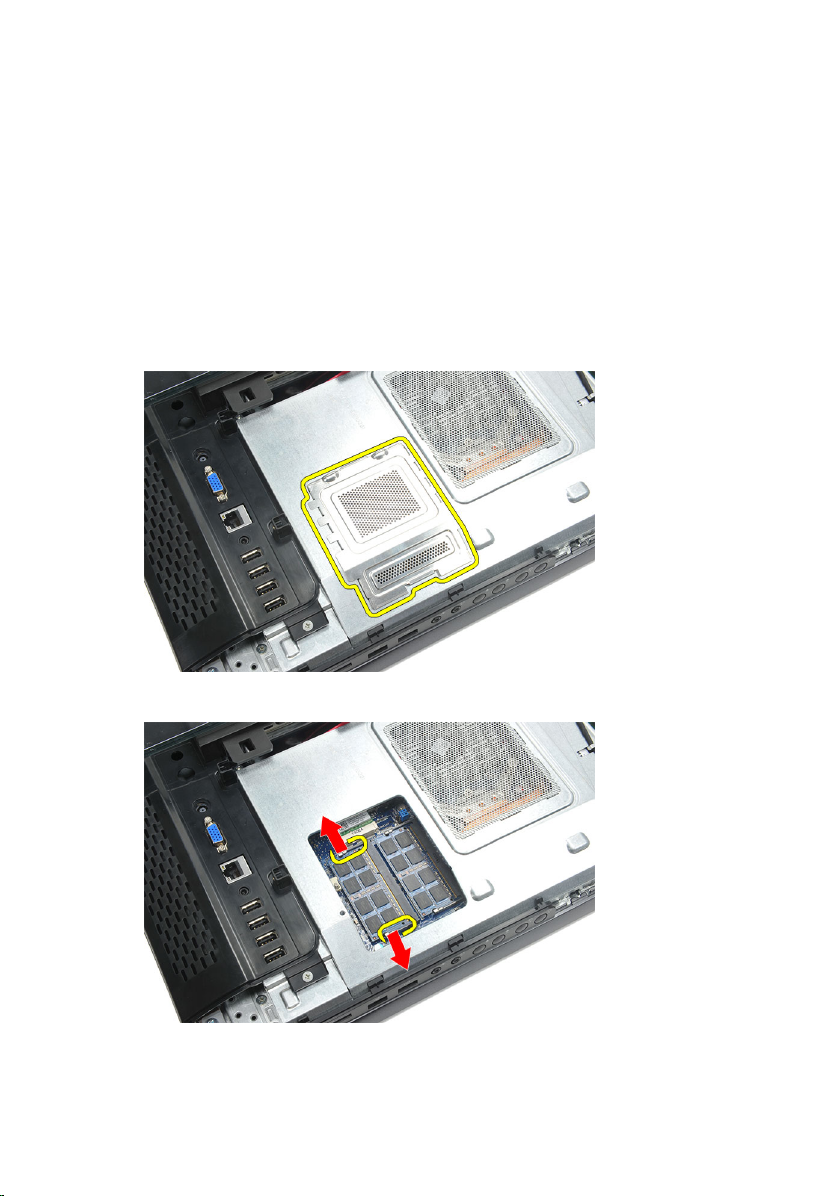
Removing The Memory Module
8
1. Follow the procedures in
2. Remove the
3. Pry the memory cover and lift it up from the computer.
4. Pry the retention clips away from the memory module until it pops up.
rear cover
Before Working Inside Your Computer
.
.
5. Remove the memory module from its connector on the computer.
25
Page 26

6. Pry the retention clips away from the second memory module until it pops up.
7. Remove the second memory module from its connector on the computer.
26
Page 27
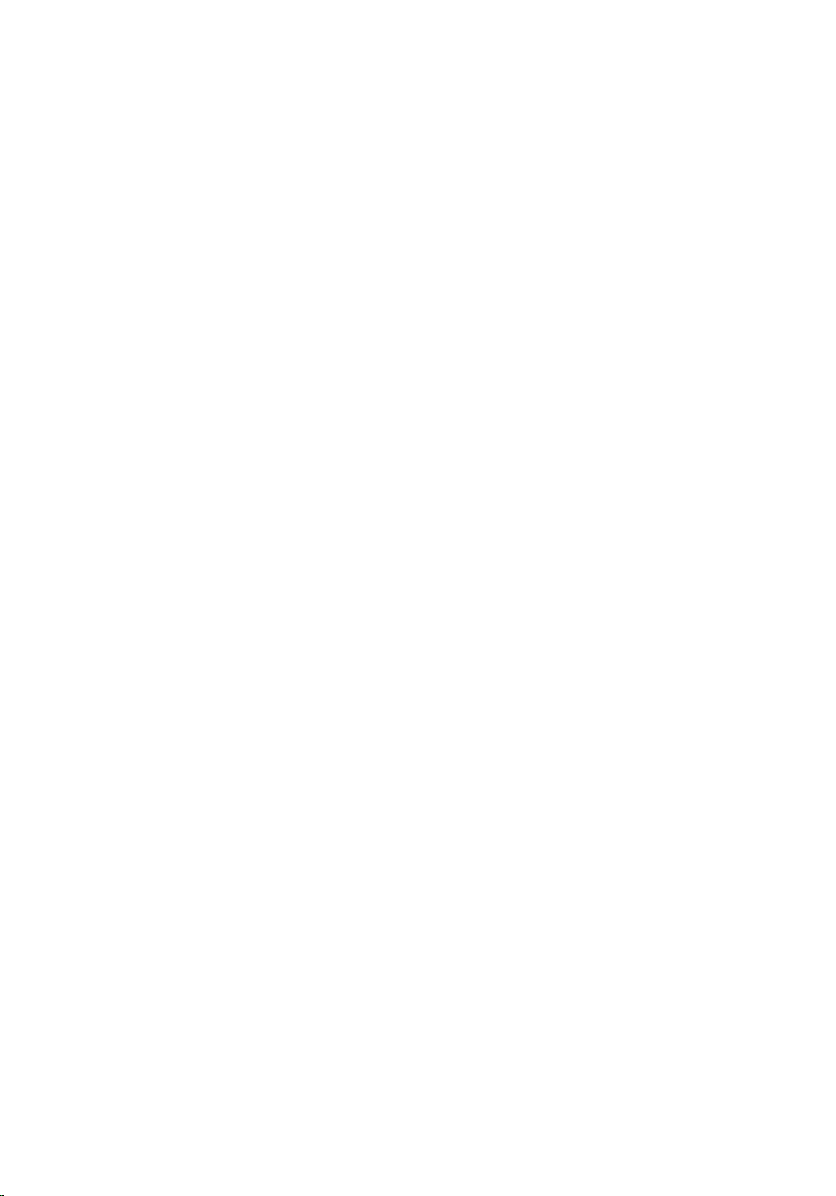
Installing The Memory Module
1. Insert the memory module into the memory socket.
2. Press the retention clips to secure the memory module in place.
3. Install the
4. Follow the procedures in
rear cover
.
After Working Inside Your Computer
27
Page 28
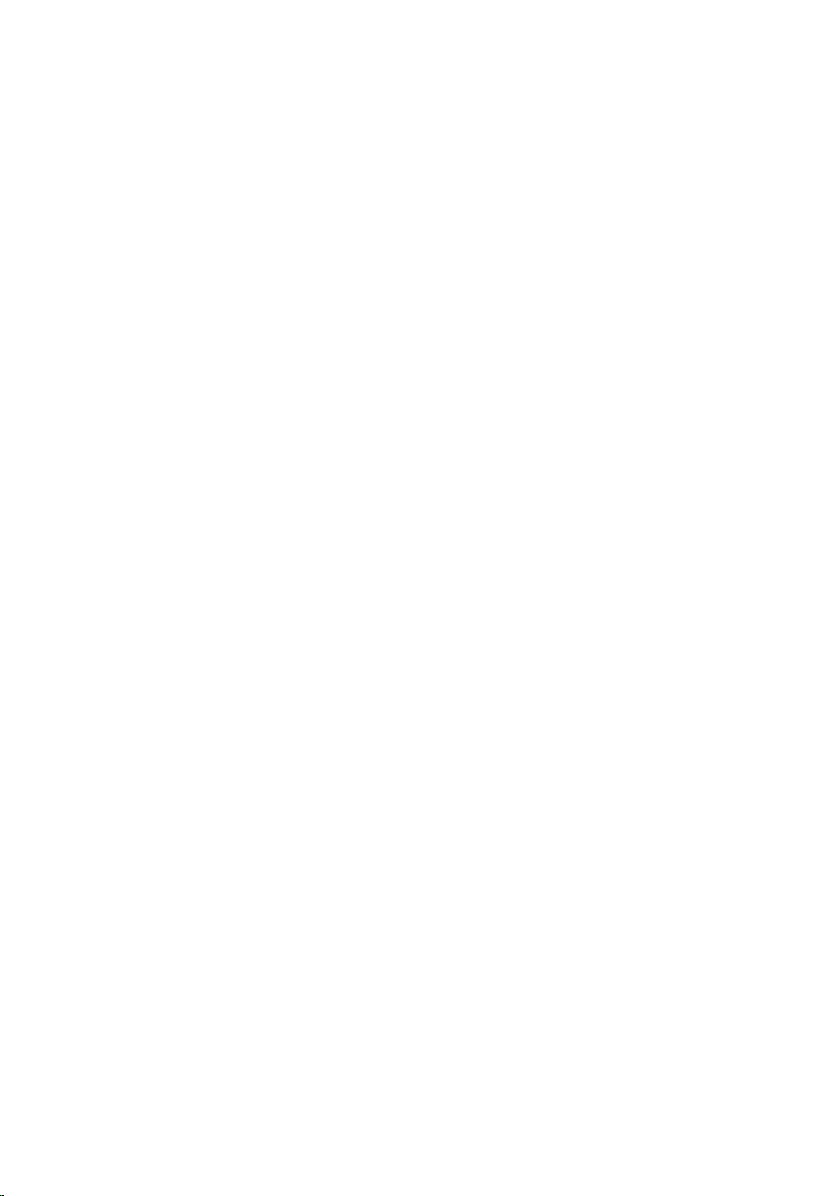
28
Page 29
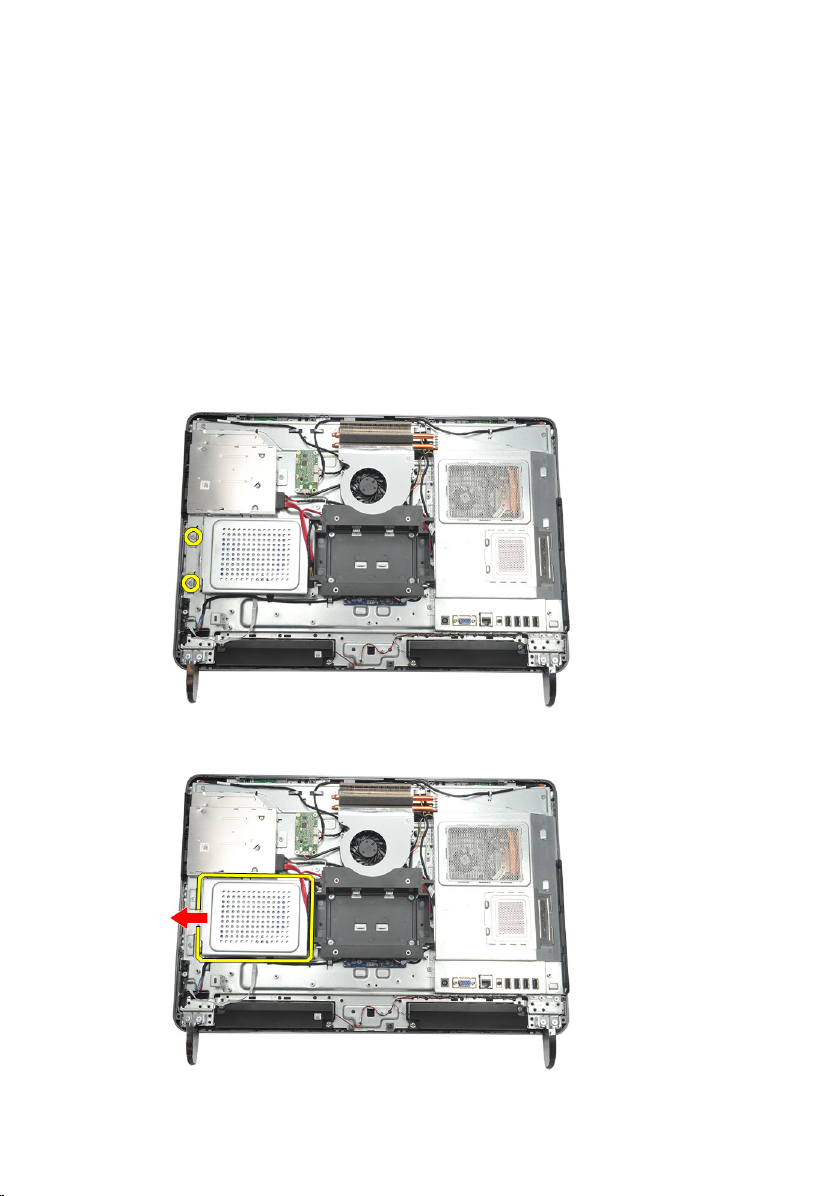
Removing The Hard Drive Assembly
9
1. Follow the procedures in
2. Remove the
3. Remove the
4. Remove the
5. Remove the screw that secures the hard-drive bracket to the chassis.
6. Slide the hard-drive bracket towards the outside of the computer to release the tabs
from the chassis.
rear cover
rear I/O cover
rear stand
Before Working Inside Your Computer
.
.
.
.
29
Page 30

7. Disconnect the hard-drive cable from the hard drive.
8. Lift the hard-drive bracket out of the chassis. Remove the screws that secure the
hard-drive cage to the hard drive.
9. Slide the hard drive out from the cage.
30
Page 31

Installing The Hard Drive
1. Slide the hard drive back into the cage.
2. Replace the screws to secure the hard drive to the hard-drive cage.
3. Slide and push the hard-drive bracket into the chassis to secure it.
4. Tighten the screw to secure the hard-drive bracket to the chassis.
5. Install the
6. Install the
7. Install the
8. Follow the procedures in
rear stand
rear I/O cover
rear cover
.
.
.
After Working Inside Your Computer
.
31
Page 32

32
Page 33

Removing The Input/Output Panel
10
1. Follow the procedures in
2. Remove the
3. Remove the
4. Remove the
5. Remove the
6. Remove the I/O panel away from the chassis.
rear cover
rear stand
rear I/O cover
system board shield
Before Working Inside Your Computer
.
.
.
.
Installing The Input/Output Panel
.
1. Place the system board shield on the chassis.
2. Tighten the screws to secure the system board shield.
3. Install the I/O panel securely on the system board shield.
4. Install the
5. Install the
6. Install the
7. Follow the procedures in
rear I/O cover
rear stand
rear cover
.
.
.
After Working Inside Your Computer
.
33
Page 34

34
Page 35

11
Removing The System Board Shield
1. Follow the procedures in
2. Remove the
3. Remove the
4. Remove the
5. Remove the
6. Remove the screws that secure the system board shield.
7. Tilt the system board shield at an angle and remove it from the computer.
rear cover
rear stand
rear I/O cover
I/O panel
Before Working Inside Your Computer
.
.
.
.
.
35
Page 36

Installing The System Board Shield
1. Place the system board shield on the chassis.
2. Tighten the screws to secure the system board shield.
3. Install the
4. Install the
5. Install the
6. Install the
7. Follow the procedures in
I/O panel
rear I/O cover
rear stand
rear cover
.
.
.
.
After Working Inside Your Computer
.
36
Page 37

Removing The WLAN Card
12
1. Follow the procedures in
2. Remove the
3. Remove the
4. Remove the
5. Remove the
6. Disconnect the antenna cables from the WLAN card.
7. Remove the screw that secures the WLAN card and remove it from the computer.
rear cover
rear stand
rear I/O cover
system board shield
Before Working Inside Your Computer
.
.
.
.
.
37
Page 38

Installing The WLAN Card
1. Slide the WLAN card into its slot.
2. Tighten the screws to secure the WLAN card in place.
3. Connect the antenna cables according to the color code on the WLAN card.
4. Install the
5. Install the
6. Install the
7. Install the
8. Follow the procedures in
system board shield
rear I/O cover
rear stand
rear cover
.
.
.
After Working Inside Your Computer
.
.
38
Page 39

Removing The Speakers
13
1. Follow the procedures in
2. Remove the
3. Remove the
4. Remove the
5. Remove the
6. Disconnect the speaker cable from the system board.
7. Remove the screws that secure the right and left speakers.
rear cover
rear stand
rear I/O cover
system board shield
Before Working Inside Your Computer
.
.
.
.
.
39
Page 40

8. Remove the speakers from the computer.
Installing The Speakers
1. Place the speakers on the chassis.
2. Tighten the screws to secure both the speakers in place.
3. Connect the speaker cable to the system board.
4. Install the
5. Install the
6. Install the
7. Install the
8. Follow the procedures in
40
system board shield
rear I/O cover
rear stand
rear cover
.
.
.
.
After Working Inside Your Computer
.
Page 41

Removing The Middle Frame
14
1. Follow the procedures in
2. Remove the
3. Remove the
4. Remove the
5. Remove the
6. Remove the
7. Remove the screws that secure the middle frame.
8. Pry the middle frame loose from the chassis.
rear cover
rear stand
rear I/O cover
front foot
optical drive
Before Working Inside Your Computer
.
.
.
.
.
.
41
Page 42

9. Remove the middle frame from the computer.
Installing The Middle Frame
1. Place the middle frame on the chassis.
2. Secure the clips until all of them snap on to the chassis.
3. Tighten the screws to secure the middle frame.
4. Install the
5. Install the
6. Install the
7. Install the
8. Install the
9. Follow the procedures in
optical drive
front feet
.
rear I/O cover
rear stand
rear cover
.
.
.
.
After Working Inside Your Computer
.
42
Page 43

15
Removing The Touch-Control Board
1. Follow the procedures in
2. Remove the
3. Disconnect the connector cables from the touch-control board.
NOTE: The touch-control board and the cable are part of the display Panel
assembly.
4. Remove the screws that secure the touch-control board.
rear cover
Before Working Inside Your Computer
.
.
43
Page 44

5. Lift the touch-control board from the chassis.
Installing The Touch-Control Board
1. Place the touch-control board on the chassis.
2. Tighten the screws to secure the touch-control board.
3. Connect the connector cables into place on the touch-control board.
4. Install the
5. Follow the procedures in
rear cover
.
After Working Inside Your Computer
44
Page 45

Removing The Power-Switch Assembly
16
1. Follow the procedures in
2. Remove the
3. Remove the
4. Remove the
5. Remove the screw that secures the power-switch assembly to the chassis.
6. Disconnect the power-switch assembly from the system board.
rear cover
rear stand
rear I/O cover
Before Working Inside Your Computer
.
.
.
.
45
Page 46

7. Disengage the cable from the chassis clips and remove the power-switch
assembly.
Installing The Power-Switch Assembly
1. Place the power-switch assembly on the chassis.
2. Connect the power-switch assembly cable to the system board and thread the
cables into the chassis clips.
3. Tighten the screw that secures the power-switch assembly to the chassis.
4. Install the
5. Install the
6. Install the
7. Follow the procedures in
46
rear I/O cover
rear stand
rear cover
.
.
.
After Working Inside Your Computer
.
Page 47

Removing The Coin-Cell Battery
17
1. Follow the procedures in
2. Remove the
3. Remove the
4. Remove the
5. Remove the
6. Pry the tabs that secure the coin-cell battery to the system board.
7. Remove the coin-cell battery from its socket.
rear cover
rear stand
rear I/O cover
system board shield
Before Working Inside Your Computer
.
.
.
.
.
47
Page 48

Installing The Coin-Cell Battery
1. Insert the coin-cell battery into the slot.
2. Install the
3. Install the
4. Install the
5. Install the
6. Follow the procedures in
system board shield
rear I/O cover
rear stand
rear cover
.
.
.
After Working Inside Your Computer
.
.
48
Page 49

Removing The Heatsink Fan
18
1. Follow the procedures in
2. Remove the
3. Remove the
4. Remove the
5. Remove the
6. Remove the screws that secure the fan to the chassis.
7. Disconnect the heatsink fan cable from the system board.
rear cover
rear stand
rear I/O cover
system board shield
Before Working Inside Your Computer
.
.
.
.
.
49
Page 50

8. Lift and remove the heatsink fan from the computer.
Installing The Heatsink Fan
1. Install the heatsink fan on the chassis.
2. Tighten the screws to secure the heatsink fan to the chassis.
3. Connect the heatsink fan connector to its socket on the system board.
4. Install the
5. Install the
6. Install the
7. Install the
8. Follow the procedures in
50
system board shield
rear I/O cover
rear stand
rear cover
.
.
.
.
After Working Inside Your Computer
.
Page 51

Removing The Converter Board
19
1. Follow the procedures in
2. Remove the
3. Remove the
4. Remove the
5. Remove the
6. Remove the
7. Disconnect the power cable from the system board.
8. Remove the white cable from the connector on the converter board.
rear cover
rear stand
rear I/O cover
rear stand cover
system board shield
Before Working Inside Your Computer
.
.
.
.
.
.
51
Page 52

9. Remove the screws that secure the converter board.
10. Lift up and remove the converter board from the computer.
52
Page 53

Installing The Converter Board
1. Install the screws to secure the converter board.
2. Insert the white cable into the connector on the converter board.
3. Install the
4. Install the
5. Install the
6. Install the
7. Install the
8. Follow the procedures in
system board shield
rear stand cover
rear I/O cover
rear stand
rear cover
.
.
.
.
After Working Inside Your Computer
.
.
53
Page 54

54
Page 55

Removing The CPU Fan
20
1. Follow the procedures in
2. Remove the
3. Remove the
4. Remove the
5. Remove the
6. Remove the
7. Disconnect the CPU-fan cable.
8. Remove the screws that secure the CPU fan to the chassis.
rear cover
rear stand
rear I/O cover
rear stand cover
system board shield
Before Working Inside Your Computer
.
.
.
.
.
.
55
Page 56

9. Peel the tape sealing the CPU fan to the heat sink and remove the CPU fan from the
system.
Installing The CPU Fan
1. Install the screws to secure the CPU fan to the chassis.
2. Secure the tape sealing the CPU fan to the heatsink.
3. Connect the CPU fan connector to the system board.
4. Install the
5. Install the
6. Install the
7. Install the
8. Install the
9. Follow the procedures in
system board shield
rear stand cover
rear I/O cover
rear stand
rear cover
.
.
.
.
After Working Inside Your Computer
.
.
56
Page 57

Removing The Heatsink
21
1. Follow the procedures in
2. Remove the
3. Remove the
4. Remove the
5. Remove the
6. Remove the
7. Remove the
8. Remove the screw that secures the heatsink to the chassis, and remove the screws
that secure the heatsink to the system board.
9. Remove the heatsink from the computer.
rear cover
rear stand
rear I/O cover
rear stand cover
system board shield
CPU fan
Before Working Inside Your Computer
.
.
.
.
.
.
.
57
Page 58

Installing The CPU Heatsink
1. Place the CPU heatsink into the chassis.
2. Tighten the screws to secure the CPU heatsink to the system board, and also
tighten the screw that secures the heatsink to the chassis.
3. Install the
4. Install the
5. Install the
6. Install the
7. Install the
8. Install the
9. Follow the procedures in
CPU fan
.
system board shield
rear stand cover
rear I/O cover
rear stand
rear cover
.
.
.
.
After Working Inside Your Computer
.
.
58
Page 59

Removing The Processor
22
1. Follow the procedures in
2. Remove the
3. Remove the
4. Remove the
5. Remove the
6. Remove the
7. Remove the
8. Remove the
9. Press the release lever down and then move it outward to release it from the
retention hook that secures it.
rear cover
rear stand
rear I/O cover
rear stand cover
system board shield
CPU fan
CPU heatsink
Before Working Inside Your Computer
.
.
.
.
.
.
.
.
10. Lift the processor cover and remove the processor from the socket. Place it in an
antistatic packaging.
59
Page 60

Installing The Processor
1. Insert the processor into the processor socket. Ensure the processor is properly
seated.
2. Lower the processor cover.
3. Press the release lever down and then move it inward to secure it with the retention
hook.
4. Install the
5. Install the
6. Install the
7. Install the
8. Install the
9. Install the
10. Install the
11. Follow the procedures in
CPU heatsink
CPU fan
.
.
system board shield
rear stand cover
rear I/O cover
rear stand
rear cover
.
.
.
.
After Working Inside Your Computer
.
.
60
Page 61

Removing The System Board
23
1. Follow the procedures in
2. Remove the
3. Remove the
4. Remove the
5. Remove the
6. Remove the
7. Remove the
8. Remove the
9. Remove the
10. Remove the
11. Remove the
12. Remove the
13. Disconnect all the cables connected to the system board.
rear cover
rear stand
rear I/O cover
rear stand cover
system board shield
CPU fan
CPU heatsink
memory module
WLAN card
coin-cell battery
processor
Before Working Inside Your Computer
.
.
.
.
.
.
.
.
.
.
.
.
14. Remove the screws that secure the system board to the chassis.
61
Page 62

15. Lift the system board out of the chassis and remove it from the computer.
Installing The System Board
1. Align the system board to the chassis and place it on the chassis.
2. Install the screws that secure the system board to the chassis.
3. Connect the cables to the system board.
4. Install the
5. Install the
6. Install the
7. Install the
8. Install the
9. Install the
10. Install the
processor
coin-cell battery
WLAN card
memory module
CPU heatsink
CPU fan
.
.
.
.
.
.
system board shield
.
62
Page 63

11. Install the
12. Install the
13. Install the
14. Install the
15. Follow the procedures in
rear stand cover
rear I/O cover
rear stand
rear cover
.
.
.
.
After Working Inside Your Computer
.
63
Page 64

64
Page 65

Removing The Tempan
24
1. Follow the procedures in
2. Remove the
3. Remove the
4. Remove the
5. Remove the
6. Remove the
7. Remove the
8. Remove the
9. Remove the
10. Remove the
11. Remove the
12. Remove the
13. Remove the
14. Remove the
15. Remove the
16. Remove the
17. Remove the black screws that secure the tempan to the chassis.
rear cover
rear stand
rear stand cover
rear I/O cover
middle frame
hard drive cage and the hard drive
optical drive
system board shield
CPU fan
CPU heatsink
system board
speakers
converter board
power switch assembly
touch control board
Before Working Inside Your Computer
.
.
.
.
.
.
.
.
.
.
.
.
.
.
.
.
18. Remove the silver screws that secure the tempan to the chassis.
65
Page 66

19. Unthread the cables from the chassis clips.
20. Slide the tempan out from the chassis and remove it.
66
Page 67

Installing The Tempan
1. Place the tempan on the chassis.
2. Thread the cables back in their place and ensure they are secured into the chassis
clips.
3. Tighten the silver and the black screws that secure the tempan to the chassis.
4. Install the
5. Install the
6. Install the
7. Install the
8. Install the
9. Install the
10. Install the
11. Install the
12. Install the
13. Install the
14. Install the
15. Install the
16. Install the
17. Install the
18. Install the
19. Follow the procedures in
touch control board
power switch assembly
converter board
speakers
.
system board
CPU heatsink
CPU fan
.
system board shield
optical drive
.
.
.
.
.
.
.
hard drive cage and hard drive
middle frame
rear I/O cover
rear stand cover
rear stand
rear cover
.
.
.
.
.
After Working Inside Your Computer
.
.
67
Page 68

68
Page 69

Removing The Speaker Cover
25
1. Follow the procedures in
2. Remove the
3. Remove the
4. Remove the
5. Remove the
6. Remove the
7. Remove the
8. Remove the
9. Remove the
10. Remove the screws that secure the speaker cover to the chassis.
rear cover
rear stand
rear stand cover
rear I/O cover
front foot
middle frame
optical drive
speakers
Before Working Inside Your Computer
.
.
.
.
.
.
.
.
.
11. Pry the speaker cover loose from the chassis and remove it.
69
Page 70

Installing The Speaker Cover
1. Place the speaker cover on the chassis.
2. Tighten the screws to secure the speaker cover to the chassis.
3. Install the
4. Install the
5. Install the
6. Install the
7. Install the
8. Install the
9. Install the
10. Follow the procedures in
speakers
.
optical drive
middle frame
front feet
.
rear I/O cover
rear stand
rear cover
.
.
.
.
.
After Working Inside Your Computer
.
70
Page 71

Removing The Front Bezel
26
1. Follow the procedures in
2. Remove the
3. Remove the
4. Remove the
5. Remove the
6. Remove the
7. Remove the
8. Remove the
9. Remove the
10. Remove the
11. Remove the
12. Remove the
13. Remove the
14. Remove the
15. Remove the
16. Remove the screws (marked with an arrow) that secure the front bezel to the
display panel.
rear cover
rear stand
rear I/O cover
rear stand cover
middle frame
system board shield
hard drive cage and the hard drive
optical drive
CPU fan
CPU heatsink
system board
tempan
speakers
speaker cover
Before Working Inside Your Computer
.
.
.
.
.
.
.
.
.
.
.
.
.
.
.
17. Lift the chassis off the front bezel.
71
Page 72

Installing The Front Bezel
1. Place the front bezel on the chassis.
2. Hold the assembly together.
3. Tighten the screws to secure the front bezel to the display panel.
4. Install the
5. Install the
6. Install the
7. Install the
8. Install the
9. Install the
10. Install the
11. Install the
12. Install the
13. Install the
14. Install the
15. Install the
16. Install the
17. Install the
18. Follow the procedures in
72
speaker cover
speakers
tempan
.
.
system board
CPU heatsink
CPU fan
.
optical drive
.
hard drive cage and hard drive
system board shield
middle frame
rear stand cover
rear I/O cover
rear stand
rear cover
.
.
.
.
.
.
.
.
.
.
After Working Inside Your Computer
.
Page 73

27
Removing The Low-Voltage Differential Signaling (LVDS) Cable
1. Follow the procedures in
2. Remove the
3. Remove the
4. Remove the
5. Remove the
6. Remove the
7. Remove the
8. Remove the
9. Remove the
10. Remove the
11. Remove the
12. Remove the
13. Remove the
14. Pry up the front of the display panel on a soft pad so that the touch cameras are off
the table.
rear cover
rear stand
rear I/O cover
rear stand cover
middle frame
system board shield
hard drive cage and the hard drive
optical drive
CPU fan
CPU heatsink
system board
tempan
Before Working Inside Your Computer
.
.
.
.
.
.
.
.
.
.
.
.
.
15. Peel back the plastic tape that secures the connector.
73
Page 74

16. Disconnect the LVDS cable from its connector and remove it from the computer.
Installing The Low-Voltage Differential Signaling (LVDS) Cable
1. Connect the LVDS cable to its connector.
2. Secure the plastic tape that connects the LVDS cable to the chassis.
3. Install the
4. Install the
5. Install the
6. Install the
7. Install the
8. Install the
9. Install the
tempan
.
system board
CPU heatsink
CPU fan
optical drive
hard drive cage and hard drive
system board shield
.
.
.
.
.
.
74
Page 75

10. Install the
11. Install the
12. Install the
13. Install the
14. Install the
15. Follow the procedures in
middle frame
rear stand cover
rear I/O cover
rear stand
rear cover
.
.
.
.
.
After Working Inside Your Computer
.
75
Page 76

76
Page 77

Removing The Display Panel
NOTE: The touch-control board and the cable are a part of the Display Panel
assembly.
28
1. Follow the procedures in
2. Remove the
3. Remove the
4. Remove the
5. Remove the
6. Remove the
7. Remove the
8. Remove the
9. Remove the
10. Remove the
11. Remove the
12. Remove the
13. Remove the
14. Remove the
15. Remove the
16. Remove the
rear cover
rear stand
rear I/O cover
rear stand cover
middle frame
system board shield
hard drive cage and the hard drive
optical drive
CPU fan
CPU heatsink
system board
speakers
speaker cover
front bezel
LVDS cable
.
.
.
.
.
Before Working Inside Your Computer
.
.
.
.
.
.
.
.
.
.
.
17. Remove the
18. Remove the screws from each side and remove the display brackets.
tempan
.
77
Page 78

Installing The Display Panel
NOTE: While replacing the Display Panel, remove the display brackets from the old
Display Panel assembly and install it on the new Display Panel Assembly.
1. Install the screws for both the railings that connect to the display panel.
2. Attach the front bezel and the LVDS cable back to the display panel.
3. Install the
4. Install the
5. Install the
6. Install the
7. Install the
8. Install the
9. Install the
10. Install the
11. Install the
12. Install the
13. Install the
14. Install the
15. Install the
16. Install the
17. Install the
18. Install the
19. Follow the procedures in
tempan
.
LVDS cable
front bezel
speaker cover
speakers
system board
CPU heatsink
CPU fan
optical drive
.
.
.
.
.
.
.
.
hard drive cage and hard drive
system board shield
middle frame
rear stand cover
rear I/O cover
rear stand
rear cover
.
.
.
.
.
.
After Working Inside Your Computer
.
.
78
Page 79

Removing The Webcamera
29
1. Follow the procedures in
2. Remove the
3. Remove the
4. Remove the
5. Remove the
6. Remove the
7. Remove the
8. Remove the
9. Remove the
10. Remove the
11. Remove the
12. Remove the
13. Remove the
14. Remove the
15. Remove the
16. Remove the
17. Remove the screws that secure the webcamera.
rear cover
rear stand
rear I/O cover
rear stand cover
middle frame
system board shield
hard drive cage and the hard drive
optical drive
CPU fan
CPU heatsink
system board
speakers
speaker cover
front bezel
tempan
Before Working Inside Your Computer
.
.
.
.
.
.
.
.
.
.
.
.
.
.
.
.
18. Remove the webcamera along with its cable.
79
Page 80

Installing The Webcamera
1. Place the webcamera on the chassis.
2. Tighten the screws to secure the webcamera to the chassis.
3. Connect the webcamera cable to the system board after installation.
4. Install the
5. Install the
6. Install the
7. Install the
8. Install the
9. Install the
10. Install the
11. Install the
12. Install the
13. Install the
14. Install the
15. Install the
16. Install the
17. Install the
18. Install the
19. Follow the procedures in
tempan
.
front bezel
speaker cover
speakers
system board
CPU heatsink
CPU fan
optical drive
.
.
.
.
.
.
.
hard drive cage and hard drive
system board shield
middle frame
rear stand cover
rear I/O cover
rear stand
rear cover
.
.
.
.
.
.
After Working Inside Your Computer
.
.
80
Page 81

Removing The Antenna
30
1. Follow the procedures in
2. Remove the
3. Remove the
4. Remove the
5. Remove the
6. Remove the
7. Remove the
8. Remove the
9. Remove the
10. Remove the
11. Remove the
12. Remove the
13. Remove the
14. Remove the
15. Remove the
16. Remove the cables from the chassis clips.
rear cover
rear stand
rear I/O cover
rear stand cover
middle frame
system board shield
hard drive cage and the hard drive
optical drive
CPU fan
CPU heatsink
system board
speakers
speaker cover
tempan
Before Working Inside Your Computer
.
.
.
.
.
.
.
.
.
.
.
.
.
.
.
17. Remove the aluminium conducting tape that secure the antennae.
81
Page 82

18. Remove the screws that secure each antenna.
19. Lift up the antennae with its cables.
82
Page 83

Installing The Antenna
1. Place both the antennae on the chassis.
2. Install the screws to secure each of the antennae.
3. Install the securing tape onto each of the antennae.
4. Route the cables into the chassis clips.
5. Install the
6. Install the
7. Install the
8. Install the
9. Install the
10. Install the
11. Install the
12. Install the
13. Install the
14. Install the
15. Install the
16. Install the
17. Install the
18. Install the
19. Follow the procedures in
tempan
.
speaker cover
speakers
system board
CPU heatsink
CPU fan
optical drive
.
.
.
.
.
.
hard drive cage and hard drive
system board shield
middle frame
rear stand cover
rear I/O cover
rear stand
rear cover
.
.
.
.
.
.
After Working Inside Your Computer
.
.
83
Page 84

84
Page 85

31
System Setup Overview
System Setup allows you to:
• change the system configuration information after you add, change, or remove any
hardware in your computer.
• set or change a user-selectable option such as the user password.
• read the current amount of memory or set the type of hard drive installed.
Before you use System Setup, it is recommended that you write down the System Setup
screen information for future reference.
CAUTION: Unless you are an expert computer user, do not change the settings for
this program. Certain changes can cause your computer to work incorrectly.
Entering System Setup
1. Turn on (or restart) your computer.
2. When the blue DELL logo is displayed, you must watch for the F2 prompt to appear.
3. Once the F2 prompt appears, press <F2> immediately.
NOTE: The F2 prompt indicates that the keyboard has initialized. This prompt can
appear very quickly, so you must watch for it to display, and then press <F2> . If you
press <F2> before you are prompted, this keystroke will be lost.
4. If you wait too long and the operating system logo appears, continue to wait until
you see the Microsoft Windows desktop. Then, shut down your computer and try
again.
System Setup Screens
Menu — Appears on top of the System Setup window. This field provides a menu to
access the System Setup options. Press < Left Arrow > and < Right Arrow > keys to
navigate. As a Menu option is highlighted, the Options List lists the options that define
the hardware installed on your computer.
85
Page 86

Options List — Appears on
the left side of the System
Setup window. The field
lists features that define the
configuration of your
computer, including
installed hardware, power
conservation, and security
features. Scroll up and
down the list with the upand down-arrow keys. As
an option is highlighted, the
Options Field displays the
option's current and
available settings.
Key Functions — Appears below the Options Field and lists keys and their functions
within the active system setup field.
Use the following keys to navigate through the System Setup screens:
Keystroke Action
Options Field — Appears
on the right side of Options
List and contains
information about each
option listed in the Options
List. In this field you can
view information about your
computer and make
changes to your current
settings. Press < Enter> to
make changes to your
current settings. Press
<ESC> to return to the
Options List.
NOTE: Not all settings
listed in the Options
Field are changeable.
Help — Appears on the
right side of the System
Setup window and contains
help information about the
option selected in Options
List.
< F2 > Displays information on any selected item
in the System Setup.
< Esc > Exit from current view or switch the
current view to the Exit page in the System
Setup.
< Up Arrow > or < Down Arrow > Select an item to display.
< Left Arrow > or < Right Arrow > Select a menu to display.
– or + Change existing item value.
< Enter > Select the sub menu or execute command.
< F9 > Load setup default.
< F10 > Save current configuration and exit
System Setup.
86
Page 87

System Setup Options
Main
The Main tab lists out the primary hardware features of the computer. The table below
defines the function of each option.
System Information Displays the computer model number.
BIOS Version Displays the BIOS revision.
System Date Re-sets the date on the computer's
internal calendar.
System Time Re-sets the time on the computer's
internal clock.
Service Tag Displays the service tag of your computer.
Asset Tag Displays the asset tag of your computer.
Processor Information
Processor Type Displays the type of processor.
L2 Cache Size Displays the processor L2 cache size.
L3 Cache Size Displays the processor L3 cache size.
Memory Information
Memory Installed Displays the total computer memory.
Memory Speed Displays the memory speed.
Memory Technology Displays the type and technology.
Device Information
SATA 0 Displays the model number and capacity
of the hard drive.
SATA 1 Displays the model number and capacity
of the hard drive.
87
Page 88

Advanced
The Advanced tab allows you to set various functions that affect the performance of the
computer. The table below defines the function of each option and its default value.
CPU Configuration
Multi Core Support Displays the number of
active cores.
Limit CPUID Value Enable or disable the Limit
CPUID Value feature.
CPU XD Support Enable or disable the CPU
XD feature.
Intel Virtualization
Technology
Intel SpeedStep Enable or disable the Intel
System Configuration
Onboard Audio Controller Enable or disable the
Onboard LAN Controller Enable or disable the
Onboard LAN Boot ROM Enable or disable the
SATA Mode Allows you to choose the
Enable or disable the Intel
Virtualization feature.
SpeedStep feature.
onboard audio controller.
onboard LAN controller.
onboard LAN boot ROM.
SATA operation mode.
Default: All
Default: Enabled
Default: Enabled
Default: Enabled
Default: Enabled
Default: Enabled
Default: Enabled
Default: Disabled
Default: AHCI
USB Controller Enable or disable the USB
controller.
DVMT/FIXED Memory Displays the total amount of
DVMT/FIXED memory on
the computer.
88
Default: Enabled
Page 89

Power Management
AC Recovery Allows the computer to
restore the AC power Loss.
Remote Wake up Allows the computer to be
remotely turned on.
Auto Power On Enable or disable the
computer to power on
automatically.
Post Behavior
NumLock Key Enable or disable the
NumLock State light during
POST.
Keyboard Error Report Enable or disable the
Keyboard Error Report to be
displayed during POST.
Default: Power Off
Default: Enabled
Default: Disabled
Default: On
Default: Enabled
Security
The Security tab displays the security status and allows you to manage the security
features of the computer.
Admin Password Status Specifies whether an admin password has
been assigned.
Set Admin Password Allows you to set an admin password.
HDD Protection Allows you to set a Hard Drive password.
Boot
The Boot tab allows you to change the boot sequence.
Exit
This section allows you to save, discard, and load default settings before exiting from
System Setup.
89
Page 90

90
Page 91

32
Diagnostic Error Messages
If the computer has an issue or error, it may display a System Message that will help the
user identify the cause and action needed to resolve the issue. If the message received
is not listed in the following examples, see the documentation for either the operating
system or the program that was running when the message appeared.
Diagnostic Error Messages Description
Alert! Previous attempts at booting this
system have failed at checkpoint [nnnn].
For help in resolving this problem, please
note this checkpoint and contact Dell
Technical Support.
System fan failure Possible fan failure
CPU fan failure CPU fan has failed
Hard-disk drive failure Possible hard disk drive failure during
Hard-disk drive read failure Possible hard disk drive failure during HDD
Keyboard failure Keyboard failure or loose cable. If
RTC is reset, BIOS Setup default has been
loaded. Strike the F1 key to continue, F2 to
run the setup utility.
No boot device available No bootable partition on hard disk drive,
The computer failed to complete the boot
routine three consecutive times for the
same error.
POST.
boot test.
reseating the cable does not solve the
problem, replace the keyboard.
RTC Jumper may be wrongly set.
the hard disk drive cable is loose, or no
bootable device exists.
• If the hard drive is your boot device,
ensure that the cables are connected
and that the drive is installed properly
and partitioned as a boot device.
91
Page 92

Diagnostic Error Messages Description
• Enter system setup and ensure that
the boot sequence information is
correct.
No timer tick interrupt A chip on the system board might be
malfunctioning or motherboard failure
USB over current error Disconnect the USB device. The USB
device needs more power for it to function
properly. Use an external power source to
connect the USB device, or if the device
has two USB cables, connect both of
them.
CAUTION - Hard Drive SELF MONITORING
SYSTEM has reported that a parameter
has exceeded its normal operating range.
Dell recommends that you back up your
data regularly. A parameter out of range
may or may not indicate a potential hard
drive problem.
S.M.A.R.T error, possible hard disk drive
failure.
Diagnostic Beep Codes
No POST with three beeps is accompanied by a blinking amber power LED. All other
beep codes will be accompanied by a solid white power LED. Refer to the table below for
each scenario.
Beep Description Failure Coverage
1 BIOS ROM checksum in progress or
failure. BIOS Chip
2 No RAM Detected Memory failure
3 Chipset Error (North and South Bridge
Chipset, DMA/IMR/Timer Error for
Intel platform); Chipset Error
Time-Of-Day Clock test failure.
System board failure, covers BIOS
corruption or ROM error
System board Failure
Gate A20 failure
92
Page 93

Beep Description Failure Coverage
Super I/O chip failure
Keyboard controller test failure.
4 RAM Read/Write failure Memory failure
5 RTC Power Fail CMOS battery failure
6 Video BIOS Test Failure Video card failure
7 CPU Failure CPU
Diagnostic Power LED Codes
Power LED Power State
OFF Power is off or the system is in an S4 (hibernate) or S5 (Powered Off)
power state. LED is blank.
Solid White The computer is in power-on state.
Solid Amber The system board cannot start initialization. There may be an issue
with the system board, memory, processor or the power supply.
Blinking Amber The system board cannot start initialization or in an S3 (Sleep state)
power state. There is a power problem, a device may be
malfunctioning or incorrectly installed.
93
Page 94

94
Page 95

Technical Specifications
NOTE: Offerings may vary by region. The following specifications are only those
required by law to ship with your computer. For more information regarding the
configuration of your computer, click Start → Help and Support and select the
option to view information about your computer.
System Information
System Chipset Intel H61 Express Chipset
DMA Channels up to 8 MB (depending on the processor
type)
Interrupt Levels ACPI IRQ 0-31
BIOS Chip (NVRAM) 32 MB
Processor
33
Type
Total Cache up to 8 MB (depending on the processor
Memory
Speed DDR3 with 1333 MHz
Connector two SO-DIMM slots
Capacity 1 GB, 2 GB, and 4 GB
Minimum memory 2 GB
Maximum memory 8 GB
• Intel Core i3/i5/i7 series
• Intel Pentium Dual-Core
type)
95
Page 96

Video
Video Type:
Integrated Intel HD / HD 2000 / HD 3000 graphics
(depending on processor type)
Discrete NVIDIA GeForce GT 525M
Video Memory:
Integrated up to 384 MB of shared video memory
Discrete up to 1 GB
Display
Type 23 inches HD WLED
Dimensions
Height 312.50 mm (12.30 inches)
Width 533.70 mm (21.01 inches)
Diagonal 584.20 mm (23 inches)
Maximum Resolution 1920 x 1080
Operating angle CR > 10
Horizontal viewing angle 170 °
Vertical viewing angle 160 °
Pixel pitch 0.27 mm x 0.27 mm
Audio
Integrated HD Audio with SRS
Camera
Camera and Microphone HD Webcam with integrated digital
microphone
Communication
Network adapter 10/100/1000 Mbps Ethernet LAN
96
Page 97

Communication
Wireless internal wireless local area network
(WLAN), WiFi, and Bluetooth
Expansion Bus
Bus type PCIE2.0
Bus speed 5.0 Gb/s
Expansion Cards
Mobile PCI Express Module WLAN & TVT Mini PCIE Module
Drives
Externally accessible one 5.25 inch drive bay
Internally accessible one 3.5 inch SATA drive bay
External Connectors
Audio:
Left Panel two connectors for headphone and
microphone
Back panel one line-out connector
Network one RJ–45 connector
USB:
Left panel two USB 2.0 connectors
Back panel four USB 2.0 connectors
Video one VGA connector
Memory card reader one 8-in-1 memory card reader
System Board Connectors
Serial ATA two
Memory two So-DIMM
Processor fan one 4–pin connector
97
Page 98

System Board Connectors
System fan one 3–pin GPU Fan (with discrete GPU)
Processor LGA 1155–pin CPU Socket
Control Lights And Diagnostic Lights
Power light
Drive activity light
Network connectivity light
AC Adapter
Input voltage 100 VAC to 240 VAC
Input current 2.3 A/2.5 A
Input frequency 50 Hz to 60 Hz
Output power 150 W/180 W
• White light — Solid white light indicates
power-on state
• Amber light — The computer is in sleep/
standby mode or there might be an issue
with the system board or the power supply.
Blinking amber light indicates that the
computer has detected an error during the
Power-on self-test (POST).
• White light — Blinking white light indicates
that the computer is reading data from, or
writing data to the hard drive.
• Green light — A good connection exists
between the network and the computer.
• Off (no light) — The computer is not
detecting a physical connection to the
network.
Output current:
150 W 7.70 A
180 W 9.23 A
Rated output voltage 19.5 +/- 1 VDC
Coin-cell battery
Dimensions: 150 W 180 W
98
Page 99

AC Adapter
Height 25.40 mm (1.00 inch) 30.00 mm (1.18 inches)
Width 154.70 mm (6.10 inches) 155.00 mm (6.10 inches)
Depth 76.20 mm (3.00 inches) 76.20 mm (3.00 inches)
Temperature range:
Operating 0 °C to 40 °C (32 °F to 104 °F)
Storage –40 °C to 70 °C (–40 °F to 158 °F)
Physical
Height 430.00 mm (16.93 inches)
Width 568.00 mm (22.36 inches)
Depth:
Touchscreen 79.00 mm (3.11 inches)
Non-touchscreen 75.50 mm (2.97 inches)
Weight (minimum):
Touchscreen 9.35 kg (20.61 lb)
Non-touchscreen 8.65 kg (19.07 lb)
Environmental
Temperature:
Operating 10 °C to 35 °C (50 °F to 95 °F)
Storage –40 °C to 65 °C (–40 °F to 149 °F)
Relative humidity: 20 % to 80 % (noncondensing)
Maximum vibration:
Operating 0.26 Grms
Non-Operating 2.20 Grms
Maximum shock:
Operating 40 G for 2 ms with a change in velocity of 20
inches/s (51 cm/s)
99
Page 100

Environmental
Non-Operating 40 G for 22 ms with a change in velocity of 240
inches/s (609 cm/s)
Altitude:
Operating –15.20 m to 3048 m (–50 ft to 10,000 ft)
Storage –15.20 m to 10,668 m (–50 ft to 35,000 ft)
Airborne contaminant level G1 as defined by ISA-S71.04–1985
100
